Java语言实现拼图游戏源代码
拼图游戏源代码
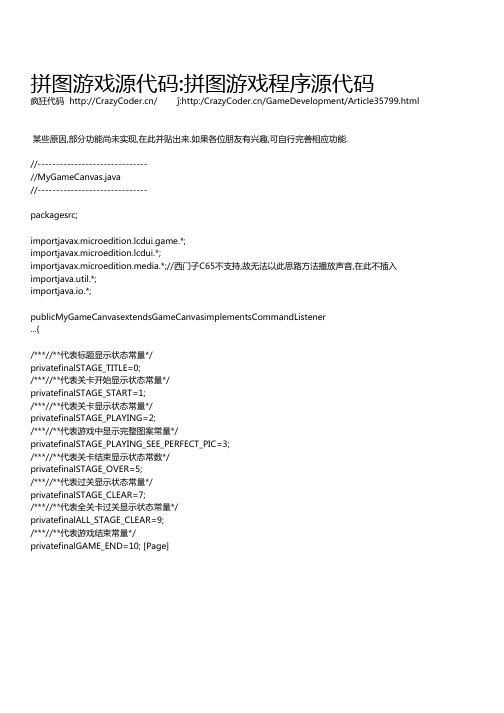
//*关卡开始前 booleanfirstStart=true;//是否首次运行标志 musicNum=1;//音乐不够,以此变量做两首歌更换标志 privatevoiddoStartPa ...{ //*关卡化 lm=LayerManager; puzzlePic=creatPuzzlePic; //*测试用 //puzzlePic=creatTestPuzzlePic;//测试用 lm.append(puzzlePic);
//播放声音 //西门子模拟器不支持下面这段代码,但实体机子完美支持 try ...{ InputStreamin; //in=getClass.getResourceAsStream(\"/res/music\"+stageNum+\".mid\");这是有5首音乐时候使用 //只有两首歌时候使用 (musicNum1) ...{ in=getClass.getResourceAsStream(\"/res/music1.mid\"); [Page] musicNum=2; } ...{ in=getClass.getResourceAsStream(\"/res/music2.mid\"); musicNum=1; } player=Manager.createPlayer(in,\"audio/midi\"); player.LoopCount(10); player.start; } catch(IOExceptione)...{}
/***//**储存损耗时间,普通模式用到*/ privatelongusedTime; [Page] /***//**储存单关通过最短时间*/ privatelongquicklyPassOneStageTime; /***//**游戏过程暂停状态所用标志*/ privatebooleanisGamePaused; /***//**储存显示对象*/ privateDisplaydisplay;
java语言实现拼图游戏源代码
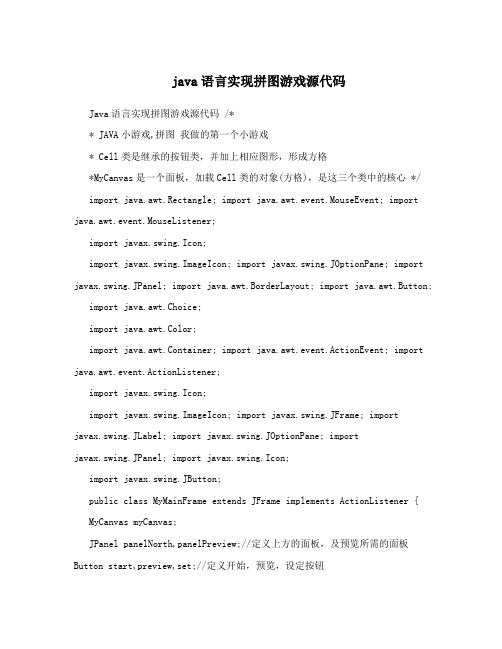
java语言实现拼图游戏源代码Java语言实现拼图游戏源代码 /** JAVA小游戏,拼图我做的第一个小游戏* Cell类是继承的按钮类,并加上相应图形,形成方格*MyCanvas是一个面板,加载Cell类的对象(方格),是这三个类中的核心 */ import java.awt.Rectangle; import java.awt.event.MouseEvent; import java.awt.event.MouseListener;import javax.swing.Icon;import javax.swing.ImageIcon; import javax.swing.JOptionPane; import javax.swing.JPanel; import java.awt.BorderLayout; import java.awt.Button;import java.awt.Choice;import java.awt.Color;import java.awt.Container; import java.awt.event.ActionEvent; import java.awt.event.ActionListener;import javax.swing.Icon;import javax.swing.ImageIcon; import javax.swing.JFrame; importjavax.swing.JLabel; import javax.swing.JOptionPane; importjavax.swing.JPanel; import javax.swing.Icon;import javax.swing.JButton;public class MyMainFrame extends JFrame implements ActionListener { MyCanvas myCanvas;JPanel panelNorth,panelPreview;//定义上方的面板,及预览所需的面板Button start,preview,set;//定义开始,预览,设定按钮Container container;//容器,得到内容面板public MyMainFrame() {//初使化container=this.getContentPane(); start=new Button("开始");start.addActionListener(this); preview=new Button("预览");preview.addActionListener(this); set = new Button("设置");set.addActionListener(this); panelPreview=new JPanel();panelPreview.setLayout(null); Icon icon=newImageIcon("pic_"+MyCanvas.pictureID+".jpg");JLabel label=new JLabel(icon); label.setBounds(0,0,300,300); panelPreview.add(label);panelNorth=new JPanel();panelNorth.setBackground(Color.red); panelNorth.add(start);panelNorth.add(preview);panelNorth.add(set);myCanvas=new MyCanvas();container.add(myCanvas,BorderLayout.CENTER);container.add(panelNorth,BorderLayout.NORTH);this.setTitle("拼图小游戏-明");this.setLocation(300,200);this.setSize(308,365);this.setResizable(false);this.setVisible(true);this.setDefaultCloseOperation(3); }public static void main(String[] args) {// TODO 自动生成方法存根new MyMainFrame();}public void actionPerformed(ActionEvent arg0) {//对三个按钮事件的处理 // TODO 自动生成方法存根Button button=(Button)arg0.getSource(); if(button==start){myCanvas.Start();}else if(button==preview){if(button.getLabel()=="预览"){container.remove(myCanvas); container.add(panelPreview); panelPreview.updateUI();container.repaint();button.setLabel("返回");}else{container.remove(panelPreview); container.add(myCanvas); container.repaint();button.setLabel("预览");}}else if(button==set){//修改所选图片Choice pic = new Choice(); pic.add("小猫");pic.add("小猪");pic.add("云");pic.add("QQ");pic.add("卡通");pic.add("花");int i=JOptionPane.showConfirmDialog(this, pic, "选择图片",JOptionPane.OK_CANCEL_OPTION);if(i==JOptionPane.YES_OPTION){ MyCanvas.pictureID=pic.getSelectedIndex() +1;myCanvas.reLoadPictrue(); Icon icon=newImageIcon("pic_"+MyCanvas.pictureID+".jpg");JLabel label=new JLabel(icon); label.setBounds(0,0,300,300); panelPreview.removeAll(); panelPreview.add(label);panelPreview.repaint();}}}}class MyCanvas extends JPanel implements MouseListener {boolean hasAddActionListener=false;//设置方格的动作监听器的标志位,TRUE为已经添加上动作事件,FALSE是尚未添加动作事件Cell cell[];//定义方格Rectangle cellNull;//定义空方格区域public static int pictureID=1;//当前选择的图片代号public MyCanvas() {this.setLayout(null);this.setSize(400,400);cellNull=new Rectangle(200,200,100,100);//空方格区域在第三行每三列cell=new Cell[9];Icon icon;for (int i = 0; i < 3; i++) {//为9个方格加载图片,并初使化坐标,形成三行三列 for(int j=0;j<3;j++){icon=new ImageIcon("pic_"+pictureID+"_"+(i*3+j+1)+".jpg");cell[i*3+j]=new Cell(icon); cell[i*3+j].setLocation(j*100,i*100); this.add(cell[i*3+j]);}}this.remove(cell[8]);//移除最后一个多余的方格}文章转自上海青大实训:谣言:吃太咸了会得病,导语:“人体每日摄入食盐不应过多,否则易患多种疾病。
拼图游戏源代码
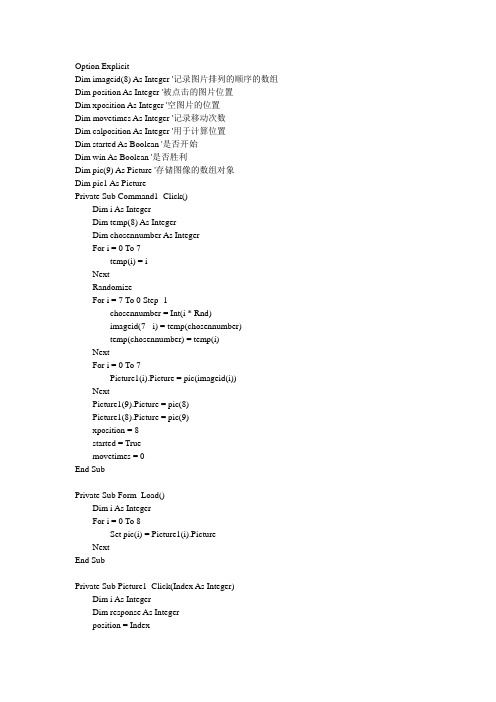
Option ExplicitDim imageid(8) As Integer '记录图片排列的顺序的数组Dim position As Integer '被点击的图片位置Dim xposition As Integer '空图片的位置Dim movetimes As Integer '记录移动次数Dim calposition As Integer '用于计算位置Dim started As Boolean '是否开始Dim win As Boolean '是否胜利Dim pic(9) As Picture '存储图像的数组对象Dim pic1 As PicturePrivate Sub Command1_Click()Dim i As IntegerDim temp(8) As IntegerDim chosennumber As IntegerFor i = 0 To 7temp(i) = iNextRandomizeFor i = 7 To 0 Step -1chosennumber = Int(i * Rnd)imageid(7 - i) = temp(chosennumber)temp(chosennumber) = temp(i)NextFor i = 0 To 7Picture1(i).Picture = pic(imageid(i))NextPicture1(9).Picture = pic(8)Picture1(8).Picture = pic(9)xposition = 8started = Truemovetimes = 0End SubPrivate Sub Form_Load()Dim i As IntegerFor i = 0 To 8Set pic(i) = Picture1(i).PictureNextEnd SubPrivate Sub Picture1_Click(Index As Integer)Dim i As IntegerDim response As Integerposition = IndexIf started = False ThenExit SubEnd IfIf (position <> 0) And (position <> 3) And (position <> 6) Thencalposition = position - 1If calposition = xposition ThencvaleEnd IfEnd IfIf (position <> 2) And (position <> 5) And (position <> 9) Thencalposition = position + 1If calposition = xposition ThencvaleEnd IfEnd IfText1.Text = Str(position)If position <= 5 Thencalposition = position + 3Text2.Text = Str(calposition)If calposition = xposition ThencvaleEnd IfEnd IfIf position >= 3 And position <> 9 Thencalposition = position - 3If calposition = xposition ThencvaleEnd IfEnd Ifwin = TrueFor i = 0 To 7If imageid(i) <> i Thenwin = FalseExit ForEnd IfNextIf win = True ThenMsgBox "恭喜恭喜!您很聪明" & "共移动" & vbCrLf & movetimes & "次", vbOKOnly started = FalseEnd IfEnd SubPrivate Sub cvale()Set pic1 = Picture1(position).PicturePicture1(position).Picture = Picture1(calposition).Picture Picture1(calposition).Picture = pic1xposition = positionEnd Sub。
Java语言实现拼图游戏源代码

Java语言实现拼图游戏源代码/** JA V A小游戏-拼图我做的第一个小游戏* Cell类是继承的按钮类,并加上相应图形,形成方格*MyCanvas是一个面板,加载Cell类的对象〔方格〕,是这三个类中的核心*/import java.awt.Rectangle;import java.awt.event.MouseEvent;import java.awt.event.MouseListener;import javax.swing.Icon;import javax.swing.ImageIcon;import javax.swing.JOptionPane;import javax.swing.JPanel;import java.awt.BorderLayout;import java.awt.Button;import java.awt.Choice;import java.awt.Color;import java.awt.Container;import java.awt.event.ActionEvent;import java.awt.event.ActionListener;import javax.swing.Icon;import javax.swing.ImageIcon;import javax.swing.JFrame;import javax.swing.JLabel;import javax.swing.JOptionPane;import javax.swing.JPanel;import javax.swing.Icon;import javax.swing.JButton;public class MyMainFrame extends JFrame implements ActionListener { MyCanvas myCanvas;JPanel panelNorth,panelPreview;//定义上方的面板,及预览所需的面板Button start,preview,set;//定义开始,预览,设定按钮Container container;//容器,得到内容面板public MyMainFrame() {//初使化container=this.getContentPane();start=new Button("开始");start.addActionListener(this);preview=new Button("预览");preview.addActionListener(this);set = new Button("设置");set.addActionListener(this);panelPreview=new JPanel();panelPreview.setLayout(null);Icon icon=new ImageIcon("pic_"+MyCanvas.pictureID+".jpg");JLabel label=new JLabel(icon);label.setBounds(0,0,300,300);panelPreview.add(label);panelNorth=new JPanel();panelNorth.setBackground(Color.red);panelNorth.add(start);panelNorth.add(preview);panelNorth.add(set);myCanvas=new MyCanvas();container.add(myCanvas,BorderLayout.CENTER);container.add(panelNorth,BorderLayout.NORTH);this.setTitle("拼图小游戏-明");this.setLocation(300,200);this.setSize(308,365);this.setResizable(false);this.setVisible(true);this.setDefaultCloseOperation(3);}public static void main(String[] args) {// TODO 自动生成方法存根new MyMainFrame();}public void actionPerformed(ActionEvent arg0) {//对三个按钮事件的处理// TODO 自动生成方法存根Button button=(Button)arg0.getSource();if(button==start){myCanvas.Start();}else if(button==preview){if(button.getLabel()=="预览"){container.remove(myCanvas);container.add(panelPreview);panelPreview.updateUI();container.repaint();button.setLabel("返回");}else{container.remove(panelPreview);container.add(myCanvas);container.repaint();button.setLabel("预览");}}else if(button==set){//修改所选图片Choice pic = new Choice();pic.add("小猫");pic.add("小猪");pic.add("云");pic.add("QQ");pic.add("卡通");pic.add("花");int i=JOptionPane.showConfirmDialog(this, pic, "选择图片", JOptionPane.OK_CANCEL_OPTION);if(i==JOptionPane.YES_OPTION){MyCanvas.pictureID=pic.getSelectedIndex()+1;myCanvas.reLoadPictrue();Icon icon=new ImageIcon("pic_"+MyCanvas.pictureID+".jpg");JLabel label=new JLabel(icon);label.setBounds(0,0,300,300);panelPreview.removeAll();panelPreview.add(label);panelPreview.repaint();}}}}class MyCanvas extends JPanel implements MouseListener {boolean hasAddActionListener=false;//设置方格的动作监听器的标志位,TRUE为已经添加上动作事件,FALSE是尚未添加动作事件Cell cell[];//定义方格Rectangle cellNull;//定义空方格区域public static int pictureID=1;//当前选择的图片代号public MyCanvas() {this.setLayout(null);this.setSize(400,400);cellNull=new Rectangle(200,200,100,100);//空方格区域在第三行每三列cell=new Cell[9];Icon icon;for (int i = 0; i < 3; i++) {//为9个方格加载图片,并初使化坐标,形成三行三列for(int j=0;j<3;j++){icon=new ImageIcon("pic_"+pictureID+"_"+(i*3+j+1)+".jpg");cell[i*3+j]=new Cell(icon);cell[i*3+j].setLocation(j*100,i*100);this.add(cell[i*3+j]);}}this.remove(cell[8]);//移除最后一个多余的方格}文章转自上海青大实训:。
JAVA拼图游戏完整代码

cell[num].setText("");
}
}
}
//start 对小方格重新排序 public void start() {
//如果没有给小方格添加监听,则添加监听 if(!hasAddActionListener){
for(int i=0;i<11;i++){ cell[i].addMouseListener(this);
"); }
//判断若完成,则提示完成 if(isFinish()){
JOptionPane.showMessageDialog(this, "恭喜你完成了,共用"+stepNum+"步。
//撤销小方格的监听 for(int i=0;i<11;i++){
cell[i].removeMouseListener(this); } hasAddActionListener=false; }
private Cell[] cell; private boolean hasAddActionListener = false;//表示是否为小方格添加了点击监听, 有为 true private Rectangle nullCell;
//构造方法 public PictureCanvas() {
}
}
}
private void cellMove(int nullX, int nullY, String direction) { for(int i=0;i<11;i++){ if(cell[i].getBounds().x == nullX && cell[i].getBounds().y == nullY){ //当前方格移动 cell[i].move(direction); //空方格移动(nullX,nullY) nullCell.setLocation(nullX,nullY); break; } }
基于JAVA的拼图游戏毕业设计
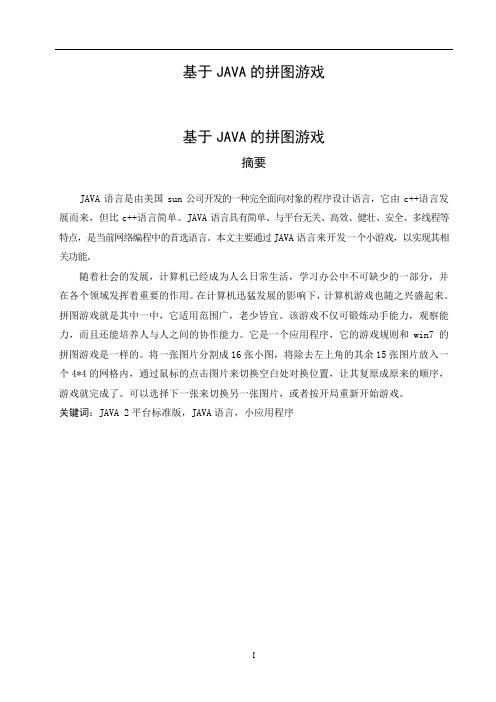
基于JAVA的拼图游戏基于JAVA的拼图游戏摘要JAVA语言是由美国sun公司开发的一种完全面向对象的程序设计语言,它由c++语言发展而来,但比c++语言简单。
JAVA语言具有简单、与平台无关、高效、健壮、安全、多线程等特点,是当前网络编程中的首选语言。
本文主要通过JAVA语言来开发一个小游戏,以实现其相关功能。
随着社会的发展,计算机已经成为人么日常生活,学习办公中不可缺少的一部分,并在各个领域发挥着重要的作用。
在计算机迅猛发展的影响下,计算机游戏也随之兴盛起来。
拼图游戏就是其中一中,它适用范围广,老少皆宜。
该游戏不仅可锻炼动手能力,观察能力,而且还能培养人与人之间的协作能力。
它是一个应用程序,它的游戏规则和win7的拼图游戏是一样的。
将一张图片分割成16张小图,将除去左上角的其余15张图片放入一个4*4的网格内,通过鼠标的点击图片来切换空白处对换位置,让其复原成原来的顺序,游戏就完成了。
可以选择下一张来切换另一张图片,或者按开局重新开始游戏。
关键词:JAVA 2平台标准版,JAVA语言,小应用程序Jigsaw puzzle based on JavaabstractJA V A language is developed by the sun a fully object-oriented programming language, it is developed by c + + language, but simpler than c + + language.The JA V A language has a simple, platform-independent, efficient, robust and security, multithreading, is the preferred language in the current network programming.This paper mainly through the JA V A language to develop a small game, in order to realize its related functions.With the development of the society, the computer has become the people daily life, an indispensable part of learning in the office, and play an important role in all fields.Under the influence of the rapid development of computer, computer games has been thriving.Jigsaw puzzle is among them one, its applicability is wide and for young and old.The game is not only can exercise ability, observation ability, but also can cultivate interpersonal cooperation ability.This puzzle game is based on the J2SE platform development, it is an application, it is the rules of the game and win7 puzzle game is the same.Picture will be divided into 16 images, will remove the upper left corner of the rest of the 15 images in a 4 * 4 mesh, the blank space with the mouse click on the image to switch switch position, make its recovery as the original sequence, the game is finished.Can choose the next to switch the other picture, or press start to start the game.Keywords: Java 2 Platform, Standard Edition, JAVA language, application.目录摘要 (Ⅰ)ABSTRACT (Ⅱ)第一章概述 (1)1.1项目开发的背景与国内外研究现状 (1)1.2项目开发的目的与意义 (1)1.3系统开发方法介绍 (2)第二章项目开发语言及开发环境 (5)2.1JAVA语言 (5)2.2ECLIPSE简介 (6)第三章可行性分析及总体设计原则 (8)3.1可行性分析所采用的方法和步骤 (8)3.2评价尺度 (8)3.3可行性分析 (8)3.3.1 技术可行性 (8)3.3.2 经济可行性 (8)3.3.3 社会可行性 (8)3.4总体设计原则 (9)第四章需求分析 (10)4.1OOA方法介绍 (10)4.2功能需求 (10)4.3环境需求 (10)4.4可靠性需求 (11)4.5用户界面需求 (11)4.6软件成本消耗与开发进度需求 (11)4.7条件假定和限制 (11)第五章系统分析 (12)5.1业务流程分析 (12)5.2总体设计方案 (12)5.3游戏功能分析 (13)第六章系统设计 (14)6.1系统功能设计 (14)6.2系统重点设计 (14)6.2.1 开局载入图片 (15)6.2.4 随机排列图片 (16)6.2.3 游戏时排列图片 (18)6.2.4 换下一张图片 (18)6.2.5 判断拼图是否成功 (19)6.3拼图游戏界面的设计与实现 (20)第七章设计小结 (21)参考文献 (24)致谢 (25)附录 (26)太原科技大学华科学院毕业设计(论文)第一章概述1.1项目开发的背景与国内外研究现状随着信息技术的飞速发展、蓬勃进步,同时随着国际互连网与相关系统的迅速普及,不同国家、行业被Internet连接在一起,互相通信,共享全世界的计算机资源和信息。
java课程设计-拼图游戏代码
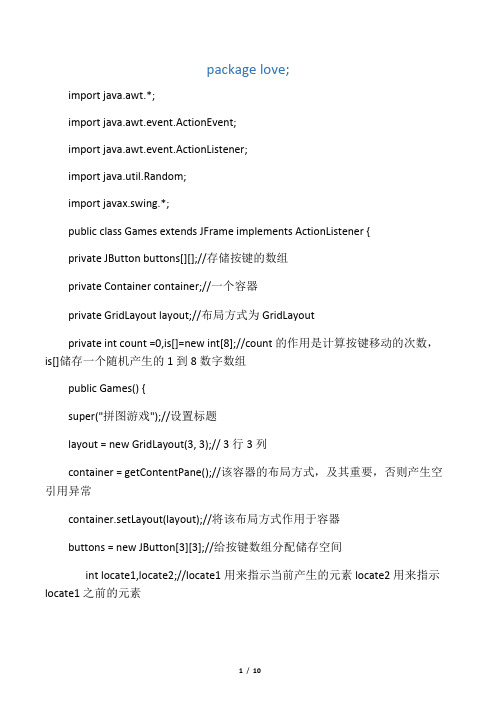
package love;import java.awt.*;import java.awt.event.ActionEvent;import java.awt.event.ActionListener;import java.util.Random;import javax.swing.*;public class Games extends JFrame implements ActionListener {private JButton buttons[][];//存储按键的数组private Container container;//一个容器private GridLayout layout;//布局方式为GridLayoutprivate int count =0,is[]=new int[8];//count的作用是计算按键移动的次数,is[]储存一个随机产生的1到8数字数组public Games() {super("拼图游戏");//设置标题layout = new GridLayout(3, 3);// 3行3列container = getContentPane();//该容器的布局方式,及其重要,否则产生空引用异常container.setLayout(layout);//将该布局方式作用于容器buttons = new JButton[3][3];//给按键数组分配储存空间int locate1,locate2;//locate1用来指示当前产生的元素locate2用来指示locate1之前的元素for (locate1 = 0; locate1 < 8; locate1++) {//该方法作用是产生1到8这8个数,随机分配给数组,即无序排列int g = new Random().nextInt(8) + 1;//随机产生一个空白按键,即不显示的那个is[locate1] = g;for (locate2 = locate1 - 1; 0 <= locate2; locate2--) {if (is[locate1] == is[locate2])break;}if (locate2 != -1)locate1--;}int temp = 0;int r = new Random().nextInt(3);//随机产生一个0到3的数,代表空白按键的行int l = newRandom().nextInt(3);//随机产生一个0到3的数,代表空白按键的列for (int i = 0; i < 3; i++) {for (int j = 0; j < 3; j++) {if (r == i && l == j) {//空白按键设置为9,不显示buttons[i][j] = new JButton("9");container.add(buttons[i][j]);buttons[i][j].setVisible(false);} else {buttons[i][j] = new JButton("" + is[temp++]);//将数组的值作为显示的8个按键的名字container.add(buttons[i][j]);}buttons[i][j].addActionListener(this);//注册监听事件}}setSize(300, 300);//设置显示容器区域大小setVisible(true);}public void actionPerformed(ActionEvent event) {//事件处理,由于计算量小该处将所有按键单独分析JButton b = (JButton) event.getSource();if (b == buttons[0][0]) {if (buttons[0][1].getText().equals("9")) {buttons[0][1].setText("" + buttons[0][0].getText());buttons[0][1].setVisible(true);buttons[0][0].setText("9");buttons[0][0].setVisible(false);count++;} else if (buttons[1][0].getText().equals("9")) {buttons[1][0].setText("" + buttons[0][0].getText());buttons[1][0].setVisible(true);buttons[0][0].setText("9");buttons[0][0].setVisible(false);count++;}}else if (b == buttons[0][1]) {if (buttons[0][0].getText().equals("9")) {buttons[0][0].setText("" + buttons[0][1].getText());buttons[0][0].setVisible(true);buttons[0][1].setText("9");buttons[0][1].setVisible(false);count++;} else if (buttons[0][2].getText().equals("9")) { buttons[0][2].setText("" + buttons[0][1].getText()); buttons[0][2].setVisible(true);buttons[0][1].setText("9");buttons[0][1].setVisible(false);count++;} else if (buttons[1][1].getText().equals("9")) { buttons[1][1].setText("" + buttons[0][1].getText()); buttons[1][1].setVisible(true);buttons[0][1].setText("9");buttons[0][1].setVisible(false);count++;}} else if (b == buttons[0][2]) {if (buttons[0][1].getText().equals("9")) {buttons[0][1].setText("" + buttons[0][2].getText()); buttons[0][1].setVisible(true);buttons[0][2].setText("9");buttons[0][2].setVisible(false);count++;} else if (buttons[1][2].getText().equals("9")) {buttons[1][2].setText("" + buttons[0][2].getText()); buttons[1][2].setVisible(true);buttons[0][2].setText("9");buttons[0][2].setVisible(false);count++;}} else if (b == buttons[1][0]) {if (buttons[0][0].getText().equals("9")) {buttons[0][0].setText("" + buttons[1][0].getText()); buttons[0][0].setVisible(true);buttons[1][0].setText("9");buttons[1][0].setVisible(false);count++;} else if (buttons[1][1].getText().equals("9")) { buttons[1][1].setText("" + buttons[1][0].getText()); buttons[1][1].setVisible(true);buttons[1][0].setText("9");buttons[1][0].setVisible(false);count++;} else if (buttons[2][0].getText().equals("9")) { buttons[2][0].setText("" + buttons[1][0].getText()); buttons[2][0].setVisible(true);buttons[1][0].setText("9");buttons[1][0].setVisible(false);count++;}} else if (b == buttons[1][1]) {if (buttons[0][1].getText().equals("9")) {buttons[0][1].setText("" + buttons[1][1].getText()); buttons[0][1].setVisible(true);buttons[1][1].setText("9");buttons[1][1].setVisible(false);count++;} else if (buttons[1][0].getText().equals("9")) { buttons[1][0].setText("" + buttons[1][1].getText()); buttons[1][0].setVisible(true);buttons[1][1].setText("9");buttons[1][1].setVisible(false);count++;} else if (buttons[1][2].getText().equals("9")) { buttons[1][2].setText("" + buttons[1][1].getText()); buttons[1][2].setVisible(true);buttons[1][1].setText("9");buttons[1][1].setVisible(false);count++;} else if (buttons[2][1].getText().equals("9")) {buttons[2][1].setText("" + buttons[1][1].getText()); buttons[2][1].setVisible(true);buttons[1][1].setText("9");buttons[1][1].setVisible(false);count++;}} else if (b == buttons[1][2]) {if (buttons[0][2].getText().equals("9")) {buttons[0][2].setText("" + buttons[1][2].getText()); buttons[0][2].setVisible(true);buttons[1][2].setText("9");buttons[1][2].setVisible(false);count++;} else if (buttons[2][2].getText().equals("9")) { buttons[2][2].setText("" + buttons[1][2].getText()); buttons[2][2].setVisible(true);buttons[1][2].setText("9");buttons[1][2].setVisible(false);count++;} else if (buttons[1][1].getText().equals("9")) { buttons[1][1].setText("" + buttons[1][2].getText()); buttons[1][1].setVisible(true);buttons[1][2].setText("9");buttons[1][2].setVisible(false);count++;}} else if (b == buttons[2][0]) {if (buttons[1][0].getText().equals("9")) {buttons[1][0].setText("" + buttons[2][0].getText()); buttons[1][0].setVisible(true);buttons[2][0].setText("9");buttons[2][0].setVisible(false);count++;} else if (buttons[2][1].getText().equals("9")) { buttons[2][1].setText("" + buttons[2][0].getText()); buttons[2][1].setVisible(true);buttons[2][0].setText("9");buttons[2][0].setVisible(false);count++;}}else if (b == buttons[2][1]) {if (buttons[2][0].getText().equals("9")) {buttons[2][0].setText("" + buttons[2][1].getText()); buttons[2][0].setVisible(true);buttons[2][1].setText("9");buttons[2][1].setVisible(false);count++;} else if (buttons[2][2].getText().equals("9")) { buttons[2][2].setText("" + buttons[2][1].getText()); buttons[2][2].setVisible(true);buttons[2][1].setText("9");buttons[2][1].setVisible(false);count++;} else if (buttons[1][1].getText().equals("9")) { buttons[1][1].setText("" + buttons[2][1].getText()); buttons[1][1].setVisible(true);buttons[2][1].setText("9");buttons[2][1].setVisible(false);count++;}} else if (b == buttons[2][2]) {if (buttons[2][1].getText().equals("9")) {buttons[2][1].setText("" + buttons[2][2].getText()); buttons[2][1].setVisible(true);buttons[2][2].setText("9");buttons[2][2].setVisible(false);count++;} else if (buttons[1][2].getText().equals("9")) { buttons[1][2].setText("" + buttons[2][2].getText()); buttons[1][2].setVisible(true);buttons[2][2].setText("9");buttons[2][2].setVisible(false);count++;}}if (buttons[0][0].getText().equals("1")//假如1到8已经排列完成,则执行该语句&& buttons[0][1].getText().equals("2")&& buttons[0][2].getText().equals("3")&& buttons[1][0].getText().equals("4")&& buttons[1][1].getText().equals("5")&& buttons[1][2].getText().equals("6")&& buttons[2][0].getText().equals("7")&& buttons[2][1].getText().equals("8")) {JOptionPane.showMessageDialog(null, "您一共花费了" + count + "步完成了游戏!");//弹出对话框,显示共移动步数System.exit(0);//退出程序}}public static void main(String[] args) {Games game = new Games();game.setDefaultCloseOperation(JFrame.EXIT_ON_CLOSE);}}。
java实现简单的拼图游戏

java实现简单的拼图游戏⽤Java来实现简单的拼图游戏,供⼤家参考,具体内容如下⾸先我们看⼀下这个拼图⼩游戏的效果图:创建⼀个名称为MedleyGame的类,该类继承了JFrame类;然后在该类中分别声明⼀个⾯板对象和⼀个按钮对象,⾯板对象⽤来添加拼图按钮,按钮对象为当前显⽰空⽩图⽚的按钮;最后为该类编写⼀个main()⽅法和⼀个构造⽅法MedleyGame(),并在构造⽅法中设置窗体的相关属性,如窗体的标题、显⽰位置、⼤⼩等。
java项⽬结构如下:具体java代码如下:package pac;import java.awt.BorderLayout;import java.awt.GridLayout;import java.awt.event.ActionEvent;import java.awt.event.ActionListener;import javax.swing.ImageIcon;import javax.swing.JButton;import javax.swing.JFrame;import javax.swing.JLabel;import javax.swing.JPanel;import javax.swing.border.TitledBorder;public class MedleyGame extends JFrame{private JPanel centerPanel;// 拼图按钮⾯板private JButton emptyButton;// 空⽩按钮对象public static void main(String[] args) {try {MedleyGame frame = new MedleyGame();//创建本类的对象frame.setVisible(true);//设置窗体为可见}catch(Exception e) {e.printStackTrace();}}public MedleyGame() {super();// 继承JFrame类的构造⽅法setResizable(false);// 设置窗体⼤⼩不可改变setTitle("拼图游戏");// 设置窗体的标题setBounds(100, 100, 354, 435);// 设置窗体的显⽰位置及⼤⼩setDefaultCloseOperation(JFrame.EXIT_ON_CLOSE);// 设置关闭窗体时退出程序final JPanel topPanel = new JPanel();// 创建⾯板对象topPanel.setBorder(new TitledBorder(null, "", TitledBorder.DEFAULT_JUSTIFICATION, TitledBorder.DEFAULT_POSITION, null, null));// 为⾯板添加边框topPanel.setLayout(new BorderLayout());// 设置⾯板采⽤边界布局getContentPane().add(topPanel,BorderLayout.NORTH);// 将⾯板添加到窗体顶部final JLabel modelLabel = new JLabel();// 创建显⽰参考图⽚的标签对象modelLabel.setIcon(new ImageIcon("img/model.jpg"));// 设置标签显⽰的参考图⽚topPanel.add(modelLabel, BorderLayout.WEST);// 将标签添加到⾯板的左侧final JButton startButton = new JButton();// 创建“下⼀局”按钮对象startButton.setText("下⼀局");// 设置按钮的标签⽂本startButton.addActionListener(new StartButtonAction());// 为按钮添加监听器topPanel.add(startButton, BorderLayout.CENTER);// 将按钮添加到⾯板的中间centerPanel = new JPanel();// 创建拼图按钮⾯板对象centerPanel.setBorder(new TitledBorder(null, "",TitledBorder.DEFAULT_JUSTIFICATION,TitledBorder.DEFAULT_POSITION, null, null));// 为⾯板添加边框centerPanel.setLayout(new GridLayout(0, 3));// 设置拼图按钮⾯板采⽤3列的⽹格布局 getContentPane().add(centerPanel, BorderLayout.CENTER);// 将⾯板添加到窗体的中间 String[][] stochasticOrder = reorder();// 获得⽹格图⽚的随机摆放顺序for (int row = 0; row < 3; row++) {// 遍例⾏for (int col = 0; col < 3; col++) {// 遍例列final JButton button = new JButton();// 创建拼图按钮对象button.setName(row + "" + col);// 设置按钮的名称button.setIcon(new ImageIcon(stochasticOrder[row][col])); // 为拼图按钮设置图⽚if (stochasticOrder[row][col].equals("img/22.jpg")) // 判断是否为空⽩按钮emptyButton = button;button.addActionListener(new ImgButtonAction()); // 为拼图按钮添加监听器centerPanel.add(button);// 将按钮添加到拼图按钮⾯板中}}//}private String[][] reorder(){// ⽤来获取⽹格图⽚的随机摆放顺序String[][] exactnessOrder = new String[3][3];// ⽹格图⽚的正确摆放顺序for (int row = 0; row < 3; row++) {// 遍例⾏for (int col = 0; col < 3; col++) {// 遍例列exactnessOrder[row][col] = "img/" + row + col + ".jpg";}}String[][] stochasticOrder = new String[3][3];// ⽹格图⽚的随机摆放顺序for (int row = 0; row < 3; row++) {// 遍例⾏for (int col = 0; col < 3; col++) {// 遍例列while (stochasticOrder[row][col] == null) { // 随机摆放顺序的指定⽹格为空int r = (int) (Math.random() * 3);// 取随机⾏int c = (int) (Math.random() * 3);// 取随机列if (exactnessOrder[r][c] != null) { // 正确摆放顺序的指定⽹格不为空// 将位于正确摆放顺序的指定⽹格的图⽚摆放到位于随机摆放顺序的指定⽹格中stochasticOrder[row][col] = exactnessOrder[r][c];// 将位于正确顺序的指定⽹格设置为空exactnessOrder[r][c] = null;}}}}return stochasticOrder;}class ImgButtonAction implements ActionListener {// 拼图按钮监听器public void actionPerformed(ActionEvent e) {String emptyName = emptyButton.getName();// 获得空⽩按钮的名称char emptyRow = emptyName.charAt(0);// 获得空⽩按钮所在的⾏char emptyCol = emptyName.charAt(1);// 获得空⽩按钮所在的列JButton clickButton = (JButton) e.getSource();// 获得被点击按钮对象String clickName = clickButton.getName();// 获得被点击按钮的名称char clickRow = clickName.charAt(0);// 获得被点击按钮所在的⾏char clickCol = clickName.charAt(1);// 获得被点击按钮所在的列// 判断被点击按钮与空⽩按钮是否相临if (Math.abs(clickRow - emptyRow) + Math.abs(clickCol - emptyCol) == 1) {// 将被点击按钮的图⽚移动到空⽩按钮上emptyButton.setIcon(clickButton.getIcon());// 设置被点击的按钮显⽰空⽩图⽚clickButton.setIcon(new ImageIcon("img/22.jpg"));emptyButton = clickButton;// 将被点击的按钮设置为空⽩按钮}}}class StartButtonAction implements ActionListener {// 下⼀局按钮监听器public void actionPerformed(ActionEvent e) {String[][] stochasticOrder = reorder();// 获得⽹格图⽚的随机摆放顺序int i = 0;// 拼图按钮在拼图按钮⾯板中的索引for (int row = 0; row < 3; row++) {// 遍例⾏for (int col = 0; col < 3; col++) {// 遍例列JButton button = (JButton) centerPanel.getComponent(i++); // 获得位于指定索引的拼图按钮 button.setIcon(new ImageIcon(stochasticOrder[row][col])); // 为拼图按钮设置图⽚if (stochasticOrder[row][col].equals("img/22.jpg")) // 判断是否为空⽩按钮emptyButton = button;}}}}}到这⾥代码程序就写完了,我们来运⾏⼀下:按步骤保存然后运⾏⼀下:结果没问题,单击“下⼀局”会重新刷新游戏,图⽚会进⾏随机排布:到此,⼀个简简单单的拼图⼩游戏就实现了。
Java拼图游戏源代码
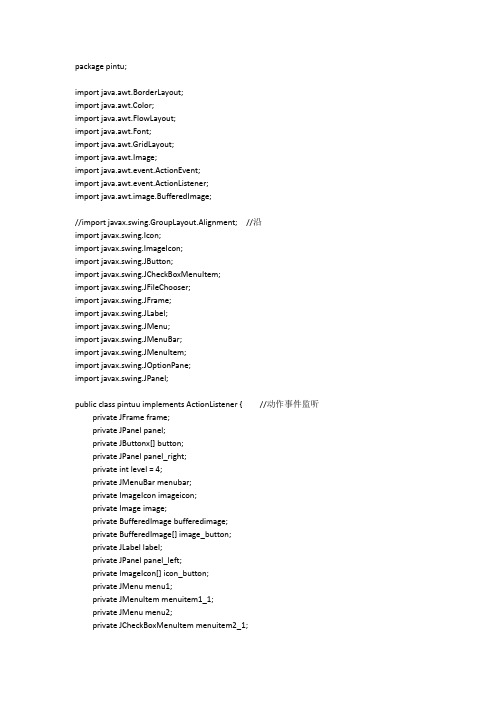
package pintu;import java.awt.BorderLayout;import java.awt.Color;import java.awt.FlowLayout;import java.awt.Font;import java.awt.GridLayout;import java.awt.Image;import java.awt.event.ActionEvent;import java.awt.event.ActionListener;import java.awt.image.BufferedImage;//import javax.swing.GroupLayout.Alignment; //沿import javax.swing.Icon;import javax.swing.ImageIcon;import javax.swing.JButton;import javax.swing.JCheckBoxMenuItem;import javax.swing.JFileChooser;import javax.swing.JFrame;import javax.swing.JLabel;import javax.swing.JMenu;import javax.swing.JMenuBar;import javax.swing.JMenuItem;import javax.swing.JOptionPane;import javax.swing.JPanel;public class pintuu implements ActionListener { //动作事件监听private JFrame frame;private JPanel panel;private JButtonx[] button;private JPanel panel_right;private int level = 4;private JMenuBar menubar;private ImageIcon imageicon;private Image image;private BufferedImage bufferedimage;private BufferedImage[] image_button;private JLabel label;private JPanel panel_left;private ImageIcon[] icon_button;private JMenu menu1;private JMenuItem menuitem1_1;private JMenu menu2;private JCheckBoxMenuItem menuitem2_1;private JCheckBoxMenuItem menuitem2_2;private JCheckBoxMenuItem menuitem2_3;private int x=600; //小窗口左上角定点在桌面的位置为600,300private int y=300;private JMenuItem menuitem1_2;private JFileChooser jfc;private String name="pic//001.jpg"; //起始图片位置,请自行设置private JPanel panel_menu;private JLabel label1_1;private JLabel label1_2;private JLabel label1_3;private JLabel label2_1;private JLabel label2_2;private JLabel label2_3;public void reset() {frame = new JFrame("疯狂拼图"); //小窗口名称panel = new JPanel();panel_left = new JPanel();panel_right = new JPanel();panel.setLayout(new GridLayout(0, 2)); //GridLayout(int rows, int cols, int hgap, int vgap) , 第一个参数:行数,第二个参数:列数,第三个参数:上下的间距第四个参数:左右的间距,行和列好像只要设置一个值,menubar = new JMenuBar();menubar.setLayout(new BorderLayout());panel_menu=new JPanel();panel_menu.setLayout(null);//menu1是指开始游戏的菜单,menu2是指等级选择的菜单menu1 = new JMenu("开始游戏"); //第一个菜单menuitem1_1=new JMenuItem("重新开始"); //下拉菜单menuitem1_2=new JMenuItem("选择图片");menu2=new JMenu("等级选择"); //第二个菜单menuitem2_1=new JCheckBoxMenuItem("低级(3)"); //下拉菜单menuitem2_2=new JCheckBoxMenuItem("高级(4)");menuitem2_3=new JCheckBoxMenuItem("自定义");imageicon = new ImageIcon(name); //name里填图片地址,调用构造方法image = imageicon.getImage();bufferedimage=new BufferedImage(252, 405, BufferedImage.TYPE_INT_RGB); //public BufferedImage(int width,int height,int imageType) 左侧图片大小是长252,宽405//Parameters://width - width of the created image//height - height of the created image//imageType - type of the created imagebufferedimage.getGraphics().drawImage(image,0,0,252,405,null); //img - 要绘制的指定图像。
基于Java的拼图游戏实现

Electronic Technology & Software Engineering 电子技术与软件工程• 237Program Design •程序设计【关键词】拼图游戏 Java 程序 Java 开发1 引言目前,影响学生注意力的各种外界因素很多,采用传统的单纯讲授知识点的授课模式进行教学,这一方式已无法满足当下课堂需求,这种方式下知识点的讲解以及授课采用的案例之间相互孤立,无联系,致使学生在学习时感觉知识点零碎、杂乱,从而无法吸引学生的兴趣,同时现实中的工作流程通常都是相互联系的,项目开发同样也相互联系,采用零碎,孤立的方式既无法吸引学生,也不符合现实中的工作流程。
为了能够提升学生兴趣,对接现实工作过程,在实施Java 课程授课时,采用项目化教学,以一个或几个项目为依据,通过讲解引导学生独立完成具体项目,这样课堂之间相互联系,同时以项目为中心讲解知识点,可以使学生感受到学有所用,使学生在实践过程中提升理论知识水平,还能够更好的培养学生运用知识解决问题的能力。
拼图游戏是一款简单有趣的小游戏,课堂上学习Java 语言时选择拼图游戏为导入,既能够吸引学生,提升学生兴趣,又能够充分将Java 知识点融合与游戏,在进行Java 课堂教学时需要通过以简单有趣的游戏项目贯穿课堂,教师讲解引导,学生作为主体完善提升,教师在教学实施时将游戏项目分解,学生在完成项目模块的同时掌握Java 知识点,通过按照任务要求,分步骤分模块实施,使学生可以在参与项目实施的过程,感受近于真实的开发环境,以此来激发学生的学习兴趣,最终实现学生分析问题、解决问题的能力的提升。
本文主要介绍课堂实施之简单拼图游戏的项目实现,以简单项目为媒介,在教学过程基于Java 的拼图游戏实现文/秦鹏珍中逐步带领学生掌握Java 编程基础语法知识,使学生建立Java 编程思想,在关注学生知识增长的同时,也关注学生相关能力目标的达成。
2 游戏设计要实现简单拼图游戏主要要完成以下三部分设计,包括游戏界面设计,游戏规则设计,游戏按钮功能实现设计,因此课堂实施时也主要按照三大模块实施,通过游戏界面的设计与完成要使学生掌握Java 中类的定义,树立面向对象思想,通过游戏规则设计,游戏按钮功能实现设计可以使学生掌握Java 基础语法知识,包括变量命名规则,数据类型,流程控制语句等,同时要掌握接口的定义、继承和实现,事件的处理机制。
拼图游戏代码
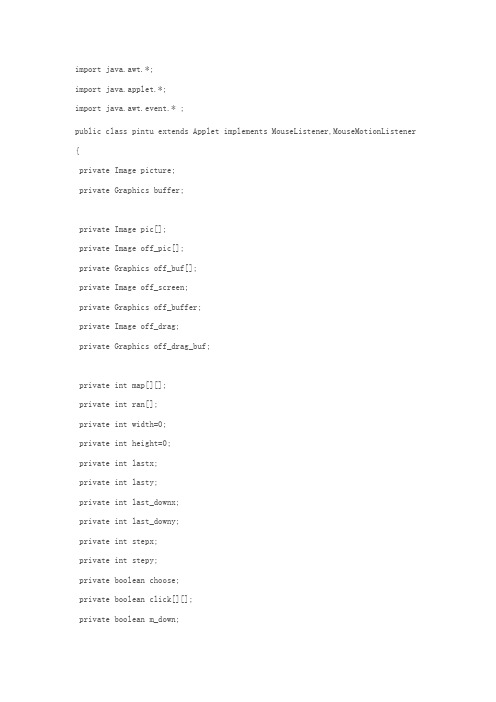
import java.awt.*;import java.applet.*;import java.awt.event.* ;public class pintu extends Applet implements MouseListener,MouseMotionListener {private Image picture;private Graphics buffer;private Image pic[];private Image off_pic[];private Graphics off_buf[];private Image off_screen;private Graphics off_buffer;private Image off_drag;private Graphics off_drag_buf;private int map[][];private int ran[];private int width=0;private int height=0;private int lastx;private int lasty;private int last_downx;private int last_downy;private int stepx;private int stepy;private boolean choose;private boolean click[][];private boolean m_down;private boolean m_drag;private boolean not_redraw;private boolean able;Font font1,font2;//程序的初始化public void init(){resize(640,480);pic = new Image [3];off_pic = new Image[16];off_buf = new Graphics [16];map = new int [4][4];ran = new int [15];for(int a=0;a<16;a++)map[a/4][a%4] = a;for(int a=0;a<15;a++)ran[a]=a;click=new boolean [4][4];MediaTracker tracker= new MediaTracker (this);//要载入的图片pic[0]=getImage(getCodeBase(),"PICTURE0.JPG"); pic[1]=getImage(getCodeBase(),"PICTURE1.JPG"); pic[2]=getImage(getCodeBase(),"PICTURE2.GIF"); tracker.addImage (pic[0],0);tracker.addImage (pic[1],0);tracker.addImage (pic[2],0);try{tracker.waitForID (0);}catch(InterruptedException e){}//设置字体font1= new Font ("TimesRoman", Font.BOLD, 48); font2= new Font ("TimesRoman", Font.BOLD, 32); width=640;height=480;//初始化主界面initForm();//添加鼠标监听事件addMouseListener(this);addMouseMotionListener(this);}//面板初始化void initForm(){this.setBackground (Color.orange);if(off_drag==null){off_drag = createImage(width/4,height/4);off_drag_buf = off_drag.getGraphics ();}}public void paint(Graphics g){if(off_screen==null){off_screen = createImage(width,height);off_buffer=off_screen.getGraphics ();}if(able){off_buffer.setColor (Color.black );for(int a=0;a<4;a++)for(int b=0;b<4;b++){if(map[a][b]!=15)off_buffer.drawImage (off_pic[map[a][b]],b*width/4,a*height/4,this); if(map[a][b]==15)off_buffer.fillRect (b*width/4,a*height/4,width/4,height/4);for(int c=0;c<2;c++)off_buffer.drawRect (b*width/4+c,a*height/4+c,width/4-c,height/4-c); if(click[a][b]){off_buffer.setColor(Color.red);for(int d=0;d<2;d++)off_buffer.drawOval (b*width/4-d,a*height/4-d,width/4+d,height/4+d); off_buffer.setColor (Color.black );}}}else{off_buffer.setColor (Color.orange );off_buffer.fillRect (0,0,640,480);off_buffer.setFont (font1);off_buffer.setColor(Color.red );off_buffer.drawImage (pic[2],30,50,250,180,this);off_buffer.drawImage (pic[0],370,160,250,180,this);off_buffer.drawImage (pic[1],60,270,250,180,this);off_buffer.drawString ("Choose One!",320,100);}g.drawImage (off_screen,0,0,this);}public void repaint(){paint(this.getGraphics ());}//单击鼠标时产生的事件public void mouseClicked(MouseEvent evt){}//鼠标进入某个区域时产生的事件public void mouseEntered(MouseEvent evt){}//鼠标退出某个区域时产生的事件public void mouseExited(MouseEvent evt){}//移动鼠标时产生的事件public void mouseMoved(MouseEvent evt){if(!able){Point point;point=evt.getPoint();if(point.x >30 && point.x<280 && point.y>50 && point.y<230) {off_buffer.setColor (Color.orange );off_buffer.fillRect (0,0,640,480);off_buffer.setFont (font1);off_buffer.drawImage (pic[2],25,45,250,180,this);off_buffer.drawImage (pic[0],370,160,250,180,this);off_buffer.drawImage (pic[1],60,270,250,180,this);off_buffer.setColor(Color.black );off_buffer.fillRect (30,225,250,5);off_buffer.fillRect (275,50,5,176);off_buffer.setColor(Color.red );off_buffer.drawString ("picture 2!",320,100);this.getGraphics ().drawImage (off_screen,0,0,this); }else if(point.x >370 && point.x<620 && point.y>160 && point.y<340) {off_buffer.setColor (Color.orange );off_buffer.fillRect (0,0,640,480);off_buffer.setFont (font1);off_buffer.drawImage (pic[2],30,50,250,180,this);off_buffer.drawImage (pic[0],365,155,250,180,this);off_buffer.drawImage (pic[1],60,270,250,180,this);off_buffer.setColor(Color.black );off_buffer.fillRect (370,335,250,5);off_buffer.fillRect (615,160,5,175);off_buffer.setColor(Color.red );off_buffer.drawString ("picture 0!",320,100);this.getGraphics ().drawImage (off_screen,0,0,this);}else if(point.x >60 && point.x<310 && point.y>270 && point.y<450) {off_buffer.setColor (Color.orange );off_buffer.fillRect (0,0,640,480);off_buffer.setFont (font1);off_buffer.drawImage (pic[2],30,50,250,180,this);off_buffer.drawImage (pic[0],370,160,250,180,this);off_buffer.drawImage (pic[1],55,265,250,180,this);off_buffer.setColor(Color.black );off_buffer.fillRect (60,445,250,5);off_buffer.fillRect (305,270,5,175);off_buffer.setColor(Color.red );off_buffer.drawString ("picture 1!",320,100);this.getGraphics ().drawImage (off_screen,0,0,this); }else{repaint();}}}//拖动鼠标时产生的事件public void mouseDragged(MouseEvent evt){if(!able)return;if(m_down){Point point;Point temp;point=evt.getPoint();m_drag=true;repaint();Graphics david = this.getGraphics ();if(!not_redraw)off_drag_buf.drawImage (off_pic[map[last_downy][last_downx]],0,0,this); david.drawImage (off_drag,point.x+stepx,point.y+stepy,this);not_redraw=true;}}//按下鼠标时产生的事件public void mousePressed(MouseEvent evt){if(!able)return;Point point;Point temp;point=evt.getPoint();if(getarea(point) == point)return;else {temp=getarea(point);if(!m_down){if(map[temp.y][temp.x]==15)return;else{m_down=true;last_downx=temp.x;last_downy=temp.y;stepx=temp.x*160-point.x;stepy=temp.y*120-point.y;}}else if(m_down){m_down=false;}}}//放开鼠标时产生的事件public void mouseReleased(MouseEvent evt){if(able){if(m_drag){m_down=false;m_drag=false;not_redraw=false;Point point;Point temp;point=evt.getPoint();if(getarea(point) == point){ repaint();return;}else {temp=getarea(point);if(map[temp.y][temp.x]!=15){repaint();return;}else{if(Math.abs (last_downx-temp.x)==1 && last_downy-temp.y==0) {int david;david=map[last_downy][last_downx];map[last_downy][last_downx] =15;map[temp.y][temp.x]=david;if(wingame())able=false;repaint();return;}else if(last_downx-temp.x==0 && Math.abs (last_downy-temp.y)==1) {int david;david=map[last_downy][last_downx];map[last_downy][last_downx] =15;map[temp.y][temp.x]=david;if(wingame())able=false;repaint();return;}else{repaint(); return;}}}}}else{Point point;point=evt.getPoint();if(point.x >30 && point.x<280 && point.y>50 && point.y<230){able=true; initmap(2);}if(point.x >370 && point.x<620 && point.y>160 && point.y<340){able=true;initmap(0);}if(point.x >60 && point.x<310 && point.y>270 && point.y<450){able=true;initmap(1);}else return;}}//转换坐标public Point getarea(Point point){if(point.x>640 || point.y>480)return point;else return point = new Point (point.x/160,point.y/120);}//图片初始化void initmap(int stage){picture = createImage(width,height);buffer = picture.getGraphics ();buffer.drawImage (pic[stage],0,0,640,480,this);for(int a=0;a<15;a++){off_pic[a] = createImage(width/4,height/4);off_buf[a] = off_pic[a].getGraphics ();off_buf[a].drawImage (picture,0,0,width/4,height/4,(a%4)*width/4,(a/4)*height/4,(a%4+1)*width/4,(a/4+1)*height/4,this); }initgame();repaint();}//程序是否结束boolean wingame(){for(int a=0;a<4;a++)for(int b=0;b<4;b++){if(map[a][b]==a*4+b);else return false;}return true;}//游戏初始化void initgame(){for(int a=0;a<4;a++)for(int b=0;b<4;b++){if(!(a==3 && b==3)){map[a][b] = (int)(Math.random()*14); if(ran[map[a][b]]==-1){int temp=map[a][b];while(ran[temp]==-1){temp++;if(temp>14)temp=0;}map[a][b]=ran[temp];ran[temp]=-1;}else{ran[map[a][b]]=-1;}}else map[3][3] = 15;}}}//July/整理/05.23/。
Java小项目之拼图游戏

Java⼩项⽬之拼图游戏⾸先声明,代码是⾃创的,如有雷同,不胜荣幸!先谈谈思路: 1.设计界⾯。
2.素材的处理。
3.设计图⽚加载区域的图⽚加载处理类。
4.设计按钮组中的按钮初始化⽅法。
5.设计按钮组中的随机图⽚加载⽅法。
6.设计重置按钮⽅法。
7.设计按钮监听器。
8.设计判定胜利的条件的⽅法。
1.界⾯的设计: a.使⽤了Windows Builder插件,安装⽹页:WindoswBuilder - /windowbuilder/WB/integration/4.6/ b.页⾯的整体整体样式: ⼀个JFram中添加三个带标题的JPanel,将整个分割为游戏选项区域,图⽚展⽰区域和游戏区域。
每个区域都有各⾃的控件,其中需要注意的是图⽚展⽰区域放置了⼀个JLable来加载展⽰图⽚。
c.代码:我将源码放在了com.rookie.view包下,并且类名为GameView。
1package com.rookie.view;23import java.awt.EventQueue;45import javax.swing.JFrame;6import javax.swing.JPanel;7import javax.swing.border.EmptyBorder;8import javax.swing.JMenuBar;9import javax.swing.JMenu;10import javax.swing.JMenuItem;11import javax.swing.JOptionPane;121314import java.awt.event.ActionListener;15import java.util.Timer;16import java.util.TimerTask;17import java.awt.event.ActionEvent;18import javax.swing.GroupLayout;19import javax.swing.GroupLayout.Alignment;20import javax.swing.border.TitledBorder;2122import com.rookie.dao.PicloadDao;23import com.rookie.dao.GameDao;2425import javax.swing.UIManager;26import java.awt.Color;27import ponentPlacement;28import javax.swing.JLabel;29import javax.swing.JRadioButton;30import javax.swing.ButtonGroup;31import javax.swing.JComboBox;32import javax.swing.DefaultComboBoxModel;33import javax.swing.JTextField;34import javax.swing.JButton;35import javax.swing.SwingConstants;3637public class GamerView extends JFrame {3839/**40 *41*/42private static final long serialVersionUID = 1L;43private JPanel mainPanel;44private final ButtonGroup buttonGroup = new ButtonGroup();45private static JTextField textField_time;46private static JButton bt_GameBegin = null;47private static JLabel jl_loadImage = null;48private static JComboBox comboBox_SelectPic = null;49private static JRadioButton rb_simple = null;50private static JRadioButton rb_difficulty = null;51private static JPanel panel_beginGame = null;52private static GameDao gameChoseDao;53private static int time = 0;54private static Timer timer;55/**56 * Launch the application.57*/58public static void main(String[] args) {59 EventQueue.invokeLater(new Runnable() {60public void run() {61try {62 GamerView frame = new GamerView();63 frame.setVisible(true);64 } catch (Exception e) {65 e.printStackTrace();66 }67 }68 });69 }7071/**72 * Create the frame.73*/74public GamerView() {75 setResizable(false);76 setTitle("\u62FC\u56FE\u6E38\u620F(\u6D4B\u8BD5\u7248)");77 setDefaultCloseOperation(JFrame.EXIT_ON_CLOSE);78 setBounds(100, 100, 710, 550);7980 JMenuBar menuBar = new JMenuBar();81 setJMenuBar(menuBar);8283 JMenu m_About = new JMenu("\u5173\u4E8E");84 menuBar.add(m_About);8586 JMenuItem mI_aboutMe = new JMenuItem("\u56E2\u961F\u4ECB\u7ECD");87 mI_aboutMe.addActionListener(new ActionListener() {88public void actionPerformed(ActionEvent e) {89 showAboutActionListener(e);90 }91 });92 m_About.add(mI_aboutMe);93 mainPanel = new JPanel();94 mainPanel.setBorder(new EmptyBorder(5, 5, 5, 5));95 setContentPane(mainPanel);9697 JPanel panel_checkGame = new JPanel();98 panel_checkGame.setBorder(new TitledBorder(null, "\u6E38\u620F\u9009\u9879\uFF1A", TitledBorder.CENTER, TitledBorder.TOP, null, Color.RED));99100 JPanel panel_loadPic = new JPanel();101 panel_loadPic.setBorder(new TitledBorder(UIManager.getBorder("TitledBorder.border"), "\u539F\u56FE\u52A0\u8F7D\uFF1A", TitledBorder.CENTER, TitledBorder.TOP, null, Color.RED)); 102 panel_loadPic.setToolTipText("");103104 panel_beginGame = new JPanel();105 panel_beginGame.setBorder(new TitledBorder(null, "\u6E38\u620F\u5F00\u59CB\uFF1A", TitledBorder.CENTER, TitledBorder.TOP, null, Color.RED));106 GroupLayout gl_mainPanel = new GroupLayout(mainPanel);107 gl_mainPanel.setHorizontalGroup(108 gl_mainPanel.createParallelGroup(Alignment.TRAILING)109 .addGroup(gl_mainPanel.createSequentialGroup()110 .addContainerGap()111 .addGroup(gl_mainPanel.createParallelGroup(Alignment.TRAILING)112 .addComponent(panel_checkGame, Alignment.LEADING, GroupLayout.DEFAULT_SIZE, 674, Short.MAX_VALUE)113 .addGroup(Alignment.LEADING, gl_mainPanel.createSequentialGroup()114 .addComponent(panel_loadPic, GroupLayout.PREFERRED_SIZE, 336, GroupLayout.PREFERRED_SIZE)115 .addPreferredGap(ComponentPlacement.UNRELATED)116 .addComponent(panel_beginGame, GroupLayout.PREFERRED_SIZE, 332, GroupLayout.PREFERRED_SIZE)))117 .addContainerGap())118 );119 gl_mainPanel.setVerticalGroup(120 gl_mainPanel.createParallelGroup(Alignment.LEADING)121 .addGroup(gl_mainPanel.createSequentialGroup()122 .addContainerGap()123 .addComponent(panel_checkGame, GroupLayout.PREFERRED_SIZE, 83, GroupLayout.PREFERRED_SIZE)124 .addPreferredGap(ComponentPlacement.UNRELATED)125 .addGroup(gl_mainPanel.createParallelGroup(Alignment.BASELINE)126 .addComponent(panel_loadPic, GroupLayout.DEFAULT_SIZE, 377, Short.MAX_VALUE)127 .addComponent(panel_beginGame, GroupLayout.DEFAULT_SIZE, 377, Short.MAX_VALUE))128 .addContainerGap())129 );130131 jl_loadImage = new JLabel("");132 jl_loadImage.setIcon(null);133 panel_loadPic.add(jl_loadImage);134135136137 GroupLayout gl_panel_beginGame = new GroupLayout(panel_beginGame);138 gl_panel_beginGame.setHorizontalGroup(139 gl_panel_beginGame.createParallelGroup(Alignment.LEADING)140 .addGap(0, 320, Short.MAX_VALUE)141 );142 gl_panel_beginGame.setVerticalGroup(143 gl_panel_beginGame.createParallelGroup(Alignment.LEADING)144 .addGap(0, 322, Short.MAX_VALUE)145 );146 panel_beginGame.setLayout(gl_panel_beginGame);147148 JLabel label = new JLabel("\u6E38\u620F\u96BE\u5EA6\uFF1A");149 label.setForeground(Color.BLUE);150151 rb_simple = new JRadioButton("\u7B80\u5355");152 buttonGroup.add(rb_simple);153154 rb_difficulty = new JRadioButton("\u56F0\u96BE");155 buttonGroup.add(rb_difficulty);156157 rb_simple.setSelected(true);158159 JLabel label_1 = new JLabel("\u56FE\u7247\u9009\u62E9\uFF1A");160 label_1.setForeground(Color.BLUE);161162 comboBox_SelectPic = new JComboBox();163 comboBox_SelectPic.setModel(new DefaultComboBoxModel(new String[] {"\u98CE\u666F", "\u7F8E\u5973", "\u8C6A\u8F66", "\u6E38\u620F"}));164 comboBox_SelectPic.setMaximumRowCount(5);165166 JLabel label_2 = new JLabel("\u6E38\u620F\u65F6\u95F4\uFF1A");167 label_2.setForeground(Color.BLUE);168169 textField_time = new JTextField();170 textField_time.setHorizontalAlignment(SwingConstants.RIGHT);171 textField_time.setText("0");172 textField_time.setEditable(false);173 textField_time.setColumns(10);174175 JLabel lblNewLabel = new JLabel("\u79D2");176 lblNewLabel.setForeground(Color.BLUE);177178 bt_GameBegin = new JButton("\u5F00\u59CB\u6E38\u620F");179 bt_GameBegin.addActionListener(new ActionListener() {180public void actionPerformed(ActionEvent eve) {181 buttonClickAction(eve);182 }183 });184 GroupLayout gl_panel_checkGame = new GroupLayout(panel_checkGame);185 gl_panel_checkGame.setHorizontalGroup(186 gl_panel_checkGame.createParallelGroup(Alignment.LEADING)187 .addGroup(gl_panel_checkGame.createSequentialGroup()188 .addContainerGap()189 .addComponent(label)190 .addGap(6)191 .addGroup(gl_panel_checkGame.createParallelGroup(Alignment.TRAILING)192 .addComponent(rb_difficulty)193 .addGroup(gl_panel_checkGame.createSequentialGroup()194 .addComponent(rb_simple)195 .addPreferredGap(ComponentPlacement.RELATED)))196 .addGap(18)197 .addComponent(label_1)198 .addPreferredGap(ComponentPlacement.UNRELATED)199 .addComponent(comboBox_SelectPic, GroupLayout.PREFERRED_SIZE, 69, GroupLayout.PREFERRED_SIZE)200 .addGap(32)201 .addComponent(label_2)202 .addPreferredGap(ComponentPlacement.UNRELATED)203 .addComponent(textField_time, GroupLayout.PREFERRED_SIZE, 41, GroupLayout.PREFERRED_SIZE)204 .addPreferredGap(ComponentPlacement.RELATED)205 .addComponent(lblNewLabel)206 .addGap(52)207 .addComponent(bt_GameBegin, GroupLayout.PREFERRED_SIZE, 93, GroupLayout.PREFERRED_SIZE)208 .addContainerGap(76, Short.MAX_VALUE))209 );210 gl_panel_checkGame.setVerticalGroup(211 gl_panel_checkGame.createParallelGroup(Alignment.LEADING)212 .addGroup(gl_panel_checkGame.createSequentialGroup()213 .addGroup(gl_panel_checkGame.createParallelGroup(Alignment.LEADING)214 .addGroup(gl_panel_checkGame.createSequentialGroup()215 .addComponent(rb_simple)216 .addPreferredGap(ComponentPlacement.RELATED, 7, Short.MAX_VALUE)217 .addComponent(rb_difficulty))218 .addGroup(gl_panel_checkGame.createSequentialGroup()219 .addContainerGap()220 .addGroup(gl_panel_checkGame.createParallelGroup(Alignment.BASELINE)221 .addComponent(label_1)222 .addComponent(comboBox_SelectPic, GroupLayout.PREFERRED_SIZE, GroupLayout.DEFAULT_SIZE, GroupLayout.PREFERRED_SIZE) 223 .addComponent(textField_time, GroupLayout.PREFERRED_SIZE, GroupLayout.DEFAULT_SIZE, GroupLayout.PREFERRED_SIZE)224 .addComponent(lblNewLabel)225 .addComponent(label_2)226 .addComponent(bt_GameBegin, GroupLayout.PREFERRED_SIZE, 38, GroupLayout.PREFERRED_SIZE)))227 .addGroup(gl_panel_checkGame.createSequentialGroup()228 .addGap(22)229 .addComponent(label)))230 .addContainerGap())231 );232 panel_checkGame.setLayout(gl_panel_checkGame);233 mainPanel.setLayout(gl_mainPanel);234 }235236private void showAboutActionListener(ActionEvent e) {237// TODO Auto-generated method stub238 JOptionPane.showMessageDialog(null, "QQ:523980553");239 }240241private void buttonClickAction(ActionEvent eve) {242// TODO Auto-generated method stub243//设置按钮标题244if( bt_GameBegin.getText().equals("开始游戏") ) {245 beginGame();246 timer = new Timer();247 timer.scheduleAtFixedRate(new MyTase(), 0, 900);248 }249else {250 resetGame();251252 }253254 }255256public static void beginGame() {257 bt_GameBegin.setText("重置游戏");258//获取ComBox选项259int picId = comboBox_SelectPic.getSelectedIndex();260//加载图⽚261 PicloadDao pic = new PicloadDao();262 pic.loadPic(picId, jl_loadImage);263//获取难易度264if(rb_simple.isSelected()) {265 gameChoseDao = new GameDao();266 gameChoseDao.initButton(panel_beginGame);267 gameChoseDao.randomLoadPic(picId);268269 }else if(rb_difficulty.isSelected()) {270271 }272 }273274public static void resetGame() {275 bt_GameBegin.setText("开始游戏");276 rb_simple.setSelected(true);277 comboBox_SelectPic.setSelectedIndex(0);278 textField_time.setText(""+0);279 jl_loadImage.setIcon(null);280 gameChoseDao.resetButton();281 time = 0;282 timer.cancel();283 }284285class MyTase extends TimerTask{286 @Override287public void run() {288// TODO Auto-generated method stub289 time ++;290 textField_time.setText("" + time);291if(time == 60) {292 JOptionPane.showMessageDialog(null, "挑战失败");293 resetGame();294 }295 }296 }297 }代码被分成了⼏部分:⼀部分是界⾯的初始化,这些都可以通过Windows builder来完成,但是从按下“开始游戏”的按钮后,之后的任务都需要⼿动写代码,例如事件的处理,开始游戏和重置游戏的⽅法书写,计时器的书写。
java拼图游戏代码(完整版)

Pintu.java(class)import java.awt.Color;import java.awt.FileDialog;import java.awt.Graphics;import java.awt.Image;import java.awt.Rectangle;import java.awt.event.ActionEvent;import java.awt.event.ActionListener;import javax.swing.ImageIcon;import javax.swing.JButton;import javax.swing.JFrame;import javax.swing.JLabel;import javax.swing.JMenu;import javax.swing.JMenuBar;import javax.swing.JMenuItem;import javax.swing.JOptionPane;import javax.swing.JRadioButtonMenuItem;public class Pintu extends JFrame implements ActionListener{JMenuBar menubar=new JMenuBar(); //菜单条JMenu menu1=new JMenu("操作"); //菜单JMenu menu2=new JMenu("设置");JMenu menu3=new JMenu("帮助");//菜单选项JMenuItem jitem1=new JMenuItem("开始游戏");JMenuItem jitem2=new JMenuItem("退出游戏");JMenuItem jitem3=new JMenuItem("游戏图片");JMenu jitem4=new JMenu("难度设置");JMenuItem jitem5=new JMenuItem("关于我们");JRadioButtonMenuItem nandu1=new JRadioButtonMenuItem("3*3");//单选菜单JRadioButtonMenuItem nandu2=new JRadioButtonMenuItem("4*4");String filename="a.jpg"; //默认图片路径ImageIcon preimage=null; //预览图对象JButton prebtn=null; //预览图片放置控件int m=3,n=3; //默认设置为3*3的阵列int w=80,h=80; //默认小方格的高度与宽度int step=0; //拼图步数JLabel lstep=new JLabel("步数:0步");JLabel isover=new JLabel("状态:未开始");ImageIcon[] pic=null; //存放小方格图片JButton btn[][]=null; //小方格控件Rectangle p[][]=null; //小方格的位置与大小public void init(){this.setTitle("拼图游戏");this.setLayout(null);this.setBounds(400,100,300,480);this.setDefaultCloseOperation(JFrame.EXIT_ON_CLOSE);isover.setBounds(100,50,100,30);lstep.setBounds(100,10,100,30);this.add(isover);this.add(lstep);//菜单显示this.setJMenuBar(menubar);menubar.add(menu1);menubar.add(menu2);menubar.add(menu3);menu1.add(jitem1);menu1.add(jitem2);menu2.add(jitem3);menu2.add(jitem4);menu3.add(jitem5);jitem4.add(nandu1);jitem4.add(nandu2);nandu1.setSelected(true);//设置单选默认值为3*3jitem2.addActionListener(this); //注册监听事件jitem3.addActionListener(this); //注册监听事件nandu1.addActionListener(this); //注册监听事件nandu2.addActionListener(this); //注册监听事件jitem1.addActionListener(this); //注册监听事件jitem5.addActionListener(this); //注册监听事件this.setVisible(true);this.setResizable(false);//不能更改窗体大小setpic();//图片分割必须放置窗体显示以后}//判断我们的图片是否拼图完整如果完成返回true 未完成返回false public boolean check(){boolean b=true;for(int i=n;i<(m+1)*n;i++){int x1=i/n,y1=i%n;if(btn[x1][y1].getIcon()!=null&&btn[x1][y1].getIcon()==pic[i-n]){}else{b=false;}}return b;}//图片的放置public void setpic(){isover.setText("状态:未开始");step=0;lstep.setText("步数:"+step+"步");w=280/m;h=280/n;Image[] a=splitImage(filename,1,1,100,100); //缩放预览图preimage=new ImageIcon(a[0]); //图片转换image=》IMageIconif(prebtn==null) //*如果存在,就不需要重新分配控件只需要更新图标prebtn=new JButton(preimage);//把图片设置为JButton的图标elseprebtn.setIcon(preimage);prebtn.setBounds(200,5,100,100);this.add(prebtn);//图片分割pic=new ImageIcon[m*n];//分配空间大小if(btn==null) //*如果存在,就不需要重新分配控件只需要更新图标btn=new JButton[m+1][n]; //分配控件实例化p=new Rectangle[m+1][n]; //坐标Image[] t=splitImage(filename,m,n,w,h);//图片分割m*n个每个高度与宽度为w,hfor(int i=0;i<(m+1)*n;i++){int x1=i/n,y1=i%n;//下标转换if(btn[x1][y1]==null) //*如果存在,就不需要重新实例化控件btn[x1][y1]=new JButton();//实例化每个控件btn[x1][y1].setBounds(y1*w+5,x1*h+50,w,h);//控件坐标btn[x1][y1].addActionListener(this);//添加事件this.add(btn[x1][y1]);}for(int i=1;i<n;i++){btn[0][i].removeActionListener(this);//第一行除了第一个以外,其他都不注册事件btn[0][i].setVisible(false); //第一行除了第一个以外,其他都不显示}int temp[]=randarray(m*n);for(int i=0;i<m*n;i++) //把图片放到方格内{pic[i]=new ImageIcon(t[i]); //图片转换image=》ImageIcon }for(int i=0;i<m*n;i++) //把图片放到方格内{btn[(i+n)/n][(i+n)%n].setIcon(pic[temp[i]]);//设置图标}btn[0][0].setBackground(Color.BLUE); //设置背景btn[0][0].setIcon(null);this.repaint(); //图片及时刷新}//图片方格随机产生一组随机序列数组,不能重复public int[] randarray(int n){int re[]=new int[n];for(int i=0;i<n;i++)re[i]=i;for(int i=1;i<n;i++){int t;int a=(int)(Math.random()*(n-1)+1);//-1 +1是为了第一个数不使用随机数t=re[i];re[i]=re[a];re[a]=t;}return re;}@Overridepublic void actionPerformed(ActionEvent e) {if(e.getSource()==jitem5)//关于{JOptionPane.showMessageDialog(this,"四川师范大学成都学院开发实验室\n2010年12月12日");return;}if(e.getSource()==nandu1)//难度选择{nandu1.setSelected(true);//更改单选菜单nandu2.setSelected(false);for(int i=0;i<(m+1)*n;i++){int x1=i/n,y1=i%n;//下标转换this.remove(btn[x1][y1]);//清除所有button控件}m=n=3;//重新设置难度btn=null;//释放btn对象setpic();return;}if(e.getSource()==nandu2){nandu2.setSelected(true);nandu1.setSelected(false);for(int i=0;i<(m+1)*n;i++){int x1=i/n,y1=i%n;//下标转换this.remove(btn[x1][y1]);//实例化每个控件}m=n=4;btn=null;setpic();return;}if(e.getSource()==jitem1)//重新开始{for(int j=0;j<(m+1)*n;j++){int x2=j/n,y2=j%n;//下标转换btn[x2][y2].removeActionListener(this);//实例化每个控件}setpic();return;}if(e.getSource()==jitem2){System.exit(0);}if(e.getSource()==jitem3){FileDialog df=new FileDialog(this,"图片选择",FileDialog.LOAD);df.setVisible(true);if(df.getFile()==null)return;filename=df.getDirectory()+df.getFile();//文件路径+文件名for(int j=0;j<(m+1)*n;j++){int x2=j/n,y2=j%n;//下标转换btn[x2][y2].removeActionListener(this);//实例化每个控件}setpic();return;}for(int i=0;i<(m+1)*n;i++)//循环所有控件{int x1=i/n,y1=i%n;//下标转换if(e.getSource()==btn[x1][y1])//如果点击了小方格{step++;lstep.setText("步数:"+step+"步");isover.setText("状态:已开始");//向上移动if(x1>0&&btn[x1-1][y1].isVisible()&&btn[x1-1][y1].getIcon()==null){btn[x1-1][y1].setIcon(btn[x1][y1].getIcon());//获取当前图标给上一个控件为图标btn[x1][y1].setIcon(null);//当前图标设置为空}//向下移动if(x1<m&&btn[x1+1][y1].isVisible()&&btn[x1+1][y1].getIcon()==null){btn[x1+1][y1].setIcon(btn[x1][y1].getIcon());//获取当前图标给下一个控件为图标btn[x1][y1].setIcon(null);//当前图标设置为空}//向左移动if(y1>0&&btn[x1][y1-1].isVisible()&&btn[x1][y1-1].getIcon()==null){btn[x1][y1-1].setIcon(btn[x1][y1].getIcon());//获取当前图标给左一个控件为图标btn[x1][y1].setIcon(null);//当前图标设置为空}//向右移动if(y1<n-1&&btn[x1][y1+1].isVisible()&&btn[x1][y1+1].getIcon()==null){btn[x1][y1+1].setIcon(btn[x1][y1].getIcon());//获取当前图标给右一个控件为图标btn[x1][y1].setIcon(null);//当前图标设置为空}btn[x1][y1].setBackground(Color.BLUE);if(check()){isover.setText("状态:已完成");for(int j=0;j<(m+1)*n;j++){int x2=j/n,y2=j%n;//下标转换btn[x2][y2].removeActionListener(this);//完成以后清除所有的监听}}}}}// 图片分割方法public Image[] splitImage(String file, int rows, int cols) {Image t = new ImageIcon(file).getImage();int w = t.getWidth(this) / cols;int h = t.getHeight(this) / rows;return splitImage(t, rows, cols, w, h);}public Image[] splitImage(String file, int rows, int cols, int w, int h) {Image t = new ImageIcon(file).getImage();return splitImage(t, rows, cols, w, h);}public Image[] splitImage(Image t, int rows, int cols, int w, int h) {Image[] result = new Image[rows * cols];try {for (int i = 0; i < result.length; i++) {result[i] = createImage(w, h);Graphics g = result[i].getGraphics();g.translate((-i % cols) * w, (-i / cols) * h);g.drawImage(t, 0, 0, w * cols, rows * h, 0, 0,t.getWidth(this), t.getHeight(this), this);}} catch (Exception e) {}return result;}}Play.java(class)public class Play {/*** @param args*/public static void main(String[] args) {Pintu p= new Pintu();p.init();}}。
Java,android,拼图游戏,实现与设计

XXXXXXXXXXXXXX毕业论文基于Java与android的一个拼图游戏实现与设计作者姓名:专业名称:指导教师:摘要随着移动设备的日益普及,使用Android技术开发手机软件受到越来越多人的青睐。
本科题目开发了一款Android平台下的手机游戏——拼图游戏本文首先对Android的研究背景,系统架构以及开发环境进行介绍,然后就玩家对游戏的需求进行一定的分析,最后运用Android技术实现拼图游戏的开发,并合理布局游戏界面,使游戏界面更加美观和人性化,实现的拼图游戏的基本功能,利用SQLite数据库保存游戏者完成游戏的信息,最终能让玩家享受拼图游戏的乐趣。
关键词:Android Activity 拼图游戏SQLiteAbstractWith the rising popularity of mobile devices, the use of the Android mobile phone software technology development favored by more and more people.Undergraduate subject developed an Android platform of mobile phone games, puzzle gamesAt first, this paper research background of Android system architecture, and introduces the development environment, then the player of the game analysis of the demand of jigsaw puzzle is realized by using Android technology development, and reasonable layout of the game interface, make the game more beautiful and humanized interface, realize the basic function of the jigsaw puzzle, using the SQLite database to store the player to complete the information of the game, eventually can puzzle game for players to enjoy the fun.Keywords:Android ,Activity ,puzzle, SQLite.目录摘要 (I)Abstract (II)目录 (III)前言 (1)1基于Java与Android拼图游戏课程设计 (3)2搭建开发环境 (5)3拼图游戏的功能分析 (7)3.1拼图游戏主要界面 (7)3.2拼图游戏主要功能 (7)4拼图游戏的设计思路 (9)4.1 基本操作的流程图 (9)4.2 开始动画并跳转到菜单页面 (11)4.3点击帮助游戏跳转界面 (14)4.4点击游戏设置跳转到设置界面 (16)4.5点击积分排名跳转到积分排名界面 (20)4.6点击开始游戏见面进行游戏 (22)4.7点击退出游戏按钮 (26)5功能的实现 (27)5.1游戏菜单界面的功能实现 (27)5.2游戏菜单界面显示及关于和退出对话框的显示 (28)5.3游戏帮助界面显示 (29)5.4游戏设置界面显示 (30)5.5游戏开始界面选择图片显示 (31)5.6 game界面实现 (33)5.7 game界面切割的实现 (34)5.7 menu界面的实现 (35)6运行调试 (37)6.1白盒测试 (37)6.2黑盒测试 (37)结论 (38)致谢............................................................................ 错误!未定义书签。
基于Java的拼图游戏设计

Java课程设计——拼图游戏信101 孙杰2010314126Java课程设计——拼图游戏班级:信101学号:2010414126姓名:孙杰指导老师:李红强基于Java的拼图游戏设计游戏实现功能解析及界面游戏规则介绍1)本游戏是一个Java语言的拼图游戏,有一个格子是空的,其他格子内随机放置由要拿来拼图的图片切割成的若干个小图片,图片的切割按照一定的公式计算,因为,该通过单击任意一个与空格子相邻的方块可以把该方游戏中设有拼图游戏的等级,根据不同的等级,按照公式会切割成不同的小图片块数。
2)在开始游戏之前,可以选择游戏等级后再点击“开始”菜单里的“新游戏”,进行拼图游戏,通过将空格旁边的小图片移入空格子内(不断的移动方块),来实现拼图,直到方块一行一行的按图片的原始样子拼好即可完成该游戏。
3)游戏拼完后,会弹出一个“信息”框,显示你玩游戏所用的步数与时间,点击“确定”后,会弹出一个“输入”框,可以在里面输入游戏者的姓名,单击“确定”后会弹出游戏的记录框。
4)游戏的简单规则在游戏界面的“关于”菜单内的“帮助”信息框内已经简单介绍了。
游戏前可以先预览看看。
游戏实现功能主窗口界面1)游戏初始状态当游戏刚运行时,会出现如下界面,本游戏中已经存在了三张图片,如过游戏者想拼自己感兴趣的图片的话,可以将自己的图片放入到“background”(背景图片)文件夹中,再进行“选择”->“背景图片”中选择你自己的图片,然后选择“等级”->“困难”或“普通”或“简单”,进行等级选择,最后选择“开始”->“新游戏”就可以拼自己想拼的图了。
初始窗口如图1所示:图1 游戏初始窗口2)游戏进行状态当游戏者选择好图片与等级后,就可以进行拼图游戏了及进入游戏的进行状态。
3)游戏暂停状态当游戏者,在游戏过程中半途暂停游戏的话,将出现如图3所示的游戏暂停状态的界面。
当游戏者又想继续游戏时,直接单击界面上的“继续”字样,就可以继续游戏了。
JAVA拼图游戏的核心代码
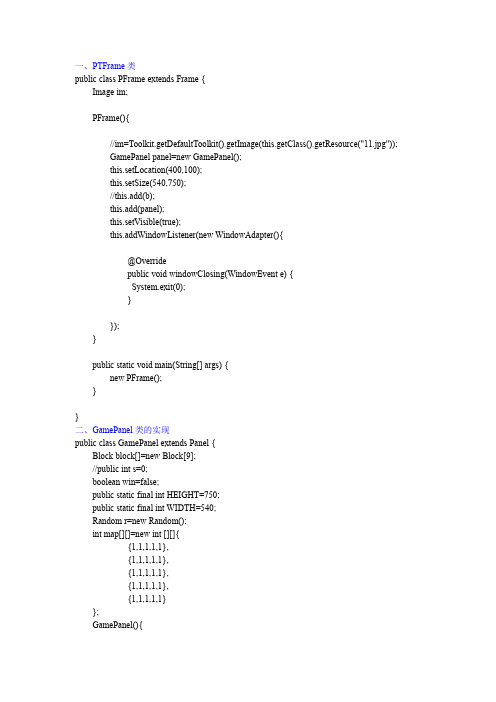
public void paint(Graphics g){ g.drawImage(im,0,0,BW-3,BH-3,BW*(ncol-1),BH*(nrow-1),BW*ncol,BH*nrow,this); } public void reSet(){ this.setLocation(BW*(col-1),BH*(row-1)); } class Mouse extends MouseAdapter{ @Override public void mousePressed(MouseEvent e) { Block b=(Block)e.getSource(); // b.setLocation(BW*(col-1),BH*(row)); if( p.map[row+1][col]==0){ b.setLocation(BW*(col-1),BH*row); p.map[row+1][col]=1; p.map[row][col]=0; row=row+1; } else if( p.map[row-1][col]==0){ b.setLocation(BW*(col-1),BH*(row-2)); p.map[row-1][col]=1; p.map[row][col]=0; row=row-1; } else if( p.map[row][col+1]==0){ b.setLocation(BW*col,BH*(row-1)); p.map[row][col+1]=1; p.map[row][col]=0; col=col+1; } else
一、PTFrame 类 public class PFrame extends Frame { Image im; PFrame(){ //im=Toolkit.getDefaultToolkit().getImage(this.getClass().getResource("11.jpg")); GamePanel panel=new GamePanel(); this.setLocation(400,100); this.setSize(540,750); //this.add(b); this.add(panel); this.setVisible(true); this.addWindowListener(new WindowAdapter(){ @Override public void windowClosing(WindowEvent e) { System.exit(0); } }); } public static void main(String[] args) { new PFrame(); } } 二、GamePanel 类的实现 public class GamePanel extends Panel { Block block[]=new Block[9]; //public int s=0; boolean win=false; public static final int HEIGHT=750; public static final int WIDTH=540; Random r=new Random(); int map[][]=new int [][]{ {1,1,1,1,1}, {1,1,1,1,1}, {1,1,1,1,1}, {1,1,1,1,1}, {1,1,1,1,1} }; GamePanel(){
- 1、下载文档前请自行甄别文档内容的完整性,平台不提供额外的编辑、内容补充、找答案等附加服务。
- 2、"仅部分预览"的文档,不可在线预览部分如存在完整性等问题,可反馈申请退款(可完整预览的文档不适用该条件!)。
- 3、如文档侵犯您的权益,请联系客服反馈,我们会尽快为您处理(人工客服工作时间:9:00-18:30)。
Java语言实现拼图游戏源代码
/*
* JA V A小游戏-拼图我做的第一个小游戏
* Cell类是继承的按钮类,并加上相应图形,形成方格
*MyCanvas是一个面板,加载Cell类的对象(方格),是这三个类中的核心*/
import java.awt.Rectangle;
import java.awt.event.MouseEvent;
import java.awt.event.MouseListener;
import javax.swing.Icon;
import javax.swing.ImageIcon;
import javax.swing.JOptionPane;
import javax.swing.JPanel;
import java.awt.BorderLayout;
import java.awt.Button;
import java.awt.Choice;
import java.awt.Color;
import java.awt.Container;
import java.awt.event.ActionEvent;
import java.awt.event.ActionListener;
import javax.swing.Icon;
import javax.swing.ImageIcon;
import javax.swing.JFrame;
import javax.swing.JLabel;
import javax.swing.JOptionPane;
import javax.swing.JPanel;
import javax.swing.Icon;
import javax.swing.JButton;
public class MyMainFrame extends JFrame implements ActionListener { MyCanvas myCanvas;
JPanel panelNorth,panelPreview;//定义上方的面板,及预览所需的面板Button start,preview,set;//定义开始,预览,设定按钮
Container container;//容器,得到内容面板
public MyMainFrame() {//初使化
container=this.getContentPane();
start=new Button("开始");
start.addActionListener(this);
preview=new Button("预览");
preview.addActionListener(this);
set = new Button("设置");
set.addActionListener(this);
panelPreview=new JPanel();
panelPreview.setLayout(null);
Icon icon=new ImageIcon("pic_"+MyCanvas.pictureID+".jpg");
JLabel label=new JLabel(icon);
label.setBounds(0,0,300,300);
panelPreview.add(label);
panelNorth=new JPanel();
panelNorth.setBackground(Color.red);
panelNorth.add(start);
panelNorth.add(preview);
panelNorth.add(set);
myCanvas=new MyCanvas();
container.add(myCanvas,BorderLayout.CENTER);
container.add(panelNorth,BorderLayout.NORTH);
this.setTitle("拼图小游戏-明");
this.setLocation(300,200);
this.setSize(308,365);
this.setResizable(false);
this.setVisible(true);
this.setDefaultCloseOperation(3);
}
public static void main(String[] args) {
// TODO 自动生成方法存根
new MyMainFrame();
}
public void actionPerformed(ActionEvent arg0) {//对三个按钮事件的处理// TODO 自动生成方法存根
Button button=(Button)arg0.getSource();
if(button==start){
myCanvas.Start();
}else if(button==preview){
if(button.getLabel()=="预览"){
container.remove(myCanvas);
container.add(panelPreview);
panelPreview.updateUI();
container.repaint();
button.setLabel("返回");
}else{
container.remove(panelPreview);
container.add(myCanvas);
container.repaint();
button.setLabel("预览");
}
}else if(button==set){//修改所选图片
Choice pic = new Choice();
pic.add("小猫");
pic.add("小猪");
pic.add("云");
pic.add("QQ");
pic.add("卡通");
pic.add("花");
int i=JOptionPane.showConfirmDialog(this, pic, "选择图片", JOptionPane.OK_CANCEL_OPTION);
if(i==JOptionPane.YES_OPTION){
MyCanvas.pictureID=pic.getSelectedIndex()+1;
myCanvas.reLoadPictrue();
Icon icon=new ImageIcon("pic_"+MyCanvas.pictureID+".jpg");
JLabel label=new JLabel(icon);
label.setBounds(0,0,300,300);
panelPreview.removeAll();
panelPreview.add(label);
panelPreview.repaint();
}
}
}
}
class MyCanvas extends JPanel implements MouseListener {
boolean hasAddActionListener=false;//设置方格的动作监听器的标志位,TRUE为已经添加上动作事件,FALSE是尚未添加动作事件
Cell cell[];//定义方格
Rectangle cellNull;//定义空方格区域
public static int pictureID=1;//当前选择的图片代号
public MyCanvas() {
this.setLayout(null);
this.setSize(400,400);
cellNull=new Rectangle(200,200,100,100);//空方格区域在第三行每三列
cell=new Cell[9];
Icon icon;
for (int i = 0; i < 3; i++) {//为9个方格加载图片,并初使化坐标,形成三行三列for(int j=0;j<3;j++){
icon=new ImageIcon("pic_"+pictureID+"_"+(i*3+j+1)+".jpg");
cell[i*3+j]=new Cell(icon);
cell[i*3+j].setLocation(j*100,i*100);
this.add(cell[i*3+j]);
}
}
this.remove(cell[8]);//移除最后一个多余的方格
}
文章转自上海青大实训:。
