VB制作拼图游戏
拼图游戏代码
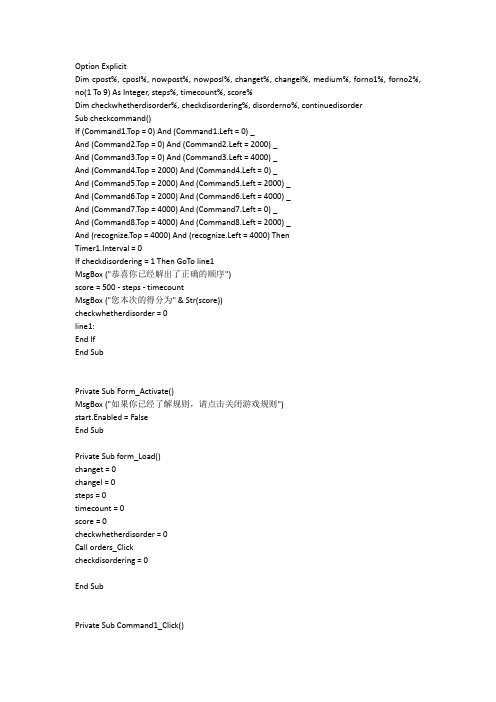
Option ExplicitDim cpost%, cposl%, nowpost%, nowposl%, changet%, changel%, medium%, forno1%, forno2%, no(1 To 9) As Integer, steps%, timecount%, score%Dim checkwhetherdisorder%, checkdisordering%, disorderno%, continuedisorderSub checkcommand()If (Command1.Top = 0) And (Command1.Left = 0) _And (Command2.Top = 0) And (Command2.Left = 2000) _And (Command3.Top = 0) And (Command3.Left = 4000) _And (Command4.Top = 2000) And (Command4.Left = 0) _And (Command5.Top = 2000) And (Command5.Left = 2000) _And (Command6.Top = 2000) And (Command6.Left = 4000) _And (Command7.Top = 4000) And (Command7.Left = 0) _And (Command8.Top = 4000) And (Command8.Left = 2000) _And (recognize.Top = 4000) And (recognize.Left = 4000) ThenTimer1.Interval = 0If checkdisordering = 1 Then GoTo line1MsgBox ("恭喜你已经解出了正确的顺序")score = 500 - steps - timecountMsgBox ("您本次的得分为" & Str(score))checkwhetherdisorder = 0line1:End IfEnd SubPrivate Sub Form_Activate()MsgBox ("如果你已经了解规则,请点击关闭游戏规则")start.Enabled = FalseEnd SubPrivate Sub form_Load()changet = 0changel = 0steps = 0timecount = 0score = 0checkwhetherdisorder = 0Call orders_Clickcheckdisordering = 0End SubPrivate Sub Command1_Click()If (checkwhetherdisorder = 0) Or (Picture2.Visible = True) Then GoTo line0cpost = recognize.Topcposl = recognize.Leftnowpost = Command1.Topnowposl = Command1.LeftIf Abs(cpost - nowpost) = 2000 Then changet = 1If Abs(cposl - nowposl) = 2000 Then changel = 1If ((Abs(cpost - nowpost) = 2000) And (Abs(cposl - nowposl) = 4000)) Or ((Abs(cpost - nowpost) = 4000) And (Abs(cposl - nowposl) = 2000)) Thenchanget = 0changel = 0End Ifmedium = cpostcpost = nowpostnowpost = mediummedium = cposlcposl = nowposlnowposl = mediumIf changet + changel = 1 ThenCommand1.Move nowposl, nowpostrecognize.Move cposl, cpoststeps = steps + 1stepsdisplay.Clsstepsdisplay.Print "已进行步数"; stepsEnd Ifchanget = 0changel = 0Timer1.Interval = 1000checkcommandline0: If Picture2.Visible = True Then MsgBox ("点击关闭游戏规以开始游戏")End SubPrivate Sub Command2_Click()If (checkwhetherdisorder = 0) Or (Picture2.Visible = True) Then GoTo line0cpost = recognize.Topcposl = recognize.Leftnowpost = Command2.Topnowposl = Command2.LeftIf Abs(cpost - nowpost) = 2000 Then changet = 1If Abs(cposl - nowposl) = 2000 Then changel = 1If ((Abs(cpost - nowpost) = 2000) And (Abs(cposl - nowposl) = 4000)) Or ((Abs(cpost - nowpost) = 4000) And (Abs(cposl - nowposl) = 2000)) Thenchanget = 0changel = 0End Ifmedium = cpostcpost = nowpostnowpost = mediummedium = cposlcposl = nowposlnowposl = mediumIf changet + changel = 1 ThenCommand2.Move nowposl, nowpostrecognize.Move cposl, cpoststeps = steps + 1stepsdisplay.Clsstepsdisplay.Print "已进行步数"; stepsEnd Ifchanget = 0changel = 0Timer1.Interval = 1000checkcommandline0: If Picture2.Visible = True Then MsgBox ("点击关闭游戏规以开始游戏")End SubPrivate Sub Command3_Click()If (checkwhetherdisorder = 0) Or (Picture2.Visible = True) Then GoTo line0cpost = recognize.Topcposl = recognize.Leftnowpost = Command3.Topnowposl = Command3.LeftIf Abs(cpost - nowpost) = 2000 Then changet = 1If Abs(cposl - nowposl) = 2000 Then changel = 1If ((Abs(cpost - nowpost) = 2000) And (Abs(cposl - nowposl) = 4000)) Or ((Abs(cpost - nowpost) = 4000) And (Abs(cposl - nowposl) = 2000)) Thenchanget = 0changel = 0End Ifmedium = cpostcpost = nowpostnowpost = mediummedium = cposlcposl = nowposlnowposl = mediumIf changet + changel = 1 ThenCommand3.Move nowposl, nowpostrecognize.Move cposl, cpoststeps = steps + 1stepsdisplay.Clsstepsdisplay.Print "已进行步数"; stepsEnd Ifchanget = 0changel = 0Timer1.Interval = 1000checkcommandline0: If Picture2.Visible = True Then MsgBox ("点击关闭游戏规以开始游戏")End SubPrivate Sub Command4_Click()If (checkwhetherdisorder = 0) Or (Picture2.Visible = True) Then GoTo line0cpost = recognize.Topcposl = recognize.Leftnowpost = Command4.Topnowposl = Command4.LeftIf Abs(cpost - nowpost) = 2000 Then changet = 1If Abs(cposl - nowposl) = 2000 Then changel = 1If ((Abs(cpost - nowpost) = 2000) And (Abs(cposl - nowposl) = 4000)) Or ((Abs(cpost - nowpost) = 4000) And (Abs(cposl - nowposl) = 2000)) Thenchanget = 0changel = 0End Ifmedium = cpostcpost = nowpostnowpost = mediummedium = cposlcposl = nowposlnowposl = mediumIf changet + changel = 1 ThenCommand4.Move nowposl, nowpostrecognize.Move cposl, cpoststeps = steps + 1stepsdisplay.Clsstepsdisplay.Print "已进行步数"; stepsEnd Ifchanget = 0changel = 0Timer1.Interval = 1000checkcommandline0: If Picture2.Visible = True Then MsgBox ("点击关闭游戏规以开始游戏")End SubPrivate Sub Command5_Click()If (checkwhetherdisorder = 0) Or (Picture2.Visible = True) Then GoTo line0cpost = recognize.Topcposl = recognize.Leftnowpost = Command5.Topnowposl = Command5.LeftIf Abs(cpost - nowpost) = 2000 Then changet = 1If Abs(cposl - nowposl) = 2000 Then changel = 1If ((Abs(cpost - nowpost) = 2000) And (Abs(cposl - nowposl) = 4000)) Or ((Abs(cpost - nowpost) = 4000) And (Abs(cposl - nowposl) = 2000)) Thenchanget = 0changel = 0End Ifmedium = cpostcpost = nowpostnowpost = mediummedium = cposlcposl = nowposlnowposl = mediumIf changet + changel = 1 ThenCommand5.Move nowposl, nowpostrecognize.Move cposl, cpoststeps = steps + 1stepsdisplay.Clsstepsdisplay.Print "已进行步数"; stepsEnd Ifchanget = 0changel = 0Timer1.Interval = 1000checkcommandline0: If Picture2.Visible = True Then MsgBox ("点击关闭游戏规以开始游戏")End SubPrivate Sub Command6_Click()If (checkwhetherdisorder = 0) Or (Picture2.Visible = True) Then GoTo line0cpost = recognize.Topcposl = recognize.Leftnowpost = Command6.Topnowposl = Command6.LeftIf Abs(cpost - nowpost) = 2000 Then changet = 1If Abs(cposl - nowposl) = 2000 Then changel = 1If ((Abs(cpost - nowpost) = 2000) And (Abs(cposl - nowposl) = 4000)) Or ((Abs(cpost - nowpost) = 4000) And (Abs(cposl - nowposl) = 2000)) Thenchanget = 0changel = 0End Ifmedium = cpostcpost = nowpostnowpost = mediummedium = cposlcposl = nowposlnowposl = mediumIf changet + changel = 1 ThenCommand6.Move nowposl, nowpostrecognize.Move cposl, cpoststeps = steps + 1stepsdisplay.Clsstepsdisplay.Print "已进行步数"; stepsEnd Ifchanget = 0changel = 0Timer1.Interval = 1000checkcommandline0: If Picture2.Visible = True Then MsgBox ("点击关闭游戏规以开始游戏")End SubPrivate Sub Command7_Click()If (checkwhetherdisorder = 0) Or (Picture2.Visible = True) Then GoTo line0cpost = recognize.Topcposl = recognize.Leftnowpost = Command7.Topnowposl = Command7.LeftIf Abs(cpost - nowpost) = 2000 Then changet = 1If Abs(cposl - nowposl) = 2000 Then changel = 1If ((Abs(cpost - nowpost) = 2000) And (Abs(cposl - nowposl) = 4000)) Or ((Abs(cpost - nowpost) = 4000) And (Abs(cposl - nowposl) = 2000)) Thenchanget = 0changel = 0End Ifmedium = cpostcpost = nowpostnowpost = mediummedium = cposlcposl = nowposlnowposl = mediumIf changet + changel = 1 ThenCommand7.Move nowposl, nowpostrecognize.Move cposl, cpoststeps = steps + 1stepsdisplay.Clsstepsdisplay.Print "已进行步数"; stepsEnd Ifchanget = 0changel = 0Timer1.Interval = 1000checkcommandline0: If Picture2.Visible = True Then MsgBox ("点击关闭游戏规以开始游戏")End SubPrivate Sub Command8_Click()If (checkwhetherdisorder = 0) Or (Picture2.Visible = True) Then GoTo line0cpost = recognize.Topcposl = recognize.Leftnowpost = Command8.Topnowposl = Command8.LeftIf Abs(cpost - nowpost) = 2000 Then changet = 1If Abs(cposl - nowposl) = 2000 Then changel = 1If ((Abs(cpost - nowpost) = 2000) And (Abs(cposl - nowposl) = 4000)) Or ((Abs(cpost - nowpost) = 4000) And (Abs(cposl - nowposl) = 2000)) Thenchanget = 0changel = 0End Ifmedium = cpostcpost = nowpostnowpost = mediummedium = cposlcposl = nowposlnowposl = mediumIf changet + changel = 1 ThenCommand8.Move nowposl, nowpostrecognize.Move cposl, cpoststeps = steps + 1stepsdisplay.Clsstepsdisplay.Print "已进行步数"; stepsEnd Ifchanget = 0changel = 0Timer1.Interval = 1000checkcommandline0: If Picture2.Visible = True Then MsgBox ("点击关闭游戏规则即可使用")End SubPrivate Sub start_Click()Dodisorderno = Val(InputBox("请输入要打乱的程度(建议在30到2000之间)", , 200, 5500, 3000)) If disorderno = 0 Then Exit SubIf disorderno < 0 Then MsgBox ("输入无效,重新输入")If disorderno > 2000 Thencontinuedisorder = MsgBox("你确定此打乱程度吗?这可能会超出你的计算机的运算能力,请谨慎使用!", vbYesNo)If continuedisorder = vbYes ThenGoTo line1ElseExit SubEnd IfEnd IfIf disorderno > 0 And disorderno < 30 Then MsgBox ("数值过小无打乱效果,请重新输入") line1: Loop Until disorderno >= 30checkdisordering = 1stepsdisplay.Clstimedisplay.Clscheckwhetherdisorder = 1line0: RandomizeFor forno2 = 1 To disordernoFor forno1 = 1 To 9no(forno1) = Int(9 * Rnd + 1)Select Case no(forno1)Case 1Command1_ClickCase 2Command2_ClickCase 3Command3_ClickCase 4Command4_ClickCase 5Command5_ClickCase 6Command6_ClickCase 7Command7_ClickCase 8Command8_ClickCase 9End Selectsteps = 0Timer1.Interval = 0Next forno1Next forno2If checkwhetherdisorder = 0 Then GoTo line0checkdisordering = 0timecount = -1End SubPrivate Sub Timer1_Timer()timecount = timecount + 1timedisplay.Clstimedisplay.Print "用时"; timecount; "秒"End SubPrivate Sub orders_Click()Picture2.Visible = Trueorders.Enabled = Falsecloseorders.Enabled = TruePicture2.Print "本游戏是比拼谁将8个数字块最快还原为最初的顺序" Picture2.Print "点击“打乱”计算机会自动打乱8个数字块"Picture2.Print "点击数字块可以使之移动到相邻的空白位置上" Picture2.Print "从你开始改变数字块的顺序,会自动计时."Picture2.Print "当你完成的时候,计算机会对你的表现打分"Picture2.Print "现在就开始吧!"Picture2.Print "阅读完成后点击关闭游戏规则"start.Enabled = FalseEnd SubPrivate Sub closeorders_Click()Picture2.Visible = Falseorders.Enabled = Truecloseorders.Enabled = FalsePicture2.Clsstart.Enabled = TrueEnd Sub。
VB环境下拼图游戏的开发
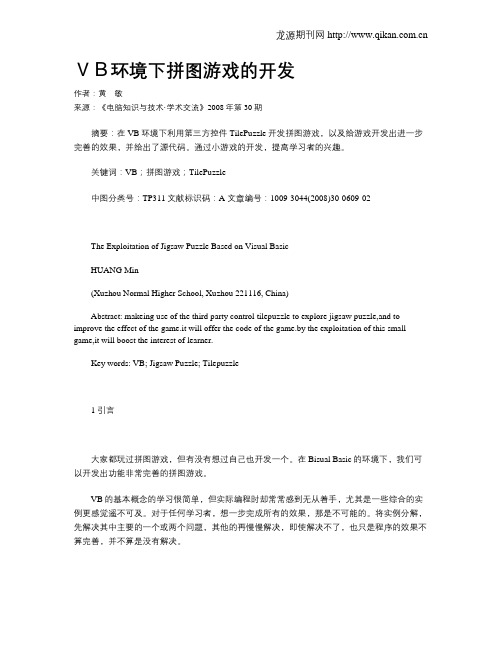
VB环境下拼图游戏的开发作者:黄敏来源:《电脑知识与技术·学术交流》2008年第30期摘要:在VB环境下利用第三方控件TilePuzzle开发拼图游戏,以及给游戏开发出进一步完善的效果,并给出了源代码。
通过小游戏的开发,提高学习者的兴趣。
关键词:VB;拼图游戏;TilePuzzle中图分类号:TP311文献标识码:A 文章编号:1009-3044(2008)30-0609-02The Exploitation of Jigsaw Puzzle Based on Visual BasicHUANG Min(Xuzhou Normal Higher School, Xuzhou 221116, China)Abstract: makeing use of the third party control tilepuzzle to explore jigsaw puzzle,and to improve the effect of the game.it will offer the code of the game.by the exploitation of this small game,it will boost the interest of learner.Key words: VB; Jigsaw Puzzle; Tilepuzzle1 引言大家都玩过拼图游戏,但有没有想过自己也开发一个。
在Bisual Basic的环境下,我们可以开发出功能非常完善的拼图游戏。
VB的基本概念的学习很简单,但实际编程时却常常感到无从着手,尤其是一些综合的实例更感觉遥不可及。
对于任何学习者,想一步完成所有的效果,那是不可能的。
将实例分解,先解决其中主要的一个或两个问题,其他的再慢慢解决,即使解决不了,也只是程序的效果不算完善,并不算是没有解决。
2 TilePuzzle控件如何把图片分割成小图片,并且能设置图片的移动呢?在拼图游戏中,要用到一个第三方控件TilePuzzle 控件,是另外软件供应商提供的控件。
VB实战进阶之拼图游戏
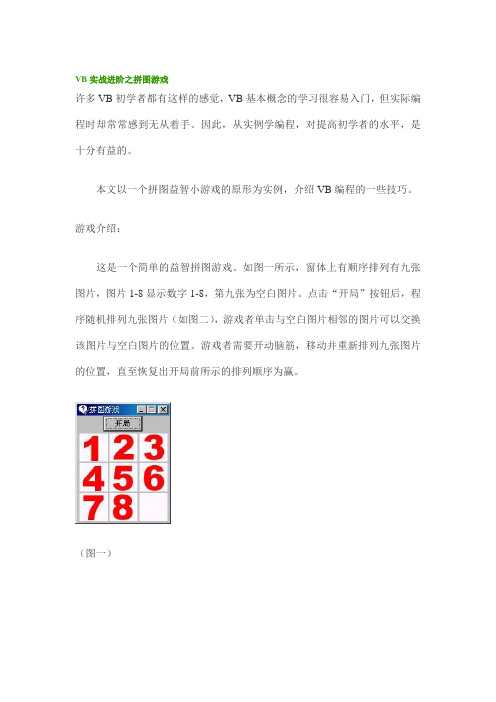
VB实战进阶之拼图游戏许多VB初学者都有这样的感觉,VB基本概念的学习很容易入门,但实际编程时却常常感到无从着手。
因此,从实例学编程,对提高初学者的水平,是十分有益的。
本文以一个拼图益智小游戏的原形为实例,介绍VB编程的一些技巧。
游戏介绍:这是一个简单的益智拼图游戏。
如图一所示,窗体上有顺序排列有九张图片,图片1-8显示数字1-8,第九张为空白图片。
点击“开局”按钮后,程序随机排列九张图片(如图二),游戏者单击与空白图片相邻的图片可以交换该图片与空白图片的位置。
游戏者需要开动脑筋,移动并重新排列九张图片的位置,直至恢复出开局前所示的排列顺序为赢。
(图一)(图二)准备工作:用Photoshop或其它图像处理软件制作九个图像文件P1.jpg,P2.jpg……P9.jpg,除一张为空白外,图片上依次显示1-8个数字。
程序编写:1、新建一Project,在Form1上放置CommandButton类型的控件Command1,将Caption属性设置为“开局”。
2、在窗体中放置一PictureBox控件,Name为Picture1。
在该控件有焦点时,从Edit菜单中选择Copy。
然后,再从Edit菜单中,选择Paste。
这时,VB 会显示一个对话框,确认是否要创建一个控件数组,显示Yes以确认该动作。
此时控件被赋予的索引值为1。
此前画的第一个PictureBox控件的索引值为0。
重复此过程放置其余七个控件数组成员。
将PictureBox1(0)—PictureBox1(8)的Picture属性依次设为P1.jpg、P2.jpg……P9.jpg。
技巧提示:用控件数组增加控件比单纯将多个同类型的控件加到窗体上占用更少的资源。
如果想让几个控件共享代码,控件数组也很有用。
每个新的数组元素的索引值都对应于该元素加入控件数组时的顺序。
当控件以这种方式加入时,大多数直观的属性(如高度、宽度和颜色)都被从控件数组的第一个控件中复制到新控件中。
用Excel VBA编写俄罗斯方块游戏

万方数据
,。。‘。。。。。。’。。。。。。。。。。。。。。‘…
实用第一/智慧密集
每种方块共有4个小方块.位置分为行和列。所以将 BlockDataArea区域的8列分为两部分。前4列分别代表1、2、 3、4号小方块出现在游戏区域的行。后面4列分别代表各小 方块出现在游戏区域的列。
Color As Integer HasStopped As Boolean SmallBoxlnCurrentBIock(1 To 4)As SmallBoxPos SmallBoxlnNextPos(1 To 4)As SmallBoxPos CurrentRotateState As Integer RotateChangeData(1 To 4.1 To 4)As SmallBoxPos End Type
向上键时方块会回归原来的状态.第一种方块和第二种方块同
样适合此规律。如此周而复始。
根据上面的叙述.下面创建自定义数据类型TetrisBox来
表示俄罗斯方块。
·
(1)首先一个方块是由四个小方块组成的,所以TetrisBox 结构中应包括一个SmallBoxPos类型的数组。数组元素个数应
为4个。分别代表其包含的4个小方块。
圈1 F.xOol俄罗斯方块 首先打开Excel 2007.新建一个工作簿并将其保存为 Excel启用宏的工作簿.文件名为Excel俄罗斯方块.xlsm,并 将工作表。Sheetl”重命名为“TETRlS”。作为游戏界面并调 整此工作表中的列宽和行宽至合适大小并使其大小一致,因为 在游戏中单元格将被用来组成方块。如果大小不合适或不一致 对游戏的效果影响很大。本例中游戏区域的行宽和列宽都为 16像索大小。
Row As Integer
VB数字拼图游戏程序设计
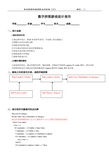
数字拼图游戏设计报告学院班级学号姓名成绩一、设计思路1.要达到的目的①通过程序设计,熟悉vb的控件使用,并加强上机实践能力②理解并运用各事件过程③能够实现拼图功能。
④可以通过初始化任意次的重新游戏。
⑤游戏完成后做出相应提示.⑥能够选择不同等级。
⑦能够对游戏计时。
2.关键问题的解决①游戏的初始化,通过用循环结构、随机函数,控制命令按钮的caption和visible属性,得以实现②按钮的移动可以通过改变按钮数组的Caption属性和Visible属性来实现。
二、模块之间的调用关系,或程序流程图三、部分程序关键源代码及注释Dim win As IntegerPrivate Sub Com_Click(Index As Integer)通过改变按钮数组的Caption属性和Visible属性实现按钮的移动Select Case IndexCase 1, 2If Com(Index - 1).Visible = False ThenCom(Index - 1).Visible = TrueCom(Index - 1).Caption = Com(Index).CaptionIf Com(Index - 1).Caption = Index Thenwin = win + 1End IfIf Com(Index).Caption = Index + 1 Thenwin = win - 1End IfCom(Index).Visible = FalseCom(Index).Caption = ""Label1.Caption = Label1.Caption - 1ElseIf Com(Index + 1).Visible = False ThenCom(Index + 1).Visible = TrueCom(Index + 1).Caption = Com(Index).Caption If Com(Index + 1).Caption = Index + 2 Thenwin = win + 1End IfIf Com(Index).Caption = Index + 1 Thenwin = win - 1End IfCom(Index).Visible = FalseCom(Index).Caption = ""Label1.Caption = Label1.Caption - 1ElseIf Com(Index + 4).Visible = False ThenCom(Index + 4).Visible = TrueCom(Index + 4).Caption = Com(Index).Caption If Com(Index + 4).Caption = Index + 5 Thenwin = win + 1End IfIf Com(Index).Caption = Index + 1 Thenwin = win - 1End IfCom(Index).Visible = FalseCom(Index).Caption = ""Label1.Caption = Label1.Caption - 1End IfEnd IfEnd IfCase 5, 6, 9, 10If Com(Index - 4).Visible = False ThenCom(Index - 4).Visible = TrueCom(Index - 4).Caption = Com(Index).CaptionIf Com(Index - 4).Caption = Index - 3 Thenwin = win + 1End IfIf Com(Index).Caption = Index + 1 Thenwin = win - 1End IfCom(Index).Visible = FalseCom(Index).Caption = ""Label1.Caption = Label1.Caption - 1ElseIf Com(Index - 1).Visible = False ThenCom(Index - 1).Visible = TrueCom(Index - 1).Caption = Com(Index).CaptionIf Com(Index - 1).Caption = Index Thenwin = win + 1End IfIf Com(Index).Caption = Index + 1 Thenwin = win - 1End IfCom(Index).Visible = FalseCom(Index).Caption = ""Label1.Caption = Label1.Caption - 1ElseIf Com(Index + 1).Visible = False ThenCom(Index + 1).Visible = TrueCom(Index + 1).Caption = Com(Index).Caption If Com(Index + 1).Caption = Index + 2 Thenwin = win + 1End IfIf Com(Index).Caption = Index + 1 Thenwin = win - 1End IfCom(Index).Visible = FalseCom(Index).Caption = ""Label1.Caption = Label1.Caption - 1ElseIf Com(Index + 4).Visible = False ThenCom(Index + 4).Visible = TrueCom(Index + 4).Caption = Com(Index).Caption If Com(Index + 4).Caption = Index + 5 Thenwin = win + 1End IfIf Com(Index).Caption = Index + 1 Thenwin = win - 1End IfCom(Index).Visible = FalseCom(Index).Caption = ""Label1.Caption = Label1.Caption - 1End IfEnd IfEnd IfEnd IfCase 4, 8If Com(Index - 4).Visible = False ThenCom(Index - 4).Visible = TrueCom(Index - 4).Caption = Com(Index).CaptionIf Com(Index - 4).Caption = Index - 3 Thenwin = win + 1End IfIf Com(Index).Caption = Index + 1 Thenwin = win - 1End IfCom(Index).Visible = FalseCom(Index).Caption = ""Label1.Caption = Label1.Caption - 1ElseIf Com(Index + 1).Visible = False ThenCom(Index + 1).Visible = TrueCom(Index + 1).Caption = Com(Index).Caption If Com(Index + 1).Caption = Index + 2 Thenwin = win + 1End IfIf Com(Index).Caption = Index + 1 Thenwin = win - 1End IfCom(Index).Visible = FalseCom(Index).Caption = ""Label1.Caption = Label1.Caption - 1ElseIf Com(Index + 4).Visible = False ThenCom(Index + 4).Visible = TrueCom(Index + 4).Caption = Com(Index).Caption If Com(Index + 4).Caption = Index + 5 Thenwin = win + 1End IfIf Com(Index).Caption = Index + 1 Thenwin = win - 1End IfCom(Index).Visible = FalseCom(Index).Caption = ""Label1.Caption = Label1.Caption - 1End IfEnd IfEnd IfCase 7, 11If Com(Index - 4).Visible = False ThenCom(Index - 4).Visible = TrueCom(Index - 4).Caption = Com(Index).CaptionIf Com(Index - 4).Caption = Index - 3 Thenwin = win + 1End IfIf Com(Index).Caption = Index + 1 Thenwin = win - 1End IfCom(Index).Visible = FalseCom(Index).Caption = ""Label1.Caption = Label1.Caption - 1ElseIf Com(Index - 1).Visible = False ThenCom(Index - 1).Visible = TrueCom(Index - 1).Caption = Com(Index).Caption If Com(Index - 1).Caption = Index Thenwin = win + 1End IfIf Com(Index).Caption = Index + 1 Thenwin = win - 1End IfCom(Index).Visible = FalseCom(Index).Caption = ""Label1.Caption = Label1.Caption - 1ElseIf Com(Index + 4).Visible = False ThenCom(Index + 4).Visible = TrueCom(Index + 4).Caption = Com(Index).Caption If Com(Index + 4).Caption = Index + 5 Thenwin = win + 1End IfIf Com(Index).Caption = Index + 1 Thenwin = win - 1End IfCom(Index).Visible = FalseCom(Index).Caption = ""Label1.Caption = Label1.Caption - 1End IfEnd IfEnd IfCase 13, 14If Com(Index - 4).Visible = False ThenCom(Index - 4).Visible = TrueCom(Index - 4).Caption = Com(Index).Caption If Com(Index - 4).Caption = Index - 3 Thenwin = win + 1End IfIf Com(Index).Caption = Index + 1 Thenwin = win - 1End IfCom(Index).Visible = FalseCom(Index).Caption = ""Label1.Caption = Label1.Caption - 1ElseIf Com(Index - 1).Visible = False ThenCom(Index - 1).Visible = TrueCom(Index - 1).Caption = Com(Index).CaptionIf Com(Index - 1).Caption = Index Thenwin = win + 1End IfIf Com(Index).Caption = Index + 1 Thenwin = win - 1End IfCom(Index).Visible = FalseCom(Index).Caption = ""Label1.Caption = Label1.Caption - 1ElseIf Com(Index + 1).Visible = False ThenCom(Index + 1).Visible = TrueCom(Index + 1).Caption = Com(Index).Caption If Com(Index + 1).Caption = Index + 2 Thenwin = win + 1End IfIf Com(Index).Caption = Index + 1 Thenwin = win - 1End IfCom(Index).Visible = FalseCom(Index).Caption = ""Label1.Caption = Label1.Caption - 1End IfEnd IfEnd IfCase 0If Com(Index + 1).Visible = False ThenCom(Index + 1).Visible = TrueCom(Index + 1).Caption = Com(Index).Caption If Com(Index + 1).Caption = Index + 2 Then win = win + 1End IfIf Com(Index).Caption = Index + 1 Thenwin = win - 1End IfCom(Index).Visible = FalseCom(Index).Caption = ""Label1.Caption = Label1.Caption - 1ElseIf Com(Index + 4).Visible = False ThenCom(Index + 4).Visible = TrueCom(Index + 4).Caption = Com(Index).Caption If Com(Index + 4).Caption = Index + 5 Then win = win + 1End IfIf Com(Index).Caption = Index + 1 Thenwin = win - 1End IfCom(Index).Visible = FalseCom(Index).Caption = ""Label1.Caption = Label1.Caption - 1End IfEnd IfCase 3If Com(Index - 1).Visible = False ThenCom(Index - 1).Visible = TrueCom(Index - 1).Caption = Com(Index).Caption If Com(Index - 1).Caption = Index Thenwin = win + 1End IfIf Com(Index).Caption = Index + 1 Thenwin = win - 1End IfCom(Index).Visible = FalseCom(Index).Caption = ""Label1.Caption = Label1.Caption - 1ElseIf Com(Index + 4).Visible = False ThenCom(Index + 4).Visible = TrueCom(Index + 4).Caption = Com(Index).Caption If Com(Index + 4).Caption = Index + 5 Then win = win + 1End IfIf Com(Index).Caption = Index + 1 Thenwin = win - 1End IfCom(Index).Visible = FalseCom(Index).Caption = ""Label1.Caption = Label1.Caption - 1End IfEnd IfCase 12If Com(Index + 1).Visible = False ThenCom(Index + 1).Visible = TrueCom(Index + 1).Caption = Com(Index).Caption If Com(Index + 1).Caption = Index + 2 Then win = win + 1End IfIf Com(Index).Caption = Index + 1 Thenwin = win - 1End IfCom(Index).Visible = FalseCom(Index).Caption = ""Label1.Caption = Label1.Caption - 1ElseIf Com(Index - 4).Visible = False ThenCom(Index - 4).Visible = TrueCom(Index - 4).Caption = Com(Index).Caption If Com(Index - 4).Caption = Index - 3 Then win = win + 1End IfIf Com(Index).Caption = Index + 1 Thenwin = win - 1End IfCom(Index).Visible = FalseCom(Index).Caption = ""Label1.Caption = Label1.Caption - 1End IfEnd IfCase 15If Com(Index - 1).Visible = False ThenCom(Index - 1).Visible = TrueCom(Index - 1).Caption = Com(Index).Caption If Com(Index - 1).Caption = Index Thenwin = win + 1End IfIf Com(Index).Caption = Index + 1 Thenwin = win - 1End IfCom(Index).Visible = FalseCom(Index).Caption = ""Label1.Caption = Label1.Caption - 1ElseIf Com(Index - 4).Visible = False ThenCom(Index - 4).Visible = TrueCom(Index - 4).Caption = Com(Index).Caption If Com(Index - 4).Caption = Index - 3 Then win = win + 1End IfIf Com(Index).Caption = Index + 1 Thenwin = win - 1End IfCom(Index).Visible = FalseCom(Index).Caption = ""Label1.Caption = Label1.Caption - 1End IfEnd IfEnd SelectIf Label1.Caption = 0 ThenMsgBox "YOU FAIL!PLAY IT AGAIN!"Timer1.Enabled = FalseEnd IfIf win = 15 ThenFor win = 0 To 15Com(win).Enabled = FalseTimer1.Enabled = FalseNext winMsgBox "YOU WIN! Congretulations!!"End IfEnd SubPrivate Sub Combo1_Click()通过随机函数、选择结构、控制控件数组的caption和visible属性实现初始化Label1.Caption = (5 - Combo1.Text) * 25End SubPrivate Sub Command1_Click()Dim num(14) As IntegerDim i As IntegerDim j As IntegerDim c As IntegerRandomizeDo While j < 15p: i = Rnd * 15If i = 0 ThenGoTo pEnd IfIf j = 0 Thennum(j) = ij = j + 1GoTo pEnd IfFor c = 0 To j - 1If num(c) = i ThenGoTo pEnd IfNext cnum(j) = ij = j + 1LoopCom(15).Caption = ""Com(15).Enabled = TrueCom(15).Visible = FalseFor i = 0 To 14Com(i).Enabled = TrueCom(i).Visible = TrueCom(i).Caption = num(i)Nextwin = 0For i = 0 To 14If Com(i).Caption = i + 1 Thenwin = win + 1End IfNext iTimer1.Enabled = TrueLabel2.Caption = 0Label4.Caption = 0End Sub四、设计方案的完善及目前存在的问题1.设计方案要完善的地方①需要增加音效②应当增加自动拼图功能③创新要求未完成④界面需要完善2. 目前存在的问题①不能记录游戏者成绩并排行②窗口最小化时暂停计时未能实现③数字换成图片还要继续完善才行五、本次设计的收获及心得体会本次设计使我认识到了自身的不足,同时令我对vb有了更深的理解,实践能力也有了增强,而且我对程序设计的兴趣更浓了,有利于我将来的学习。
vb课课程设计拼图
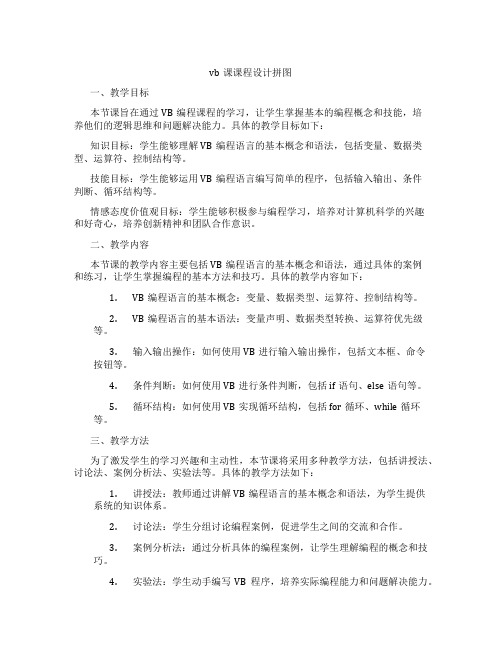
vb课课程设计拼图一、教学目标本节课旨在通过VB编程课程的学习,让学生掌握基本的编程概念和技能,培养他们的逻辑思维和问题解决能力。
具体的教学目标如下:知识目标:学生能够理解VB编程语言的基本概念和语法,包括变量、数据类型、运算符、控制结构等。
技能目标:学生能够运用VB编程语言编写简单的程序,包括输入输出、条件判断、循环结构等。
情感态度价值观目标:学生能够积极参与编程学习,培养对计算机科学的兴趣和好奇心,培养创新精神和团队合作意识。
二、教学内容本节课的教学内容主要包括VB编程语言的基本概念和语法,通过具体的案例和练习,让学生掌握编程的基本方法和技巧。
具体的教学内容如下:1.VB编程语言的基本概念:变量、数据类型、运算符、控制结构等。
2.VB编程语言的基本语法:变量声明、数据类型转换、运算符优先级等。
3.输入输出操作:如何使用VB进行输入输出操作,包括文本框、命令按钮等。
4.条件判断:如何使用VB进行条件判断,包括if语句、else语句等。
5.循环结构:如何使用VB实现循环结构,包括for循环、while循环等。
三、教学方法为了激发学生的学习兴趣和主动性,本节课将采用多种教学方法,包括讲授法、讨论法、案例分析法、实验法等。
具体的教学方法如下:1.讲授法:教师通过讲解VB编程语言的基本概念和语法,为学生提供系统的知识体系。
2.讨论法:学生分组讨论编程案例,促进学生之间的交流和合作。
3.案例分析法:通过分析具体的编程案例,让学生理解编程的概念和技巧。
4.实验法:学生动手编写VB程序,培养实际编程能力和问题解决能力。
四、教学资源为了支持教学内容和教学方法的实施,丰富学生的学习体验,我们将选择和准备以下教学资源:1.教材:选择一本适合学生水平的VB编程教材,为学生提供系统的学习材料。
2.参考书:提供一些相关的参考书籍,帮助学生深入理解VB编程语言。
3.多媒体资料:制作PPT和教学视频,以图文并茂的形式展示VB编程的概念和技巧。
用VB和TV3D从零开始轻松制作3D游戏教程
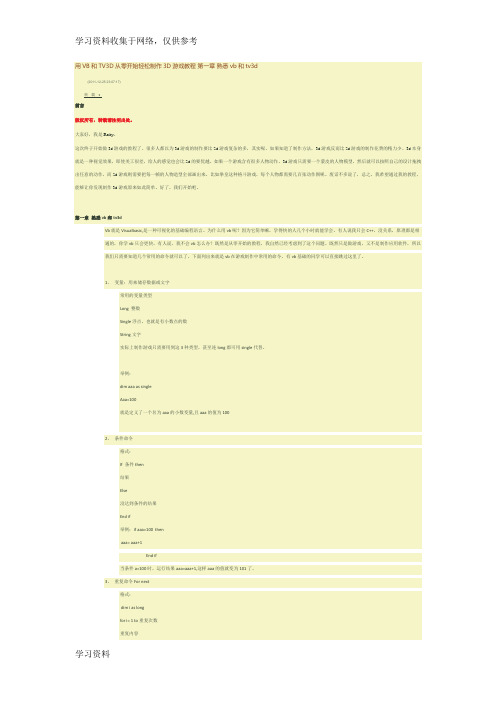
用VB和TV3D从零开始轻松制作3D游戏教程第一章熟悉vb和tv3d(2011-12-25 23:07:17)转载前言版权所有,转载请注明出处。
大家好,我是Reity。
这次终于开始做3d游戏的教程了。
很多人都以为3d游戏的制作要比2d游戏复杂的多,其实呢,如果知道了制作方法,3d游戏反而比2d游戏的制作花费的精力少。
3d本身就是一种视觉效果,即使美工很差,给人的感觉也会比2d的要优越。
如果一个游戏含有很多人物动作,3d游戏只需要一个蒙皮的人物模型,然后就可以按照自己的设计拖拽出任意的动作,而2d游戏则需要把每一帧的人物造型全部画出来。
比如拳皇这种格斗游戏,每个人物都需要几百张动作图呢。
废话不多说了,总之,我希望通过我的教程,能够让你发现制作3d游戏原来如此简单。
好了,我们开始吧。
第一章熟悉vb和tv3dVb就是Visualbasic,是一种可视化的基础编程语言。
为什么用vb呢?因为它简单嘛,学得快的人几个小时就能学会。
有人说我只会C++,没关系,原理都是相通的,你学vb只会更快。
有人说,我不会vb怎么办?既然是从零开始的教程,我自然已经考虑到了这个问题。
既然只是做游戏,又不是制作应用软件,所以我们只需要知道几个常用的命令就可以了。
下面列出来就是vb在游戏制作中常用的命令,有vb基础的同学可以直接跳过这里了。
1、变量:用来储存数据或文字常用的变量类型Long 整数Single浮点,也就是有小数点的数String文字实际上制作游戏只需要用到这3种类型,甚至连long都可用single代替。
举例:dim aaa as singleAaa=100就是定义了一个名为aaa的小数变量,且aaa的值为1002、条件命令格式:If 条件then结果Else没达到条件的结果End if举例:if aaa=100 thenaaa= aaa+1End if当条件a=100时,运行结果aaa=aaa+1,这样aaa的值就变为101了。
VB课程设计:拼图游戏
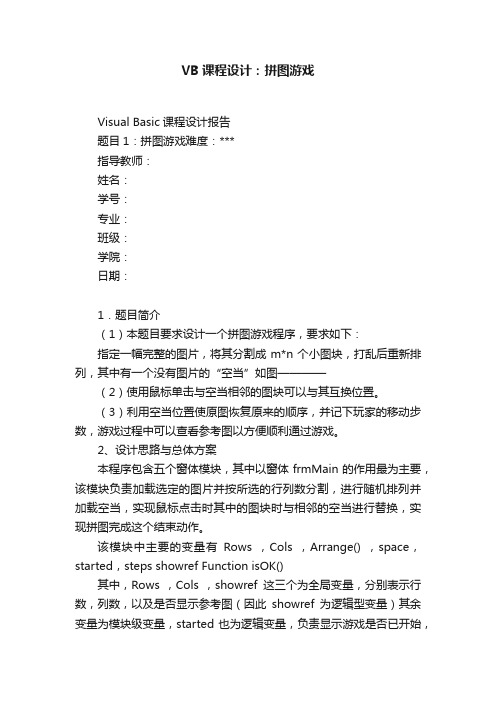
VB课程设计:拼图游戏Visual Basic课程设计报告题目1:拼图游戏难度:***指导教师:姓名:学号:专业:班级:学院:日期:1.题目简介(1)本题目要求设计一个拼图游戏程序,要求如下:指定一幅完整的图片,将其分割成m*n个小图块,打乱后重新排列,其中有一个没有图片的“空当”如图————(2)使用鼠标单击与空当相邻的图块可以与其互换位置。
(3)利用空当位置使原图恢复原来的顺序,并记下玩家的移动步数,游戏过程中可以查看参考图以方便顺利通过游戏。
2、设计思路与总体方案本程序包含五个窗体模块,其中以窗体frmMain的作用最为主要,该模块负责加载选定的图片并按所选的行列数分割,进行随机排列并加载空当,实现鼠标点击时其中的图块时与相邻的空当进行替换,实现拼图完成这个结束动作。
该模块中主要的变量有Rows ,Cols ,Arrange() ,space,started,steps showref Function isOK()其中,Rows ,Cols ,showref这三个为全局变量,分别表示行数,列数,以及是否显示参考图(因此showref为逻辑型变量)其余变量为模块级变量,started也为逻辑变量,负责显示游戏是否已开始,Arrange()数组表示联系图像控件与数组的关系,space显示空当的位置,steps来记录玩家所走的步数,Function isOK()用来检验拼图是否已经完成的函数,为逻辑性变量。
除外,过程变量tt(0 to2),b (0 to 2),s ,r ,c用来写入或读取排行榜中的记录。
其中,还设有菜单栏,通过CommonDialog控件负责实现“打开图片”与“配置颜色”对话框,并同时还拥有打开frmRecod(排行榜窗体模块)的工能。
主要代码(游戏初始时加载图片):Dim i As IntegerDim n As Integer= "图片文件(*.JPG,*.BMP)|*.jpg;*.bmp"= "打开图片"= & "\\pics"(显示指定图片对话框)If = "" Then Exit SubIf started ThenFor i = 1 To Rows * Cols - 1 '(清除已有的控件数组元素)Unload imgPT(i)NextimgPT(0).Picture = LoadPicture()If showref Then = LoadPicture()Else= LoadPicture()End If1, Me ' (显示指定行列对话框)= LoadPicture= Rows= Colsn = Rows * ColsimgPT(0).Width = 320 / Cols ('窗体以像素为单位)imgPT(0).Height = 240 / Rows窗体frmDivide载入图片后弹出此窗口,负责提示玩家进行图片行列数的选择,用以调节游戏等级,可分为3*3,3*4,4*3 ,4*4 这四种模式。
VB2010入门教程2:创建迷宫
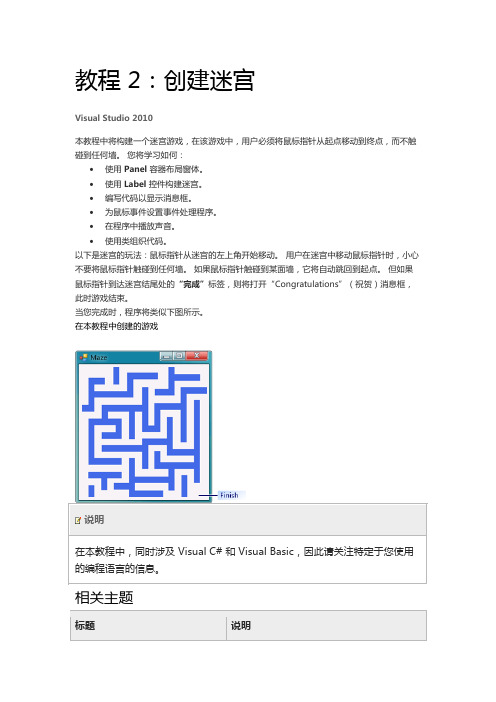
教程 2:创建迷宫Visual Studio 2010本教程中将构建一个迷宫游戏,在该游戏中,用户必须将鼠标指针从起点移动到终点,而不触碰到任何墙。
您将学习如何:∙使用Panel容器布局窗体。
∙使用Label控件构建迷宫。
∙编写代码以显示消息框。
∙为鼠标事件设置事件处理程序。
∙在程序中播放声音。
∙使用类组织代码。
以下是迷宫的玩法:鼠标指针从迷宫的左上角开始移动。
用户在迷宫中移动鼠标指针时,小心不要将鼠标指针触碰到任何墙。
如果鼠标指针触碰到某面墙,它将自动跳回到起点。
但如果鼠标指针到达迷宫结尾处的“完成”标签,则将打开“Congratulations”(祝贺)消息框,此时游戏结束。
当您完成时,程序将类似下图所示。
在本教程中创建的游戏相关主题步骤 1:创建项目并向窗体添加面板Visual Studio 2010创建迷宫游戏的第一步是创建项目并向窗体添加Panel容器。
创建项目并添加 Panel 容器1.在“文件”菜单上,单击“新建项目”。
2.如果没有使用 Visual Studio 学习版,您需要先选择一种语言。
从“安装的模板”列表中选择“C#”或“Visual Basic”。
3.单击“Windows 窗体应用程序”图标,然后键入“Maze”作为名称。
4.设置窗体属性:a.使用指针拖动右下角来调整窗体的大小。
观察集成开发环境 (IDE) 的右下角。
状态栏中会显示窗体的大小。
继续拖动直到窗体的宽度和高度均为 650像素。
可以构建一个更小或更大的迷宫,因此可使窗体具有所需的任意大小。
状态栏中的大小b.在窗体达到适当大小后,请将“Text”属性设置为“迷宫”。
c.若要使用户无法调整窗体的大小,请将“FormBorderStyle”属性设置为“Fixed3D”。
d.通过将“MaximizeBox”属性设置为“False”可以禁用窗体的标题栏中的“最大化”按钮。
此时您已有一个具有固定大小的窗体,用户无法将该窗体最大化。
vb小游戏课程设计
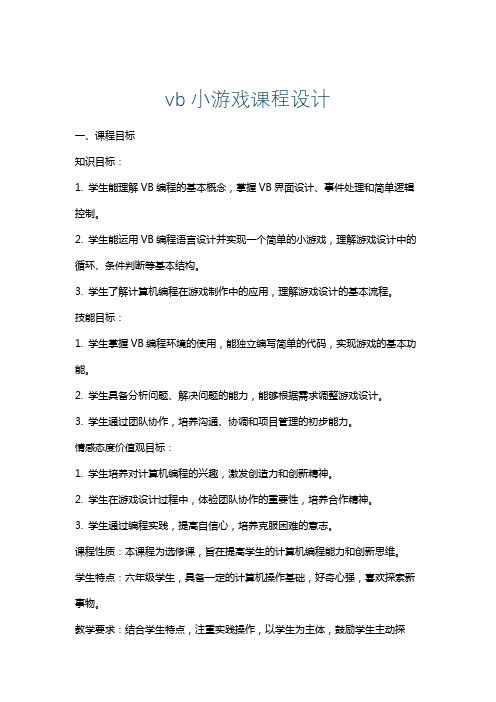
vb小游戏课程设计一、课程目标知识目标:1. 学生能理解VB编程的基本概念,掌握VB界面设计、事件处理和简单逻辑控制。
2. 学生能运用VB编程语言设计并实现一个简单的小游戏,理解游戏设计中的循环、条件判断等基本结构。
3. 学生了解计算机编程在游戏制作中的应用,理解游戏设计的基本流程。
技能目标:1. 学生掌握VB编程环境的使用,能独立编写简单的代码,实现游戏的基本功能。
2. 学生具备分析问题、解决问题的能力,能够根据需求调整游戏设计。
3. 学生通过团队协作,培养沟通、协调和项目管理的初步能力。
情感态度价值观目标:1. 学生培养对计算机编程的兴趣,激发创造力和创新精神。
2. 学生在游戏设计过程中,体验团队协作的重要性,培养合作精神。
3. 学生通过编程实践,提高自信心,培养克服困难的意志。
课程性质:本课程为选修课,旨在提高学生的计算机编程能力和创新思维。
学生特点:六年级学生,具备一定的计算机操作基础,好奇心强,喜欢探索新事物。
教学要求:结合学生特点,注重实践操作,以学生为主体,鼓励学生主动探究、合作学习。
教学过程中,关注学生个体差异,提供个性化指导,确保每个学生都能在课程中取得进步。
通过课程学习,使学生将理论知识与实践相结合,培养实际操作能力。
二、教学内容1. VB编程基础知识:变量、常量、数据类型、运算符和表达式。
2. 控件使用:按钮、文本框、标签、图片框等控件的应用。
3. 事件处理:鼠标点击、键盘敲击等事件的理解与使用。
4. 控制结构:顺序结构、分支结构(If...Then)、循环结构(For...Next、While...Wend)。
5. 游戏设计原理:游戏设计的基本流程、角色控制、得分系统、游戏结束条件等。
6.vb小游戏案例:设计并实现一个简单的猜数字游戏。
教学大纲安排:第一课时:介绍VB编程环境,讲解变量、数据类型和运算符。
第二课时:控件使用和事件处理,学习设计简单的用户界面。
第三课时:控制结构学习,理解顺序、分支和循环结构。
VB课程数字拼图游戏设计报告
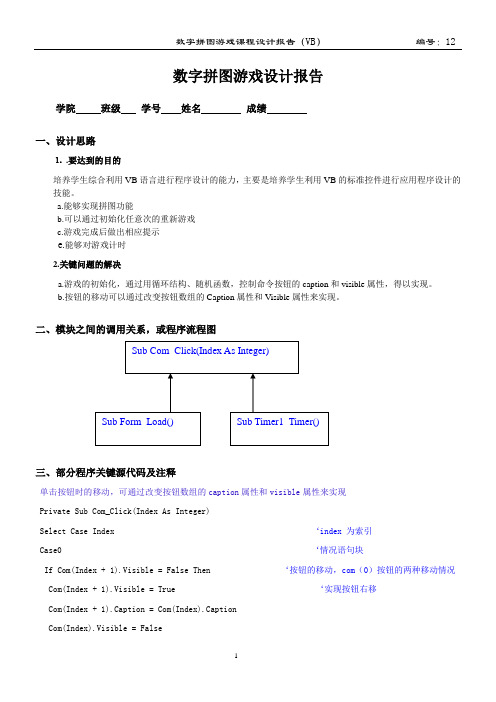
数字拼图游戏设计报告学院班级学号姓名成绩一、设计思路⒈.要达到的目的培养学生综合利用VB语言进行程序设计的能力,主要是培养学生利用VB的标准控件进行应用程序设计的技能。
a.能够实现拼图功能b.可以通过初始化任意次的重新游戏c.游戏完成后做出相应提示e.能够对游戏计时2.关键问题的解决a.游戏的初始化,通过用循环结构、随机函数,控制命令按钮的caption和visible属性,得以实现。
b.按钮的移动可以通过改变按钮数组的Caption属性和Visible属性来实现。
二、模块之间的调用关系,或程序流程图三、部分程序关键源代码及注释单击按钮时的移动,可通过改变按钮数组的caption属性和visible属性来实现Private Sub Com_Click(Index As Integer)Select Case Index ‘index 为索引Case0 ‘情况语句块If Com(Index + 1).Visible = False Then ‘按钮的移动,com(0)按钮的两种移动情况 Com(Index + 1).Visible = True ‘实现按钮右移Com(Index + 1).Caption = Com(Index).CaptionCom(Index).Visible = FalseCom(Index).Caption = ""ElseIf Com(Index + 3).Visible = False Then ‘实现按钮下移Com(Index + 3).Visible = TrueCom(Index + 3).Caption = Com(Index).CaptionCom(Index).Visible = FalseCom(Index).Caption = ""End IfEnd IfCase 1 ‘com(1)按钮的三种移动情况If Com(Index - 1).Visible = False Then ‘实现按钮左移Com(Index - 1).Visible = TrueCom(Index - 1).Caption = Com(Index).CaptionCom(Index).Visible = FalseCom(Index).Caption = ""ElseIf Com(Index + 1).Visible = False Then ‘实现按钮右移Com(Index + 1).Visible = TrueCom(Index + 1).Caption = Com(Index).CaptionCom(Index).Visible = FalseCom(Index).Caption = ""ElseIf Com(Index + 3).Visible = False Then ‘实现按钮下移Com(Index + 3).Visible = TrueCom(Index + 3).Caption = Com(Index).CaptionCom(Index).Visible = FalseCom(Index).Caption = ""End IfEnd IfEnd SelectIf Com(0).Caption = "1" And Com(1).Caption = "2" And Com(2).Caption = "3" And Com(3).Caption ="4" And Com(4).Caption = "5" And Com(5).Caption = "6" And Com(6).Caption = "7" And Com(7).Caption = "8" And Com(8).Caption = "" ThenMsgBox "恭喜你,赢了!!!" ‘游戏结束提示End IfEnd SubPrivate Sub Command1_Click() ‘暂停/开始键的程序设计Static d As Boolean ‘定义静态变量d,是Boolean数据类型的If Not d ThenTimer1.Enabled = False ‘改变时钟控件的Enabled属性,使有效或停止工作Command1.Caption = "开始"ElseTimer1.Enabled = TrueCommand1.Caption = "暂停"End Ifd = Not dEnd SubPrivate Sub Command2_Click()‘通过随机函数、选择结构、控制控件数组的caption和visible属性实现初始化Dim num(7) As Integer ‘num决定了Rnd生成随机数的方式Dim a As IntegerDim b As IntegerDim c As IntegerRandomize ‘随机函数的使用Do While b < 8p: a = Rnd * 8If a = 0 ThenGoTo pEnd IfIf b = 0 Thennum(b) = a ‘随机函数中有效的数值表达式b = b + 1GoTo p ‘用GoTo表示跳转,语句条跳转到指定语句后仍向下执行 End IfFor c = 0 To b - 1If num(c) = a ThenGoTo pEnd IfNext cnum(b) = ab = b + 1LoopCom(0).Caption = "" ‘设置com(0)初始化后为不可视Com(0).Enabled = TrueCom(0).Visible = FalseFor a = 0 To 7Com(a + 1).Enabled = TrueCom(a + 1).Visible = TrueCom(a + 1).Caption = num(a)Next aTimer1.Enabled = True ‘设置Timer控件重新计时Label1.Caption = 0Label3.Caption = 0Command1.Visible = TrueEnd SubPrivate Sub Timer1_Timer() ‘Timer控件的设计Label3.Caption = Label3.Caption + 1If Label3.Caption = 60 ThenLabel1.Caption = Label1.Caption + 1Label3.Caption = 0End IfEnd Sub四、设计方案的完善及目前存在的问题1.设计方案要完善的地方a.需要增加音效b.将数字换成图片不完全c.游戏完成后提示比较呆板2. 目前存在的问题a.不能选择不同等级b.创新要求未全部完成c.不能记录游戏者成绩并排行五、本次设计的收获及心得体会第一,本次设计使我认识到了自身的不足,同时令我对VB有了更深的理解,以更加熟练的使用VB,让我改变了以前对VB肤浅的认识,实践能力大大的提高了。
vb课程设计拼图游戏
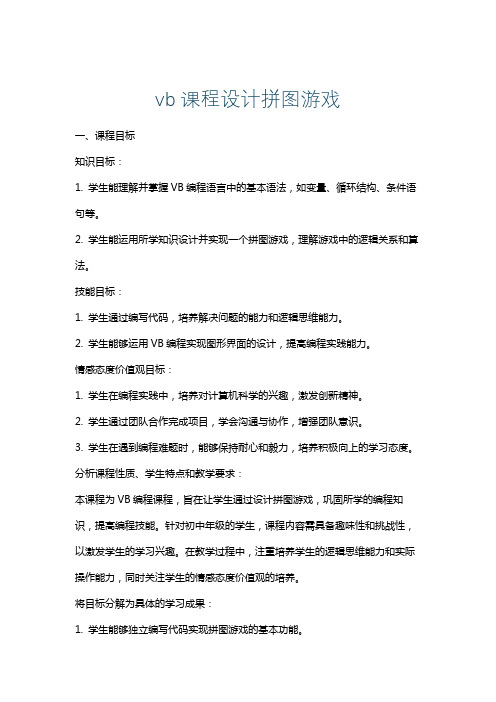
vb课程设计拼图游戏一、课程目标知识目标:1. 学生能理解并掌握VB编程语言中的基本语法,如变量、循环结构、条件语句等。
2. 学生能运用所学知识设计并实现一个拼图游戏,理解游戏中的逻辑关系和算法。
技能目标:1. 学生通过编写代码,培养解决问题的能力和逻辑思维能力。
2. 学生能够运用VB编程实现图形界面的设计,提高编程实践能力。
情感态度价值观目标:1. 学生在编程实践中,培养对计算机科学的兴趣,激发创新精神。
2. 学生通过团队合作完成项目,学会沟通与协作,增强团队意识。
3. 学生在遇到编程难题时,能够保持耐心和毅力,培养积极向上的学习态度。
分析课程性质、学生特点和教学要求:本课程为VB编程课程,旨在让学生通过设计拼图游戏,巩固所学的编程知识,提高编程技能。
针对初中年级的学生,课程内容需具备趣味性和挑战性,以激发学生的学习兴趣。
在教学过程中,注重培养学生的逻辑思维能力和实际操作能力,同时关注学生的情感态度价值观的培养。
将目标分解为具体的学习成果:1. 学生能够独立编写代码实现拼图游戏的基本功能。
2. 学生能够在拼图游戏中合理运用循环结构和条件语句。
3. 学生能够通过团队合作,共同完成拼图游戏的优化和升级。
4. 学生在课程结束后,对VB编程保持热情,愿意继续深入学习。
二、教学内容根据课程目标,本章节教学内容如下:1. VB编程基础:- 变量的定义与使用- 数据类型及转换- 常用运算符及表达式2. 控制结构:- 条件语句(If...Then...Else)- 循环结构(For...Next,While...Wend)3. 图形界面设计:- 窗体和控件的属性设置- 事件处理过程4. 拼图游戏设计:- 游戏规则与逻辑- 随机打乱拼图- 移动拼图块的实现- 判断拼图成功与否教学大纲安排:第一课时:回顾VB编程基础,导入新课,讲解拼图游戏的基本规则和设计思路。
第二课时:学习循环结构和条件语句,实现拼图的随机打乱和移动功能。
上海大学计算机认识实习报告VB拼图游戏资料
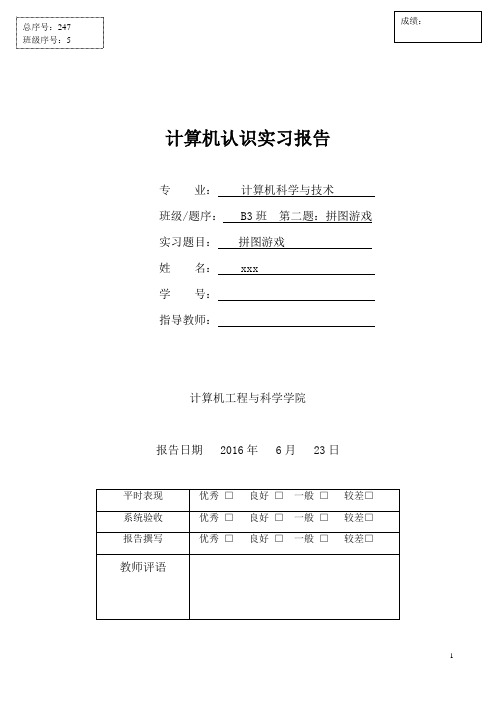
计算机认识实习报告专 业: 计算机科学与技术班级/题序: B3班 第二题:拼图游戏实习题目: 拼图游戏姓 名: xxx学 号:指导教师:计算机工程与科学学院报告日期 2016年 6月 23日一、实习目的和要求计算机认识实习一般安排在短学期进行,是理论联系实际的重要实践性教学环节。
通过认识实习,了解程序设计的一般过程,树立良好的设计方法,巩固有关计算机软件的知识,加深专业知识的了解,扩大专业知识面,培养和提高发现问题、认识问题、分析问题及解决问题的能力,为有关后续专业课程的学习奠定基础。
通过Visual Basic语言的使用,体会使用VB进行程序设计的特色,试探用VB开发更为复杂的应用程序;加强高级语言的编程能力,了解计算机软件设计的基本方法和一般步骤;通过实习,对计算机及计算机软件设计有一个较为全面的认识,培养发现问题、认识问题、分析问题及解决问题的能力,提高自学能力和上机动手能力。
通过认识实习,学生通过查阅资料了解计算机软件开发技术的最新技术和发展趋势。
通过Visual Basic语言有关知识的学习,使我们掌握:VB的安装、设置和操作技能;VB编程的基本概念;VB中的常量、变量、表达式及运算;VB中的数组、记录和控制结构使用;VB中窗体和控件的设计使用方法,图形、图象类控件的使用;VB中对话框与菜单程序设计方法;VB与数据库的链接与应用;简单的游戏软件的设计与开发方法。
每人将按要求开发设计一个简单的游戏软件。
二、实习内容这次认识实习,我的主要任务是利用VB,设计一个拼图游戏,其具体要求如下:拼图游戏(Puzzle)是一种容易上手的小游戏。
本题目要求编程,实现以下功能。
游戏时,用户可以选择一幅图作为拼图素材。
系统显示的是被分割成M×N个,并打乱顺序后随机排列的(见图1)小图块。
其中有一块空档。
游戏者用鼠标点击与空档相邻的图块,使其与空档互换位置。
利用该空档最终恢复图片的原貌,最后一块为底牌(见图2),翻底牌为完成拼图。
拼图游戏_20110612_2049
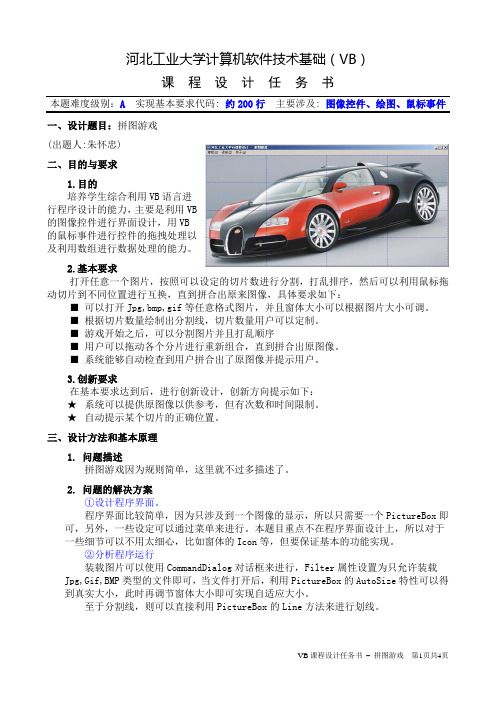
河北工业大学计算机软件技术基础(VB)课程设计任务书本题难度级别:A 实现基本要求代码: 约200行主要涉及: 图像控件、绘图、鼠标事件一、设计题目:拼图游戏(出题人:朱怀忠)二、目的与要求1.目的培养学生综合利用VB语言进行程序设计的能力,主要是利用VB的图像控件进行界面设计,用VB的鼠标事件进行控件的拖拽处理以及利用数组进行数据处理的能力。
2.基本要求打开任意一个图片,按照可以设定的切片数进行分割,打乱排序,然后可以利用鼠标拖动切片到不同位置进行互换,直到拼合出原来图像,具体要求如下:■可以打开Jpg,bmp,gif等任意格式图片,并且窗体大小可以根据图片大小可调。
■根据切片数量绘制出分割线,切片数量用户可以定制。
■游戏开始之后,可以分割图片并且打乱顺序■用户可以拖动各个分片进行重新组合,直到拼合出原图像。
■系统能够自动检查到用户拼合出了原图像并提示用户。
3.创新要求在基本要求达到后,进行创新设计,创新方向提示如下:★系统可以提供原图像以供参考,但有次数和时间限制。
★自动提示某个切片的正确位置。
三、设计方法和基本原理1. 问题描述拼图游戏因为规则简单,这里就不过多描述了。
2. 问题的解决方案①设计程序界面。
程序界面比较简单,因为只涉及到一个图像的显示,所以只需要一个PictureBox即可,另外,一些设定可以通过菜单来进行。
本题目重点不在程序界面设计上,所以对于一些细节可以不用太细心,比如窗体的Icon等,但要保证基本的功能实现。
②分析程序运行装载图片可以使用CommandDialog对话框来进行,Filter属性设置为只允许装载Jpg,Gif,BMP类型的文件即可,当文件打开后,利用PictureBox的AutoSize特性可以得到真实大小,此时再调节窗体大小即可实现自适应大小。
至于分割线,则可以直接利用PictureBox的Line方法来进行划线。
当用户开始游戏后,可以利用PictureBox的控件数组来存储切片图像,动态数组的大小可以根据切片数量来决定,至于切片上的图像,则可以用PaintPicture方法来从整体图像上获取。
VB课程设计报告--拼图游戏
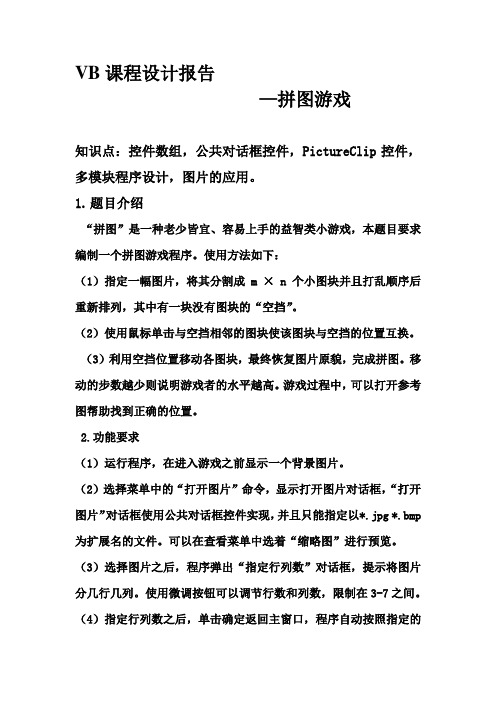
VB课程设计报告—拼图游戏知识点:控件数组,公共对话框控件,PictureClip控件,多模块程序设计,图片的应用。
1.题目介绍“拼图”是一种老少皆宜、容易上手的益智类小游戏,本题目要求编制一个拼图游戏程序。
使用方法如下:(1)指定一幅图片,将其分割成m × n 个小图块并且打乱顺序后重新排列,其中有一块没有图块的“空挡”。
(2)使用鼠标单击与空挡相邻的图块使该图块与空挡的位置互换。
(3)利用空挡位置移动各图块,最终恢复图片原貌,完成拼图。
移动的步数越少则说明游戏者的水平越高。
游戏过程中,可以打开参考图帮助找到正确的位置。
2.功能要求(1)运行程序,在进入游戏之前显示一个背景图片。
(2)选择菜单中的“打开图片”命令,显示打开图片对话框,“打开图片”对话框使用公共对话框控件实现,并且只能指定以*.jpg *.bmp 为扩展名的文件。
可以在查看菜单中选着“缩略图”进行预览。
(3)选择图片之后,程序弹出“指定行列数”对话框,提示将图片分几行几列。
使用微调按钮可以调节行数和列数,限制在3-7之间。
(4)指定行列数之后,单击确定返回主窗口,程序自动按照指定的行列数将图片进分割,然后随机排列。
(5)打乱的图片中一空挡位置,用户单击与空挡相邻的图块可以与其互换位置。
点击了空挡或者与其不相邻的,程序不做任何操作。
原图只少右下角的图块。
(6)图片复原时,程序显示消息框表示祝贺,同时显示游戏共使用的步数。
(7)游戏过程中,如果用户希望参考原图,可以单击“显示原图”按钮,打开“参考图”窗口。
(8)窗体中的背景颜色可以改变,从菜单中选择“背景颜色”命令,弹出“颜色”飞、公共对话框,用户从中选择一颜色即可。
(9)在游戏过程中或在完成后,均可退出程序或选择“打开图片”菜单命令重新开始一个新图片。
(10)“参考图”窗口应是一个非模态窗口,在关闭主窗口时同时卸载,而不是隐藏,否则该程序不会完全关闭,仍会驻留内存。
3.程序设计概述:(1)PictureClip 控件来管理打开图片并将其分为指定的行列图块,其Picture、Rows、Cols等属性值应在程序中设定。
VB俄罗斯方块游戏课程设计
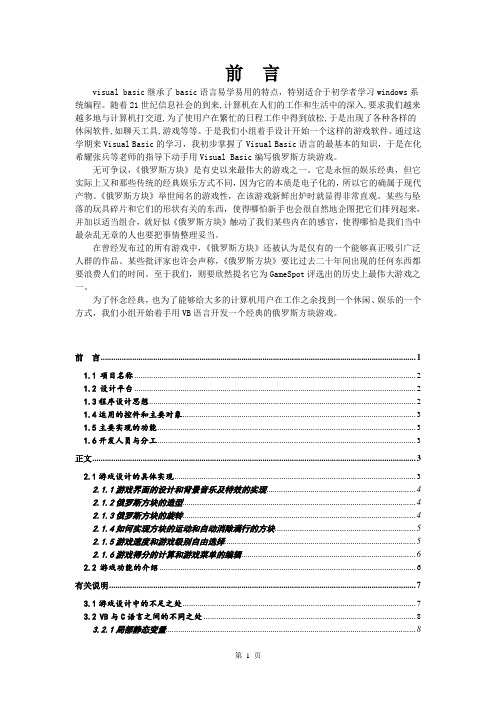
前言visual basic继承了basic语言易学易用的特点,特别适合于初学者学习windows系统编程。
随着21世纪信息社会的到来,计算机在人们的工作和生活中的深入,要求我们越来越多地与计算机打交道,为了使用户在繁忙的日程工作中得到放松,于是出现了各种各样的休闲软件,如聊天工具,游戏等等。
于是我们小组着手设计开始一个这样的游戏软件。
通过这学期来Visual Basic的学习,我初步掌握了Visual Basic语言的最基本的知识,于是在化希耀张兵等老师的指导下动手用Visual Basic编写俄罗斯方块游戏。
无可争议,《俄罗斯方块》是有史以来最伟大的游戏之一。
它是永恒的娱乐经典,但它实际上又和那些传统的经典娱乐方式不同,因为它的本质是电子化的,所以它的确属于现代产物。
《俄罗斯方块》举世闻名的游戏性,在该游戏新鲜出炉时就显得非常直观。
某些与坠落的玩具碎片和它们的形状有关的东西,使得哪怕新手也会很自然地企图把它们排列起来,并加以适当组合,就好似《俄罗斯方块》触动了我们某些内在的感官,使得哪怕是我们当中最杂乱无章的人也要把事情整理妥当。
在曾经发布过的所有游戏中,《俄罗斯方块》还被认为是仅有的一个能够真正吸引广泛人群的作品。
某些批评家也许会声称,《俄罗斯方块》要比过去二十年间出现的任何东西都要浪费人们的时间。
至于我们,则要欣然提名它为GameSpot评选出的历史上最伟大游戏之一。
为了怀念经典,也为了能够给大多的计算机用户在工作之余找到一个休闲、娱乐的一个方式,我们小组开始着手用VB语言开发一个经典的俄罗斯方块游戏。
前言 (1)1.1项目名称 (2)1.2设计平台 (2)1.3程序设计思想 (2)1.4运用的控件和主要对象 (3)1.5主要实现的功能 (3)1.6开发人员与分工 (3)正文 (3)2.1游戏设计的具体实现 (3)2.1.1游戏界面的设计和背景音乐及特效的实现 (4)2.1.2俄罗斯方块的造型 (4)2.1.3俄罗斯方块的旋转 (4)2.1.4如何实现方块的运动和自动消除满行的方块 (5)2.1.5游戏速度和游戏级别自由选择 (5)2.1.6游戏得分的计算和游戏菜单的编辑 (6)2.2游戏功能的介绍 (6)有关说明 (7)3.1游戏设计中的不足之处 (7)3.2VB与C语言之间的不同之处 (8)3.2.1局部静态变量 (8)3.2.2 Handles和WithEvents (8)3.2.3类型转换运算符 (8)3.2.4默认属性和属性参数 (9)3.2.5可选参数和按名传递 (9)致谢 (9)参考文献: (9)附件: (10)1.1 项目名称俄罗斯方块游戏1.2 设计平台VB 全称Visual Basic,它是以Basic语言作为其基本语言的一种可视化编程工具。
- 1、下载文档前请自行甄别文档内容的完整性,平台不提供额外的编辑、内容补充、找答案等附加服务。
- 2、"仅部分预览"的文档,不可在线预览部分如存在完整性等问题,可反馈申请退款(可完整预览的文档不适用该条件!)。
- 3、如文档侵犯您的权益,请联系客服反馈,我们会尽快为您处理(人工客服工作时间:9:00-18:30)。
《VB制作拼图游戏:简单算法》1、首先按照截图把控件添加好!(技巧:PS处理322*322的图片,划分切块,形成九个小图片,这里采用的是Jpg格式,然后采用Command按钮来显示这些图片,同学们也可以采用Label,是一样的,重点是鼠标单击事件!注意:添加九个Command按钮,一定要设置每个按钮的Height、Width、Top、Left值来完成对图片的吻合拼接,这样可以使界面看起来美观大方!)2、界面的设计这里很多同学习惯更改Command的Caption值来显示某些文本,但要注意,你这里很可能为了美观会使用自己机子上单独安装的某些字体,这些字体拿到其他机子上是不生效的,那么怎么办呢?这里有个比较“笨拙的方法”——你可以利用Word工具打好想要显示的文本,设置个性字体,然后截图,插入到Command上面,这样的话,无论是什么字体,都可以显示了,因为图片的属性是无法更改的!这个方法同样可以用来美化Label!当然了,自己究竟怎么样设计,就靠想象力了,最终得到的效果是要有一个美观、简洁大方的界面!3、算法设计(全部代码)Dim Num As IntegerPrivate Sub Command1_Click()If Command2.Picture = Command11.Picture ThenCommand2.Picture = Command1.PictureCommand1.Picture = Command11.PictureEnd IfIf Command4.Picture = Command11.Picture ThenCommand4.Picture = Command1.PictureCommand1.Picture = Command11.PictureEnd IfEnd SubPrivate Sub Command11_Click()MsgBox ("开发者:孔世明" & vbCrLf & "学院:信息科学与技术学院" & vbCrLf & "专业:软件工程" & vbCrLf & "班级:软件一班" & vbCrLf & "学号:201213040117") End SubPrivate Sub Command12_Click()Num = Num + 1If Num = 1 ThenCommand9.Picture = Command11.PictureEnd IfIf Num = 2 ThenMsgBox ("亲~~不能重复开始哦!~")End IfIf Num = 3 ThenMsgBox ("亲~~再说一次,不能重复开始!!")End IfIf Num > 3 ThenMsgBox ("请不要放弃治疗!!!")End IfEnd SubPrivate Sub Command2_Click()If Command1.Picture = Command11.Picture ThenCommand1.Picture = Command2.PictureCommand2.Picture = Command11.PictureEnd IfIf Command3.Picture = Command11.Picture Then Command3.Picture = Command2.Picture Command2.Picture = Command11.PictureEnd IfIf Command5.Picture = Command11.Picture Then Command5.Picture = Command2.Picture Command2.Picture = Command11.PictureEnd IfEnd SubPrivate Sub Command3_Click()If Command2.Picture = Command11.Picture Then Command2.Picture = Command3.Picture Command3.Picture = Command11.PictureEnd IfIf Command6.Picture = Command11.Picture Then Command6.Picture = Command3.Picture Command3.Picture = Command11.PictureEnd IfEnd SubPrivate Sub Command4_Click()If Command1.Picture = Command11.Picture Then Command1.Picture = Command4.Picture Command4.Picture = Command11.PictureEnd IfIf Command5.Picture = Command11.Picture Then Command5.Picture = Command4.Picture Command4.Picture = Command11.PictureEnd IfIf Command7.Picture = Command11.Picture Then Command7.Picture = Command4.Picture Command4.Picture = Command11.PictureEnd IfEnd SubPrivate Sub Command5_Click()If Command2.Picture = Command11.Picture Then Command2.Picture = Command5.Picture Command5.Picture = Command11.PictureEnd IfIf Command4.Picture = Command11.Picture ThenCommand4.Picture = Command5.Picture Command5.Picture = Command11.PictureEnd IfIf Command6.Picture = Command11.Picture Then Command6.Picture = Command5.Picture Command5.Picture = Command11.PictureEnd IfIf Command8.Picture = Command11.Picture Then Command8.Picture = Command5.Picture Command5.Picture = Command11.PictureEnd IfEnd SubPrivate Sub Command6_Click()If Command3.Picture = Command11.Picture Then Command3.Picture = Command6.Picture Command6.Picture = Command11.PictureEnd IfIf Command5.Picture = Command11.Picture Then Command5.Picture = Command6.Picture Command6.Picture = Command11.PictureEnd IfCommand9.Picture = Command6.Picture Command6.Picture = Command11.PictureEnd IfEnd SubPrivate Sub Command7_Click()If Command4.Picture = Command11.Picture Then Command4.Picture = Command7.Picture Command7.Picture = Command11.PictureEnd IfIf Command8.Picture = Command11.Picture Then Command8.Picture = Command7.Picture Command7.Picture = Command11.PictureEnd IfEnd SubPrivate Sub Command8_Click()If Command5.Picture = Command11.Picture Then Command5.Picture = Command8.Picture Command8.Picture = Command11.PictureEnd IfCommand7.Picture = Command8.PictureCommand8.Picture = Command11.PictureEnd IfIf Command9.Picture = Command11.Picture ThenCommand9.Picture = Command8.PictureCommand8.Picture = Command11.PictureEnd IfEnd SubPrivate Sub Command9_Click()If Command6.Picture = Command11.Picture ThenCommand6.Picture = Command9.PictureCommand9.Picture = Command11.PictureEnd IfIf Command8.Picture = Command11.Picture ThenCommand8.Picture = Command9.PictureCommand9.Picture = Command11.PictureEnd IfEnd Sub【应该看得出来,这里的算法只有一个:判断某个按钮相邻的Command显示图片是否为“空白”,若是,则交换图片显示,但要注意,这里还要引入第三个Command当做“中转站”,这其实和C++里面交换某两个变量的值是一个道理,如果没有这个媒介,那么图片交换两次,最终会没有变化。
】。
