收录机说明书(英文)
TEAC录音座说明书
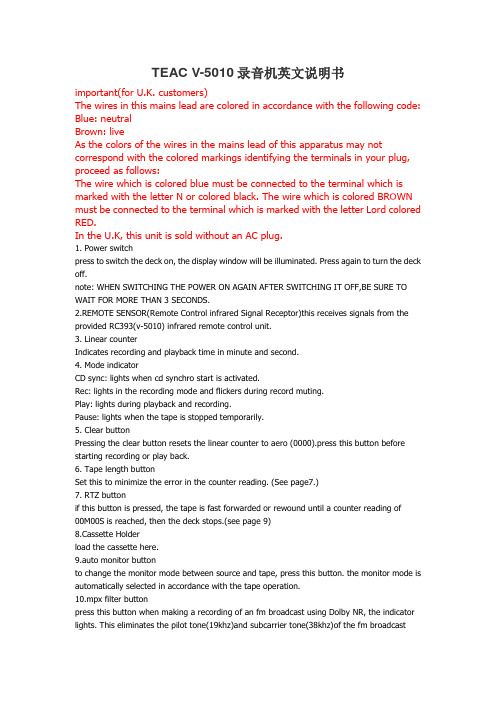
TEAC V-5010录音机英文说明书important(for U.K. customers)The wires in this mains lead are colored in accordance with the following code: Blue: neutralBrown: liveAs the colors of the wires in the mains lead of this apparatus may not correspond with the colored markings identifying the terminals in your plug, proceed as follows:The wire which is colored blue must be connected to the terminal which is marked with the letter N or colored black. The wire which is colored BROWN must be connected to the terminal which is marked with the letter Lord colored RED.In the U.K, this unit is sold without an AC plug.1. Power switchpress to switch the deck on, the display window will be illuminated. Press again to turn the deck off.note: WHEN SWITCHING THE POWER ON AGAIN AFTER SWITCHING IT OFF,BE SURE TO WAIT FOR MORE THAN 3 SECONDS.2.REMOTE SENSOR(Remote Control infrared Signal Receptor)this receives signals from the provided RC393(v-5010) infrared remote control unit.3. Linear counterIndicates recording and playback time in minute and second.4. Mode indicatorCD sync: lights when cd synchro start is activated.Rec: lights in the recording mode and flickers during record muting.Play: lights during playback and recording.Pause: lights when the tape is stopped temporarily.5. Clear buttonPressing the clear button resets the linear counter to aero (0000).press this button before starting recording or play back.6. Tape length buttonSet this to minimize the error in the counter reading. (See page7.)7. RTZ buttonif this button is pressed, the tape is fast forwarded or rewound until a counter reading of00M00S is reached, then the deck stops.(see page 9)8.Cassette Holderload the cassette here.9.auto monitor buttonto change the monitor mode between source and tape, press this button. the monitor mode is automatically selected in accordance with the tape operation.10.mpx filter buttonpress this button when making a recording of an fm broadcast using Dolby NR, the indicator lights. This eliminates the pilot tone(19khz)and subcarrier tone(38khz)of the fm broadcastwhich could affect operation of the dolby noise reduction system. to release this function, press the MPX FILTER button again.11.DOLBY NR Selectoroff: set to this position when you do not want to use any noise reduction system.**B: set to this position when making a recording using the dolly B noise reduction system, or playing back tapes recorded with Dolby B NR.**C: Set to this position when making a recording using the Dolby C noise reduction system, or playing back tapes recorded with Dolby C NR.12. Multi-Display Window(a)PEAK LEVEL METERthis meter shows the peak level of the input or playback signal. the meter has a peak hold feature; when the level exceeds-/db, the peak level is held for approx.2 seconds.(b)Tape type indicatorTape type indicator above the meter indicates the type of tape being used, the v-5010 has an auto tape selector function, with which the NORMAL, CRO2 or METAL indicator lights when a tape is loaded.(c) Calibration indicatorLights together with "level/bias" in the calibration mode.(d)Dolby nr b c indicatorLights when the Dolby nr selector is set to the **B or **C position(e)**HX PRO: the Dolby HX Pro indicator lights during the recording mode, indicating that the Dolby HX Pro circuit in the deck is operating. This is engaged automatically whenever the deck is used for recording.(f)MPX FILTER IndicatorLights when the multiplex filter has been activated.(g)LEVEL/BIAS IndicatorIndicates the level (sensitivity) and bias when calibration is performed.(h) tape/source indicatorindicates whether the deck is set for tape or source monitoring.(I)level indicator(v-7010 only)the level shown by the PEAK LEVEL METER is indicated numerically from 0 to 12 db, when the level reaches 13 db or more, the OVER indicator comes on and the level 12 db stays lit until the power is switched off or the MARGIN RESET button is pressed.13. Tape travel operation buttonsSTOP buttonPress to stop tape travel and release the current operation mode.Play button ( )Pressing this button causes the tape to run at normal speed. This button is also used to release the pause mode.pause button( )press to temporarily stop tape travel during recording or playback. in the pause mode, the pause indicator lights. to release the pause mode, press this button again or press the ( )button to restart the tape (the indicator goes out).record buttonif the record button is pressed, the deck enters the rec/pause mode.the REC and PAUSE indicators light.to start recording, press the ( )or( )button( )rewind buttonpress this button to rewind the tape at high speed.( )fast-forward buttonpress this button to advance the tape at high speed.14.timer switchPLAY: for timer playbackOFF: set to this position when not using a timer.REC: for timer recording(see bage10.)15.--- ---(cps) buttonthis button is used to activate the CPS(Computomatic program search) facility. for details, refer to page 9.16.open/close button( )press this button to open or close the cassette holder. as this deck employs a power loading mechanism, opening and closing the cassette holder is possible only when the power is on. even if the holder is open, it closes automatically and the corresponding operation is performed when the (-)button, etc. is pressed. the cassette holder can also be closed manually.17.cd sync buttonthis button is pressed when CD synchro dubbing is performed.(see page 10)18. Rec mute buttonPress this button during recording to leave a blank section between tunes(approx.4seconds).the deck will enter the record-pause mode, (see page 8)19. Calibration level controlsCal start button:Press this button to start the calibration operation. For details, refer to "calibra-tion procedure" on bage 9.Bias controls:Used to adjust the bias current to obtain the optimum recording characteristics for the tape used.Level controls:Used to adjust the tape's recording sensitivity (level).20.CD CHECK BUTTONPress this button when checking CD level.(see page 8)21. BALANCE ControlAdjust the balance of the input signals between the left and right channels to be recorded on tape.22. CD DIRECT Buttonif the CD DIRECT button is set to the on (-) position, the signals supplied from a CD player to the CD DIRECT IN connectors will have priority over the LINE IN signals, and will be recorded.23. REC LEVEL (-dB) Control:When recording, turn the REC LEVEL control clockwise to fade the input sound in and turn itcounterclockwise to fade the sound out, for smooth tune-to-tune transitions24. PHONES JackPlug stereo headphones into this jack for private listening or monitoring.25. PHONES LEVEL ControlAdjust the level of the signals output from the PHONES jack. This knob does not affect the level of the signals output from the OUTPUT jacks on the rear panel or the level indicated by the PEAK LEVEL METER.26. MARGIN RESET (V-7010 only)Press this button to release the peak hold memory.Remote control unit27. DISPLAY ButtonPress this button to switch off the multi display and the linear counter indication (illumination).OperationsPlayback and recordingTape length buttonThe linear counter of this deck indicates the recording/playback time in minute and second. To minimize the error in the counter reading due to the difference in tape length (duration), be sure to press the TAPE LENGTH button until the appropriate tape length appears.When the TAPE LENGTH button is pressed, the linear counter will indicate the tape length. TAPE LENGTH*since the linear counter is not a clock, there is a discrepancy between the actual recording/playback time and counter reading.*once the power is switched off,"C-60" appears when the power is switched on again.*after setting is complete, the tape length is indicated for approx.5 seconds’, after that, the counter indication is resumed.*set the tape length again after a cassette with a different length is loaded or the power is switched on.Stereo playback1. Press the POWER switch to ON.2. Press the OPEN/CLOSE (-) button and load the required cassette.3. Set the tape length. (See previous section.)4. Select the required NR system.5. Press the (-) button to start playback.6. Adjust the volume with the amplifier's control.7. To end playback, press the STOP buttonStereo recordingRecording from a stereo system:1. Press the power switch to on.2. Press the open/close (-) button and load the cassette on which the recording is to be made.3. Set the tape length.4. Select the NR system used in recording.5. Press the MPX FILTER button as required.6. Set the BIAS/LEVEL controls to their center click positions.7. Select the input using the CD DIRECT select button.Note:Since the audio signal is directly input to the CD DIRECT IN terminal, clearer sound can be recorded.When the CD DIRECT select button is set to ON (-), the signal is input via the CD DIRECT IN terminal whereas if it is set to OFF (-), the signals are input via the LINE IN terminals.8. Play the source to be recorded.9. Press the RECORD button. The REC and PAUSE indicators light.10. Adjust the recording level.Using the REC LEVEL/BALANCE controls, adjust the recording level of each channel.11. Press the () or () button to release the rec/pause mode and start recording.12. To end recording, press the stop button.Notes:*as this deck has an auto tape selector mechanism, be sure to use cassettes with tape detection holes. if the cassette does not have a detection hole, the optimum results will not be obtained with chrome and metal tapes.*as c-120 tapes are physically weak and could become entangled in the transport mechanism, do not use them.CAUTION:recording pre-recorded tapes, records, or other published or broadcast material may infringe copyright laws. check before recording.checking CD levelthis is only possible with certain CD players, including the TEAC CD-P4500.When the CD CHECK button is pressed, the deck enters the monitor state (SOURCE),allowing you to adjust the recording level with the CD player in the "fast play back"mode.1.set the deck to the STOP mode,then press the CD CHECK button.the linear counter will indicate "cdch".2.start the CD player and set to the fast playback mode.3.during fast playback,adjust the recording level using the REC LEVEL control and BALANCE control.4. To release the CD level check, press the STOP button.*the checking of CD level is possible when this deck is in the stop mode.*recording level adjustment using CD level check is only possible when the CD player is in the fast play mode; do not perform this adjustment when the CD player is in the normal play mode. *some CD players do not output signals at the correct level in the fast play mode.adjusting recording levelby setting the recording level appropriately, it is possible to make best use of any tape's characteristics.if the recording level is too low, hiss noise will be conspicuous in recording, conversely, if it is too high, the recording will contain distorted sound.1. set the AUTO MONITOR button to SOURCE. in the recording or rec/pause mode, it is automatically set to SOURCE.2. So that the beak in the source to be recorded indicates the specified level on the REC LEVELcontrol and BALANCE control.when the level reaches 13dB or more, OVER will light.A level from 0 to 12 dB is indicated.press this to clear the peak hold indication.margin reset(v-7010 only)Record muting operationthe ability to leave blank unrecorded (erased) sections on a tape during recording is a real advantage in many recording situations. for instance, you may want to eliminate undesired portions of an FM broadcast that you are recording, such as commercials, station break or announcements. you may also want to record a complete program with controlled spacing between tunes. such blank sections can easily be left using the REC MUTE function.*Automatic spacing operation-for a 4-second blank-(during recording)press the REC MUT button during recording. the tape continues t run, and a bland or about 4 seconds is left (the REC indicator flashes).After 4 seconds, the deck automatically switches to the record-pause mode (both the REC and PAUSE indicators light). to start recording the next tune, press the ()or ( )button (the PAUSE indicator goes off).*For a blank of more than 4 secondsduring recording, keep the REC MUTE button pressed for a longer blank section release the button to enter the record pause mode.*For a blank or less than 4 secondsafter pressing the REC MUTE or PAUSE button before the 4-second interval has expired,to cancel the muting mode and engage the record-pause mode. to restart recording press the ( )or( ) button.calibration procedureEach cassette tape has different characteristics depending on the manufacturer and type. By properly adjusting bias and level (sensitivity) according to the tape. It is possible to record making the most of the tape's characteristics.1. Load the cassette to be recorded.2. Press the CAL START button.(CALIBRATION, LEVEL, () LIGH.)3. Press the RECORD and () buttons to start recording. The built-in test tone will be recorded.4. Adjust the LEVEL controls (of both the L and R channels) so that the meter deflection comes to the () mark.--------------------------------------------------5. Press the CAL START button once again.----------------------------------------------------------(LEVEL goes out and BIAS comes on.)6. Adjust the BIAS controls (of both L and R channels) so that the meter deflectioncomes to the () mark.--------------------------Now, the optimum bias and level (sensitivity) have been set.Press the STOP button to end the calibration.Erase the recorded test tone or rewind the tape and record over it.*stick a seal, etc. on the front panel around the LEVEL and BIAS controls to facilitate setting the next time you made a recording with the same type of tape.Cps (computomatic program search) functionCPS allows the selection and playback of any tune up to 15 tunes ahead or before the one being played. This function operates by detecting blank spaces of at least 4 seconds between tunes. These blanks can be created using the REC MUTE facility.1.press the ()or() button repeatedly until the number of tunes to be skipped appears in the multi-display counter. refer to the chart "how to select any required tune using CPS"*if you count past the required number, keep on pressing the CPS button as 1 appears after 15 is indicated.*when the () button is pressed, tee next tune is counted as "1" and when the () button is pressed, the current tune is counted as "1".-------------------How to select any required tune using CPSEx: see (1).to select the 3rd tune past the current tape position,select"3"---------------------------------------current tape positionDirection of tape travelAhead Beforein example (1),if "t" is less than 4 seconds, it will not be counted as a blank space, designate the 3rd tune in this case .2. As the tape is fast-forwarded or rewound and blank spaces between runes are detected. the displayed number will be counted down untl it reaches"1",at which point playback will start.Notes on CPSCPS operates by detecting and counting blanks of about 4 seconds, normally the intervals between tunes .therefore, with the following types of tapes, search functions may not work correctly.*when the intervals between tunes cannot be detected.-intervals of less than 4 seconds.-high levels of noise in intervals (due to recording old scratched records, poor FM or AM reception, etc .)separate sounds are recorded on the right and left channels as on a language learning tape, etc.when parts of the program are likely to be detected as intervals between tunes:--long low level sections (in classical music, etc.)--momentary pauses in a speech at a conference, etc.--continuing low level portions created by fading out, etc.*in the case of tapes containing fade-outs, because the length of the blanks can differ depending on how fading out was performed, some tune intervals may be detected and others may not.this problem can be corrected using the REC MUTE facility.RTZ(Return to zero) functionto locate the position on tape corresponding to the linear counter reading of 00m00s,press the RTZ button.the fast forward or rewind of the tape starts. the moment a counter reading of 00m00s is found, the deck stops.note: this function does not work when the deck is in the record, rec/pause or rec/mute mode.to start playback from 00m00sWhile the tap is running after the RTZ button is pressed, press the () button.The deck temporarily stops at the 00m00s counter reading, then playback starts.*if the () button is pressed instead of the () button, the deck enters the pause mode at the 00m00s counter reading.to start playback, press the () or () button.*when the deck is in the recording mode, the RTZ button is disabled.CD Synchro dubbingBy combining the deck with a CD synchro compatible CD player (such as our CD-P4500) which has a CD/DECK SYNC terminal on the rear panel, dubbing (recording) interlocked with the CD player is possible.Preparation1.connect the deck's CD/DECD SYNC terminal to the CD player's CD/DECK SYNC terminal using an optional cable (with miniplugs at both ends.(see page 4.)2.perform programming of "time edit", etc. of the CD Player beforehand (refer to the instructions of the CD player).3.Either press the CD DIRECT button or set the source to CD using the amplifier's source select buttons.4.Set the recording level.(see page 8)1.Set the deck and the CD player to the stop mode.2.press the CD SYNC button on the deck. the CD player will automatically start in approx.1 sec following the start of recording and dubbing is performed.(the CD SYNC indicator lights.)(see the top chart below.)to temporarily stop during dubbing:to temporarily stop CD synchro dubbing(A) press the STOP button of the deck. the CD player will return to the beginning of the tune and stop there. to restart, press the deck's CD SYNC button.(B) press the stop button of the CD player. the deck enters the rec/pause mode. to restart, press the CD player's play button.*when the CD player has entered the pause mode. it stands by after returning to the beginning of the tune just played.*when recording is done up to the end of the tape, the CD player stands by after returning to the beginning of the tune just played.(note) if the CD player is connected to the stereo amplifier by the optical cable alone, synchro dubbing i not per formed. be sure to connect the analog output using the pin plug cords.timer-controlled operations(fig.8)timer-controlled recording1.connect your deck and stereo system to a commercially available audio timer as shown in the diagram.2.set the audio timer(optional) to ON.3.set the power switches of all components to ON, then tune to the station broadcasting the program to be recorded.4. Set the input select switch, the REC OUT selector, ate .of the amplifier to TUNER(refer to the instructions of the amplifier).5.load the cassette to be recorded, then set the recording level, DOLBY NR,BIAS,LEVEL controls as required.6. set the audio timer to the required start (power on) and stop(power off) times. when this setting is complete, the power to all components will be switched off.7. set the TIMER switch to REC.When the preset start time is reached, power will be supplied and recording will start.timer-controlled playback1.connect the power cords of all components as shown in the diagram.2.set the audio timer(optional) to ON.3. Set the stereo amplifier to TAPE.4. load a pre-recorded tape into the deck, then set the DOLBY NR as required.5. set the audio timer tor the required start (power on)and stop (power off) times. After these settings, the power to all components will be switched off.6. set the TIMER switch of this deck to PLAY.*when the preset start time is reached, playback will start in a few seconds.*be sure to set the TIMER switch to OFF upon completion of timer-controlled recording/playback.remote controlled operation (figs,4 and 5)the provided RC=394(V-7010) or RC-393 (V-5010) remote control unit allows the V-7010/V-5010 to be operated from a distance. the control buttons on the remote control unit function in almost the same way as those on the front panel of the V-7010/V-5010, but they have slightly different names, etc.precautions on remote control operation (fig.4)1.battery replacement1. remove the lid.2.insert 2 "AA" type dry batteries. be sure that the batteries are inserted withtheir negative and positive terminals positioned correctly.3. close the lid until it clicks.how often should the batteries be changed?the batteries will normally last about six months. however if you notice that the distance between the remote control unit and the V-7010/V05010 required for operation becomes shorter, the batteries should be changed. replace the batteries with two new ones.precautions regarding batteries*be sure to insert the batteries with the positive(+) and negative(-) terminals positioned correctly.*never use old and new batteries together.*replacement batteries should be of the same type. never use batteries of different types together.*rechargeable and non-rechargeable batteries can be used. refer to their precaution labels.*remove the batteries from the remote control unit when it will not be used for a long period of time.*when the batteries are weak, replace them as soon as possible.*do not heat or disassemble batteries and do not dispose of them by throwing them into a fire.2. remote control unit RC 394 or RC-393when operating using the remote control, point the front of the unit at the remote sensor of the V7010/V5010. The remote control unit can be used within the range shown in Fig.5.notes:*even if the remote control unit is operated within the effective range, remote control operation may be impossible if there is any obstruction between the V7010/V5010 and the remote control unit.*if the deck is operated in the vicinity of other appliances generating infrared rays. or if other remote control devices using infrared rays are used near the V-7010/V-5010, the deck may operate incorrectly. conversely, if the V-7010/V-5010's remote control unit is operated in the vicinity of other appliances which use an infrared remote control device. the other appliance may operate incorrectly.*When the unit will not be used for a long period of time (more than one month), remove the batteries to prevent them from leaking, if they do lead, wipe off the liquid inside the battery compartment and replace the batteries with new ones.*do not place books or other objects on the remote control unit as they could press the buttons and discharge the batteries.Dolby HX pro is an "active bias" technique that can improve the quality of audio tape recordings. high-level high frequencies can be recorded more accurately, without sacrificing signal-to-noise ratio, while such side effects of tape saturation as distortion are reduced.what is bias?bias is a very high-frequency signal generated within a tape deck and recorded on the tape simultaneously with the program material. this inaudible signal allows a low noise, low distortion recording and flat frequency response. different magnetic tape formulations require different amounts of bias for optimum performance. if the bias level is too high, high-frequency maximum output level (MOL) decreases. the problem of self-biasunfortunately, bias level is often influenced by the signal being recorded. the high frequencies contained in some music act as bias. this unpredictable source of bias is added to the existing bias, resulting in a loss of high-frequency response. as the high frequency content of the signal increases, the ability of the recorder to record high frequencies (MOL0 decreases. this phenomenon is called self-biasing.How Dolby HX pro solutionThe Dolby HX pro monitors the high frequency content of the program material and adjusts the recorder bias oscillator to maintain a constant total bias oscillator to maintain a constant total bias level. The result is improved high-frequency response and lower distortion. Depending on the type of tape, the improvement in headroom can be 6 dB or more.The benefitsWith Dolby HX Pro, it is easier to make more accurate recordings of the kind of music which contains high-level high frequencies. The improvement is similar to that of high-performance tape over conventional tape, so regardless of the type of tape used, the results will sound better.Most important of all, Dolby HX pro requires no decoding process. Once the tape is recorded with it, the improvements will be realized when playing the tape back on any machine.Example of improved frequency response using Dolby HX Pro function图:Maintenance (fib.7)The heads and tape path should be cleaned and demagnetized periodically.Cleaning the tape path*apply head cleaning fluid *to special cotton swabs or a soft cloth, and lightly rub the heads. Capstans and all metal parts in the tape path.*also clean the pinch rollers using rubber cleaning fluid**both are available as TEAC HC-2 and RC-2 in the U.S.A.or in the TEAC TZ-261 Tape Recorder cleaning kit in other areas.demagnetizing headsbe sure that the power is off, then demagnetize the heads using a TEAC E-3 demagnetizer or equivalent. for details of its use, read its instructions.troubleshootingbasic troubleshooting of a cassette tape deck is similar to troubleshooting any other electrical or electronic equipment. always check the most obvious possible causes first. to give you a few ideas of what to look for, check the following:.no power: is the power cord connected?.tape begins running when power is turned on. is the TIMER function switched on?.no audio output: have all connections been done correctly?.degraded sound quality: are the heads dirty or magnetized? are you using good quality tape? is the NR selector in the correct position?.unable to select the record mode: are the record protection tabs of the tape in place? TEAC V-5010录音机英文说明书重要的(英国客户)此电源线中的导线的颜色均按照下面的代码:蓝色:中性布朗:活导致该设备的电源线中的颜色可能与颜色标记的插头端子,请按以下步骤操作:是蓝色的电线必须连接到的终端,其被标记为与字母N或黑色。
录音机初始设置指南说明书
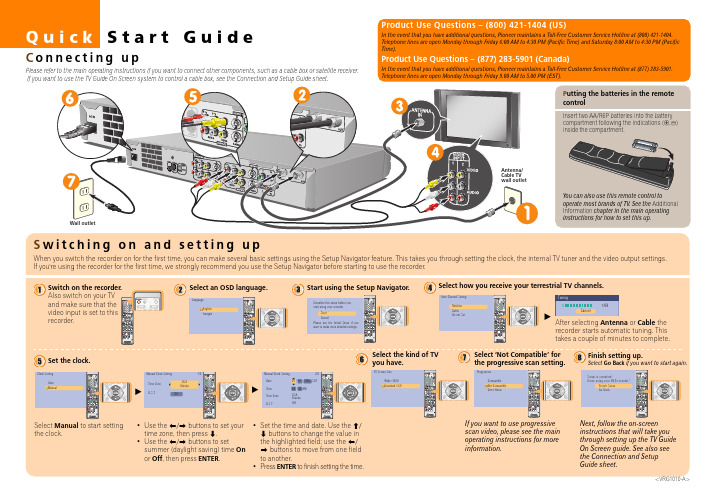
Legal Notices
In the United States, TV GUIDE and other related marks are registered marks of Gemstar-TV Guide International, Inc. and/or one of its affiliates. In Canada, TV GUIDE is a registered mark of Transcontinental, Inc. and is used under license by Gemstar-TV Guide International, Inc. Aux Etats Unis TV GUIDE et d’autres marques relatives sont des marques déposées de Gemstar-TV Guide International, Inc. et/ou d’une de ses sociétés affiliées. Au Canada TV GUIDE est une marque déposée de Transcontinental Inc., utilisée sous licence de GemstarTV Guide International, Inc.
Quick Start Guide
Connecting up
Please refer to the main operating instructions if you want to connect other components, such as a cable box or satellite receiver. If you want to use the TV Guide On Screen system to control a cable box, see the Connection and Setup Guide sheet.
立体声耶链录音机AQ7170用户手册1说明书

Power Supply General Operation/ RadioUsing AC power1Check if the power voltage,as shown on the type plate located on thebottom of the set,corresponds to yourlocal power supply.If it does not,consultyour dealer or service center.2If your set is equipped with a voltage selector,adjust the selector so that itmatches with the local mains.3Connect the power cord to the ACINPUT inlet and the wall socket.The power cord is now connected and ready for use.4T o switch the set off completely,withdraw the power cord from the wall socket.5Install the unit near the AC outlet and where the AC power plug can be easily reached.•Disconnect the mains lead from the wall socket to protect your set during heavythunderstorms.Children could seriouslyinjure themselves as the free end of thecable may still be live if only the connector is removed from the MAINS socket at the back of the unit.Helpful hints :T o avoid unnecessary energy consumption,always adjust the Sourceselector to TAPE(OFF)after using theset.Also check that the tape deck keys arereleased.The type plate is located on the bottom of the set.General operationSwitching on and off and selectingfunctions1T o switch on,push the Source selector slider to TAPE or RADIO as desired.2T o switch off,push the Source selector to TAPE/OFF and check the cassette keysare released.Helpful hints:–To change from T APE to RADIO,or when you are switching off the set:first make sure you press the STOP•EJECT9/key to end playback and all the cassette keys are released.Adjusting volume•Adjust the volume with the VOLUME control.Radio reception1Adjust the Source selector to RADIO. 2Adjust the Band selector to select your desired waveband,MW,SW1,SW2or FM. 3Turn TUNING to tune to a station.-FM STEREO lights up when receivingstereo FM reception.-When receiving SW,you may also useFINE TUNING rotary to fine tune to astation.4T o switch off the radio,adjust the Source selector to TAPE(OFF)position.To improve radio reception:•For FM,SW2,extend and turn the tele-scopic antenna for best reception.Reduce its length if the signal is too strong.•For MW,SW1,the set uses a built-in antenna.Direct this antenna for best recep-tion by turning the whole set.T ape operation/recordingPlaying a tape (Cassette A or B)1Push the Source selector to TAPE2Press STOP•EJECT9/to open the cassette holder and insert a cassette and close the deck.3Press PLAY 1to start playback.4T o pause playback press PAUSE;.T o resume,press the key again.5By pressing F.F/REW5 or6,fast forwading/ rewinding of the tape ispossible in both directions.T o stop fastwinding,press 9//.6T o stop the tape,press 9//.Helpful hints:–During playback,the keys are automatically released at the end of a tape and the set isswitched off (unless PAUSE;mode has been activated.)–During fast forwarding/rewinding,the keys will not be released at the end of a tape.To switchoff the set,make sure the cassette keys arealso released.Non-stop playback from Cassette A to Cassette B1Push the Source selector to TAPE2Insert a cassette tape in both Cassette A and Cassette B,then close both decks.3Press PLAY 1on Cassette A to start play-back.4Press PLAY 1on Cassette B.•Cassette B is in standby for playback.5Cassette B playback will auto start when Cassette A comes to the end of the tape.•The playback will auto stop until the end of tape B.General information on recording •Recording is permissible insofar as copyright or.other rights of third parties are notinfringed.•For recording,use only NORMAL type cas-settes (IEC type I) on which the tabs havenot yet been broken.This deck is not suitedfor recording on CHROME (IEC II)orMETAL (IEC IV) type cassettes.•The best recording level is set automatically.Altering the VOLUME will not affect therecording.•T o protect a tape from accidental erasure, break out the tabs.If you wish to record again, cover the tabs with a piece of adhesive tape.Recording from the Radio(Cassette B only)1Select RADIO source.2T une to the desired radio station (see Radio reception).3Press9//on the Cassette B to open the cassette holder.Insert a blank tape and close the deck.4Press REC0to start recording.5For brief interruptions press ;.T o resume recording,press ;again.6T o stop recording,press 9//.Helpful hints:–When recording from radio stations,adjust DUBBING/BEAT CUT on the top panel to 1 or2,if necessary,to reduce interference.。
Philips 字典与录音设备说明说明书

Pocket MemoDictation andTranscription SetVoice recorder with slide-switchoperationTranscription foot controlVoice to text made easywith superior recording qualityThe Philips Dictation and Transcription Set allows you to turn voice into text evenquicker than before. The PocketMemo Digital Voice Recorder combines twomicrophones for superior audio quality with a robust yet lightweight ergonomicdesign. Together with the user-friendly software and convenient foot pedal,dictation and transcription has never been easier.Professional recording solution• Two microphones for superior stereo audio recordings• High recording quality in DSS and MP3 format• Wear-free ergonomic slide switch for efficient single-handed operation• Robust stainless steel casing for extra durability• Large color display and intuitive user interface for easy, convenient operation• Power saving features and Li-ion battery for extended use• Automatic file download via USB for quick transcription• Classic mode for clear and easy-to-use operationProfessional transcription solution• SpeechExec workflow software for easy data management• Ergonomic foot pedal for convenient playback control• Lightweight stereo headphones for enhanced wearing comfort• Priority information for getting urgent jobs processed firstNo 1 in SPS globalcustomer satisfactionsurvey 09/2017.Superior audio qualityThe built-in microphones deliver superior stereo audio recordings. The crystal clear recordings are perfectly suitable for speech recognition.DSS and MP3 recordingThe DSS format was developed for the use in digital voice recorders, achieving a high compression ratio with little loss of quality. The DSS format also allows you to store additional information in the file header, which facilitates the organization and the transcription of dictation files. The MP3 format is the common audio format for consumer audio storage, as well as a de facto standard encoding for the transfer and playback on digital audio players.Professional recording controlThe recorder is designed for single-handed operation of all recording and playback functions, allowing easy and quick file editing (insert, overwrite, append) via convenient push-button operation.Robust and ergonomic designThe asymmetrical and ergonomic shape fits perfectly into your hand. Its slim and lightweight design maximizes comfort, even when working over longer periods of time. The stainless steel creates a robust and highly durable protective shell around the device. The device is shockproof according to US military standard 516.6.Large color displayThe large full-color display offers sharp images, making it easier to see everything at first glance. The clear user interface is optimized for easy, intuitive operation.Extended battery lifeThe high-capacity Li-ion battery can be easily charged through a standard micro USB jack. The integrated light sensor guaranteesextended battery life, up to 50% longer than competition. The smart technology adjusts the brightness of the display, ensuring that your recorder will always be ready to work when you are.Automatic downloadWhen plugged in, the PocketMemo Voice Recorder automatically downloads your audio files directly onto the computer.SpeechExec workflow softwareThe SpeechExec Dictation Softwareorganizes the workflow of dictation files and resulting documents between author and transcriptionist, and allows you to monitor the status of your work.Priority settingsWith the included priority setting option, urgent recordings can be processed first. This makes sure important recordings are not overseen and helps you and yourtranscriptionists manage your workloads better.Classic modeMany users still love their analog devices for their simplicity and user-friendliness. The optional classic mode gives the user the look and feel of working with an analog device while retaining the advantages of digital technology and keep focused on the essentials.Ergonomic foot pedalThe foot control was developed incooperation with hospital ergonomists andday-to-day power users to ensure a perfectlysmooth transcription process with minimalphysical strain. Start, pause, rewind andfast-forward audio files with only a slightmovement of the foot tip, keeping your handsfree for uninterrupted typing. Magneticallycontrolled contact switches, rugged pedalsand a waterproof design make it extremelydurable and give the device and very long life.Professional stereo headphonesLightweight under-the-chin-style stereoheadphones designed to deliver excellentsound quality, with soft ear cushions forenhanced wearing comfort.SpecificationsConnectivityHeadphones: 3.5 mmMicrophone: 3.5 mmUSB: micro USB 2.0Docking connectorMemory card slotDisplayType: color TFTDiagonal screen size: 2.4 inches / 6.1 cm Resolution: 320 × 240 pixelsStorage mediaExchangeable memory cardMemory card types: SD/SDHC, up to 32 GB Mass storage class compliantData transfer speed: 6.75 MB/s read speed, 5.0 MB/s write speedAudio recordingRecording format: DSS (Digital Speech Standard), MP3, PCMBuilt-in microphones: 2 omnidirectional microphones for stereo recordingRecording modes: DSS QP (.ds2/mono), DSS SP (.dss/mono), MP3 (.mp3/stereo), PCM Voice (.wav/mono), PCM Stereo (.wav/stereo) Bit rate: 13.7 kbit/s (DSS SP), 28 kbit/s (DSS QP), 192 kbit/s (MP3), 353 kbit/s (PCM Voice), 705 kbit/s (PCM Stereo)Edit modes: insert (DSS), overwrite (DSS, MP3, PCM), append (DSS, MP3, PCM)Recording time (4 GB memory card): 700 hours (SP), 350 hours (QP), 50 hours (MP3), 27 hours (PCM Voice), 13 hours (PCM Stereo) Sample rate: 44.1 kHz (MP3), 22.05 kHz (PCM), 16 kHz (DSS QP), 12 kHz (DSS SP)SoundSpeaker type: built-in round, dynamic speakerSpeaker diameter: 28 mmAcoustic frequency response: 300 – 7500 Hz Speaker output power: > 200 mWPowerBattery type: Philips rechargeable Li-ion battery ACC8100Battery capacity: 1000mAhBattery lifetime: up to 30 hours of recording (DSS mode)Standby time: more than 200 daysCharging time (full charge): 3 hours DimensionsProduct dimensions (W × D × H):53 × 123 × 15 mm / 2.1 × 4.8 × 0.6 inchesWeight: 117 g/4.1 oz including battery andmemory cardFoot pedalConnectivity: USB plugProduct dimensions (W × H × D): 19.5 × 13 × 3.5cm/7.7 × 5.1 × 1.4 in.Weight: 0.660 kg/1.5 lb.Stereo headphonesStyle: under chinAcoustic system: openMagnet type: neodymiumDiaphragm: PET domeVoice coil: copperSound quality: optimised for voice playbackImpedance: 2 × 32 OhmMaximum power input: 2 × 10 mWSensitivity: 103 dBSpeaker diameter: 14 mm/0.6 in.Cable connection: one-sidedCable length: 3.0 m/10 ft.Connector: 3.5 mm, right-angled, stereoConnector finish: Gold-platedProduct dimensions (W × H × D): 16 × 15 × 1.8cm/6.3 × 5.9 × 0.7 in.Weight: 53 g/1.9 ozSystem requirements for PhilipsSpeechExec softwareProcessor: Intel dual core or equivalent AMDprocessor, 1 GHz or faster processorRAM: 4 GB (64 bit)Hard-disk space: 100 MB for SpeechExecsoftware, 4.5 GB for Microsoft .NETFrameworkOperating system: Windows 11 Pro, Windows10 Pro/Enterprise (64 bit)Issue date 2022-01-14Version 1.0/dictation© 2022 Speech Processing SolutionsGmbH. All rights reserved.Specifications are subject to change without notice. Trademarks are the property of KoninklijkePhilips N.V. or their respective owners.Graphics: DirectX-compliant graphics card with hardware acceleration recommended Sound: Windows-compatible sound device Browser: Internet Explorer 9 or higher, or the current version of Chrome or FirefoxFree USB portInternet connectionGreen specificationsCompliant to 2011/65/EU (RoHS)Lead-free soldered productOperation conditionsTemperature: -5° – 45° C/23° – 113° F Humidity: 10 % – 90 %, noncondensingPackage contentsPocketMemo Digital Voice RecorderDPM7200Foot Pedal ACC2330Stereo Headphones LFH0334SDHC memory cardSpeechExec Basic Transcription Software (2-year subscription included)SpeechExec Basic Dictation Sftware (2-year subscription included)Rechargeable batteryUSB cablePouchQuick start guideAvailable accessoriesPhilips Rechargeable Li-ion Battery ACC8100 Philips SDHC Memory Card ACC9008 Philips Telephone Pickup MicrophoneLFH9162Philips Meeting Microphone LFH9172Philips Docking Station ACC8120。
R-05 WAVE MP3 录音机说明书

The compact R-05 is easy to use, affordable, and packed with big-ticket features that raise the bar in its price class. Experience crystal-clear 24/96 capture, enhanced recording and editing features, and extended battery life (over 16 hours per charge). On stage, in rehearsal, at school, on the street, in the boardroom — whenever inspiration strikes, let the R-05 capture the moment with convenience and quality.Affordable Pocket Recorderwith Advanced FeaturesR-05WAVE/MP3 Recorder▼ High-quality stereo recording (24-bit / 96kHz) with the built-in stereo mic or external input▼Records directly to SD card with extended battery life (over 30 hours continuous playback, over 16 hours continuous recording)▼ Strong, attractive metallic exterior▼ Onboard editing functions; built-in reverb▼ Music-practice features (change tempo without changing pitch, loop playback, etc.)▼ Auto record start, auto song split, auto level adjust ▼ Pre Record function (captures 2 seconds of audio that precedes pressing REC)▼Use as a high-quality portable audio player (playsWAV and MP3 files)▼ Windscreen and tripod mount included R-05 Specifications[Recorder Part] ■ Tracks 2 (stereo) ■ Signal Processing AD/DA conversion: 24-bit, 44.1/48/88.2/96 kHz ■ Data Type [For Recording] *Stereo only, <WAVE> Sampling Rate: 44.1/48/88.2/96 kHz, Bit Depth: 16/24-bit <MP3 (MPEG-1 Audio Layer 3)> Sampling Rate: 44.1/48 kHz, Bit Rates: 64/96/128/160/192/224/320 kbps <WAVE + MP3> Sampling Rate: 44.1/48 kHz, Bit Depth: 16-bit, Bit Rates: 128 kbps [For Playback] <WAVE> Sampling Rate: 32/44.1/48/88.2/96 kHz, Bit Depth: 16/24-bit <MP3 (MPEG-1 Audio Layer 3)> Sampling Rate: 32/44.1/48 kHz, Bit Rates: 32 to 320 kbps or VBR (Variable Bit Rate) ■ Memory Card SD Card, SDHC format compatible [Input/Output] ■ Audio Inputs Internal Stereo Microphone, Mic input (Stereo miniature phone type, plug-in powered mic), Line input (Stereo miniature phone type), *The Internal/External Mic and the Line input can’t be used at the same time; only the Line input is effective. ■ Audio Output Phones (Stereo miniature phone type) ■ Nominal Input Level (Variable) Mic input: -33 dBu (MIC GAIN is H, Default input level), Mic input: -15 dBu (MIC GAIN is L, Default input level), Line input: -7 dBu (Default input level) ■ Input Impedance Mic input (MIC GAIN is H): 7 k Ω, Mic input (MIC GAIN is L): 5 k Ω, Line input: 8 k Ω ■ Output Level 20 mW + 20 mW (In case 16 Ω load) ■ Recommended Load Impedance 16 Ω or greater ■ Frequency Response 20 Hz to 40 kHz ■ USB Interface Mini-B type connector (support USB 2.0/1.1 mass storage device class) [Effects] (Playback only. Excludes playback in 88.2 kHz or 96 kHz.) ■ Reverb 4 types (Hall1, Hall2, Room, Plate) ■ Speed change 50 to 150 % of playback speed [Others] ■ Display 128 x 64 dot graphic display ■ Power Supply AC Adaptor, Alkaline dry battery LR6 (AA) type x 2 or Nickel Hydrogen battery (HR15/51) x 2 ■ Current Draw 290 mA (MAX) ■ Duration of continuous use with Alkaline battery operation: (These figures will vary depending on the actual conditions of use.) Playback: over 30 hours, Recording: over 16 hours ■ Dimensions 59.6 (W) x 103.0 (D) x 25.0 (H) mm/2-3/8 (W) x 4-1/16 (D) x 1 (H) inches ■ Weight 140 g/5 oz (including batteries) ■ Accessories Owner’s manual, Quick start guide, SD card, Batteries (two AA), USB cable (mini-B type), Windscreen * 0 dBu = 0.775 Vrms* The specifications are subject to change without notice.®ÊRecording Time (unit: minutes)* Each recording time is approximate. The times may change depending on the card specifications.* In case that there are plural files, the sum of recording time would be shorter than above.。
Zaxcom-Deva-IV-Deva-V-User-Manual-August-2007

Owner’s ManualDeva IV & Deva VHigh Resolution Digital Audio Recorder Rev : August 2007230 West Parkway, Unit 9, Pompton Plains, NJ 07444 USAT el: 973.835.5000 Fax: 973.835.6633Deva IV and Deva V Owner’s Manual Change History2007-08o Added EQ Sectiono Updated sections to include new features offered by the firmware.2005-04-14o Corrected references to status button going to home screen.o Other misc typographical corrections made.o Added Chapter 7.2005-04-03o Corrected various sections throughout the manual.Deva IV and Deva V Owner’s ManualChange History . . . . . . . . . . . . . . . . . . . . . . . . . . . . . . . . . . . . . . . . . . . . . . . . . . . . . . . . . . . . . . . . . . . . . . . .ii 2007-08 . . . . . . . . . . . . . . . . . . . . . . . . . . . . . . . . . . . . . . . . . . . . . . . . . . . . . . . . . . . . . . . . . . . . . . .ii2005-04-14 . . . . . . . . . . . . . . . . . . . . . . . . . . . . . . . . . . . . . . . . . . . . . . . . . . . . . . . . . . . . . . . . . . . . .ii2005-04-03 . . . . . . . . . . . . . . . . . . . . . . . . . . . . . . . . . . . . . . . . . . . . . . . . . . . . . . . . . . . . . . . . . . . . .iiOptions Available . . . . . . . . . . . . . . . . . . . . . . . . . . . . . . . . . . . . . . . . . . . . . . . . . . . . . . . . . . . . . . .1 Overview . . . . . . . . . . . . . . . . . . . . . . . . . . . . . . . . . . . . . . . . . . . . . . . . . . . . . . . . . . . . . . . . . . . . . . . . . . . . .1 DEVA IV, DEVA V Differences . . . . . . . . . . . . . . . . . . . . . . . . . . . . . . . . . . . . . . . . . . . . . . . . . . . . .1 Features . . . . . . . . . . . . . . . . . . . . . . . . . . . . . . . . . . . . . . . . . . . . . . . . . . . . . . . . . . . . . . . . . . . . . . . . . . . . . .2 Hints on Using Your Deva . . . . . . . . . . . . . . . . . . . . . . . . . . . . . . . . . . . . . . . . . . . . . . . . . . . . . . . . . . . . . . . .3 Getting to know your DEVA recorder . . . . . . . . . . . . . . . . . . . . . . . . . . . . . . . . . . . . . . . . . . . . . . . . . . . . . .4 Front Panel Descriptions . . . . . . . . . . . . . . . . . . . . . . . . . . . . . . . . . . . . . . . . . . . . . . . . . . . . . . . . . .4Left Side Panel Descriptions . . . . . . . . . . . . . . . . . . . . . . . . . . . . . . . . . . . . . . . . . . . . . . . . . . . . . . .5Right Side Panel Description . . . . . . . . . . . . . . . . . . . . . . . . . . . . . . . . . . . . . . . . . . . . . . . . . . . . . .6 Power . . . . . . . . . . . . . . . . . . . . . . . . . . . . . . . . . . . . . . . . . . . . . . . . . . . . . . . . . . . . . . . . . . . . . . . . . . . . . . . .7 Current Draw . . . . . . . . . . . . . . . . . . . . . . . . . . . . . . . . . . . . . . . . . . . . . . . . . . . . . . . . . . . . . . . . . .7Battery Display . . . . . . . . . . . . . . . . . . . . . . . . . . . . . . . . . . . . . . . . . . . . . . . . . . . . . . . . . . . . . . . . . .7 Microphone/Analog Line Input . . . . . . . . . . . . . . . . . . . . . . . . . . . . . . . . . . . . . . . . . . . . . . . . . . . . . . . . . . . .8 Selecting the Analog Input . . . . . . . . . . . . . . . . . . . . . . . . . . . . . . . . . . . . . . . . . . . . . . . . . . . . . . . .8Toggling Microphone and Line Input . . . . . . . . . . . . . . . . . . . . . . . . . . . . . . . . . . . . . . . . . . . . . . . . .9Toggling Phantom Power (48 VDC) . . . . . . . . . . . . . . . . . . . . . . . . . . . . . . . . . . . . . . . . . . . . . . . .10Toggling the High Pass Filter (HPF) . . . . . . . . . . . . . . . . . . . . . . . . . . . . . . . . . . . . . . . . . . . . . . . . .10Adjusting the Trim . . . . . . . . . . . . . . . . . . . . . . . . . . . . . . . . . . . . . . . . . . . . . . . . . . . . . . . . . . . . . .10Adjusting The Delay . . . . . . . . . . . . . . . . . . . . . . . . . . . . . . . . . . . . . . . . . . . . . . . . . . . . . . . . . . . .11 Digital Inputs . . . . . . . . . . . . . . . . . . . . . . . . . . . . . . . . . . . . . . . . . . . . . . . . . . . . . . . . . . . . . . . . . . . . . . . . .11 Storing the Data . . . . . . . . . . . . . . . . . . . . . . . . . . . . . . . . . . . . . . . . . . . . . . . . . . . . . . . . . . . . . . . . . . . . . . .13 Selecting a partition . . . . . . . . . . . . . . . . . . . . . . . . . . . . . . . . . . . . . . . . . . . . . . . . . . . . . . . . . . . . .13Selecting the Sample Rate . . . . . . . . . . . . . . . . . . . . . . . . . . . . . . . . . . . . . . . . . . . . . . . . . . . . . . . .13Selecting the Number of channels to Record . . . . . . . . . . . . . . . . . . . . . . . . . . . . . . . . . . . . . . . . .14Selecting the Prerecord Time . . . . . . . . . . . . . . . . . . . . . . . . . . . . . . . . . . . . . . . . . . . . . . . . . . . . .14 The Mix . . . . . . . . . . . . . . . . . . . . . . . . . . . . . . . . . . . . . . . . . . . . . . . . . . . . . . . . . . . . . . . . . . . . . . . . . . . . .15 Setting the Internal Mix . . . . . . . . . . . . . . . . . . . . . . . . . . . . . . . . . . . . . . . . . . . . . . . . . . . . . . . . . .15 Options to set Prior to Recording . . . . . . . . . . . . . . . . . . . . . . . . . . . . . . . . . . . . . . . . . . . . . . . . . . . . . . . .15 Selecting the Tone Level . . . . . . . . . . . . . . . . . . . . . . . . . . . . . . . . . . . . . . . . . . . . . . . . . . . . . . . . .15Setting the number of meters on the Home Screen . . . . . . . . . . . . . . . . . . . . . . . . . . . . . . . . . . .15Setting the Meter Labels . . . . . . . . . . . . . . . . . . . . . . . . . . . . . . . . . . . . . . . . . . . . . . . . . . . . . . . . .16 Time Code . . . . . . . . . . . . . . . . . . . . . . . . . . . . . . . . . . . . . . . . . . . . . . . . . . . . . . . . . . . . . . . . . . . . . . . . . . .16 Setting Time Code Options . . . . . . . . . . . . . . . . . . . . . . . . . . . . . . . . . . . . . . . . . . . . . . . . . . . . . .16Free Run . . . . . . . . . . . . . . . . . . . . . . . . . . . . . . . . . . . . . . . . . . . . . . . . . . . . . . . . . . 17Record Run . . . . . . . . . . . . . . . . . . . . . . . . . . . . . . . . . . . . . . . . . . . . . . . . . . . . . . . . 17C. JAM ALL . . . . . . . . . . . . . . . . . . . . . . . . . . . . . . . . . . . . . . . . . . . . . . . . . . . . . . . . 17C. JAM T.C.. . . . . . . . . . . . . . . . . . . . . . . . . . . . . . . . . . . . . . . . . . . . . . . . . . . . . . . . 17C. JAM. U.B.. . . . . . . . . . . . . . . . . . . . . . . . . . . . . . . . . . . . . . . . . . . . . . . . . . . . . . . . 17XTAL. . . . . . . . . . . . . . . . . . . . . . . . . . . . . . . . . . . . . . . . . . . . . . . . . . . . . . . . . . . . . 17AES. . . . . . . . . . . . . . . . . . . . . . . . . . . . . . . . . . . . . . . . . . . . . . . . . . . . . . . . . . . . . . . 17JAM TIMECODE (USER BITS) . . . . . . . . . . . . . . . . . . . . . . . . . . . . . . . . . . . . . . . . . 18ENTER TIMECODE (or USER BITS).. . . . . . . . . . . . . . . . . . . . . . . . . . . . . . . . . . . . 18 Analog Out, DB25 . . . . . . . . . . . . . . . . . . . . . . . . . . . . . . . . . . . . . . . . . . . . . . . . . . . . . . . . . . . . . .19Camera Connector, 10 Pin . . . . . . . . . . . . . . . . . . . . . . . . . . . . . . . . . . . . . . . . . . . . . . . . . . . . . . .20Power Connector . . . . . . . . . . . . . . . . . . . . . . . . . . . . . . . . . . . . . . . . . . . . . . . . . . . . . . . . . . . . . .20Time Code Connector . . . . . . . . . . . . . . . . . . . . . . . . . . . . . . . . . . . . . . . . . . . . . . . . . . . . . . . . . .20 Home Screen . . . . . . . . . . . . . . . . . . . . . . . . . . . . . . . . . . . . . . . . . . . . . . . . . . . . . . . . . . . . . . . . . . . . . . . . .23 TIME CODE Button . . . . . . . . . . . . . . . . . . . . . . . . . . . . . . . . . . . . . . . . . . . . . . . . . . . . . . . . . . . .23Headphone Button . . . . . . . . . . . . . . . . . . . . . . . . . . . . . . . . . . . . . . . . . . . . . . . . . . . . . . . . . . . . .23Mirror Status . . . . . . . . . . . . . . . . . . . . . . . . . . . . . . . . . . . . . . . . . . . . . . . . . . . . . . . . . . . . . . . . . .23CUR Total Folder . . . . . . . . . . . . . . . . . . . . . . . . . . . . . . . . . . . . . . . . . . . . . . . . . . . . . . . . . . . . . .24Deva IV and Deva V Owner’s Manual Scene Take Notes . . . . . . . . . . . . . . . . . . . . . . . . . . . . . . . . . . . . . . . . . . . . . . . . . . . . . . . . . . . . . .24View (‘V’) . . . . . . . . . . . . . . . . . . . . . . . . . . . . . . . . . . . . . . . . . . . . . . . . . . . . . . . . . . . . . . . . . . . . .24Meters . . . . . . . . . . . . . . . . . . . . . . . . . . . . . . . . . . . . . . . . . . . . . . . . . . . . . . . . . . . . . . . . . . . . . . .24Battery Display . . . . . . . . . . . . . . . . . . . . . . . . . . . . . . . . . . . . . . . . . . . . . . . . . . . . . . . . . . . . . . . . .25PRE . . . . . . . . . . . . . . . . . . . . . . . . . . . . . . . . . . . . . . . . . . . . . . . . . . . . . . . . . . . . . . . . . . . . . . . . . .25Sampling Rate . . . . . . . . . . . . . . . . . . . . . . . . . . . . . . . . . . . . . . . . . . . . . . . . . . . . . . . . . . . . . . . . . .25Time Code Frame Rate . . . . . . . . . . . . . . . . . . . . . . . . . . . . . . . . . . . . . . . . . . . . . . . . . . . . . . . . . .25Mirroring button . . . . . . . . . . . . . . . . . . . . . . . . . . . . . . . . . . . . . . . . . . . . . . . . . . . . . . . . . . . . . . .25CUR . . . . . . . . . . . . . . . . . . . . . . . . . . . . . . . . . . . . . . . . . . . . . . . . . . . . . . . . . . . . . . . . . . . . . . . . .25Total . . . . . . . . . . . . . . . . . . . . . . . . . . . . . . . . . . . . . . . . . . . . . . . . . . . . . . . . . . . . . . . . . . . . . . . . .25Folder . . . . . . . . . . . . . . . . . . . . . . . . . . . . . . . . . . . . . . . . . . . . . . . . . . . . . . . . . . . . . . . . . . . . . . . .25MetaData . . . . . . . . . . . . . . . . . . . . . . . . . . . . . . . . . . . . . . . . . . . . . . . . . . . . . . . . . . . . . . . . . . . . .26Status Button . . . . . . . . . . . . . . . . . . . . . . . . . . . . . . . . . . . . . . . . . . . . . . . . . . . . . . . . . . . . . . . . . .26Main Menu . . . . . . . . . . . . . . . . . . . . . . . . . . . . . . . . . . . . . . . . . . . . . . . . . . . . . . . . . . . . . . . . . . . . . . . . . . .26 Disk Mix . . . . . . . . . . . . . . . . . . . . . . . . . . . . . . . . . . . . . . . . . . . . . . . . . . . . . . . . . . . . . . . . . . . . . .26Output Mix . . . . . . . . . . . . . . . . . . . . . . . . . . . . . . . . . . . . . . . . . . . . . . . . . . . . . . . . . . . . . . . . . . .26Faders . . . . . . . . . . . . . . . . . . . . . . . . . . . . . . . . . . . . . . . . . . . . . . . . . . . . . . . . . . . . . . . . . . . . . . . .26Time Code . . . . . . . . . . . . . . . . . . . . . . . . . . . . . . . . . . . . . . . . . . . . . . . . . . . . . . . . . . . . . . . . . . . .26DEVA Setup . . . . . . . . . . . . . . . . . . . . . . . . . . . . . . . . . . . . . . . . . . . . . . . . . . . . . . . . . . . . . . . . . . .27Input Control . . . . . . . . . . . . . . . . . . . . . . . . . . . . . . . . . . . . . . . . . . . . . . . . . . . . . . . . . . . . . . . . . .27My DEVA . . . . . . . . . . . . . . . . . . . . . . . . . . . . . . . . . . . . . . . . . . . . . . . . . . . . . . . . . . . . . . . . . . . . .27Cue Mode . . . . . . . . . . . . . . . . . . . . . . . . . . . . . . . . . . . . . . . . . . . . . . . . . . . . . . . . . . . . . . . . . . . .27Tone On/Off . . . . . . . . . . . . . . . . . . . . . . . . . . . . . . . . . . . . . . . . . . . . . . . . . . . . . . . . . . . . . . . . . .27Headphone . . . . . . . . . . . . . . . . . . . . . . . . . . . . . . . . . . . . . . . . . . . . . . . . . . . . . . . . . . . . . . . . . . . .27Scene Take Note . . . . . . . . . . . . . . . . . . . . . . . . . . . . . . . . . . . . . . . . . . . . . . . . . . . . . . . . . . . . . . .27About DEVA . . . . . . . . . . . . . . . . . . . . . . . . . . . . . . . . . . . . . . . . . . . . . . . . . . . . . . . . . . . . . . . . . .27Disk Mix Menu . . . . . . . . . . . . . . . . . . . . . . . . . . . . . . . . . . . . . . . . . . . . . . . . . . . . . . . . . . . . . . . . . . . . . . . .27 Analog/Digital Toggle . . . . . . . . . . . . . . . . . . . . . . . . . . . . . . . . . . . . . . . . . . . . . . . . . . . . . . . . . . . .28Pre-Fader / Post-Fader . . . . . . . . . . . . . . . . . . . . . . . . . . . . . . . . . . . . . . . . . . . . . . . . . . . . . . . . . .28Preset . . . . . . . . . . . . . . . . . . . . . . . . . . . . . . . . . . . . . . . . . . . . . . . . . . . . . . . . . . . . . . . . . . . . . . . .28Phase Invert . . . . . . . . . . . . . . . . . . . . . . . . . . . . . . . . . . . . . . . . . . . . . . . . . . . . . . . . . . . . . . . . . . .28Clear All . . . . . . . . . . . . . . . . . . . . . . . . . . . . . . . . . . . . . . . . . . . . . . . . . . . . . . . . . . . . . . . . . . . . . .29 Output Mix Menu . . . . . . . . . . . . . . . . . . . . . . . . . . . . . . . . . . . . . . . . . . . . . . . . . . . . . . . . . . . . . . . . . . . . . .29 Faders . . . . . . . . . . . . . . . . . . . . . . . . . . . . . . . . . . . . . . . . . . . . . . . . . . . . . . . . . . . . . . . . . . . . . . . . . . . . . . .30 Preset . . . . . . . . . . . . . . . . . . . . . . . . . . . . . . . . . . . . . . . . . . . . . . . . . . . . . . . . . . . . . . . . . . . . . . . 30Analog/Digital Toggle . . . . . . . . . . . . . . . . . . . . . . . . . . . . . . . . . . . . . . . . . . . . . . . . . . . . . . . . . . . 30Clear All . . . . . . . . . . . . . . . . . . . . . . . . . . . . . . . . . . . . . . . . . . . . . . . . . . . . . . . . . . . . . . . . . . . . . 30Touch Faders Toggle . . . . . . . . . . . . . . . . . . . . . . . . . . . . . . . . . . . . . . . . . . . . . . . . . . . . . . . . . . . 31Time Code . . . . . . . . . . . . . . . . . . . . . . . . . . . . . . . . . . . . . . . . . . . . . . . . . . . . . . . . . . . . . . . . . . . . . . . . . . .31 Time Code Out . . . . . . . . . . . . . . . . . . . . . . . . . . . . . . . . . . . . . . . . . . . . . . . . . . . . . . . . . . . . . . . .31Timecode Run Mode . . . . . . . . . . . . . . . . . . . . . . . . . . . . . . . . . . . . . . . . . . . . . . . . . . . . . . . . . . . .31Frame Rate . . . . . . . . . . . . . . . . . . . . . . . . . . . . . . . . . . . . . . . . . . . . . . . . . . . . . . . . . . . . . . . . . . . .32Timecode Reference . . . . . . . . . . . . . . . . . . . . . . . . . . . . . . . . . . . . . . . . . . . . . . . . . . . . . . . . . . . .32Toggle Timecode Type . . . . . . . . . . . . . . . . . . . . . . . . . . . . . . . . . . . . . . . . . . . . . . . . . . . . . . . . . .32 DEVA Setup . . . . . . . . . . . . . . . . . . . . . . . . . . . . . . . . . . . . . . . . . . . . . . . . . . . . . . . . . . . . . . . . . . . . . . . . . .33 Internal Sample Rate . . . . . . . . . . . . . . . . . . . . . . . . . . . . . . . . . . . . . . . . . . . . . . . . . . . . . . . . . . . .33Reference Select . . . . . . . . . . . . . . . . . . . . . . . . . . . . . . . . . . . . . . . . . . . . . . . . . . . . . . . . . . . . . . .33Record Channels . . . . . . . . . . . . . . . . . . . . . . . . . . . . . . . . . . . . . . . . . . . . . . . . . . . . . . . . . . . . . . .34Pre-Record Time . . . . . . . . . . . . . . . . . . . . . . . . . . . . . . . . . . . . . . . . . . . . . . . . . . . . . . . . . . . . . . .34Tone and Reference Setup . . . . . . . . . . . . . . . . . . . . . . . . . . . . . . . . . . . . . . . . . . . . . . . . . . . . . . .34 Operating Mode . . . . . . . . . . . . . . . . . . . . . . . . . . . . . . . . . . . . . . . . . . . . . . . . . . . . . . . . . . . . . . . . . . . . . . .34 Transport Operation . . . . . . . . . . . . . . . . . . . . . . . . . . . . . . . . . . . . . . . . . . . . . . . . . . . . . . . . . . . .35GPI Remote Roll . . . . . . . . . . . . . . . . . . . . . . . . . . . . . . . . . . . . . . . . . . . . . . . . . . . . . . . . . . . . . . .35Serial Remote Roll . . . . . . . . . . . . . . . . . . . . . . . . . . . . . . . . . . . . . . . . . . . . . . . . . . . . . . . . . . . . . .35Deva IV and Deva V Owner’s ManualSerial Port Mode . . . . . . . . . . . . . . . . . . . . . . . . . . . . . . . . . . . . . . . . . . . . . . . . . . . . . . . . . . . . . . .35Command Monitor . . . . . . . . . . . . . . . . . . . . . . . . . . . . . . . . . . . . . . . . . . . . . . . . . . . . . . . . . . . . .35Master Output Mode . . . . . . . . . . . . . . . . . . . . . . . . . . . . . . . . . . . . . . . . . . . . . . . . . . . . . . . . . . . .35Slate Source . . . . . . . . . . . . . . . . . . . . . . . . . . . . . . . . . . . . . . . . . . . . . . . . . . . . . . . . . . . . . . . . . . .36 Headphone Options . . . . . . . . . . . . . . . . . . . . . . . . . . . . . . . . . . . . . . . . . . . . . . . . . . . . . . . . . . . . . . . . . . . .36 Headphone Mix Menu . . . . . . . . . . . . . . . . . . . . . . . . . . . . . . . . . . . . . . . . . . . . . . . . . . . . . . . . . . .36CAMERA INPUT. . . . . . . . . . . . . . . . . . . . . . . . . . . . . . . . . . . . . . . . . . . . . . . . . . . . 37Get Factory Presets . . . . . . . . . . . . . . . . . . . . . . . . . . . . . . . . . . . . . . . . . . . . . . . . . 37Store User Presets . . . . . . . . . . . . . . . . . . . . . . . . . . . . . . . . . . . . . . . . . . . . . . . . . . 37Get User Presets. . . . . . . . . . . . . . . . . . . . . . . . . . . . . . . . . . . . . . . . . . . . . . . . . . . . 37Phase Invert. . . . . . . . . . . . . . . . . . . . . . . . . . . . . . . . . . . . . . . . . . . . . . . . . . . . . . . . 37 METERS . . . . . . . . . . . . . . . . . . . . . . . . . . . . . . . . . . . . . . . . . . . . . . . . . . . . . . . . . . . . . . . . . . . . . . . . . . . . .37 Display # of Home screen Meters. . . . . . . . . . . . . . . . . . . . . . . . . . . . . . . . . . . . . . . . . . . . . . . . . .37Meter Vertical / Horizontal . . . . . . . . . . . . . . . . . . . . . . . . . . . . . . . . . . . . . . . . . . . . . . . . . . . . . . .37Meter Labels . . . . . . . . . . . . . . . . . . . . . . . . . . . . . . . . . . . . . . . . . . . . . . . . . . . . . . . . . . . . . . . . . .38Display Inputs . . . . . . . . . . . . . . . . . . . . . . . . . . . . . . . . . . . . . . . . . . . . . . . . . . . . . . . . . . . . . . . . . .38Display Outputs . . . . . . . . . . . . . . . . . . . . . . . . . . . . . . . . . . . . . . . . . . . . . . . . . . . . . . . . . . . . . . . .39 CLOCK . . . . . . . . . . . . . . . . . . . . . . . . . . . . . . . . . . . . . . . . . . . . . . . . . . . . . . . . . . . . . . . . . . . . . . . . . . . . .39 Enter Time . . . . . . . . . . . . . . . . . . . . . . . . . . . . . . . . . . . . . . . . . . . . . . . . . . . . . . . . . . . . . . . . . . . .39Set Date . . . . . . . . . . . . . . . . . . . . . . . . . . . . . . . . . . . . . . . . . . . . . . . . . . . . . . . . . . . . . . . . . . . . . .40Time Mode . . . . . . . . . . . . . . . . . . . . . . . . . . . . . . . . . . . . . . . . . . . . . . . . . . . . . . . . . . . . . . . . . . . .40Date Mode . . . . . . . . . . . . . . . . . . . . . . . . . . . . . . . . . . . . . . . . . . . . . . . . . . . . . . . . . . . . . . . . . . . .40 Memory . . . . . . . . . . . . . . . . . . . . . . . . . . . . . . . . . . . . . . . . . . . . . . . . . . . . . . . . . . . . . . . . . . . . . . . . . . . . .40 User Interface . . . . . . . . . . . . . . . . . . . . . . . . . . . . . . . . . . . . . . . . . . . . . . . . . . . . . . . . . . . . . . . . . . . . . . . . .40 Startup Screen . . . . . . . . . . . . . . . . . . . . . . . . . . . . . . . . . . . . . . . . . . . . . . . . . . . . . . . . . . . . . . . . .41Hold Key Time . . . . . . . . . . . . . . . . . . . . . . . . . . . . . . . . . . . . . . . . . . . . . . . . . . . . . . . . . . . . . . . .41False Start . . . . . . . . . . . . . . . . . . . . . . . . . . . . . . . . . . . . . . . . . . . . . . . . . . . . . . . . . . . . . . . . . . . .41Default STN Edit Position . . . . . . . . . . . . . . . . . . . . . . . . . . . . . . . . . . . . . . . . . . . . . . . . . . . . . . . .41Color Theme . . . . . . . . . . . . . . . . . . . . . . . . . . . . . . . . . . . . . . . . . . . . . . . . . . . . . . . . . . . . . . . . . .41Big STN . . . . . . . . . . . . . . . . . . . . . . . . . . . . . . . . . . . . . . . . . . . . . . . . . . . . . . . . . . . . . . . . . . . . . .41 MIX-12 . . . . . . . . . . . . . . . . . . . . . . . . . . . . . . . . . . . . . . . . . . . . . . . . . . . . . . . . . . . . . . . . . . . . . . . . . . . . . .41 Mix-12 Support . . . . . . . . . . . . . . . . . . . . . . . . . . . . . . . . . . . . . . . . . . . . . . . . . . . . . . . . . . . . . . . .42Meter Brightness . . . . . . . . . . . . . . . . . . . . . . . . . . . . . . . . . . . . . . . . . . . . . . . . . . . . . . . . . . . . . . .42Tone Button Assign . . . . . . . . . . . . . . . . . . . . . . . . . . . . . . . . . . . . . . . . . . . . . . . . . . . . . . . . . . . . .42 Input Control Menu . . . . . . . . . . . . . . . . . . . . . . . . . . . . . . . . . . . . . . . . . . . . . . . . . . . . . . . . . . . . . . . . . . . .42 Phantom Power . . . . . . . . . . . . . . . . . . . . . . . . . . . . . . . . . . . . . . . . . . . . . . . . . . . . . . . . . . . . . . . .42High Pass Filter . . . . . . . . . . . . . . . . . . . . . . . . . . . . . . . . . . . . . . . . . . . . . . . . . . . . . . . . . . . . . . . .43Setting High Pass Frequency . . . . . . . . . . . . . . . . . . . . . . . . . . . . . . . . . . . . . . . . . . . . . . . . . . . . . .43Mic/Line Level . . . . . . . . . . . . . . . . . . . . . . . . . . . . . . . . . . . . . . . . . . . . . . . . . . . . . . . . . . . . . . . . .44Clear All . . . . . . . . . . . . . . . . . . . . . . . . . . . . . . . . . . . . . . . . . . . . . . . . . . . . . . . . . . . . . . . . . . . . . .44Adjust Delay . . . . . . . . . . . . . . . . . . . . . . . . . . . . . . . . . . . . . . . . . . . . . . . . . . . . . . . . . . . . . . . . . .44Adjust Trim . . . . . . . . . . . . . . . . . . . . . . . . . . . . . . . . . . . . . . . . . . . . . . . . . . . . . . . . . . . . . . . . . . .45 My DEVA Menu . . . . . . . . . . . . . . . . . . . . . . . . . . . . . . . . . . . . . . . . . . . . . . . . . . . . . . . . . . . . . . . . . . . . . . .45 Internal HD . . . . . . . . . . . . . . . . . . . . . . . . . . . . . . . . . . . . . . . . . . . . . . . . . . . . . . . . . . . . . . . . . . .46Name Selected Folder. . . . . . . . . . . . . . . . . . . . . . . . . . . . . . . . . . . . . . . . . . . . . . . . 47Erase Current Folder . . . . . . . . . . . . . . . . . . . . . . . . . . . . . . . . . . . . . . . . . . . . . . . . 47Enable DVD Playback . . . . . . . . . . . . . . . . . . . . . . . . . . . . . . . . . . . . . . . . . . . . . . . . 47Sort Order. . . . . . . . . . . . . . . . . . . . . . . . . . . . . . . . . . . . . . . . . . . . . . . . . . . . . . . . . 47Folder Contents . . . . . . . . . . . . . . . . . . . . . . . . . . . . . . . . . . . . . . . . . . . . . . . . . . . . 47Edit STN (Scene, Take, Note). . . . . . . . . . . . . . . . . . . . . . . . . . . . . . . . . . . . . . . . . . 48 Mirror Drive # . . . . . . . . . . . . . . . . . . . . . . . . . . . . . . . . . . . . . . . . . . . . . . . . . . . . . . . . . . . . . . . . .48 Cue Mode Menu . . . . . . . . . . . . . . . . . . . . . . . . . . . . . . . . . . . . . . . . . . . . . . . . . . . . . . . . . . . . . . . . . . . . . .50 Prev Seg . . . . . . . . . . . . . . . . . . . . . . . . . . . . . . . . . . . . . . . . . . . . . . . . . . . . . . . . . . . . . . . . . . . . . .51Next Seg . . . . . . . . . . . . . . . . . . . . . . . . . . . . . . . . . . . . . . . . . . . . . . . . . . . . . . . . . . . . . . . . . . . . .51Enter Seg . . . . . . . . . . . . . . . . . . . . . . . . . . . . . . . . . . . . . . . . . . . . . . . . . . . . . . . . . . . . . . . . . . . . .51Deva IV and Deva V Owner’s Manual <<REW . . . . . . . . . . . . . . . . . . . . . . . . . . . . . . . . . . . . . . . . . . . . . . . . . . . . . . . . . . . . . . . . . . . . . .51>>FFWD . . . . . . . . . . . . . . . . . . . . . . . . . . . . . . . . . . . . . . . . . . . . . . . . . . . . . . . . . . . . . . . . . . . . .51Enter TCode . . . . . . . . . . . . . . . . . . . . . . . . . . . . . . . . . . . . . . . . . . . . . . . . . . . . . . . . . . . . . . . . . .51Folder Button . . . . . . . . . . . . . . . . . . . . . . . . . . . . . . . . . . . . . . . . . . . . . . . . . . . . . . . . . . . . . . . . . .51S.T. Button . . . . . . . . . . . . . . . . . . . . . . . . . . . . . . . . . . . . . . . . . . . . . . . . . . . . . . . . . . . . . . . . . . . .51Tone . . . . . . . . . . . . . . . . . . . . . . . . . . . . . . . . . . . . . . . . . . . . . . . . . . . . . . . . . . . . . . . . . . . . . . . . . . . . . . . .51 Headphone Mix . . . . . . . . . . . . . . . . . . . . . . . . . . . . . . . . . . . . . . . . . . . . . . . . . . . . . . . . . . . . . . . . . . . . . . .52 Left Headphone Mix . . . . . . . . . . . . . . . . . . . . . . . . . . . . . . . . . . . . . . . . . . . . . . . . . . . . . . . . . . . .52Right Headphone Mix . . . . . . . . . . . . . . . . . . . . . . . . . . . . . . . . . . . . . . . . . . . . . . . . . . . . . . . . . . .52Camera Input . . . . . . . . . . . . . . . . . . . . . . . . . . . . . . . . . . . . . . . . . . . . . . . . . . . . . . . . . . . . . . . . . .52Working Preset . . . . . . . . . . . . . . . . . . . . . . . . . . . . . . . . . . . . . . . . . . . . . . . . . . . . . . . . . . . . . . . .52Store User Presets . . . . . . . . . . . . . . . . . . . . . . . . . . . . . . . . . . . . . . . . . . . . . . . . . . . . . . . . . . . . .53Get User Presets . . . . . . . . . . . . . . . . . . . . . . . . . . . . . . . . . . . . . . . . . . . . . . . . . . . . . . . . . . . . . . .53Get Factory Presets . . . . . . . . . . . . . . . . . . . . . . . . . . . . . . . . . . . . . . . . . . . . . . . . . . . . . . . . . . . . .53Phase Invert . . . . . . . . . . . . . . . . . . . . . . . . . . . . . . . . . . . . . . . . . . . . . . . . . . . . . . . . . . . . . . . . . . .53Toggle On Recorded Tracks . . . . . . . . . . . . . . . . . . . . . . . . . . . . . . . . . . . . . . . . . . . . . . . . . . . . . .53 Scene Take Note . . . . . . . . . . . . . . . . . . . . . . . . . . . . . . . . . . . . . . . . . . . . . . . . . . . . . . . . . . . . . . . . . . . . . .54 Scene . . . . . . . . . . . . . . . . . . . . . . . . . . . . . . . . . . . . . . . . . . . . . . . . . . . . . . . . . . . . . . . . . . . . . . . .54Inc Scene . . . . . . . . . . . . . . . . . . . . . . . . . . . . . . . . . . . . . . . . . . . . . . . . . . . . . . . . . . . . . . . . . . . . .54Take . . . . . . . . . . . . . . . . . . . . . . . . . . . . . . . . . . . . . . . . . . . . . . . . . . . . . . . . . . . . . . . . . . . . . . . . .54Reset Take . . . . . . . . . . . . . . . . . . . . . . . . . . . . . . . . . . . . . . . . . . . . . . . . . . . . . . . . . . . . . . . . . . . .54Note . . . . . . . . . . . . . . . . . . . . . . . . . . . . . . . . . . . . . . . . . . . . . . . . . . . . . . . . . . . . . . . . . . . . . . . . .54Store Note . . . . . . . . . . . . . . . . . . . . . . . . . . . . . . . . . . . . . . . . . . . . . . . . . . . . . . . . . . . . . . . . . . . .54Clear Note . . . . . . . . . . . . . . . . . . . . . . . . . . . . . . . . . . . . . . . . . . . . . . . . . . . . . . . . . . . . . . . . . . . .55Stored Notes . . . . . . . . . . . . . . . . . . . . . . . . . . . . . . . . . . . . . . . . . . . . . . . . . . . . . . . . . . . . . . . . . .55Segment . . . . . . . . . . . . . . . . . . . . . . . . . . . . . . . . . . . . . . . . . . . . . . . . . . . . . . . . . . . . . . . . . . . . . .55Arrows . . . . . . . . . . . . . . . . . . . . . . . . . . . . . . . . . . . . . . . . . . . . . . . . . . . . . . . . . . . . . . . . . . . . . . .55About DEVA . . . . . . . . . . . . . . . . . . . . . . . . . . . . . . . . . . . . . . . . . . . . . . . . . . . . . . . . . . . . . . . . . . . . . . . . .55 Limiting . . . . . . . . . . . . . . . . . . . . . . . . . . . . . . . . . . . . . . . . . . . . . . . . . . . . . . . . . . . . . . . . . . . . . . . . . . . . . .57 Enabling limiting on a channel . . . . . . . . . . . . . . . . . . . . . . . . . . . . . . . . . . . . . . . . . . . . . . . . . . . . .57 Equalization . . . . . . . . . . . . . . . . . . . . . . . . . . . . . . . . . . . . . . . . . . . . . . . . . . . . . . . . . . . . . . . . . . . . . . . . . . .57 EQ Range . . . . . . . . . . . . . . . . . . . . . . . . . . . . . . . . . . . . . . . . . . . . . . . . . . . . . . . . . . . . . . . . . . . . .57Enabling the EQ . . . . . . . . . . . . . . . . . . . . . . . . . . . . . . . . . . . . . . . . . . . . . . . . . . . . . . . . . . . . . . . .57 Compression . . . . . . . . . . . . . . . . . . . . . . . . . . . . . . . . . . . . . . . . . . . . . . . . . . . . . . . . . . . . . . . . . . . . . . . . .58 Enabling Compression . . . . . . . . . . . . . . . . . . . . . . . . . . . . . . . . . . . . . . . . . . . . . . . . . . . . . . . . . . .58Copying Compression Settings . . . . . . . . . . . . . . . . . . . . . . . . . . . . . . . . . . . . . . . . . . . . . . . . . . . .58 Diagnostic “Secret Menu” . . . . . . . . . . . . . . . . . . . . . . . . . . . . . . . . . . . . . . . . . . . . . . . . . . . . . . . . . . . . . . .59 Getting to the 1967 Menu . . . . . . . . . . . . . . . . . . . . . . . . . . . . . . . . . . . . . . . . . . . . . . . . . . . . . . . .59Commands Available in 1967 Menu . . . . . . . . . . . . . . . . . . . . . . . . . . . . . . . . . . . . . . . . . . . . . . . .59 Updating the Firmware . . . . . . . . . . . . . . . . . . . . . . . . . . . . . . . . . . . . . . . . . . . . . . . . . . . . . . . . . . . . . . . . .60*B and *P Diagnostic Flags . . . . . . . . . . . . . . . . . . . . . . . . . . . . . . . . . . . . . . . . . . . . . . . . . . . . . . . . . . . . . . .61 *B Flag . . . . . . . . . . . . . . . . . . . . . . . . . . . . . . . . . . . . . . . . . . . . . . . . . . . . . . . . . . . . . . . . . . . . . . .61*P Flag . . . . . . . . . . . . . . . . . . . . . . . . . . . . . . . . . . . . . . . . . . . . . . . . . . . . . . . . . . . . . . . . . . . . . . .61 Reading the Startup Screen . . . . . . . . . . . . . . . . . . . . . . . . . . . . . . . . . . . . . . . . . . . . . . . . . . . . . . . . . . . . . .61 Warranty Policy . . . . . . . . . . . . . . . . . . . . . . . . . . . . . . . . . . . . . . . . . . . . . . . . . . . . . . . . . . . . . . . . . . . . . . .63。
шение Electric 文档中文名称说明书
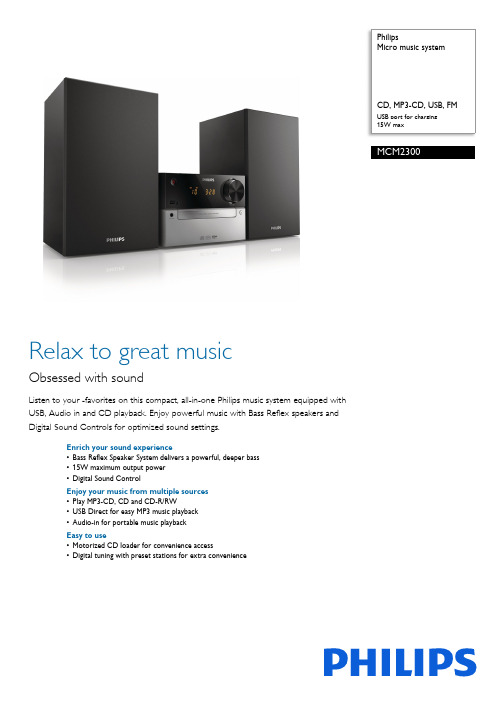
PhilipsMicro music systemUSB port for charging15W maxMCM2300Relax to great musicObsessed with soundListen to your favorites on this compact, all-in-one Philips music system equipped withUSB, Audio in and CD playback. Enjoy powerful music with Bass Reflex speakers andDigital Sound Controls for optimized sound settings.Enrich your sound experience•Bass Reflex Speaker System delivers a powerful, deeper bass•15W maximum output power•Digital Sound ControlEnjoy your music from multiple sources•Play MP3-CD, CD and CD-R/RW•USB Direct for easy MP3 music playback•Audio-in for portable music playbackEasy to use•Motorized CD loader for convenience access•Digital tuning with preset stations for extra convenienceIssue date 2022-04-24Version: 3.0.612 NC: 8670 001 11793EAN: 69 59033 84804 9© 2022 Koninklijke Philips N.V.All Rights reserved.Specifications are subject to change without notice. Trademarks are the property of Koninklijke Philips N.V. or their respective SpecificationsMicro music systemCD, MP3-CD, USB, FM USB port for charging, 15W maxHighlightsBass Reflex Speaker SystemBass Reflex Speaker System delivers a deep bass experience from a compact loudspeaker box system. It differs from a conventional loudspeaker box system in the addition of a bass pipe that isacoustically aligned to the woofer to optimize the low frequency roll-off of the system. The result is deeper controlled bass and lower distortion. The system works by resonating the air mass in the bass pipe to vibrate like a conventional woofer.Combined with the response of the woofer, the system extends the overall low frequency sounds to create a whole new dimension of deep bass.Audio-inThe Audio in connectivity allows direct playback of Audio in content from portable media players.Besides the benefit of enjoying your favorite music in the superior sound quality delivered by the audio system, the Audio in is also extremely convenient as all you have to do is to plug your portable MP3 player to the audio system.USB Direct for easy MP3 musicThanks to the complete file transferability, you can easily enjoy the convenience and fun of accessing more digital music via the built-in USB Direct.Digital Sound ControlDigital Sound Control offers you a choice of pre-set balanced, clear, powerful, warm and bright controls you can use to optimise the frequency ranges for different musical styles. Each mode uses graphic equalizing technology to automatically adjust the sound balance and enhance the most important sound frequencies in your chosen music style.Ultimately, Digital Sound Control makes it easy for you get the most out of your music by precisely adjusting the sound balance to match the type ofmusic you are playing.Sound•Sound enhancement: digital sound control •Maximum output power (RMS): 15WLoudspeakers•Speaker drivers: 3" woofer•Speaker types: bass reflex speaker systemAudio playback•Disc playback modes: fast forward/backward, next/previous track search, repeat/shuffle/program •Playback media: CD, CD-R/RW, MP3-CD, USB flash drive•USB Direct playback modes: fast backward/fast forward, play/pause, previous/next, repeat, shuffle, stopTuner/Reception/Transmission•Tuner bands: FM mono, FM stereo •Station presets: 20•Antenna: FM fixed pigtail antenna•Tuner enhancement: auto digital tuning, auto scanConnectivity•USB: USB host •Audio in (3.5mm)Convenience•Alarms: CD Alarm, Radio Alarm, USB alarm •Clock: On main display, sleep timer •Display type: LED display •Loader type: trayAccessories•Included accessories: AC Power Cord, FM antenna, User Manual•Remote control: 21-key remote Dimensions•Main unit width: 180 mm •Main unit height: 121 mm •Main unit depth: 247 mm•Main speaker dimensions (W x D): 150 x 125 mm •Main speaker height: 238 mm •Packaging width: 577 mm •Packaging height: 312 mm •Packaging depth: 185 mm •Gross weight: 4.67 kg •Net weight: 3.55 kgPower•Power supply: 100-240VAC, 50/60Hz。
Olympus LS-P4 3Mic HighFidelity 录音机说明书
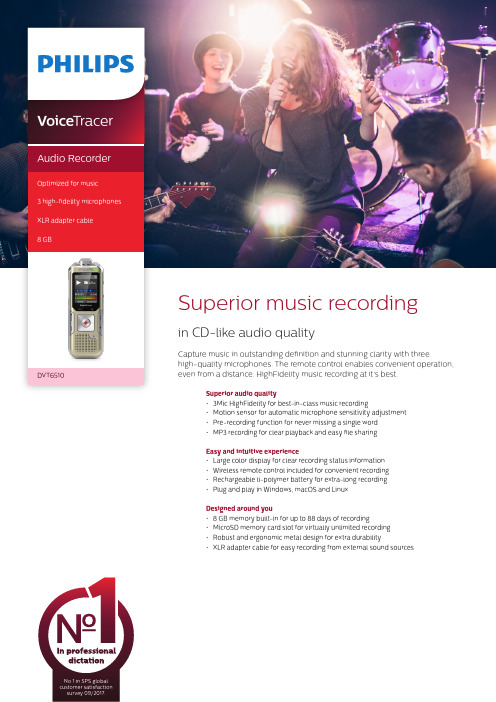
Superior audio quality• 3Mic HighFidelity for best-in-class music recording• Motion sensor for automatic microphone sensitivity adjustment • Pre-recording function for never missing a single word • MP3 recording for clear playback and easy file sharing Easy and intuitive experience• Large color display for clear recording status information • Wireless remote control included for convenient recording • Rechargeable li-polymer battery for extra-long recording • Plug and play in Windows, macOS and Linux Designed around you• 8 GB memory built-in for up to 88 days of recording • MicroSD memory card slot for virtually unlimited recording • Robust and ergonomic metal design for extra durability• XLR adapter cable for easy recording from external sound sourcesNo 1 in SPS global customer satisfaction survey 09/2017.Voice TracerAudio RecorderOptimized for music 3 high-fidelity microphones XLR adapter cable 8 GBSeveral key components are needed to record music as naturally as possible in CD-like audio quality: high signal-to-noise ratio, highly dynamic microphones to capture soft tones as well as loud drums, a high-quality microphone suspension to avoid pickup of grip noise, a strong left and right channel separation for human ear live-like effect.Motion sensorThe built-in motion sensor detects the recorder when it is placed on a desk or held and selects the microphone sensitivity to suit the recording situation preventing you from accidently blocking the audio you want to record.Pre-recording functionThe pre-recording function allows you to record the last five seconds before you press the record key. The device switches into a standby mode and records a five-second loop without saving it. Press the record key to save the five-second loop. This feature allows you to spontaneously record important parts of a conversation.MP3 recordingCapture your recordings in MP3. The popular file format allows you to play back your files virtually anywhere and simply share them with rge color displayThe large color display offers sharp images, making it easier to see and read everything at first glance. The clear user interface supports eight languages and is optimized for easy,intuitive operation.Wireless remote control The included remote control enablesconvenient placement of the recorder to best meet the needs of the audio environment while maintaining ease of operation. Start, pause, and stop recording, without havingto clumsily reach over things even from a distance.Extra long battery lifeThe high-capacity Li-polymer battery can be easily charged through a standard micro USB jack. This guarantees extended battery life for extra-long recording ensuring that your recorder will always be ready to work when you are.Plug and playThanks to Plug and Play in Windows, macOS and Linux, you can quickly access your recordings without installing any additional software. The recorder is automatically displayed as a removable drive once connected to your computer via USB. It can also be used as a convenient way to store, back up and share files.8 GB internal memoryCapture and store up to 88 days of continuous recording thanks to the 8 GB of internal memory.MicroSD memory card slotVirtually unlimited recording and storage capacity thanks to a microSD memory card slot supporting up to 32 GB of additional memory.Robust metal designIts robust and lightweight design maximizes comfort and the metal surface creates a robust shell around the device. With the integrated fold-out stand you can conveniently position the recorder towards the sound source. Two ergonomically placed soft keys allow for convenient, quick and direct access to the most important functions.XLR adapter cableThe XLR adapter cable allows you to directly connect your instruments to the recorder for an even crisper and more accurate recording. This is perfect for recording electric guitars or keyboards for instance.Connectivity Headphones: 3.5 mmMicrophone: 3.5 mm, stereo, without phantom power supplyXLR adapter cable: XLR female to 3.5 mm male (an additional phantom power supply might be required for recording with an external microphone)MicroSD card socket USB: high-speed USB 2.0DisplayType: LCD color display BacklightDiagonal screen size: 1.77”/4.5 cm Resolution: 128 × 160 pixels Audio recordingBuilt-in microphone: 3 Mic System, high-sensitivity, HQ Stereo, low-noise microphone Recording formats: MPEG1 layer 3 (MP3), PCM (WAV)Recording modes: PCM 1411 kbps, SHQ 192 kbps, HQ 96 kbps, SP 64 kbps, LP 8 kbps Sample rate: 44,1 kHz (PCM/SHQ), 32 kHz (HQ), 22 kHz (SP), 16 kHz (LP)Bit rate: 8, 64, 96, 192, 1411 kbps File overwrite and append mode Record monitor functionRecording time: 2280 h (LP), 284 h (SP), 190 h (HQ), 90 h (SHQ), 12 h (PCM)Silent recording mode Pre-recording mode SoundSound enhancement: ClearVoice Frequency response: 50–20,000 Hz Signal-to-noise ratio: > 60 dB Speaker output power: 110 mW Speaker diameter: 28 mm Storage mediaBuilt-in memory capacity: 8 GB Built-in memory type: NAND Flash Mass storage class compliantSpecificationsTunerFrequency range: 87.5–108 MHz Station presets: 20Auto digital tuning Tuner bands: FM stereoMusic playbackCompression format: MP3, WMA Equalizer settings: Jazz, Pop, Classic ID3 tag supportMP3 bit rates: 8–320 kbpsWMA bit rates: 48–320 kbps (44 kHz), 64–192 (48 kHz), stereoConvenienceFirmware upgradeable Keypad lockMulti language: English, French, German, Spanish, Italian, Russian, Polish, Simplified ChineseVariable playback speed Voice volume indicator Voice-activated recording AutoAdjust+ recordingAutoZoom+ recording: 15 m zoom Calendar searchInstant one-touch recordingOptimized for notes, conversations, lectures and interviews, meetings PowerLi-polymer built-in batteryBattery lifetime: up to 50/25 hours in LP record mode (built-in memory / microSD memory card)System requirements Free USB portOperating system: Windows 10/8/7, macOS 10, Linux Design and finishingColour(s): Champagne/silver shadow Green specifications Lead-free soldered product Package contents Recorder Remote control XLR adapter cable Carry case USB cable Quick start guideProduct dimensionsProduct dimensions (W × H × D): 4.5 × 12.5 × 1.8 cm / 1.75 × 4.9 × 0.71 inch Weight: 85 g/3.0 oz.Issue date 2018-03-09Version 1.0/dictation© 2018 Speech Processing Solutions GmbH. All rights reserved.Specifications are subject to change without notice. Philips and the Philips shield emblem are registered trademarks of Koninklijke Philips N.V. and are used under license. All trademarks are the property of their respective owners.。
matestar n200 卡带录音机 用户手册说明书

维护和保养
清洁磁头
绞盘和压带轮每使用 10 小时后清洁磁头、绞 盘和压带轮;否则,可能出现下列情况:
音质降低。 声音输出水平降低。 先前的录音没有完全擦除。 录制声音不佳。 打开磁带仓,使用清洁工具(音频商店有购)清 洁磁头、绞盘和压带轮。切勿使用稀释剂或 苯进行清洁。 清洁后,确保在清洁液完全干燥后再放入磁 带。
5 W(操作时)
扬声器:
10 cm圆锥 x 1(磁抗型)
扬声器阻抗: 8Ω
输出功率: 0.6 W ,10% THD,8 Ω
输出端子: 体积:
重量:
PHONES(φ 3.5)x 1
272(长) x 149(高) x 122(宽) mm 约1.15 kg(不包括电池)
附件:
电源线 x 1
调谐器
FM 调收范围: AM 调收范围: 天线:
耳机的操作
将耳机连接至本机顶面的 PHONES 插孔
立体声迷你插头 (φ 3.5 mm)
PHONES
当连接耳机时,声音将不会从扬声器 传出。 在连接耳机之前,务必请调低音量。
8
参考信息
故障检修
如果您的机器出现了问题,在请求维修之前, 可以从下表自行查找解决办法。
一般
问题 可能发生原因 解决办法
电源接 不通
压带轮或绞盘脏 污 主机中的电池电 量耗尽
解决办法
再按一次 PAUSE 键
使用胶带将槽 缝粘合 装入磁带 清洁压带轮或 绞盘 更换新电池
收音机的操作
问题
因噪音 而导致 节目接 收不良
可能发生原因
天线的方向不正 确 台位有偏差
解决办法
正确调整天 线 微调选台钮
9
技术规格
一般
电子产品说明书——媒体音响英文说明书范例(中英)
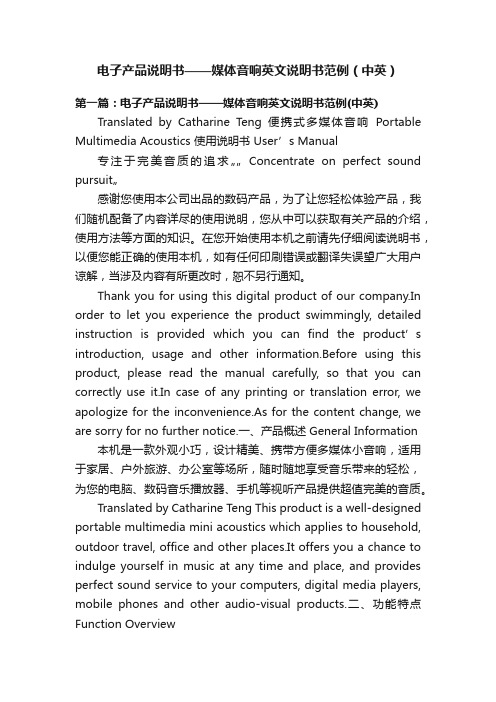
电子产品说明书——媒体音响英文说明书范例(中英)第一篇:电子产品说明书——媒体音响英文说明书范例(中英) Translated by Catharine Teng 便携式多媒体音响Portable Multimedia Acoustics 使用说明书User’s Manual专注于完美音质的追求…… Concentrate on perfect sound pursuit…感谢您使用本公司出品的数码产品,为了让您轻松体验产品,我们随机配备了内容详尽的使用说明,您从中可以获取有关产品的介绍,使用方法等方面的知识。
在您开始使用本机之前请先仔细阅读说明书,以便您能正确的使用本机,如有任何印刷错误或翻译失误望广大用户谅解,当涉及内容有所更改时,恕不另行通知。
Thank you for using this digital product of our company.In order to let you experience the product swimmingly, detailed instruction is provided which you can find the product’s introduction, usage and other information.Before using this product, please read the manual carefully, so that you can correctly use it.In case of any printing or translation error, we apologize for the inconvenience.As for the content change, we are sorry for no further notice.一、产品概述 General Information 本机是一款外观小巧,设计精美、携带方便多媒体小音响,适用于家居、户外旅游、办公室等场所,随时随地享受音乐带来的轻松,为您的电脑、数码音乐播放器、手机等视听产品提供超值完美的音质。
Shure SM58音频微型记录机的一般描述说明书
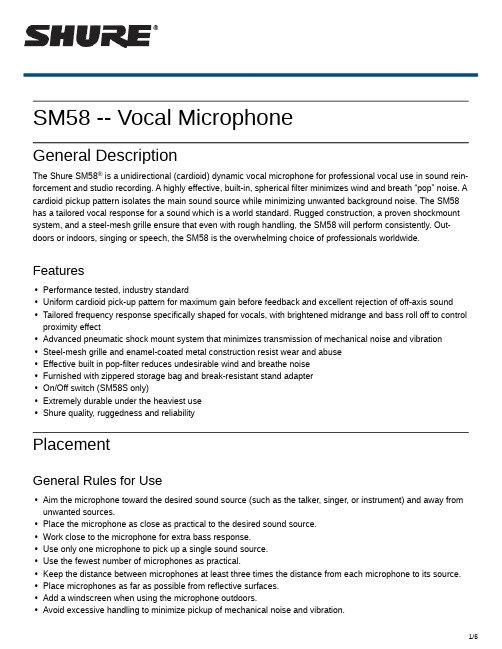
SM58 -- Vocal MicrophoneGeneral Description®The Shure SM58 is a unidirectional (cardioid) dynamic vocal microphone for professional vocal use in sound reinforcement and studio recording. A highly effective, builtin, spherical filter minimizes wind and breath “pop” noise. A cardioid pickup pattern isolates the main sound source while minimizing unwanted background noise. The SM58 has a tailored vocal response for a sound which is a world standard. Rugged construction, a proven shockmount system, and a steelmesh grille ensure that even with rough handling, the SM58 will perform consistently. Outdoors or indoors, singing or speech, the SM58 is the overwhelming choice of professionals worldwide.Features•Performance tested, industry standard•Uniform cardioid pick-up pattern for maximum gain before feedback and excellent rejection of off-axis sound •Tailored frequency response specifically shaped for vocals, with brightened midrange and bass roll off to control proximity effect•Advanced pneumatic shock mount system that minimizes transmission of mechanical noise and vibration •Steel-mesh grille and enamel-coated metal construction resist wear and abuse•Effective built in pop-filter reduces undesirable wind and breathe noise•Furnished with zippered storage bag and break-resistant stand adapter•On/Off switch (SM58S only)•Extremely durable under the heaviest use•Shure quality, ruggedness and reliabilityPlacementGeneral Rules for Use•Aim the microphone toward the desired sound source (such as the talker, singer, or instrument) and away from unwanted sources.•Place the microphone as close as practical to the desired sound source.•Work close to the microphone for extra bass response.•Use only one microphone to pick up a single sound source.•Use the fewest number of microphones as practical.•Keep the distance between microphones at least three times the distance from each microphone to its source.•Place microphones as far as possible from reflective surfaces.•Add a windscreen when using the microphone outdoors.•Avoid excessive handling to minimize pickup of mechanical noise and vibration.Shure Incorporated•Do not cover any part of the microphone grille with your hand, as this will adversely affect microphone performance.Applications And PlacementThe following table lists the most common applications and placement techniques. Keep in mind that microphone technique is largely a matter of personal taste; there is no one “correct” microphone position.Application Suggested Microphone Placement Tone QualityVocals Lips less than 15 cm (6 in.) away or touching thewindscreen, on axis to microphone.Robust sound, emphasized bass, maximum isolation from other sources.15 to 60 cm (6 in. to 2 ft.) away from mouth, justabove nose height.Natural sound, reduced bass.20 to 60 cm (8 in. to 2 ft.) away from mouth, slightly off to one side.Natural sound, reduced bass and minimal “s” sounds.90 cm to 1.8 m (3 to 6 ft.) away.Thinner, distant sound; noticeable levels of ambient noise.Avoiding Pickup of Unwanted Sound SourcesPlace the microphone so that unwanted sound sources, such as monitors and loudspeakers, are directly behind it. To minimize feedback and ensure optimum rejection of unwanted sound, always test microphone placement before a performance.Recommended Loudspeaker Locations for Cardioid MicrophonesProximity EffectUnidirectional (cardioid) microphones progressively boost bass frequencies by 6 to 10 dB below 100 Hz when the microphone is at a distance of about 6 mm (1/4 in.) from the sound source. This phenomenon, known as proximity effect, can be used to create a warmer, more powerful sound. To prevent explosive low frequency sound during closeup use, the bass response gradually rolls off. This provides greater control and helps the user take advantage of proximity effect.Shure IncorporatedSpecificationsTypeDynamic (moving coil)Frequency Response50 to 15,000 HzPolar PatternCardioidOutput Impedance300 ΩSensitivityat 1 kHz, open circuit voltage -56.0 dBV/Pa (1.6 mV )1 Pa=94 dB SPLPolarityPositive pressure on diaphragm produces positive voltage on pin 2 with respect to pin 3Net Weight0.33 kg (0.72 lb )ConnectorThree-pin professional audio (XLR), maleHousingDark gray, enamel-painted, die cast metal; matte-finished, silver colored, spherical steel mesh grilleWiring Diagram[1][1]Typical Frequency ResponseTypical Polar PatternOverall DimensionsAccessoriesFurnished AccessoriesA25D Microphone Clip for SM58, SM57, SM87A, BETA87A, BETA87C, PGA57,PGA58, PGA48, PGA81Carrying/Storage Bag95A2313Optional AccessoriesFoam Windscreen for all larger Shure "ball-type" Microphones available in black,A58WSblue, gray, green, red and yellowDesk Stand S37AShock Stopper® Isolation Mount A55MShock Stopper Isolation Mount A55HMOver/Under Dual Mount for two microphones: SM57, BETA57A or 545 SeriesA26Mmicrophones25 foot (7.5m) Triple-Flex® Microphone XLR Cable with Switchcraft connectors C25E25 foot (7.5m) Triple-Flex Microphone XLR Cable with chrome connectors C25F Replacement PartsGrille for Wired and Wireless SM58RK143GCartridge for SM58R59 CertificationsThis product meets the Essential Requirements of all relevant European directives and is eligible for CE marking. The CE Declaration of Conformity can be obtained from: /europe/complianceAuthorized European representative:Shure Europe GmbHHeadquarters Europe, Middle East & AfricaDepartment: EMEA ApprovalJakob-Dieffenbacher-Str. 1275031 Eppingen, GermanyPhone: +49-7262-92 49 0Fax: +49-7262-92 49 11 4Email:*************。
索尼录音机dv-ra1000用户手册说明书
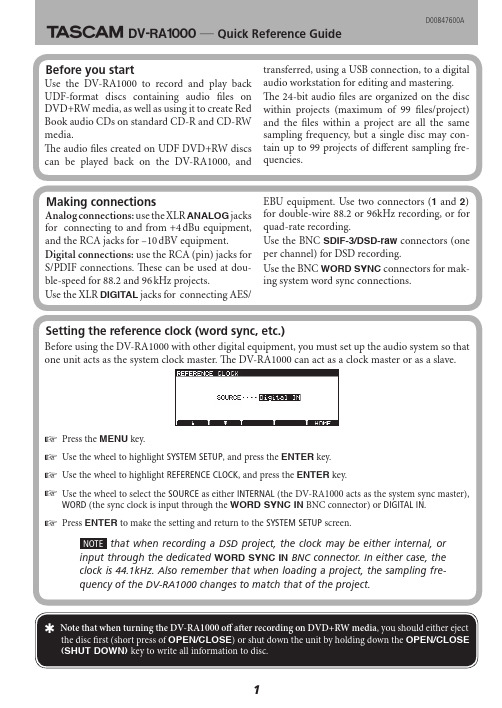
Setting the reference clock (word sync, etc.)Before using the DV-RA1000 with other digital equipment, you must set up the audio system so that one unit acts as the system clock master. The DV-RA1000 can act as a clock master or as a slave.☞ Press the MENU key.☞ Use the wheel to highlight SYSTEM SETUP , and press the ENTER key.☞ Use the wheel to highlight REFERENCE CLOCK , and press the ENTER key.☞ Use the wheel to select the SOURCE as either INTERNAL (the DV-RA1000 acts as the system sync master),WORD (the sync clock is input through the WORD SYNC IN BNC connector) or DIGITAL IN .☞ Press ENTER to make the setting and return to the SYSTEM SETUP screen.that when recording a DSD project, the clock may be either internal, or input through the dedicated WORD SYNC IN BNC connector. In either case, the clock is 44.1kHz. Also remember that when loading a project, the sampling fre-quency of the DV-RA1000 changes to match that of the project.Making connectionsAnalog connections: use the XLR ANALOG jacks for connecting to and from +4 dBu equipment, and the RCA jacks for –10 dBV equipment.Digital connections: use the RCA (pin) jacks for S/PDIF connections. These can be used at dou-ble-speed for 88.2 and 96 kHz e the XLR DIGITAL jacks for connecting AES/EBU equipment. Use two connectors (1 and 2)for double-wire 88.2 or 96kHz recording, or for quad-rate e the BNC SDIF-3/DSD-raw connectors (one per channel) for DSD recording.Use the BNC WORD SYNC connectors for mak-ing system word sync connections.‰ DV-RA1000 Œ Quick Reference GuideD0*******ABefore you startUse the DV-RA1000 to record and play back UDF-format discscontaining audio files on DVD+RW media, as well as using it to create Red Book audio CDs on standard CD-R and CD-RW media.The audio files created on UDF DVD+RW discs can be played back on the DV-RA1000, andtransferred, using a USB connection, to a digital audio workstation for editing and mastering. The 24-bit audio files are organized on the disc within projects (maximum of 99 files/project) and the files within a project are all the same sampling frequency, but a single disc may con-tain up to 99 projects of different sampling fre-quencies.Adjusting the input levelUse the soft keys and wheel to adjust the input level (this procedure works with both analog and digital inputs).☞ Press the INPUT LEVEL key and use F3 and F4 to highlight the on-screen controls: the gain control(MAIN ), the balance control (BALANCE ), and the bypass control (BYPASS ).☞ Use the cursor keys and wheel to adjust the input level, the left-right balance, and to turn the bypass on or off, depending on the control currently highlighted.☞ Use F1 (MAIN->0) to reset the input gain to unity gain and F2 (BAL->0) to reset the input signal balanceto center. Press ENTER to confirm the settings here.Starting a new DVD discWhen you load a new DVD+RW into the drive, the DV-RA1000 determines that it is blank, and asks to start a new project.☞Press F4 to start editing the name. Use the wheel and cursor keys to name the project. Press ENTERwhen finished.☞ Use the wheel to select a sampling frequency for the project. Press ENTER .☞ The DV-RA1000 will create the new project and start a background format of the whole disc. Y ou canmake settings, etc. while this is taking place, but we recommend that you do not start recording until the format is over. The top right of the “home” screen shows CLOSE blinking when the background format is in progress. CLOSEis displayed steadily when formatting is finished (after about 20 minutes).Preparing to recordSelecting the input☞ Press MENU , use the wheel to highlight SYSTEM SETUP , and press ENTER . Highlight INPUT SELECT andpress ENTER .☞ Use the cursor keys and wheel to select the type of input (INPUT ), the digital terminals to use (DIO ) andthe double-speed or double-wire MODE for double-rate digital input. Press ENTER to confirm.What do the front panel controls do?Transport keys: function in much the same way as most CD recorders.m A single press moves back to the start of the current track (or back by a track). Press-ing and holding the key searches inside the current track.,Single press moves forward to the start of the next track. Pressing and holding the keysearches within the current track.H Stops playback or recording.H+ m Acts as a “return to zero” key combination.y Starts playback, or recording from record ready mode.J + y Press and hold the READY key and press PLAY to use the wheel as a jog wheel.J Pauses playback (also lights in record ready status).K Enters record ready mode (the READY key also lights when ready to record).MUTE “Smart” key (long press=non-latching, short press=latching)—mutes the input signalto the DV-RA1000, and the output signal from the DV-RA1000.Other keys: These keys access many of the DV-RA1000’s “hidden functions”OPEN/CLOSE A short press opens or closes the tray. A long press (marked as SHUT DOWN) startsthe shutdown procedure, writing UDF management information to disk and cancel-ing the background format if it is in progress.MARK Press to set a mark at the current playback position. Marks are stored as part of theUDFMI on DVD+RW media, and are not stored on CD-R/CD-RW media.DISPLAY Press to change the display between elapsed time and remaining time. The choicesavailable depend on the media, and whether the DV-RA1000 is recording or playingback.DISPLAY + wheel Press and hold the DISPLAY key and turn the wheel to adjust the display contrast.DISPLAY + MARK Press and hold DISPLAY and press MARK to bring up the locate list, and then jumpto, edit or delete marks.F1 through F5“Soft function keys” which change function depending on the current status of theunit. F1 through F4 are often used as cursor keys. F5 is often used as a “return tohome screen” key and is labeled as HOME in these cases.INPUT LEVEL Press to bring up the input level screen (see previous page)MENU Brings up the menu systemENTER From the home screen, brings up the virtual front panel (VFP). From menu screens,confirms selection and goes “up” a level, or selects and goes “down” a level in the menustructure.CANCEL Goes “up” a level in the menu structure without changing any parameters.EFFECT A short press enables effects (indicator lights), or disables them. A long press bringsup the effect editing screen.MONITOR Changes between input (lit) and playback (unlit) monitoring.FADE Short presses switch fade-in and fade-out for playback and recording through on (in-dicator lights), rehearsal (indicator flashes) and off. A long press brings up the fadetime setting screen.SYNC REC Short presses switch synchronized recording through off, rehearsal (indicator flashes,and sync time can be “slipped”), and on (indicator lights). A long press brings up theMain menu(press MENU key)SYSTEM SETUPDVD MENUUSBenables and disablesconnection to PCINPUT SELECTselects the inputsourceREFERENCE CLOCK selects the word syncclockCALENDARsets the time and date on the internal clockCHECK checks battery andfirmware versionCOPY IDSets SCMS copy-protectionPREFERENCEsets different working parametersPROJECT EDITDISCSAVE UDFMI writes unsaved UDF management information to discFORMATre-formats aDVD+RW discCREATE creates a new projectOPENloads an existing project from discPROJECT TEXT enters and edits text stored with theprojectRENAME Renames a recordedfileDIVIDESplits the current fileinto twoCOMBINE Combines the current file and the next intoone fileERASE Deletes the currentfilePLAYLIST Arranges files into a play list orderUNDO Undoes (and re-does) the last edit actionThe DV-RA1000 menu systemTEAC CORPORATIONPhone: (0422) 52-5082 3-7-3, Nakacho, Musashino-shi, Tokyo 180-8550, JapanTEAC AMERICA, INC.Phone: (323) 726-0303 。
しあрыA330電子收银機说明书
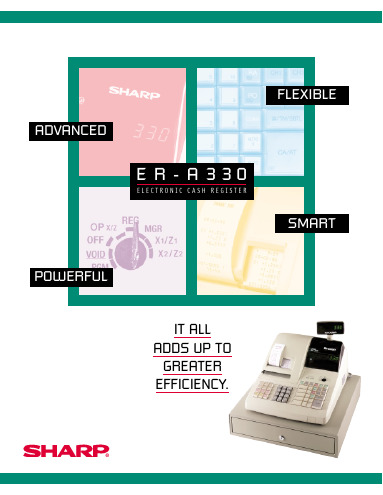
E R -A 330E L E C T R O N I C C A S H R E G I S T E RPOWERFULADVANCEDSMARTIT ALLADDS UP TO GREATER EFFICIENCY.®FLEXIBLETHE MORE INFORMATION YOU HAVE, THE MORE CONTROL YOU HAVETen (10) standard departments, expandable to 50, make it easy to track sales within a category and highlight which items are selling and which are not. And paperless flash reports provide managers with instant sales/transaction data, so there is no need to wait for printed reports. When printed reports are necessary, the ER -A330 has a built-in printer which delivers high-quality output.A food stamp capability provides an audit trail for foodstamps tendered. The register also has an optional additional cash drawer (for a total of two) and six coded cashiers, so multiple employees can operate the same register without anyloss of accountability.THE NEW STANDARD IN INNOVATION AND PRICE/PERFORMANCEFor years, Sharp has led the way in the electronic cash register industry – with products that set the standard for innovation, price/performance and reliability. And now Sharp has done it once again, with the introduction of a new entry level model that proves retail and hospitality establishments don't have to pay a lot to get a lot.Everything about the new Sharp ER -A330 Electronic Cash R egister has been designed and engineered around the needs of growing businesses. Sharp understands the importance of control, accuracy and information at the point of sale and what a difference these factors can make in improving store operations and customer service.EASY TO READ DESIGNED TO PERFORM CALCULATED TO SUCCEEDEASY TO USE, EVEN FOR THE NOVICEThere are minimal programming and set-up requirements, so the ER-A330 can be up and running in no time.The keys and L.E.D. display are significantly larger, more readable and easier to work with than other cash registers. And the unit is compact in design so it takes up less counter space – a valuable commodity in today's retail and hospitalityenvironments.A CASH REGISTER THAT CAN GROW WITH YOUR BUSINESSThe ER -A330 Cash R egister is also built for maximum reliability, even with heavy usage in mind. Sharp has also made it easy to customize, understanding that no two retail or hospitality establishments have the same exact needs or operational requirements.Whatever the nature of your business – from bakery to boutique, convenience store to cafeteria – the Sharp ER -A330has the features you want, at a price you can afford to pay. If you're looking for an entry level cash register that can take your business to the next level, this is the Sharp solution for you.EASY TO PROGRAMPRICE LOOK-UPSFASTER PRINTED REPORTSEASY TO UNDERSTANDFEWER ERRORS, MORE PRODUCTIVITYThe ER -A330 makes it easy to pre-program price look-ups (PLUs) so that the prices of commonly sold items – or items on special – can be accessed instantly. To program a PLU, simply enter a 3-digit free code (choose any number from 1 to 999),press the appropriate PLU key, and the correct item price appears automatically. This not only eliminates errors, it speeds up the check-out process. As many as 750 PLUs are available on the ER-A330.Auto keys, which provide one-touch recall of a series of key sequences, are easy to program as well, so functions can beautomated in a matter of minutes.The ER-A330 also comes equipped with a built-in calculator,which makes it easy for an operator to do individual calculations without affecting sales data.A single line validation capability allows the operator to mark documents such as checks and gift certificates with time and date information – making for better record keeping and security.123456789101112131415RECEIPT PAPER FEED KEY JOURNAL PAPER FEED KEY CLEAR KEY RECEIPT ISSUE KEY VALIDATION PRINT KEY MULTIPLICATION SPLIT-PRICING KEY DISCOUNT - 1 KEY DISCOUNT - 2 KEY REFUND KEY PERCENT - 1 KEY PERCENT - 2 KEY VOID KEY DECIMAL POINT KEY CASHIER KEY PRICE LOOK UP/SUB DEPARTMENT161718192021222324252627282930MODE SWITCHREG:FOR ENTERING SALESOP X/Z:READING AND RESETTING OF CASHIERS TOTALS, DISPLAY OF FLASH REPORTS OFF:PREVENTS KEY ENTRYOVERRIDE ENTRIESREADING AND RESETTING DAILY TOTALSREADING AND RESETTING PERIODIC TOTALS115141617181923NON-SALES KEY TENDER ESCAPE KEY FOOD STAMP SHIFT KEY FOOD STAMP TENDER KEY RECEIVED-ON-ACCOUNT KEY CHARGE - 1 KEY CHARGE - 2 KEY PAID-OUT KEYMERCHANDISE SUBTOTAL KEY CHECK KEYCONVERSION KEY(FOR CURRENCY CONVERSION)NON-ADD/TIME DISPLAY/SUBTOTAL KEY AUTO FUNCTION - 1 KEY CASH/AMOUNT TENDERED KEY AUTO FUNCTION - 2 KEYSHARP ELECTRONICS CORPORATION SHARP PLAZAMAHWAH, NEW JERSEY 07430-2135 USA PHONE: 1-800-BE-SHARP ®Distributed by :Date Design and specifications are subject to change without notice.S P E C I F I C A T I O N S E R -A 330ECR-823。
HR73 MP3 录音机说明书
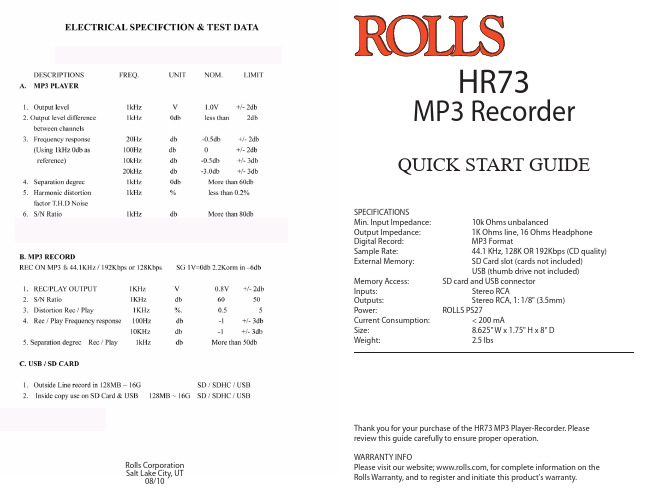
0~9 Numeral keys: To select the tracks, e.g., to play 89th track, simply press 8 & 9 and press PLAY.
USB/SD:
Switching from USB to SD mode.
RAN:
Play in random order. Also for changing record sound quality adjustment.
HOW RECORDING IS SAVED TO THE SD CARD OR THUMB DRIVE:
When you record using the HR73 to an SD card or use the USB to record to a thumb drive, the HR73 sets up a folder called RECORD and in that folder is another folder called LINE IN. This is where the LINE INPUT RECORDINGS are stored on your external device. If you are having problems playing back your recorded tracks it is due to the main folder (the one that has the main recording folder saved) also has other files that are not in folders. This does not allow the HR73 to access the recorded material. To fix the problem make sure that all files are in folders in the main section of your device. Or simply move all files to the RECORD/LINE IN folder. This only applies to files already on you device. All recorded files from the HR73 will go to the RECORD/LINE IN folder and will have no problems playing. If you are unsure of how to move files we recommend using a new storage device that does not have files on it, or reformatting your device before recording tracks from the HR73.
AZ 1035 CD 无线电音频录音机产品说明书

Comandi ...............................54 Alimentazione ......................55 Funzioni principali................56 Radio ....................................56
Bedieningstoetsen ...................................45 Basisfuncties .......................46 Radio ....................................46
coloured black. • Connect the brown wire to the terminal marked L or
coloured red. • Do not connect either wire to the earth terminal in
the plug, marked E (or e) or coloured green (or green and yellow). Before replacing the plug cover, make certain that the cord grip is clamped over the sheath of the lead - not simply over the two wires.
Source Audio SA150 电子唱片机说明书
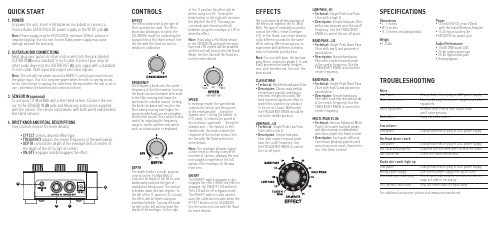
LOW PASS - HI • Technical: Single Peak Low Pass
Filter with a high Q • Description: Simple low pass filter
with a narrow peak near the cutoff frequency. Use the FREQUENCY KNOB to control the cut-off point.
Note: If you plug a Hot Hand sensor in the SENSOR IN jack both the envelope and LFO modes will be disabled and the unit will be put into Hot Hand Mode. See the Use with Hot Hand section for more details.
SPEED In envelope mode, the speed knob controls the attack and decay time of the envelope with ‘-‘ being the slowest and ‘+’ being the fastest. In LFO mode, it controls the speed of the oscillator again with ‘-‘ being the slowest and ‘+’ the fastest. In Hot Hand mode, the knob controls the response of the motion sensor. See the Use with Hot Hand section for more details.
相机说明书英文版

索尼相机使用说明书中的外语字索尼hx300相机使用说明书的思路很清晰,按照想照什么样的照片,排列使用说明,很实用。
它自己讲,是“从想要执行的操作搜索”,这是它的一个发明。
遗憾的是,相机使用说明书用了太多的英语缩略语,对于不熟悉相机术语的人,会感到不知所云。
有些字在字典和网上都查不到。
故此将它们收集起来,根据我在使用索尼hx300相机过程中的理解,作一解释。
条目以在说明书中出现次序排列。
hd:高清jeita:日本电子信息技术产业协会design rule for camera file system (dcf):(日本)相机文件系统设计标准playmemories home:索尼相机在windows视窗系统播放所用的软件imovie:索尼相机在苹果mac系统使用用的专用处理软件 high profile:公开的态度、明确的立场cyber-shot:日本索尼(sony)公司旗下的数码相机品牌。
cyber源自cybernetics,代表“与电脑相关的”,而shot代表“拍照”的意思。
memory stick pro duo (mark2)记忆棒:由日本索尼(sony)公司最先研发出来的移动存储媒体。
记忆棒它用在sony的pmp,psx系列游戏机,数码相机,数码摄像机,索爱的手机,还有笔记本上,用于存储数据,相当于计算机的硬盘。
sd存储卡:sd卡是secure digital card卡的简称,中文翻译为安全数码卡,是一种基于半导体快闪记忆器的新一代记忆设备,它被广泛地于便携式装臵上使用,例如数码相机、个人数码助理(pda)和多媒体播放器等。
sd卡由日本松下、东芝及美国sandisk公司于1999年8月共同开发研制。
大小犹如一张邮票的sd记忆卡,重量只有2克,但却拥有高记忆容量、快速数据传输率、极大的移动灵活性以及很好的安全性。
sd卡在外形上同multimedia card 卡保持一致,大小尺寸比mmc卡略厚,容量也大很多。
Denon DP-450USB 双面录音机说明书

PRODUCT INFORMATION ALSO AVAILABLE IN WHITE|V03|Denon is a trademark or registered trademark of D&M Holdings, Inc.* All specs can be subject to changeCreate Digital Files of Vinyl RecordsEnjoy your vinyl collection anywhere with DP-450USB. Integrated USB-A output allows for one-touch recording of your favorite vinyl records onto a USB drive as MP3 or WAV format files. Play your albums on the DP-450USB or record and take them with you to enjoy trusted Denon sound wherever you go.Specially Engineered S-Shaped TonearmFeatures a carefully engineered S-Shape curved tonearm with optimized tracking angle at any point of the record, auto-lift at records end and playback stop. When the vinyl reaches the end of playback, the tonearm auto-lifts preserving the excellent condition of your album and the cartridge. S-Shape curved tonearm design also reduces harmonic distortion, ensuring a crystal clear sonic signal every time you listen.Strong-Built ConstructionSolid construction offers both the strength and high-density needed to reproduce detailed, resonance-free music. Thick cabinet walls and a weighted platter provide the optimal surface for your vinyl collection, reducing external vibration. Pair DP-450USB with the rest of the Denon Design Series for a durable, high-resolution system.Weighted, Belt-Driven Platter with Auto SensorIntegrated auto sensor accurately controls the platter, preventing unwanted speed fluctuations during playback — enjoy audio reproduction exactly as the artist intended.Speed SelectorSupports playback at 33 1/3 rpm, 45 rpm and 78 rpm. Easily play your entire vinyl collection and enjoy its full breadth — even your cherished, vintage 78’s.Sophisticated Design Series AestheticBlending seamlessly with the popular Denon Design Series, DP-450USB features a sophisticated form factor and solid construction. Durable aluminum materials offer a modern aesthetic. Pair it with the rest of the Denon Design Series to complete your elegantly designed Hi-Fi system.Compact SizeAt just 16.3" in width, DP-450USB is constructed to fit seamlessly into your existing Hi-Fi system. Though compact in size, it still delivers the powerful, detailed sound you expect from Denon. Cartridge OptionsIncludes an MM cartridge for more precise listening and added musical detail. As a producer of the longest-selling cartridge in market, enjoy the Denon DP-450USB turntable with confidence. If you prefer listening via an MC cartridge, easily swap out the existing MM cartridge to fit your audio preferences. Enjoy iconic Denon sound quality however you choose to listen.Phono EqualizerBuilt-in phono equalizer creates an open, enveloping sound stage that enlivens your cherished vinyl collection while staying true to the original recording as the artist intended. Connect it directly to a mini component or integrated amp for seamless use.Easy Setup and OperationTakes minutes to unbox and quickly operate for novice andseasoned vinyl fans. Plug DP-450USB into your favorite amplifier or system, including the Denon Design Series, and immediately begin reconnecting with your vinyl collection — it’s that easy.Exclusive, Removable Dual-Purpose Dust CoverRemovable dust cover features a modern design, elevating the overall aesthetic of DP-450USB while eliminating vibration issues that affect music quality associated with attached covers. Doubling as a display stand for your album cover, place the dust cover upright on the included base and show it proudly to friends and family.Musicut Software for Windows 10Cut and organize your ripped vinyl albums with this easy-to-use PC software (for MP3 format only). Download the metadata for each track and easily build a digital library of your vinyl collection with each record’s original warmth and sound.100+ Years of Firsts in Audio TechnologyFounded in 1910, Denon has a deep heritage of “firsts” in audio technology — from Japan’s first audio electronics manufacturer, to producing the world’s first commercial CDs. This focusedinvestment in audio R&D ensures you get the latest technology and highest quality with every listening experience.Denon 1 Viper Way Vista, CA 。
Clarostat Mfg. Co.收音机接收器说明书
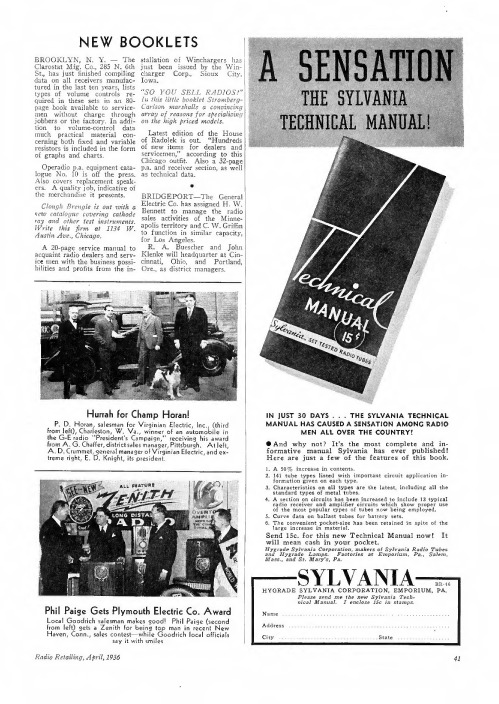
page book available to service- Carlson marshalls a convincing
men without charge through array of reasons for specialising
jobbers or the factory. In addi- on the high priced models.
• And why not? It's the most complete and informative manual Sylvania has ever published! Here are just a few of the features of this book.
1. A 50% increase in contents. 2. 1fo41rmtautbioentygpiveesn loisnteedacwh ittyhpei.mportant circuit application in3. Csthanadraacrtdertiysptiecss oofnmaelltaltytpuebsesa.re the latest, including all the 4. Aroafdstiehocetrioemncoesiovtneprcoiparcnuudlaitrsamthypaplseifsbieeorefnctiuirnbccuersietasnsoewwdhitbcoheiinnsgchlouewdmeppl1ro3oypeteydrp. iucsael 5. Curve data on ballast tubes for battery sets. 6. Tlahrgeecoinncvreenaiseentinpomckaetet-rsiiazle. has been retained in spite of the Send 15c. for this new Technical Manual now! It will mean cash in your pocket. MaHnyadgssr.aH,dyaegnSrdaydSlevta. nLMiaaamCrypo'ssr.,poPraFa.taicotno,rmiesakearts o.Ef mSpyolvrjaunmia, RPaad,,io STaulebmes.
