深入学习IOZone
Rockchip IO-Domain 开发指南 V1.0-20160630

RockchipIO-Domain开发指南发布版本:1.0日期:2016.06前言概述产品版本读者对象本文档(本指南)主要适用于以下工程师:技术支持工程师软件开发工程师修订记录目录1电源域设置.................................................................................................. 1-11.1驱动文件与DTS节点:......................................................................... 1-11.2 使用IO-Domain驱动好处:...................................................................... 1-1 2如何配置电源域 ............................................................................................ 2-1 3无PMIC情况如何处理.................................................................................... 3-1 4总结.......................................................................................................... 4-11电源域设置1.1驱动文件与DTS节点:驱动文件所在位置:drivers/power/avs/rockchip-io-domain.cDts节点:io-domains {compatible = "rockchip,rk3399-io-voltage-domain";rockchip,grf = <&grf>;bt656-supply = <&vcc1v8_dvp>;audio-supply = <&vcca1v8_codec>;sdmmc-supply = <&vcc_sd>;gpio1830-supply = <&vcc_3v0>;};pmu-io-domains {compatible = "rockchip,rk3399-pmu-io-voltage-domain";rockchip,grf = <&pmugrf>;pmu1830-supply = <&vcc_1v8>;};1.2使用IO-Domain驱动好处:1.在IO-Domain的DTS节点统一配置电压域,不需要每个驱动都去配置一次,便于管理;2.依照的是Upstream的做法,以后如果需要Upstream比较方便;3.IO-Domain的驱动支持运行过程中动态调整电压域,例如PMIC的某个Regulator可以1.8v和3.3v的动态切换,一旦Regulator电压发生改变,会通知IO-Domain驱动去重新设置电压域。
IOzone使用简介(Linux)
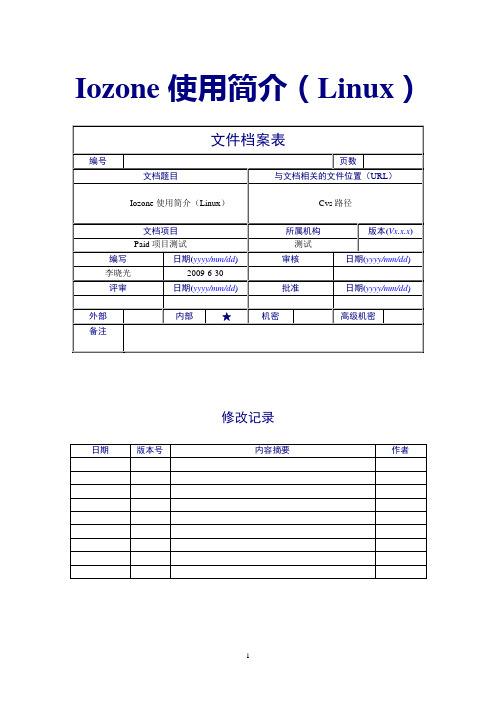
Iozone使用简介(Linux)修改记录目录实战简介(单节点) (3)一、Iozone的安装: (3)二、执行测试: (3)二、测试结果收集与整理: (4)实战简介(集群测试) (5)一、Iozone的安装: (5)二、rsh配置: (5)二、Iozone集群测试: (6)三、测试结果收集与整理: (6)知识串烧 (8)一、经常用到的参数: (8)二、Iozone包含的测试种类: (8)三、资料路径: (8)实战简介(单节点)一、Iozone的安装:1、安装rpm -ivh iozone-3.226-1.0.rh8.dag.i386.rpm;2、查找生成的Iozone可执行文件find / -name iozone;3、将找到的文件拷贝至测试目录cp /usr/bin/iozone /mnt/(/mnt为蓝鲸的挂在目录)详细过程见下图:二、执行测试:执行命令:./iozone -az -b **** -g 4g -y 32k -i 0 -i 1说明:-az——执行不同粒度(record size)和测试文(file size)的自动化测试,默认情况下record size从4K—16M,file size从64K—512M。
-b——指定测试后生成的excel文件。
-g——指定最大的file size大小。
(一般为内存的两倍)-y——指定最小的record size数值。
-i——指定测试的种类。
(0代表write/rewrite,1代表read/re-read)下图为测试过程中屏幕显示部分信息:第一列为测试的file size;第二列为测试的record size;后四列分别对应不同测试方法的测试结果(单位为Kb/s)。
二、测试结果收集与整理:在生成的excel中可以看到如下图的数据:左边一列为file size的不同数值;横行显示的为不同的record size。
下图中,测试的种类为写测试,测试出了不同组合下的写的速度。
关于io指令使用过程中需要注意的事项

关于io指令使用过程中需要注意的事项1.介绍输入/输出(I/O)指令是计算机编程中常用的操作,用于与外部设备进行数据交互。
在使用I/O指令时,需要注意一些事项,以确保程序的正确性和稳定性。
本文将介绍一些在i o指令使用过程中需要注意的事项。
2.指令选择在进行I/O操作时,应根据具体的需求选择合适的I/O指令。
常用的I/O指令有输入指令(I N)、输出指令(O UT)、读取指令(R EA D)和写入指令(WR IT E)。
根据具体的操作对象和数据类型,选择最适合的指令能提高程序的效率。
3.设备状态在进行I/O操作之前,需要检查设备的状态。
设备可能处于忙碌状态或未准备好接收输入或输出。
在进行读取或写入操作之前,应先检查设备的状态,确保设备处于可用状态。
这可以避免程序因设备未准备好而发生错误。
4.错误处理在使用I/O指令时,应考虑到可能发生的错误情况,并进行相应的错误处理。
例如,当设备无法进行读取或写入操作时,需要给出错误提示或进行错误处理,以保证程序的健壮性。
同时,在发生错误时,应记录错误信息,以便进行排查和修复。
5.数据校验在进行I/O操作时,需要进行数据的校验,以确保数据的完整性和准确性。
在读取数据时,应进行校验,以防止数据损坏或篡改。
在写入数据时,应对数据进行校验,以确保数据被正确传输和存储。
通过数据校验,可以提高系统的可靠性和数据的安全性。
6.并发访问当多个程序同时进行I/O操作时,需要考虑并发访问的问题。
在进行共享设备的读取或写入操作时,应采取合适的同步机制,以避免发生数据冲突和竞态条件。
使用适当的互斥机制和同步方法,可以保证多个程序之间的I/O操作按照一定的次序进行,避免数据错乱和不一致的情况。
7.时延管理在进行I/O操作时,应合理管理时延。
一方面,不合理的延迟可能导致系统性能下降,影响用户体验;另一方面,过快的操作可能引起数据丢失或冲突。
根据实际需求,合理设置I/O操作的时延,以平衡系统的性能和数据的可靠性。
Microsoft Learning Central 用户指南说明书

What is Learning Central?Learning Central is a centralized location to help you manage the Official Microsoft® Learning products acquired through your Volume Licensing agreement, including Microsoft Official E-Learning acquired through Software Assurance for Volume Licensing. With Learning Central, you can create Training Plans and distribute learning to employees. You may also tracklearning consumption and progress at anytime from anywhere.How do I access it?You will receive an e-mail from Learning Central(**********************) that will start your registrationprocess. Be sure to check your “Junk” e-mail folder just in case. Once you receive the e-mail, click on the “Registration link”provided. Then, you will need to sign in with the Windows Live™ ID you use to access the Microsoft Volume Licensing Services (MVLS) Web site. If you have lost your registration e-mail, you may also login via .Who has access to it?Businesses who acquire Official Microsoft Learning products through their Volume Licensing Agreement, including through Software Assurance, may request access to Learning Central by sending an e-mail to **********************. Only thoseindividuals with access to an agreement in MVLS with e-learning or assigned as the designated contact in MVLS to administer e-learning will be able to use Learning Central.How do I use it?Administrators can use Learning Central to simplify training administration across their organization and to put employees in touch with the right training resources to help them be more productive using Microsoft software. For more information, please reference the Administrator Guide found on one of thetwo Web sites:/learning/en/us/business/volume-licensing.aspx#tab3/learning/en/us/business/software-assurance.aspx#tab3What are the changes my employees will experience? With Learning Central, you create and allocate Training Plans to your employees. Your employees will now have targeted courses that help facilitate training on the right product at anytime, available anywhere.What is the Data Sharing Notice?The Data Sharing Notice is an agreement each user must accept during the registration process in Learning Central. This notice complies with privacy laws. The following is the language found in the Data Sharing Notice:I agree that Microsoft may share with my employer my usage data for any Microsoft online training I access through theLearning Central portal (including but not limited to, e-learning, online labs, and online classroom) from this point forward or have accessed through my employer’s current licenseagreement(s). I understand that my employer is providing me with the use of the online training in conjunction with these agreements and that by agreeing to share my usage data, I am allowing my employer to view reports on my progress and activity in these online training materials. I also understand that, should I change employment and activate a new online training via this portal, I need to create a new Windows Live ID. If I use the same Windows Live ID after changing employers, I understand that both my previous employer and my current employer will be able to see all online training usage data associated with thatWindows Live ID. Additionally, I agree that Microsoft may share with my training provider, including any training providerpersonnel and any instructor associated with the training I take from the training provider, the usage data associated with the training provided by the training provider.Why do I have to accept the Data Sharing Notice?In order for employees to share their progress with you, their employer, by law they must provide consent. As the employer, your organization must ensure that all employees, including Administrators, provide consent prior to using the learning assets you have acquired.Frequently Asked QuestionsWho can review the Activity?As an Administrator, you will have the ability to track your licenses, learning purchase details, and employee performance. You will also have the ability to add and manage what employees see with the ability to add Users, create Groups, and create Customized Training Plans.Can my employees purchase more content off Learning Central without my permission?If an employee is interested in a course that is not part of their Training Plan, they must request the course from their Learning Administrator. If you feel that there are Learning Products that should be part of your company’s lic ense(s) that are not visible, please review your license information in MVLS and contact the appropriate Microsoft Account Manager or Partner.How do I prevent others from seeing my activity? Administrators that provision training to employees or Group Administrators assigned to manage specific employees training will be the only individuals able to see the progress of those employees within the Training Plans. Individuals will also be able to see their own progress within the Training Plans.How do I update the contact information for a user? Under “Users/Manage Users”, click the user’s name and click “Edit”. You will be able to update the user profile information. You will be unable to edit the user’s e-mail address at this time. How do I add users?Adding users is easy. Simply add one or more employees by using the “Manage Users” tool. To add a list of employees, you may import a comma-separated-values (CSV) spreadsheet into Learning Central. Refer to the Administrator Guide for information on how to format your CSV spreadsheet so that the user data imports properly.How do I create a CSV file?A CSV file stands for comma-separated-values file, which is a type of file commonly used to import data. A CSV file is required to import a list of employees to Learning Central. A CSV file can easily be created from a Microsoft Office Excel spreadsheet. For detailed instructions about how to format and save your CSV file, refer to the Learning Central Administrator Guide. How do I delete users?Due to the need to provide historical data with respect to any employee, you will not be able to delete a user. Instead you may change the status of a user to inactive in “Manage Users” by selecting the employee name and clicking “Edit”. Then uncheck the box next to “User Active”. This will disable the ability for that employee to access any training you have provisioned to him or her.What is a Group?A Group is a set of users defined by the Administrator in Learning Central.How do I create Groups?Creating Groups is easy. Click on the “Groups” tab and then select “Create Group” and follo w the process found in Learning Central.Do I have to create a Group in order to provide learning to my employees?No, you can provision learning to individual employees. However, by creating Groups, you can more easily provision learning across a greater number of employees in your organization.What is a Group Administrator?When an Administrator creates a Group, he/she will retain Administrative privileges, but can assign a Group Administrator to manage the group, provision courses to the Group, add additional administrators and create sub Groups of the Group.How can I limit what another Group Administrator can see? The Group Administrator will only be able to see the activity associated with the employees within their group.How do I assign another user to manage E-Learning?You can assign a Group Administrator to a select group.What is a Training Plan?A Training Plan contains one or more Learning Products to consume. In order to see the Learning Products within a Training Plan in My Training Plans, click on the title of the Training Plan and then click “Edit”. You can create any numberof training plans within Learning Central, based on the specificneeds of your organization.How do I assign a Training Plan?When assigning a Training Plan to an individual user, you will go to “Training Plans/Assign Training Plan” and then select the “Address Book” radio button. You may then select one or more users from the address book. When assigning a Training Plan to a Group you will go to “Training Plans/Assign Training Plan” and then select the “Groups” radio button. You may then select one or more groups from the list.What do the users see once I have assigned a Training Plan? Users will receive a registration e-mail to perform a one-time registration. After registration, the user will login to Learning Central and click My Learning to see the Training Plans assigned and/or available to them. There may be multiple pages of Learning Products available to them depending on what has been provisioned.How can I see how many licenses I have left?Use the License Information tab to keep track of your license information for benefits and services associated with your enrollments in Volume Licensing. You will be able to view Enrollment Number, Subscription Number, Product Type, Benefits and Services, Total Licenses, Available Licenses, and Expiration Date.How can I review progress around the training plans I have assigned?Use the Activity Tracker tool to keep track of training plans, user activity, and group activity.How can I review employee progress against a training plan?You can review employees’ progress based on course, start date, due date, score, passing score, and learning in progress. You can also review assessment scores.I keep getting errors when I import my file. How can I fix this? How do I know if there is an error with the users I have imported?For issues associated with importing files, please review the User Guide on field format and accepted characters. If you are still having problems, please e-mail **********************. The team will review your issue and get back to you. After I import my users, the summary provided shows I have records with invalid data. What does this mean? Records with invalid data are records that have been imported successfully, but the data is invalid that was provided in one of the optional fields (Job Title, Department, Work Phone, and/or Reports To). Please review the User Guide to review what type of data is valid for each of these fields.What fields are mandatory for users?First Name, Last Name, and Work E-mail are the mandatory fields.Can I use this Web site if I already provided users with an access code for E-Learning?Yes, you may continue to use the access codes as well as Learning Central.What if a user has already taken a course and I assign the same course to that user? Will the course show the previous activity that has been completed?Yes, if the user has started a course and you re-assign that same course to the user, the user will see the progress he/she has already made, as long as that user registers with the same Windows Live ID provided previously upon registration.What happens if I provide more learning via Training Plans than I have available under my Microsoft Volume Licensing agreement?You will be able to assign training plans to more users than licenses available to your organization. The license count is decremented based on when a user has activated their first course within the training plan. If an employee leaves your company, you may inactivate that employee to ensure the employee does not continue to consume your organization’s learning.Where do my employees go to start their learning?Once you have assigned a Training Plan to an employee, he/she will receive an e-mail to start the process directing them to perform a one-time registration in Learning Central—Learner Portal.Will my current Windows Live ID work to register on Learning Central?Yes.If my employee has issues with their learning, where should I direct them?Please direct your employee to contact the nearest Regional Service Center./learning/support/worldsites.mspx.How long will my employees have access to the content? When you create a Training Plan, the due date on the Training Plan is based on the enrollment expiration date. You may view your enrollment expiration date in the License Information tab in Learning Central or in the MVLS Web site.Can my employee complete a course more than once? Yes, your employee can access and take a course as many times as he/she would like for up to one year after the activation date. Are there virtual labs included with the content, and if so are they included with all content?Virtual Labs are part of the courses included in technical libraries and technical collections. Virtual Labs are not part of the Desktop Library or Software Assurance E-Learning—Applications.Are there any assessments, self-tests, or quizzes?Yes, there are assessments, self-tests, or quizzes as part of most of Microsoft E-Learning courses.What is the difference between a collection and a library?A collection is a set of courses that have been grouped together in a logical fashion around a particular Microsoft technology. A library is a larger set of courses that span multiple technologies surrounding a specific audience such as IT Professional, Developer, or Information Worker.Why do I only see one set of offerings (collection, library)? The training available to you is based on the enrollment you have selected to create a Training Plan. Each enrollment may contain a different set of training based on the specific purchases on that enrollment. You may view the training available under each enrollment in the License Information tab. If I have 1,000 licenses of E-Learning Technical Libraries, does this allow me to access 1,000 unique courses or more? 1,000 E-Learning Technical Libraries licenses provide you with access to 1,000 sets of courses within the technical library. The Technical Library may contain more than one course. For every course available, one individual may access all the courses within the library which will count as one use against your licenses.What do my licenses entitle me to?Your license entitlement may vary. Each license acquired is specific to the SKU or benefit offering designated. Within that SKU or benefit offering is a subset of courses.What is E-Learning Applications?E-Learning Applications is a Software Assurance offering that provides access to Microsoft E-learning courses with comprehensive content directed towards the Information Worker audience, such as courses on how to use Microsoft Office.What is E-Learning Systems?E-Learning Systems is a Software Assurance benefit that provides access to e-learning courses with content directed towards the IT Professional audience to help with the deployment of Microsoft operating systems such as Windows Vista®. This content is limited.What is E-Learning Servers?E-Learning Servers is a Software Assurance benefit that provides access to Microsoft E-learning courses with content directed towards the IT Professional audience to help with the deployment of Microsoft server software such as Windows Server®. This content is limited.What is an E-Learning Technical Library?An E-Learning Technical Library is a comprehensive set of courses focused on a number of Microsoft technologies to help IT Professionals with deployment of Microsoft software.What is an E-Learning Desktop Library?An E-Learning Desktop Library is an offering that provides access to e-learning courses with comprehensive content directed towards the Information Worker audience such as courses on how to use Microsoft Office. This content is the same as is found in the Software Assurance E-Learning Applications benefit.What is an E-Learning Technical Collection?An E-Learning Technical Collection is a limited set of multiple courses associated with a particular Microsoft technology. These courses may address the needs of the IT Professional as well as a Developer.I f an employee doesn’t take his/her training, can I re-assign their training to another employee?Yes. You may assign a Training Plan to as many employees as you would like. The availability of the training is based on how many licenses you have and how many employees actually start consuming the training plan you have assigned. If you have assigned a training plan to an employee who has left the company, you may simply edit the employee details and uncheck the box next to “Active User.”Can I delete a course(s) from a Training Plan?Yes, you may delete a course from a Training Plan as long as the Training Plan has not been assigned to any users.©2009 Microsoft Corporation. All rights reserved.。
linux系统创建weblogic域以及修改端口方法
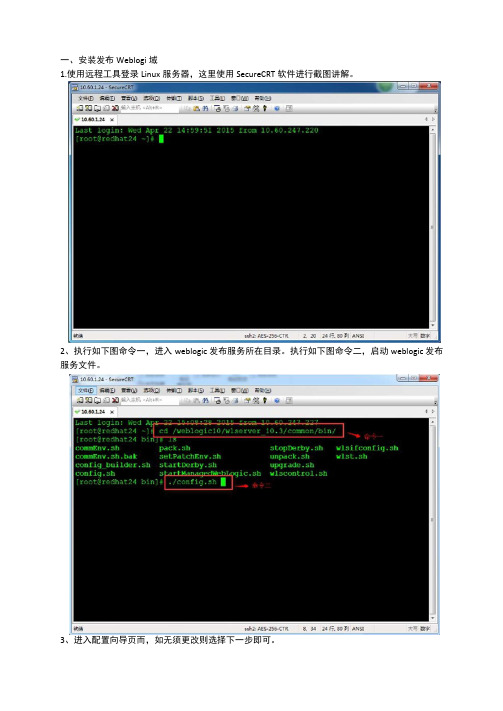
一、安装发布Weblogi域1.使用远程工具登录Linux服务器,这里使用SecureCRT软件进行截图讲解。
2、执行如下图命令一,进入weblogic发布服务所在目录。
执行如下图命令二,启动weblogic 发布服务文件。
3、进入配置向导页而,如无须更改则选择下一步即可。
4、如无须更改,直接输入下一步。
如要更改选择对应序号。
5、直接输入下一步即可。
6、下图是配置weblogic新建域的名称,这里说明下如何修改。
2)如确左更改则输入下一步。
7、下图为将该域创建的所在位置。
一般情况下默认即可。
输入下一步。
8、配置weblogic控制台登录控制台用户需密码。
这里只需要输入序号进行修改。
2)选择2输入密码。
2)输入密码回车。
9、选择域模式,这里选择开发模式。
因开发模式可自动加载程序包。
而生产模式需要部署服务包才可使用,非税系统属于自动加载程序包方式。
10. 这里需要选择weblogic运行所需jdk版本。
1)选择2输入其他java SDK。
2)输入JDK路径,回车即可。
3)输入下一步确认。
11^此处根据需要选择,一般默认直接下一步即可。
13、有如下提示则创建完成。
二、通过修改配置文件修改weblogic启动端口方法1、进入所在域的目录下2、进入config目录下3、通过vi命令修改weblogic配置文件,通过移动光标找到server [T点4、找到对应的位置按i则进入编辑:模式。
增加如下语句,8015则是这个域的端口:5、按Exc按钮后,输入:wq则保存配置.6、此时已经修改完成。
如不懂VI命令者慎用,以防误删配置信息。
增加端口语句:<listen-port>8015</listen-port><listen ・port・e nabled>truev/listG port-enabled>友情提示:范文可能无法思考和涵盖全面,供参考!最好找专业人士起草或审核后使用,感谢您的下载!。
io知识点总结
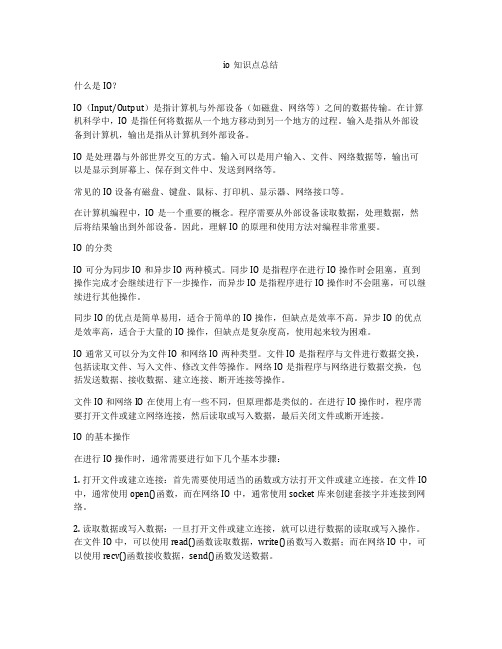
io知识点总结什么是IO?IO(Input/Output)是指计算机与外部设备(如磁盘、网络等)之间的数据传输。
在计算机科学中,IO是指任何将数据从一个地方移动到另一个地方的过程。
输入是指从外部设备到计算机,输出是指从计算机到外部设备。
IO是处理器与外部世界交互的方式。
输入可以是用户输入、文件、网络数据等,输出可以是显示到屏幕上、保存到文件中、发送到网络等。
常见的IO设备有磁盘、键盘、鼠标、打印机、显示器、网络接口等。
在计算机编程中,IO是一个重要的概念。
程序需要从外部设备读取数据,处理数据,然后将结果输出到外部设备。
因此,理解IO的原理和使用方法对编程非常重要。
IO的分类IO可分为同步IO和异步IO两种模式。
同步IO是指程序在进行IO操作时会阻塞,直到操作完成才会继续进行下一步操作,而异步IO是指程序进行IO操作时不会阻塞,可以继续进行其他操作。
同步IO的优点是简单易用,适合于简单的IO操作,但缺点是效率不高。
异步IO的优点是效率高,适合于大量的IO操作,但缺点是复杂度高,使用起来较为困难。
IO通常又可以分为文件IO和网络IO两种类型。
文件IO是指程序与文件进行数据交换,包括读取文件、写入文件、修改文件等操作。
网络IO是指程序与网络进行数据交换,包括发送数据、接收数据、建立连接、断开连接等操作。
文件IO和网络IO在使用上有一些不同,但原理都是类似的。
在进行IO操作时,程序需要打开文件或建立网络连接,然后读取或写入数据,最后关闭文件或断开连接。
IO的基本操作在进行IO操作时,通常需要进行如下几个基本步骤:1. 打开文件或建立连接:首先需要使用适当的函数或方法打开文件或建立连接。
在文件IO 中,通常使用open()函数,而在网络IO中,通常使用socket库来创建套接字并连接到网络。
2. 读取数据或写入数据:一旦打开文件或建立连接,就可以进行数据的读取或写入操作。
在文件IO中,可以使用read()函数读取数据,write()函数写入数据;而在网络IO中,可以使用recv()函数接收数据,send()函数发送数据。
IOzone参数说明

Iozone Filesystem BenchmarkIOzone is a filesystem benchmark tool. The benchmark generates and measures a variety of file operations. Iozone has been ported to many machines and runs under many operating systems. This document will cover the many different types of operations that are tested as well as coverage of all of the command line options.Iozone is useful for determining a broad filesystem analysis of a vendor’s computer platform. The benchmark tests file I/O performance for the following operations.Read, write, re-read, re-write, read backwards, read strided, fread, fwrite, random read/write,pread/pwrite variants, aio_read, aio_write, mmap,While computers are typically purchased with an application in mind it is also likely that over time the application mix will change. Many vendors have enhanced their operating systems to perform well for some frequently used applications. Although this accelerates the I/O for those few applications it is also likely that the system may not perform well for other applications that were not targeted by the operating system. An example of this type of enhancement is: Database. Many operating systems have tested and tuned the filesystem so it works well with databases. While the database users are happy, the other users may not be so happy as the entire system may be giving all of the system resources to the database users at the expense of all other users. As time rolls on the system administrator may decide that a few more office automation tasks could be shifted to this machine. The load may now shift from a random reader application (database) to a sequential reader. The users may discover that the machine is very slow when running this new application and become dissatisfied with the decision to purchase this platform. By using Iozone to get a broad filesystem performance coverage the buyer is much more likely to see any hot or cold spots and pick a platform and operating system that is more well balanced.Features:∙ANSII ‘C’ source.∙POSIX async I/O.∙Mmap() file I/O.∙Normal file I/O.∙Single stream measurement.∙Multiple stream measurement.∙POSIX pthreads.∙Multi-process measurement.∙Excel importable output for graph generation.∙I/O Latency data for plots.∙64-bit compatible source.∙Large file compatible.∙Stonewalling in throughput tests to eliminate straggler effects.∙Processor cache size configurable.∙Selectable measurements with fsync, O_SYNC.∙Options targeted for testing over NFS.Building IOzoneOnce you have obtained the source for IOzone you should have 12 files.∙iozone.c (source code)∙libasync.c (source code)∙makefile (makefile)∙libbif.c (source code)∙Iozone_msword_98.doc (documentation in Word format)∙iozone.1 (documentation in nroff format)∙gnuplot.dem (sample gnuplot file )∙gnuplotps.dem (sample gnuplot file that generates postscript output)∙read_telemetry (sample file for read telemetry file)∙write_telemetry (sample file for write telemetry file)∙Run_rules.doc (run rules to get reasonable results)∙Changes.txt (log of changes to Iozone since its beginning)Type: makeThe makefile will display a list of supported platforms. Pick the one that matches yourconfiguration and then type: make targetThat’s it. You’re done. There is no need to have any install procedures as IOzone creates all o f its files in the current working directory. Just copy Iozone to wherever you wish to test the filesystem performance and then run it. Or you can use the –f command line option to specify a target path, for example, a path/filename in a new filesystem.Before you run Iozone please read the run rules at the bottom of this document. Examples of running Iozone:The simplest way to get started is to try the automatic mode.Iozone –aIf you wish to generate graphs then you may wish to turn on Excel mode.Iozone –Ra ( Output can be imported using space and tab delimited)OrIozone –Rab output.wks ( Output file “output.wks” is a binary format spreadsheet) If you have more than 512 Mbytes of memory then you need to increase the maximum file size to a larger value. For example if your system has 1 Gbyte of memory then you would want to try something like:Iozone –Ra –g 2GIf you only care about read/write and do not wish to spend the time to perform all of the tests, then you may wish to limit the testing like:Iozone –Ra –g 2G –i 0 –i 1If you are running Iozone over NFS on an NFS client then you may wish to use:Iozone –RacThis tells Iozone to include the close() in the measurement. This may be needed if the client is running NFS version 3. Including the close() helps to reduce the client side cache effects of NFS version 3. If you use a file size that is larger than the amount of memory in the client then the ‘c’ flag is not needed. Definitions of the testsWrite: This test measures the performance of writing a new file. When a new file is written not only does the data need to be stored but also the overhead information for keeping track of where the data is located on the storage media. This overhead is called the “metadata” It consists of the directory information, the space allocation and any other data associated with a file that is not part of the data contained in the file. It is normal for the initial write performance to be lower than the performance of re-writing a file due to this overhead information.Re-write: This test measures the performance of writing a file that already exists. When a file is written that already exists the work required is less as the metadata already exists. It is normal for the rewrite performance to be higher than the performance of writing a new file.Read: This test measures the performance of reading an existing file.Re-Read: This test measures the performance of reading a file that was recently read. It is normal for the performance to be higher as the operating system generally maintains a cache of the data for files that were recently read. This cache can be used to satisfy reads and improves the performance.Random Read: This test measures the performance of reading a file with accesses being made to random locations within the file. The performance of a system under this type of activity can be impacted by several factors such as: Size of operating system’s cache, number of disks, seek latencies, and others.Random Write: This test measures the performance of writing a file with accesses being made to random locations within the file. Again the performance of a system under this type of activity can be impacted by several factors such as: Size of operating system’s cache, number of disks, seek latencies, and others.Random Mix: This test measures the performance of reading and writing a file with accesses being made to random locations within the file. Again the performance of a system under this type of activity can be impacted by several factors such as: Size of operating system’s cache, number of disks, seek latencies, and others. This test is only available in throughput mode. Each thread/process runs either the read or the write test. The distribution of read/write is done on a round robin basis. More than onethread/process is required for proper operation.Backwards Read: This test measures the performance of reading a file backwards. This may seem like a strange way to read a file but in fact there are applications that do this. MSC Nastran is anexample of an application that reads its files backwards. With MSC Nastran, these files are very large (Gbytes to Tbytes in size). Although many operating systems have special features that enable them to read a file forward more rapidly, there are very few operating systems that detect and enhance the performance of reading a file backwards.Record Rewrite: This test measures the performance of writing and re-writing a particular spot within a file. This hot spot can have very interesting behaviors. If the size of the spot is small enough to fit in the CPU data cache then the performance is very high. If the size of the spot is bigger than the CPU data cache but still fits in the TLB then one gets a different level of performance. If the size of the spot is larger than the CPU data cache and larger than the TLB but still fits in the operating system cache then one gets another level of performance, and if the size of the spot is bigger than the operating system cache then one gets yet another level of performance.Strided Read: This test measures the performance of reading a file with a strided access behavior. An example would be: Read at offset zero for a length of 4 Kbytes, then seek 200 Kbytes, and then read for a length of 4 Kbytes, then seek 200 Kbytes and so on. Here the pattern is to read 4 Kbytes and then Seek 200 Kbytes and repeat the pattern. This again is a typical application behavior for applications that have data structures contained within a file and is accessing a particular region of the data structure.Most operating systems do not detect this behavior or implement any techniques to enhance the performance under this type of access behavior.This access behavior can also sometimes produce interesting performance anomalies. An example would be if the application’s stride causes a particular disk, in a striped file system, to become the bottleneck.Fwrite: This test measures the performance of writing a file using the library function fwrite(). This is a library routine that performs buffered write operations. The buffer is within the user’s address space. If an application were to write in very small size transfers then the buffered & blocked I/O functionality of fwrite() can enhance the performance of the application by reducing the number of actual operating system calls and increasing the size of the transfers when operating system calls are made.This test is writing a new file so again the overhead of the metadata is included in the measurement.Frewrite: This test measures the performance of writing a file using the library function fwrite(). This is a library routine that performs buffered & blocked write operations. The buffer is within the user’s address space. If an application were to write in very small size transfers then the buffered & blocked I/O functionality of fwrite() can enhance the performance of the application by reducing the number of actual operating system calls and increasing the size of the transfers when operating system calls are made.This test is writing to an existing file so the performance should be higher as there are no metadata operations required.Fread: This test measures the performance of reading a file using the library function fread(). This is a lib rary routine that performs buffered & blocked read operations. The buffer is within the user’s address space. If an application were to read in very small size transfers then the buffered & blocked I/O functionality of fread() can enhance the performance of the application by reducing the number of actual operating system calls and increasing the size of the transfers when operating system calls are made.Freread: This test is the same as fread above except that in this test the file that is being read was read in the recent past. This should result in higher performance as the operating system is likely to have the file data in cache.Specialized tests:Mmap: Many operating systems support the use of mmap() to map a file into a user’s address space. Once this mapping is in place then stores to this location in memory will result in the data being stored going to a file. This is handy if an application wishes to treat files as chunks of memory. An example would be to have an array in memory that is also being maintained as a file in the files system.The semantics of mmap files is somewhat different than normal files. If a store to the memory location is done then no actual file I/O may occur immediately. The use of the msyc() with the flags MS_SYNC, and MS_ASYNC control the coherency of the memory and the file. A call to msync() with MS_SYNC will force the contents of memory to the file and wait for it to be on storage before returning to the application.A call to msync() with the flag MS_ASYNC tells the operating system to flush the memory out to storage using an asynchronous mechanism so that the application may return into execution without waiting for the data to be written to storage.This test measures the performance of using the mmap() mechanism for performing I/O.Async I/O: Another mechanism that is supported by many operating systems for performing I/O is POSIX async I/O. The application uses the POSIX standard async I/O interfaces to accomplish this.Example: aio_write(), aio_read(), aio_error(). This test measures the performance of the POSIX async I/O mechanism.Command Line options:The following is the output from the built in help. Each option’s purpose is explained in this section of the manual.Usage: iozone [-s filesize_Kb] [-r record_size_Kb ] [-f [path]filename][-i test] [-E] [-p] [-a] [-A] [-z] [-Z] [-m] [-M] [-t children] [-h] [-o][-l min_number_procs] [-u max_number_procs] [-v] [-R] [-x][-d microseconds] [-F path1 path2...] [-V pattern] [-j stride][-T] [-C] [-B] [-D] [-G] [-I] [-H depth] [-k depth] [-U mount_point][-S cache_size] [-O] [-K] [-L line_size] [-g max_filesize_Kb][-n min_filesize_Kb] [-N] [-Q] [-P start_cpu] [-c] [-e] [-b filename][-J milliseconds] [-X filename] [-Y filename] [-w] [-W][-y min_recordsize_Kb] [-q max_recordsize_Kb] [-+m filename][-+u ] [ -+d ] [-+p percent_read] [-+r] [-+t ] [-+A #]What do they all mean ?-aUsed to select full automatic mode. Produces output that covers all tested file operationsfor record sizes of 4k to 16M for file sizes of 64k to 512M.-AThis version of automatic mode provides more coverage but consumes a bunch of time.The –a option will automatically stop using transfer sizes less than 64k once the filesize is 32 MB or larger. This saves time. The –A option tells Iozone that you are willing towait and want dense coverage for small transfers even when the file size is very large.NOTE: This option is deprecated in Iozone version 3.61. Use –az –i 0 –i 1 instead.-b filenameIozone will create a binary file format file in Excel compatible output of results.-BUse mmap() files. This causes all of the temporary files being measured to be createdand accessed with the mmap() interface. Some applications prefer to treat files as arraysof memory. These applications mmap() the file and then just access the array with loadsand stores to perform file I/O.-cInclude close() in the timing calculations. This is useful only if you suspect that close() isbroken in the operating system currently under test. It can be useful for NFS Version 3testing as well to help identify if the nfs3_commit is working well.-CShow bytes transferred by each child in throughput testing. Useful if your operatingsystem has any starvation problems in file I/O or in process management.-d #Microsecond delay out of barrier. During the throughput tests all threads or processes areforced to a barrier before beginning the test. Normally, all of the threads or processes arereleased at the same moment. This option allows one to delay a specified time inmicroseconds between releasing each of the processes or threads.-DUse msync(MS_ASYNC) on mmap files. This tells the operating system that all the data inthe mmap space needs to be written to disk asynchronously.-eInclude flush (fsync,fflush) in the timing calculations-EUsed to select the extension tests. Only available on some platforms. Uses pread interfaces.-f filenameUsed to specify the filename for the temporary file under test. This is useful whenthe unmount option is used. When testing with unmount between tests it is necessary forthe temporary file under test to be in a directory that can be unmounted. It is not possibleto unmount the current working directory as the process Iozone is running in this directory.-F filena me filename filename …Specify each of the temporary file names to be used in the throughput testing. The number of names should be equal to the number of processes or threads that are specified.-g #Set maximum file size (in Kbytes) for auto mode.-GUse msync(MS_SYNC) on mmap files. This tells the operating system that all the data in the mmap space needs to be written to disk synchronously.-hDisplays help screen.-H#Use POSIX async I/O with # async operations. Iozone will use POSIX async I/O with abcopy from the async buffers back into the applications buffer. Some versions of MSCNASTRAN perform I/O this way. This technique is used by applications so that the async I/O may be performed in a library and requires no changes to the applications internal model.-i #Used to specify which tests to run. (0=write/rewrite, 1=read/re-read, 2=random-read/write 3=Read-backwards, 4=Re-write-record, 5=stride-read, 6=fwrite/re-fwrite, 7=fread/Re-fread, 8=random mix, 9=pwrite/Re-pwrite, 10=pread/Re-pread, 11=pwritev/Re-pwritev, 12=preadv/Re-preadv).One will always need to specify 0 so that any of the following tests will have a file to measure.-i # -i # -i # is also supported so that one may select more than one test.-IUse VxFS VX_DIRECT for all file operations. Tells the VXFS filesystem that all operations to the file are to bypass the buffer cache and go directly to disk.-j #Set stride of file accesses to (# * record size). The stride read test will read records at this stride. -J # (in milliseconds)Perform a compute delay of this many milliseconds before each I/O operation. See also-X and -Y for other options to control compute delay.-k#Use POSIX async I/O (no bcopy) with # async operations. Iozone will use POSIX asyncI/O and will not perform any extra bcopys. The buffers used by Iozone will be handed tothe async I/O system call directly.-KGenerate some random accesses during the normal testing.-l#Set the lower limit on number of processes to run. When running throughput tests thisoption allows the user to specify the least number of processes or threads to start. Thisoption should be used in conjunction with the -u option.-L #Set processor cache line size to value (in bytes). Tells Iozone the processor cache line size.This is used internally to help speed up the test.-mTells Iozone to use multiple buffers internally. Some applications read into a singlebuffer over and over. Others have an array of buffers. This option allows both types of applications to be simulated. Iozone’s default behavior is to re-use internal buffers.This option allows one to override the default and to use multiple internal buffers.-MIozone will call uname() and will put the string in the output file.-n #Set minimum file size (in Kbytes) for auto mode.-NReport results in microseconds per operation.-oWrites are synchronously written to disk. (O_SYNC). Iozone will open the files with theO_SYNC flag. This forces all writes to the file to go completely to disk before returning to the benchmark.-OGive results in operations per second.-pThis purges the processor cache before each file operation. Iozone will allocate anotherinternal buffer that is aligned to the same processor cache boundary and is of a size thatmatches the processor cache. It will zero fill this alternate buffer before beginning each test.This will purge the processor cache and allow one to see the memory subsystem without the acceleration due to the processor cache.-P#Bind processes/threads to processors, starting with this cpu #. Only available on someplatforms. The first sub process or thread will begin on the specified processor. Future processes or threads will be placed on the next processor. Once the total number of cpus is exceeded then future processes or threads will be placed in a round robin fashion.-q #Set maximum record size (in Kbytes) for auto mode. One may also specify-q #k (size in Kbytes) or -q #m (size in Mbytes) or -q #g (size in Gbytes).See –y for setting minimum record size.-QCreate offset/latency files. Iozone will create latency versus offset data files that can beimported with a graphics package and plotted. This is useful for finding if certain offsets have very high latencies. Such as the point where UFS will allocate its first indirect block.One can see from the data the impacts of the extent allocations for extent based filesystems with this option.-r#Used to specify the record size, in Kbytes, to test. One may also specify-r #k (size in Kbytes) or -r #m (size in Mbytes) or -r #g (size in Gbytes).-RGenerate Excel report. Iozone will generate an Excel compatible report to standard out. This file may be imported with Microsoft Excel (space delimited) and used to create a graph of the filesystem performance. Note: The 3D graphs are column oriented. You will need toselect this when graphing as the default in Excel is row oriented data.-s#Used to specify the size, in Kbytes, of the file to test. One may also specify-s #k (size in Kbytes) or -s #m (size in Mbytes) or -s #g (size in Gbytes).-S#Set processor cache size to value (in Kbytes). This tells Iozone the size of the processor cache.It is used internally for buffer alignment and for the purge functionality.-t #Run Iozone in a throughput mode. This option allows the user to specify howmany threads or processes to have active during the measurement.-TUse POSIX pthreads for throughput tests. Available on platforms that have POSIX threads.-u#Set the upper limit on number of processes to run. When running throughput tests thisoption allows the user to specify the greatest number of processes or threads to start.This option should be used in conjunction with the -l option.-U mountpointMount point to unmount and remount between tests. Iozone will unmount and remountthis mount point before beginning each test. This guarantees that the buffer cache does not contain any of the file under test.-vDisplay the version of Iozone.-V#Specify a pattern that is to be written to the temporary file and validated for accuracy ineach of the read tests.-wDo not unlink temporary files when finished using them. Leave them present in the filesystem. -WLock files when reading or writing.-xTurn off stone-walling. Stonewalling is a technique used internally to Iozone. It is used during the throughput tests. The code starts all threads or processes and then stops them on a barrier.Once they are all ready to start then they are all released at the same time. The moment that any of the threads or processes finish their work then the entire test is terminated andthroughput is calculated on the total I/O that was completed up to this point. This ensuresthat the entire measurement was taken while all of the processes or threads were runningin parallel. This flag allows one to turn off the stonewalling and see what happens.-X filenameUse this file for write telemetry information. The file contains triplets of information:Byte offset, size of transfer, compute delay in milliseconds. This option is useful if one has taken a system call trace of the application that is of interest. This allows Iozone to replicate the I/O operations that this specific application generates and provide benchmark results for this file behavior. (if column 1 contains # then the line is a comment)-y #Set minimum record size (in Kbytes) for auto mode. One may also specify-y #k (size in Kbytes) or -y #m (size in Mbytes) or -y #g (size in Gbytes).See –q for setting maximum record size.-Y filenameUse this file for read telemetry information. The file contains triplets of information:Byte offset, size of transfer, compute delay in milliseconds. This option is useful if one has taken a system call trace of the application that is of interest. This allows Iozone to replicate the I/O operations that this specific application generates and provide benchmark results for this file behavior. (if column 1 contains # then the line is a comment)-zUsed in conjunction with -a to test all possible record sizes. Normally Iozone omits testing of small record sizes for very large files when used in full automatic mode. This option forces Iozone to include the small record sizes in the automatic tests also.-ZEnable mixing mmap I/O and file I/O.-+m filenameUse this file to obtain the configuration information of the clients for cluster testing. The file contains one line for each client. Each line has three fields. The fields are space delimited. A # sign in column zero is a comment line. The first field is the name of the client. The second field is the path, on the client, for the working directory where Iozone will execute. The third field is the path, on the client, for the executable Iozone.To use this option one must be able to execute commands on the clients without being challenged for a password. Iozone will start remote execution by using “rsh”.-+uEnable CPU utilization mode.-+dEnable diagnostic mode. In this mode every byte is validated. This is handy if one suspects a broken I/O subsystem.-+p percent_readSet the percentage of the thread/processes that will perform random read testing. Only valid in throughput mode and with more than 1 process/thread.-+rEnable O_RSYNC and O_SYNC for all I/O testing.-+tEnable network performance test. Requires -+m-+AEnable madvise. 0 = normal, 1=random, 2=sequential, 3=dontneed, 4=willneed.For use with options that activate mmap() file I/O. See: -BWhat can I see: The following are some graphs that were generated from the Iozone output files.From the graph above one can clearly see the buffer cache helping out for file sizes that are less than 256MB but after that the actual disk I/O speed can be seen. Also note that the processor cache effects can be seen for file sizes of 16 Kbytes to 1Mbyte. CPU cache effectBuffer cache effectCPU cache effectBuffer cache effectNot measuredI/O performance aftercaches are exceededThe graph above is displaying the impact of re-reading a file. Notice that the processor cache is now very important and causes the sharp peak. The next plateau to the right is buffer cache and finally above 256MB the file no longer fits in the buffer cache and real spindle speeds can be seen.The graph above was created by running Iozone multiple times and then graphing the combination of the results. Here the graph is showing the throughput performance as a function of processes and number of disks participating in a filesystem. (disk striping) The good news is that on this system as one adds disks the throughput increases. Not all platforms scale so well.CPU cache effectBuffer cache effectNot measuredThe graph above shows single stream performance where file size and request size are changed. The place on the lower right that touches the floor of the graph is not actual data. Excel graphs empty cells as containing a zero. This run was taken with the –a option. If one used the –A option then the area that was not tested would have been tested and had real values. Normally this is not a desirable area to test because it is very time consuming to write a 512MB file in 4k transfer sizes. The –a option in Iozone tells Iozone to discontinue use of transfer sizes less than 64k once the file size is 32MB or bigger. This saves quite a bit of time. Notice the ridge that runs from the top left to the lower right down the center of the graph. This is where the request size fits in the processor cache. For file sizes less than the size of the processor cache you can see the rise in performance as well. When both the file size and the transfer size is less than the processor cache it rises even higher. Although interesting to see, it is unlikely that you will be able to get applications to never write files that are bigger than the processor cache However it might be possible to get applications to try to re-use buffers and keep the buffer size smaller than the processor cache size.。
iozone常用测试方法

iozone常用测试方法【原创实用版3篇】目录(篇1)1.iozone 简介2.iozone 的常用测试方法3.测试方法的优缺点4.结论正文(篇1)1.iozone 简介iozone 是一个用于测试文件系统性能的工具,它可以测试文件系统的吞吐量和性能。
iozone 可以在本地文件系统、网络文件系统(NFS)以及分布式文件系统(如 HDFS)上运行。
它提供了一系列测试脚本,这些脚本可以测试不同类型的文件操作,如创建、删除、读取和写入文件等。
2.iozone 的常用测试方法iozone 提供了多种测试方法,以下是其中几种常用的测试方法:- 测试文件创建和删除:该测试方法用于测试文件系统的创建和删除文件性能。
- 测试文件读取:该测试方法用于测试文件系统的读取文件性能。
- 测试文件写入:该测试方法用于测试文件系统的写入文件性能。
- 测试目录操作:该测试方法用于测试文件系统的目录操作性能,如创建、删除和读取目录等。
3.测试方法的优缺点iozone 的测试方法具有以下优点:- 可以测试不同类型的文件操作,如创建、删除、读取和写入文件等。
- 可以在多种文件系统上运行,包括本地文件系统、网络文件系统(NFS)以及分布式文件系统(如 HDFS)。
然而,iozone 的测试方法也存在一些缺点:- 测试结果可能受到系统硬件和软件配置的影响,因此可能不具有通用性。
- 测试过程可能需要较长时间,尤其是在测试大型文件系统时。
4.结论iozone 是一个功能强大的文件系统性能测试工具,它可以测试文件系统的吞吐量和性能。
通过使用 iozone 的测试方法,用户可以评估文件系统的性能,并找出可能存在的性能瓶颈。
目录(篇2)1.iozone 简介2.iozone 的常用测试方法3.iozone 测试方法的优势和局限性正文(篇2)1.iozone 简介iozone 是一个用于测试文件系统性能的工具,它可以测试文件系统的读写速度、吞吐量和稳定性。
[转载]IOZONE和FIO的安装测试说明
![[转载]IOZONE和FIO的安装测试说明](https://img.taocdn.com/s3/m/ce3b186003768e9951e79b89680203d8ce2f6a18.png)
[转载]IOZONE和FIO的安装测试说明原⽂地址:IOZONE和FIO的安装测试说明作者:____MoIOZONE说明iozone是⼀个⽂件系统的benchmark⼯具,可以测试不同的操作系统中⽂件系统的读写性能。
可以测试 Read, write, re-read,re-write, read backwards, read strided, fread, fwrite, random read, pread, mmap, aio_read, aio_write 等等不同的模式下的硬盘的性能。
测试的时候请注意,设置的测试⽂件的⼤⼩⼀定要⼤过你的内存(最佳为内存的两倍⼤⼩),不然linux会给你的读写的内容进⾏缓存。
会使数值⾮常不真实。
IOZONE安装包iozone3_430.tarIOZONE安装步骤[root@linux156 bin]# tar -xvf iozone3_430.tar[root@linux156 bin]# cd /usr/linkapp/bin/iozone3_430/src/current/[root@linux156 current]# make linux查找:[root@linux156 iozone3_430]# find /-name iozoneIOZONE测试命令[root@linux156 current]# ./iozone -zx -b iozone-test.xls -g 8g -y 64k -i 0 -i 1说明:-az——执⾏不同粒度(record size)和测试⽂(file size)的⾃动化测试,默认情况下record size从4K—16M,filesize从64K—512M。
-b——指定测试后⽣成的excel⽂件。
-g——指定最⼤的file size⼤⼩。
(⼀般为内存的两倍)-y——指定最⼩的record size数值。
-i——指定测试的种类。
iozone测试
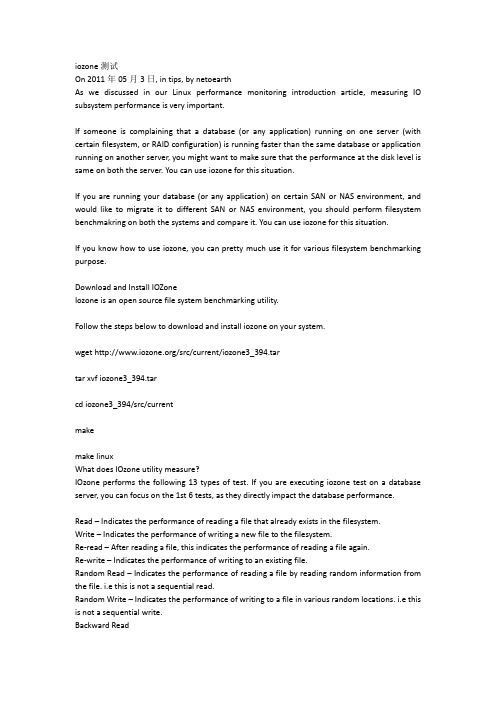
On 2011年05月3日, in tips, by netoearthAs we discussed in our Linux performance monitoring introduction article, measuring IO subsystem performance is very important.If someone is complaining that a database (or any application) running on one server (with certain filesystem, or RAID configuration) is running faster than the same database or application running on another server, you might want to make sure that the performance at the disk level is same on both the server. You can use iozone for this situation.If you are running your database (or any application) on certain SAN or NAS environment, and would like to migrate it to different SAN or NAS environment, you should perform filesystembenchmakring on both the systems and compare it. You can use iozone for this situation.If you know how to use iozone, you can pretty much use it for various filesystem benchmarking purpose.Download and Install IOZoneIozone is an open source file system benchmarking utility.Follow the steps below to download and install iozone on your system.wget /src/current/iozone3_394.tartarxvf iozone3_394.tarcd iozone3_394/src/currentmakemakelinuxWhat does IOzone utility measure?IOzone performs the following 13 types of test. If you are executing iozone test on a database server, you can focus on the 1st 6 tests, as they directly impact the database performance.Read – Indicates the performance of reading a file that already exists in the filesystem.Write – Indicates the performance of writing a new file to the filesystem.Re-read – After reading a file, this indicates the performance of reading a file again.Re-write – Indicates the performance of writing to an existing file.Random Read – Indicates the performance of reading a file by reading random information from the file. i.e this is not a sequential read.Random Write – Indicates the performance of writing to a file in various random locations. i.e this is not a sequential write.Record Re-WriteStride ReadFreadFwriteFrereadFrewrite10 IOZone Examples1. Run all IOZone tests using default values-a option stands for automatic mode. This creates temporary test files from sizes 64k to 512MB for performance testing. This mode also uses 4k to 16M of record sizes for read and write (more on this later) testing.-a option will also execute all the 13 types of tests.$ ./iozone -aThe first setion of the iozone output contains the header information, which displays information about the iozone utility, and all the iozone options that are used to generate this report, as shown below.Iozone: Performance Test of File I/OVersion $Revision: 3.394 $Compiled for 32 bit mode.Build: linuxContributors:WilliamNorcott, Don Capps, Isom Crawford, Kirby CollinsAl Slater, Scott Rhine, Mike Wisner, Ken GossRun began: Sat Apr 23 12:25:34 2011Auto ModeCommand line used: ./iozone -aOutput is in Kbytes/secTime Resolution = 0.000001 seconds.Processor cache size set to 1024 Kbytes.Processor cache line size set to 32 bytes.File stride size set to 17 * record size.The second section of the output contains the output values (in per second) of various tests.1st column KB: Indicates the file size that was used for the testing.2nd column reclen: Indicates the record length that was used for the testing.3rd column until the last column: Indicates the various tests that are performed and its output values in per second.random randombkwd record stride KB reclen write rewrite read reread read write read rewrite read fwritefrewritefreadfreread64 4 495678 152376 1824993 2065601 2204215 875739 582008 971435 667351 383106 363588 566583 88946564 8 507650 528611 1051124 1563289 2071399 1084570 1332702 1143842 2138827 1066172 1141145 1303442 200478364 16 587283 1526887 2560897 2778775 2366545 1122734 1254016 593214 1776132 463919 1783085 3214531 305778264 32 552203 402223 1121909 1388380 1162129 415722 666360 1163351 1637488 1876728 1685359 673798 246614564 64 551580 1122912 2895401 4911206 2782966 1734491 1825933 1206983 2901728 1207235 1781889 2133506 2780559128 4 587259 1525366 1801559 3366950 1600898 1391307 1348096 547193 666360 458907 1486461 1831301 1998737128 8 292218 1175381 1966197 3451829 2165599 1601619 1232122 1291619 3273329 1827104 1162858 1663987 1937151128 16 650008 510099 4120180 4003449 2508627 1727493 1560181 1307583 2203579 1229980 603804 1911004 2669183128 32 703200 1802599 2842966 2974289 2777020 1331977 3279734 1347551 1152291 684197 722704 907518 2466350128 64 848280 1294308 2288112 1377038 1345725 659686 1997031 1439349 2903100 1267322 1968355 2560063 1506623128 128 902120 551579 1305206 4727881 3046261 1405509 1802090 1085124 3649539 2066688 1423514 2609286 3039423...2. Save the output to a spreadsheet using iozone -bTo save the iozone output to a spreadsheet, use the -b option as shown below. -b stands for binary, and it instructs iozone to write the test output in binary format to a spreadsheet.$ ./iozone -a -b output.xlsNote: The -b option can be used with any of the examples mentioned below.From the data that is saved in the spreadsheet, you can use the create some pretty graphs using the graph functionality of the spreadsheet tool. The following is a sample graph that was created from iozone output.Fig: IOZone graph3. Run only a specific type of test using iozone -iIf you are interested in running only a specific type of test, use the -i option.Syntax:iozone -i [test-type]The test-type is a numeric value. The following are the various available test types and its numeric value.0=write/rewrite1=read/re-read2=random-read/write3=Read-backwards4=Re-write-record5=stride-read6=fwrite/re-fwrite7=fread/Re-fread,8=random mix9=pwrite/Re-pwrite10=pread/Re-pread11=pwritev/Re-pwritev12=preadv/Re-preadvThe following example will run only the write tests (i.e both write and rewrite). As you see from the output the other columns are empty.$ ./iozone -a -i 0random randombkwd record strideKB reclen write rewrite read reread read write read rewrite read fwritefrewritefreadfreread64 4 353666 68096964 8 477269 74476864 16 429574 32644264 32 557029 94214864 64 680844 633214128 4 187138 524591Combine multiple iozone test typesYou can also combine multiple test types by specifying multiple -i in the command line.For example, the following example will test both read and write test types.$ ./iozone -a -i 0 -i 1random randombkwd record strideKB reclen write rewrite read reread read write read rewrite read fwritefrewritefreadfreread64 4 372112 407456 1520085 88908664 8 385574 743960 3364024 255333364 16 496011 397459 3748273 133058664 32 499600 876631 2459558 42700784. Specify the file size using iozone -sBy default, iozone will automatically create temporary files of size from 64k to 512M, to perform various testing.The 1st column in the iozone output (with the column header KB) indicates the file size. As you saw from the previous output, it starts with 64KB file, and will keep increasing until 512M (by doubling the file size every time).Instead of running the test for all the file sizes, you can specific the file size using option -s.The following example will perform write test only for file size 1MB (i.e 1024KB).$ ./iozone -a -i 0 -s 1024random randombkwd record strideKB reclen write rewrite read reread read write read rewrite read fwritefrewritefreadfreread1024 4 469710 7858821024 8 593621 10555811024 16 745286 11105391024 32 610585 10301841024 64 929225 15901301024 128 1009859 16729301024 256 1042711 20396031024 512 941942 19318951024 1024 1039504 7061675. Specify the record size for testing using iozone -rWhen you run a test, for a specific file size, it tests with different record sizes ranging from 4k to 16M.If you like to do I/O performance testing of an I/O subsystem that hosts oracle database, you might want to set the record size in the iozone to the same value of the DB block size. The database reads and writes based on the DB block size.reclen stands for Record Length. In the previous example, the 2nd column (with the column header “reclen”) indicates the record length that should be used for testing IOzone. In the previous example outout, for the file size of 1024KB, the iozone testing used various record sizes ranging from 4k to 16M to perform the write test.Instead of using all these default record length sizes, you can also specify the record size you would like to test.The example below will run write test only for record length of 32k. In the output, the 2nd column will now only display 32.$ ./iozone -a -i 0 -r 32random randombkwd record strideKB reclen write rewrite read reread read write read rewrite read fwritefrewritefreadfreread64 32 566551 820553128 32 574098 1000000256 32 826044 948043512 32 801282 15606241024 32 859116 5289012048 32 881206 14230966. Combine file size with record sizeYou can also using both -s and -r option to specific a exact temporary file size, and exact record length that needs to be tested.For example, the following will run the write test using a 2M file with a record length of 1M$ ./iozone -a -i 0 -s 2048 -r 1024random randombkwd record strideKB reclen write rewrite read reread read write read rewrite read fwritefrewritefreadfreread2048 1024 1065570 18718417. Throughput test using iozone -tTo execute the iozone in throughput mode, use -t option. You should also specify the number of threads that needs to be active during this test.The following example will execute the iozone throughput test for writes using 2 threads. Please note that you cannot combine -a option with -t option.$ ./iozone -i 0 -t 2Children see throughput for 2 initial writers 1= 433194.53 KB/secParent sees throughput for 2 initial writers = 7372.12 KB/secMin throughput per process = 0.00 KB/secMax throughput per process = 433194.53 KB/secAvg throughput per process = 216597.27 KB/secMin xfer = 0.00 KBChildren see throughput for 2 rewriters = 459924.70 KB/secParent sees throughput for 2 rewriters = 13049.40 KB/secMin throughput per process = 225610.86 KB/secMax throughput per process = 234313.84 KB/secAvg throughput per process = 229962.35 KB/secMin xfer = 488.00 KBTo perform throughput for all the test types, remove the “-i 0″from the above example, as shown below.$ ./iozone -t 28. Include CPU Utilization using iozone -+uWhile performing the iozone testing, you can also instruct iozone to collect the CPU utilization using -+u option.The -+ in front of the option might look little strange. But, you have to give the whole -+u (not just -u, or +u) for this to work properly.The following example will execute all the test, and include the CPU utilization report as part of the excel spreadsheet output it generates.$ ./iozone -a -+u -b output.xlsNote: This will display separate CPU utilization for each and every test it performs.9. Increase the file size using iozone -gThis is important. If your system has more than 512MB of RAM, you should increase the temporary file size that iozone uses for testing. If you don’t, you might not get accurate results, as the system buffer cache will play a role in it.For accurate disk performance, it is recommended to have the temporary file size 3 times the size of your system buffer cache.The following example will run the iozone by increasing the maximum file size to 2GB, and run the automatic iozone testing for write tests.$ ./iozone -a -g 2G -i 0random randombkwd record strideKB reclen write rewrite read reread read write read rewrite read fwritefrewritefreadfreread64 4 556674 123067764 8 278340 44132064 16 608990 145405364 32 504125 108541164 64 571418 1279331128 4 526602 961764128 8 714730 518219...10. Test multiple mount points together using iozone -FBy combining several iozone options, you can perform disk I/O testing on multiple mount points as shown below.If you have 2 mounts points, you can start 2 different iozone threads to create temporary files on both these mount points for testing as shown below.$ ./iozone -l 2 -u 2 -r 16k -s 512M -F /u01/tmp1 /u02/tmp2-l indicates the minimum number of iozone processes that should be started-u indicates the maximum number of iozone processes that should be started-F should contain multiple values. i.e If we specify 2 in both -l and -u, we should have two filenames here. Please note that only the mount points need to exists. The file specified in the -F option doesn’t need to exists, as iozone will create this temporary file during the testing. In the above example, the mount points are /u01, and /u02. The file tmp1 and tmp2 will be automatically created by iozone for testing purpose.。
I/O策略:怎样提高游戏的文件读写效率

I/O策略:怎样提高游戏的文件读写效率TECHZONE技道馆I/0策略:怎样提高游戏的文件读写效率一,游戏中的文件读写要让一个颇具规模的游戏运行起来,光靠一个可执行文件是不行的,因此大多数游戏都离不开文件读写.我们不仅需要在游戏开始时载入模型,动画,贴图以及其它各种游戏数据,而且可能还要在游戏运行时动态地读取背景音乐甚至是相邻区域的关卡数据(譬如说"Diablo11").而大多数游戏都会提供的存盘功能,也要求我们能够快速地向持久存储上写入数据.如果幸遇到那些数据量比较大的情况,而又想在玩家不会察觉的情况下完成任务,也不是一件简单的事情.文件读写的API在大多数平台下都是既简单叉复杂的,说它简单是因为不外乎打开,关闭,读写之类的功能,说复杂是因为它牵涉到很多细节,只要有?处未处理好,就可能会影响系统在特定情况下的总体性能.因此,本文将以Windows平台为例,对文件读写效率方面的一些问题进行探讨.二,基本的文件读写Windows下面的文件读写函数想必大家都很熟悉,这里就不再赘述了.主要包括CreateFile,ReadFile,WriteFile等.譬如说,下面这段小程序就会打开一个文件,写入一些数据,并且读出进行验证:稍nclude<windows.11>椭nclude<iostream> usingnamespacestd;intmain(){文/码捷(苏州)科技有限公司李敏HANDLEfile=CreateFile("c:\\teSt.dat GENERICREADIGENERICWR丌'E.O,NULL,CREA TE_ALW AYS,0,NULL);if(fileI_INVALIDHANDLEV ALUE){charbufrerl【8l92J,buffr2【sizeof(bufferI)】; memset(bufferl,Oxl2,sizeof(buffer1)); DWORDbytes;WriteFile(file,bufferl,sizeof(buffer1),&bytes,0); SetFilePointer(file,0,NULL,FILE—BEGIN); ReadFile(file,buffer2,sizeof(buffer2),&bytes,0); CloseHandle(file);if(memcmp(bufferl,buffer2,sizeof(buffer1))==0) CelT<<"succeeded"<<endl;ll需要注意的是,WriteFi1e的正确返回并不能保证数据已经写入硬盘.要确保这点,我们需要调用FlushFi1eBuffers.或者说,文件的写入只有在FlushFileBufferS调用返回后才算是真正地完成了.三,异步读写在读写文件时,当前的线程会被挂起,如果要避免这种情况,就需要使用异步读写.所谓异步读写就是在发出读写请求以后函数会立即返回,这时候读写请求还没有完成,发出请求的线程继续执行并且在将湃n创警2006年4月号来的某个时刻调用其它函数判断读写请求是否完成.要把同步读写变为异步读写其实很简单,只需要按照下面的步骤进行就可以了:●打蚪文1"1:的时候,在dwFIagsAndAttrIbutcs这个参数LhlLFILE_FLAG_OVERLAPPED;●凋用ReadFile和writeFiJe的刚候,提供个OVER LAPPED结构;●对ReadFile手l】WriteFile的返值进行IJ断,女¨果返同值为0,f是GetLastError返同ERRORIOPENDING,这意味荷找仃J开始r?次步族'j;●受判断步读j足完成,可以OVERLAPPED结构Ifl所提Itff,J事件{0卜等待.因为异步读写的开始位置由OVERLAPPED结构指定,所以文件指针的具体位置不再重要.下面这段程序是前面同步读写程序的异步版本:intmain(,{HANDLEfIJC=CrcateFiICf"e:\\testdat". GENERICREADlGENERIC—WRITE+0,NULL+CREA TE—ALWAYS,FILE-F1AGoVERIAPPED,NUIL);if(file!=INVALIDj{ANDLE—VALUE){oVERLAPPEDoverlapped;overlapped.Offset=overlapped.OffsetHigh=O: overlapped.hEvent=CreateEvent(NULL,TRUE,FALSE, NULL):charbufferI【8192】,buffer2【sizeof(buffer1)】: memset(bufferl,0x12,sizeof(buffer1)); DWORDbytes;if(!WriteFile(file,bufferl,sizeof(bufferI),&bytes&overlapped1&&GetLastError()::ERRORIOPENDING) WaitForSingleObject(overlapped.hEvent,INFINITE);//SetFilePointer(file,0,NULL,F儿E—BEGIN);if(!ReadFile(file,buffer2,sizeof(buffer2),&bytes&overlapped,&&GetLastError(,==ERRORIoPENDING, WaitForSingleObject(overlapped.hEvent,INFINITE); CloseHandle(overlappedhEvent):CloseHandle(file):ir(memcmp(bufferI,buffer2,sizeof(bufferI))==0)ceIT<<"succeeded''<<endl:}}可以看到,异步读写比同步读写多了一个关键步骤,也就是需要等待读写完成.四,时间度量接下来本文要对性能进行精确的测试,因此我们需要一个精度较高的时钟.在这里为了方便,就不使用Windows所提供的QueryPerformanceCounter函数了,而是直接使用汇编指令rdtsc.rdtsc会把CPU加电以后经过的时钟周期数通过EDX:EAX返回,这正巧和通常win—dows平台上编译器返回一个64位整数时所使用的方式相同.我们使用下面这个类来获得一个比较精确的时间度量:#ifndefTIMERHPP#defineTIMERHPPclassTimer{typedefunsignedint64Time;staticconstTimeFREQ=2200000000Timetime一;staticTimerdtsc(){asmrdtscpublic:Timer():time一(rdtsc()){Jvoidrestart(){time_=rdtsc0;}doubleditT()const{return(double)(rdtsc()一time_)/FREQ}};#endif//TlMER—HPP_这里FREQ使用的是2.2GHz,因为在笔者的Athlon 642.2G上每秒大约有22亿个时钟周期为了获得一个比较直观的认识,我们把读写测试的删lC雕舶加_APRIL2006TECHZONE技道馆总数据量提高到64M,每次读写1M.并且,为了获取在文件读写的各个阶段花费的时间,我们把测试阶段分为五个部分:发出读取请求,等待读取完成,发出写入请求,等待写入完成,物理写入完成.表叭是测试结果:表01发出读取请求9等待读取完成0读取总时间9发出写入请求5.O6等待写入完成00物理写入完成1.O8写入总时间6.142.187.799.975.551.O96.64从表01的数据里面可以看到两个事实:首先,在这台电脑上,同步读取需要5秒左右,同步写入需要2.65秒.即使把总数据量降低到2M,I步读取也需要0.03秒,同步写入则需要0.i0秒.这意味着如果仅仅使用这种最原始也是最常用的方法来进行背景音乐播放的话,我们的游戏几乎干不了别的事情了(…一个3O帧的游戏,每帧只有0,033秒的处理时间),也就是说这个方法在实际应用中是肯定行不通的其次,异步读取的总时间居然比同步读取的还要大,而且发出请求的时间也不算很短.这可能与很多人觉得异步读写的效率应该比同步读写要高有所冲突.其实从某种意义上蜕,异步读写并没有比同步读写少做任何工作,并且还需要消耗额外的资源来进行同步.因此的确没有理由会比同步读写更快我们所说的效率更高,只能说是对CPU的利用效率更高,而不是整体所消耗的时间效率.五,更高效的方法更进一步地说,所谓文件读写,本质上就是指数据在持久存储和内存中进行移动的过程.由于现代操作系统在各层次上都有所触及,这其中的具体过程往往不是程序员可以独:芷决定的.譬如说,当我们使用C运行库中的fread/fwrite或者是c++标准库中的fstream进行文件读写时,我们通常会和三个不同层次的缓存打交道:运行库,操作系统和硬盘.设置这些缓存的目的主要是因为在I/O操作中,往往越是底层的操作耗费的时间越长, 因此在上层建立一个缓存可以为程序员节约很多优化的时间(当我们一个一个字节读文件的时候,程序之所以还能运行如飞,就是因为有这些缓存).但是,当我们追求最高速度时,这些缓存反而起到负面作用.譬如说,每读写一个扇区,文件系统会把这个扇区先读到缓存里面,然后再拷贝到我们提供的内存区域,而对于那些只使用一次的操作来说,这份拷贝毫无意义;不仅如此,在每次写入文件的时候,我们写入的数据也会被拷贝到缓冲区内,这不仅意味着写入操作成功返回时,我们的数据仍然可能留在内存中,而且会占用宝贵的CPU 时间.还好,操作系统往往会提供一些更为低级(高级?)的操作来满足我们对性能的特殊需要,在Windows下面我们可以让操作系统绕过缓存直接对某个文件进行读写.要做到这点,需要按照以下步骤修改原有程序:●打爻f,I:的时.dwFlaAndAttITibtltes这个参数I』JflIFILE—FLAG—NO—BUFFERING;●f々递给ReadFile/WiiteFile的I~仃必颂址殳f'l.所器扇大小的擎数倍;●戈f,I:唤1川始他千¨k度必项址义什所:毪扇火小的数f.这种读写方式既可以同步进行,也町以异步进行.表02同步读写发出读取请求9等待读取完成0异步读写无缓存异步读写读取总时间9发出写入请求5,O6等待写入完成0物理写入完成1.O8写入总时间6.142.187.799.975.55O1O96.640.0056.246.250.0045,56O.O2558表O2:无缓存异步读写和普通读写方式的对比可以看到与前两者相比,无缓存读写无论在总体效率上还是在异步性能上都提高了很多.因此在进行大规模文件读写的时候,应该尽量采用这种方式.六,为什么没有异步?前面提到过,在进行异步读写时,我们必须判断ReadFile和WriteFile的返回值才能决定是否需要等待,如果返回的是TRUE,就说明操作系统把我们的异步请求同步执行了,这样一来我们就不需要再等待了,同时也意味着当前线程会被阻塞很久.从前面的表格中可以看到,在进行异步写入时,我们几乎没有在等待上耗费任何时间,事实上那些写入都是同步完成的,而即使是那些异步完成的读取操作,也会在发出读取请求的时候阻塞很久.究竟怎样才能保证异步读写真的可以异步完成呢?游戏刨麓2006年4月号(也就是不仅ReadFile/WriteFile返回FALSE并且GetLastError返回ERROR_IO_PENDING,而且消耗在这些函数上的时间极少)这点基本很难做到(如果不是不可能的话).因为这要依赖于读写的文件是否压缩,需要的数据是否在缓存中,写文件会不会改变文件的大小等等.即使我们可以控制所有这些情况,还要注意系统为异步I,0准备的资源是有限的,因此还会受到系统当前状况的影响,参考文献2对这方面的问题作了很详尽的分析.总之,这不是我们所能控制的,而我们不应该在程序中使用无法控制的方法.七,异步还是多线程无论如何,"停顿"在大多数游戏中都是不能接受的,因此总要使用某种机制来避免游戏被文件读写所阻塞, 现存的游戏通常使用异步I,0或是多线程来实现这点. 正如前面例子中所看到的,异步I/O是一个与同步I/O相对的概念.在第一个例子中,我们向操作系统发出一个读写请求以后,线程本身就被阻塞了,直到这个I/0读写完成以后函数调用才会返回,并且线程才能够继续执行下去.而在使用异步I/0时,我们发出I/O请求的函数调用会立即返回,这时候I/0并没有完成,但是线程可以继续执行下去并且在未来的某一时刻检查I/0 操作是否完成或是使自己进入挂起状态直到I/0完成. 这样一来,(在理想状态下)我们游戏的界面和渲染线程并不会被堵塞,也不会影响玩家的游戏体验了.多线程是另一种避免阻塞的方法.通过把文件I/O放在另一个线程中进行,也可以保证界面和渲染线程的正常运行.这两种方法孰优孰劣并不一定.通常来说,因为不存在线程上下文切换带来的额外开销,异步I/0的开销较小,尤其是在I/0要求较高的情况下,但是异步I/0不仅编写起来略微复杂,容易受到各种客观因素的影响, 而且并不是每个操作系统都支持(譬如说Windows98就不支持异步文件读写),因此有时候必须求助干多线程. 对于不幸的游戏程序员来说,我们对于目标平台并没有太多的选择余地,因此使用多线程加上无缓存读写看来是一个比较明智的选择.八多线程文件读写和IOCP既然决定了使用多线程读写,接下去就要决定应该使用多少个线程了.通常如果所有的数据都在硬盘上或者数据读写不是很频繁的话,一个线程就够了.但是如果很多数据都是动态装载的并且有相当一部分是在光盘上,那么可以为读写光驱独立设置一个线程.需要指出的是,虽然我们可以通过使用异步和多线程这两者之一达到目的,但是它们并不互相抵触.在读写线程中我们也可以通过异步请求来增加同一时刻所能发出的请求数量,只是通常在游戏中并不会对I/0有如此高的要求.如果我们的目标平台可以同时执行多个线程,那么使用I/0完成端口(IOCompletionPort)来进行文件读写会是最好的选择.要把现有的异步文件读写修改为IOCP其实非常方便,我们需要做到的就是:●州J1jCreateh)CompletionP(71't创建个1/O完成端¨,他川样的函数把所要泼的文件千u柄加入造个I/O完成端I¨i{●他川(;etQueuedCompletionStatus牝获得漠弓结粜.使用10CP的好处在于,我们可以用少量(甚至单个)线程来获得最大的I,0性能,从而避免线程之间切换所带来的开销.虽然貌似使用普通的异步I/O也可以获得同样的I/0性能,但是考虑下面几种情况,就会知道略有区别:●如蔓发…-1,件步泼,IJr术,是…『_作线求划这个1/0是完成.通步1/0巾+山r}:作线样川WaitForMultiplcObicct等待+个l葑什列走此为r把新l泼1术』J】I八这个列走,我f『J必顼先f1:线程[f1触发一个特定的拉什rLf:作线程的卒f々,然l亡三把这个新的事仆』JIl入钏击,继续等,j样,就是次线tJJ换.I他川IOCP,线发…读写睛求以t5-,罂进行fIlJ特定的谍作;●盘¨粜我们使Ⅲ多个L作线张.,』ll桀』二作十普通步I/O『,幺它会等待fI:…的}}什纠J表_L.如线程A所什的1/O-}I仃-成r,幺它会进行一处邢,退时假,果翦什A所等待n'个I/O完成r,它能}皮u"处,为线A还九处卜…个请求;虽然线榨B卒,fl__【是它能为J.如粜他用IOCP,幺等待任?个IOCPl:的线足'卜等的,时划准备箭为已完成的请求服务;●如找f『J他多个I:作线佳l1.I:f1:1通异I/oI,那么它会等待小『的'lfP『:列表f.女lI果线样A所等侍的I/Orf1钉?成r,幺它会进行…处理,成处胖』,rlJ能线A的时川还没行川充;这时线氍B所等待的个I/O成_『,,线稃B将会钰£唤进仃处q{,这姚垃-次线切换;如果使川tIOCP,每次?个求完成tl?r,会|J卜一次进行处理的线继续处州("'然,女¨它I-:的),这,r以避免,l===量的JI义}JJ换.因此,当目标平台支持IOCP并且我们有大量的I/O请求时(无论是文件,网络还是其它可以作为文件读写的I/O设备),应该首先考虑IOCP.咖E佣哪呻APRlL2006进}干虹新砒的伪码:dwofIv0rdfsit.1ze'dset一|lte~olriter[rite,lze0f(dwo1wrilclfile.bulTcr.size):flush《file):write—dword(file.sizeof(dwowrile_dwordcfile.size):flush(啊le):wril(:dwordIfile.sizflushfn1e):如果是史奉史件,1_以先写一个新文件,然后再改名.速屿方法虽然很简乌{.但是对于小规模的文件保存来说已经够r.【参考文献】1.httD:///IIbrary/clOreult.asp早url/IIDrary/onus/rIlelo/fs/croat0flIo.asD2.hLLp://suIDD0rL.mIcrosorLcom/甲ld1b6g32L~帅一一一一~一一一一一~一~一一一一一一一一一一一一一唠一一~一~一一~~一一一一一一一一~一。
iozone测试

原理:假定其他条件都满足,最终影响虚拟机的数量的因素是存储设备的多线程io性能。
转化服务器每次读写的数据都比较小。
测试:用iozone分别测试ssd和raid上的多线程(最多256个线程)性能。
Raid测试步骤和结果:1.首先用最常用的dd进行初步测试raid写性能126 MB/sraid读性能217 MB/s2.iozone 单线程block=4k filesize=1G (结果单位为KB)write rewrite read reread169401 181377 176716 2152563.iozone 128线程block=4k filesize=32MChildren see throughput for 128 initial writers = 32333.90 KB/secParent sees throughput for 128 initial writers = 21664.59 KB/secMin throughput per process = 160.18 KB/secMax throughput per process = 359.49 KB/secAvg throughput per process = 252.61 KB/secMin xfer = 14600.00 KBChildren see throughput for 128 rewriters = 40430.87 KB/secParent sees throughput for 128 rewriters = 39872.60 KB/secMin throughput per process = 98.59 KB/secMax throughput per process = 600.14 KB/secAvg throughput per process = 315.87 KB/secMin xfer = 5404.00 KBChildren see throughput for 128 readers = 48348.60 KB/secParent sees throughput for 128 readers = 48087.32 KB/secMin throughput per process = 319.75 KB/secMax throughput per process = 420.09 KB/secAvg throughput per process = 377.72 KB/secMin xfer = 24944.00 KBChildren see throughput for 128 re-readers =47944.65 KB/secParent sees throughput for 128 re-readers = 47633.69 KB/secMin throughput per process = 342.37 KB/secMax throughput per process = 419.65 KB/secAvg throughput per process = 374.57 KB/secMin xfer = 26992.00 KB4.iozone 256线程block=4k filesize=32MChildren see throughput for 256 initial writers = 24535.30 KB/secParent sees throughput for 256 initial writers = 14750.82 KB/secMin throughput per process = 41.96 KB/secMax throughput per process = 166.23 KB/secAvg throughput per process = 95.84 KB/secMin xfer = 8276.00 KBChildren see throughput for 256 rewriters = 28527.67 KB/secParent sees throughput for 256 rewriters = 27356.49 KB/secMin throughput per process = 18.62 KB/secMax throughput per process = 297.63 KB/secAvg throughput per process = 111.44 KB/secMin xfer = 2052.00 KBChildren see throughput for 256 readers = 53807.49 KB/secParent sees throughput for 256 readers = 53489.86 KB/secMin throughput per process = 183.62 KB/secMax throughput per process = 232.03 KB/secAvg throughput per process = 210.19 KB/secMin xfer = 25984.00 KBChildren see throughput for 256 re-readers =57328.90 KB/secParent sees throughput for 256 re-readers = 56990.59 KB/secMin throughput per process = 195.81 KB/secMax throughput per process = 244.42 KB/secAvg throughput per process = 223.94 KB/secMin xfer = 26480.00 KBRaid测试结论:单线程下,dd和iozone的测试结果基本保持一致,iozone的测试结果偏低。
iozone测试

iozone测试原理:假定其他条件都满足,最终影响虚拟机的数量的因素是存储设备的多线程io性能。
转化服务器每次读写的数据都比较小。
测试:用iozone分别测试ssd和raid上的多线程(最多256个线程)性能。
Raid测试步骤和结果:1.首先用最常用的dd进行初步测试raid写性能126 MB/sraid读性能217 MB/s2.iozone 单线程block=4k filesize=1G (结果单位为KB)write rewrite read reread169401 181377 176716 2152563.iozone 128线程block=4k filesize=32MChildren see throughput for 128 initial writers = 32333.90 KB/secParent sees throughput for 128 initial writers = 21664.59 KB/secMin throughput per process = 160.18 KB/secMax throughput per process = 359.49 KB/secAvg throughput per process = 252.61 KB/secMin xfer = 14600.00 KBChildren see throughput for 128 rewriters = 40430.87 KB/sec Parent sees throughput for 128 rewriters = 39872.60 KB/sec Min throughput per process = 98.59 KB/secMax throughput per process = 600.14 KB/secAvg throughput per process = 315.87 KB/secMin xfer = 5404.00 KBChildren see throughput for 128 readers = 48348.60 KB/sec Parent sees throughput for 128 readers = 48087.32 KB/secMax throughput per process = 420.09 KB/secAvg throughput per process = 377.72 KB/secMin xfer = 24944.00 KBChildren see throughput for 128 re-readers =47944.65 KB/secParent sees throughput for 128 re-readers = 47633.69 KB/sec Min throughput per process = 342.37 KB/secMax throughput per process = 419.65 KB/secAvg throughput per process = 374.57 KB/secMin xfer = 26992.00 KB4.iozone 256线程block=4k filesize=32MChildren see throughput for 256 initial writers = 24535.30 KB/secParent sees throughput for 256 initial writers = 14750.82 KB/secMin throughput per process = 41.96 KB/secMax throughput per process = 166.23 KB/secAvg throughput per process = 95.84 KB/secMin xfer = 8276.00 KBChildren see throughput for 256 rewriters = 28527.67 KB/sec Parent sees throughput for 256 rewriters = 27356.49 KB/sec Min throughput per process = 18.62 KB/secMax throughput per process = 297.63 KB/secAvg throughput per process = 111.44 KB/secMin xfer = 2052.00 KBChildren see throughput for 256 readers = 53807.49 KB/sec Parent sees throughput for 256 readers = 53489.86 KB/sec Min throughput per process = 183.62 KB/secMax throughput per process = 232.03 KB/secMin xfer = 25984.00 KBChildren see throughput for 256 re-readers =57328.90 KB/secParent sees throughput for 256 re-readers = 56990.59 KB/sec Min throughput per process = 195.81 KB/secMax throughput per process = 244.42 KB/secAvg throughput per process = 223.94 KB/secMin xfer = 26480.00 KBRaid测试结论:单线程下,dd和iozone的测试结果基本保持一致,iozone的测试结果偏低。
IO测试培训

测试读/写一个文件中的随机偏移量的性能。许多因素可能影响这种情况 下的系统性能,例如:操作系统缓存的大小,磁盘数量,寻道延迟… 测试读写一个文件中的随机偏移量的性能。这个测试只有在吞吐量测试 模式下才能进行。每个线程/进程运行读或写测试。这种分布式读/写测 试是基于round robin 模式的。最好使用多于一个线程/进程执行此测试。 测试使用倒序读一个文件的性能。它所读的文件都十分大(大小从G级别 到T级别)。尽管许多操作系统使用一些特殊实现来优化顺序读文件的速 例如:在0偏移量处读4Kbytes, 度,很少有操作系统注意到并增强倒序读文件的性能。
跨平台 ORION Bonnie++ Bonnie IOZone IOMeter RAWIO dd Y Y Y Y Y N Y 支持裸 设备 Y N N N Y Y Y 支持异步 IO Y ? N Y N N N/A 易用性 好 一般 简单 简单 差 ? 简单 文档完 备性 足够 差 简单 足够 详细但 不全面 少 足够 版权 非开 源 自由 分发 代码 开放 代码 开放 GPL GPL GPL 其他 Oracle不提供商业 支持 为Bonnie增强版 不支持超过2G文件 可生成3D图片 要向作者购买宏 C/S结构可大规模 扩展,不支持AIX 暂时好像下载不到 有限目的的测试
iozone常用测试方法

iozone常用测试方法iozone是一款用于评估计算机存储子系统性能的基准测试工具。
它可以通过测试磁盘I/O吞吐量、文件访问模式、缓存行为等方面来评估计算机的磁盘性能,并帮助用户调优系统以提高磁盘的读写性能。
本文将详细介绍iozone的常用测试方法,帮助读者了解如何正确使用iozone进行磁盘性能测试。
随着计算机应用的不断发展,对于磁盘性能的要求也越来越高。
为了评估和优化计算机存储子系统的性能,我们需要一款可靠的测试工具。
iozone就是这么一款工具,它能够快速准确地测试出计算机磁盘性能的各个指标。
下面我们将一步步介绍iozone的常用测试方法。
一、安装iozone首先,我们需要在测试机上安装iozone。
iozone是一个开源工具,可以从官方网站下载最新版本的源码并进行编译安装。
安装完成后,我们就可以使用iozone命令进行磁盘性能测试了。
二、测试磁盘I/O吞吐量要测试磁盘的I/O吞吐量,可以使用以下命令:iozone -i 0 -i 1 -+n -+m这个命令会测试顺序读、随机读和随机写的性能,并输出吞吐量的统计结果。
在测试过程中,iozone会向磁盘写入和读取大量数据,并计算每秒钟能够写入或读取的数据量。
这个指标反映了磁盘的读写速度,越大表示磁盘性能越好。
三、测试文件访问模式iozone还可以测试文件的访问模式,即对文件的读写操作进行统计。
使用以下命令可以测试随机读、随机写和随机混合读写模式的性能:iozone -i 2 -i 3 -i 4 -+n -+m这个命令会模拟多个进程同时对磁盘上的文件进行读写操作,并输出每个操作的延迟和带宽。
通过这些数据可以判断磁盘在不同访问模式下的性能表现,以及磁盘是否存在性能瓶颈。
四、测试缓存行为计算机系统通常会使用缓存来提高磁盘的读写性能。
iozone可以测试磁盘在有无缓存的情况下的性能差异。
使用以下命令可以测试顺序读、随机读和随机写对缓存的命中率:iozone -i 5 -i 6 -i 7 -+n -+m这个命令会通过多次读写操作,观察每次操作时磁盘的缓存命中率,并输出命中率的统计结果。
IOZone使用指南

IOZone使用指南本文将通过三个方面介绍IOZone的使用:1、IOZone的相关介绍。
2、IOZone的测试方法。
3、IOZone几种测试的定义。
下面将从这三个方面来介绍IOZone。
一、IOZone的介绍IOZone是一个文件系统的benchmark工具,可以测试不同的操作系统中文件系统的读写性能。
可以测试Read, write, re-read,re-write, read backwards, read strided, fread, fwrite, random read, pread,mmap, aio_read, aio_write 等等不同的模式下的硬盘的性能。
测试的时候请注意,设置的测试文件的大小一定要大过你的内存(最佳为内存的两倍大小),不然Linux会给你的读写的内容进行缓存,会使数值非常不真实。
二、IOZone的测试方法下面是一些在IOZone进行测试时的相关选项:Usage: iozone [-s filesize_Kb] [-r record_size_Kb ] [-f [path]filename][-i test] [-E] [-p] [-a] [-A] [-z] [-Z] [-m] [-M] [-t children] [-h] [-o][-l min_number_procs] [-u max_number_procs] [-v] [-R] [-x][-d microseconds] [-F path1 path2...] [-V pattern] [-j stride][-T] [-C] [-B] [-D] [-G] [-I] [-H depth] [-k depth] [-U mount_point][-S cache_size] [-O] [-K] [-L line_size] [-g max_filesize_Kb][-n min_filesize_Kb] [-N] [-Q] [-P start_cpu] [-c] [-e] [-b filename][-J milliseconds] [-X filename] [-Y filename] [-w] [-W][-y min_recordsize_Kb] [-q max_recordsize_Kb] [-+m filename][-+u ] [ -+d ] [-+p percent_read] [-+r] [-+t ] [-+A #]下面会介绍一些比较常用的选项参数,其他的一些选项参数可以在IOZone的主页(/)上进行下载IOZone的使用手册进行了解。
iozon集群

配置使用SSH作为Iozone集群测试技术1) Iozone的集群测试缺省使用rsh,而目前rsh基本上已经被ssh所取代,因此需要配置ssh来作为缺省的rsh,实际上很简单,就是将环境变量rsh或RSH设置为ssh,即export RSH=ssh;export rsh=ssh。
在tcsh下需要使用setenv命令设置2) 配置SSH无密码登录,请参照“设置SSH服务器只采用密钥认证”,简单一点就是分成两步,A) ssh-keygen -t rsa (对于SSH Version2)B) ssh-copy-id -i .ssh/id_rsa.pub 用户名@目标机器名3)设置iozone的集群测试节点文件,包括IP地址(机器名)、测试的文件系统名、Iozone 路径,比如:cloud01 /mfs /usr/bin/iozonecloud02 /mfs /usr/bin/iozone4)运行iozone测试程序iozone -i 0 -i 1 -r 512 -s 4G -Recb /tmp/log.xls -t 2 -+m /tmp/nodelist -C |tee /tmp/iozone.log其中:-i 0 是write/rewrite-i 1 read/reread-r 文件块大小-s 测试的文件大小-t 节点数目-+m 节点的配置文件-C 显示每个节点的吞吐量-R 产生execl格式的输出日志-e 包括flushing时间-b 将产生二进制的execl的日志文件名-c 测试包括文件的关闭时间测试时会在/testfs里生成各个节点的数据包,测试完成后在iozone.log里会看到各个节点的读写速度,最大速度,最小速度,平均速度,还有总的吞吐量Iozone测试NFS聚合带宽使用iozone测试的步骤如下1.在server节点上安装iozone,可以到上下载相应的软件包。
#rpm -ivh iozone-3-226.rpm2. 将server节点的iozone拷贝到所有节点的/tmp下,当然包括server节点#cp /opt/iozone /tmp#rcp /opt/iozone node1:/tmp将node1上的/opt/iozone 复制到本机/tmp下3.在server节点上#cp /opt/iozone /root4.vi /root/nodelist格式为:节点名或ip iozone测试的文件系统名 iozone的工作路径如下:node1 /mnt/mcfs/testfs /tmp/iozone/bin/iozonenode2 /mnt/mcfs/testfs /tmp/iozone/bin/iozonenode list的内容格式如下:cat nodelist10.19.100.80 /mnt/mcfs/ /tmp/iozone/bin/iozone第一格是客户端的IP 第二格是客户端的文件路径第三格是客户端iozone工具的位置这里面要求客户端能够用rsh无验证通过登录.5. 将server节点上的文件系统导出,让其他节点挂载。
- 1、下载文档前请自行甄别文档内容的完整性,平台不提供额外的编辑、内容补充、找答案等附加服务。
- 2、"仅部分预览"的文档,不可在线预览部分如存在完整性等问题,可反馈申请退款(可完整预览的文档不适用该条件!)。
- 3、如文档侵犯您的权益,请联系客服反馈,我们会尽快为您处理(人工客服工作时间:9:00-18:30)。
深入学习IOZone刘智朋2011-3-291IOZone概述iozone是一个文件系统的benchmark工具,可以测试不同的操作系统中文件系统的读写性能。
可以测试Read, write, re-read,re-write, read backwards, read strided, fread, fwrite, random read, pread, mmap, aio_read, aio_write 等等不同的模式下的硬盘的性能。
测试的时候请注意,设置的测试文件的大小一定要大过你的内存(最佳为内存的两倍大小),不然Linux会给你的读写的内容进行缓存,会使数值非常不真实。
2IOZone特征(1)使用ANSI ‘C’编写(2)POSIX 异步I/O支持.(3)Mmap() 文件I/O支持.(4)普通文件I/O支持(5)单一流测试Single stream measurement.(6)多流测试Multiple stream measurement.(7)支持POSIX 线程.多进程测试.结果生成采用直观的Excel表格形式.(8)I/O 延迟数据Latency data for plots.(9)兼容64位系统.兼容大文件.(10)吞吐量测试中使用Stonewalling来避免不同步的问题.(11)可以配置处理器缓存大小.可选择是否使用fsync, O_SYNC进行测试. (12)可以针对NFS进行测试.3IOZone安装3.1下载安装程序首先从官方下载最新的iozone源码包,然后编译适合自己target的执行文件。
#tar iozone3_347.tar#cd iozone3_347/src/current#make linux (直接执行make 有帮助选项)4IOZone几种测试的定义Write:测试向一个新文件写入的性能。
当一个新文件被写入时,不仅仅是那些文件中的数据需要被存储,还包括那些用于定位数据存储在存储介质的具体位置的额外信息。
这些额外信息被称作“元数据”。
它包括目录信息,所分配的空间和一些与该文件有关但又并非该文件所含数据的其他数据。
拜这些额外信息所赐,Write的性能Re-write:测试向一个已存在的文件写入的性能。
当一个已存在的文件被写入时,所需工作量较少,因为此时元数据已经存在。
Re-write的性能通常比Write的性能高。
Re-write:测试向一个已存在的文件写入的性能。
当一个已存在的文件被写入时,所需工作量较少,因为此时元数据已经存在。
Re-write的性能通常比Write的性能高。
Read:测试读一个已存在的文件的性能。
Re-Read:测试读一个最近读过的文件的性能。
Re-Read性能会高些,因为操作系统通常会缓存最近读过的文件数据。
这个缓存可以被用于读以提高性能。
Random Read:测试读一个文件中的随机偏移量的性能。
许多因素可能影响这种情况下的系统性能,例如:操作系统缓存的大小,磁盘数量,寻道延迟和其他。
Random Write:测试写一个文件中的随机偏移量的性能。
同样,许多因素可能影响这种情况下的系统性能,例如:操作系统缓存的大小,磁盘数量,寻道延迟和其他。
Random Mix:测试读写一个文件中的随机偏移量的性能。
同样,许多因素可能影响这种情况下的系统性能,例如:操作系统缓存的大小,磁盘数量,寻道延迟和其他。
这个测试只有在吞吐量测试模式下才能进行。
每个线程/进程运行读或写测试。
这种分布式读/写测试是基于round robin 模式的。
最好使用多于一个线程/进程执行此测试。
Backwards Read:测试使用倒序读一个文件的性能。
这种读文件方法可能看起来很可笑,事实上,有些应用确实这么干。
MSC Nastran是一个使用倒序读文件的应用程序的一个例子。
它所读的文件都十分大(大小从G级别到T级别)。
尽管许多操作系统使用一些特殊实现来优化顺序读文件的速度,很少有操作系统注意到并增强倒序读文件的性能。
Record Rewrite:测试写与覆盖写一个文件中的特定块的性能。
这个块可能会发生一些很有趣的事。
如果这个块足够小(比CPU数据缓存小),测出来的性能将会非常高。
如果比CPU数据缓存大而比TLB小,测出来的是另一个阶段的性能。
如果比此二者都大,但比操作系统缓存小,得到的性能又是一个阶段。
若大到超过操作系统缓存,又是另一番结果。
Strided Read:测试跳跃读一个文件的性能。
举例如下:在0偏移量处读4Kbytes,然后间隔200Kbytes,读4Kbytes,再间隔200Kbytes,如此反复。
此时的模式是读4Kbytes,间隔200Kbytes并重复这个模式。
这又是一个典型的应用行为,文件中使用了数据结构并且访问这个数据结构的特定区域的应用程序常常这样做。
许多操作系统并没注意到这种行为或者针对这种类型的访问做一些优化。
同样,这种访问行为也可能导致一些有趣的性能异常。
一个例子是在一个数据片化的文件系统里,应用程序的跳跃导致某一个特定的磁盘成为性能瓶颈。
Fwrite:测试调用库函数fwrite()来写文件的性能。
这是一个执行缓存与阻塞写操作的库例程。
缓存在用户空间之内。
如果一个应用程序想要写很小的传输块,fwrite()函数中的缓存与阻塞I/O功能能通过减少实际操作系统调用并在操作系统调用时增加传输块的大小来增强应用程序的性能。
这个测试是写一个新文件,所以元数据的写入也是要的。
Frewrite:测试调用库函数fwrite()来写文件的性能。
这是一个执行缓存与阻塞写操作的库例程。
缓存在用户空间之内。
如果一个应用程序想要写很小的传输块,fwrite()函数中的缓存与阻塞I/O功能能通过减少实际操作系统调用并在操作系统调用时增加传输块的大小来增强应用程序的性能。
这个测试是写入一个已存在的文件,由于无元数据操作,测试的性能会高些。
Fread:测试调用库函数fread()来读文件的性能。
这是一个执行缓存与阻塞读操作的库例程。
缓存在用户空间之内。
如果一个应用程序想要读很小的传输块,fwrite()函数中的缓存与阻塞I/O功能能通过减少实际操作系统调用并在操作系统调用时增加传输块的大小来增强应用程序的性能。
Freread::这个测试与上面的fread 类似,除了在这个测试中被读文件是最近才刚被读过。
这将导致更高的性能,因为操作系统缓存了文件数据。
通常会比Re-write 的性能低。
5测试参数下面是一些在IOZone进行测试时的相关选项:Usage: iozone [-s filesize_Kb] [-r record_size_Kb ] [-f [path]filename][-i test] [-E] [-p] [-a] [-A] [-z] [-Z] [-m] [-M] [-t children] [-h] [-o][-l min_number_procs] [-u max_number_procs] [-v] [-R] [-x][-d microseconds] [-F path1 path2...] [-V pattern] [-j stride][-T] [-C] [-B] [-D] [-G] [-I] [-H depth] [-k depth] [-U mount_point][-S cache_size] [-O] [-K] [-L line_size] [-g max_filesize_Kb][-n min_filesize_Kb] [-N] [-Q] [-P start_cpu] [-c] [-e] [-b filename][-J milliseconds] [-X filename] [-Y filename] [-w] [-W][-y min_recordsize_Kb] [-q max_recordsize_Kb] [-+m filename][-+u ] [ -+d ] [-+p percent_read] [-+r] [-+t ] [-+A #]下面会介绍一些比较常用的选项参数,其他的一些选项参数可以在IOZone的主页(/)上进行下载IOZone的使用手册进行了解。
-h 显示帮助。
-a 用来使用全自动模式。
生成包括所有测试操作的报告,使用的块大小从4k到16M,文件大小从64k到512M。
-A 这种版本的自动模式提供更加全面的测试但是消耗更多时间。
参数–a在文件不小于32MB时将自动停止使用低于64K的块大小测试。
这节省了许多时间。
而参数–A则告诉Iozone你不介意等待,即使在文件非常大时也希望进行小块的测试。
注意:不推荐在Iozone3.61版中使用这个参数。
使用–az –i 0 –i 1替代。
-R 产生Excel到标准输出,-b 指定输出到指定文件上. 比如-Rb ttt.xls-i N 用来选择测试项, 比如Read/Write/Random 比较常用的是0 1 2,可以指定成-i 0 -i 1 -i 2。
0=write/rewrite1=read/re-read2=random-read/write3=Read-backwards4=Re-write-record5=stride-read6=fwrite/re-fwrite7=fread/Re-fread8=random mix9=pwrite/Re-pwrite10=pread/Re-pread11=pwritev/Re-pwritev12=preadv/Re-preadv-r block size 指定一次写入/读出的块大小-s file size 指定测试文件的大小-f filename 指定测试文件的名字,完成后会自动删除(这个文件必须指定你要测试的那个硬盘中)批量测试项:-g -n 指定测试文件大小范围,最大测试文件为4G,可以这样写-g 4G-y -q 指定测试块的大小范围测试实例下面是测试中的一个测试实例:./iozone -a -g 16G -i 0 -i 1 -i 2 -f /opt/iozone -Rb iotestresult-8KB.xls注:进行全面测试.最大测试文件为16G,从64K开始。
测试write/rewrite,read/re-read,random-read/write。
本测试是将9个盘做RAID5之后挂载到/opt/iozone,测试地方在/opt/iozone。
输出文件到iotestresult-8KB.xls中。
结果分析:使用这条测试命令测试磁盘后,下面列举出了产生的Execl文件中的一段表,并进行了简单的解释。
WriterReport4 8 16 32 6432768 5300 8166 12726 16702 2444165536 5456 8285 9630 16101 18679131072 5539 6968 9453 13086 14136262144 5088 7092 9634 11602 14776524288 5427 9356 10502 13056 138651048576 6061 9625 11528 12632 13466图5-1 测试结果分析在Execl文件中的这段表,它说明了这个表单是关于write的测试结果,左侧一列是测试文件大小(Kbytes),最上边一行是记录大小,中间数据是测试的传输速度。
