swatch touch 使用方法
Swatch系列计时型的手表计时器如何调零

Swatch系列计时型的手表计时器如何调零?
我的Swatch手表是金属系列计时型的,有三个小表盘的那种,右上角是计时的1/10秒,左上角的是计时的分表盘。
前一段时间手表没电了,最近更换电池后,发现计时的两个小表盘和大表盘的计时秒针清零时都不能指向12点方向了
参考资料:提交回答
满意回答把手表调时间的那个头拔出来,拉到日期档然后分别摁那两个计时的摁头,可以把十分之一秒针和长针调到零位,再拉出来一挡,摁上面一个可以把计分的短针调到零位
提问者对回答的评价:
真的很灵!。
Avolites Tiger Touch Pro V7.0 操作说明书

Tiger Touch Pro V7.0操作说明书目录1. 品牌介绍 (7)1.1 Titan家族成员 (7)1.2 控台面板介绍 (9)2. 配接灯具 (12)2.1 打开配接灯具窗口 (12)2.2 配接常规灯 (12)2.3 配接电脑灯 (12)2.4 查找灯具 (13)2.5 设置命名 (14)2.6 更改灯具的地址码 (14)2.7 灯具交换 (15)2.8查看配接 (15)2.9 DMX通道查看窗口 (16)2.10更新灯库 (16)2.11 复制和移动灯具 (16)2.12 删除灯具 (17)2.13 调换灯具的Pan和Tilt (17)2.14 调换通道属性 (17)2.15 属性限制 (17)3. 控制常规灯和电脑灯 (18)3.1 选择常规灯和电脑灯 (18)3.2 通过转轮改变灯具属性 (18)3.3 触摸屏调节灯具属性 (19)3.4 设置灯具的默认状态(Locate)键 (20)3.5 条件选灯 (20)3.6 选择高亮后的灯具 (21)3.7 关闭未选择的灯具 (21)3.8 灯具跟随 (21)3.9 翻转灯具Pan / Tilt 运动轨迹 (21)3.10 Fan发散模式 (22)3.11 Menu Latch按键 (24)4. 灯组 (25)4.1 创建灯组 (25)4.2 编辑灯组 (25)4.3 删除灯组 (25)4.4 复制,移动灯组 (25)4.5 灯组内的灯具顺序 (25)5. 素材 (26)5.1 储存单一属性素材 (26)5.2 保存多属性素材 (26)5.3 设置素材的命名 (27)5.4 创建内置效果素材 (27)5.5 应用一个素材 (27)5.6 查看和编辑素材的内容 (28)5.7 编辑素材 (28)5.8 更新重放中的素材 (28)5.9 复制和移动素材 (29)5.10 删除素材 (29)5.11 手动指定素材的时间 (30)5.12 手动修改应用素材时的灯具交叠状态 (30)5.13 素材的总体时间 (30)6. 内置效果 (31)6.1 创建内置效果 (31)6.2 改变内置效果的速度和幅度 (31)6.3 改变内置效果的相位时间 (32)6.4 反向内置效果运动方向 (33)6.5 改变内置效果中的灯具顺序 (33)6.6 内置效果中移除或添加灯具 (33)6.7 删除内置效果 (33)6.8 选择一个正在运行的内置效果进行修改 (33)6.9 内置效果幅度和速度渐入时间 (34)7. 像素映射效果 (36)7.1 创建像素映射效果 (36)7.2 修改cue内的内置效果和像素映射 (37)8. Cues (38)8.2 快建模式 (39)8.3 复制或移动一个cue (39)8.4 删除cue (40)8.5 修改Cue (40)8.6 更新cue内的内容和素材 (40)8.7 Include(调入)功能 (41)8.8 查看cue (41)8.9 使用OFF键移除cue内的属性 (42)8.10 设置cue中的渐变时间和灯具交叠 (43)8.11 改变灯具顺序 (43)8.12 设置cue中的灯具属性渐变时间 (44)8.13 在编程器内编辑cue的时间 (44)8.14 暗场模式 (46)8.15 HTP和LTP (47)8.16 重放一个cue (47)8.17 重放区翻页 (47)8.18 查看正在运行的重放 (48)8.19 速度总控 (48)8.20 释放运行中的重放 (48)8.21 释放Mask (49)8.22 锁定重放在推杆上 (49)8.23 重放优先度 (49)8.24 键设置 (50)9. Chase (51)9.1 创建chase (51)9.2 复制,移动chase (51)9.3 删除chase中的一步 (52)9.4 修改chase (52)9.5 使用【Unfold】(展开)键编辑chase (52)9.6 chase默认时间 (53)9.7 chase中独立的cue时间 (53)9.8 重放一个chase (54)9.9 连接一个chase进行控制 (55)9.10 设置chase的速度和渐入渐出 (55)9.11 手动控制chase的步 (55)9.12 改变chase的运动方向 (56)9.13 跳到第X步 (56)9.14 高级选项 (56)9.15循环/停止在最后的cue (56)9.16 播放方式 (56)9.17 重排cue序号 (56)10. Cue List (57)10.1 创建cue list (57)10.2 复制,移动cue list (57)10.3 删除一个cue list (57)10.4 删除cue list中的某步cue (57)10.5 编辑cue list (58)10.6 使用Unfold键编辑一个cue list (58)10.7 修改正在运行的cue list (58)10.8 禁用一个cue (59)10.9 设置cue list的渐变时间和延时时间 (59)10.10 独立通道渐变时间 (59)10.11 cue连接和offset (59)10.12 灯具交叠 (60)10.13 使用时间码 (60)10.14 Auto load(自动读取) (61)10.15 运行一个cue list (62)10.16 关闭一个cue list (63)10.17 高级选项 (63)10.18 推杆模式 (63)10.19 Tracking跟踪模式 (63)10.20 播放第一个cue (64)11. 演出开始 (65)11.1 备份演出文件 (65)11.2 命名 (65)11.3 总控推杆 (65)11.4 分类总控推杆 (65)11.5 速度总控 (65)11.6 分组总控 (66)11.7 回放优先度 (66)11.8 预置推杆 (66)11.9 查看正在激活的重放 (67)11.10 暗场模式 (67)11.11 快捷工作区 (67)11.12 View菜单 (67)11.13 整理控台 (67)11.14 使用移动功能 (67)12. 用户设置和其它选项 (68)12.1 打开工作窗口 (68)12.2 调整窗口的位置和大小 (68)12.3 保存窗口快照 (68)12.4 配置外接显示器 (69)12.5 系统档菜单 (69)12.6 用户设置 (69)12.7 Wipe (70)12.8 触发 (70)12.9 显示设置 (70)12.10 分配总控 (70)12.11 DMX输出管理 (70)12.12 配置DMX输出 (71)13.进阶 (73)1. 品牌介绍欢迎使用Avolites Titan系列控台。
T-TOUCH SOLAR E84 用户手册说明书

T-TOUCH SOLAR E84 USER’S MANUALAcknowledgementsWe would like to thank you for choosing a TISSOTwatch, a Swiss brand among the most highly renownedin the world. Your T-TOUCH SOLAR E84 watch enjoysthe most recent technical innovations. It gives you aconstant analogue time display and a variety of digitaldisplays.In addition, the following functions can be accessedsimply by touching the glass: Meteo, Altimeter,Chronograph, Compass, Alarm and Countdown.Official service centers adresses&Recommended service priceswww.tissot.chTISSOT TACTILE WATCHES MUST ONLY BE SERVICED BY TISSOT’S AUTHORIZED CUSTOMERSERVICE CENTERS, WHICH ARE LOCATED IN OVER 160 COUNTRIESWARNINGIn Battery display mode, chargestate (see page 6)Touch-sensitive glass activeWater resistance: 10 bar (100 m / 330 ft)ML2016 accumulatorWeek number or day of the week display(see page 4)� other data may be displayed depend-4)� other data may be displayed depend-)� other data may be displayed depend-ing on the selected function.Refer to the functions for further detailsAzimuth heading settingdirection display (see page 15)FUNCTIONSActivating the touch-sensitive glassActivate glassWhen the glass is activated, thesymbol will flash on the digital display.If the glass is not touched, it will automatically deactivateafter 20 seconds.Exception: In time-setting mode, the glass will deactivateafter 60 seconds.Date display = Default displayTime 1: T1 displayTime 2: T2 displayBattery charge level display (see page 5)Options display (see page 6)DATE > SETTINGThe calendar is perpetual, i.e. the number of days per month is predefined. The date units are linked, so completing a full cycle of the months will move the year forward.BAT (BATTERY) > READING THE CHARGE LEVELIn this state, the watch can no longer operate correctly.All the functions are deactivated, except for time T1 and the date. The watch will enter energy saving mode (see page 9).The watch will need to be exposed to light to obtain sufficient charge to run normally.Battery drainedBattery flatThe watch is stopped.It automatically exits this state after prolonged exposure to light.The time and date must be reconfigured upon exiting this state .A micro-controller manages the watch's consumption and the battery charge state display. According to this state, it deactivates certain functions, or switches the watch to energy saving mode (see page 9).Note 1: The battery charge is checked periodically (1x/min), and continually when the light is activated.Note 2: You are advised to recharge the battery within a few days of the "bAt" symbol appearing.Note 3: When fully charged and used sparingly, the watch can operate for up to one year in a low-light environment.Battery charge timeThe table below indicates the charge time recommended for daily use.Exposure levelDaily use Sunlight outdoors7 minutes Sunlight through a window 16 minutes Daylight with cloudy sky 26 minutes Daylight indoors2 hours Fluorescent light indoors5 hoursNote: If the battery is completely flat, the watch must be exposed to light for at least 18 hours before it can be used.recharged by means of the solar cell.displayBattery at 1/3 charge Battery chargedBattery at 2/3 charge Battery drained or flatBAT (BATTERY) >GLOSSARYOPTIONS > READINGSETTINGThe watch needs to be synchronised if the watch hands do not display the same time as the digital display, or if they are not correctly superimposed when accessing the functions.The watch is desynchronised when its electric motor mechanism has been disrupted, by heavy impacts for example.NB: The glass must be active to access synchronisation mode.Synchronisation mode displayAL (ALARM) > WEEKEND DAYS SELECTIONThe alarm may be programmed to sound at the weekend or during the week only (see page 17). The days considered as the weekend mayhemisphere and climate zone to your geographic location. Select yourclimate zone according to the simplified Koeppen climate classification(see illustration on right).If the watch is not set ("Not Set"), the standard atmosphere modelis used: set temperature at sea level = 15°C, mean pressure at sea level:1013.25 hPaClimate zone display Setting mode Select hemisphere:nor =Northsou =Southnot =not setSet the local climate:tEM = temperate /MEd = Mediterranean /dRY = dry / tRO = tropical /POL = polarValidate settingNoteIt is not possible to select polarlocal climate for the SouthHemisphere.2 sec.or Polar Temperate Arid Tropical Mediterranean1 sec.1 sec.ECO (ENERGY SAVING MODE) > SETTINGThis mode is used to save the battery at night if the watch is not operated for one hour, when time T1 is between 22:00 and 5:00.The digital display is deactivated and the analogue display indicates time T1. The chrono or countdown are not stopped if theyare running. It is not possible to switch to energy saving mode from the Altimeter function.This mode economises the battery when the watch is not being worn.IMPORTANT: Calibrate the altitude or relative pressure by exiting standby mode, in order to obtain the correct altimetric and barometric values.Switch to standby mode after5 seconds Beep every secondBack to time & date modeb)/ : stop the count, the watchdoes not switch to standby mode.Activate standbymodeMETEO (WEATHER) > READINGIn meteo mode, the hands are superimposed to indicate the weather trend.The T-TOUCH SOLAR E84 program takes account of atmospheric pressure vari-ation over the last 6 hours to calculate the trend to indicate. Furthermore, thepressure variation caused by a rapid change in altitude is detected by the watchand compensated for automatically. So it only has a minimal impact on thebarometric trend.The T-TOUCH SOL AR E84 digital displayindicates the absolute and relative atmos-pheric pressure values in hectoPascals [hPa].Absolute atmospheric pressure is the actualpressure at the time and place of measure-ment, and cannot be altered. Relative pres-sure is a value relative to sea level, basedon local absolute atmospheric pressure.Barometers and weather charts show relative pressure values. The relativepressure value depends on the climate zone set, and can be preset on thewatch. The relative pressure presetting is in line with the altitude.Characteristics of functionMeasurement range: absolute pressure: 300 hPa to 1100 hParelative pressure: 950 hPa to 1100 hPaAccuracy: absolute pressure: ± 3 hParelative pressure: varies with altimeterResolution: 1 hPaUnit conversion: 1 hectoPascal [hPa] = 1 millibar [mb]Description of functionIn weather mode, the hands are superimposedto indicate the weather trend.Explanationsatmospheric pressure. When atmospheric pres-sure increases the sky clears. The area is thenreferred to as a "high pressure" area or "anticy-clone" (A). When atmospheric pressure decreas-es the sky clouds over. The area is then referredto as a "low pressure" area or "depression" (D).The T-TOUCH SOLAR E84 watch measures thesepressure variations and indicates the weatherthe weather developments:- 6’: Big pressure drop, rapid deterioration- 4’: M oderate pressure drop, probabledeterioration- 2’: S mall pressure drop, probable slightdeterioration12 o'clock: N o notable weather change+ 2’: S light pressure rise, probable slightimprovement+ 4’: M oderate pressure rise, probableimprovement+ 6’: Big pressure rise, rapid improvementALTIMETER > READINGThe altitude is displayed on the digital screen for 10 hours continuously. After 10 hours, altimeter mode is deactivated,and the date is displayed.The altitude unit system for displaying the altitude (m or ft) depends on the m/ft unit configuration in the options (see page 8).We advise you to stop the altitude difference meter during rest times and then restart it, in order to obtain more accurate results.Note 1: "Presetting" an altimeter means setting it to the actual altitude of a known point (see pre-setting procedure on page 11). The actual altitude values are indicated on various media: signposts, contour lines and spot heights on maps. The al-titude "presetting" is in line with relative atmos-pheric pressure.Note 2: In an airliner, since the cabin is pressurised, your altimeter will not indicate an accurate altitude.Note 3: To optimise the accuracy of your altimeter, you are advised to select the climate zone, see page 9.Characteristics of functionDescription of functionIn altimeter mode, your T-TOUCH SOL AR E84 be-comes a barometric altimeter, displaying the alti-tude relative to mean sea level.ExplanationsThis is a barometric instrument, which calculates the altitude as a function of absolute pressure (atmospheric). As the altitude rises, pressure drops, and vice versa. So the altimeter measures the difference between absolute pressure (atmos-pheric) and relative pressure (relative to sea level)to display the altitude. Your T-TOUCH SOLAR E84 is temperature compensated, and you can adjust your geographic location (hemisphere and climate zone). The altitude displayed is therefore corrected automatically.This makes it the ideal instrument for measuring vertical movement with the altitude difference function (e.g. in mountain trekking). The altitude difference meter indicates the elapsed time, cumulative altitude gains and losses and mean vertical speeds of ascent and descent.ALTIMETER > GLOSSARYMeasurement range – 400 m to +9000 m– 1333 ft to +29,500 ftAltimeter resolution 1 m3 ft Unit conversion1 metre [m] = 3.281 feet [ft] 1 foot [ft] = 0.305 metres [m]Altitude difference meter max. measurement time 99 days 23 hours 59 minutes 59 secondsMaximum altitude difference +/- 30,000 m+/- 99,000 ftAltitude difference meter resolution1 m 3 ft Maximum vertical speed 4999 m/min (appr. 300 km/h)16,401 ft/min (appr. 187.5 mph)Minimum vertical speed 5 m/min (appr. 0.3 km/h)16.4 ft/min (appr. 0.2 mph)Vertical speed resolution 1 m/min3 ft/min Minimum vertical movement 5 m 16 ft Minimum time of movement5 mins5 minsIMPORTANT: The stored data (lap times, see page 13 or split times, see page 14) is erased when you start a chrono from zero. Only LAP or SPLIT 13 or split times, see page 14) is erased when you start a chrono from zero. Only LAP or SPLIT or split times, see page 14) is erased when you start a chrono from zero. Only LAP or SPLIT 14) is erased when you start a chrono from zero. Only LAP or SPLIT ) is erased when you start a chrono from zero. Only LAP or SPLIT chrono times are memorised. To be able to select the LAP chrono function, the SPLIT chrono needs to be reset.Activate glass LAP CHRONO (LAP TIME) > READING STORED DATAAll times measured by the lap time chronograph function are stored, and can be displayed on the watch with the statistics for the total race time, and the fastest, slowest and average lap times. Maximum timing limit: 99 d 23 h 59 min 59 sec.Activate glass Use the push-buttons to browse through thelap timesevent. For example: measuring the finish time for several runners in a 100 metre sprint.IMPORTANT: The stored data (lap times, see page 13 or split times, see page 14) is erased when you start a chrono from zero. Only LAP or SPLIT 13 or split times, see page 14) is erased when you start a chrono from zero. Only LAP or SPLIT or split times, see page 14) is erased when you start a chrono from zero. Only LAP or SPLIT 14) is erased when you start a chrono from zero. Only LAP or SPLIT ) is erased when you start a chrono from zero. Only LAP or SPLIT chrono times are memorised. To be able to select the SPLIT chrono function, the LAP chrono needs to be reset.Activate glassSPLIT CHRONO (SPLIT TIMES) > READING STORED DATAAll the times measured by the split times function are stored, and can be displayed on the watch.Maximum timing limit: 99 d 23 h 59 min 59 sec.Activate glassUse the push-buttons to browsethrough the split timesNote 1: After 1 h, the hour indicator is displayedExample:Note 2: After 24 h, the hundredthsdisappear, and the days, hours, minutes and seconds are displayedExample: Exit stored data reading modeat any timeBack to split time chronoangle between 12 o'clock and the minute hand.AZIMUTH > READINGIn compass mode, your T-TOUCH enables you to define and follow an azimuth. To do so, you need only set the azimuth value and align theCompassIn compass mode, your T-TOUCH SOLAR E84 indicates the True North Pole, factoring in magnetic declination.Compass explanationsThe vertical lines (meridians) on the Earth converge at the True North Pole (Ng), indicating its direction. The hand of a conventional compass indicates the direction of the Magnetic North Pole (Nm). The angle (α) between these two directions Ng and Nm is known as magnetic declination. The magnetic declination value depends on your location on Earth. Furthermore, the Magnetic North Pole is constantly moving. So the magnet-ic declination value also depends on the date. If the correct magnetic declination value (for the location and date) is set (see the setting procedure on page 15), the minute hand of your T-TOUCH SOL AR E84 will point to True North(Ng). If the magnetic declination is set to 0, your T-TOUCH SOL AR E84 will point to Magnetic north (Nm). The magnetic declination values and dates are indicated on topographic charts, or can be found using special software avail-able on the Internet.For the whole world:/AzimuthIn azimuth mode, your T-TOUCH indicates the azimuth heading you should take.Azimuth explanationsThe azimuth is the horizontal angle between the direction of an object from 0° to 359° (e.g.: East = 90°). In azimuth mode, the T-TOUCH when the 6-12 o'clock axis of the watch is aligned with the azimuth heading set.12 o'clock represents the azimuth heading relative to True North.Note 1For a correct indication of North, it is extremely important to hold the watch as level as possible.Note 2The compass function, like any other compass, should not be used near a metal or magnetic object. In case of doubt, you can recalibrate your compass.Characteristics of function Accuracy: ± 8°Resolution: 2°COMPASS > GLOSSARYreached, you can stop the alarm by pressing one of the push-buttons.ALARM > SETTINGThe alarm can be programmed to sound every day, on week days or at the weekend only (see page 8).TIMER (COUNTDOWN) > SETTINGMeasurement range: 99 days 23h59’59’’zero, the watch switches to chronograph mode for the race.REGATTA > SETTINGRegatta countdowndisplayRegattaA regatta is a race between two or more boats, generally sailing boats.It comprises several stages, and begins with a "start procedure" which can last up to 10 minutes, during which all the boats competing in the regatta must remain behind the start line. As the boats are constantly moving behind this line, the goal is to remain as close as possible to it when the countdown ends, in order to gain the advantage from the off. Throughout the "start procedure", cannon shots tell the regatta competitors the time remaining before the start signal. To maximise your chances of a flying start, you can synchronise your T-TOUCH SOLAR E84 with the cannon shots.Once the countdown has finished, the race starts and all the competitors must follow a course marked by buoys around which they must navigate on their way to the finish line. The boat finishing the course first wins the regatta.Description of functionYour T-TOUCH SOLAR E84 is equipped with a special countdown for regattas, which can be set to a value of between 0 and 10 minutes, and used during the regatta "start procedure". The watch emits a triple beep at the end of every minute, a double beep every ten seconds during the last minute, a single beep for each of the last 9 seconds, and finally a quintuple beep announcing the start of the race when the countdown reaches zero.Furthermore, during the countdown you can synchronise your T-TOUCH SOLAR E84 with the cannon shots using the "-" push-button. It is synchronised to the nearest whole minute.When the countdown reaches zero, it automatically switches to a race chronograph, indicating the days, hours,minutes and seconds elapsed on the LCD screen.Fast continuous settingWhen setting the watch, you can press and hold the push-button to switch to fast continuous setting mode, in which the display moves at a faster rate than in non-continuous or normal speed setting mode. To exit fast continuous setting mode, you need to release the push-buttons for 1 second to continue in normal speed setting mode.SENSOR FAULT5 sec.When a function is selected and the display is cleared, it is probably due to a failure of the selected function's sensor.Error: the display is clearedBack to time T1 displayIf this happens, please contact your retailer.WARNINGSBattery type: ML2016 accumulator.To activate the functions on your T-TOUCH SOL AR E84 a gentle press on the push-buttons or touch on the glass is all that is required. Excessive force may damage the watch.The brightness of the digital display decreases when the hands are in motion.TemperatureDo not expose your watch to sudden temperature changes (exposure to sunlight followed by immersion in cold water) or extreme temperatures (e.g. under a car windscreen in direct sunlight).Watch operating range:-5°C to +55°C / 23°F to 131°FThe T-TOUCH SOL AR E84 is water resistant to 10 bar (100 m / 330 ft) at 25°C / 77°F, but it is not an instrument suitable for sports diving. You must not use the push-buttons when the watch is underwater. None of the functions can be activated if the glass is in contact with a liquid.A watch cannot be permanently guaranteed absolutely water-resistant. It may be affected by ageing of the gaskets or by an accidental impact on the watch. We recommend that you have your watch's water resistance checked once a year by an approved TISSOT ® service centre.CARE AND MAINTENANCEwww.tissot.ch 154_EN 21/21Do not expose your watch to intense magnetic fields such as those generated by speakers, mobile phones, computers, refrigerators or other electromagnetic appliances.Shocks and impactsAvoid thermal shocks or impacts, since they may harm your watch. In the event of a violent impact please have your watch checked by an approved TISSOT ® service centre.Harmful productsPrevent your watch from coming into any direct contact with solvents, detergents, perfumes, cosmetic products etc., since they may damage the bracelet, the case or the gaskets.CleaningWe would advise you to clean your watch regularly (except for the leather strap) using a soft cloth and lukewarm soapy water. After immersion in salty water, rinse your watch in fresh water and leave it to dry completely.Like any precision instrument, a watch must be serviced regularly for optimum operation. As a general rule, we recommend that you have your watch checked every 3 to 4 years by your approved TISSOT ® retailer or service centre. However, please note that depending on the climate and the conditions of use of the watch, a shorter interval may be required. To benefit from the highest standards of ser-vice and to ensure your guarantee remains in force, please always contact an approved TISSOT ® retailer or service centre.Additional information in the "International Warranty – Service centres" booklet.Collection and treatment of end of life quartz watches*This symbol indicates that this product should not be disposed of as household waste. It must be returned to an approved collection point. By following this procedure you will contribute to safeguarding the environment and human health. Recycling the materials will help to conserve natural resources.* valid in European Community member states and in any countries with com-parable legislation.。
Avolites Tiger Touch Pro V7.0 操作说明书

Tiger Touch Pro V7.0操作说明书目录1. 品牌介绍 (7)1.1 Titan家族成员 (7)1.2 控台面板介绍 (9)2. 配接灯具 (12)2.1 打开配接灯具窗口 (12)2.2 配接常规灯 (12)2.3 配接电脑灯 (12)2.4 查找灯具 (13)2.5 设置命名 (14)2.6 更改灯具的地址码 (14)2.7 灯具交换 (15)2.8查看配接 (15)2.9 DMX通道查看窗口 (16)2.10更新灯库 (16)2.11 复制和移动灯具 (16)2.12 删除灯具 (17)2.13 调换灯具的Pan和Tilt (17)2.14 调换通道属性 (17)2.15 属性限制 (17)3. 控制常规灯和电脑灯 (18)3.1 选择常规灯和电脑灯 (18)3.2 通过转轮改变灯具属性 (18)3.3 触摸屏调节灯具属性 (19)3.4 设置灯具的默认状态(Locate)键 (20)3.5 条件选灯 (20)3.6 选择高亮后的灯具 (21)3.7 关闭未选择的灯具 (21)3.8 灯具跟随 (21)3.9 翻转灯具Pan / Tilt 运动轨迹 (21)3.10 Fan发散模式 (22)3.11 Menu Latch按键 (24)4. 灯组 (25)4.1 创建灯组 (25)4.2 编辑灯组 (25)4.3 删除灯组 (25)4.4 复制,移动灯组 (25)4.5 灯组内的灯具顺序 (25)5. 素材 (26)5.1 储存单一属性素材 (26)5.2 保存多属性素材 (26)5.3 设置素材的命名 (27)5.4 创建内置效果素材 (27)5.5 应用一个素材 (27)5.6 查看和编辑素材的内容 (28)5.7 编辑素材 (28)5.8 更新重放中的素材 (28)5.9 复制和移动素材 (29)5.10 删除素材 (29)5.11 手动指定素材的时间 (30)5.12 手动修改应用素材时的灯具交叠状态 (30)5.13 素材的总体时间 (30)6. 内置效果 (31)6.1 创建内置效果 (31)6.2 改变内置效果的速度和幅度 (31)6.3 改变内置效果的相位时间 (32)6.4 反向内置效果运动方向 (33)6.5 改变内置效果中的灯具顺序 (33)6.6 内置效果中移除或添加灯具 (33)6.7 删除内置效果 (33)6.8 选择一个正在运行的内置效果进行修改 (33)6.9 内置效果幅度和速度渐入时间 (34)7. 像素映射效果 (36)7.1 创建像素映射效果 (36)7.2 修改cue内的内置效果和像素映射 (37)8. Cues (38)8.2 快建模式 (39)8.3 复制或移动一个cue (39)8.4 删除cue (40)8.5 修改Cue (40)8.6 更新cue内的内容和素材 (40)8.7 Include(调入)功能 (41)8.8 查看cue (41)8.9 使用OFF键移除cue内的属性 (42)8.10 设置cue中的渐变时间和灯具交叠 (43)8.11 改变灯具顺序 (43)8.12 设置cue中的灯具属性渐变时间 (44)8.13 在编程器内编辑cue的时间 (44)8.14 暗场模式 (46)8.15 HTP和LTP (47)8.16 重放一个cue (47)8.17 重放区翻页 (47)8.18 查看正在运行的重放 (48)8.19 速度总控 (48)8.20 释放运行中的重放 (48)8.21 释放Mask (49)8.22 锁定重放在推杆上 (49)8.23 重放优先度 (49)8.24 键设置 (50)9. Chase (51)9.1 创建chase (51)9.2 复制,移动chase (51)9.3 删除chase中的一步 (52)9.4 修改chase (52)9.5 使用【Unfold】(展开)键编辑chase (52)9.6 chase默认时间 (53)9.7 chase中独立的cue时间 (53)9.8 重放一个chase (54)9.9 连接一个chase进行控制 (55)9.10 设置chase的速度和渐入渐出 (55)9.11 手动控制chase的步 (55)9.12 改变chase的运动方向 (56)9.13 跳到第X步 (56)9.14 高级选项 (56)9.15循环/停止在最后的cue (56)9.16 播放方式 (56)9.17 重排cue序号 (56)10. Cue List (57)10.1 创建cue list (57)10.2 复制,移动cue list (57)10.3 删除一个cue list (57)10.4 删除cue list中的某步cue (57)10.5 编辑cue list (58)10.6 使用Unfold键编辑一个cue list (58)10.7 修改正在运行的cue list (58)10.8 禁用一个cue (59)10.9 设置cue list的渐变时间和延时时间 (59)10.10 独立通道渐变时间 (59)10.11 cue连接和offset (59)10.12 灯具交叠 (60)10.13 使用时间码 (60)10.14 Auto load(自动读取) (61)10.15 运行一个cue list (62)10.16 关闭一个cue list (63)10.17 高级选项 (63)10.18 推杆模式 (63)10.19 Tracking跟踪模式 (63)10.20 播放第一个cue (64)11. 演出开始 (65)11.1 备份演出文件 (65)11.2 命名 (65)11.3 总控推杆 (65)11.4 分类总控推杆 (65)11.5 速度总控 (65)11.6 分组总控 (66)11.7 回放优先度 (66)11.8 预置推杆 (66)11.9 查看正在激活的重放 (67)11.10 暗场模式 (67)11.11 快捷工作区 (67)11.12 View菜单 (67)11.13 整理控台 (67)11.14 使用移动功能 (67)12. 用户设置和其它选项 (68)12.1 打开工作窗口 (68)12.2 调整窗口的位置和大小 (68)12.3 保存窗口快照 (68)12.4 配置外接显示器 (69)12.5 系统档菜单 (69)12.6 用户设置 (69)12.7 Wipe (70)12.8 触发 (70)12.9 显示设置 (70)12.10 分配总控 (70)12.11 DMX输出管理 (70)12.12 配置DMX输出 (71)13.进阶 (73)1. 品牌介绍欢迎使用Avolites Titan系列控台。
天梭 T-Touch Expert Solar 用户手册说明书

View and download the Manual ofTissot T-TOUCH SOLARE84 Watch (page 1 of21) (English). Also support or get the manual by email. For adventurers and outdoor fans, we have expanded our iconic Tissot T-Touch Expert Solar collection with new models User Manual, Click here to download.
The Tissot T-Touch Expert Solar II is ready for an adventure. It will help you face the challenges ofthe wild or ofa big city.
The T-Touch Expert Solar is an important new model in the Tissot range. Tissot's The Tissot user's manual give information about the use, the settings. Tissot T-Touch Expert Solar 2017 Duration: 6:23. Tissot 143,322 views. How Tห้องสมุดไป่ตู้ Set. Tissot T-Touch Watch Fitness manuals and free pdfinstructions. Find.
swatchツール导入とテスト手顺书
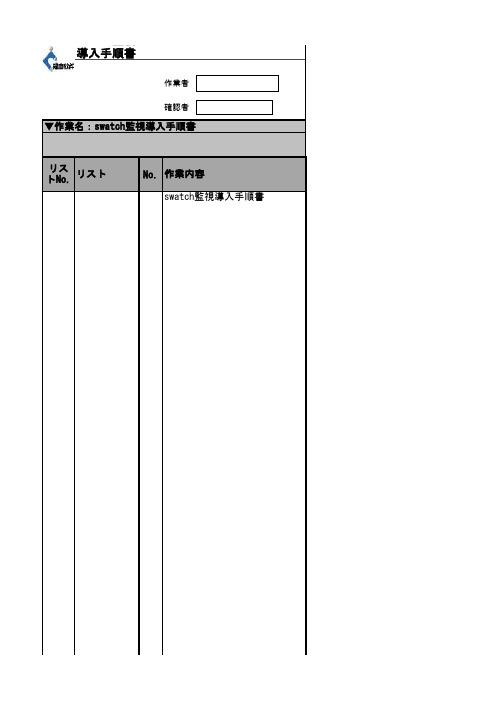
swatch監視導入手順書リス作業者確認者▼作業名:swatch監視導入手順書swatch監視導入手順書作業内容トNo.リストNo.緊急状況連絡員緊急状況連絡方式[root@TEST01 ~]# cd /download/[root@TEST01 download]# lscheck_traffic.sh nagios-3.4.3.tar.gz nagios-plugins-1.4.16.tar.gz nrpe-2.13.tar.gz p nagios nagios-plugins-1.4.16 nrpe-2.13 pnp4nagios-0.6.15 r swatch-3.2.3-7.el6.noarch.rpm[root@TEST01 download]# rpm -ivh swatch-3.2.3-7.el6.noarch.rpm警告: swatch-3.2.3-7.el6.noarch.rpm: ヘッダ V3 RSA/SHA256 Signature, key ID 0608b895: NOKEY エラー: 依存性の欠如:perl(Date::Parse) は swatch-3.2.3-7.el6.noarch に必要とされていますperl(Date::Calc) は swatch-3.2.3-7.el6.noarch に必要とされていますperl(Date::Manip) は swatch-3.2.3-7.el6.noarch に必要とされています「perl-Date-Calc」、「perl-TimeDate」、「perl-Date-Manip」をダウンロードして、/download/rpm[root@TEST01 rpm]# rpm -ivh perl-Date-Calc-6.3-2.3.noarch.rpm警告: perl-Date-Calc-6.3-2.3.noarch.rpm: ヘッダ V3 RSA/SHA256 Signature, key ID 0608b895: N エラー: 依存性の欠如:perl(Bit-Vector) は perl-Date-Calc-6.3-2.3.noarch に必要とされていますperl(Carp-Clan) は perl-Date-Calc-6.3-2.3.noarch に必要とされています[root@TEST01 rpm]# rpm -ivh perl-Date-Manip-6.14-0_15.el6.noarch.rpm警告: perl-Date-Manip-6.14-0_15.el6.noarch.rpm: ヘッダ V3 RSA/SHA256 Signature, key ID 0608エラー: 依存性の欠如:(atrpms) は perl-Date-Manip-6.14-0_15.el6.noarch に必要とされていますperl(YAML-Syck) は perl-Date-Manip-6.14-0_15.el6.noarch に必要とされています[root@TEST01 rpm]# rpm -ivh perl-TimeDate-1.20-1.el6.rfx.noarch.rpm必要なパッケージをダウンロードして、/download/rpm/にSCPする[root@TEST01 download]# cd /download/rpm/[root@TEST01 rpm]# lsgd-devel-2.0.35-11.el6.x86_64.rpm perl-Date-Calc-6.3-2.3.noarch.rpm perl-Bit-Vector-7.1-1.el6.rfx.x86_64.rpm perl-TimeDate-1.20-1.el6.rfx.noarch.rpm perl-Carp-Clan-6.04-1.el6.rfx.noarch.rpm perl-YAML-Syck-1.17-1.el6.rfx.x86_64.rpm php-devel-5.3.3-40.el6_6.x86_64.rpm rrdtool-devel-1.3.8-7.el6.x86_64.rprrdtool-perl-1.3.8-7.el6.x86_64.rpm perl-Date-Manip-6.14-0_15.el6.noarch.rpm atrpms-77-1.noarch.rpm[root@TEST01 rpm]# rpm -ivh perl-Carp-Clan-6.04-1.el6.rfx.noarch.rpm[root@TEST01 rpm]# rpm -ivh perl-Bit-Vector-7.1-1.el6.rfx.x86_64.rpm[root@TEST01 rpm]# rpm -ivh perl-Date-Calc-6.3-2.3.noarch.rpm[root@TEST01 rpm]# rpm -ivh perl-YAML-Syck-1.17-1.el6.rfx.x86_64.rpm[root@TEST01 rpm]# rpm -ivh atrpms-77-1.noarch.rpm[root@TEST01 rpm]# rpm -ivh perl-Date-Manip-6.14-0_15.el6.noarch.rpm[root@TEST01 rpm]# yum install perl-devel「df」ファイルを設定する[root@TEST01 ~]# vi /etc/swatch.conf(以下の内容を追加する)watchfor /SERVICE ALERT/iecho redmail=pbits-mbiz-alert-external@, subject=Have SEVICE ALERT,please chec throttle 01:00「nagios」のログを監視して、メールを送信できるかのをテストする[root@TEST01 ~]# /usr/local/sbin/swatch -c /etc/swatch.conf -t /usr/local/nagios/var/nagios [2] 17124[root@TEST01 ~]#*** swatch version 3.1.1 (pid:17124) started at 2015年 2月 9日 月曜日 13:23:53 JST[root@TEST01 ~]# ps -ef |grep swatchroot 17124 20319 0 13:23 pts/1 00:00:00 /usr/bin/perl/usr/local/bin/swatch -c /etc/swatch.conf -t /usr/local/nagios/var/nagios.logroot 17125 17124 0 13:23 pts/1 00:00:00 /usr/bin/perl /root/.swatch_script.17124 root 31226 20319 0 13:58 pts/1 00:00:00 grep swatch[root@TEST01 ~]#メールが受信かのを確認する[root@TEST01 ~]#vi /etc/rc.d/rc.local(以下の内容は末尾に追加する)/usr/local/sbin/swatch -c /etc/swatch.conf -t /usr/local/nagios/var/nagios.log &p4nagios-0.6.15 rpm□ID 0608b895: NOKEYして、/download/rpm/にSCPする□key ID 0608b895: NOKEY□ature, key ID 0608b895: NOKEY□□6.rfx.noarch.rpml6.rfx.x86_64.rpm64.rpm15.el6.noarch.rpm□□□□□□□□ALERT,please check;□/nagios/var/nagios.log & 3:23:53 JST□ch_script.17124□□。
Avolites Tiger Touch Pro V7.0 操作说明书

Tiger Touch Pro V7.0操作说明书目录1. 品牌介绍 (7)1.1 Titan家族成员 (7)1.2 控台面板介绍 (9)2. 配接灯具 (12)2.1 打开配接灯具窗口 (12)2.2 配接常规灯 (12)2.3 配接电脑灯 (12)2.4 查找灯具 (13)2.5 设置命名 (14)2.6 更改灯具的地址码 (14)2.7 灯具交换 (15)2.8查看配接 (15)2.9 DMX通道查看窗口 (16)2.10更新灯库 (16)2.11 复制和移动灯具 (16)2.12 删除灯具 (17)2.13 调换灯具的Pan和Tilt (17)2.14 调换通道属性 (17)2.15 属性限制 (17)3. 控制常规灯和电脑灯 (18)3.1 选择常规灯和电脑灯 (18)3.2 通过转轮改变灯具属性 (18)3.3 触摸屏调节灯具属性 (19)3.4 设置灯具的默认状态(Locate)键 (20)3.5 条件选灯 (20)3.6 选择高亮后的灯具 (21)3.7 关闭未选择的灯具 (21)3.8 灯具跟随 (21)3.9 翻转灯具Pan / Tilt 运动轨迹 (21)3.10 Fan发散模式 (22)3.11 Menu Latch按键 (24)4. 灯组 (25)4.1 创建灯组 (25)4.2 编辑灯组 (25)4.3 删除灯组 (25)4.4 复制,移动灯组 (25)4.5 灯组内的灯具顺序 (25)5. 素材 (26)5.1 储存单一属性素材 (26)5.2 保存多属性素材 (26)5.3 设置素材的命名 (27)5.4 创建内置效果素材 (27)5.5 应用一个素材 (27)5.6 查看和编辑素材的内容 (28)5.7 编辑素材 (28)5.8 更新重放中的素材 (28)5.9 复制和移动素材 (29)5.10 删除素材 (29)5.11 手动指定素材的时间 (30)5.12 手动修改应用素材时的灯具交叠状态 (30)5.13 素材的总体时间 (30)6. 内置效果 (31)6.1 创建内置效果 (31)6.2 改变内置效果的速度和幅度 (31)6.3 改变内置效果的相位时间 (32)6.4 反向内置效果运动方向 (33)6.5 改变内置效果中的灯具顺序 (33)6.6 内置效果中移除或添加灯具 (33)6.7 删除内置效果 (33)6.8 选择一个正在运行的内置效果进行修改 (33)6.9 内置效果幅度和速度渐入时间 (34)7. 像素映射效果 (36)7.1 创建像素映射效果 (36)7.2 修改cue内的内置效果和像素映射 (37)8. Cues (38)8.2 快建模式 (39)8.3 复制或移动一个cue (39)8.4 删除cue (40)8.5 修改Cue (40)8.6 更新cue内的内容和素材 (40)8.7 Include(调入)功能 (41)8.8 查看cue (41)8.9 使用OFF键移除cue内的属性 (42)8.10 设置cue中的渐变时间和灯具交叠 (43)8.11 改变灯具顺序 (43)8.12 设置cue中的灯具属性渐变时间 (44)8.13 在编程器内编辑cue的时间 (44)8.14 暗场模式 (46)8.15 HTP和LTP (47)8.16 重放一个cue (47)8.17 重放区翻页 (47)8.18 查看正在运行的重放 (48)8.19 速度总控 (48)8.20 释放运行中的重放 (48)8.21 释放Mask (49)8.22 锁定重放在推杆上 (49)8.23 重放优先度 (49)8.24 键设置 (50)9. Chase (51)9.1 创建chase (51)9.2 复制,移动chase (51)9.3 删除chase中的一步 (52)9.4 修改chase (52)9.5 使用【Unfold】(展开)键编辑chase (52)9.6 chase默认时间 (53)9.7 chase中独立的cue时间 (53)9.8 重放一个chase (54)9.9 连接一个chase进行控制 (55)9.10 设置chase的速度和渐入渐出 (55)9.11 手动控制chase的步 (55)9.12 改变chase的运动方向 (56)9.13 跳到第X步 (56)9.14 高级选项 (56)9.15循环/停止在最后的cue (56)9.16 播放方式 (56)9.17 重排cue序号 (56)10. Cue List (57)10.1 创建cue list (57)10.2 复制,移动cue list (57)10.3 删除一个cue list (57)10.4 删除cue list中的某步cue (57)10.5 编辑cue list (58)10.6 使用Unfold键编辑一个cue list (58)10.7 修改正在运行的cue list (58)10.8 禁用一个cue (59)10.9 设置cue list的渐变时间和延时时间 (59)10.10 独立通道渐变时间 (59)10.11 cue连接和offset (59)10.12 灯具交叠 (60)10.13 使用时间码 (60)10.14 Auto load(自动读取) (61)10.15 运行一个cue list (62)10.16 关闭一个cue list (63)10.17 高级选项 (63)10.18 推杆模式 (63)10.19 Tracking跟踪模式 (63)10.20 播放第一个cue (64)11. 演出开始 (65)11.1 备份演出文件 (65)11.2 命名 (65)11.3 总控推杆 (65)11.4 分类总控推杆 (65)11.5 速度总控 (65)11.6 分组总控 (66)11.7 回放优先度 (66)11.8 预置推杆 (66)11.9 查看正在激活的重放 (67)11.10 暗场模式 (67)11.11 快捷工作区 (67)11.12 View菜单 (67)11.13 整理控台 (67)11.14 使用移动功能 (67)12. 用户设置和其它选项 (68)12.1 打开工作窗口 (68)12.2 调整窗口的位置和大小 (68)12.3 保存窗口快照 (68)12.4 配置外接显示器 (69)12.5 系统档菜单 (69)12.6 用户设置 (69)12.7 Wipe (70)12.8 触发 (70)12.9 显示设置 (70)12.10 分配总控 (70)12.11 DMX输出管理 (70)12.12 配置DMX输出 (71)13.进阶 (73)1. 品牌介绍欢迎使用Avolites Titan系列控台。
k7Pro+手表的说明书

k7Pro+手表的说明书
1.表盘:表盘库相对丰富,支持部分个性化设置。
2.覆屏静音,AW收到提醒时,将手掌覆盖表盘3秒左右可实现静音。
3.程序坞:设置一些常用的App,如计时器、语音备忘录、计算器、相机遥控器等。
4.触控报时:双指按住表盘,静音模式下以不同震动节奏报时,场景嘛,自己脑补。
5.手势:支持紧捏、紧捏两下、握紧、握紧两下,可以定义一些操作,比如按下表冠、轻点、打开通知中心、程序坞等。
6.健身:给自己一个闭合三环的理由。
7.健康:血氧、活动能力、睡眠、心脏等记录身体情况。
8.相机遥控器,自拍神器。
9.解锁AW:Watch的APP上密码-用手机解锁;
10.AW解锁手机:手机上设置-面容ID与密码-使用Apple Watch解锁;这样在公共场所排队时就不用着急忙慌的输密码了。
这里注意下,戴口罩后使用AW解锁手机,不同于其他手表解锁安卓手机,相对安全一些AW必须是解锁状态,并且面向屏幕。
比如AW戴在手腕上并处于解锁状态,面向屏幕才可以解锁手机。
电子产品智能手表操作指南

电子产品智能手表操作指南现代科技的迅速发展使得电子产品越来越普及,智能手表作为其中的一种新型电子产品,已经成为人们生活中难以分割的一部分。
智能手表具有丰富的功能和便捷的操作,但对于初次使用者来说,可能需要一些指南来快速熟悉和使用它们。
本文将为您提供电子产品智能手表的详细操作指南。
一、开启和关闭智能手表现代的智能手表通常具有触摸屏和物理按钮两种操作方式。
要开启智能手表,只需按住物理按钮或者双击触摸屏即可,等待几秒钟,显示屏会亮起。
同样的方式可以用于关闭智能手表。
二、界面导览开启智能手表后,您将进入主界面。
主界面通常会显示时间、日期以及一些常用功能图标。
您可以通过向上或向下滑动屏幕来浏览其他界面,或者通过点击屏幕上的图标来直接进入相应的功能。
三、时间和日期设置在智能手表的主界面上,您可以长按时间或日期,在弹出的菜单中选择相应的设置选项进行调整。
您可以选择使用12小时制或24小时制显示时间,还可以选择日期的显示格式,如月/日/年或者日/月/年。
四、连接手机智能手表通常可以与您的手机进行无线连接,以便接收来电、短信等通知,并将您的运动数据同步到手机上的应用程序中。
要连接手机,您需要先在智能手表的设置界面中找到蓝牙选项,打开蓝牙并搜索可见设备。
在手机上打开蓝牙,并在可用设备列表中选择您的智能手表进行配对。
五、应用和功能智能手表通常预装了一系列应用和功能,如计步器、心率监测、睡眠监测、通知提醒等。
您可以通过在主界面上滑动或者点击相应的图标来访问这些应用和功能。
例如,点击计步器图标可以查看您一天内的步数和活动目标完成情况;点击心率监测图标可以即时测量您的心率;点击通知图标可以查看来自手机的短信、电话等通知。
六、运动模式和健康监测智能手表通常提供多种运动模式,如跑步、骑行、游泳等,以帮助您记录和监测不同运动的数据。
要开始记录特定运动的数据,您可以打开相应的运动模式,并根据需要设置相关参数,例如目标距离、目标时间等。
Touch中文操作手册

通导测试测试失败元件测试失败(元件错误)高压测试失败(高压错误)瞬间断电测试 时好时坏好线材移开产品,准备下一个测试第三章 测试机硬体介绍1.110V/230V 电源开关1500VDC 1000VAC2.如何安装治具板A.打开卡锁,取下盖子卡锁关闭状态 卡锁打开状态B.插入治具板,再将盖子盖上3.接口位置及名称NG OKNG OKOKNG NGOK主电源开关1500 V Touch 11000V Touch 1第六章创建、编辑测试线材资料1:如何进入编辑画面A.Main Menu 画面,按Test SetupB.在Test Setup 画面,按View & ChangeC.编辑线材资料画面如下2:如何编辑治具板2-1如何在线材表中增加一个治具板A.在View/Change Wirelist 画面,按ADP,再按CHANGE ADPB.在Change Adapters 画面,按ADDC.在Add Adapter Position 画面,使用“▲”“▼”选择治具板位置,然后按AddD.在Add Adapter 画面,使用“▲”“▼”选择之治具板编号,再按AddE.在 Change Adapter 画面,显示新的治具板2-2 如何从线材表中删除治具板A.在View/Change Wirelist 画面,按ADP,再按CHANGE ADPB.在Change Adapters 画面,使用“▲”“▼”选择之治具板编号,再按DELETE ,然后按OK 3:编辑低压参数设定3-1编辑低压导通阻值软驱打印机接口输入输出接口探针插口显示器接口网络接口键盘接口串行口1,2软驱键盘接口探针接口输入输出接口串行口打印机接口低压导通阻值编辑范围:0.1ohm – 100 K ohm (±1%±0.1ohm 1500V)(±4%±0.1ohm 1000V)500 K ohm, 1M, 5M, (±10% 1500V)(±20% 1000V)限定:当测试元件时,低压通导阻值不能大于100K ohms操作如下:A.在View/ Change Learn Settings 画面,触摸LV键,然后触摸CHANGE LV键,进入CHANGE LOW VOLTAGE画面:B.在CHANGE LOW VOLTAGE画面,触摸通导阻抗,进入ENTER CONNECTIONRESISTANCE画面。
操作指南

6765操作指南简介及概要本CITIZEN指针手表内置标准时间、闹铃、当地时间及日历功能,还有一个特殊的声音报时器功能。
·报时器功能用声音报告现在时间,只要按一下手表的按钮即可。
·日历为全自动日历。
闹铃功能·闹铃1(AL-1)的闹铃时间设定简单方便。
闹铃会在设定的时间到达时鸣音一次,并在鸣响10秒钟后自动清除闹铃设定。
·每日闹铃(AL-2)的鸣音依上午、下午及夜晚而不同。
·异地时间闹铃(L-AL)每天在设定时间到达时鸣音。
·异地时间(L-TM)的设定单位为30分钟。
手表的使用将主表与副表设定为现在时间(请参阅“4.时间的设定”一节)。
打点报时(报时器)根据副表的时间动作,因此若副表未正确设定,此功能将不能正确报时。
若打点报时时间与主表的时间设定之间有一分钟的差异(正或负),则请校正副表使其与主表时间相同。
(例如)若打点报时的时间慢一分钟,则将副表拨快一分钟。
表带的佩戴:若手表戴得过紧,手表发出的声音可能会难以听清。
手表与手腕之间留有一个手指的空间时效果最好。
主要部位与功能注:本表表示从上次闰年开始经过的年数。
注:上午/下午指针只能用于区分上午及下午。
不能用于24小时时制。
·外形设计可能依手表型号而不同。
⑴副表秒针⑹上午/下午指针·日历指针⑺主表小秒针·闹铃开/关针⑻(B)按钮⑵星期针·年/月设定模式针·年/月表示模式⑶(C)按钮⑼·位置1模式选择·日历调整星期设定⑽·位置2⑷·副表时针·时间调整·异地时间时针⑾标准位置·闹铃时针⑿(A)按钮·年针·打点报时(报时器)⑸·副表分针·日期设定·异地时间分针·闹铃开/关·闹铃分针⒀主表时针·月针⒁主表分针按钮的功能把的模式(A)按钮(B)按钮(C)按钮转动柄头标准位置标准模式*打点报时(报时器)*日历模式模式选择*指针初始位置的检查—日历模式切换至标准模式切换至标准模式切换至标准模式—闹铃1设定*闹铃音检查(关)取消闹铃(开)闹铃设定模式选择*指针初始位置的检查—闹铃2设定开/关选择*闹铃音检查闹铃设定模式选择*指针初始位置的检查—异地时间设定—异地时间设定模式选择*指针初始位置的检查—异地时间闹铃设定开/关选择*闹铃音检查异地时间闹铃设定模式选择*指针初始位置的检查—秒设定秒设定—模式选择*指针初始位置的检查—位置1(日历设定)日期设定闰年的月设定星期设定—位置2(时间设定)副表的秒设定副表的时、分设定—主表的时、分设定指针功能把的模式主表的时、分、秒副表的时、分上午/下午针日针模式针标准位置标准模式主表的时、分、秒异地时间的时、分异地的上午/下午(主表)日期(主表)星期日历模式主表的时、分、秒(主表)年、月—(主表)日期(主表)星期闹铃1设定主表的时、分、秒闹铃的时、分闹铃的上午/下午开闹铃1(AL-1)主表的时、分、秒(主表)时、分主表的上午/下午关闹铃1(AL-1)闹铃2设定主表的时、分、秒闹铃的时、分闹铃的上午/下午开/关闹铃2(AL-2)异地时间设定主表的时、分、秒异地时间的时、分异地时间的上午/下午(位于12时位置)异地时间(L-TM )异地闹铃设定主表的时、分、秒异地时间闹铃的时、分闹铃的上午/下午开/关异地时间闹铃(L -AL )秒设定主表的时、分、秒(主表)时、分(主表)上午/下午(主表)秒0位置1日历设定主表的时、分、秒年、月—(主表)日期(主表)星期位置2时间设定主表的时、分、秒(副表)时、分(副表)上午/下午(主表)秒时间的设定设定现在时间时,主表与副表要设定为相同的时间。
iTouch Pulse 手表使用说明书

User Manual for the iTouch Pulse PLEASE BE SURE TO READ THISINSTRUCTION MANUAL CAREFULLY AND COMPLETELY BEFORE OPERATING YOUR iTOUCH PULSE WATCH.Thank you for choosing the iTouch Pulse SmartWatch. Please read the manual before you begin using your iTouch Pulse. This manual will help you to understand the full functionality and simple operation of your device. The main function of this SmartWatch is as a notifier for your email, textmessages and social media apps. It can synchronize your phonebook and offers a variety of practical services to make work and leisure activities that much more enjoyable.iTouch Pulse Configuration:• LCD: Bright LCD backlit screen• Power/HOME key: hold down to power device on or off. Press once to return to the home interface and to activate LCD backlight.• Back: Tap once to move back to previous menu.• Dial/Keypad: Tap to bring up dial pad while in standby.• Ok/Answer: Tap to bring up the menu while in standby, confirm key while in the main menu, and answer key when receiving a call.• Microphone• Magnetic USB charger: for charging your device using the included magnetic USB cable.• Speaker• Interchangeable StrapGetting Started:• Turn on your iTouch Pulse watch by pressing the Power button.• The language option screen will appear. Select your preferred language.• Connect iTouch Pulse to your smart phone by Bluetooth carefully following these instructions:iPhone™:• Begin by downloading and installing the iTOUCH SmartWatch app from the App store.• Activate Bluetooth on your phone. Go to your Settingsmenu>>Bluetooth>> and switch Bluetooth on (if not already on).• Once you have confirmed that Bluetooth is on, the iTouch Pulse should appear in your phone’s Bluetooth Devices list as iTOUCH Air. Select this device to connect.• A blue BT icon should now appear on the top left corner of your i TOUCH Air.• On your phone, open the iTOUCH SmartWatch app.• On app’s menu screen (menu icon located in the top left corner of the app home screen) and select Device Pair/Sync.• The device search screen will open. Press start to begin searching for devices.• The iTouch Pulse will appear in the device list. Press on iTouch Pulse to pair with app.• A dialog box will appear requesting permission for iTouch Pulse to pair. Select “Pair”.• The iTouch Pulse will then automatically open the Notifier screen. • Press the “Back” button on the bottom right of your watch face to return to the iTouch Pulse home screen.• The Bluetooth logo in the upper right-hand corner of the iTOUCH Air home screen should be half blue and half green, confirming that your iTouch Pulse is now fully connected.ANDROID™:• Begin by downloading and installing the iTOUCH SmartWatch app from the Google Play store.• In your phone settings, activate Bluetooth and check the box to allow your phone to be visible to other devices.• On your phone, open the iTOUCH SmartWatch app.• On app’s menu screen (menu icon located in the top left corner of the app home screen) and select Device Pair/Sync.• The device search screen will open. Press start to begin searching for devices.• The iTouch Pulse will appear in the device list. Press on iTouch Pulse to pair with app.• A dialog box will appear requesting permission for iTouch Pulse to pair. Select “Pair”.• The iTouch Pulse will automatically open the Notifier screen.• Press the “Back” button on the bottom right of your watch face to return to the iTouch Pulse home screen.• The Bluetooth logo in the upper right-hand corner of the iTOUCH Air home screen should be half blue and half green, confirming that your iTouch Pulse is now fully connected.Functions requiring iTOUCH Smartwatch appANDROID: Camera Remote, Music Remote, Find Phone, SMS, Mail, and Social Media Notifications, Pedometer/Sleep Monitor Sync, Weather, Lost Alert, and Voice AssistiOS: Camera Remote, Music Remote, Find Phone, SMS, Mail, and Social Media Notifications (only supports notification, cannot reply to texts or mail), Pedometer/Sleep Monitor Sync, Weather, Lost Alert, and Voice Assist.Changing Your iTouch Pulse’s Strap to Suit Your StyleYour iTouch Pulse is customizable to fit your mood and style everyday with interchangeable straps that you can purchase online at or at your local iTouch Pulse retailer.To change your strap, just follow these simple instructions:• To remove the current strap from your iTouch Pulse, turn the watch face down and note the silver pins on the strap near the watch case. With your finger pull the pin to the left and gently pull the strap away from the watch. The strap should easily come detached from the watch.• To insert your new strap to your iTouch Pulse, line up the steady pin with the hole on the base of the case (Step 1).• While carefully holding the strap in place, pull the lever on the strap to retract the pin down (Step 2) and position the strapagainst the case to line up the pin before releasing the lever so the pin snaps in place (Step 3).• Repeat these steps for the other strap.iTouch Pulse Watch Functions and OperationBluetooth : Search BT: search and pair with other Bluetooth enabled devices.Contacts : When the iTouch Pulse is fully connected with the smart phone (half-blue, half-green Bluetooth icon), the contacts stored on your phone are visible here and can be synced when updated (can display up to 1,000 contacts)Messaging : You must have the iTOUCH Smartwatch application installed and be fully connected to use thisfunction. This menu will not be active for iOS, as all messages for iOS are shown under the Notifier menu.Phone Dialer : When the iTouch Pulse and your phone are connected, you can pull up the dial pad to make phone calls from your iTouch Pulse.Call Logs : Opening this function will show all calls. Green Arrow – incoming calls, Orange Arrow – outgoing calls, Blue Question Mark – missed calls.Music : When completely connected (half-blue, half-green Bluetooth icon) you can use your watch as a remote and control the music playback on your phone.Notifier : Click on this icon to see your 10 most recent incoming notifications including your iOS messages.Camera Remote :To use your iTOUCH as a camera remote with your phone (for iOS or Android phones):1. Please be sure that you have fully connected your phone to the iTOUCH via Bluetooth (half-blue, half-green Bluetooth icon).2. Open up your phone’s camera app.3. Go to the main menu on your iTOUCH and navigate to the Camera icon and select it.4. The iTOUCH will then connect directly to the phone’scamera and you can tap the ‘Capture’ button in the center of the screen to take photos and to start and stop video from your phone’s camera.Heart Rate Monitor: Your iTOUCH Pulse can further help you track your health with the built in Heart Rate monitor. To read your heart rate, just select the Heart Rate Monitor icon on your watch and then hold your finger on the heart icon for about a second to start the readout. The watch will flash “Measuring” as it reads your heart rate. According to the American Heart Association, “If you’re sitting or lying and(cont’d) you’re calm, relaxed and aren’t ill, your heart rate is normally between 60 (beats per minute) and 100 (beats per minute)”.Settings : Open this function to see the following menu BT Settings : Set Bluetooth Power On/Off and set Bluetooth Visibility On/Off.Clock : Select your favorite clock face to fit your every mood, Time sync: turn automatic Time Sync with phone On/Off, Date: Set date (when Time Sync is off), Time: Set time (when Time Sync is off), Time Format: Select between 12hr and 24hr format (when Time Sync is off)Sound : Select your ringtones, alert types and notification tones.Volume : Increase or decrease the volume for your Multimedia, Ringtone and Notification soundsDisplay : Make adjustments to your Main Menu Style, adjust Brightness of the screen and adjust Screen Timeout time.International: Auto Sync allows you to sync whateverlanguage you are using on your phone to the iTouch Pulse. Language allows the user to manually choose their preferred language (when Auto Sync is off). Name Display allows you to select the format that names are shown in your Contacts list.Units: Select between metric or imperial units for the watch display.Motion : Turn the following motion sensitive functions on/off - Mute incoming: flip your wrist to mute your incoming calls, Mute Alarm: flip your wrist to stop your alarms, Wake: Flip your wrist to wake your phone from sleep, Wake-up Gesture: shake your wrist to return to the main menu, Shake to Answer Call: Shake your wrist to answer incoming calls.Reset : Erase all the data from your iTouch PulseAbout : General information about your iTouch Pulse.Find Phone: Use iTouch Pulse to activate phone alarm or use iTOUCH Smartwatch app to activate watch alarm.Alarms : Set up to 5 individual alarms, one for every day of the work week.Sedentary : Keep yourself from being too inactive by setting alerts to get up and move around. Set a timer to let you know when it’s time to get some activity going!Sleep : Monitors the quality of your sleep. Swipe up to turn the sleep monitor On and Off and to see your Sleep history.Pedometer : Keeps track of steps taken throughout your day and syncs with your iTOUCH Smartwatch app.Stopwatch : Use your iTOUCH’s built-in Stopwatch, with included lap timer functionality.Weather : When iTouch Pulse is fully connected to your phone, you can see current weather and future weather forecast on your watch.Calculator : Use your iTOUCH’s built-in calculator for basic calculations.Calendar : Use your iTouch Pulse’s built-in Calendar function. You can see today’s date and by tapping on the round icon on the bottom, you will see the entire month and scroll up and down to past or future dates.Voice Assist :iOS – When connected to an iOS powered phone, you can access Siri functions. Just select the Voice Assist icon on your watch and tap the screen to activate Siri and wait for the audio prompt. You can now speak your voice command into your watch.Android – When connected to an Android powered phone, you can use OK Google (Google App) or S Voice. Just select the Voice Assist icon on your watch and wait for the audio prompt. You can now speak your voice command into your watch.Note: Your iTouch Pulse’s battery is not removable. If the watch is idle for more than a month, it may not be able to power on because the battery has fully drained. Please connect your watch to the charger. It should power up after a few seconds of charging.For any further questions please contact us at:*************************** or visit our website at This equipment has been tested and found to comply with the limits for a Class B digital device, pursuant to part 15 of the FCC Rules. These limits are designed to provide reasonable protection against harmful interference in a residential installation. This equipment generates, uses and can radiate radio frequency energy and, if not installed and used in accordance with the instructions, may cause harmful interference to radio communications. However, there is no guarantee that interference will not occur in a particular installation. If this equipment does cause harmful interference to radio or television reception, which can be determined by turning the equipment off and on, the user is encouraged to try to correct the interference by one or more of the following measures:• Increase the separation between the equipment and receiver. • Connect the equipment into an outlet on a circuit different from that to which the receiver is connected.• Consult the dealer or an experienced radio/TV technician for help. Caution: Any changes or modifications to this device not explicitly approved by manufacturer could void your authority to operate this equipment. This device complies with part 15 of the FCC Rules. Operation is subject to the following two conditions: (1) This device may not cause harmful interference, and (2) this device must accept any interference received, including interference that may cause undesired operation. This equipment complies with FCC RF radiation exposure limits set forth for an uncontrolled environment. This device and its antenna must not be located or operated in conjunction with any other antenna or transmitter.User ManualFRONTCharging PortHeart Rate MonitorBACKBack OK AnswerDial KeypadPower HomeiTouch Air Smart WatchModel:iTouch Air Pulse Mens, iTouch Air Ladies, iTouch Air Mens,iTouch Air Pulse Ladies, iTouch Air Pulse Mens。
iPhoneXS手势、功能,技巧汇总
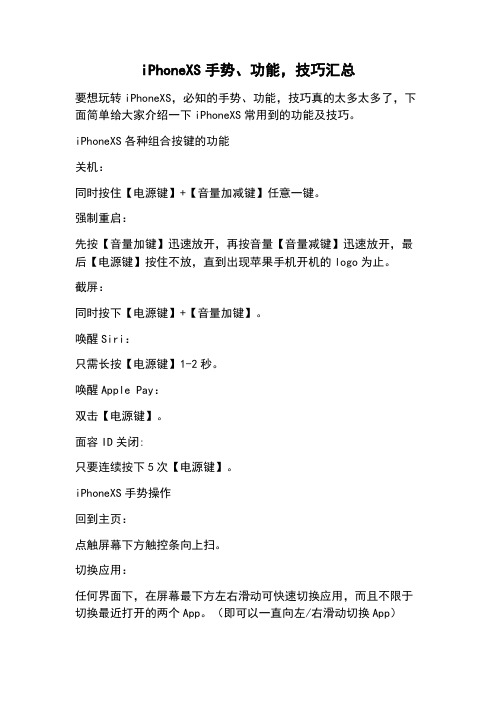
iPhoneXS手势、功能,技巧汇总要想玩转iPhoneXS,必知的手势、功能,技巧真的太多太多了,下面简单给大家介绍一下iPhoneXS常用到的功能及技巧。
iPhoneXS各种组合按键的功能关机:同时按住【电源键】+【音量加减键】任意一键。
强制重启:先按【音量加键】迅速放开,再按音量【音量减键】迅速放开,最后【电源键】按住不放,直到出现苹果手机开机的logo为止。
截屏:同时按下【电源键】+【音量加键】。
唤醒Siri:只需长按【电源键】1-2秒。
唤醒Apple Pay:双击【电源键】。
面容ID关闭:只要连续按下5次【电源键】。
iPhoneXS手势操作回到主页:点触屏幕下方触控条向上扫。
切换应用:任何界面下,在屏幕最下方左右滑动可快速切换应用,而且不限于切换最近打开的两个App。
(即可以一直向左/右滑动切换App)呼出多任务菜单及关闭:点按底部触控条并向上滑动,手指稍微停顿一下即可呼出多任务菜单。
长按App即可进入关闭后台程序状态,点击App左上角的红色图标或者向上滑动App即可关闭后台。
开启控制中心和通知栏:下拉右上方屏幕可以呼出控制中心,下拉左上方屏幕可呼出通知栏。
使用便捷访问:只需要在任意界面与屏幕底部(手势区域)向下滑动即可使用便捷访问,屏幕会自动下拉到手指可以触控到的位置。
(设置-通用-辅助功能—开启便捷访问)iPhoneXS的3D Touch功能使用技巧先进入设置——通用——辅助功能——把AssistiveTouch(三维触控)功能开启。
预览相片:相机左下角的图标,既可以预览相片;左右方向滑动能迅速切换相片;用力一按,图片会全屏显示;在相册中用力一按,live photo会动起来。
缩放:【设置】-【通用】-【辅助功能】-【缩放】,打开缩放、显示控制器两个开关,接着3d touch 就能实现缩放操作了,对于视力不好的用户,这是一个不错的功能。
控制中心两个功能:3d touch手电筒可调整亮度;3d touch录屏可开启麦克风录制外部声音。
QLOCKTWO TOUCH 使用说明书
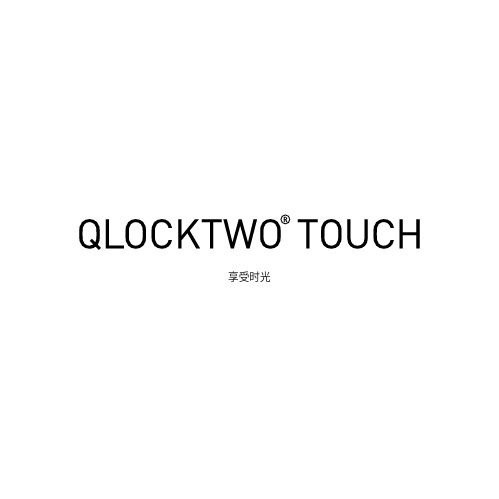
享受时光1.3 位置重要说明 请注意以下事项,以免造成物品损坏:■请勿在湿度较高的房间(例如浴室)内使用时钟。
■确保将时钟摆放在儿童和动物触及不到的位置。
■选择坚固、防滑、结实的表面。
■请勿将时钟直接放在硬盘、电脑、手机、信用卡或其 他对磁体敏感的电子元件上或其附近。
■将您的 QLOCKTWO TOUCH 放在适当的位置, 以免在发生意外碰撞或拉动电缆时掉落。
■避免直接的热辐射,例如来自散热器的热量。
■避免阳光直射。
1.4 清洁警告 抛光布和溶剂(例如松节油或苯)以及含醇的清洁剂(例如酒精)可能会损坏表面。
面板以磁性方式固定,进行清洁时应将其取下来: >小心地从外壳中拉出面板。
>将面板放在干净的水平面上进行清洁。
>清洁干净后将面板准确地装回到外壳的前部。
白色外壳,防紫外线(QLOCKTWO TOUCH PURE ):用提供的超细纤维布,略微沾湿后擦拭污渍。
亚克力玻璃面板 (QOLOR ): ■用超细纤维布清除轻微污垢(供货随附)。
■用合适的亚克力玻璃清洁剂或者用软布和含有少许洗碗机用清洁剂的水清除顽垢。
拉丝不锈钢面板(FULL METAL 全金属): ■用超细纤维布清除轻微污垢(供货随附)。
■用合适的不锈钢清洁剂清除顽垢。
表面涂层的不锈钢面板(DEEP BLACK, GOLDEN LEGEND 深黑色、经典金色):使用说明书请仔细阅读说明书,以便安全使用 QLOCKTWO TOUCH , 确保其拥有长使用寿命,并将其放置在安全的地方。
此外,也可在线获得使用说明书: > Information1. 安全说明1.1 发货内容开箱并检查发货内容。
如果有零件缺少或损坏,请联系您的经销商。
发货内容:■带可更换面板的 QLOCKTWO TOUCH ■仅限底座 ■自粘保护条 ■3 米 USB 电缆 ■5 V USB 电源 ■超细纤维布1.2 运输和存放重要说明 请注意以下事项,以免造成物品损坏:■使用原包装■避免在运输过程中发生碰撞、摇晃和振动。
watch resist运动手表使用说明
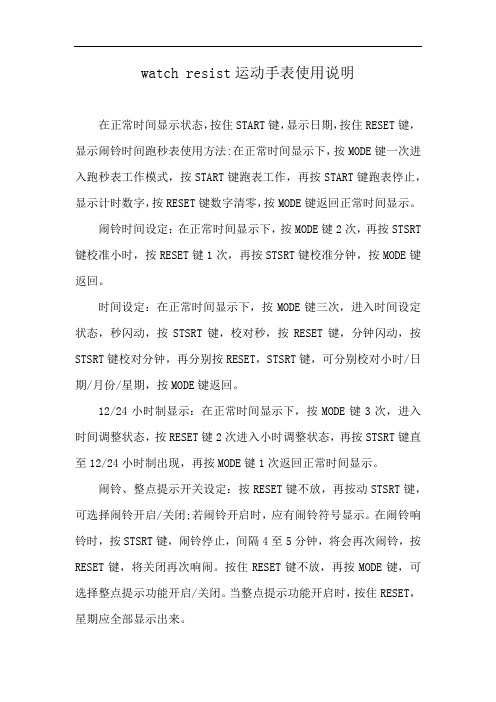
watch resist运动手表使用说明
在正常时间显示状态,按住START键,显示日期,按住RESET键,显示闹铃时间跑秒表使用方法:在正常时间显示下,按MODE键一次进入跑秒表工作模式,按START键跑表工作,再按START键跑表停止,显示计时数字,按RESET键数字清零,按MODE键返回正常时间显示。
闹铃时间设定:在正常时间显示下,按MODE键2次,再按STSRT 键校准小时,按RESET键1次,再按STSRT键校准分钟,按MODE键返回。
时间设定:在正常时间显示下,按MODE键三次,进入时间设定状态,秒闪动,按STSRT键,校对秒,按RESET键,分钟闪动,按STSRT键校对分钟,再分别按RESET,STSRT键,可分别校对小时/日期/月份/星期,按MODE键返回。
12/24小时制显示:在正常时间显示下,按MODE键3次,进入时间调整状态,按RESET键2次进入小时调整状态,再按STSRT键直至12/24小时制出现,再按MODE键1次返回正常时间显示。
闹铃、整点提示开关设定:按RESET键不放,再按动STSRT键,可选择闹铃开启/关闭;若闹铃开启时,应有闹铃符号显示。
在闹铃响铃时,按STSRT键,闹铃停止,间隔4至5分钟,将会再次闹铃,按RESET键,将关闭再次响闹。
按住RESET键不放,再按MODE键,可选择整点提示功能开启/关闭。
当整点提示功能开启时,按住RESET,星期应全部显示出来。
电子冷光灯:按LIGHT键,电子冷光灯将被点亮,并可延时3秒,注意,长期使用电子冷光功能将消耗大量电能。
1.54寸全触智能手表使用说明书
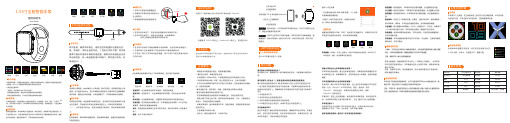
1.54寸全触智能手表使用说明书User Guide 1. 手环以尺骨茎突后佩戴最佳;2扣上腕带扣;3. 传感器要紧贴皮肤,避免移动。
初次使用,请将手环取出,用对应的充电器对设备进行充电。
充电时,手环会自动开机。
(充电方式如下图:将充电器两个触点对准手环背部充电位置,磁吸式充电底座会与手环自动吸合,另一端连接标准USB接口,即可进行充电,充电电压5V。
)佩戴方法充电方法开/关机1. 在手环开机状态下短触摸屏幕可点亮屏幕,点击或滑动切换显示;2. 无操作默认五秒熄屏,用户可连接手机APP修改熄屏时间;3. 手环出厂默认打开来电和短信提醒,用户可在APP的主界面中选择打开或关闭。
手环操作蓝牙连接:配对成功后,APP自动保存手环蓝牙地址,APP打开或在后台运行,都会自动搜索并连接手环。
数据同步:在APP主页手动下拉同步数据;手环可存储7天的离线数据,数据量越多,同步时间越长,最长大约2分钟,同步完成后会有“同步完成”的提示。
扫描以下二维码或进入各大应用市场下载并安装“GloryFit”设备连接首次使用手环需连接APP进行校准,连接成功后手环会自动同步时间,否则计步和睡眠数据不准。
打开手机APP点击我的图标↓添加设备( iOS)/ 添加设备(Android)↓点击右上方搜索图标↓点击设备连接设备要求:iOS9. 0及以上;Android4. 4及以上,支持蓝牙4.0。
APP功能及设定进入APP后请先设定个人信息个人信息和运动目标我的→点击头像· 可设置头像-性别-年龄-身高-体重,个人信息可提高数据的精准度。
· 定制个人每天的运动目标,合理的运动规划,有助于身体素质的提高。
提醒功能提醒功能需要在APP端“玩吧”功能页开启提醒开关,并保持手机与手环在蓝牙连接成功的状态,来消息时震动提醒。
短信提醒:收到短信时,手环震动并显示图标提醒,点击查看短信内容。
QQ 提醒:收到QQ信息时,手环震动并显示图标提醒,点击查看QQ内容。
高凸智能手表说明书

高凸智能手表说明书
智能手表是具有信息处理能力,符合手表基本技术要求的手表。
智能手表除指示时间之外,还应具有提醒、导航、校准、监测、交互等其中一种或者多种功能;显示方式包括指针、数字、图像等。
智能运动手表支持抬手亮屏、计步功能、音乐播放、指南针、秒表、闹钟、运动心率监测、全天候心率监测、热量消耗、消息通知提醒、闹钟提醒、久坐提醒、训练计划提醒、来电提醒、睡眠状态分析、历史运动数据和个人记录展示、查找手表等功能。
用户在主表盘界面,可以通过上下左右滑动,进入不同功能界面。
长按3秒后,进入开机欢迎界面,初次开机时,需要选择设备语言,设备支持中文简体和英文两个版本,点击选择需要语言,给出设备绑定二维码,使用运动APP(未安装APP用户,可以根据手表使用指南提示,扫描二维码进行应用安装,或直接通过第三方市场搜索进行安装)扫码进行设备绑定。
