水晶报表环境搭建.pptx
EXCEL报表水晶报表SQLServer报表制作实例PPT课件

学生成绩
举例
A0101 SQL Server C 2.5 SQL Server
举例
2000070470 A0101 80.5
第24页/共75页
数据表间关系图
第25页/共75页
一个空白的Crystal Report实例
• 打开Visual 2005 • 新建Windows应用程序项目 • 添加Crystal Report报表(使用空白) • 建立报表数据源连接 • 插入报表显示字段 • 设置报表显示格式 • 在Windows Form中使用CrystalReportViewer显示报表
第5页/共75页
水晶报表(Crystal Report)概述
• Crystal Reports是一种报表工具包 • 创建灵活、特性丰富的报表 • 提供可视化的、所见即所得的报表设计界面 • 可以方便地访问不同的数据源 • 可设计灵活的、内容丰富的、高度格式化的、互动式以及具有专业质感
的报表 • 可将报表导出为熟悉的文件格式 • 可以将报表整合到 Web及桌面应用程序当中
第28页/共75页
输入SQL Server连接信息
第29页/共75页
添加报表输入表
第30页/共75页
Crystal Report字段管理器
第31页/共75页
字段和文本对象
• 插入和移动字段
• 调整字段大小
水晶报表培训神州数码(ppt 99)(1)

方式一
适用于通过包含查询条件的单一SQL得到报 表结果 程序更新 设计对应的报表模板 TIPTOP Lib提供Function做串接Crystal Reports的输出
水晶报表培训神州数码(ppt 99)(1)
执行流程 TIPTOP程式 查询条件
Crystal Reports报表输出
水晶报表培训神州数码(ppt 99)(1)
例如:选取多工厂的资料
v 程序部份更新 v TIPTOP Lib 提供Function作串接
Crystal Reports的输出 v 设计一对应的Crystal Report报表
维护p_genxml(报表资料来源维护作业) 制作crystal report报表模板 维护p_zaw(CR报表格式维护作业)
Cl_del_data() 输入参数:temp table名称 范例: cl_del_data(‘axmr110_080504’)
水晶报表培训神州数码(ppt 99)(1)
串接修改范例
(axmr213)
v 设计一对应axmr213的crystal report报表
维护p_genxml(报表资料来源维护作业) 制作crystal report报表模板 维护p_zaw(CR报表格式维护作业)
cl_prt_cs1()
输入参数
❖ 程序代号 ❖ 样板代号(p_zaw) ❖ QBE组出SQL ❖ 传入的p1-p20参数
范例
cl_prt_cs1(‘aimr100’, ‘aimr100s’,‘SELECT ima01, ima06, …from ima_file where …’,’Y;N’)
水晶报表培训神州数码(ppt 99)(1)
水晶报表培训神州数码(ppt 99)(1)
《水晶报表制作》PPT课件
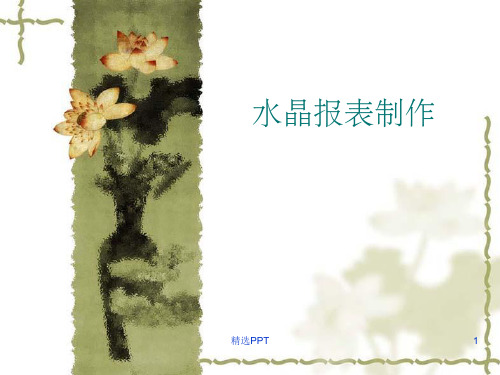
❖ 水平紧密:指定边框是否紧紧包 围在报表上有关对象的内容周围;
❖ 下落式阴影:指定在对象的右下 边是否画出下落式阴影;
❖ 边框颜色:指定边框和下落式阴 影的颜色;
❖ 背景颜色:指定要显示的背景颜 色;
精选PPT
22
格式化编辑器-边框(编程项)
精选PPT
3
数据来源模式-拉模式
❖ 拉(Pull)模式
由水晶报表根据连接字 符串从指定数据库获取 数据。水晶报表控件自 动提供数据。
通常创建或使用现有连 接,选取表、存储过程、 查询语句等作为数据源。
可以直接建立SQL表达 式字段。
精选PPT
4
登录属性设置
TableLogOnInfo tableLogOnInfo = new TableLogOnInfo(); tableLogOnInfo.ConnectionInfo.ServerName
条记录 ReportTitle:报表标题
精选PPT
14
未绑定字段
❖ 可由用户自定义针对逐 行计算的公式
精选PPT
15
操作分组
精选PPT
16
向下钻取
❖ 向下钻取:指通过组记 录进入详细资料的能力。
❖ 通过设置“隐藏(可向 下钻取)”选项,默认 情况下不显示详细资料, 只有双击组记录才进入 详细资料。
❖ 文件:链接到客户端指定文件;如: C:\Windows\Notepad.exe
❖ 当前电子邮件字段值:创建一个链接 到带有下划线的对象的网站或电子邮 件;
❖ 其它报表对象:链接相同或不同报表 中对象的超级链接的定义;
❖ Internet上的网站:用一个URL指定 一个外部网站,可以使用引用报表公 式;如: "/search? q="+{Hr_}
CrystalReport水晶报表详细教程.ppt

使用水晶报表专家 4-2
选择水晶报表
12
使用水晶报表专家 4-3
Hale Waihona Puke 用于 SQL Server 的 OLE DB 提供程序
扩展 OLE DB(ADO) 部分
13
使用水晶报表专家 4-4
可以将表的所有字段或指定字段 添加到报表中。
选择所需的表并将其插 入到报表中。
14
水晶报表应用程序示例 8-1
Blake
Jones
William
Johns
职位: 销售员
职位: 行政人员 职位: 销售员 职位: 分析员
部门: 40
部门: 10
部门: 40
部门: 20
薪金: 6500
薪金: 4500
薪金: 8500
薪金: 9500
需要手动计算每个部门的总薪金
5
水晶报表简介 4-3
姓名
职位
部门
薪金
Jack Turner
向该窗体添加水晶报表项。选择“Crystal Report 库”窗口中的默认项 可用于指定一个或多个字段来汇总特定组
Chan Cho
销售员
40
7600
David Blake
销售员
40
6500
Scott William
销售员
40
8500
部门 40 的总薪金是 22700
6
水晶报表简介 4-4
水晶报表是 Visual Studio 环境(包括 Visual )中用于创建报表的标准工具
利用水晶报表可以创建交互式的优质报表 不仅能为 WinForms 和 WebForms 创建报表,还
对象模型中的 DataSet 对象中。 将这个已填入数据的 DataSet 传递至报表引擎。 最后,将报表对象绑定至 WinForms 中相应水晶报表查看器上。
Java水晶报表PPT课件

2021/3/7
CHENLI
4
报表开发示例
2021/3/7
CHENLI
5
CRConfig.xml
Installer Path\Business Objects\Common\4.0\java <Classpath>E:\Program Files\Business
Objects\Common\4.0\java/lib/crlovmanifest.jar;E:\Program Files\Business Objects\Common\4.0\java/lib/CRLOVExternal.jar;E:\Program Files\Business Objects\Common\4.0\java/lib/CRDBJDBCServer.jar;E:\Program Files\Business Objects\Common\4.0\java/lib/CRDBXMLServer.jar;E:\Program Files\Business Objects\Common\4.0\java/lib/CRDBJavaBeansServer.jar;E:\Program Files\Business Objects\Common\4.0\java/lib/external/CRDBXMLExternal.jar;E:\Program Files\Business Objects\Common\4.0\java/lib/external/log4j.jar;E:\Program Files\Business Objects\Common\4.0\java/lib/CRDBSForceServer.jar;E:\Program Files\Business Objects\Common\4.0\java/lib/external/CRDBSForceExternal.jar;E:\oracle\ora921\jdbc \lib\ojdbc14.jar;E:\oracle\ora921\jdbc\lib\classes12.jar;${CLASSPATH} </Classpath> <JDBCURL>jdbc:oracle:thin:@HostName:Port:SID</JDBCURL> <JDBCClassName>oracle.jdbc.driver.OracleDriver</JDBCClassName> <JDBCUserName>scott</JDBCUserName>
EXCEL报表,水晶报表,SQLServer2005报表制作实例-PPT精品文档

•
Excel报表制作
– 功能强大,操作简单 – 适合大多数初级用户制作简单办公报表 – 报表共享性差、安全性差
– 不能动态查询、显示报表内容
西南林业大学计算机与信息科学系——鲁 宁 7 Copyright © SWFC-CISD, 2010. All rights reserved.
LECTURE
水晶报表(Crystal Report)概述
西南林业大学计算机与信息科学系——鲁 宁 13 Copyright © SWFC-CISD, 2010. All rights reserved.
LECTURE
第一个向导报表实例
• •
打开Visual 2019
• 新建Windows应用程序项目
添加Crystal Report报表(使用向导) 建立报表数据源连接 设置报表显示字段和样式 在Windows Form中使用CrystalReportViewer显示报表
西南林业大学计算机与信息科学系——鲁 宁 10 Copyright © SWFC-CISD, 2010. All rights reserved.
LECTURE
Crystal Reports 结构
西南林业大学计算机与信息科学系——鲁 宁 11 Copyright © SWFC-CISD, 2010. All rights reserved.
利用Excel高级功能进行报表制作
– 数据透视表 – 使用公式、函数
•
使用Word邮件合并功能输出家长通知书
– Word+Excel
西南林业大学计算机与信息科学系——鲁 宁 3 Copyright © SWFC-CISD, 2010. All rights reserved.
水晶报表 Crystal Reports(课堂PPT)

以上报表在BI中实现的基本步骤
(1)新建报表 (2)画表样 (3)取指标 (4)设浮动表元或者固定表元 (5)定义报表参数 和过滤条件 (6)表头表尾 (7)计算和保存
17
– Pull 模式(拉模式):
被请求时,水晶报表直接根据指定的驱动连接数据库然后组装这些 数据,这种方式不需要编写任何代码。
– Push 模式(推模式):
开发者自己编写代码连接数据并组装DataSet,同时将它传送至报表。 在这种情况下,通过使用连接共享以及限制记录集合的大小,可以最 大化使用报表的性能。
群件应用软件如Lotus Notes, Microsoft Exchange 与 Novell
GroupWise
SAP: BW, Info Sets, Tables, and Business Objects Universes
通过网络服务ODBC, JDBC 或者 OLAP可访问的任意数据源。
8
水晶报表的优点
水晶报表有下面一些主要的优点: 快速的报表开发; 能够导出成为复杂的交互性图表; 可以与其它控件一起在WinForm和WebForm中使用; 能够动态地将报表导出成为.pdf,.doc,xls,html,rtf等多种格式;
9
水晶报表的执行模式
水晶报表取数据可以使用下面的方法实现:
利用水晶报表可以创建交互式的优质报表 不仅能为 WinForms 和 WebForms 创建报表,还能将报表作为Web 服
务存放在 Web 服务器上 “水晶报表设计器”界面用于创建并格式化报表,大大减少代码编写
量
3
水晶报表的基本结构
水晶报表的基本结构主要由水晶报表引擎(Crystal Report Engine (CREngine.dll))和水晶报表设计器(Crystal Report Designer (CRDesigner.dll))共同构成。
水晶报表讲义
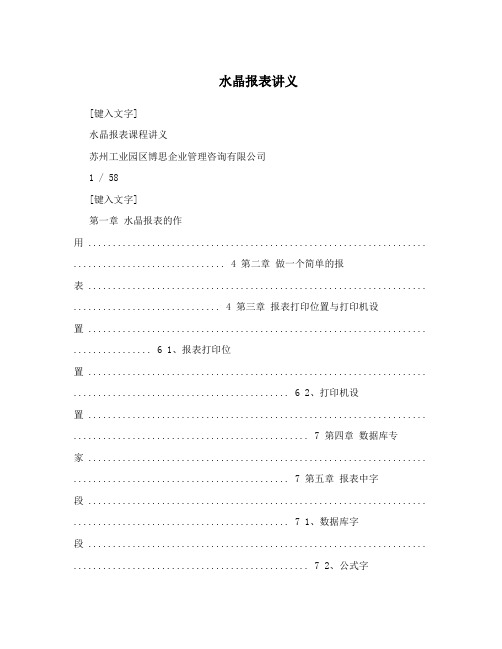
水晶报表讲义[键入文字]水晶报表课程讲义苏州工业园区博思企业管理咨询有限公司1 / 58[键入文字]第一章水晶报表的作用 ..................................................................... ............................... 4 第二章做一个简单的报表 ..................................................................... .............................. 4 第三章报表打印位置与打印机设置 ..................................................................... ................ 6 1、报表打印位置 ..................................................................... ............................................ 6 2、打印机设置 ..................................................................... ................................................ 7 第四章数据库专家 ..................................................................... ............................................ 7 第五章报表中字段 ..................................................................... ............................................ 7 1、数据库字段 ..................................................................... ................................................ 7 2、公式字段 ..................................................................... .................................................... 8 3、sql表达式字段 ..................................................................... .......................................... 8 4、参数字段 ..................................................................... .................................................... 8 5、运行总计字段 ..................................................................... .......................................... 10 6、特殊字段 ..................................................................... .................................................. 11 7、文本字段 ..................................................................... .................................................. 11 8、图片字段 ..................................................................... .................................................. 12 第六章排序、分组、过滤 ..................................................................... .............................. 14 1、排序 ..................................................................... .......................................................... 14 2、分组 ..................................................................... .......................................................... 15 3、过滤 ..................................................................... .......................................................... 16 第七章多节报表 ..................................................................... .............................................. 17 1、防止可变长度的对象相互覆盖 ..................................................................... .............. 17 2、当字段为空时消除空白行 ..................................................................... ...................... 18 3、在特定情况下添加空白行 ..................................................................... ...................... 19 4、使对象延续到后续节 ..................................................................... .............................. 21 第八章图表 ..................................................................... ...................................................... 21 1、图表类型 ..................................................................... .................................................. 21 2、使用数据库中字段绘制图表 ..................................................................... .................. 28 3、使用汇总或小计字段上绘制图表 ..................................................................... .......... 34 4、在交叉表中绘制图表 ..................................................................... .............................. 38 第九章 OLE对象 ..................................................................... .. (38)2 / 58[键入文字]1、插入静态OLE对象 ..................................................................... .................................. 39 2、插入嵌入对象 ..................................................................... .......................................... 39 3、插入链接对象 ..................................................................... .......................................... 40 第十章交叉表 ..................................................................... .................................................. 41 1、交叉表示例 ..................................................................... .............................................. 41 2、在交叉表中插入图表 ..................................................................... .............................. 43 第十一章报表警报 ..................................................................... .......................................... 46 第十二章公式 ..................................................................... .................................................. 47 1、公式的用途 ..................................................................... .............................................. 48 2、公式的创建 ..................................................................... .............................................. 48 第十三章自定义函数 ........................................................................................................... 50 1、自定义函数的使用 ..................................................................... .................................. 50 第十四章子报表 ..................................................................... .............................................. 53 1、子报表与主报表之间的区别 ..................................................................... .................. 53 2、何时使用子报表 ..................................................................... ...................................... 53 3、将不相关的报表组合到单个报表中 ..................................................................... ...... 54 4、一对多查询 ..................................................................... .............................................. 55 5、协调无法链接的数据 ..................................................................... .............................. 57 6、在单个报表中显示相同数据的不同视图 ...................................................................583 / 58[键入文字]第一章水晶报表的作用一、创建所能想象的任何报表Crystal Reports 几乎可以从任何数据源生成您需要的报表。
水晶报表培训设计基础XX0720

“订单.订单ID”、“订单.订单金额”、“订单.订单日期”、“订单.发货 日期”四个字段。 • 按下“刷新 ”按钮 ,查看所建立的报表 • 为报表添加标题,以红色显示
水晶报表培训设计基础XX0720
组织报表数据
n 排序专家 n 选择专家 n 组专家 n 插入汇总
组织报表数据 - 练习
n 加入数据汇总 继续上一个练习,针对客户.国家组,插入客户.客户ID的计数汇总,以及客户.去年订 单金额的求和汇总。 在这二个字段前加入文本对象以说明
水晶报表培训设计基础XX0720
组织报表数据 - 练习
n Top N组排序 继续上一个练习 针对订单.发货日期字段组,设上Top N功能。指定N为2,以订单.订单金额之求和为依 据,并保留其余归类为其它组
水晶报表培训设计基础XX0720
组织报表数据 - 练习
按照一定间隔范围将数据分组。步骤:
1.使用示例数据 Xtreme.mdb的客户表新建一个报表,字段包括:
{客户.客户姓名} {客户.地区}
{客户.邮政编码} {客户.国家或地区}
{客户.去年销售额}
2.用文本对象增加一个报表标题:去年销售分析。 3.点击插入组按钮,从对话框中选择去年销售额作为分组依据字段。
水晶报表培训设计基础XX0720
创建报表 -熟悉设计器环境
n 了解设计器的组织结构 n 了解设计和预览界面 n 了解字段资源管理器 n 了解报表资源管理器 n 了解页面控制栏 n 了解页面工具栏 n 了解页面状态栏
水晶报表培训设计基础XX0720
创建报表-练习
建立第一份报表 • 选择“ODBC(RDO)”中的“Xtreme 示例数据库 11.5”做为数据源,并
C#程序设计语言课程之水晶报表(ppt 18页)

• 第一章:概述 • 第二章:C# 语言的基本原理
• 第六章:使用 访问
数据,数据库编程
• 第三章:C# 中对象的创建
• 第七章:Windows服务程序编程
• 第四章:面向对象的编程技术 • 第八章:XML
• 第五章:C# 编程
• 第九章:水晶报表
• 第六章:编写基于 .NET 的应用 • 第十章:应用程序设置和 部署
• 8) 建立一个Crystal Report Viewer 控件,并 • 设定其属性,此处与PULL模式下是一致的。
三、实验内容及步骤
• 9)在代码中访问数据库并把数据存入DataSet • private void BindReport( •) •{ • string strProvider ="Server=(local);DataBase=pubs;UID=sa;PWD="; • CrystalReport1 oCR = new CrystalReport1(); • Dataset1 ds = new Dataset1(); • SqlConnection MyConn = new SqlConnection(strProvider); • MyConn.Open(); • string strSel = "Select * from Stores"; • SqlDataAdapter MyAdapter = new SqlDataAdapter(strSel,MyConn); • MyAdapter.Fill(ds,"stores"); • oCR.SetDataSource(ds); • this.CrystalReportViewer1.ReportSource = oCR; •}
BLOB数据操作与水晶报表(ppt 25页)

}
4
2)读取数据表中指定记录的照片。
读取数据表中当前记录photo字段的路径值。 PictureBox将指定路径中的图片文件读出。
if (ds.Tables["student"].Rows[bs.Position]["photo"]. ToString().Trim() != string.Empty)
Crystal Reports Designer是报表的设计工具,可以 在Crystal Reports Designer中创建报表。当向项目中 添加Crystal Reports组件或双击Crystal Reports组件 时,Crystal Reports Designer将自动启动。
在 Crystal Report Designer 中,首先选择您的报表 将要引用的数据源。在一个报表中可使用一个以上的数据 源。 接下来,选择要在报表中使用的数据库表。 Crystal Reports可自动链接这些表,或者您可以指定链 接这些表的方式。将数据库表链接以使来自一个数据库的 记录与来自另一个数据库的记录相匹配。
16
9.1.1创建简单报表
可以在C#中创建Windows应用程序的报表和Web应用程 序的报表,并分别使用Windows窗体查看器和WEB窗体查看 器查看。
下面我们仍以JWGL数据库作为数据源, 1.创建报表 2.在Windows应用程序中承载报表
17
一、创建报表
1、项目菜单/添加新项—Crystal报表—输入报表文件 名
19
9.1.2 报表设计设计器
Crystal Report Designer 使 用 类 似 于 Visual Studio .NET 的拖放方式,即将一个报表对象拖动到 设计器(如数据库字段或文本对象)上,然后使用 “属性”窗口或快捷菜单格式化该对象。
- 1、下载文档前请自行甄别文档内容的完整性,平台不提供额外的编辑、内容补充、找答案等附加服务。
- 2、"仅部分预览"的文档,不可在线预览部分如存在完整性等问题,可反馈申请退款(可完整预览的文档不适用该条件!)。
- 3、如文档侵犯您的权益,请联系客服反馈,我们会尽快为您处理(人工客服工作时间:9:00-18:30)。
4、查詢出edu_student_info表中全部數據,返回List
public class StudentInfoDaoImpl implements StudentInfoDao { @Override //查詢全部 public ArrayList<EduStudentInfo> queryEduAll() throws Exception { // TODO Auto-generated method stub List<EduStudentInfo> all=new ArrayList<EduStudentInfo>(); String sql="select * from edu_student_info"; PreparedStatement pstmt=null; DataBaseConnection dbc=null; //下面是針對數據庫的具體操作 try{ //鏈接數據庫 dbc=new DataBaseConnection(); pstmt=dbc.getConnection().prepareStatement(sql); ResultSet rs=pstmt.executeQuery(); SimpleDateFormat sdf=new SimpleDateFormat("yyyyMMdd"); while(rs.next()){ EduStudentInfo s =new EduStudentInfo(); s.setStudent_name(rs.getString("student_name")); s.setEntry_date(sdf.format(rs.getDate("entry_Date"))); System.out.println(s.getStudent_name()+s.getEntry_date()); all.add(s); } //進行數據庫更新操作 rs.close(); pstmt.close(); }catch(Exception e){ System.out.println(e); }finally{ //關閉數據庫 dbc.close(); } System.out.println(all.size()+"&&&&&&&&&&&&&&"); return (ArrayList)all; } }
Insert Standard Crystal Reports … 新生成Consolidated Balance Sheet-viewer.jsp,運行效果如下:
創建自己的水晶報表
1、建立數據庫連接
Window ->Show View->Data Source Explorer
2、創建數據庫連接類DataBaseConnection.java
接下來做數據和JSP展示: A. 右擊EduStudentInfoRpt.rpt文件-> Crystal Reports-> Create Report Viewer JSP-> Insert Crystal Reports code snippets to…
在新生成的StudentInfoReport-viewer.jsp中修改如下代碼:
3、選擇Create Report Viewer JSP后彈出如下框, 左邊圖示 選擇Insert Standard Crystal Reports … 右邊圖示 選擇Insert Crystal Reports code snippets to… 將圖表與數據庫及實體 類關聯起來
4、 Consolidated Balance Sheet.rpt的運行效果
簡單的水晶報表的運行過程
以項目Sample Reports下水晶報表簡單介紹下其運行過程:
1、例子 Consolidated Balance Sheet.rpt原始文件查看:
2、選中WebContent->Sample Reports下的rpt文件->Crystal Reports-> Create Report Viewer JSP
補充: ①選擇框,右擊properties,可以看到其屬性,并修改,如下圖
補充: ②查看Speial Fields和數據庫字段的屬性時,可以屬性的General模 塊中看到其值,并修改
當報表設計完成后,我們還可以在報表的Preview視圖中預先瀏 覽報表的效果,以便進一步改善報表
6、通過報表生成JSP
// Populate POJO data source String className = "StudentInfo"; // Look up existing table in the report to set the datasource for and obtain its alias. This table must // have the same schema as the Resultset that is being pushed in at runtime. The table could be created // from a Field Definition File, a Command Object, or regular database table. As long the Resultset // schema has the same field names and types, then the Resultset can be used as the datasource for the table. String tableAlias = “edu_student_info";
效果圖:
報表設計部分:
表中標記部分
效果實現
點擊工具欄的Text,在ReportHeader處點擊加載Text,輸入 Crystal Report-Start 點擊工具欄的Text,在ReportHeader處點擊加載Text,輸入 From Foxconn Zqq—Crystal Report Date: 點擊工具欄的Special Fields,分別選擇Date Date和DateTime 點擊工具欄的Special Fields,選擇PageNumber即可 點擊工具欄的Text,在ReportHeader處點擊加載Text,輸入/ 點擊工具欄的Special Fields,選擇TotalPageCount即可
public void close(){ try{ this.conn.close(); }catch(Exception e){ System.out.println(e); } } }
3、建立JAVA取數和數據連接
建立和數據庫表一樣名字的POJO,字段名必須相同 (這裡引入了 兩個字段) EduStudentInfo.java
5、創建報表:
空白處右擊->New->Crystal Reports->Blank Report及可創建報表
這樣就創建了一個空白報表EduStudentInfoReport.rpt
點擊報表的LayOut視圖,可以看到報表分為如下5個部分: Report Header:該報表頭部 Page Header:該報表每一頁的頭部 Body:該報表每一頁的內容設計 Report Footer:該報表尾部 Page Footer:該報表每一頁的尾部 Specialty Fields:報表需要使用的函數如日期、頁數等
水晶報表環境搭建
簡單的水晶報表的運行過程
創建自己的水晶報表
水晶報表環境搭建
1.下載jar包(/docs/DOC-29757) )
已下載放於 個人空間下
網上其他安裝方式:
網上其他安裝方式:STS->Help->Install new Software
未安裝成功,報以下錯誤:
package pojo; public class EduStudentInfo { private String student_name; private String entry_date; ……………… public String getStudent_name() { return student_name; } public void setStudent_name(String student_name) { this.student_name = student_name; } public String getEntry_date() { return entry_date; } public void setEntry_date(String entry_date) { this.entry_date = entry_date; } ………… }
而後為報表添加數據源:在報表Data視圖下將如藍色標記的地方拖到 Data的空白部分。
就會出現如右圖:
另外,將數據源加入到報表中,也可以通過右擊Data Source Explorer中的表 結構->Crystal Reports -> Add To New Report/Add To Existing Report的方式加入 到報表中,加入成功后可以在報表的Data視圖中看到
3.重啟 STS
空白處右擊New->Other,可以看到如下圖,可以新建Crystal Reports項目,說明 水晶報表已成功引入
STS新創建的Crystal ReportWeb項目, 以下水晶報表自動引入的文件:
Tips: 已創建的Web 項目可以右擊 項目名稱->Properties ->Project Facets-> 勾選Crystal Reports-> 加載Crystal Reports 相關組件
