EQ直播室硬件使用手册XXXX版
直播室数字调音台参数

种操作,便于维护。 4.10 调音台应具备外部 Wordclock、AES/EBU 同步信
号输入接口,同时具有同步信号源发生功能,所发出 的同步信号可作为调音台自身内部同步信号源,也可 输出同步信号。调音台同步信号采样率至少有 44.1 kHz 和 48kHz 两种选项。 4.11 调音台自带其它信号发生器,可至少产生粉噪、白 噪、20Hz—20KHz 范围内幅度可调的正弦波测试信号。 4.12 调音台控制台面的部分重要按键可以通过设置锁 定,防止误操作。 4.13 调音台应具有多级用户管理功能,以完成各种控制 和参数设定功能,确保调音台基本参数不被随意更改。 用户可按需设置通道记忆或整台面记忆快照功能。 4.14 调音台内部可存储至少 32 个快照设置,包括内部 矩阵设置、通路的音频参数等。
启。 2.3 调音台应独立运行,日常运行时无需依赖 PC 机进行配
置,显示,操作。 2.4 采用模块化结构设计,控制台面部分可做嵌入桌面式
安装。 2.5 所有输入/输出板卡、电源模块、控制板卡、DSP 板卡
以及连接线缆均可在线热插拔。 2.6 DSP 机箱内采用无硬盘和无风扇散热设计,满足录制
机房的声学指标要求。 2.7 调音台必须具有工作状态指示灯或其 他直接指示方
式,能对 DSP 状态,总线状态,通道音频调整状态、
电源状态均可直接显示。 2.8 所有音频接口均为平衡接口,其中模拟音频输入接口
(除 MIC 输入接口)为变压器耦合平衡接口。 2.9 具有至少 16 个标准 GPI 及 16 个 GPO 接口可以对周
边设备进行推子遥控启动的控制等。 2.10 模数/数模转换精度为 24bi(t 量化精度)、48kHz(采
1.10 至少具有 24 路立体声总线,总线种类包含节目总线 (至少 2 路),监听总线,对讲总线,N-1 总线,AUX 总线等。
EQ一彩通说明书
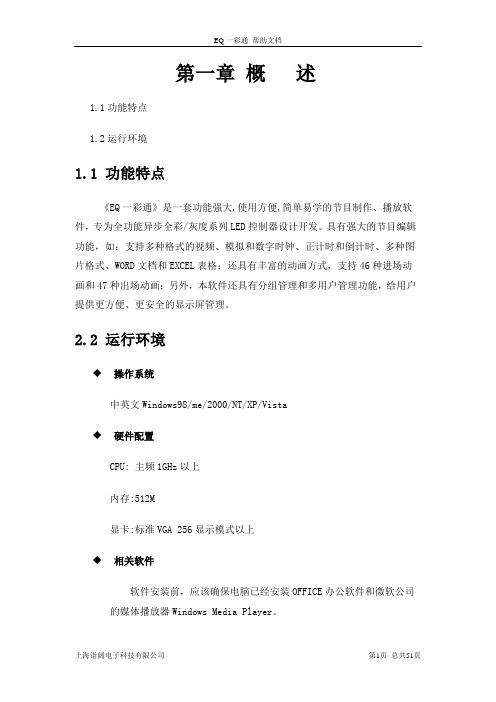
第一章概述1.1功能特点1.2运行环境1.1 功能特点《EQ一彩通》是一套功能强大,使用方便,简单易学的节目制作、播放软件,专为全功能异步全彩/灰度系列LED控制器设计开发。
具有强大的节目编辑功能,如:支持多种格式的视频、模拟和数字时钟、正计时和倒计时、多种图片格式、WORD文档和EXCEL表格;还具有丰富的动画方式,支持46种进场动画和47种出场动画;另外,本软件还具有分组管理和多用户管理功能,给用户提供更方便、更安全的显示屏管理。
2.2 运行环境◆操作系统中英文Windows98/me/2000/NT/XP/Vista◆硬件配置CPU: 主频1GHz以上内存:512M显卡:标准VGA 256显示模式以上◆相关软件软件安装前,应该确保电脑已经安装OFFICE办公软件和微软公司的媒体播放器Windows Media Player。
第二章安装与卸载2.1安装2.2卸载2.1 安装《EQ一彩通》软件安装很简单,操作如下:双击安装盘的Setup.exe文件启动安装程序,按照下面的图进行,如图2-1:图2-1图2-2图2-3图2-4图2-5图2-6《EQ一彩通》软件安装成功后,在【开始】/【程序】里将出现“EQ一彩通”程序组,然后进入该程序组下的“EQ一彩通”,单击即可运行,如图2-7所示,同时,桌面上也出现“EQ一彩通”快捷方式,双击它同样可以启动程序。
图2-72.2 卸载《EQ一彩通》软件提供了自动卸载功能,使您可以方便地删除《EQ一彩通》的所有文件、程序组和快捷方式,用户可以在“EQ一彩通”组中选择“卸载EQ 一彩通”,也可在【控制面板】中选择【添加/删除程序】快速卸载。
卸载界面如图2-8,此时选择自动选项即可卸载所有文件、程序组和快捷方式。
图2-8第三章节目编辑详解3.1节目组成3.2界面介绍3.3功能介绍3.4节目制作流程3.1 节目组成《EQ一彩通》采用分层的节目组织方式,分为四个层次,依次为分组层、显示屏层、节目层、分区层。
直播机使用说明要点

直播机使用说明硬件说明一、后面板接口介绍1、电源开关由上至下依次为:复位开关、主电源开关、保险、电源插口、12V台子开关。
2、音频由左至右依次为:1~4路声音输入、辅音输入、音频输出。
第1、2路卡侬麦克的接口。
3、视频其中依次为:A/V信号的1~4路的视频输入、为上下两组分量视频输入、A/V信号的视频输出。
分别为:S信号的1~4路输入、S信号的输出。
分别为:HDMI 1、2路输入、VGA 1、2路输入分别为:VGA输出、HDMI 输出。
3、其它辅助接口485通讯接口:用于控制485协议的摄像机。
双千兆网络接口。
二、操作面板介绍1、特技台提供多种的转场特效(划像、画中画、淡入淡、多模、零秒切换)。
2、切换台上下两排本别对应1~6路视频,上面一排为当前显示、下面一排为预监,利用右边的滑动杆来实现A/B轨道的切换。
4、调音台由左至右依次为:1、2路声音输出、辅音输出、卡侬1、2音频输出、主音频输出。
5、音频预监由上至下,由左至右依次为:1~4路声音、主声音、pc声音。
三、直播机的设置1、WMV流的播放a、打开直播机进入Windows系统后,双击,进入直播软件。
在直播软件中,我们会看到很多的窗口,这里我们按照由下到上,由左到右的原则,分别定义为第一路(Camera1)、第二路(Camera2)、第三路(Camera3)、第四路(Camera4)、第五路(RGB1)、第六路(RGB2)、最上面的两路右侧为第七路(大多设置为小码流、低分辨率用于网络直播)、最上面的两路左侧为第八路(大多设置为大码流、高分辨率用于保存),前四路可以接入A V信号,5、6路接入VGA信号。
b、在直播软件中每一项前会有,单击此处可以调节码流、分辨率等。
此外,单击“设置”下的重新设置同样会打开一个同样的窗口。
如图:这里以第七路信号为例,进行说明。
在此菜单中,可以对“压缩码流设置”进行调节,视频可以从1kbps~15000kbps区间任意调节;音频可以从下拉菜单中进行选择。
新颖通道微音频预置器、EQ、压缩器、SILK操作手册说明书

Newton ChannelMic Preamp, EQ, Compressor, SILKOperations Manual1.Read these instructions.2.Keep these instructions.3.Heed all warnings.4.Follow all instructions.5.Do not use this apparatus near water.6.Clean only with a dry cloth.7.Do not block any ventilation openings. Install in accordance with themanufacturer’s instructions.8.Do not install near any heat sources such as radiators, heat registers,stoves, or other apparatus (including amplifiers) that produce heat.9.Do not defeat the safety purpose of the polarized or grounding-typeplug. A polarized plug has two blades with one wider than the other.A grounding-type plug has two blades and a third grounding prong.The wide blade or the third prong are provided for your safety. If theprovided plug does not fit into your outlet, consult an electrician forreplacement of the obsolete outlet.10. Protect the power cord from being walked on or pinched particularly atplugs, convenience receptacles, and the point where they exit from theapparatus.11. Only use attachments/accessories specified by the manufacturer.12. Use only with a cart, stand, tripod, bracket, orthe apparatus. When a cart is used, use cautionavoid injury from tip-over.13. when unused for long periods of time.14. Refer all servicing to qualified service personnel. Servicing is requiredwhen the apparatus has been damaged in any way, such as power-supply cord or plug is damaged, liquid has been spilled or objects have fallen into the apparatus, the apparatus has been exposed to rain ormoisture, does not operate normally, or has been dropped.15. This apparatus shall not be exposed to dripping or splashing, and noobject filled with liquids, such as vases or beer glasses, shall be placed on the apparatus.16. Do not overload wall outlets and extension cords as this can result in a risk of fire or electric shock.17. This apparatus has been designed with Class-I construction and must be connected to a mains socket outlet with a protective earthingconnection (the third grounding prong).18. This apparatus has been equipped with a rocker-style AC mains power switch. This switch is located on the rear panel and should remainreadily accessible to the user.19. The MAINS plug or an appliance coupler is used as the disconnect device, so the disconnect device shall remain readily operable.20. N OTE: This equipment has been tested and found to comply with the limits for a Class B digital device, pursuant to part 15 of the FCC Rules. These limits are designed to provide reasonable protection against harmful interference in a residential installation. This equipment generates, uses, and can radiate radio frequency energy and, if not installed and used in accordance with the instructions, may cause harmful interference to radio communications. However, there is no guarantee that interference will not occur in a particular installation. If this equipment does cause harmful interference to radio or television reception, which can be determined by turning the equipment o and on, the user is encouraged to try to correct the interference by one or more of the following measures:•Reorient or relocate the receiving antenna.•Increase the separation between the equipment and the receiver.•Connect the equipment into an outlet on a circuit different from that to which the receiver is connected.•Consult the dealer or an experienced radio/TV technician for help.CAUTION: Changes or modifications to this device not expressly approved by Rupert Neve Designs LLC, could void the user's authority to operate the equipment under FCC rules.21. This apparatus does not exceed the Class A/Class B (whichever is applicable) limits for radio noise emissions from digital apparatus as set out in the radio interference regulations of the Canadian Department of Communications.ATTENTION — Le présent appareil numérique n’émet pas de bruits radioélectriques dépassant las limites applicables aux appareils numériques de class A/de class B (selon le cas) prescrites dans le réglement sur le brouillage radioélectrique édicté par les ministere des communications du Canada.22. Exposure to extremely high noise levels may cause permanent hearing loss. Individuals vary considerably in susceptibility to noise-induced hearing loss, but nearly everyone will lose some hearing if exposed tosufficiently intense noise for a period of time. The U.S. Government’s Occupational Safety and Health Administration (OSHA) has specifiedthe permissible noise level exposures shown in the following chart.According to OSHA, any exposure in excess of these permissible limitscould result in some hearing loss. To ensure against potentially dangerous exposure to high sound pressure levels, it is recommended that all persons exposed to equipment capable of producing highsound pressure levels use hearing protectors while the equipment is in operation. Ear plugs or protectors in the ear canals or over the ears must be worn when operating the equipment in order to preventpermanent hearing loss if exposure is in excess of the limits set forth here:Important Safety InstructionsWARNING — To reduce the risk of fire or electric shock, do notexpose this apparatus to rain or moisture.Duration, per day in hoursSound Level dBA, SlowResponse Typical Example 890Duo in small club 692495Subway Train3972100 Typical music via head phones 1.51021105Siren at 10 m distance 0.5 1100.25 or less 115Loudest parts at a rock concertThe lightning flash with arrowhead symbol within an equilateral triangle is intended to alert the user to the presence of uninsulated "dangerous voltage" within the product's enclosure, that may be of sufficient magnitude to constitute a risk of electric shock to persons.Le symbole éclair avec point de flèche à l'intérieur d'un triangle équilatéral est utilisé pour alerter l'utilisateur de la présence à l'intérieur du coffret de "voltage dangereux" non isolé d'ampleur suffisante pour constituer un risque d'éléctrocution.The exclamation point within an equilateral triangle is intended to alert the user of the presence of important operating and maintenance (servicing) instructions in the literature accompanying the appliance.Le point d'exclamation à l'intérieur d'un triangle équilatéral est employé pour alerter les utilisateurs de la présence d'instructions importantes pour le fonctionnement et l'entretien (service) dans le livret d'instruction accompagnant l'appareil.This symbol indicates that this product must not be disposed of with other waste. Instead, it is your responsibility to dispose of your waste equipment by handing it over to a designated collection point for the recycling of waste electrical andelectronic equipment. The separate collection and recycling of your waste equipment at the time of disposal will help conserve natural resources and ensure that it is recycled in a manner that protects human health and the environment. For moreinformation about where you can drop off your waste equipment for recycling, please contact your local city recycling office or the dealer from whom you purchased the product.Table of ContentsIntroductionBlock Diagram Newton Front Panel Newton Rear PanelNewton FeaturesSpecifications Limited Warranty 1 1 2 3 4 7 11N e w t o n C h a n n e l B l o c k D i a g r a mRupert Neve Designs Newton ChannelThank you for purchasing the Rupert Neve Designs Newton Channel. We hope you enjoy using this product as much as we have enjoyed designing and building it. The Newton Channel features Class-A analog signal paths, a 3-band discrete EQ section, a VCA compressor and custom Rupert Neve Designs transformer coupled outputs with variable SILK. The Newton Channel is designed to provide users with an intuitive, high-quality channel strip that is useful in a wide variety of recording and mixing applications.1N e w t o n C h a n n e l F r o n t P a n e l2N e w t o n C h a n n e l R e a r P a n e l3e v BNewton Channel Front Panel FeaturesMic Gain12-position rotary switch that controls the microphone preamp gain in 6dB steps. For line level input signals, set the Mic Gain to the “0dB” position.48VPush-button switch that illuminates RED when +48V Phantom Power is engaged.Ø (Polarity)Push-button switch that illuminates AMBER when engaged and inverts the phase of the preamp signal. TRIM31-detent potentiometer that allows the user to adjust the preamp gain within a range of +/- 6dB.HPFPush-button switch that illuminates GREEN when the variable high pass filter is engaged.FREQ31-detent potentiometer that allows the user to adjust the cutoff frequency of the variable high pass filter within a range of 20 Hz to 250 Hz.EQ INPush-button switch that illuminates GREEN when the EQ section is engaged.LF31-detent potentiometer that controls the amount of boost or cut for the low frequency shelf within a range of +/- 12dB.60/150Push-button switch that selects between the two available low frequency shelf frequencies: 60Hz (OUT) and 150Hz (IN).MID FREQ31-detent potentiometer that controls the frequency of the midband peaking EQ within a range of 220Hz to7kHz.MID31-detent potentiometer that controls the amount of boost or cut for the MID FREQ peaking EQ within a range of +/-12dB.8K/16KPush-button switch that selects between the two available high frequency shelf frequencies: 8kHz (OUT) and 16kHz (IN).4Newton Channel Front Panel Features (continued)HF31-detent potentiometer that controls the amount of boost or cut for the high frequency shelf within a range of +/-12dB.COMP INPush-button switch that illuminates GREEN when the compressor section is engaged.THRESHOLD31-detent potentiometer that controls the compressor threshold range from +20dBu to -30dBu. When the input signal rises above the set threshold level, compression begins with a soft-knee at a 2:1 ratio.RELEASE31-detent potentiometer that controls the compressor release time. The overall timing range available is 50mS (FAST) to 500mS (SLOW).GAIN31-detent potentiometer that controls the compressor make-up gain within a range of -6dB to +20dB.PRE EQPush-button switch that routes the compressor section ahead of the EQ section when engaged.SILKIlluminated push-button switch that toggles through the three available SILK modes: OFF, RED, and BLUE. RED enhances harmonic content in high mid and high frequencies. BLUE enhances harmonic content in low and low mid frequencies.TEXTURE31-detent potentiometer that controls the amount of SILK harmonics added within the transformer output stage when SILK is engaged.GR and OUT Metering8-segment LED meters that indicate compressor gain reduction (dB) and output level (dBu).POWERLED that illuminates GREEN when the Newton Channel is powered ON.5Newton Channel Rear Panel FeaturesPOWERIEC AC power inlet with integrated power switch. 100-240VAC at 50/60Hz. 35 Watts maximum AC power con-sumption.GROUND LIFTSlide switch that lifts XLR Pin 1 from chassis ground on the MAIN OUT and the -6dB OUT to help isolate from ground interference.-6dB OUTBalanced XLR output utilizing the center tap of a custom Rupert Neve Designs transformer.MAIN OUTBalanced XLR output utilizing a custom Rupert Neve Designs transformer.LINK1/4” TRS jack that allows two Newton Channel compressors to be linked together for stereo compressor operation. ONL Y INTENDED FOR USE WITH OTHER NEWTON CHANNEL LINK JACKS.INPUTBalanced XLR-1/4” TRS combo jack input that can be used for MIC or LINE level signals.6SpecificationsNote: All measurements typical, all measurements recorded using 25ft. XLR output cablesInput Impedance 8900 ohmsInput to Line Output (No Features Engaged, Un-weighted)Maximum Input Level +23.6 dBuNoise (Un-weighted)Line Out (Unity Gain) -102 dBu -6dB Line Out (Unity Gain) -107 dBu Line Out (+30dB Gain) -95 dBu Equivalent Input Noise @ +30dB Gain (EIN) -125 dBuMaximum Output Level @ 1kHz +23.6 dBuFrequency Response<10Hz to 30 kHz +/- 0.1 dB <5Hz to 70 kHz +/- 0.25 dB <5Hz to 140 kHz -3 dB THD+N BW (<10Hz to 22 kHz) 0 dBu at 1 kHz 0.0013 % +20 dBu at 1 kHz 0.0007 %Input to Line Output (Equalizer Engaged)Noise (BW <10 Hz to 22 kHz) -90 dBu THD+N @ 0 dBu (EQ Flat) 0.003% Input to Line Output (Compressor Engaged)Noise @ 0dB Make-Up Gain (BW <10 Hz to 22 kHz) -91 dBu THD+N @ 0 dBu (EQ Flat) 0.005% Compressor SectionAttack Time (fixed) 20mS Release Time (variable) 50mS (fast) to 500mS (slow) Product Dimensions (W x D x H) 19” (48.3 cm) x 8.125” (20.63 cm) x 1.75” (4.5 cm) Shipping Dimensions (W x D x H) 24” (61 cm) x 13” (33 cm) x 4” (10.2 cm) ShippingWeight 9 lbs. (4.1 kg)78M i c P r e a m p F r e q u e n c y R e s p o n s e G r a p h Z S O U R C E =150 o h m s , -45d B u I n p u t S i g n a l M e a s u r e m e n t s w e e p s t a k e n a t +6d B , +24d B , +42d B , a n d 60d B G A I N9E QF r e q u e n c y R e s p o n s eG r a p h10C o m p r e s s o r R a t i o S w e ep Z S O U R C E =150 o h m s , M e a s u r e m e n t s w e e p s t a k e n a t +10, 0, -10, -20, a n d -30d B u T h r e s h o l dPRODUCT WARRANTYRupert Neve Designs warrants this product to be free from defects in materials and workmanship for a period of three (3) years from date of purchase, and agrees to remedy any defect identified within such three year period by, at our option, repairing or replacing the product.LIMITATIONS AND EXCLUSIONSThis warranty, and any other express or implied warranty, does not apply to any product which has been improperly installed, subjected to usage for which the product was not designed, misused or abused, damaged during shipping, damaged by any dry cell battery, or which has been altered or modified in any way. This warranty is extended to the original end user purchaser only. A purchase receipt or other satisfactory proof of date of original purchase is required before any warranty service will be performed. THIS EXPRESS, LIMITED WARRANTY IS IN LIEU OF ALL OTHER WARRANTIES, EXPRESS OR IMPLIED, TO THE EXTEND ALLOWED UNDER APPLICABLE STATE LAW. I N NO EVENT SHALL RUPERT NEVE DESI GNS BE LI ABLE FOR ANY SPECI AL, I NCI DENTAL, OR CONSEQUENTIAL DAMAGES RESULTING FROM THE USE OF THIS PRODUCT. Some states do not allow the exclusion or limitation of consequential damages or limitations on how long an implied warranty lasts, so this exclusion may not apply to you.WARRANTY SERVICEIf you suspect a defect in this product, please contact our support staff for troubleshooting by phone (512-847-3013)oremail(**********************).Ifitisdeterminedthatthedeviceismalfunctioning,wewillissuea Return Material Authorization and provide instructions for shipping the device to our service department.Rupert Neve DesignsPO Box 1969Wimberley TX 78676tel: +1 512-847-3013fax: +1 512-847-8869775-00043 Rev A11。
EQ直播室使用手册

EQ直播室使用说明书版权所有翻版必究2011年02月目录第一章概述 (1)1.1概述 (1)1.2主要特性 (1)1.3运行环境 (1)第二章安装与卸载 (2)2.1 安装 (2)2.2卸载 (3)第三章硬件接口介绍 (3)3.1 硬件图示 (3)3.2 硬件说明 (3)3.3 硬件级联简单示意图 (4)第四章使用详解 (4)4.1 节目制作流程 (4)4.1.1 第一步:设定LED显示屏大小 (4)4.1.2 第二步:设置显示屏播放属性 (5)4.1.3 第三步:添加节目页 (6)4.1.4 第四步:设置节目播放属性 (6)4.1.5 第五步:添加节目内容 (7)4.1.6 第六步:设定节目内容窗选项 (8)4.1.7 第七步:节目制作完成,保存节目 (14)4.1.8 第八步:播放节目 (15)4.2 扫描方式配置 (15)4.2.1 从文件加载 (17)4.2.2 智能室外配置 (17)4.3 辅助功能 (21)4.3.1 播放幻灯片 (21)4.3.2 远程控制 (22)第五章参数设置 (25)5.1 软件设置 (25)5.2 硬件设置 (27)5.3 用户设置 (31)第六章常见问题 (33)第七章技术支持..............................................................................................错误!未定义书签。
第一章概述1.1概述“EQ直播室”系统软件是一款由EQUAL研发并发行的、专为EQUAL LED同步全彩控制器配套的操作软件,是集编辑、模拟和控制为一体的专用的LED显示屏编辑系统。
本软件对其配套的控制器的功能提供了安全、稳定及可靠的支持,因此,其控制不仅被广泛用于车站、码头、医院、银行、邮局、政府等对可靠性有严格要求的领域,而且在娱乐、餐饮、商场、高校等场所也得到了广泛应用。
本软件根据人机交互原理设计,界面简洁而不单调,功能强大而不紊乱,结构合理,层次分明,处处显示出以人为本的特点,使得它的学习、使用及维护都非常方便,大大地减少了重复劳动、提高了工作效率。
EQ视频处理器LED显示屏说明书

目录目录 (1)第1章安全注意事项 (2)1.1 !危险 (2)1.2 !警告 (2)1.3 !注意 (2)第2章设备作用及特点 (3)2.1 设备作用 (3)2.2 设备特点 (3)第3章设备功能说明 (4)第4章设备硬件连接 (5)4.1 后面板 (5)4.2 设备接口 (5)4.3 其他接口 (6)第5章前面板及按键操作 (7)5.1 前面板 (7)5.2 按键 (7)第6章菜单栏参数设置 (8)6.1 输出 (8)6.2 图像 (8)6.3 功能 (8)6.4 画中画 (9)6.5 拼接 (9)6.6 系统 (10)第7章安装及操作说明 (11)7.1 安装步骤 (11)7.2 设备调试 (11)第8章设备配件 (12)1.1 !危险处理器内有高压,非专业维修人员不得打开后盖,以免发生危险1.2 !警告1)严禁本设备碰到易导电或腐蚀性液体,严禁在本设备上放置任何装有液体的物品。
2)为放置火灾,本设备禁止靠近火源。
3)本设备如果发生漏电、冒烟、怪味,应立即切断供电电源,并与厂家联系。
4)严禁带电拔插DVI信号线。
1.3 !注意1)使用前请仔细阅读本说明书,并妥善保存以备后用。
2)在有雷电或长期不用的情况下,请拔掉电源插头。
3)本设备不适合非专业人员操作,使用者须接受专业人员的培训指导。
4)不宜将本设备放在高温、潮湿、多灰尘的地方使用。
5)本设备有跌落、机箱损坏、明显功能异常或性能变化时,请联系厂家进行维修。
2.1 设备作用1)传统LED大屏幕控制系统接入的信号比较单一,只能使用DVI信号,其他的信号高清信号(如VGA等)无法直接通过控制系统传输到LED屏上,但是视频处理器能够集中多路高清信号,任意选择直接投放到LED屏,解决了传统的单一输入模式。
2)能够对图像进行放大或者缩小,比传统的一比一显示模式更加多样化。
3)信号采集及转换过程不损失画面清晰度。
4)随着LED单元板的间距不但变小,客户的要求不断变化及多样化,许多工程中越来越离不开视频处理器。
EQ直播室使用手册

EQ直播室使用说明书版权所有翻版必究2011年02月目录第一章概述 (1)1.1概述 (1)1.2主要特性 (1)1.3运行环境 (1)第二章安装与卸载 (2)2.1 安装 (2)2.2卸载 (3)第三章硬件接口介绍 (3)3.1 硬件图示 (3)3.2 硬件说明 (4)3.3 硬件级联简单示意图 (4)第四章使用详解 (5)4.1 节目制作流程 (5)4.1.1 第一步:设定LED显示屏大小 (5)4.1.2 第二步:设置显示屏播放属性 (6)4.1.3 第三步:添加节目页 (7)4.1.4 第四步:设置节目播放属性 (7)4.1.5 第五步:添加节目内容 (8)4.1.6 第六步:设定节目内容窗选项 (9)4.1.7 第七步:节目制作完成,保存节目 (16)4.1.8 第八步:播放节目 (16)4.2 扫描方式配置 (16)4.2.1 从文件加载 (18)4.2.2 智能室外配置 (19)4.3 辅助功能 (23)4.3.1 播放幻灯片 (23)4.3.2 远程控制 (24)第五章参数设置 (26)5.1 软件设置 (26)5.2 硬件设置 (28)5.3 用户设置 (32)第六章常见问题 (34)第七章技术支持..............................................................................................错误!未定义书签。
第一章概述1.1概述“EQ直播室”系统软件是一款由EQUAL研发并发行的、专为EQUAL LED同步全彩控制器配套的操作软件,是集编辑、模拟和控制为一体的专用的LED显示屏编辑系统。
本软件对其配套的控制器的功能提供了安全、稳定及可靠的支持,因此,其控制不仅被广泛用于车站、码头、医院、银行、邮局、政府等对可靠性有严格要求的领域,而且在娱乐、餐饮、商场、高校等场所也得到了广泛应用。
本软件根据人机交互原理设计,界面简洁而不单调,功能强大而不紊乱,结构合理,层次分明,处处显示出以人为本的特点,使得它的学习、使用及维护都非常方便,大大地减少了重复劳动、提高了工作效率。
eVscope eQquinox V1.1用户指南说明书

eVscope eQuinoxUser GuidePrepare to Be AmazedCONTENTS:Instructions ……………………………………………………………………………………… 1. Tripod installation ………………………………………………………………………….. 2. Adjusting level bubble ……………………………………………………………...……… 3. eVscope eQuinox installation ………………………………………………………..…… 4. Starting the eVscope eQuinox …………………………………………………………… 5. Removing the dust cap …………………………………………………………………… 6. Connecting the eVscope eQuinox to your smartphone ………………………………... 7. Focus ………………………………………………………………………………………... 8. Observation ………………………………………………………………………………… 9. Park mode ………………………………………………………………………………….. 10. Improve your observations ………………………………………………………………... 11. Mirror alignment ……………………………………………………………………………. 12. Charge/discharge ………………………………………………………………………….. 13. Data …………………………………………………………………………………………. Safety instructions ……………………………………………………………………………… Maintenance …………………………………………………………………………………….. Specifications …………………………………………………………………………………… Declarations …………………………………………………………………………………….. p. 4 p. 4 p. 5 p. 5 p. 5 p. 6 p. 6 p. 6 p. 8 p. 8 p. 9 p. 9 p. 11 p. 12p. 12 p. 13 p. 13 p. 14InstructionsBox content:- eVscope eQuinox + Bahtinov mask included in the tube top cover- Tripod- Power supply with exchangeable plugs (EU, USA, UK)- Quick start guide- User Guide- Accessories box with toolsRequirements:- Avoid directly exposing the eVscope eQuinox to strong wind and try to shelter it from moderate winds to improve your observations.- Use the eVscope eQuinox on stable ground that does not vibrate when you walk near it.- Use the eVscope eQuinox under a clear sky.- Locate the eVscope eQuinox away from direct streetlight.- For best results, avoid a full moonUsing the telescope, please follow these steps carefully:1. Setup the tripod:Open the legs of the tripod and adjust the device to the height that works best for you.Warning: The interna l tripod’s screws could have loosened during shipment.Please check that all screws are tightened. If not, you can tighten them with the specific tools you can find in the accessories box.2. Adjust the legs to put the bubble level in the middle of the black circle, as in the image.Note: each time you move your eVscope, we recommend resetting the level bubble.3. Loosen the 2 tripod screws. Install your eVscope vertically on the tripod and tighten the screws. Becareful not to tighten it too hard.4. Start the eVscope by pressing the ON button for 2 seconds. When you see a red light, the eVscopeis on and ready to use.Warning: if you turn on your eVscope in daylight, you might not see the button light because of its low intensity. It has been set up like this, so it won’t dazzle you at night.Battery is not fully charged when shipped.5. Remove the dust cap from the top of the tube.6. Connection to the smartphone:o Download the Unistellar app from the Google Play Store or Apple Store.o Turn on your smartphone’s Wi-Fi. o Check available Wi-Fi networks.o Connect your smartphone to the eVscope eQuinox’s Wi-Fi network named eVscope-xxxxxx (the network’s name consists of eVscope and six random characters). o Launch the Unistellarapponyoursmartphoneo Warning: the connection between your eVscope and your smartphone may sometimes be lost, in this case please restart your application. If you encounter broken connections, we advise you to disable Auto-Lock.7. Focus:o Using the in-app joystick, lower the telescope to around 45°.o Basic focus: Adjust the focusing wheel at the bottom of your eVscope to align the visual cue with the top screw.Note: To get a perfect focus, the visual cue might not be exactly aligned with the top screw to have the perfect focus. You can focus "by eye" or focus precisely using the Bahtinov mask (recommended for excellent results).o Accurate focus: To ensure perfect accuracy, point the eVscope on a bright star and use the Bahtinov mask to adjust the focus and the coma (see Mirror Alignment).i. Here is how to focus with the mask. In the « Explore » tab of your app, go to « Star », and select thefirst one. Select « GoTo » to move the eVscope on it. Go to « eVscope » tab, then touch the Settings icon on the top right of your screen and activate the « Auto » mode. Put the mask on top of the tube. This will create a specific diffraction pattern for that bright star, with a central line and two spikes forming an X. If the central line is positioned exactly in the middle of X, it means your eVscope is perfectly focused. To achieve this result, you just need to manually rotate the focusing wheel at the bottom of your eVscope and observe the results.The orientation of the cross does not matterii. In these three images, you can see the star Rigel observed with our mask. The first two images are out of focus, but by rotating the wheel, we were able to achieve perfect focus.iii. The Bahtinov mask is included in the cover. To use it you should remove the mask from the cover and install it on the eVscope, as in the pictures.iv. In case you need to adjust the coma, use the two screws of the adjustment mechanism (see Mirror Alignment on next page).8. Observation:o Check the Quick Start Guide for detailed explanations on how to use your eVscope.9. Park:o When you are done observing, use the « Park my eVscope » function so it automatically moves to the zenith position and turns itself off. First, the tube will go a little further than thezenith, then it will slowly go back. You will find the option « Park my eVscope » in the « User» tabo Put the dust caps back on the tube.10. To improve your next observations:o Adjust the gain and the exposure time in Live View mode.o Adjust the contrast and brightness in Enhanced Vision mode.o Set up your observing conditions in the « Explore » settings (city, suburb, countryside).o Check and adjust the mirror alignment (below). o Check the battery charge level in the « User » tabo Share your observations with the community by sending us your data (Download data , then Upload my data ). o Enjoy the multi-user experience.o Contribute to science by joining eVscope observing campaigns. o Check the online FAQ to learn more about your eVscope’s capabilities.11. Mirror Alignment:o Mirror alignment is advised after each time your eVscope is having a long journey.o For this procedure, you will need:a. The smallest hex key provided in the toolbox (S2 3mm),b. A clear sky with visible bright stars.o Set up the eVscope using the 1. INSTALL and 2. CONNECT and 3. FOCUS & TRACK sections of the Quick Start Guide.o Point toward a bright star by selecting a visible one in the list of proposed stars. o Center the target using the joystick.Note: the joystick of the app can be used in 2 different ways: drag the yellow dot for fast movement or simply touch the edge of the disc for slow movement. The short touches allow a slow movement. In the « eVscope » tab, display the settings by touching the icon at the top right and activate the « Auto » mode.o Fully rotate the large focus wheel clockwise without forcing. You should see this:Bad alignment(the cross is not centered)Good alignment (the cross is centered)o If the dark cross is not centered (as shown in the above image on the left), you need to realign your mirror. o Find the smallest hex key (S2 3mm) in the toolbox.o First, move the telescope with the in-app joystick (touch the edge of the circle quickly) to put the star at the edge in the direction indicated in the table below:o Then turn the vertical or horizontal screw in the mirror mount to put the star backat the center. For example, if the cross is too high:1. Put the star on the edge ofthe screen with the in-appjoystick.2. Use the hex key to turn the screw (in this example the vertical screw)3. Put back the star at the center of the screen. The cross will recenter itself o Repeat the procedure until the cross looks centered. You might have to do itseveral times.o Move back the focus to the default position by aligning the visual cue with the topscrew (Section 3 in the Quick Start Guide).o Move toward a target and enjoy. The image should look better now.11. Charge/Dischargeo The eVscope eQuinox can be used while charging.o It can take from 7 to 8 hours to fully charge it.o When the eVscope is charging, you will see a blue flashing LED that will go fromsix flashes to none. Flashes decrease as the battery gets more charged.o We strongly advise not to recharge your eVscope below 10°C.o When the battery is low, the performance of the eVscope can be compromised.You can see the battery charge level in the "User" tab of the app. A fully chargedbattery is all yellow, a fully discharged battery is black with a yellow border.o We advise to only use the USB-C charger provided by Unistellar.o You can also use an external battery to recharge your eVscope.o You can charge your smartphone with the eVscope. Plug it to the USB-A port, nextto the USB-C port.12. DataRaw data is saved during Enhanced Vision. You can empty your SD card when the storage is full.To empty the SD card storage, first select Download data. Then, when it is done, select Upload my data.Download data sends data from eVscope to your smartphone. Upload my data send data from your smartphone to the Unistellar servers.You are your observations owner. By sharingyour data with us, you allow Unistellar to provide its users with continuous improvement of their observation experience.It also makes scientific discoveries possible,for which your contribution will be mentioned if you wish. As usual in these cases, the results ofanalyzes will be the property of those who analyzed it: Unistellar and its scientific partners.Safety instructionsYour eVscope eQuinox and its accessories are not toys. Do not allowsmall children to play with them because children could hurt themselvesor others or damage your device. Keep your device and all its parts andaccessories out of the reach of small children.Your eVscope eQuinox is not meant to be used in wet environment. Asevery electronics object (as exception of the waterproof ones), if wateror another liquid enters the eVscope it can be permanently damaged.You should immediately turn off the power and dry it.Do not look at the Sun without an adapted filter. You eVscope eQuinoxcan be definitively damaged also after a short exposure. There is also animportant fire hazard.Furthermore, do not expose your eVscope at temperatures above 50°Cor below -20°C, the performances can be compromised by extremetemperatures.Your eVscope is fragile, do not let it drop or fall. In case of shocks, it canbe permanently damaged.Maintenance1. Storage:o Store the eVscope eQuinox in its original packaging or in its backpack.o Store the eVscope eQuinox with its cover, to avoid dust to enter in the device.o Do not store the eVscope eQuinox with empty battery.o Do not store the eVscope eQuinox in wet environment and temperatures below -20°C or above 50°C.o Do not store under direct sunlight.2. Mirror removal and cleaning:o The mirror can be removed by removing the 4 screws on the back of the adjustment mechanism, as in the picture:o Gloves must be used to manipulate the mirror.o Once the back removed the mirror can be cleaned with dry compressed air.o No liquids should be used to clean the mirror.o No wet tissues should be used to clean the mirror.3. Tripod maintenance:o The tripod screws could untighten with the use.o Three different “tripod tools” are provided to tighten the screws of the tripod in case they are slightly loosened.4. Battery removal:o The battery is not meant to be removed by the user.SpecificationsModel: eVscope eQuinoxMirror specifications: diameter 112mm, focal length 450mm, material BK7Battery specifications: 9 hours life, capacity 15 000mAhPower supply unit (PSU) input: 100-240V ~50/60 Hz 0.6A Max; Output: 5.0Vdc, 3AWIFI frequency and bandwidth: 2.4 GHz, 72.2 Mbit/sWIFI range: 50m in free spaceInput/output: USB-C (PSU); USB-A (smartphone recharge)Tripod: aluminum, adjustable height; designed for the eVscope DeclarationsHereby, Unistellar SAS declares that the radio equipment type eVscope eQuinox is in compliance with Directive 2014/53/EU, the FCC 47 CFR Part 15 and the ICES-003 / NMB-003 standards. The full text of the declarations of conformity is available at the following internet address: .Contains: FCC ID: 2ABCB - RPI3AP. Contains IC: 20953 - RPI3AFor Canadian users: A separation distance of 20cm or more is required between the user and the device according to Canadian standard RSS-102 — Radio Frequency (RF) Exposure Compliance of Radiocommunication Apparatus (All Frequency Bands) (https://www.ic.gc.ca/eic/site/smt-gst.nsf/ eng/sf01904.html)RecyclingThis device is compliant to the 2012/19/UE directive and should not be disposed in household Array waste. The special waste disposal varies according to local rules. The correct recycling ofelectronic devices helps to preserve environment and health.Unistellar SAS19 rue Vacon13001, Marseille FranceN° SIRET 81233935600022Designed in France – Made in China。
(情绪管理)EQ使用说明书最全版

(情绪管理)EQ使用说明书壹.系统介绍JB-QB/LD128E(Q)联动型中文火灾报警控制器(以下简称LD128E(Q))是智能化的二总线火灾自动报警设备,采用中文液晶显示,满足《消防联动控制设备通用技术条件GB16806-1997》规范。
LD128E(Q)集报警及联动控制于壹体,主要针对中、小型消防工程项目设计,广泛应用于宾馆、公寓、商场、餐饮娱乐场所、工厂等,同时它可作为大型工程的区域火灾报警控制器使用。
LD128E(Q)联动控制器可配接4个回路,每回路可混接256个探测器、联动模块或区显。
即LD128E(Q)联动控制器总容量为1024点,其中探测器、联动模块和区显的比例可自由调配。
同时它除有壹组公共火警继电器输出节点外,仍有6路继电器有源输出。
LD128E(Q)联动控制器具有壹个CAN总线接口,可和我X公司生产的其它控制器形成对等网络,同时具备RS232接口,可和CRT、楼宇自动化设备及远程消防管理系统相连。
1.1功能简介1.1.1液晶显示LD128E(Q)采用全液晶中文显示,且配发光二极管指示系统关键状态信息。
液晶的使用使用户方便快捷地查询系统火灾信息及系统工作状态,它的全中文及菜单功能使用户不必花费大量的时间来学习系统的操作方法,只要查询菜单就能进行操作。
方便快捷的按键方式,使您能够快速的查询到您所要的信息。
1.1.2布线方式LD128E(Q)采用二总线回路,总线设计可减少工程布线及方便工程安装调试。
同时支持分支、单支、树型分支、环形等多种布线方式。
1.1.3节点输出系统具备6组可编程继电器有源输出,可根据用户的需要设置启动逻辑。
继电器的逻辑表达式可直接从键盘输入,无需任何专业人员即可在现场进行编程,特别适合使用单位和安装工程X公司人员在现场调试操作。
1.1.4火警记录系统具有黑匣子功能,可存储1000条纪录,用户可方便地在系统菜单中调出所存储的火警纪录。
这种方式先进、可靠、存储记录时间长。
EQ均衡效果器操作手册

EQ均衡效果器操作手册EQ均衡效果器操作手册录音师,都应是EQ大师,它通过对声音某些频段的增益或衰减,以达到控制音色的目的。
EQ可以用来降噪。
EQ一般有三个调节的参数:一是F(requency),通过对它的控制,以确定你提升或衰减的频段;二是G(ain),通过对它的控制,以达到对当前选定的频段的提升或衰减;三是Q(uantize)通过对它的控制,来选定你需要增益或衰减的频段的“宽度”。
要注意的是:当你设定的Q值越小的时候,你所处理的频段就越宽,而当你设定的Q值越大的时候,你所处理的频段就越窄。
常见的均衡器有几种,一种是最简单的,定频点、定Q值的三段均衡器。
这种均衡器,在模拟调音台和家庭功放上经常可以见到。
分别标注:LOW,MID、HIGH来代表他们所处理的频段。
这种均衡器大部分属于低端产品,只能进行简单的提升处理,不是那么专业。
还有一种是定Q值、定频点的多段均衡器。
这种均衡器,在现场扩声的时候常会用到。
用于补偿现场的声场。
大概从20段到40段左右的比较多见。
录音中常用的不定值均衡器,常见的有3段的或者4段的。
这样的均衡器没有任何参数是预先设定好的,都需要自己去调整。
?一、利用均衡降噪?我们都希望自己的音乐,能够足够的安静、甜美,但由于种种不可预见的原因,至使录制的音频产生噪音,很多录音师告诉我,如果有?噪音,那你就先解决噪音问题,再进行工作,但往往噪音问题,并不是每个人都能顺利解决的,如环境噪音,设备噪音等等。
利用均衡可以非常灵活的去掉,音乐中的噪音,而又最大程度的不伤害音乐本身。
??1、超低频噪声:这种情况可能是由于我们的录音棚建造在公路旁边,或录音棚周围有施工单位导致的。
这种噪声的频率非常低,并且不在我们任何的声音频率范围之内。
所以我们可以非常大胆的切他一刀。
不过,需要说的是,这种噪声因为其频率非常低,几乎超过了人耳的听觉范围,所以经常会被我们忽略,在这种情况下,我们可以利用频谱议来对声音进行扫描,一旦发现这样的噪声,一定立即去除,否则,当你的音乐缩混完成的时候,会感觉低频部分非常脏而且没有力度。
“EQ直播室” 使用手册
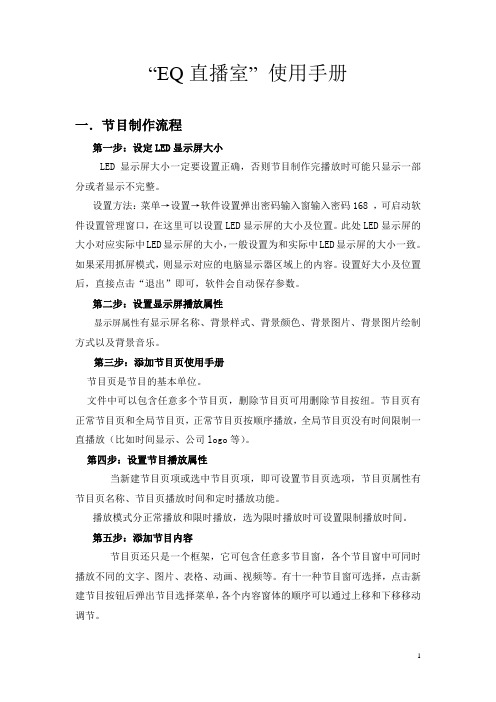
“EQ直播室”使用手册一.节目制作流程第一步:设定LED显示屏大小LED显示屏大小一定要设置正确,否则节目制作完播放时可能只显示一部分或者显示不完整。
设置方法:菜单→设置→软件设置弹出密码输入窗输入密码168 ,可启动软件设置管理窗口,在这里可以设置LED显示屏的大小及位置。
此处LED显示屏的大小对应实际中LED显示屏的大小,一般设置为和实际中LED显示屏的大小一致。
如果采用抓屏模式,则显示对应的电脑显示器区域上的内容。
设置好大小及位置后,直接点击“退出”即可,软件会自动保存参数。
第二步:设置显示屏播放属性显示屏属性有显示屏名称、背景样式、背景颜色、背景图片、背景图片绘制方式以及背景音乐。
第三步:添加节目页使用手册节目页是节目的基本单位。
文件中可以包含任意多个节目页,删除节目页可用删除节目按纽。
节目页有正常节目页和全局节目页,正常节目页按顺序播放,全局节目页没有时间限制一直播放(比如时间显示、公司logo等)。
第四步:设置节目播放属性当新建节目页项或选中节目页项,即可设置节目页选项,节目页属性有节目页名称、节目页播放时间和定时播放功能。
播放模式分正常播放和限时播放,选为限时播放时可设置限制播放时间。
第五步:添加节目内容节目页还只是一个框架,它可包含任意多节目窗,各个节目窗中可同时播放不同的文字、图片、表格、动画、视频等。
有十一种节目窗可选择,点击新建节目按钮后弹出节目选择菜单,各个内容窗体的顺序可以通过上移和下移移动调节。
下面分别对十一种窗口进行说明:文件窗:扩展预留。
暂时禁止编辑。
视频窗:专门播放的视频文件及flash。
图片窗:专门播放图片。
文本窗:专门播放和编辑文字的窗口。
表格窗:用于编辑播放表格数据。
日期时间窗:用于日期及时间显示。
计时窗:用于计时。
温|湿度|噪音窗:用于显示温度、湿度或噪音功能。
数据库窗:扩展预留。
暂时禁止编辑。
视频输入窗:该窗口用于显示外界的视频信号如电视、VCD/DVD、录像机等。
电商直播带货直播中控台操作手册

电商直播带货直播中控台操作手册第一章:概述 (3)1.1 直播中控台简介 (3)1.2 功能与作用 (4)1.2.1 视频采集与处理 (4)1.2.2 信号传输与切换 (4)1.2.3 直播互动管理 (4)1.2.4 数据分析与统计 (4)1.2.5 系统集成与扩展 (4)第二章:设备连接与设置 (4)2.1 设备连接 (5)2.1.1 硬件设备连接 (5)2.1.2 软件设备连接 (5)2.2 设备检查 (5)2.2.1 硬件设备检查 (5)2.2.2 软件设备检查 (5)2.3 系统设置 (5)2.3.1 基本设置 (5)2.3.2 功能设置 (5)2.3.3 高级设置 (6)2.3.4 直播预告设置 (6)第三章:直播中控台界面布局 (6)3.1 主界面布局 (6)3.2 功能区域划分 (6)3.2.1 直播管理区域 (6)3.2.2 商品管理区域 (7)3.2.3 互动管理区域 (7)3.2.4 数据分析区域 (7)3.3 快捷操作指南 (7)第四章:直播准备 (7)4.1 直播预告设置 (7)4.2 商品信息导入 (8)4.3 直播间环境布置 (8)第五章:直播互动管理 (8)5.1 观众管理 (8)5.1.1 观众列表显示 (9)5.1.2 观众权限设置 (9)5.1.3 观众互动记录 (9)5.2 弹幕管理 (9)5.2.1 弹幕显示设置 (9)5.2.2 弹幕过滤 (9)5.2.3 弹幕举报 (9)5.3.1 互动活动类型 (10)5.3.2 互动活动创建 (10)5.3.3 互动活动管理 (10)第六章:商品展示与推广 (10)6.1 商品展示 (10)6.1.1 商品信息录入 (10)6.1.2 商品分类管理 (10)6.1.3 商品展示形式 (10)6.1.4 商品排序与推荐 (11)6.2 商品推广策略 (11)6.2.1 个性化推荐 (11)6.2.2 限时抢购 (11)6.2.3 联合推广 (11)6.2.4 社交传播 (11)6.3 优惠活动设置 (11)6.3.1 优惠券发放 (11)6.3.2 满减优惠 (11)6.3.3 赠品活动 (11)6.3.4 积分兑换 (11)第七章:直播监控与数据分析 (12)7.1 实时直播监控 (12)7.1.1 监控内容 (12)7.1.2 监控方式 (12)7.2 数据统计与分析 (12)7.2.1 数据来源 (12)7.2.2 数据统计方法 (12)7.2.3 数据分析方法 (12)7.3 直播效果评估 (12)7.3.1 评估指标 (13)7.3.2 评估方法 (13)第八章:售后服务与客户关怀 (13)8.1 售后服务流程 (13)8.1.1 接收售后请求 (13)8.1.2 分类处理 (13)8.1.3 响应与处理 (13)8.1.4 跟踪与反馈 (14)8.1.5 归档与改进 (14)8.2 客户关怀策略 (14)8.2.1 建立客户关怀体系 (14)8.2.2 定期回访 (14)8.2.3 个性化关怀 (14)8.2.4 节假日关怀 (14)8.2.5 互动营销 (14)8.3.1 产品质量问题 (14)8.3.2 物流问题 (14)8.3.3 售后服务问题 (15)8.3.4 退换货问题 (15)8.3.5 其他问题 (15)第九章:团队协作与分工 (15)9.1 团队成员职责 (15)9.1.1 直播主播 (15)9.1.2 直播策划 (15)9.1.3 直播运营 (15)9.1.4 技术支持 (16)9.2 协作流程与规范 (16)9.2.1 直播前准备 (16)9.2.2 直播过程 (16)9.2.3 直播后总结 (16)9.3 沟通协调技巧 (16)9.3.1 保持沟通畅通 (16)9.3.2 明确分工与责任 (16)9.3.3 建立有效的沟通机制 (17)9.3.4 提升团队凝聚力 (17)第十章:直播中控台维护与升级 (17)10.1 系统维护 (17)10.1.1 维护目的 (17)10.1.2 硬件维护 (17)10.1.3 软件维护 (17)10.1.4 数据备份 (17)10.2 软件升级 (17)10.2.1 升级目的 (17)10.2.2 升级流程 (18)10.2.3 升级注意事项 (18)10.3 故障排查与处理 (18)10.3.1 故障分类 (18)10.3.2 故障排查 (18)10.3.3 故障处理 (18)10.3.4 故障预防 (18)第一章:概述1.1 直播中控台简介直播中控台是电商直播领域中不可或缺的核心组件,其主要功能是对直播过程中的各项环节进行统一管理和调度。
EQ直播室硬件使用手册XXXX版
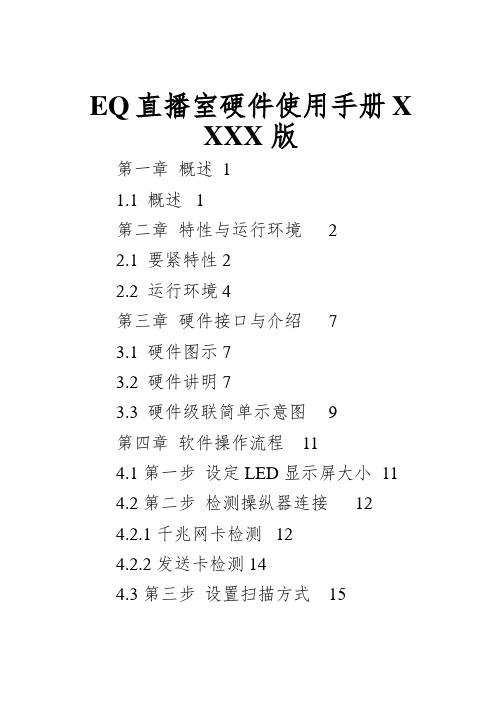
EQ直播室硬件使用手册XXXX版第一章概述11.1 概述1第二章特性与运行环境22.1 要紧特性 22.2 运行环境 4第三章硬件接口与介绍73.1 硬件图示 73.2 硬件讲明 73.3 硬件级联简单示意图9第四章软件操作流程114.1第一步设定LED显示屏大小114.2第二步检测操纵器连接124.2.1千兆网卡检测124.2.2发送卡检测 144.3第三步设置扫描方式154.4第四步设置操纵卡级联参数16 4.5第五步制作节目164.5.1添加节目174.5.2添加分区174.5.3输入内容194.5.4储存节目204.6第六步:播放节目 20第五章硬件设置215.1发送设备225.1.1 EQ同步发送卡235.1.2 千兆网卡265.2接收卡265.3 智能室外配置305.3. 1 智能配置向导第一步31 5.3. 2 智能配置向导第二步32 5.3. 3 智能配置向导第三步33 5.3. 4 智能配置向导第四步335.3. 5 智能配置向导第五步34 5.3. 6 智能配置向导第六步34 5.4 显示屏连接35第六章辅助功能396.1播放幻灯片396.1.1 播放396.1.2停止播放396.1.3通知治理396.2体育比分治理406.3定时指令416.4播放DVD 42第七章软件设置427.1播放窗437.1.1播放窗设置 437.2自动设置457. 3网络设置467.3.1 远程实时显示屏治理467.4其他设置48第八章其它功能498.1用户设置498.2在线监控518.3逐点校正528.3.1相机逐点校正528.3.2手动逐点校正528.3.3发送校正数据表538.4调试548.4.1灰度自动增加548.4.2灰度设定测试558.4.3网格测试558.4.4花点测试558.4.5色条测试558.5 异型屏抽点设置 568.6 发送卡与发送卡级联设置57 8.6.1 回读发送卡的版本578.6.2. 发送卡的硬件连接图 57 8.6.3 软件设置578.7 多功能卡操作58第九章常见咨询题59第十章技术支持61第一章概述1.1 概述“EQ直播室”系统软件是一款由EQ UAL研发并发行的、专为EQUAL “LED 同步全彩操纵系统”配套的操作软件,是集编辑、模拟和操纵为一体的专用的LED 显示屏编辑系统。
EQ视频处理器LED显示屏说明书

目录目录 (1)第1章安全注意事项 (2)1.1 !危险 (2)1.2 !警告 (2)1.3 !注意 (2)第2章设备作用及特点 (3)2.1 设备作用 (3)2.2 设备特点 (3)第3章设备功能说明 (4)第4章设备硬件连接 (5)4.1 后面板 (5)4.2 设备接口 (5)4.3 其他接口 (6)第5章前面板及按键操作 (7)5.1 前面板 (7)5.2 按键 (7)第6章菜单栏参数设置 (8)6.1 输出 (8)6.2 图像 (8)6.3 功能 (8)6.4 画中画 (9)6.5 拼接 (9)6.6 系统 (10)第7章安装及操作说明 (11)7.1 安装步骤 (11)7.2 设备调试 (11)第8章设备配件 (12)1.1 !危险处理器内有高压,非专业维修人员不得打开后盖,以免发生危险1.2 !警告1)严禁本设备碰到易导电或腐蚀性液体,严禁在本设备上放置任何装有液体的物品。
2)为放置火灾,本设备禁止靠近火源。
3)本设备如果发生漏电、冒烟、怪味,应立即切断供电电源,并与厂家联系。
4)严禁带电拔插DVI信号线。
1.3 !注意1)使用前请仔细阅读本说明书,并妥善保存以备后用。
2)在有雷电或长期不用的情况下,请拔掉电源插头。
3)本设备不适合非专业人员操作,使用者须接受专业人员的培训指导。
4)不宜将本设备放在高温、潮湿、多灰尘的地方使用。
5)本设备有跌落、机箱损坏、明显功能异常或性能变化时,请联系厂家进行维修。
2.1 设备作用1)传统LED大屏幕控制系统接入的信号比较单一,只能使用DVI信号,其他的信号高清信号(如VGA等)无法直接通过控制系统传输到LED屏上,但是视频处理器能够集中多路高清信号,任意选择直接投放到LED屏,解决了传统的单一输入模式。
2)能够对图像进行放大或者缩小,比传统的一比一显示模式更加多样化。
3)信号采集及转换过程不损失画面清晰度。
4)随着LED单元板的间距不但变小,客户的要求不断变化及多样化,许多工程中越来越离不开视频处理器。
- 1、下载文档前请自行甄别文档内容的完整性,平台不提供额外的编辑、内容补充、找答案等附加服务。
- 2、"仅部分预览"的文档,不可在线预览部分如存在完整性等问题,可反馈申请退款(可完整预览的文档不适用该条件!)。
- 3、如文档侵犯您的权益,请联系客服反馈,我们会尽快为您处理(人工客服工作时间:9:00-18:30)。
EQ直播室硬件使用手册XXXX版第一章概述11.1 概述1第二章特性与运行环境22.1 要紧特性 22.2 运行环境 4第三章硬件接口与介绍73.1 硬件图示 73.2 硬件讲明 73.3 硬件级联简单示意图9第四章软件操作流程114.1第一步设定LED显示屏大小114.2第二步检测操纵器连接124.2.1千兆网卡检测124.2.2发送卡检测 144.3第三步设置扫描方式154.4第四步设置操纵卡级联参数16 4.5第五步制作节目164.5.1添加节目174.5.2添加分区174.5.3输入内容194.5.4储存节目204.6第六步:播放节目 20第五章硬件设置215.1发送设备225.1.1 EQ同步发送卡235.1.2 千兆网卡265.2接收卡265.3 智能室外配置305.3. 1 智能配置向导第一步31 5.3. 2 智能配置向导第二步32 5.3. 3 智能配置向导第三步33 5.3. 4 智能配置向导第四步335.3. 5 智能配置向导第五步34 5.3. 6 智能配置向导第六步34 5.4 显示屏连接35第六章辅助功能396.1播放幻灯片396.1.1 播放396.1.2停止播放396.1.3通知治理396.2体育比分治理406.3定时指令416.4播放DVD 42第七章软件设置427.1播放窗437.1.1播放窗设置 437.2自动设置457. 3网络设置467.3.1 远程实时显示屏治理467.4其他设置48第八章其它功能498.1用户设置498.2在线监控518.3逐点校正528.3.1相机逐点校正528.3.2手动逐点校正528.3.3发送校正数据表538.4调试548.4.1灰度自动增加548.4.2灰度设定测试558.4.3网格测试558.4.4花点测试558.4.5色条测试558.5 异型屏抽点设置 568.6 发送卡与发送卡级联设置57 8.6.1 回读发送卡的版本578.6.2. 发送卡的硬件连接图 57 8.6.3 软件设置578.7 多功能卡操作58第九章常见咨询题59第十章技术支持61第一章概述1.1 概述“EQ直播室”系统软件是一款由EQ UAL研发并发行的、专为EQUAL “LED 同步全彩操纵系统”配套的操作软件,是集编辑、模拟和操纵为一体的专用的LED 显示屏编辑系统。
本软件对其配套的操纵器的功能提供了安全、稳固及可靠的支持,因此,EQ操纵不仅被广泛用于车站、码头、医院、银行、邮局、政府等对可靠性有严格要求的领域,而且在娱乐、餐饮、商场、高校等场所也得到了广泛应用。
本软件按照人机交互原理设计,界面简洁而不单调,功能强大而不紊乱,结构合理,层次分明,处处显示出以人为本的特点,使得它的学习、使用及爱护都专门方便,大大地减少了重复劳动、提升了用户的工作效率。
第二章特性与运行环境2.1 要紧特性超大的带载面积:单张接收卡:最大1024 x 256像素,举荐128 x 256像素。
单张发送卡:支持2048x1024像素。
支持65536级(64K)灰度:客户可按照显示屏的情形从无灰度到65536级(6 4K)灰度之间任意调整,让你的显示屏达到最佳显示成效。
刷新率、时钟频率任意设置:刷新率可在60Hz-3000Hz之间设定,时钟频率可在6.25M-31.25M之间任意设定,卡与卡之间纳秒级延时,使图像完全同步,保证图像完美再现,杜绝撕裂。
逐点校正功能:支持单点亮度校正、色度校正两种校正模式,红绿蓝各256级。
256级亮度自动调剂:256级亮度自动调剂功能让您的显示亮度调剂更加有效。
支持参数回读:支持配置文件回读功能。
强大的同步播放软件:能够进行多屏、多区域和多节目同时编辑,互不阻碍,同时能够实时仿真,实时显示编辑成效。
测试功能:接收卡集成测试功能,不用接发送卡即可测试显示屏,斜线、灰度、红、绿、蓝、全亮等多种测试模式。
多屏同步及组合功能:支持一台电脑操纵多块显示屏,多块屏的工作状态可任意组合、同步显示、独立播放等。
智能扫描:支持傻瓜式智能室外扫描,将LED显示屏所显示的现象描述给软件,软件智能生成扫描方式文件。
异形屏抽点:支持任意形状的异形屏,自由抽点。
千兆技术:真正千兆技术,绝不抽帧。
2.2 运行环境操作系统:中英文Windows 2000/2003/NT/XP/vi sta/win7/win8;硬件要求:CPU:1.8以上内存: 512M以上网卡:无发送卡时需要千兆网卡如加装发送卡,要求电脑有DVI接口或HDMI接口有关软件:Flash_player(软件部分控件绑定Flas h插件,软件安装时会自动安装,个不电脑安装不上,需要手动安装)Microsoft的Office软件包(处理wor d等文档时所需,建议安装)视频解码器(处理相应格式视频时所需,建议安装)Wincap驱动(猎取网卡数据包软件,软件安装时会自动安装此驱动,但有可能会被防火墙阻止,如果此软件未安装成功,在“EQ直播室”→“硬件设置”→“网卡选择”选项中找不到对应的网卡硬件,建议手动安装)USB驱动(安装发送卡时要用到USB 驱动)第三章硬件接口与介绍3.1 硬件图示EQ7003接收卡图3-1图3-2序号名称功能备注1 电源输出1连接DC5V电源,为接收卡供电。
顺序为:+5V GND GND 空2 电源输入2连接DC5V电源,为接收卡供电。
上边为电源正极,下边为电源负极3 电源输入3连接DC5V电源,为发送卡供电。
中间为+5V3 电源输入4连接DC5V电源,为发送卡供电。
-- + +11 USB接口与电脑相连,用来设置发送卡参数12 DVI接口猎取电脑显示器数据与电脑的DVI口相连13 信号灯DVI口信号指示灯无DVI信号时,信号灯慢闪,有DVI信号时,信号灯快闪14 级联接口发送卡与发送卡级联只需连三根线表3-13.3 硬件级联简单示意图“千兆网卡模式”硬件连接图:(如图3-3)图3-3“发送卡模式”硬件连接图:(如图3 -4)图3-4接收卡的位置能够任意安装,在“显示屏连接”界面调剂连接顺序即可。
第四章软件操作流程4.1第一步设定LED显示屏大小LED显示屏大小一定要设置正确,否则节目制作完播放时可能会导致内容显示不完整。
设置方法:菜单→设置→软件设置(如图4-1),图4-1弹出密码输入窗(如图4-2),图4-2输入密码168,点击“确定”按钮,可启动软件设置治理窗口,在那个地点能够设置LED显示屏的大小及位置(如图4 -3)图4-3此处显示屏大小对应的是实际中LED 显示屏的大小,必须和实际中LED显示屏的大小保持一致。
如果采纳抓屏模式,则显示电脑显示器所对应区域上的内容。
设置好大小及位置后,直截了当点击“退出”即可,软件会自动储存参数。
4.2第二步检测操纵器连接4.2.1千兆网卡检测先检查操纵器是否与电脑连接上,如果正确连接电脑会有“速度:1.0Gbps”的汽泡提示,(如图4-4)。
图4-4注意:连接操纵卡的网卡必须为千兆网卡,网线必须按照国标568B—568B(橙白、橙、绿白、蓝、蓝白、绿,棕白、棕)做成直通网线,确保8根线差不多上通的。
点击硬件设置(如图4-5)。
图4-5弹出密码输入窗(如图4-6)。
图4-6密码对话框能够防止参数被恶意修改,该初始密码888,按下确定按钮会弹出硬件参数设置窗口,在那个地点能够自动检测到操纵器型号(如图4-7),如果多块网卡的话,选择与当前操纵器连接的千兆网卡的名称,然后点击“网络测试”即可。
注意:使用网络必须选中,不然调试时LED屏无任何变化图4-74.2.2发送卡检测连接发送卡前先设置电脑显卡为复制模式,再选择对应的通讯端口,点击回读发送卡参数,并在辨论率中填写好电脑的实际辨论率,点击储存到发送卡。
(如图4-8)图4-8注:如果通讯端口里面没有对应的端口号,手动安装USB驱动,电脑“开始”菜单→“所有程序”→“EQ直播室”→“辅助配置”(如图4-9)图4-94.3第三步设置扫描方式扫描方式是指LED显示屏模组的信号走向,可明白得为LED显示屏的驱动,点击“接收卡”(如图4-10)。
图4-10点击“从文件加载”,选择LED显示屏对应的扫描方式(如图4-11)图4-11点击“打开”,然后点击“发送到接收卡”按钮(如图4-12)注:如果不明白显示屏的扫描方式,需进行智能扫描(请参考5.3)。
图4-124.4第四步设置操纵卡级联参数级联参数即LED显示屏上操纵器的排列顺序及每块操纵器的操纵范畴,此参数遵循的规律是与电脑相连的操纵器序号为1,与序号1相连的操纵器序号为2,以此类推(如图4-13)。
图4-13本软件提供8种常规走线图,设置好级联参数后,点击“发送到接收卡”按钮,并点击“储存到文件”按钮,给设置好的参数做一个备份,幸免软件再次打开时依旧默认参数(如图4-14)。
图4-144.5第五步制作节目4.5.1添加节目节目页有正常节目页和全局节目页,正常节目页按顺序播放或特定时刻播放,全局节目页没有时刻限制一直播放(例如显示时刻、公司logo等均可用到全局节目)。
(如图4-15)图4-154.5.2添加分区节目页还只是一个框架,它可包含任意多个节目窗,每个节目窗中可同时播放不同的文字、图片、表格、动画、视频等。
有十一种节目窗可选择,点击“新建节目”按钮后会弹出节目选择菜单(如图4-16),每个内容窗体的顺序能够通过上移和下移进行调剂,复制节目,粘贴节目。
注:单击某一节目窗,软件模拟屏上只显示该区域,单击节目所有区域则都会显示出来。
图4-16下面分不对十三种窗口进行讲明:文件窗:能够播放各种视频、文字、图片、动画、幻灯片、表格等几十种文件。
单行文本窗:专门播放单行文字窗口。
多行文本窗:专门播放和编辑文字的窗口。
表格窗:用于编辑和播放表格数据。
日期时刻窗:用于日期及时刻显示。
计时窗:用于显示倒/正计时的窗口。
温/湿度/噪音窗:用于显示温度、湿度或噪音功能。
数据库窗:用于添加数据库。
视频输入窗:该窗口用于显示外界的视频信号如电视、VCD/DVD、录像机等。
需要电脑有安装视频输入设备(如各种电视卡、各种视频采集卡等)。
天气预报窗:该窗口用于显示天气预报信息。
区域复制窗:该窗口用于截取电脑屏幕。
网页窗:该窗口用于输入网址,打开指定网页,并对网页进行抓取或缩放。
外部程序窗:该窗口用于显示其它应用程序。
4.5.3输入内容添加一个多行文本,分不设置多行文本的长度各高度为全屏,(如下图4-17)图4-17点击“新建”按钮,打开“文本编辑窗”(如图4-18),输入好内容后,点击“关闭”按钮,直截了当关闭窗口即可。
图4-184.5.4储存节目差不多完成一个节目页制作,请不要不记得存盘。
点击“储存”按钮或选择菜单中的“文件”→“储存”。
