iFIX系统配置指南
iFIX操作说明
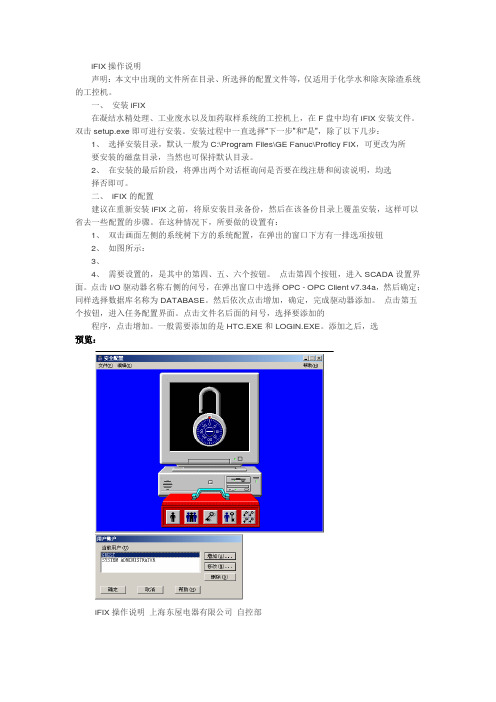
iFIX操作说明声明:本文中出现的文件所在目录、所选择的配置文件等,仅适用于化学水和除灰除渣系统的工控机。
一、安装iFIX在凝结水精处理、工业废水以及加药取样系统的工控机上,在F盘中均有iFIX安装文件。
双击setup.exe即可进行安装。
安装过程中一直选择―下一步‖和―是‖,除了以下几步:1、选择安装目录,默认一般为C:\Program Files\GE Fanuc\Proficy FIX,可更改为所要安装的磁盘目录,当然也可保持默认目录。
2、在安装的最后阶段,将弹出两个对话框询问是否要在线注册和阅读说明,均选择否即可。
二、iFIX的配置建议在重新安装iFIX之前,将原安装目录备份,然后在该备份目录上覆盖安装,这样可以省去一些配置的步骤。
在这种情况下,所要做的设置有:1、双击画面左侧的系统树下方的系统配置,在弹出的窗口下方有一排选项按钮2、如图所示:3、4、需要设置的,是其中的第四、五、六个按钮。
点击第四个按钮,进入SCADA设置界面。
点击I/O驱动器名称右侧的问号,在弹出窗口中选择OPC - OPC Client v7.34a,然后确定;同样选择数据库名称为DATABASE。
然后依次点击增加,确定,完成驱动器添加。
点击第五个按钮,进入任务配置界面。
点击文件名后面的问号,选择要添加的程序,点击增加。
一般需要添加的是HTC.EXE和LOGIN.EXE。
添加之后,选预览:iFIX操作说明上海东屋电器有限公司自控部中所添加的程序,点击右侧的向上箭头,将其上移至WORKSPACE.EXE上方。
这样,所选择的程序将随iFIX启动而启动。
点击第六个按钮,进入安全配置界面,如图:5、同样,下方有五个选项按钮。
点击第三个按钮,将用户基本安全选择为启用,确定。
然后点击第一个按钮,如图:在这里可以设置登陆账户及相应的权限。
如果要增加账户,点击增加;如果要修改已有账户,点击修改。
注意:GUEST和SYSTEM ADMINISTRATOR为系统默认账户,建议不要轻易修改。
iFIX 6.1 配置指南说明书
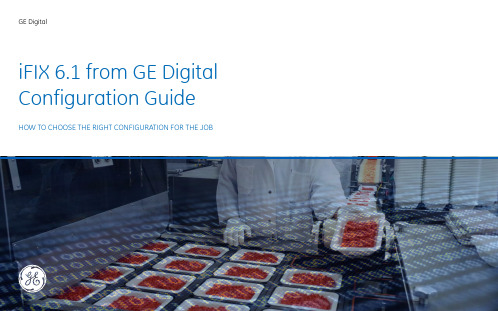
GE DigitaliFIX 6.1 from GE Digital Configuration Guide HOW TO CHOOSE THE RIGHT CONFIGURATION FOR THE JOBIFIX 6.1 FROM GE DIGITAL -CONFIGURATION GUIDEIntroductioniFIX is a proven, innovative flagship HMI/SCADA software product from GE Digital. iFIX can boost equipment uptime and product quality by improving operator reaction time through rapid problem identification, preventing operator mistakes, and providing intelligent warning.Used in dozens of diverse industries ranging from water / wastewater to life sciences, and food & beverage / consumer goods to specialty chemicals, iFIX:•Is an open and flexible client / server application that provides supervisory control of processequipment•Provides high speed scanning, alarm and control •Offers a complete library of visualization tools to support any situation•Supports enterprise scale and highly distributed architectures•Provides the operator with the right information at the right time to help keep the plant running in a highly efficient manner. What is new?iFIX 6.1 is an update that continues the journey of open standards, rapid application development, and enterprise support.The specific features for the iFIX 6.1 release include:•OPC UA client driver option•Web Configuration Hub•iFIX Embedded is now iFIX for IOT•New Client Configurations•Update to the High-Performance Dynamos to include Smart Alarm Limits•Auto log-in (single sign-on) for Windows Users •Improved Proficy Historian Aliasing•Support for Windows Server 2019Please refer to the New Features topic in the iFIX IPI (Important Product Information) section of the iFIX Electronic Books for a full listing.iFIX servers come in three different versions:•iFIX for IOT (formerly iFIX Embedded)•iFIX Standard: a standalone version, no network•iFIX Plus: networked versionFor each server, then pick the core capability: development, runtime, read only, blind server. Then select the number of points you need. Servers are scalable, from 75 I/O points up to unlimited.IOT Standard (standalone)Plus(Networked)ClientDeploymentDev / RuntimeThick / Thin / IOTCapability Dev / Runtime / Blind Server Dev-Runtime /Dev-Read Only /Runtime Only / Runtime -ReadOnlyOn SCADA / ServerPoints/Size Starter 100 / Small 500 /Medium 1500 / Large 500075 / 150 / 300 / 900 / 1500 /10K / 30K/Unlimited75 / 150 / 300 / 900 / 1500 /10K / 30K / Unlimited# of Clients (Thin TS) Options E-Sig / Network /OPC UAClient Driver / Add’l OPCUA ConnectionsE-Sig / iPower / OPC UAClient Driver/ Add’l OPC UAConnectionsE-Sig / iPower / OPC UAClient Driver/ Drivers /SCADA Synch / TS Clients /Add’l OPC UA ConnectionsE-Sig / iPowerRuntime OnlyServerBasic drivers, OPC UA Server.IGS Basic included on all butStarterOPC UA Server, Recipe Manager, Productivity Pack, Security Synch.,Auto Alarm Manager and Basic driversIncludesLevelAdd-ons Proficy Historian Essentials & WIN-911 Essentials are separate asset activations. Toolkits can be ordered separatelyCONFIGURING THE HMI/SCADA IFIX SERVER NODEBold Text above is new functionality in iFIX 6.1IFIX PRODUCT FEATURES BY SERVER TYPEFeatures Description iFIX for IOT iFIX Standard iFIX Plus Standard Database Blocks This includes the following Blocks: AA, AI,AO,AR,BL,CA,DA,DC,DI,DO,DR,ETR, EV,FN,MDI,PG,SS,TM,TR,TT,TX X X X Control Database Blocks Includes the following Blocks: BB, DT, LL, PID, RB, RM X X XSQL Database Blocks Includes the following Blocks: SQD, SQT Added with N/W NA XSPC Database Blocks Includes the following Blocks: SC, SD, HS, PA X X X Graphics User Interface with Dynamos, Objects, Data Links, Animations X X X Classic History Default iFIX Historical Package X X X Historian Essentials2500 points / 200-day Buffer + a number of permanent Historian tags depending on server size2500 pt / 200 day2500 pt / 200 day2500 pt / 200 day Basic Drivers Number of Drivers that can be run from a Single SCADA Node IGS Only X X Networking This is iFIX Networking. Connecting one iFIX Node to another.Option NA X Recipe Builder This feature allows Users to define Recipes (for ex. Table of Setpoints for Batch Upload or Download), for Batch applications X X XAB Productivity Pack Pre-built Database Blocks and Graphic Faceplates and Dynamos for PID, Timer and Counter for AB PLCs X X X Security Synchronizer Allows Users to synchronize iFIX Security with Microsoft Windows Security NA X XHigh Availability Allows iFIX to run on Stratus Servers NA X XAuto Alarm Manager This feature allows Reporting of Alarms from a Remote SCADA Node into the Alarm History of Central SCADA Node NA NA X SCADA Synchronization Failover options between two SCADAs that synchronizes the Tag Database and Alarms NA NA Option Electronic Signatures21 CFR Part 11 Compliance Feature. Allows users to Track Changes and maintains Audit Trail NA Option Option iPower Power T&D application with special graphical tools to build a Power Grid HMI Option Option Option iFIX Toolkits API extensions for custom interfaces into iFIX NA Option Option IGS Basic IGS driver that allows access to basic device protocols X Option Option DNP3DNP3 driver Option Option ROC ROC RTU driver Option Option 61850IEC 61850 Driver Option Option BacNET BacNET Driver Option Option LNS Lonworks Driver Option Option Win911Win911 V3.1 Essentials Add-on (basic alarm escalation capabilities)X XOn-node ClientsOn-node iClient TS clients are limited to 10 per node by default. Would you require additional Thick Clients or more than 10 Thin-Terminal Services Clients, contact your local sales representative. You can include up to 253 Thin-Terminal Services Clients on the same node (two are included by default). Also, for Thin-Terminal Services Clients, while Electronic Signature is priced per Server, iPower is priced per Client.Additional OPC UA ConnectionsMaximum allowed per node is 10; two are included. SCADA SynchronizationThis option is for your High Availability SCADA Solution, on both the Primary (Standard License) and the Backup (Backup License) Node.Electronic Signature and iPowerPricing for these options will be a percentage of the iFIX configuration.WIN-911 Add-onWIN-911 is an alarm notification package for iFIX. It isthe most widely used alarm notification platform inIndustry and IIoT, deployed at over 10,000 facilities, in70 countries and on six continents.You will receive separate activation codes for theseassets, allowing for this to be deployed on differentnodes from the iFIX node, or it can be installed on thesame node.The WIN-911 Add-on option is available free ofcharge: WIN-911 Essentials edition is included in yourorder if you ask when placing the order.The Premier and Enterprise levels are available fororder as a paid option.For a High Availability SCADA Solution, the WIN-911Add-on is only required on the Primary Node.Note that WIN-911 needs to be installed on an iFIXnode, which can be a read client node, and will notoperate independently. Please refer to the respectiveproduct literature for more information.Proficy Historian Add-onProficy Historian is software that collects industrialdata at very high speed, stores it securely, distributesit and allows for fast retrieval & analysis. It is afoundational element of your Digital TransformationYou will receive separate activation codes for theseassets, allowing for this to be deployed on differentnodes from the iFIX node, or it can be installed on thesame node.The Proficy Historian add-on option is selected bydefault when ordering, providing you with a ProficyHistorian Essentials license. When ordering a HighAvailability SCADA Solution, Proficy HistorianEssentials with 1000 Points and a Redundant Collectormust be ordered.Note that the Proficy Historian and WIN-911 Add-onsoptions are not available for demo (expiring) licenses.CONFIGURING THE HMI/SCADA IFIX OPTIONSThe read-only version is now broken into two separate licenses: Runtime or DevelopmentWe have added an IOT Thick Runtime Only iClient.xxxi CLIENTS: WHAT’S NEW IN iFIX 6.1?Previous New with 6.1 and for all versions Thick iClient IOT Thick ThinDevelopment Development/Runtime√N/A√Runtime Runtime Only√√√Read Only Runtime/Read Only√N/A√Development/Read Only√N/A√ABOUT GEGE (NYSE: GE) is the world’s Digital Industrial Company, transforming industry with software-definedmachines and solutions that are connected, responsive and predictive. GE is organizedaround a global exchange of knowledge, the “GE Store,” through which each business shares andaccesses the same technology, markets, structure and intellect. Each invention further fuelsinnovation and application across our industrial sectors. With people, services, technology andscale, GE delivers better outcomes for customers by speaking the language of industry./DIGITAL/HMI-SCADA©2020 General Electric. All rights reserved. *Trademark of General Electric. All other brands or names are property of their respective holders. Specifications are subject to change without notice. 01 2020。
iFix组态指导手册
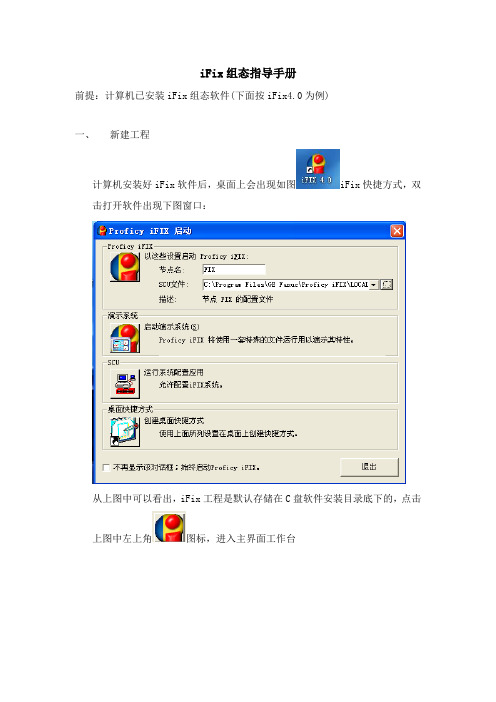
iFix组态指导手册前提:计算机已安装iFix组态软件(下面按iFix4.0为例)一、新建工程计算机安装好iFix软件后,桌面上会出现如图iFix快捷方式,双击打开软件出现下图窗口:从上图中可以看出,iFix工程是默认存储在C盘软件安装目录底下的,点击上图中左上角图标,进入主界面工作台如图iFix进入工作台后会默认打开一张空白画面,如不需要,可将它关掉,按自己要求重新建立画面。
二、画面组态在上图中右键左侧树结构菜单中的“画面”即可新建画面如下图选择自定义画面,点击下一步在下图中选择默认选项继续点击下一步在下图中设置画面所需分辨率(按像素),举例建立了像素600*400的画面,点击下一步在下图中自行选择画面背景色(也可不选,以后可修改),继续点击下一步在下图中输入画面名称,点击下一步在下图中点击完成按钮,创建画面成功。
菜单和工具栏功能请参考帮助iFix电子书中的“创建画面”章节三、变量组态在工作台左侧树结构菜单中双击如图“系统配置应用”图标再点击上图中的图标,进行PLC设备驱动配置点击下图中“I/O驱动器名称”后面的问号按钮选择正确的设备驱动和通讯方式(这里以OPC为例)点击确定,再点击下图中添加按钮,再点击确定询问点击“是”保存并关闭该窗口在工作台左侧树结构菜单中双击如图“数据库管理器”图标,进入变量组态环境选择“打开本地节点”,点击确定根据编程师提供的地址表信息,建立相应的不同类型的变量(离散型、整数型、浮点型),在上图空白处双击鼠标,弹出下图根据编程师提供的变量地址表选择需要新建的变量类型,这里以“DI”数字量输入为例,点击确定在上图中输入所见变量的各项属性,选择正确的驱动器(这里显示为之前添加的OPC驱动)和I/O地址(编程师提供)点击保存,变量建立成功。
四、动画组态参考帮助iFix电子书中的“创建画面”章节五、报警组态参考帮助iFix电子书中的“实现报警和消息”章节六、趋势曲线参考帮助iFix电子书中的“历史数据趋势”章节七、报表参考帮助iFix电子书中的“精通iFix”中“报表”章节。
iFix配置教程
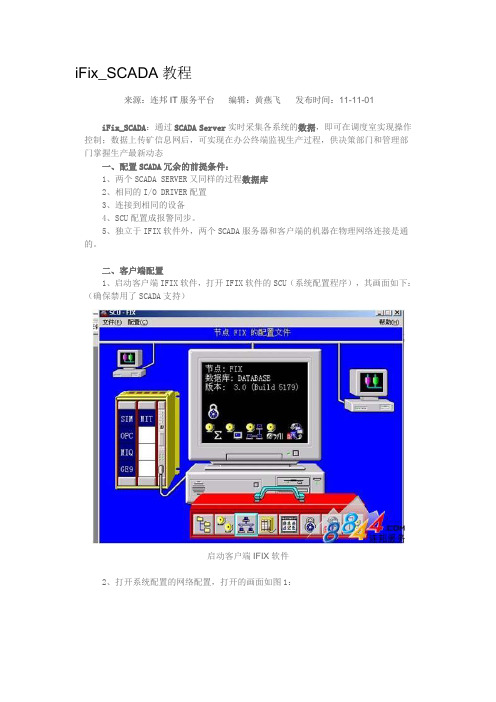
iFix_SCADA教程来源:连邦IT服务平台编辑:黄燕飞发布时间:11-11-01iFix_SCADA:通过SCADA Server实时采集各系统的数据,即可在调度室实现操作控制;数据上传矿信息网后,可实现在办公终端监视生产过程,供决策部门和管理部门掌握生产最新动态一、配置SCADA冗余的前提条件:1、两个SCADA SERVER又同样的过程数据库2、相同的I/O DRIVER配置3、连接到相同的设备4、SCU配置成报警同步。
5、独立于IFIX软件外,两个SCADA服务器和客户端的机器在物理网络连接是通的。
二、客户端配置1、启动客户端IFIX软件,打开IFIX软件的SCU(系统配置程序),其画面如下:(确保禁用了SCADA支持)启动客户端IFIX软件2、打开系统配置的网络配置,打开的画面如图1:图1 打开系统配置的网络配置3、网络中选择网络连接的协议,如TCP/IP协议。
4、删除所有已经配置的远程节点5、在远程节点名中输入用户定义的逻辑节点的名称。
(在图中有标注)。
关于远程逻辑节点名的使用是这样的,假设我们取的远程的节点名称是PROD_1,二两个SCADA 服务器的名称分别是 SCADA10P(主)和SCADA10B(备),那么在数据连接,VBA脚本,调度,动画的数据源中引用格式是FIX32.PROD_1.TANKEVEL.F_CV而不是FIX32.SCADA10P_1.TANKEVEL.F_CV。
6、然后选择上图中的按纽,进入下面的画面如图2:图2 远程节点配置7、在上面的画面中的设置如下:首先选中“启用逻辑节点名(E)”复选框,在主节点名中输入主的SCADA服务器的物理节点名,在备节点名中输入备用SCADA服务器的物理节点名,最后单击画面的“确定”按纽关闭画面,返回到画面(一),单击画面(一)的“确定”按纽,返回到SCU配置画面。
8、打开下面的画面如图3:(SCU-配置-本地启动)图3 本地启动定义选中“本地节点别名”,单击“确定”按纽,返回到SCU配置画面。
GE Digital iFIX 2022 配置指南说明书
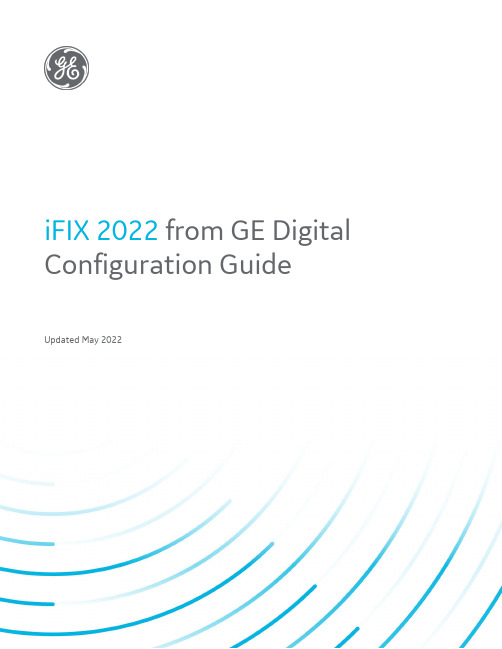
iFIX 2022 from GE Digital Configuration GuideUpdated May 2022Table of ContentsIntroduction (3)iFIX 2022 from GE Digital (4)What is new with iFIX 2022? (4)Reminder: New capabilities that were found in iFIX 6.5 (5)Configuring your HMI/SCADA iFIX server node (6)On-node Clients (7)OPC UA Client Driver (7)Additional OPC UA Connections (7)SCADA Synchronization (7)Electronic Signature and iPower (7)WIN-911 Add on (7)Historian Add-on (7)NEW: iFIX Complete (8)iClients (10)GE Digital On-Premise Product Lifecycle Policy (11)IntroductionThis document covers the changes implemented in the iFIX 2022 version, available for ordering after February 1, 2022. This release carries forward all previously released iFIX 6.5 options. It introduces new capabilities such as a new Proficy Installer and a new packaged iFIX solution: iFIX Complete, which delivers all the capabilities needed for small/medium-size applications.iFIX 2022 from GE DigitaliFIX from GE Digital helps customers improve productivity and process control through industrial strength SCADA and High-Performance HMI. Flexible, configurable, powerful, and secure, iFIX is industrial strength SCADA.iFIX improves equipment uptime and product quality by improving operator reaction time through rapid problem identification, preventing operator mistakes, and providing intelligent warning. Perfect for process industries like water/wastewater, life sciences, food & beverage, consumer goods and specialty chemical industries, iFIX:•Is an open and flexible client / server application that provides supervisory control of process equipment•Provides high speed scanning, alarm and control•Offers a complete library of visualization tools to support any situation•Supports enterprise scale and highly distributed architectures•Provides the Operator with the right information at the right time keep the plant running in a highly efficient manner.What is new with iFIX 2022?iFIX 2022 new capabilities focus on delivering on the 3 main value areas of Reducing Time to Solution, Total Cost of Ownership and Empowering the Connected Worker.Reduced Time To Solution•Modeling enhancements (substitution and expression support) to support equipment variability•Simplified browsing of PLC and control systems via OPC UA and IGS•Reduce time for updates – Quick Installer•Simplify authentication management and improved security – SSO, nested AD groups Reduce Total Cost of Ownership (TCO)•Unlimited client offering: economical, proven bundle for small/mid HMI/SCADA market•Reduced hardware costs through cloud infrastructure (Azure VM, AWS VM and hybrid cloud) •Improved single server scale – 64,000 tags per data typeEmpower the Connected Worker•Improved operator experience for Life Sciences - new Proficy Batch app in Proficy Operations Hub•Build iFIX pictures once and use across same equipment type•Centralize operations and facilitate remote access using cloud infrastructureReminder: New capabilities that were found in iFIX 6.5iFIX 2022 builds on the groundwork laid in iFIX 6.5 which offered major new capabilities to decrease development and deployment time and increase engineering, System Integrator, and operator productivity. These enhancements provided new Object Orientation in a unified and central Proficy Web-based configuration environment for Rapid Application Development, a modernized Web-based database manager, High Performance HMI sample applications to jumpstart your development, new High Performance HMI Dynamos, performance and security improvements, and more.Pricing/quoting changes•New 6.5 version licensing (matched in iFIX 2022)•New term-based licensing and unlimited client options (was rolled out early in 2021)•All other server and client configuration and options remained the same as iFIX 6.1New features without pricing/quoting impact•Web Configuration Hub (expanded capability in iFIX 2022)•Web Database Manager•Object oriented database (expanded capability in iFIX 2022)•High Performance HMI Sample System (expanded capability in iFIX 2022)•Enhanced security (expanded capability in iFIX 2022)Visit the New Features topic in the iFIX Important Product Information section of your Electronic Books for a full listing.Configuring your HMI/SCADA iFIX server nodeThe following Levels, Capabilities, and Point Counts are available. Please contact your local distributor for pricing.12 Size(points)Size (points)UnlimitedXX X X X XLarge (5000) X30000 X X X X X XMedium (1500) X10000 X XX X X XSmall (500) X1500 X X X X XX Starter (100) X 900 X X X X X X300 X X X X X X 150 X X X X X X 75XXXXXXOther Notes• Language is English only• Classic Historian is no longer shipping as of iFIX 6.01 Small, Medium and Large IOT option includes IGS Basic, all protocol families and WIN-911 Add-on option.2Requires Windows 7 Embedded or Long-Term Servicing Channel. Other limit of use defined in GE Digital EULAPlease contact your local distributorfor pricingOptionsOn-node ClientsOn-node iClient TS clients are limited to 10 per node. If you require additional Thick Clients or more than 10 Thin-Terminal Services Clients, please speak with your representative.OPC UA Client DriverThe OPC UA Client Driver is an option to an iFIX node.Additional OPC UA ConnectionsUp to 8 additional OPC UA Connections (2 included, maximum allowed per node is 10). SCADA SynchronizationThis option is for your High Availability SCADA Solution, on both the Primary (Standard License) and the Backup (Backup License) Node.Electronic Signature and iPowerConsistent since 5.9, pricing for these options will be a percentage of the iFIX configuration: Electronic Signature at 30% of Server and TS Client price; iPower at 64% of Server priceWIN-911 Add onTwo Add-on options are available for the iFIX customers; WIN-911 Add-on and Proficy Historian Add-on. You will receive separate activation codes for these assets, allowing for them to be deployed on different nodes from the iFIX node; or they can be installed on the same node.The WIN-911 Add-on option is not included by default. Only select the WIN-911 Add on if you need the WIN-911 Essentials edition included in your order and plan to use the software. If you need the Premier or Enterprise level, order it separately. When ordering a High Availability SCADA Solution, only include WIN-911 Add on the Primary Node if you want this option to be included in the license. Note that WIN-911 needs to be installed on an iFIX node (which can be a read client node) and will not operate independently. Please refer to the respective product literature for more information. Historian Add-onThe Historian add-on option is included by default, providing you with a Proficy Historian Essentials license. When ordering a High Availability SCADA Solution, order the Historian license separately - Historian Essentials with 1000 Points and add a Redundant Collector on same quote as your iFIX nodes. You can upgrade to Standard or Enterprise levels.Note: These Add-on options are not available for Demo (expiring) licenses. If required for a Demo, please order separately.Standard & Plus Permanent tagcount SCADA Buffer (200days) tag countAvailable as anAdd onIncluded orPurchasedSeparately75 100 2500 X Purchased Separately150 100 2500 X Purchased Separately 300 100 2500 X Purchased Separately 900 500 2500 X Purchased Separately 1500 1000 2500 X Purchased Separately 10000 1000 2500 X Purchased Separately 30000 1000 10000 X Purchased Separately Unlimited 1000 10000 X Purchased SeparatelyPermanent tagcount SCADA Buffer (200days) tag countAvailable as anAdd onIncluded orPurchasedSeparatelyStarter (100) 100 0 N/A Purchased Separately Small (500) 500 2500 X Included Medium (1500) 1000 2500 X IncludedLarge (5000) 1000 2500 X Included NEW: iFIX CompleteiFIX Complete delivers the full power of iFIX at an appealing starting price point.•All the capabilities you need for your project with the flexibility to add clients as needed• A new, simpler way to order an iFIX solution– get the tools for your HMI/SCADA project in one step. Connectivity, Visualization, notification, Analysis and more.•To solve the need of a majority of small to mid-sized HMI/SCADA implementationsiFIX Complete base package•iFIX Plus Development/Runtime SCADA with 10,000 tags•Proficy Historian Essentials w/10K tags (+ A&E and redundant iFIX Collectors)•iClient and iClient TS - as many clients as required per server•IGS Basic – all protocol families, more than 200•WIN-911 Essentials for alarm notificationiFIX Complete - OptionsRedundancy•Second server for 50% to ensure uptime and availability•Simplified ordering. One check box adds SCADA synch and additional license Electronic SignatureAcceleration Plans•Standard rates based on levelAdd-ons•Proficy Historian Standard or Enterprise•WIN-911 Ultimate•Premium Drivers•Dream ReportiClientsConsistent since 6.1•Adds read-only option for Development•Adding IOT Thick Runtime Only iClientFor off-node Thick clients, each is configured separately, while you can include up to 253 Thin-Terminal Services Clients on the same configurator (two are already included). Also, for Thin-Terminal Services Clients, while Electronic Signature is priced per Server, iPower is priced per Client.Development Development (includesRuntime)N/ARuntime Runtime Only XRead Only Read Only (RuntimeMode only)N/ADevelopment/Read Only(can view Development environment, but can’t save changes)New since 6.1N/A Please contactyour local distributorfor pricingGE Digital On-Premise Product Lifecycle PolicyThe current Version of a Product will remain under Ongoing Support until GE Digital either releases a new Version or announces an expected End-of-Life Date. Upon each Major Version release for a Product, iFIX will have Ongoing Support for a minimum of four years.2022 (current)6.5 April 2026 April 20276.1 January 2025 January 20266.0 February 2024 February 20255.9 October 2022 October 20235.8 October 2022 October 20235.5 March 2021 March 20225.1 August 2019 August 2019In case of questions regarding pricing & configuration,please feel contact your local GE representative.About GEGE (NYSE: GE) is the world’s Digital Industrial Company, transforming industry with software-defined machines and solutions that are connected, responsive and predictive. GE is organized around a global exchange of knowledge, the “GE Store,” through which each business shares and accesses the same technology, markets, structure and intellect. Each invention further fuels innovation and application across our industrial sectors. With people, services, technology and scale, GE delivers better outcomes for customers by speaking the language of industry.Contact Information****************/digital©2021 General Electric. All rights reserved. *Trademark of General Electric. All other brands or names are property of their respective holders. Specifications are subject to change without notice. 01 2022。
iFIX 系统配置指南
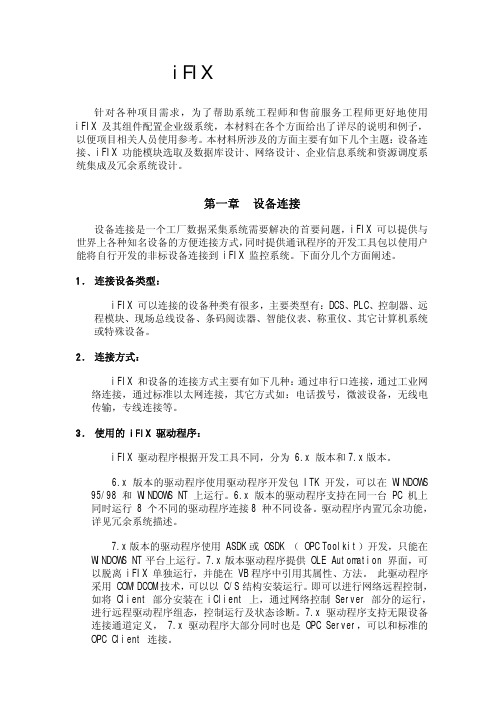
iFIX 系统配置指南针对各种项目需求,为了帮助系统工程师和售前服务工程师更好地使用iFIX 及其组件配置企业级系统,本材料在各个方面给出了详尽的说明和例子,以便项目相关人员使用参考。
本材料所涉及的方面主要有如下几个主题:设备连接、iFIX 功能模块选取及数据库设计、网络设计、企业信息系统和资源调度系统集成及冗余系统设计。
第一章设备连接设备连接是一个工厂数据采集系统需要解决的首要问题,iFIX 可以提供与世界上各种知名设备的方便连接方式,同时提供通讯程序的开发工具包以使用户能将自行开发的非标设备连接到 iFIX 监控系统。
下面分几个方面阐述。
1.连接设备类型:iFIX 可以连接的设备种类有很多,主要类型有:DCS、PLC、控制器、远程模块、现场总线设备、条码阅读器、智能仪表、称重仪、其它计算机系统或特殊设备。
2.连接方式:iFIX 和设备的连接方式主要有如下几种:通过串行口连接,通过工业网络连接,通过标准以太网连接,其它方式如:电话拨号,微波设备,无线电传输,专线连接等。
3.使用的 iFIX 驱动程序:iFIX 驱动程序根据开发工具不同,分为 6.x 版本和7.x版本。
6.x版本的驱动程序使用驱动程序开发包 ITK 开发,可以在 WINDOWS95/98 和 WINDOWS NT 上运行。
6.x版本的驱动程序支持在同一台 PC 机上同时运行 8 个不同的驱动程序连接8 种不同设备。
驱动程序内置冗余功能,详见冗余系统描述。
7.x版本的驱动程序使用 ASDK或 OSDK ( OPC Toolkit)开发,只能在WINDOWS NT平台上运行。
7.x版本驱动程序提供 OLE Automation 界面,可以脱离 iFIX 单独运行,并能在 VB程序中引用其属性、方法。
此驱动程序采用 COM/DCOM技术,可以以 C/S结构安装运行。
即可以进行网络远程控制,如将 Client 部分安装在 iClient 上,通过网络控制 Server 部分的运行,进行远程驱动程序组态,控制运行及状态诊断。
ifix系统配置

图 3-9:报警区数据库
Copyright © 2001, Intellution, Inc.
3-12
学生手册
3-11
Intellution Dynamics iFIX
3.2.2. 报警配置 ______________________________________________
B. 报警区域数据库(AAD) • 保存报警区域的文件 - 报警区域以字母顺序保存 • 编辑报警区域数据库时必须运行 iFIX • 只有在 SCADA 节点中才能编辑报警区域数据库 • 在联网时,建议 AAD 保存在一个共享的网络目录中 • 备份 AAD 保存在“本地”的路径中
使用系统配置应用之前,将先讨论 iFIX 系统的硬件和软件要求。此外,也将说明 iFIX 的可用组件。
Copyright © 2001, Intellution, Inc.
3-2
学生手册
3.1. 回顾 __________________________________________________
C. 远程节点 • 与之通讯的一个 SCADA 节点名 - iClient 节点不会出现在该列表 • 点击配置, 启用逻辑节点名和备用节点
D. 动态连接 • 当一个对象需要被刷新时,自动与该节点建立连接 • 如果偶然与该节点建立连接,则使用该选项 - 否则,应将远程节点添加到“配置远程节点列表”中
E. 高级配置 t © 2001, Intellution, Inc.
3-10
Ifix5.5安装及SCU配置,备份工程打开

Ifix安装及SCU配置一、软件安装1.将ifix软件安装包解压到文件夹中一回1^(2X3^ | 》计算>软昨齡(禺》MoAcyiFlX5i";2、鼠标左键双击InstallFrontEnd文件•出现下图界面,点击“安装ifixS.S"选项3、如下图,选择“是”4、继续选择“是"5、点击下一步Proficy HMJ/SCAOA - iFIX5・56、选择“我接受许可证协议中的条款“,然后点下一步a 叶伽rtnwOirvw 158、选择软件安装的位置,一般安装在默认文件夹中,也可以更改到貝他文件夹(本例中不做改变人继续下一步Prf^cy HMT/SCADA ■ iFIXS.S9、点击安装I'^n«^3BJBBf?^Pmji(y rna/SCADA ・ iPTX 5・510、软件安装中,耐心等待Projicy mn/SCADA - iFIXS.S11、选择SC A DAW务器,然后点下一步>ntdti9CntHalforrm• KA«SQGEIntellig L M」12.点击跳过I丹%力宦岂:WCVtl«fl mA,上二寸B SUwOy.“;• *K 化力f "•FvoAc^ HW/KMMQB可发忆・enx*&81農嫂制MMjHWnK *1^ Ha rtutAom■irc<3 «< /13、选14、选择“是",安装history for s c a d a 4.515、选择安装位苣,一般选择默认,点击“next"16、正在安装17、选择"yes “rr^(y HMf/SCADA - iFlXS.5 18、选择“否“19、安装完成,重启计算机生效旧工程的导入及打开1、打开ifix.点击SCU.运行系统配置应用2、选择配置一一本地启动J SCU - FIX文伴(F) m(C) ] feSb(H)S !SCADA(S) n. 路径(P)...报警(A) ... 网塔(N) .» 妾全(Q…SQL(Q) ».报警区犀(L)… S斓SSS器(M)…"i FIX的配馭件■ ■■ PI DATABASE:;・5 (Build8120)nil^jiu^ tElpifi lSTa 4 a X @23、选择旧的SCU文件(即原来的组态文件,在备份工程下的local文件夹下),点击确崔, 然后在“文件“中保存。
ifix用户安全配置和简单操作
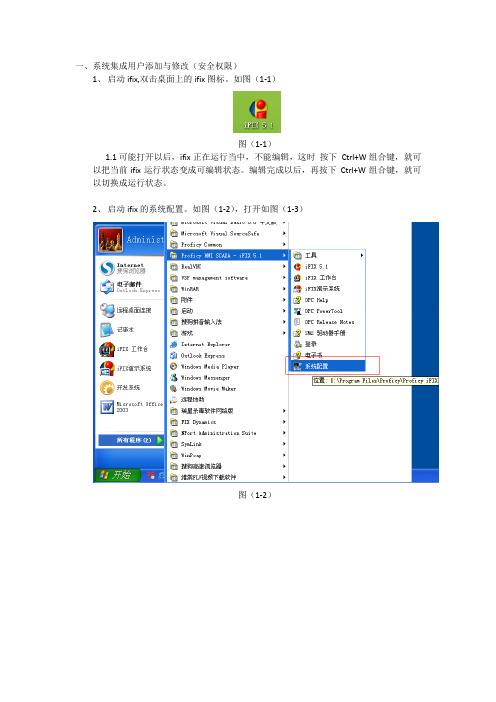
一、系统集成用户添加与修改(安全权限)1、启动ifix,双击桌面上的ifix图标。
如图(1-1)图(1-1)1.1可能打开以后,ifix正在运行当中,不能编辑,这时按下Ctrl+W组合键,就可以把当前ifix运行状态变成可编辑状态。
编辑完成以后,再按下Ctrl+W组合键,就可以切换成运行状态。
2、启动ifix的系统配置。
如图(1-2),打开如图(1-3)图(1-2)图(1-3)3、打开系统配置以后,再打开系统配置里配置>>安全选项。
如图(1-4)。
打开后如图(1-5)图(1-4)图(1-5)4、打开安全选项以后,单击“编辑”>>“用户账号”,如图(1-6),打开如图(1-7)。
图(1-6)图(1-7)5、弹出“用户账户”窗口左边显示当前系统集成的用户成员如图(1-8)图(1-8)6、弹出“用户账户”右边有“增加”、“修改”、“删除”按钮,单击相应按钮会弹出相应的功能对话窗口。
6.1“增加”按钮如图(1-9)6.2“修改”按钮如图(1-10)6.3“删除”按钮如图(1-10)图(1-10)二、系统集成简单画面修改如其中一个子系统(中央变电所)为例,下面介绍:1、启动ifix,双击桌面上的ifix图标。
如图(2-1)图(2-1)1.1可能打开以后,ifix正在运行当中,不能编辑,这时按下Ctrl+W组合键,就可以把当前ifix运行状态变成可编辑状态。
编辑完成以后,再按下Ctrl+W组合键,就可以切换成运行状态。
2、打开ifix以后,切换成可编辑状态,选择要修改的子系统画面如图(2-2)打开后如图(2-3)图(2-3)3、打开相应的画面以后,下面打开ifix工具窗口如图(2-4),会弹出如图(2-5)“工具箱”。
图(2-4)图(2-5)4、弹出的“工具箱”窗口,里面的工具便是用来操作ifix界面上一些画面,当鼠标放在相对应的工具上面,右下角便会显示,该工具的作用如图(2-6)图(2-6)5、选择界面上相对应的画面,单击“属性窗口”如图(2-6),弹出所选择的属性窗口如图(2-7)。
iFIX使用手册

iFIX使用手册iFIX使用手册目录1、概述1.1 介绍1.2 系统要求1.3 安装iFIX2、iFIX界面2.1 主界面2.2 工作区域2.3 菜单栏2.4 工具栏3、创建项目3.1 新建项目3.2 添加设备驱动3.3 配置通信3.4 导入标签4、设备连接4.1 创建设备4.2 配置设备参数4.3 设备连接状态5、图形化编辑5.1 新建画面5.2 添加控件5.3 编辑控件属性5.4 设定动画效果6、组件库6.1 控件库6.2 字库6.3 符号库7、运行与调试7.1 运行画面7.2 监视标签值7.3 调试功能8、报警与事件8.1 设置报警条件 8.2 定义报警消息8.3 报警处理9、数据存储9.1 历史数据记录 9.2 手动数据录入9.3 数据备份与恢复10、安全与权限控制10.1 用户与用户组10.2 权限设置11、监控与诊断11.1 故障诊断11.2 监控性能12、高级功能12.1 定时任务12.2 脚本编程12.3 接口与对接附件:本文档没有附件。
法律名词及注释:1、设备驱动:用于与外部设备进行通信的软件模块。
2、通信:指计算机之间或计算机与外部设备之间进行数据交换的过程。
3、标签:在iFIX中用于显示变量值的标识符。
4、画面:iFIX中可视化界面的一个页面,用于显示相关设备状态或操作控制界面。
5、控件:用于iFIX画面中显示数据、接受操作或显示系统相关信息的元素。
6、动画效果:在iFIX中实现数据显示动态效果的功能。
7、报警条件:用于设定在某一条件满足时触发报警。
8、报警消息:触发报警时显示的相关信息。
9、权限控制:用于设定用户或用户组对系统功能与数据的访问权限。
10、故障诊断:通过对系统运行状态的监控,快速诊断并解决故障。
11、性能监控:用于监测系统运行状态、性能指标的功能。
IFIX5.1环境下的IFIX服务器、客户端配置

本实验是在版本下做的IFIX服务器、客户端配置,实现IFIX客户端对IFIX服务器的读、写,并且两台服务器互为备用(主机故障,自动切换到备用机,此时的备用机转化成主机,主机恢复后作为备用机),数据同步功能。
期中:网卡1实现客户端与服务端的通讯,并有同步诊断功能。
网卡2实现服务器之间的同步数据通讯。
服务端配置:服务器1配置:SCADA配置:如图1、图21、“SCADA支持”选择“启用”,2、数据库名称使用默认名称“DATABASE”,实验用SIM仿真驱动,3、“故障切换”选择”启用”,4、SERVER1做为默认主服务器,所以“节点:SERVER1为“选择”主“5、“备SCADA名称“填”SERVER2“6、点击“数据同步传输“进入图2所示窗口,选择网卡2,也就是图中的“备”网卡,在”伙伴地址“里填写SERVER2的网卡2的IP地址即可,其他默认。
图1图2本地启动定义:本地节点名填写:“SERVER1“,逻辑节点名填写:”FIX“。
网络配置:”网络”选择:TCP/IP,选项中勾选“动态链接“。
Hosts文件修改:服务器节点,就是说:这台服务器和哪一台服务器组成冗余服务器。
数据库添加变量:软件界面“应用程序“→”数据库管理“增加数据块DI1、DI2,在”高级”勾选“允许输出“画面组态按钮脚本:Private Sub CommandButton1_Click()OpenDigitalPointEnd SubPrivate Sub CommandButton2_Click()CloseDigitalPointEnd Sub并组态动画服务器2配置方法同上,只需要更改对应的参数即可。
服务器1和服务器2的数据库、画面组态要完全以一致。
可已将配置完的服务器1的数据库导出再导入到服务器2数据库,将服务器1的画面文件复制到服务器2的文件夹中即可。
客户端配置:首先更改“host”用写字板打开,在新增行填写如图所示文字并保存。
IFIX5.1环境下的IFIX服务器、客户端配置
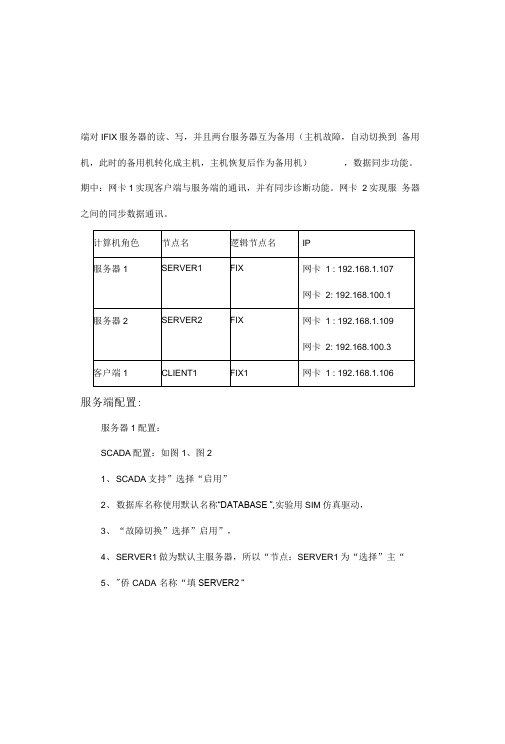
端对IFIX服务器的读、写,并且两台服务器互为备用(主机故障,自动切换到备用机,此时的备用机转化成主机,主机恢复后作为备用机),数据同步功能。
期中:网卡1实现客户端与服务端的通讯,并有同步诊断功能。
网卡2实现服务器之间的同步数据通讯。
服务端配置:服务器1配置:SCADA配置:如图1、图21、SCADA支持”选择“启用”2、数据库名称使用默认名称“DATABASE ”,实验用SIM仿真驱动,3、“故障切换”选择”启用”,4、SERVER1做为默认主服务器,所以“节点:SERVER1为“选择”主“5、"侨CADA 名称“填SERVER2 “6、点击“数据同步传输“进入摩所示窗口,选择网卡2,也就是图中的“备”端对IFIX服务器的读、写,并且两台服务器互为备用(主机故障,自动切换到备用机,此时的备用机转化成主机,主机恢复后作为备用机),数据同步功能。
期中:网卡1实现客户端与服务端的通讯,并有同步诊断功能。
网卡2实现服务器之间的同步数据通讯。
计算机角色服务器1节点名SERVER1逻辑节点名FIXIP网卡1 :192.168.1.107网卡2:192.168.100.1服务器2SERVER2FIX网卡1 :192.168.1.109网卡2:192.168.100.3客户端1CLIENT1FIX1网卡1 :192.168.1.106服务端配置:服务器1配置:SCADA配置:如图1、图21、SCADA支持”选择“启用”2、数据库名称使用默认名称“DATABASE ”,实验用SIM仿真驱动,3、“故障切换”选择”启用”,4、SERVER1做为默认主服务器,所以“节点:SERVER1为“选择”主“5、"侨CADA 名称“填8ERVER2 “6、点击“数据同步传输“进入陶所示窗口,选择网卡2,也就是图中的“备”端对IFIX服务器的读、写,并且两台服务器互为备用(主机故障,自动切换到备用机,此时的备用机转化成主机,主机恢复后作为备用机),数据同步功能。
IFIX用户及权限设置
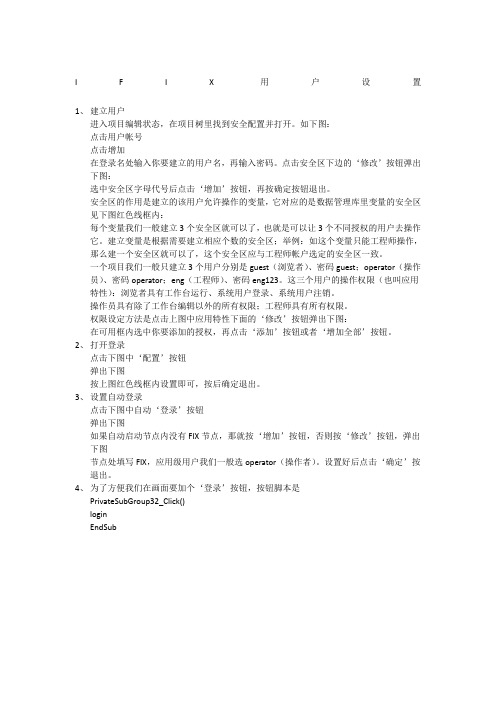
I F I X用户设置1、建立用户进入项目编辑状态,在项目树里找到安全配置并打开。
如下图:点击用户帐号点击增加在登录名处输入你要建立的用户名,再输入密码。
点击安全区下边的‘修改’按钮弹出下图:选中安全区字母代号后点击‘增加’按钮,再按确定按钮退出。
安全区的作用是建立的该用户允许操作的变量,它对应的是数据管理库里变量的安全区见下图红色线框内:每个变量我们一般建立3个安全区就可以了,也就是可以让3个不同授权的用户去操作它。
建立变量是根据需要建立相应个数的安全区;举例:如这个变量只能工程师操作,那么建一个安全区就可以了,这个安全区应与工程师帐户选定的安全区一致。
一个项目我们一般只建立3个用户分别是guest(浏览者)、密码guest;operator(操作员)、密码operator;eng(工程师)、密码eng123。
这三个用户的操作权限(也叫应用特性):浏览者具有工作台运行、系统用户登录、系统用户注销。
操作员具有除了工作台编辑以外的所有权限;工程师具有所有权限。
权限设定方法是点击上图中应用特性下面的‘修改’按钮弹出下图:在可用框内选中你要添加的授权,再点击‘添加’按钮或者‘增加全部’按钮。
2、打开登录点击下图中‘配置’按钮弹出下图按上图红色线框内设置即可,按后确定退出。
3、设置自动登录点击下图中自动‘登录’按钮弹出下图如果自动启动节点内没有FIX节点,那就按‘增加’按钮,否则按‘修改’按钮,弹出下图节点处填写FIX,应用级用户我们一般选operator(操作者)。
设置好后点击‘确定’按退出。
4、为了方便我们在画面要加个‘登录’按钮,按钮脚本是PrivateSubGroup32_Click()loginEndSub。
ifix网络节点配置
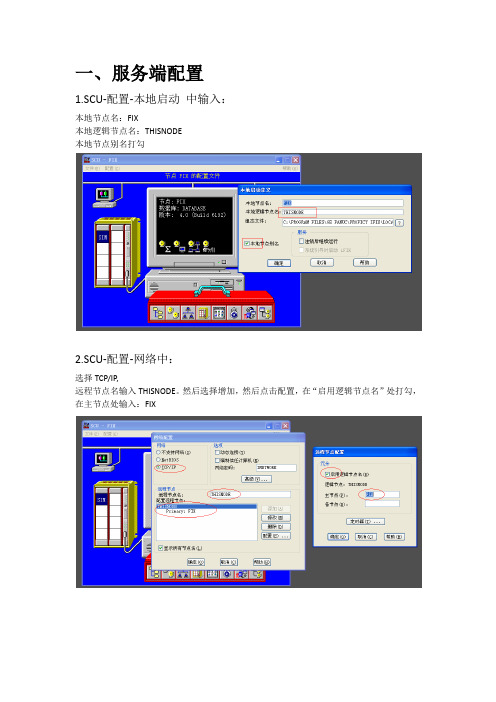
1.SCU-配置-本地启动中输入:
本地节点名:FIX
本地逻辑节点名:THISNODE
本地节点别名打勾
2.SCU-配置-网络中:
选择TCP/IP,
远程节点名输入THISNODE。
然后选择增加,然后点击配置,在“启用逻辑节点名”处打勾,在主节点处输入:FIX
1.SCU-配置-网络中:
选择TCP/IP,
远程节点名输入THISNODE。
然后选择增加,然后点击配置,在“启用逻辑节点名”处打勾,在主节点处输入:FIX
2.配置完成,更改host文件
在C:\WINDOWS\system32\drivers\etc下,用记事本打开,添加
服务器的IP地址服务器节点名服务器的机器名
例如:192.168.2.101 FIX XP-201412022027
更改完成后重启IFIX即可
3.网络测试
要测试网络通断,可以在命令窗口ping 服务器节点(ping FIX)如下图所示则网络通畅
三、画面组态
新建画面,在画面中连接数据标签如下操作
FIX数据库--THISNODE--变量名-F_CV 标签名添加完成。
IFIX_基础配置简介
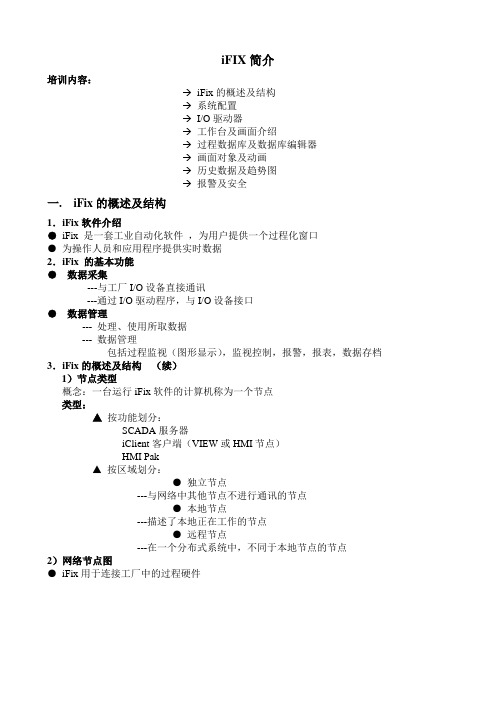
iFIX简介培训内容:→iFix的概述及结构→系统配置→I/O驱动器→工作台及画面介绍→过程数据库及数据库编辑器→画面对象及动画→历史数据及趋势图→报警及安全一. iFix的概述及结构1.iFix软件介绍●iFix 是一套工业自动化软件,为用户提供一个过程化窗口●为操作人员和应用程序提供实时数据2.iFix 的基本功能●数据采集---与工厂I/O设备直接通讯---通过I/O驱动程序,与I/O设备接口●数据管理--- 处理、使用所取数据--- 数据管理包括过程监视(图形显示),监视控制,报警,报表,数据存档3.iFix的概述及结构(续)1)节点类型概念:一台运行iFix软件的计算机称为一个节点类型:▲按功能划分:SCADA服务器iClient客户端(VIEW或HMI节点)HMI Pak▲按区域划分:●独立节点---与网络中其他节点不进行通讯的节点●本地节点---描述了本地正在工作的节点●远程节点---在一个分布式系统中,不同于本地节点的节点2)网络节点图●iFix用于连接工厂中的过程硬件3)I/O驱动器▲过程数据●iFix用于连接工厂中的过程硬件●传感器和控制器数据送入过程硬件中的寄存器(过程硬件一般包括PLC、DCS、I/O设备)●iFix软件从过程硬件中获取数据▲I/O驱动器●iFix与PLC之间的接口称为I/O驱动器●每一个I/O驱动器支持指定的硬件●I/O驱动器的功能--从I/O设备中读(写)数据--将数据传/输至驱动镜像表(DIT)中的地址中▲iFix数据流●I/O驱动器读取过程硬件--- I/O驱动器从过程硬件的寄存器中读取数据---该数据传入DIT---驱动器读取数据的速率称为轮询时间(poll)●SAC扫描DIT---SAC从DIT中读数---该数据传入过程数据库PDB---SAC读数的速率称为扫描时间●(工作台)Workspace向PDB发出请求---图形显示中的对象显示PDB的数据---其他应用可以向PDB请求数据▲过程数据库1)扫描、报警和控制(SAC)●SAC主要功能-- 从DIT中读取数据-- 将数据传至数据库PDB-- 数超过报警设定值时报警●SAC从DIT中读取数据的速率称为扫描时间●可使用任务控制程序进行SCA监视2)过程数据库PDB●代表由标签变量(也叫块)组成的一个过程●标签是一个完成某个过程功能的指令单元●标签的功能包括:-- 将过程值与报警限进行比较-- 基于特殊的数据进行计算-- 将数据写入过程硬件3)图形显示●数据存入数据库以后,他们就可以用图形方式进行显示●intellution Workspace 以运行模式提供HMI(人机接口)功能●图形对象用于显示数据库值-- 图形对象包括:图表、数据、图形动画4)一套完整的iFix的组成4.系统配置iFix启动之后,软件寻找一个文件以决定本地的配置。
- 1、下载文档前请自行甄别文档内容的完整性,平台不提供额外的编辑、内容补充、找答案等附加服务。
- 2、"仅部分预览"的文档,不可在线预览部分如存在完整性等问题,可反馈申请退款(可完整预览的文档不适用该条件!)。
- 3、如文档侵犯您的权益,请联系客服反馈,我们会尽快为您处理(人工客服工作时间:9:00-18:30)。
iFIX 系统配置指南Version 1.02000/2/23iFIX 系统配置指南针对各种项目需求,为了帮助系统工程师和售前服务工程师更好地使用 iFIX 及其组件配置企业级系统,本材料在各个方面给出了详尽的说明和例子,以便项目相关人员使用参考。
本材料所涉及的方面主要有如下几个主题:设备连接、iFIX 功能模块选取及数据库设计、网络设计、企业信息系统和资源调度系统集成及冗余系统设计。
第一章设备连接设备连接是一个工厂数据采集系统需要解决的首要问题,iFIX 可以提供与世界上各种知名设备的方便连接方式,同时提供通讯程序的开发工具包以使用户能将自行开发的非标设备连接到 iFIX 监控系统。
下面分几个方面阐述。
1.连接设备类型:iFIX 可以连接的设备种类有很多,主要类型有:DCS、PLC、控制器、远程模块、现场总线设备、条码阅读器、智能仪表、称重仪、其它计算机系统或特殊设备。
2.连接方式:iFIX 和设备的连接方式主要有如下几种:通过串行口连接,通过工业网络连接,通过标准以太网连接,其它方式如:电话拨号,微波设备,无线电传输,专线连接等。
3.使用的 iFIX 驱动程序:iFIX 驱动程序根据开发工具不同,分为 6.x 版本和7.x版本。
6.x版本的驱动程序使用驱动程序开发包 ITK 开发,可以在 WINDOWS 95/98 和WINDOWS NT 上运行。
6.x版本的驱动程序支持在同一台 PC 机上同时运行 8 个不同的驱动程序连接8 种不同设备。
驱动程序内置冗余功能,详见冗余系统描述。
7.x版本的驱动程序使用 ASDK或 OSDK ( OPC Toolkit)开发,只能在 WINDOWS NT平台上运行。
7.x版本驱动程序提供 OLE Automation 界面,可以脱离 iFIX 单独运行,并能在 VB程序中引用其属性、方法。
此驱动程序采用 COM/DCOM技术,可以以 C/S结构安装运行。
即可以进行网络远程控制,如将 Client 部分安装在 iClient 上,通过网络控制 Server 部分的运行,进行远程驱动程序组态,控制运行及状态诊断。
7.x驱动程序支持无限设备连接通道定义, 7.x驱动程序大部分同时也是 OPC Server,可以和标准的 OPC Client 连接。
Intellution IO驱动列表参见:4.使用第三方的驱动程序和 OPC ServerIntellution 有大量的自动化合作伙伴(CAP),他们在工程中为 iFIX编写了大量商品化的驱动程序和 OPC Server。
详情请参见如下网址查阅所需信息:第三方OPC 驱动列表,参见:Intellution CAP 驱动程序列表,参见:还有更多,请联系Intellution 办事处5.设备连接方式分类举例:PLC – AB:iFIX 针对AB PLC 的驱动程序有多种连接方式,现分别说明如下:ABH:使用串行口连接AB DH+ 网络,简单易行,但速度受到串口限制,无需其它AB 软硬件。
驱动程序版本为:6.xABR:现使用较多,可以支持AB 的KT, KTC, KTX, KTXD 以及以太网卡与PLC 通讯,还需要AB 的RSLinx 软件支持。
此软件可从AB 购买或从Intellution 一同订货。
注意,不可使用RSLinx Lite版本,所需的RSLinx版本是:RSLinx for Windows NT and 95 v2.00.97.30 或以上,OEM 版本也可。
主要支持的PLC 类型有:PLC-2、PLC-3、PLC-5、PLC-5/250、SLC 5、MicroLogix 1761-L10BWA 和1761-L20BWA-5A PLCs 等。
详情请参见驱动程序手册。
需要注意的是ABR I/O 驱动版本6.51 以上才支持MicroLogix PLC。
现场应用:道康宁(Dow Corning)、上海石洞口一厂、上海延安东路隧道ABE:使用较少,通过以太网方式连接AB PLC,但需AB 的Interchange 软件支持。
ABO:第三方OPC Server,可同iFIX 的OPC Client 直接连接。
但也需AB 的RSLinx 支持。
开发方为:Matrikon Systems, Inc。
详情可查阅PLC – Modicon:MB1:有两个版本,6.x 和7.x 版,通过串行口连接所有支持Modbus 串行通讯协议的设备。
主要有Modicon PLC 和其它控制仪表如:Honeywell UDC,UMC,Moore 的控制仪表等。
支持Mobus RTU 和ASCII 两种通讯协议。
当使用其与其它兼容设备通讯时,注意数据类型会与Modicon 的数据类型有所差别。
7.x 版本支持电话拨号连接和无线电连接。
现场应用:温州电厂、扬子石化热电厂MMP:6.x版本,支持通过Modbus Plus网络连接Modicon PLC。
可支持双SA85网卡,支持984 系列和Quantum 系列PLC。
可支持WIN95 和NT,支持的网卡有:SA85、SM85、AT-984、MC-984。
现场应用:香港电力公司、上海吴泾热电厂、嘉兴电厂MBE:通过标准以太网卡连接Modicon 以太网通讯模块。
PLC – Siemens:SIE:通过串行口连接西门子S5 PLC 的串行通讯模块CP525。
支持3964R 协议,也可连接其它支持此协议的西门子设备。
S_7:支持三种方式连接西门子S7系列PLC,即:Profibus (L2)、工业以太网(H1)、标准以太网(TCPIP)。
这三种连接方式分别叙述如下:Profibus:支持FMS 和MPI 协议。
所需PC硬件:CP 5412-A2 PC Board for PROFIBUS所需西门子软件:S7- 5412/Windows NT 版本1.10 或以上PLC 上的通讯模块:CP-343-5,CP-443-5 EXT可直接连接在PLC 的MPI 通讯口。
工业以太网(H1):所需PC硬件:CP 1413 PC Board for Ethernet所需西门子软件:S7-1413/Windows NT 版本1.10 或以上标准以太网(TCPIP):所需PC硬件:3-COM Etherlink III Card – Ethernet所需西门子软件:SOFTNET S7 for Industrial Ethernet / Windows NT其它诊断和配置S7 PLC 的西门子软件:PG/PC Interface Software Configuration Release 4.0.7.4,153STEP 7 Software version V 3.02现场应用:联合利华牙膏、宝钢钢管公司SL4:7.x 驱动程序,从西门子网络第四层- ISO Transport Layer 以以太网连接西门子S5、S7、TI系列PLC。
S5:支持115U、135U、155U,支持CP143或CP1430通讯模块。
S7:支持300和400系列PLC,但不支持CP443-TCP模块。
TI:支持545、555、560、565系列,支持CP1434TF通讯模块。
支持标准以太网卡:3COMS7 200 PPI:第三方OPC Server 驱动,供货商softwaretoolbox,支持S7-212,S7-214,S7-215,S7-216或以上。
支持Single Master MultiDrop RS485方式以及拨号连接。
注:S7 200系列PLC支持自由方式协议通讯,即可在PLC端通过软件编程定义一个通讯程序并使用标准协议,如Modbus,然后再iFIX端使用相应的驱动程序。
PLC –三菱MitsubishiMIT:6.x 版本驱动,使用Mitsubishi Protocol format one 通过串口连接A 系列PLC,支持CPU 类型AnA、AnN、AnS、AnU。
支持95/98/NT多种平台,支持的三菱通讯卡类型有:A1SJ71C24、AJ71C24、AJ71UC24。
现场应用:上海三得利啤酒MIE:6.x 版本驱动,以太网TCPIP 方式连接MELSEC – A PLC,支持MELSEC PLC CPU 类型:AnN/AnS, AnA, AnS, AnU,使用MELSEC 网卡AJ71E71 通讯。
支持WIN95/98/NT 平台。
Mitsubishi FX NET Driver:第三方OPC Server,供货方softwaretoolbox,支持所有FX、FX2C、FX0n 系列,支持FX NET RS-485 Multidrop 连接方式。
有拨号连接,可单独运行。
MEL:支持三菱MELSECNET 10 光纤网络连接方式,正处于调试之中。
PLC – OMRONOMR:6.x 版本驱动,通过串口连接OMRON Host Link,WIN95/98/NT 平台,支持C系列、CV系列、P系列、K系列等。
OMF:6.x 版本驱动,通过OMRON 的FINSGATEWAY 连接各种OMRON PLC,支持的连接方式有:Omron Controller Link Units(必须使用Omron Controller Link Support Board #3G8F5-CLK21)、Omron Ethernet Unit (使用标准以太网)、Omron Sysmac Link Units( 必须使用Omron Sysmac Link Board #3G8F5-SLK21)、Omron Sysmac Net Link Unit (必须使用Omron Sysmac Link Board #3G8F5-SLK21)以及通过串行连接与 C 系列和CV 系列PLC 通讯。
需要OMRON FINSGATEWAY 2.1 支持,只支持WINNT 平台。
注意:使用FINSGATEWAY 的不同连接方式,需要安装不同内容的部分,如使用Controller Link需安装CLK_Unit0 Version 2.1;使用以太网方式需安装ETN_Unit Version 2.1;使用SYSMAC LINK 方式需安装SysmacLink Version 2.1;使用串行界面需安装SERIAL_Unit Version 2.1。
现场应用:华虹NEC、赛格日立PLC – GEGE6:使用GE 的CCM2 协议与GE 各种PLC 通讯。
所支持的操作系统平台为WIN95/98/NT,PLC 类型有:9030/9070系列(通过CMM711通讯处理器)、系列1(连接DCU口)、系列5(连接CCM口)、系列6(连接CCM或IOCCM模块)。
