曙光Gridview2.0安装维护手册2.0
曙光Gridview服务器管理系统单机版v2.0安装维护手册

曙光Gridview服务器管理系统单机版v2.0安装维护手册Gridview1.1 安装维护手册目录GRIDVIEW2.0单机版 ............................................................................................. 错误!未定义书签。
安装维护手册.. (1)1、系统安装 (1)1-1、安装条件 (1)1-2、G RIDVIEW2.0单机版安装 (1)1-2--1、安装步骤 (1)1-2--2、目录结构 (5)1-2--3、异常处理 (5)1-3、安装后的验证 (5)2、系统卸载 (7)3、系统维护 (8)3-1、配置文件 (8)3-1--1、log配置文件 (8)3-2、运行状态检查 (9)3-2--1、信息采集服务状态检查 (9)3-2--2、Tomcat服务运行状态检查 (9)3-3、系统日志 (9)3-3--1、采集系统日志 (10)Gridview1.1 安装维护手册1、系统安装1-1、安装条件本软件支持的硬件设备如下:本软件支持的操作系统1-2、Gridview2.0单机版安装1-2--1、安装步骤Linux步骤如下:1.解压缩程序tar包tar xvf gridview_server.tar,进入解压缩之后的gridview_server目录2.进入后,gridview_server.tar.gz及安装脚本install_gridview_server.sh3.执行脚本sh install_gridview_server.sh,等待脚本执行完成,则完成安装Windows部署如下:1.双击Window上的安装文件GridView.exe,出现如下安装界面Gridview1.1 安装维护手册2.点击Next,进入License界面3.点击“I Agree”,进入目录选择界面Gridview1.1 安装维护手册4.选择好目录之后,点击“Install”进行安装过程5.安装完成,点击“Finish”结束Gridview1.1 安装维护手册6.在Windows服务管理界面,检查服务GridviewTomcat6和GridviewAgent均匀启动Gridview1.1 安装维护手册1-2--2、目录结构|----/opt/gridview/ 程序根目录|||----collector 采集程序主目录||----conf 节点采集配置目录||----java jre目录||----ldd_patch 程序所需动态库目录||----tomcat_server tomcat目录||----tools 一些必要的rpm包等1-2--3、异常处理安装过程中可能出现的异常:1.gmond程序未启动检查/etc/init.d/gmond脚本是否存在,是否有可执行权限;如果文件存在并且可执行,则手动执行脚本/etc/init.d/gmond start;如果文件不存在,则从/opt/gridview/conf下拷贝至/etc/init.d下,如果是suse,则拷贝文件gmond_suse,并使用chkconfig –add 将gmond做成服务2.tomcatd未启动检查/etc/init.d/gridview_tomcat_server脚本是否存在,是否有可执行权限;如果文件存在并且可执行,则手动执行脚本/etc/init.d/gridview_tomcat_server start;如果文件不存在,则从/opt/gridview/conf下拷贝到/etc/init.d/下,并使用chkconfig –add gridview_tomcat_server 命令将tomcat做成服务1-3、安装后的验证在客户端启动浏览器,输入http://<serverip>:8080/gridview_server, 如http://192.168.0.1:8080/gridview_server,可以看到如下界面,则表示安装成功。
NVIDIA GRID 2.0 企业软件快速启动指南说明书
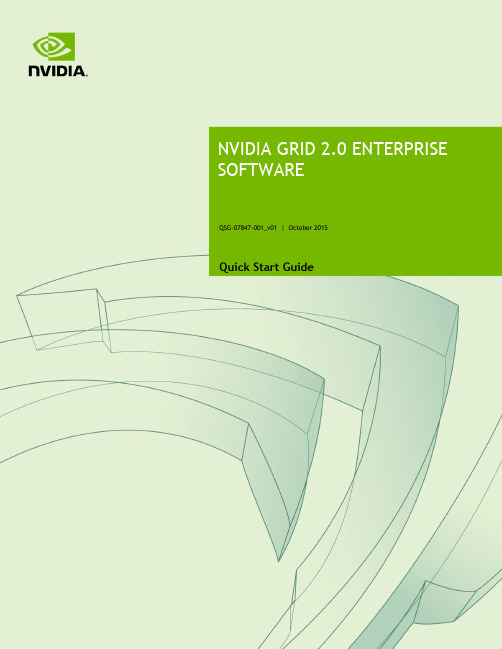
QSG-07847-001_v01 | October 2015 Quick Start GuideREQUIREMENTSThis Quick Start Guide is intended for those who are technically comfortable with minimal instructions.Read the release notes to verify that you have the correct build numbers for all of the virtualization software that has been tested for the specific NVIDIA GRID Software release you are downloading; as specified in the release notes. Other important version-specific information and known issues can also be found in the release notes.You must be a registered user to access to the release notes.ContentsThis document contains the following information: Requirements (2)Contents (2)Before You Begin (3)Product Activation Keys (PAK) (3)PAK Registration (4)Download GRID Software (5)License Server Creation, Installation, and Management (6)GPU Mode Switch Utility (10)Install Host Driver (10)Attach vGPU Profile to a VM (12)Install the NVIDIA driver into a VM (13)Configure a VM for an NVIDIA GRID vGPU License (14)Before You BeginThe NVIDIA GRID™ enterprise software is designed to run on select NVIDIA® Tesla®GPUs. Read through the following list before you begin the software installation:④NVIDIA GRID Certified Servers. For a complete list of GRID certified servers, go to:/object/grid-certified-servers.html④Required GPU hardware:Tesla M6 or M60④ A supported virtualization software stackProduct Activation Keys (PAK)Once your order is processed, you receive a Welcome email containing your product activation keys. The email details the types of licenses and the quantities of each along with your Product Activation Keys.Following an example of the Welcome email:PAK Registration1.Select the log in link in the email if you already have an account.If you do not have an account, select Register in the email to create an account.You must log in to gain access to your licenses and access to the NVIDIA GRID 2.0.Once you have successfully logged in, the License Key Registration page displays.2.Fill in the License Key Registration page3.Select Submit My Registration Information to display the Product Information Softwarepage.4.Register additional PAKs by selecting the Register Additional Keys link in the left paneof the Product Information Software page. The License Key Registration page displays for each additional key you request.5.Select Submit My Registration Information for each key you request.6.Agree to the terms and conditions when prompted.7.Select SET PASSWORD once registration completes and the License Information pagedisplays.DOWNLOAD GRID SOFTWARE1.Go back to the NVIDIA SOFTWARE LICENSING CENTER page and select PRODUCTINFORMATION: SOFTWARE from the list in the left pane to display the ProductInformation download page.2.Select the Current Releases tab.3.Select the NVIDIA GRID link to access the Product Download page containing thefollowing software download links:●Host Driver Software: Select the host driver software based on the hypervisorbrand and version you are running. NVIDIA GRID vGPU is supported on thelatest versions of Citrix XenServer and VMware vSphere ESXi (refer to the release notes for the specific version).●GPU mode change utility: The Tesla M60/M6 boards are shipped in ComputeMode. In order to run NVIDIA GRID 2.0 vGPU, the GPUs on the board, this must be changed to Graphics Mode. The GPU mode change utility is used to switchmodes.●NVIDIA License Manager Software: The license manager software is required toenable the Guest OS to utilize the NVIDIA GRID 2.0 vGPU profiles by checkingout a license at boot time.4.Select the software you need and download to your server.License Server Creation, Installation, and Management The NVIDIA GRID License Server manages a pool of floating licenses to enable NVIDIA GRID licensed products. It is installed onsite and configured with licenses generated and retrieved from NVIDIA’s Lic ensing Portal website (see Figure 1). The NVIDIA GRID 2.0 vGPU profiles are licensed features on NVIDIA Tesla GPUs. These features are activated during a Guest OS boot by acquiring a software license issued from an NVIDIA GRID license server. The license is returned to the license pool on the server when the Guest OS shuts down.Figure 1. NVIDIA License ServerThe license server requires a fixed IP address. The IP address may be assigned through DHCP or can be statically configured. The server’s Ethernet MAC address is used as a unique identifier when registering the server and generating licenses in NVIDIA’s licensing portal. The server runs on either Windows or Linux.The system clock must to be accurate; NTP is recommended.Use the following procedure to create a server interface:1.Select Create License Server from under GRID Licensing in the left pane of the NVIDIASoftware Licensing Center page to display the Create Server page.2.Fill in your server details on the Create Server page.Save the .bin file onto your license server for installation.Java is required to install the NVIDIA GRID License Server. The package comes in a .zip file.The .bin file downloaded to your server is valid for 24 hours. If you do not install the .bin file within those 24 hours, you need to download the file again.3.Unzip the license server installer.4.Run setup.exe and follow the installation wizard.5.Go to http://<FQDN of the license Server>:8080/licserver to display the License ServerConfiguration page. You will need the License Server’s MAC Address to generate a license .bin file on the portal.6.Select Configuration from the menu in the left pane.e the License Server Configuration menu to install the .bin file:a) Select Choose File.b)Use the file browser to locate the .bin file downloaded from the licensing portalweb site.Install Host DriverGPU Mode Switch UtilityThe mode of the GPU is established at power-on from settings stored in the GPU’s non-volatile memory. The command gpumodeswitch is used to program the mode of the GPU by updating the GPU’s non-volatile memory settings.The utility can be run in a Windows 64-bit command prompt or in a Linux 32/64-bit shell, including Citrix XenServer dom0.)If the server platform hosting the Tesla GPUs does not natively run any of thesupported environments, we recommend temporarily booting Linux on the server. Thepackage includes bootable Linux images for this purpose.To switch a GPU’s mode, use the --gpumode command. For example:④gpumodeswitch --gpumode graphics switchs all the GPUs to graphics mode④gpumodeswitch --gpumode compute switches all GPUs to compute mode.A reboot is required after the mode has been changed.INSTALL HOST DRIVERBefore NVIDIA GRID vGPU-enabled Guests can be configured, the NVIDIA GRID Host software must be installed into the Hypervisor. Citrix XenServer utilizes an .rpm file and VMware vSphere ESXi utilizes a .vib file.Use the following procedure to install the host diver:1.Copy the NVIDIA Driver file to the Host Server.2.Install the Driver into the Hypervisor.3.Reboot the Host Server.4.Verify successful installation.Hypervisor-specific Steps1.For vSphere, copy the .vib file to the ESXi host and put the host in MaintenanceMode:$ esxcli system maintenanceMode set –-enable true2.Install the Nvidia vib file by running the following command:$ esxcli software vib install –v /tmp/NVIDIA**.vibNVIDIA** should be the full NVIDIA vib file name.3.Exit out of the maintenance mode using the following command:$ esxcli system maintenanceMode set –-enable false$ rebootThe ESXi host is rebooted.4.Verify the NVIDIA GPU card after the reboot using the following command:$ nvidia-smiFor XenServer, the GRID vGPU Manager runs in XenServer's Control Domain (dom0). It is installed as an RPM file which is copied to the XenServer and installed.1.Copy the RPM file to the Host Servere the rpm command to install the package:[root@xenserver ~]# rpm -iv NVIDIA-**.rpm3.Reboot the XenServer host[root@xenserver ~]# shutdown -r now4.Verify that the GRID package has loaded after the XenServer host has rebooted[root@xenserver ~]#lsmod |grep nvidianvidia 8152994 0i2c_core 20294 2 nvidia,i2c_Refer to the appropriate NVIDIA GRID vGPU Deployment Guide for detailed instructions.Attach vGPU Profile to a VMTo have an attached vGPU profile you must configure the Virtual Machine Hardware. vSphereFor vSphere, use the following procedure:1.Open vCenter.2.Go to Edit VM settings.3.Add Shared PCI Device under New Device.4.Select Add.5.Select GPU profile, then select OK.6.Start VM.XenServerFor XenServer use the following procedure:1.Select New VM using XenCenter and step through the New VM wizard.2.Select the I nstallation Media, Home Server, CPU & Memory option. GPU-enabled serversdisplay a GPU configuration page3.Select either Passthrough whole or a vGPU type from the GPU Type dropdown list(unavailable vGPU types are greyed out).4.Click Next to configure Storage and Networking5.Select Create Now when your configuration has completed.Install the NVIDIA driver into a VMBefore the VM can utilize the NVIDIA vGPU in your VM, you need to install the NVIDIA Graphics Driver into the Guest OS.1.Install NVIDIA vGPU driver.2.Select Custom (Advanced).3.Select Clean installation.4.Restart VM and connect to VM.Configure a VM for an NVIDIA GRID vGPU LicenseTo enable a VM access to an NVIDIA GRID vGPU license, you need to configure the Manage License Feature from the NVIDIA Control Panel (right-click on your desktop to access the NVIDIA Control Panel). Select enter the license server address and port. These settings can be preloaded through register keys. The license settings persist across reboots. A license is obtained prior to the user logging into the VM.1.Go to the NVIDIA Control Panel (right-click on your desktop).2.Select Manage License from the left pane.3.Enter your license server address and port.These settings can be preloaded through register keys. The license settings persist across reboots. A license is obtained prior to the user logging into the VM.4.Select Apply.Congratulations. You have now completed the installation off the NVIDIA GRID Enterprise software.NoticeThe information provided in this specification is believed to be accurate and reliable as of the date provided. However, NVIDIA Corporation (“NVIDIA”) does not give any representations or warranties, expressed or implied, as to the accuracy or completen ess of such information. NVIDIA shall have no liability for the consequences or use of such information or for any infringement of patents or other rights of third parties that may result from its use. This publication supersedes and replaces all other specifications for the product that may have been previously supplied.NVIDIA reserves the right to make corrections, modifications, enhancements, improvements, and other changes to this specification, at any time and/or to discontinue any product or service without notice. Customer should obtain the latest relevant specification before placing orders and should verify that such information is current and complete.NVIDIA products are sold subject to the NVIDIA standard terms and conditions of sale supplied at the time of order acknowledgement, unless otherwise agreed in an individual sales agreement signed by authorized representatives of NVIDIA and customer. NVIDIA hereby expressly objects to applying any customer general terms and conditions with regard to the purchase of the NVIDIA product referenced in this specification.NVIDIA products are not designed, authorized or warranted to be suitable for use in medical, military, aircraft, space or life support equipment, nor in applications where failure or malfunction of the NVIDIA product can reasonably be expected to result in personal injury, death or property or environmental damage. NVIDIA accepts no liability for inclusion and/or use of NVIDIA products in such equipment or applications and therefore such inclusion and/or use is at customer’s own risk.NVIDIA makes no representation or warranty that products based on these specifications will be suitable for any specified use without further testing or modification. Testing of all parameters of each product is not necessarily performed by NVIDIA. It is customer’s sole responsibility to ensure the product is su itable and fit for the application planned by customer and to do the necessary testing for the application in order to avoid a default of the application or the product. Weaknesses in customer’s product designs may affect the quality and reliability of the NVIDIA product and may result in additional or different conditions and/or requirements beyond those contained in this specification. NVIDIA does not accept any liability related to any default, damage, costs or problem which may be based on or attributable to: (i) the use of the NVIDIA product in any manner that is contrary to this specification, or (ii) customer product designs.No license, either expressed or implied, is granted under any NVIDIA patent right, copyright, or other NVIDIA intellectual property right under this specification. Information published by NVIDIA regarding third-party products or services does not constitute a license from NVIDIA to use such products or services or a warranty or endorsement thereof. Use of such information may require a license from a third party under the patents or other intellectual property rights of the third party, or a license from NVIDIA under the patents or other intellectual property rights of NVIDIA. Reproduction of information in this specification is permissible only if reproduction is approved by NVIDIA in writing, is reproduced without alteration, and is accompanied by all associated conditions, limitations, and notices.ALL NVIDIA DESIGN SPECIFICATIONS, REFERENCE BOARDS, FILES, DRAWINGS, DIAGNOSTICS, LISTS, AND OTHER DOCUMENTS (TOGETHER AND SEPARATELY, “MATERIALS”) ARE BEING PROVIDED “AS IS.” NVIDIA MAKES NO WARRANTIES, EXPRESSED, IMPLIED, STATUTORY, OR OTHERWISE WITH RESPECT TO THE MATERIALS, AND EXPRESSLY DISCLAIMS ALL IMPLIED WARRANTIES OF NONINFRINGEMENT, MERCHANTABILITY, AND FITNESS FOR A PARTICULAR PURPOSE. Notwithstanding any damages that customer might incur for any reason whatsoever, NVIDIA’s aggregate and cumulative liability towards customer for the products describe d herein shall be limited in accordance with the NVIDIA terms and conditions of sale for the product..HDMIHDMI, the HDMI logo, and High-Definition Multimedia Interface are trademarks or registered trademarks of HDMI Licensing LLC. ROVI Compliance StatementNVIDIA Products tha t support Rovi Corporation’s Revision 7.1.L1 Anti-Copy Process (ACP) encoding technology can only be sold or distributed to buyers with a valid and existing authorization from ROVI to purchase and incorporate the device into buyer’s products.This device is protected by U.S. patent numbers 6,516,132; 5,583,936; 6,836,549; 7,050,698; and 7,492,896 and other intellectual property rights. The use of ROVI Corporation's copy protection technology in the device must be authorized by ROVI Corporation and is intended for home and other limited pay-per-view uses only, unless otherwise authorized in writing by ROVI Corporation. Reverse engineering or disassembly is prohibited.OpenCLOpenCL is a trademark of Apple Inc. used under license to the Khronos Group Inc.TrademarksNVIDIA, the NVIDIA logo, and NVIDIA GRID are trademarks and/or registered trademarks of NVIDIA Corporation in the U.S. and other countries. Other company and product names may be trademarks of the respective companies with which they are associated.Copyright© 2015 NVIDIA Corporation. All rights reserved.。
solarwinds manual

Solarwinds中文维护手册第一章产品简介一、介绍:Solarwinds Orion NPM 提供广泛故障及性能管理平台,允许您从网络浏览中收集和浏览网络设备的可用性,并提供实施的及历史的状态的统计信息。
从路由器、交换机、防火墙、服务器和任何其他SNMP-Enable的设备管理。
收集和分析数据的同时,Orion还能成功为您提供一个使用简单,可升级的网络监控方案,便于IT专业人员管理任何大小规模的网络。
二、为什么要安装SolarWinds Orion NPM除了已有的功能,Solarwinds Orion NPM还能提供下列监控功能:●网络可用性●带宽使用率●缓存使用情况和错误●CPU和内存使用情况●端口错误及丢包●网络延时●节点,端口和硬盘分区的状态这些监控功能,还有可完全个性化的基于Web的界面、报警、报告引擎和灵活的扩展功能使用Solarwinds Orion NPM成为您管理网络的最佳选择。
三、Orion NPM带来的好处考虑下面Orion NPM所带来的好处●即开即用,提高效率●自动发现和向导驱动配置是您很快得到投资汇报。
几分钟内即可安装好OrionNPM,马上就可以监控重要网络设备。
●易于理解和使用●Orion NPM是为员工日常使用而设计的,Orion NPM界面随时为您提供所需要的帮助。
而最少的配置即可提供先进的功能。
●价格便宜,Orion NPM在提供同样功能的同时,花费和维护费用要比其他同类产品低。
●可升级,通过增加查询引擎,可以将Orion NPM 升级至任何环境。
通过共用同一数据库,您可以分享同一个用户界面,使得查询引擎对员工来说是透明的。
四、Orion NPM的主要特征考虑上述该产品所带来的好处及下面的特征,Orion NPM是实现网络监控的一个很好的选择:●可个性化定制及灵活的Web控制台Web控制台可以根据自己的需要很容易实现个性化定制。
如果您想隔离使用,可以针对特定的人设计数据的特殊浏览。
如何解决 Microsoft .NET Framework 2.0 安装问题

如何解决Microsoft .NET Framework 2.0 安装问题查看本文应用于的产品重要说明:本文包含有关如何修改注册表的信息。
修改注册表之前,一定要先进行备份,并且一定要知道在发生问题时如何还原注册表。
有关如何备份、还原和修改注册表的更多信息,请单击下面的文章编号,以查看Microsoft 知识库中相应的文章:256986 (/kb/256986/ ) Microsoft Windows 注册表说明简介要求注销然后重新注册Windows Installer修复.NET Framework 2.0在Windows Installer 缓存文件中使用Repair 命令在命令提示符下运行.NET Framework 2.0 可再发行组件包手动删除然后重新安装.NET Framework 2.0参考概要您可以使用本文中的方法解决Microsoft .NET Framework 2.0 版中出现的安装问题。
本文讨论了Microsoft Windows Ser...您可以使用本文中的方法解决Microsoft .NET Framework 2.0 版中出现的安装问题。
本文讨论了Microsoft Windows Server 2003、Windows 2000 Service Pack 3 (SP3) 或Windows XP Service Pack 2 (SP2) 上的安装。
本文介绍的方法包括重新注册Microsoft Windows Installer,以及修复、删除和重新安装.NET Framework。
要使用这些方法,您应当熟悉.NET Framework 2.0、注册表编辑器和Windows Installer。
此外,上述方法中有一种方法需要您更改计算机上的注册表。
简介本文逐步介绍如何解决当安装.NET Framework 2.0 时可能遇到的问题。
如果Windows 注册表中的Microsoft Windows In...本文逐步介绍如何解决当安装.NET Framework 2.0 时可能遇到的问题。
曙光曙光服务器gridview3.2普通用户手册

Gridview3.2普通用户用户手册DAWNING INFORMATION INDUSTRY CO.,LTD.声明本手册的用途在于帮助您正确地使用曙光公司服务器产品(以下称“本产品”),在安装和第一次使用本产品前,请您务必先仔细阅读随机配送的所有资料,特别是本手册中所提及的注意事项。
这会有助于您更好和安全地使用本产品。
请妥善保管本手册,以便日后参阅。
本手册的描述并不代表对本产品规格和软硬件配置的任何说明。
有关本产品的实际规格和配置,请查阅相关协议、装箱单、产品规格配置描述文件,或向产品的销售商咨询。
如您不正确地或未按本手册的指示和要求安装、使用或保管本产品,或让非曙光公司授权的技术人员修理、变更本产品,曙光公司将不对由此导致的损害承担任何责任。
本手册中所提供照片、图形、图表和插图,仅用于解释和说明目的,可能与实际产品有些差别,另外,产品实际规格和配置可能会根据需要不时变更,因此与本手册内容有所不同。
请以实际产品为准。
本手册中所提及的非曙光公司网站信息,是为了方便起见而提供,此类网站中的信息不是曙光公司产品资料的一部分,也不是曙光公司服务的一部分,曙光公司对这些网站及信息的准确性和可用性不做任何保证。
使用此类网站带来的风险将由您自行承担。
本手册不用于表明曙光公司对其产品和服务做了任何保证,无论是明示的还是默示的,包括(但不限于)本手册中推荐使用产品的适用性、安全性、适销性和适合某特定用途的保证。
对本产品及相关服务的保证和保修承诺,应按可适用的协议或产品标准保修服务条款和条件执行。
在法律法规的最大允许范围内,曙光公司对于您的使用或不能使用本产品而发生的任何损害(包括,但不限于直接或间接的个人损害、商业利润的损失、业务中断、商业信息的遗失或任何其他损失),不负任何赔偿责任。
对于您在本产品之外使用本产品随机提供的软件,或在本产品上使用非随机软件或经曙光公司认证推荐使用的专用软件之外的其他软件,曙光公司对其可靠性不做任何保证。
ExtGrid2.0使用手册

ExtGrid 2.0控件使用手册1、如何使用ExtGrid控件?---- 完整示例讲解1.1、显示数据1.1.1 aspx代码,指定控件高度和宽度<cc2:ExtGrid ID="extStudent"runat="server"Height="300px"Width="960px"/>1.1.2 加载数据,并指定列的编辑器(可用编辑器参考表格[可用编辑器类型])'Get the data source what you want to bind to the ExtGridDim dt As DataTable = DALExtGrid.GetStudents().Tables(0)'Get the data source what you want to bind to the ComboBox of the Country column Dim dtCountry As DataTable = DALExtGrid.GetCountryCodeAndName().Tables(0)'Get the data source what you want to bind to the ComboBox of the City column Dim dtCity As DataTable = DALExtGrid.GetCityCodeAndName().Tables(0)'Get the data source what you want to bind to the ComboBox of the Sex column Dim dtSex As DataTable = Me.InitColDataTable()'Set The ExtGrid's data sourceMe.extStudent.DataSource = dt'Add all of the columns you want to show to client in Ext Grid.Me.extStudent.Columns.Add("Student Name", "Name", 160, _New ExtGrid.ExtEditor.TextField())Me.extStudent.Columns.Add("Sex", "Sex", 60, _New boBox("code", _"name", Me.InitColDataTable()))Me.extStudent.Columns.Add("Seat No.", "SeatNo", 60, _New ExtGrid.ExtEditor.NumberField("seatNo", False))Me.extStudent.Columns.Add("Country", "Country", 120, _New boBox("Country", "CountryCode", _"CountryName", dtCountry))Me.extStudent.Columns.Add("City", "City", 120, _New boBox("City", "CityCode", "CityName", dtCity))Me.extStudent.Columns.Add("E-mail", "Email", 180, _New ExtGrid.ExtEditor.TextField())Me.extStudent.Columns.Add("Born Date", "BornDate", _120, ExtColumnAlignType.Left, _New ExtGrid.ExtEditor.DateField("bornDate", "d-M-Y"), "renderDate")Me.extStudent.Columns.Add("Mark", "Mark", 60, _New ExtGrid.ExtEditor.NumberField())Me.extStudent.Columns.Add("Is Active", "Active", 60,ExtColumnAlignType.Center, _New ExtGrid.ExtEditor.CheckBox(), "renderBoolean")1.1.3、页面效果图1.2、添加新记录,并设置默认值1.4.1、点击New Line按扭时添加新记录onclick="extStudent.addRow();"1.4.2、指定设置默认值的方法<cc2:ExtGrid ID="extStudent"runat="server"Height="300px"Width="960px"AfterAddRow="afterAddLine"/>function afterAddLine(record){record.set("Name","小傅");record.set("Active",true);}1.3、删除已有行,删除前检查是否可被删除1.3.1、点击Delete Line按扭时删除记录onclick="extStudent.deleteRow();"1.3.2、指定删除前检查数据可否被删除的方法, 返回false 则取消删除<cc2:ExtGrid ID="extStudent"runat="server"Height="300px"Width="960px"AfterAddRow="afterAddLine" BeforeDeleteRow="beforeDeleteLine"/>function beforeDeleteLine(record){if(record.data["Active"]){alert("You can not delete this record which 'Is Actived' is true!");return false;}}1.4、验证数据有效性验证数据可根据需求在两个地方做,一个是在单元格编辑完成时验证单元格的数据是否有效,如果无效可取消对该次对单元格的编辑。
grid-安装-v2.0
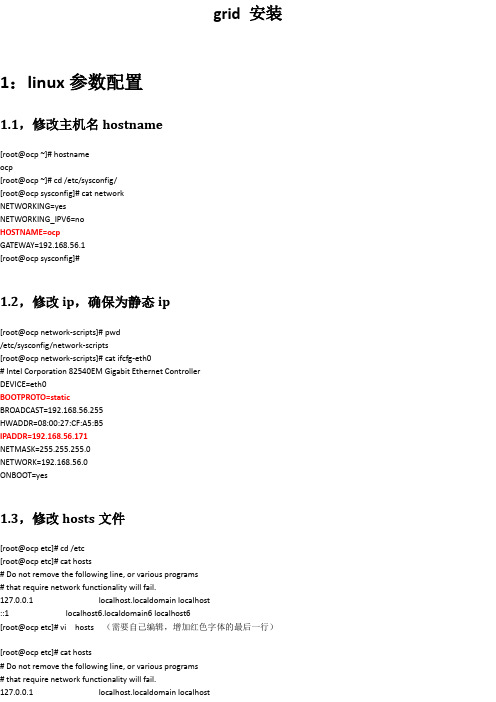
grid 安装1:linux参数配置1.1,修改主机名hostname[root@ocp ~]# hostnameocp[root@ocp ~]# cd /etc/sysconfig/[root@ocp sysconfig]# cat networkNETWORKING=yesNETWORKING_IPV6=noHOSTNAME=ocpGATEWAY=192.168.56.1[root@ocp sysconfig]#1.2,修改ip,确保为静态ip[root@ocp network-scripts]# pwd/etc/sysconfig/network-scripts[root@ocp network-scripts]# cat ifcfg-eth0# Intel Corporation 82540EM Gigabit Ethernet Controller DEVICE=eth0BOOTPROTO=staticBROADCAST=192.168.56.255HWADDR=08:00:27:CF:A5:B5IPADDR=192.168.56.171NETMASK=255.255.255.0NETWORK=192.168.56.0ONBOOT=yes1.3,修改hosts文件[root@ocp etc]# cd /etc[root@ocp etc]# cat hosts# Do not remove the following line, or various programs# that require network functionality will fail.127.0.0.1 localhost.localdomain localhost ::1 localhost6.localdomain6 localhost6 [root@ocp etc]# vi hosts (需要自己编辑,增加红色字体的最后一行)[root@ocp etc]# cat hosts# Do not remove the following line, or various programs# that require network functionality will fail.127.0.0.1 localhost.localdomain localhost::1 localhost6.localdomain6 localhost6192.168.56.171 ocp[root@ocp etc]#2:添加硬盘2.1,关闭虚拟机,增加新的固定大小的硬盘2.2,检查硬盘情况fdisk -l2.3,出现新增硬盘for i in b c d e .....;(.....为如果出现更多的硬盘时)doecho "KERNEL==\"sd*\", BUS==\"scsi\", PROGRAM==\"/sbin/scsi_id -g -u -s %p\", RESULT==\"`scsi_id -g -u -s /block/sd$i`\", NAME=\"asm-disk$i\", OWNER=\"grid\", GROUP=\"asmadmin\", MODE=\"0660\"" done==========把上面的执行结果放入下面的文件中cd /etc/udev/rules.d touch 99-oracle-asmdevices.rules========== 然后再执行下面的语句/sbin/udevcontrol reload_rules /sbin/start_udev==========[root@ocp rules.d]# /sbin/udevcontrol reload_rules [root@ocp rules.d]# /sbin/start_udev Starting udev: [ OK ][root@ocp rules.d]# cd /dev [root@ocp dev]# ll -l asm* brw-rw---- 1 root root 8, 16 Dec 15 20:47 asm-diskb brw-rw---- 1 root root 8, 32 Dec 15 20:47 asm-diskc3:创建用户和组3.1:创建组groupadd -g 6000 oinstall groupadd -g 6001 dba groupadd -g 5000 asmadmin groupadd -g 5001 asmdba groupadd -g 5002 asmoper groupadd -g 6002 oper3.2,创建用户useradd -g oinstall -G dba,asmadmin,asmdba,asmoper grid useradd -g oinstall -G dba,asmdba oracle3.3,建立文件夹及赋权mkdir -p /gridmkdir -p /oraclemkdir -p /u01/app/oracle chown -R oracle:oinstall /u01 chown -R oracle:oinstall /oracle chown -R grid:oinstall /grid3.4,修改用户密码(oracle)passwd oraclepasswd grid4:开始安装grid 4.1,提前准备需要的安装文件1,拷贝linux.x64_11gR2_grid.zip至/tmp 2,拷贝linux.x64_11gR2_database_1of2.zip, linux.x64_11gR2_database_2of2.zip至/tmp4.2,解压现在需要安装的grid安装文件(使用root用户解压缩)unzip linux.x64_11gR2_grid.zip5,oracle和grid用户的参数设置5.1,设置grid用户的参数su - gridvi .bash_profileexport ORACLE_SID=+ASMexport ORACLE_BASE=/u01/app/grid export ORACLE_HOME=$ORACLE_BASE/product/11.2.0/grid export PATH=$ORACLE_HOME/bin:$PATH参数立即生效source .bash_profile5.2,配置oracle用户的参数su – oraclevi .bash_profileexport ORACLE_SID=ocpasmexport ORACLE_BASE=/u01/app/oracle/ export ORACLE_HOME=$ORACLE_BASE/product/11.2.0/dbhome_1 export PATH=$ORACLE_HOME/bin:$PATH5.3,修改u01目录的权限chmod -R 775 /u015.4,修改asm磁盘的归属cd /devls -l asm*chown -R grid:oinstall /dev/asm*6:提前通过yum安装后面会需要用的rpm包6.1,yum安装参数配置cd /etc/yum.repos.d/mv public-yum-el5.repo public-yum-el5.repo.bak[root@ocp yum.repos.d]# vi oracle-validate.repo [oel5_u10_base]name=Oracle Enterprise Linux 5.10 baseurl=file:///mnt/Server/ gpgcheck=0enabled=16.2,挂载cdrom,挂载原linux系统安装光盘mount /dev/cdrom /mnt6.3,开始安装rpm包/***解决yum安装出错rpm --import /etc/pki/rpm-gpg/RPM* ***/cd /mnt/Serverrpm --import /etc/pki/rpm-gpg/RPM*yum install oracle-validate* yum install unixODBC*7:通过xmanager安装grid 7.1,启动xmanager ===>>Xstart7.2,进入grid安装程序所在目录7.3,开始正式安装grid 执行./runInstallercd /mnt/Server yum install unixODBC-2.2.11*然后再check again7.4,安装完毕,检查安装成果展示磁盘组[grid@ocp ~]$ ps -ef|grep smon grid 3619 1 0 00:19 ? 00:00:00 asm_smon_+ASM grid 4630 4592 0 00:38 pts/3 00:00:00 grep smonsqlplus / as sysasm select name,state from v$asm_diskgroup;[root@ocp ~]# su - grid [grid@ocp ~]$ crs_stat -t7.5,增加新硬盘[grid@ocp grid]$ asmca鼠标右键,现在add disk 运行特别慢,有点耐心7.6,查看增加后硬盘情况[grid@ocp ~]$ sqlplus / as sysasmSQL*Plus: Release 11.2.0.1.0 Production on Mon Dec 15 23:03:23 2014 Copyright (c) 1982, 2009, Oracle. All rights reserved.Connected to:Oracle Database 11g Enterprise Edition Release 11.2.0.1.0 - 64bit Production With the Automatic Storage Management optionSQL> select group_number,name,total_mb,free_mb from v$asm_diskgroup;GROUP_NUMBER NAME TOTAL_MB FREE_MB ------------ ------------------------------ ---------- ----------1 DATA 6144 6083。
曙光Cloudview云计算操作系统COC_v1.5.2-用户手册

COC中面向管理员的管理虚拟数据中心,按照服务等级将物理资源进行划分,并池化为虚拟资源;
COC中管理员可以看到用户的虚拟数据中心的统计信息;
CSP中面向用户的用户虚拟数据中心,为用户提供对虚拟机或细粒度的虚拟CPU、虚拟内存、虚拟网卡、虚拟存储以及IP等资源的管理视图。
图21系统登录界面
系统管理员登录默认用户名为:admin,初始密码为:888888。
系统管理员使用初始用户名、密码成功登录后,在系统主界面右上角点击“修改密码”按钮,可执行修改密码操作。
图22修改密码按钮
系统管理员在主界面右上角点击系统管理下“关于Cloudview”,可查看系统版本信息。
图23版本信息
本手册中所提及的非曙光公司网站信息,是为了方便起见而提供,此类网站中的信息不是曙光公司产品资料的一部分,也不是曙光公司服务的一部分,曙Байду номын сангаас公司对这些网站及信息的准确性和可用性不做任何保证。使用此类网站带来的风险将由您自行承担。
本手册不用于表明曙光公司对其产品和服务做了任何保证,无论是明示的还是默示的,包括(但不限于)本手册中推荐使用产品的适用性.安全性.适销性和适合某特定用途的保证。对本产品及相关服务的保证和保修承诺,应按可适用的协议或产品标准保修服务条款和条件执行。在法律法规的最大允许范围内,曙光公司对于您的使用或不能使用本产品而发生的任何损害(包括,但不限于直接或间接的个人损害.商业利润的损失.业务中断.商业信息的遗失或任何其他损失),不负任何赔偿责任。
对于您在本产品之外使用本产品随机提供的软件,或在本产品上使用非随机软件或经曙光公司认证推荐使用的专用软件之外的其他软件,曙光公司对其可靠性不做任何保证。
vanguard-ai+s20081ir+服务器+用户手册说明书
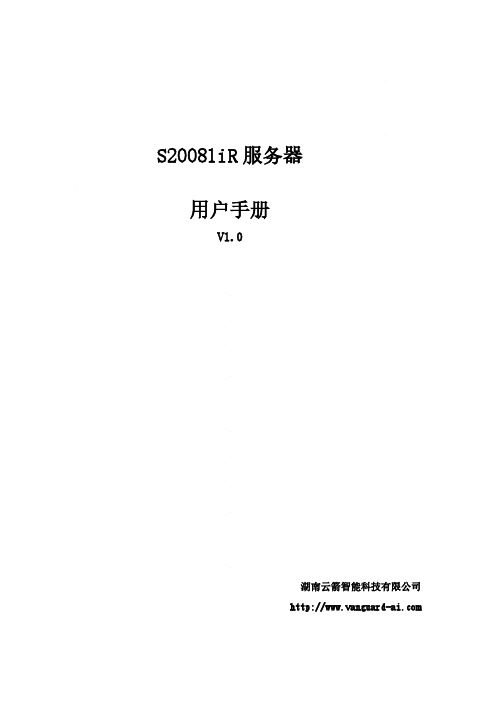
S20081iR服务器用户手册V1.0湖南云箭智能科技有限公司目录致尊敬的用户 (1)声明 (2)注意事项 (3)开箱检查 (4)随机配件 (4)产品基本说明 (4)1.设备前视图 (5)2.设备后视图 (5)3.设备系统电源 (6)机架安装 (6)注意事项 (6)滑轨的安装方法 (6)产品资料索取 (8)安装操作系统 (9)1.注意事项 (9)2.设置BIOS启动顺序 (9)3.关于Windows Server 2012系统的安装 (9)4.关于Linux操作系统的安装 (14)产品有害物质含量状态说明 (25)致尊敬的用户衷心感谢您选用本公司的产品!本手册将向您介绍产品在使用中对使用环境的要求、安装指导、硬件操作、网络配置等基础使用知识,有助于您更详细的了解和使用此产品。
请将产品的包装物进行收集并交废品收购站回收利用,造福人类。
湖南云箭智能科技有限公司拥有本手册的版权。
本手册中的内容如有变动恕不另行通知。
如果您对本手册有疑问或建议请联系本公司。
服务热线:400-998-0966服务邮箱:***********************湖南云箭智能科技有限公司2020 年12月声明在正式使用本产品之前,请先阅读以下声明:只有您阅读了以下声明并且同意以下条款后,方可正式开始使用本产品。
如果您对以下条款有任何疑问,请您和您的供货商联系或直接与我们联系。
如您未向我们就以下条款提出疑问并开始使用本产品,则是默认您已经同意了以下的条款。
1.我们提醒用户特别注意:在任何时候,除了我们提示您可以修改的参数以外,您不要修改本产品任何其它参数。
2.在您使用的本产品出现任何硬件故障时,或您希望对硬件进行任何升级时,请您将本产品的产品序列号提供给我们的技术服务中心,请您不要自行拆卸机箱或在机箱内加装不兼容的硬件设备,以免损坏本产品。
3.本产品的内存、处理器、风扇、硬盘托架、硬盘、网卡都是特殊规格的,请您不要将它们和其它型号的设备混用。
曙光服务器安装手册

曙光服务器安装手册work Information Technology Company.2020YEAR
曙光服务器安装系统手册
所需工具(pe U盘,sever 2008系统安装光盘,中科曙光服务器导航光盘)安装过程中,如果遇到其他问题拨打客服电话(400-816-0466)
1开机进入系统自检,自检2次后按下f7键进入bios。
2 第一步:
选择u盘作为第一启动项,进入pe 先格式化硬盘和分盘,如果被光驱位占用了c盘的盘符
右键计算机-管理
右键光驱把占用c盘的驱动器路径给个新的。
(不用c盘)以免后期使用,会出现某些问题。
如果其他盘占用c 盘符同理.
第二步
插入安装光盘,等系统自检二次后,按下f7 进入bios ,选择光盘作为第一首选项启动
进入到“put any key ......”这个页面。
按下任意键进入-安装程序。
选择自定义高级安装,进入后由于没有安装radio 驱动是没有显示硬盘的-所以选择加载驱动程序。
插入导航光盘,然后选择drivers文件夹,具体看当时的系统选择不同的radio ,然后选择下一步安装.
第三步拿出曙光导航光盘,放入server2008光盘安装-选择-系统盘即可。
第四步进入系统后-可能没有网卡驱动,需要安装,插入u盘。
右键“以太网控制器”更新驱动程序 -软件-选择20_0_CD文件夹,点击确定。
(如果没有驱动,请联系客服)
安装成功后,下边的黄色标志,变为白色以后,就可以正常上网了,安装结束,成功!
2016/8/29
钱豪杰。
PandarView 2 点云可视化软件 产品手册说明书

目录关于说明书 (1)1简介 (2)2安装 (2)3接收实时点云 (4)3.1网络安全配置 (4)3.2接收实时数据 (6)3.3录制点云 (7)4离线播放点云 (8)4.1打开文件 (8)4.2播放控制 (9)5点云修正及配置 (10)5.1点云修正 (10)5.2自定义线束配置 (12)5.3导入与导出 (13)6其他功能 (14)6.1鼠标调整点云显示 (14)6.2点云轨道操作 (15)6.3工具栏 (16)7故障排查 (23)附录 I 法律申明 (24)关于说明书使用产品前,请务必仔细阅读本说明书,并遵循说明书的指示操作产品,以避免导致产品损坏、财产损失、人身损害和/或违反产品保修条款。
■获取渠道可通过以下方式获取说明书最新版本:·访问禾赛科技官网的“下载”页面:https:///cn/zh/download·或联系禾赛科技销售人员·或联系禾赛科技技术支持:*********************■技术支持如果遇到说明书无法解决的问题,请通过以下方式联系我们:*********************https:///cn/zh/supporthttps:///HesaiTechnology(产品数据解析及源代码相关的问题,均可在对应的GitHub项目中提交)■ 图例警示:务必遵循的安全指示或正确操作方法注意:补充信息,以便更好地使用产品1简介PandarView 2是禾赛第二代点云可视化软件,用于录制和播放点云数据,可以在以下平台安装:· 64位Windows 10· Ubuntu 16.04/18.04/20.04使用AMD显卡且运行于Ubuntu-20.04平台时,需从AMD官网下载适配Ubuntu-20.04的显卡驱动。
如需帮助,请联系禾赛科技技术支持。
本手册介绍PandarView 2.0.101,已支持的产品型号如下:Pandar40Pandar128E3X PandarQT PandarXT AT128E2X FT120Pandar40M QT128C2X PandarXT-16Pandar40P XT32M2XPandar642安装从禾赛科技官网下载安装文件,或联系技术支持:/zh/downloadUbuntu下,需在英文路径运行PandarView.sh软件界面分为四个区域,如下图所示(界面细节可能与图示不同)。
SIMATIC 过程控制系统 PCS 7 维护站 V9.1 功能手册说明书

3.12
PAM 站 ........................................................................................................................ 39
4 附加文档 ........................................................................................................................................ 43
维护站 V9.1
功能手册, 02/2021, A5E49490728-AA
3
目录
5.7.4
如何为 MS 或 OS/MS 客户端组态 PC 站......................................................................... 56
5.8 5.8.1 5.8.2 5.8.3 5.8.4
3.2
具有诊断功能的对象.................................................................................................... 20
3.3
“PC 站”区域 ............................................................................................................... 21
3.10
具有多个 OS 单工作站系统的工厂组态中的 MS ............................................................ 34
Sun Ray 服务器软件 2.0 管理员指南说明书
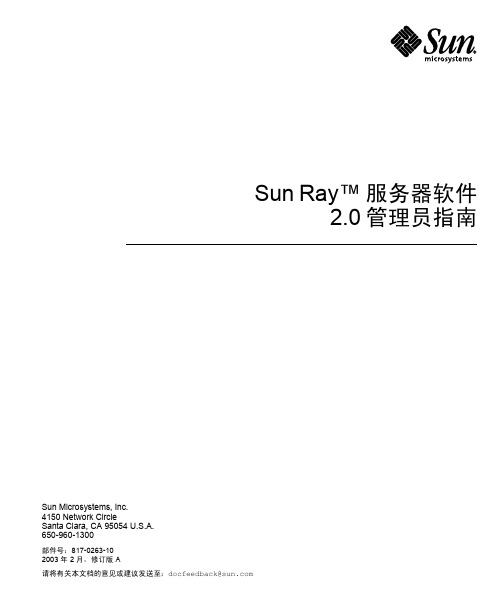
Sun Microsystems, Inc.4150 Network CircleSanta Clara, CA 95054 U.S.A. 650-960-1300Sun Ray™ 服务器软件2.0 管理员指南部件号:817-0263-102003 年 2 月,修订版 A请将有关本文档的意见或建议发送至:*******************Copyright 2002, 2003 Sun Microsystems, Inc., 4150 Network Circle, Santa Clara, California 95054, U.S.A. 版权所有。
Sun Microsystems, Inc. 对此产品中所包含的相关技术拥有知识产权。
在特殊且不受限制的情况下,这些知识产权可能包括/patents上列出的一个或多个美国专利,以及美国和其它国家的一个或多个其它专利或待决的专利申请。
本产品或文档按照限制其使用、复制、分发和反编译的许可证进行分发。
未经 Sun 及其许可证颁发机构的书面授权,不得以任何方式、任何形式复制本产品或本文档的任何部分。
第三方软件,包括字体技术,由 Sun 供应商提供许可和版权。
本产品的某些部分从 Berkeley BSD 系统派生而来,经 University of California 许可授权。
UNIX 是在美国和其它国家注册的商标,经 X/Open Company, Ltd. 独家许可授权。
Sun、Sun Microsystems、Sun 徽标、Sun Ray、Sun WebServer、Sun Enterprise、Ultra、UltraSPARC、SunFastEthernet、Sun Quad FastEthernet、Java、JDK、HotJava 以及 Solaris 是 Sun Microsystems, Inc. 在美国和其它国家的商标、注册商标或服务标记。
Gridview_2.6_安装手册
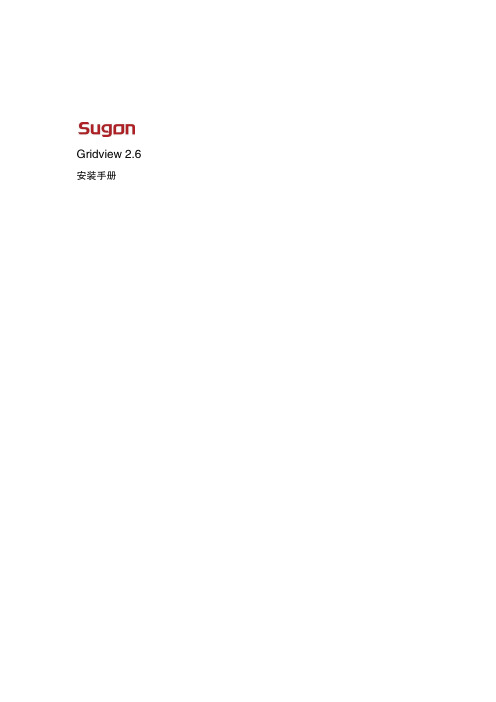
Gridview 2.6 安装手册声明本手册的用途在于帮助您正确地使用曙光软件产品(以下称“本产品”),在安装和第一次使用本产品前,请您务必先仔细阅读随机配送的所有资料,特别是本手册中所提及的注意事项。
这会有助于您更好和安全地使用本产品。
请妥善保管本手册,以便日后参阅本手册的描述并不代表对本产品版本和配置的任何说明。
有关本产品的实际版本和配置,请查阅相关协议、装箱单、产品规栺配置描述文件,或向产品的销售商咨询。
如您不正确地或未按本手册的指示和要求安装、使用或保管本产品,或让非曙光授权的技术人员修理、变更本产品,曙光将不对由此导致的损害承担任何责任。
本手册中所提供照片、图形、图和揑图,仅用于解释和说明目的,可能与实际产品有些差别,另外,产品实际规栺和配置可能会根据需要不时变更,因此与本手册内容有所不同。
请以实际产品为准。
本手册中所提及的非曙光网站信息,是为了方便起见而提供,此类网站中的信息不是曙光产品资料的一部分,也不是曙光服务的一部分,曙光对这些网站及信息的准确性和可用性不做任何保证。
使用此类网站带来的风险将由您自行承担。
本手册不用于表明曙光对其产品和服务做了任何保证,无论是明示的还是默示的,包括(但不限于)本手册中推荐使用产品的适用性、安全性、适销性和适合某特定用途的保证。
对本产品及相关服务的保证和保修承诺,应按可适用的协议或产品标准保修服务条款和条件执行。
在法律法规的最大允许范围内,曙光对于您的使用或不能使用本产品而发生的任何损害(包括,但不限于直接或间接的个人损害、商业利润的损失、业务中断、商业信息的遗失或任何其他损失),不负任何赔偿责任。
对于您在本产品之外使用本产品随机提供的软件,或在本产品上使用非随机软件或经曙光认证推荐使用的专用软件之外的其他软件,曙光对其可靠性不做任何保证。
曙光已经对本手册迚行了仔细的校勘和核对,但不能保证本手册完全没有任何错误和疏漏。
为更好地提供服务,曙光可能会对本手册中描述的产品之软件及本手册的内容随时迚行改迚和/或修改,恕不另行通知。
安装、维护说明书

4. 责任免除
下列故障不属于保修范围 : 1) 操作不当。 2) 非本公司或本公司指定的其他公司对本产品进行的维修或改装。 3) 与非本公司指定的硬件或软件一起使用。 4) 因计算机病毒造成的本产品故障和包括基本软件在内的软件及数据 损坏。 5) 因停电或电压突然降低等电源故障引发的故障和包括基本软件在内 的软件及数据损坏。 6) 错误关机造成的故障和包括基本软件在内的软件及数据损坏。 7) 非产品本身原因造成的故障。 8) 因在高温高湿、腐蚀性气体或震动等恶劣环境中使用本产品而造成 的故障。 9) 因火灾、地震、其他自然灾害、放射性物质和有害物质的污染,以 及战争、暴乱和犯罪等不可抗拒事故造成的故障。 10) 安装后自行移动或运输产品时造成的故障。 11) 消耗品或等同于消耗品的零部件。 注意 : 软盘和 CD/DVD-ROM 等记录介质也属于消耗品。
3.3.1 3.3.2 3.3.3
3.4
未识别仪器 .........................................................................................................39
3.1.1 3.1.2
对各个仪器的系统配置进行注册 ....................................................................... 17 更改系统配置 .................................................................................................... 22 对 SPD-M30A 和 CBM-20A/CBM-20Alite 进行组设置 ......................................... 26 对 SPD-M20A 和 CBM-20A / CBM-20Alite 进行组设置 ................................... 27 对各个仪器的系统配置进行注册 ....................................................................... 32 更改所要连接的色谱柱 ..................................................................................... 36 更改 GC-2014 上的 DAFC 使用方式 ................................................................ 37 检查 PC 与 LC 之间的连接 ............................................................................... 39 检查 PC 和 PDA 检测器之间的连接 ................................................................. 41 检查 PC 与 GC 之间的连接 .............................................................................. 43 在启动 [ 分析 ] 程序时显示的信息 ...................................................................... 44
操作和维护手册
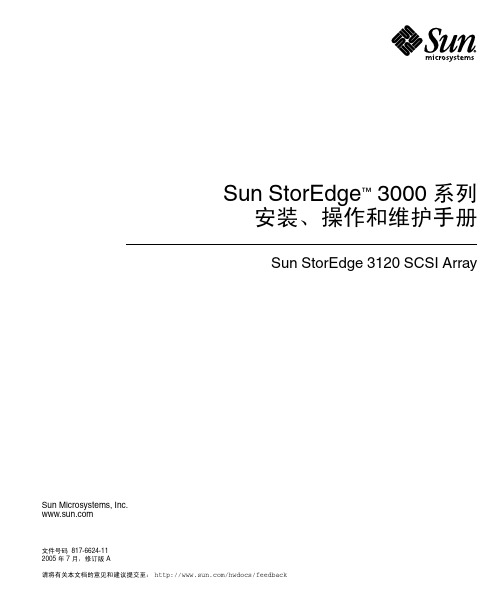
Sun StorEdge™ 3000 系列安装、操作和维护手册Sun StorEdge 3120 SCSI Array Sun Microsystems, Inc.文件号码 817-6624-112005 年 7 月,修订版 A请将有关本文档的意见和建议提交至:/hwdocs/feedback版权所有 © 2004-2005 Dot Hill Systems Corporation, 6305 El Camino Real, Carlsbad, California 92009, USA. 保留所有权利。
对于本文档中介绍的产品,Sun Microsystems, Inc. 和 Dot Hill Systems Corporation 对其所涉及的技术拥有相关的知识产权。
需特别指出的是(但不局限于此),这些知识产权可能包含在 /patents 中列出的一项或多项美国专利,以及在美国和其他国家/地区申请的一项或多项其他专利或待批专利。
本文档及其相关产品的使用、复制、分发和反编译均受许可证限制。
未经 Sun 及其许可方(如果有)的事先书面许可,不得以任何形式、任何手段复制本产品或文档的任何部分。
第三方软件,包括字体技术,均已从 Sun 供应商处获得版权和使用许可。
本产品的某些部分可能是从 Berkeley BSD 系统衍生出来的,并获得了加利福尼亚大学的许可。
UNIX 是 X/Open Company, Ltd. 在美国和其他国家/地区独家许可的注册商标。
Sun、Sun Microsystems、Sun 徽标、Sun StorEdge、AnswerBook2、 和 Solaris 是 Sun Microsystems, Inc. 在美国和其他国家/地区的商标或注册商标。
美国政府权利-商业用途。
政府用户应遵循 Sun Microsystems, Inc. 的标准许可协议,以及 FAR(Federal Acquisition Regulations,即“联邦政府采购法规”)的适用条款及其补充条款。
系统维护手册(模板)

XXXXXXX(建设单位) XXXXXXXXXXXXXXXXX项目名称系统维护手册XXX公司二〇XX年X月文档修改记录目录第一章引言 (5)1.1编写目的 (5)1.2文档范围 (5)1.3项目概要 (5)1.4术语和缩写 (5)1.5参考资料 (5)第二章系统说明 (7)2.1系统用途 (7)2.2程序(功能)说明 (7)2.3安全保密 (7)第三章系统运行环境 (8)3.1系统架构 (8)3.2系统硬件和网络环境 (8)3.3系统运行平台 (8)3.4系统界面描述 (8)3.5接口 (8)第四章程序1的说明 (9)4.1程序1的描述 (9)4.2程序1的方法 (9)4.2.1输入 (9)4.2.2输出 (9)4.2.3表格 (9)4.2.4数据库特性 (9)4.2.5对非功能的需求 (10)4.2.6系统参数及系统精度 (10)4.2.7灵活性 (10)4.2.8时间管理特性 (10)4.2.9输入输出要求 (10)4.3故障处理要求 (11)4.4其他非功能需求 (11)第五章程序2的说明 (12)第一章引言1.1编写目的提示:说明编写这份系统维护手册的目的。
本文档尽量以自然语言来描述,以期用户和潜在读者能够快速理解,并方便与用户进行沟通。
1.2文档范围提示:需要描述清楚文档传播范围和读者对象。
1.3项目概要提示:描述系统相关信息。
a.待开发系统(或软件)的名称;b.本项目的任务提出者、开发者、用户及实现该系统的部门或单位;c.该项目系统同其他系统或其他机构的基本的相互来往关系。
1.4术语和缩写提示:列出本文件中用到的专门术语的定义和外文首字母组词的原词组。
1.5参考资料提示:列出用得着的参考资料,如:a.本项目的经核准的计划任务书或合同、上级机关的批文;b.属于本项目的其他已发表的文件;c.本文件中各处引用的文件、资料、包括所要用到的系统开发标准。
列出这些文件资料的标题、文件编号、发表日期和出版单位,说明能够得到这些文件资料的来源。
- 1、下载文档前请自行甄别文档内容的完整性,平台不提供额外的编辑、内容补充、找答案等附加服务。
- 2、"仅部分预览"的文档,不可在线预览部分如存在完整性等问题,可反馈申请退款(可完整预览的文档不适用该条件!)。
- 3、如文档侵犯您的权益,请联系客服反馈,我们会尽快为您处理(人工客服工作时间:9:00-18:30)。
Gridview2.0 安装维护手册Gridview2.0安装维护手册目录1、系统安装 01-1、安装条件 01-2、GRIDVIEW2.0安装前设置 01-3、GRIDVIEW2.0安装 (5)1-3--1、管理节点安装 (5)1-3--2、计算节点安装 (7)1-4、安装后的验证 (8)1-4--1、管理节点验证 (8)1-4--2、计算节点验证 (9)2、系统卸载 (10)2-1、管理节点卸载 (10)2-1--1、卸载步骤—计算中心版 (10)2-1--2、卸载步骤—数据中心版......................................................... 错误!未定义书签。
2-2、计算节点卸载 (10)2-2--1、批量卸载—计算中心版......................................................... 错误!未定义书签。
2-2--2、手动卸载—计算中心版......................................................... 错误!未定义书签。
2-2--3、批量卸载—数据中心版......................................................... 错误!未定义书签。
2-2--4、手动卸载—数据中心版......................................................... 错误!未定义书签。
3、系统维护 (11)3-1、配置文件 (11)3-1--1、安装配置文件 (11)3-1--2、PORTAL相关配置文件 (12)3-1--3、告警预处理相关配置文件 (12)3-1--4、LOG配置文件 (13)3-1--5、采集相关配置文件 (13)3-1--6、HIBERNATE配置文件 (16)3-1--7、作业调度管理进程配置文件 (18)3-2、设备信息导入及参数设置 (19)3-2--1、设备信息导入 (20)3-2--2、采集参数设置 (22)3-2--3、告警参数设置 (22)3-2--4、设备使用配置 (23)Gridview2.0安装维护手册3-3、运行状态检查 (24)3-3--1、采集器运行状态检查 (24)3-3--2、告警预处理服务运行状态检查 (25)3-3--3、TOMCAT服务运行状态检查 (25)3-3--4、作业调度管理进程状态检查 (25)3-4、故障处理 (25)3-4--1、网络故障 (25)3-4--2、应用程序故障 (25)3-5、系统日志 (26)3-5--1、采集系统日志 (27)3-5--2、告警预处理系统日志 (28)3-5--3、作业调度管理进程系统日志 (28)1、系统安装1-1、安装条件➢本软件支持的操作系统1-2、Gridview2.0安装前设置●确定集群各个节点的ip地址配置正确,确定集群各个节点的/etc/hosts文件内容完整并且正确。
●解压缩源程序安装包,并进入解压缩后产生的文件夹●进入tools/deploy_tool目录,运行命令make,将会出现如图1.1的界面:Gridview2.0安装维护手册图1.1 make程序主页面里面包含make程序的所有功能。
make程序的功能包含集群节点设置、集群ssh 无密码访问、系统时间设置、重起服务、帮助等●用户输入1并输入回车时,将进入集群节点设置的子程序,如图1.2所示。
该程序包含2个功能,功能一是察看集群所包含节点的名称,即要配置ssh无密码访问和系统时间的节点的名称;功能二是设置集群所包含节点的名称,即要配置ssh无密码访问和系统时间的节点的名称。
此时输入1并且输入回车键时,将进入功能一,输入2并输入回车键时,将进入功能2。
设置完成后,输入3并输入回车时,将退出到make程序主目录。
注意:节点名称要跟/etc/host的ip 地址设置保持一致。
功能二设置节点名称时,程序调用了vi编辑器,编写集群节点完成后,请用vi命令的保存方式保存数据。
图1.2 集群节点设置界面●设置好集群所包含的节点并返回到make程序主目录后,用户可以设置ssh无密码访问和系统时间。
用户输入2并且输入回车时,将进入ssh无密码访问功能的界面,如图1.3所示。
ssh 无密码访问功能包含2个子功能,功能一为检查某个用户的ssh访问是否不需要密码,此时输入1便进入了功能一,如图1.4所示,功能一将提示请输入待检查的用户名称,输入用户名称后该功能将会自动检查ssh无密码访问,检查结束后将返回检查结果,出现bad_connect:none 时,此时表明指定用户在该集群的指定节点上已经实现了ssh无密码访问。
如果出现bac_connect: node1->node2的提示或者类似的提示,则表明从node1连接node2时,该用户无法实现无密码Gridview2.0安装维护手册访问;在设置ssh无密码访问界面中输入2时,将进入设置ssh无密码程序,如图1.5所示。
根据提示,输入用户名和密码,如果输入的用户为普通用户时,还会提示是否共享了home目录,如果共享了home目录,这输入y或者yes,否则输入n或者no,此时该程序将自动设置好指定用户的ssh无密码访问。
注意:集群的所有节点的用户密码必须跟管理节点的密码一致。
图 1.3 ssh无密码访问功能的界面图 1.4 检查ssh无密码访问界面Gridview2.0安装维护手册图1.5 设置ssh无密码访问界面进入make 程序主页面后,输入3并输入回车时,将进入时间设置的界面,如图1.6所示。
输入1时将进入检查集群的系统时间的程序,如图1.7所示;输入2时将进入设置系统时间的程序,如图1.8所示。
注意:检查集群的系统时间时,只能精确到年月日,设置系统时间时,是设置成服务器的一个时刻的时间。
图1.6 时间设置界面Gridview2.0安装维护手册图1.7 检查集群的系统时间图1.8 设置集群的系统时间在gridview部署完成后,我们提供了重启服务的功能。
进入make 程序主页面后,输入4并输入回车时,将进入重启服务的界面,如图1.9所示。
在该界面下输入1并输入回车键,将重启作业调度服务;在改界面下输入2并输入回车键,将重起整个gridview的服务。
Gridview2.0安装维护手册图 1.9 重起服务界面●在make程序主界面,输入5后,将进入帮助界面,包含使用该软件的介绍。
●在make 程序主界面,输入6后,将退出make程序。
注意:建议将该make软件放在管理节点上,并且将其拷贝到管理员的私人文件夹下。
1-3、Gridview2.0安装安装计算中心版的gridview,请配好集群的ssh无密码访问和/etc/hosts文件以及操作系统的系统时间。
1-3--1、管理节点安装1-3--1-1、安装步骤按如下步骤安装:1.加压安装包gridview_2_0.tar2.进入解压目录gridview_2_03.修改配置文件manager.cfg,具体含义见3-1节配置文件4.执行安装脚本install_gridview_manager.sh5.等待脚本执行完成,则完成安装1-3--1-2、目录结构|----/opt/gridview/ 程序根目录|||----collector 采集程序主目录||----alarm 告警引擎主目录Gridview2.0安装维护手册||--- jobmanager 作业调度管理程序主目录||---conf 节点采集配置目录||---mysql5.1 数据库目录||----java jre目录||----ldd_patch 程序所需动态库目录||----tomcat tomcat目录||----tools 一些必要的rpm包等||----pbs/ dispatcher 作业调度资源管理器服务节点主目录||----pbs/ dispatcher-sched 作业调度调度器主目录||---- uninstall 卸载脚本目录Gridview2.0安装维护手册1-3--1-3、异常处理安装过程中可能出现的异常:1.gmond程序未启动检查/etc/init.d/gmond脚本是否存在,是否有可执行权限;如果文件存在并且可执行,则手动执行脚本/etc/init.d/gmond start;如果文件不存在,则从/opt/gridview/conf下拷贝至/etc/init.d下,如果是suse,则拷贝文件gmond_suse,并使用chkconfig –add 将gmond做成服务2.tomcatd未启动检查/etc/init.d/gridview_tomcatd脚本是否存在,是否有可执行权限;如果文件存在并且可执行,则手动执行脚本/etc/init.d/gridview_tomcatd start;如果文件不存在,则从/opt/gridview/conf下拷贝到/etc/init.d/下,并使用chkconfig –add gridview_tomcatd命令将tomcat做成服务如果经过上述步骤无法启动,查看java环境是否正确。
程序的java目录在/opt/gridview/java/jre1.6.0_133.安装完成后,导入配置文件失败检查配置文件各项,如果配置了需要监控的设备类型,检查该设备类型所有属性是否均设置,如有遗漏,则将其补全。
如果上一步无法解决问题。
检查后台mysql数据库是否启动,详见mysql无法启动一节。
4.Mysql未启动检查/etc/init.d/gridview_mysqld脚本是否存在,是否有可执行权限;如果文件存在且可以执行,则手动执行/etc/init.d/gridview_mysqld start,如果无法启动,查看后台日志,日志文件在/opt/gridview/mysql5.1/data/nodename.err,其中nodename为被安装节点的节点名。
可能出现的问题有:无法创建/tmp/目录下临时文件,检查磁盘空间是否够用5.Mysql已启动,数据库无法连接进入mysql安装目录,/opt/gridview/mysql5.1, 执行命令bin/mysql –uroot –pdawning123 ,进入mysql控制台后,执行命令use gridview_local看能否执行成功,如果被告知没有这个数据库,则退出mysql环境,手动执行sql/init_mysql.sh创建数据库。
1-3--2、计算节点安装1-3--2-1、安装步骤1.所有计算节点配置好ssh或rsh,确保登陆计算节点无需输入密码2.加压安装包gridview_2_0.tar3.进入解压目录gridview_2_04.补全node_list安装列表,修改node.cfg具体含义见3-1-1节Gridview2.0安装维护手册5.执行批量安装脚本install_gridview_all_node.sh1-3--2-2、目录结构|----/opt/gridview/ 程序根目录|||----collector 采集程序主目录||----conf 节点采集配置目录||----java jre目录||----ldd_patch 程序所需动态库目录||----tools 一些必要的rpm包等||----pbs/dispatcher 作业调度资源管理器执行程序安装目录||---- uninstall 卸载脚本目录1-3--2-3、异常处理1-4、安装后的验证1-4--1、管理节点验证1-4--1-1、Portal启动使用web浏览器登陆管理节点,在浏览器输入http://<serverip>:8080/gridview_portal, 如http://192.168.0.1:8080/gridview_portal,可以看到如下界面,则表示portal安装成功。
