三星275TPLUS液晶显示器图纸
Philips 276B1JH QHD 27 英寸 LCD 显示器说明书

Philips MonitorLCD monitor with USBdocking ArrayB Line27" (68.6 cm)2560 x 1440 (QHD)276B1JHSimplify your connectionswith hybrid USB dockingThis Philips monitor offers 100W power delivery and a simple laptop docking solution.One USB dual mesh cable with Type C and A connectors delivers video, Ethernet,power-charge and DisplayLink. Windows Hello webcam offers greater security.Single cable for USB docking•Built-in USB docking simplifies your connections•One USB dual-mesh cable further reduces cable clutter•USB-C enables laptop power charging directly from a monitor•USB-A with DisplayLink enables existing laptops usage•Built in RJ-45 ethernet gives data securityExcellent performance•IPS technology for full colors and wide viewing angles•LowBlue Mode for easy on-the-eyes productivity•Securely sign in with pop-up webcam with Windows Hello™•DisplayPort-out for connecting additional displaysDesigned for sustainability•Designed to meet environmental standards•PowerSensor saves up to 80% energy costs•LightSensor for the perfect brightness with minimal powerHighlightsUSB DockingPhilips USB-docking monitors deliver universal port replication, for a simple, clutter-free, notebook connection. Securely connect to networks, transmit data, video and audio from laptop only using a single USB cable. Even more, dock with USB Type-C port for extra power charging. For docking monitors with built-in DisplayLink Technology, users can benefit from forward and backwardcompatibility of USB with virtually any latest notebook. USB-docking can boost business productivity and reduce costs.USB Type-C connectionThis Philips display features a built-in USB type-C docking station with power delivery. With intelligent and flexible power management, you can power charge your compatible* laptop directly. Its slim, reversible USB-C connector allows for easy, one-cable docking. Simplify by connecting all your peripherals like keyboard, mouse and your RJ-45 Ethernet cable to the monitor's docking station. You can watch high resolution video and transfer data at a super-speed, while powering up and re-charging your notebook at the same time.IPS technologyIPS displays use an advanced technology which gives you extra wide viewing angles of 178/178degree, making it possible to view the display from almost any angle - even in 90 degree Pivot mode! Unlike standard TN panels, IPS displays gives you remarkably crisp images with vivid colors, making it ideal not only for Photos, movies and web browsing, but also forprofessional applications which demand color accuracy and consistent brightness at all times.LowBlue ModeStudies have shown that just as ultra-violet rays can cause eye damage, shortwave length blue light rays from LED displays can cause eye damage and affect vision over time. Developed for wellbeing, Philips LowBlue Mode setting uses a smart software technology to reduce harmful shortwave blue light.Windows Hello™ pop-up webcamPhilips' innovative and secure webcam pops up when you need it and securely tucks back into the monitor when you are not using it. The webcam is also equipped with advanced sensors for Windows Hello™ facialrecognition, which conveniently logs you into your Windows devices in less than 2 seconds, 3 times faster than a password.DisplayPort-outWith DisplayPort-out you can connectmultiple high resolution displays with just one cable from your first display to the PC. The ability to daisy chain multiple displays enables you to create a clean desktop without the hassle of too many wires all over.PowerSensorPowerSensor is a built-in 'people sensor' that transmits and receives harmless infrared signals to determine if user is present and automatically reduces monitor brightness when user steps away from the desk, cutting energy costs by up to 80 percent and prolonging monitor lifeLightSensorLightSensor uses a smart sensor to adjust the picture brightness depending on the room light conditions for the perfect picture with minimalpower usage.Issue date 2023-03-23 Version: 7.0.312 NC: 8670 001 70329 EAN: 87 12581 77111 9© 2023 Koninklijke Philips N.V.All Rights reserved.Specifications are subject to change without notice. Trademarks are the property of Koninklijke Philips N.V. or their respective owners.SpecificationsPicture/Display•LCD panel type: IPS technology•Backlight type: W-LED system•Panel Size: 27 inch / 68.6 cm•Display Screen Coating: Anti-Glare, 3H, Haze 25%•Effective viewing area: 596.736 (H) x 335.664 (V)•Aspect ratio: 16:9•Maximum resolution: 2560 x 1440 @ 75 Hz*•Pixel Density: 109 PPI•Response time (typical): 4 ms (Gray to Gray)*•Brightness: 350 cd/m²•Contrast ratio (typical): 1000:1•SmartContrast: 50,000,000:1•Pixel pitch: 0.2331 x 0.2331 mm•Viewing angle: 178º (H) / 178º (V), @ C/R > 10•Flicker-free•Picture enhancement: SmartImage•Display colors: 16.7 M•Color gamut (typical): NTSC 104%*, sRGB 107%*•Scanning Frequency: 30 - 114 kHz (H) / 48 - 75 Hz (V)•sRGB•LowBlue Mode•EasyReadConnectivity•Signal Input: DisplayPort 1.4 x 1, HDMI 1.4 x 1, USB-C x 1 (DP Alt mode, DisplayLink)*•HDCP: HDCP 1.4 (HDMI/DP/USB-C video/ DisplayLink)•HBR3: for USB-C•Signal Output: DisplayPort out*•USB:: Upstream: USB-C 3.2 Gen 1 x 1; Downstream: USB-C x 1 (PD 15W), USB-A 3.2 x 4 (with 1 fast charge B.C 1.2)•Audio (In/Out): Audio out•DCpowerout:x1(****************,max. 90W)*•RJ45: Ethernet LAN up to 1G*, Wake on LAN •Sync Input: Separate SyncUSB•USB-C: Reversible plug connector•Super speed: Data and Video transfer•DP: Built-in Display Port Alt mode•Power delivery: USB PD version 3.0•USB-C max. power delivery: Up to 100 W* (5V/ 3A; 7V/3A; 9V/3A; 10V/3A; 12V/3A; 15V/3A; 20V/ 4.5A)Convenience•Built-in Speakers: 3 W x 2•Built-in webcam: Pop-up 2.0 megapixel FHD camera with microphone and LED indictor (for Windows 10 Hello)•User convenience: SmartImage, Input, PowerSensor, Menu, Power On/Off•Control software: SmartControl•OSD Languages: Brazil Portuguese, Czech, Dutch, English, French, Finnish, German, Greek, Hungarian, Italian, Japanese, Korean, Portuguese, Polish, Russian, Simplified Chinese, Spanish, Swedish, Traditional Chinese, Turkish, Ukrainian •Other convenience: Kensington lock, VESA mount(100x100mm)•Plug & Play Compatibility: DDC/CI, Mac OS X,sRGB, Windows 10 / 8.1 / 8 / 7Stand•Height adjustment: 150 mm•Pivot: -/+ 90 degree•Swivel:-/+180 degree•Tilt: -5 ~ 30 degreePower•ECO mode: 17.6 W (typ.)•On mode: 17.7 W (typ.) (EnergyStar test method)•Standby mode: 0.3 W•Off mode: Zero watts with Zero switch•Energy Label Class: E•Power LED indicator: Operation - White, Standbymode- White (blinking)•Power supply: Built-in, 100-240VAC, 50-60HzDimensions•Product with stand(max height): 613 x 537 x225 mm•Product without stand (mm): 613 x 366 x 54 mm•Packaging in mm (WxHxD): 730 x 471 x 193 mmWeight•Product with stand (kg): 7.38 kg•Product without stand (kg): 5.59 kg•Product with packaging (kg): 11.06 kgOperating conditions•Temperature range (operation): 0°C to 40 °C•Temperature range (storage): -20°C to 60 °C•Relative humidity: 20%-80 %•Altitude: Operation: +12,000ft (3,658m), Non-operation: +40,000ft (12,192m)•MTBF (demonstrated): 70,000 hrs (excludedbacklight)Sustainability•Environmental and energy: PowerSensor,LightSensor, EnergyStar 8.0, EPEAT*, TCOCertified Edge, RoHS•Recyclable packaging material: 100 %•Post consumer recycled plastic: 85%•Specific Substances: Mercury free, PVC / BFR freehousingCompliance and standards•Regulatory Approvals: UKRAINIAN, CB, TUV/GS,TUV Ergo, CU-EAC, EAEU RoHS, FCC Class B,ICES-003, CE Mark, TUV Eye Comfort certifiedCabinet•Front bezel: Black•Rear cover: Black•Foot:Black•Finish: TextureWhat's in the box?•Monitor with stand•Cables: HDMI cable, DP cable, USB-C/A Y cable,DC out cable, Power cable•User Documentation*"IPS" word mark / trademark and related patents on technologiesbelong to their respective owners.*The maximum resolution works for either USB-C, DP or HDMIinput.*Response time value equal to SmartResponse*NTSC Area based on CIE1976*sRGB Area based on CIE1931*DisplayPort out works only under either DP in or USB-C in.*Mac OS does not support DP-Out MST extension function.*USB-C DP Alt mode means USB-C to C cable, USB-C DisplayLinkmeans USB-C to A cable.****************************************************,max 90W. Only one PC or notebook should be connected to eitherUSB-C or DC out port for power passthrough function)*If your Ethernet connection seems slow, please enter OSD menuand select USB 3.0 or higher version which can support the LANspeed to 1G.*For Video transmission via USB-C, your Notebook/device mustsupport USB-C DP Alt mode*Activities such as screen sharing, on-line streaming video and audioover the Internet can impact your network performance. Yourhardware, network bandwidth and its performance will determineoverall audio and video quality.*For USB-C power and charging function, your Notebook/devicemust support USB-C standard Power Delivery specifications. Pleasecheck with your Notebook user manual or manufacturer for moredetails.*USB-C max. power delivery is upto 100W because of Smart Powerfunction. User can adjust monitor brightness setting to get differentlevels of power delivery. 1st USB-C port can support to 90 W maxand 2nd USB-C port can support to 15 W max. For moreinformation, please refer to user manual.*EPEAT rating is valid only where Philips registers the product. Pleasevisit https:/// for registration status in your country.*The monitor may look different from feature images.。
Hannstar HG171A液晶显示器图纸

Model Name:HG171A Model No:HSG1033 17” Color TFT LCD DisplayCopyrightCopyright © 2006 by HannStar Corporation. All rights reserved. No part of this publication may be reproduced, transmitted, transcribed, stored in a retrieval system, or translated into anylanguage or computer language, in any form or by any means, electronic, mechanical, magnetic, optical, chemical, manual or otherwise, without the prior written permission of HannStar Corporation.DisclaimerHannStar makes no representations or warranties, either expressed or implied, with respect to the contents hereof and specifically disclaims any warranty of merchantability or fitness for any particular purpose. Further, HannStar reserves the right to revise this publication and to make changes from time to time in the contents hereof without obligation of HannStar to notify any person of such revision or changes.TrademarksOpt quest is a registered trademark of HannStar Corporation.HannStar is a registered trademark of HannStar Corporation.All other trademarks used within this document are the property of their respective owners.Revision HistoryRevision SM Editing Date ECR Number Description of Changes TPV Model A00 Sep.-10-08 First Version Release T7RHM5D8AWHZNCA01 Dec.-02-08 Add new BOM in item 16 T7RHM5DBAWZ3NNTABLE OF CONTENTS1. Dimensions 42. Precautions and Safety Notice 63.Monitor Specification 74.LCD Monitor Description 85.Operation Instruction 96. Input/output Specification 147. Mechanical Instructions 188. Block Diagram 219.Schematic 2710.PCB Layout 3541 11.Maintainability12 DDC Instruction 4713. White-Balance, Luminance adjustment 5314.Monitor Exploded View 5515. BOM List 5616.Different Parts List (65)1. Dimensions 1.1 Front View1.2 Back View1.3 Side View1.4 Bottom View2. Precautions and Safety NoticesProper service and repair is important to the safe, reliable operation of all AOC Company Equipment. The service procedures recommended by AOC and described in this service manual are effective methods of performing service operations. Some of these service operations require the use of tools specially designed for the purpose. The special tools should be used when and as recommended.It is important to note that this manual contains various CAUTIONS and NOTICES which should be carefully read in order to minimize the risk of personal injury to service personnel. The possibility exists that improper service methods may damage the equipment. It is also important to understand that these CAUTIONS and NOTICES ARE NOT EXHAUSTIVE. AOC could not possibly know, evaluate and advise the service trade of all conceivable ways in which service might be done or of the possible hazardous consequences of each way. Consequently, AOC has not undertaken any such broad evaluation. Accordingly, a servicer who uses a service procedure or tool which is not recommended by AOC must first satisfy himself thoroughly that neither his safety nor the safe operation of the equipment will be jeopardized by the service method selected.Hereafter throughout this manual, AOC Company will be referred to as AOC.WARNINGUse of substitute replacement parts, which do not have the same, specified safety characteristics may create shock, fire, or other hazards.Under no circumstances should the original design be modified or altered without written permission from AOC. AOC assumes no liability, express or implied, arising out of any unauthorized modification of design.Servicer assumes all liability.FOR PRODUCTS CONTAINING LASER:DANGER-Invisible laser radiation when open AVOID DIRECT EXPOSURE TO BEAM.CAUTION-Use of controls or adjustments or performance of procedures other than those specified herein may result in hazardous radiation exposure.CAUTION -The use of optical instruments with this product will increase eye hazard.TO ENSURE THE CONTINUED RELIABILITY OF THIS PRODUCT, USE ONLY ORIGINAL MANUFACTURER'S REPLACEMENT PARTS, WHICH ARE LISTED WITH THEIR PART NUMBERS IN THE PARTS LIST SECTION OF THIS SERVICE MANUAL.Take care during handling the LCD module with backlight unit.-Must mount the module using mounting holes arranged in four corners.-Do not press on the panel, edge of the frame strongly or electric shock as this will result in damage to the screen.-Do not scratch or press on the panel with any sharp objects, such as pencil or pen as this may result in damage to the panel.-Protect the module from the ESD as it may damage the electronic circuit (C-MOS).-Make certain that treatment person’s body is grounded through wristband.-Do not leave the module in high temperature and in areas of high humidity for a long time.-Avoid contact with water as it may a short circuit within the module.‐If the surface of panel becomes dirty, please wipe it off with a soft material. (Cleaning with a dirty or rough cloth may damage3. Monitor Specifications4. LCD Monitor DescriptionAssembly DescriptionThe LCD MONITOR will contain a main board, a power board, and a key board which house the flat panel control logic, brightness control logic and DDC.The power board will provide AC to DC Inverter voltage to drive the backlight of panel and the main board chips each voltage.5. Operating Instructions5.1 General InstructionsPress the power button to turn the monitor on or off. The control buttons are located in the front of the monitor.By changing these settings, the picture can be adjusted to your personal preferences.-The power cord should be connected.-Connect the video cable from the monitor to the video card.-Press the power button to turn on the monitor, the power indicator will light up.5.2 Control ButtonsFRONT PANEL CONTROL• Power Button:Press this button to switch ON/OFF of monitor’s power.• Power Indicator:Green — Power On mode.Orange — Power Saving mode.• MENU / ENTER:1. Turn the OSD menu on/off or return to the previous menu2. Exit OSD menu when in volume OSD status.• Adjust < >:1. Activates the volume control when the OSD is OFF.2. Navigate through adjustment icons when OSD is ON or adjust a function when function is activated.• A Button:• The OSD menu is used as ¡§confirmation¡¨ function during start-up. 2. Press and hold this button more than 3 seconds will start 「Auto Adjust」function when using VGA input only. (The auto adjustment function is used to optimize the 「horizontal position」, 「vertical position」,「clock」,and 「phase」.)NOTES:• Do not install the monitor in a location near heat sources such as radiators or air dusts, or in a place subject to direct sunlight, or excessive dust or mechanical vibration or shock.• Save the original shipping box and packing materials, as they will come in handy if you ever have to ship your monitor. • For maximum protection, repackage your monitor as it was originally packed at the factory.• To keep the monitor looking new, periodically clean it with a soft cloth. Stubborn stains may be removed with a cloth lightly dampened with a mild detergent solution. Never use strong solvents such as thinner, benzene, or abrasive cleaners, since these will damage the cabinet. As a safety precaution, always unplug the monitor before cleaning it. • Function Key Lock:Press the 「<」, 「>」 and the 「Menu」buttons simultaneously to enable the Function Key Lock. When the Function Key Lock is enabled, only the Power button is active. Press the 「<, 「>」 and the 「Menu」buttons simultaneously again to unlock the function keys.08/09/09 5.3 Adjusting the Picture08/09/0908/09/096. Input/output Specification 6.1 Input Signal Connector6.2 Factory Preset Display Modes6.3 Panel SpecificationHannStar Display model HSD170MGW1-B00 is a color active matrix thin film transistor(TFT) liquid crystal display (LCD) that uses amorphous silicon TFT as a switching device. This model is composed of a TFT LCD panel, a driving circuit and a back light system. This TFT LCD has a 17.0 inch diagonally measured active display area withXGA resolution (900 vertical by 1440 horizontal pixel array) and can display up to 16.2M (6-bit+FRC)colors.6.3.1 Features_ 17.0 WXGA+ for Monitor application_ High Resolution: 1440*900_ 2-ch LVDS interface system_ LCD Timing Controller_ Wide Viewing Angle_ RoHS compliance6.3.2 Display Characteristics6.3.3 Electrical Characteristics1. TFT LCD Module2. Backlight Unit6.3.4 Optical CharacteristicsMeasuring Condition_ Measuring surrounding: dark room_ Lamp current IBL: 7.5±0.1mA, lamp freq. FL=50 KHz, Inverter: TDK TBD315NR-1 _ VDD=5.0V, fV=60Hz_ Ambient temperature: 25±2oC_ 30min. Warm-up time.7. Mechanical Instructions08/09/0908/09/091) MCU initialize.2) Is the EPROM blank?3) Program the EPROM by default values.4) Get the PWM value of brightness from EPROM.5) Is the power key pressed?6) Clear all global flags.7) Are the AUTO and SELECT keys pressed?8) Enter factory mode.9) Save the power key status into EPROM.Turn on the LED and set it to green color.Scalar initializes.10) In standby mode?11) Update the lifetime of back light.12) Check the analog port, are there any signals coming?13) Does the scalar send out an interrupt request?14) Wake up the scalar.15) Are there any signals coming from analog port?16) Display "No connection Check Signal Cable" message. And go into standby mode after the message disappear.17) Program the scalar to be able to show the coming mode.18) Process the OSD display.19) Read the keyboard. Is the power key pressed?8.2 Electrical Block Diagram 8.2.1 Main Board8.2.2 Power/Inverter Board8.3 Mechanical Block Diagram 8.3.1 Assembly Block8.3.1 Disassembly Block08/09/09 9. Schematic9.1 Main BoardTSUM16FWR SCHEMATICXGA/SXGA LVDS OUTPUT08/09/095555555HG171A F B 47Monday , July 21, 2008715G2904-1D <称爹>02.InputG2904-1D-2-X -4-080728OEM MODEL Size Rev DateSheetofTPV MODEL PCB NAME 称爹T P V ( Top Victory Electronics Co . , Ltd. )Key Component絬 隔 瓜 絪 腹5555HG171A F B 77Monday , July 21, 2008715G2904-1D <称爹>05.PowerG2904-1D-2-X -4-080728OEM MODEL Size Rev DateSheetofTPV MODEL PCB NAME 称爹T P V ( Top Victory Electronics Co . , Ltd. )Key Component絬 隔 瓜 絪 腹4, 508/09/095HG171A F A 67Monday , July 21, 2008715G2904-1D <称爹>04.OutputG2904-1D-2-X-4-080728OEM MODEL Size Rev DateSheetofTPV MODEL PCB NAME 称爹T P V ( Top Victory Electronics Co . , Ltd. )Key Component絬 隔 瓜 絪 腹5PPWR_ON#508/09/09 9.2 Power Board08/09/0908/09/0908/09/09 10. PCB Layout10.1 Main Board08/09/0908/09/0908/09/0910.2 Power Board08/09/0908/09/09 10.3 key board11. Maintainability11.1 Equipments and Tools Requirement1. Voltmeter.2. Oscilloscope.3. Pattern Generator.4. DDC Tool with Compatible Computer.5. Alignment Tool.6. LCD Color Analyzer.7. Service Manual.8. User Manual.11.2 Trouble Shooting11.2.1 Main BoardNo powerNo picture (LED orange)08/09/09 White screen08/09/09 11.2.2 Power Board1) No power08/09/09 2.) No Backlight11.2.3 Key Board12. DDC InstructionGeneralDDC Data Re-programmingIn case the main EEPROM with Software DDC which store all factory settings were replaced because a defect, repaired monitor’ the serial numbers have to be re-programmed.It is advised to re- soldered the main EEPROM with Software DDC from the old board onto the new board if circuit board have been replaced, in this case the DDC data does not need to be re-programmed.Additional information about DDC (Display Data Channel) may be obtained from Video Electronics Standards Association (VESA). Extended Display Identification Data (EDID) information may be also obtained from VESA. 1. An i486 (or above) personal computer or compatible. 2. Microsoft operation system Windows 95/98/2000/XP . 3. “ PORT95NT.exe, WinDDC_ setup” program. 4. Software OSD SN Alignment kits The kit contents: a. OSD SN BOARD x1b.Printer cablex1c. VGA cable x1d. Digital cable x1e. 12V DC power source1. Install the “PORT95NT.EXE”, and restart the computer.2. Install the “WinDDC_ setup”3. Connect the DDC board as follow: (Take philips 190B8 for example)Note: Pin5 of the VGA cable which connects to the monitor should be cut off.08/09/09 4. Take analog DDC write for example, as followa. Double-click ,appear as follow Figs:b. Click .c. Key 14 numbers in the Serial Number blank, then click “OK”. Now analog DDC Write completes, as follow.Note: The way of digital DDC write is the same as analog DDC write.HG171A EDID128 bytes EDID Data (Hex):00 01 02 03 04 05 06 07 08 09 10 11 12 13 14 150: 00 FF FF FF FF FF FF 00 22 64 D1 1B sn sn sn sn16: ww yy 01 03 0A 25 17 78 EA B6 90 A6 54 51 91 2532: 17 50 54 BF EF 80 81 80 81 C0 81 40 71 4F 61 4648: 90 4F 95 0F 01 01 9A 29 A0 D0 51 84 22 30 50 9864: 36 00 72 E6 10 00 00 1E 00 00 00 FD 00 sn sn sn80: sn sn sn sn sn sn sn sn sn sn 00 00 00 FF 00 3296: 33 31 31 32 33 31 32 33 31 32 33 33 00 00 00 FC112: 00 48 61 6E 6E 73 2E 47 20 48 47 31 37 31 00 D2。
曲之美SAMSUNG S27D590C

曲之美SAMSUNG S27D590C作者:张越来源:《个人电脑》2014年第12期当众多厂商还在用2K、4K吸引用户眼球时,三星独辟蹊径让曲面成为了桌面显示器的新亮点。
从CRT发展到液晶显示设备,很长时间以来液晶显示器、液晶电视都被人们称为平板显示器、平板电视。
从CRT的球面、柱面发展到液晶显示的平面,平板电视在观赏效果、能耗、外观以及康防护上做到了巨大的提升,而今我们在市场上又可以看到曲面显示设备已经成为新一代的热点。
相比“传统”平板显示设备,曲面电视、显示器的弧线外观的确更为美观,而且曲面结构可以在有线的空间获得更大的显示面积,弧线设计也增加了图像可视范围。
从人体工程的角度来看,曲面显示设备更符合人类眼球的特性,使得屏幕上每一点与眼睛的距离相等,消除了屏幕边缘的视觉扭曲,为用户创造出更为舒适自然的观感。
目前在市场上已经有很多曲面电视供用户选择,而我们今天介绍的则是三星公司推出的一款曲面显示器S27D590C。
当众多厂商还在用2K、4K吸引用户眼球时,三星独辟蹊径让曲面成为了桌面显示器的新亮点。
三星S27D590C采用了基于人体眼球学设计的4000R曲率,拥有1.12cm的画面深度,可实现系数达1.8的裸眼3D效果,让视觉范围有效提升1.5%。
与传统的显示器相比,这一颠覆性的构造带给用户的将是更加非凡的、更具渲染力的视听享受。
曲率表示曲线在某一点的弯曲程度的数值,曲率越大,表示曲线的弯曲程度越大。
对于曲面电视、显示器,并不能单一用曲率带衡量产品的优劣。
曲率只是代表了屏幕的弯曲程度,而是否有更舒适的视觉体验,还需要综合显示器的亮度、色彩等多个方面进行考量。
S27D590C的对角线尺寸为27英寸,由于是曲面屏幕,其屏幕的实际尺寸要稍微大一些。
以我们这几天的使用感觉,27英寸曲面屏在日常办公应用中并不会有太多的感觉,但是在观赏影片、玩游戏时的感觉非常棒。
尤其是WarThunder这种飞行射击类游戏,曲面屏带来了更大的画面纵深感觉,在座舱模式下略微环绕的画面也让玩家感觉更为真实。
Samsung NP-R25

DMB BT
PCIE x1 Lane 2 USB 4
PG 33 PG 33
PG 28
4 IN 1 CARD
AU6366
PG 31
SD/xD/MS PG 31
26P PG 29
Express Card
PG 32
PG 24 ~ 27 PCI
SPI
SPI
MX25L8005
PG 28
LAN RTL8100CL
VCCA
P1.5V
GPU G7X series : P1.0V - P1.2V
YONAH
C B
S4
ON
ON
OFF
H
L
L
S5
ON
OFF
OFF
L
L
L
S5 / S4
A
4
3
S3
S0 A
DRAW CHECK APPROVAL
DATE
ZHANG, ELLEN
TITLE
3/15/2007
DEV. STEP
ZHENG, ROKY
ANT
USB 0,1,2
AZALIA Primary
AZALIA MDC
Modem
12P AZALIA Secondary
PG 40
2P
Con SPKR R
PG 36
Pri. IDE slave
PG 37
SATA
HDD
SATA
GMCH-M 945-PM
1466 FCBGA
PG 13 ~ 17 Direct Media Interface x4/x2, 1.5V
C B
ELLEN.ZHANG ROKY ZHENG
飞利浦显示器电路图 (2)
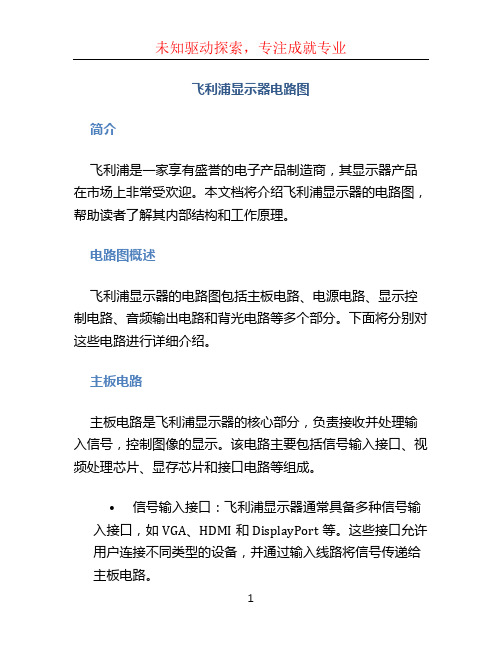
飞利浦显示器电路图简介飞利浦是一家享有盛誉的电子产品制造商,其显示器产品在市场上非常受欢迎。
本文档将介绍飞利浦显示器的电路图,帮助读者了解其内部结构和工作原理。
电路图概述飞利浦显示器的电路图包括主板电路、电源电路、显示控制电路、音频输出电路和背光电路等多个部分。
下面将分别对这些电路进行详细介绍。
主板电路主板电路是飞利浦显示器的核心部分,负责接收并处理输入信号,控制图像的显示。
该电路主要包括信号输入接口、视频处理芯片、显存芯片和接口电路等组成。
•信号输入接口:飞利浦显示器通常具备多种信号输入接口,如VGA、HDMI和DisplayPort等。
这些接口允许用户连接不同类型的设备,并通过输入线路将信号传递给主板电路。
•视频处理芯片:主板上的视频处理芯片负责接收输入信号,并进行解码和处理。
它将输入视频信号转换为适合显示的信号,以驱动显示器屏幕。
•显存芯片:显示器上的显存芯片用于缓存图像数据,提高显示速度和质量。
显存芯片还负责存储图像的亮度、色彩和对比度等信息。
电源电路电源电路是飞利浦显示器的电源供应系统,负责为主板和其他电路提供所需的电力。
该电路通常由变压器、整流器和滤波器等元件组成。
•变压器:变压器将输入的交流电压转换为适合显示器电路使用的低压直流电压。
它还可以对电压进行稳定和分配。
•整流器:整流器负责将交流电转换为直流电,并消除电流的负半周期。
它通常采用整流二极管桥来完成这一任务。
•滤波器:滤波器用于平滑输出电压,去除电源中的噪声和干扰。
显示控制电路显示控制电路是飞利浦显示器的关键部分,负责控制显示器屏幕的点亮和刷新。
该电路通常由显示控制器、背光控制器、显示驱动芯片和LVDS接口等组成。
•显示控制器:显示控制器是主板上的核心芯片,负责控制图像的生成和信号的处理。
它接收来自主板的图像数据,并将其转化为驱动屏幕的控制信号。
•背光控制器:背光控制器负责控制显示屏的背光亮度。
它通常使用PWM(脉宽调制)技术来调整背光的亮度水平。
LTA320AP27_20110509

MODEL
LTA320AP27
Do9
Page
4 /26
Samsung Secret
1. Absolute Maximum Ratings
If the condition exceeds maximum ratings, it can cause malfunction or unrecoverable damage to the device. Item Power Supply Voltage Storage temperature Operating temperature Surface temperature Shock ( non - operating ) Vibration ( non - operating ) Symbol VDD TSTG TOPR TSUR X,Y,Z VNOP Min. 10.8 -20 0 0 Max. 13.2 65 50 65 50 1.5 Unit V ℃ ℃ ℃ G G (2) (3) (4) (5) Note (1)
Note (1) Ta= 25 ± 2 °C (2) Temperature and relative humidity range are shown in the figure below. a. 93.8 % RH Max. (Ta ≤ 39 °C) b. Relative Humidity is 93.8% or less. (Ta >39 °C) c. No condensation (3) Although abnormal visual problems can be occurred in TSUR range, the polarizer is not damaged in this range. (4) 20ms, sine wave, one time for ±X, ±Y, ±Z axis (5) 10-300 Hz, Sweep rate 11min, 30min for X,Y,Z axis
LCDHome论坛_奇美27、30寸背光板原理与维修

奇美27/30寸液晶屏背光板原理与维修贝斯特液晶维修中心奇美27寸和30寸液晶屏背光板电路结构基本相同,它们分别驱动14支和16支CCFL 灯管,其背光板输出插座分别有7个和8个,对应的变压器分别是7个和8个,每个变压器驱动两支灯管。
而27/30寸背光板的输入插座完全一样,向背光板提供24V 电源、背光控制电平和亮度调节PWM 信号。
一、背光板IC 介绍1、OZ960(U15)背光控制OZ960是O 2Micro 公司的一片专用于背光控制的高效率DC-AC 转换IC ,具有很宽的输入电压范围,其亮度控制可用一个模拟的电压或低频的脉冲宽度调制(PWM )信号控制。
OZ960采用20脚SSOP 封装。
①、方框图输出插座 输出变压器 OZ960 双MOSFET LM339LM324LM393LM393②、脚位功能及电压③、关键脚位描述●2脚OVP(Over Voltage Protection)过压保护该脚的取样信号是从变压器的输出送来的电压信号,IC内部设置的极限电平是2V,当取样电压达到这个极限电平时,IC内部OVP运放输出翻转,保护电路起动,4个输出激励端停止输出激励脉冲,灯管熄灭,同时,7脚也没有2.5V的基准电压输出,整个IC不工作。
●3脚ENA(Enable)点灯使能端该脚是IC运行与否的使能端,或者说是灯管点亮的控制端。
临界电平设置于1.5V,当该脚输入电平高于1.5V时,IC开始运行,灯管点亮,当该脚输入电平低于1.5V时,IC停止工作,灯管熄灭。
●7脚REF(Reference)基准电压该脚是由5脚电源端经内部稳压后输出的一个2.5V基准电压,供IC内部和外部电路工作,IC保护时该脚没有输出。
●9脚FB(Feed-back)输出电流反馈信号输入端(过流保护)临界电平设置于1.25V,当输出电流过大,通过电流取样电路,向该脚反馈一个电压信号,低于1.25V时,内部EA运放输出翻转,起动保护电路工作,IC停止输出,灯管熄灭。
Samsung QMH 系列显示器产品介绍说明书

UHUDHUDHD
POWPOERWPFEOURWLFEURLFUL PERPFEORRPFMEORARFMNOCARENMCAENCE
242/472/47/7
As the world’s leading digital signage company, Samsung Electronics offers end-to-end display solutions that fulfill business needs while empowering growth. Recent advancements, such as the upgraded SSSP 5.0 platform featuring the TIZEN 3.0 operating system, have made our signage offerings even stronger and empower businesses to develop and deploy content with the confidence that it will perform continuously. The QMH Series combines state-of-the-art graphic performance and operational versatility with UHD picture quality to produce an unprecedented visual experience in any environment.
- Remote Management
3840*2160
- UHD Content play back
- Node.JS HTTP web Server
三星LA46F71B液晶彩电原理图
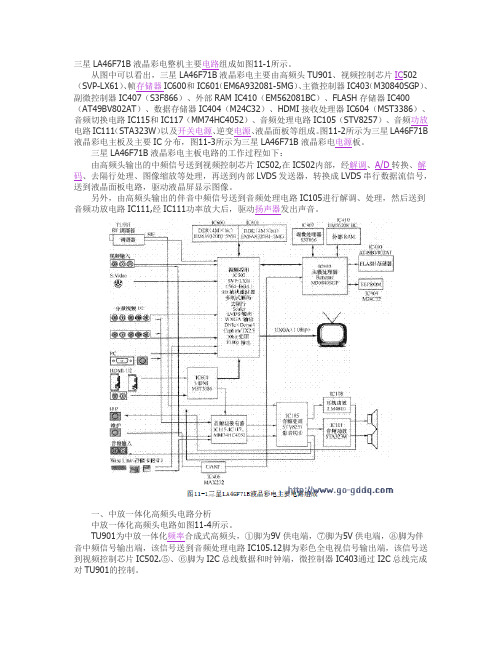
三星LA46F71B液晶彩电整机主要电路组成如图11-1所示。
从图中可以看出,三星LA46F71B液晶彩电主要由高频头TU901、视频控制芯片IC502(SVP-LX61)、帧存储器IC600和IC601(EM6A932081-5MG)、主微控制器IC403(M30840SGP)、副微控制器IC407(S3F866)、外部RAM IC410(EM562081BC)、FLASH存储器IC400(AT49BV802AT)、数据存储器IC404(M24C32)、HDMI接收处理器IC604(MST3386)、音频切换电路IC115和IC117(MM74HC4052)、音频处理电路IC105(STV8257)、音频功放电路IC111(STA323W)以及开关电源、逆变电源、液晶面板等组成。
图11-2所示为三星LA46F71B 液晶彩电主板及主要IC分布,图11-3所示为三星LA46F71B液晶彩电电源板。
三星LA46F71B液晶彩电主板电路的工作过程如下:由高频头输出的中频信号送到视频控制芯片IC502,在IC502内部,经解调、A/D转换、解码、去隔行处理、图像缩放等处理,再送到内部LVDS发送器,转换成LVDS串行数据流信号,送到液晶面板电路,驱动液晶屏显示图像。
另外,由高频头输出的伴音中频信号送到音频处理电路IC105进行解调、处理,然后送到音频功放电路IC111,经IC111功率放大后,驱动扬声器发出声音。
一、中放一体化高频头电路分析中放一体化高频头电路如图11-4所示。
TU901为中放一体化频率合成式高频头,①脚为9V供电端,⑦脚为5V供电端,⑧脚为伴音中频信号输出端,该信号送到音频处理电路IC105.12脚为彩色全电视信号输出端,该信号送到视频控制芯片IC502.⑤、⑥脚为I2C总线数据和时钟端,微控制器IC403通过I2C总线完成对TU901的控制。
二、输入接口电路分析三星LA46F71B液晶彩电的输入接口较多,下面仅对其中的YPbPr、VGA、HDMI接口电路进行分析。
三星 SyncMaster 305T 305TPLUS 说明书

SyncMaster305T/305TPLUS标记若不按照这个符号所指出的方向,就可能造成对人体的伤害或者对设备的破坏。
禁止的任何时候阅读并理解都很重要不要拆开从插座上拔下插头不要碰接地以避免电击电源要在相当长时间内不使用时,把你的 PC 置于DPM。
如果使用屏幕保护器,则把它置于激活屏幕模式。
此处提供的图片仅供参考,不适用于所有的情况(或国家)。
不要使用损坏了的或松动了的插头。
z这会引起电击或起火不要去拉电线来试图拔出插头,也不要用湿手去触摸插头。
z这会引起电击或起火。
只使用适当接了地的插头和插座。
z接地不好可能造成电击或设备损伤。
(仅适用于 l 类设备。
)将电源插头插紧以防松脱。
z连接不好可能导致起火。
不要过度地弯曲插头和电线,也不要在它们上面放置重物,这样可能造成损伤。
z这有可能造成电击或起火。
在一个插座上不要连接太多的插销板或插头。
z这可能引发火灾。
请勿在使用显示器时断开电源线连接。
z断开电源线连接可能会导致浪涌,并有可能损坏显示器。
请勿在连接器或插头积尘的情况下使用电源线。
z如果电源线的连接器或插头积尘,请用干布将其擦拭干净。
z使用其插头或连接器积尘的电源线可能导致触电或起火。
要断开设备的电源,必须将插头从电源插座拔出,因此电源插头应易于操作。
z这有可能造成电击或起火.安装如果要将产品安装到多尘、高温或低温、湿度过高、存在化学物质以及 24 小时连续使用本产品(如机场和车站等)的环境中,请一定与经授权的服务中心联系。
否则,安装不当会对显示器造成严重损坏。
把你的显示器放在一个湿度低而且灰尘尽量少的地方。
z可能在显示器的内部产生电击或起火。
在搬动显示器时小心不要摔下来。
z这会对产品造成损伤或者会伤着人。
将显示器基座安装到陈列柜或搁板时,避免其基座末端从陈列柜或隔板凸出。
z本产品坠落可能会导致产品损坏或人身伤害。
不要将本产品放置在不稳或窄小的表面上。
z请将本产品放置在平整、稳固的表面上,以防坠落伤人(特别是小孩)。
