S冗余配置
s7300的冗余问题
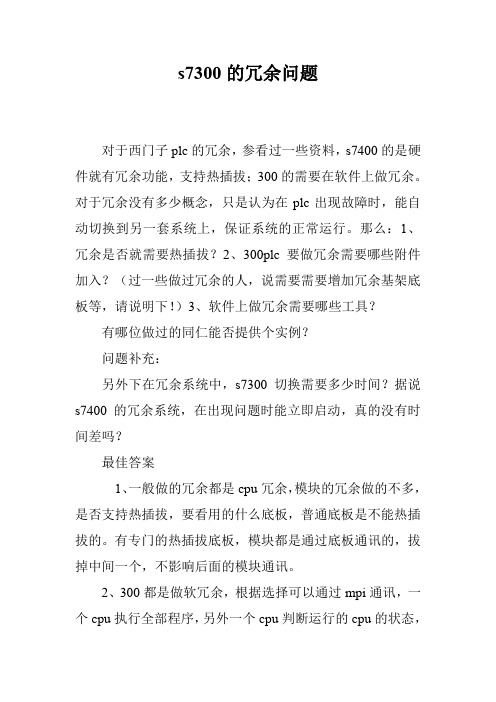
s7300的冗余问题
对于西门子plc的冗余,参看过一些资料,s7400的是硬件就有冗余功能,支持热插拔;300的需要在软件上做冗余。
对于冗余没有多少概念,只是认为在plc出现故障时,能自动切换到另一套系统上,保证系统的正常运行。
那么:1、冗余是否就需要热插拔?2、300plc要做冗余需要哪些附件加入?(过一些做过冗余的人,说需要需要增加冗余基架底板等,请说明下!)3、软件上做冗余需要哪些工具?
有哪位做过的同仁能否提供个实例?
问题补充:
另外下在冗余系统中,s7300切换需要多少时间?据说s7400的冗余系统,在出现问题时能立即启动,真的没有时间差吗?
最佳答案
1、一般做的冗余都是cpu冗余,模块的冗余做的不多,是否支持热插拔,要看用的什么底板,普通底板是不能热插拔的。
有专门的热插拔底板,模块都是通过底板通讯的,拔掉中间一个,不影响后面的模块通讯。
2、300都是做软冗余,根据选择可以通过mpi通讯,一个cpu执行全部程序,另外一个cpu判断运行的cpu的状态,
如果它正常,则冗余的这个cpu只是执行扫描同步控制数据,但是不执行输出指令,当运行的cpu出现问题后,冗余的cpu 判断到出现故障后,执行所有的程序。
3、上位机需要冗余包,来实现连接不通的cpu。
4、切换时间为大于判断的一个扫描周期,比如100ms 判断1次,那么这个切换也就大于100ms(为200ms)
5、400h是硬件冗余,不是完全没有时间差,而是这个差非常小,可以忽略。
局域网组建的网络容错和冗余配置
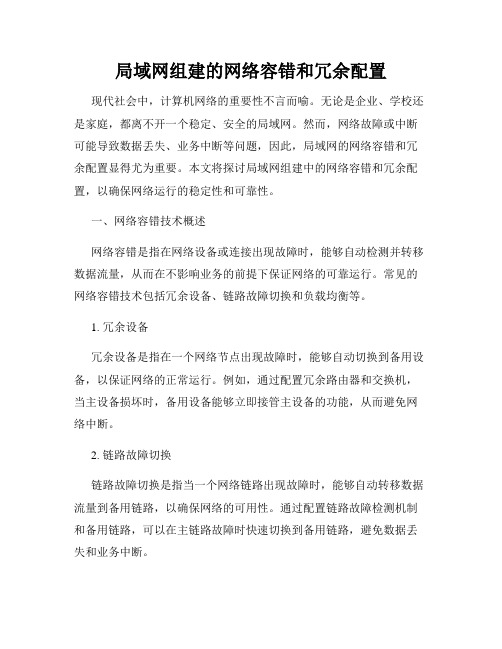
局域网组建的网络容错和冗余配置现代社会中,计算机网络的重要性不言而喻。
无论是企业、学校还是家庭,都离不开一个稳定、安全的局域网。
然而,网络故障或中断可能导致数据丢失、业务中断等问题,因此,局域网的网络容错和冗余配置显得尤为重要。
本文将探讨局域网组建中的网络容错和冗余配置,以确保网络运行的稳定性和可靠性。
一、网络容错技术概述网络容错是指在网络设备或连接出现故障时,能够自动检测并转移数据流量,从而在不影响业务的前提下保证网络的可靠运行。
常见的网络容错技术包括冗余设备、链路故障切换和负载均衡等。
1. 冗余设备冗余设备是指在一个网络节点出现故障时,能够自动切换到备用设备,以保证网络的正常运行。
例如,通过配置冗余路由器和交换机,当主设备损坏时,备用设备能够立即接管主设备的功能,从而避免网络中断。
2. 链路故障切换链路故障切换是指当一个网络链路出现故障时,能够自动转移数据流量到备用链路,以确保网络的可用性。
通过配置链路故障检测机制和备用链路,可以在主链路故障时快速切换到备用链路,避免数据丢失和业务中断。
3. 负载均衡负载均衡是指将网络流量均匀分配到多个网络设备上,以避免某个设备负载过重而导致性能下降或故障。
通过配置负载均衡算法,可以根据网络设备的负载情况智能地将流量分担到各个设备上,提高网络的可用性和性能。
二、网络容错和冗余的部署实践在局域网组建过程中,如何合理地配置网络容错和冗余设备,以达到最佳的网络可用性是关键。
下面将介绍一些常见的网络容错和冗余配置实践。
1. 设备冗余部署在局域网中,可以通过配置双机热备、主备模式等方式来实现设备的冗余部署。
双机热备是指在局域网中设置两台主机,一台作为主机提供服务,一台作为备机,当主机故障时,备机会自动接管主机的功能。
主备模式则是在局域网中设置一台主设备和一台备设备,当主设备故障时,备设备会自动切换为主设备。
通过这种方式,可以保证在设备故障时网络的正常运行。
2. 多链路冗余备份在局域网中,可以通过配置多个链路和链路故障检测机制来实现链路的冗余备份。
pks冗余步骤(中文)
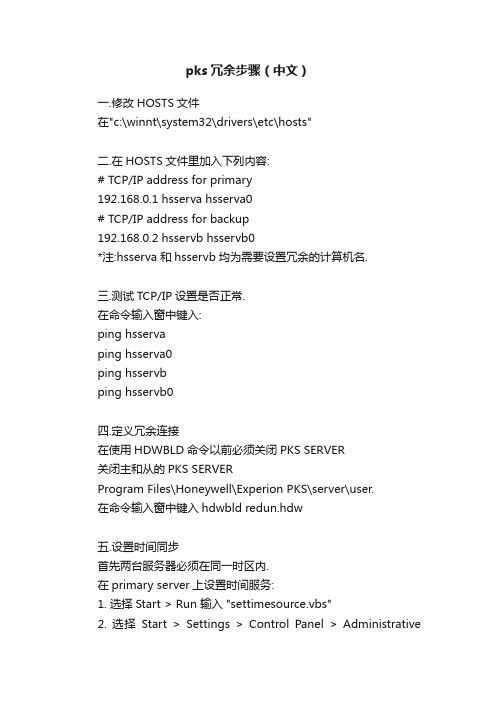
pks冗余步骤(中文)一.修改HOSTS文件在"c:\winnt\system32\drivers\etc\hosts"二.在HOSTS文件里加入下列内容:# TCP/IP address for primary192.168.0.1 hsserva hsserva0# TCP/IP address for backup192.168.0.2 hsservb hsservb0*注:hsserva 和hsservb均为需要设置冗余的计算机名.三.测试TCP/IP设置是否正常.在命令输入窗中键入:ping hsservaping hsserva0ping hsservbping hsservb0四.定义冗余连接在使用HDWBLD命令以前必须关闭PKS SERVER关闭主和从的PKS SERVERProgram Files\Honeywell\Experion PKS\server\user.在命令输入窗中键入hdwbld redun.hdw五.设置时间同步首先两台服务器必须在同一时区内.在primary server上设置时间服务:1. 选择Start > Run 输入 "settimesource.vbs"2. 选择Start > Settings > Control Panel > AdministrativeTools > Services.3. 找到Windows Time service 这个服务将其启动方式设置为Automatic.4. 如果Windows Time service 是运行的则停掉它.5. 重新启动Windows Time service.6. 重新启动primary server让backup server与primary server时间同步:1. 在backup server 选择Start > Run 输入"net time /setsntp:primaryname"(primaryname是primary server的计算机名)2. 选择Start > Settings > Control Panel > Administrative Tools > Services.3. 找到Windows Time service 这个服务将其启动方式设置为Automatic.4. 如果Windows Time service 是运行的则停掉它.5. 重新启动Windows Time service.6. 重新启动backup server六.启动系统同步1.选择start>Programs>Honeywell Experion PKS>Server>Station2.选择Configure>System Hardware>Redundant Server3.点击"Synchronize"按钮.4在提示栏内显示:Synechronize databases?5点击"Yes"server开始自动同步.七.工作站如何自动连接服务器.在配置STATION连接文件的时候要设置一个辅助连接文件,其目的是当Primary server 连接不上或primary server 停止的时候去尝试连接Backup Server.具体设置如下:1.选择start>Programs>Honeywell Experion PKS>Server>Station2.选择station>Connect3.点击"New Connection"4.在Server:这一栏中选择Primary Server的host name6.在Station number:这一栏中选则操作站号.*注Station number是在软件许可的操作站数量下,对每一个操作站站号的定义.因此操作站号在不同的工作站上定义要不同.6.点击"Advanced"选中"Auxiliary setup file"7.在路径中选择C:\Program Files\Honeywell\Experion PKS\client\station\Deault8.点击"Save"保存设置.9.选中Deault.10.点击"Edit Connection"11.在Server:这一栏中选择Primary Server的host name12.在Station number:这一栏中选则操作站号.*注Station number是在软件许可的操作站数量下,对每一个操作站站号的定义.因此操作站号在不同的工作站上定义要不同.13.点击"Advanced"选中"Auxiliary setup file"14.在路径中选择C:\Program Files\Honeywell\Experion PKS\client\station\*backup Server name*15.点击"Save"保存设置.。
PKS冗余服务器设置及数据同步
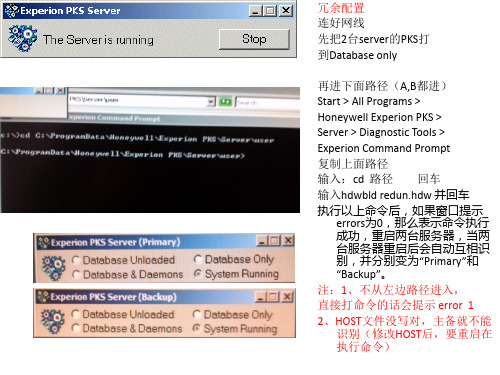
ERDB,EMDB同步(在serverb服务器上做)
ERDB同步 左图点开admin
选ERDB Admin tasks 1、disable database 关闭 2、restore database 覆盖 3、enable database 打开 注(Backup databasem server
点 自动同步 自动同步的是server,station可能没同步, 需要手动同步
手动设置时钟源
对C站和F站的设置 在Client config里 先disable client 在change/configure
输入冗余server地址 Station就会自动同步到 server
冗余配置 连好网线 先把2台server的PKS打 到Database only 再进下面路径(A,B都进) Start > All Programs > Honeywell Experion PKS > Server > Diagnostic Tools > Experion Command Prompt 复制上面路径 输入:cd 路径 回车 输入hdwbld redun.hdw 并回车 执行以上命令后,如果窗口提示 errors为0,那么表示命令执行 成功,重启两台服务器,当两 台服务器重启后会自动互相识 别,并分别变为“Primary”和 “Backup”。 注:1、不从左边路径进入, 直接打命令的话会提示 error 1 2、HOST文件没写对,主备就不能 识别(修改HOST后,要重启在 执行命令)
进admin
选EMDB admin tasks 1、disable database 关闭 2、restore database 覆盖 3、enable database 打开 注(Backup database 是备份)
冗余配置的方法及关键技术

请教:用两个cisco3550交换机,如何做冗余热备份
配STP,要么配置VRRP也可以实现
关键技术就是:STP HSRP 和 VRRP.
S(config)#spanning-tree portfast bpduguard default
S(config)#spanning-tree portfast bpdufilter default
S(config)#no spanning-tree optimize bpdu transmission
spanning-tree portfast bpduguard default 缺省忽略bpdu,这样导致的结果,端口缺省时是关闭sp portfast bpdufilter default 缺省过滤bpdu
spanning-tree optimize bpdu transmission 这一个命令应该是比较新的,我没有遇到过
另外,如果不考虑容错,两条线路可以分别负担不同VLAN的通讯,但是没有容错功能。
如果把端口设置成路由端口,配合动态路由协议,也可以实现容错,端口上不需要特别的配置。追问非常感谢 你说的已经很详细了 我比较笨 还不是很明白,我问你下 如果配置链路聚合的话 是不是也可以啊? 回答那不就是FEC(GEC)吗,Fast Ether Channel,FEC是百兆端口捆绑,GEC是千兆端口捆绑,也就是你说的链路聚合。 追问呵呵呵 ,多谢你了,我还在问你下,使用Spanning-Tree协议,纯粹作为备份使用的话,cisco的交换机是不是默认就打开了生成树协议的啊?我想是不是我不需要做配置 直接把双线路连接好就可以实现呢? 需要配置生成树协议吗?要怎么配置啊,麻烦你在指点下啊。多谢了! 回答可以配置也可以不配置,缺省是打开Spanning-Tree协议的,除非你设置了port-fast,就关闭了Spanning-Tree。
s硬冗余连接设置说明
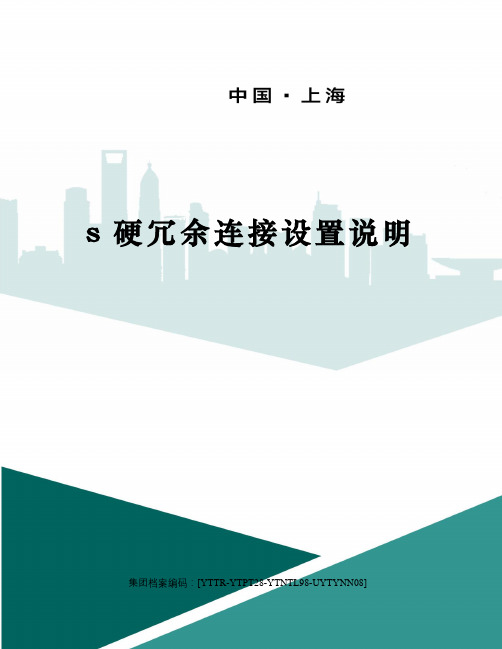
s硬冗余连接设置说明集团档案编码:[YTTR-YTPT28-YTNTL98-UYTYNN08]S7-400硬冗余连接设置说明一. 简述S7-400H是西门子提供的冗余PLC,为双机架硬件级热备产品,通过主、从两个机架,两套完整独立的系统,两套机架上的热备单元通过光纤通讯。
可以通过它的硬冗余功能,实现减少因故障或错误而导致的生产损失。
组态王支持与西门子S7-400H之间的通讯,针对西门子S7414-4HPLC硬冗余系统设计,采用TCP方式通讯。
1.现场控制柜设备为两个机架上各一块414-4HCPU模块,光纤连接做CPU冗余;2.每个机架配置一块CP443-1以太网通讯模块,与上位工程师站以太网通讯卡连接做以太网冗余;组态王共为西门子的S7系列PLC的以太网TCP协议设计开发两款驱动,分别为S7-TCP和S7-ProdaveIE,可以与S7全系列PLC以TCP方式通讯。
经过测试,组态王可以支持的通讯方式如:(√表示支持冗余,×表示不支持冗余,/表示工程师站中控制面板PG/PCInterface不做配置)表1冗余通讯方式支持程度测试表注:CP433网段单双指CP433的ip地址是否在两个子网IP段上。
0.2和192.168.1.3为双网段1.普通网卡+S7-TCP的适应支持能力最高,只需要在工程师站控制面板中为普通网卡配置相应网段信息,就可以完成S7400H的单双网段,单双网卡冗余功能。
2.普通网卡+S7-ProdaveIE需要在工程师站控制面板中配置PG/PCInterface访问点能完成单网卡单双网段冗余。
3.CP-1613+S7-ProdaveIE在工程师站控制面板中配置PG/PCInterface访问点后能完成单网卡,单网段冗余。
以下各图为设备网络连接拓扑结构(普通网卡和CP1613这里统称为通讯卡):图1单通讯卡单网段连接方式图2单通讯卡双网段连接方式图3双通讯卡单网段连接方式图4双通讯卡双网段连接方式二. 配置说明1.在STEP7编程软件中对S7-400硬件系统进行组态填加SIMATICHStation及其中的CPU模块和CP模块,实际设置以用户配置为准,此处不再赘述。
s软冗余手册
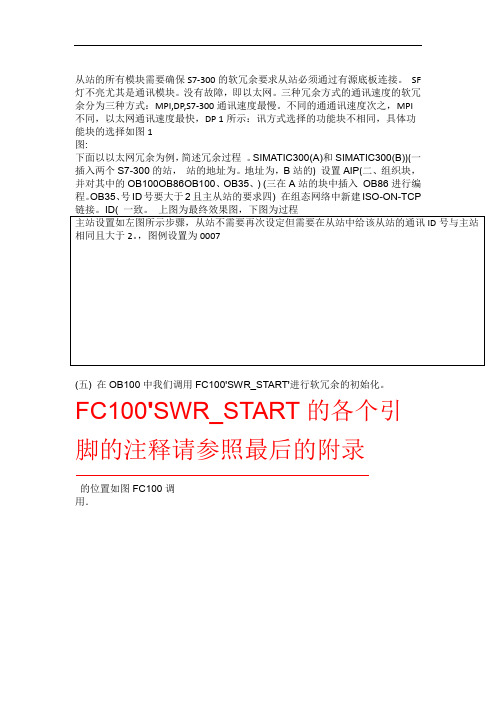
从站的所有模块需要确保S7-300的软冗余要求从站必须通过有源底板连接。
SF 灯不亮尤其是通讯模块。
没有故障,即以太网。
三种冗余方式的通讯速度的软冗余分为三种方式:MPI,DP,S7-300通讯速度最慢。
不同的通通讯速度次之,MPI 不同,以太网通讯速度最快,DP 1所示:讯方式选择的功能块不相同,具体功能块的选择如图1图:下面以以太网冗余为例,简述冗余过程。
SIMATIC300(A)和SIMATIC300(B))(一插入两个S7-300的站,站的地址为。
地址为,B站的)设置AIP(二、组织块,并对其中的OB100OB86OB100、OB35、) (三在A站的块中插入OB86进行编程。
OB35、号ID号要大于2且主从站的要求四) 在组态网络中新建ISO-ON-TCP(五) 在OB100中我们调用FC100'SWR_START'进行软冗余的初始化。
FC100'SWR_START的各个引脚的注释请参照最后的附录的位置如图FC100调用.12345。
B站写B的站号,1表示为当前CPUA站写A,图中图中2填写对方的地址,MPI_ADR表示对方的MPI地址,LADDR表示CP通讯处理器组态的硬件地址,采用PROFIBUS或Ethernet网络进行数据同步时才有意义,默认值为256不需要更改。
VERB_ID表示网络链接的ID号,在NETPRO窗口中组态的链接的ID 值,如FDLConnection、ISOConnection或S7Connection。
数值要大于2。
DP_MASTER_SYS_ID表示DP主站网络的ID主从网络,PROFIBUS从站紫色的ET200M号,你可以在硬件组态中双击链接.值获取该ID双击。
地址必须是连续的,总的起始地址和最终地址。
填写输出模块(DO..AO)图中3 中间不能含有没有定义的地址。
数据块的起始地址和长度。
数、计时器背景数据块、DB图中4填写冗余的M 2个字节。
Juniper ssg-140防火墙冗余配置步骤
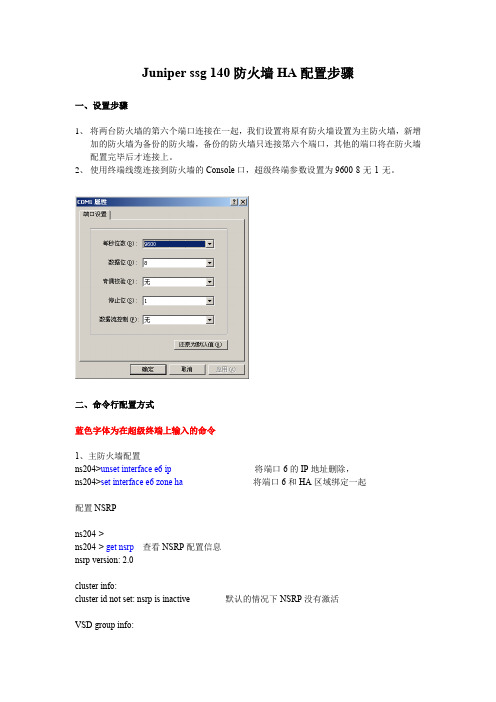
Juniper ssg140防火墙HA配置步骤一、设置步骤1、将两台防火墙的第六个端口连接在一起,我们设置将原有防火墙设置为主防火墙,新增加的防火墙为备份的防火墙,备份的防火墙只连接第六个端口,其他的端口将在防火墙配置完毕后才连接上。
2、使用终端线缆连接到防火墙的Console口,超级终端参数设置为9600-8-无-1-无。
二、命令行配置方式蓝色字体为在超级终端上输入的命令1、主防火墙配置ns204>unset interface e6ip将端口6的IP地址删除,ns204>set interface e6 zone ha将端口6和HA区域绑定一起配置NSRPns204->ns204->get nsrp查看NSRP配置信息nsrp version: 2.0cluster info:cluster id not set: nsrp is inactive 默认的情况下NSRP没有激活VSD group info:init hold time: 5heartbeat lost threshold: 3heartbeat interval: 1000(ms)group priority preempt holddowninelig master PB other memberstotal number of vsd groups: 0Total iteration=3808,time=2721060,max=880,min=286,average=714RTO mirror info:run time object sync: disabledping session sync: enabledcoldstart sync donensrp link info:nonsrp link has been defined yetNSRP encryption: disabled--- more ---NSRP authentication: disabledNSRP monitor interface: nonenumber of gratuitous arps: 4 (default)trackip: disabledns204->set nsrp cluster id 1 设置cluster组号ns204(M)-> set nsrpvsd id 0 设置VSD的组号,这条命令可以不用输入,因为防火墙的默认的虚拟安全数据库(VSD)的值是0。
数据中心管理中的故障切换与冗余配置技巧(七)
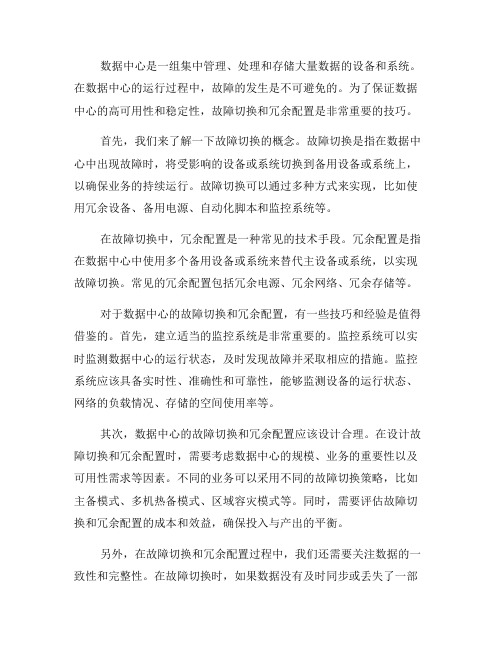
数据中心是一组集中管理、处理和存储大量数据的设备和系统。
在数据中心的运行过程中,故障的发生是不可避免的。
为了保证数据中心的高可用性和稳定性,故障切换和冗余配置是非常重要的技巧。
首先,我们来了解一下故障切换的概念。
故障切换是指在数据中心中出现故障时,将受影响的设备或系统切换到备用设备或系统上,以确保业务的持续运行。
故障切换可以通过多种方式来实现,比如使用冗余设备、备用电源、自动化脚本和监控系统等。
在故障切换中,冗余配置是一种常见的技术手段。
冗余配置是指在数据中心中使用多个备用设备或系统来替代主设备或系统,以实现故障切换。
常见的冗余配置包括冗余电源、冗余网络、冗余存储等。
对于数据中心的故障切换和冗余配置,有一些技巧和经验是值得借鉴的。
首先,建立适当的监控系统是非常重要的。
监控系统可以实时监测数据中心的运行状态,及时发现故障并采取相应的措施。
监控系统应该具备实时性、准确性和可靠性,能够监测设备的运行状态、网络的负载情况、存储的空间使用率等。
其次,数据中心的故障切换和冗余配置应该设计合理。
在设计故障切换和冗余配置时,需要考虑数据中心的规模、业务的重要性以及可用性需求等因素。
不同的业务可以采用不同的故障切换策略,比如主备模式、多机热备模式、区域容灾模式等。
同时,需要评估故障切换和冗余配置的成本和效益,确保投入与产出的平衡。
另外,在故障切换和冗余配置过程中,我们还需要关注数据的一致性和完整性。
在故障切换时,如果数据没有及时同步或丢失了一部分数据,将对业务产生严重的影响。
为了保证数据的一致性和完整性,我们可以采用数据镜像、数据备份和数据同步等技术手段。
此外,数据中心管理中的人员素质和技能也非常重要。
数据中心管理人员需要具备良好的专业知识和技术能力,能够熟练地操作和管理数据中心的设备和系统。
同时,他们还需要具备较强的应变能力和解决问题的能力,在故障发生时能够迅速做出反应并采取有效的措施。
总结起来,故障切换和冗余配置是数据中心管理中的重要技巧。
以太网ERPS环网冗余功能介绍

以太网ERPS环网冗余功能介绍以太网ERPS(Ethernet Ring Protection Switching)是一种基于以太网的环网冗余协议,它旨在提供高可靠性和快速收敛时间,以减少网络中断和数据丢失的风险。
ERPS协议采用了一套机制,通过在环网中建立两条冗余路径,实现对网络中断的快速切换,从而保证网络的可靠性和稳定性。
ERPS协议采用了一种称为"Sub-Ring"的逻辑结构来实现环网冗余。
Sub-Ring是一个逻辑链路组成的环形结构,包括主环(Main Ring)和备用环(Standby Ring)。
任何时候,只有一个环像正常工作,而其他环都处于备用状态。
当主环发生中断时,备用环会立即接管主环的通信,从而实现网络的快速恢复。
在ERPS中,主环和备用环之间通过一个称为ERM (ERPS Control Message)的控制报文进行通信,以实现网络状态的同步和故障的检测。
ERPS协议支持两种运行模式:链路模式和端口模式。
链路模式下,ERPS关注链路层的故障,当主环中的任何一个链路发生故障时,备用环会接管故障链路的通信。
端口模式下,ERPS关注端口层的故障,当主环中的端口发生故障时,备用环会接管故障端口的通信。
这两种模式可以根据网络需求进行选择,以实现最佳的冗余效果。
ERPS协议的主要特点和功能如下:1. 快速收敛时间:ERPS采用了最短路径优先(SPF)算法,并使用非对称链路切换时间(AToZTime)和对称链路切换时间(ZToATime)来实现快速收敛。
这使得在主环发生中断时,备用环可以在几毫秒的时间内恢复网络的连通性。
2.环路检测和丢弃:ERPS协议能够检测和防止环路的出现,以避免数据包在网络中无限循环。
当ERPS检测到环路时,它会立即将环路断开,并通过控制报文通知其他设备,以实现环路的快速消除。
3.多级环网支持:ERPS协议支持多级环网的配置,可以在多个环网之间实现冗余和扩展。
数据中心管理中的故障切换与冗余配置技巧(四)
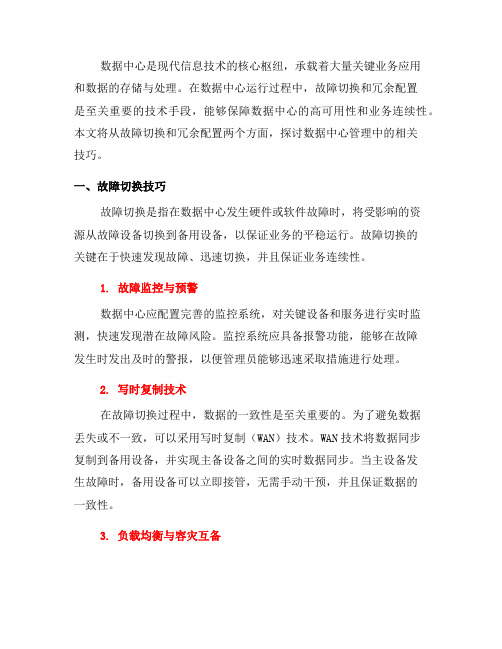
数据中心是现代信息技术的核心枢纽,承载着大量关键业务应用和数据的存储与处理。
在数据中心运行过程中,故障切换和冗余配置是至关重要的技术手段,能够保障数据中心的高可用性和业务连续性。
本文将从故障切换和冗余配置两个方面,探讨数据中心管理中的相关技巧。
一、故障切换技巧故障切换是指在数据中心发生硬件或软件故障时,将受影响的资源从故障设备切换到备用设备,以保证业务的平稳运行。
故障切换的关键在于快速发现故障、迅速切换,并且保证业务连续性。
1. 故障监控与预警数据中心应配置完善的监控系统,对关键设备和服务进行实时监测,快速发现潜在故障风险。
监控系统应具备报警功能,能够在故障发生时发出及时的警报,以便管理员能够迅速采取措施进行处理。
2. 写时复制技术在故障切换过程中,数据的一致性是至关重要的。
为了避免数据丢失或不一致,可以采用写时复制(WAN)技术。
WAN技术将数据同步复制到备用设备,并实现主备设备之间的实时数据同步。
当主设备发生故障时,备用设备可以立即接管,无需手动干预,并且保证数据的一致性。
3. 负载均衡与容灾互备负载均衡技术能够将请求均匀分发到不同的服务器上,避免某一台服务器过载而导致服务不可用。
在故障切换过程中,负载均衡技术可以帮助实现故障设备与备用设备之间的平滑切换,确保业务的持续性。
冗余配置技巧冗余配置是指为了保证数据中心的高可用性,对关键组件、设备和网络进行冗余备份。
当一个组件发生故障时,备用组件可以自动接替其工作,从而避免业务中断。
1. 冗余电源与电力配备电力是数据中心不可或缺的基础设施,为了保障数据中心的连续运行,应该配备冗余电源。
冗余电源可以采用UPS(不间断电源)和发电机的组合,以应对断电等紧急情况。
2. 冗余网络与网络设备数据中心的网络是保证业务连续性的重要基础。
网络冗余配置可以通过使用多个交换机、路由器和光纤链路实现。
冗余网络能够提供备份通路,当一个网络设备发生故障时可以自动切换到备用设备,避免网络中断。
数据中心管理中的故障切换与冗余配置技巧(三)
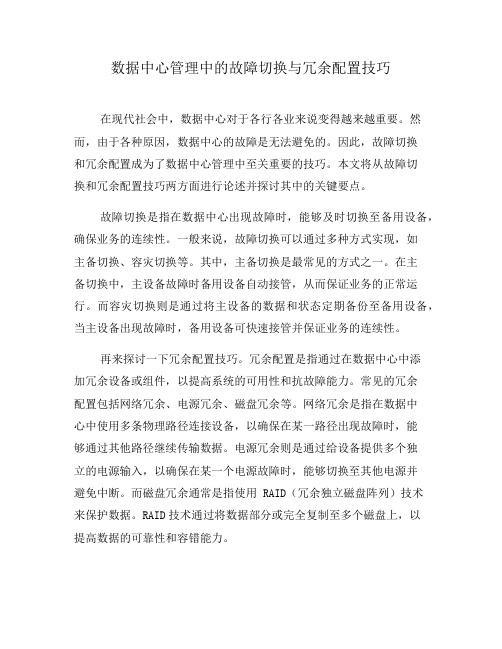
数据中心管理中的故障切换与冗余配置技巧在现代社会中,数据中心对于各行各业来说变得越来越重要。
然而,由于各种原因,数据中心的故障是无法避免的。
因此,故障切换和冗余配置成为了数据中心管理中至关重要的技巧。
本文将从故障切换和冗余配置技巧两方面进行论述并探讨其中的关键要点。
故障切换是指在数据中心出现故障时,能够及时切换至备用设备,确保业务的连续性。
一般来说,故障切换可以通过多种方式实现,如主备切换、容灾切换等。
其中,主备切换是最常见的方式之一。
在主备切换中,主设备故障时备用设备自动接管,从而保证业务的正常运行。
而容灾切换则是通过将主设备的数据和状态定期备份至备用设备,当主设备出现故障时,备用设备可快速接管并保证业务的连续性。
再来探讨一下冗余配置技巧。
冗余配置是指通过在数据中心中添加冗余设备或组件,以提高系统的可用性和抗故障能力。
常见的冗余配置包括网络冗余、电源冗余、磁盘冗余等。
网络冗余是指在数据中心中使用多条物理路径连接设备,以确保在某一路径出现故障时,能够通过其他路径继续传输数据。
电源冗余则是通过给设备提供多个独立的电源输入,以确保在某一个电源故障时,能够切换至其他电源并避免中断。
而磁盘冗余通常是指使用 RAID(冗余独立磁盘阵列)技术来保护数据。
RAID技术通过将数据部分或完全复制至多个磁盘上,以提高数据的可靠性和容错能力。
然而,在实际的数据中心管理中,故障切换和冗余配置并非一蹴而就的过程。
首先,在故障切换方面,必须要进行合理的故障预测和故障演练。
通过对可能发生的故障进行分析和评估,可以预先确定出现故障的可能性和影响范围,从而做好相应的准备工作。
此外,定期进行故障演练也是非常有必要的。
只有通过不断的演练和实践,才能提高故障切换的效率和准确性。
在冗余配置方面,合理的规划和设计是非常关键的。
首先,需要明确需求和目标,根据实际业务情况来确定需要进行冗余配置的设备和组件。
其次,还需要综合考虑成本和效益,避免过度冗余。
交换机冗余连接配置
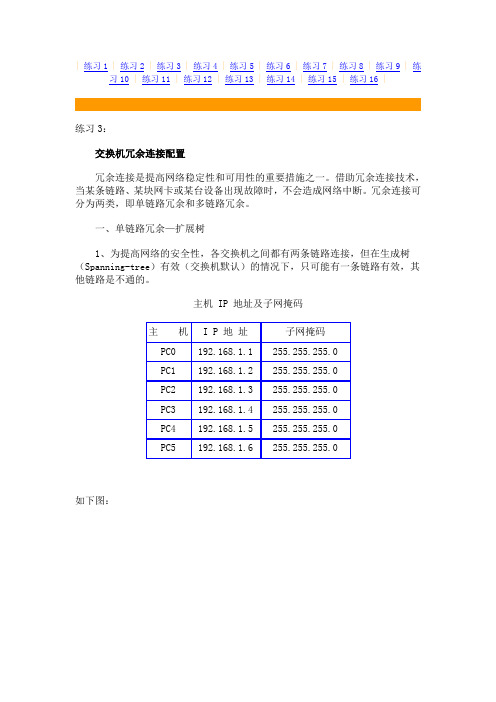
| 练习1 | 练习2 | 练习3 | 练习4 | 练习5 | 练习6 | 练习7 | 练习8 | 练习9 | 练习10 | 练习11 | 练习12 | 练习13 | 练习14 | 练习15 | 练习16 |练习3:交换机冗余连接配置冗余连接是提高网络稳定性和可用性的重要措施之一。
借助冗余连接技术,当某条链路、某块网卡或某台设备出现故障时,不会造成网络中断。
冗余连接可分为两类,即单链路冗余和多链路冗余。
一、单链路冗余—扩展树1、为提高网络的安全性,各交换机之间都有两条链路连接,但在生成树(Spanning-tree)有效(交换机默认)的情况下,只可能有一条链路有效,其他链路是不通的。
主机 IP 地址及子网掩码主机I P 地址子网掩码PC0 192.168.1.1 255.255.255.0PC1 192.168.1.2 255.255.255.0PC2 192.168.1.3 255.255.255.0PC3 192.168.1.4 255.255.255.0PC4 192.168.1.5 255.255.255.0PC5 192.168.1.6 255.255.255.0如下图:2、若每台交换机都做下列配置:操作命令简写格式1、从用户模式进入特权模式Sw1> enable SW1> en2、进入全局配置模式SW1# configure terminal SW1# conf t3、进入端口组fastethernet3-6 Sw1(configure)#interface rangefastethernet 0/3-6SW1(configure)# in rf0/3-64、指定端口为快速启动SW1(config-if-range)#spanning-tree portfastSW1(config-if-range)#spa p t5、返回全局配置模式SW1(config-if-range)#endCtrl+Z6、保存配置SW1# copy running-configstartup-configSw1h#cop r s则交换机之间因存在环路而无法连通。
S7 300 软冗余的原理和配置

M P I/P R O FIB U S or E thernet
S 7 -3 0 0 /S 7 -4 0 0 S tation A
S 7 -3 0 0 /S 7 -4 0 0 S tation B
PR O FIBU S-D P PR O FIBU S-D P
E T 200M distributed I/O device w ith IM 153-2
7.1.2 系统工作原理 在软冗余系统进行工作时,A、B 控制系统(处理器,通讯、I/O)独立运行,由主系统 的 PLC 掌握对 ET200 从站中的 I/O 控制权。A、B 系统中的 PLC 程序由非冗余(nonduplicated)用户程序段和冗余(redundant backup)用户程序段组成,主系统 PLC 执 行全部的用户程序,备用系统 PLC 只执行非冗余用户程序段,而跳过冗余用户程序段。 软冗余系统内部的运行过程参考图 7-2。
CPU 31x-2DP
6ES7 315-2AFxx-0AB0 无硬件冗余的功能。
6ES7 315-2AG10-0AB0
6ES7 316-2AGxx-0AB0
6ES7 318-2AJxx-0AB0
CPU 412-1
6ES7 412-1XFxx-0AB0 S7-400 全系列的 CPU 都可以应用于
CPU 412-2
S7-400 H 系列的 CPU 属于硬件冗余 方式,相对于软冗余,硬件冗余系统 切换速度快,主备 CPU 中的数据和 事件保证完全一致,适于高可靠性应 用场合,成本较高
CPU 416-1
6ES7 416-1XJxx-0AB0
CPU 416-2DP
6ES7 416-2XKxx-0AB0
(完整版)PKS配置冗余服务器
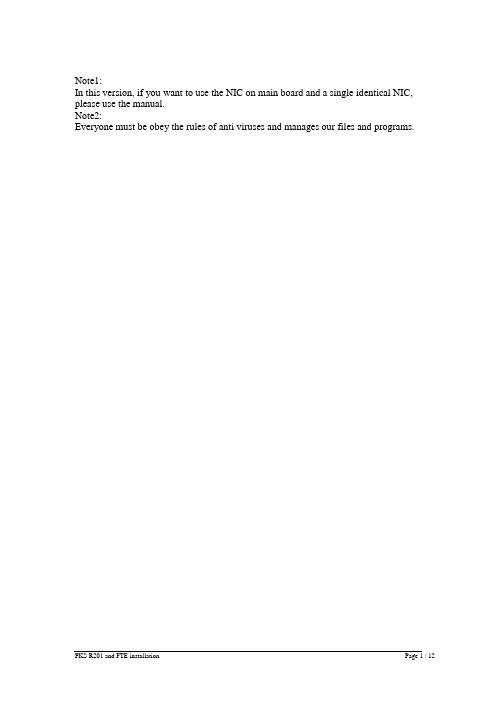
Note1:In this version, if you want to use the NIC on main board and a single identical NIC, please use the manual.Note2:Everyone must be obey the rules of anti viruses and manages our files and programs.PKS Installation1.Install the Win2k server:a.Please check your computer name (XXA,XXB).b.Be sure Video display:1024x768 pixels.c.Be sure your redundant server administrator password is identical.d.Install Win2K sp4 Patche. Installing the PCIC driversPrerequisitesExperion PKS R201 Applications Software CD.To install the PCIC drivers:Step Action1 Insert the Experion PKS R201 Applications Software CD into the CD-ROMdrive.2 In the Computer Management dialog box, right-click in the pane displaying thedevices, and then click Scan for Hardware Changes.3 Click Other Device and then click Reinstall Driver.4 Click Next to start installing the driver.5 Click Display a list of the known drivers for this device so that I canchoose a specific driver and then click Next.6 Click Other Device.7 Click Have Disk to display the Install from Disk dialog box.8 Click Browse and then browse to the following folder on the CD:\RSLinx\RSLinx\pnp_Drivers\Win2k\1784-PCIC(S)9 Click OK.10 Click A-B 1784-PCIC(S).11 Click Next.12 Click Yes in the update driver warning message dialog box.13 Click Next.14 If a confirm file replace message dialog box is displayed, click Yes to continuethe installation.15 Click Finish to complete the installation.f.Verifying the PCIC driverTo verify if the PCIC driver is installed:Step Action1 On the Windows Desktop, right-click on the My Computer icon and chooseManage.2 Click the Device Manager item.3 If the A-B Virtual Backplane item does not exist, Install the PCIC drivers onpage 430.4 In the Computer Management dialog box, expand the A-B Virtual Backplaneitem.5 Double-click the A-B 1784-PCIC(S) item to display the Properties dialog box.6 Click the Driver tab and then click Driver Details.7 Click the ABPCICSW.sys file in the Driver files list.8 Review the file version displayed below the Driver files list.9 The file version must be 3.6.18 WDM. If it is not, you need to update the PCICdriver: continue to 431.10 Click the VirtualBackplane.sys file in the Driver files list.11 Review the file version displayed below the Driver files list.12 The file version must be 1.9. If it is not, you need to update the PCIC driver:continue to 431.13 If both of driver files are the correct versions, click OK to close the Driver FileDetails dialog box, the click OK to close the Properties dialog box, and thenclose the Computer Management dialog box.2.IP settings (refer to the network design)3.Installation of PKS:with administrator logon, first insert the Base CD, then begin.! Be careful of remembering that our User name: mngr; password :mngr12 ! Remember to restart the computer after complete PKS installation!4.Patch installation:successfully installed.Start the PKS server to “System Running” statusAt ServerB only6. Run the DB Admin, in the right pane, click Enable Replication icon andthen click Yes when prompted "Are you sure you want to Enable databasereplication?"At both ServerA and ServerB7 Start the server into running.4.2 To complete the mandatory preparation at ServerA & ServerBTo remove Honeywell_HCI_Runtime and Honeywell Packaged Redistributable Files if exist. Step Action1. Stop the server and unload the database:Mode2. Insert the Experion PKS R201 Support Software CD into the CD-ROM.In Windows Explorer, browse to the Utilities folder on the CD and thendouble-click the hprf.reg file.3. Choose Start > Settings > Control Panel and double-click theAdd/Remove Programs icon.Click Honeywell_HCI_Runtime or HCI_Runtime and then clickRemove. Click Yes to confirm removalClick Honeywell Packaged Redistributable Files and then clickRemove. Click Yes to confirm removal.4. Shutdown and restart the computer.Installing Honeywell System Management DisplayInsert the Experion PKS Common Components CD into the CD-ROMdrive. It will auto run.Install the Honeywell Packaged Redistributable Files from the Platformmenu from the Common Components screen. Then rebootInsert the Experion PKS Common Components CD into the CD-ROMdrive. It will auto run and select Licensed Package Installer from theCommon Components CD.Review the information about installing software, license agreements, andthird-party compatibility on the next several screens. Click Next tocontinue.Enter license and authorization number as shown in the below of EPKSServer License Certificate. Click Next to continue.Select Honeywell System Management Display and click InstallPackage button.After a successful installation, click Exit and OK to end the Installationprocess.Manually reboot your computer.Install and Configure of FTE Node Components:(i) Configure the connection speed for NIC card (FTE node ports)1. Right-click My Network Places and select Properties.2. The status should now be as shown Network and Connections dialogRight-click the local area connection and rename it to “FTEA”Right-click the local area connection #2 Network and rename it to “FTEB”3. Right-click the FTEA and select Properties4. From the Properties page, select Configure and click the Advanced tab.5. In the Property list, select the Link Speed & Duplex and set to 100Mbps/Full Duplex.6. Click OK to apply the changes.7. Select Internet Protocol (TCP/IP) from the FTEA Properties page andclick Properties.8. From the Internet Protocol (TCP/IP) Properties page, enter your IPaddress (eg.10.38.1.31) and Subnet mask (eg.255.255.255.0) and clickAdvanced the button.9 From the Advanced TCP/IP Settings page, IP Setting tab, enter 1 forInterface metric.10. Click the DNS tab, select Register this connection's addresses in DNS ashown below.11. Click the WINS tab, select Enable NetBIOS over TCP/IP and then clickOK.12. Click OK to close the Internet Protocol (TCP/IP) Properties page.13. Click OK to close FTEA Properties page.14. Right-click the FTEB and select Properties15. From the Properties page, select Configure and click the Advanced tab.16. In the Property list, select the Link Speed & Duplex and set to 100Mbps/Full Duplex.17. Click OK to apply the changes.18. Select Internet Protocol (TCP/IP) from the FTEB Properties page andclick Properties.19. From the Internet Protocol (TCP/IP) Properties page, enter your IPaddress (eg.10.38.1.32) and Subnet mask (eg.255.255.255.0) and clickAdvanced the button.20. From the Advanced TCP/IP Settings page, IP Setting Tab, enter 5 forInterface metric.21. Click the DNS tab, de-select Register this connection's addresses in DNSa shown below.22. Click the WINS tab, select Disable NetBIOS over TCP/IP and then clickOK.23. Click OK to close the Internet Protocol (TCP/IP) Properties page.24. Click OK to close FTEB Properties page.25. Close the Network and Dial-up Connections windows. Reboot the computer. (ii) Arrange Adapters Binding order1. Right-click My Network Places and select Properties.2. At the Network and Dial-up connections, click at Advanced pull-down menu andselect Advanced Setting.3. At the Adapters and Bindings Tab, make sure that FTEA appears first inbinding order (upper row) than FTEB.Example:Note:If the network adapter port you connected to Switch A is NOT listed first,reorder the connections using the arrows.4. Click Ok to save if changes are made else click Cancel close the windows.5. Open the Command Prompt by Start>Run and type cmd and click OK6. At the command Prompt, type:ipconfig/all <enter>If you use two single NIC, you should choose small physical address asFTEA.Example:Ethernet adapter FTEA:Connection-specific DNS Suffix . :Description . . . . . . . . . . . : Intel <R> Pro/100S Dual Port Server Adapter Physical Address. . . . . . . . . : 44-45-53-54-42-00DHCP Enabled. . . . . . . . . .. : NoIP Address. . . . . . . . . . . . .: 10.38.1.31Subnet Mask . . . . . . . . . . : 255.255.255.0Can refer to the Install patch7 in redundant servers in 5.1 step.box that appears to continue the installation.vii) The Honeywell Fault Tolerant Ethernet Service should now appear in the Local Area Connection Properties dialog.viii) Click Close to return to Network Connections.10. Reboot the computer11. From the Network Connections dialog, right-click either one of FTENetwork Connections being used for FTE, and then click Properties.12. Select Honeywell Fault Tolerant Ethernet Service then click Properties.This opens the Honeywell Fault Tolerant Ethernet Service Propertiesdialog.13. From the FTE Configuration tab, select both of the adapters that are beingused for FTE.14. Enter a Device Index value that is greater than 0 and equal to or less than theMax FTE Nodes settingExample:Note:Device Index Must Be Unique throughout the whole FTE network. For the other Client machines, use the FTE status display to check for free Device1014.6Installing the System Management Patch R201[1].1.14.7NO4.8~4.14 Installing Experion PKS Patch 12~18Can refer to the Install patch7 in redundant servers in 4.1 step.4.15 Configure Server Redundancy & Synchronizea.Modify the host fileremember to update the PKS host file in such content, you only need to fill in the smaller IP in odd.eg,127.0.0.1 localhost200.0.0.1 servera servera0200.0.0.3 serverb serverb0b.Confiure Server redundantOn the serveraFirstly, click Start -> Programs -> Honeywell Experion PKS Server -> Start-Stop Experion PKS Server. Left click icon in top left of title bar and select Advanced -> Full Mode. Select Database Only and Yes.i)Open the Command Prompt by Start>Run and type cmd and click OK.ii) At the command Prompt, type:cd program files\honeywell\experion pks\server\user <enter>c:\program files\honeywell\experion pks\server\user>hdwbld redun.hdw<enter> restart the PKS server.On the serverbFirstly, click Start -> Programs -> Honeywell Experion PKS Server -> Start-Stop Experion PKS Server. Left click icon in top left of title bar and select Advanced -> Full Mode. Select Database Only and Yes.i)Open the Command Prompt by Start>Run and type cmd and click OK.ii) At the command Prompt, type:cd program files\honeywell\experion pks\server\user <enter>c:\program files\honeywell\experion pks\server\user>hdwbld redun.hdw<enter> restart the PKS server.C.Synchronize the redundant serversOn the serverai)Open the Command Prompt by Start>Run and type cmd and click OK.ii) At the command Prompt, type:settimesouce.vbs<enter>iii)Select Start > Settings > Control Panel > Administrative Tools > Services.iv)Select Windows Time service and set the startup type to Automatic.V )If the Windows Time service is running, stop it.vi)Restart the Windows Time service.On the serverbi)Open the Command Prompt by Start>Run and type cmd and click OK.ii) At the command Prompt, type:net time /setsntp:servera <enter>iii)Select Start > Settings > Control Panel > Administrative Tools > Services.iv)Select Windows Time service and set the startup type to Automatic.V )If the Windows Time service is running, stop it.vi)Restart the Windows Time service.At Last, log into Station and Synchronize the redundant Server!5、Installing PKS_sc_201.0-30.6.update.1a (Included Server, Quickbuild, HMI Web)6、configure RSLinx drivers for a ControlNet supervisory network: Step Action1 Click the RSLinx icon in the system tray to open the RSLinx application.2 Click the Configure Drivers button on the toolbar.3 In the Available Driver Types list, click 1784-PCIC(S) for ControlNetdevices, and click Add New.4 Verify that the name is AB_PCIC-1 and then click OK.5 Type the Network Address (dec), based on the following table:Server Type NetworkAddressRedundant Server A 24Redundant Server B 23Non-redundant Server 246 Click OK.7 Check the status of the driver. It must be Running.8 Click Close.9 Close the RSLinx window.10 Restart the computer.。
PKS配置冗余服务器
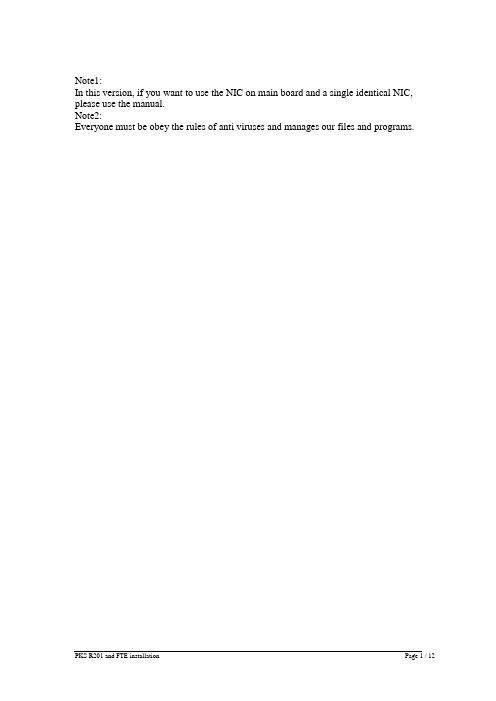
Note1:In this version, if you want to use the NIC on main board and a single identical NIC, please use the manual.Note2:Everyone must be obey the rules of anti viruses and manages our files and programs.PKS Installation1.Install the Win2k server:a.Please check your computer name (XXA,XXB).b.Be sure Video display:1024x768 pixels.c.Be sure your redundant server administrator password is identical.d.Install Win2K sp4 Patche. Installing the PCIC driversPrerequisitesExperion PKS R201 Applications Software CD.To install the PCIC drivers:Step Action1 Insert the Experion PKS R201 Applications Software CD into the CD-ROMdrive.2 In the Computer Management dialog box, right-click in the pane displaying thedevices, and then click Scan for Hardware Changes.3 Click Other Device and then click Reinstall Driver.4 Click Next to start installing the driver.5 Click Display a list of the known drivers for this device so that I canchoose a specific driver and then click Next.6 Click Other Device.7 Click Have Disk to display the Install from Disk dialog box.8 Click Browse and then browse to the following folder on the CD:\RSLinx\RSLinx\pnp_Drivers\Win2k\1784-PCIC(S)9 Click OK.10 Click A-B 1784-PCIC(S).11 Click Next.12 Click Yes in the update driver warning message dialog box.13 Click Next.14 If a confirm file replace message dialog box is displayed, click Yes to continuethe installation.15 Click Finish to complete the installation.f.Verifying the PCIC driverTo verify if the PCIC driver is installed:Step Action1 On the Windows Desktop, right-click on the My Computer icon and chooseManage.2 Click the Device Manager item.3 If the A-B Virtual Backplane item does not exist, Install the PCIC drivers onpage 430.4 In the Computer Management dialog box, expand the A-B Virtual Backplaneitem.5 Double-click the A-B 1784-PCIC(S) item to display the Properties dialog box.6 Click the Driver tab and then click Driver Details.7 Click the ABPCICSW.sys file in the Driver files list.8 Review the file version displayed below the Driver files list.9 The file version must be 3.6.18 WDM. If it is not, you need to update the PCICdriver: continue to 431.10 Click the VirtualBackplane.sys file in the Driver files list.11 Review the file version displayed below the Driver files list.12 The file version must be 1.9. If it is not, you need to update the PCIC driver:continue to 431.13 If both of driver files are the correct versions, click OK to close the Driver FileDetails dialog box, the click OK to close the Properties dialog box, and thenclose the Computer Management dialog box.2.IP settings (refer to the network design)3.Installation of PKS:with administrator logon, first insert the Base CD, then begin.! Be careful of remembering that our User name: mngr; password :mngr12 ! Remember to restart the computer after complete PKS installation!4.Patch installation:click the local area connection and rename it to “FTEA”click the local area connection #2 Network and rename it to “FTEB”If the network adapter port you connected to Switch A is NOT listed first, reorder the connections using the arrows.Can refer to the Install patch7 in redundant servers in 5.1 step.101Installing the System Management Patch R201[1].1.14.7NO4.8~4.14 Installing Experion PKS Patch 12~18Can refer to the Install patch7 in redundant servers in 4.1 step.4.15 Configure Server Redundancy & Synchronizea.Modify the host fileremember to update the PKS host file in such content, you only need to fill in the smaller IP in odd.eg,127.0.0.1 localhost200.0.0.1 servera servera0200.0.0.3 serverb serverb0b.Confiure Server redundantOn the serveraFirstly, click Start -> Programs -> Honeywell Experion PKS Server -> Start-Stop Experion PKS Server. Left click icon in top left of title bar and select Advanced -> Full Mode. Select Database Only and Yes.i)Open the Command Prompt by Start>Run and type cmd and click OK.ii) At the command Prompt, type:cd program files\honeywell\experion pks\server\user <enter>c:\program files\honeywell\experion pks\server\user>hdwbld redun.hdw<enter> restart the PKS server.On the serverbFirstly, click Start -> Programs -> Honeywell Experion PKS Server -> Start-Stop Experion PKS Server. Left click icon in top left of title bar and select Advanced -> Full Mode. Select Database Only and Yes.i)Open the Command Prompt by Start>Run and type cmd and click OK.ii) At the command Prompt, type:cd program files\honeywell\experion pks\server\user <enter>c:\program files\honeywell\experion pks\server\user>hdwbld redun.hdw<enter> restart the PKS server.C.Synchronize the redundant serversOn the serverai)Open the Command Prompt by Start>Run and type cmd and click OK.ii) At the command Prompt, type:settimesouce.vbs<enter>iii)Select Start > Settings > Control Panel > Administrative Tools > Services.iv)Select Windows Time service and set the startup type to Automatic.V )If the Windows Time service is running, stop it.vi)Restart the Windows Time service.On the serverbi)Open the Command Prompt by Start>Run and type cmd and click OK.ii) At the command Prompt, type:net time /setsntp:servera <enter>iii)Select Start > Settings > Control Panel > Administrative Tools > Services.iv)Select Windows Time service and set the startup type to Automatic.V )If the Windows Time service is running, stop it.vi)Restart the Windows Time service.At Last, log into Station and Synchronize the redundant Server!5、Installing PKS_sc_201.0-30.6.update.1a (Included Server, Quickbuild, HMI Web)6、configure RSLinx drivers for a ControlNet supervisory network: Step Action1 Click the RSLinx icon in the system tray to open the RSLinx application.2 Click the Configure Drivers button on the toolbar.3 In the Available Driver Types list, click 1784-PCIC(S) for ControlNetdevices, and click Add New.4 Verify that the name is AB_PCIC-1 and then click OK.5 Type the Network Address (dec), based on the following table:Server Type NetworkAddressRedundant Server A 24Redundant Server B 23Non-redundant Server 246 Click OK.7 Check the status of the driver. It must be Running.8 Click Close.9 Close the RSLinx window.10 Restart the computer.。
冗余配置安全设计案例

冗余配置安全设计案例一、背景介绍冗余配置是指在计算机系统中通过增加备用设备或组件来提高系统可靠性和稳定性的一种设计方式。
在互联网时代,各种网络应用越来越普及,对于网络设备的可靠性和稳定性要求也越来越高。
因此,在网络设备的设计中,采用冗余配置已经成为了必不可少的一种安全设计方式。
二、案例描述某公司是一家提供云计算服务的企业,其主要业务是提供虚拟主机、云服务器等服务。
由于业务量逐年增长,公司需要不断扩大服务器规模以满足客户需求。
然而,随着服务器数量的增加,单个服务器故障对整个系统带来的影响也会变得更加严重。
为了保证整个系统的稳定运行,该公司采用了冗余配置安全设计方案。
1.硬件方面该公司采用了多台服务器进行负载均衡,并且每台服务器都配备了多个硬盘、电源等重要组件。
当其中任意一个硬盘或电源出现故障时,其他硬盘或电源可以立即顶替其工作,从而保证整个系统仍能正常运行。
2.软件方面在软件方面,该公司采用了高可用性集群技术。
集群中的每个节点都运行着相同的服务,并且通过心跳检测来检测其他节点是否正常运行。
当某个节点出现故障时,其他节点可以立即接管其工作,从而保证整个系统仍能正常运行。
3.数据备份为了避免数据丢失,该公司对所有重要数据进行了定期备份。
备份数据存储在不同的地点,并且采用了多种备份方式。
当系统出现故障时,可以通过备份数据快速恢复系统。
三、优缺点分析1.优点(1)提高系统可靠性和稳定性:通过采用冗余配置安全设计方案,可以有效地避免单点故障对整个系统带来的影响。
(2)提高系统处理能力:通过负载均衡技术,可以将请求均匀分配到不同的服务器上,从而提高整个系统的处理能力。
(3)保护数据安全:通过定期备份重要数据,并将备份数据存储在不同的地点以及采用多种备份方式,可以有效地保护数据安全。
2.缺点(1)成本较高:采用冗余配置安全设计方案需要增加备用设备或组件,从而增加了成本。
(2)维护成本高:由于系统中存在多个设备或组件,因此需要对每个设备或组件进行定期维护和检测,增加了维护成本。
冗余配置
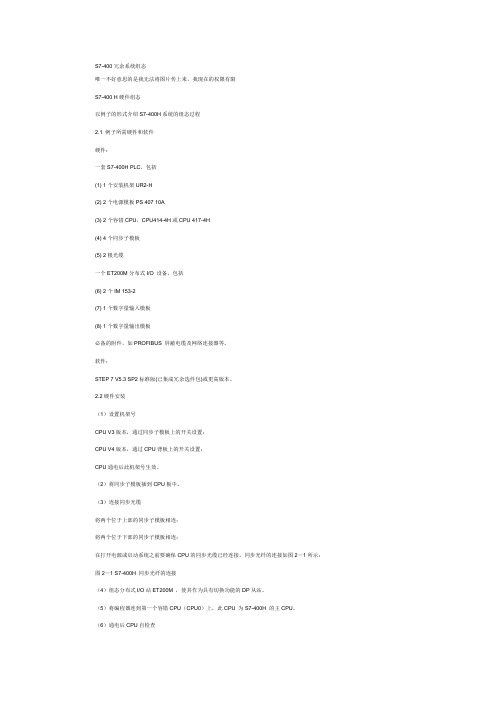
S7-400冗余系统组态唯一不好意思的是我无法将图片传上来,我现在的权限有限S7-400 H硬件组态以例子的形式介绍S7-400H系统的组态过程2.1 例子所需硬件和软件硬件:一套S7-400H PLC,包括(1) 1个安装机架UR2-H(2) 2个电源模板PS 407 10A(3) 2个容错CPU,CPU414-4H或CPU 417-4H(4) 4个同步子模板(5) 2根光缆一个ET200M分布式I/O 设备,包括(6) 2个IM 153-2(7) 1个数字量输入模板(8) 1个数字量输出模板必备的附件,如PROFIBUS 屏蔽电缆及网络连接器等。
软件:STEP 7 V5.3 SP2标准版(已集成冗余选件包)或更高版本。
2.2硬件安装(1)设置机架号CPU V3版本,通过同步子模板上的开关设置;CPU V4版本,通过CPU背板上的开关设置;CPU通电后此机架号生效。
(2)将同步子模板插到CPU板中。
(3)连接同步光缆将两个位于上部的同步子模板相连;将两个位于下部的同步子模板相连;在打开电源或启动系统之前要确保CPU的同步光缆已经连接。
同步光纤的连接如图2-1所示:图2-1 S7-400H 同步光纤的连接(4)组态分布式I/O站ET200M ,使其作为具有切换功能的DP从站。
(5)将编程器连到第一个容错CPU(CPU0)上,此CPU 为S7-400H 的主CPU。
(6)通电后CPU自检查CPU第一次通电时,将执行一次RAM 检测工作,约需3分钟。
这段时间内CPU 不接收通过MPI接口来的数据,并且STOP LED 灯闪烁。
如果有备用电池,再次通电时不再做此项检查工作。
(7)启动CPU装入程序后执行一个热启动操作:首先启动主CPU ,然后启动热备CPU。
2.3 使用STEP 7 进行组态在STEP7中新建一个项目,在Insert菜单下的Station选项中选择SIMATIC H Station,添加一个新的S7-400H的站,如图2-2所示:图2-2 创建项目和添加S7-400H站2.3.2 配置硬件(1)在S7-400H站目录下双击Hardware打开硬件配置。
冗余配置例子
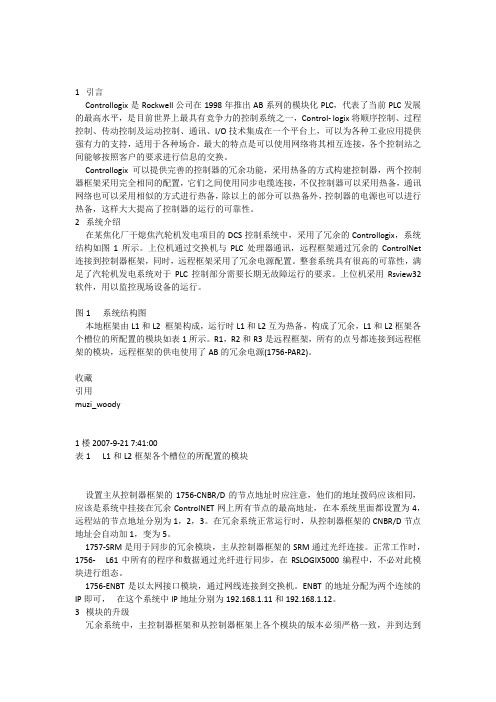
1 引言Controllogix是Rockwell公司在1998年推出AB系列的模块化PLC,代表了当前PLC发展的最高水平,是目前世界上最具有竞争力的控制系统之一,Control- logix将顺序控制、过程控制、传动控制及运动控制、通讯、I/O技术集成在一个平台上,可以为各种工业应用提供强有力的支持,适用于各种场合,最大的特点是可以使用网络将其相互连接,各个控制站之间能够按照客户的要求进行信息的交换。
Controllogix可以提供完善的控制器的冗余功能,采用热备的方式构建控制器,两个控制器框架采用完全相同的配置,它们之间使用同步电缆连接,不仅控制器可以采用热备,通讯网络也可以采用相似的方式进行热备,除以上的部分可以热备外,控制器的电源也可以进行热备,这样大大提高了控制器的运行的可靠性。
2 系统介绍在某焦化厂干熄焦汽轮机发电项目的DCS控制系统中,采用了冗余的Controllogix,系统结构如图1所示。
上位机通过交换机与PLC处理器通讯,远程框架通过冗余的ControlNet 连接到控制器框架,同时,远程框架采用了冗余电源配置。
整套系统具有很高的可靠性,满足了汽轮机发电系统对于PLC控制部分需要长期无故障运行的要求。
上位机采用Rsview32软件,用以监控现场设备的运行。
图1 系统结构图本地框架由L1和L2 框架构成,运行时L1和L2互为热备,构成了冗余,L1和L2框架各个槽位的所配置的模块如表1所示。
R1,R2和R3是远程框架,所有的点号都连接到远程框架的模块,远程框架的供电使用了AB的冗余电源(1756-PAR2)。
收藏引用muzi_woody1楼 2007-9-21 7:41:00表1 L1和L2框架各个槽位的所配置的模块设置主从控制器框架的1756-CNBR/D的节点地址时应注意,他们的地址拨码应该相同,应该是系统中挂接在冗余ControlNET网上所有节点的最高地址,在本系统里面都设置为4,远程站的节点地址分别为1,2,3。
- 1、下载文档前请自行甄别文档内容的完整性,平台不提供额外的编辑、内容补充、找答案等附加服务。
- 2、"仅部分预览"的文档,不可在线预览部分如存在完整性等问题,可反馈申请退款(可完整预览的文档不适用该条件!)。
- 3、如文档侵犯您的权益,请联系客服反馈,我们会尽快为您处理(人工客服工作时间:9:00-18:30)。
S7-400冗余系统组态唯一不好意思的是我无法将图片传上来,我现在的权限有限S7-400 H硬件组态以例子的形式介绍S7-400H系统的组态过程2.1 例子所需硬件和软件硬件:一套S7-400H PLC,包括(1) 1个安装机架UR2-H(2) 2个电源模板PS 407 10A(3) 2个容错CPU,CPU414-4H或CPU 417-4H(4) 4个同步子模板(5) 2根光缆一个ET200M分布式I/O 设备,包括(6) 2个IM 153-2(7) 1个数字量输入模板(8) 1个数字量输出模板必备的附件,如PROFIBUS 屏蔽电缆及网络连接器等。
软件:STEP 7 V5.3 SP2标准版(已集成冗余选件包)或更高版本。
2.2硬件安装(1)设置机架号CPU V3版本,通过同步子模板上的开关设置;CPU V4版本,通过CPU背板上的开关设置;CPU通电后此机架号生效。
(2)将同步子模板插到CPU板中。
(3)连接同步光缆将两个位于上部的同步子模板相连;将两个位于下部的同步子模板相连;在打开电源或启动系统之前要确保CPU的同步光缆已经连接。
同步光纤的连接如图2-1所示:图2-1 S7-400H 同步光纤的连接(4)组态分布式I/O站ET200M ,使其作为具有切换功能的DP从站。
(5)将编程器连到第一个容错CPU(CPU0)上,此CPU 为S7-400H 的主CPU。
(6)通电后CPU自检查CPU第一次通电时,将执行一次RAM 检测工作,约需3分钟。
这段时间内CPU 不接收通过MPI接口来的数据,并且STOP LED 灯闪烁。
如果有备用电池,再次通电时不再做此项检查工作。
(7)启动CPU装入程序后执行一个热启动操作:首先启动主CPU ,然后启动热备CPU。
2.3 使用STEP 7 进行组态2.3.1创建项目组态S7-400H在STEP7中新建一个项目,在Insert菜单下的Station选项中选择SIMATIC H Station,添加一个新的S7-400H的站,如图2-2所示:图2-2 创建项目和添加S7-400H站2.3.2 配置硬件(1)在S7-400H站目录下双击Hardware打开硬件配置。
(2)添加一个UR2 H机架,如图2-3所示:图2-3 添加UR2H机架(3)配置电源和CPU,并设定CPU上PROFIBUS DP主站的地址,本例为2,如图2-4所示:图2-4 添加S7-400H CPU(4)添加同步子模板到IF1和IF2槽位上。
(5)添加以太网网卡并配置MAC网络地址,如图2-5所示:图2-5 配置以太网模板CP443-1只有以太网可以与HMI系统WINCC通信。
(6)将机架0的硬件配置拷贝,粘贴,复制机架1并调整网络参数,如:以太网的MAC地址等,在硬件组态中出现两个机架,如2-6所示:图2-6 S7-400H的硬件配置图2.3.3 系统参数设置容错站中的模板参数赋值与S7-400 标准站中的模板参数赋值没有什么区别。
对于中央处理器单元只需对CPU0(机架0上的CPU)设定CPU参数,所设定的数值将自动分配给CPU1(机架1 上的CPU)。
除以下参数外CPU1的设置不能更改:CPU 的MPI 地址l集成PROFIBUSl DP接口的站地址和诊断地址I/O 地址区中的模板l在I/O 地址区编址的模板必须完全在过程映象内或完全在过程映象外,否则不能保证数据的一致性。
CPU参数设置(1) 点击Cycle/Clock memory(循环/时钟存储器)”选项栏,如图2-7所示,设置CPU循环处理参数。
建议设置:扫描循环监视时间尽可能长(例如6000 ms)过程输入映象尽可能小(稍大于实际使用的输入点数)过程输出映象尽可能小(稍大于实际使用的输出点数)出现I/O 访问错误时调用OB 85:只对于输入错误和输出错误图2-7 “Cyclic/Clock Memory”参数配置(2)设置诊断缓冲区中的报文数量在“Diagnostics/Clock(诊断/时钟)”选项栏中可以设置诊断缓冲区的报文数量建议设定较大数值,例如:1000。
(3)模块的监控时间在“Startup (启动)”选项栏中,可以指定模块监视时间,它取决于容错站的配置。
如果监视时间太短,CPU将在诊断缓冲区中输入W#16#6547事件。
参数的传输时间取决于以下因素:l 总线系统的传输速率(传输速率高=> 传输时间短)参数和系统数据块的大小(参数长=l> 传输时间长)l 总线系统上的负载(从站多=> 传输时间长)建议设置:600(对应于60 秒)(4) CPU自检周期在“H Parameter(冗余系统参数)”选项栏中,配置CPU后台自检的周期。
可选范围为10分钟到60000分钟。
建议设置:使用缺省值90分钟,如图2-8所示:图2-8 “H Parameter”参数配置2.3.4 配置ET200M站(1)点击DP总线“master: DP master system(1)”,在硬件目录PROFIBUS DP下,选择一个IM153-2的站点,双击添加一个ET200M站。
(2)设定ET200M站的地址。
(3)在ET200M站上添加I/O模块。
从站配置后的如图2-9所示:图2-9 配置ET200M站2.3.5 配置Y-Link耦合器(1)点击DP总线“master: DP master system(1)”,在硬件目录的DP/PA Link下选择IM157,并双击添加一个站。
(2)设定Y-Link的站地址(3)选择将Y-Link设置为一个DP/DP耦合器或DP/PA耦合器如图2-10所示:图2-10 选择Y-Link的类型(4)在Y-Link后的PROFIBUS总线上添加单一总线接口的从站站点,如:Masterdrive等。
组态完成的界面如图2-11所示:图2-11 Y-Link配置图注意:在修改硬件配置后或退出HW Config之前一定要进行编译。
2.3.6 添加错误诊断OB块以下错误OB块必须装入S7-400H 的CPU 中,OB70、OB72、OB80、OB82、OB83、OB85、OB86、OB87、OB88、OB121和OB 122。
如果没有装载这些OB,H系统在出现错误时可能会进入STOP 状态,这些OB块另一个功能可以对事件信息进行诊断,OB块的诊断功能见表2-1所示。
表2-1 H系统OB块的上面OB no. 故障/出错类型故障原因操作系统的响应故障指示灯OB70 I/O冗余故障? PROFIBUS DP冗余故障? PROFIBUS DP切换OB 70 调用如果没有装载OB CPU不会进入STOP方式OB72 CPU冗余故障? CPU冗余故障? 主从切换? 同步故障? 同步模块故障? 更新取消? 校验错误(例如RAM, PIQ) OB 72 调用如果没有装载OB CPU进入STOP方式OB80 定时错误? 用户程序OB1 和所有中断以及出错OB 超过规定最大循环时间? OB 请求出错? 起始信息缓冲区溢出? 时间出错中断"INTF"指示灯亮直到故障被清除OB 80 调用如果没有装载OB CPU 进入STOP方式INTFOB82 诊断中断具有中断能力的一个I/O 模板报告一个诊断中断OB 82 调用如果没有装载OB CPU进入STOP方式EXTFOB83 插/拔中断插入一个电源模板或拔出一个电源模板并插入一个不正确的模板类型,如果在缺省参数设置的CPU 处于STOP 方式时只拔出所插入的电源模板,EXTF 指示灯不亮,如果没有再插入电源模板指示灯将闪亮OB 83 调用如果没有装载OB CPU进入STOP方式EXTFOB85 优先级错误? 调用了优化级但没有相应的OB? 对于SFB 调用背景数据块丢失或故障OB 85 调用如果没有装载OB CPU进入STOP方式INTF? 在过程映象更新过程中出错EXTFOB86 机架/站故障? 扩展机架中的电源故障? DP 线路故障? 耦合线路故障,接口模板丢失或故障线路中断OB 86 调用如果没有装载OB CPU进入STOP方式EXTFOB87 通讯错误? 状态信息不能被输入到数据块中? 不正确的帧标识符? 帧长度出错? 非法的全局标识号? 数据块访问出错OB 87 调用如果没有装载OB CPU进入STOP方式INTFOB88 取消处理一个程序块的处理被取消取消的可能原因是? 嵌套深度太深? 主站控制继电器嵌套深度太深? 同步故障嵌套深度太深? 块调用i 栈嵌套深度太深? 块调用b 栈嵌套深度太深? 本地数据分配出错? 未知指令? 带有名称的子指令超出块范围OB 88调用如果没有装载OB CPU进入STOP方式INTFOB121 编程错误用户程序中的机器代码出错? BCD 转换错误? 范围长度出错? 范围出错? 调整出错? 写出错? 计时器编号出错? 计数器编号出错? 块编号出错? 块未装入OB 121 调用如果没有装载OB CPU进入STOP方式INTFOB122 存取出错模板故障SM FM CP EXTF 指示灯亮直到故障被清除EXTF2.4存储器复位下载用户程序前最好将存储器复位,步骤如下:(1)设置模式选择器至STOP 设置结果:STOP 指示灯亮(2)设置模式选择器到MRES 位置并保持结果:STOP 指示灯将熄灭1秒钟亮1秒钟,然后保持点亮状态。
(3)将模式选择器置于STOP位置,然后在接下来的3秒内拨至MRES ,然后再拨回STOP 位置结果:STOP 指示灯以 2 Hz 至少闪亮3秒钟,执行存储器复位然后持续点亮。
2.5 STEP7程序下装(1)点击SIMATIC MANAGER->OPTION->SET PG/PC,选择相应的通讯接口。
(2)在SIMATIC MANAGER->PLC下选择“Download”将用户程序装入CPU0中。
在同步连接建立后,CPU0中的用户程序通过同步光纤自动传送到备份CPU1中。
(3)将模式选择器开关拨到RUN-P 位置启动S7-400H 。
首先启动CPU0,然后启动CPU1。
结果CPU0 作为主CPU 启动,CPU1 作为热备CPU 启动。
在热备CPU建立同步链接并更新缓存区数据后,S7-400H转换到冗余工作方式并执行用户程序。
