PyMOL Users Manual
pymol使用指南

pymol使用指南
PyMOL是一款用于分子可视化的强大工具,它可以帮助科学家
和研究人员可视化蛋白质、分子和其他化合物的三维结构。
下面我
将从安装、基本操作和高级功能三个方面来介绍PyMOL的使用指南。
首先是安装。
PyMOL可以在官方网站上下载,它支持Windows、Mac和Linux系统。
安装完成后,你可以启动PyMOL并开始使用。
接下来是基本操作。
在PyMOL中,你可以通过命令行或者图形
用户界面来操作。
你可以加载分子结构文件,比如PDB文件,然后
可以旋转、平移和放大分子结构。
你还可以选择不同的渲染方式来
显示分子,比如线框模式、球棍模式和表面模式。
此外,你可以使
用命令来选择特定的原子或残基,并对它们进行操作,比如着色、
标记或者测量距离。
最后是高级功能。
PyMOL还提供了许多高级功能,比如分子对接、电荷分布计算、分子动力学模拟等。
你可以使用PyMOL来进行
分子对接研究,寻找分子间的相互作用。
你还可以计算分子的电荷
分布,以及模拟分子的运动和构象变化。
总的来说,PyMOL是一个功能强大的分子可视化工具,它可以帮助科研人员直观地理解分子结构和相互作用。
通过学习和使用PyMOL,你可以更好地进行分子建模、药物设计和生物研究。
希望这个简要的指南可以帮助你开始使用PyMOL,并在科研工作中发挥作用。
pymol使用笔记.

做了几年的蛋白质结构,结构解析只懂一点皮毛,现在基本改行了。
前年为了发文章,自学了pymol,也能做一些图。
结构解析自学比较困难,网上资料很少,尤其是中文的软件应用技巧,本文是学习过程中的一些笔记,主要是pymol的,有些部分是从网上搜的网友心得,发到百度文库,供大家参考,希望高手指正,同时表达对热心网友的感谢。
Pymol的笔记 (3)软件安装与初始设置 (3)Pml格式的右键菜单 (3)软件使用难题与Bug (3)单字母标记氨基酸残基Windows用户 (3)基本知识 (4)景深 (4)全屏 (5)通用命令 (5)例一 (5)结构显示细调 (5)选择 (6)选择原子 (6)选择侧链 (6)选择骨架上的原子 (6)选择钙离子 (6)选择范围内原子 (6)从选择的原子扩展到残基 (7)color (7)彩虹色(反彩虹色用:rainbow_rev) (7)颜色举例 (7)label (7)label字体 (7)设定label距离 (7)label举例 (7)label氨基酸残基 (8)氢键 (8)氢键概念 (8)目前使用的氢键做法: (8)各种方法氢键数量比较 (8)氢键做法汇总 (9)结构叠加比对 (9)Align命令用法 (9)Wiki中的"align"命令 (9)静电势APBS(目前没有大问题) (10)各种静电势方法总结 (10)安装 (10)精简的步骤 (10)分链作图 (11)动画 (11)Pymol出动画图方法 (11)手工抽图方法 (11)每帧都被光线追踪 (11)友立GIF动画使用 (11)Pymol教程与实例 (12)合用的教程分类 (12)使用Pymol进行蛋白质分子结构的比较 (12)label驴子笔记 (12)显示氢键(活性中心) (14)用来寻找配体口袋的残基的一个pymol命令 (15)其他结构描述方法 (15)Contact table (15)基本知识 (15)用CCP4 NCONT (16)用CCP4 CONTACT/ACT (16)Interface (16)用PISA做结合分析 (16)计算BSA的软件讨论 (16)Ligplot (17)静电势DelPhi(有问题) (17)DelPhi v.5.1使用方法 (17)Pymol打开DelPhi电势文件 (18)Grasp2打开DelPhi电势文件 (18)修结构方法搜集 (19)修结构刚开始据说是要先修主链 (19)修结构的时候发现侧链越大的氨基酸残基越容易在密度中找到正确的位置. (19)修结构重在整体形象。
pymol使用教程中文

pymol使用教程中文PyMOL是一款用于分子建模的强大工具,许多化学生物学和生物化学研究人员使用它来可视化蛋白质、核酸和其他生物分子的三维结构。
本文将介绍PyMOL的基本用法,包括如何加载分子结构、调整视图和颜色、创建图片和动画等功能。
### 1. 安装与启动首先,您需要下载PyMOL软件并安装到您的计算机上。
安装完成后,双击图标启动PyMOL。
您可以在终端中输入`pymol`命令启动PyMOL。
### 2. 加载分子结构在PyMOL中加载分子结构非常简单。
点击菜单栏中的“File”,然后选择“Open”或者直接拖拽您的分子结构文件到PyMOL窗口中即可加载。
常见的分子结构文件格式包括PDB、XYZ、MOL等。
### 3. 调整视图与颜色PyMOL提供了丰富的功能来调整分子的视图和颜色。
您可以使用鼠标滚轮缩放、移动视图,也可以通过菜单栏中的“Edit”来选择不同的视图模式。
同时,您还可以通过选择不同的颜色方案为分子上色,以突出不同的氨基酸或核苷酸。
### 4. 选择和操作分子在PyMOL中,您可以使用鼠标来选择分子中的原子、氨基酸或核苷酸等部分。
通过单击可以选择一个原子,通过按住Shift键加单击可以选择多个原子。
您还可以使用命令行来选择特定的部分,例如`select resi 10`选择氨基酸编号为10的氨基酸。
### 5. 创建图片与动画PyMOL还支持创建高质量的图片和动画。
您可以调整分子的角度和视角,然后点击菜单栏中的“File”-“Save Image”来保存图片。
如果您想要创建动画,可以使用PyMOL的命令行来逐帧绘制动画,并将其导出为视频文件。
### 总结在本教程中,我们介绍了PyMOL的基本用法,包括加载分子结构、调整视图和颜色、选择和操作分子、创建图片和动画等功能。
希望这些内容能够帮助您更好地使用PyMOL进行分子建模和可视化工作。
如果您想进一步了解PyMOL的高级功能,可以查阅PyMOL的官方文档或参考其他教程。
pymol教程

pymol教程
Pymol是一种用于分子可视化的软件工具,它可以让科学家和
研究人员更好地理解和展示分子结构和相互作用。
本教程将引导您使用Pymol进行一些基本的分子可视化操作。
1. 安装Pymol
在开始之前,您需要在计算机上安装Pymol软件。
您可以从
官方网站上下载适用于您的操作系统的最新版本。
安装完成后,启动Pymol。
2. 加载分子数据
在Pymol中,您可以加载各种不同格式的分子数据文件,包
括PDB、MOL2、XYZ等。
您可以从菜单栏中选择“File”-
>“Open”来加载一个分子文件。
3. 调整分子的显示样式
一旦分子文件加载完成,您可以使用Pymol的各种工具来调
整分子的显示样式。
例如,您可以选择隐藏或显示原子、调整原子的颜色和大小等。
4. 旋转和平移分子
Pymol允许您通过鼠标来旋转和平移分子。
按住鼠标左键并
拖动可以旋转分子的视角,按住鼠标右键并拖动可以平移分子的位置。
5. 添加和调整分子的标签
Pymol还支持添加和调整分子上的标签。
您可以选择一个原
子或残基,并在菜单栏中选择“Label”->“Atom”或“Residue”,然后在弹出的对话框中输入您想要显示的标签。
6. 创建和编辑分子图形
Pymol还提供了一些工具来创建和编辑分子图形。
您可以使用线条、球棒、面片等工具来可视化分子的结构和相互作用。
以上是使用Pymol进行基本分子可视化的简要教程。
希望这对您有所帮助!。
pymol使用教程

pymol使用教程PyMOL是一种图形化的分子可视化工具,它可以用于展示和分析蛋白质、DNA、RNA等分子结构。
下面是一份PyMOL使用教程,帮助你了解如何使用PyMOL进行分子可视化。
1.安装PyMOL2.打开和导入结构在PyMOL中,你可以通过点击菜单中的“File”->“Open”来打开一个已有的结构文件。
PyMOL支持多种结构文件格式,包括PDB、MOL2、SDF 等。
你也可以通过在命令行中输入“load 文件路径”来导入结构文件。
3.调整视图PyMOL提供了多种视图设置选项,可以通过鼠标右键点击图像来进行操作。
你可以旋转、平移和缩放结构,以便更好地观察分子。
此外,你还可以通过鼠标滚轮或点击菜单中的“View”->“Zoom”来放大或缩小结构。
4.显示分子PyMOL允许你显示分子的不同组成部分,例如原子、氢键、键、半径等。
你可以通过点击菜单中的“Display”进行选择。
你还可以通过命令行输入“show 选项”来显示特定的分子部分,例如“show sticks”用于显示分子键。
5.颜色设置PyMOL允许你为分子的不同组成部分设置不同的颜色。
你可以通过点击菜单中的“Color”进行设置。
例如,你可以将蛋白质的α-螺旋设置为红色。
“color 红色, 选择项”命令可以实现相同的效果。
6.制作表面PyMOL还支持制作分子表面,以更好地展示分子的形状和结构。
你可以点击菜单中的“Action”->“Surface”来创建分子表面。
你还可以通过命令行输入“show surface”来实现相同的效果。
7.保存和导出在PyMOL中,你可以点击菜单中的“File”->“Save Image”将当前视图保存为图片文件。
此外,你还可以使用命令行输入“pn g 文件路径”将图片保存为指定的路径。
PyMOL还支持导出结构文件,你可以点击菜单中的“File”->“Export”来导出结构文件。
非常好的pymol教程

非常好的pymol教程Pymol是一款强大的分子可视化工具,它能够帮助生物学家、化学家和结构生物学家分析和可视化蛋白质、小分子和复杂化合物的结构。
本教程将向你展示Pymol的基本功能和操作步骤,以便你能够更好地理解和使用这个工具。
1. 安装Pymol:2.打开和导入分子结构:打开Pymol软件后,你将看到一个主界面。
你可以通过点击菜单栏上的“File”选项或使用快捷键Ctrl+O来打开分子结构文件。
Pymol支持多种主流的分子结构文件格式,如PDB、CIF和XYZ等。
选择你想要导入的分子结构文件,然后点击“Open”按钮。
3.调整视图和颜色:一旦成功导入分子结构,你可以通过使用鼠标右键和滚动调整视图。
拖动鼠标右键可以旋转分子,滚动滚轮可以缩放分子。
此外,你还可以在菜单栏的“Display”选项下调整分子的颜色、图形和材质。
4.选择和操作分子的部分结构:要选择和操作分子的部分结构,你可以使用菜单栏上的“Select”选项或使用快捷键Ctrl+Shift+A。
在打开的“Selection”对话框中,你可以输入选择命令来选择具体的分子结构,比如选择指定的氨基酸残基或原子。
选择完成后,你可以对所选结构进行操作,如旋转、平移、放大等。
5.显示分子间的非共价相互作用:Pymol能够计算并显示分子间的非共价相互作用,比如氢键、离子键和范德华力等。
你可以在菜单栏的“Display”选项下选择“Nonbonded”来显示非共价相互作用。
这将帮助你更好地理解和分析分子的结构和性质。
7.绘制分子的电子密度图:Pymol允许你绘制分子的电子密度图,以更好地理解其结构和性质。
你可以在菜单栏的“Display”选项下选择“Map”来打开“Maps”功能。
然后选择你想要的地图类型和参数,点击“Apply”按钮来生成电子密度图。
你可以使用鼠标右键和滚动调整绘制的电子密度图。
通过以上步骤,你已经了解了Pymol的基本功能和操作。
pymol教程

PyMOL用户指南目录一、鼠标操作入门4(这个数字是超链接,ctrl+左键)1.启动41)通过鼠标42)通过命令行42.PyMOL窗口41)Virewer窗口42)外部GUI窗口53.下载PDB文件54.操控视图61)基本鼠标控制62)虚拟滚动球旋转73)移动截面74)改变旋转中心点85)简单回顾9二、命令行操作入门91.记录结果92.载入数据93.操控对象(Object)101)原子选择112)对象和选择的着色123)对象和选择的on/off134.改变视点135.保存工作141)脚本和日志文件142)图像文件153)会话文件166.命令行快捷键161)用TAB键完成命令162)用TAB键完成文件名177.其他命令和帮助17注:页面背景和页脚的图像分别是1GCL、111D的cartoon显示三、命令句法和原子选择181.语法181)选择表达182)原子选择命名193)单字选择符4)属性选择符205)选择代数226)宏指令232.从PyMOL中读取Python 24四、卡通表示251.背景251)可达性252)美化和精确262.定制化281)卡通类型282)精美螺旋313.二级结构归属32五、光线追踪331.重要设置332.保存图片34六、立体效果341.支持的立体模式342.制作立体图片343.相关命令34七、动画351.概念352.重要命令351)Load2)Mset3)Mdo4)Mmatrix3.简单举例364.复杂举例365.预览ray-traced动画图片37 1)Cache_frames2)mclear6.保存动画37八、高级鼠标控制371.选择原子和键 372.“pk”原子选择的应用举例383.“lb”和“rb”选择 384.构象编辑 38九、晶体应用381.晶体对称性381)Load2)Symexp2.电子密度图391)Load2)Isomesh和isodot十、汇编图形对象(CGO)和Molscript ribbons 401.简介 402.Molscript ribbons 401)Load2)Using Molscript3.创建CGOs 414.CGO参考 41NOTES:✓本教程以PyMOL user’s guide为蓝本翻译而来,并引用了其他资料。
pymol常用命令

pymol常用命令摘要:1.Pymol 简介2.Pymol 常用命令分类3.常用命令示例与说明4.命令执行方式5.总结正文:1.Pymol 简介Pymol 是一款开源的Python 分子可视化工具,广泛应用于生物化学、分子生物学等领域。
通过Pymol,用户可以方便地对分子结构进行操作、分析和可视化。
为了更好地掌握Pymol 的使用方法,了解其常用命令非常有必要。
2.Pymol 常用命令分类Pymol 的常用命令主要可以分为以下几类:- 文件操作:包括打开、保存、导入、导出等文件相关的操作。
- 结构操作:包括加载、显示、隐藏、删除等分子结构相关的操作。
- 视图操作:包括切换、旋转、缩放等视角相关的操作。
- 链操作:包括选链、隐藏链、链互换等链相关的操作。
- 残基操作:包括选残基、隐藏残基、残基互换等残基相关的操作。
- 属性操作:包括查看、修改分子结构属性等操作。
- 动画操作:包括制作动画、导出动画等操作。
3.常用命令示例与说明- 文件操作:- 打开文件:`open "文件路径")`- 保存文件:`save "文件路径"`- 导入文件:`import "文件路径"`- 导出文件:`export "文件路径"`- 结构操作:- 加载结构:`load "文件路径"`- 显示结构:`show "文件路径"`- 隐藏结构:`hide "文件路径"`- 删除结构:`delete "文件路径"`- 视图操作:- 切换视角:`view view_name`- 旋转视角:`rotate view_name`- 缩放视角:`zoom view_name`- 链操作:- 选链:`select chain "链名称"`- 隐藏链:`hide chain "链名称"`- 链互换:`chain swap "链名称1" "链名称2"` - 残基操作:- 选残基:`select residue "残基名称"`- 隐藏残基:`hide residue "残基名称"`- 残基互换:`residue swap "残基名称1" "残基名称2"`- 属性操作:- 查看属性:`info 属名"分子结构名称"`- 修改属性:`set 属名属性值"分子结构名称"`- 动画操作:- 制作动画:`anmol_animation "文件路径"`- 导出动画:`export_anmol "文件路径"`4.命令执行方式在Pymol 中,可以通过命令行或脚本方式执行命令。
pymol基础教程

pymol基础教程Pymol是一种分子建模和可视化软件,主要用于生物和化学领域的分子结构的可视化。
它提供了许多工具和功能,方便用户进行分子结构的操作和分析。
本教程将介绍Pymol的基本功能和用法。
Pymol的界面分为几个主要区域,包括主菜单、工具栏、命令行窗口和3D视图窗口。
主菜单包括常用操作和功能的快捷方式,工具栏提供了一些常用工具的图标,命令行窗口用于输入Pymol的命令,3D视图窗口用于显示分子结构。
第二步是加载分子结构。
Pymol可以加载多种格式的分子结构文件,包括PDB、MOL、SDF等。
在主菜单中选择"File",然后选择"Open",浏览并选择需要加载的分子结构文件,点击"Open"按钮即可加载分子结构。
加载分子结构后,可以使用鼠标左键拖动分子结构进行旋转,使用鼠标右键拖动进行平移,使用鼠标滚轮进行缩放。
第三步是选择和操作分子结构。
在Pymol中,可以使用命令行窗口或主菜单中的"Select"工具选中分子结构的特定部分。
例如,输入命令"select a, resi 10-20"将选择分子结构中氨基酸残基编号为10到20的部分。
选中分子结构后,可以使用命令行窗口或主菜单中的"Display"工具对其进行操作。
例如,输入命令"hide lines, a"将隐藏所选部分的结构连线。
除了对分子结构进行选择和操作外,Pymol还提供了一些可视化功能。
例如,可以使用命令行窗口或主菜单中的"Color"工具对分子结构进行着色。
例如,输入命令"color red, a"将所选部分的颜色设置为红色。
另外,Pymol还提供了一些高级功能,如分子对接、蛋白质构象分析和分子动力学模拟等。
这些功能超出了本教程的范围,可以在Pymol的官方网站上查找更多关于这些功能的资料。
PyMOL使用入门

PyMOL使用入门安装完成后,启动PyMOL。
PyMOL可以通过命令行启动,也可以通过图形用户界面(GUI)启动。
启动后,会出现一个主窗口,其中包含菜单栏、工具栏和视图窗口。
在视图窗口中,可以使用鼠标右键进行旋转、平移和缩放的操作。
熟练掌握这些操作可以帮助我们更好地查看和分析分子结构。
要加载一个分子结构,可以使用菜单栏中的“File”->“Open”命令,或者直接拖拽文件到视图窗口中。
PyMOL支持多种常见的分子文件格式,如PDB、MOL2和XYZ。
加载分子后,可以使用命令行或菜单栏中的工具进行各种操作。
例如,可以使用“Actions”菜单中的“Align”命令将两个分子进行结构对齐,或者使用“Colors”菜单中的“Spectrum”命令将蛋白质按照氨基酸序列进行上色。
PyMOL还提供了许多高级功能,如图像渲染、分析和可视化脚本编写。
通过菜单栏的“Wizard”->“Visualization”可以打开一个可视化向导来创建各种高级效果,如球面细胞、水分子和草图效果。
例如,可以使用Python脚本来计算两个分子之间的距离、绘制氢键网络、生成蛋白质表面等。
可以在PyMOL的官方网站或在线社区中找到许多示例脚本和教程,以帮助学习和使用这些功能。
总之,PyMOL是一个功能强大且灵活的分子可视化工具,可以帮助科研人员和学生进行生物分子的可视化和分析工作。
通过掌握基本操作和使用高级功能,可以更好地利用PyMOL来研究和理解分子结构。
希望通过本文的介绍,读者能够对PyMOL有一个初步的了解,并能够开始使用和探索这个强大的工具。
pymol常用命令

pymol常用命令Pymol是一款强大的分子可视化软件,常用于生物医药领域的蛋白结构和分子模拟等研究。
下面是一些Pymol常用命令的相关参考内容。
1. 启动Pymol要启动Pymol,只需要在终端或命令行中输入pymol的命令即可。
启动后,Pymol的交互界面会出现,用户可以通过命令行输入命令来操作。
2. 导入和加载分子结构要导入或加载一个分子结构,在Pymol的命令行中输入load命令,后面跟上分子结构文件的路径。
例如,load protein.pdb就会加载一个名为protein.pdb的PDB文件。
3. 显示和调整分子结构的外观在Pymol中,可以使用多种命令来显示和调整分子结构的外观。
例如,使用show命令可以显示分子结构的所有原子和键,使用hide命令可以隐藏特定类型的原子或键。
还可以使用color命令来改变分子结构的颜色,使用spectrum命令可以根据原子属性自动上色。
4. 选择和操作特定的分子片段在Pymol中,可以使用select命令来选择特定的分子片段。
例如,select protein, chain A就会选择链A中的所有原子。
选择完成后,可以使用一系列的命令来操作选定的分子片段,如移动、旋转、缩放等。
5. 创建和编辑分子结构在Pymol中,可以使用多种命令创建和编辑分子结构。
例如,使用create命令可以创建一个新的分子对象,使用alter命令可以编辑分子结构中的原子属性,使用bond命令可以在分子结构中创建新的键等。
6. 绘制图形和标签Pymol提供了丰富的绘图和标签命令,以帮助用户更好地可视化分子结构。
例如,使用label命令可以在分子结构中添加注释标签,使用cartoon命令可以绘制蛋白质的二级结构等。
7. 输出和保存可视化结果在Pymol中,可以使用多种命令将可视化结果输出和保存为不同的文件格式。
例如,使用png命令可以将当前屏幕截图保存为PNG图像文件,使用ray命令可以渲染高质量的分子图像,使用save命令可以将分子结构保存为PDB或其他格式的文件。
PyMOL使用入门
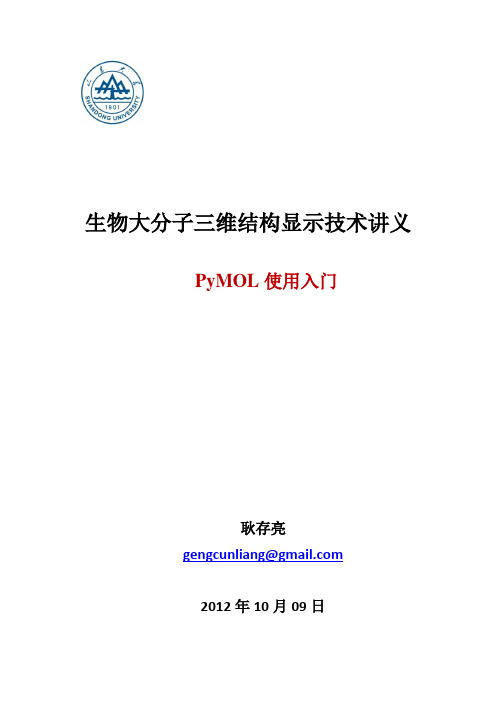
生物大分子三维结构显示技术讲义PyMOL使用入门耿存亮**********************2012年10月09日1.PyMOL简介PyMOL是一款生物大分子三维结构显示软件,其中“Py”是指此软件使用Python语言编写,“MOL”是指Molecule。
PyMOL官网是/,发展历史和软件更新动态可在此查询。
PyMOL的学习网站是/index.php/Main_Page,若想用好PyMOL,此网站是必上网站,其实这一个也就够了。
2.PyMOL入门2.1模式显示及颜色显示PyMOL既可以鼠标操作也可以命令操作,但是命令操作可以完成许多鼠标难以完成的任务。
下面就以实例来认识一下PyMOL。
打开PyMOL软件后,首先要特别注意的是当前工作路径。
在命令框输入命令并回车pwd即可显示当前工作路径,默认路径是PyMOL的安装路径。
一般不把文件保存在安装路径下,所以需修改当前工作路径,而且路径不能有汉字,比如改为D盘,输入命令并回车cd d:再用pwd命令查看一下当前工作路径。
如下图所示:pwd: print working direction cd: change direction命令很方便很简单很神奇吧O(∩_∩)O~其次要注意的是保证鼠标是三键式的,滚轮可用作中键。
如果像苹果机一样只有一个按键或没有中键的话,还是赶紧换个鼠标吧。
好了,现在下载一个PDB文件,如何下载呢?当然可以去PDB网站/pdb/home/home.do下载,但是打开网页多麻烦啊,如果能用PyMOL直接下载该多好啊,那就试一试fetch命令吧!下载纤维素外切酶CBHI和纤维素糖链的复合物晶体结构,PDB号是7cel,输入命令fetch 7cel稍等片刻,就会下载完毕并显示如下:刚才说到三键式鼠标,那么三个键都有什么用呢?按住左键滑动会旋转结构(rotate),按住中键滑动会移动结构(move),按住右键滑动会缩放结构(move zoom)。
pymol使用教程

基本的鼠标操作里主要介绍一下Pymol的基本操作,包括窗口菜单、加载文件、图像的基本鼠标操作等等。
当你打开Pymol后,你将会看到如下图所示的界面:该界面分为2窗口,上面的外部GUI窗口(External GUI)和下面的Viewer Window。
Viewer Window又分为左右两块,左边用来显示结构图像的(Viewer),右边则是一个内部GUI窗口(Internal GUI)。
Viewer自身包含一个命令行(如图中左下方的PyMOL>提示符),可以用来输入Pymol命令;在Inernal GUI中则可以选定一些特定的对象并完成一些操作。
External GUI则包含一个标准菜单、一个输出区、一个命令行输入区以及右边的一些常用命令按钮。
请注意,标准的“复制、剪切和粘贴”操作只能在External GUI中完成,并且必须使用“Ctrl+C、Ctrl+X以及Ctrl+V”来完成,这也是这个所谓的外部GUI的最重要的优点。
加载文件,有二种方法:1.在External GUI中选择File - Open2.使用命令行:load<filename>例如我们现在从上下载了一个离子通道蛋白的pdb文件(PENTAMERIC LIGAND GATED ION CHANNEL FROM ERWINIA CHRYSANTHEMI),名字为2vl0.pdb,然后用pymol打开它:load 2vl0该蛋白质的结构就被显示出来啦,如下图:基本的图像操作:是不是觉得上面的那个三维结构图看起来乱七八糟的阿,那是因为蛋白质分子都是由成千上万个原子组成的,而Pymol打开pdb文件时是默认把所有的原子都显示在那个小小的Viewer窗口里面的,当然看起来就很乱了。
这时候就需要我们对这个图像进行一些操作,来得到漂亮的清晰的蛋白质三维结构图。
先说说鼠标吧。
∙任意旋转图像:对准图像的任意处点住鼠标左键然后移动鼠标。
pymol使用教程中文
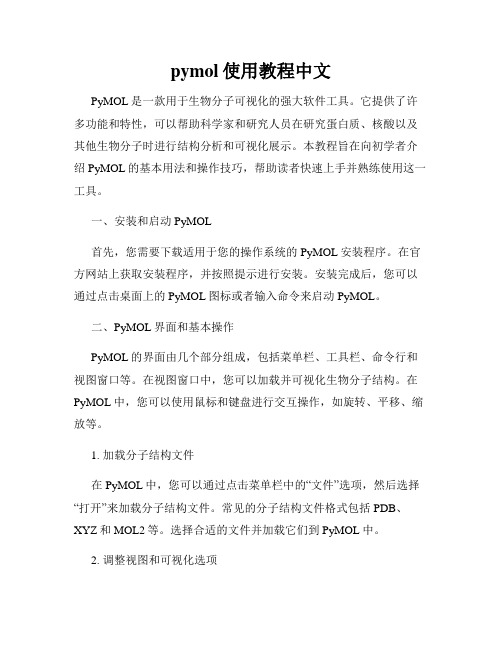
pymol使用教程中文PyMOL是一款用于生物分子可视化的强大软件工具。
它提供了许多功能和特性,可以帮助科学家和研究人员在研究蛋白质、核酸以及其他生物分子时进行结构分析和可视化展示。
本教程旨在向初学者介绍PyMOL的基本用法和操作技巧,帮助读者快速上手并熟练使用这一工具。
一、安装和启动PyMOL首先,您需要下载适用于您的操作系统的PyMOL安装程序。
在官方网站上获取安装程序,并按照提示进行安装。
安装完成后,您可以通过点击桌面上的PyMOL图标或者输入命令来启动PyMOL。
二、PyMOL界面和基本操作PyMOL的界面由几个部分组成,包括菜单栏、工具栏、命令行和视图窗口等。
在视图窗口中,您可以加载并可视化生物分子结构。
在PyMOL中,您可以使用鼠标和键盘进行交互操作,如旋转、平移、缩放等。
1. 加载分子结构文件在PyMOL中,您可以通过点击菜单栏中的“文件”选项,然后选择“打开”来加载分子结构文件。
常见的分子结构文件格式包括PDB、XYZ和MOL2等。
选择合适的文件并加载它们到PyMOL中。
2. 调整视图和可视化选项PyMOL提供了许多视图和可视化选项,可以帮助您呈现和展示生物分子结构。
您可以通过菜单栏或者命令行来调整视图和可视化选项,如改变颜色、显示盒子、添加标签等。
3. 交互操作和结构分析通过鼠标和键盘的交互操作,您可以旋转、平移、缩放和选择生物分子结构。
鼠标左键用于旋转,中键用于平移,右键用于缩放。
您还可以使用命令行来执行更高级的结构分析操作,如计算距离、测量角度等。
三、PyMOL高级功能除了基本操作外,PyMOL还提供了许多高级功能和特性,可以扩展其应用范围和功能。
以下是一些PyMOL的高级功能的简要介绍:1. 脚本和自动化通过编写脚本,您可以实现自动化操作和批量处理多个结构文件。
PyMOL的脚本语言非常灵活和强大,您可以使用它来实现各种自定义功能和工作流程。
2. 插件和扩展PyMOL支持插件和扩展,可以帮助您增强其功能和工作效率。
pymol常用命令

pymol常用命令目录1.Pymol 简介2.Pymol 常用命令分类3.常用命令示例与说明4.总结正文1.Pymol 简介Pymol 是一种分子可视化工具,可用于创建、编辑、显示和分析分子模型。
它具有简单易用的界面和强大的功能,因此在生物化学、化学和材料科学等领域被广泛应用。
2.Pymol 常用命令分类Pymol 的命令可以分为以下几个类别:- 文件操作:包括打开、保存、导入和导出分子模型等命令。
- 模型操作:包括移动、旋转、缩放、剪切和复制分子模型等命令。
- 视图操作:包括切换、旋转、缩放和裁剪视图等命令。
- 测量操作:包括计算分子模型的形状、大小、键长和键角等命令。
- 绘制操作:包括绘制分子模型的键、原子、键线、表面和等高线等命令。
3.常用命令示例与说明以下是一些常用的 Pymol 命令及其示例和说明:- 文件操作打开文件:open <文件名>示例:open example.pdb保存文件:save <文件名>示例:save example_modified.pdb导入文件:import <文件名>示例:import example.pdb导出文件:export <文件名>示例:export example_modified.pdb - 模型操作移动模型:translate <向量>示例:translate 5,5,5旋转模型:rotate <角度> <轴向量> 示例:rotate 90 0,0,1缩放模型:scale <因子>示例:scale 1.5剪切模型:剪切模型:cut <平面方程> 示例:cut xy复制模型:copy示例:copy- 视图操作切换视图:view <视图名称>示例:view front旋转视图:rotate <角度>示例:rotate 90缩放视图:scale <因子>示例:scale 1.5裁剪视图:crop <裁剪框>示例:crop 5,5,5,5- 测量操作计算键长:bond <键>示例:bond O1-O2计算键角:angle <键 1>-<键 2>-<键 3> 示例:angle O1-O2-O3计算分子体积:volume示例:volume- 绘制操作绘制键:bond <键>示例:bond O1-O2绘制原子:atom <原子>示例:atom O绘制键线:bondline <键>示例:bondline O1-O2绘制表面:surface示例:surface绘制等高线:contour示例:contour 1.04.总结Pymol 具有众多功能强大的命令,可以进行文件操作、模型操作、视图操作、测量操作以及绘制操作等。
PyMOL简介与使用说明

4
PyMOL的特点
优点
强大的分子可视化软件 高质量科学论文发表图形 动画制作 文档文件和会话文件并存 鼠标操作与命令行操作 免费的开放源码
缺点
缺乏足够的文件资料 பைடு நூலகம்没有UNDO功能 功能不完善
Introduction to PyMOL
7
ASHLC menu
• Action Show Hide Label Color
8
The External GUI Window
Standard menu bar
Command input field
Output region
Buttons
• 与Viewer window相比的优势:能通过Ctrl−X, Ctrl−C, and Ctrl−V使用剪切、复制、黏贴功能
• Pymol> util.mrock 1,30,180,1,1 • Pymol> set ray_trace_frames,1 • Pymol> set cache_frames,1
• Pymol> mplay
21
Ray-traced动画
22
清除缓存
• 一旦把一系列帧载入RAM,这些帧会一直存在,即使操纵这个模型。 通过“mclear”命令或mclear按钮可清楚缓存: • Mclear #清除帧的缓存
• Cache_frames控制PyMOL是否把帧保存到内存。注:缓存的图片占 很大的内存空间,所以在使用此功能前先用“viewport”命令缩小窗 口。
举例
• Pymol> viewport 320,240 • Pymol> orient • Pymol> show sph
pymol使用教程

pymol使用教程Pymol是一款用于分子建模和可视化的强大工具,可以帮助研究人员更好地理解和探索分子结构。
下面是一个简单的Pymol使用教程,帮助您入门:1. 安装Pymol:首先,您需要从Pymol官方网站下载并安装Pymol软件。
根据您的操作系统版本选择合适的安装程序,并按照提示进行安装。
2. 启动Pymol:安装完成后,您可以双击Pymol图标启动软件。
一旦启动,您将看到一个Pymol的主窗口。
3. 导入分子结构:要导入您的分子结构,可以从Pymol菜单栏中选择“File”(文件)>“Open”(打开),然后浏览并选择您的分子文件。
4. 显示分子结构:一旦成功导入分子结构,Pymol会在主窗口中显示分子。
您可以使用鼠标左键旋转和移动分子结构,使用鼠标右键放大和缩小分子结构。
5. 改变分子显示方式:Pymol提供许多不同的分子显示方式,如线框模型、球棍模型、表面模型等。
您可以通过点击Pymol菜单栏中的“Display”(显示)来选择不同的显示方式,并在下拉菜单中选择适当的选项。
6. 调整颜色和透明度:您可以使用Pymol菜单栏中的“Color”(颜色)和“Transparency”(透明度)选项来调整分子的颜色和透明度。
您可以选择预设的颜色和透明度设置,或者自定义您喜欢的设置。
7. 添加标签和注释:如果您想在分子结构中添加标签和注释,则可以使用Pymol菜单栏中的“Label”(标签)和“Annotation”(注释)选项。
您可以选择分子中的特定原子或残基,并添加您想要显示的标签和注释。
8. 导出图像或动画:一旦您完成了分子结构的可视化,您可以使用Pymol菜单栏中的“File”(文件)>“Export”(导出)选项将图像或动画保存为常见的图像或视频格式。
这是一个简单的Pymol使用教程,它会帮助您开始使用Pymol 进行分子建模和可视化。
随着您的实践与探索,您将能够更深入地了解Pymol的各种高级功能和功能。
PyMOL Users Manual

/newman/ref/toc.html[2012-03-05 14:52:58]
PyMOL Sponsorship Information
PyMOL Sponsorship Information
Now includes AxPyMOL!
FAST PATH: Purchase immediately online or read on for more options. If you use PyMOL at work, then you are asked to sponsor the project by purchasing a PyMOL Subscription. For further persuasion, please see a list of Reasons to Sponsor PyMOL. Subscription Pricing Academic (Non-profit) for academic researchers and educators Government/Non-profit (Non-profit) for government and non-profit institutions Industrial (For-Profit) for corporations Independent Contractors (For-Profit) for self-employed illustrators, animators, and consultants Payment Options All paid subscriptions include upgrades during the subscription term, technical support, and access to the Official Online Documentation. Subscriptions are not required for full-time students or in teaching full-time students. In such cases, however, Schrödinger has no obligation to fix bugs, furnish updates, provide documentation, grant download access, or meet any other important need you may have. Please recognize that long-term reliance upon PyMOL for educational purposes should merit a subscription purchase so that you can secure essential services and baseline accountability. Home
pymol使用指南

pymol使用指南Pymol是一款用于可视化蛋白质和分子的开源软件。
它提供了许多功能和工具,使用户能够准确而美观地展示和分析分子结构。
下面是Pymol的使用指南。
1. 下载和安装:首先,从Pymol的官方网站(2. 打开Pymol:安装完成后,打开Pymol软件。
界面会显示一个空白画布,以及菜单栏和工具栏。
用户可以使用菜单栏中的各个选项,通过命令行或者Python 脚本来控制Pymol的操作。
3. 导入分子结构:使用Pymol之前,需要导入要分析的分子结构。
用户可以将分子结构从PDB(蛋白质数据库)文件中导入,或者使用命令行或Python脚本导入其他文件格式,如XYZ或MOL。
4. 显示分子结构:在Pymol中,用户可以调整和控制分子结构的显示方式。
例如,用户可以选择显示线框模型、球棍模型、表面模型或半透明模型。
通过菜单栏中的"Display"选项,用户可以调整颜色、透明度、线宽和渲染方式等参数。
5. 选择和标记:Pymol提供了各种选择和标记分子结构的方法。
用户可以通过命令行、Python脚本或图形界面来选择分子中的特定原子、残基或链。
用户还可以给分子中的特定部分添加标签、箭头或球。
6. 组合和编辑:Pymol允许用户组合多个分子结构,并进行编辑。
用户可以使用命令行或Python脚本来操作和修改分子结构的位置、旋转、缩放和翻转等。
此外,Pymol还提供了多种对称操作和变换功能,如对称翻转和镜像。
7. 分析和计算:Pymol还提供了一些强大的分析和计算工具,用于分析分子结构的性质和相互作用。
例如,用户可以计算蛋白质的二级结构、表面积、分子对接能力和相互作用能量等。
通过菜单栏中的"Analyze"选项,用户可以选择所需的分析功能。
8. 创建动画和图片:使用Pymol,用户可以创建分子结构的动画和图片。
用户可以通过命令行或Python脚本来设置动画的帧数、速度和循环次数等参数。
- 1、下载文档前请自行甄别文档内容的完整性,平台不提供额外的编辑、内容补充、找答案等附加服务。
- 2、"仅部分预览"的文档,不可在线预览部分如存在完整性等问题,可反馈申请退款(可完整预览的文档不适用该条件!)。
- 3、如文档侵犯您的权益,请联系客服反馈,我们会尽快为您处理(人工客服工作时间:9:00-18:30)。
4/8/2016PyMOL Users ManualContents Previous NextCommand Syntax and Atom SelectionsSyntaxA typed PyMOL command always starts with a keyword that calls PyMOL to execute an action. It ends with a carriage return ("enter" on your keyboard).The simplest commands consist of a keyword alone. For example, typing quit will end your PyMOL session. The quit command never takes an argument.Many commands have default arguments, so you can type the keyword alone and PyMOL will supply the rest. For example, the default argument to zoom is the selection-expression all:E X A M P L EP y M O L>z o o m#A l l v i s i b l e r e p r e s e n t a t i o n s#a r e i n c l u d e d i n t h e v i e w.For some keywords, certain arguments are required and others are supplied by default. For example, the keyword color requires one argument, the color-name. Asfor zoom, the default selection-expression is all:S Y N T A Xc o l o r c o l o r-n a m ec o l o r c o l o r-n a m e,s e l e c t i o n-e x p r e s s i o nE X A M P L E SP y M O L>c o l o r r e d#A l l t h e r e p r e s e n t a t i o n s#a r e c o l o r e d r e d.P y M O L>c o l o r r e d,n a m e c a#O n l y t h e r e p r e s e n t a t i o n s o f#a t o m s n a m e d c-a l p h a a r e c o l o r e d r e d.When you type a command that has more than one argument, color color-name, selection-expression in this case, a comma must separate the arguments.Selection-expression s are an essential type of keyword argument. They can be simple or complex, with several different kinds of syntax.Selection-expressionsSelection-expression s stand for lists of atoms in arguments that are subject to PyMOL commands. You can name the selections to facilitate their re-use, or you can specify them anonymously (without names). Object and selection names may include the upper or lower case characters A/a to Z/z, numerals 0 to 9, and the underscore character (_). Characters to avoid include:!@#$%^&*()'"[]{}\|~`<>.?/Selection-expression s describe the class of atoms you are referencing. Most of them require identifiers to complete the specification. For example, the selector resi references biopolymer residues by sequence number, and the identifier gives the number. The selector name references atoms according to the names described inthe PDB, and the identifier gives the name (ca for alpha carbons, cb for beta carbons, etc). A handful of selection-expression s don't require identifiers, but most do. PyMOL uses several logical operators to increase the generality or specificity of selection-expression s. Logical combinations of selectors can get complex, so PyMOL accepts short forms and macros that express them with a minimum of keystrokes. This section describes named-selections, and then gives the syntax for making selections in a progression from simple one-word selectors to complex combinations of selectors, using macros and short forms.Named Atom SelectionsAtom selections can be named for repeated use by using the select command:S Y N T A Xs e l e c t s e l e c t i o n-n a m e,s e l e c t i o n-e x p r e s s i o n#T h e s e l e c t i o n-n a m e a n d#t h e s e l e c t i o n-e x p r e s s i o n#a r e b o t h a r g u m e n t s t o s e l e c t#s o t h e y a r e s e p a r a t e d b y a c o m m a.E X A M P L EP y M O L>s e l e c t b b,n a m e c+o+n+c a#C r e a t e a n a t o m s e l e c t i o n n a m e d"b b"#i n c l u d i n g a l l a t o m s n a m e d#"C","O","N",o r"C A";P y M O L>c o l o r r e d,b b#c o l o r t h e s e l e c t i o n r e d,P y M O L>h i d e l i n e s,b b#h i d e t h e l i n e r e p r e s e n t a t i o n,P y M O L>s h o w s t i c k s,b b#s h o w i t u s i n g t h e s t i c k r e p r e s e n t a t i o n,P y M O L>z o o m b b#a n d z o o m i n o n i t.In this case, the selection-expression is the property selector name, which takes the list of identifiers ca+c+n+o to complete the specification. Property selectors and their identifiers are discussed below.Named atom selections appear in the PyMOL names list in the control panel. They are distinguished from objects by a surrounding set of parentheses. The control panel options available under the diamond menu differ between objects and atom-selections, because objects and named selections play slightly different roles in PyMOL. Named selections are pointers to subsets of data that are found under an object name. After an object is deleted, the data are no longer available, unless you reload the object. Any named selections that refer to atoms in that object will no longer work. But when named selections are deleted, the data are still available under the object name. Disabling objects eliminates them from the viewer, but disabling named-selections just turns off the pink dots that highlight them in the viewer.Atom-selections, named or not, can span multiple objects:E X A M P L E/newman/user/S0220commands.html1/64/8/2016PyMOL Users Manual/newman/user/S0220commands.html2/6P y M O L > l o a d $P Y M O L _P A T H /t e s t /d a t /f c .p d b P y M O L > l o a d $P Y M O L _P A T H /t e s t /d a t /p e p t .p d bP y M O L > s e l e c t a l p h a _c , n a m e c a # T h e n a m e d s e l e c t i o n "a l p h a _c " # i s c r e a t e d -- i t i n c l u d e s a t o m s # i n b o t h "f c " a n d "p e p t " o b j e c t s . P y M O L > c o l o r r e d , n a m e c a # "C A " a t o m s i n b o t h o b j e c t s # a r e c o l o r e d r e d .Named selections will continue working after you have made changes to a molecular structure:E X A M P L EP y M O L > l o a d $P Y M O L _P A T H /t e s t /d a t /p e p t .p d b P y M O L > s e l e c t b b , n a m e c +o +n +c a # T h e n a m e d s e l e c t i o n "b b " # i s c r e a t e d . P y M O L > c o u n t _a t o m s b b # P y M O L c o u n t s 52 a t o m s i n "b b ." P y M O L > r e m o v e r e s i 5 # A l l a t o m s i n r e s i d u e 5 a r e r e m o v e d # f r o m t h e o b j e c t "p e p t ." P y M O L > c o u n t _a t o m s b b # N o w P y M O L c o u n t s # t h e r e m a i n i n g 48 a t o m s i n "b b ."Named selections are static. Only atoms that exist at the time the selection is defined are included in the selection, even if atoms which are loaded subsequently fall within the selection criterion:E X A M P L EP y M O L > l o a d $P Y M O L _P A T H /t e s t /d a t /p e p t .p d b P y M O L > s e l e c t s t a t i c _d e m o , p e p t # T h e n a m e d s e l e c t i o n "s t a t i c _d e m o " # i s c r e a t e d t o r e f e r e n c e a l l a t o m s . P y M O L > c o u n t _a t o m s s t a t i c _d e m o # P y M O L c o u n t s 107 a t o m s # i n "s t a t i c _d e m o ." P y M O L > h _a d d # P y M o l a d d s h y d r o g e n s i n # t h e a p p r o p r i a t e p l a c e s P y M O L > c o u n t _a t o m s s t a t i c _d e m o # P y M O L s t i l l c o u n t s 107 a t o m s # i n "s t a t i c _d e m o ," P y M O L > c o u n t _a t o m s # e v e n t h o u g h i t c o u n t s 200 a t o m s # i n "p e p t ."Named selections can also be used in subsequent atom selections:E X A M P L EP y M O L > s e l e c t b b , n a m e c +o +n +c a # A n a t o m s e l e c t i o n n a m e d "b b " # i s m a d e , c o n s i s t i n g o f a l l # a t o m s n a m e d "C ","O ","N ", o r "C A ." P y M O L > s e l e c t c _b e t a _b b , b b o r n a m e c b # A n a t o m s e l e c t i o n n a m e d "c _b e t a _b b " # i s m a d e , c o n s i s t i n g o f # a l l a t o m s n a m e d "C ", "O ", "N ", "C A " o r "C B ."Note that the word "or" is used to select all atoms in the two groups, "bb" and "cb." The word "and" would have selected no atoms because it is interpreted in its boolean logical sense, not its natural language sense. See the subsection on "Selection Algebra" below.Single-word SelectorsThe very simplest selection-expression s are single-word selectors. These selectors do not take identifiers; they are complete by themselves.Single Word Selector Short FormSelector Descriptionall *All atoms currently loaded into PyMOL none none No atoms (empty selection)hydro h.All hydrogen atoms currently loaded into PyMOL hetatm het All atoms loaded from Protein Data Bank HETATM records visible v.All atoms in enabled objects with at least one visible representationpresent pr.All atoms with defined coordinates in the current state(used in creating movies)The selector none won't come up much when you are typing commands directly into PyMOL, but it is useful in programming scripts.As the table shows, many single-word selectors have short forms to save on typing. Some short forms must be followed by a period and a space, in order to delimit the word. Short forms and long forms have the same effect, so choose the form that suits you:E X A M P L E SP y M O L > c o l o r b l u e , a l l # I t a l l t u r n s b l u e . P y M O L > c o l o r b l u e , * P y M O L > h i d e h y d r o # R e p r e s e n t a t i o n s o f a l l P y M O L > h i d e h . # h y d r o g e n a t o m s a r e h i d d e n . P y M O L > s h o w s p h e r e s , h e t a t o m # A l l t h e a t o m s d e f i n e d a s H E T A T O M S P y M O L > s h o w s p h e r e s , h e t # i n t h e P D B i n p u t f i l e # a r e r e p r e s e n t e d a s s p h e r e s .Property Selectors4/8/2016PyMOL Users Manual/newman/user/S0220commands.html3/6PyMOL reads data files written in PDB, MOL/SDF, Macromodel, ChemPy Model, and Tinker XYZ formats. Some of the data fields in these formats allow PyMOL to assign properties to atoms. You can group and select atoms according to these properties using property selectors and identifiers: the selectors correspond to the fields in the data files, and the identifiers correspond to the target words to match, or the target numbers to compare.The items in a list of identifiers are separated by plus signs (+) only. Do not add spaces within a list of identifiers. The selector resi takes (+)-separated lists of identifiers, as inE X A M P L EP y M O L > s e l e c t n t e r m , r e s i 1+2+3or, alternatively, it may take a range given with a dash:E X A M P L EP y M O L > s e l e c t n t e r m , r e s i 1-3However, you will get an error message if you try to combine a list and a range in an identifier to a resi as in "select mistake, resi 1-3+6."The identifier for a blank field in an input file is and empty pair of quotes:E X A M P L EP y M O L > s e l e c t u n s t r u c t , s s "" # A n a m e d s e l e c t i o n i s c r e a t e d # t o c o n t a i n a l l a t o m s t h a t a r e n o t a s s i g n e d # a s e c o n d a r y s t r u c t u r e .Most property selector s select matches to their identifiers:MatchingProperty Selector Short Form SelectorIdentifier and Examplesymbole.chemical-symbol-listlist of 1- or 2-letter chemical symbols from the periodic tableP y M O L > s e l e c t p o l a r , s y m b o l o +nname n.atom-name-listlist of up to 4-letter codes for atoms in proteins or nucleic acidsP y M O L > s e l e c t c a r b o n s , n a m e c a +c b +c g +c dresnr.residue-name-listlist of 3-letter codes for amino acidsP y M O L > s e l e c t a a s , r e s n a s p +g l u +a s n +g l nor list of up to 2-letter codes for nucleic acidsP y M O L > s e l e c t b a s e s , r e s n a +gresii.residue-identifier-listlist of up to 4-digit residue numbersP y M O L > s e l e c t m u l t s 10, r e s i 1+10+100+1000residue-identifier-rangeP y M O L > s e l e c t n t e r m , r e s i 1-10alt altalternate-conformation-identifier-list list of single lettersP y M O L > s e l e c t a l t c o n f , a l t a +""chain c.chain-identifier-listlist of single letters or sometimes numbersP y M O L > s e l e c t f i r s t c h , c h a i n asegi s.segment-identifier-listlist of up to 4 letter identifiersP y M O L > s e l e c t l i g a n d , s e g i l i gflag f.flag-numbera single integer from 0 to 31P y M O L > s e l e c t f 1, f l a g 0numeric_type nt.type-number a single integerP y M O L > s e l e c t t y p e 1, n t . 5text_type tt.type-stringa list of up to 4 letter codesP y M O L > s e l e c t s u b s e t , t e x t _t y p e H A +H Cid idexternal-index-number a single integerP y M O L > s e l e c t i d n o , i d 23index idx.internal-index-number a single integerP y M O L > s e l e c t i n t i d , i n d e x 11secondary-structure-type4/8/2016PyMOL Users Manual/newman/user/S0220commands.html4/6ss ss list of single lettersP y M O L > s e l e c t a l l s t r s , s s h +s +l +""Other property selector s select by comparison to numeric identifiers:NumericSelectorShort FormArgument &Examplebbcomparison-operator b-factor-value a real numberP y M O L > s e l e c t f u z z y , b > 10q qcomparison-operator occupancy-value a real numberP y M O L > s e l e c t l o w c h a r g e s , q <0.50formal_charge fc.comparison-operator formal charge-value an integerP y M O L > s e l e c t d o u b l e s , f c . = -1partial_charge pc.comparison-operator partial charge-value a real numberP y M O L > s e l e c t h i c h a r g e s , p c . > 1Details of the atom and residue name formats can be found in the official guide to PDB file formats,/pdb/docs/format/pdbguide2.2/guide2.2_frame.html.Selection AlgebraSelections can be made more precise or inclusive by combining them with logical operators, including the boolean and, or and not . The boolean and selects only those items that have both (or all) of the named properties, and the boolean or selects items that have either (or any) of them. Venn diagrams show that and selects the areas of overlap, while or selects both areas.Operators:Selection operators and modifiers are listed below. The dummy variables s 1 and s 2 stand for selection-expressions such as "chain a" or "hydro."Operator Short formEffectnot s 1! s 1Selects atoms that are not included in s 1P y M O L > s e l e c t s i d e c h a i n s , ! b bs 1 and s 2s 1 & s 2Selects atoms included in both s 1 and s 2P y M O L > s e l e c t f a r _b b , b b &f a r f r m _t e ns 1 or s 2s 1 | s 2Selects atoms included in either s 1 or s 2P y M O L > s e l e c t a l l _p r o t , b b | s i d e c h a i ns 1 in s 2s 1 in s 2Selects atoms in s 1 whose identifiersname, resi, resn, chain and segi all match atoms in s 2P y M O L > s e l e c t s a m e _a t m s , p e p t i n p r o ts 1 like s 2s 1 l. s 2Selects atoms in s 1 whose identifiers name and resi match atoms in s 2P y M O L > s e l e c t s i m i l a r _a t m s , p e p t l i k e p r o ts 1 gap X s 1 gap X Selects all atoms whose van der Waals radii are separated from the van der Waals radii of s 1 by a minimum of X Angstroms.P y M O L > s e l e c t f a r f r m _t e n , r e s i 10 g a p 5s 1 around X s 1 a. X Selects atoms with centers within X Angstroms of the center of any atom in s 1P y M O L > s e l e c t n e a r _t e n , r e s i 10 a r o u n d 5s 1 expand Xs 1 e. XExpands s 1 by all atoms within X Angstroms of the center of any atom in s 1P y M O L > s e l e c t n e a r _t e n _x , n e a r 10 e x p a n d 3s 1 within X of s 2 s 1 w. X of s 2Selects atoms in s 1 that are within X Angstroms of the s 2P y M O L > s e l e c t b b n e a r t e n , b b w . 4 o f r e s i 10byres s 1br. s 1Expands selection to complete residuesP y M O L > s e l e c t c o m p l e t e _r e s , b r . b b n e a r 10byobject s 1bo. s 1Expands selection to complete objectsP y M O L > s e l e c t n e a r _o b j , b o . n e a r _r e sneighbor s 1nbr. s 1Selects atoms directly bonded to s 1P y M O L > s e l e c t v i c i n o s , n e i g h b o r r e s i 10Logical selections can be combined. For example, you might select atoms that are part of chain a, but not residue number 125:E X A M P L E4/8/2016PyMOL Users ManualP y M O L>s e l e c t c h a i n a a n d(n o t r e s i125)#s e l e c t s a t o m s t h a t a r e p a r t o f#c h a i n a,b u t n o t#r e s i d u e n u m b e r125.P y M O L>s e l e c t(n a m e c b o r n a m e c g1o r n a m e c g2)a n d c h a i n A#T h e s e t w o#s e l e c t i o n s a r eP y M O L>s e l e c t n a m e c b+c g1+c g2a n d c h a i n A#e q u i v a l e n t.#s e l e c t c-b e t a's,#c-g a m m a-1's a n d#c-g a m m a-2's#t h a t a r e#i n c h a i n A.Like the results of groups of arithmetic operations, the results of groups of logical operations depend on which operation is performed first. They have an order of precedence. To ensure that the operations are performed in the order you have in mind, use parentheses:b y r e s((c h a i n a o r(c h a i n b a n d(n o t r e s i125)))a r o u n d5)PyMOL will expand its logical selection out from the innermost parentheses.Atom Selection MacrosMacros make it possible to represent a long atom selection phrase such asP y M O L>s e l e c t p e p t a n d s e g i l i g a n d c h a i n b a n d r e s i142a n d n a m e c ain a more compact form:P y M O L>s e l e c t/p e p t/l i g/b/142/c aAn atom selection macro uses slashes to define fields corresponding to identifiers. The macro is used to select atoms using the boolean "and," that is, the selected atoms must have all the matching identifiers:/o b j e c t-n a m e/s e g i-i d e n t i f i e r/c h a i n-i d e n t i f i e r/r e s i-i d e n t i f i e r/n a m e-i d e n t i f i e rThese identifiers form a hierarchy from the object-name at the top, down to the name-identifier at the bottom. PyMOL has to be able to recognize the macro as one word, so no spaces are allowed within it.Macros come in two flavors: those that begin with a slash and those that don't. The presence or absence of a slash at the beginning of the macro determines how it is interpreted. If the macro begins with a slash, PyMOL expects to find the fields starting from the top of the hierarchy: the first field to the right of the slash is interpreted as an object-name; the second field as an identifier to segi; the third as an identifier to chain, and so on. It may take any of the following forms: /o b j e c t-n a m e/s e g i-i d e n t i f i e r/c h a i n-i d e n t i f i e r/r e s i-i d e n t i f i e r/n a m e-i d e n t i f i e r/o b j e c t-n a m e/s e g i-i d e n t i f i e r/c h a i n-i d e n t i f i e r/r e s i-i d e n t i f i e r/o b j e c t-n a m e/s e g i-i d e n t i f i e r/c h a i n-i d e n t i f i e r/o b j e c t-n a m e/s e g i-i d e n t i f i e r/o b j e c t-n a m eE X A M P L E SP y M O L>z o o m/p e p tP y M O L>s h o w s p h e r e s,/p e p t/l i g/P y M O L>s h o w c a r t o o n,/p e p t/l i g/aP y M O L>c o l o r p i n k,/p e p t/l i g/a/10P y M O L>c o l o r y e l l o w,/p e p t/l i g/a/10/c aIf the macro does not begin with a slash, it is interpreted differently. In this case, PyMOL expects to find the fields ending with the bottom of the hierarchy. Macros that don't start with a slash may take the following forms:r e s i-i d e n t i f i e r/n a m e-i d e n t i f i e rc h a i n-ide n t if i e r/r e s i-i d e n t i f i e r/n a m e-i d e n t i f i e rs e g i-i d e n t i f i e r/c h a i n-i d e n t i f i e r/r e s i-i d e n t i f i e r/n a m e-i d e n t i f i e ro b j e c t-n a m e/s e g i-i d e n t i f i e r/c h a i n-i d e n t i f i e r/r e s i-i d e n t i f i e r/n a m e-i d e n t i f i e rE X A M P L E SP y M O L>z o o m10/c bP y M O L>s h o w s p h e r e s,a/10-12/c aP y M O L>s h o w c a r t o o n,l i g/b/6+8/c+oP y M O L>c o l o r p i n k,p e p t/e n z/c/3/nYou can also omit fields between slashes. Omitted fields will be interpreted as wildcards, as in the following forms:r e s i-i d e n t i f i e r/r e s i-i d e n t i f i e r/n a m e-i d e n t i f i e rc h a i n-ide n t if i e r//o b j e c t-n a m e//c h a i n-i d e n t i f i e rE X A M P L E SP y M O L>z o o m142/#R e s i d u e142f i l l s t h e v i e w e r.P y M O L>s h o w s p h e r e s,156/c a#T h e a l p h a c a r b o n o f r e s i d u e156#i s s h o w n a s a s p h e r eP y M O L>s h o w c a r t o o n,a//#C h a i n"A"i s s h o w n a s a c a r t o o n.P y M O L>c o l o r p i n k,p e p t//b#C h a i n"B"i n o b j e c t"p e p t"#i s c o l o r e d p i n k.Selection macros must contain at least one forward slash in order to distinguish them from other words in the selection language. Being words, they must not contain any spaces. When using macros, it is also important to understand that they are converted into long form before being submitted to the selection engine. This can /newman/user/S0220commands.html5/64/8/2016PyMOL Users Manualhelp in the interpretation of error messages.Calling Python from within PyMOLSingle-line Python statements can be issued directly within PyMOL. For example:P y M O L>p r i n t1+23Full access is available to standard Python library functions, and you can assign results to symbols.P y M O L>i m p o r t t i m eP y M O L>n o w=t i m e.t i m e()P y M O L>p r i n t n o w1052982734.94Multi-line blocks of Python can be included within PyMOL command scripts provided that a backslash ('\') is used for continuation on all but the final line.P y M O L>f o r a i n r a n g e(1,6):\P y M O L>b=6-a\P y M O L>p r i n t a,b1524334251NOTE: This manual is a PyMOL Incentive Product with a One-Year Evaluation Period. You, your school, or your employer must purchase a PyMOL License & Maintenance Subscription to cover usage beyond the first year. We trust you to support the PyMOL project via the "honor" system, so please do your part! See Usage Terms for more information.Copyright © 2004 DeLano Scientific LLC. All Rights Reserved.Contents Previous Next/newman/user/S0220commands.html6/6。
