Aegisub 使用说明(中文版)包含所有的ASS、SSA特效指令,指令大全
ASS、SSA字幕常用参数
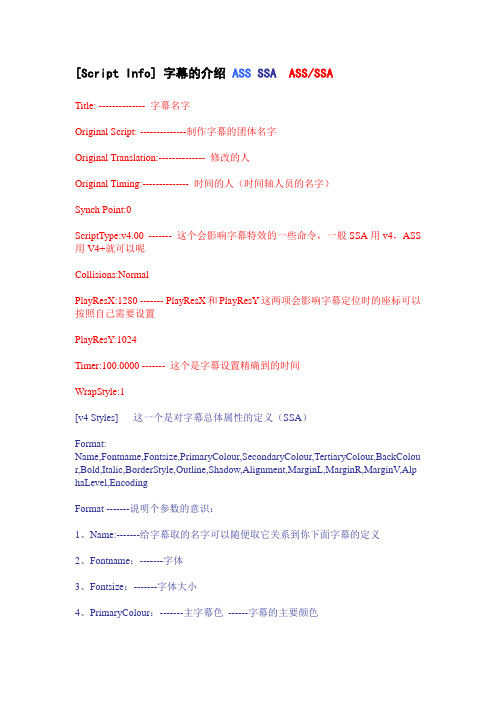
[Script Info] 字幕的介绍ASS SSA ASS/SSATitle: -------------- 字幕名字Original Script: --------------制作字幕的团体名字Original Translation:-------------- 修改的人Original Timing:-------------- 时间的人(时间轴人员的名字)Synch Point:0ScriptType:v4.00 ------- 这个会影响字幕特效的一些命令,一般SSA用v4,ASS 用V4+就可以呢Collisions:NormalPlayResX:1280 ------- PlayResX和PlayResY这两项会影响字幕定位时的座标可以按照自己需要设置PlayResY:1024Timer:100.0000 ------- 这个是字幕设置精确到的时间WrapStyle:1[v4 Styles] 这一个是对字幕总体属性的定义(SSA)Format:Name,Fontname,Fontsize,PrimaryColour,SecondaryColour,TertiaryColour,BackColou r,Bold,Italic,BorderStyle,Outline,Shadow,Alignment,MarginL,MarginR,MarginV,Alp haLevel,EncodingFormat -------说明个参数的意识:1、Name:-------给字幕取的名字可以随便取它关系到你下面字幕的定义2、Fontname:-------字体3、Fontsize:-------字体大小4、PrimaryColour:-------主字幕色------字幕的主要颜色5、SecondaryColour:-------次字幕色-----卡拉OK中变为的颜色6、TertiaryColour:-------字幕边框颜色7、BackColour:-------字幕阴影颜色;8、Bold:-------粗体0为关闭,-1为开启9、Italic:-------斜体0为关闭,-1为开启10、BorderStyle:-------字幕显示方式1是字幕+围边3是不透明显示11、Outline:-------边框颜色的初细可以从0-4设置12、Shadow:-------阴影颜色的初细可以从0-4设置13、Alignment:-------字幕出现的位置如下图左中右上5 6 7中9 10 11下1 2 314、MarginL-------字幕距左右两边的距离,分别在右对齐,左对齐,时无效15、MarginR-------字幕距左右两边的距离,分别在右对齐,左对齐,时无效16、MarginV-------字幕高度,下对齐时表示到底部的距离;上对齐时表示到顶部的距离;中对齐时无效17、AlphaLevel:-------字幕的Alpha值,就是字幕的透明度,可以在0-255之取值间0为不透明255为完全透明18、Encoding:-------字幕字体的编码方式一些常用的:134=GB2312(简体中文)136=CHINESEBIG5(繁体中文)1=DEFAULT(字幕自己选择)[Events] 事件部分(SSA)Format: Marked, Start, End, Style, Name, MarginL, MarginR, MarginV, Effect, TextMarked 标记符号Marked=0为未标记. Marked=1为已标记.Start 开始时间-------格式0,0:00:00.00------- 最小单位1/100秒End 结束时间-------格式0,0:00:00.00-------最小单位1/100秒Style -------字体名称Name -------字幕名字和上面的[v4 Styles]设置相对应MarginL,MarginR,MarginV ------- 和[v4 Styles]一样Effect------- 显示的方式Scroll up;A;B;X;Y ------- 字幕从下向上移动A和B代表Y轴座标(可缺省)、X是速度、Y是字幕在萤幕边缘的透明度(可缺省)比如Scroll up;100;10;20Scroll down;A;B;X;Y -------字幕从上向下移动A和B代表Y轴座标(可缺省)、X是速度、Y是字幕在萤幕边缘的透明度(可缺省)Banner;X;0:Y-------字幕横向移动X是速度、0代表右->左1代表左->右Y是字幕在萤幕边缘的透明度(可缺省)Text 字幕正文------- 字幕正文[v4+ Styles] 字幕总体属性的定义(ASS)Format:Name, Fontname, Fontsize, PrimaryColour, SecondaryColour, OutlineColor, BackColour, Bold, Italic, Underline, StrikeOut, ScaleX, ScaleY, Spacing, Angle, BorderStyle, Outline, Shadow, Alignment, MarginL, MarginR, MarginV, Encoding1、Name -------和SSA一样2、Fontname -------所使用的字体3、Fontsize -------字体大小4、PrimaryColour -------主要颜色------字幕的主要颜色5、SecondaryColour -------次要颜色------卡拉OK中变为的颜色6、OutlineColor -------字幕边框颜色----------就是SSA的TertiaryColour7、BackColour -------阴影颜色8、Bold -------粗体0为关闭,-1为开启9、Italic -------斜体10、Underline -------下划线11、Strikeout -------删除线12、ScaleX -------横向缩放-------默认是100就是100%的意思如果要变为原来的%20就是2013、ScaleY -------纵向缩放------- 和ScaleX一样14、Spacing -------每个字间的距离15、Angle -------旋转16、BorderStyle-------边框样式17、Outline -------边框宽度18、Shadow -------阴影距离19、Alignment -------字幕出现的位置如下图:左中右上7 8 9中4 5 6下1 2 320、MarginL -------字幕距左右两边的距离,分别在右对齐,左对齐,时无效21、MarginR -------字幕距左右两边的距离,分别在右对齐,左对齐,时无效22、MarginV -------字幕高度,下对齐时表示到底部的距离;上对齐时表示到顶部的距离;中对齐时无效23、Encoding -------编码方式和SSA一样[Events] 事件部分(ASS)Layer, Start, End, Style, Name, MarginL, MarginR, MarginV, Effect, TextLayer 字幕层次-------字幕重迭时数值大的显示在上层Start 开始时间-------格式0:00:00.00---------最小单位1/100秒End-------结束时间Style-------字体名称Name-------名字,相当于注释MarginL-------同[v4+ Styles]MarginR--------同[v4+ Styles]MarginV---------同[v4+ Styles]Effect---------显示的方式Scroll up;<y1>;<y2>;<delay>[;<fadeawayheight>]---------字幕从下向上移动Scroll down;<y1>;<y2>;<delay>[;<fadeawayheight>]---------字幕从上向下移动y1,y2 上下范围XXdeawayheight 上下的淡出淡入范围Banner;<delay>[;<lefttoright>[;<fadeawaywidth>]]---------字幕横向移动delay(延迟值)是从1开始的数字, 0意味着字幕没有延迟,数字越大越慢,不过常用的范围在0-100之间。
ASS、SSA字幕常用参数
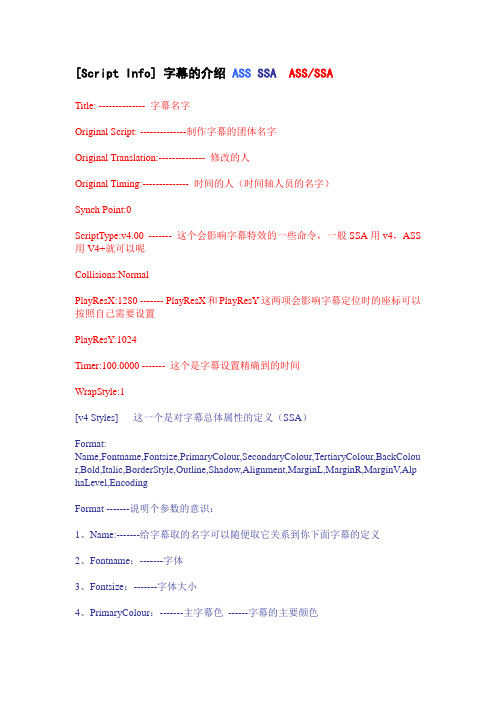
[Script Info] 字幕的介绍ASS SSA ASS/SSATitle: -------------- 字幕名字Original Script: --------------制作字幕的团体名字Original Translation:-------------- 修改的人Original Timing:-------------- 时间的人(时间轴人员的名字)Synch Point:0ScriptType:v4.00 ------- 这个会影响字幕特效的一些命令,一般SSA用v4,ASS 用V4+就可以呢Collisions:NormalPlayResX:1280 ------- PlayResX和PlayResY这两项会影响字幕定位时的座标可以按照自己需要设置PlayResY:1024Timer:100.0000 ------- 这个是字幕设置精确到的时间WrapStyle:1[v4 Styles] 这一个是对字幕总体属性的定义(SSA)Format:Name,Fontname,Fontsize,PrimaryColour,SecondaryColour,TertiaryColour,BackColou r,Bold,Italic,BorderStyle,Outline,Shadow,Alignment,MarginL,MarginR,MarginV,Alp haLevel,EncodingFormat -------说明个参数的意识:1、Name:-------给字幕取的名字可以随便取它关系到你下面字幕的定义2、Fontname:-------字体3、Fontsize:-------字体大小4、PrimaryColour:-------主字幕色------字幕的主要颜色5、SecondaryColour:-------次字幕色-----卡拉OK中变为的颜色6、TertiaryColour:-------字幕边框颜色7、BackColour:-------字幕阴影颜色;8、Bold:-------粗体0为关闭,-1为开启9、Italic:-------斜体0为关闭,-1为开启10、BorderStyle:-------字幕显示方式1是字幕+围边3是不透明显示11、Outline:-------边框颜色的初细可以从0-4设置12、Shadow:-------阴影颜色的初细可以从0-4设置13、Alignment:-------字幕出现的位置如下图左中右上5 6 7中9 10 11下1 2 314、MarginL-------字幕距左右两边的距离,分别在右对齐,左对齐,时无效15、MarginR-------字幕距左右两边的距离,分别在右对齐,左对齐,时无效16、MarginV-------字幕高度,下对齐时表示到底部的距离;上对齐时表示到顶部的距离;中对齐时无效17、AlphaLevel:-------字幕的Alpha值,就是字幕的透明度,可以在0-255之取值间0为不透明255为完全透明18、Encoding:-------字幕字体的编码方式一些常用的:134=GB2312(简体中文)136=CHINESEBIG5(繁体中文)1=DEFAULT(字幕自己选择)[Events] 事件部分(SSA)Format: Marked, Start, End, Style, Name, MarginL, MarginR, MarginV, Effect, TextMarked 标记符号Marked=0为未标记. Marked=1为已标记.Start 开始时间-------格式0,0:00:00.00------- 最小单位1/100秒End 结束时间-------格式0,0:00:00.00-------最小单位1/100秒Style -------字体名称Name -------字幕名字和上面的[v4 Styles]设置相对应MarginL,MarginR,MarginV ------- 和[v4 Styles]一样Effect------- 显示的方式Scroll up;A;B;X;Y ------- 字幕从下向上移动A和B代表Y轴座标(可缺省)、X是速度、Y是字幕在萤幕边缘的透明度(可缺省)比如Scroll up;100;10;20Scroll down;A;B;X;Y -------字幕从上向下移动A和B代表Y轴座标(可缺省)、X是速度、Y是字幕在萤幕边缘的透明度(可缺省)Banner;X;0:Y-------字幕横向移动X是速度、0代表右->左1代表左->右Y是字幕在萤幕边缘的透明度(可缺省)Text 字幕正文------- 字幕正文[v4+ Styles] 字幕总体属性的定义(ASS)Format:Name, Fontname, Fontsize, PrimaryColour, SecondaryColour, OutlineColor, BackColour, Bold, Italic, Underline, StrikeOut, ScaleX, ScaleY, Spacing, Angle, BorderStyle, Outline, Shadow, Alignment, MarginL, MarginR, MarginV, Encoding1、Name -------和SSA一样2、Fontname -------所使用的字体3、Fontsize -------字体大小4、PrimaryColour -------主要颜色------字幕的主要颜色5、SecondaryColour -------次要颜色------卡拉OK中变为的颜色6、OutlineColor -------字幕边框颜色----------就是SSA的TertiaryColour7、BackColour -------阴影颜色8、Bold -------粗体0为关闭,-1为开启9、Italic -------斜体10、Underline -------下划线11、Strikeout -------删除线12、ScaleX -------横向缩放-------默认是100就是100%的意思如果要变为原来的%20就是2013、ScaleY -------纵向缩放------- 和ScaleX一样14、Spacing -------每个字间的距离15、Angle -------旋转16、BorderStyle-------边框样式17、Outline -------边框宽度18、Shadow -------阴影距离19、Alignment -------字幕出现的位置如下图:左中右上7 8 9中4 5 6下1 2 320、MarginL -------字幕距左右两边的距离,分别在右对齐,左对齐,时无效21、MarginR -------字幕距左右两边的距离,分别在右对齐,左对齐,时无效22、MarginV -------字幕高度,下对齐时表示到底部的距离;上对齐时表示到顶部的距离;中对齐时无效23、Encoding -------编码方式和SSA一样[Events] 事件部分(ASS)Layer, Start, End, Style, Name, MarginL, MarginR, MarginV, Effect, TextLayer 字幕层次-------字幕重迭时数值大的显示在上层Start 开始时间-------格式0:00:00.00---------最小单位1/100秒End-------结束时间Style-------字体名称Name-------名字,相当于注释MarginL-------同[v4+ Styles]MarginR--------同[v4+ Styles]MarginV---------同[v4+ Styles]Effect---------显示的方式Scroll up;<y1>;<y2>;<delay>[;<fadeawayheight>]---------字幕从下向上移动Scroll down;<y1>;<y2>;<delay>[;<fadeawayheight>]---------字幕从上向下移动y1,y2 上下范围XXdeawayheight 上下的淡出淡入范围Banner;<delay>[;<lefttoright>[;<fadeawaywidth>]]---------字幕横向移动delay(延迟值)是从1开始的数字, 0意味着字幕没有延迟,数字越大越慢,不过常用的范围在0-100之间。
aegisub软件教程
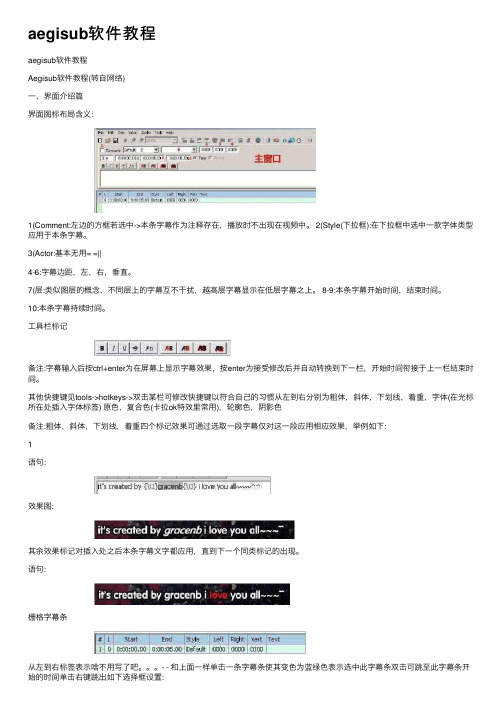
aegisub软件教程aegisub软件教程Aegisub软件教程(转⾃⽹络)⼀、界⾯介绍篇界⾯图标布局含义:1(Comment:左边的⽅框若选中->本条字幕作为注释存在,播放时不出现在视频中。
2(Style(下拉框):在下拉框中选中⼀款字体类型应⽤于本条字幕。
3(Actor:基本⽆⽤= =||4-6:字幕边距,左,右,垂直。
7(层:类似图层的概念,不同层上的字幕互不⼲扰,越⾼层字幕显⽰在低层字幕之上。
8-9:本条字幕开始时间,结束时间。
10:本条字幕持续时间。
⼯具栏标记备注:字幕输⼊后按ctrl+enter为在屏幕上显⽰字幕效果,按enter为接受修改后并⾃动转换到下⼀栏,开始时间衔接于上⼀栏结束时间。
其他快捷键见tools->hotkeys->双击某栏可修改快捷键以符合⾃⼰的习惯从左到右分别为粗体,斜体,下划线,着重,字体(在光标所在处插⼊字体标签) 原⾊,复合⾊(卡拉ok特效⾥常⽤),轮廓⾊,阴影⾊备注:粗体,斜体,下划线,着重四个标记效果可通过选取⼀段字幕仅对这⼀段应⽤相应效果,举例如下:1语句:效果图:其余效果标记对插⼊处之后本条字幕⽂字都应⽤,直到下⼀个同类标记的出现。
语句:栅格字幕条从左到右标签表⽰啥不⽤写了吧。
- - 和上⾯⼀样单击⼀条字幕条使其变⾊为蓝绿⾊表⽰选中此字幕条双击可跳⾄此字幕条开始的时间单击右键跳出如下选择框设置:2Insert (before)::在选中的此字幕条前添加空⽩字幕条,开始与结束时间衔接于前后字幕条 Insert (after):在选中的此字幕条后添加空⽩字幕条,开始与结束时间衔接于前后字幕条 Insert at video time (before):在选中的字幕条前插⼊空⽩字幕条,开始时间与选中的字幕条相同,结束时间为开始时间5s后。
Insert at video time (after):在选中的字幕条后插⼊空⽩字幕条,开始时间与选中的字幕条相同,结束时间为开始时间5s后。
字幕软件AegisubASS代码使用指南(很详细)
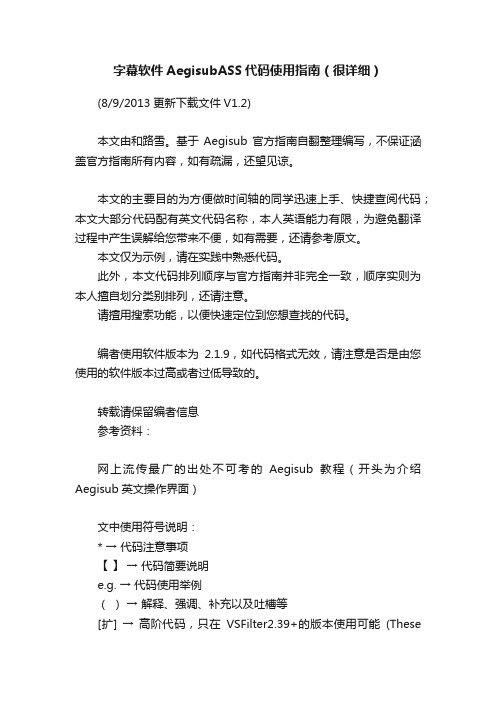
字幕软件AegisubASS代码使用指南(很详细)(8/9/2013更新下载文件V1.2)本文由和路雪。
基于Aegisub官方指南自翻整理编写,不保证涵盖官方指南所有内容,如有疏漏,还望见谅。
本文的主要目的为方便做时间轴的同学迅速上手、快捷查阅代码;本文大部分代码配有英文代码名称,本人英语能力有限,为避免翻译过程中产生误解给您带来不便,如有需要,还请参考原文。
本文仅为示例,请在实践中熟悉代码。
此外,本文代码排列顺序与官方指南并非完全一致,顺序实则为本人擅自划分类别排列,还请注意。
请擅用搜索功能,以便快速定位到您想查找的代码。
编者使用软件版本为2.1.9,如代码格式无效,请注意是否是由您使用的软件版本过高或者过低导致的。
转载请保留编者信息参考资料:网上流传最广的出处不可考的Aegisub教程(开头为介绍Aegisub英文操作界面)文中使用符号说明:* → 代码注意事项【】→ 代码简要说明e.g. → 代码使用举例()→ 解释、强调、补充以及吐槽等[扩] → 高阶代码,只在VSFilter2.39+的版本使用可能(Thesetags are only available in VSFilter 2.39 and later, and might not be safe for softsubbing.)部分中英对照参考:圆括号parentheses → ( )尖括号angle brackets → < >逗号comma → ,反斜线符号backslash → \大括号override blocks → {}斜体 Italics00 代码格式说明反斜线符号\+代码名称+参数(有可能为多个)*所有代码必须是英文格式,中文标点无效(生效了的代码是彩色的);*尖括号< >内的参数必填;*<>本身不需要输入代码;*[ ] 内参数可以省略,具体用法参照相关内容。
e.g.\fs<size> \fs50 【字体大小设置为50】\pos (<x>, <y>) \pos(470, 260) 【字幕位置定位于点(<x>, <y>)】\move (<x1>, <y1>, <x2>, <y2> [, <t1>, <t2>])\move (100, 150, 300, 350)【字幕从点 (100, 150) 移动至 (300, 350),持续时间为从字幕出现开始到字幕消失为止】01特殊代码 Special characters (不需写在 { } 内)\n –软性换行 Soft line break【只在换行方式(Wrapping mode) 2(详情见下↓) 下有效,其他方式下则被替换为空格】\N –硬性换行 Hard line break【无视换行方式,强制换行】\h –硬性空格 Hard space【在硬性空格前后不会自动换行,且其在一行首尾时不会被缩进】换行方式 Wrap Style: \q<style> (Override tag)*此为Override tag,需要{},写在这里仅为方便对照查阅;*共计四种,可在“文件→配置”中更改。
Aegisub抛砖引玉
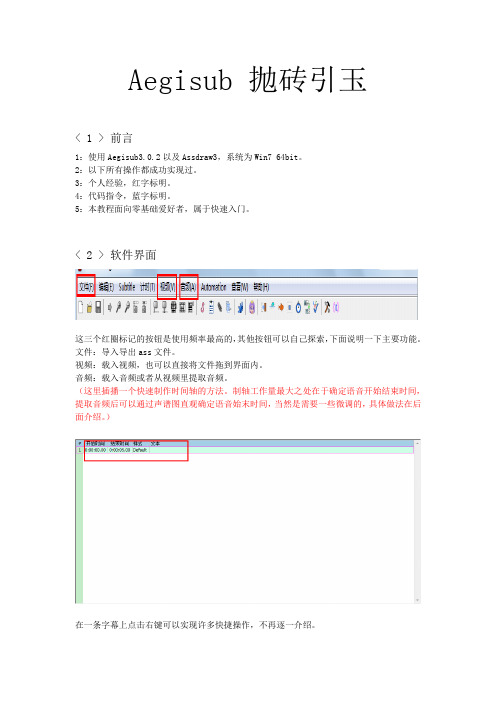
Aegisub 抛砖引玉< 1 > 前言1:使用Aegisub3.0.2以及Assdraw3,系统为Win7 64bit。
2:以下所有操作都成功实现过。
3:个人经验,红字标明。
4:代码指令,蓝字标明。
5:本教程面向零基础爱好者,属于快速入门。
< 2 > 软件界面这三个红圈标记的按钮是使用频率最高的,其他按钮可以自己探索,下面说明一下主要功能。
文件:导入导出ass文件。
视频:载入视频,也可以直接将文件拖到界面内。
音频:载入音频或者从视频里提取音频。
(这里插播一个快速制作时间轴的方法。
制轴工作量最大之处在于确定语音开始结束时间,提取音频后可以通过声谱图直观确定语音始末时间,当然是需要一些微调的,具体做法在后面介绍。
)在一条字幕上点击右键可以实现许多快捷操作,不再逐一介绍。
< 3 > 时间轴及文字先介绍使用最为广泛的制轴法。
插入一个视频后,界面如上图。
然后再从视频中打开音频,打开后界面如下图。
然后点击播放键,听到第一句话出现,按暂停,记下时间。
然后点击播放键,听到第一句话说完,按暂停,记下时间。
这里显示4.338秒结束。
然后按下图写好“开始时间”“结束时间”“文字内容”。
(在时间充裕的情况下,时间轴制作当尽可能精准。
考虑到字幕组的效率,翻译最好学会时间轴制作。
)然后进行基本的设置,主要是下图红圈中的几种。
熟练后直接写代码可以进行设置,这里不再逐个说明,点开尝试一下即可掌握使用方法。
如上图设置后,效果如下图。
(字体的选择需要符合视频总体氛围,有必要的话去网上下载字体包,安装合适的字体。
另外字体,边框,阴影三者颜色当力求协调。
)写好一条字幕后按绿色勾勾按钮自动进行下一条字幕编辑,全部写好后导出成外挂ass字幕,一般来说不需要修改编码方式,修改指令如下。
\encoding数字134 = GB2312(简体中文)136 = BIG5(繁体中文)(外挂字幕需要与相应的视频文件命名一致,并存放于同一文件夹内以便播放器获取。
ass和ssa详解
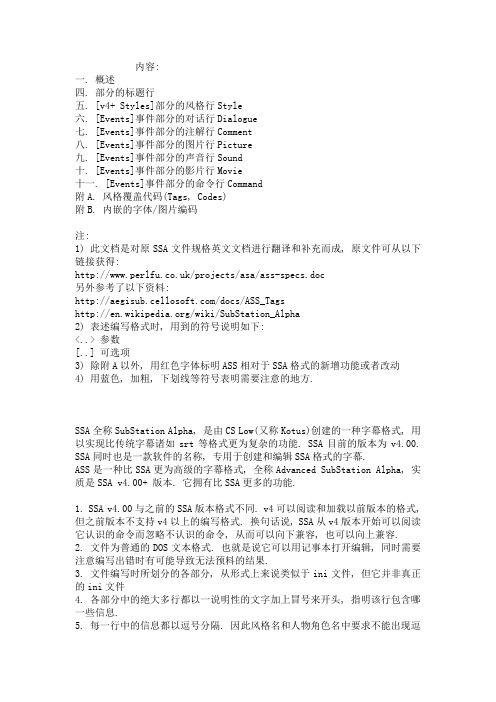
内容:一. 概述四. 部分的标题行五. [v4+ Styles]部分的风格行Style六. [Events]事件部分的对话行Dialogue七. [Events]事件部分的注解行Comment八. [Events]事件部分的图片行Picture九. [Events]事件部分的声音行Sound十. [Events]事件部分的影片行Movie十一. [Events]事件部分的命令行Command附A. 风格覆盖代码(Tags, Codes)附B. 内嵌的字体/图片编码注:1) 此文档是对原SSA文件规格英文文档进行翻译和补充而成, 原文件可从以下链接获得:/projects/asa/ass-specs.doc另外参考了以下资料:/docs/ASS_Tags/wiki/SubStation_Alpha2) 表述编写格式时, 用到的符号说明如下:<..> 参数[..] 可选项3) 除附A以外, 用红色字体标明ASS相对于SSA格式的新增功能或者改动4) 用蓝色, 加粗, 下划线等符号表明需要注意的地方.SSA全称SubStation Alpha, 是由CS Low(又称Kotus)创建的一种字幕格式, 用以实现比传统字幕诸如srt等格式更为复杂的功能. SSA目前的版本为v4.00. SSA同时也是一款软件的名称, 专用于创建和编辑SSA格式的字幕.ASS是一种比SSA更为高级的字幕格式, 全称Advanced SubStation Alpha, 实质是SSA v4.00+ 版本. 它拥有比SSA更多的功能.1. SSA v4.00与之前的SSA版本格式不同. v4可以阅读和加载以前版本的格式, 但之前版本不支持v4以上的编写格式. 换句话说, SSA从v4版本开始可以阅读它认识的命令而忽略不认识的命令, 从而可以向下兼容, 也可以向上兼容.2. 文件为普通的DOS文本格式. 也就是说它可以用记事本打开编辑, 同时需要注意编写出错时有可能导致无法预料的结果.3. 文件编写时所划分的各部分, 从形式上来说类似于ini文件, 但它并非真正的ini文件4. 各部分中的绝大多行都以一说明性的文字加上冒号来开头, 指明该行包含哪一些信息.5. 每一行中的信息都以逗号分隔. 因此风格名和人物角色名中要求不能出现逗号.6. 事件部分([Events])里的各行可以不分先后. 也就是说人物对白行可以不按时间顺序排列7. 不正确的行会被忽略. 同时会给出警告指出被忽略的行数8. 一行里包含了完整的信息, 必须在一行内写完, 不能分成多行9. 当文件中引用了一个未知的风格名(style)时, 加载时会用默认的风格来替代(Default)10. 当一个风格(Style)中引用了系统中没有安装的字体, 则会用Arial字体来代替.[Script Info]这一部分包含了文件内容的标题和总体信息. [Script Info]这一行必须是v4版本文件的第一行[v4 Styles]字幕正文使用的风格都在这一部分做出相关定义.[Events]这部分包含所有的事件, 有字幕, 评论, 图片, 声音, 影片和命令. 基本上屏幕中出现的所有内容都集中在这一部分.[Fonts]如果想把字体内嵌入字幕文件, 那么字体文件须采用数字编码后放在这一部分. 只有truetyle字体才能内嵌入SSA/ASS文件每一个内嵌字体文件以一行开头, 格式如下:开头的"fontname"必须全部用小写, 如果大写会让ASS文件视其为文件编码的一部分.<文件名>是SSA文件保存字体时使用的文件名, 命名规则如下:truetype字体原来的字体名称加一条下划线如果是粗体则加一个"B"如果是斜休则加一个"I"加一个数字表明字体编码(字符集)最后加上".ttf"例如:fontname: comic_B0.ttf在这一行之后是一些可打印的字符组成的行, 代表组成这个字体的二进制字符, 除了最后一行可能短些, 其余每行有80个字符.从二进制转换到字符用的是UUE-encoding的编码方式, 编码的详细信息参见附B[Graphics]如果选择内嵌图片, 那这一部分就包含了所有用到的数字编码格式的图片文件. 开头一行的格式如下:开头的"filename"必须为小写, 如果大写会被认为是文件编码的一部分.<文件名>是SSA文件保存图片时使用的文件名, 它与[Events]事件部分中提及的图片名称一致.SSA会把文件中找到的任何文件保存到SSA的程序目录中的"Pictures"子目录中. 例如: c:\program files\Sub Station Alpha v4.00\Pictures. SSA会先从文件本身中寻找这些编码好的文件, 但当没有找到时会去"Pictures"这个子目录里去找.注: 现在的SSA文件已经很少包含"[Pictures]" 或者 "[Fonts]" 这两个部分. 因为这些功能只被Sub Station Alpha这一个程序所支持. 而其它的filter (Vobsub/Vsfilter/Avery Lee Subtitler filter) 都不支持.在这一节里简要地说明在每个部分中出现的所有行的类型和大致功能, 各自具体说明参见后面的章节.; 只在编写中请说明作用的行, 加载字幕时不可见.Title: 标题, 是对字幕的描述Original Script: 最初创建字幕的人Original Translation: (可选) 最初翻译对话的人Original Editing: (可选) 最初的编辑者, 一般是所有参与翻译和校对等工作的人Original Timing: (可选) 最初的时间轴人员Synch Point: (可选) 指出从哪一个时间点开始进行字幕加载播放Script Updated By: (可选) 对原字幕对话进行编辑更新的人Update Details: 进行了哪些更新等具体信息ScriptType: 对SSA/ASS文件的版本做说明, 例如"v4.00". Collisions: 当两条字幕重叠时, 如何进行相对移动PlayResY: 文件所使用的视频高度参考标准PlayResX: 文件所使用的视频宽度参考标准PlayDepth: 加载字幕时所使用的颜色深度Timer: 对字幕加载的速度调整, 数值为百分数. 例如"100.0000"代表100%.ScaledBorderAndShadow: 边框宽度与阴影深度是否随着视频分辨率同等比例缩放.Style: 定义每条字幕所使用的风格Dialogue: 指明为对话事件, 即屏幕上出现的字幕Comment: 指明此行是评论/解释事件, 它与Dialogue, Picture, Sound, Movie或者Command事件包含相同的信息, 以此来进行解释说明, 但加载字幕时不会出现在屏幕Picture: 指明为图片事件, 即显示.bmp, .jpg, .gif, .ico 或者 .wmf 格式的图片()Sound: 指明为声音事件, 即播放.wav格式的声音()Movie: 指明为电影事件, 即加载avi视频()Command: 指明为命令事件, 即可在后台打开某个程序; 分号, 后面可以跟任何内容. 这一行是说明性文字, 加载字幕时不显示注意此类型行必须要把分号放最前. 老版本不是用分号而是用!:Title: 标题, 如果没有提供, 则自动使用<untitled>Original Script: 剧本的最初作者, 若没有提供则自动使用<unknown> Original Translation: (可选)原剧本的翻译者, 若没有提供则该行不显示Original Editing: (可选)原剧本的编者和校对, 若没有提供则该行不显示Original Timing: (可选)原剧本的时间轴人员, 若没有提供则该行不显示Synch Point: (可选)从哪个时间点开始加载字幕, 若没有提供则该行不显示Script Updated By: (可选)对原剧本的修改/更新人员, 若没有提供则该行不显示Update Details: 更新的具体信息, 若没有提供则该行不显示Script Type: SSA的版本信息,Collisions: 当字幕时间重叠时, 前后字幕的堆叠方式.值为"Normal"时, 后一条字幕出现在前一条字幕的上方.如果值为"Reverse"时, 前一条字幕往上移动给后一条字幕让位.PlayResY: 文件所使用的视频高度参考标准, 如果使用Directdraw 回放SSA v4会自动选择最相近的启用的设置PlayResX: 文件所使用的视频宽度参考标准, 如果使用Directdraw回放SSA v4会自动选择最相近的启用的设置.如果只提供了PlayResX, PlayResY其中一种, 那另一种会按实际视频的像素值为准.PlayDepth:加载字幕时使用的色深(颜色的数目), 如果使用Directdraw回放SSA v4会自动选择最相近的启用的设置Timer: 字幕加载的速度调整, 数值为百分数. 例如"100.0000"代表100%. 其数值有4位小数点.它相当于对ASS字幕的时间速度进行乘法运算.当速度大于100%时, 总时间会缩短, 而相应的字幕会越来越靠前.当速度小于100%时, 总时间会延长, 而相应的字幕会越来越靠后. WrapStyle: 定义默认的换行方式,: 指定边框宽度与阴影深度是否随着视频分辨率等比例缩放. 可为Yes, No. 默认为No.当取值为No时, 边框宽度与阴影深度完全按照指定的像素数显示.当取值为Yes时, 边框宽度与阴影深度随着实际视频的分辨率同等比例缩放.Style定义了字幕的样式和位置. 所有的Style都在单独的Style里进行定义. 除了阴影/边框的类型和深度, 其余所有的风格设置都可以由字幕文本中的覆写代码所替代.在定义风格之前先要有一行"Format:"来定义风格中每一个字段所代表的含义, 这些字段名称必须拼写准确, 顺序可以打乱, 字段名表示如下:Fontname, Fontsize, PrimaryColour, SecondaryColour, , BackColour, Bold, Italic, BorderStyle, Outline, Shadow, Alignment, MarginL, MarginR, MarginV, , Encoding字段1: Name. 风格(Style)的名称. 区分大小写. 不能包含逗号.字段2: Fontname. 使用的字体名称, 区分大小写.字段3: Fontsize. 字体的字号字段4: PrimaryColour. 设置主要颜色, 为蓝-绿-红三色的十六进制代码相排列, BBGGRR. 为字幕填充颜色字段5: SecondaryColour. 设置次要颜色, 为蓝-绿-红三色的十六进制代码相排列, BBGGRR. 在卡拉OK效果中由次要颜色变为主要颜色.字段6: (), 设置轮廓颜色, 为蓝-绿-红三色的十六进制代码相排列, BBGGRR. 字段7: BackColour, 设置阴影颜色, 为蓝-绿-红三色的十六进制代码相排列, BBGGRR.字段8: Bold. -1为粗体, 0为常规字段9: Italic. -1为斜体, 0为常规字段10: BorderStyle. 1=边框+阴影, 3=纯色背景. 当值为3时, 文字下方为轮廓颜色的背景, 最下方为阴影颜色背景.字段11: Outline. 当BorderStyle为1时, 该值定义文字轮廓宽度, 为像素数, 常见有0, 1, 2, 3, 4.字段12: Shadow. 当BorderStyle为1时, 该值定义阴影的深度, 为像素数, 常见有0, 1, 2, 3, 4.字段13: Alignment. 定义字幕的位置. 字幕在下方时, 1=左对齐, 2=居中, 3=右对齐. 1, 2, 3加上4后字幕出现在屏幕上方. 1, 2, 3加上8后字幕出现在屏幕中间. 例: 11=屏幕中间右对齐.字段14: MarginL. 字幕可出现区域与左边缘的距离, 为像素数字段15: MarginR. 字幕可出现区域与右边缘的距离, 为像素数字段16: MarginV. 垂直距离字段17: AlphaLevel. SSA字幕用来定义透明度字段18: Encoding. 指明字体的字符集或编码方式. 如0为英文, 134为简体中文, 136为繁体中文. 当文件为非UNICODE类型编码时, 该值对字幕的显示起作用.Dialogue类型的行(对话行)包括字幕对白, 时间轴信息, 以及对白的显示方式. 在对话行出现前必须有一条格式行Format: 来对逗号分隔的每个字段进行定义, 该格式行中的每一个字段必须拼写准确, 内容如下:, Start, End, Style, Name, MarginL, MarginR, MarginV, Effect, Text最后的一个字段永远都是对白文字的字段, 因此可以包含逗号. 前面的字段顺序可以改变.字段1: Marked. 值为0表示该行为"未标识"行, 值为1表示该行为"标识"行字段2: Start. 事件开始的时间, 格式为0:00:00:00(时:分:秒:百分数), 注意小时只有一位数字段3: End. 事件结束的时间. 格式为0:00:00:00(时:分:秒:百分数), 注意小时只有一位数字段4: Style. 该条字幕所使用的风格. 风格的具体信息在[V4 Style]这一部分中进行定义字段5: Name. 角色名, 指出对白是由影片中哪位演员所说的. 字幕加载时不显示, 只为了编写时理解方便.字段6: MarginL. 使用新的与左边缘的距离, 为4位数字代表的像素值. 0000代表使用当前Style定义的值.字段7: MarginR. 使用新的与右边缘的距离, 为4位数字代表的像素值. 0000代表使用当前Style定义的值.字段8: MarginV. 使用新的垂直距离, 为4位数字代表的像素值. 0000代表使用当前Style定义的值. 具体说明参见上面[v4+ Style]里的说明字段9: Effect. 过渡效果. 可以为空值, 或者为三种过渡效果之一.效果名称区分大小写, 必须拼写准确. 且不加任何引号:"Karaoke" 是卡拉OK效果, 每个字依次高亮显示."Scroll up;y1;y2;delay" 滚动效果, 指文字/图片向上滚动. 各参数以分号分隔.y1与y2是屏幕垂直区域的像素值, 位置可以互换. 当这两个值都为0时则全屏幕内滚动delay可取值1-100, 代表滚动速度的降低值. 当其为0时滚动速度最快. “Banner;delay”横幅效果. 所有文字被合并到单行, 并从右至左横向移动. delay的值可由1到100, 代表横幅移动速度的降低值. 当其为0时移动速度最快.字段10: Text. 为对白字幕区域, 是最终出现在屏幕上的字幕. 任何位于第9个逗号后的内容均被看作是对白字幕, 所以本身可以包含逗号.在这一个字段中可以包含\n, \N, \h这三种分行/空格代码, 以及其它在大括号{ }内的风格覆写控制代码. 详情参看附A.在[Events]这一部分内, 以Comment: 开头的行. 它可以与其它类型的事件行包含一样的信息, 但不会被作为字幕加载到屏幕上. 它起评论/说明的作用.在[Events]这一部分内, 以Picture: 开头的行. 它与Dialogue行包含一样的控制信息, 但是在字段10的位置指定要显示的图片完整路径与图片名称. 在前面字段指定的风格被忽略, 滚动效果可以运用到图片事件上. MarginL和MarginV被用来指定图片与左边缘与下边缘的像素距离. 当MarginL为0000时图片水平居中显示. 当MarginV为0000时, 图片垂直居中.支持的图片格式有.bmp, .jpg, .gif, .ico 以及.wmf 格式的图片(不支持png) 注意, 只有SSA软件能支持加载图片事件, filter则不支持.在[Events]这一部分内, 以Sound: 开头的行. 它与Dialogue行包含一样的控制信息, 但是在字段10的位置指定要加载的声音文件完整路径与名称, 格式为.wav. 风格与距离等值被忽略, 而且结束的时间值也被忽略. 该声音会播放到它结束, 或者播放到新的声音行加入为止.注: 各filter不支持加载声音行在[Events]这一部分内, 以Movie: 开头的行. 它与Dialogue行包含一样的控制信息, 但是在字段10的位置指定要加载的视频文件完整路径与名称, 格式为.avi. 风格与效果等值被忽略结束的时间值(End)指出影片画面消失的时间, 但如果avi文件仍然没有结束, 则其声音仍然会持续播放.MarginL和MarginV被用来指定影片与左边缘, 上边缘的像素距离(与图片行不同). 当MarginL为0000时视频水平居中显示. 当MarginV为0000时, 视频垂直居中.注: Filter不支持加载影片行当Movie与Sound行有时间重叠时, 实际听到的声音以先开始的内容为准.在[Events]这一部分内, 以Command: 开头的行. 它与Dialogue行包含一样的控制信息, 但是在字段10的位置指定要运行的程序完整路径与名称.风格, 距离, 效果, 结束时间都被忽略. 程序会运行到它结束为止, 或者运行到手动关掉为止. 注: Filter不支持加载命令行.SSA软件内置的一些命令可以出现在SSA文件内. 因完全用不到故将英文原文引用如下:There are also internal SSA commands which can appear in SSA scripts - the "SSA:Pause", “SSA:Wait for trigger” command events, and genlock control commands. These all begin with "SSA:"The SSA:Pause command has the same effect as pressing "P" during script playback. It is useful as a second "synch point" to resume subtitling after switching sides of a laserdisk.The “SSA:Wait for audio trigger” command has the same effect as pressing "P" during script playback, but pausing is automatically cancelled if the audio input to the computer exceeds a specified “trigger” level. It is useful as a second "synch point" to resume subtitling after switching sides of a laserdisk. The audio triggering can be overridden to resume playback - by pressing "P".Audio triggering "times out" after 10 minutes - If no audio peak of sufficient magnitude is received, and "P" is not pressed within 10 minutes - then playback will resume anyway.风格覆写控制代码专用于[Events]这一部分的最后一个字段中, 对于文字/图片风格的重新定义.所有覆写代码作用于其后的所有文字. 如果只想作用于选定的文字, 则需要在选定文字的后面加一个"取消"作用的代码. 但也有少数代码会自动应用于整行文字, 如设定位置的代码.下面将所有代码分成一般, 绘图两组来详细解释:\n软性分行(回车), 只在分行模式(WrapStyle)为2时有效. 在其它分行模式下相当于一个空格\N硬性分行(回车), 在任何分行模式下都有效\h硬性空格. 它保证显示字幕时不会在它的这个空格上分行(保证左右两个词在同一行)\b<0 或1>\b1令文字变为粗体. \b0强制文字不是粗体(bold)当参数大于1时, 会被作为字体的重量值. (注: 大多字体只有量化到2级或3级的粗度, 所以很少用到这个重量值)字体重量值为100的倍数, 如100为最细, 400为普通, 700为粗体, 900为最粗\i<0 或1>\i1令文字变为斜体. \i0强制文字不是斜体(italic)\u<0 或1>下划线(underline)开关\s<0 或1>中划线(删除线)开关(strikeout)\bord<宽度>指定边框宽度(border), 像素数. 可以为小数\shad<深度>指定阴影深度(shadow), 不能为负数\be<0 或1>模糊边缘blur edges\fn<字体名称>指定使用系统中已安装的字体, 区分大小写. 如果使用的字体没有安装, 则会用Arial来替代(font name).注字体名与fn间不能有空格, 也没有其它的括号等\fs<字号>指定文字的大小, <字号>是一个指代高度的像素值, . (font size)\fsc<x 或y><百分数>缩放文字大小. <x 或y>指定文字是横向还是纵向缩放. <百分数>指定调整到百分之多少. 同样适用于矢量图形.\fsp<像素值>文字间增加额外的间隔(font spacing), 默认为0\fr[<x/y/z>]<度数>文字旋转一定的度数(font rotation)<x/y/z>表明文字沿着三维空间中哪个坐标轴旋转.原点由\org代码来指定, 否则由默认的定位点来决定(参见\pos的说明)\fr 默认代表\frz. <度数>可以为负值, 可以大于360. 此命令同样适用于矢量图形.\fe<字符集>指定文字的编码(font encoding). 例如0为英文, 134为简体中文, 136为繁体中文. 1为系统默认.\c&H<bbggrr>&指定文字的颜色(color). <bbggrr>是一个十六进制的RGB数值, 但颜色顺序相反(蓝-绿-红).<bbggrr>排在最前的00可以忽略不写, 例如{\c&HFF&}={\c&H0000FF&}, 为纯红色\1c&Hbbggrr&, \2c&Hbbggrr&, \3c&Hbbggrr&, \4c&Hbbggrr&分别设定主要, 次要, 边框, 阴影颜色\c 相当于\1c, 为字体本身填充颜色\alpha&H<aa>&设定文字的透明度(alpha). <aa>是一个十六进制数值. 00为全见, FF为全透明\1a&Haa&, \2a&Haa&, \3a&Haa&, \4a&Haa&分别设定主要, 次要, 边框, 阴影颜色的透明度\alpha一次性调整文字所有元素的透明度\a<位置><位置>是一个数字代码, 用来代表字幕出现在屏幕中的位置(alignment)1, 2, 3代表出现在画面底端的字幕, 分别为左对齐, 居中, 右对齐5, 6, 7代表出现在画面顶端的字幕, 分别为左对齐, 居中, 右对齐(在1,2,3基础上加了4) 9, 10, 11代表出现在画面中间的字幕, 分别为左对齐, 居中, 右对齐(在1,2,3基础上加了8) 当一行出现多个\a代码时, 只有最前面的一个有效\an<位置><位置>为一数字代码, 代表字幕的位置, 从1到9, 与小键盘的数字键代表的位置一致当一行出现多个\an代码时, 只有最前面的一个有效注: 一般情况下\a, \an设置字幕位置, 但当有\pos, \move等代码时, \a和\an设置的是文字的定位点.\k<时间长度>卡拉OK效果, 高亮之前文字使用次要颜色, 高亮后使用主要颜色<时间长度>代表在下一小段出现高亮效果之前的当前段高亮停留时间, 值为百分之一秒的倍数\k<时间长度>按照每一分隔好的小段来进行高亮显示\kf 或者\K<时间长度>是从左至右的流畅填充高亮\ko<时间长度>, 与\k相似, 但在高亮之前文字边框也被去掉, 高亮后才显示边框\q<方式>定义分行方式, 即WrapStyle值为0: 智能分行, 大致平均分行, 不能完全平均时上面的行较长.值为1: 行尾分行, 尽管排满一整行后, 再分到下一行值为2: 不分行, 超出长度的行会排到屏幕以外. 这种方式下, \n和\N都可以强制分行值为3: 智能分行, 与方式0相似, 但下面的行比较长\r[<风格>]取消一行中之前的所有覆写代码效果, 包括动态特效. (restore/reset) <风格>令其恢复到指定的风格, 如果没有指定<风格>则恢复到这一行的默认风格\t([<时值1>, <时值2>, ] [<加速度>,] <风格代码>)提供从一种风格转到另一种风格的逐渐变化的动态效果. 只有部分风格代码可以用\t 进行动态变换:字体几何形其它\fs\fscx\bord\fsp\fscy\shad\c\frx\clip\1c\fry\2c\frz\3c\fr\4c\alpha\1a\2a\3a\4a注: 对于\clip, 只有矩形可以呈动态效果, 矢量绘画图形无法呈动态<时值1>与<时值2>是从该行开始显示后计算的毫秒数, 两时值间的时间间隔就是动态效果的运行时间(两时值无先后之分).这两个时候没有指定时相当于<时值1> = <时值2> = 0. 这时动态效果在整行的时间内运行<加速度>没有指定时相当于1, 此时匀速变化. <加速度>在0和1之间时速度由快变慢, 大于1时由慢变快.在<时值1>之前, 显示内容是{\t}代码之前的风格, <时值2>以后是<风格代码>所指定的风格. \pos(<x>, <y>)设置该行显示的位置, x,y为定位点的坐标值, 屏幕可见区的坐标为正值. 原点(0,0)在左上角落一行中有多个\pos时以最前面的\pos值为准\move(<x1>, <y1>, <x2>, <y2>[, <时值1>, <时值2>])提供从一个位置到另一个位置的移动动态效果.x1, y1是定位点起始的坐标(定位点的说明参见\pos 代码), x2, y2是定位点结束的坐标1)未达到<时值1>时, 文字位置的定位点在(x1, y1)2)在<时值1>和<时值2>之间, 定位点从(x1, y1)移动到(x2, y2)3)超过<时值2>后, 文字的定位点固定在(x2, y2)点.当时值1, 时值2没有指明时相当于两个都是0, 此时在该行的整个时间段内匀速移动(时值的具体说明参见\t 代码)时值1, 时值2可以大于该行的总时间段, 令没有达到终点时结束移动.\move 只能够匀速移动, 不能够加速移动一行中有多个\move代码时只有排在最前面的\move效果有效一行中不能同时使用{\pos}和{\move}代码, 如果同时出现则只有排在最前面的效果有效\org(<x>, <y>)设置旋转的原点坐标(origin), 它影响一行中所有的旋转当有旋转效果的一行中没有\org代码, 则用于旋转的原点坐标就是默认的定位点.原点坐标可以放置在画面可见区域以外, 足够远时通过旋转一个小角度可让字幕产生"穿过屏幕"的效果一行中有多个\org代码时只有排在最前面的\org有效\fad(<淡入时间>,<淡出时间>)提供简单的淡入淡出效果. <淡入时间>与<淡出时间>之和不能超过该行的时间长度.\fade(<a1>,<a2>,<a3>,<时值1>,<时值2>,<时值3>,<时值4>)提供复杂的透明度变化效果. <a1>,<a2>,<a3>为三个不同的透明度值(alpha), 取值从0到255. 0全见,255全透明这个代码里的7个参数要求全部写齐, 作用方式如下:1) 在<时值1>之前, 透明度为<a1>2) 在<时值1>与<时值2>之间, 透明度从<a1>变化到<a2>3) 在<时值2>与<时值3>之间, 透明度为固定的<a2>4) 在<时值3>与<时值4>之间, 透明度从<a2>变化到<a3>5) 在<时值4>之后, 透明度为<a3>\clip(<x1>, <y1>, <x2>, <y2>)定义一个矩形框, 只有在这个框里的字幕才为可见<x1>, <y1>, <x2>, <y2>为构成矩形的两个对角点\clip([<等级>,] <绘图命令>)定义一个绘画图形, 令这个图形内的字幕可见<绘图命令>参见第二组代码.<等级>是指定图形的缩放等级. 为2的(等级-1)次方. 如/clip4, 2的(4-1)次方为8, 即将后面的图形缩至1/8\p<等级>进入绘图模式并指定坐标的放大等级.<等级>为坐标的缩放等级, 按2的(等级-1)次方计算. 如/clip4, 2的(4-1)次方为8, 即将后面的坐标缩至1/8当<等级>=0时, 关闭绘图模式.\pbo<y>定义所绘图形的基线偏移值.(baseline offset)当y>0时, 图形的所有坐标沿y轴向下移指定的像素值当y<0时, 图形的所有坐标沿y轴向上移指定的像素值绘图命令:m <x><y>将鼠标移至坐标(x, y), 同时将现有的图形封闭(即开始画新的图形), 所有绘画都以这个命令开始.n <x><y>将鼠标移至坐标(x, y), 同时不封闭原有的图形l <x><y>从鼠标原来的坐标位置画一条直线到(x, y), 并从这个点继续绘画b <x1><y1><x2><y2><x3><y3>画一条三度贝塞尔曲线至(x3, y3), 以(x1, y1), (x2, y2)作为控制点s <x1><y1><x2><y2><x3><y3> .. <xN><yN>从现有坐标画一条"三次均匀B样条"(cubic uniform b-spline)到点(xN, yN)该命令至少要含有三个坐标点(三个坐标时等同于贝塞尔曲线)这个命令实质上是把几条贝塞尔曲线连结到一起.p <x><y>沿长B样条(b-spline)到点(x, y), 作用相当于在s命令后多加一个坐标点(x, y)c结束B样条(b-spline)1) 除了在\clip(..)命令中, 绘图命令必须以{\p1+}开头, 以{\p0}结尾. ("1+"指大于等于1的整数)2) 所有绘图都必须以m 命令开头3) 所有图形都必须最终闭合4) 所有没有闭合的图形会在起始点和终点之间连上一条直线来闭合5) 在同一行中, 若图形有重叠, 则重叠部分执行异或逻辑运算(即正正得负, 负负得正)6) 如果相同的绘图命令在一起, 则只需保留最前面命令代码, 后面的坐标可以连着写7) 绘图中使用的是相对坐标系. 坐标原点由当前的基线位置(\pbo), 当前行的排列方式决定(参见\pos的定位点说明)8) 命令p c只能用在B样条命令s的后面边框宽度\xbord<字号>。
Aegisub使用方法
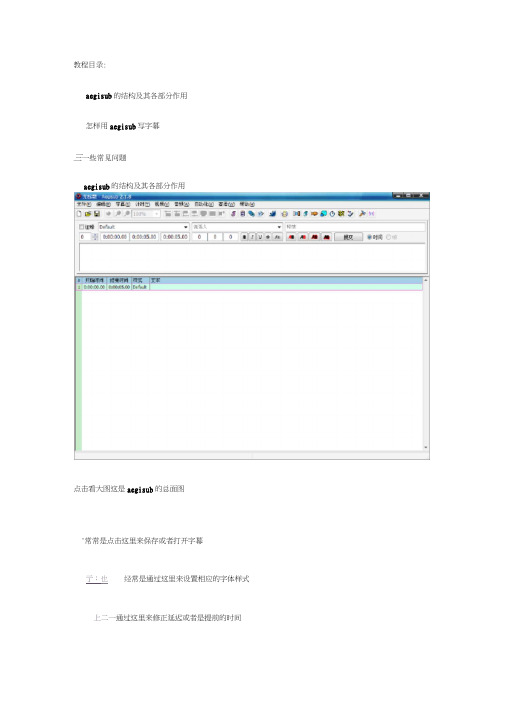
教程目录:aegisub的结构及其各部分作用怎样用aegisub写字幕三一些常见问题aegisub的结构及其各部分作用点击看大图这是aegisub的总面图"常常是点击这里来保存或者打开字幕亍:也经常是通过这里来设置相应的字体样式上二一通过这里来修正延迟或者是提前的时间■" j -:通过这里来打开制作字幕的视频以上四个是比较常用的,因为是基础向所以其他的不做讲解(众:其实是你自己不会吧Wl 仔细观察的话我们会发现在标题栏的下面有许多小标志以下来说几个我常用的一可以直接打开样式处理器:直接打开平移时间框F面继续介绍(众:就两个啊!再下面的就是这些了,唯一要说明的就是I Def⅛∪lt这个是你目前可以选择使用的字体样式叵0:00:00.00 0:00:05.00 0:00:05.30 OoOt IT 1 f Ir 1 r ι r Iir 11Ir ι t ι以上,这个就是我们用来写字幕用的时间轴了依次分别是开始时间结束时间持续时间10继续fl冋Cn冋同Γ^l [^T^T⅜Γ¾ I~直I倉咖O帧这些就是用来设置字体样式的部分了前面四个不用说大家也都知道吧粗体斜体下划线删除线要介绍的是靠后一些的字体名称⅛i=al 效果删除绣⑧ 1_下创繼辺) [AaBbYyZz字哥集¢):函方 点开之后会出现这样在设置字幕的时候这个功能非常方便喔 顾名思义就是字体的主要颜色 点击开会出现这个边框选项粗斛体O kri⅛lf) AriiI JJ⅛ι*t ,fi⅛IP Ari⅛l Unicode HΞ 1' Bi t≡tr ⅛⅛j∏ CyfeerILt I 1 Bit≡trtajr ∣ CyberCP 1' BltekLeUβr68B BT * 字形①:I wr示例10一般的大多数设置都用不到字幕的颜色是主要是取决于视频的场景和视频本身带有的原字幕所决定的/颜色我们主要通过这个,叫做取色笔的东东,会在后面讲怎么用“次要颜色点击开和主要颜色一样作用也基本一样所以不再讲解边框颜色就是字体边框的颜色举个例子来说一旦改了边框颜色之后就会变成其他的颜色这里我们改成红色来看看阴影颜色同样举个例子就变成了10提交当以上都搞定之后就可以按这个把字幕提交上去喽(众:废话.... --------------- 这个就按勾选时间就可以了(众:其实你没试验过这个白白的框子就是用来输入字幕内容,使用样式,特效等等一切的地方这个就是设置好了并提交上的字幕的样板了就不做多介绍了10第一部分结束有一部分是打开视频才出现的在第二部分中讲解所以第一部分就不单独列出来了二怎样用aegisub 写字幕既然要写字幕视频是必不可少的哦在打开视频前需要注意视频的名字和所在的路径不能有中文也就是视频名字和路径是纯字母和数字的才能打开好的,我们继续要打开视频点选"门打W-打开视频选择你要写字幕的视频然后软件面板会变成这样的尺寸例如我放在了比较左上的位置字体位置的设置是非常自由的那里都可以 旦I 然后是这个点击它会出现 用来设置字幕在一定范围内的旋转角度,所谓范围就是上面的椭圆 通过点击红线来设置角度例如同样是点击看大图 100¾这里用来设置播放视频的尺寸12.5% 一直到200%可以一直设置到自己喜欢4 !这个用来设置坐标不用基本没什么大用 完全可以用下面这个来代替!就是这个蓝十字点击它会出现用它来设置字幕的位置这个椭圆会变大字体也会变大怎么玩都可以哦~~10IE它的作用和上面的异曲同工会出现这样的格局和上面的一样调动红线试试看!怎么样!是不是转来转去的!很有做动画的感觉吧10好了终于步入了正章怎样写字幕了 想必童鞋们已经迫不及待了吧 打开视频和前面说的一样 如果打开时没有声音不要急点击音频从视频中打开音频这样就OK 了出现的格局暂时用不到 那些是卡拉Ok 特效用的好的继续恩我们会看到这样的一条轴线就是播放上面的那条它显示着你的视频长度 可以通过点击它来决定视频的播放进度 下面大家都知道 播放 播放当前行(就是刚设置好的那条字幕的持续时间) 暂停 通常两种情况一.原视频并无字幕这样的话就靠自己的耳朵和眼睛去抓时间 等要的时间出现时 点住暂停这时查看计时视频抓取为开始时间和视频抓取为结束时间设置好的快捷键 分别按下自己去探究下吧~很好玩的哦!!只是形式不一样罢了0:00:i0.6S Q:O0;2£850:00:05.17≠TH H HJ IBI »5RHJIBI fl0300:20,68 0:00:25点5 都会出现你抓好的时间轴然后在输入框输入内容 提交以此类推直至视频播放完毕,当播放完毕的时候你的字幕就基本做好了二.原视频带有字幕这样的话制作就会变的轻松些了和上面的一样打开视频然后按方向键的左右一帧一帧的前进 等原字幕第一刻出现时决定为开始时间 前一刻决定为结束时间以此类推直到播放完毕通过以上操作的话 字幕就完成了 怎么样 是不是很简单~~~10以上操作均使用的是默认样式下面我们来学习怎么样设置自己的样式-_竺L 点击字幕样式管理器然后消失的就会跑出这样的选项框来点击新增左右的都可以哦DQfaLI :五百弦 影舞華 千本樱 Defaultlll De⅛ultZ DefaUit 3幣⅝⅛⅞紺棕绿蓝海 雨嫌肅雨雨雨雨雨f .h .rr T T T TSA-TTSH复制到当前腮本-><-复制到样式库从脚本中⅛Λ-新増 鋼辑 复制删除箭増 编榻 复制删阶;样式库当前脚本▲月⅛⅛⅛就会出现设置字体样式的编辑界面了如图所示样式名称是你设置样式的名字设置自己喜欢的名字就好了,但是记得要自己可以认得出哦字体拉卡选项会有字体出现像这样ArHl EhCkArel UarrQy7 AriaIUniCOde MSBitStrearTl CyberCJKBitStream CybmrbitBIaCkIetter686 0TBoOk AnbquaBookrnaπ OId StVIeBMkshelf r SVlTtOl 7BrCadWay BT CRPCaG⅛⅛K太疔耆炼CRPCaGiS⅛⅛⅛⅛ CRCΛ G逋髭太行書体右边的20是默认字体大小可以自己根据视频来决C运云心* ⅛定自己样式字体的大小的下面四个就不用说明了吧~~要注意的是⅛4PJ3p≡η⅛≤efor∣t⅛ AOγsg∣KθdzaπF⅛ħt2O'B-Itstream Cyberbit@勺字体虽然是一样,但方向并不一样会由原来变成明白了吧、、、配合上面说的旋转角度可以自由调节角度哦上面已经说到过了这里就说下怎么用取色笔取色点击要改变颜色的区域会出现这个界面点击取色笔你会发现取色笔会跟着鼠标一起动移动它点击任何颜色你的就会出现相应点击的颜色注意的是取色笔的范围仅限于整个软件的范围然后点击红色区域就是取色笔旁边的这个10IlE遠框;J_ 阴影;2_H七谙模式;HSV∕⅛⅛ F■ 这里也会出现相应的颜色只有这里出现才可以点确认使用哦边is ; b I 阴影:叵7不透明背員边框和阴影的话需要自己去探索的哦不同的数值会有不同效果哦数值可以从0.1到2或者更大视情况而定 举个例子原边框数值改变之后J l■-I-厂~ι预览当前祥m就是这个样子了 后面的不透明背景第三部分会讲到后面需要说的就是最后的输入框可以输入其他文字来进行预览10全部设置好了之后取一个你自己喜欢的名字比如π ΓM ⅛JI ^Λ哨要注意如果是在当面脚本设置好的话 一定要按复制到样式库不然这一关闭aegisub 可是不会替你保存的哦10第二部分结束三.一些常见问题Q 视频中有不想看见的字幕想遮挡A :打开样式管理器开启垂直缩⅛⅛¾: IOO暹杂的-水平⅛⅛⅛⅛%: IftOl界面勾选不透明背景所有颜色改成黑色如图所示混M水平縮κ%: I wo ]垂直⅛aκ%: [100症转;IQI 间更:∣o ∣会变成一个黑色区域担心这个太小? 不用担心,它会随着你输入的字数变大的都可以哦Q:我找到一些新字体,怎么让 aegisub 使用?A :此方法只适合XP 用户预览对齐方式 r- 7 ∩A Cq扁码:I-默认编码 输入神马开始菜单控制面板字体文件安装新字体找到你的字体在的目录全选然后就Ok 了第三部分结束众:喂!!当以上设置都搞定了之后,保存起来属于你的字幕就完成了~~神马?特效?怎么压制??我神马都不知道~~教程到此结束~~« 到河北来10补充:刚才忘掉了WIill如果字幕出来和原视频有时间误差的话不用担心这时aegisub的BUG可以通过计时平移时间来修正∏WSτ应用于 ■所百行 所选行 所选行艮耳后续 时闾O 幵走和蜡束阿间C 恆弃始时洞仅结束时间这样根据情况来修正就 Ok到此教程结束~~10注释打钩,字幕就不会显示在荧幕上 字幕的层层号越高字幕显示越表面 层高的字幕会遮挡曾低的字幕说话人可以用来标记谁是主唱 多人合唱时候区分歌手^E⅛UtTi⅛∣SΛ1W■[ IhOOAS-GO ||0:00:05.00 |DF ----DO I*I⅞K « MΛ「V ]a RlI 可平移方式 ®商司:1IIuIIC 延后1 1。
AegiSub調整字幕時間軸功能簡介?thanatosblog
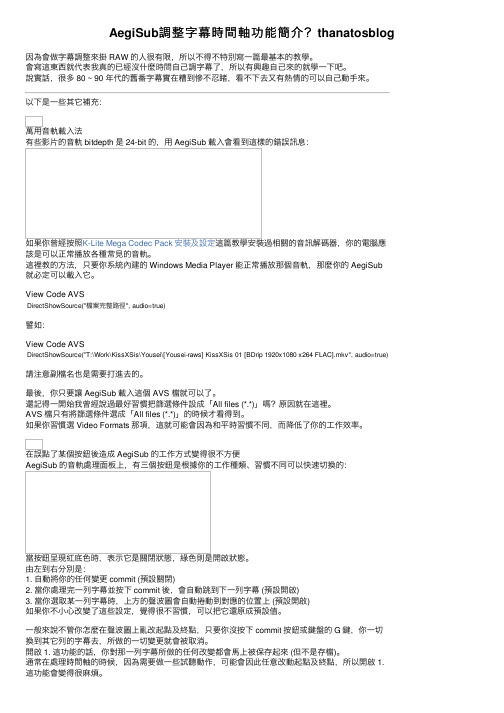
AegiSub調整字幕時間軸功能簡介?thanatosblog因為會做字幕調整來掛 RAW 的⼈很有限,所以不得不特別寫⼀篇最基本的教學。
會寫這東西就代表我真的已經沒什麼時間⾃⼰調字幕了,所以有興趣⾃⼰來的就學⼀下吧。
說實話,很多 80 ~ 90 年代的舊番字幕實在糟到慘不忍睹,看不下去⼜有熱情的可以⾃⼰動⼿來。
以下是⼀些其它補充:萬⽤⾳軌載⼊法有些影⽚的⾳軌 bitdepth 是 24-bit 的,⽤ AegiSub 載⼊會看到這樣的錯誤訊息:如果你曾經按照K-Lite Mega Codec Pack 安裝及設定這篇教學安裝過相關的⾳訊解碼器,你的電腦應該是可以正常播放各種常⾒的⾳軌。
這裡教的⽅法,只要你系統內建的 Windows Media Player 能正常播放那個⾳軌,那麼你的 AegiSub就必定可以載⼊它。
View Code AVSDirectShowSource("檔案完整路徑", audio=true)譬如:View Code AVSDirectShowSource("T:\Work\KissXSis\Yousei\[Yousei-raws] KissXSis 01 [BDrip 1920x1080 x264 FLAC].mkv", audio=true)請注意副檔名也是需要打進去的。
最後,你只要讓 AegiSub 載⼊這個 AVS 檔就可以了。
還記得⼀開始我曾經說過最好習慣把篩選條件設成「All files (*.*)」嗎?原因就在這裡。
AVS 檔只有將篩選條件選成「All files (*.*)」的時候才看得到。
如果你習慣選 Video Formats 那項,這就可能會因為和平時習慣不同,⽽降低了你的⼯作效率。
在誤點了某個按鈕後造成 AegiSub 的⼯作⽅式變得很不⽅便AegiSub 的⾳軌處理⾯板上,有三個按鈕是根據你的⼯作種類、習慣不同可以快速切換的:當按鈕呈現紅底⾊時,表⽰它是關閉狀態,綠⾊則是開啟狀態。
aegisub ass代码使用指南
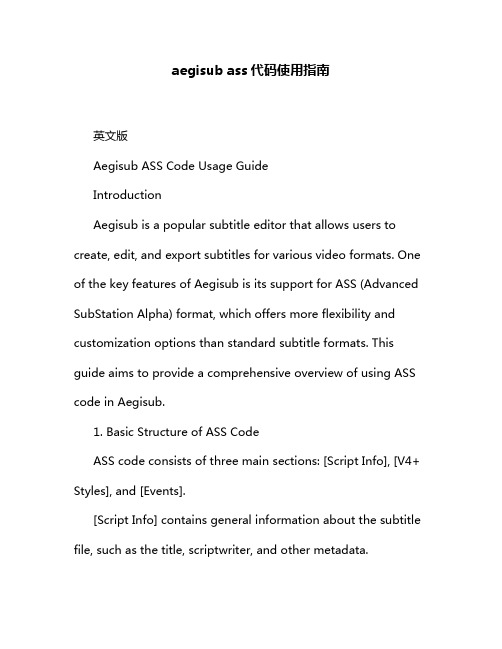
aegisub ass代码使用指南英文版Aegisub ASS Code Usage GuideIntroductionAegisub is a popular subtitle editor that allows users to create, edit, and export subtitles for various video formats. One of the key features of Aegisub is its support for ASS (Advanced SubStation Alpha) format, which offers more flexibility and customization options than standard subtitle formats. This guide aims to provide a comprehensive overview of using ASS code in Aegisub.1. Basic Structure of ASS CodeASS code consists of three main sections: [Script Info], [V4+ Styles], and [Events].[Script Info] contains general information about the subtitle file, such as the title, scriptwriter, and other metadata.[V4+ Styles] defines the styles used in the subtitles, including font, size, color, and other visual attributes.[Events] contains the actual subtitle lines, along with timing and positioning information.2. Creating and Editing Styles in AegisubTo create or edit styles in Aegisub, go to the "Styles" tab. Here, you can add new styles, modify existing ones, and set various properties like font, size, color, and effects. Aegisub will automatically generate the corresponding ASS code for these styles.3. Writing Events in AegisubEvents are the actual subtitle lines that appear on the screen. To add a new event, go to the "Lines" tab and click the "Add New Line" button. You can then enter the subtitle text, adjust the timing, and position the subtitle on the screen. Aegisub will generate the ASS code for these events automatically.4. Manually Editing ASS CodeWhile Aegisub provides a user-friendly interface for creating and editing subtitles, you can also manually edit the ASS code directly. This is useful for advanced customization or for importing subtitles created in other software. Be careful when manually editing ASS code, as any syntax errors can cause subtitles to display incorrectly.5. Exporting ASS CodeOnce you have finished editing your subtitles in Aegisub, you can export them as ASS files. To do this, go to "File" > "Save As" and select the "Advanced SubStation Alpha (*.ass)" format. Aegisub will save the subtitle file with the correct ASS code.ConclusionUsing ASS code in Aegisub allows for greater flexibility and customization in subtitle creation. By understanding the basic structure of ASS code and utilizing Aegisub's features, you can create professional-looking subtitles that enhance the viewing experience.中文版** Aegisub ASS代码使用指南**介绍Aegisub是一款流行的字幕编辑器,允许用户为各种视频格式创建、编辑和导出字幕。
Aegisub软件教程
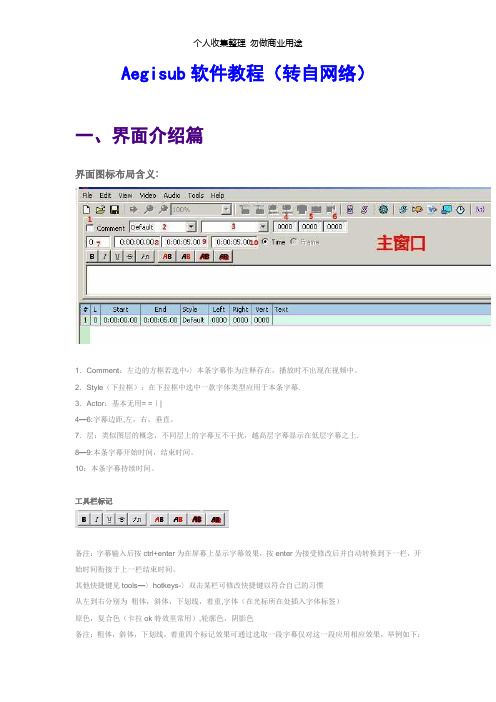
Aegisub软件教程(转自网络)一、界面介绍篇界面图标布局含义:1.Comment:左边的方框若选中-〉本条字幕作为注释存在,播放时不出现在视频中。
2.Style(下拉框):在下拉框中选中一款字体类型应用于本条字幕.3.Actor:基本无用= =||4—6:字幕边距,左,右,垂直。
7.层:类似图层的概念,不同层上的字幕互不干扰,越高层字幕显示在低层字幕之上.8—9:本条字幕开始时间,结束时间。
10:本条字幕持续时间。
工具栏标记备注:字幕输入后按ctrl+enter为在屏幕上显示字幕效果,按enter为接受修改后并自动转换到下一栏,开始时间衔接于上一栏结束时间。
其他快捷键见tools—〉hotkeys-〉双击某栏可修改快捷键以符合自己的习惯从左到右分别为粗体,斜体,下划线,着重,字体(在光标所在处插入字体标签)原色,复合色(卡拉ok特效里常用),轮廓色,阴影色备注:粗体,斜体,下划线,着重四个标记效果可通过选取一段字幕仅对这一段应用相应效果,举例如下:语句:效果图:其余效果标记对插入处之后本条字幕文字都应用,直到下一个同类标记的出现。
语句:栅格字幕条从左到右标签表示啥不用写了吧。
..— - 和上面一样单击一条字幕条使其变色为蓝绿色表示选中此字幕条双击可跳至此字幕条开始的时间单击右键跳出如下选择框设置:Insert (before)::在选中的此字幕条前添加空白字幕条,开始与结束时间衔接于前后字幕条Insert (after):在选中的此字幕条后添加空白字幕条,开始与结束时间衔接于前后字幕条Insert at video time (before):在选中的字幕条前插入空白字幕条,开始时间与选中的字幕条相同,结束时间为开始时间5s后.Insert at video time (after):在选中的字幕条后插入空白字幕条,开始时间与选中的字幕条相同,结束时间为开始时间5s后。
Duplicate:复制选中字幕条,并插入其之前。
ASS、SSA字幕常用参数
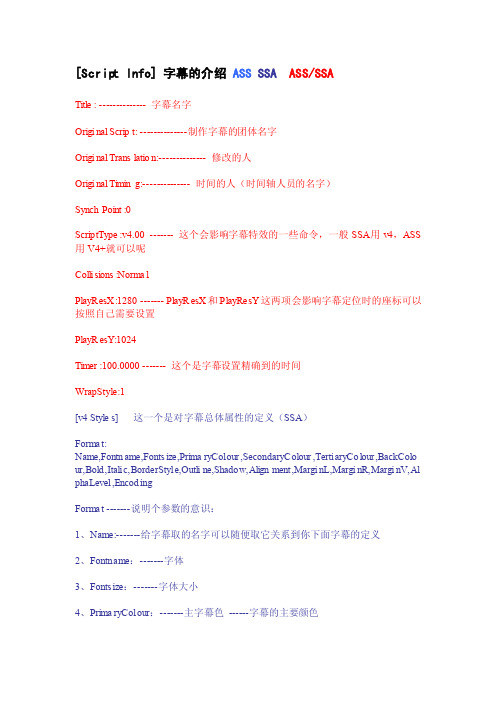
[Script Info] 字幕的介绍ASS SSA ASS/SSATitle: -------------- 字幕名字Origin al Script: --------------制作字幕的团体名字Origin al Transl ation:-------------- 修改的人Origin al Timing:-------------- 时间的人(时间轴人员的名字)SynchPoint:0Script Type:v4.00 ------- 这个会影响字幕特效的一些命令,一般SSA用v4,ASS 用V4+就可以呢Collis ions:NormalPlayRe sX:1280 ------- PlayRe sX和Pl ayRes Y这两项会影响字幕定位时的座标可以按照自己需要设置PlayRe sY:1024Timer:100.0000 ------- 这个是字幕设置精确到的时间WrapSt yle:1[v4 Styles] 这一个是对字幕总体属性的定义(SSA)Format:Name,Fontna me,Fontsi ze,Primar yColo ur,Second aryCo lour,Tertia ryCol our,BackCo lo ur,Bold,Italic,Border Style,Outlin e,Shadow,Alignm ent,Margin L,Margin R,Margin V,Al phaL evel,Encodi ngFormat -------说明个参数的意识:1、Name:-------给字幕取的名字可以随便取它关系到你下面字幕的定义2、Fontna me:-------字体3、Fontsi ze:-------字体大小4、Primar yColo ur:-------主字幕色------字幕的主要颜色5、Second aryCo lour:-------次字幕色-----卡拉OK中变为的颜色6、Tertia ryCol our:-------字幕边框颜色7、BackCo lour:-------字幕阴影颜色;8、Bold:-------粗体0为关闭,-1为开启9、Italic:-------斜体0为关闭,-1为开启10、Border Style:-------字幕显示方式1是字幕+围边3是不透明显示11、Outlin e:-------边框颜色的初细可以从0-4设置12、Shadow:-------阴影颜色的初细可以从0-4设置13、Alignm ent:-------字幕出现的位置如下图左中右上5 6 7中9 10 11下1 2 314、Margin L-------字幕距左右两边的距离,分别在右对齐,左对齐,时无效15、Margin R-------字幕距左右两边的距离,分别在右对齐,左对齐,时无效16、Margin V-------字幕高度,下对齐时表示到底部的距离;上对齐时表示到顶部的距离;中对齐时无效17、AlphaL evel:-------字幕的Alp ha值,就是字幕的透明度,可以在0-255之取值间0为不透明255为完全透明18、Encodi ng:-------字幕字体的编码方式一些常用的:134=GB2312(简体中文)136=CHINES EBIG5(繁体中文)1=DEFAUL T(字幕自己选择)[Events] 事件部分(SSA)Format: Marked, Start, End, Style, Name, Margin L, Margin R, Margin V, Effect, TextMarked标记符号 Marked=0为未标记. Marked=1为已标记.Start开始时间-------格式0,0:00:00.00------- 最小单位1/100秒End 结束时间-------格式0,0:00:00.00-------最小单位1/100秒Style-------字体名称Name -------字幕名字和上面的[v4 Styles]设置相对应Margin L,Margin R,Margin V ------- 和[v4 Styles]一样Effect------- 显示的方式Scroll up;A;B;X;Y ------- 字幕从下向上移动A和B代表Y轴座标(可缺省)、X是速度、Y是字幕在萤幕边缘的透明度(可缺省)比如Scro ll up;100;10;20Scroll down;A;B;X;Y -------字幕从上向下移动A和B代表Y轴座标(可缺省)、X是速度、Y是字幕在萤幕边缘的透明度(可缺省)Banner;X;0:Y-------字幕横向移动X是速度、0代表右->左1代表左->右Y是字幕在萤幕边缘的透明度(可缺省)Text 字幕正文------- 字幕正文[v4+ Styles] 字幕总体属性的定义(ASS)Format:Name, Fontna me, Fontsi ze, Primar yColo ur, Second aryCo lour,Outlin eColo r, BackCo lour,Bold, Italic, Underl ine, Strike Out, ScaleX, ScaleY, Spacin g, Angle, Border Style, Outlin e, Shadow, Alignm ent, Margin L, Margin R, Margin V, Encodi ng1、Name -------和SSA一样2、Fontna me -------所使用的字体3、Fontsi ze -------字体大小4、Primar yColo ur -------主要颜色------字幕的主要颜色5、Second aryCo lour-------次要颜色------卡拉OK中变为的颜色6、Outlin eColo r -------字幕边框颜色----------就是SSA的Terti aryCo lour7、BackCo lour-------阴影颜色8、Bold -------粗体0为关闭,-1为开启9、Italic -------斜体10、Underl ine -------下划线11、Strike out -------删除线12、ScaleX-------横向缩放-------默认是100就是100%的意思如果要变为原来的%20就是2013、ScaleY -------纵向缩放------- 和Scale X一样14、Spacin g -------每个字间的距离15、Angle-------旋转16、Border Style-------边框样式17、Outlin e -------边框宽度18、Shadow -------阴影距离19、Alignm ent -------字幕出现的位置如下图:左中右上7 8 9中4 5 6下1 2 320、Margin L -------字幕距左右两边的距离,分别在右对齐,左对齐,时无效21、Margin R -------字幕距左右两边的距离,分别在右对齐,左对齐,时无效22、Margin V -------字幕高度,下对齐时表示到底部的距离;上对齐时表示到顶部的距离;中对齐时无效23、Encodi ng -------编码方式和S SA一样[Events] 事件部分(ASS)Layer, Start, End, Style, Name, Margin L, Margin R, Margin V, Effect, TextLayer字幕层次-------字幕重迭时数值大的显示在上层Start开始时间-------格式0:00:00.00---------最小单位1/100秒End-------结束时间Style-------字体名称Name-------名字,相当于注释Margin L-------同[v4+ Styles]Margin R--------同[v4+ Styles]Margin V---------同[v4+ Styles]Effect---------显示的方式Scroll up;<y1>;<y2>;<delay>[;<fadeaw ayhei ght>]---------字幕从下向上移动Scroll down;<y1>;<y2>;<delay>[;<fadeaw ayhei ght>]---------字幕从上向下移动y1,y2 上下范围XXdeaw ayhei ght 上下的淡出淡入范围Banner;<delay>[;<leftto right>[;<fadeaw aywid th>]]---------字幕横向移动delay(延迟值)是从1开始的数字, 0意味着字幕没有延迟,数字越大越慢,不过常用的范围在0-100之间。
Sub Station Alpha v4.00+ (ASS、SSA特效代码全解全指令指令大全,包含了所有的指令)

Sub Station Alpha v4.00+脚本格式圣诞重校译本翻译MagicsTranslated from english byMagics重要订正:绘图命令中04-04译本将b样条(b-spline)曲线与贝兹(Bezier)曲线混淆。
现已更正,向各位读者致歉(12-24-04)0翻译词汇表1概要2Sub Station Alpha脚本中的各节3Sub Station Alpha 脚本中的各种类型的行4标题行,[Script Info]节5样式行,[v4+ Styles]节6对话事件行,[Events]节7注释事件行,[Events]节8图像事件行,[Events]节9音频事件行,[Events]节10Movie event line, [Events] section11Command event lines, [Events] section附录A:样式替换代码附录B:嵌入式字体/图像编码(译者注:以下内容中ssa(小写)指Sub Station Alpha 脚本,SSA(大写)指Sub Station Alpha 软件。
ass/ASS无论大小写均指Advanced Sub Station Alpha 脚本)本文档原为SSA的脚本格式说明(能在 找到)。
更新或改动了的部分被标记成红色。
0. 翻译词汇表英文常用中文翻译(加粗为本文中所用翻译)抱歉,其中可能错误较多,修订完成前不再提供,取有需要请查阅04-04版译本。
1. 概要本文是假定你对SSA使用的术语和概念已经熟悉的情况下提供相关信息的。
这些内容同时储存在SSA的帮助文档,随SSA一起分发的或者从 单独下载的ssa.hlp 文档中。
1ssa v4.00与先前的版本格式不同。
SSA v4.00 是向下兼容的。
一些ssa格式的改动就是为了让v4.00及其后续版本能读取现在甚至将来新的ssa。
尤其是,新增加的“Format”行使得SSA能只读取它支持的信息,而忽略新版的脚本中增加的信息。
Aegisub教程
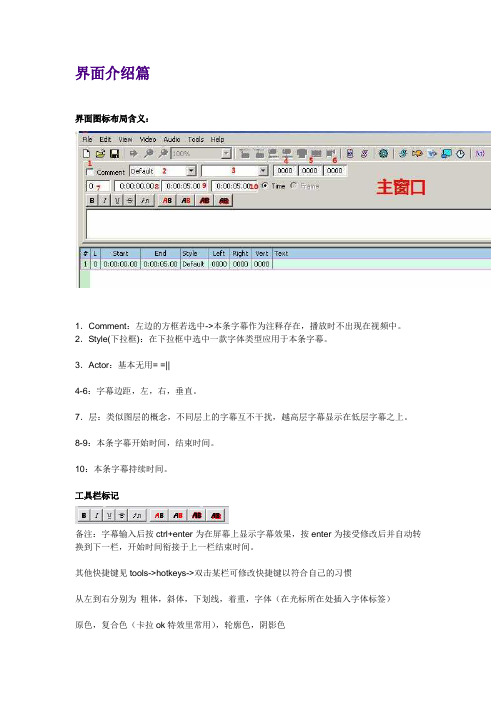
界面介绍篇界面图标布局含义:1.Comment:左边的方框若选中->本条字幕作为注释存在,播放时不出现在视频中。
2.Style(下拉框):在下拉框中选中一款字体类型应用于本条字幕。
3.Actor:基本无用= =||4-6:字幕边距,左,右,垂直。
7.层:类似图层的概念,不同层上的字幕互不干扰,越高层字幕显示在低层字幕之上。
8-9:本条字幕开始时间,结束时间。
10:本条字幕持续时间。
工具栏标记备注:字幕输入后按ctrl+enter为在屏幕上显示字幕效果,按enter为接受修改后并自动转换到下一栏,开始时间衔接于上一栏结束时间。
其他快捷键见tools->hotkeys->双击某栏可修改快捷键以符合自己的习惯从左到右分别为粗体,斜体,下划线,着重,字体(在光标所在处插入字体标签)原色,复合色(卡拉ok特效里常用),轮廓色,阴影色备注:粗体,斜体,下划线,着重四个标记效果可通过选取一段字幕仅对这一段应用相应效果,举例如下:语句:效果图:其余效果标记对插入处之后本条字幕文字都应用,直到下一个同类标记的出现。
语句:效果图:栅格字幕条从左到右标签表示啥不用写了吧。
- - 和上面一样单击一条字幕条使其变色为蓝绿色表示选中此字幕条双击可跳至此字幕条开始的时间单击右键跳出如下选择框设置:Insert (before)::在选中的此字幕条前添加空白字幕条,开始与结束时间衔接于前后字幕条Insert (after):在选中的此字幕条后添加空白字幕条,开始与结束时间衔接于前后字幕条Insert at video time (before):在选中的字幕条前插入空白字幕条,开始时间与选中的字幕条相同,结束时间为开始时间5s后。
Insert at video time (after):在选中的字幕条后插入空白字幕条,开始时间与选中的字幕条相同,结束时间为开始时间5s后。
Duplicate:复制选中字幕条,并插入其之前。
Aegisub简单教程
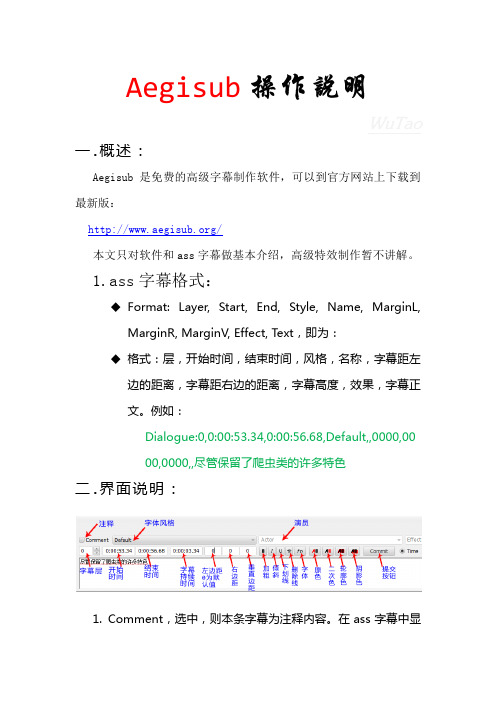
Aegisub一.概述:Aegisub是免费的高级字幕制作软件,可以到官方网站上下载到最新版:/本文只对软件和ass字幕做基本介绍,高级特效制作暂不讲解。
1.ass字幕格式:◆Format: Layer, Start, End, Style, Name, MarginL,MarginR, MarginV, Effect, Text,即为:◆格式:层,开始时间,结束时间,风格,名称,字幕距左边的距离,字幕距右边的距离,字幕高度,效果,字幕正文。
例如:Dialogue:0,0:00:53.34,0:00:56.68,Default,,0000,0000,0000,,尽管保留了爬虫类的许多特色二.界面说明:1. Comment,选中,则本条字幕为注释内容。
在ass字幕中显示为:Comment:0,0:00:53.34,0:00:56.68,Default,,0000,0000,0000,,尽管保留了爬虫类的许多特色2. 字体风格,本条字幕的字体风格。
3. 字幕层(Layer number),类似于图层。
效果如图所示:4. 开始时间(Start time):5. 结束时间(End time):6. 持续时间(Line duration):7. 左边距(MarginL):字幕离左边的距离,默认为0,就是居中对齐,越靠左值越大,下面是左边距为550的效果:8. 右边距(MarginR):字幕离右边的距离,值越大越靠右。
9. 垂直边距(Vertical margin):值越大,越靠上。
10. 加粗(Bold)、倾斜(Italics)、下划线(Underline)、删除线(Strikeout),都可以单独应用于某个字上面。
11. 字体(Font face name):设置字体,从光标选择处生效。
12. 原色/一次色(Primary color):13. 二次色(Secondary color):14. 阴影色(Shadow color):设置字体阴影色。
Aegisub高级特效基础教程①
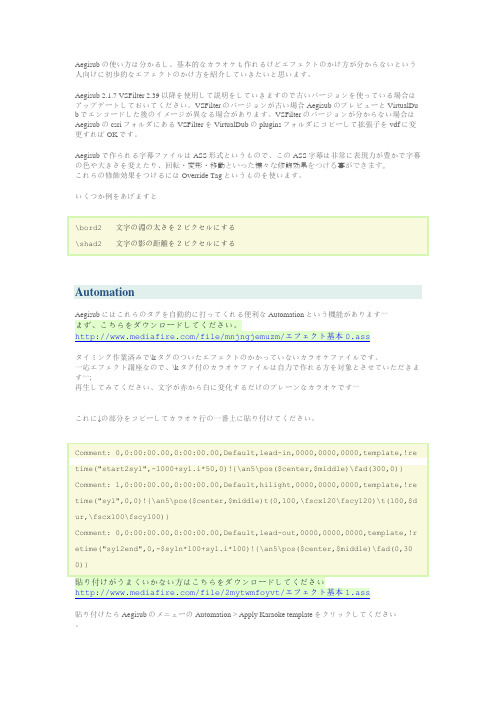
Aegisubの使い方は分かるし、基本的なカラオケも作れるけどエフェクトのかけ方が分からないという人向けに初歩的なエフェクトのかけ方を紹介していきたいと思います。
Aegisub 2.1.7 VSFilter 2.39以降を使用して説明をしていきますので古いバージョンを使っている場合はアップデートしておいてください。
VSFilterのバージョンが古い場合AegisubのプレビューとVirtualDu bでエンコードした後のイメージが異なる場合があります。
VSFilterのバージョンが分からない場合はAegisubのcsriフォルダにあるVSFilterをVirtualDubのpluginsフォルダにコピーして拡張子をvdfに変更すればOKです。
Aegisubで作られる字幕ファイルはASS形式というもので、このASS字幕は非常に表現力が豊かで字幕の色や大きさを変えたり、回転・変形・移動といった様々な修飾効果をつける事ができます。
これらの修飾効果をつけるにはOverride Tagというものを使います。
いくつか例をあげますと\bord2 文字の淵の太さを2ピクセルにする\shad2 文字の影の距離を2ピクセルにするAutomationAegisubにはこれらのタグを自動的に打ってくれる便利なAutomationという機能があります^^まず、こちらをダウンロードしてください。
/file/mnjngjemuzm/エフェクト基本0.assタイミング作業済みで\kタグのついたエフェクトのかかっていないカラオケファイルです。
一応エフェクト講座なので、\kタグ付のカラオケファイルは自力で作れる方を対象とさせていただきます^^;再生してみてください、文字が赤から白に変化するだけのプレーンなカラオケです^^これに↓の部分をコピーしてカラオケ行の一番上に貼り付けてください。
Comment: 0,0:00:00.00,0:00:00.00,Default,lead-in,0000,0000,0000,template,!re time("start2syl",-1000+syl.i*50,0)!{\an5\pos($center,$middle)\fad(300,0)} Comment: 1,0:00:00.00,0:00:00.00,Default,hilight,0000,0000,0000,template,!re time("syl",0,0)!{\an5\pos($center,$middle)t(0,100,\fscx120\fscy120)\t(100,$d ur,\fscx100\fscy100)}Comment: 0,0:00:00.00,0:00:00.00,Default,lead-out,0000,0000,0000,template,!r etime("syl2end",0,-$syln*100+syl.i*100)!{\an5\pos($center,$middle)\fad(0,30 0)}貼り付けがうまくいかない方はこちらをダウンロードしてください/file/2mytwmfoyvt/エフェクト基本1.ass貼り付けたらAegisubのメニューのAutomation > Apply Karaoke templateをクリックしてください。
ASS基本特效代码图文教程
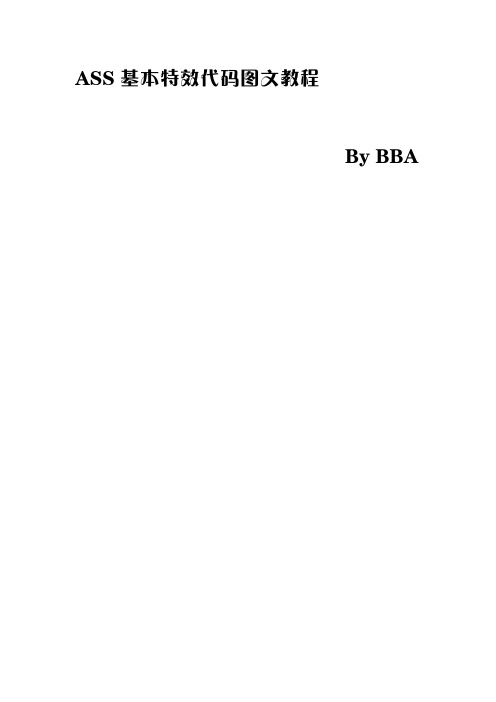
ASS基本特效代码图文教程By BBA本教程基于Aegisub软件而演示并且不提及时间轴制作,字幕样式设置,ASS脚本信息设置笔者使用的版本是2.1.92.1.9(32-bit)下载:/pub/archives/releases/windows/Aegisub-2.1.9-setup.exe2.1.9(64-bit)下载:/pub/archives/releases/windows/Aegisub-2.1.9-64bit.exe如图选择全部安装即可下面进入正题代码使用方式:特效代码前面均有斜杠\以下特效代码直接写于对白中\n&\N——强制换行根据其他文档说明,\n是智能换行,\N是强制换行但是笔者测试没测出这种效果…总之换行而已一般使用\N\h——强制空格与字符空格的区别就是与换行连用时可以达到这样的效果:将\h替换成字符空格则无法实现此效果以下特效代码统一用{}扩上,加号仅方便理解,实际不需添加\an+数值——强制字幕在屏幕上的对齐位置与样式设置中的对齐方式作用相同\b+1或0——粗体字1为开启粗体,0为关闭\i+1或0——斜体字1为开启斜体,0为关闭\u+1或0——下划线字1为开启下划线,0为关闭\s+1或0——删除线字1为开启删除线,0为关闭\bord+宽度——字幕边框加宽可用小数,0为隐藏也可写\x/y+bord+宽度写出x/y方向上的边框宽度进行加宽\shad+距离——阴影距离可用小数,0为隐藏,偏移方向为右下也可写\x/y+shad+大小写出x/y方向的偏移距离进行偏移\org+(x坐标,y坐标)——旋转中心当使用\frx/y/z旋转代码时,设置一个旋转中心围绕该点进行旋转\be+大小&\blur+大小——边缘模糊可用小数,\be主要是向内收缩的模糊可用小数,\blur主要是向外扩张的模糊当\bord0的时候,可实现对字主体的模糊:同样是向外模糊和向内模糊,不过力度方面\blur强力些\fn+字体名——强制改变字体\fe+编号——强制改变字体编码编号如下,一般无需更改,默认编码即可,易造成字体错误\fs+大小——强制更改字体大小小数无效\fsc+x/y+百分比——改变字幕比例百分比不带百分号,可用小数,x/y指横向/纵向x,y百分比相同时可实现字幕的放大\fsp——字幕间距可用小数\fr+x/y/z+角度数——绕x/y/z轴方向旋转可用小数,可用\org设置旋转中心\frz可写作\fr,效果相同\fa+x/y+倾斜度——沿x/y轴方向倾斜可用小数,可用负数实现反向\q+方式——强制更改换行方式在一行字幕长度超出画面的时候起作用0智能换行(尽量平均,否则上宽下短)1行尾换行(遇到该行字幕中最后的空格时换行)2无换行3智能换行(尽量平均,否则下宽上短)建议在ASS的脚本信息中设置好即可Aegisub提供了很方便的设置方式,这里不提及\1c&H+蓝绿红+&——强制改变主体颜色\2c&H+蓝绿红+&——强制改变卡拉OK颜色\3c&H+蓝绿红+&——强制改变边框颜色\4c&H+蓝绿红+&——强制改变阴影颜色\1c可写作\c,效果相同颜色用十六进制表示,顺序为蓝绿红\2c只有在使用卡拉OK(\k,\kf,\ko,\K)效果时才能体现\1a&+ALPHA+&——强制改变主体透明度\2a&+ALPHA+&——强制改变卡拉OK透明度\3a&+ALPHA+&——强制改变边框透明度\4a&+ALPHA+&——强制改变阴影透明度\alpha&+ALPHA+&——强制改变全体透明度透明度用十六进制表示,数值越大越透明\2a只有在使用卡拉OK(\k,\kf,\ko,\K)效果时才能体现\k+时间&\kf+时间&\ko+时间&\K+时间——卡拉OK效果未填充时显示次要色(2c),填充后显示主色(1c)\k——从左至右添充,无平滑效果,需分开字节使用才能体现\kf——从左至右添充,有平滑效果,添加在句首便可体现\ko——从左至右添充,无平滑效果,边框淡化\K——与\kf相同效果时间单位是:ms/10,例如需要900ms的\K效果只需写\K90\r+样式名——强制更改为一个已经定义的样式可省略不写样式名,则恢复当前样式的设置\t(开始时间,结束时间,加速度,特效码)——动态效果如图所示,在0~900ms内,将字幕绕x轴旋转720°时间:单位是ms,可省略省略后将在该行字幕的有效时间内进行动态效果加速度:0~1减速,1为匀速,大于1加速,建议省略省略后进行匀速动态效果(数值为1),加速度=0则无效果发生特效码:除了以下代码不能使用之外,其他均可进行动态变化\b,\i,\u,\s,\org,\fn,\fe,\an,\r,\q,\pos,\move,\fade,\fad,\p,\k,\ko,\kf,\K,\kt,\pbo\clip和\iclip只能进行矩形蒙版区域改变的动态,图形蒙版不行\move(起始坐标x,起始坐标y,结束坐标x,结束坐标y,开始时间,结束时间)——字幕匀速移动均可用小数,时间单位为ms,可省略省略后便在该行字幕的有效时间内进行移动控制点可受\an影响,与\pos冲突,两者不能使用在同一行内\pos(x,y)——强制字幕定位控制点可受\an或样式设置中对齐方式影响可用小数,与\move冲突,两者不能使用在同一行内\fad(淡入持续时间,淡出持续时间)——简易淡入淡出意思就是字幕开始时从透明到实体,结束时从实体到透明如图,淡入持续时间是字幕开始的时间到字幕持续300ms为止,从字幕结束时间的前300ms开始淡出时间值相加不能超过该行字幕的有效时间\fade(淡入透明度,实体透明度,淡出透明度,淡入开始时间,淡入结束时间,淡出开始时间,淡出结束时间)——复杂淡入淡出透明度从0~255,0不透明,255全透明,参数要求全部写齐作用效果如下:字幕开始出现,透明度为代码中的淡入透明度从淡入开始时间到淡入结束时间,透明度从淡入透明度变化到实体透明度,然后透明度保持为实体透明度,直到开始淡出从淡出开始时间到淡出结束时间,透明度从实体透明度变化到淡出透明度,直到该行字幕结束时间\clip(左上角x,左上角y,右下角x,右下角y)——蒙版裁剪(矩型)做出一个矩形蒙版,大小由左上角和右下角两个对角控制只有在这个区域中的字幕才可以显示可用\iclip实现排除蒙版,只有这个区域外的字幕才可以显示\clip(等级,绘图代码)——蒙版裁剪(图形)等级可省略,省略后按照实际绘图代码大小进行裁剪等级越大,图形越小,并且蒙版的位置会有偏移同样可用\iclip实现排除蒙版\kt——控制卡拉OK显示时间如图所示一开始直接填充“别”字到达100ms的时候开始填充“得”字到达200ms的时候开始填充“想”字此时“得”字已经填充完毕,所以“逞”字开始紧随填充ASS绘图:用代码绘制矢量图形,在ass中显示不推荐手写绘图代码,目前Aegisub附带的一款ASSDraw3的软件画图很方便,但是少数绘图代码不支持,不过已经实现绘画任何单色矢量图形(多色可以在ass中叠加放置,越精细越麻烦)如图,在ASSDraw3中绘制的枫叶绘图代码在ASS中显示需要在前面加代码\p\p+等级——进入绘图模式并指定坐标的放大等级与\clip,\iclip中的等级一个概念等级为坐标的缩放等级,按2的(等级-1)次方计算如\p4,2的(4-1)次方为8,即将后面的坐标缩至1/8当等级=0时,关闭绘图模式,如果一行字幕中只有绘图代码做出的图形,结尾可不写\p0图形可当做字符加效果,但是对字体属性生效的代码对图形无效下面是绘图代码本身,不推荐深究m+x y——将鼠标移至坐标(x,y),同时将现有的图形封闭(即开始画新的图形),所有绘画都以这个命令开始.n+x y——将鼠标移至坐标(x,y),同时不封闭原有的图形l+x y——从鼠标原来的坐标位置画一条直线到(x,y),并从这个点继续绘画b+x1y1x2y2x3y3——画一条三度贝塞尔曲线至(x3,y3),以(x1, y1),(x2,y2)作为控制点s+x1y1x2y2x3y3…xN yN——从现有坐标画一条“三次均匀B 样条”(cubic uniform b-spline)到点(xN,yN),该命令至少要含有三个坐标点,这个命令实质上是把几条贝塞尔曲线连结到一起p+x y——沿长B样条(b-spline)到点(x,y),作用相当于在s命令后多加一个坐标点(x,y)c——结束B样条(b-spline)于是本文只介绍了特效代码,要全面的学习ASS字幕还不够在百度上都有很多详细的教程,相信大家都能搜到若想进一步学习高级ASS特效,可以到以下网址学习:/forum.php(用编程语言进行高级字幕特效制作的工具TCAX论坛,目前ASS 研习社论坛也包含在其中)或是加入ASS特效QQ讨论群进行讨论群号:105120985完结2013.04.06。
SSA和ASS动态字幕详解
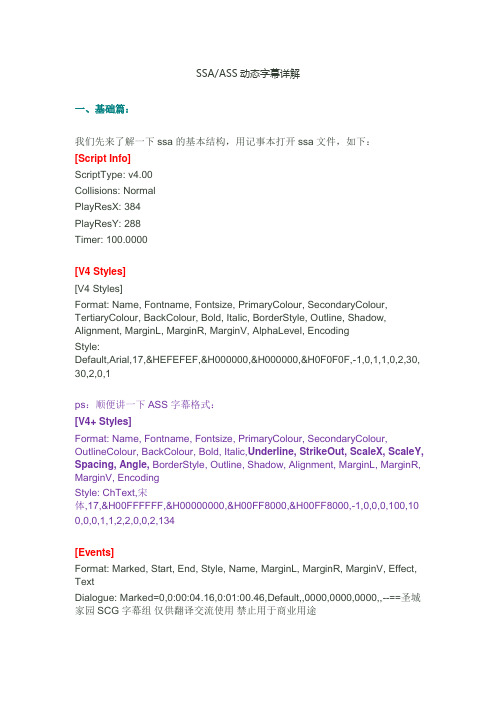
SSA/ASS动态字幕详解一、基础篇:我们先来了解一下ssa的基本结构,用记事本打开ssa文件,如下:[Script Info]ScriptType: v4.00Collisions: NormalPlayResX: 384PlayResY: 288Timer: 100.0000[V4 Styles][V4 Styles]Format: Name, Fontname, Fontsize, PrimaryColour, SecondaryColour, TertiaryColour, BackColour, Bold, Italic, BorderStyle, Outline, Shadow, Alignment, MarginL, MarginR, MarginV, AlphaLevel, EncodingStyle:Default,Arial,17,&HEFEFEF,&H000000,&H000000,&H0F0F0F,-1,0,1,1,0,2,30, 30,2,0,1ps:顺便讲一下ASS字幕格式:[V4+ Styles]Format: Name, Fontname, Fontsize, PrimaryColour, SecondaryColour, OutlineColour, BackColour, Bold, Italic,Underline, StrikeOut, ScaleX, ScaleY, Spacing, Angle, BorderStyle, Outline, Shadow, Alignment, MarginL, MarginR, MarginV, EncodingStyle: ChText,宋体,17,&H00FFFFFF,&H00000000,&H00FF8000,&H00FF8000,-1,0,0,0,100,10 0,0,0,1,1,2,2,0,0,2,134[Events]Format: Marked, Start, End, Style, Name, MarginL, MarginR, MarginV, Effect, TextDialogue: Marked=0,0:00:04.16,0:01:00.46,Default,,0000,0000,0000,,--==圣城家园SCG字幕组仅供翻译交流使用禁止用于商业用途Dialogue: Marked=0,0:01:04.16,0:02:00.46,Default,,0000,0000,0000,,翻译:卉木萋萋听雨浪子\N校对:inmelae时间轴:九洲客Dialogue: Marked=0,0:02:06.67,0:02:09.13,Default,,0000,0000,0000,,如果被他们发现了...Dialogue: Marked=0,0:02:09.34,0:02:11.30,Default,,0000,0000,0000,,这儿的酒有上百万瓶Dialogue: Marked=0,0:02:11.50,0:02:12.99,Default,,0000,0000,0000,,你觉得他们会知道少了一瓶么?下面开始分析:ssa/ass文件主要分为三大部分:[Script Info]、[v4 Styles]和[Events],各部分具体功能如下:[Script Info]——该部分包含了这个字幕文件的大致信息,"[Script Info]"在ssa 字幕中必须是该脚本的第一行ScriptType:v4.00版本号,默认即可(这个会影响字幕特效的一些命令,ssa用v4.00,ass用v4.00+)Collisions: Normal当字幕发生冲突时的处理方法,基本上都是Normal,没见过其他的-_-PlayResX:该字幕所加载的影片的X轴长度。
Aegisub软件教程
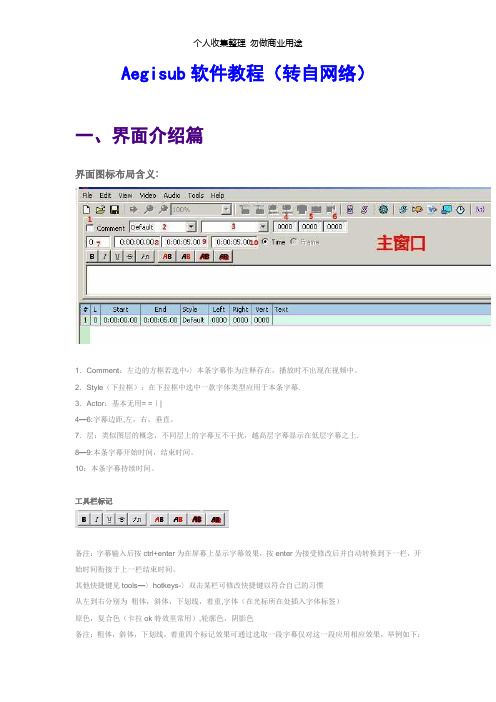
Aegisub软件教程(转自网络)一、界面介绍篇界面图标布局含义:1.Comment:左边的方框若选中-〉本条字幕作为注释存在,播放时不出现在视频中。
2.Style(下拉框):在下拉框中选中一款字体类型应用于本条字幕.3.Actor:基本无用= =||4—6:字幕边距,左,右,垂直。
7.层:类似图层的概念,不同层上的字幕互不干扰,越高层字幕显示在低层字幕之上.8—9:本条字幕开始时间,结束时间。
10:本条字幕持续时间。
工具栏标记备注:字幕输入后按ctrl+enter为在屏幕上显示字幕效果,按enter为接受修改后并自动转换到下一栏,开始时间衔接于上一栏结束时间。
其他快捷键见tools—〉hotkeys-〉双击某栏可修改快捷键以符合自己的习惯从左到右分别为粗体,斜体,下划线,着重,字体(在光标所在处插入字体标签)原色,复合色(卡拉ok特效里常用),轮廓色,阴影色备注:粗体,斜体,下划线,着重四个标记效果可通过选取一段字幕仅对这一段应用相应效果,举例如下:语句:效果图:其余效果标记对插入处之后本条字幕文字都应用,直到下一个同类标记的出现。
语句:栅格字幕条从左到右标签表示啥不用写了吧。
..— - 和上面一样单击一条字幕条使其变色为蓝绿色表示选中此字幕条双击可跳至此字幕条开始的时间单击右键跳出如下选择框设置:Insert (before)::在选中的此字幕条前添加空白字幕条,开始与结束时间衔接于前后字幕条Insert (after):在选中的此字幕条后添加空白字幕条,开始与结束时间衔接于前后字幕条Insert at video time (before):在选中的字幕条前插入空白字幕条,开始时间与选中的字幕条相同,结束时间为开始时间5s后.Insert at video time (after):在选中的字幕条后插入空白字幕条,开始时间与选中的字幕条相同,结束时间为开始时间5s后。
Duplicate:复制选中字幕条,并插入其之前。
- 1、下载文档前请自行甄别文档内容的完整性,平台不提供额外的编辑、内容补充、找答案等附加服务。
- 2、"仅部分预览"的文档,不可在线预览部分如存在完整性等问题,可反馈申请退款(可完整预览的文档不适用该条件!)。
- 3、如文档侵犯您的权益,请联系客服反馈,我们会尽快为您处理(人工客服工作时间:9:00-18:30)。
國立聯合大學動漫研究社Aegisub教學文件社團教學文件第0000000004號關於Aegisub :Aegisub 是一款字幕製作軟體,主要製作的字幕格式是ASS (Advanced Substation Alpha ),為一進階的字幕格式,支援的特效語法更多,使用起來也更加便利。
加上Aegisub 人機介面非常完善,支援的語言多,各項自動化工具也非常方便。
目前Aegisub 展到2.10非穩定版本,2.20穩定版本預計近期就會放出,因此本社團還是採用Aegisub2.10。
外觀簡介外觀簡介::Aegisub 工作區大致分成四個區塊: 1、影片(Video BOX) 主要的視訊區塊,字幕的特效以及效果都可在此預覽。
2、音訊(Audio BOX)可以看到字幕持續時間的範圍,由於音訊可看出說話的聲音部份,因此在決定字幕時間長短可以更為精確。
3、字幕內容(Edit BOX) 主要的字幕工作區塊,特效語法以及字幕都是在此編輯。
4、字幕大綱(Subtitles Grid) 可以看出字幕的時間、特效有否、以及角色資訊(需自行新增)。
功能介紹1:註解,當註解溝選時,此段字幕將不會顯示在影片上。
2:字幕Style,快速套用不同組態字幕用。
3:沒有實際用途,僅只是作為維護方便用。
4:沒有實際用途,僅只是註解此段特效,方便維護用。
5:影層,當兩字幕影層不同但時間軸重疊時,將會重疊顯示。
6:此段字幕起始時間。
7:此段字幕結束時間。
8:此段字幕持續時間。
9:Left margin for this line. 0 means use the margin specified in the style. 10:Right margin for this line. 0 means use the margin specified in the style. 11:Vertical margin for this line. 0 means use the margin specified in the style. 12:將字幕改成粗體。
13:將字幕改成斜體。
14:將字幕加上底線。
15:將字幕加上刪除線。
16:更改字幕型態(需自訂)17、18:更改字幕顏色。
19:更改字幕邊框顏色。
20:更改字幕陰影顏色。
21:結束此段字幕並跳置下段字幕。
22:選擇顯示模式,依時間或是依影格。
.卡啦OK特效1、決定字幕樣式:卡啦OK特效最主要的部份是「變色」,其中顏色會由「次要」變回「主要」,因此必須一開始就決定好所需要的顏色。
其中決定顏色,則需要去Style裡面;由於字幕不一定只有一種樣式,隨著場景不同變換字幕樣式是很重要的。
在樣式編輯欄位中,左邊是樣式庫裡面的樣式,右邊是此字幕所使用到的樣式,對於常用的樣式,可以存成一樣式目錄,方便未來其他字幕使用。
修改字型、顏色、大小以及顯示位置,基本上都是在此頁面下編輯。
選定樣式,按下Edit即可開啟編輯頁面。
2、載入片源以及音訊在上方工具列選擇Audio(音軌)中的OpenAudioFromVedio(開啟影片音軌)即可看到以上畫面。
接著利用滑鼠左、右鍵,在音軌編輯欄中,即可決定字幕出現的時間。
並在字幕編輯欄中,鍵入歌詞,預備做卡啦OK用。
3、選擇「卡啦OK」並分割字幕使用滑鼠在想分割的位置「點選」即可,最後按下「Accept Split」即可完成分割決定好分割即可看到以下畫面4、決定每個字的變色時間由於每個字的時間不一,因此需要輔助工具幫助計時,此時Aegisub有個方便的小工具,即是在按下「Accept Split」之後,在定範圍內即會出現以下畫面:上方的黃色虛線,即是此段卡啦OK的變色時間,利用滑鼠即可輕鬆決定卡啦OK的K值,要是還不確定,可以利用滑鼠點選區域,並按下播放區段,聆聽此段是否為歌詞部份。
.快速套用特效快速套用特效::Aegisub裡面提供了幾個好用的功能,其中一樣就是快速套用特效插入你想要的卡啦OK效果中,可以讓你的卡啦OK特效更加華麗。
1、啟用karaoke templatekaraoke template提供了多種方式去編輯你的特效語法,其中最普通的即是template line。
他會將你的特效套用到每個{\kXX}5j/ >首先,在你字幕的第一行,新增如以下欄位:其中註解右邊的「Style」即是你想套用到的卡啦OK字型,「effect」(template line)即是你想套用的效果。
字幕編輯欄位中,可以看到幾個變數:$START、$END,以下將對幾個常用的變數做說明:$START:此段文字開始時間。
EX:{\k10}A,即是A變色開始的時間點。
$END:此段文字結束時間。
EX:{\k10}A,即是A變色結束的時間點。
$MID:即是此段文字變色到「一半」的時間點,即是($START+$END)/2。
$DUR:即是變色的「持續時間」。
EX:{\k10}A,DUR=100ms2、套用特效:套用特效的方法非常簡單,只要新增了template line或是其他(EX:template syl)語法,只要在工具列上的「Automation Aplly karaoke template」即可。
字幕語法\n- Soft line breakMakes the line "break" (i.e. skip to the next line) using mode \q2 (see \q<0-3>). Using any other mode, it's replaced by a space.\N- Hard line break\h - Hard spaceOverride tags\i<0/1>- ItalicToggles italics in following text. Set to 0 to disable italics or to 1 to enable them. e.g.:\b<0/1/weight> - BoldToggles bold in the following text. Set to 0 to disable bold or to 1 to enable.\u<0/1> - UnderlineToggles underline in the following text, like this. See description for italics.\s<0/1> - StrikeoutToggles strikeout in the following text. See description for italics. Strikeout means that there will be a line crossing the text, like this.\bord<width> - BorderSets the width of border around text. Value is given in pixels and can have decimal places. e.g.:\shad<depth> - ShadowSets the offset that shadow is drawn from the main text. Think of the shadow as the text+outlines in a single color, drawn behind text, and offset by depth pixels to the right and bottom. This tag works similarly to \bord. \be<0/1> - Blur edgesThis tag enables or disables edge blurring. This is a subtle effect, and is not very visible for large text. See description of italics tag for usage.\fn<name> - Font nameThis sets the font face name for the following text. Note that there is no space between \fn and the parameter name. e.g.:\fnArial(uses "Arial" font)\fnTimes New Roman(uses "Times New Roman" font)\fs<size> - Font sizeSpecifies the font size, in points. This is the same unit that most text processors use. e.g.:\fscx<percent> - Font scale in X axisSets the font scale for the X (horizontal) axis.\fscy<percent> - Font scale in Y axisSame as \fscx, but for the vertical axis.\fsp<pixels> - Font spacingSets the spacing between characters, in pixels. This allows you to make the text look something like "t h i s". Some fonts might look bad because the characters are too close to each other. This tag might help in such cases. Also, if used in moderation, it can give the illusion that the font is wider.\fr[<x/y/z>]<degrees> - Font rotationRotates the text by the specified number of degrees, in the specified axis. If axis is omitted, then "z" is used as\fe<charset> - Font encodingFor non-Unicode subtitles, this sets the character encoding to the specified page number.\fe0(sets to ANSI extended, the standard for the USA)\fe128(sets to SHIFT_JIS extended, the standard for Japan)\c&H<bbggrr>& - Set primary colorSets the primary color (i.e. the fill color) of the text. Color tags in ASS are in Visual Basic hexadecimal style, which is similar to HTML hexadecimal. It always starts with &H, and ends with &. Between those, are the color values in hexadecimal: two characters for blue, two for green and two for red, in that order (i.e. BBGGRR). Any zero color at the start may be ommited. Also note that saying just \c has the same result as Aegisub has a Color Picker that can help you generate these hexadecimal numbers.\1c&H<bbggrr>& - Set primary colorSets primary color. See \c for full description.\2c&H<bbggrr>& - Set secondary colorSets secondary color. This is the color that primary changes from during karaoke effects (i.e. karaoke starts at this color and then changes to primary). See \c for full description.\3c&H<bbggrr>& - Set outline colorSets outline (border) color. See \c for full description.\4c&H<bbggrr>& - Set shadow colorSets shadow color. You almost always want this to be black, but see \c for full description.\alpha&H<aa>& - Set alphaThis sets the alpha value (i.e. the transparency) of the line.(makes text 50% translucent)\alpha&HEF&(makes text almost invisible)Tag affects (ASS) affects (SSA)\alpha the line in its entirety\1a the text\2a karaoke secondary\3a border tertiary\4a shadow border and shadow\<1/2/3/4>a&H<aa>& - Set Primary/secondary/outline/shadow alphaSets alpha value for the specified color. Works the same as the variations of \c. See \alpha for a complete description.\an<alignment> - Numpad Text AlignmentSets text alignment relative to numpad layout. Note that this has the interesting property of changing the text "anchor point" as well; a line with \an5 and \pos(320,240) will have its exact center on the coordinate (320,240) while a line with \an7 will have its upper left corner on (320,240). See \pos for a full explanation of this. e.g.: \an7(aligns text on top-left. Note that the "7" key on numpad is at the top-left)\an5(aligns text on center)\an2(aligns text on bottom-center)\a<alignment> - SSA Text AlignmentSets text alignment based on the old SSA scheme. This is specified by a sum: 1 equals left, 2 equals middle, 3 equals right. Then add 4 to get top alignment, 8 to get vertical middle alignment, or leave as is for bottom\k<duration> - Karaoke effectThis makes the following text start at the secondary color immediately, and change to the primary color after the sum of duration (in centiseconds) of all previous karaoke effects has elapsed. e.g.:{\k32}Ko{\k27}ko{\k27}ro(Shows "Ko" with the primary color immediately and other two syllables with the secondary, then "ko" changes to primary 32 centiseconds (320 milliseconds or 0.32 seconds) later, then "ro" changes to primary 27 centiseconds after)\kf<duration> - Filled karaokeSimilar to \k, but instead of immediately setting color from secondary to primary, it "fills" it from left to right. \K<duration> - Filled karaokeSame as \kf.\ko<duration> - Filled outline karaokeSimilar to \kf, but the effect is only applied to the outline (border).\q<0-3> - Wrap styleSets the line wrapping style as follows:0: Smart wrapping, top line is wider1: End-of-line word wrapping, only \N breaks2: No word wrapping, both \n and \N break3: Smart wrapping, bottom line is wider\r[<name>] - Reset styleThis resets the style to the specified one. If none is given, it resets to this line's original style. e.g.: -Hey\N{\rAlternate}-Huh?\N{\r}-Who are you?(this has the middle line in the style "Alternate", while first and third are in the originally set style) \pos(<x>,<y>) - Position\move(<x1>,<y1>,<x2>,<y2>[,<t1>,<t2>]) - MoveMoves the text from the original position, defined by x1,y1, to the destination, defined by x2,y2.\org(<x>,<y>) - OriginSets the screen coordinates of the origin (or pivot point) for rotation and scaling tags.\fade(<a1>,<a2>,<a3>,<t1>,<t2>,<t3>,<t4>) - FadeFades text.\fad(<t1>,<t2>) - Fade (simplified)A less powerful, but more practical version of \fade.\t([<t1>,<t2>,][<accel>,]<style modifiers>) - TransformThis is perhaps the most powerful override tag available. It does nothing by itself; instead, it animates(transforms) other tags. The animation will start at t1 milliseconds and end at t2 milliseconds, in much the same way as \move. If either of those parameters are omitted or zero, then start and end of the line respectively are assumed, as with \move.The optional acceleration parameter allows the transformation to be non-linear. Think of it as the exponent on a x^n. Acceleration = 1 is linear. Acceleration between 0 and 1 starts fast and ends slow. Acceleration larger than 1 starts slower and ends fast.The following tags are supported by \t:\c\1-4c\alpha\1-4a\fs\fr\frx\fry\frz\fscx\fscy\fsp\bord\shad\clip (rectangle version only).e.g.:{\c&H0000FF&\t(\c&HFF0000)}Hello!(Starts text at a red colour and fades it to blue){\an5\t(0,5000,\frz3600)}Woo!(Makes the text rotate 10 times, counterclockwise, lasting for 5 seconds){\an5\t(0,5000,0.5,\frz3600)}Woo!(Same as before, but it will start fast and slow down, still doing the 10 rotations in 5 seconds){\an5\fscx0\fscy0\t(0,500,\fscx100\fscy100)}(Text starts at zero size, ie. invisible, then grows to 100% size in both X and Y direction.)\clip(<x1>,<y1>,<x2>,<y2>) - Set clipping rectangleThis sets the clipping rectangle of the text, so that it will only be drawn inside this rectangle. For example, if you had a resolution of 640x480 and set \clip(0,0,320,240), then text would only be drawn on top-left quadrant - anything outside it would be "clipped" and would be invisible. This tag is useful for when some object moves in front of text: you can use \t to animate the "window" where the text is visible. e.g.:\clip(0,0,320,240)(Areas of text will only be drawn if they are on top-left quadrant)\clip(100,300,540,480)(Areas of text will only be drawn if they are on center-bottom)Sample screenshot (with \clip(0,0,704,245) on a 704x480 video):\clip([<scale>,]<drawings>) - Set clipping vectorSame as before, but it uses drawing vectors instead of a rectangle. See the drawing section below for more information. Note that, unlike the previous tag, this may not be animated with \t. The optional scale argument is equivalent to the value passed to \p on the drawing tag. On an unrelated note, this tag makes me wonder if Gabest was actively trying to prevent other people from writing ASS parsers by creating an overloaded tag. e.g.: \clip(1,m 50 0 b 100 0 100 100 50 100 b 0 100 0 0 50 0)(Limits clip to pseudo-circle defined)。
