Ionic框架入门教程
Ionic框架中的本地存储和缓存技巧

Ionic框架中的本地存储和缓存技巧Ionic框架作为一款面向移动端的开发框架,为开发者提供了丰富的工具和功能,其中本地存储和缓存技巧是构建稳定和高性能应用的重要组成部分。
本文将探讨Ionic框架中的本地存储和缓存技巧,帮助开发者更好地应用于实际项目中。
在移动应用开发中,由于网络环境的不稳定性和延迟,本地存储和缓存技巧是提升用户体验和应用性能的关键。
Ionic框架提供了多种本地存储和缓存方案,开发者可以根据实际需求选择合适的方案。
一种常用的本地存储技术是使用Ionic的Storage模块。
这个模块提供了一种简单和可靠的键值对存储方案,可以在应用中轻松存储和检索数据。
通过使用Storage模块,开发者可以将用户的个人设置、应用的状态和其他需要持久保存的数据保存在本地,确保用户下次打开应用时能继续使用之前的设置。
除了Storage模块,Ionic还提供了一个名为IonicCache的插件,用于缓存请求的数据。
在移动应用中,经常需要从远程服务器获取数据,然后在应用中使用。
使用IonicCache可以将服务器返回的数据保存在本地,下次需要使用时可以直接从缓存中获取,避免了频繁的网络请求,提高了应用的响应速度和性能。
在实际项目中,开发者可以结合Storage和IonicCache来实现更多的本地存储和缓存需求。
例如,可以将用户的登录信息通过Storage模块保存在本地,实现自动登录功能。
当用户再次打开应用时,可以首先检查本地是否存在登录信息,如果存在则直接跳过登录界面,提升用户体验。
另外,开发者还可以使用IonicCache缓存用户最近喜欢的音乐列表或商品信息,减少对服务器的请求,提高应用的加载速度。
除了Storage和IonicCache,Ionic框架还支持使用SQLite数据库进行本地存储。
SQLite是一种轻量级的关系型数据库,适用于嵌入式设备和移动应用。
使用SQLite数据库可以实现更复杂的数据查询和管理,对于一些需要使用复杂查询的场景非常有用。
layer框架原理及流程
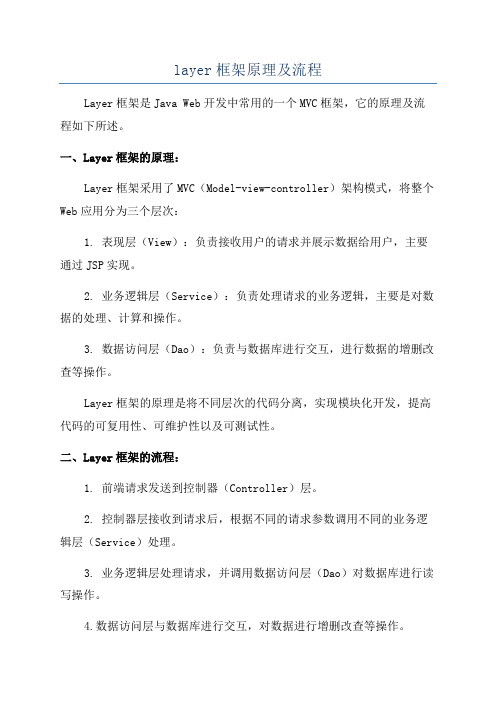
layer框架原理及流程Layer框架是Java Web开发中常用的一个MVC框架,它的原理及流程如下所述。
一、Layer框架的原理:Layer框架采用了MVC(Model-view-controller)架构模式,将整个Web应用分为三个层次:1. 表现层(View):负责接收用户的请求并展示数据给用户,主要通过JSP实现。
2. 业务逻辑层(Service):负责处理请求的业务逻辑,主要是对数据的处理、计算和操作。
3. 数据访问层(Dao):负责与数据库进行交互,进行数据的增删改查等操作。
Layer框架的原理是将不同层次的代码分离,实现模块化开发,提高代码的可复用性、可维护性以及可测试性。
二、Layer框架的流程:1. 前端请求发送到控制器(Controller)层。
2. 控制器层接收到请求后,根据不同的请求参数调用不同的业务逻辑层(Service)处理。
3. 业务逻辑层处理请求,并调用数据访问层(Dao)对数据库进行读写操作。
4.数据访问层与数据库进行交互,对数据进行增删改查等操作。
5.数据访问层将处理结果返回给业务逻辑层。
6.业务逻辑层再将处理结果返回给控制器层。
7. 控制器层将处理结果封装为一个Model对象,再将视图(View)的路径和Model对象传给视图层(JSP)。
8. 视图层根据控制器层传递过来的Model对象进行数据展示,并生成HTML页面返回给客户端。
Layer框架的流程可以简化为以下几个步骤:1. 客户端发送请求到控制器(Controller)层。
2. 控制器层接收请求,调用业务逻辑层(Service)处理。
3. 业务逻辑层调用数据访问层(Dao)对数据库进行操作。
4.数据访问层将结果返回给业务逻辑层。
5.业务逻辑层再将结果返回给控制器层。
6. 控制器层将结果封装为Model对象,传给视图层(JSP)展示。
7.视图层将数据展示给用户,用户与视图进行交互。
8.交互结果再次通过上述流程返回到控制器层进行处理。
ionic 中 file readasdataurl方法

ionic 中file readasdataurl方法1. 引言1.1 概述:本文将详细介绍在Ionic框架中使用file readasdataurl方法进行文件读取的功能实现。
随着移动应用的普及和用户需求的增加,文件读取功能在开发过程中扮演着重要角色。
而Ionic作为一个流行的跨平台开发框架,提供了丰富的API 和工具来简化文件操作的过程。
1.2 文章结构:本文共分为五个主要部分。
引言部分是文章的开篇,旨在对文章的背景和目的进行说明。
接下来是"ionic 中file readasdataurl方法的介绍",其中对Ionic及其file readasdataurl方法进行了简要概述和解释。
然后,我们将探讨该方法的具体使用步骤,并通过示例代码展示其实际应用场景并进行深入分析。
最后,在结论部分对本文进行总结并对file readasdataurl方法进行评价和未来发展方向展望。
1.3 目的:本文旨在帮助读者全面了解并掌握在Ionic框架中使用file readasdataurl方法实现文件读取功能所需的知识和技巧。
通过详细介绍该方法的使用步骤、示例代码和实际应用场景分析,读者可以深入理解其原理和使用方法,并在实际开发中灵活运用。
同时,本文还将讨论file readasdataurl方法的优缺点,并探讨未来发展方向,为读者提供更全面的视角和思考。
2. ionic 中file readasdataurl方法的介绍2.1 什么是Ionic?Ionic是一个基于HTML、CSS和JavaScript构建混合移动应用程序的开源框架。
它结合了AngularJS框架和Cordova插件,提供了快速开发高质量移动应用的能力。
2.2 file readasdataurl方法的作用在Ionic框架中,file readasdataurl方法用于读取本地文件并返回以Data URL 形式表示的文件内容。
如何使用Angular

如何使用AngularAngular是一款非常强大的前端框架,使用它可以让我们更加简单高效地开发Web应用。
那么如果你想要学习并使用Angular,下面就为你提供一些必要的指导。
一、前置知识在使用Angular之前,你需要先掌握一些基础的前端开发技能,比如HTML、CSS、JavaScript等。
此外,还需要了解一些Webpack、Node.js、NPM等相关的工具和技术。
如果你还没有这些基础,可以先学习一下。
二、安装Angular使用Angular,首先要安装相应的开发环境。
在安装之前,你需要先确保自己的电脑上已经安装了Node.js和NPM。
然后,通过以下命令安装Angular:```npm install -g @angular/cli```安装完成后,你就可以使用Angular CLI来创建新的Angular项目。
三、创建Angular项目使用Angular CLI,创建新的Angular项目非常简单。
只需要输入以下命令:```ng new my-app```这个命令会在当前目录下创建一个名为“my-app”的新项目。
然后,你就可以在该项目下进行开发了。
四、使用Angular开发在Angular中,一个应用由一系列组件组成。
每个组件都是一个独立的部分,负责展示和控制特定的内容。
你可以通过以下命令来创建新的组件:```ng generate component my-component```这个命令会在当前项目中创建名为“my-component”的新组件。
然后,在该组件的HTML文件中,你可以编写相应的页面布局和样式。
在它的TypeScript文件中,你可以编写相关的逻辑和业务代码。
除此之外,你还可以在组件的CSS文件中编写样式,或在组件的.ts文件中引入其他的库和模块。
最后,在你完成了一个组件的开发后,你就可以在Angular中将它展示出来。
只需要在相应的页面中,使用该组件的名称,就可以将其展示出来:```<app-my-component></app-my-component>```五、打包项目在完成了项目的开发之后,你需要将其打包成JavaScript文件。
ionic ion-textareatextarea限制字数 -回复

ionic ion-textareatextarea限制字数-回复题目:Ionic中对ion-textarea文本框的字数限制引言:在移动应用开发中,经常需要对用户输入的文本进行字数限制,以确保在界面上显示和处理文本时不会出现问题。
在Ionic中,ion-textarea是一个常用的文本输入框组件,本文将一步一步讲解如何对ion-textarea进行字数限制的实现。
一、了解ion-textarea组件ion-textarea是Ionic框架中的一个文本输入框组件,它提供了多行文本输入的功能。
在Ionic的面向移动设备的用户界面中,ion-textarea被广泛应用于留言功能、评论功能等需要用户输入长文本的场景。
二、添加字数限制的需求在某些情况下,我们希望用户输入的文本不能超过一定的字数限制,以避免文本在界面上过长或者处理时出现问题。
因此,我们需要对ion-textarea 进行字数限制的添加。
三、获取ion-textarea输入的文本在实现字数限制之前,首先需要获取ion-textarea输入的文本内容。
Ionic 提供了一个双向绑定的方式使得获取输入的文本非常简单。
我们可以在ion-textarea组件上使用[(ngModel)]指令来完成双向数据绑定。
例如:html<ion-textarea [(ngModel)]="textareaContent"></ion-textarea>通过这种方式,我们可以轻松地获取到textareaContent变量中的文本内容。
四、限制字数的实现在获取输入的文本之后,我们可以通过添加监听事件来对字数进行限制。
首先,在组件中声明一个变量来存储字数限制的长度:typescriptmaxTextLength: number = 100;然后,在ion-textarea组件上添加input事件监听,以便实时获取输入文本的变化:html<ion-textarea [(ngModel)]="textareaContent"(input)="onInputChange(event)"></ion-textarea>接下来,在组件中编写onInputChange方法来处理输入文本的变化:typescriptonInputChange(event: any) {let currentText = event.target.value;if(currentText.length > this.maxTextLength) {this.textareaContent = currentText.substr(0,this.maxTextLength);}}在该方法中,首先获取当前输入文本的内容,然后判断其长度是否超过了字数限制。
ionic6 组件方法调用
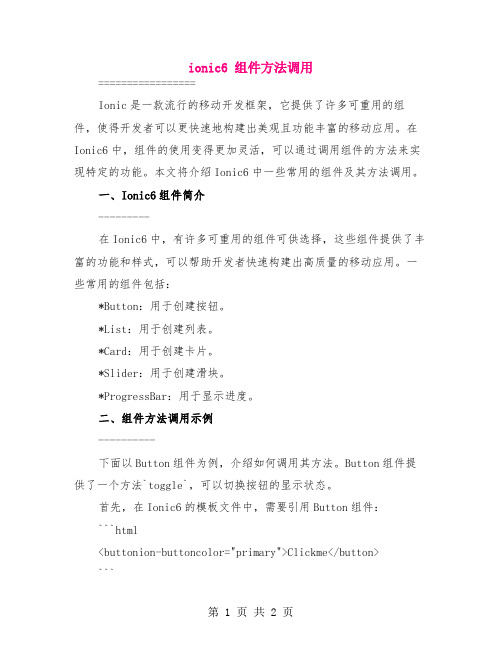
ionic6 组件方法调用=================Ionic是一款流行的移动开发框架,它提供了许多可重用的组件,使得开发者可以更快速地构建出美观且功能丰富的移动应用。
在Ionic6中,组件的使用变得更加灵活,可以通过调用组件的方法来实现特定的功能。
本文将介绍Ionic6中一些常用的组件及其方法调用。
一、Ionic6组件简介---------在Ionic6中,有许多可重用的组件可供选择,这些组件提供了丰富的功能和样式,可以帮助开发者快速构建出高质量的移动应用。
一些常用的组件包括:*Button:用于创建按钮。
*List:用于创建列表。
*Card:用于创建卡片。
*Slider:用于创建滑块。
*ProgressBar:用于显示进度。
二、组件方法调用示例----------下面以Button组件为例,介绍如何调用其方法。
Button组件提供了一个方法`toggle`,可以切换按钮的显示状态。
首先,在Ionic6的模板文件中,需要引用Button组件:```html<buttonion-buttoncolor="primary">Clickme</button>```然后,通过调用Button组件的`toggle`方法,可以实现点击按钮切换文本颜色的效果:```html<buttonion-buttoncolor="primary"(click)="toggleButton()">Clickme</button >```在上面的代码中,我们定义了一个名为`toggleButton`的方法,当点击按钮时,该方法会被调用,并触发`toggle`方法。
在`toggleButton`方法中,可以根据需要来切换按钮的显示状态。
除了`toggle`方法,Button组件还提供了其他一些方法,如`setsecondary`、`setprimary`、`setdark`等,可以根据需要来调用相应的方法来改变按钮的样式。
React前端框架入门教程
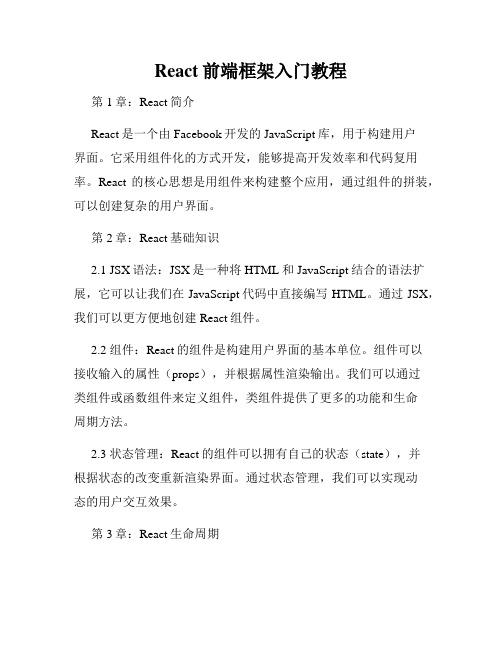
React前端框架入门教程第1章:React简介React是一个由Facebook开发的JavaScript库,用于构建用户界面。
它采用组件化的方式开发,能够提高开发效率和代码复用率。
React的核心思想是用组件来构建整个应用,通过组件的拼装,可以创建复杂的用户界面。
第2章:React基础知识2.1 JSX语法:JSX是一种将HTML和JavaScript结合的语法扩展,它可以让我们在JavaScript代码中直接编写HTML。
通过JSX,我们可以更方便地创建React组件。
2.2 组件:React的组件是构建用户界面的基本单位。
组件可以接收输入的属性(props),并根据属性渲染输出。
我们可以通过类组件或函数组件来定义组件,类组件提供了更多的功能和生命周期方法。
2.3 状态管理:React的组件可以拥有自己的状态(state),并根据状态的改变重新渲染界面。
通过状态管理,我们可以实现动态的用户交互效果。
第3章:React生命周期3.1 初始化阶段:组件被实例化后,会经历初始化阶段。
在这个阶段,我们可以进行一些初始化操作,例如设置初始状态、绑定事件等。
3.2 更新阶段:组件接收到新的属性或状态时,会触发更新阶段。
在这个阶段,我们可以根据新的属性或状态进行相应的操作,例如重新渲染界面、发送网络请求等。
3.3 销毁阶段:当组件被从DOM中移除时,会触发销毁阶段。
在这个阶段,我们可以进行一些清理工作,例如取消订阅、释放资源等。
第4章:React组件通信4.1 父子组件通信:通过在父组件中定义属性,可以将属性传递给子组件。
子组件可以通过props接收这些属性,并进行相应的操作。
4.2 子父组件通信:子组件可以通过调用父组件传递过来的回调函数,向父组件传递数据或触发事件。
4.3 兄弟组件通信:React中没有直接的兄弟组件通信方式。
但我们可以通过将共享的状态提升到它们的共同父组件中,然后通过父组件进行状态的传递。
ionic ion-textareatextarea限制字数 -回复

ionic ion-textareatextarea限制字数-回复Ionic是一个开源的移动应用开发框架,它使用Web技术,如HTML、CSS和JavaScript来构建跨平台的移动应用。
在Ionic中,ion-textarea 是一个用于输入多行文本的组件。
虽然ion-textarea没有内置的字数限制功能,但我们可以使用一些技巧来实现该功能。
首先,我们可以使用ion-input组件的maxlength属性来限制输入的字符数。
在ion-textarea组件中添加maxlength属性,然后设置一个合适的数值作为字符数限制。
例如,将maxlength设置为100,即限制用户在ion-textarea中输入的字符数为100个。
html<ion-textarea maxlength="100"></ion-textarea>当用户在ion-textarea中输入的字符数达到100个时,将无法继续输入更多的字符。
然而,这只是限制了输入字符的数量,但并没有提供反馈给用户的信息。
为了实现实时的字符数反馈,我们可以使用ion-textarea的ionChange 事件和JavaScript脚本来实现。
html<ion-textarea(ionChange)="updateCharacterCount(event)"></ion-textarea>在JavaScript中,我们需要实现一个名为updateCharacterCount的函数来更新字符数的计数器。
这个函数可以通过获取ionChange事件的输入值和计算其长度来实现。
javascriptupdateCharacterCount(event) {const value = event.target.value;const characterCount = value.length;Update character count display or show an alert when the limit is reached}在这个函数中,我们可以根据需要更新字符数的显示或在达到限制时显示警告消息。
如何使用Angular进行Web应用开发

如何使用Angular进行Web应用开发Angular是一种开源的JavaScript框架,用于构建动态的Web应用程序。
它由Google开发和维护,为开发人员提供了一种简洁、高效的方式来构建现代化的Web应用。
本文将讲述如何使用Angular进行Web应用开发,并按照以下章节进行分类。
第一章:介绍Angular框架首先,我们需要了解Angular框架的基本概念和工作原理。
Angular采用了组件化的开发模式,通过组件的组合和嵌套来构建Web应用。
它还提供了一套强大的指令和服务,用于处理DOM操作、数据绑定、依赖注入等常见任务。
理解这些概念对于正确使用Angular非常重要。
第二章:设置Angular开发环境在开始使用Angular之前,我们需要设置好开发环境。
首先,我们需要安装Node.js和npm包管理器。
然后,我们可以使用npm 安装Angular CLI(命令行界面),它提供了一些常用的命令,帮助我们创建和管理Angular项目。
另外,我们还需要一个集成开发环境(IDE)来编写和调试Angular代码。
第三章:创建Angular项目使用Angular CLI可以很容易地创建一个新的Angular项目。
我们只需要在命令行中运行"ng new"命令,指定项目名称即可。
Angular CLI将自动创建项目的基本结构,并安装所需的依赖项。
我们还可以使用"ng generate"命令来生成组件、服务、路由等其他文件,加快项目搭建的速度。
第四章:组件的开发与使用在Angular中,组件是构建Web应用的基本单位。
我们可以使用"ng generate component"命令创建一个新的组件,并在组件类中定义其行为和属性。
然后,我们可以在模板中使用这些组件,并通过数据绑定和事件绑定与组件进行交互。
组件的开发与使用是Angular应用开发的核心部分,需要熟练掌握。
layer框架的用法

layer框架的用法
Layer框架是一个用于实现弹出层的JavaScript框架,下面是它的一些用法示例:- 使用layer.open函数打开一个带有指定标题、内容和按钮对齐方式的弹出层。
- title参数:用于设置弹出层的标题。
- content参数:用于设置弹出层的内容。
- btnAlign参数:用于设置按钮的对齐方式,可以为'c'(居中)、'l'(左对齐)或'r'(右对齐)。
- closeBtn参数:用于设置是否显示关闭按钮,值为0表示不显示。
- shade参数:用于设置遮罩的透明度和颜色,默认是0.3透明度的黑色背景('#000')。
- time参数:用于设置自动关闭所需的毫秒数,值为5000即5秒。
- anim参数:用于设置弹出动画,值为0表示平滑放大。
- skin参数:用于设置是否去掉弹出层的白色背景,值为'layui-layer-nobg'。
- 使用layer.msg函数在弹出层中显示消息。
- 使用$('.back').click(function(){ layer.closeAll();});方法在点击“返回”按钮时关闭所有弹出层。
在使用Layer框架时,你可以根据具体需求调整参数和使用方法。
如果你还有其他问题,请提供更多细节,以便我能更好地为你解答。
使用Ionic进行混合应用开发的常见问题解决方案

使用Ionic进行混合应用开发的常见问题解决方案Ionic是一种流行的混合应用开发框架,它是基于HTML5、CSS和JavaScript 的,可以用于开发跨平台的移动应用程序。
然而,在使用Ionic进行混合应用开发的过程中,开发者们常常会遇到一些问题。
本文将探讨一些常见的问题,并提供解决方案。
一、性能问题在开发混合应用时,性能问题是最常见的挑战之一。
由于Ionic是基于WebView的框架,性能可能不如原生应用。
为了解决这个问题,可以尝试以下几种方法:1. 使用Cordova插件进行原生功能的调用:只有在必要时才使用Ionic提供的内置功能,尽量通过Cordova插件调用原生功能,以提高性能。
2. 使用优化的CSS和JavaScript:将CSS和JavaScript文件进行压缩和合并,减少页面加载时间,优化应用性能。
3. 懒加载:利用Ionic提供的懒加载功能,只加载当前页面所需要的模块,减少应用的加载时间。
二、界面适配问题由于混合应用需要兼容多个平台,界面适配是一个常见的问题。
以下是一些解决方案:1. 使用Ionic提供的响应式设计:Ionic为开发者提供了响应式设计的支持,可以根据不同的设备屏幕大小和分辨率自动适配界面。
2. 使用CSS媒体查询:利用CSS媒体查询可以根据设备的屏幕大小和分辨率设置不同的样式,以适配不同的设备。
3. 测试和适配不同的设备:在开发过程中,及时测试和调整应用在不同设备上的显示效果,确保应用能够在各种设备上正常运行。
三、调试和错误处理在开发混合应用时,调试和错误处理是不可避免的。
以下几种方法可以帮助开发者进行调试和错误处理:1. 使用Chrome开发者工具:将应用在Chrome浏览器上调试,可以使用Chrome开发者工具进行元素和代码的调试,同时还可以模拟不同的移动设备。
2. 使用Ionic DevApp进行远程调试:Ionic DevApp是一个移动应用程序,可以将开发中的应用程序即时加载到手机上进行调试,快速定位和解决问题。
Ionic框架简介教程说明书

About the T utorialIonic is open source framework used for developing mobile applications. It provides tools and services for building Mobile UI with native look and feel. Ionic framework needs native wrapper to be able to run on mobile devices.This is an introductory tutorial, which covers the basics of the Ionic Open Source Framework and explains how to deal with its various components and sub-components. AudienceThis tutorial is created for JavaScript developers that are new to mobile development. It provides simple, easy to understand explanations with useful working examples. We will go through most of the Ionic Framework so you can also use this as a reference for your projects.This tutorial is intended to make you comfortable in getting started with the Ionic Open Source Framework and its various functions.PrerequisitesSince Ionic is built on top of AngularJS and Apache Cordova, you will need to have basic knowledge about these technologies. You also need to be familiar with HTML, CSS and JavaScript, if you want to understand all the information provided.Copyright and DisclaimerCopyright 2018 by Tutorials Point (I) Pvt. Ltd.All the content and graphics published in this e-book are the property of Tutorials Point (I) Pvt. Ltd. The user of this e-book is prohibited to reuse, retain, copy, distribute or republish any contents or a part of contents of this e-book in any manner without written consent of the publisher.We strive to update the contents of our website and tutorials as timely and as precisely as possible, however, the contents may contain inaccuracies or errors. Tutorials Point (I) Pvt. Ltd. provides no guarantee regarding the accuracy, timeliness or completeness of our website or its contents including this tutorial. If you discover any errors on our website or in this tutorial, please notify us at **************************T able of ContentsAbout the Tutorial (i)Audience (i)Prerequisites (i)Copyright and Disclaimer (i)Table of Contents (ii)IONIC − BASICS (1)1.Ionic – Overview (2)Ionic Framework Features (2)Ionic Framework Advantages (2)Ionic Framework Limitations (3)2.Ionic – Environment Setup (4)Installing Cordova and Ionic (4)Creating Apps (4)Tabs App (5)Blank App (7)Side Menu App (9)Test App in Browser (11)Project Folder Structure (12)IONIC – CSS COMPONENTS (14)3.Ionic – Colors (15)Ionic Color Classes (15)Ionic Color Usage (15)Customizing Colors with CSS (16)Customizing Colors using SASS (17)4.Ionic – Content (19)5.Ionic – Header (20)Adding Header (20)Header Colors (21)Header Elements (22)Sub Header (23)6.Ionic – Footer (26)Adding Footer (26)Footer Colors (27)Footer Elements (28)7.Ionic – Buttons (30)Block Buttons (30)Button Size (31)Button Colors (31)Button Outline (33)Adding Icons (34)Button Bar (35)8.Ionic – Lists (36)Creating Ionic List (36)Inset List (37)Item Dividers (37)Adding Icons (39)Adding Avatars and Thumbnails (40)9.Ionic – Cards (42)Adding Cards (42)Card Header and Footer (43)Complete Card (44)10.Ionic – Forms (46)Using Input Form (46)Ionic Labels (47)Stacked Label (48)Floating Label (49)Inset Inputs (50)11.Ionic – Toggle (52)Using Toggle (52)Multiple Toggles (53)Styling Toggle (55)12.Ionic – Checkbox (59)Adding Checkbox (59)Multiple Checkboxes (60)Styling Checkbox (61)13.Ionic – Radio Button (64)Adding Radio Buttons (64)Multiple Radio Button Groups (66)14.Ionic – Range (68)Using Range (68)Adding Icons (69)Styling Range (70)15.Ionic – Select (72)Using Select (72)Styling Select (73)16.Ionic – Tabs (78)Simple Tabs (78)Adding Icons (79)Striped Tabs (82)17.Ionic – Grid (83)Simple Grid (83)Column Sizes (84)Horizontal and Vertical Positioning (86)Responsive Grid (88)18.Ionic – Icons (91)How to use Icons? (91)19.Ionic – Padding (93)IONIC − JAVASCRIPT C OMPONENTS (95)20.Ionic – JavaScript Action Sheet (96)Using Action Sheet (96)21.Ionic – JavaScript Backdrop (100)Using Backdrop (100)22.Ionic – JavaScript Content (102)23.Ionic – JavaScript Forms (103)Using ion-checkbox (103)Using ion-radio (106)Using ion-toggle (107)24.Ionic – JavaScript Events (110)Using Events (111)25.Ionic – JavaScript Header (112)Using JavaScript Header (112)Styling Header (112)Adding Elements (113)Adding Sub Header (114)26.Ionic – JavaScript Footer (116)Using Footer (116)Adding Elements (117)Adding Sub Footer (117)27.Ionic – JavaScript Keyboard (119)Using Keyboard (119)28.Ionic – JavaScript List (123)Using List (123)Delete Button (124)Reorder Button (125)Option Button (127)Other Functions (129)29.Ionic – JavaScript Loading (130)Using Loading (130)Loading Config (132)30.Ionic – JavaScript Modal (134)Using Modal (134)31.Ionic – JavaScript Navigation (140)Using Navigation (140)Creating Navigation Menu (141)Adding Navigation Elements (143)Other Navigation Attributes (144)Caching (144)Controlling the Navigation Bar (145)Tracking History (145)32.Ionic – JavaScript Popover (148)Using Popover (148)33.Ionic – JavaScript Popup (153)Using Show Popup (153)Using Confirm Popup (155)Using Alert Popup (157)Using Prompt Popup (159)34.Ionic – JavaScript Scroll (162)Using Scroll (162)Infinite Scroll (166)Scroll Delegate (167)35.Ionic – JavaScript Side Menu (172)Using Side Menu (172)Side Menu Delegate (174)36.Ionic – JavaScript Slide Box (176)Using Slide Box (176)Slide Box Delegate (179)37.Ionic – JavaScript Tabs (181)Using Tabs (181)IONIC − ADVANCED CON CEPTS (184)38.Ionic – Cordova Integration (185)Installing ngCordova (185)39.Ionic – Cordova AdMob (186)Using AdMob (186)40.Ionic – Cordova Camera (190)Using Camera (190)41.Ionic ─ Cordova Facebook (197)Installing Facebook Plugin (197)Angular Service (198)42.Ionic − Cordova InAppBrowser (202)Using Browser (202)43.Ionic – Cordova Native Audio (205)Using Native Audio (205)44.Ionic – Cordova Geolocation (207)Using Geolocation (207)45.Ionic – Cordova Media (209)Using Media (209)46.Ionic − Cordova Icon & Splash Screen (212)Adding Splash Screen and Icon (212)Ionic − BasicsIonic1.Ionic is a front-end HTML framework built on top of AngularJS and Cordova. As per their official document, the definition of this Ionic Open Source Framework is as follows: Ionic is an HTML5 Mobile App Development Framework targeted at building hybrid mobile apps. Think of Ionic as the front-end UI framework that handles all the look and feel and UI interactions your app needs to be compelling. Kind of like "Bootstrap for Native", but with the support for a broad range of common native mobile components, slick animations and a beautiful design.Ionic Framework FeaturesFollowing are the most important features of Ionic:∙AngularJS: Ionic is using AngularJS MVC architecture for building rich single page applications optimized for mobile devices.∙CSS Components: With the native look and feel, these components offer almost all elements that a mobile application needs. The components’ default styling can be easily overridden to accommodate your own designs.∙JavaScript Components: These components are extending CSS components with JavaScript functionalities to cover all mobile elements that cannot be done only with HTML and CSS.∙Cordova Plugins: Apache Cordova plugins offer API needed for using native device functions with JavaScript code.∙Ionic CLI: This is NodeJS utility powered with commands for starting, building, running and emulating Ionic applications.∙Ionic View: Very useful platform for uploading, sharing and testing your application on native devices.∙Licence: Ionic is released under MIT license.Ionic Framework AdvantagesFollowing are some of the most commonly known Ionic Framework Advantages: ∙Ionic is used for Hybrid App Development. This means that you can package your applications for IOS, Android, Windows Phone and Firefox OS, which can save youa lot of working time.∙Starting your app is very easy since Ionic provides useful pre-generated app setup with simple layouts.∙The apps are built in a very clean and modular way, so it is very maintainable and easy to update.∙Ionic Developers Team have a very good relationship with the Google Developers Team and they are working together to improve the framework. The updates are coming out regularly and Ionic support group is always willing to help when needed.IonicIonic Framework LimitationsFollowing are some of the most important Ionic Framework Limitations: ∙Testing can be tricky since the browser does not always give you the right information about the phone environment. There are so many different devices as well as platforms and you usually need to cover most of them.∙It can be hard to combine different native functionalities. There will be many instances where you would run into plugin compatibility issues, which leads to build errors that are hard to debug.∙Hybrid apps tend to be slower than the native ones. However, since the mobile technologies are improving fast this will not be an issue in the future.In the next chapter, we will understand the environment setup of the Ionic Open Source Framework.Ionic This chapter will show you how to start with Ionic Framework. The following table contains the list of components needed to start with Ionic.Installing Cordova and IonicWe will use the Windows command prompt for this tutorial. The same steps can be applied to the OSX terminal. Open your command window to install Cordova and Ionic: Creating AppsWhile creating apps in Ionic, you can choose from the following three options to start with: ∙Tabs App ∙Blank App ∙ Side menu appIn your command window, open the folder where you want to create the app and try one of the options mentioned below.2.T abs AppIf you want to use the Ionic tabs template, the app will be built with the tab menu, header and a couple of useful screens and functionalities. This is the default Ionic template. Open your command window and choose where you want to create your app.This command will change the working directory. The app will be created on the Desktop.Ionic Start command will create a folder named myApp and setup Ionic files and folders.Now, we want to access the myApp folder that we just created. This is our root folder. Let us now add the Cordova project for the Android Platform and install the basic Cordova plugins as well. The following code allows us to run the app on the Android emulator or a device.The next step is to build the app. If you have building errors after running the following command, you probably did not install the Android SDK and its dependencies.The last step of the installation process is to run your app, which will start the mobile device, if connected, or the default emulator, if there is no device connected. Android Default Emulator is slow, so I suggest you to install Genymotion or some other popular Android Emulator.This will produce below result, which is an Ionic Tabs App.Blank AppIf you want to start from the scratch, you can install the Ionic blank template. We will use the same steps that have been explained above with the addition of ionic start myApp blank instead of ionic start myApp tabs as follows.The Ionic Start command will create a folder named myApp and setup the Ionic files and folders.Let us add the Cordova project for the Android Platform and install the basic Cordova plugins as explained above.The next step is to build our app:Finally, we will start the App as with the following code:This will produce the following result, which is a Ionic Blank App.Side Menu AppThe third template that you can use is the Side Menu Template. The steps are the same as the previous two templates; we will just add sidemenu when starting our app as shown in the code below.The Ionic Start command will create a folder named myApp and setup the Ionic files and folders.Let us add the Cordova project for the Android Platform and install the basic Cordova plugins with the code given below.The next step is to build our app with the following code.Finally, we will start the App with the code given below.This will produce the following result, which is an Ionic Side Menu App.T est App in BrowserSince we are working with the JavaScript, you can serve your app on any web browser. This will speed up your building process, but you should always test your app on native emulators and devices. Type the following code to serve your app on the web browser.The above command will open your app in the web browser. Google Chrome provides the device mode functionality for mobile development testing. Press F12 to access the developer console.The top left corner of the console window click has the "Toggle Device Mode" icon. The next step will be to click "Dock to Right" icon in the top right corner. Once the page is refreshed, you should be ready for testing on the web browser.Project Folder StructureIonic creates the following directory structure for all type of apps. This is important for any Ionic developer to understand the purpose of every directory and the files mentioned below:Let us have a quick understanding of all the folders and files available in the project folder structure shown in the image above.∙Hooks: Hooks are scripts that can be triggered during the build process. They are usually used for the Cordova commands customization and for building automated processes. We will not use this folder during this tutorial.∙Platforms: This is the folder where Android and IOS projects are created. You might encounter some platform specific problems during development that will require these files, but you should leave them intact most of the time.∙Plugins: This folder contains Cordova plugins. When you initially create an Ionic app, some of the plugins will be installed. We will show you how to install Cordova plugins in our subsequent chapters.∙Resources: This folder is used for adding resources like icon and splash screen to your project.∙Scss: Since Ionic core is built with Sass, this is the folder where your Sass file is located. For simplifying the process, we will not use Sass for this tutorial. Our styling will be done using CSS.∙www: www is the main working folder for Ionic developers. They spend most of their time here. Ionic gives us their default folder structure inside 'www', but the developers can always change it to accommodate their own needs. When this folder is opened, you will find the following sub-folders:o The css folder, where you will write your CSS styling.o The img folder for storing images.o The js folder that contains the apps main configuration file (app.js) and AngularJS components (controllers, services, directives). All your JavaScriptcode will be inside these folders.o The libs folder, where your libraries will be placed.o The templates folder for your HTML files.o Index.html as a starting point to your app.∙Other Files: Since this is a beginner’s tutorial, we will just mention some of the other important files and their purposes as well.o.bowerrc is the bower configuration file.o.editorconfig is the editor configuration file.o.gitignore is used to instruct which part of the app should be ignored when you want to push your app to the Git repository.o bower.json will contain the bower components and dependencies, if you choose to use the bower package manager.o gulpfile.js is used for creating automated tasks using the gulp task manager.o config.xml is the Cordova configuration file.o package.json contains the information about the apps, their dependencies and plugins that are installed using the NPM package manager.In the next chapter, we will discuss the different colors available in Ionic open source framework.Ionic Ionic – CSS ComponentsIonicBefore we start with actual elements available in the Ionic framework, let us have a little understanding on how Ionic makes use of colors for different elements.Ionic Color ClassesIonic framework gives us a set of nine predefined color classes . You can use these colors or you can override it with your own styling.The following table shows the default set of nine colors provided by Ionic. We will use these colors for styling different Ionic elements in this tutorial. For now, you can check all the colors as shown below:Ionic Color UsageIonic makes use of different classes for each element. For example, a header element will have bar class and a button will have a button class. To simplify the usage, we use different colors by prefixing element class in a color name.3.For example, to create a blue color header, we will use a bar-calm as follows:Similarly, to create a grey color button, we will use button-stable class as follows.You can also use Ionic color class like any other CSS class. We will now style two paragraphs with a balanced (green) and an energized (yellow) color.The above code will produce the following screen:We will discuss in detail in the subsequent chapters, when we create different elements using different classes.Customizing Colors with CSSWhen you want to change some of the Ionic default colors using CSS, you can do it by editing the lib/css/ionic.css file. In some cases, this approach is not very productive because every element (header, button, footer...) uses its own classes for styling. Therefore, if you want to change the color of the "light" class to orange, you would need to search through all the elements that use this class and change it. This is useful whenyou want to change the color of a single element, but not very practical for changing color of all elements because it would use too much time.Customizing Colors using SASSSASS (which is the short form of –Software as a Service) provides an easier way to change the color for all the elements at once. If you want to use SASS, open your project in the command window and type:This will set up SASS for your project. Now you can the change default colors by opening the scss/ionic.app.scss file and then typing in the following code before this line –@import "www/lib/ionic/scss/ionic";We will change the balanced color to dark blue and the energized color to orange. The two paragraphs that we used above are now dark blue and orange.Now, if you use the following example:The above code will produce the following screen:All the Ionic elements that are using these classes will change to dark blue and orange. Take into consideration that you do not need to use Ionic default color classes. You can always style elements the way you want.Important NoteThe www/css/style.css file will be removed from the header of the index.html after you install SASS. You will need to link it manually if you still want to use it. Open index.html and then add the following code inside the header.Ionic4.Almost every mobile app contains some fundamental elements. Usually those elements include a header and a footer that will cover the top and the bottom part of the screen. All the other elements will be placed between these two. Ionic provides ion-content element that serves as a container that will wrap all the other elements that we want to create. This container has some unique characteristics, but since this is a JavaScript based component which we will cover in the later part of this tutorial.IonicEnd of ebook previewIf you liked what you saw…Buy it from our store @ https://。
Angular网页应用开发入门教学
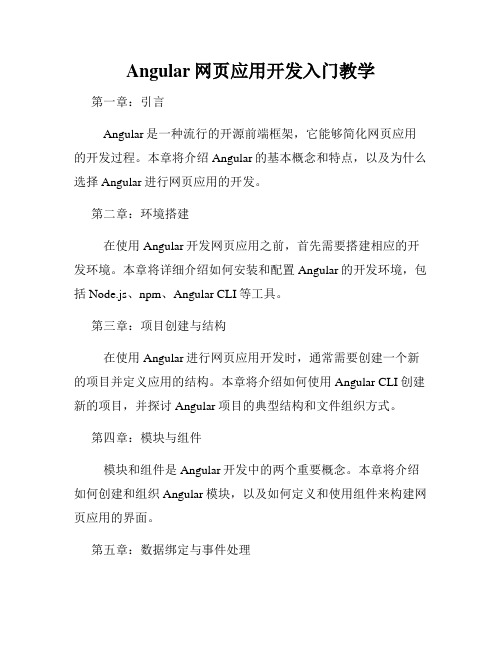
Angular网页应用开发入门教学第一章:引言Angular是一种流行的开源前端框架,它能够简化网页应用的开发过程。
本章将介绍Angular的基本概念和特点,以及为什么选择Angular进行网页应用的开发。
第二章:环境搭建在使用Angular开发网页应用之前,首先需要搭建相应的开发环境。
本章将详细介绍如何安装和配置Angular的开发环境,包括Node.js、npm、Angular CLI等工具。
第三章:项目创建与结构在使用Angular进行网页应用开发时,通常需要创建一个新的项目并定义应用的结构。
本章将介绍如何使用Angular CLI创建新的项目,并探讨Angular项目的典型结构和文件组织方式。
第四章:模块与组件模块和组件是Angular开发中的两个重要概念。
本章将介绍如何创建和组织Angular模块,以及如何定义和使用组件来构建网页应用的界面。
第五章:数据绑定与事件处理数据绑定和事件处理是Angular中实现交互的核心机制。
本章将详细介绍Angular的数据绑定方式,包括插值绑定、属性绑定和事件绑定,并讲解如何处理用户的交互事件。
第六章:路由与导航路由和导航是构建单页应用的重要部分。
本章将介绍如何配置和使用Angular的路由模块,以及如何进行页面之间的导航和参数传递。
第七章:服务与依赖注入服务和依赖注入是Angular中实现模块化和可复用性的关键。
本章将介绍如何创建和使用Angular的服务,以及如何使用依赖注入来管理应用中的各个组件之间的依赖关系。
第八章:表单与验证表单和验证是网页应用中常见的需求。
本章将介绍Angular的表单模块,并详细讨论如何使用模板驱动和响应式方式进行表单的创建、验证和提交。
第九章:HTTP与后端交互在实际的网页应用开发中,常常需要与后端服务器进行数据交互。
本章将介绍如何使用Angular的HTTP模块来发送HTTP请求和处理响应,以及如何与后端API进行通信。
ionic的开发方式

ionic的开发方式Ionic是一种基于Web技术的移动应用开发框架,它允许开发者使用HTML、CSS和JavaScript来构建跨平台的移动应用。
本文将介绍Ionic的开发方式,包括环境搭建、项目创建、UI组件的使用以及发布应用等方面。
一、环境搭建要开始使用Ionic进行开发,首先需要搭建相应的开发环境。
首先,确保已经安装了Node.js和npm(Node.js的包管理工具)。
然后,通过命令行工具安装Ionic CLI(Command Line Interface):npm install -g ionic。
接着,可以创建一个新的Ionic项目。
二、项目创建使用Ionic CLI可以很方便地创建新的Ionic项目。
在命令行中,进入希望创建项目的文件夹,然后运行ionic start命令,后面跟上项目名称和模板类型。
Ionic提供了多种模板类型,如tabs、sidemenu、blank等。
例如,可以运行ionic start myApp tabs来创建一个带有选项卡布局的新项目。
三、UI组件的使用Ionic提供了丰富的UI组件,使得开发者可以轻松构建出漂亮的移动应用界面。
通过在HTML文件中使用Ionic的指令和CSS类,可以快速创建按钮、列表、卡片等常见的界面元素。
同时,Ionic还提供了默认的主题样式,可以通过修改变量来自定义应用的外观。
四、页面导航在Ionic中,页面导航使用Ionic提供的Nav组件来实现。
通过在HTML中使用Ionic的指令,可以定义页面之间的导航关系。
在JavaScript中,可以使用Nav的方法来进行页面的切换和传递参数。
Ionic还提供了多种导航动画效果,可以通过配置来选择合适的动画效果。
五、数据交互在移动应用中,与后端服务器进行数据交互是常见的需求。
Ionic 提供了Http模块,可以方便地发送HTTP请求并处理响应。
开发者可以使用Ionic的指令来发送GET、POST等请求,并通过Promise 对象获取响应数据。
ionic form表单
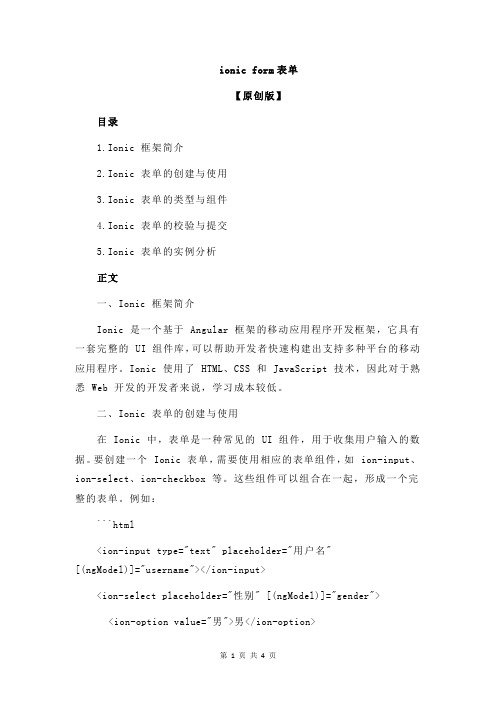
ionic form表单【原创版】目录1.Ionic 框架简介2.Ionic 表单的创建与使用3.Ionic 表单的类型与组件4.Ionic 表单的校验与提交5.Ionic 表单的实例分析正文一、Ionic 框架简介Ionic 是一个基于 Angular 框架的移动应用程序开发框架,它具有一套完整的 UI 组件库,可以帮助开发者快速构建出支持多种平台的移动应用程序。
Ionic 使用了 HTML、CSS 和 JavaScript 技术,因此对于熟悉 Web 开发的开发者来说,学习成本较低。
二、Ionic 表单的创建与使用在 Ionic 中,表单是一种常见的 UI 组件,用于收集用户输入的数据。
要创建一个 Ionic 表单,需要使用相应的表单组件,如 ion-input、ion-select、ion-checkbox 等。
这些组件可以组合在一起,形成一个完整的表单。
例如:```html<ion-input type="text" placeholder="用户名"[(ngModel)]="username"></ion-input><ion-select placeholder="性别" [(ngModel)]="gender"><ion-option value="男">男</ion-option><ion-option value="女">女</ion-option></ion-select><ion-checkbox label="同意">同意服务条款</ion-checkbox><button ion-button type="submit" [disabled]="form.invalid">提交</button>```三、Ionic 表单的类型与组件Ionic 提供了多种表单组件,以满足不同场景的需求。
ionic+angular教学

ionic+angular教学Ionic是一个开源的框架,用于构建混合移动应用程序。
它结合了Angular和Cordova,提供了一个强大的开发平台,使开发者能够用HTML、CSS和JavaScript构建跨平台的应用程序。
Angular是一个由Google开发的JavaScript框架,用于构建Web应用程序。
它提供了许多有用的功能,如数据绑定、依赖注入和模块化开发。
Angular通过使用组件来管理应用程序的UI,使开发者能够更轻松地管理和维护代码。
Ionic和Angular的结合使开发者能够构建高性能的混合移动应用程序。
开发者可以使用Ionic提供的UI组件、主题和样式,从而快速构建出现代化的应用程序界面。
Ionic还提供了许多内置功能,如导航、表单验证和网络请求,使开发者能够更容易地为应用程序添加功能。
在开始使用Ionic和Angular进行开发之前,首先需要安装Node.js和NPM(Node Package Manager)。
Node.js是一个基于Chrome V8引擎的JavaScript运行时,用于在服务器端运行JavaScript代码。
NPM是Node.js的包管理器,用于安装和管理项目所需的依赖项。
安装完Node.js和NPM后,可以使用以下命令安装Ionic和Angular CLI(Command Line Interface):```shellnpm install -g ionic @angular/cli```安装完成后,就可以使用Ionic CLI创建一个新的Ionic项目了。
可以使用以下命令在当前目录下创建一个新的Ionic项目:```shellionic start myApp blank --type=angular```这将创建一个名为myApp的Ionic项目,并指定使用Angular作为项目类型。
Ionic CLI将自动为项目生成一些默认的文件和文件夹,包括应用程序的初始配置文件、页面和组件。
使用Ionic进行混合应用开发的性能优化方法
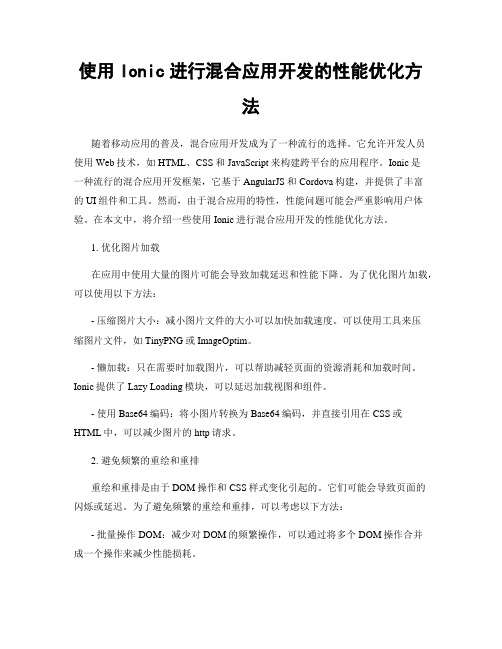
使用Ionic进行混合应用开发的性能优化方法随着移动应用的普及,混合应用开发成为了一种流行的选择。
它允许开发人员使用Web技术,如HTML、CSS和JavaScript来构建跨平台的应用程序。
Ionic是一种流行的混合应用开发框架,它基于AngularJS和Cordova构建,并提供了丰富的UI组件和工具。
然而,由于混合应用的特性,性能问题可能会严重影响用户体验。
在本文中,将介绍一些使用Ionic进行混合应用开发的性能优化方法。
1. 优化图片加载在应用中使用大量的图片可能会导致加载延迟和性能下降。
为了优化图片加载,可以使用以下方法:- 压缩图片大小:减小图片文件的大小可以加快加载速度。
可以使用工具来压缩图片文件,如TinyPNG或ImageOptim。
- 懒加载:只在需要时加载图片,可以帮助减轻页面的资源消耗和加载时间。
Ionic提供了Lazy Loading模块,可以延迟加载视图和组件。
- 使用Base64编码:将小图片转换为Base64编码,并直接引用在CSS或HTML中,可以减少图片的http请求。
2. 避免频繁的重绘和重排重绘和重排是由于DOM操作和CSS样式变化引起的。
它们可能会导致页面的闪烁或延迟。
为了避免频繁的重绘和重排,可以考虑以下方法:- 批量操作DOM:减少对DOM的频繁操作,可以通过将多个DOM操作合并成一个操作来减少性能损耗。
- 使用CSS3动画:尽量使用CSS3动画代替JavaScript动画,因为CSS3动画在现代浏览器中通常具有更好的性能。
- 使用transform和opacity属性:这些属性通常会触发GPU加速,可以提高动画的流畅度和性能。
3. 减少网络请求网络请求是混合应用性能瓶颈之一。
为了减少网络请求,可以尝试以下方法:- 合并文件:将多个CSS或JavaScript文件合并成一个文件可以减少网络请求的次数。
- 使用CDN和缓存:使用内容分发网络(CDN)可以加快文件加载速度。
AngularJS前端框架基础学习

AngularJS前端框架基础学习第一章:介绍AngularJSAngularJS是由Google开发的一款强大的JavaScript前端框架。
它的目标是简化Web应用程序的开发,并提供一种便于测试的架构。
与其他前端框架相比,AngularJS具有更高的可扩展性和可维护性。
它采用了MVVM(Model-View-ViewModel)架构模式,将应用程序的数据、展示和逻辑分离。
第二章:AngularJS的核心概念2.1 指令(Directives)AngularJS的核心功能之一是指令。
指令是通过HTML元素的属性来定义的。
通过使用指令,我们可以将自定义的逻辑应用到HTML元素上,从而实现更多的功能。
例如,ng-app指令用于定义应用程序的根元素,ng-model指令用于绑定输入框的值和应用程序的数据模型。
2.2 控制器(Controllers)AngularJS中的控制器用于处理应用程序的业务逻辑。
通过控制器,我们可以将数据和行为绑定到视图上。
控制器通常与特定的页面或组件相关联,并负责处理数据的获取、处理和展示。
2.3 模块(Modules)AngularJS应用程序是由多个模块组成的。
模块用于将应用程序的不同部分进行组织,使其更易于管理和维护。
每个模块可以包含指令、控制器、过滤器等组件。
第三章:数据绑定数据绑定是AngularJS的一个重要特性,它使得数据和视图之间的同步变得更加简单。
AngularJS提供了多种绑定方式,包括单向绑定、双向绑定和一次性绑定。
3.1 单向绑定单向绑定是指将数据从模型绑定到视图,并在数据发生变化时更新视图。
这一绑定方式适用于只读的数据展示。
3.2 双向绑定双向绑定是指将数据从模型绑定到视图,并在视图发生变化时更新模型。
这一绑定方式适用于表单输入元素等需要用户与之进行交互的场景。
3.3 一次性绑定一次性绑定是指将数据从模型绑定到视图一次,绑定成功后不再更新。
这一绑定方式适用于只需展示一次的静态数据。
ionic中toastcontroller用法
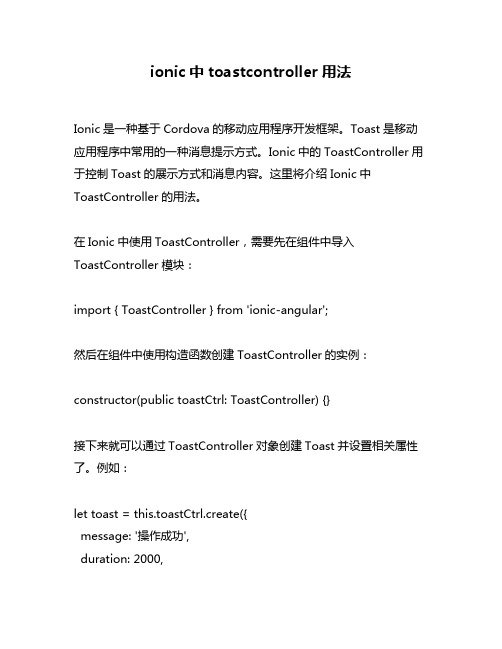
ionic中toastcontroller用法Ionic是一种基于Cordova的移动应用程序开发框架。
Toast是移动应用程序中常用的一种消息提示方式。
Ionic中的ToastController用于控制Toast的展示方式和消息内容。
这里将介绍Ionic中ToastController的用法。
在Ionic中使用ToastController,需要先在组件中导入ToastController模块:import { ToastController } from 'ionic-angular';然后在组件中使用构造函数创建ToastController的实例:constructor(public toastCtrl: ToastController) {}接下来就可以通过ToastController对象创建Toast并设置相关属性了。
例如:let toast = this.toastCtrl.create({message: '操作成功',duration: 2000,position: 'top'});这里我们创建了一个Toast,设置了消息内容、持续时间和展示位置。
其中,消息内容可以是字符串或HTML标记,持续时间是毫秒数,展示位置可以是'top'、'middle'或'bottom'三种之一。
最后,调用Toast的present方法来展示Toast:toast.present();到这里,一个基本的Ionic Toast就创建完成了。
当然,如果需要在Toast中加入更多的交互功能,可以通过ToastController的其他方法和属性进行设置。
例如:- setCssClass方法:设置Toast的CSS类- dismiss方法:手动关闭Toast- onDidDismiss和onWillDismiss属性:对于关闭事件的监听在使用ToastController时,还需要注意以下几个问题:- ToastController是在ionic-angular模块中定义的,需要安装相应依赖(ionic-angular)。
- 1、下载文档前请自行甄别文档内容的完整性,平台不提供额外的编辑、内容补充、找答案等附加服务。
- 2、"仅部分预览"的文档,不可在线预览部分如存在完整性等问题,可反馈申请退款(可完整预览的文档不适用该条件!)。
- 3、如文档侵犯您的权益,请联系客服反馈,我们会尽快为您处理(人工客服工作时间:9:00-18:30)。
Ionic框架入门教程
Ionic是一款基于HTML、CSS和JavaScript的开源移动应用框架,用于构建跨平台的混合移动应用程序。
它结合了AngularJS等流行的前端框架,为开发人员提供了快速构建高质量移动应用的工具。
1. 介绍Ionic框架
Ionic框架是由美国一家初创公司Drifty Co.开发的。
它使用HTML5和CSS3构建应用,通过Ionic CLI (Command Line Interface)进行应用程序的创建和管理。
Ionic提供了丰富的UI组件库和预定义的CSS类,使得开发者可以快速构建出美观的移动应用界面。
2. 安装和配置Ionic
首先,确保你的系统已经安装了Node.js和npm (Node包管理器)。
然后,在命令行中运行以下命令安装Ionic CLI:
```
npm install -g @ionic/cli
```
安装完成后,你可以使用Ionic CLI创建和管理Ionic应用。
运行以下命令创建一个新的Ionic应用程序:
```
ionic start myApp blank
```
此命令将创建一个名为"myApp"的Ionic应用,使用"blank"模板。
在项目目录中,可以运行以下命令启动应用程序:
```
cd myApp
ionic serve
```
这将启动一个本地开发服务器,你可以在浏览器中预览和调试你的应用程序。
3. 构建界面
Ionic提供了丰富的UI组件,可以帮助你快速构建出漂亮的移动应用界面。
你
可以在Ionic官方文档中查找各种组件的用法和示例代码。
例如,使用Ionic的按
钮组件可以轻松创建按钮:
```html
<ion-button>Click me</ion-button>
```
此外,Ionic还提供了各种样式指令和CSS类,可以自定义组件的外观和行为。
你可以使用Sass或CSS来定义自己的样式。
4. 页面导航和路由
在Ionic应用中,页面之间的导航通过Ionic的内置路由系统进行管理。
你可以
使用Ionic的导航组件和API来实现页面之间的切换和参数传递。
首先,在Ionic应用中创建一个新的页面。
你可以使用Ionic CLI运行以下命令:```
ionic generate page myPage
```
这将在应用程序的`src/app`目录下创建一个名为"myPage"的页面。
然后,你可以在路由配置文件中添加一个新的路由:
```javascript
// src/app/app-routing.module.ts
import { NgModule } from '@angular/core';
import { Routes, RouterModule } from '@angular/router';
import { MyPage } from './myPage/myPage.page';
const routes: Routes = [
{ path: 'my-page', component: MyPage }
];
@NgModule({
imports: [RouterModule.forRoot(routes)],
exports: [RouterModule]
})
export class AppRoutingModule { }
```
完成上述配置后,你可以在其他组件中使用`ionic-router-outlet`指令导航到新页面:
```html
<ion-router-outlet></ion-router-outlet>
<ion-button routerLink="/my-page">Go to My Page</ion-button>
```
5. 使用本地和远程数据
在移动应用中,经常需要与后端服务器进行数据交互。
Ionic提供了各种工具和插件来帮助你与后端通信,包括HTTP客户端、响应式数据绑定和Ionic Native 等。
例如,你可以使用Ionic的HTTP模块发送HTTP请求并处理响应:
```typescript
import { HttpClient } from '@angular/common/http';
constructor(private http: HttpClient) {}
getData() {
this.http.get('/api/data').subscribe(data => {
console.log(data);
});
}
```
如果你需要访问设备的原生功能,如相机、地理位置和推送通知,你可以使用Ionic Native插件。
这些插件提供了与原生API的接口,可以在Ionic应用中直接调用。
6. 构建和部署应用
一旦你完成了Ionic应用的开发,你可以使用Ionic CLI进行构建和部署。
Ionic 提供了各种命令和选项来帮助你生成APK或IPA文件,并将应用程序部署到各种移动设备和应用商店中。
例如,你可以运行以下命令生成Android APK文件:
```
ionic build android --prod
```
然后,你可以使用Android Studio或其他工具对APK文件进行签名,并将其发布到Google Play商店。
总结
Ionic框架是一款强大的移动应用开发工具,它提供了丰富的UI组件、强大的路由系统和方便的工具链。
通过使用Ionic,开发人员可以快速构建出高质量的跨平台移动应用,并在各种移动设备上进行部署。
希望本文提供的入门教程能够帮助你开始使用Ionic框架进行移动应用开发。
