SOLARIS10系统配置文件
SOLARIS10系统配置文件

梯调系统配置文件一、Solaris 10安装说明将Solaris 10操作系统安装光盘(DVD版)放入光驱,在OK提示符下(# halt , 或按stop+A出现),键入boot cdrom。
1、在“Select a Language”窗口下,选择6:Simplified Chinese2、在“欢迎”窗口下,点击“下一步”3、在“网络连接”窗口下,选择“联网的”,点击“下一步”4、在“配置多个网络接口”窗口下,选择ce0、ce1,点击“下一步”5、在“主网络接口”窗口下,选择ce0,点击“下一步”6、在“ce0的DHCP”窗口下,选择“否”,点击“下一步”7、在“ce0的主机名”窗口下,输入主机名,点击“下一步”8、在“ce0的IP地址”窗口下,输入IP地址,点击“下一步”9、在“ce0的网络掩码”窗口下,输入255.255.255.0,点击“下一步”10、在“ce0的IPV6”窗口下,选择“否”,点击“下一步”11、在“ce0的缺省路由”窗口下,选择“无”,点击“下一步”12、在“ce1的DHCP”窗口下,选择“否”,点击“下一步”13、在“ce1的主机名”窗口下,输入主机名,点击“下一步”14、在“ce1的IP地址”窗口下,输入IP地址,点击“下一步”15、在“ce1的网络掩码”窗口下,输入255.255.255.0,点击“下一步”16、在“ce1的IPV6”窗口下,选择“否”,点击“下一步”17、在“ce1的缺省路由”窗口下,选择“无”,点击“下一步”18、在“Kerberos”窗口下,选择“否”,点击“下一步”19、在“名称服务”窗口下,选择“无”,点击“下一步”20、在“时区”窗口下,选择“地区性的洲/国家/地区”, 点击“下一步”21、在“洲与国家”窗口下,点击“亚洲”选择“中国”,点击“下一步”22、在“日期和时间”窗口下,输入正确时间,点击“下一步”23、在“超级用户(root)口令”窗口下,输入超级用户口令点击“下一步”24、在“确认信息”窗口下,选择“确认”25、在“欢迎”窗口下,点击“下一步”26、在“安装选项”窗口下,点击“下一步”27、在“指定媒体”窗口下,选择“CD/DVD”,点击“下一步”28、正在初始化…29、在“许可证”窗口下,选择“接受”,击“下一步”30、在“选择升级安装或初始安装”窗口下,选择“初始安装”,击“下一步”31、在“选择安装类型”窗口下,选择“自定义安装”,点击“下一步”32、在“选择软件语言环境”窗口下,选择“亚洲,中文(zh)”点击“下一步”33、在“选择系统语言环境”窗口下,选择“亚洲,中文(zh)”点击“下一步”34、在“选择附带软件”窗口下,选择“Solaris 10 Extra Value Software 87.3MB”,点击“下一步”35、在“附加产品”窗口下,选择“无”,点击“下一步”36、在“选择Solaris 软件组”窗口下,选择“整个郡组以及OEM”的“缺省包”,点击“下一步”37、在“选择磁盘”窗口下,点击“下一步”38、在“保存数据”窗口下,选择“否”,点击“下一步”39、在“分布文件系统”窗口下,选择“修改”选择“确定”,点击“下一步”31、在“准备安装”窗口下,点击“立即安装”32、重新引导后,出现“Do you need to override the system’s default NFS version 4 domain name (yes/no)?[no]:输入“no”,回车33、输入用户名:root34、输入密码:xxxx35、选择其中一个:选择“公用桌面环境”36、安装完毕二、Sun Fire V240磁盘镜像在安装系统时,到划分硬盘分区那一步时,给硬盘预留一部分的空间,可以是200MB。
SOLARIS10 双机系统配置
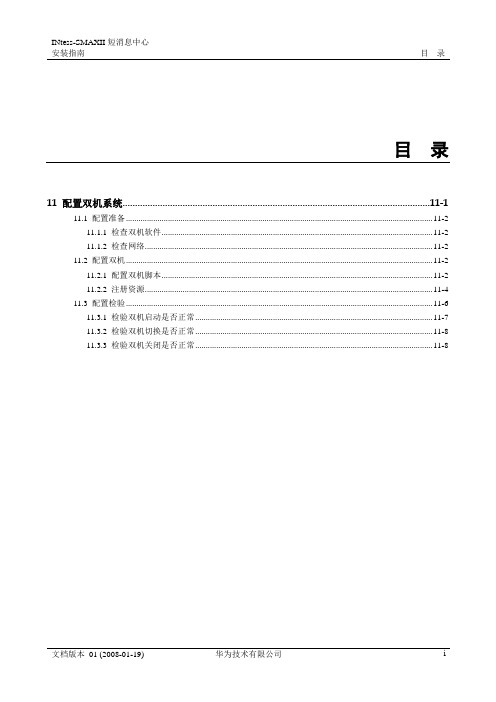
#ping 10.71.100.210
#ping 10.71.100.211
如果网络不通请检查网卡及网络是否物理隔断。
11.2
本节主要介绍双机系统的配置过程,INFOX GW系统采用双机主备组网方式。
----结束
启动资源组成功后,双机系统已经运行起来,执行如下命令,可查看双机资源组状态。
root@infox01#scstat -g
执行结果:
-- Resource Groups and Resources --
Group Name Resources
Resources:infox_rgserver_ipinfox_appinfoxdg_rs datadg_rsoracle_svr oracle_lsnr
数据库和应用合设情况下,/clustershell/appora/sun_sc3.1目录下文件:
sun_sc3.1
sun_sc3.1/etc
sun_sc3.1/etc/HW.smc
sun_sc3.1/bin
sun_sc3.1/bin/gethostnames
sun_sc3.1/bin/smgw_mon_start.ksh
scrgadm -a -jinfoxdg_rs-ginfox-rg -t SUNW.HAStoragePlus:2 -x GlobalDevicePaths="infox" -x FileSystemMountPoints='/export/home/infoxshare,' -y Resource_dependencies=server_ip
转:Solaris10安装及SV...
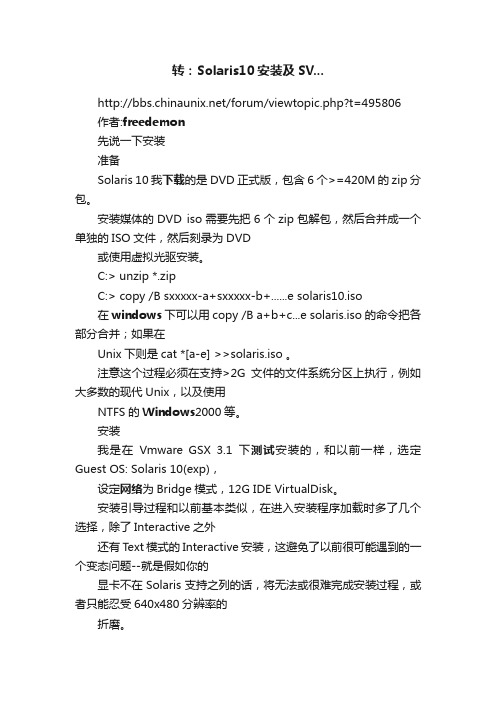
转:Solaris10安装及SV.../forum/viewtopic.php?t=495806作者:freedemon先说一下安装准备Solaris 10我下载的是DVD正式版,包含6个>=420M的zip分包。
安装媒体的DVD iso需要先把6个zip包解包,然后合并成一个单独的ISO文件,然后刻录为DVD或使用虚拟光驱安装。
C:> unzip *.zipC:> copy /B sxxxxx-a+sxxxxx-b+......e solaris10.iso在windows下可以用copy /B a+b+c...e solaris.iso的命令把各部分合并;如果在Unix下则是cat *[a-e] >>solaris.iso 。
注意这个过程必须在支持>2G文件的文件系统分区上执行,例如大多数的现代Unix,以及使用NTFS的Windows2000等。
安装我是在Vmware GSX 3.1下测试安装的,和以前一样,选定Guest OS: Solaris 10(exp),设定网络为Bridge模式,12G IDE VirtualDisk。
安装引导过程和以前基本类似,在进入安装程序加载时多了几个选择,除了Interactive之外还有Text模式的Interactive安装,这避免了以前很可能遇到的一个变态问题--就是假如你的显卡不在Solaris支持之列的话,将无法或很难完成安装过程,或者只能忍受640x480分辨率的折磨。
选择Interactive继续,之后系统会自动开始硬件检测;在Solaris 10种不但能够检测单独的硬件信息,还根据厂商的OEM体系,内置了一系列的硬件profile,这就意味着,假如你的服务器是某大厂的畅销产品的话,那么一整套硬件都会得到系统完整的支持,这其中也包含Vmware虚拟的硬件体系。
检测完成后,按照现在默认的Interactive模式将会进入图形界面,之后的安装过程都会在一个X-Window终端窗口中完成,当然,步骤和以前还是一样的。
Solaris10安装和基本配置
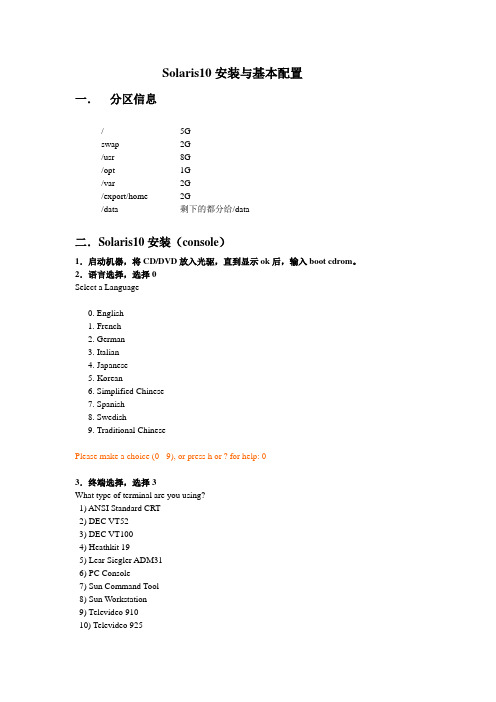
Solaris10安装与基本配置一.分区信息/ 5Gswap 2G/usr 8G/opt 1G/var 2G/export/home 2G/data 剩下的都分给/data二.Solaris10安装(console)1.启动机器,将CD/DVD放入光驱,直到显示ok后,输入boot cdrom。
2.语言选择,选择0Select a Language0. English1. French2. German3. Italian4. Japanese5. Korean6. Simplified Chinese7. Spanish8. Swedish9. Traditional ChinesePlease make a choice (0 - 9), or press h or ? for help: 03.终端选择,选择3What type of terminal are you using?1) ANSI Standard CRT2) DEC VT523) DEC VT1004) Heathkit 195) Lear Siegler ADM316) PC Console7) Sun Command Tool8) Sun Workstation9) Televideo 91010) Televideo 92511) Wyse Model 5012) X Terminal Emulator (xterms)13) OtherType the number of your choice and press Return:34.信息提示,F2继续Completing system identification...in.rdisc: No interfaces up- The Solaris Installation Program ---------------------------------------------The Solaris installation program is divided into a series of short sections where you'll be prompted to provide information for the installation. At the end of each section, you'll be able to change the selections you've made before continuing.About navigation...- The mouse cannot be used- If your keyboard does not have function keys, or they do notrespond, press ESC; the legend at the bottom of the screenwill change to show the ESC keys to use for navigation.-------------------------------------------------------------------------------- F2_Continue F6_Help5.开始配置系统信息,F2继续- Identify This System ---------------------------------------------------------On the next screens, you must identify this system as networked ornon-networked, and set the default time zone and date/time.If this system is networked, the software will try to find the information it needs to identify your system; you will be prompted to supply any information it cannot find.> To begin identifying this system, press F2.-------------------------------------------------------------------------------- F2_Continue F6_Help6.网络连接设置,是否连接网络,选择Y es,F2继续- Network Connectivity ---------------------------------------------------------Specify Yes if the system is connected to the network by one of the Solaris or vendor network/communication Ethernet cards that are supported on the Solaris CD. See your hardware documentation for the current list of supported cards.Specify No if the system is connected to a network/communication card that is not supported on the Solaris CD, and follow the instructions listed under Help.Networked---------[X] Yes[ ] No-------------------------------------------------------------------------------- F2_Continue F6_Help7.选择要配置网络接口,下面是有两块网卡的情况,F2继续- Configure Multiple Network Interfaces ----------------------------------------Multiple network interfaces have been detected on this system. Specify all of the network interfaces you want to configure.Note: You must choose at least one interface to configure.Network interfaces------------------[X] eri0[ ] hme0-------------------------------------------------------------------------------- F2_Continue F6_Help8.选择主网络接口,F2继续- Primary Network Interface ----------------------------------------------------On this screen you must specify which of the following network adapters is the system's primary network interface. Usually the correct choice is the lowest number. However, do not guess; ask your system administrator if you're not sure.> To make a selection, use the arrow keys to highlight the option andpress Return to mark it [X].Primary network interface-------------------------[X] eri0[ ] hme0-------------------------------------------------------------------------------- F2_Continue F6_Help9.开始配置主网络接口,DHCP配置,选择No,F2继续- DHCP for eri0 ----------------------------------------------------------------Specify whether or not this network interface should use DHCP to configure itself. Choose Yes if DHCP is to be used, or No if the network interface is to be configured manually.NOTE: DHCP support will not be enabled, if selected, until after the system reboots.Use DHCP for eri0-----------------[ ] Yes[X] No-------------------------------------------------------------------------------- F2_Continue F6_Help10.Host Name配置,输入rsdns-mn1,F2继续- Host Name for eri0 -----------------------------------------------------------Enter the host name which identifies this system on the network. The name must be unique within your domain; creating a duplicate host name will cause problems on the network after you install Solaris.A host name must have at least one character; it can contain letters,digits, and minus signs (-).Host name for eri0 rsdns-mn1-------------------------------------------------------------------------------- F2_Continue F6_Help11.配置IP地址,输入完后F2继续- IP Address for eri0 ----------------------------------------------------------Enter the Internet Protocol (IP) address for this network interface. Itmust be unique and follow your site's address conventions, or asystem/network failure could result.IP addresses contain four sets of numbers separated by periods (for example 129.200.9.1).IP address for eri0 192.168.0.112-------------------------------------------------------------------------------- F2_Continue F6_Help12.选择子网系统,选择Yes,F2继续- Subnet for eri0 --------------------------------------------------------------On this screen you must specify whether this system is part of a subnet. If you specify incorrectly, the system will have problems communicating on the network after you reboot.> To make a selection, use the arrow keys to highlight the option andpress Return to mark it [X].System part of a subnet-----------------------[X] Yes[ ] No-------------------------------------------------------------------------------- F2_Continue F6_Help13.配置子网掩码,如果使用默认的,F2继续- Netmask for eri0 -------------------------------------------------------------On this screen you must specify the netmask of your subnet. A default netmask is shown; do not accept the default unless you are sure it iscorrect for your subnet. A netmask must contain four sets of numbers separated by periods (for example 255.255.255.0).Netmask for eri0 255.255.255.0--------------------------------------------------------------------------------F2_Continue F6_Help14.IPv6安装,选择No,F2之后需要等待一下- IPv6 for eri0 ----------------------------------------------------------------Specify whether or not you want to enable IPv6, the next generation Internet Protocol, on this network interface. Enabling IPv6 will have no effect ifthis machine is not on a network that provides IPv6 service. IPv4 servicewill not be affected if IPv6 is enabled.> To make a selection, use the arrow keys to highlight the option andpress Return to mark it [X].Enable IPv6 for eri0--------------------[ ] Yes[X] No--------------------------------------------------------------------------------F2_Continue F6_Help15.配置路由信息,可以选择None,也可以是Specify one指定一个,F2继续- Set the Default Route for eri0 -----------------------------------------------To specify the default route, you can let the software try to detect oneupon reboot, you can specify the IP address of the router, or you can choose None. Choose None if you do not have a router on your subnet.> To make a selection, use the arrow keys to select your choice and pressReturn to mark it [X].Default Route for eri0--------------------------[ ] Detect one upon reboot[X] Specify one[ ] None--------------------------------------------------------------------------------F2_Continue F6_Help16.如果上一步选择Specify one,输入路由地址,F2继续- Default Route IP Address for eri0 --------------------------------------------Enter the IP address of the default route. This entry will be placed in the/etc/defaultrouter file and will be the default route after you reboot(example 129.146.89.225).Router IP Address for eri0 192.168.0.1--------------------------------------------------------------------------------F2_Continue F6_Help17.显示主网卡配置信息,想变更按F4,否则F2继续- Confirm Information for eri0 -------------------------------------------------> Confirm the following information. If it is correct, press F2;to change any information, press F4.Networked: YesPrimary network interface: eri0Secondary network interfaces: hme0Use DHCP: NoHost name: rsdns-mn1IP address: 192.168.0.112System part of a subnet: YesNetmask: 255.255.255.0Enable IPv6: NoDefault Route: Specify oneRouter IP Address: 192.168.0.1--------------------------------------------------------------------------------F2_Continue F4_Change F6_Help18.如果有第二块网卡,接下来要进行第二块网卡的配置,过程与第一块相同,配置结果如下,如果没有跳转到步骤22- Confirm Information for hme0 -------------------------------------------------> Confirm the following information. If it is correct, press F2;to change any information, press F4.Use DHCP: NoHost name: rsdns-mn1IP address: 192.168.0.113System part of a subnet: YesNetmask: 255.255.255.0Enable IPv6: NoDefault Route: Specify oneRouter IP Address: 192.168.0.1-------------------------------------------------------------------------------- F2_Continue F4_Change F6_Help19.一些错误提示,F2即可从新配置- System Identification Error --------------------------------------------------The hostname rsdns-mn1 is already specified for interface eri0. Please enter a different hostname.> Press F2 to dismiss this message.-------------------------------------------------------------------------------- F2_OK F6_Help20.如果有第二块网卡,也可以选择先不配置,选No,F2继续- Network Connectivity for hme0 ------------------------------------------------Specify Yes if you would like to specify the network parameters for this network interface.Specify No if this interface is not connected to the network.Networked---------[ ] Yes[X] No-------------------------------------------------------------------------------- F2_Continue F6_Help21.信息确认,F2继续- Confirm Information for hme0 -------------------------------------------------> Confirm the following information. If it is correct, press F2;to change any information, press F4.Networked: No-------------------------------------------------------------------------------- Esc-2_Continue Esc-4_Change Esc-6_Help22.选择安全机制,选择No,F2继续- Configure Security Policy: ---------------------------------------------------Specify Yes if the system will use the Kerberos security mechanism.Specify No if this system will use standard UNIX security.Configure Kerberos Security---------------------------[ ] Yes[X] No-------------------------------------------------------------------------------- Esc-2_Continue Esc-6_Help23.信息确认,F2继续- Confirm Information ----------------------------------------------------------> Confirm the following information. If it is correct, press F2;to change any information, press F4.Configure Kerberos Security: No-------------------------------------------------------------------------------- Esc-2_Continue Esc-4_Change Esc-6_Help24.名字服务安装,选择None,F2继续- Name Service -----------------------------------------------------------------On this screen you must provide name service information. Select the name service that will be used by this system, or None if your system will either not use a name service at all, or if it will use a name service not listed here.> To make a selection, use the arrow keys to highlight the optionand press Return to mark it [X].Name service------------[ ] NIS+[ ] NIS[ ] DNS[ ] LDAP[X] None-------------------------------------------------------------------------------- Esc-2_Continue Esc-6_Help25.信息确认,F2继续- Confirm Information ----------------------------------------------------------> Confirm the following information. If it is correct, press F2;to change any information, press F4.Name service: None-------------------------------------------------------------------------------- Esc-2_Continue Esc-4_Change Esc-6_Help26.选择时区,选择Asia,F2继续- Time Zone --------------------------------------------------------------------On this screen you must specify your default time zone. You can specify a time zone in three ways: select one of the continents or oceans from the list, select other - offset from GMT, or other - specify time zone file.> To make a selection, use the arrow keys to highlight the option andpress Return to mark it [X].Continents and Oceans----------------------------------- [ ] Africa| [ ] Americas| [ ] Antarctica| [ ] Arctic Ocean| [X] Asia| [ ] Atlantic Ocean| [ ] Australia| [ ] Europev [ ] Indian Ocean-------------------------------------------------------------------------------- Esc-2_Continue Esc-6_Help27.选择国家或地域,选择China,F2继续- Country or Region ------------------------------------------------------------> To make a selection, use the arrow keys to highlight the option and press Return to mark it [X].Countries and Regions------------------------^ [ ] Bhutan| [ ] Brunei| [ ] Cambodia| [X] China| [ ] Cyprus| [ ] East Timor| [ ] Georgia| [ ] Hong Kong| [ ] India| [ ] Indonesia| [ ] Iran| [ ] Iraqv [ ] Israel-------------------------------------------------------------------------------- Esc-2_Continue Esc-6_Help28.配置时间和日期,F2继续- Date and Time ----------------------------------------------------------------> Accept the default date and time or enternew values.Date and time: 2007-06-14 13:21Year (4 digits) : 2007Month (1-12) : 06Day (1-31) : 14Hour (0-23) : 13Minute (0-59) : 33-------------------------------------------------------------------------------- Esc-2_Continue Esc-6_Help29.信息确认,F2继续- Confirm Information ----------------------------------------------------------> Confirm the following information. If it is correct, press F2;to change any information, press F4.Time zone: PRCDate and time: 2007-06-14 13:33:00-------------------------------------------------------------------------------- Esc-2_Continue Esc-4_Change Esc-6_Help30.Root口令配置,输入两遍后,F2继续- Root Password ----------------------------------------------------------------Please enter the root password for this system.The root password may contain alphanumeric and special characters. For security, the password will not be displayed on the screen as you type it.> If you do not want a root password, leave both entries blank.Root password: ********Root password: ********> Press F2 to go to the next screen.-------------------------------------------------------------------------------- Esc-2_Continue Esc-6_Help31.一些系统运行信息,不用理会,会自动转到步骤32System identification is completed.System identification complete.Starting Solaris installation program...Executing JumpStart preinstall phase...Searching for SolStart directory...Checking rules.ok file...Using begin script: install_beginUsing finish script: patch_finishExecuting SolStart preinstall phase...Executing begin script "install_begin"...Begin script install_begin execution completed.32.选择安装模式,F2_Standard继续- Solaris Interactive Installation ---------------------------------------------On the following screens, you can accept the defaults or you can customizehow Solaris software will be installed by:- Selecting the type of Solaris software to install- Selecting disks to hold software you've selected- Selecting unbundled products to be installed with Solaris- Specifying how file systems are laid out on the disksAfter completing these tasks, a summary of your selections (called aprofile) will be displayed.There are two ways to install your Solaris software:- "Standard" installs your system from a standard Solaris Distribution.Selecting "Standard" allows you to choose between initial installand upgrade, if your system is upgradable.- "Flash" installs your system from one or more Flash Archives.--------------------------------------------------------------------------------F2_Standard F4_Flash F5_Exit F6_Help33.是否自动弹出CD/DVD,选择Automatically eject CD/DVD,F2继续- Eject a CD/DVD Automatically? ------------------------------------------------During the installation of Solaris software, you may be using one or moreCDs/DVDs. You can choose to have the system eject each CD/DVD automatically after it is installed or you can choose to manually eject each CD/DVD.[X] Automatically eject CD/DVD[ ] Manually eject CD/DVD--------------------------------------------------------------------------------F2_Continue F3_Go Back F5_Exit34.安装完成后是否自动重新引导系统,选择Auto Reboot,F2继续- Reboot After Installation? ---------------------------------------------------After Solaris software is installed, the system must be rebooted. You canchoose to have the system automatically reboot, or you can choose tomanually reboot the system if you want to run scripts or do othercustomizations before the reboot. You can manually reboot a system by usingthe reboot(1M) command.[X] Auto Reboot[ ] Manual Reboot--------------------------------------------------------------------------------F2_Continue F3_Go Back F5_Exit35.系统初始化,不需要手工干预,自动转到步骤36- Initializing -----------------------------------------------------------------The system is being initialized.36.License确认,F2_Accept License继续- License ----------------------------------------------------------------------^ AGREEMENT. IF YOU HA VE SEPARA TEL Y AGREED TO LICENSE TERMS| ("MASTER TERMS") FOR YOUR LICENSE TO THIS SOFTWARE, THEN SECTIONS| 1-6 OF THIS AGREEMENT ("SUPPLEMENTAL LICENSE TERMS") SHALL| SUPPLEMENT AND SUPERSEDE THE MASTER TERMS IN RELATION TO THIS | SOFTWARE.|| 1. Definitions.|| (a) "Entitlement" means the collective set of applicable documents| authorized by Sun evidencing your obligation to pay associated fees| (if any) for the license, associated Services, and the authorized| scope of use of Software under this Agreement.|| (b) "Licensed Unit" means the unit of measure by which your use of| Software and/or Service is licensed, as described in your Entitlement.|| (c) "Permitted Use" means the licensed Software use(s) authorized in| this Agreement as specified in your Entitlement. The Permitted Usev for any bundled Sun software not specified in your Entitlement will--------------------------------------------------------------------------------F2_Accept License F5_Exit37.选择字符集,下面是选择了所有中文字符集,F2继续- Select Geographic Regions ----------------------------------------------------Select the geographic regions for which support should be installed.[ ] Japanese UTF-8 (ja_JP.UTF-8)[ ] Korean EUC[ ] Korean UTF-8[X] Simplified Chinese EUC[X] Simplified Chinese GB18030[X] Simplified Chinese GBK[X] Simplified Chinese UTF-8[ ] Thai TIS620[ ] Thai UTF-8[X] Traditional Chinese (Hong Kong) BIG5+HKSCS[X] Traditional Chinese (Hong Kong) UTF-8[X] Traditional Chinese BIG5[X] Traditional Chinese EUC[X] Traditional Chinese UTF-8> [ ] Eastern Europe> [ ] Northern EuropeLocale is selected. Press Return to deselect--------------------------------------------------------------------------------F2_Continue F3_Go Back F5_Exit F6_Help38.选择系统语言环境,选择POSIXC,F2继续- Select System Locale ---------------------------------------------------------Select the initial locale to be used after the system has been installed.[X] POSIX C ( C )Asia[ ] Simplified Chinese EUC ( zh )[ ] Simplified Chinese GB18030 ( zh_CN.GB18030 )[ ] Simplified Chinese GBK ( zh.GBK )[ ] Simplified Chinese UTF-8 ( zh.UTF-8 )[ ] Traditional Chinese (Hong Kong) BIG5+HKSCS ( zh_HK.BIG5HK ) [ ] Traditional Chinese (Hong Kong) UTF-8 ( zh_HK.UTF-8 )[ ] Traditional Chinese BIG5 ( zh_TW.BIG5 )[ ] Traditional Chinese EUC ( zh_TW )[ ] Traditional Chinese UTF-8 ( zh_TW.UTF-8 )--------------------------------------------------------------------------------F2_Continue F3_Go Back F5_Exit F6_Help39.选择产品,选择Solaris Software Companion,F2继续- Select Products --------------------------------------------------------------Select the products you would like to install.> [ ] Solaris 10 Extra Value Software................. 0.00 MB> [ ] Solaris 10 Documentation........................ 0.00 MB> [ ] Java Enterprise System.......................... 0.00 MB> [X] Solaris Software Companion...................... 1798.83 MBPress Return to show components--------------------------------------------------------------------------------F2_Continue F3_Go Back F4_Product Info F5_Exit F6_Help40.附加产品选择,选择None,F2继续- Additional Products ----------------------------------------------------------To scan for additional products, select the location you wish to scan.Products found at the selected location that are in a Web Start Readyinstall form will be added to the Products list.Web Start Ready product scan location:[X] None[ ] CD/DVD[ ] Network File System--------------------------------------------------------------------------------F2_Continue F3_Go Back F5_Exit41.选择软件,选择Entire Distribution plus OEM support,F2继续- Select Software --------------------------------------------------------------Select the Solaris software to install on the system.NOTE: After selecting a software group, you can add or remove software by customizing it. However, this requires understanding of software dependencies and how Solaris software is packaged.[X] Entire Distribution plus OEM support ....... 8413.00 MB[ ] Entire Distribution ........................ 8368.00 MB[ ] Developer System Support ................... 8231.00 MB[ ] End User System Support .................... 7140.00 MB[ ] Core System Support ........................ 3464.00 MB[ ] Reduced Networking Core System Support ..... 3422.00 MB--------------------------------------------------------------------------------F2_Continue F3_Go Back F4_Customize F5_Exit F6_Help42.选择硬盘,F2继续- Select Disks -----------------------------------------------------------------On this screen you must select the disks for installing Solaris software.Start by looking at the Suggested Minimum field; this value is theapproximate space needed to install the software you've selected. Keepselecting disks until the Total Selected value exceeds the Suggested Minimumvalue.NOTE: ** denotes current boot diskDisk Device Available Space===================================================================== [X] c1t0d0 34730 MB (F4 to edit)Total Selected: 34730 MBSuggested Minimum: 6716 MB--------------------------------------------------------------------------------F2_Continue F3_Go Back F4_Edit F5_Exit F6_Help43.格式化,F2继续- Preserve Data? ---------------------------------------------------------------Do you want to preserve existing data? At least one of the disks you'veselected for installing Solaris software has file systems or unnamed slicesthat you may want to save.--------------------------------------------------------------------------------F2_Continue F3_Go Back F4_Preserve F5_Exit F6_Help44.是否采用自动文件系统布局,选择F4_Manual Layout(手动)- Automatically Layout File Systems? -------------------------------------------Do you want to use auto-layout to automatically layout file systems?Manually laying out file systems requires advanced system administrationskills.--------------------------------------------------------------------------------F2_Auto Layout F3_Go Back F4_Manual Layout F5_Exit F6_Help45.文件系统和磁盘布局,选择F4_Customize(手动配置)- File System and Disk Layout --------------------------------------------------The summary below is your current file system and disk layout, based on theinformation you've supplied.NOTE: If you choose to customize, you should understand file systems, theirintended purpose on the disk, and how changing them may affect the operationof the system.File sys/Mnt point Disk/Slice Size====================================================================== overlap c1t0d0s2 34730 MB--------------------------------------------------------------------------------F2_Continue F3_Go Back F4_Customize F5_Exit F6_Help46.按照分区信息手工配置文件系统及磁盘大小,F2继续- Customize Disk: c1t0d0 -------------------------------------------------------Entry: Recommended: MB Minimum: MB====================================================================== Slice Mount Point Size (MB)0 \ 01 02 overlap 347303 04 05 06 07 0======================================================================Capacity: 34730 MBAllocated: 0 MBFree: 34730 MB--------------------------------------------------------------------------------F2_OK F4_Options F5_Cancel F6_Help47.最终的分区结果显示,F2继续- File System and Disk Layout --------------------------------------------------The summary below is your current file system and disk layout, based on theinformation you've supplied.NOTE: If you choose to customize, you should understand file systems, theirintended purpose on the disk, and how changing them may affect the operationof the system.File sys/Mnt point Disk/Slice Size====================================================================== / c1t0d0s0 5000 MB swap c1t0d0s1 2048 MB overlap c1t0d0s2 34730 MB /usr c1t0d0s3 8001 MB /opt c1t0d0s4 1024 MB /var c1t0d0s5 2048 MB /export/home c1t0d0s6 2048 MB/data c1t0d0s7 14559 MB--------------------------------------------------------------------------------F2_Continue F3_Go Back F4_Customize F5_Exit F6_Help48.信息提示,F2继续- Warning ----------------------------------------------------------------------Review your file systems. The list below shows the recommended Solaris filesystems with their Minimum and Suggested space. If your file systems arebelow the Minimum, there might not be enough file system space to installSolaris software.NOTE: Some file systems may include other file systems. For example, (/)root might include /var.File System Minimum Suggested Configured-------------------------------------------------------------/ 144.00 MB 168.00 MB 5000.00 MB/opt 2124.00 MB 2497.00 MB 1024.00 MB/usr 3687.00 MB 4337.00 MB 8001.00 MB/usr/openwin 657.07 MB 772.89 MB 0.00 MB/var 113.00 MB 133.00 MB 2048.00 MB--------------------------------------------------------------------------------F2_OK F5_Cancel49.挂载远程文件系统,F2继续- Mount Remote File Systems? ---------------------------------------------------Do you want to mount software from a remote file server? This may benecessary if you had to remove software because of disk space problems.--------------------------------------------------------------------------------F2_Continue F3_Go Back F4_Remote Mounts F5_Exit F6_Help50.显示安装配置信息,想更改按F4,否则F2开始安装- Profile ----------------------------------------------------------------------The information shown below is your profile for installing Solaris software.It reflects the choices you've made on previous screens.======================================================================- Installation Option: Initial| Boot Device: c1t0d0| Client Services: None|| Locales: Simplified Chinese EUC| Simplified Chinese GB18030| Simplified Chinese GBK| Simplified Chinese UTF-8| Traditional Chinese (Hong Kong) BIG| Traditional Chinese (Hong Kong) UTF| Traditional Chinese BIG5| Traditional Chinese EUC| Traditional Chinese UTF-8v System Locale: C ( C )。
Solaris 10系统 NFS 的安装配置819-1245
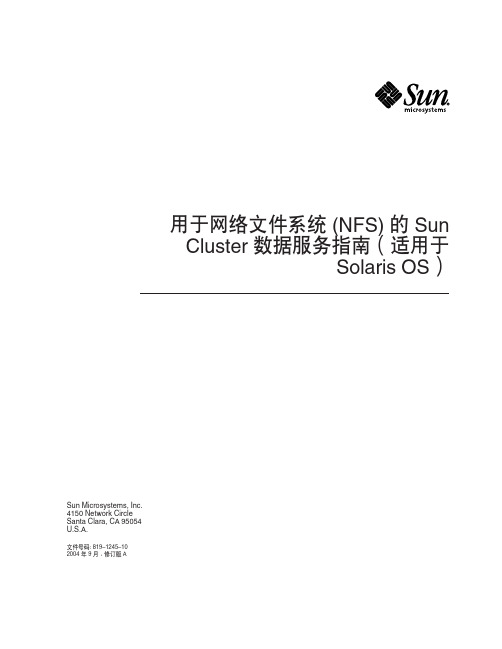
用于网络文件系统(NFS)的SunCluster数据服务指南(适用于Solaris OS)Sun Microsystems,Inc.4150Network CircleSanta Clara,CA95054U.S.A.文件号码:819–1245–102004年9月,修订版A版权所有2004Sun Microsystems,Inc.4150Network Circle,Santa Clara,CA95054U.S.A.保留所有权利。
本产品或文档受版权保护,并按照限制其使用、复制、发行和反汇编的许可证进行分发。
未经Sun及其许可方的事先书面许可,不得以任何形式、任何手段复制本产品或文档的任何部分。
第三方软件,包括字体技术,均已从Sun供应商处获得版权和使用许可。
本产品的某些部分可能是从Berkeley BSD系统衍生出来的,并获得了加利福尼亚大学的许可。
UNIX是X/Open Company,Ltd.在美国和其他国家/地区独家许可的注册商标。
Sun、Sun Microsystems、Sun徽标、、AnswerBook、AnswerBook2和Solaris是Sun Microsystems,Inc.在美国和其他国家/地区的商标或注册商标。
所有SPARC商标的使用均已获得许可,它们是SPARC International,Inc.在美国和其他国家/地区的商标或注册商标。
标有SPARC商标的产品均基于由Sun Microsystems,Inc.开发的体系结构。
OPEN LOOK和Sun™图形用户界面是Sun Microsystems,Inc.为其用户和许可证持有者开发的。
Sun感谢Xerox在研究和开发可视或图形用户界面的概念方面为计算机行业所做的开拓性贡献。
Sun已从Xerox获得了对Xerox图形用户界面的非独占性许可证,该许可证还适用于实现OPEN LOOK GUI 和在其他方面遵守Sun书面许可协议的Sun许可证持有者。
solaris系统配置文件汇总
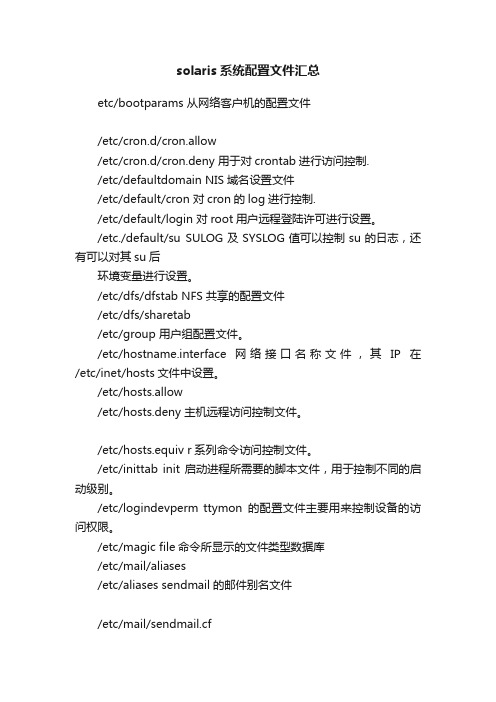
solaris系统配置文件汇总etc/bootparams 从网络客户机的配置文件/etc/cron.d/cron.allow/etc/cron.d/cron.deny 用于对crontab进行访问控制./etc/defaultdomain NIS域名设置文件/etc/default/cron 对cron的log进行控制./etc/default/login 对root用户远程登陆许可进行设置。
/etc./default/su SULOG及SYSLOG值可以控制su的日志,还有可以对其su后环境变量进行设置。
/etc/dfs/dfstab NFS共享的配置文件/etc/dfs/sharetab/etc/group 用户组配置文件。
/etc/hostname.interface 网络接口名称文件,其IP在/etc/inet/hosts文件中设置。
/etc/hosts.allow/etc/hosts.deny 主机远程访问控制文件。
/etc/hosts.equiv r系列命令访问控制文件。
/etc/inittab init启动进程所需要的脚本文件,用于控制不同的启动级别。
/etc/logindevperm ttymon的配置文件主要用来控制设备的访问权限。
/etc/magic file命令所显示的文件类型数据库/etc/mail/aliases/etc/aliases sendmail的邮件别名文件/etc/mail/sendmail.cf/etc/sendmail.cf sendmail的控制文件/etc/minor_perm 使用drvconfig命令所许可的设备。
/etc/mnttab 当前系统中已mount的所有资源/etc/name_to_major 当前配置的主设备号,被用于drvconfig命令/etc/netconfig 网络配置数据库,用于网络初始化。
/etc/netgroup 定义主机和用户组。
Solaris 10角色系统安全维护和管理命令大全

Solaris 10用户管理入门:用户配置文件与命令(2)一、了解Solaris 10 用户配置文件1、了解标准用户表-1 列出了系统在安装过程中创建的标准用户(其中所列内容与/etc/passwd文件的描述是一致的)。
表中的组id号是用户所在的首要组的代号。
这是solaris安装过程中自动设置的。
表-1 Solaris 系统标准用户3了解solaris 10 用户、用户组配置文件● /etc/passwd与用户相关的系统配置文件主要有/etc/passwd 和/etc/shadow,其中/etc/shadow是用户资讯的加密文件,比如用户的密码口令的加密保存等;/etc/passwd 和/etc/shadow 文件是互补的。
/etc/passwd 的内容简介:在/etc/passwd 中,每一行都表示的是一个用户的信息;一行有7个段位;每个段位用:号分割,图-1是我的系统中的/etc/passwd 的行;图-1 /etc/passwd文件第一字段:用户名(也被称为登录名);在上面的例子中,我们看到用户名是 cjh;第二字段:口令;在例子中我们看到的是一个x,其实密码已被映射到/etc/shadow 文件中;第三字段:UID ,用户ID,101;第四字段:GID,组ID,1;第五字段:用户名全称,这是可选的;第六字段:用户的家目录所在位置;cjh这个用户是/home/cjh ;第七字段:用户所用SHELL 的类型,cjh是 bash ;所以设置为/bin/sh ;● /etc/shadow/etc/shadow文件是/etc/passwd 的影子文件,这个文件并不由/etc/passwd 而产生的,这两个文件是应该是对应互补的;shadow内容包括用户及被加密的密码以及其它/etc/passwd 不能包括的信息,比如用户的有效期限等;这个文件只有root权限可以读取和操作,权限如下:# ls -l /etc/shadow-r-------- 1 root root 1256 08-08 05:01 /etc/shadow/etc/shadow 的权限不能随便改为其它用户可读,这样做是危险的。
Solaris 10 Ipfilter配置文档
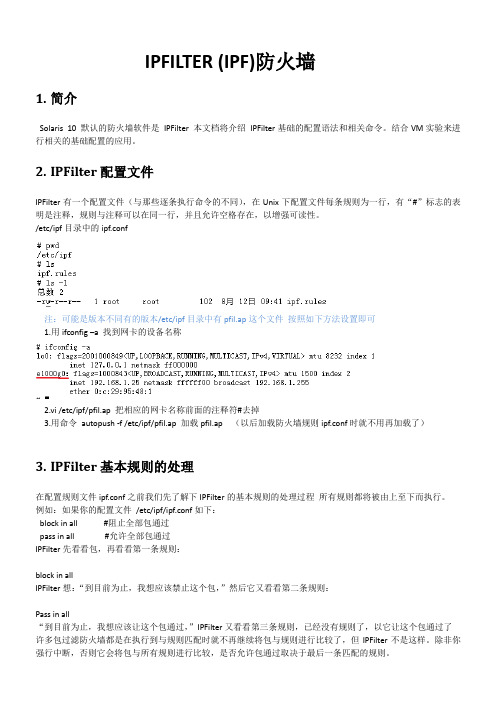
IPFILTER (IPF)防火墙1.简介Solaris 10 默认的防火墙软件是IPFilter 本文档将介绍IPFilter基础的配置语法和相关命令。
结合VM实验来进行相关的基础配置的应用。
2.IPFilter配置文件IPFilter有一个配置文件(与那些逐条执行命令的不同),在Unix下配置文件每条规则为一行,有“#”标志的表明是注释,规则与注释可以在同一行,并且允许空格存在,以增强可读性。
/etc/ipf目录中的ipf.conf注:可能是版本不同有的版本/etc/ipf目录中有pfil.ap这个文件按照如下方法设置即可1.用ifconfig –a 找到网卡的设备名称2.vi /etc/ipf/pfil.ap 把相应的网卡名称前面的注释符#去掉3.用命令autopush -f /etc/ipf/pfil.ap 加载pfil.ap (以后加载防火墙规则ipf.conf时就不用再加载了)3.IPFilter基本规则的处理在配置规则文件ipf.conf之前我们先了解下IPFilter的基本规则的处理过程所有规则都将被由上至下而执行。
例如:如果你的配置文件/etc/ipf/ipf.conf如下:block in all #阻止全部包通过pass in all #允许全部包通过IPFilter先看看包,再看看第一条规则:block in allIPFilter想:“到目前为止,我想应该禁止这个包,”然后它又看看第二条规则:Pass in all“到目前为止,我想应该让这个包通过,”IPFilter又看看第三条规则,已经没有规则了,以它让这个包通过了许多包过滤防火墙都是在执行到与规则匹配时就不再继续将包与规则进行比较了,但IPFilter不是这样。
除非你强行中断,否则它会将包与所有规则进行比较,是否允许包通过取决于最后一条匹配的规则。
也就是说,没有累积效应,最后匹配的规则拥有优先权即使规则配置文件如下:pass in log all 或block in log allpass in log all block in log allblock in log all pass in log all最终都会按照最后的规则来执行(vm实验证明)在IPFilter语法(在下面介绍)中可以用quick这个关键字让符合包过滤的规则立即执行,不再向下和其它规则比较。
solaris 10文件系统简介
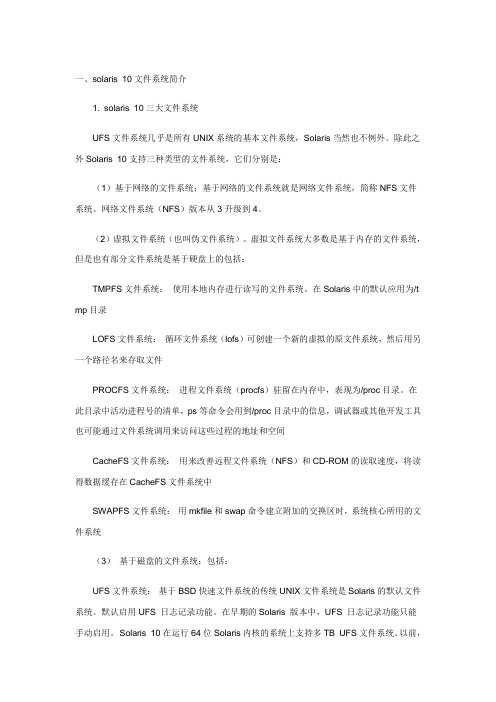
一、solaris 10文件系统简介1. solaris 10三大文件系统UFS文件系统几乎是所有UNIX系统的基本文件系统,Solaris当然也不例外。
除此之外Solaris 10支持三种类型的文件系统,它们分别是:(1)基于网络的文件系统;基于网络的文件系统就是网络文件系统,简称NFS文件系统。
网络文件系统(NFS)版本从3升级到4。
(2)虚拟文件系统(也叫伪文件系统)。
虚拟文件系统大多数是基于内存的文件系统,但是也有部分文件系统是基于硬盘上的包括:TMPFS文件系统:使用本地内存进行读写的文件系统。
在Solaris中的默认应用为/t mp目录LOFS文件系统:循环文件系统(lofs)可创建一个新的虚拟的原文件系统,然后用另一个路径名来存取文件PROCFS文件系统:进程文件系统(procfs)驻留在内存中,表现为/proc目录。
在此目录中活动进程号的清单,ps等命令会用到/proc目录中的信息,调试器或其他开发工具也可能通过文件系统调用来访问这些过程的地址和空间CacheFS文件系统:用来改善远程文件系统(NFS)和CD-ROM的读取速度,将读得数据缓存在CacheFS文件系统中SWAPFS文件系统:用mkfile和swap命令建立附加的交换区时,系统核心所用的文件系统(3)基于磁盘的文件系统;包括:UFS文件系统:基于BSD快速文件系统的传统UNIX文件系统是Solaris的默认文件系统。
默认启用UFS 日志记录功能。
在早期的Solaris 版本中,UFS 日志记录功能只能手动启用。
Solaris 10在运行64位Solaris内核的系统上支持多TB UFS文件系统。
以前,UFS文件系统在64位系统和32位系统上的大小仅限于约1 TB(Tbyte)。
现在,所有U FS文件系统命令和公用程序已更新为支持多TB UFS文件系统。
HSFS文件系统:用于CD-ROM的只读文件系统PCFS文件系统:PC文件系统,可以读写DOS型式磁盘的数据,如FAT32UDF文件系统:DVD文件系统2solaris 10 UFS文件系统的结构Solaris 10典型的文件系统类型为UFS文件系统,但它也允许在/etc/default/fs中定义其他文件类型。
Solaris 10x86 操作系统安装配置
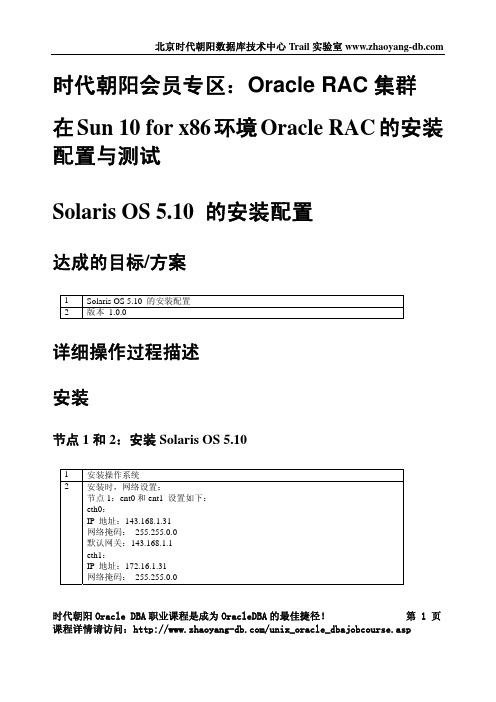
安装
节点 1 和 2:安装 Solaris OS 5.10
1 安装操作系统 2 安装时,网络设置:
节点 1:ent0 和 ent1 设置如下: eth0: IP 地址:143.168.1.31 网络掩码: 255.255.0.0 默认网关:143.168.1.1 eth1: IP 地址:172.16.1.31 网络掩码: 255.255.0.0
在节点 1 和 2:UDP 参数设置
1 UDP 参数设置:
# ndd /dev/udp udp_xmit_hiwat # ndd /dev/udp udp_recv_hiwat
2 # ndd -set /dev/udp udp_xmit_hiwat 65536
# ndd -set /dev/udp udp_recv_hiwat 65536
节点 1 和 2:设置用户等价性
1 因为此操作要用网络。所以在配置网络后进行。 使用 rsh 方法: [root@solrac1 /]# touch /etc/hosts.equiv [root@solrac1 /]# chmod 600 /etc/hosts.equiv [root@solrac1 /]# chown root:root /etc/hosts.equiv
在节点 1 和 2:修改内核参数
1 set noexec_user_stack=1 set semsys:seminfo_semmni=100 set semsys:seminfo_semmns=1024 set semsys:seminfo_semmsl=256 set semsys:seminfo_semvmx=32767 set shmsys:shminfo_shmmax=4294967295 set shmsys:shminfo_shmmin=1 set shmsys:shminfo_shmmni=100 set shmsys:shminfo_shmseg=10
Solaris 10网络安装手册(通过虚拟机)
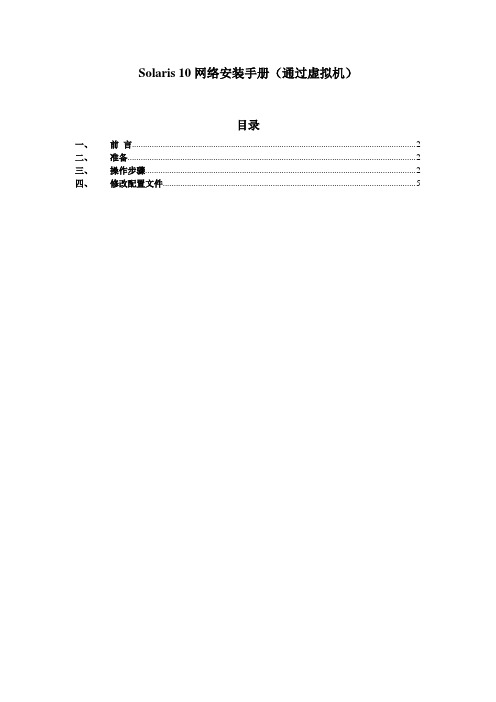
Solaris 10网络安装手册(通过虚拟机)目录一、前言 (2)二、准备 (2)三、操作步骤 (2)四、修改配置文件 (5)一、前言我们经常遇到系统光驱坏了,不能用光驱装系统,就需要用到网络安装。
网络安装需要1个安装服务器,1个待安装客户机和1张soalris的光盘(iso也可,版本由安装需求决定)。
二、准备1) 虚拟机准备(保证虚拟机和笔记本电脑能相互ping通)2) 网络连接设备(网线)3) Console线4) 系统光盘5) SecureCRT(保存会话日志:文件→会话日志)6)收集explorer信息(如果是重装系统)【步骤1、cd /opt/SUNWexplo/bin 2、./explorer 3、cd /opt/SUNWexplo/output 4、将output 下的文件通过FTP复制到笔记本上】从客户参数获得以下参数:1)待安装机的hostname、IP 、子网掩码、缺省网关2)文件分区信息3)MAC地址(从OBP下取得,banner命令可查看)4)安装OS版本三、操作步骤安装服务器:VMware用于X86平台的Solaris 10系统主机名:actionIP:10.108.226.21待安装客户机:Sun Enterprise 250 Server主机名:action2IP:10.108.226.22MAC:8:0:20:cf:b3:57建立安装服务器1.先在action的/etc/hosts中加上待安装客户机的IP和主机名root@action # vi /etc/hosts## Internet host table#127.0.0.1 localhost10.108.226.21 action loghost10.108.226.22 action22.把光盘放到安装服务器中(也可挂载ISO,方法后面给出)。
root@action # cd /cdrom/Solaris_10/Tools/root@action # ./setup_install_server /install_serverVerifying target directory...Calculating the required disk space for the Solaris_10 productCalculating space required for the installation boot imageCopying the CD image to disk...Copying Install Boot Image hierarchy...Install Server setup complete这样安装服务器安装完了,我们把安装服务器安装到/install_server目录下了。
Solaris 10 IPMP 配置
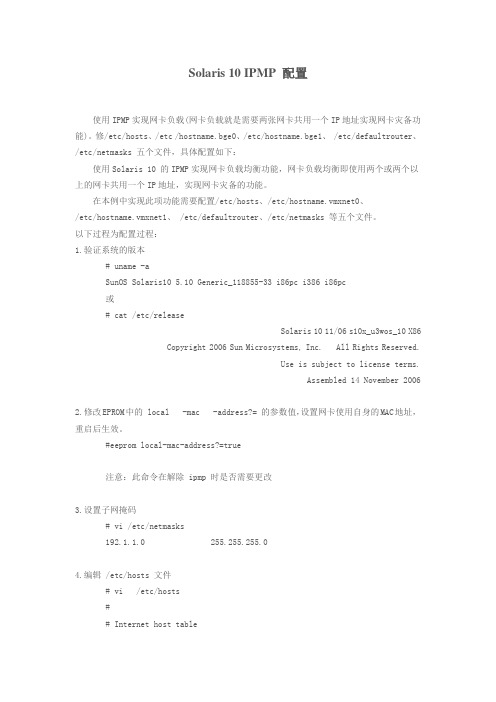
Solaris 10 IPMP 配置使用IPMP实现网卡负载(网卡负载就是需要两张网卡共用一个IP地址实现网卡灾备功能)。
修/etc/hosts、/etc /hostname.bge0、/etc/hostname.bge1、 /etc/defaultrouter、/etc/netmasks 五个文件,具体配置如下:使用Solaris 10 的IPMP实现网卡负载均衡功能,网卡负载均衡即使用两个或两个以上的网卡共用一个IP地址,实现网卡灾备的功能。
在本例中实现此项功能需要配置/etc/hosts、/etc/hostname.vmxnet0、/etc/hostname.vmxnet1、 /etc/defaultrouter、/etc/netmasks 等五个文件。
以下过程为配置过程:1.验证系统的版本# uname -aSunOS Solaris10 5.10 Generic_118855-33 i86pc i386 i86pc或# cat /etc/releaseSolaris 10 11/06 s10x_u3wos_10 X86Copyright 2006 Sun Microsystems, Inc. All Rights Reserved.Use is subject to license terms.Assembled 14 November 20062.修改EPROM中的 local -mac -address?= 的参数值,设置网卡使用自身的MAC地址,重启后生效。
#eeprom local-mac-address?=true注意:此命令在解除 ipmp 时是否需要更改3.设置子网掩码# vi /etc/netmasks192.1.1.0 255.255.255.04.编辑 /etc/hosts 文件# vi /etc/hosts## Internet host table#127.0.0.1 localhost192.1.1.200 Solaris10 #此地址为将要虚拟出来用于服务的IP地址########configure for ipmp################192.1.1.201 Solaris10-test1 #test ip 1 #此地址为 vmxnet0 的实际地址192.1.1.202 Solaris10-test2 #test ip 2 #此地址为 vmxnet1 的实际地址##########################################5.编辑 /etc/hostname.vmxnet0# vi /etc/hostname.vmxnet0Solaris10 netmask + broadcast + group fzu1 up addif Solaris10-test1 netmask + broadcast + deprecated - failover up注意: Solaris10为系统主机名Solaris10-test1用于本次测试的ip地址fzu1为本次测试的 IPMP 的组名以上命令解释:Solaris10 用于本案例的主机名称netmask+ 子网掩码由文件 /etc/netmasks 和 /etc/hostname.vmxnet0 计算的出broadcast+ 广播地址由文件 /etc/netmasks 和 /etc/hostname.vmxnet0 计算的出group fzu1 设置本案例中的 IPMP 组名为 fzu1addif Solaris10-test1 增加一个以 Solaris10-test1 的子接口deprecated 标志此为一个测试用端口并不用于服务-failover 标志此逻辑接口不用于故障切换up 标志此逻辑接口启动6.编辑 /etc/hostname.vmxnet1# vi /etc/hostname.vmxnet1Solaris10-test2 netmask + broadcast + group fzu1 deprecated - failover up注意: Solaris10为系统主机名Solaris10-test1用于本次测试的ip地址fzu1为本次测试的 IPMP 的组名以上命令解释:Solaris10-test2 设置一个用于本案例的 Solaris10-test2 的子接口netmask+ 子网掩码由文件 /etc/netmasks 和 /etc/hostname.vmxnet1 计算的出broadcast+ 广播地址由文件 /etc/netmasks 和 /etc/hostname.vmxnet1 计算的出group fzu1 设置本案例中的 IPMP 组名为 fzu1deprecated 标志此为一个测试用端口并不用于服务-failover 标志此逻辑接口不用于故障切换?是否不应该使用 -failover 而使用failover呢??up 标志此逻辑接口启动8.设置 /etc/defaultrouter# vi /etc/defaultrouter192.1.1.253#默认网关,IPMP会通过ping网关来检测主网卡是否正常,ping不通网关会进行切换网卡7.测试使用如下命令强行使网卡切换#if_mpadm -d pcn2下重新启用网卡#if_mpadm -r pcn2可以观察到网卡地址的切换,现象如下:root:/#ifconfig -alo0: flags=2001000849<UP,LOOPBACK,RUNNING,MULTICAST,IPv4,VIRTUAL> mtu 8232 index 1inet 127.0.0.1 netmask ff000000vmxnet0: flags=1000843<UP,BROADCAST,RUNNING,MULTICAST,IPv4> mtu 1500 index 2 inet 192.1.1.200 netmask ffffff00 broadcast 192.1.1.255groupname fzu1ether 0:c:29:b3:21:d3vmxnet0:1: flags=1040842<BROADCAST,RUNNING,MULTICAST,DEPRECATED,IPv4> mtu 1500 index 2inet 192.1.1.201 netmask ffffff00 broadcast 192.1.1.255vmxnet1: flags=1040842<BROADCAST,RUNNING,MULTICAST,DEPRECATED,IPv4> mtu 1500 index 3inet 192.1.1.202 netmask ffffff00 broadcast 192.1.1.255groupname fzu1ether 0:c:29:b3:21:ddroot:/#if_mpadm -d vmxnet0root:/#ifconfig -alo0: flags=2001000849<UP,LOOPBACK,RUNNING,MULTICAST,IPv4,VIRTUAL> mtu 8232 index 1inet 127.0.0.1 netmask ff000000vmxnet0:flags=89000842<BROADCAST,RUNNING,MULTICAST,IPv4,NOFAILOVER,OFFLINE> mtu 0 index 2 inet 0.0.0.0 netmask 0groupname fzu1ether 0:c:29:b3:21:d3vmxnet1: flags=1040842<BROADCAST,RUNNING,MULTICAST,DEPRECATED,IPv4> mtu 1500 index 3inet 192.1.1.202 netmask ffffff00 broadcast 192.1.1.255groupname fzu1ether 0:c:29:b3:21:ddvmxnet1:1: flags=1000843<UP,BROADCAST,RUNNING,MULTICAST,IPv4> mtu 1500 index 3inet 192.1.1.200 netmask ffffff00 broadcast 192.1.1.255vmxnet1:2: flags=1040842<BROADCAST,RUNNING,MULTICAST,DEPRECATED,IPv4> mtu 1500 index 3inet 192.1.1.201 netmask ffffff00 broadcast 192.1.1.255root:/#if_mpadm -r vmxnet0root:/#ifconfig -alo0: flags=2001000849<UP,LOOPBACK,RUNNING,MULTICAST,IPv4,VIRTUAL> mtu 8232 index 1inet 127.0.0.1 netmask ff000000vmxnet0: flags=1000843<UP,BROADCAST,RUNNING,MULTICAST,IPv4> mtu 1500 index 2 inet 192.1.1.200 netmask ffffff00 broadcast 192.1.1.255groupname fzu1ether 0:c:29:b3:21:d3vmxnet0:1: flags=1040842<BROADCAST,RUNNING,MULTICAST,DEPRECATED,IPv4> mtu 1500 index 2inet 192.1.1.201 netmask ffffff00 broadcast 192.1.1.255vmxnet1: flags=1040842<BROADCAST,RUNNING,MULTICAST,DEPRECATED,IPv4> mtu 1500 index 3inet 192.1.1.202 netmask ffffff00 broadcast 192.1.1.255groupname fzu1ether 0:c:29:b3:21:dd。
Solaris 10下Samba的详细配置步骤和常见问题解决
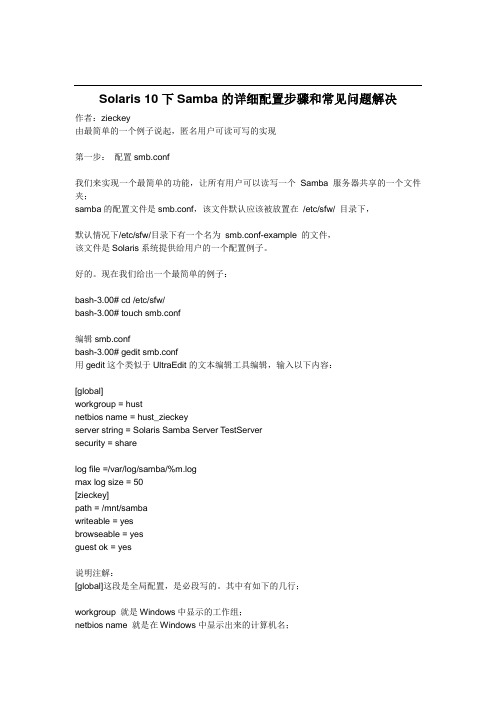
Solaris 10下Samba的详细配置步骤和常见问题解决作者:zieckey由最简单的一个例子说起,匿名用户可读可写的实现第一步:配置smb.conf我们来实现一个最简单的功能,让所有用户可以读写一个Samba 服务器共享的一个文件夹;samba的配置文件是smb.conf,该文件默认应该被放置在/etc/sfw/ 目录下,默认情况下/etc/sfw/目录下有一个名为smb.conf-example 的文件,该文件是Solaris系统提供给用户的一个配置例子。
好的。
现在我们给出一个最简单的例子:bash-3.00# cd /etc/sfw/bash-3.00# touch smb.conf编辑smb.confbash-3.00# gedit smb.conf用gedit这个类似于UltraEdit的文本编辑工具编辑,输入以下内容:[global]workgroup = hustnetbios name = hust_zieckeyserver string = Solaris Samba Server TestServersecurity = sharelog file =/var/log/samba/%m.logmax log size = 50[zieckey]path = /mnt/sambawriteable = yesbrowseable = yesguest ok = yes说明注解:[global]这段是全局配置,是必段写的。
其中有如下的几行;workgroup 就是Windows中显示的工作组;netbios name 就是在Windows中显示出来的计算机名;server string 就是Samba服务器说明,可以自己来定义;这个不是什么重要的;security 这是验证和登录方式,这里我们用了share ;验证方式有好多种,这是其中一种;另外一种常用的是user的验证方式;如果用share呢,就是不用设置用户和密码了;[zieckey] 这个在Windows中显示出来是共享的目录;path = 可以设置要共享的目录放在哪里;writeable 是否可写,这里我设置为可写;browseable 是否可以浏览,可以;guest ok 匿名用户以guest身份是登录;第二步建立共享目录bash-3.00# mkdir -p /mnt/samba再建立一个文件,便于测试bash-3.00# touch /mnt/samba/welcome.txt第三步:启动smbd和nmbd服务器bash-3.00# /etc/init.d/samba start下面是关闭命令/etc/init.d/samba stop第四步:查看smbd进程,确认Samba 服务器是否运行起来了;bash-3.00# pgrep smb126412671274看到了相关的进程号,说明samba服务器已经在工作了。
Solaris10 IP设置
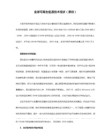
★ 注意问题:如果重启后,发现网卡IP仍是原来的,则检查/etc/inet/ipnodes文件,该文件优先级较高,如果其中保留了IP地址,则会覆盖掉hots文件中的设置,将ipnodes的相关IP删除,或者改成新的IP就可以了。
配置IP
ifconfig e1000g1 plumb
◆ 向vi /etc/hosts文件添加如下行,保存退出
Solaris10网卡的设置
1.一定要检查你的网卡驱动是否安装正确,我的8139网卡就折腾了我4个小时才发现没装驱动(我是新手),8139的驱动可以去下载
2.安装好驱动后,# ifconfig –a看看网卡起来没。我的8139的interface名为rtls0。如果没起来,试试自己启动它:# ifconfig rh0 plumb up。
/etc/defaultrouter : 默认路由,也就是设置你的gateway(网关)的IP地址
5.下面开始详细设置(注意有些文件可能是只读属性,也可能需要你以root身份登录)
我们的目的是将rtls0设置为hostname:mysolaris,ip:192.168.0.2,netmask:255.255.255.0,,gateway:192.168.0.1
192.168.0.2 mysolaris loghost
◆ 向vi /etc/netmasks文件添加如下行,保存退出
192.168.0.2 255.255.255.0
◆ 向vi /etc/hostname.rtls0添加如下行,保存退出
mysolaris
◆ 向vi /etc/defaultrouter添加如下行,保存退出
192.168.0.1
10.7.186.26 255.255.255.0
Solaris 10 Ipfilter配置文档
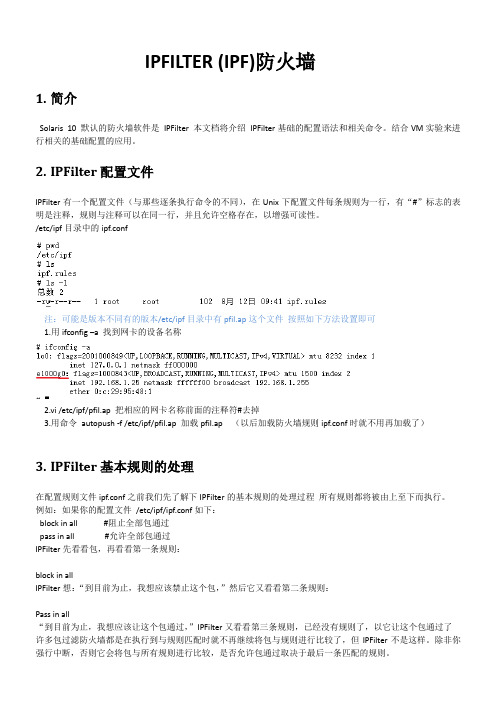
IPFILTER (IPF)防火墙1.简介Solaris 10 默认的防火墙软件是IPFilter 本文档将介绍IPFilter基础的配置语法和相关命令。
结合VM实验来进行相关的基础配置的应用。
2.IPFilter配置文件IPFilter有一个配置文件(与那些逐条执行命令的不同),在Unix下配置文件每条规则为一行,有“#”标志的表明是注释,规则与注释可以在同一行,并且允许空格存在,以增强可读性。
/etc/ipf目录中的ipf.conf注:可能是版本不同有的版本/etc/ipf目录中有pfil.ap这个文件按照如下方法设置即可1.用ifconfig –a 找到网卡的设备名称2.vi /etc/ipf/pfil.ap 把相应的网卡名称前面的注释符#去掉3.用命令autopush -f /etc/ipf/pfil.ap 加载pfil.ap (以后加载防火墙规则ipf.conf时就不用再加载了)3.IPFilter基本规则的处理在配置规则文件ipf.conf之前我们先了解下IPFilter的基本规则的处理过程所有规则都将被由上至下而执行。
例如:如果你的配置文件/etc/ipf/ipf.conf如下:block in all #阻止全部包通过pass in all #允许全部包通过IPFilter先看看包,再看看第一条规则:block in allIPFilter想:“到目前为止,我想应该禁止这个包,”然后它又看看第二条规则:Pass in all“到目前为止,我想应该让这个包通过,”IPFilter又看看第三条规则,已经没有规则了,以它让这个包通过了许多包过滤防火墙都是在执行到与规则匹配时就不再继续将包与规则进行比较了,但IPFilter不是这样。
除非你强行中断,否则它会将包与所有规则进行比较,是否允许包通过取决于最后一条匹配的规则。
也就是说,没有累积效应,最后匹配的规则拥有优先权即使规则配置文件如下:pass in log all 或block in log allpass in log all block in log allblock in log all pass in log all最终都会按照最后的规则来执行(vm实验证明)在IPFilter语法(在下面介绍)中可以用quick这个关键字让符合包过滤的规则立即执行,不再向下和其它规则比较。
solaris 10 网络配置过程
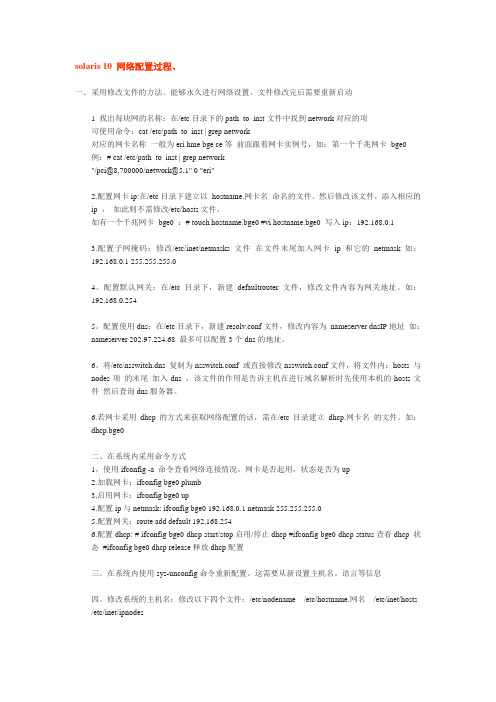
solaris 10 网络配置过程、一、采用修改文件的方法。
能够永久进行网络设置。
文件修改完后需要重新启动1 找出每块网的名称:在/etc目录下的path_to_inst文件中找到network对应的项可使用命令:cat /etc/path_to_inst | grep network对应的网卡名称一般为eri hme bge ce等前面跟着网卡实例号,如:第一个千兆网卡bge0 例:# cat /etc/path_to_inst | grep network"/pci@8,700000/network@5,1" 0 "eri"2.配置网卡ip:在/etc目录下建立以hostname.网卡名命名的文件。
然后修改该文件,添入相应的ip ,如此则不需修改/etc/hosts文件。
如有一个千兆网卡bge0 :# touch hostname.bge0 #vi hostname.bge0 写入ip:192.168.0.13.配置子网掩码:修改/etc/inet/netmasks文件在文件末尾加入网卡ip和它的netmask 如:192.168.0.1 255.255.255.04。
配置默认网关:在/etc目录下,新建defaultrouter文件,修改文件内容为网关地址。
如:192.168.0.2545。
配置使用dns:在/etc目录下,新建resolv.conf文件,修改内容为nameserver dnsIP地址如:nameserver 202.97.224.68 最多可以配置3个dns的地址。
6。
将/etc/nsswitch.dns 复制为nsswitch.conf 或直接修改nsswitch.conf文件,将文件内:hosts 与nodes项的末尾加入dns ,该文件的作用是告诉主机在进行域名解析时先使用本机的hosts文件然后查询dns服务器。
6.若网卡采用dhcp的方式来获取网络配置的话,需在/etc目录建立dhcp.网卡名的文件。
Oracle Solaris 10配置上网和修改主机名称
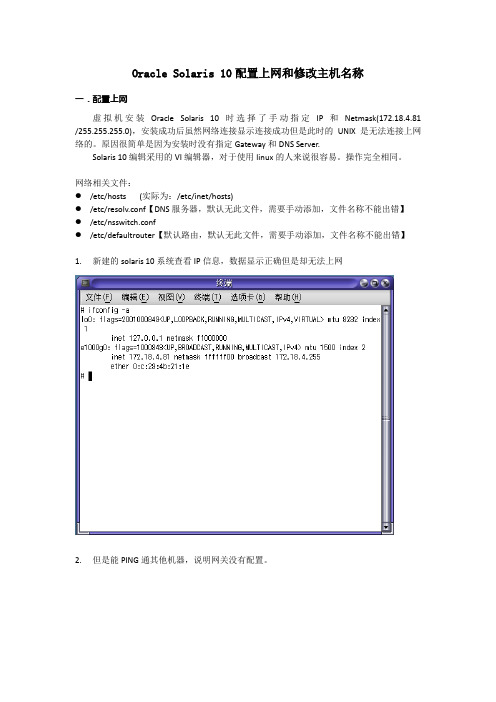
Oracle Solaris 10配置上网和修改主机名称一.配置上网虚拟机安装Oracle Solaris 10时选择了手动指定IP和Netmask(172.18.4.81 /255.255.255.0),安装成功后虽然网络连接显示连接成功但是此时的UNIX是无法连接上网络的。
原因很简单是因为安装时没有指定Gateway和DNS Server.Solaris 10编辑采用的VI编辑器,对于使用linux的人来说很容易。
操作完全相同。
网络相关文件:●/etc/hosts(实际为:/etc/inet/hosts)●/etc/resolv.conf【DNS服务器,默认无此文件,需要手动添加,文件名称不能出错】●/etc/nsswitch.conf●/etc/defaultrouter【默认路由,默认无此文件,需要手动添加,文件名称不能出错】1.新建的solaris 10系统查看IP信息,数据显示正确但是却无法上网2.但是能PING通其他机器,说明网关没有配置。
3.查看相关文件(/etc/hosts),由结果可以看出‘/etc/hosts’文件只是‘/etc/inet/hosts’文件的一个软链接。
具体查看【linux软链接和硬链接】,这里不描述!4.查看该文件,显示了主机的IP和名称信息5.创建resolv.conf,加入DNS Server。
【#vi /etc/resolv.conf】。
加入如下DNS信息。
6.修改nsswitch.conf。
【hosts :file dns】其实只添加了dns7.添加defaultrouter。
【#vi /etc/defaultrouter】输入网关即可:172.18.4.2548.修改完毕所有的文件保存即可生效,不需要重启【重启命令:init 6】,打开浏览器后即可正常上网!二.设置主机名称修改主机名称实际来说没什么意义,但是为了后来的SNMP获取信息的验证,修改主机名称才变得有意义主机名称修改很简单只需要修改4个文件即可:●/etc/nodename【默认已经填写,修改】●/etc/hostname.** 【具体因系统不同而不同,我的机器:hostsname.e1000g0】默认已经填写,修改●/etc/inet/hosts 【只需修改IP后面显示的名称即可,loghost不需要修改】●/etc/hosts 【只需修改IP后面显示的名称即可,loghost不需要修改】●/etc/inet/ipnodes【只需修改IP后面显示的名称即可,loghost不需要修改】(PS:ipnodes文件的位置因机器不同而不同,很多机器的ipnodes文件存在与‘/etc/ipnodes’。
- 1、下载文档前请自行甄别文档内容的完整性,平台不提供额外的编辑、内容补充、找答案等附加服务。
- 2、"仅部分预览"的文档,不可在线预览部分如存在完整性等问题,可反馈申请退款(可完整预览的文档不适用该条件!)。
- 3、如文档侵犯您的权益,请联系客服反馈,我们会尽快为您处理(人工客服工作时间:9:00-18:30)。
梯调系统配置文件一、Solaris 10安装说明将Solaris 10操作系统安装光盘(DVD版)放入光驱,在OK提示符下(# halt , 或按stop+A出现),键入boot cdrom。
1、在“Select a Language”窗口下,选择6:Simplified Chinese2、在“欢迎”窗口下,点击“下一步”3、在“网络连接”窗口下,选择“联网的”,点击“下一步”4、在“配置多个网络接口”窗口下,选择ce0、ce1,点击“下一步”5、在“主网络接口”窗口下,选择ce0,点击“下一步”6、在“ce0的DHCP”窗口下,选择“否”,点击“下一步”7、在“ce0的主机名”窗口下,输入主机名,点击“下一步”8、在“ce0的IP地址”窗口下,输入IP地址,点击“下一步”9、在“ce0的网络掩码”窗口下,输入255.255.255.0,点击“下一步”10、在“ce0的IPV6”窗口下,选择“否”,点击“下一步”11、在“ce0的缺省路由”窗口下,选择“无”,点击“下一步”12、在“ce1的DHCP”窗口下,选择“否”,点击“下一步”13、在“ce1的主机名”窗口下,输入主机名,点击“下一步”14、在“ce1的IP地址”窗口下,输入IP地址,点击“下一步”15、在“ce1的网络掩码”窗口下,输入255.255.255.0,点击“下一步”16、在“ce1的IPV6”窗口下,选择“否”,点击“下一步”17、在“ce1的缺省路由”窗口下,选择“无”,点击“下一步”18、在“Kerberos”窗口下,选择“否”,点击“下一步”19、在“名称服务”窗口下,选择“无”,点击“下一步”20、在“时区”窗口下,选择“地区性的洲/国家/地区”, 点击“下一步”21、在“洲与国家”窗口下,点击“亚洲”选择“中国”,点击“下一步”22、在“日期和时间”窗口下,输入正确时间,点击“下一步”23、在“超级用户(root)口令”窗口下,输入超级用户口令点击“下一步”24、在“确认信息”窗口下,选择“确认”25、在“欢迎”窗口下,点击“下一步”26、在“安装选项”窗口下,点击“下一步”27、在“指定媒体”窗口下,选择“CD/DVD”,点击“下一步”28、正在初始化…29、在“许可证”窗口下,选择“接受”,击“下一步”30、在“选择升级安装或初始安装”窗口下,选择“初始安装”,击“下一步”31、在“选择安装类型”窗口下,选择“自定义安装”,点击“下一步”32、在“选择软件语言环境”窗口下,选择“亚洲,中文(zh)”点击“下一步”33、在“选择系统语言环境”窗口下,选择“亚洲,中文(zh)”点击“下一步”34、在“选择附带软件”窗口下,选择“Solaris 10 Extra Value Software 87.3MB”,点击“下一步”35、在“附加产品”窗口下,选择“无”,点击“下一步”36、在“选择Solaris 软件组”窗口下,选择“整个郡组以及OEM”的“缺省包”,点击“下一步”37、在“选择磁盘”窗口下,点击“下一步”38、在“保存数据”窗口下,选择“否”,点击“下一步”39、在“分布文件系统”窗口下,选择“修改”选择“确定”,点击“下一步”31、在“准备安装”窗口下,点击“立即安装”32、重新引导后,出现“Do you need to override the system’s default NFS version 4 domain name (yes/no)?[no]:输入“no”,回车33、输入用户名:root34、输入密码:xxxx35、选择其中一个:选择“公用桌面环境”36、安装完毕二、Sun Fire V240磁盘镜像在安装系统时,到划分硬盘分区那一步时,给硬盘预留一部分的空间,可以是200MB。
系统安装完之后,给接下来将要建的数据库新划分一个区,具体如下:# format…0、c1t0d0/pci@1c,600000/scsi@2/sd@0,01、c1t1d0/pci@1c,600000/scsi@2/sd@1,0Specify disk(enter its number):0…format>partition…partition>printPart Tag Flag Cylinder Size Blocks0 root wm 0-2060 …1 swap wu 2061-2885 …2 backup wm 0-14086 …3 unassigned wm 0 …4 unassigned wm 0 …5 unassigned wm 2886-3710 …6 usr wm 3711-5359 …7 home wm 5360-14014 …partition>3Enter partition id tag [unassiged]:“回车”Enter partition permission flags [wm]:“回车”Enter new starting cyl [0]:14015Enter partition size [0b 0c 14015e 0.00mb 0.00gb]:200mbPartition>label(注:红色字符为要键如的命令)1、首先规划需要镜像的硬盘本机硬盘分区信息如下:0/1swap2345/opt6/usr7/export/home规划如下:d0 d10 c1t0d0s0 /d20 c1t1d0s0d1 d11 c1t0d0s1 swapd21 c1t1d0s1d5 d15 c1t0d0s5 /optd25 c1t1d0s5d6 d16 c1t0d0s6 /usrd26 c1t1d0s6d7 d17 c1t0d0s7 /export/homed27 c1t1d0s72、硬盘分区同步# prtvtoc /dev/rdsk/ c1t0d0s2 | fmthard -s - /dev/rdsk/ c1t1d0s7 3、制作metadb# metadb –a –f –c c1t0d0s3 c1t1d0s34、制作各个分区的子镜像# metainit –f d10 1 1 c1t0d0s0# metainit –f d20 1 1 c1t1d0s0# metainit –f d11 1 1 c1t0d0s1# metainit –f d21 1 1 c1t1d0s1# metainit –f d15 1 1 c1t0d0s5# metainit –f d25 1 1 c1t1d0s5# metainit –f d16 1 1 c1t0d0s6# metainit –f d26 1 1 c1t1d0s6# metainit –f d17 1 1 c1t0d0s7# metainit –f d27 1 1 c1t1d0s75、制作各个分区的镜像盘# metainit d0 –m d10# metainit d1 –m d11# metainit d5 –m d15# metainit d6 –m d16# metainit d7 –m d176、备份vfstab# cp /etc/vfstab /etc/vfstab.backup7、修改vfstab文件中关于各个分区的项目# vi /etc/vfstab将原来:#device device mount FS fsck mount mount#to mount to fsck point type pass at boot options#fd - /dev/fd fd - no -/proc - /proc proc - no -/dev/dsk/c1t0d0s1 - - swap - no -/dev/dsk/c1t0d0s0 /dev/rdsk/c1t0d0s0 / ufs 1 no -/dev/dsk/c1t0d0s6 /dev/rdsk/c1t0d0s6 /usr ufs 1 no -/dev/dsk/c1t0d0s7 /dev/rdsk/c1t0d0s7 /export/home ufs 2 yes - /dev/dsk/c1t0d0s5 /dev/rdsk/c1t0d0s5 /opt ufs 2 yes -swap - /tmp tmpfs - yes -修改为:#device device mount FS fsck mount mount#to mount to fsck point type pass at boot options#fd - /dev/fd fd - no -/proc - /proc proc - no -/dev/md/dsk/d1 - - swap - no -/dev/md/dsk/d0 /dev/md/rdsk/d0 / ufs 1 no -/dev/md/dsk/d6 /dev/md/rdsk/d6 /usr ufs 1 no -/dev/md/dsk/d7 /dev/md/rdsk/d7 /export/home ufs 2 yes -/dev/md/dsk/d5 /dev/md/rdsk/d5 /opt ufs 2 yes -swap - /tmp tmpfs - yes -修改后保存退出,并重启系统。
# lockfs# reboot8、将另外各个子镜像盘加入到镜像盘中# metattach d0 d20# metattach d1 d21# metattach d5 d25# metattach d6 d26# metattach d7 d2710、查看镜像百分比# metastat | grep %11、修改/etc/vfstab文件中关于其他分区的项目# vi /etc/vfstab在文件的末尾加上:set md:mirrored_root_flag=1(注意:此处,在添加的字符中不要有空格,以免硬盘故障后系统不能自启。
)11、查看当前Solaris 10的版本,如果是118822-25,则需要安装补丁包。
12、给Solaris 10安装补丁包1)首先修改Sun Fire V240上的文件/etc/ftpd/ftpusers,删除root2)将补丁包压缩文件118822-30.zip、119578-15.zip、120254-03.zip考到Sun Fire V240的/var/tmp中3)解压缩118822-30.zip、119578-15.zip、120254-03.zip# cd /var/tmp# unzip 118822-30.zip# unzip 119578-15.zip# unzip 120254-03.zip4)安装补丁包# cd /var/tmp# patchadd 118822-30# patchadd 119578-15# patchadd 120254-035)完成安装补丁包13、在OBP模式下修改启动设备# init 0重启,进入OBP模式ok devalias查看当前设备的别名。
