MOXA串口设备服务器NPort 5232 注意事项
MOXA串口服务器中文使用文档
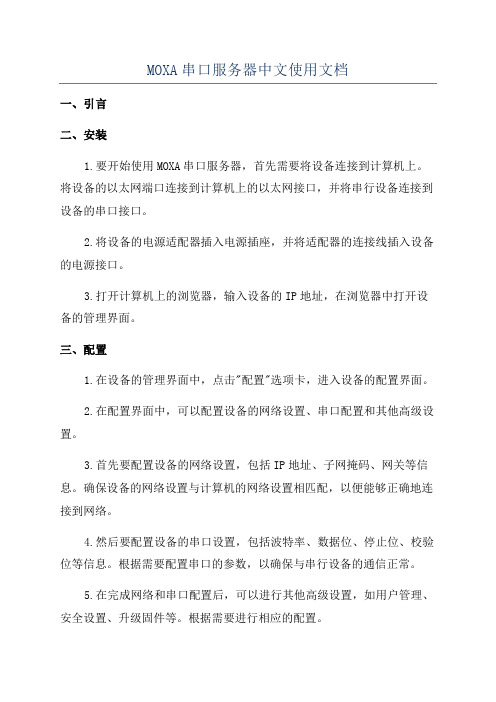
MOXA串口服务器中文使用文档一、引言二、安装1.要开始使用MOXA串口服务器,首先需要将设备连接到计算机上。
将设备的以太网端口连接到计算机上的以太网接口,并将串行设备连接到设备的串口接口。
2.将设备的电源适配器插入电源插座,并将适配器的连接线插入设备的电源接口。
3.打开计算机上的浏览器,输入设备的IP地址,在浏览器中打开设备的管理界面。
三、配置1.在设备的管理界面中,点击"配置"选项卡,进入设备的配置界面。
2.在配置界面中,可以配置设备的网络设置、串口配置和其他高级设置。
3.首先要配置设备的网络设置,包括IP地址、子网掩码、网关等信息。
确保设备的网络设置与计算机的网络设置相匹配,以便能够正确地连接到网络。
4.然后要配置设备的串口设置,包括波特率、数据位、停止位、校验位等信息。
根据需要配置串口的参数,以确保与串行设备的通信正常。
5.在完成网络和串口配置后,可以进行其他高级设置,如用户管理、安全设置、升级固件等。
根据需要进行相应的配置。
四、使用1.配置完成后,可以通过网络连接到MOXA串口服务器,并与串行设备进行通信。
2.打开计算机上的终端模拟程序,使用串口连接到设备的IP地址和端口号。
3.在终端模拟程序中,可以通过串口与串行设备进行交互。
发送命令或数据到串行设备,并接收串行设备返回的响应。
4.可以使用终端模拟程序提供的功能来控制串行设备,如发送命令、接收数据、保存日志等。
五、注意事项1.在使用MOXA串口服务器时,要确保设备的网络设置和串口设置正确无误,以确保与串行设备的通信正常。
2.在与串行设备进行通信时,要注意设备的串口配置与串行设备的要求相匹配,以确保数据的正确传输。
3.在进行高级设置时,要谨慎操作,避免对设备的正常运行产生不良影响。
六、总结本文档介绍了MOXA串口服务器的安装、配置和使用方法。
通过按照文档中的步骤进行操作,用户可以成功地将串行设备连接到网络,并实现与串行设备的通信。
MOXA NPort Express TCP IP 到 RS-232 服务器用户手册说明书
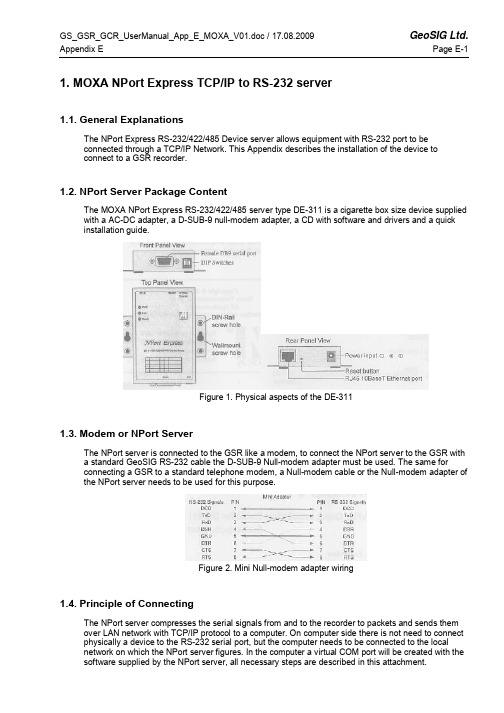
1. MOXA NPort Express TCP/IP to RS-232 server1.1. General ExplanationsThe NPort Express RS-232/422/485 Device server allows equipment with RS-232 port to beconnected through a TCP/IP Network. This Appendix describes the installation of the device toconnect to a GSR recorder.1.2. NPort Server Package ContentThe MOXA NPort Express RS-232/422/485 server type DE-311 is a cigarette box size device supplied with a AC-DC adapter, a D-SUB-9 null-modem adapter, a CD with software and drivers and a quick installation guide.Figure 1. Physical aspects of the DE-3111.3. Modem or NPort ServerThe NPort server is connected to the GSR like a modem, to connect the NPort server to the GSR witha standard GeoSIG RS-232 cable the D-SUB-9 Null-modem adapter must be used. The same forconnecting a GSR to a standard telephone modem, a Null-modem cable or the Null-modem adapter of the NPort server needs to be used for this purpose.Figure 2. Mini Null-modem adapter wiring1.4. Principle of ConnectingThe NPort server compresses the serial signals from and to the recorder to packets and sends them over LAN network with TCP/IP protocol to a computer. On computer side there is not need to connect physically a device to the RS-232 serial port, but the computer needs to be connected to the localnetwork on which the NPort server figures. In the computer a virtual COM port will be created with the software supplied by the NPort server, all necessary steps are described in this attachment.1.5. Configuring the NPort ServerFollowing steps must be done to establish a connection between computer and GSR1.5.1. Recorder Side (NPort Server)•Set 3 dip switches on NPort Server to OFF (low)•Connect NPort server to the GSR with the standard RS-232 cable supplied and use the Null-Modem mini adapter•Connect NPort server to the network with a standard RJ45 cable (Cable is not supplied in shipment)•Connect the AC-DC adapter, or another 12 VDC supply(Warning, with the AC-DC adapter the network communication is lost during a mains power failure) •When Power is available the 3 LED on the front of the NPort server must be on after approximately10 seconds (PWR: Red, Link: Green, Ready: Green) If not then refer to the MOXA manual1.5.2. Computer Side•Insert the MOXA installation CD into the computer, a menu will appear, press “Installation”•Choose all utilities to be installed like belowFigure 3. Installation Select Utilities•Continue installation and keep default settings•Choose to run configurator (Default) and finish installation)(Configurator can be launched from the start menu à Programs à NPort Management SuiteFigure 4. Installation Configure NPort Settings•The configurator application is now started•In configurator choose indicated button for a broadcast search, the network will be searched and all available NPort servers will be shownFigure 5. ConfiguratorFigure 6. Configurator after broadcast search•The factory default IP address of the NPort server is static and set to 192.168.127.254, to set up the correct device refer to the serial number that figures on the bottom of the device.1.5.3. Configuration of the Device•Now the device is visible on the network it must be set up therefor execute following steps:•Note: In case of trouble the device can be reset with pressing for more than 10 seconds on the reset button, factory defaults will be restored.•Double click on the row of the device to be set up, following window will pop upFigure 7. Configuration of NPort Server•Select the setting that need to be changed, the textbox next to will become active.•Depending on the network, either choose a static IP address, or select an IP configuration (For example DHCP if such server is available on the network). It is important to choose a correct IPaddress, please ask to your local network administrator who can tell which setting to use. For usinga direct connection to the computer the best option is to use directly the serial port. In case of ademo a direct connection from the NPort server to the computer is possible, but needs a crossedRJ45 cable. In direct connection static IP addresses for computer and NPort server must be used. Check the first three blocks of the IP Address, usually for local networks the first two are: 192.168, the third value can change between 0 and 255 and should be the same as the one on the computer. The fourth value is the subscriber number, avoid duplicate IP Addresses on one network that result in conflicts.•Add a server with the second menu button•Follow the steps of installing▪à Best to search automatically the LAN for an IP Address▪à In the displayed list choose the right NPort by help of the name, serial number or IP address if known•Select NPort you wish to connect to•Choose the COM port (Best way is to choose the next free port)Figure 10. Choose COM Port•Continue with scrolling with default settings until you come back in the Real COM Installer• A new device has been addedFigure 11. Real COM Installer, with new device•No further operations are needed, properties can be viewed by double clicking on the device•Application can be closed•Start GeoDAS and configure the GSR recorder as described in the GeoDAS manual1.6. Working behind NAT router to private IPIf you want to allow NPort to use private IP behind your NAT/firewall, you should use NAPT protocol to map the Public IP to NPort's private IP in your NAT router. Most of routers/firewalls all support this function now. For example, when you configure NPort's private IP as 192.168.1.1, and the NATrouter's Public IP is 61.x.x.x. Next, you should map TCP/UDP port numbers shown as follow:Protocol Public IP Port No. NPort Private IP Port No.TCP 61.x.x.x 23 192.168.1.1 23TCP 61.x.x.x 4000 192.168.1.1 4000TCP 61.x.x.x 950 192.168.1.1 950TCP 61.x.x.x 966 192.168.1.1 966UDP 61.x.x.x 1029 192.168.1.1 10291.7. TroubleshootingIn case GeoDAS reports an error accessing the GSR, and the correct COM port is selected, theproblem is in most of the cases in the assignment of IP addresses. Verify in such case that the first three groups of values in the IP address of the device are the same as the ones on the computer, and that there is no conflict with another subscriber.1.8. Further SettingsFor further settings please refer to the user manual on the CD supplied with the NPort server.。
连接串口服务器时的注意事项
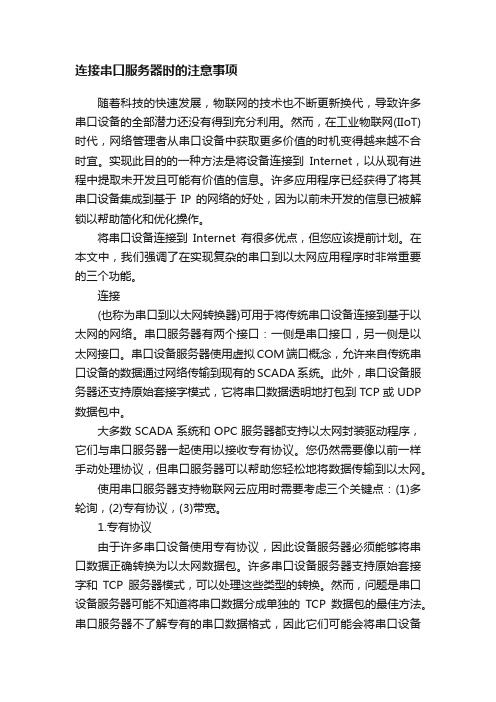
连接串口服务器时的注意事项随着科技的快速发展,物联网的技术也不断更新换代,导致许多串口设备的全部潜力还没有得到充分利用。
然而,在工业物联网(IIoT)时代,网络管理者从串口设备中获取更多价值的时机变得越来越不合时宜。
实现此目的的一种方法是将设备连接到Internet,以从现有进程中提取未开发且可能有价值的信息。
许多应用程序已经获得了将其串口设备集成到基于IP的网络的好处,因为以前未开发的信息已被解锁以帮助简化和优化操作。
将串口设备连接到Internet有很多优点,但您应该提前计划。
在本文中,我们强调了在实现复杂的串口到以太网应用程序时非常重要的三个功能。
连接(也称为串口到以太网转换器)可用于将传统串口设备连接到基于以太网的网络。
串口服务器有两个接口:一侧是串口接口,另一侧是以太网接口。
串口设备服务器使用虚拟COM端口概念,允许来自传统串口设备的数据通过网络传输到现有的SCADA系统。
此外,串口设备服务器还支持原始套接字模式,它将串口数据透明地打包到TCP或UDP 数据包中。
大多数SCADA系统和OPC服务器都支持以太网封装驱动程序,它们与串口服务器一起使用以接收专有协议。
您仍然需要像以前一样手动处理协议,但串口服务器可以帮助您轻松地将数据传输到以太网。
使用串口服务器支持物联网云应用时需要考虑三个关键点:(1)多轮询,(2)专有协议,(3)带宽。
1.专有协议由于许多串口设备使用专有协议,因此设备服务器必须能够将串口数据正确转换为以太网数据包。
许多串口设备服务器支持原始套接字和TCP服务器模式,可以处理这些类型的转换。
然而,问题是串口设备服务器可能不知道将串口数据分成单独的TCP数据包的最佳方法。
串口服务器不了解专有的串口数据格式,因此它们可能会将串口设备的单个响应分解为两个或更多TCP数据包。
当SCADA系统或云应用程序解包数据包时,它们将被拒绝,因为单个数据包提供的串口数据不符合预期的格式。
SCADA系统或云应用程序通常希望将单个串口设备服务器响应打包到单个TCP数据包中。
MOXA串口服务器调试规范(Real COM Mode)
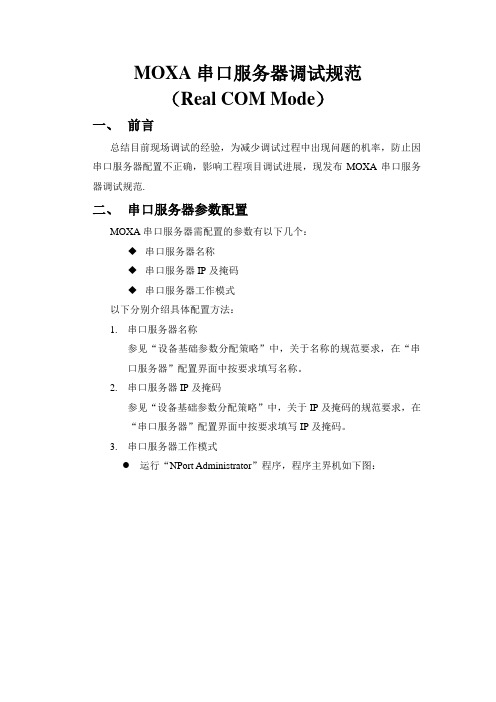
MOXA串口服务器调试规范(Real COM Mode)一、前言总结目前现场调试的经验,为减少调试过程中出现问题的机率,防止因串口服务器配置不正确,影响工程项目调试进展,现发布MOXA串口服务器调试规范.二、串口服务器参数配置MOXA串口服务器需配置的参数有以下几个:◆串口服务器名称◆串口服务器IP及掩码◆串口服务器工作模式以下分别介绍具体配置方法:1.串口服务器名称参见“设备基础参数分配策略”中,关于名称的规范要求,在“串口服务器”配置界面中按要求填写名称。
2.串口服务器IP及掩码参见“设备基础参数分配策略”中,关于IP及掩码的规范要求,在“串口服务器”配置界面中按要求填写IP及掩码。
3.串口服务器工作模式●运行“NPort Administrator”程序,程序主界机如下图:●点击工具栏中按钮,搜索当前在线的“串口服务器”。
搜索完成后,将在列表中显示当前搜索到的“串口服务器”。
如准备配置的“串口服务器”未搜索到,请检查与设备网络联接是否正常。
●在列表中,双击需配置的“串口服务器”,弹出串口服务器配置窗体,如下图●点击“Operating mode”标签页,界面如下图:●勾选“Modify”,然后双击列表中第一项,弹出”工作模式”配置界面,如下图在“Operating Mode”下拉列表中,选择“Real COM Mode”,下方会显示该工作模式相关的设置参数,如下图●在“Max Connection”下拉列表中,选择“4”。
●勾选“Allow Driver Control”●勾选“Ignore Jammed IP”●点击“OK”完成此端口配置●以相应方法配置串口服务器中其它端口,所有端口配置完后,点击“OK”,此时串口服务器将会重启,重启完成后以上配置参数即生效。
三、端口映射●在“NPort Administrator”程序左侧树状列表中,选择“COM Mapping”.●点击工具栏中按钮,在弹出列表中,选择需要映射端口的串口服务器,选好后,点击“OK”。
莫萨NPort P5150A系列1口RS-232 422 485PoE串口设备服务器说明书

NPort P5150A Series1-port RS-232/422/485PoE serial device serversFeatures and Benefits•IEEE802.3af-compliant PoE power device equipment•Speedy3-step web-based configuration•Surge protection for serial,Ethernet,and power•COM port grouping and UDP multicast applications•Screw-type power connectors for secure installation•Real COM/TTY drivers for Windows and Linux•Standard TCP/IP interface and versatile TCP and UDP operation modesCertificationsIntroductionNPort®P5150A device servers are designed to make serial devices network-ready in an instant.It is a power device and is IEEE802.3af compliant, so it can be powered by a PoE PSE device without an additional power e the NPort®P5150A device servers to give your PC software direct access to serial devices from anywhere on the network.The NPort®P5150A device servers are ultra-lean,ruggedized,and user-friendly, making simple and reliable serial-to-Ethernet solutions possible.Surge Protection for Serial,Ethernet,and PowerSurge,which is typically caused by high voltages that result from switching and lightning transients,is a common threat to all electrical devices. Moxa’s leading-edge surge immunity solution,which is applied to the NPort®P5150A’s serial,power,and Ethernet lines,is tested and proven compliant with IEC61000-4-5.This state-of-the-art surge protection provides a robust serial-to-Ethernet solution that can protect electrical devices from voltage spikes and withstand electrically noisy environmental conditions.3-Step Web-Based ConfigurationThe NPort®P5150A’s3-step web-based configuration tool is straightforward and user-friendly.The NPort®P5150A’s web console guides users through3simple configuration steps that are necessary to activate the serial-to-Ethernet application.With this speedy3-step web-based configuration,a user only needs to spend an average of30seconds to complete the NPort®settings and enable the application,saving a great amount of time and effort.Easy to TroubleshootNPort®P5150A device servers support SNMP,which can be used to monitor all units over Ethernet.Each unit can be configured to send trap messages automatically to the SNMP manager when user-defined errors are encountered.For users who do not use SNMP manager,an email alert can be sent ers can define the trigger for the alerts using Moxa’s Windows utility,or the web console.For example,alerts can be triggered by a warm start,a cold start,or a password change.AppearanceSpecificationsEthernet Interface10/100BaseT(X)Ports(RJ45connector)1Magnetic Isolation Protection 1.5kV(built-in)Standards PoE(IEEE802.3af)Ethernet Software FeaturesConfiguration Options Windows Utility,Serial Console,Telnet Console,Web Console(HTTP)Management DHCP Client,IPv4,SMTP,SNMPv1,Telnet,DNS,HTTP,ARP,BOOTP,UDP,TCP/IP,ICMPFilter IGMP v1/v2Windows Real COM Drivers Windows95/98/ME/NT/2000,Windows XP/2003/Vista/2008/7/8/8.1/10(x86/x64),Windows2008R2/2012/2012R2(x64),Windows Embedded CE5.0/6.0,Windows XPEmbeddedFixed TTY Drivers SCO UNIX,SCO OpenServer,UnixWare7,QNX4.25,QNX6,Solaris10,FreeBSD,AIX5.x,HP-UX11i,Mac OS XLinux Real TTY Drivers Kernel version:2.4.x,2.6.x,3.x,4.xAndroid API Android3.1.x and laterMIB RFC1213,RFC1317Serial InterfaceConnector DB9maleNo.of Ports1Serial Standards RS-232,RS-422,RS-485Operation Modes Disabled,Ethernet Modem,Pair Connection,Real COM,Reverse Telnet,RFC2217,TCPClient,TCP Server,UDPBaudrate Supports standard baudrates(unit=bps):50,75,110,134,150,300,600,1200,1800,2400,4800,7200,9600,19200,38400,57600,115200,230.4k,460.8k,921.6kData Bits5,6,7,8Stop Bits1,1.5,2Parity None,Even,Odd,Space,MarkFlow Control RTS/CTS,DTR/DSR,XON/XOFFPull High/Low Resistor for RS-4851kilo-ohm,150kilo-ohmsRS-485Data Direction Control ADDC®(automatic data direction control)Serial SignalsRS-232TxD,RxD,RTS,CTS,DTR,DSR,DCD,GNDRS-422Tx+,Tx-,Rx+,Rx-,GNDRS-485-4w Tx+,Tx-,Rx+,Rx-,GNDRS-485-2w Data+,Data-,GNDPower ParametersInput Current DC Jack I/P:125mA@12VDCPoE I/P:180mA@48VDCInput Voltage12to48VDC(supplied by power adapter),48VDC(supplied by PoE) No.of Power Inputs1Source of Input Power Power input jackPoEPhysical CharacteristicsHousing MetalDimensions(with ears)100x111x26mm(3.94x4.37x1.02in)Dimensions(without ears)77x111x26mm(3.03x4.37x1.02in)Weight300g(0.66lb)Environmental LimitsOperating Temperature NPort P5150A:0to60°C(32to140°F)NPort P5150A-T:-40to75°C(-40to167°F)Storage Temperature(package included)-40to75°C(-40to167°F)Ambient Relative Humidity5to95%(non-condensing)Standards and CertificationsEMC EN55032/24EMI CISPR32,FCC Part15B Class AEMS IEC61000-4-2ESD:Contact:4kV;Air:8kVIEC61000-4-3RS:80MHz to1GHz:3V/mIEC61000-4-4EFT:Power:2kV;Signal:1kVIEC61000-4-5Surge:Power:2kV;Signal:1kVIEC61000-4-6CS:150kHz to80MHz:3V/m;Signal:3V/mIEC61000-4-8PFMFIEC61000-4-11DIPsSafety UL60950-1MTBFTime2,231,530hrsStandards Telcordia(Bellcore)Standard TR/SRWarrantyWarranty Period5yearsDetails See /warrantyPackage ContentsDevice1x NPort P5150A Series device serverDocumentation1x document and software CD1x quick installation guide1x warranty cardDimensionsOrdering InformationModel Name Operating Temp.Baudrate Serial Standards No.of Serial Ports Input VoltageNPort P5150A0to60°C50bps to921.6kbps RS-232/422/485112-48VDC by power adapter or48VDC by PoENPort P5150A-T-40to75°C50bps to921.6kbps RS-232/422/485112-48VDC by power adapter or48VDC by PoEAccessories(sold separately)CablesCBL-F9M9-150DB9female to DB9male serial cable,1.5m CBL-F9M9-20DB9female to DB9male serial cable,20cm ConnectorsADP-RJ458P-DB9F DB9female to RJ45connectorMini DB9F-to-TB DB9female to terminal block connectorDIN-Rail Mounting KitsDK35A DIN-rail mounting kit,35mmPower AdaptersPWR-12050-WPAU-S1Locking barrel plug,12VDC,0.5A,100-240VAC,Australia(AU)plug,0to40°C operating temperature PWR-12050-WPCN-S1Locking barrel plug,12VDC,0.5A,100-240VAC,China(CN)plug,0to40°C operating temperature PWR-12050-WPEU-S1Locking barrel plug,12VDC,0.5A,100-240VAC,Continental Europe(EU)plug,0to40°C operatingtemperaturePWR-12050-WPUK-S1Locking barrel plug,12VDC,0.5A,100-240VAC,United Kingdom(UK)plug,0to40°C operatingtemperaturePWR-12050-WPUSJP-S1Locking barrel plug,12VDC,0.5A,100-240VAC,United States/Japan(US/JP)plug,0to40°Coperating temperaturePWR-12150-AU-SA-T Locking barrel plug,12VDC,1.5A,100-240VAC,Australia(AU)plug,-40to75°C operatingtemperatureApplicable Models:NPort P5150A-TPWR-12150-CN-SA-T Locking barrel plug,12VDC,1.5A,100-240VAC,China(CN)plug,-40to75°C operating temperatureApplicable Models:NPort P5150A-TPWR-12150-EU-SA-T Locking barrel plug,12VDC,1.5A,100-240VAC,Continental Europe(EU)plug,-40to75°C operatingtemperatureApplicable Models:NPort P5150A-TPWR-12150-UK-SA-T Locking barrel plug,12VDC,1.5A,100-240VAC,United Kingdom(UK)plug,-40to75°C operatingtemperatureApplicable Models:NPort P5150A-TPWR-12150-USJP-SA-T Locking barrel plug,12VDC1.5A,100-240VAC,United States/Japan(US/JP)plug,-40to75°Coperating temperatureApplicable Models:NPort P5150A-TPower WiringCBL-PJ21NOPEN-BK-30Locking barrel plug to bare-wire cable©Moxa Inc.All rights reserved.Updated Apr10,2019.This document and any portion thereof may not be reproduced or used in any manner whatsoever without the express written permission of Moxa Inc.Product specifications subject to change without notice.Visit our website for the most up-to-date product information.。
NPort5232配置说明书

N P o r t5232配置说明书-CAL-FENGHAI.-(YICAI)-Company One1搜寻设备单击工具栏上的按钮,弹出搜寻对话框:在列表框中显示出在当前局域网络中可以找到的设备注意: 请先确定Nport设备的IP地址和服务器的IP地址处于同一网段中;配置设备在上图中对话框关闭后,在主窗体的右侧列表框中显示出该次搜寻出的设备清单:选中你需要配置的Nport设备,点击工具栏中的按钮,弹出设备配置对话框:在这里可以进行网络Ip地址的修改(使Modify选择框处于选中状态).2.端口配置对话框 OperatingMode:使Modify选择框处于选中状态,修改操作模式(OP Mode)为‘Real COM Mode’.使Modify选择框处于选中状态,修改串口的设置如上图所示,具体操作是点击列表框下面的’Settings’按钮,弹出配置对话框如下:如上图所示,配置项为: 波特率为4800,校验方式为Odd,数据位为8,停止位为1.到这里所有的配置项完成,点击配置对话框中的’OK’按钮,将配置好的参数保存,这时会出现保存进度对话框和保存完成确认框.启动驱动点击主窗体左侧树形框中的’Monitor’:点击工具栏中的按钮,添加一个Monitor后,主窗体右侧列表框中会添加一个列表项:点击工具栏中的’GO’按钮,启动Monitor.点击主窗体左侧树形框中的’Port Monitor’:点击工具栏中的按钮,添加一个Port Monitor后,主窗体右侧列表框中会添加两个列表项:点击工具栏中的’GO’按钮,启动Port Monitor.注意: 请确认’OP Mode’栏的内容为’Real COM Mode’点击主窗体左侧树形框中的’COM Mapping’:主窗体右侧列表框中会添加两个列表项:图中1的位置,’COM Port’栏的内容不一定为’COM1’,’COM2’,具体的串口号是根据当前计算机的串口配置进行显示的.图中2的位置为”4800,Odd,8,1,None”,如果不符合请点击工具栏中的进行设置.设置对话框为:。
NPort5232配置说明书
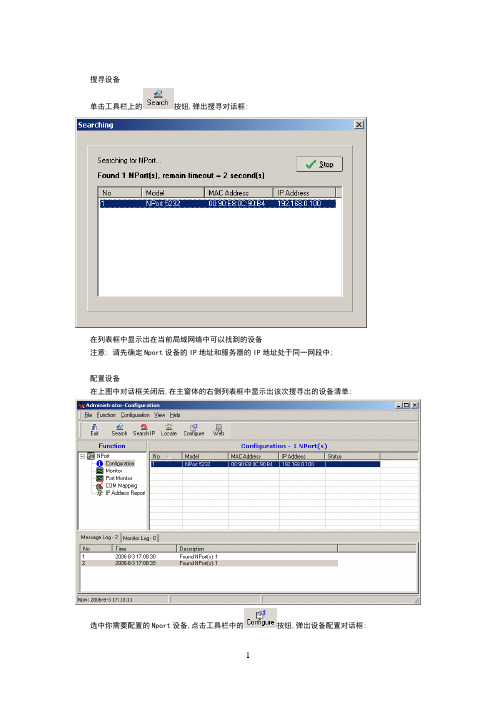
搜寻设备单击工具栏上的按钮,弹出搜寻对话框:在列表框中显示出在当前局域网络中可以找到的设备注意: 请先确定Nport设备的IP地址和服务器的IP地址处于同一网段中;配置设备在上图中对话框关闭后,在主窗体的右侧列表框中显示出该次搜寻出的设备清单:选中你需要配置的Nport设备,点击工具栏中的按钮,弹出设备配置对话框:在这里可以进行网络Ip地址的修改(使Modify选择框处于选中状态).2.端口配置对话框 OperatingMode:使Modify选择框处于选中状态,修改操作模式(OP Mode)为‘Real COM Mode’.使Modify选择框处于选中状态,修改串口的设置如上图所示,具体操作是点击列表框下面的’Settings’按钮,弹出配置对话框如下:如上图所示,配置项为: 波特率为4800,校验方式为Odd,数据位为8,停止位为1.到这里所有的配置项完成,点击配置对话框中的’OK’按钮,将配置好的参数保存,这时会出现保存进度对话框和保存完成确认框.启动驱动点击主窗体左侧树形框中的’Monitor’:点击工具栏中的按钮,添加一个Monitor后,主窗体右侧列表框中会添加一个列表项:点击工具栏中的’GO’按钮,启动Monitor.点击主窗体左侧树形框中的’Port Monitor’:点击工具栏中的按钮,添加一个Port Monitor后,主窗体右侧列表框中会添加两个列表项:点击工具栏中的’GO’按钮,启动Port Monitor.注意: 请确认’OP Mode’栏的内容为’Real COM Mode’点击主窗体左侧树形框中的’COM Mapping’:主窗体右侧列表框中会添加两个列表项:图中1的位置,’COM Port’栏的内容不一定为’COM1’,’COM2’,具体的串口号是根据当前计算机的串口配置进行显示的.图中2的位置为”4800,Odd,8,1,None”,如果不符合请点击工具栏中的进行设置.设置对话框为:。
MOXA串口服务器产品配置说明书

第一章:准备工作准备工作我们用一条交叉网线把NPort5110 和PC机的网口连接起来,并把NPort上电。
首先,打开控制面板,网络连接。
在本地连接上点右键,选择属性。
双击进入 Internet协议(TCP/IP),点击“使用下面的IP地址”写入 IP 地址和子网掩码,记住要和NPORT 的IP 地址在同一子网段内。
如NPORT 默认IP为192.168.127.254,255.255.255.0;就需要把PC 机的IP 地址设为192.168.127.XXX,255.255.255.0,最后一个数字不同即可。
点击确定。
第二章:网络和串口参数配置搜索 NPort打开NPort Administrator(可以在光盘的对应位置找到这个软件,安装好),点击Search,此时请确认网络防火墙已经关闭。
会搜索到我们的NPort5110,点击stop,停止搜索。
网络参数配置双击右边空白处的NPort 设备,会出现以下界面,点击选择Network 选项卡,点击Modify修改。
可以看到以下界面:我们可以在里面修改NPort的以下参数:IPAddress:IP地址。
Netmask:子网掩码。
Gateway:网关。
IP Configuration:可以配置为静态IP(Static),或者为DHCP(动态IP)。
DNS Server1和2:DNS,域名解析服务器。
串口参数配置点击 Serial选项卡,点击Modify修改,双击端口进去,可以看到以下界面:我们可以在里面修改以下参数:Baud Rate:波特率,NPort5000 系列只能支持标准波特率,如9600,115200bps 等。
Parity:校验。
None:无校验Even:偶校验。
Odd:奇校验。
Space:空。
Mark:标志。
Data Bits:数据位。
Stop Bits:停止位。
Flow Control:流量控制。
None:无流量控制。
XON/XOFF:软件流控。
MOXA NPort 表单式1-端口入门级RS-232 422 485串行设备服务器说明书
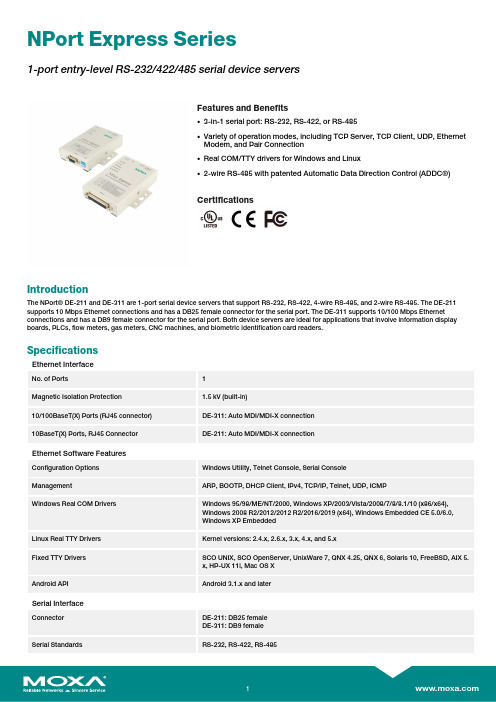
NPort Express Series1-port entry-level RS-232/422/485serial device serversFeatures and Benefits•3-in-1serial port:RS-232,RS-422,or RS-485•Variety of operation modes,including TCP Server,TCP Client,UDP,EthernetModem,and Pair Connection•Real COM/TTY drivers for Windows and Linux•2-wire RS-485with patented Automatic Data Direction Control(ADDC®)CertificationsIntroductionThe NPort®DE-211and DE-311are1-port serial device servers that support RS-232,RS-422,4-wire RS-485,and2-wire RS-485.The DE-211 supports10Mbps Ethernet connections and has a DB25female connector for the serial port.The DE-311supports10/100Mbps Ethernet connections and has a DB9female connector for the serial port.Both device servers are ideal for applications that involve information display boards,PLCs,flow meters,gas meters,CNC machines,and biometric identification card readers.SpecificationsEthernet InterfaceNo.of Ports1Magnetic Isolation Protection 1.5kV(built-in)10/100BaseT(X)Ports(RJ45connector)DE-311:Auto MDI/MDI-X connection10BaseT(X)Ports,RJ45Connector DE-211:Auto MDI/MDI-X connectionEthernet Software FeaturesConfiguration Options Windows Utility,Telnet Console,Serial ConsoleManagement ARP,BOOTP,DHCP Client,IPv4,TCP/IP,Telnet,UDP,ICMPWindows Real COM Drivers Windows95/98/ME/NT/2000,Windows XP/2003/Vista/2008/7/8/8.1/10(x86/x64),Windows2008R2/2012/2012R2/2016/2019(x64),Windows Embedded CE5.0/6.0,Windows XP EmbeddedLinux Real TTY Drivers Kernel versions:2.4.x,2.6.x,3.x,4.x,and5.xFixed TTY Drivers SCO UNIX,SCO OpenServer,UnixWare7,QNX4.25,QNX6,Solaris10,FreeBSD,AIX5.x,HP-UX11i,Mac OS XAndroid API Android3.1.x and laterSerial InterfaceConnector DE-211:DB25femaleDE-311:DB9femaleSerial Standards RS-232,RS-422,RS-485No.of Ports1Baudrate Supports standard baudrates(unit=bps):50,75,110,134,150,300,600,1200,1800,2400,4800,7200,9600,19200,38400,57600,115200,230.4kData Bits5,6,7,8Stop Bits1,1.5,2Parity None,Even,Odd,Space,MarkFlow Control None,RTS/CTS,XON/XOFFRS-485Data Direction Control ADDC®(automatic data direction control)Serial SignalsRS-232TxD,RxD,RTS,CTS,DTR,DSR,DCD,GNDRS-422Tx+,Tx-,Rx+,Rx-,GNDRS-485-4w Tx+,Tx-,Rx+,Rx-,GNDRS-485-2w Data+,Data-,GNDPower ParametersInput Current DE-211:180mA@12VDC,100mA@24VDCDE-311:300mA@9VDC,150mA@24VDCInput Voltage DE-211:12to30VDCDE-311:9to30VDCReliabilityAlert Tools Built-in buzzer and RTC(real-time clock)Physical CharacteristicsHousing MetalDimensions(with ears)90.2x100.4x22mm(3.55x3.95x0.87in)Dimensions(without ears)67x100.4x22mm(2.64x3.95x0.87in)Weight480g(1.06lb)Environmental LimitsOperating Temperature0to55°C(32to131°F)Storage Temperature(package included)-40to75°C(-40to167°F)Ambient Relative Humidity5to95%(non-condensing)Standards and CertificationsEMC EN55032/24EMI CISPR32,FCC Part15B Class BEMS IEC61000-4-2ESD:Contact:4kV;Air:8kVIEC61000-4-3RS:80MHz to1GHz:3V/mIEC61000-4-4EFT:Power:1kV;Signal:0.5kVIEC61000-4-5Surge:Power:1kVIEC61000-4-5Surge:Power:1kV;Signal:1kVIEC61000-4-6CS:150kHz to80MHz:10V/m;Signal:10V/mIEC61000-4-6CS:150kHz to80MHz:3V/m;Signal:3V/mIEC61000-4-11Medical DE-311:EN60601-1-2Class B,EN55011 Safety UL60950-1DeclarationGreen Product RoHS,CRoHS,WEEEMTBFTime DE-211:347,822hrsDE-311:225,529hrsStandards MIL-HDBK-217FWarrantyWarranty Period5yearsDetails See /warranty Package ContentsDevice1x NPort Express Series device server Power Supply1x power adapter,universal Documentation1x quick installation guide1x warranty cardDimensionsNPort DE-311NPort DE-211Ordering InformationDE-21110Mbps DB25female12to30VDC–DE-31110/100Mbps DB9female9to30VDC EN60601-1-2Class B,EN55011Accessories(sold separately)DIN-Rail Mounting KitsDK35A DIN-rail mounting kit,35mmPower AdaptersPWR-12050-WPAU-S2Non-locking barrel plug,12VDC,0.5A,100to240VAC,Australia(AU)plug,0to40°C operatingtemperaturePWR-12050-WPCN-S2Non-locking barrel plug,12VDC,0.5A,100to240VAC,China(CN)plug,0to40°C operatingtemperaturePWR-12050-WPEU-S2Non-locking barrel plug,12VDC,0.5A,100to240VAC,Continental Europe(EU)plug,0to40°Coperating temperaturePWR-12050-WPUK-S2Non-locking barrel plug,12VDC,0.5A,100to240VAC,United Kingdom(UK)plug,0to40°C operatingtemperaturePWR-12050-WPUSJP-S2Non-locking barrel plug,12VDC,0.5A,100to240VAC,United States/Japan(US/JP)plug,0to40°Coperating temperatureTerminal BlocksTB-M25DB25male DIN-rail wiring terminalApplicable Models:DE-211TB-M9DB9male DIN-rail wiring terminalApplicable Models:DE-311CablesNP21103DB25male to terminal block for RS-422/485transmissionApplicable Models:DE-211NP21102DB25male to DB9male cable for RS-232transmission,30cmApplicable Models:DE-211CBL-F9M9-150DB9female to DB9male serial cable,1.5mApplicable Models:DE-311CBL-F9M9-20DB9female to DB9male serial cable,20cmApplicable Models:DE-311NP21101DB25male to DB9female cable for RS-232transmission,30cmApplicable Models:DE-211©Moxa Inc.All rights reserved.Updated Jan13,2021.This document and any portion thereof may not be reproduced or used in any manner whatsoever without the express written permission of Moxa Inc.Product specifications subject to change without notice.Visit our website for the most up-to-date product information.。
MOXA多串口服务器调试方法
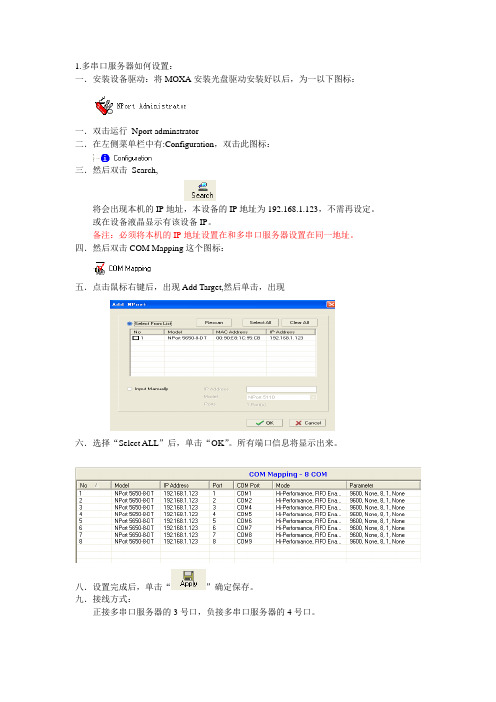
1.多串口服务器如何设置:
一.安装设备驱动:将MOXA安装光盘驱动安装好以后,为一以下图标:
一.双击运行Nport adminstrator
二.在左侧菜单栏中有:Configuration,双击此图标:
三.然后双击Search,
将会出现本机的IP地址,本设备的IP地址为192.168.1.123,不需再设定。
或在设备液晶显示有该设备IP。
备注:必须将本机的IP地址设置在和多串口服务器设置在同一地址。
四.然后双击COM Mapping这个图标:
五.点击鼠标右键后,出现Add Target,然后单击,出现
六.选择“Select ALL”后,单击“OK”。
所有端口信息将显示出来。
八.设置完成后,单击“”确定保存。
九.接线方式:
正接多串口服务器的3号口,负接多串口服务器的4号口。
MOXA_串口服务器中文使用文档

4
S 店
事
故
车维
修
保
险
理
赔
流
程
1. 现场
拍
照(取
得
客
户
同
意
)。
1 MOXA_串口服务器中文使用文档
特点 - 以太网口支持100/10M 自适应,串口支持RS-422,RS-485(2w/4w ) - 低成本、信用卡大小
- 支持Windows/Linux COM 串口驱动程序模式 - 提供包括TCP Server 、TCP Client 、UDP Server/Client 和 Ethernet Modem 在内的不同socket 操作模式
- 无需PC 、可通过网络连接两个串口设备的对等连接模式
- 易于使用、可用于批量安装的Windows 工具 - 所有信号内置15 KV 突波保护
- 支持网络管理协议SNMP MIB-II - 可通过网络Web/Telnet 进行配置
MOXA 针对串口联网服务器开发了
软件NPort Administrator ,方便用户配置,下面我就着重讲如何用Nport Administration 配置
NPORT
产品,
图一
1、NPORT 5130提供多种操作模式,例如:Real com 模式,
Tcp server 模式 ,Tcp client 模式 ,Udp 模式。
PS:双击获取文档。
Ctrl+A,Ctrl+C,然后粘贴到word即可。
未能直接提供word版,抱歉。
串口服务器常见五大问题解决方案
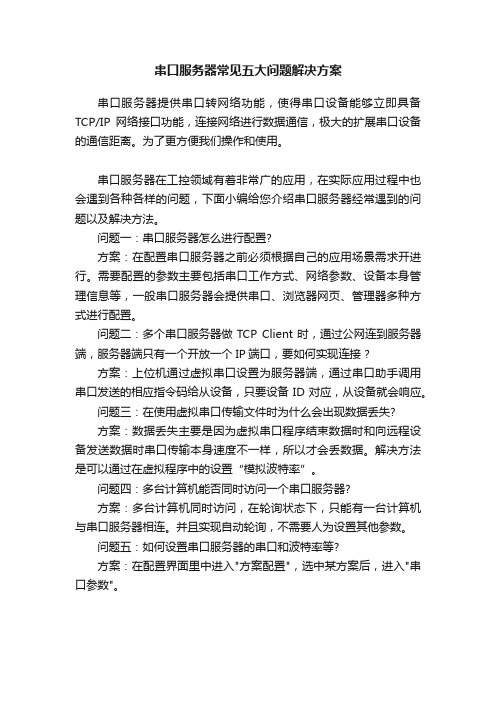
串口服务器常见五大问题解决方案
串口服务器提供串口转网络功能,使得串口设备能够立即具备TCP/IP网络接口功能,连接网络进行数据通信,极大的扩展串口设备的通信距离。
为了更方便我们操作和使用。
串口服务器在工控领域有着非常广的应用,在实际应用过程中也会遇到各种各样的问题,下面小编给您介绍串口服务器经常遇到的问题以及解决方法。
问题一:串口服务器怎么进行配置?
方案:在配置串口服务器之前必须根据自己的应用场景需求开进行。
需要配置的参数主要包括串口工作方式、网络参数、设备本身管理信息等,一般串口服务器会提供串口、浏览器网页、管理器多种方式进行配置。
问题二:多个串口服务器做TCP Client时,通过公网连到服务器端,服务器端只有一个开放一个IP端口,要如何实现连接 ?
方案:上位机通过虚拟串口设置为服务器端,通过串口助手调用串口发送的相应指令码给从设备,只要设备ID对应,从设备就会响应。
问题三:在使用虚拟串口传输文件时为什么会出现数据丢失?
方案:数据丢失主要是因为虚拟串口程序结束数据时和向远程设备发送数据时串口传输本身速度不一样,所以才会丢数据。
解决方法是可以通过在虚拟程序中的设置“模拟波特率”。
问题四:多台计算机能否同时访问一个串口服务器?
方案:多台计算机同时访问,在轮询状态下,只能有一台计算机与串口服务器相连。
并且实现自动轮询,不需要人为设置其他参数。
问题五:如何设置串口服务器的串口和波特率等?
方案:在配置界面里中进入"方案配置",选中某方案后,进入"串口参数"。
nport串口服务器调试说明

现场调试NPORT5232
1.将电脑连入NPORT5232的网络,点击search,将会收到网络上的所有NPORT5232,根据MAC地址确定将要调试的设备。
2.双击要调试的设备。
Network是用来设置设备的IP地址,要修改必须勾选Modify ,才能操作。
Serial是用来修改485口的波特率等参数。
Operating Mode 是用来调试485口的工作模式:
TCP模式,用于以太网网络传输报文。
一般第一个485口设定4001端口,第二个485设定为4002端口。
REAL模式,将485映射到电脑,虚拟成电脑的COM口。
我们一般都在REAL模式下发送报文,以调试485总线设备(如扶梯,西门子PLC等)点击“COM Mapping”
再点击“Add”,添加我们需要映射的Nport5232,注意,我们映射的端口必须被改为REAL 模式才行。
然后点击“Apply”,选择没有占用的端口,即可(相当于电脑有了COM3,COM4等端口)。
如果端口映射不了,请关闭防火墙或杀毒软件,重新安装Nport软件。
经过如上设置,我们就可以用串口调试工具发送和接收报文了。
串口调试工具Commix 用法:
双击:Commix
设定好后点击“Open Port”再在报文发送框内填写报文。
Port:设定电脑将要通讯的COM口。
(可以是Nport5232映射的端口)
输入16进制的报文,点击,Send
次窗口会显示485总线上的发送和接收的信。
NPort5232配置说明书
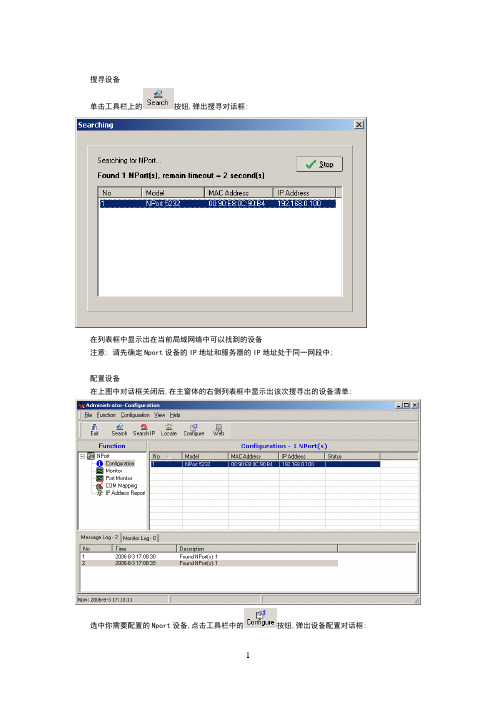
搜寻设备单击工具栏上的按钮,弹出搜寻对话框:在列表框中显示出在当前局域网络中可以找到的设备注意: 请先确定Nport设备的IP地址和服务器的IP地址处于同一网段中;配置设备在上图中对话框关闭后,在主窗体的右侧列表框中显示出该次搜寻出的设备清单:选中你需要配置的Nport设备,点击工具栏中的按钮,弹出设备配置对话框:在这里可以进行网络Ip地址的修改(使Modify选择框处于选中状态).2.端口配置对话框 OperatingMode:使Modify选择框处于选中状态,修改操作模式(OP Mode)为‘Real COM Mode’.使Modify选择框处于选中状态,修改串口的设置如上图所示,具体操作是点击列表框下面的’Settings’按钮,弹出配置对话框如下:如上图所示,配置项为: 波特率为4800,校验方式为Odd,数据位为8,停止位为1.到这里所有的配置项完成,点击配置对话框中的’OK’按钮,将配置好的参数保存,这时会出现保存进度对话框和保存完成确认框.启动驱动点击主窗体左侧树形框中的’Monitor’:点击工具栏中的按钮,添加一个Monitor后,主窗体右侧列表框中会添加一个列表项:点击工具栏中的’GO’按钮,启动Monitor.点击主窗体左侧树形框中的’Port Monitor’:点击工具栏中的按钮,添加一个Port Monitor后,主窗体右侧列表框中会添加两个列表项:点击工具栏中的’GO’按钮,启动Port Monitor.注意: 请确认’OP Mode’栏的内容为’Real COM Mode’点击主窗体左侧树形框中的’COM Mapping’:主窗体右侧列表框中会添加两个列表项:图中1的位置,’COM Port’栏的内容不一定为’COM1’,’COM2’,具体的串口号是根据当前计算机的串口配置进行显示的.图中2的位置为”4800,Odd,8,1,None”,如果不符合请点击工具栏中的进行设置.设置对话框为:。
MOXA串口服务器中文使用文档
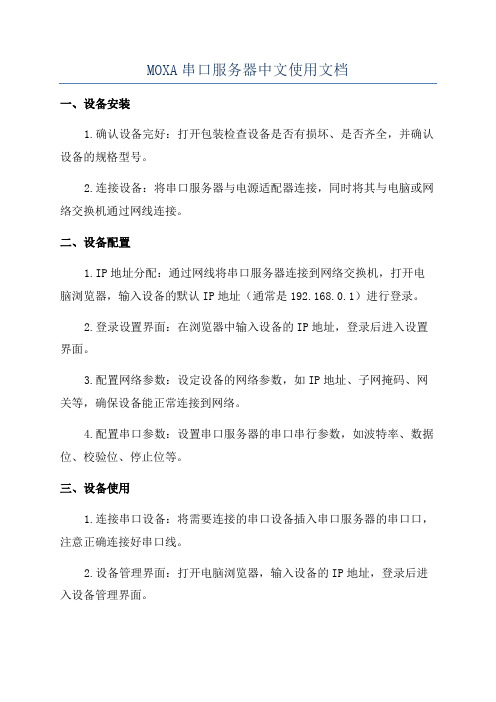
MOXA串口服务器中文使用文档一、设备安装1.确认设备完好:打开包装检查设备是否有损坏、是否齐全,并确认设备的规格型号。
2.连接设备:将串口服务器与电源适配器连接,同时将其与电脑或网络交换机通过网线连接。
二、设备配置1.IP地址分配:通过网线将串口服务器连接到网络交换机,打开电脑浏览器,输入设备的默认IP地址(通常是192.168.0.1)进行登录。
2.登录设置界面:在浏览器中输入设备的IP地址,登录后进入设置界面。
3.配置网络参数:设定设备的网络参数,如IP地址、子网掩码、网关等,确保设备能正常连接到网络。
4.配置串口参数:设置串口服务器的串口串行参数,如波特率、数据位、校验位、停止位等。
三、设备使用1.连接串口设备:将需要连接的串口设备插入串口服务器的串口口,注意正确连接好串口线。
2.设备管理界面:打开电脑浏览器,输入设备的IP地址,登录后进入设备管理界面。
3.设备配置:在设备管理界面中,可以对设备进行配置,如设定串口通信参数、串口流控制和数据转发等。
4.远程访问:通过设备的IP地址,可以实现远程访问和远程控制,方便用户进行设备管理和数据传输。
5.数据传输:通过串口服务器,可以实现串口设备和电脑之间的数据传输,支持多种串口设备的协议转换。
四、常见问题解决1. 如何找到设备的 IP 地址:可以通过在电脑上运行ipconfig命令,或者使用设备提供的网络管理工具来查找设备的 IP 地址。
2. 如何进行设备的初始设置:可以通过按下设备背面的 Reset 按钮将设备恢复至出厂设置,然后重新进行设备的配置。
3.无法连接到设备:请检查设备的网络连接是否正常,确保设备的IP地址设置正确且与计算机处于同一局域网内。
4.串口无法正常通信:请检查串口线的连接是否正确,串口参数设置是否与串口设备一致。
以上是MOXA串口服务器中文使用文档的简要介绍,详细内容包括设备的安装、配置和使用等方面。
通过按照文档所述的步骤,用户可以顺利地使用MOXA串口服务器,并能解决常见的问题。
MOXA串口服务器产品配置说明
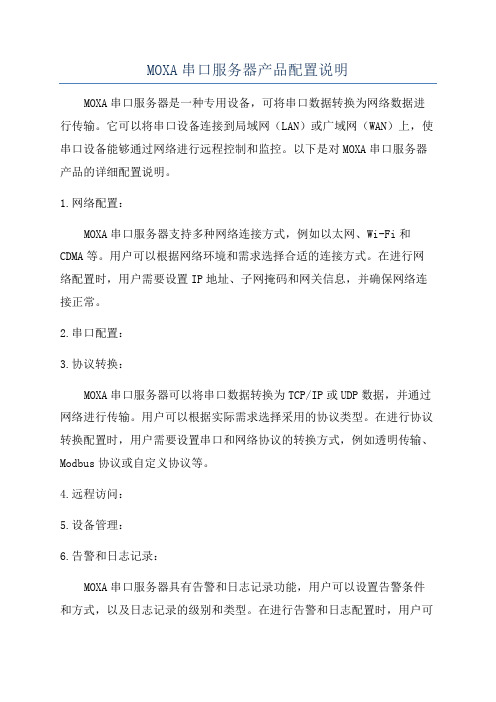
MOXA串口服务器产品配置说明MOXA串口服务器是一种专用设备,可将串口数据转换为网络数据进行传输。
它可以将串口设备连接到局域网(LAN)或广域网(WAN)上,使串口设备能够通过网络进行远程控制和监控。
以下是对MOXA串口服务器产品的详细配置说明。
1.网络配置:MOXA串口服务器支持多种网络连接方式,例如以太网、Wi-Fi和CDMA等。
用户可以根据网络环境和需求选择合适的连接方式。
在进行网络配置时,用户需要设置IP地址、子网掩码和网关信息,并确保网络连接正常。
2.串口配置:3.协议转换:MOXA串口服务器可以将串口数据转换为TCP/IP或UDP数据,并通过网络进行传输。
用户可以根据实际需求选择采用的协议类型。
在进行协议转换配置时,用户需要设置串口和网络协议的转换方式,例如透明传输、Modbus协议或自定义协议等。
4.远程访问:5.设备管理:6.告警和日志记录:MOXA串口服务器具有告警和日志记录功能,用户可以设置告警条件和方式,以及日志记录的级别和类型。
在进行告警和日志配置时,用户可以根据实际需求选择告警的方式、级别和类型,并设置日志记录的存储位置和周期。
7.兼容性和可扩展性:MOXA串口服务器可与各种串口设备兼容,并具有较强的可扩展性。
用户可以根据实际需求选择适用的串口设备,并通过扩展模块或插件来扩展功能。
在进行兼容性和可扩展性配置时,用户需要根据实际需求选择适用的设备和扩展模块,并进行相应的配置。
总结:MOXA串口服务器是一种非常实用的网络设备,通过它可以使串口设备能够通过网络进行远程控制和监控。
在进行配置时,用户需要进行网络配置、串口配置、协议转换、远程访问、设备管理、告警和日志记录等相关设置。
通过合理的配置,可以使MOXA串口服务器能够更好地满足用户的需求,并实现更高效、稳定和安全的串口通信。
莫萨NPort S9450I系列4口RS-232 422 485设备服务器说明书

NPort S9450I Series4-port rugged device servers with managed Ethernet switchFeatures and Benefits•4-port RS-232/422/485serial interface•Supports up to5managed Ethernet switch ports(fiber ports available withsome models)•Supports DNP3and Modbus protocols•IEC61850-3,IEEE1613-compliant(for power substations)•Ethernet redundancy with Turbo Ring/Chain and RSTP/STP supported•Real COM/TTY drivers for Windows and Linux•Supports IEC61850MMS protocol•Security features based on IEC62443/NERC CIP•-40to85°C wide operating temperatureCertificationsIntroductionThe NPort S9450I Series4-port RS-232/422/485device servers,which come with a built-in full-function managed Ethernet switch,are designed specifically for the harsh environmental conditions found in electrical substations.With both fiber and wired Ethernet ports supported,the combination of device server and Ethernet switch gives users the ability to easily install,manage,and maintain the NPort S9450I itself,as well as attached serial devices.Electromagnetic Compatibility for Harsh Substation EnvironmentsThe NPort S9450I Series supports a high level of surge protection to prevent damage from the types of power surges and EMI one finds in electrical substations and industrial automation bined with a-40to85°C operating temperature range and galvanized steel housing,the NPort S9450I is suitable for a wide range of industrial environments.Another plus is the NPort S9450I’s dual power supplies,which provide both redundancy,as well as a wide range of voltage inputs.The WV models accept a power24/48VDC power input(ranging from18to72VDC),and the HV models accept a power input of88to300VDC and85to264VAC. Power SCADA with IEC61850MMS for Easy MaintenanceThe current trend in power SCADA applications is to control and monitor both IT devices(switches,routers,etc.)and IEDs(sensors,actuators,etc.) with the MMS protocol.Contrast this with the more traditional management approach of using SNMP for IT devices and MMS for IEDs.In fact,SIs may even need to manage a variety of legacy devices that use proprietary communications protocols.The NPort S9450I device servers are the world’s first device servers to integrate MMS into an IT-type device designed specifically for power SCADA applications.The NPort S9450I even supports using MMS to monitor serial communications between the S9450I and legacy devices. Supports Modbus/DNP3Protocol GatewayThe NPort S9450I Series provides maximum flexibility for integrating industrial Modbus/DNP3networks of all types and sizes.The NPort S9450I is designed to integrate Modbus TCP,ASCII,and RTU devices in almost any master/slave combination,including simultaneous serial and Ethernet masters.The NPort S9450I device servers also support protocol conversion between DNP3serial and DNP3IP.All models are ruggedly constructed and are DIN-rail mountable.Cybersecurity Features Based on IEC62443/NERC CIPThe NPort S9450I Series has security features based on IEC62443/NERC CIP to provide a high level of cybersecurity.Protecting mission-critical networks from cyberattacks is a high priority for industrial automation applications,which can suffer large losses due to extended network downtime.Ring Redundancy at the Device LevelDevice-level communication networks for industrial automation are very critical since they are used to control and monitor device processes.The reliability of these communications depends on ring redundancy at the device level,which is designed to provide fast network fault detection andreconfiguration to support the most demanding control applications.The NPort S9450I Series integrates a full-function NPort device server with an industrial switch to carry serial and Ethernet devices at the same time.In addition,the NPort S9450I can also achieve ring redundancy with standard STP/RSTP and Moxa’s proprietary Turbo Ring or Turbo Chain2 redundancy protocols.This all-in-one design can be used to optimize and simplify your device network and enhance reliability. SpecificationsInput/Output InterfaceAlarm Contact Channels2,Resistive load:1A@24VDCDigital Input Channels2Digital Inputs+13to+30V for state1-30to+1V for state0Max.input current:8mAEthernet Interface10/100BaseT(X)Ports(RJ45connector)NPort S9450I:5RJ45ports100BaseFX Ports(multi-mode SC connector)NPort S9450I-2M-SC:3RJ45ports,2multi-mode SC ports100BaseFX Ports(multi-mode ST connector)NPort S9450I-2M-ST:3RJ45ports,2multi-mode ST ports100BaseFX Ports(single-mode SC connector)NPort S9450I-2S-SC:3RJ45ports,2single-mode SC ports100BaseFX Ports(single-mode ST connector)NPort S9450I-2S-ST:3RJ45ports,2single-mode ST portsMagnetic Isolation Protection 1.5kV(built-in)Optical Fiber800Typical Distance4km5km40kmWavelength Typical(nm)13001310TX Range(nm)1260to13601280to1340 RX Range(nm)1100to16001100to1600Optical Power TX Range(dBm)-10to-200to-5 RX Range(dBm)-3to-32-3to-34 Link Budget(dB)1229 Dispersion Penalty(dB)31Note:When connecting a single-mode fiber transceiver,we recommend using anattenuator to prevent damage caused by excessive optical power.Note:Compute the“typical distance”of a specific fiber transceiver as follows:Linkbudget(dB)>dispersion penalty(dB)+total link loss(dB).Standards IEEE802.1D-2004for Spanning Tree ProtocolIEEE802.1p for Class of ServiceIEEE802.1Q for VLAN TaggingIEEE802.1w for Rapid Spanning Tree ProtocolIEEE802.1X for authenticationIEEE802.3for10BaseTIEEE802.3ad for Port Trunk with LACPIEEE802.3u for100BaseT(X)and100BaseFXSwitch PropertiesIGMP Groups256Max.No.of VLANs64Priority Queues4VLAN ID Range VID1to4094Ethernet Software FeaturesConfiguration Options Command Line Interface(CLI)through Serial/Telnet/SSH,Web Console(HTTP/HTTPS),Windows UtilityManagement DHCP Client,DHCP Option82,HTTP,IEC61850MMS,IPv4,LLDP,Port Mirror,RARP,RMON,SMTP,SNMPv1/v2c/v3,Syslog,Telnet,TFTP,Web ConsoleFilter GMRP,GVRP,IGMP v1/v2Windows Real COM Drivers Windows95/98/ME/NT/2000,Windows XP/2003/Vista/2008/7/8/8.1/10(x86/x64),Windows2008R2/2012/2012R2(x64),Windows Embedded CE5.0/6.0,Windows XPEmbeddedLinux Real TTY Drivers Kernel version:2.4.x,2.6.x,3.x,4.xFixed TTY Drivers SCO UNIX,SCO OpenServer,UnixWare7,QNX4.25,QNX6,Solaris10,FreeBSD,AIX5.x,HP-UX11i,Mac OS XAndroid API Android3.1.x and laterIndustrial Protocols Modbus TCP Server(Slave),DNP3TCP Outstation(Slave)Time Management NTP Server/Client,SNTPMIB Bridge MIB,Device Settings MIB,Ethernet-like MIB,MIB-II,P-BRIDGE MIB,Q-BRIDGEMIB,RFC1213,RFC1317,RMON MIB Groups1,2,3,9,RSTP MIBRedundancy Protocols RSTP,Turbo Chain,Turbo Ring v1,Turbo Ring v2Security HTTPS/SSL,Local Account Accessibility,TACACS+,RADIUS,SSHSerial InterfaceConnector DB9maleNo.of Ports4Serial Standards RS-232,RS-422,RS-485Operation Modes Real COM mode,RFC2217mode,TCP Client mode,TCP Server mode,UDP mode,Modbus mode,DNP3mode,DNP3Raw Socket mode,DisabledBaudrate50bps to921.6kbps(supports non-standard baudrates)Data Bits5,6,7,8Stop Bits1,1.5,2Parity None,Even,Odd,Space,MarkFlow Control None,RTS/CTS,XON/XOFFIsolation2kVSurge4kVRS-485Data Direction Control ADDC®(automatic data direction control)Pull High/Low Resistor for RS-4851kilo-ohm,150kilo-ohmsTerminator for RS-485120ohmsConsole Port RS-232(TxD,RxD,GND),10-pin RJ45(19200,n,8,1)Serial SignalsRS-232TxD,RxD,RTS,CTS,DTR,DSR,DCD,GNDRS-422Tx+,Tx-,Rx+,Rx-,GNDRS-485-4w Tx+,Tx-,Rx+,Rx-,GNDRS-485-2w Data+,Data-,GNDDIP Switch ConfigurationEthernet Interface Turbo Ring,Master,Coupler,ReservedModbus TCPMax.No.of Client Connections32Max.No.of Server Connections16DNP3(Transparent)Max.No.of Master Connections16Max.No.of Outstation Connections32Power ParametersNo.of Power Inputs2Power Connector1removable5-contact terminal block(s)Reverse Polarity Protection SupportedInput Current NPort S9450I-WV-T Series:520mA@24VDCNPort S9450I-HV-T Series:80mA@110VDCInput Voltage NPort S9450I-WV-T Series:24/48VDC(18to72VDC)NPort S9450I-HV-T Series:110/220VAC/VDC(85to264VAC,88to300VDC) Physical CharacteristicsHousing MetalDimensions80x160x109mm(3.15x6.30x4.29in)Weight Product only:2.54kg(5.60lb)Installation DIN-rail mounting,Wall mounting(with optional kit)Environmental LimitsOperating Temperature-40to85°C(-40to185°F)Storage Temperature(package included)-40to85°C(-40to185°F)Ambient Relative Humidity5to95%(non-condensing)Standards and CertificationsEMC EN61000-6-2/-6-4EMI CISPR32,FCC Part15B Class AEMS IEC61000-4-2ESD:Contact:8kV;Air:15kVIEC61000-4-3RS:80MHz to1GHz:10V/mIEC61000-4-4EFT:Power:4kV;Signal:4kVIEC61000-4-5Surge:Power:6kV;Signal:4kVIEC61000-4-6CS:150kHz to80MHz:10V/m;Signal:10V/mIEC61000-4-8PFMFIEC61000-4-11DIPsEnvironmental Testing IEC60068-2-2IEC60068-2-14Power Substation IEC61850-3,IEEE1613Hazardous Locations UL/cUL Class I Division2Groups A/B/C/DSafety EN61010-2-201,UL61010-2-201Shock IEC60068-2-27Vibration IEC60068-2-6,IEC60068-2-64DeclarationGreen Product RoHS,CRoHS,WEEEMTBFTime347,436hrsStandards Telcordia SR332WarrantyWarranty Period5yearsDetails See /warrantyPackage ContentsDevice1x NPort S9450I Series device serverInstallation Kit1x DIN-rail kitCable1x DB9female to RJ4510-pinDocumentation1x quick installation guide1x warranty cardDimensionsOrdering InformationModel Name 10/100BaseT(X)Ports,RJ45Connector100BaseFX Ports,Multi-Mode SCConnector100BaseFX Ports,Multi-Mode STConnector100BaseFX Ports,Single-Mode SCConnector100BaseFX Ports,Single-Mode STConnectorInput VoltageNPort S9450I-WV-T5––––24/48VDC NPort S9450I-HV-T5––––110/220VAC/VDC NPort S9450I-2S-ST-WV-T3–––224/48VDCNPort S9450I-2S-SC-WV-T3––2–24/48VDCNPort S9450I-2S-ST-HV-T3–––2110/220VAC/VDCNPort S9450I-2S-SC-HV-T3––2–110/220VAC/VDCNPort S9450I-2M-ST-WV-T3–2––24/48VDCNPort S9450I-2M-SC-WV-T32–––24/48VDCNPort S9450I-2M-ST-HV-T3–2––110/220VAC/VDCNPort S9450I-2M-SC-HV-T32–––110/220VAC/VDCAccessories(sold separately)CablesCN2007010-pin RJ45to DB9female serial cable,1.5mCBL-F9M9-150DB9female to DB9male serial cable,1.5mCBL-F9M9-20DB9female to DB9male serial cable,20cmConnectorsADP-RJ458P-DB9F DB9female to RJ45connectorMini DB9F-to-TB DB9female to terminal block connectorWall-Mounting KitsWK-51-01Wall-mounting kit,2plates,6screws,51.6x67x2mm©Moxa Inc.All rights reserved.Updated Jan18,2019.This document and any portion thereof may not be reproduced or used in any manner whatsoever without the express written permission of Moxa Inc.Product specifications subject to change without notice.Visit our website for the most up-to-date product information.。
MOXA串口设备服务器NPort 5232 注意事项

MOXA串口设备服务器NPort 5232 注意事项1 硬件设置1.1 Nport 5232结构视图1.2 安装时的注意事项1、安装或接线时必须确保NPort5232处于断电状态。
2、由于NPort5232在工作时会热,必须保证安装时能够良好的散热。
3、电源线与信号线分开布线以避免干扰。
4、每条导线上都需要加上标签。
1.3 电源的连接Nport5232可以允许的供电范围为直流12V-30V,推荐直流24V供电。
注意:V+接电源正,V-接电源负,屏蔽地SG需接保护地。
1.4 RS-485口的连接Nport5232的Port口端子定义如下Nport5232共有2个RS-422/RS-485接口,在连接RS-485时RS-485正接Data+,RS-485负接Data-。
1.5 与卡件机笼的连接RS-485总线一端连接串口服务器的一个Port口,另一端连接ECS-100机笼,机笼 后面的PAT口即机笼RS-485总线的出线口,连接的示意图如下:下排指示灯状态:特别注意:RS-485的连接线必须使用特性阻抗为120欧的双绞线,且必须在串口服务器的Data+与Data-的两个端子之间并联一个120欧的匹配电阻。
卡件跳线的设置,FW356 、FW372H 、FW352H卡有都有四个与RS-485有关的跳线,其中两个用来选择工作在终端模式还是普通模式,当卡件为机笼里IO槽位最大的HART通讯卡(即面向机笼时最靠右的一块HART通讯卡),此卡件必须被设置成终端模式,而其他卡件必须被设置成普通模式。
另外两个跳线用来选择RS-485出线的方式为机笼出线还是端子板出线,不推荐端子板出线,因此该跳线应设置成机笼出线模式。
具体的跳线设置方法可以查阅用户使用说明书。
运行“Nport AdministratorSuit”后进入以下的界面:●上方为功能列表和在线帮助项。
●左侧是5类主要功能列表。
●右侧为设备信息列表。
●下方为操作日志。
[资料]nport5232应用说明
![[资料]nport5232应用说明](https://img.taocdn.com/s3/m/d18d5d62f56527d3240c844769eae009581ba228.png)
1.安装NPORT5232驱动。
双击
并进行安装,所有安装选项默认即可。
2.设置NPORT5232。
安装完成后,打开程序,如下界面所示。
然后按照如下步骤进行操作
第一步:搜索设备,
点搜索设备,会搜索点你连接上的NPOR如上图所示,然后双击红圈内的设备进入设置界面。
第二步:IP配置,IP地址必须为你工程域内比如你实际的是192.168.183.xxx 将其就
该掉
设置完毕后关闭窗口。
第三步:端口配置与映射。
点击COM Mapping 然后点击ADD 会弹出会话框点OK。
点击上图中的“COM Mapping ”,然后点击上图中的“Add ”出现右侧两个设备,然后双击第一行的设备,出现如下界面。
需要配置其串口的波特率,等如下图设置内容根据实际情况而定。
配置完后关闭。
第四步:激活。
点击Monitor,点ADD,会出现如下界面点GO
点击上图中的Monitor,然后点击Add,弹出以下画面。
点击上图中的Rescan找到设备,然后点OK,关闭窗口,重新回到下面窗口。
选中设备,然后点击“Go”,图中绿圈内的“Not Alive”变为“Alive”即可。
- 1、下载文档前请自行甄别文档内容的完整性,平台不提供额外的编辑、内容补充、找答案等附加服务。
- 2、"仅部分预览"的文档,不可在线预览部分如存在完整性等问题,可反馈申请退款(可完整预览的文档不适用该条件!)。
- 3、如文档侵犯您的权益,请联系客服反馈,我们会尽快为您处理(人工客服工作时间:9:00-18:30)。
MOXA串口设备服务器NPort 5232 注意事项
1 硬件设置
1.1 Nport 5232结构视图
1.2 安装时的注意事项
1、安装或接线时必须确保NPort5232处于断电状态。
2、由于NPort5232在工作时会热,必须保证安装时能够良好的散热。
3、电源线与信号线分开布线以避免干扰。
4、每条导线上都需要加上标签。
1.3 电源的连接
Nport5232可以允许的供电范围为直流12V-30V,推荐直流24V供电。
注意:V+接电源正,V-接电源负,屏蔽地SG需接保护地。
1.4 RS-485口的连接
Nport5232的Port口端子定义如下
Nport5232共有2个RS-422/RS-485接口,在连接RS-485时RS-485正接Data+,RS-485负接Data-。
1.5 与卡件机笼的连接
RS-485总线一端连接串口服务器的一个Port口,另一端连接ECS-100机笼,机笼 后面的PAT口即机笼RS-485总线的出线口,连接的示意图如下:
下排
指示灯状态:
特别注意:
RS-485的连接线必须使用特性阻抗为120欧的双绞线,且必须在串口服务器的Data+与Data-的两个端子之间并联一个120欧的匹配电阻。
卡件跳线的设置,FW356 、FW372H 、FW352H卡有都有四个与RS-485有关的跳线,其中两个用来选择工作在终端模式还是普通模式,当卡件为机笼里IO槽位最大的HART通讯卡(即面向机笼时最靠右的一块HART通讯卡),此卡件必须被设置成终端模式,而其他卡件必须被设置成普通模式。
另外两个跳线用来选择RS-485出线的方式为机笼出线还是端子板出线,不推荐端子板出线,因此该跳线应设置成机笼出线模式。
具体的跳线设置方法可以查阅用户使用说明书。
运行“Nport AdministratorSuit”后进入以下的界面:
●上方为功能列表和在线帮助项。
●左侧是5类主要功能列表。
●右侧为设备信息列表。
●下方为操作日志。
首先选择Configation-->BroadcastSearch广播查找在线的模块,如果NPort模块与计算机在同一网络上,NPort模块就能被搜索到。
当NPort被搜索到后如下图所示:
搜索完成后,可以在软件主窗口的右侧列表看到被搜索到的串口服务器的信息。
双击右侧列表里的模块,进入配置界面:其中主要的配置项是“Network”与“Operating Mode”的配置。
网络配置界面如下,需要注意的是在修改参数之前必须点选对应的“Modify”才可以修改。
网络设置中主要是对IP地址的设置,由于一般将NPort模块接入过程操作网,故IP的为“128.128.5.*”。
另外要注意的是IP的配置方式要选择“Static”。
接下来在“Operating Mode”的配置中必须确保所有的Port口都工作在“Real COM Mode”模式下。
另外还可以在“Password”选项卡中为串口服务器设置访问密码。
至此对模块的基本设置完成,接下来将进行串口的映射。
2.2 COM口的映射
在左侧功能组列表选择“COM Mapping”后,右侧出现COM口列表, 在该列表上点 右 键,选择“Add Target”。
选择要映射COM口的串口服务器
点OK后,将自动完成COM口映射,在主窗口的COM列表中可以看到映射完成后的COM口信息。
由下图可知IP为128.128.5.100的NPort 5232的第一个Port口被映射成COM3,另一个口被映射为COM4。
最后选择COM Mapping -->Apply Change 保存设置,完成COM口的映射。
