交换机(思科华为华三)产品日常维护指导书
交换机作业指导书

交换机作业指导书
1.1交换机月检作业
(1)到车控室办理请点手续.
(2)作业者按照要求穿着工作服,携带相应工器具及耗材,佩带劳动防护用具。
(3)工器具配备标准
(4)
(5)
由①号对作业时所记录的相关数据进行复查,确认无误后,作业的两名作业人员对记录数据进行签认。
(7)作业结束
作业结束后,作业人员应关闭打开的柜门,复查试验好才离开;整理好工器具及防护用品;离开设备房应重新锁好房门,回到车控室归还钥匙、消记后,在车控室值班员处办理消点手续。
1.2交换机年检作业
(1)到车控室办理请点手续.
(2)作业者按照要求穿着工作服,携带相应工器具及耗材,佩带劳动防护用具。
(3)工器具配备标准
(4)
(5。
H3C设备维护及故障处理指南

H3C设备维护及故障处理指南1.前言在日常网络运维工作中,H3C(华三)设备是企业常用的一种网络设备。
为了确保网络的正常运行,提高网络设备的可靠性和稳定性,及时解决故障是非常重要的。
本指南将介绍H3C设备的维护和故障处理方法。
2.H3C设备维护2.1定期备份设备配置为了防止设备故障或配置丢失导致的网络中断,我们应定期备份设备的配置文件。
可以通过命令行界面或Web界面进行备份,并将文件保存在安全的地方,以备不时之需。
2.2定期升级设备固件H3C公司定期会发布新的设备固件版本,其中包括修复了一些已知的漏洞和故障,并提供了一些新的功能和性能改进。
因此,我们应该及时升级设备的固件,以确保设备的安全性和稳定性。
2.3监控设备的运行状态我们应该使用H3C设备提供的监控工具,如SNMP(Simple Network Management Protocol)或Syslog,来实时监控设备的运行状态。
这样可以及时发现设备的异常行为,并采取相应的措施,预防故障的发生。
3.H3C设备故障处理3.1故障排查与定位当发生网络故障时,应首先进行故障排查与定位。
可以通过以下步骤来进行排查:a.检查设备的各个接口是否正常工作,如链路是否正常、接口是否有异常状态等。
b.检查设备的日志信息,查找可能有关的错误或警告。
c. 对设备所在的网络进行测试,如Ping测试、Traceroute测试等,以确定故障范围和位置。
3.2故障解决方案根据排查与定位的结果a.如果是单一设备的故障,可能需要进行设备重启或问题接口的关闭/开启等操作。
b.如果是局部网络的故障,可能需要对网络中的其他设备进行检查,如交换机、路由器等。
c.如果是全局网络的故障,可能需要考虑网络中的整体拓扑结构,找出可能的单点故障,并进行相应的维修或切换。
3.3故障记录与总结在处理故障的过程中,应及时记录故障的相关信息,包括故障现象、解决过程和方法、影响范围等。
这样可以帮助我们更好地总结故障原因和处理方法,以便于以后的故障处理和维护工作。
交换机维护方案
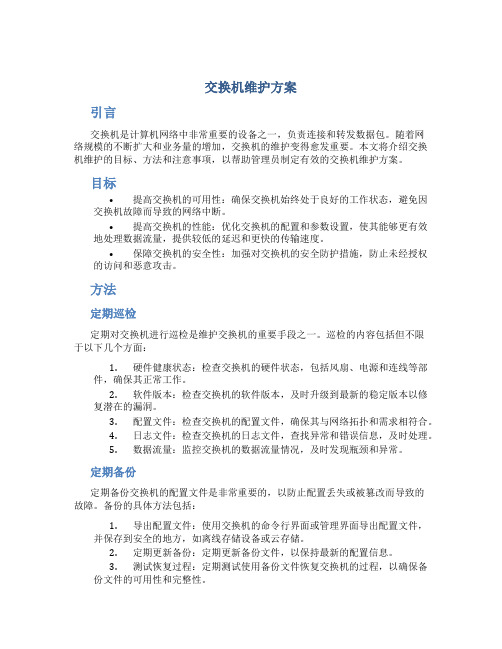
交换机维护方案引言交换机是计算机网络中非常重要的设备之一,负责连接和转发数据包。
随着网络规模的不断扩大和业务量的增加,交换机的维护变得愈发重要。
本文将介绍交换机维护的目标、方法和注意事项,以帮助管理员制定有效的交换机维护方案。
目标•提高交换机的可用性:确保交换机始终处于良好的工作状态,避免因交换机故障而导致的网络中断。
•提高交换机的性能:优化交换机的配置和参数设置,使其能够更有效地处理数据流量,提供较低的延迟和更快的传输速度。
•保障交换机的安全性:加强对交换机的安全防护措施,防止未经授权的访问和恶意攻击。
方法定期巡检定期对交换机进行巡检是维护交换机的重要手段之一。
巡检的内容包括但不限于以下几个方面:1.硬件健康状态:检查交换机的硬件状态,包括风扇、电源和连线等部件,确保其正常工作。
2.软件版本:检查交换机的软件版本,及时升级到最新的稳定版本以修复潜在的漏洞。
3.配置文件:检查交换机的配置文件,确保其与网络拓扑和需求相符合。
4.日志文件:检查交换机的日志文件,查找异常和错误信息,及时处理。
5.数据流量:监控交换机的数据流量情况,及时发现瓶颈和异常。
定期备份定期备份交换机的配置文件是非常重要的,以防止配置丢失或被篡改而导致的故障。
备份的具体方法包括:1.导出配置文件:使用交换机的命令行界面或管理界面导出配置文件,并保存到安全的地方,如离线存储设备或云存储。
2.定期更新备份:定期更新备份文件,以保持最新的配置信息。
3.测试恢复过程:定期测试使用备份文件恢复交换机的过程,以确保备份文件的可用性和完整性。
软件升级交换机的软件升级是提高性能和安全性的有效手段之一。
软件升级的步骤如下:1.定期了解最新版本:定期关注交换机厂商发布的最新软件版本,了解其中的新功能和修复的漏洞。
2.风险评估:评估升级软件的风险,包括与现有配置的兼容性、可能引入的新问题等。
3.测试环境:在测试环境中进行软件升级,并进行功能和性能测试,确保升级不会对网络造成负面影响。
思科设备维护手册说明书
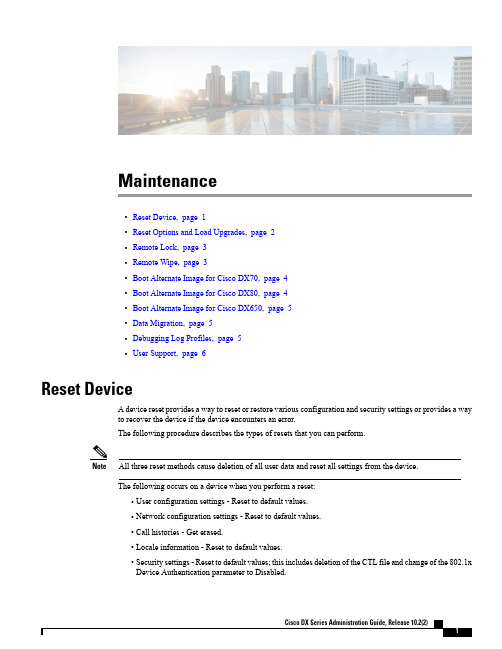
Maintenance•Reset Device,page1•Reset Options and Load Upgrades,page2•Remote Lock,page3•Remote Wipe,page3•Boot Alternate Image for Cisco DX70,page4•Boot Alternate Image for Cisco DX80,page4•Boot Alternate Image for Cisco DX650,page5•Data Migration,page5•Debugging Log Profiles,page5•User Support,page6Reset DeviceA device reset provides a way to reset or restore various configuration and security settings or provides a wayto recover the device if the device encounters an error.The following procedure describes the types of resets that you can perform.All three reset methods cause deletion of all user data and reset all settings from the device.NoteThe following occurs on a device when you perform a reset:•User configuration settings-Reset to default values.•Network configuration settings-Reset to default values.•Call histories-Get erased.•Locale information-Reset to default values.•Security settings-Reset to default values;this includes deletion of the CTL file and change of the802.1xDevice Authentication parameter to Disabled.Do not power down the device until it completes the factory reset process.Note ProcedureYou can reset the device with any of these operations.Choose the operation that is appropriate for your situation.•Method 1:Cisco Unified Communications Manager Administrator Web GUI1From the Product Specific Configuration Layout area of the device configuration window,enableWipe Device .2Issue an Apply Config,Restart,or Reset command from the Admin GUI to push the wipe to thedevice.•Method 2:Settings application1In the Settings application,choose Backup &reset >Factory data reset .If a PIN or Password is configured on the device,it will need to be entered before the resetcan proceed.Note •Method 3:Key-press sequencesThis method should be used if the device is secured with a PIN or Password lock and the PIN/password has been lost.Follow these steps to reset a Cisco DX70on boot up:1Power on the device and wait for the Mute LED to blink.2Press and hold the Volume Up button until the Mute button is lit red.3Release the Volume Up button,then press and hold the Mute button for 3seconds.Follow these steps to reset a Cisco DX80on boot up:1Press and hold the Volume Up button and power on the device.2Release the Volume Up button when the Mute button is lit red,then press the Mute button.Follow these steps to reset a Cisco DX650on boot up:1Press and hold the #key and power on the device.2When the Message Waiting Indicator (MWI)flashes red once then stays lit,release the #key.Reset Options and Load UpgradesCisco DX Series devices receive configuration changes and load upgrades from Cisco Unified Communications Manager.The following protocol describes how the device handles change requests:•Reset waits for active call to end.MaintenanceReset Options and Load Upgrades•If the device screen is on,user receives a popup dialog box that notifies the user about the changes and the need for restart.The dialog box provides the following options:◦Restart:Dismisses the popup dialog box and restarts the device (default action).◦Snooze:Dismisses the popup dialog box for an hour.The user can set the device to snooze for amaximum of 24hours,after which the device willrestart.The popup dialog box has a countdown timer of 60seconds.The default action beginsif the user does not act.After the user sets the device to snooze,the user has the option to manually reset thedevice at any time from the notifications list.Note ◦If the device screen is off,active audio keeps the request waiting.Remote LockThis feature allows you to lock a device from the Device Configuration window in Cisco UnifiedCommunications Manager.When the device receives a remote lock request,the device immediately terminates any active calls,and the device locks.If the device is not registered with the system at the time of the request,the device is locked the next time that it registers to thesystem.After you issue a remote lock request,the request cannot be canceled.Note Remote Lock Device ProcedureStep 1In the Phone Configuration window for the device,click Lock .Step 2Click Lock to accept the Lock confirmation message.You can view the Lock status in the Device Lock/Wipe Status section of the Phone Configuration window for the device.Remote WipeThis feature allows you to erase the data on a device from the Device Configuration window in Cisco Unified Communications Manager.MaintenanceRemote LockWhen the device receives a remote wipe request,the device immediately terminates any active calls and erases the device data.If the device is not registered with the system at the time of the request,the data is erased the next time that the device registers to thesystem.After you issue a remote wipe request,the request cannot be canceled.Note Remote Wipe Device ProcedureStep 1In the Phone Configuration window for the device,click Wipe .Step 2Click Wipe to accept the Wipe confirmation message.You can view the Wipe status in the Device Lock/Wipe Status section of the Phone Configuration window for the device.Boot Alternate Image for Cisco DX70ProcedureStep 1Power on the device and wait for the Mute LED to blink.Step 2Press and hold the Volume Down button until the Mute button is lit red.Step 3Release the Volume Down button,then press and hold the Mute button for 3seconds.Boot Alternate Image for Cisco DX80ProcedureStep 1Press and hold the Volume Down button and power on the device.Step 2Release the Volume Down button when the Mute button is lit red,then press the Mute button.MaintenanceRemote Wipe DeviceBoot Alternate Image for Cisco DX650ProcedureStep 1Disconnect the power to turn the device off.Step 2Press and hold the *key,then connect the power supply.Step 3Keep the *key held until the message LED becomes solid.Step 4When the message LED flashes 3times,release the *key.The device uses the alternate image to boot.Data MigrationThe data migration feature ensures that a factory reset is not required when data incompatibility exists after a firmwareupgrade.Data may still be lost upon downgrade to an earlier release of firmware.If you upgrade to a newer firmwarerelease,you may not be able to revert to an earlier release without losing data.Note If you downgrade to earlier firmware and the device is not able to migrate data,you receive an alarm.Instruct the user to back up the user data or perform a remote wipe of the device.When the device registers to Cisco Unified Communications Manager,the device detects prior factory resets,overrides migration,downgrades,and reboots.When the device reboots,it loads the downgraded firmware.Debugging Log ProfilesYou can turn on debugging log profiles remotely for a device or group of devices.Set Debugging Log Profile for Call Processing ProcedureStep 1Go to the Product Specific Configuration Layout area of the individual device configuration window or Common Phone Profile window.Step 2Check Log Profile ,and choose Telephony.Step 3Save your changes.Step 4The user is notified that debug logging is enabled in the notification area.The user can expand the messagefor more information,but cannot dismiss the notification.MaintenanceBoot Alternate Image for Cisco DX650Reset Debugging Log Profile to Default ProcedureStep 1Go to the Product Specific Configuration Layout area of the individual device configuration window or Common Phone Profile window.Step 2Check Log Profile ,and select Default to reset all debugs to the default values.This includes debugs that have been set manually from Android Debug Bridge.Step 3Save and apply your changes.Step 4Choose Preset to keep the current debug levels.Step 5Save your changes.User SupportTo successfully use some of the features on their devices,users must receive information from you or from your network team or be able to contact you for assistance.Make sure to provide end users with the names of people to contact for assistance and with instructions for contacting those people.Cisco recommends that you create a web page on your internal support site that provides users with important information about their device.Problem Report ToolUsers submit problem reports to you with the Problem ReportTool.The Problem Report Tool logs are required by Cisco TAC when troubleshooting problems.Note To issue a problem report,users access the Problem Report Tool and provide the date and time that the problem occurred,and a description of the problem.You must add a server address to the Customer Support Upload URL field on Cisco Unified Communications Manager.If you are deploying devices with Mobile and Remote Access through Expressway,you must also add the PRT server address to the HTTP Server Allow list on the Expressway server.Configure Customer Support Upload URLYou must use a server with an upload script to receive PRT files.The PRT uses an HTTP POST mechanism,with the following parameters included in the upload (utilizing multipart MIME encoding):MaintenanceReset Debugging Log Profile to DefaultMaintenanceProblem Report Tool•devicename(example:“SEP001122334455”)•serialno(example:“FCH12345ABC”)•username(the username configured in CUCM,the device owner)•prt_file(example:“probrep-20141021-162840.tar.gz”)A sample script is shown below.This script is provided for reference only.Cisco does not provide supportfor the upload script installed on a customer's server.<?php//NOTE:you may need to edit your php.ini file to allow larger//size file uploads to work.//Modify the setting for upload_max_filesize//I used:upload_max_filesize=20M//Retrieve the name of the uploaded file$filename=basename($_FILES['prt_file']['name']);//Get rid of quotes around the device name,serial number and username if they exist$devicename=$_POST['devicename'];$devicename=trim($devicename,"'\"");$serialno=$_POST['serialno'];$serialno=trim($serialno,"'\"");$username=$_POST['username'];$username=trim($username,"'\"");//where to put the file$fullfilename="/var/prtuploads/".$filename;//If the file upload is unsuccessful,return a500error and//inform the user to try againif(!move_uploaded_file($_FILES['prt_file']['tmp_name'],$fullfilename)){header("HTTP/1.0500Internal Server Error");die("Error:You must select a file to upload.");}>ProcedureStep 1Set up a server that can run your PRT upload script.Step 2Write a script that can handle the parameters listed above,or edit the provided sample script to suit your needs.Step 3Upload your script to your server.Step 4In Cisco Unified Communications Manager,go to the Product Specific Configuration Layout area of the individual device configuration window,Common Phone Profile window,or Enterprise Phone Configurationwindow.Step 5Check Customer support upload URL and enter your upload server URL.Example:/prtscript.phpStep 6Save your changes.Maintenance Take Screenshot From Web BrowserTake Screenshot From Web BrowserProcedureUse your browser to go to this URL:http://<Endpoint IP Address>/CGI/ScreenshotYou receive a prompt that asks for e the associated user ID name and password. Take Screenshot From DeviceProcedurePress the Vol Down button and Power/Lock button for three seconds.Application SupportEvaluate whether the issue is a device issue or a problem with the application.If the problem is applicationrelated,contact the application support center directly.。
思科(Cisco)、华为(HUAWEI)、华三(H3C)路由器和交换机命令对比
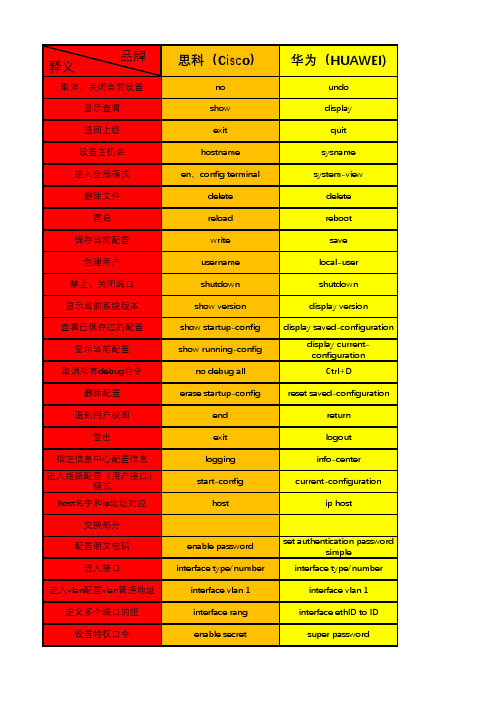
nat server global <ip>[port] inside <ip> port [protocol]
interface type/number interface vlan 1 interface rang enable secret duplex (half|full|auto) speed(10/100/1000) switchport mode trunk vlan ID/no vlan ID switchport access vlan show interface show vlan ID encapsulation channel-group 1 mode on ip routing no switchport vtp domain spanning-tree vlan ID root primary spanning-tree vlan ID priority show spanning-tree
nat server global <ip>[port] inside <ip> port [protocol]
华三(H3C)
undo display quit sysname system-view delete reboot save local-user shutdown display version display savedconfiguration display currentconfiguration Ctrl+D reset savedconfiguration return logout info-center current-configuration ip host
enable password
H3C交换机维护命令大全

H3C交换机维护命令⼤全1 ⽇常维护1.1 环境及单板硬件状态观测表1 环境及单板硬件状态观测display enviroment命令参考显⽰当前环境的温度信息[H3C]dis environmentSystem Temperature information (degree centigrade):----------------------------------------------------SlotNo Temperature Lower limit Upper limit1 30 0 559 30 0 55表2 display environment命令显⽰信息描述表display device命令参考[H3C]dis deviceSlot 1SubSNo PortNum PCBVer FPGAVer CPLDVer BootRomVer AddrLM Type State 0 28 REV.C NULL 002 506 IVL MAIN Normal2 0 REV.A NULL NULL NULL IVL 2*10GE NormalSlot 9SubSNo PortNum PCBVer FPGAVer CPLDVer BootRomVer AddrLM Type State0 28 REV.C NULL 002 508 IVL MAIN Normal1 0 REV.A NULL NULL NULL IVL 2*10GE Normal display power命令参考查看系统电源模块使⽤状态:[H3C]dis powerSlot 1Power 1State : NormalType : ACSlot 9Power 1State : NormalType : AC表3 display power命令显⽰信息描述表display fan命令参考查看风扇状态:[H3C]dis fanSlot 1FAN 1State : NormalSlot 9FAN 1State : Normal注:系统中有多个风扇,只要有⼀个风扇故障则报Fault.1.2 CPU及存状态观测表4 CPU及存状态观测display cpu命令参考显⽰系统的CPU占⽤率:[H3C]dis cpuSlot 1 CPU usage:4% in last 5 seconds4% in last 1 minute3% in last 5 minutesSlot 9 CPU usage:6% in last 5 seconds5% in last 1 minute5% in last 5 minutes注:该命令将打印出所有当前在位的单板CPU使⽤率。
H3CS3100网络交换机操作维护规程

jumboframe enable
可选
缺省情况下,以太网端口允许通过的帧的最大长度为2048字节
配置基于Access端口的VLAN(在VLAN视图下)
配置
命令
说明
进入系统视图
system-view
-
进入VLAN视图
设置以太网端口的速率
speed{10|100|1000|auto}
可选
缺省情况下,端口的速率处于auto(自协商)状态
仅千兆端口支持配置速率为1000 Mbps
设置以太网端口的MDI(Medium Dependent Interface)模式
mdi{across|auto|normal}
可选
缺省情况下,端口的MDI模式为auto
3.2创建vlan
VLAN接口的基本配置
操作
命令
说明
进入系统视图
system-view
-
创建VLAN接口并进入VLAN接口视图
interface Vlan-interfacevlan-id
必选
缺省情况下,在交换机上不存在VLAN接口
指定当前VLAN接口的描述字符串
descriptiontext
可选
缺省情况下,VLAN接口的描述字符串为该VLAN接口的接口名,例如“Vlan-interface1 Interface”
-
打开以太网端口
undo shutdown
可选
缺省情况下,端口处于打开状态
如果想关闭端口,可以使用shutdown命令
设置以太网端口描述字符串
descriptiontext
软交换日常维护

6、监控单板的运行状态 在客户端的“MML命令行 - CGP”窗口执行DSP BRD命令,观察每
个机柜中所有机框的单板运行状态(包括前插板和后插板)。 7、监控 iGWB (话单池)的通信状态
第一部分:主要设备
• 前插板:通用处理板(UPB)、交换单元 (SWU)、机箱管理板(SMM)
• 后插板:通用业务接口单元(USI)、交换 接口单元(SWI)、机框数据板(SDM)。
• 操作维护功能: • 数据配置和数据库管理、故障管理、性能
测量、安全管理、话单管理、OMU维护、 环境监控
第一部分:主要设备
• ASI板即POTS接口板,提供32路POTS用户接口。 • 通过以下三种方式登录IAD管理系统: Web方式登
录,Telnet、本地串口方式通过命令行登录。
第一部分:主要设备
本地自交换组网示意图:
第二部分:组网及设备配置
一、本局软交换组网配置图:
第二部分:组网及设备配置
2、承载网络拓扑图
第二部分:组网及设备配置
接口板(MMIU)。其中: • 1、MMIU单板主要功能包括:外引6个FE接口、1个调试
串口、1个告警箱串口、1个环境监控串口。 • 2、MOMD单板主要功能包括:提供TDM业务交换管理功
能,时钟信号的输出,E1/T1接口和FE光接口。 • 3、MVPD完成语音业务的IP分组适配处理,提供H.248
第三部分:日常维护
一、日维护
(一)监控告警系统 1、监控配电框(华为统一机架)
检查每个机柜 的配电框前面板上的“ALM”告警指示灯。绿色 2、监控 ALUI 板
程控交换机的管理与维护范本(2篇)
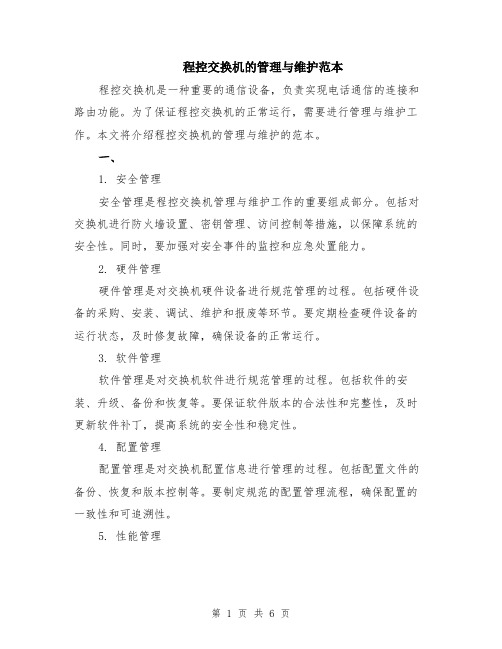
程控交换机的管理与维护范本程控交换机是一种重要的通信设备,负责实现电话通信的连接和路由功能。
为了保证程控交换机的正常运行,需要进行管理与维护工作。
本文将介绍程控交换机的管理与维护的范本。
一、1. 安全管理安全管理是程控交换机管理与维护工作的重要组成部分。
包括对交换机进行防火墙设置、密钥管理、访问控制等措施,以保障系统的安全性。
同时,要加强对安全事件的监控和应急处置能力。
2. 硬件管理硬件管理是对交换机硬件设备进行规范管理的过程。
包括硬件设备的采购、安装、调试、维护和报废等环节。
要定期检查硬件设备的运行状态,及时修复故障,确保设备的正常运行。
3. 软件管理软件管理是对交换机软件进行规范管理的过程。
包括软件的安装、升级、备份和恢复等。
要保证软件版本的合法性和完整性,及时更新软件补丁,提高系统的安全性和稳定性。
4. 配置管理配置管理是对交换机配置信息进行管理的过程。
包括配置文件的备份、恢复和版本控制等。
要制定规范的配置管理流程,确保配置的一致性和可追溯性。
5. 性能管理性能管理是对交换机性能进行监控和优化的过程。
包括性能指标的收集、分析和报告等。
要定期进行性能测试,及时发现和解决性能问题,提高交换机的性能和可用性。
二、1. 告警管理告警管理是对交换机告警信息进行收集、处理和分析的过程。
要设置合理的告警策略,及时响应告警,防止故障的扩大。
2. 日志管理日志管理是对交换机日志信息进行收集、存储和分析的过程。
要设置合理的日志级别和存储策略,确保日志信息的完整性和可追溯性。
3. 数据备份与恢复数据备份与恢复是对交换机数据进行定期备份,以防止数据丢失或损坏。
要制定备份计划,选择合适的备份方式,确保备份数据的有效性和可靠性。
4. 系统升级与维护系统升级与维护是对交换机系统进行升级和维护的过程。
要定期检查并升级系统补丁,及时修复系统漏洞,提高系统的安全性和稳定性。
5. 网络监控与优化网络监控与优化是对交换机网络进行实时监控和优化的过程。
交换机(思科华为华三)产品日常维护指导书

H3C S7500E V7产品日常维护指导书V0.0杭州华三通信技术有限公司修订记录目录第1章日常维护建议 (2)1.1 S7500E V7日常维护建议 (2)1.2 S7500E产品运维建议 (3)第2章维护操作指导 (24)2.1 H3C S7500E V7设备日常维护操作指导 (24)2.2 H3C S7500E V7设备季度维护操作指导 (25)2.3 H3C S7500E V7设备年度维护操作指导 (25)第3章维护记录表格 (26)3.1 H3C S7500E V7设备日常维护值班日志 (26)3.2 H3C S7500E V7设备季度维护记录表 (27)3.3 H3C S7500E V7设备年度维护记录表 (28)3.4 H3C S7500E V7设备突发问题处理记录表 (29)3.5 硬件更换记录表 (30)3.6 系统参数修改记录表 (31)第4章常见故障处理 (32)4.1 密码忘记问题处理 (32)4.1.1 遗忘CONSOLE密码 (32)4.1.2 遗忘Telnet登录密码 (43)4.2 业务板运行过程中发生故障导致无法启动 (46)4.2.1 故障描述 (46)4.2.2 故障处理步骤 (46)4.3 电源运行中上报Fault问题处理方法 (48)4.3.1 故障现象 (48)4.3.2 故障处理步骤 (48)4.4 风扇框状态异常问题处理方法 (50)4.4.1 故障描述 (50)4.4.2 故障处理步骤 (50)4.5 配置系统故障 (51)4.5.1 客户侧判断 (51)4.5.2 设备侧判断 (51)4.6 运行过程中主控板重启故障处理 (52)4.6.1 故障描述 (52)4.6.2 故障处理步骤 (53)H3C S7500E V7日常维护指导书关键词:单板、电源、主网络、系统维护摘要:此指导书用于指导H3C S7500E V7的日常维护使用,主要描述用户维护部门周期性(每天、每周、每月、每年)对H3C S7500E V7进行健康性检查的相关事项。
H3C培训胶片-网络设备日常维护培训2.0

11
指示灯说明
12
第一章 交换机硬件结构介绍
第一节 S3100 第二节 S3600 第三节 S5500
13
S5500面板及指示灯
(1):10/100/1000 Base-T自适应以太网端口状态指示灯 (2):SFP Combo接口状态指示灯 (3):Console口 (7):扩展插槽1指示灯 (4):七段数码管 (8):扩展插槽2指示灯 (5):电源指示灯 (9):模式指示灯 (6):RPS指示灯 (10):模式切换按钮
3、配置缺省路由
ip route-static 0.0.0.0 0.0.0.0 下一跳地址 举例: [SwitchA] ip route-static 0.0.0.0 0.0.0.0 1.1.1.2
41
配置三层交换机VLAN地址
1、创建VLAN
VLAN {VLAN-ID} 举例:配置VLAN 10为交换机VLAN
RJ45头一端接在路由器的Console口上 9针RS232接口一端接在计算机的串行口上
22
步骤二:创建超级终端(1)
点击“开始 ”→“程序”→“附件”→ “通 讯”→“超级终端”
23
步骤二:创建超级终端(2)
24
步骤二:创建超级终端(2)
9
S3600系列产品外观
S3600-28P-EI
S3600-28P-PWR-EI
S3600-28F-EI
S3600-52P-EI
S3600-52P-PWR-EI
10
设备前面板示意图
(1)(2)端口状态指示灯 (3)交流电源指示灯 (4)端口模式切换按钮 (5)端口模式切换指示灯 (6)七段数码显示灯 (7)CONSOLE口
H3C交换机维护经典命令

PSITNP/网IS络DN
Router/Switch
SSH服务器
目录
配置网络设备的方法 命令行使用入门 常用的命令 配置远程登录
命令视图
用户视图
设备启动后的缺省视图,可查看启动后基本运行状态和统 计信息
系统视图
配置系统全局通用参数的视图
language-mode Specify the language environment
license
Software license information
---- More ----
[Sysname] interface vlan ? <1-4094> VLAN interface number
路由协议视图
配置路由协议参数的视图
接口视图
配置接口参数的视图
用户界面视图
配置登陆设备的各个用户属性的视图
各种视图之间的关系
interface命令 quit
接口视图
用户视图
system-view quit
以任意方式 登录命令行
系统视图
user-interface命
令
删除光标所在位置及其右侧连续字符串内的所有字符 将光标移动到左侧连续字符串的首字符处 将光标向右移到下一个连续字符串之前 删除光标左侧所有的字符 删除光标右侧所有的字符
分页显示
<H3C>display interface Aux0 current state: DOWN Line protocol current state: DOWN Description: Aux0 Interface The Maximum Transmit Unit is 1500, Hold timer is 10(sec) Internet protocol processing : disabled Link layer protocol is PPP LCP initial Output queue : (Urgent queuing : Size/Length/Discards) 0/50/0 Output queue : (Protocol queuing : Size/Length/Discards) 0/500/0 Output queue : (FIFO queuing : Size/Length/Discards) 0/75/0 Physical layer is asynchronous, Baudrate is 9600 bps Phy-mru is 1700 Last clearing of counters: Never
数通产品日常维护指导书

数通产品日常维护指导书华为技术有限公司版权所有侵权必究目录第1章设备运行环境维护 (2)1.1 设备基本运行信息检查 (2)1.2端口流量信息监控 (3)第2章常见故障分析、处理建议 (5)2.1 设备互联问题诊断 (5)2.1.1 以太网互联故障诊断 (5)2.1.2 PPP链路互联故障诊断 (6)2.2 普通IP业务互通性故障诊断 (7)2.3 静态路由问题故障诊断 (9)2.4 OSPF协议故障诊断 (11)2.5 BGP协议故障诊断 (13)2.6 MPLS-VPN业务互通性故障诊断 (15)2.7 NAT问题故障诊断 (17)2.8 网速问题诊断 (19)第3章故障信息收集 (22)摘要:本文主要为日常设备维护和常见故障定位提供了建议。
内容旨在提供日常维护中遇到的问题分析思路和步骤,其中涉及的“专用名词、术语”和具体的维护、配置命令需要参考数据通信基本原理书籍和《用户命令手册》。
本文内容不可能涉及所有设备维护和业务开展中遇到的问题,主要对常见故障和典型问题进行分析,包括:“普通IP业务互通性故障诊断”、“动态路由协议故障诊断”、“MPLS-VPN业务互通性故障诊断”等。
详细的诊断、操作步骤参见各章节详细内容。
同时华为公司为客户提供24小时技术支持热线:800-830-2118。
如果您在问题处理过程中遇到疑难问题,请拨打技术支持热线,我们的工程师回以饱满的工作热情和扎实的技术水平协助您处理问题。
参考资料清单:《用户命令手册》《华为数据通信产品故障信息收集方法》第1章设备运行环境维护数据通信产品的稳定运行一方面依赖于完备的网络规划,另一方面日常的维护和监测,发现设备运行隐患也是非常必要的。
本章主要给出华为数据通信产品的日常维护建议,包括设备日志监控、单板运行状态监控、端口流量监控等。
1.1 设备基本运行信息检查设备运行信息主要是指日志、单板运行转态、路由条目等,下表列举了一些常用的检查项目,可以在进行设备日常维护时参考。
H3C核心交换机S7506E网络维护手册
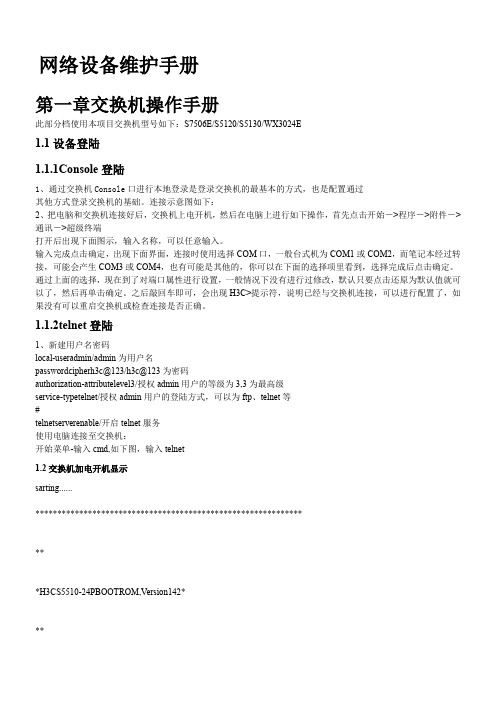
网络设备维护手册第一章交换机操作手册此部分档使用本项目交换机型号如下:S7506E/S5120/S5130/WX3024E1.1设备登陆1.1.1Console登陆1、通过交换机Console口进行本地登录是登录交换机的最基本的方式,也是配置通过其他方式登录交换机的基础。
连接示意图如下:2、把电脑和交换机连接好后,交换机上电开机,然后在电脑上进行如下操作,首先点击开始->程序->附件->通讯->超级终端打开后出现下面图示,输入名称,可以任意输入。
输入完成点击确定,出现下面界面,连接时使用选择COM口,一般台式机为COM1或COM2,而笔记本经过转接,可能会产生COM3或COM4,也有可能是其他的,你可以在下面的选择项里看到,选择完成后点击确定。
通过上面的选择,现在到了对端口属性进行设置,一般情况下没有进行过修改,默认只要点击还原为默认值就可以了,然后再单击确定。
之后敲回车即可,会出现H3C>提示符,说明已经与交换机连接,可以进行配置了,如果没有可以重启交换机或检查连接是否正确。
1.1.2telnet登陆1、新建用户名密码local-useradmin/admin为用户名passwordcipherh3c@123/h3c@123为密码authorization-attributelevel3/授权admin用户的等级为3,3为最高级service-typetelnet/授权admin用户的登陆方式,可以为ftp、telnet等#telnetserverenable/开启telnet服务使用电脑连接至交换机:开始菜单-输入cmd,如下图,输入telnet1.2交换机加电开机显示sarting......****************************************************************H3CS5510-24PBOOTROM,Version142****************************************************************Copyright(c)2004-2008HangzhouH3CTech.Co.,Ltd.Creationdate:Mar122008,11:17:30CPUClockSpeed:200MHzBUSClockSpeed:33MHzMemorySize:128MBTheswitchMacis:000F-E2B1-BD60PressCtrl-BtoenterBootMenu...1 0Auto-booting...DecompressImage.................................................................................................................................................................... .................................................................................................................................................................................................. .................................................................................................................................................................................................. .................................................................................................................................................................................................. ...........................................................................................................................................................................................OK!Starting...*******************************************************************************Copyright(c)2004-2008HangzhouH3CTech.Co.,Ltd.Allrightsreserved.**Withouttheowner'spriorwrittenconsent,**nodecompilingorreverse-engineeringshallbeallowed.******************************************************************************* Itwilltakealongtimetogetconfigurationfile,pleasewait...Startupconfigurationfiledoesnotexist.Userinterfaceaux0isavailable.//开机自检过程1.3交换机常用PressENTERtogetstarted.<H3C>%Apr2612:03:53:6112000H3CSHELL/4/LOGIN:Consoleloginfromaux0<H3C><H3C>sys//进入视图模式SystemView:returntoUserViewwithCtrl+Z. [H3C][H3C]sysnameneiwang//对交换机进行命名[neiwang]discu//查看交换机配置#version5.20,Release5303#sysnameneiwang#domaindefaultenablesystem#domainsystemaccess-limitdisablestateactiveidle-cutdisableself-service-urldisable#interfaceNULL0#interfaceGigabitEthernet1/0/1#interfaceGigabitEthernet1/0/2#interfaceGigabitEthernet1/0/3#interfaceGigabitEthernet1/0/4#interfaceGigabitEthernet1/0/5#interfaceGigabitEthernet1/0/6#interfaceGigabitEthernet1/0/7#interfaceGigabitEthernet1/0/8#interfaceGigabitEthernet1/0/9#interfaceGigabitEthernet1/0/10#interfaceGigabitEthernet1/0/11#interfaceGigabitEthernet1/0/12#interfaceGigabitEthernet1/0/13#interfaceGigabitEthernet1/0/14interfaceGigabitEthernet1/0/15#interfaceGigabitEthernet1/0/16#interfaceGigabitEthernet1/0/17#interfaceGigabitEthernet1/0/18#interfaceGigabitEthernet1/0/19#interfaceGigabitEthernet1/0/20#interfaceGigabitEthernet1/0/21#interfaceGigabitEthernet1/0/22#interfaceGigabitEthernet1/0/23#interfaceGigabitEthernet1/0/24#interfaceGigabitEthernet1/0/25shutdown#interfaceGigabitEthernet1/0/26shutdown#interfaceGigabitEthernet1/0/27shutdown#interfaceGigabitEthernet1/0/28shutdown#user-interfaceaux0user-interfacevty04#return[neiwang][neiwangvlan25//创建VLAN[neiwang-vlan25]portGigabitEthernet1/0/1toGigabitEthernet1/0/10//给VLAN批量添加端口[neiwang-vlan25]qu//退出VLAN视图[neiwang]interfacevlan25//进入VLAN接口视图[neiwang-Vlan-interface25]ipaddress24//给VLAN添加IP地址[neiwang-Vlan-interface25]qu//退出VLAn接口视图[neiwang]discu//再次查看交换机配置,可以看到多了一个VLAN及这个VLAN的IP地址version5.20,Release5303#sysnameneiwang# domaindefaultenablesystem #vlan1#vlan25#domainsystemaccess-limitdisable stateactiveidle-cutdisableself-service-urldisable#interfaceNULL0#interfaceVlan-interface25 ipaddress# interfaceGigabitEthernet1/0/1 portaccessvlan25# interfaceGigabitEthernet1/0/2 portaccessvlan25# interfaceGigabitEthernet1/0/3 portaccessvlan25# interfaceGigabitEthernet1/0/4 portaccessvlan25# interfaceGigabitEthernet1/0/5 portaccessvlan25# interfaceGigabitEthernet1/0/6 portaccessvlan25# interfaceGigabitEthernet1/0/7 portaccessvlan25# interfaceGigabitEthernet1/0/8 portaccessvlan25# interfaceGigabitEthernet1/0/9 portaccessvlan25interfaceGigabitEthernet1/0/10 portaccessvlan25# interfaceGigabitEthernet1/0/11 # interfaceGigabitEthernet1/0/12 # interfaceGigabitEthernet1/0/13 # interfaceGigabitEthernet1/0/14 # interfaceGigabitEthernet1/0/15 # interfaceGigabitEthernet1/0/16 # interfaceGigabitEthernet1/0/17 # interfaceGigabitEthernet1/0/18 # interfaceGigabitEthernet1/0/19 # interfaceGigabitEthernet1/0/20 # interfaceGigabitEthernet1/0/21 # interfaceGigabitEthernet1/0/22 # interfaceGigabitEthernet1/0/23 # interfaceGigabitEthernet1/0/24 # interfaceGigabitEthernet1/0/25 shutdown# interfaceGigabitEthernet1/0/26 shutdown# interfaceGigabitEthernet1/0/27 shutdown# interfaceGigabitEthernet1/0/28 shutdown#user-interfaceaux0user-interfacevty04#return[neiwang]telnetserverenable%StartTelnetserver//下面是为交换机添加一个新用户操作[neiwang]local-useradmin//添加新用户Newlocaluseradded.[neiwang-luser-admin]pasinadmin//为新用户设置密码[neiwang-luser-admin]service-typetelnetlevel3//为新用户设置服务及权限[neiwang-luser-admin]qu//下面为该用户配置telnet服务[neiwang]user-interfacevty?INTEGER<0-4>Firstuserterminalinterfacenumbertobeconfigured [neiwang]user-interfacevty04//进入telnet视图模式[neiwang-ui-vty0-4]authentication-modescheme?//认证模式设置noneLoginwithoutchecking passwordAuthenticationusepasswordofuserterminalinterface schemeAuthenticationuseAAA[neiwang-ui-vty0-4]authentication-modes[neiwang-ui-vty0-4]authentication-modescheme//设备认证模式为用户名密码[neiwang-ui-vty0-4]qu[neiwang]telnetserverenable//开启telnet服务[neiwang]save?STRINGThenameofspecificfile(*.cfg) safelySavecurrentconfigurationsafely<cr>[neiwang]saves[neiwang]savesafely//保存交换机设置,以防断电交换机配置丢失[neiwang]saves?savesftpshutdown-intervalsnmp-agentsshsslstpsuperswitch-modesysname[neiwang]savesafely Thecurrentconfigurationwillbewrittentothedevice.Areyousure?[Y/N]:y Pleaseinputthefilename(*.cfg)[flash:/startup.cfg] (Toleavetheexistingfilenameunchanged,presstheenterkey):Validatingfile.Pleasewait... Nowsavingcurrentconfigurationtothedevice. Savingconfigurationflash:/startup.cfg.Pleasewait... .................Configurationissavedtoflashsuccessfully.[neiwang]qu<neiwang>saveThecurrentconfigurationwillbewrittentothedevice.Areyousure?[Y/N]:n<neiwang>sysSystemView:returntoUserViewwithCtrl+Z.[neiwang]DHCPSnoopingwasenabled.//下面为对VLAN及端口增加删除进行操作先输入sys进入全局模式,必须输,然后输命令前面字母按TAB [neiwang][neiwang][neiwang]int[neiwang]interfaceg[neiwang]interfaceGigabitEthernet1/0/15//进入交换机端口模式[neiwang-GigabitEthernet1/0/15]portacc[neiwang-GigabitEthernet1/0/15]portaccessvlan25//单一端口添加到VLAN [neiwang-GigabitEthernet1/0/15]portaccessvlan26//如果VLAN没有创建,提示如下Error:ThisVLANdoesnotexist.[neiwang-GigabitEthernet1/0/15]qu[neiwang]vlan26[neiwang-vlan26][neiwang-GigabitEthernet1/0/15]portaccessvlan26[neiwang-GigabitEthernet1/0/15]qu//下面为对单一端口属性进行设置[neiwang]intg1/0/25[neiwang-GigabitEthernet1/0/25]sp[neiwang-GigabitEthernet1/0/25]speed1000//把25号端口强制为1000M [neiwang-GigabitEthernet1/0/25]du[neiwang-GigabitEthernet1/0/25]duplexful[neiwang-GigabitEthernet1/0/25]duplexfull//把25号端口强制为全双工[neiwang-GigabitEthernet1/0/25]port[neiwang-GigabitEthernet1/0/25]portlink-t[neiwang-GigabitEthernet1/0/25]portlink-type?accessAccesslink-typehybridHybridVLANlink-typetrunkVLANTrunklink-type[neiwang-GigabitEthernet1/0/25]portlink-typetr[neiwang-GigabitEthernet1/0/25]portlink-typetrunk//定义该端口为trunk属性<cr>[neiwang-GigabitEthernet1/0/25]porttrunkpermitall?^%Unrecognizedcommandfoundat'^'position.[neiwang-GigabitEthernet1/0/25]porttrunkpermitall?//允许所有VLAN通过该端口INTEGER<1-4094>VLANIDallAlltheVLANs[neiwang-GigabitEthernet1/0/25]porttrunkpermitvlanall?<cr>[neiwang-GigabitEthernet1/0/25]porttrunkpermitvlanall Pleasewait...........Done.<cr>[neiwang-GigabitEthernet1/0/25]undoportlink-type//取消该端口属性前面加undo Pleasewait...........Done.[neiwang-GigabitEthernet1/0/25]sp[neiwang-GigabitEthernet1/0/25]speed?10Specifyspeedofcurrentport10Mb/s100Specifyspeedofcurrentport100Mb/s1000Specifyspeedofcurrentport1000Mb/sautoEnableport'sspeednegotiationautomatically[neiwang-GigabitEthernet1/0/25]speedau[neiwang-GigabitEthernet1/0/25]speedauto[neiwang-GigabitEthernet1/0/25]du[neiwang-GigabitEthernet1/0/25]duplexau[neiwang-GigabitEthernet1/0/25]duplexauto[neiwang-GigabitEthernet1/0/25]qu[neiwang]dhcp[neiwang]dhcp-snooping?<cr>[neiwang]dhcp-snoopingDHCPSnoopinghasalreadybeenenabled.[neiwang]intg1/0/25[neiwang-GigabitEthernet1/0/25]dhcp[neiwang-GigabitEthernet1/0/25]dhcp-snooping?informationSpecifyOption82servicetrustTrustedport[neiwang-GigabitEthernet1/0/25]dhcp-snoopingtr[neiwang-GigabitEthernet1/0/25]dhcp-snoopingtrust?<cr>[neiwang-GigabitEthernet1/0/25]dhcp-snoopingtrust[neiwang-GigabitEthernet1/0/25]qu[neiwang]disvaln?INTEGER<1-4094>VLANIDallAlltheVLANsdynamicDynamicVLANIDreservedReservedVLANIDstaticStaticVLANID<cr>[neiwang]disvlanall//查看显示VLANVLANID:1VLANType:staticRouteInterface:notconfiguredDescription:VLAN0001TaggedPorts:noneUntaggedPorts:GigabitEthernet1/0/11GigabitEthernet1/0/12GigabitEthernet1/0/13 GigabitEthernet1/0/14GigabitEthernet1/0/15GigabitEthernet1/0/16 GigabitEthernet1/0/17GigabitEthernet1/0/18GigabitEthernet1/0/19 GigabitEthernet1/0/20GigabitEthernet1/0/21GigabitEthernet1/0/22 GigabitEthernet1/0/23GigabitEthernet1/0/24GigabitEthernet1/0/25GigabitEthernet1/0/26GigabitEthernet1/0/27GigabitEthernet1/0/28 VLANID:25VLANType:staticRouteInterface:configuredIPAddress:SubnetMask:Description:VLAN0025TaggedPorts:noneUntaggedPorts:GigabitEthernet1/0/1GigabitEthernet1/0/2GigabitEthernet1/0/3 GigabitEthernet1/0/4GigabitEthernet1/0/5GigabitEthernet1/0/6 GigabitEthernet1/0/7GigabitEthernet1/0/8GigabitEthernet1/0/9 GigabitEthernet1/0/10[neiwang]disvlanall%Apr2612:28:45:142000neiwangIFNET/4/LINKUPDOWN: GigabitEthernet1/0/13:linkstatusisDOWN%Apr2612:28:46:9042000neiwangIFNET/4/LINKUPDOWN: GigabitEthernet1/0/9:linkstatusisUP%Apr2612:28:46:9142000neiwangIFNET/4/LINKUPDOWN: Vlan-interface25:linkstatusisUP%Apr2612:28:46:9172000neiwangIFNET/4/UPDOWN: LineprotocolontheinterfaceVlan-interface25isUP DHCPSnoopinghasalreadybeenenabled.[neiwang]disarp//三层交换机查看arp列表^%Incompletecommandfoundat'^'position.[neiwang]disarp?DisplayARPentrybyspecialIPaddressallDisplaystatic&dynamicARPentry dynamicDisplaydynamicARPentry interfaceDisplaybyInterfacesource-suppressionDisplayARPsourcesuppression staticDisplaystaticARPentrytimerDisplayARPtimervlanDisplaybyVLANvpn-instanceDisplayARPentriesbyVPNname[neiwang]disarpallType:S-StaticD-Dynamic IPAddressMACAddressVLANIDInterfaceAgingType [neiwang]dismac-a[neiwang]dismac-address?//查看交换机mac地址列表H-H-HMACaddressaging-timeGlobalagingtimeblackholeBlackholeentry,withoutaging,canbeadded/deleted,savedto theconfigurationfilecountMACentriescountdynamicDynamicentry,withaging,canbeadded/deleted,lostafter resetinterfaceChooseoneinterfacetodisplaystaticStaticentry,withoutaging,canbeadded/deleted,savedtothe configurationfilevlanVLAN<cr>[neiwang]dismac-addressNoMulticastMacaddressesfound.[neiwang]%Apr2612:30:36:5272000neiwangSHELL/4/LOGIN:adminloginfrom%Apr2612:31:14:1412000neiwangSHELL/4/LOGOUT:adminlogoutfrom #interfaceVlan-interface4000//路由添加管理口vlanipaddress//路由添加管理地址IP#interfaceGigabitEthernet1/0/52//回程路由#iproute-static//指定要回跳的路由第二章无线维护手册2.1设备登陆此步骤参考1.1设备登陆2.2设备常用操作2.2.1注册APwlanapAP1modelWA2620i-AGN/MODEL的型号一定要和实际一样serial-id219801A0CNC149002626/手工注册方式序列号一定要正确radio1/2620i是双频APservice-template10/调用服务模板radioenable/启用射频口radio2service-template10radioenable2.2.2配置SSID名称wlanservice-template10/新建服务模板10ssidTAXZFWZX/ssid为TAXZFWZXbindWLAN-ESS10/绑定无线接口10authentication-methodopen-system/以下为加密方案cipher-suitetkipsecurity-iewpaservice-templateenable/启用服务模板#interfaceWLAN-ESS10/新建无线接口10,供服务模板调用port-securityport-modepsk/以下为认证信息port-securitytx-key-type11keyport-securitypreshared-keypass-phrasesih3c@123。
(完整版)华为交换机日常维护手册
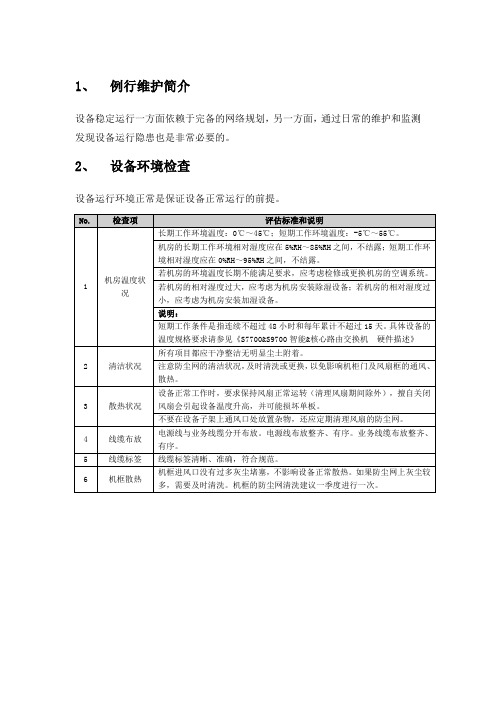
1、例行维护简介
设备稳定运行一方面依赖于完备的网络规划,另一方面,通过日常的维护和监测发现设备运行隐患也是非常必要的。
2、设备环境检查
设备运行环境正常是保证设备正常运行的前提。
3、设备基本信息检查
检查设备的基本信息,如软件版本、补丁信息、系统时间等是否正确。
4、设备运行检查
检查设备的运行情况,如单板运行状态、设备复位情况、设备温度等是否正常。
5、端口内容检查
检查设备的端口信息,如端口协商模式、端口配置、端口状态等是否正确。
6、业务检查
检查设备运行的业务是否正常。
IT设备维护作业指导书
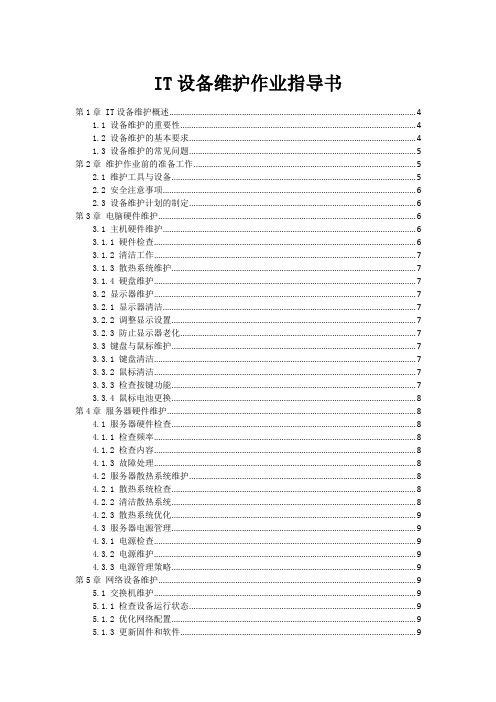
IT设备维护作业指导书第1章 IT设备维护概述 (4)1.1 设备维护的重要性 (4)1.2 设备维护的基本要求 (4)1.3 设备维护的常见问题 (5)第2章维护作业前的准备工作 (5)2.1 维护工具与设备 (5)2.2 安全注意事项 (6)2.3 设备维护计划的制定 (6)第3章电脑硬件维护 (6)3.1 主机硬件维护 (6)3.1.1 硬件检查 (6)3.1.2 清洁工作 (7)3.1.3 散热系统维护 (7)3.1.4 硬盘维护 (7)3.2 显示器维护 (7)3.2.1 显示器清洁 (7)3.2.2 调整显示设置 (7)3.2.3 防止显示器老化 (7)3.3 键盘与鼠标维护 (7)3.3.1 键盘清洁 (7)3.3.2 鼠标清洁 (7)3.3.3 检查按键功能 (7)3.3.4 鼠标电池更换 (8)第4章服务器硬件维护 (8)4.1 服务器硬件检查 (8)4.1.1 检查频率 (8)4.1.2 检查内容 (8)4.1.3 故障处理 (8)4.2 服务器散热系统维护 (8)4.2.1 散热系统检查 (8)4.2.2 清洁散热系统 (8)4.2.3 散热系统优化 (9)4.3 服务器电源管理 (9)4.3.1 电源检查 (9)4.3.2 电源维护 (9)4.3.3 电源管理策略 (9)第5章网络设备维护 (9)5.1 交换机维护 (9)5.1.1 检查设备运行状态 (9)5.1.2 优化网络配置 (9)5.1.3 更新固件和软件 (9)5.1.5 检查网络连接线缆 (10)5.2 路由器维护 (10)5.2.1 监控设备运行状态 (10)5.2.2 路由器配置优化 (10)5.2.3 更新固件和软件 (10)5.2.4 检查设备硬件 (10)5.2.5 备份配置文件 (10)5.3 防火墙维护 (10)5.3.1 防火墙策略检查 (10)5.3.2 更新防火墙规则库 (10)5.3.3 设备功能监控 (10)5.3.4 检查网络接口 (10)5.3.5 定期备份配置文件 (10)第6章存储设备维护 (11)6.1 硬盘维护 (11)6.1.1 检查硬盘指示灯 (11)6.1.2 清理硬盘灰尘 (11)6.1.3 检查硬盘连接线缆 (11)6.1.4 硬盘功能监控 (11)6.1.5 硬盘故障处理 (11)6.2 磁带库维护 (11)6.2.1 磁带库清洁 (11)6.2.2 检查磁带匣 (11)6.2.3 磁带驱动器维护 (11)6.2.4 磁带备份与恢复测试 (11)6.2.5 磁带库存管理 (11)6.3 SAN存储维护 (12)6.3.1 检查光纤交换机 (12)6.3.2 SAN存储网络优化 (12)6.3.3 存储设备固件升级 (12)6.3.4 存储设备冗余配置 (12)6.3.5 数据迁移与扩展 (12)6.3.6 SAN存储监控 (12)第7章数据中心基础设施维护 (12)7.1 UPS电源维护 (12)7.1.1 检查UPS电源设备外观,保证设备表面清洁,无尘土、无杂物,设备指示灯显示正常。
H3C交换机维护文档

H3C交换机日常维护操作方法日常维护中所有的操作都要在[ ]提示符下操作才有效。
一、创建vlan在提示符〔〕模式下,输入vlan 2,就立即创建了vlan2,而且立即生效。
二、删除vlan在刚才执行的vlan 2前,添加undo,即undo vlan 2然后会车,就把刚才创建的vlan 2删除了。
三、添加端口创建完了vlan,就可以把端口添加到相应的vlan里,方法是:先进入vlan,比如vlan 2,就可以看到提示符变成了vlan2提示符了,然后再输入Port interface g1/0/1 to g1/0/2,这样就把1口和2口都添加到vlan 2里了。
如果1口已经在vlan 2里,现在想调整,将1口变成vlan3里的端口我们可以输入:Vlan 3,提示符变成vlan 3了,然后再输入port interface g1/0/1就可以了。
四、添加静态路由如果内网增加了vlan,而且这个段里的机器也要访问外网,需要在交换机里执行:Ip route 0.0.0.0 0.0.0.0 192.168.100.2 (0.0.0.0 0.0.0.0代表任意ip,192.168.100.2是下一跳的ip,即防火墙的内口ip),同样需要在防火墙上向内网做一条反向的静态路由。
五、给vlan增加网关Interface vlan 2//选择vlan2Ip address 192.168.2.1 255.255.255.0//给vlan2添加IP做完了网关,这样vlan里的所有用户只要将网关改成这些对应vlan地址就可以自动路由六、传送单播包缺省在交换机里划分了vlan,交换机就自动的隔离了广播,这样的话,不同vlan里的机器就不能通过访问机器名的方式去访问别的机器,如果还想使用基于机器名的方式访问,需要在交换机下做允许广播包通过的命令。
Interface vlan 3\\进入到要转发广播包的vlan里[h3c-interface-vlan3]udp-helper server 192.168.5.5\\指定允许192.168.5.5的udp广播包过。
网络设备维护作业指导书
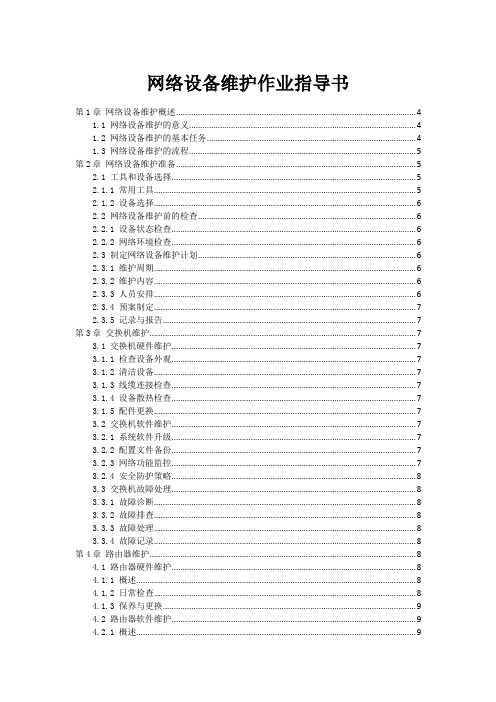
网络设备维护作业指导书第1章网络设备维护概述 (4)1.1 网络设备维护的意义 (4)1.2 网络设备维护的基本任务 (4)1.3 网络设备维护的流程 (5)第2章网络设备维护准备 (5)2.1 工具和设备选择 (5)2.1.1 常用工具 (5)2.1.2 设备选择 (6)2.2 网络设备维护前的检查 (6)2.2.1 设备状态检查 (6)2.2.2 网络环境检查 (6)2.3 制定网络设备维护计划 (6)2.3.1 维护周期 (6)2.3.2 维护内容 (6)2.3.3 人员安排 (6)2.3.4 预案制定 (7)2.3.5 记录与报告 (7)第3章交换机维护 (7)3.1 交换机硬件维护 (7)3.1.1 检查设备外观 (7)3.1.2 清洁设备 (7)3.1.3 线缆连接检查 (7)3.1.4 设备散热检查 (7)3.1.5 配件更换 (7)3.2 交换机软件维护 (7)3.2.1 系统软件升级 (7)3.2.2 配置文件备份 (7)3.2.3 网络功能监控 (7)3.2.4 安全防护策略 (8)3.3 交换机故障处理 (8)3.3.1 故障诊断 (8)3.3.2 故障排查 (8)3.3.3 故障处理 (8)3.3.4 故障记录 (8)第4章路由器维护 (8)4.1 路由器硬件维护 (8)4.1.1 概述 (8)4.1.2 日常检查 (8)4.1.3 保养与更换 (9)4.2 路由器软件维护 (9)4.2.1 概述 (9)4.2.3 配置文件维护 (9)4.2.4 固件维护 (9)4.3 路由器故障处理 (9)4.3.1 概述 (9)4.3.2 硬件故障处理 (10)4.3.3 软件故障处理 (10)4.3.4 网络故障处理 (10)第5章防火墙维护 (10)5.1 防火墙硬件维护 (10)5.1.1 检查硬件设备 (10)5.1.2 清洁硬件设备 (10)5.1.3 更换硬件组件 (10)5.1.4 硬件故障处理 (10)5.2 防火墙软件维护 (10)5.2.1 软件版本更新 (10)5.2.2 配置管理 (11)5.2.3 安全策略维护 (11)5.2.4 软件故障处理 (11)5.3 防火墙故障处理 (11)5.3.1 故障排查 (11)5.3.2 故障处理 (11)5.3.3 故障记录与总结 (11)第6章无线设备维护 (11)6.1 无线接入点硬件维护 (11)6.1.1 检查硬件状态 (11)6.1.2 清洁设备 (11)6.1.3 更换故障硬件 (12)6.1.4 硬件版本升级 (12)6.2 无线控制器软件维护 (12)6.2.1 软件版本升级 (12)6.2.2 配置备份与恢复 (12)6.2.3 监控与告警 (12)6.2.4 优化控制器功能 (12)6.3 无线网络优化与故障处理 (12)6.3.1 无线信号覆盖优化 (12)6.3.2 无线干扰处理 (12)6.3.3 无线接入功能优化 (12)6.3.4 故障排查与处理 (12)第7章网络监控设备维护 (13)7.1 网络监控硬件设备维护 (13)7.1.1 设备检查与清洁 (13)7.1.2 设备升级与更换 (13)7.1.3 设备故障处理 (13)7.2.1 软件更新与升级 (13)7.2.2 软件配置管理 (14)7.2.3 软件故障处理 (14)7.3 网络监控数据分析与应用 (14)7.3.1 数据收集与整理 (14)7.3.2 数据分析 (14)7.3.3 数据应用 (14)第8章网络存储设备维护 (15)8.1 网络存储硬件维护 (15)8.1.1 硬件检查 (15)8.1.2 硬件清洁 (15)8.1.3 硬件更换与升级 (15)8.1.4 硬件故障处理 (15)8.2 网络存储软件维护 (15)8.2.1 软件更新与升级 (15)8.2.2 系统优化 (15)8.2.3 系统安全维护 (15)8.2.4 配置管理 (15)8.3 数据备份与恢复 (16)8.3.1 备份策略制定 (16)8.3.2 备份操作 (16)8.3.3 恢复操作 (16)8.3.4 备份设备维护 (16)第9章网络安全防护 (16)9.1 网络安全风险分析 (16)9.1.1 确定风险分析目标 (16)9.1.2 收集网络设备信息 (16)9.1.3 开展安全风险评估 (16)9.2 网络安全设备配置 (16)9.2.1 确定安全设备类型及部署位置 (17)9.2.2 设备配置原则 (17)9.2.3 设备配置实施 (17)9.3 安全事件处理与应急响应 (17)9.3.1 安全事件分类 (17)9.3.2 安全事件处理流程 (17)9.3.3 应急响应措施 (17)第10章网络设备维护案例分析 (18)10.1 交换机维护案例 (18)10.1.1 交换机故障排查流程 (18)10.1.2 交换机端口故障处理 (18)10.1.3 交换机电源故障处理 (18)10.1.4 交换机功能优化案例 (18)10.2 路由器维护案例 (18)10.2.2 路由器配置错误处理 (18)10.2.3 路由器接口故障处理 (18)10.2.4 路由器功能优化案例 (18)10.3 防火墙与网络安全维护案例 (18)10.3.1 防火墙策略配置案例 (18)10.3.2 防火墙故障排查与处理 (18)10.3.3 网络安全事件应急响应 (18)10.3.4 网络设备安全防护策略优化 (18)第1章网络设备维护概述1.1 网络设备维护的意义网络设备作为现代信息时代的基础设施,其稳定运行对于保障企业、机构及个人的日常业务开展具有的作用。
三层交换机基本操作和日常维护
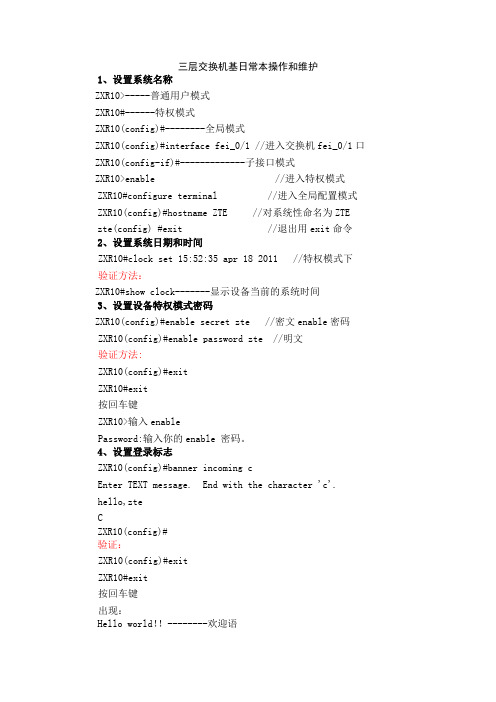
三层交换机基日常本操作和维护1、设置系统名称ZXR10>-----普通用户模式ZXR10#------特权模式ZXR10(config)#--------全局模式ZXR10(config)#interface fei_0/1 //进入交换机fei_0/1口 ZXR10(config-if)#-------------子接口模式ZXR10>enable //进入特权模式ZXR10#configure terminal //进入全局配置模式ZXR10(config)#hostname ZTE //对系统性命名为ZTEzte(config) #exit //退出用exit命令2、设置系统日期和时间ZXR10#clock set 15:52:35 apr 18 2011 //特权模式下验证方法:ZXR10#show clock-------显示设备当前的系统时间3、设置设备特权模式密码ZXR10(config)#enable secret zte //密文enable密码ZXR10(config)#enable password zte //明文验证方法:ZXR10(config)#exitZXR10#exit按回车键ZXR10>输入enablePassword:输入你的enable 密码。
4、设置登录标志ZXR10(config)#banner incoming cEnter TEXT message. End with the character 'c'.hello,zteCZXR10(config)#验证:ZXR10(config)#exitZXR10#exit按回车键出现:Hello world!!--------欢迎语ZXR10>5、显示当前运行配置文件ZXR10#show running-config//特权模式下显示当前运行配置文件ZXR10(config)# show running-config//全局模式下显示当前运行配置文件6、保存配置文件ZXR10#write7、显示启动配置文件ZXR10(config)# show start running-configZXR10#show start running-config8、要查看交换机的日志,可执行如下操作:ZXR10#show logfile //所有可以使用show命令的模式下都可以使用此命令,用于查看交换机上的所有操作ZXR10#show logging alarm //所有可以使用show命令的模式下都可以使用此命令,用于查看系统告警信息,还可配置具体的参数来查看某日某一等级的告警信息9、备份和恢复配置文件将配置文件备份到TFTP Server 上---------------------------在做此实验之前,要保证flash下cfg文件夹内有startrun.datZXR10#copy flash: /cfg/startrun.dat tftp: //168.1.1.1/startrun.dat●将备份完的配置文件从TFTP Server 上恢复回来ZXR10#copy tftp: //168.1.1.1/startrun.dat flash: /cfg/ startrun.dat注:tftp:和flash:后面都紧接着一个空格11、密码恢复第一步:将ZXR10重启,在屏幕提示的时候”Press any key to stopauto-boot...”,敲任意键,进入[Zxr10 Boot]模式:[Zxr10 Boot]:第二步:在[Zxr10 Boot]状态下输入“c”,回车后进入参数修改状态。
(完整版)思科交换机配置维护手册
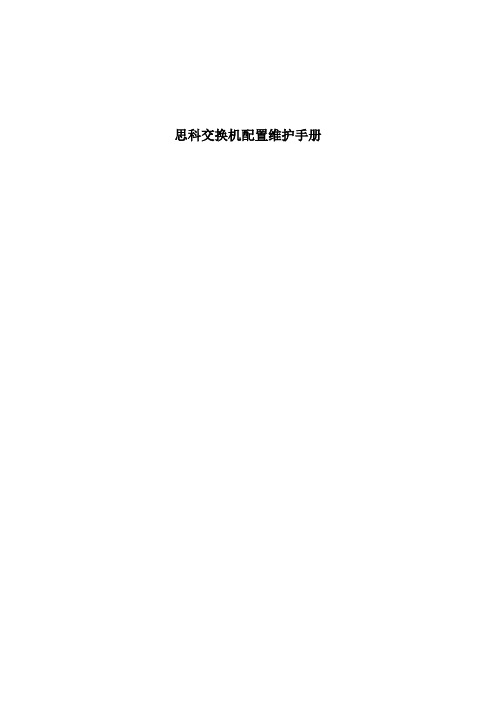
思科交换机配置维护手册目录一、端口配置1.1 配置一组端口当使用interface range命令时有如下的规则:•有效的组范围:o vlan从1 到4094o fastethernet槽位/{first port} - {last port}, 槽位为0o gigabitethernet槽位/{first port} - {last port},槽位为0o port-channel port-channel-number - port-channel-number, port-channel号从1到64•端口号之间需要加入空格,如:interface range fastethernet 0/1 – 5是有效的,而interface range fastethernet 0/1-5是无效的.•interface range命令只能配置已经存在的interface vlan•所有在同一组的端口必须是相同类别的。
见以下例子:Switch# configure terminalSwitch(config)# interface range fastethernet0/1 - 5Switch(config-if-range)# no shutdown以下的例子显示使用句号来配置不同类型端口的组:Switch# configure terminalSwitch(config)# interface range fastethernet0/1 - 3, gigabitethernet0/1 - 2 Switch(config-if-range)# no shutdown1.2 配置二层端口1.2.1 配置端口速率及双工模式Switch# configure terminalSwitch(config)# interface fastethernet0/3 Switch(config-if)# speed 10Switch(config-if)# duplex half1.2.2 端口描述1.2.3 配置三层口Catalyst 3750支持三种类型的三层端口: •SVIs: 即interface vlan•三层以太网通道口(EtherChannel)•.路由口:路由口是指某一物理端口在端口配置状态下用no switchport命令生成的端口所有的三层都需要IP地址以实现路由交换配置步骤如下:配置举例如下:Switch# configure terminalEnter configuration commands, one per line. End with CNTL/Z.Switch(config)# interface gigabitethernet0/2Switch(config-if)# no switchportSwitch(config-if)# ip address 192.20.135.21 255.255.255.0 Switch(config-if)# no shutdownSwitch(config-if)# endshow ip interface命令:Switch# show ip interface gigabitethernet0/2 GigabitEthernet0/2 is up, line protocol is upInternet address is 192.20.135.21/24Broadcast address is 255.255.255.255Address determined by setup commandMTU is 1500 bytesHelper address is not setDirected broadcast forwarding is disabled<output truncated>1.3 监控及维护端口1.3.1 监控端口和控制器的状态主要命令见下表:举例如下:Switch# show interfaces statusPort Name Status Vlan Duplex Speed TypeGi0/1 connected routed a-full a-100 10/100/1000Base TXGi0/2 wce server 20.20.2 disabled routed auto auto 10/100/1000Base TX Gi0/3 ip wccp web-cache notconnect routed auto auto 10/100/1000Base TX Gi0/4 notconnect routed auto auto 10/100/1000Base TX Gi0/5 notconnect routed auto auto 10/100/1000Base TX Gi0/6 disabled routed auto auto 10/100/1000Base TX Gi0/7 disabled routed auto auto 10/100/1000Base TX Gi0/8 disabled routed auto 100 10/100/1000Base TX Gi0/9 notconnect routed auto auto 10/100/1000Base TX Gi0/10 notconnect routed auto auto 10/100/1000Base TX Gi0/11 disabled routed auto auto unknownGi0/12 notconnect routed auto auto unknownSwitch# show interfaces fastethernet 0/1 switchportName: Fa0/1Switchport: EnabledAdministrative Mode: static accessOperational Mode: downAdministrative Trunking Encapsulation: dot1qNegotiation of Trunking: OffAccess Mode VLAN: 1 (default)Trunking Native Mode VLAN: 1 (default)Trunking VLANs Enabled: ALLPruning VLANs Enabled: 2-1001Protected: falseUnknown unicast blocked: disabledUnknown multicast blocked: disabledVoice VLAN: dot1p (Inactive)Appliance trust: 5Switch# show running-config interface fastethernet0/2Building configuration...Current configuration : 131 bytes!interface FastEthernet0/2switchport mode accessswitchport protectedno ip addressmls qos cos 7mls qos cos overrideend1.3.2 刷新、重置端口及计数器Clear命令目的clear counters [interface-id] 清除端口计数器.clear interface interface-id重置某一端口的硬件逻辑clear line [number | console 0 | vty number] 重置异步串口的硬件逻辑Note clear counters 命令只清除用show interface所显示的计数,不影响用snmp得到的计数举例如下:Switch# clear counters fastethernet0/5Clear "show interface" counters on this interface [confirm] ySwitch#*Sep 30 08:42:55: %CLEAR-5-COUNTERS: Clear counter on interface FastEthernet0/5by vty1 (171.69.115.10)可使用clear interface或clear line命令来清除或重置某一端口或串口,在大部分情况下并不需要这样做:Switch# clear interface fastethernet0/51.3.3 关闭和打开端口使用no shutdown命令重新打开端口.举例如下:Switch# configure terminalSwitch(config)# interface fastethernet0/5Switch(config-if)# shutdownSwitch(config-if)#*Sep 30 08:33:47: %LINK-5-CHANGED: Interface FastEthernet0/5, changed state to a administratively downSwitch# configure terminalSwitch(config)# interface fastethernet0/5Switch(config-if)# no shutdownSwitch(config-if)#*Sep 30 08:36:00: %LINK-3-UPDOWN: Interface FastEthernet0/5, changed state to up二、配置VLAN2.1 VLAN论述一个VLAN就是一个交换网,其逻辑上按功能、项目、应用来分而不必考虑用户的物理位置。
- 1、下载文档前请自行甄别文档内容的完整性,平台不提供额外的编辑、内容补充、找答案等附加服务。
- 2、"仅部分预览"的文档,不可在线预览部分如存在完整性等问题,可反馈申请退款(可完整预览的文档不适用该条件!)。
- 3、如文档侵犯您的权益,请联系客服反馈,我们会尽快为您处理(人工客服工作时间:9:00-18:30)。
H3C S7500E V7产品日常维护指导书V0.0杭州华三通信技术有限公司修订记录目录第1章日常维护建议 (2)1.1 S7500E V7日常维护建议 (2)1.2 S7500E产品运维建议 (3)第2章维护操作指导 (24)2.1 H3C S7500E V7设备日常维护操作指导 (24)2.2 H3C S7500E V7设备季度维护操作指导 (25)2.3 H3C S7500E V7设备年度维护操作指导 (25)第3章维护记录表格 (26)3.1 H3C S7500E V7设备日常维护值班日志 (26)3.2 H3C S7500E V7设备季度维护记录表 (27)3.3 H3C S7500E V7设备年度维护记录表 (28)3.4 H3C S7500E V7设备突发问题处理记录表 (29)3.5 硬件更换记录表 (30)3.6 系统参数修改记录表 (31)第4章常见故障处理 (32)4.1 密码忘记问题处理 (32)4.1.1 遗忘CONSOLE密码 (32)4.1.2 遗忘Telnet登录密码 (43)4.2 业务板运行过程中发生故障导致无法启动 (46)4.2.1 故障描述 (46)4.2.2 故障处理步骤 (46)4.3 电源运行中上报Fault问题处理方法 (48)4.3.1 故障现象 (48)4.3.2 故障处理步骤 (48)4.4 风扇框状态异常问题处理方法 (50)4.4.1 故障描述 (50)4.4.2 故障处理步骤 (50)4.5 配置系统故障 (51)4.5.1 客户侧判断 (51)4.5.2 设备侧判断 (51)4.6 运行过程中主控板重启故障处理 (52)4.6.1 故障描述 (52)4.6.2 故障处理步骤 (53)H3C S7500E V7日常维护指导书关键词:单板、电源、主网络、系统维护摘要:此指导书用于指导H3C S7500E V7的日常维护使用,主要描述用户维护部门周期性(每天、每周、每月、每年)对H3C S7500E V7进行健康性检查的相关事项。
适用对象:本文档适用于维护H3C 设备的工程师缩略语:第1章日常维护建议维护范围:日常维护主要涉及的范围是设备网元(包括主控板、接口板)以及管理维护系统的监控。
维护手段:巡检、优化、处理投诉、保障等1.1 S7500E V7日常维护建议尊敬的用户:感谢您使用H3C公司的S7500E V7。
系统运行的正常、稳定是我们共同的愿望,为了我们共同的目标,请您重视以下建议并参照《日常维护建议指导书》进行必要的日常维护。
1、无线设备的使用涉及到多种业务知识,应安排受过专业培训的专人进行日常维护。
2、保持机房清洁干净,防尘防潮,防止虫鼠进入。
3、每天参照《H3C S7500E V7日常维护指导书》中内容对设备进行例行检查和测试,并记录检查结果。
4、用于系统管理、设备维护和业务操作的用户名和口令应该严格管理,定期更改,并只向特定相关人员发放。
5、严禁向设备维护终端和WEB客户端主机装入业务无关软件,严禁用设备维护终端和WEB客户端主机玩游戏。
维护终端和WEB客户端主机应该定期杀毒。
6、遇有不明原因告警,请迅速与代理商工程师或者H3C公司服务热线联系(400-8100504/800-8100504)。
7、调整线缆一定要慎重,调整前要作标记,以防误接。
8、对设备硬件进行操作时应戴防静电手腕。
9、对设备进行复位、改动业务数据之前做好备份工作。
10、在对设备版本进行升级前,请详细阅读《版本说明书》中的升级指导,并全面备份相关配2016-03-14 H3C机密,未经许可不得扩散第2页,共57页置。
交换机设备运维日常的维护工作内容主要有季度巡检、故障处理、投诉处理、网络整改、通信保障等。
季度巡检:定期对所有设备进行一次现场巡检,对巡检时发现的问题现场进行处理并登记。
故障处理:主要通过网管系统发现故障并根据故障性质进行处理。
用户投诉:用户投诉要求在接到投诉后一定时限内赶到现场进行处理,处理完要求回访客户进行故障恢复确认。
网络优化:针对客户投诉、会议保障以及站点性质变化所作的较大的网络调整。
通讯保障:当有重大事情时会要求运维人员进行现场保障通信设备的稳定性。
1.2 S7500E产品运维建议1、设备开箱验货完成后,开始设备的安装和基本调试。
2、进行设备初始化配置,验证设备状态是否正常。
3、协调准备设备安装条件及环境,确定设备已升级到目前最新版本。
4、依据工程设计方案进行设备安装,无论是采用独立安装还是采用室内分布式系统,保证按照规范要求安装。
5、按照设计的网络拓扑进行线路连接,保证线路质量和走线方式符合要求。
6、配置基本接入功能,测试客户端可否正常接入。
7、根据开局设计的网络建设方案,进行完整性配置,并进行功能项实现测试。
在使用维护过程中需要关注许多方面,并以负责任的态度履行注意事项:●保证设备按照要求进行可靠接地。
●维护人员做好防静电措施。
●室外特殊环境下注意工程规范性和安全性要求。
2016-03-14 H3C机密,未经许可不得扩散第3页,共57页安装环境1、设备运行基本环境检查与维护:(1)确保设备安装环境符合设备工作要求,包括温度、湿度、防雷接地是否合格。
(2)设备供电方式有两种:直流供电或交流供电:2、设备运维巡检及问题处理方式(1)定期检查设备指示灯,根据指示灯来快速简便对故障及问题进行定位,一般设备上会有三种指示灯:2016-03-14 H3C机密,未经许可不得扩散第4页,共57页表2-2 管理用以太网电接口状态指示灯含义(一)表2-3 管理用以太网电接口状态指示灯含义(二)2016-03-14 H3C机密,未经许可不得扩散第5页,共57页对于具有管理用以太网SFP光接口的主控板,通过SFP光接口的指示灯,可以判断出该管理用以太网口的链路状态及当前数据收发状态,具体请参见表2-4。
表2-4 管理用以太网SFP光接口状态指示灯含义2. 电源状态指示灯S7500E系列交换机支持多种型号的主控板,不同型号的主控板上对应的电源状态指示灯形式存在差异。
·主控板提供一对电源状态指示灯PWR(OK指示灯和FAIL指示灯互相独立)时,电源状态指示灯含义如表2-5所示。
·主控板提供不同编号的电源状态指示灯PWR1和PWR2(OK指示灯和FAIL指示灯互相独立)时,各电源状态指示灯用来指示对应编号的可插拔电源模块状态(电源模块的编号已经在机箱上标注),电源状态指示灯含义如表2-6所示。
·主控板提供一个电源状态指示灯PWR(OK指示灯和FAIL指示灯合一)时,电源状态指示灯含义如表2-7所示。
表2-5 电源状态指示灯含义(一)2016-03-14 H3C机密,未经许可不得扩散第6页,共57页表2-6 电源状态指示灯含义(二)表2-7 电源状态指示灯含义(三)2016-03-14 H3C机密,未经许可不得扩散第7页,共57页3. 风扇框状态指示灯通过主控板上提供的风扇框状态指示灯,能够判断出机箱风扇框的工作状态。
·主控板提供两个风扇框状态指示灯(OK指示灯和FAIL指示灯互相独立),风扇框状态指示灯含义如表2-8所示。
·主控板提供一个风扇框状态指示灯(OK指示灯和FAIL指示灯合一),风扇框状态指示灯含义如表2-9所示。
表2-8 风扇状态指示灯含义(一)表2-9 风扇状态指示灯含义(二)2016-03-14 H3C机密,未经许可不得扩散第8页,共57页4. 单板状态指示灯·LSQM3MPUA0主控板表2-10 主控板状态指示灯含义表2-11 业务板状态指示灯含义·LSQM2MPUC0、LSQM2MPUD0、LSQM1SRP8X2QE0主控板表2-12 单板状态指示灯含义2016-03-14 H3C机密,未经许可不得扩散第9页,共57页·除LSQM3MPUA0、LSQM2MPUC0、LSQM2MPUD0、LSQM1SRP8X2QE0外,其他所有主控板表2-13 单板状态指示灯含义业务板指示灯S7500E系列交换机支持多种型号的业务板,不同型号业务板上的指示灯类型及数量存在差异。
1. RJ-45以太网端口状态指示灯具有RJ-45以太网端口的业务板上提供有RJ-45以太网端口状态指示灯,通过该指示灯,可以直观的显示出对应以太网端口的链路状态及当前数据收发状态,具体请参见表2-22。
表2-22 RJ-45以太网端口状态指示灯含义2016-03-14 H3C机密,未经许可不得扩散第10页,共57页2. Combo口状态指示灯一个Combo口由一个SFP口和对应的一个RJ-45以太网端口共同形成,同一时刻形成Combo口的两个端口只能使用一个。
具有Combo口的业务板上提供有Combo口状态指示灯,通过该指示灯,可以直观的显示出对应Combo口的链路状态及当前数据收发状态,具体请参见表2-23。
表2-23 Combo口状态指示灯含义说明:组成Combo口的SFP口和对应的RJ-45以太网端口中,同一时刻只有一个可用(只有一个处于active状态,另一个处于inacitve状态)。
缺省情况下,编号小的端口处于active状态。
如需使用Combo口中处于inactive状态的端口,首先要执行undo shutdown命令激活此端口。
该端口激活后,Combo口中原来处于active状态的端口会自动关闭变为inactive状态。
3. SFP口状态指示灯具有SFP口的业务板上提供有SFP口状态指示灯,通过该指示灯,可以直观的显示出对应SFP口的链路状态及当前数据收发状态,具体请参见表2-24。
表2-24 SFP口状态指示灯含义2016-03-14 H3C机密,未经许可不得扩散第11页,共57页2016-03-14 H3C 机密,未经许可不得扩散第12页, 共57页4. SFP+口状态指示灯具有SFP+口的业务板上提供有SFP+口状态指示灯,通过该指示灯,可以直观的显示出对应SFP+口的链路状态及当前数据收发状态,具体请参见表2-25和表2-26。
· LSQ1TGS8SC0的SFP+口状态指示灯含义 表2-25 SFP+口状态指示灯含义(一)·其他业务板的SFP+口状态指示灯含义 表2-26 SFP+口状态指示灯含义(二) 说明:您可以根据SFP+口状态指示灯的颜色判断端口速率,绿色表示10Gbit/s ,黄色表示1000Mbit/s 。
2016-03-14 H3C 机密,未经许可不得扩散 第13页, 共57页5. XFP 口状态指示灯具有XFP 口的业务板上提供有XFP 口状态指示灯,通过该指示灯,可以直观的显示出对应XFP 口的链路状态及当前数据收发状态,具体请参见表2-27。
