诺瓦科技多画面全彩LED视频控制器K4S参数文档说明书
诺瓦科技多画面拼接LED视频控制器NovaPro HD用户使用说明书

产品用户手册视频控制器 NovaPro HDRev1.4.1 NS160000031目录1 安全声明 ............................................................................................................................................52 概述 (6)声明欢迎您选用西安诺瓦电子科技有限公司(以下简称诺瓦科技)的产品,如果本文档为您了解 和使用产品带来帮助和便利,我们深感欣慰。
我们在编写文档时力求精确可靠,随时可能对 内容进行修改或变更,恕不另行通知。
如果您在使用中遇到任何问题,或者有好的建议,请 按照文档提供的联系方式联系我们。
对您在使用中遇到的问题,我们会尽力给予支持,对您 提出的建议,我们衷心感谢并会尽快评估采纳。
版权本文档版权归诺瓦科技所有,未经本公司书面许可,任何单位或个人不得以任何形式对文本 内容进行复制、摘录等,违者必究。
商标是诺瓦科技的注册商标。
3外观说明 ............................................................................................................................................73.1前面板 (7)3.2后面板 (8)4信号连接 (10)5操作方式说明 (12)6机器操作 (13)6.1操作动作说明 (13)6.2主界面 (13)6.3第一步输入设置 (14)6.4第二步快捷点屏 (15)6.5第三步亮度调节 (17)6.6第四步输出设置 (17)6.7画面控制 (20)6.8高级设置 (21)6.8.1双画面 (21)6.8.2高级点屏 (23)6.8.3拼接带载 (24)6.8.4载入箱体文件 (25)6.8.5监控阈值设置 (28)6.8.6高级属性 (28)6.8.7固化至接收卡 (29)6.8.8双主控热备份 (29)6.8.9DMX512 通道设置 (29)6.8.10 工厂复位 (30)6.8.11 硬件版本 (31)6.9 通讯设置 (31)6.10 语言设置 (31)7 Web 界面操作 (32)7.1 网络搭建 (32)7.2 操作动作说明 (32)7.3 我的设备 (33)8 LCT 客户端操作 (34)9 固件升级 (35)10 常见问题与注意事项 (38)11 技术规格 (39)12 安装尺寸 (41)视频控制器 NovaProHD 用户手册1安全声明为避免可能的危险,请按规定使用此设备。
多画面全彩LED视频处理器诺瓦科技VX2U技术文档规格书

Video Controller VX2URev1.0.2 NS160100226OverviewVX2U is a professional LED display controller of NovaStar. Besideshaving all the functions of an LED display controller, it also features powerful front end video processing. With high image quality and flexible image control, VX2U is able to meet the demands of mediaFeatures1) The inputs of VX2U include CVBS ×2, VGA ×2, DVI ×1, HDMI ×1, DP ×1 and USB ×1. The supported input resolution is up to 1920 ×1200@60 H z. The input images of VX2U can be zoomedpoint-to-point a c cording to the resolution of LED display.2) With seamless quick switch and fade-in/ fade-out effects to enhanceand present pictures of professional quality.3) The location and size of PIP (Picture in Picture) can be adjusted,which can be controlled at will.industry.scanning lines. Images are exquisite and have a good sense of depth.5)Able to implement white balance calibration and color gamutmapping based on different features of LEDs used by screens toensure restoration of true colors.6)HDMI/external independent audio input.7)Supports high-bit video input, 10bit/8bit.8)Loading capacity of video output: 1.3 million pixels.9)Supports multiple controller montage for loading huge screen;10) S upports Nova's new-generation pixel-by-pixel calibrationtechnology and the calibration is fast and efficient.11) C omputer software for system configuration is not necessary. Thesystem can be configured by one knob and one button. All can be done just by fingers. That's what we called T ouch Track.12) A dopts an innovative design to implement smart configuration.Screen settings can be completed within 30 seconds, which has greatly shorten the preparation time.13) W ith an intuitive LCD interface and clear button indicator lights tosimplify the control of the system.DimensionsAppearance(mm)Rear PanelTip: Type A USB interfaces on both the front and rear panel are not allowed to connect PC directly.Speci ficatiAppendixConflict list of PIP signal sources Page 10。
诺瓦科技无线LED控制卡LED多媒体播放器TB1详细参数说明书
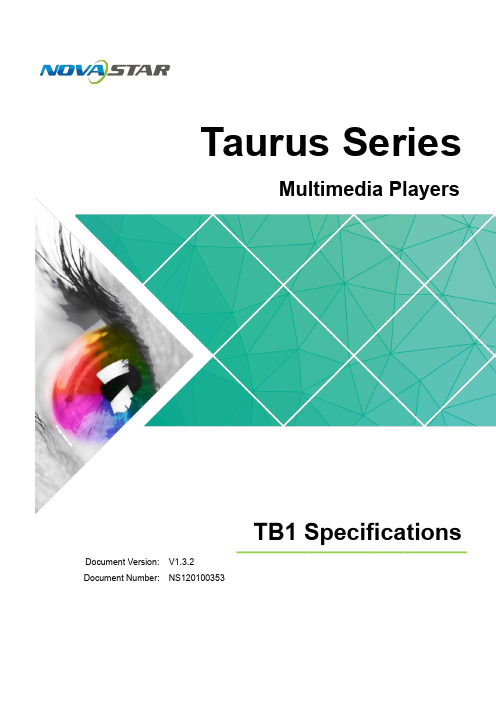
www.novastar.tech i Taurus Series Multimedia Players TB1 Specifications
Table of Contents
Table of Contents
Table of Contents ............................................................................................................................ ii 1 Overview ......................................................................................................................................... 1
6.1 Image .......................................................................................................................................................... 11 6.1.1 Decoder ................................................................................................................................................... 11 6.1.2 Encoder ................................................................................................................................................... 11 6.2 Audio .......................................................................................................................................................... 12 6.2.1 Decoder .................................................................................................................................................. 12 6.2.2 Encoder .................................................................................................................................................. 12 6.3 Video .......................................................................................................................................................... 13 6.3.1 Decoder .................................................................................................................................................. 13 6.3.2 Encoder .................................................................................................................................................. 14
诺瓦科技LED多媒体播放器快速使用指南
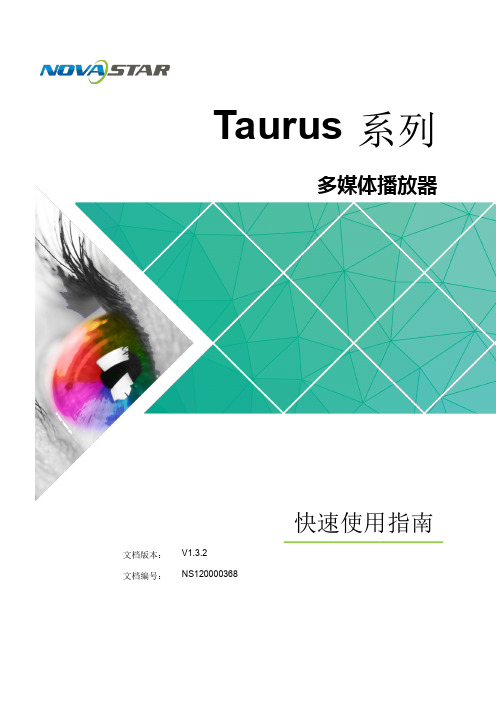
声明
欢迎您选用西安诺瓦电子科技有限公司(以下简称诺瓦科技)的产品,如果本文档为您了解和使用产品带 来帮助和便利,我们深感欣慰。我们在编写文档时力求精确可靠,随时可能对内容进行修改或变更,恕不 另行通知。如果您在使用中遇到任何问题,或者有好的建议,请按照文档提供的联系方式联系我们。对您 在使用中遇到的问题,我们会尽力给予支持,对您提出的建议,我们衷心感谢并会尽快评估采纳。
2 操作准备
2 操作准备
2.1 获取与安装软件
类别 ViPlex Handy
说明
获取方式
安装方式
局 域 网 显 示 屏 管 理 软 扫描下面的二维码,下载 件,包括 Android 版和 APP 并安装。 iOS 版,主要用于管理显 示屏,编辑和发布节 目。
软件安装 方式与一 般应用软 件的安装 方式相 同。
Taurus 系列多媒体播放器 快速使用指南
2.1 获取与安装软 件 ........................................................................................................................................... 2
ViPlex Express: 步骤 1 请参见“6.2 通过 ViPlex Express 登录 Taurus (Windows 版)”,登录 Taurus 。 步骤 2 单击界面右上角的 并选择“DHCP 服务”。 步骤 3 开启 DHCP 服务,为 Taurus 自动分配 IP 地址。
3.3 WiFi 连 接 ..................................................................................................................................................... .4 3.3.1 WiFi AP 模 式........................................................................................................................................ ...... 4 3.3.2 WiFi Sta 模 式 ....................................................................................................................................... ...... 5 3.3.3 WiFi AP+Sta 模 式 ...................................................................................................................................... 6
诺瓦科技LED视频处理器VS0规格书
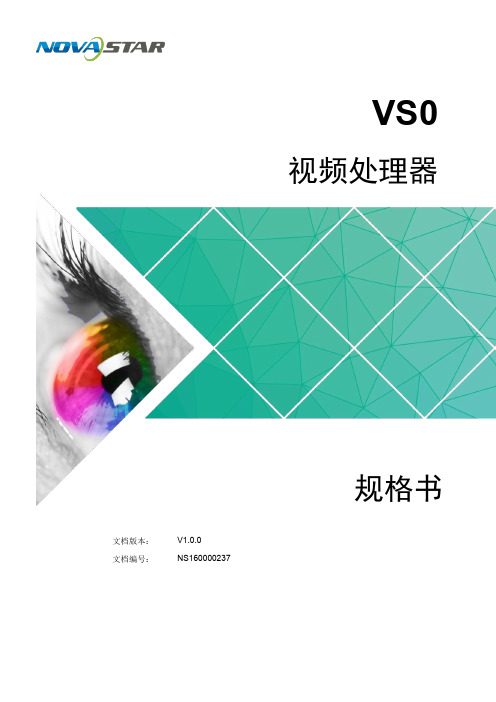
V S0视频处理器规格书文档版本:V1.0.0文档编号:NS160000237版权所有©2018西安诺瓦电子科技有限公司。
保留一切权利。
非经本公司书面许可,任何单位和个人不得擅自摘抄、复制本文档内容的部分或全部,并不得以任何形式传播。
规格书1概述1概述VS0视频处理器是诺瓦科技推出的一款操作简易,功能丰富的纯硬件设备,支持高清多类型接口输入,基于强大的视频处理平台,可对输入源进行图像画质调整,为您带来更加灵活的画面构造体验。
采用工业级外壳,可适应复杂的操作环境,常用于商场、酒店、展览展示、电视演播中心等多种场合。
规格书2特性2特性●支持多达4路输入接口,包括1路DVI,1路HDMI1.3,1路VGA,1路USB播放,选配1路Android子卡。
●支持窗口位置、大小调整及窗口截取功能。
●安装Android子卡后,A ndroid播放源模式下,支持使用鼠标和显示器进行控制。
●支持输入源一键切换。
●支持外置独立音频。
●支持连接控台设备。
●支持输入分辨率预设及自定义调节。
●支持画面全屏缩放、点对点缩放、自定义缩放三种缩放模式。
●视频输出最大分辨率为1920×1080@60H z。
●支持2个DVI输出接口复制输出。
●支持选配2张发送卡,安装时无需拆卸机壳。
●支持创建6个用户场景作为模板保存,可直接调用,方便使用。
●前面板直观的OLED显示界面,清晰的按键灯提示,简化了系统的控制操作。
●安装Android子卡后,支持无线投屏,可投放手机或Pad画面。
规格书 3 外观后面板4 尺寸4尺寸单位: m m规格书5 应用场景5应用场景产品规格图片文件格式:视频文件格式:rvmb。
诺瓦科技LED全彩接收卡A4s参数设置说明书英文版

A4s Receiving CardDocument Version:V1.2.0Copyright © 2018 Xi’an NovaStar Tech Co., Ltd. All Rights Reserved.No part of this document may be copied, reproduced, extracted or transmitted in any form or by any means without the prior written consent of Xi ’an NovaStar Tech Co., Ltd.TrademarkSpecifications Change Historyis a registered trademark of Xi’an NovaStar Tech Co., Ltd.StatementYou are wele to use the product of Xi’an NovaStar Tech Co., Ltd. (hereinafter referred to as NovaStar). This document is intended to help you understand and use the product. For accuracy and reliability,NovaStar may make improvements and/or changes to this document at any time and without notice. Any problem in use or a n y good suggestion, please contact us through ways provided in the document. We will do our utmost to solve the problems and adopt the suggestions after evaluation as soon as possible.Change HistoryVersion Release Date DescriptionV1. 2 .0 201 8 - 0 8 - 10 O p timized the quick seam correction function. V1.1.02018 - 01 - 25Added the following functions:●LVDS transmission ( S upported by dedicatedfirmware program ) .●Image rotation in 90 ° increments .V1.0.1 2017 - 07 - 27 Optimized the data interface information. V1.0 .0201 6 - 10 - 25First release.Specifications ContentsContentsChangeHistory (ii)1 Safety ............................................................................................................................. .. 12 Overview ........................................................................................................................ .. 23Features ......................................................................................................................... .. 33.1 Improvement in Display Effect ..................................................................................................................... 33.2 Improvement in Maintainability .. (3)3.3 Improvement in HardwareReliability (4)3.4 Improvement in SoftwareReliability (5)4 Hardware ....................................................................................................................... .. 64.1 Appearance ..................................................................................................................................................64.2 Dimensions (6)4.3 Indicators (7)4.4 Definition of Data Interface( Top ) (8)4.1.1 24-Group ParallelData (8)4.1.2 64-Group SerialData (11)4.1.3 Extended FunctionsDesign (14)5 FirmwareUpdate (16)6 Applications (17)7 Specifications (18)A Abbreviation (19)B Terms (20)1 Safety1 Safety’s storage, transport, installation and use safety. Safety instructions areapplicable to all personnel who contact or use the product. First of all, payattention to following points.●Read through the instructions.●Retain all instructions.●ply with all instructions.Storage and Transport Safety●Pay attention to dust and water prevention.●Avoid long-term direct sunlight.●Do not place the product at a position near fire and heat.●Do not place the product in an area containing explosive materials.●Do not place the product in a strong electromagnetic environment.●Place the product at a stable position to prevent damage or personalinjury caused by dropping.●Save the packing box and materials which will e in handy if you ever haveto store and ship the product. For maximum protection during storageand shipping, repack the product as it was originally packed at the factory. Installation and Use Safety●Only trained professionals may install the product.●Plugging and unplugging operations are prohibited when the power is on.●Ensure safe grounding of the product.●Always wear a wrist band and insulating gloves.●Do not place the product in an area having frequent or strong shake.●Perform dust removing regularly.●Contact NovaStar for maintenance at any time, rather than have theproduct disassembled and maintained by non-professionals withoutauthorization.●Replace faulty parts only with the spare parts supplied by NovaStar.2 Overview2 OverviewA4s is a high-end receiving card developed by NovaStar, featuring small size and large loading capacity with a single card loading up to 256 x 256(PWM IC) pixels.A4s supports pixel level brightness and chroma calibration by working with NovaLCT and NovaCLB to realize calibration on each pixel. It can effectively remove color difference and greatly improve LED display image consistency, presenting smoother images to users. In addition, it also supports image rotation in 90° increments, creating richer images and improving visual experiences.Software and hardware designs of the A4s concern the user deployment aswell as operating and maintenance scenarios, enabling easier deployment, more stable operating and more efficient maintenance.Advanced hardware design:●The small-size hardware design is applicable to scenarios of small cabinetspace and small pixel pitch.●Use high-density connector which is resistant to dust and vibration andfeatures high stability and high reliability.●Assembly network transformer features simple design and improvedmagnetic patibility, helping user’s products to successfully pass the EMC authentication.Useful software design:●Support for LVDS transmission (Supported by dedicated firmwareprogram).●Support for smart module (Supported by dedicated firmware program).●Support for quick seam correction.●Support for 3D function.●Support for pre-stored image setting of the receiving card.Supporting quick seamcorrection●Support for module Flash management.●Supports monitoring voltage and temperature of itself without using otherperipherals.●Support for monitoring of Ethernet cable munication status (Supported bydedicated firmware program).●Support for 5-pin LCD module.●Support for image rotation in 90° increments.3.2Improvement in MaintainabilitySupporting the smart module(Supported by dedicated firmware program)The smart module is posed of Flash and MCU. Flash could store calibration coefficients and module information. MCU could municate withthe receiving card to realize monitoring over temperature, voltage and wiring munication status for the module. Working with the driver chip, A4s supports open circuit detection on LED.The smart module could make monitoring unit smaller, requiring no independent monitoring card3Features3.1 Improvement in Display EffectFeatures Descriptionand saving cabinet space.Supporting LVDS transmission (Supported by dedicated firmware program)The transmission mode of low-voltage differential signaling (LVDS) is used, which reduces the number of data cables that connect the receiving card's HUB board to the module, increases the transmission distance, improves the signal transmission quality, and better stabilizes the image output.Supporting setting of images pre-stored of the receiving card On NovaLCT, the specified images could be set as the screen startup image and images used when the Ethernet cable is disconnected or no video source signal is available.Supporting module Flash management On NovaLCT, lamp panel Flash could be managed.Supporting monitoring voltage and temperature of itself The voltage and temperature of the receiving card itself can be monitored without using other peripherals. The monitoring data can be checked on NovaLCT.Supporting LCD module Supports NovaStar's general 5-pin LCD module. The LCD module is connected to the HUB board to display temperature, voltage, single operating time and total operating time of the receiving card.Support one-click application of calibration coefficient in module Flash In the event of network outage, hold down the selftest button to read the calibration coefficient in module Flash back to the receiving card.3.4 Improvement in Software ReliabilityFeatures DescriptionSupp o rting readback of firmware version On NovaLCT, the firmware versions of the receiving card can be read back.Supporting readback of configuration file ●On NovaLCT, the receiving card configuration parameters can be backed up to the receiving card.●On Nova L CT, the receiving card configuration parameters can be read back.3.3Improvement in Hardware ReliabilityFeatures DescriptionSupporting d ual-p ower backup detection Two power supplies could be simultaneously connected, and operating status of the power supplies could be detected.Supporting loop backup HUB’s Ethernet port improves the reliability for the serial connection of the receiving c ard through main and standby redundant mechanism. Among the main and standby serial connection lines, if one fails, the other will begin to work to ensure the normal operation of the display.优选Board thickness is not greater than 2.0 mm, and the total thickness (board thickness + thickness of both front panel and back panel) is not greater than 7.5 mm.Unit of the dimension chart is “mm ”. Ground connection is enabled for location hole (GND).4Hardware4.1 AppearanceProduct images provided in this file are for reference only, and the actual productsshall prevail.Models of the high-density receptacle and plug used by A4s are shown in Table 4-1. Table 4-1 Model of high-density connectorType Brand Material Code Receptacle Amphenol FCI 10140609 - 121802 L F PLUGAmphenol FCI10140607 - LF 1218024.2 Dimensions4.3 Indicators4.4 Definition of Data Interface ( Top )Indicator StatusDescriptionStatusindicator (green)Flashing every other 1s.The receiving card works normally, Ethernet cable connection is normal, and video source input is available.Flashing every other 3s.The receiving card works normally, whilethe Ethernet cable connection is abnormal.The receiving card works normally, Ethernetcable connection is normal, while no video source input is available.Rapidly flashing every other 0.5s.Program loading fails in normal operating state, ing to the backup operating state.Rapidly flashing for 8 times every other 1s. The receiving card is in the Ethernet port backup status and the backup is effective.Powerindicator (red)Always on It is always on after the power is on.ash i ng f or 3 ery other 3s.4.4.1 24-Group Parallel DataNCNC68565557NC NC47 48 GNDOperating indicator DCLK4546 OE_BLUENC 113 114 NCNC 115 116 NCGND 117 118 GNDGND 119 120 GND 4.4.2 64-G roup Serial DataData61 Data6354565759NCNCNC bit netNC4041CExtended Functions DescriptionRemended Module Flash Reserved RFU5RFU7Remended SmartModule InterfaceRFU6select only one interface from either the Remended Smart Module Interface or the Remended Module Flash Interface at the same time.5 FirmwareUpdate5Firmware UpdateStep 1 Visit .novastar.tech to download the firmware update package and save it to PC. Step 2 Run NovaLCT and choose User > Advanced Synchronous System User Login to log in.Step 3 Type the secret code "admin " to enter the program loading page.Step 4 Click Browse to select the program (the firmware update package you saved on PC) path and then click U pdate.Step 5 Click Refresh to check current hardware version information.6 Applications优选6Applications A4s is applied to LED display synchronous system which is generally posed ofthe LED display, HUB board, receiving card, video controller and controller peripheral. The receiving card is connected to the display over a HUB board. Synchronous system requires connecting a puter to display the pute r’s images and texts on the LED screen. Structure of the synchronous system is as shown in the following figure.Input voltage DC 3.3 V–5.5 V优选7 Specificati ons A Abbre viatio nRated current0.5 ARated power consumption 2.5 W Operating temperature -20°C –70°C Storage temperatureOperating humidity 10%RH –90%RHDimensions 70.0 mm × 45.0 mm × 7.3 mm Net weight 17.3 g● RoHS● EMC Class BPackingAn antistatic bag and anti-collision foam are prepared for each receiving card.Dimensions of the packing box: 378 mm × 190 mm × 120 mm, each of 40 receiving cards.- 25 °C – 125 °CCertification s7SpecificationsA AbbreviationEEMC Electro m a gnetic patibilityFFPGA Field -P rogrammable Gate ArrayLLED Light Emitting DiodeMMCU Microcontroller UnitRRCFG Receiving Card ConfigurationB TermsB T ermsCalibration coefficientCalibration system generates a group of values for each LED lamp, including information about brightness and chroma. After display calibration, the calibration values of each lamp are just the calibration coefficient.Smart moduleThe smart module is posed of Flash and MCU.Flash could store calibration coefficients and lamp panel information. MCU could municate with the receiving card to realize monitoring over temperature, voltageand wiring munication status, Working with the driver chip, A4s supports opencircuit detection on LED.The smart module could make monitoring unit smaller, requiring no independent monitoring card and saving cabinet space.。
诺瓦科技LED视频处理器VX4S规格书

Specifications LED Video Controller VX4SRev1.0. NS160100070GeneralThe VX4S is a professional LED display controller. Besides the function ofdisplay control, it also features in powerful front end processing, so an externalscalar is no longer needed. With professional interfaces integrated, VX4S withexcellent image quality and flexible image control greatly meet the needs ofthe broadcast industry, Its friendly in user-interface. so that the display to workhas never been as easier and more enjoyable as with VX4S. Feature1) The inputs of the VX4S include CVBS×2, VGA×2, DVI×1, HDMI×1 , DP×1 and SDI×1. They support input resolution up to 1920×1200@60Hz;the input images of VX4S can be zoomed point-to-point according to thescreen resolution;2) Provide seamless high-speed switch and fade-in/ fade-out effect so as tostrengthen and display picture demonstration of professional quality;3) The location and size of PIP can both be adjusted, which can becontrolled at will;4) Adopt the Nova G4 engine; the screen is stable and flicker free withoutscanning lines; the images are exquisite and have a good sense of depth;5) Can implement white balance calibration and color gamut mapping basedon different features of LEDs used by screens to ensure reproduction oftrue colors;6) HDMI/external audio input;7) 10bit/8bit HD video source;8) The loading capacity: 2.3 million pixel;9) Support multiple controller montage for loading huge screen;10) Support Nova's new-generation point-by-point correction technology; thecorrection is fast and efficient;11) Computer software for system configuration is not necessary. The systemcan be configured using one knob and one button. All can be done just byfingers. That's what we called Touch Track!12) Adopt an innovative architecture to implement smart configuration; thescreen debugging can be completed within 30 seconds; greatly shortenthe preparation time on the stage;13) A intuitive LCD display interface and clear button light hint simplify thecontrol of the system.Appearance descriptionFront panelRear PanelTips: In order to improve the user’s experience, the layout of interface may be adjusted a little, The picture is only for reference.Tips:The two USB ( typeA) on front panel and rear panel are both forbidden to connect with PC directly.Specification ParametersAttachment。
诺瓦操作说明

2.1. 播放方案的组成播放方案对应保存为后缀plym的文件,由多个常规时段组成,此外,也可包含一个或多个插播时段。
常规时段和插播时段均由一个或多个节目页组成,每个节目页又由一个或多个窗口组成。
窗口可分为通用窗口、时钟窗口、走马灯窗口、计时窗、天气预报窗和视频设备窗。
通用窗口可添加一个或多个不同种类的媒体。
播放方案的组成如下图示例。
图2-1 播放方案组成示例常规时段可指定播放日期、一周有效播放天数、一天内有效播放时段的播放段。
例如:常规播放段“段1”,从2012/6/23到2012/6/30,星期一、三、五,每天8:00至12:00播放,如下图。
图2-2常规播放段“段1”定时插播段在指定日期范围内的有效天内,指定时间点开始播放指定次数或时长的播放段;例如:定时插播段“插播段2”,从2012/6/23到2012/6/30,星期一、三、五,每天8:30开始播放10分钟,如下图所示。
图2-3 定时插播段“插播段2”周期插播段在指定的日期范围、指定的有效天内、指定的时间段内,每隔一定时间播放指定次数或时长的播放段;例如:周期插播段“插播段3”,从2012/6/23到2012/6/30,星期一、三、五,12:00至18:00,每隔30分钟播放1次,如下图所示。
✧节目页计算机显示器屏幕上映射到LED显示屏的区域,用以实现可视的媒体数据(如视频、图像、字幕等)在LED显示屏上的显示播放。
可划分为多个显示区域,每个显示区域对应一个窗口。
●全局节目页:时段播放过程中,一直播放的节目页,可包含多个窗口。
全局节目页的播放窗口在播放时位于其它常规节目页的窗口前面。
在实际应用中,如果需要使用多种窗口布局的常规节目页,但又希望在固定位置一直显示时钟、天气预报、走马灯等媒体,可将该媒体编辑到全局节目页中;●常规节目页:常规节目页可包含多个窗口,每个常规节目页可有不同的窗口布局。
同一个播放时段可包含多个常规节目页。
多个常规节目页按从上到下的方式循环播放。
诺瓦科技LED光电转换器CVT4K-S规格书

4
光电转换器 CVT4K-S 规格书
4 外观说明
接口类型 输出接口 控制接口 电源接口
接口名称
说明 传输距离 10km。
1~16
16 路输入输出 Neutrik 千兆网口
ETHERNET
连接 PC 端
USB
级联输入或连接 PC 端
品字插座和 PowerCON 100~240V~50/60Hz 交流电源接口
请使用诺瓦科技的同款产品进行备件更换。
1
光电转换器 CVT4K-S 规格书
2 概述
2 概述
CVT4K-S 是诺瓦科技开发的一款高性能光电转换器。可实现光信号和电信号的相互转 换,具有远距离传输且信号稳定不易受干扰的优势,方便与终端设备的连接,又能简 化现场连线,方便易用。
西安诺瓦电子科技有限公司
5
光电转换器 CVT4K-S 规格书
5 尺寸图
5 尺寸图
司
公
限
有
技
科
子
电
瓦
诺
西安
单位:mm
6
光电转换器 CVT4K-S 规格书
6 产品规格
6 产品规格
司
输入电压 额定功耗 工作温度
AC 100-240V,50/60Hz 10W -20℃~60℃
1.1 存储和运输安全 ........................................................................................................................................... 1
网口有数据传输,黄灯常亮表示该网口无数据传输。
视频控制器K4S规格书

产品规格书视频控制器K4S Rev1.0.2 NS160110150概述K4S 是Nova专业级的LED显示屏控制器,其除了显示屏控制外还具有功能强大的前端视频处理功能。
K4S 以优秀的图像质量和灵活的图像控制极大地满足了媒体行业的需求。
功能特性1)具有完备的视频输入接口,包括2路CVBS,2路VGA,1路DVI,1路HDMI,1路DP,1路SDI;支持的输入分辨率最高可达1920×1200@60Hz;K4S 可根据显示屏分辨率对输入图像进行逐点缩放;2)提供无缝快切和淡入淡出等多种切换效果,以增强并呈现专业品质的演示画面;3)画中画的位置、大小等均可调节,可以随心所欲的控制;4)采用Nova G4引擎,画面稳定无闪烁、无扫描线、图像细腻、层次感好;5)根据屏幕所用LED的不同特性,实施白平衡校准及色域匹配,确保真实色彩还原;6)HDMI音频输入;外置独立音频输入;7)支持高位阶视频输入,10bit/8bit;8)视频输出带载能力:230万像素;9)支持多台拼接带载;10)支持Nova新一代逐点校正技术,校正过程快速高效;11)无须通过计算机软件进行系统配置。
只需对一个旋钮和一个按钮进行操作即可完成系统配置,所有操作几步即可完成,这就是我们所倡导的“司机点屏”!12)采用创新型架构,实现智能配置,屏幕调试可在数分钟内完成,极大缩短舞台准备时间;13)一个直观的操作屏幕显示界面,清晰的按键灯提示,简化了系统的控制。
外观说明前面板①:电源开关。
后面板输入源注:前面板和后面板的A型USB接口(扁口)禁止直接与控制计算机连接。
规格参数附件PIP(画中画)信号源冲突列表。
诺瓦科技LED显示屏视频处理器VX4-VX4S用户手册

User's ManualLED Video Controller VX4S/VX4 StatementYou are welcome to use the products from Xi’an NovaStar Tech Co., Ltd. (hereinafter referred to as Novastar). It is our great pleasure to offer this manual to help you understand and use the product. We strive for precision and reliability during the compilation of this manual, and the contents of this manual are subject to change without notice. If you have any problem in use or you have any suggestion, please feel free to contact us according to the contact information provided in this manual. We will do our utmost to satisfy your needs. Also, we would like to express our sincere thanks to your suggestions and make assessment as soon as possible for adoption.CopyrightNo part of this manual may be reproduced or transmitted in any form or by any means without prior written consent of Xi’an NovaStar Tech Co., Ltd.Trademarkis a registered trademark of NovaStar Tech Co., Ltd.Rev1.1.1 NS160110080Safety StatementTo avoid potential hazards, please use this equipment according to the regulations. In case of damages, non-professionals should not disassemble it for maintenance without permission. Please contact the after-sales department of the company.High voltage danger: The operating voltage of this product is 100-240V AC.Grounding: This production is connected to ground via the ground wire ofpower supply. Please ensure good grounding of grounding conductor.Electromagnetic interference: The device should be kept far away frommagnets, motors and transformers.Moisture proof: Keep the equipment in a dry and clean environment. In caseof liquid immersion, please pull the plug immediately.Keep away from flammable and explosive dangerous goods.Prevent liquids or metal fragments from being immersed into the machineto avoid safety accidents.Contents1 Model description 12 Appearance1Front Panel (1)Rear Panel (2)3 Signal connection 34 Dimension 35 Operating motion instruction 36 Main Interface 47 Operation instruction 5Step1: Input Settings (5)Step2: Screen Settings (5)Setp3: Brightness (7)Setp4: Output Settings (7)Image Mosaic (8)Advanced Settings (9)Factory Reset (15)Communication Settings (15)Language (15)8 Specifications169 FAQ 171 Model descriptionModel Description (input interface type)VX4 DVI×2, VGA×3, CVBS×3, HDMI×1, DP×1VX4S DVI×1, VGA×2, CVBS×2, HDMI×1, DP×1, SDI×1Tips: VX4 has different type and number of interface with VX4S, but their functions and specifications are basically the same. In this manual, VX4 is described as the example.2 AppearanceFront Panel③ :Knob T o press knob means Enter or OK, rotating knob represents selection or adjustment.⑤: Four control keyboard shortcutsPIP: PIP Turn-on/off. The lighting of this key represents the turn-on of PIP; otherwise, PIP is turned off.SCALE: Picture zoom turn-on/turn-off. The lighting of this key represents the turnon of zoom function; otherwise, zoom function is unavailable.MODE: Shortcut menu of loading or storage of display model. The key is light when entering the model or shortcut menu, in case of exiting, the key is not bright.TEST: Shortcut of turn-on/off of testing picture. In case of entering testing picture, the key is bright; otherwise, the key is not bright.⑥:Shortcut keys for switching of 10 signal input source. Short press to set as the mainscreen input source, and long press to set as PIP input source. The key is bright after press when the video source has signal; the key flashes when the input of ④: ESC Escape current operation or selection.video source has no signal. The setting result can be checked while setting on the display screen and OLED screen.⑦: Function keysTAKE: Display switching shortcut key. After short pressing TAKE key, PIP will be opened; if it has been opened, the switching between MAIN and PIP will be realized. Fn: Custom shortcut key.⑧: Flat mouth (Type A, female USB) is USB interface, which connects U disk;Square mouth (Type B female USB) is USB controlling interface, communication with PC.Rear PanelInput SourceAudio Audio InputDP DP InputHDMI HDMI InputCVBS1~CVBS3 3-Channel PAL/NTSC TV composite video InputsDVI -1~DVI-2 2-Channel DVI InputsVGA1~VGA3 3-Channel VGA InputsOutput InterfaceDVI LOOP DVI LOOP OutputMonitor -VGA OUT VGA Monitoring InterfaceMonitor -DVI OUT DVI Monitoring InterfaceLED Out 1、2、3、4 4-Channel LED OutputsControlling InterfaceETHERNET Network Control (Communication with PC, or Access Network)Type B, female USB USB Control (Communication with PC, or Cascade IN) Type A, female USB USB Cascade OUTPowerAC 100-240V ~ 50/60HZ AC Power InterfaceTips:The two USB interfaces ( typeA) on front panel and rear panel are both forbidden to connect with PC directly.3 Signal connectionConnect the required hardware equipment reference with the interface descriptions of the previous chapters.If it is required to control more than one set of VX4, please connect them according to the following figure.4 DimensionVX4 's dimension (Unit:mm)5 Operating motion instructionKnob:③ Press the knob under the main interface to enter the operation interface menu; ③ Rotate the knob to select menu or press the knob under the operation interface ofmenu to select current menu or enter submenu;③ Rotate the knob to adjust the parameter after selecting the menu with parameter;press the knob again for confirmation after adjustment. ESC: Return key, exit current menu or operation.Key lock/unlock: long press knob and ESC key simultaneously.6 Main InterfaceAfter starting the controller, the main interface of OLED display is as follows:NovaStar1921680101024x768@60Hz 1024x768@60Hz1 VGA12 HDMI1 2 3 425%First row: Company name; the name and IP of the product are shown alternately; Second row: Main screen 1; signal source; input source signal format; Third row: PIP 2; signal source; input source signal format; Forth row: Status bar. the meanings of all icons are shown below.LED Output (it is output Port 2 in primary mode currently, andthe backup status is displayed as )PIP is turned offPIP is turned onThe current effect is point-to-point displayIt is “scale down” modeIt is “scale up” modeImage Mosaic is not enabled;Image Mosaic is enabled;It is USB control currentlyIt is network port control currentlyThe current brightness is 25%Sign of press key lock. When this icon appears at the maininterface, it is in locking state for key and knob functions.7 Operation instructionThe functions of VX4 are powerful with very simple operation, and multiple operations can be completed with a knob and a return key. The design of more than one shortcut keys makes operations more efficient.Generally, the LED display can be used normally, and the brightness is moderate after conducting the following four steps:Input settings → Screen settings → Brightness → Output settings. Other menus such as screen control and senior setting can help users better control LED display.See the following section for details of operations.Step1: Input SettingsSet resolution of input source signal. Resolution can be directly set and changed for digital input interfaces DVI, HDMI and DP . Resolution can only be modified with other input methods on input devices.Input resolution can be set in two methods:Method one: Preset Resolution.Selection is made in preset resolution of the controller. If there is no preset resolution, you can select the second method and customize resolution.Brightness25%Screen Settings Input Settings Output SettingsPreset ResolutionCustom ResolutionSet Horizontal Res, Vertical Res and Custom· refresh rate and then select "Apply" and press the knob for application. If the application is not confirmed, custom resolution is Preset ResolutionCustom ResolutionWidth (H) 1920 Height(V) 1080Custom Refresh RateApplyStep2: Screen SettingsThe precondition of Screen setting in shortcut is that the screen must be regular rectangle (not special-shaped), cabinet must be regular rectangle and the size of each cabinet are identical.Step 1 The screen being power-on, if the cabinet is in normal display, enter into Step2; if the cabinet is in abnormal display, first, load the cabinet file, and save it to the receiving card; see detailed operation in Advanced Settings ;Step 2 Return to the “Screen Settings” submenu. Rotate the button to switch tosubmenus of other options respectively to perform configurations, as shown in the following figures:Cabinet Row Qty Cabinet Column Qty Port 1 Cabinet Qty Data Flow (Front View )Step 3 Set Cabinet Row Qty and Cabinet Column Qty according to the actual situationof the screen;Step 4 Set Port1 Cabinet Qty. The device has some limitations on the cabinet quantityof ports. For details, see precautions for screen settings;Step 5 Set the Data Flow (Front View). Pay attention to precautions for screen settingsc), d) and e) below.Precautions for screen settings:1024x768 1280x1024 1366x768 1440x90060 H z 59.94 H z 50 H z 30 H zBrightness25 %Input Settings Screen Settings Output Settings3 3 4(a)If the number of ports with loads is n (n≤4), the first n-1 ports must load the same number of cabinets, which must also be an integral multiple of the number of cabinet rows or columns and be greater than or equal to the number of cabinets for the nth ports.Example:For example, if port 1, port 2, port 3 have loads, port 1 and port 2 must have the same number of cabinets, which must also be an integral multiple of the number of cabinet rows or columns. Therefore, you only need to set port 1 cabinet Qty according to the actual situation when setting the screen. The number of receiving cards port 3 loads must be smaller than or equal to port 1.(b)In the case of special-shaped cabinets, different cabinet sizes and specialshaped screen, the NovaLCT-Mars software is required to be connected to configure the screen.(c)During Data Flow setting, you can rotate the button to see the effects of different data flow on the screen in real time. If you are satisfied with the effect of current data flow, you must press the button to save the setting. You can press the ESC to exit from the current operation.(d)During Data Flow setting, you must ensure that the data flow of each port is downward in the same direction.(e)During Data Flow setting, you must ensure that Port 1 is the start position of the whole data flow connection.VX4 can load 2.3 million (2048x1152@60Hz) pixels in maximum. The width of lateral load can reach to 3840 pixels in maximum (3840x600@60Hz); the longitudinal load can reach to 1920 pixels in maximum (1920 x1200@60Hz).Setp3: BrightnessReturn to the main menu interface. Press the Knob to select the corresponding value of Brightness. You can rotate the Knob to adjust the value at this time.BrightnessScreen SettingsInput Settings Output Settings 25%BrightnessScreen SettingsInput SettingsOutput Settings25%Setp4: Output SettingsOutput settings are divided into three cases:First one: disable Scaling, i.e., the sizes of output image and input image are the same, and original scale output is used. If the input resolution is smaller than the LED display in one direction, LED display may not become bright in this direction; if the input resolution is greater than the LED display in one direction, the input contents may not be displayed completely in this direction. This option is applicable to the application scenarios requiring point-to-point display. Horizontal offset and vertical offset of images can be set according to the needs, and at this time the displayed contents may move to the left or top at the LED display.At this point [Scaling] is disabled.Second one: Auto Fit At this point [Scaling] is enabled, and [Auto Fit] is enabled. When enabling [Auto Fit], the input contents will be fully zoomed to the size of LED display, and the input contents will be adaptive to the size of LED display. This mode is suitable for full-screen playback of the contents.Third one: Custom Scaling At this point [Scaling] is enabled, while [Auto Fit] is disabled. The following steps should be performed for custom scaling:Step 1 Set the input Capture, i.e., capture part of the interesting screens from one starting point of inputting image and display it on LED display. It is generallyrequired to set Horizontal Res (smaller than or equal to the lateral resolutionof input source), Vertical Res (smaller than or equal to the vertical resolutionof input source), horizontal X and vertical Y.Step 2 Set output window, the size of window is smaller than or equal to the size ofLED display; after setting the window, the images can only be adaptive to the displayed size within the range of window. This option is applicable to the application scenarios requiring reserving border at the LED display or restricting playing area.After setting according to the above two steps, the captured contents will only be input and displayed at the set area on the LED display, as shown below:Image MosaicWhen the display screen is huge, two or more VX4 need to be cascaded for loading the huge screen;Choose the method of Image Mosaic: Equal Division, Unequal Division.③ Equal Division: Each VX4 has same load area. It is only required to set total pixelpoints, rows ,columns of the big screen and the serial No. of each VX4.③ Unequal Division: Each VX4 could have different load area . It is required to set thetotal pixel points and the load area size as well as load area staring position of each VX4.Image Mosaic example: The total number of pixels of LED display is 3000×1000, exceedingthe load capacity of single VX4. Two sets of VX4 are used for Image Mosaic processing. The connection method is shown in the right figure.Scaling Auto FitCustom Scaling Image OffsetEnable DisableInput Source Width(H) Height(V) Start X HDMI 720 Input Capture Output Window240 Start YHeight (V) Start X Start Y600 100 Input Capture Output WindowWidth (H) 800 100Input SourceLED Display(100,100)800600(0 ,0) 720240Please choose Equal Division or Unequal Division while setting detailed parameters. Equal DivisionVX4(1) VX4(2)Total Width Pixels 3000 Total Height Pixels 1000 Mosaic Row Qty 1 Mosaic Column Qty 2Load Area Position1 2 ——————Unequal DivisionAdvanced SettingsSeveral setting options of main functions are included in advanced settings, as shown in the figure below. Operation of each function will be detailed for users in the following text.VX4 ( 1 ) VX4 ( 2 )Total Width Pixels 3000 Total Height Pixels 1000Load Area Width 1500 1500 Load Area Height 1000 1000 Load Area Start X 0 1500 Load Area Start YControl the turn-on/off of PIP, Set input source of main screen and PIP, as well as parameters of PIP.Layout: the position of PIP relative to main screen, including eight modes of layout such as Custom, Left T op, Left Bottom, Right Top etc. When choosing any mode except Custom , the values of horizontal and vertical offset of PIP are able to adjust to the corresponding values of layout automatically. The meaning of each layout mode is shown below:③Custom refers to that the size and position of PIP need to be set.③Left Top, Left Bottom, Right T op, Right Bottom, Center refer to that PIP overlapswith the top-left corner, bottom-left corner, top-right corner, bottom- right corner and center of main screen.③Top Bottom, Left Right refer to that main screen and PIP are distributed from topto bottom or left to right.Main source/PIP source: Input source switching of main picture and PIP is the same as the role of input source switching on the front panel.Horizontal Res : Horizontal offset of PIPVertical Res : Vertical offset of PIPHorizontal X : Horizontal width of PIPVertical Y : Vertical height of PIPPIP Crop Settings: Picture is cropped from the set starting position and is displayed on PIP and its size is set horizontal width and vertical height.Enable this function and then set horizontal width, vertical height, horizontal X and vertical Y.Transparency: the transparency of PIPWindow Swap: s content of main screen and PIP.The Conflict List of PIP Signal Source(VX4)Input Source of Main ChannelHDMI DVI1DVI2VGA1VGA2VGA3CVBS1CVBS2CVBS3DPPIP Input Source HDMI√×√√√√√√√DVI1√√×√√×√√√DVI2×√√√√√√√√VGA1√×√√√×√√√VGA2√√√√×√√√√VAG3√√√√×√√√√CVBS1√×√×√√√√√CVBS2√√√√√√√×√CVBS3√√√√√√√×√DP√√√√√√√√√HDMIInput Source of Main ChannelHDMIDVIVGA1VGA2CVBS1CVBS2SDIDP PIP Input SourceHDMI ×√√√√√√DVI×√√√√√√ VGA1 √ √× √√√√ VGA2 √ √ ×√√√√ CVBS1 √ √ √ √× √√ CVBS2 √ √ √ √ ×√√SDI√ √ √ √ √ √√ DP√√√√√√√Redundancy Set this controller as primary or backup mode.VGA Auto ADJ ADC Calibration Video Synchronization EnableGo Homepage (s )60③ so that the VGA picture is clear and complete. Select this menu and then press the knob once and perform VGA automatic adjustment once. (VGA1 does not support this feature)③ ADC calibration: when analog signal accesses, processors that are not calibrated byADC may have defects such as color cast or picture dark. VX4 can automatically make ADC calibration based on input analog signal (including CVBS and VGA) to solve the problems above. Select this menu and then press the knob once and perform ADC calibration once.③ Video Synchronization: allow that the input and output of VX4 are synchronous. ③ Go Homepage(s): The time period during which the system stops at currentinterface and then automatically returns to home screen when there is no operation. The system default value is 60s.PIPRedundancy PresettingsAdvanced AttrPresettingsSave the current configuration parameters as Presettings. The Presettings can be directly loaded next time, and 10 Presettings are saved by default.Custom ButtonFn Settings. The functions of custom button include Black Out, Freeze 、VGA Auto ADJ 、Video Synchronization. Press Fn key to directly conduct the function switch.Audio SettingsControl the enabling /disenabling of Audio, volume and Audio mode.For example, when using the audios input via Audio In port, it is required to enable audios first and then select the Audio mode to be fixed; when using the Audio from HDMI, set the Audio mode to be accompanied after enabling audios and then switch source to HDMI, and the Audio we hear comes from HDMI.Display Control③ Normal: Normally display. Blank Out: The display is blank ③ Freeze: The currentplay lists are frozen.③ Testing Pattern: There are eight kinds of testing screens in total, including pure color and lines.③ Image SettingsContrast, Saturation, Hue, Color Temperature, Red, Green, Blue and Gamma value are set according to the requirements. After they are adjusted to satisfaction, the parameters should be saved.③ Switching Effect:Set the effects when switching screens, including Quick switch,Fade, Shrink Center, Shrink Left Top, Zoom Center, Zoom Left T op and turning off. After selecting the desired effect, it will take effect after pressing the knob.Fn Settings Audio Settings Display Control Inputs BackupAudio Volume Audio ModeEnable 100Normal Black out Freeze Test Pattern Fn Settings Audio Settings Display Control Inputs BackupImage Settings Switching EffectTips: When enabling PIP function, the switching effect will automatically disappear. Only when PIP function is turned off, the special effect function of channel switching can take effect.Inputs BackupTo specify backup for input source and automatically switch to backup source if the signal of input source has faults, which makes it more reliable.HDMI DPIndicating that DP has been set as the backup of HDMI and main inputsource(which cannot be changed) is in left side of the arrow while backup(which can be changed) is in the right side;Both main input source and backup can be customized in Custom mode.Output ResolutionThis function can be used to set the the output resolution of monitoring. Users can set the function according to actual use and choose either Reset Resolution or Custom.Output Resolution Cabinet Settings OLED Brightness 13Hardware VersionV1300Cabinet SettingsLoad Cabinet FilesVX4 is connected with PC. NovaLCT-Mars runs on PC and the cabinet setting previously is imported into controller. 1 ) Save cabinet configuration file.After receiving card is configured, click and save cabinetconfiguration file (.rcfg) to local PC.Preset Resolution Custom ResolutionFn Settings Audio Settings Display Control Inputs BackupBackup Backup 1 Backup 2 Backup 3Enable HDMI VGA1 CVBS1DP SDI VGA2 Custom Backup CVBS2SDILoad RCFG Files Save to RV CardOLED Brightness 13 Hardware VersionV1300Output Resolution Cabinet Settings2 ) Cabinet configuration imported into VX4.Save to RV CardAll current configurations about the recieving card of VX4 are saved into receiving card and will not be lost after power fault.OLED BrightnessAdjust the gray scale of OLED display.3 ) Load Cabinet Files.RG 128×128Load RCFG FilesSave to RV CardHardware VersionView the hardware version of VX4. If new version has been published, LCT-Mars can be connected via PC and the hardware program of VX4 can be upgradedFactory ResetReset to factory default setting.Communication SettingsSet the communication mode and network parameter of VX4.The communication modes include USB priority and LAN (local area network) priority. When VX4 is connected to USB control and LAN control interface simultaneously, USB takes priority in the settings, adopts USB control; otherwise, LAN takes priority in the settings, adopts LAN control.The network parameter can be set both manually and automatically. Ensure that the IP address is not conflict with other equipment when setting parameter manually.LanguageSwitch Language.8 SpecificationsInputNumberPort Resolution SpecificationVX4VX4SVGA 3 2 VESA Standard, support max 1920×1200@60Hz input DVI 2 1 VESA Standard (support 1080i input), support HDCP CVBS 3 2 PAL/NTSCHDMI 1 1EIA/CEA-861 standard, in accordance with HDMI-1.3 standard, support HDCPDP 1 1 VESA StandardSDI 0 1 480i、576i、720P、1080i/P OutputSDI LOOP 0 1 Consistent with DVI input1280×1024@60Hz 1440×900@60Hz 1680×1050@60Hz 1600×1200@60Hz 1600×1200@60Hz – ReducedVGA 1 1 1920×1080@60Hz 2560×816@60Hz2048×640@60Hz 1920×1200@60Hz2304×1152@60Hz 2048×1152@60Hz1024×1280@60Hz 1536×1536@60HzSelf-defined output resolution (Bandwidth DVI 1 1 optimization)Horizontal resolution maximum 3840 pixelsVertical resolution maximum 1920 pixelsConsistent with SDI inputSpecification of complete machineInput Power AC 100-240V, 50/60HzOverall Power Consumption 25WOperating Temperature -20~60℃Size 482.6×251.5×45(mm)Weight 2.55 Kg9 FAQQuestions MethodsLED display is off Inspect whether the power connection is correct and the switch has been turned on;Play the Self test image and confirm whether the connection of LED is correct and works normally;Inspect whether VX4 output has signal and shows blank screen; Inspect whether the mode and parameter of screen configuration are correct;Port Resolution SpecificationVX4VX4SDVI LOOP 1 1Monitoring port output is abnormal Check whether there is image input in input channel and whetherit is correctly displayed;Check whether PIP has been turned on, whether there is signalinput in 2 channel and whether it is correctly displayed;Check whether monitoring output is connected correctly and it is not loose;Please confirm whether Monitor supports the output resolution ofVX4;Try to cut off the power of equipment and restart it, reset VX4 andoperate again;P h a s e o f V G Ainput offsetPerform VGA Auto ADJ; P I P d i s p l a y i sabnormalCheck whether there is signal input in 2 channel and it is normally displayed; Check PIP and confirm whether parameter setting is normal; Fading is abnormalCheck whether Switching effect has been enabled; Image Mosaic isabnormal Check whether the VX4 Image Mosaic switch has been turned on and whether Image Mosaic parameters settings is correct; Checkwhether input signal source is normal;Sound is abnormal Check whether the volume settings is appropriate;Check whether the Audio mode setting is correct;Confirm VX4 is well connected to multifunction card, and thecorresponding output port icon on the main interface has beenhighlighted; confirm whether the audio output mode ofmultifunction card is HDMI mode (it is required to connect LCT forconfirmation and setting);Please preliminarily investigate problems according to the above steps; if you cannot eliminate the problems, please contact the local dealer or our company’s customer service personnel.There is high voltage inside the machine. In order to guarantee your safety, please do not maintain the processor by yourself.。
诺瓦科技LED显示屏视频切换器N9规格书

4 尺寸
4 尺寸
西安诺瓦电子科技有限公司
单位:mm 7
多画面视频切换器 N9 规格书
5 应用场景
5 应用场景
西安诺瓦电子科技有限公司
8
多画面视频切换器 N9 规格书
6 产品规格
6 产品规格
接口规范
接口
西安诺瓦电子科技有限公司 DP1.1
司 中遇到的问题,我们会尽力给予支持,对您提出的建议,我们衷心感谢并会尽快评估采纳。 西安诺瓦电子科技有限公 网址:
i
多画面视频切换器 N9 规格书
1 简介
1 简介
N9 是由诺瓦科技自主研发的高性能多画面拼接视频处理器,采用高性能的视频处理技 术,可处理和输出超高质量的图像。N9 具备强大的视频信号接收能力,可同时支持 9 路视频源输入,4 路 DVI 输出,单机带载可达 8KK,并支持多台设备级联输出。
9
多画面视频切换器 N9 规格书
6 产品规格
1280X800@24/25/30/48/50/60/72/85/100/120Hz
1280X1024@24/25/30/48/50/60/72/85/100/120Hz
1440X900@24/25/30/48/50/60/72/85/100/120Hz
INPUT-3
入。
INPUT-4
INPUT-5 INPUT-6
DVI1~DVI4,VESA 标准,1920×1080@60Hz 向下兼容。
INPUT-7
INPUT-8
DP1.2,3840×2160@60Hz 向下兼容。
DP1.2LOOP
INPUT-9
3G-SDI,1920×1080@60Hz 向下兼容。
诺瓦科技无线LED控制卡LED多媒体播放器TB1详细参数说明书
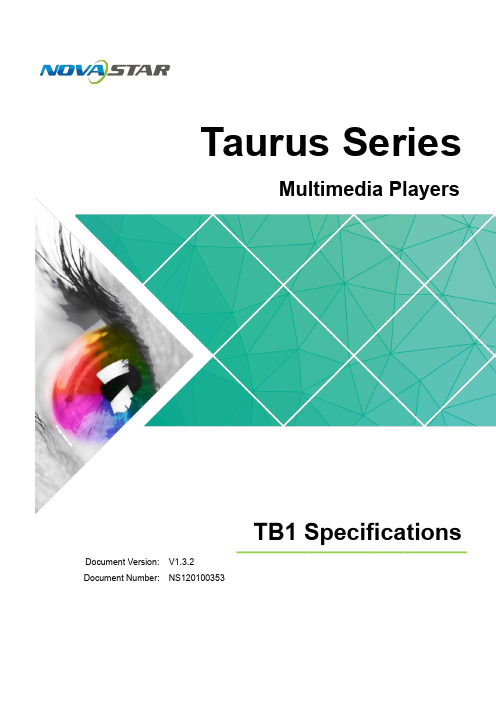
LED同步控制系统MCTRL4K用户手册

3 硬件结构..........................................................................................................................................4
限 3.1 外观说明...................................................................................................................................................... 4 有 3.2 尺寸图 ......................................................................................................................................................... 6
声明 欢迎您选用西安诺瓦电子科技有限公司(以下简称诺瓦科技)的产品,如果本文档为您了解和使用产品带来
司 帮助和便利,我们深感欣慰。我们在编写文档时力求精确可靠,随时可能对内容进行修改或变更,恕不另行
通知。如果您在使用中遇到任何问题,或者有好的建议,请按照文档提供的联系方式联系我们。对您在使用
视频控制器VX4系列用户手册

产品用户手册视频控制器VX4S/VX4Rev1.0.0 NS160000016西安诺瓦电子科技有限公司声明尊敬的用户:欢迎您成为诺瓦产品的使用者,如果本手册为您了解和使用产品带来帮助和便利,我们深感欣慰,我们在编写手册时力求精确可靠,诺瓦会在未通知的情况下随时对手册的内容进行修改和变更,如果您在使用中遇到任何使用问题,或者您有好的建议,请按照手册提供的联系方式联系我们。
对您在使用中遇到的问题,我们会尽力给予支持,对您提出的建议,我们衷心感谢并尽快评估采纳。
版权本手册版权归西安诺瓦科技所有,任何个人或单位未经书面许可,不得以任何形式对文本内容作复制、摘录。
商标是诺瓦科技的注册商标。
西安诺瓦电子科技有限公司目录1 安全声明 .............................................................................................................................................. 12 附件 ...................................................................................................................................................... 13 型号说明 .............................................................................................................................................. 14 概述 ...................................................................................................................................................... 2 5外观说明 .............................................................................................................................................. 3 5.1 前面板 ....................................................................................................................................... 3 5.2 后面板 (4)6 信号连接 .............................................................................................................................................. 47 操作动作说明 ....................................................................................................................................... 58 主界面 .................................................................................................................................................. 5 9菜单操作 .............................................................................................................................................. 6 9.1 第一步 输入设置 ...................................................................................................................... 7 9.2 第二步 快捷点屏 ...................................................................................................................... 7 9.3 第三步 亮度调节 ...................................................................................................................... 9 9.4 第四步 输出设置 ...................................................................................................................... 9 9.5 画面控制 .................................................................................................................................. 11 9.6 声音设置 .................................................................................................................................. 11 9.7高级设置 ................................................................................................................................. 12 9.7.1 双画面 .......................................................................................................................... 12 9.7.2 拼接带载 ...................................................................................................................... 14 9.7.3 载入箱体配置文件........................................................................................................ 15 9.7.4 固化至接收卡 ............................................................................................................... 17 9.7.5 冗余设置 ...................................................................................................................... 17 9.7.6 高级属性 ...................................................................................................................... 17 9.7.7 工厂复位 ...................................................................................................................... 18 9.7.8 预设模板 ...................................................................................................................... 18 9.7.9 自定义按键 .................................................................................................................. 18 9.7.10 灰度调节 ...................................................................................................................... 19 9.7.11 硬件版本 . (19)9.8 通讯设置 ................................................................................................................................. 19 9.9语言设置 (19)10 固件升级 ........................................................................................................................................ 20 11 常见问题 ........................................................................................................................................ 22 12 技术规格 ........................................................................................................................................ 23 13 安装尺寸 . (24)西安诺瓦电子科技有限公司1 安全声明为避免可能的危险,请按规定使用此设备。
诺瓦科技LED显示屏视频处理器VX4-VX4S用户手册

诺瓦科技LED显示屏视频处理器VX4-VX4S用户手册Trademarkis a registered trademark of NovaStar Tech Co., Ltd. Safety StatementTo avoid potential hazards, please use this equipment according to the regulations. In case of damages, non-professionals should not disassemble it for maintenance without permission. Please contact the after-sales department of the company.High voltage danger: The operating voltage of this product is 100-240VAC.Grounding: This production is connected to ground via the ground wireof power supply. Please ensure good grounding of grounding conductor.Electromagnetic interference: The device should be kept far away frommagnets, motors and transformers.Moisture proof: Keep the equipment in a dry and clean environment. Incase of liquid immersion, please pull the plug immediately.Keep away from flammable and explosive dangerous goods.Prevent liquids or metal fragments from being immersed into themachine to avoid safety accidents.Contents1 Model description 12 Appearance1FrontPanel ...................................................................................................................... (1)RearPanel ...................................................................................................................... (2)3 Signal connection 34 Dimension 35 Operating motion instruction 36 Main Interface 47 Operation instruction 5Step1: InputSettings (5)Step2: ScreenSettings (5)Setp3:Brightness ................................................................................................................7Setp4: OutputSettings (7)ImageMosaic ................................................................................................................... (8)AdvancedSettings (9)FactoryReset ......................................................................................................................15CommunicationSettings (15)Language .............................................................................................................. (15)8 Specifications169 FAQ 171VX4 DVI×2, VGA×3, CVBS×3, HDMI×1, DP×1VX4S DVI×1, VGA×2, CVBS×2, HDMI×1, DP×1, SDI×1Tips: VX4 has different type and number of interface with VX4S, but their functions and specifications are basically the same. In this manual, VX4 is described as the example.2 AppearanceFront Panel③ :Knob To press knob means Enter or OK, rotating knob represents selection oradjustment.④ES Escape current⑤: Four control keyboard shortcutsPIP:PIP Turn-on/off. The lighting of this key represents the turn-on of PIP;otherwise, PIP is turned off.SCALE: Picture zoom turn-on/turn-off. The lighting of this key represents the turnon of zoom function; otherwise, zoom function is unavailable.MODE: Shortcut menu of loading or storage of display model. The key is light when entering the model or shortcut menu, in case of exiting, the key is not bright.TEST: Shortcut of turn-on/off of testing picture. In case of entering testing picture, the key is bright; otherwise, the key is not bright.-1--2-⑥ :Shortcut keys for switching of 10 signal input source . Short press to set as the main screen input source, and long press to set as PIP input source. The key is bright after press when the video source has signal; the key flashes when the input of video source has no signal. The setting result can be checked while setting on the display screen and OLED screen.⑦ : Function keysTAKE: Display switching shortcut key. After short pressing TAKE key, PIP will be opened; if it has been opened, the switching between MAIN and PIP will be realized. Fn: Custom shortcut key.⑧ : Flat mouth (Type A, female USB) is USB interface, which connects U disk; Square mouth (Type B female USB) is USB controlling interface, communication with PC.Rear PanelAudio Audio Input DP DP Input HDMIHDMI InputCVBS1~CVBS3 3-Channel PAL/NTSC TV composite video Inputs DVI -1~DVI-2 2-Channel DVI Inputs VGA1~VGA3 3-Channel VGA InputsDVI LOOP DVI LOOP Output Monitor -VGA OUT VGA Monitoring Interface Monitor -DVI OUT DVI Monitoring Interface LED Out 1、2、3、4 4-Channel LED OutputsETHERNET Network Control (Communication with PC, or Access Network)Type B, female USB USB Control (Communication with PC, or Cascade IN) Type A, female USB USB Cascade OUTAC 100-240V ~50/60HZAC Power InterfaceTips:The two USB interfaces ( typeA) on front panel and rear panel are both forbidden to connect with PC directly.3 Signal connectionConnect the required hardware equipment reference with the interface descriptions of the previous chapters.-3--4-If it is required to control more than one set of VX4, please connect them according to the following figure.4 DimensionVX4 's dimension (Unit:mm)5 Operating motion instructionKnob:③ Press the knob under the main interface to enter the operation interface menu; ③ Rotate the knob to select menu or press the knob under the operation interface ofmenu to select current menu or enter submenu;③ Rotate the knob to adjust the parameter after selecting the menu with parameter;press the knob again for confirmation after adjustment. ESC: Return key, exit current menu or operation.Key lock/unlock: long press knob and ESC key simultaneously.6 Main InterfaceNovaStar1024x768@60Hz 1024x768@60Hz1 VGA12 HDMI-5-1 2 3 425%First row: Company name; the name and IP of the product are shown alternately; Second row: Main screen 1; signal source; input source signal format; Third row: PIP 2; signal source; input source signal format; Forth row: Status bar. the meanings of all icons are shown below.7 Operation instructionThe functions of VX4 are powerful with very simple operation, and multiple operations can be completed with a knob and a return key. The design of more than one shortcut keys makes operations more efficient.Generally, the LED display can be used normally, and the brightness is moderate after conducting the following four steps: Input settings → Screen settings → Brightness → Output settings . Other menus such as screen control and senior setting can help users better control LED display. See the following section for details of operations.LED Output (it is output Port the backup status PIP is PIP isThe current effect is It is “scale It isImage Mosaic is Image Mosaic It is USBIt is network port The currentSign of press key lock. When interface, it is in lockingVX4S/VX4 User's ManualStep1: Input SettingsSet resolution of input source signal. Resolution can be directly set and changed for digital input interfaces DVI, HDMI and DP . Resolution can only be modified with other input methods on input devices. Input resolution can be set in two methods: Method one: Preset Resolution.Selection is made in preset resolution of the controller. If there is no preset resolution, you can select the second method and customize resolution.Brightness 25%Screen Settings Input SettingsOutput SettingsPreset ResolutionCustom ResolutionMethod two: Custom Resolution.Set Horizontal Res, Vertical Res and Custom· refresh rate and then select "Apply" and press the knob for application. If the application is not confirmed, custom resolution is invalid.Preset ResolutionCustom ResolutionWidth (H) 1920 Height(V) 1080Custom Refresh RateApplyStep2: Screen SettingsThe precondition of Screen setting in shortcut is that the screen must be regular rectangle (not special-shaped), cabinet must be regular rectangle and the size of each cabinet are identical.Step 1 The screen being power-on, if the cabinet is in normal display, enterinto Step 2; if the cabinet is in abnormal display, first, load the cabinet file, and save it to the receiving card; see detailed operation in Advanced Settings ;Step 2 R eturn to the “Screen Settings” submenu. Rotate the button to switchto submenus of other options respectively to perform configurations, as shown in the following figures:60 H z59.94 H z 50 H z 30 H z1024x768 1280x1024 1366x768 1440x900VX4S/VX4 User's ManualCabinet Row QtyCabinet Column QtyPort 1 Cabinet QtyData Flow(Front View)Step 3 Set Cabinet Row Qty and Cabinet Column Qty according to the actual situation of the screen;Step 4 Set Port1 Cabinet Qty. The device has some limitations on the cabinet quantity of ports. For details, see precautions for screen settings;Step 5 Set the Data Flow (Front View). Pay attention to precautions for screen settings c), d) and e) below.Precautions for screen settings:(a)If the number of ports with loads is n (n≤4), the first n-1 ports must load the same number of cabinets, which must also be an integral multiple of the number of cabinet rows or columns and be greater than or equal to the number of cabinets for the nth ports.Example:For example, if port 1, port 2, port 3 have loads, port 1 and port 2 must have the same number of cabinets, which must also be an integral multiple of the number of cabinet rows or columns. Therefore, you only need to set port 1 cabinet Qty according to the actual situation when setting the screen. The number of receiving cards port 3 loads must be smaller than or equal to port 1.(b)In the case of special-shaped cabinets, different cabinet sizes and specialshaped screen, the NovaLCT-Mars software is required to be connected to configure the screen.(c)During Data Flow setting, you can rotate the button to see the effects of different data flow on the screen in real time. If you are satisfied with the effect of current data flow, you must press the button to save the setting. You can press the ESC to exit from the current operation.(d)During Data Flow setting, you must ensure that the data flow of each port is downward in the same direction.3 3 4Brightness25% Input SettingsScreen SettingsOutput Settings(e )During Data Flow setting, you must ensure that Port 1 is the startposition of the whole data flow connection.VX4 can load 2.3 million (2048x1152@60Hz) pixels in maximum. The width of lateral load can reach to 3840 pixels in maximum (3840x600@60Hz); the longitudinal load can reach to 1920 pixels in maximum (1920 x1200@60Hz).Setp3: BrightnessReturn to the main menu interface. Press the Knob to select the corresponding value of Brightness. You can rotate the Knob to adjust the value at this time.Brightness Screen Settings Input Settings Output Settings25%Setp4: Output SettingsOutput settings are divided into three cases:First one: disable Scaling, i.e., the sizes of output image and input image are the same, and original scale output is used. If the input resolution is smaller than the LED display in one direction, LED display may not become bright in this direction; if the input resolution is greater than the LED display in one direction, the input contents may not be displayed completely in this direction. This option is applicable to the application scenarios requiring point-to-point display. Horizontal offset and vertical offset of images can be set according to the needs, and at this time the displayed contents may move to the left or top at the LED display.At this point [Scaling] is disabled.BrightnessScreen Settings Input Settings Output Settings25 %Second one: Auto Fit At this point [Scaling] is enabled, and [Auto Fit] is enabled. When enabling [Auto Fit], the input contents will be fully zoomed to the size of LED display, and the input contents will be adaptive to the size of LED display. This mode is suitable for full-screen playback of the contents.Third one: Custom Scaling At this point [Scaling] is enabled, while [Auto Fit] is disabled.The following steps should be performed for custom scaling:Step 1 Set the input Capture, i.e., capture part of the interesting screens from one starting point of inputting image and display it on LED display. It isgenerally required to set Horizontal Res (smaller than or equal to thelateral resolution of input source), Vertical Res (smaller than or equal tothe vertical resolution of input source), horizontal X and vertical Y.ScalingAuto Fit Custom Scaling Image OffsetEnableDisableInput SourceWidth(H)Height(V)Start XHDMI720 Input CaptureOutput Window240Start Y0Step 2 Set output window, the size of window is smaller than or equal to thesize of LED display; after setting the window, the images can only be adaptive to the displayed size within the range of window. This option is applicable to the application scenarios requiring reserving border at the LED display or restricting playing area.After setting according to the above two steps, the captured contents will only be input and displayed at the set area on the LED display, as shown below:Image MosaicWhen the display screen is huge, two or more VX4 need to be cascaded for loading the huge screen;Choose the method of Image Mosaic: Equal Division, Unequal Division.③ Equal Division: Each VX4 has same load area. It is only required to set total pixelpoints, rows ,columns of the big screen and the serial No. of each VX4.③ Unequal Division: Each VX4 could have different load area . It is required to set thetotal pixel points and the load area size as well as load area staring position of each VX4.Image Mosaic example: The total number of pixels of LED display is 3000×1000,exceeding the load capacity of single VX4. Two sets of VX4 are used for ImageMosaic processing. The connection method is shown in the right figure.Input SourceLED Display(100,100)800600(0 ,0)720240Height (V) Start X Start Y600 100 Input Capture Output WindowWidth (H)800100Please choose Equal Division or Unequal Division while setting detailed parameters.The specific parameter settings are shown in the following tables.VX4(1) VXTotal Width Pixels3000Total Height Pixels 1000Mosaic Row Qty 1 Load Area Position1————Several setting options of main functions are included in advanced settings, as shown in the figure below. Operation of each function will be detailed for users in the following text.V (1 ) V (2 ) Total 30Total 10Load 1515Load 1010Load 0 15Load0 0Control the turn-on/off of PIP, Set input source of main screen and PIP, as well as parameters of PIP.Layout: the position of PIP relative to main screen, including eight modes of layout such as Custom, Left Top, Left Bottom, Right Top etc. When choosing any mode except Custom , the values of horizontal and vertical offset of PIP are able to adjust to the corresponding values of layout automatically. The meaning of each layout mode is shown below:③Custom refers to that the size and position of PIP need to be set.③Left Top, Left Bottom, Right Top, Right Bottom, Center refer to that PIP overlapswith the top-left corner, bottom-left corner, top-right corner, bottom- right corner and center of main screen.③Top Bottom, Left Right refer to that main screen and PIP are distributed from topto bottom or left to right.Main source/PIP source: Input source switching of main picture and PIP is the same as the role of input source switching on the front panel.Horizontal Res : Horizontal offset of PIPVertical Res : Vertical offset of PIPHorizontal X : Horizontal width of PIPVertical Y : Vertical height of PIPPIP Crop Settings: Picture is cropped from the set starting position and is displayed on PIP and its size is set horizontal width and vertical height.Enable this function and then set horizontal width, vertical height, horizontal X and vertical Y.Transparency: the transparency of PIPWindow Swap: swap play content of main screen and PIP.HDMIInput Source of Main Channel HDMIDVIVGA1VGA2CVBS1CVBS2SDIDP PIP Input SourceHDMI × √√√√√√DVI×√√√√√√ VGA1 √ √× √√√√ VGA2 √ √ ×√√√√ CVBS1 √ √ √ √× √√ CVBS2 √ √ √ √ ×√√SDI√ √ √ √ √ √√ DP√√√√√√√Set this controller as primary or backup mode.VGA Auto ADJ ADC CalibrationVideo SynchronizationEnableGo Homepage(s )60③ VGA adjusted so that the VGA picture is clear and complete. Select this menu and then press the knob once and perform VGA automatic adjustment once. (VGA1 does not support this feature)③ ADC calibration: when analog signal accesses, processors that are not calibrated byADC may have defects such as color cast or picture dark. VX4 can automatically make ADC calibration based on input analog signal (including CVBS and VGA) toPIPRedundancy PresettingsAdvanced Attrsolve the problems above. Select this menu and then press the knob once and perform ADC calibration once.③Video Synchronization: allow that the input and output of VX4 are synchronous.③Go Homepage(s): The time period during which the system stops at currentinterface and then automatically returns to home screen when there is no operation. The system default value is 60s.PresettingsSave the current configuration parameters as Presettings. The Presettings can be directly loaded next time, and 10 Presettings are saved by default.Custom ButtonFn Settings. The functions of custom button include Black Out, Freeze、VGA Auto ADJ、Video Synchronization. Press Fn key to directly conduct the function switch.Audio SettingsControl the enabling /disenabling of Audio, volume and Audio mode.For example, when using the audios input via Audio In port, it is required to enable audios first and then select the Audio mode to be fixed; when using the Audio from HDMI, set the Audio mode to be accompanied after enabling audios and then switch source to HDMI, and the Audio we hear comes from HDMI.Fn Settings Audio Settings Display Control Inputs Backup AudioVolumeAudio ModeEnable100Display Control③ Normal: Normally display. Blank Out: The display is blank ③ Freeze: The currentplay lists are frozen.③ Testing Pattern: There are eight kinds of testing screens in total, including pure color and lines.③ Image SettingsContrast, Saturation, Hue, Color Temperature, Red, Green, Blue and Gamma value are set according to the requirements. After they are adjusted to satisfaction, the parameters should be saved.③ Switching Effect:Set the effects when switching screens, including Quick switch,Fade, Shrink Center, Shrink Left Top, Zoom Center, Zoom Left Top and turning off. After selecting the desired effect, it will take effect after pressing the knob.Tips: When enabling PIP function, the switching effect will automaticallydisappear. Only when PIP function is turned off, the special effect function of channel switching can take effect.Inputs BackupTo specify backup for input source and automatically switch to backup source if the signal of input source has faults, which makes it more reliable.NormalBlack out FreezeTest PatternFn Settings Audio Settings Display Control Inputs BackupImage Settings Switching EffectHDMI DP Indicating that DP has been set as the backup of HDMI and main inputsource(which cannot be changed) is in left side of the arrow while backup(which can be changed) is in the right side;Both main input source and backup can be customized in Custom mode.Output ResolutionThis function can be used to set the the output resolution of monitoring. Users can set the function according to actual use and choose either Reset Resolution or Custom.Output Resolution Cabinet SettingsOLEDBrightness 13HardwareVersionV1300Cabinet SettingsLoad Cabinet FilesLoad RCFG FilesSave to RV CardOLED Brightness 13Hardware VersionV1300Output ResolutionCabinet Settings Preset Resolution Custom ResolutionFn Settings Audio Settings Display Control Inputs BackupBackup Backup 1 Backup 2 Backup 3Enable HDMI VGA1 CVBS1DP SDI VGA2 Custom BackupCVBS2SDIVX4 is connected with PC. NovaLCT-Mars runs on PC and the cabinet setting file saved previously is imported into controller.1) Save cabinet configuration file.After receiving card is configured, click and save cabinetconfiguration file (.rcfg) to local file on PC.2) Cabinet configuration file is imported into VX4.Save to RV CardAll current configurations about the recieving card of VX4 are saved into receiving card and will not be lost after power fault.OLED BrightnessAdjust the gray scale of OLED display.Hardware VersionView the hardware version of VX4. If new version has been published, LCT-Mars can be connected via PC and the hardware program of VX4 can be upgraded3 Load RG 128×128Load RCFG FilesSave to RV CardFactory ResetReset to factory default setting.Communication SettingsSet the communication mode and network parameter of VX4.The communication modes include USB priority and LAN (local area network) priority. When VX4 is connected to USB control and LAN control interface simultaneously, USB takes priority in the settings, adopts USB control; otherwise, LAN takes priority in the settings, adopts LAN control.The network parameter can be set both manually and automatically. Ensure that the IP address is not conflict with other equipment when setting parameter manually.LanguageSwitch Language.8 SpecificationsNumberPort Resolution SpecificationVX4 VX4SVGA 3 2 VESA Standard, support max 1920×1200@60HzinputDVI 2 1 VESA Standard (support 1080i input), support HDCP CVBS 3 2 PAL/NTSCHDMI 1 1EIA/CEA-861 standard, in accordance with HDMI-1.3 standard, support HDCPDP 1 1 VESA StandardSDI 0 1 480i、576i、720P、1080i/P0 1Consistent with DVI input1280×1024@60Hz 1440×900@60Hz 1680×1050@60Hz 1600×1200@60Hz 1600×1200@60Hz – ReducedVGA111920×1080@60Hz 2560×816@60Hz 2048×640@60Hz 1920×1200@60Hz 2304×1152@60Hz 2048×1152@60Hz1024×1280@60Hz 1536×1536@60Hz Self-defined output resolution (Bandwidth DVI11optimization)Horizontal resolution maximum 3840 pixels Vertical resolution maximum 1920 pixelsConsistent with SDI inputInput PowerAC 100-240V, 50/60Hz Overall Power Consumption 25W Operating Temperature -20~60℃Size 482.6×251.5×45(mm ) Weight2.55 KgLED display is offInspect whether the power connection is correct and the switch has been turned on;Play the Self test image and confirm whether the connection of LED is correct and works normally;Inspect whether VX4 output has signal and shows blank screen;Inspect whether the mode and parameter of screen configuration are correct;1 1Monitoring portoutput is abnormalCheck whether there is image input in input channel and whether it is correctly displayed;Check whether PIP has been turned on, whether there is signal input in 2 channel and whether it is correctly displayed;Check whether monitoring output is connected correctlyand it is not loose;Please confirm whether Monitor supports the output resolution of VX4;Try to cut off the power of equipment and restart it, reset VX4 and operate again;P h a s e o f V G Ainput offsetPerform VGA Auto ADJ;P I P d i s p l a yi s abnormalCheck whether there is signal input in 2 channel and it is normally displayed; Check PIP and confirm whether parameter setting is normal; Fading is abnormal Check whether Switching effect has been enabled; Image Mosaic isabnormalCheck whether the VX4 Image Mosaic switch has been turnedon and whether Image Mosaic parameters settings iscorrect; Check whether input signal source is normal; Sound is abnormal Check whether the volume settings is appropriate; Check whether the Audio mode setting is correct; Confirm VX4 is well connected to multifunction card, andthe corresponding output port icon on the main interfacehas been highlighted; confirm whether the audio output mode of multifunction card is HDMI mode (it is required to connect LCT for confirmation and setting);Please preliminarily investigate problems according to the above steps; if you cannot eliminate the problems, please contact the local dealer or our company’s customer service personnel.There is high voltage inside the machine. In order to guarantee your safety, please do not maintain the processor by yourself.。
诺瓦科技LED视频控制软件V-Can使用手册
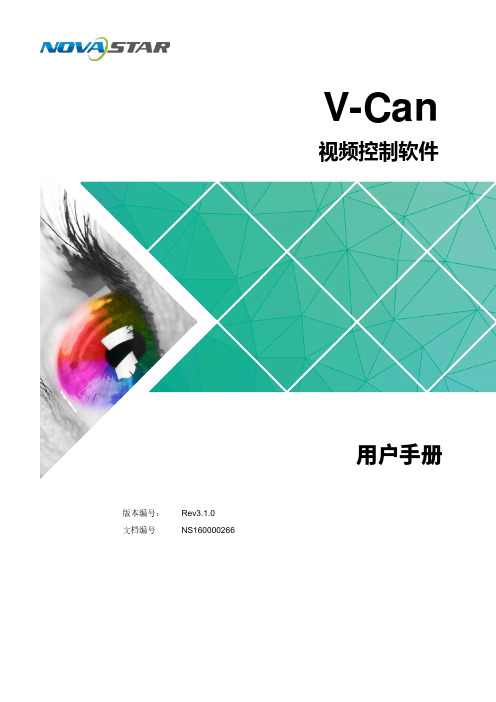
V-Can视频控制软件版本编号: Rev3.1.0 文档编号NS160000266用户手册西安诺瓦电子科技有限公司版权所有 ©2018 西安诺瓦电子科技有限公司。
保留一切权利。
非经本公司书面许可,任何单位和个人不得擅自摘抄、复制本文档内容的部分或全部,并不得以任何形式传播。
商标声明是诺瓦科技的注册商标。
声明欢迎您选用西安诺瓦电子科技有限公司(以下简称诺瓦科技)的产品,如果本文档为您了解和使用产品带来帮助和便利,我们深感欣慰。
我们在编写文档时力求精确可靠,随时可能对内容进行修改或变更,恕不另行通知。
如果您在使用中遇到任何问题,或者有好的建议,请按照文档提供的联系方式联系我们。
对您在使用中遇到的问题,我们会尽力给予支持,对您提出的建议,我们衷心感谢并会尽快评估采纳。
网址: i西安诺瓦电子科技有限公司目 录1 概述 .................................................................................................................................................. 1 2 软件安装 (2)2.1 软件获取 ...................................................................................................................................................... 2 2.2 软件安装 ...................................................................................................................................................... 2 2.3 软件运行 ...................................................................................................................................................... 2 2.4 界面介绍 (3)3 功能介绍 (5)3.1 系统 ............................................................................................................................................................. 5 3.1.1 重连 .......................................................................................................................................................... 5 3.1.2 刷新 .......................................................................................................................................................... 6 3.1.3 固件升级 ................................................................................................................................................... 6 3.1.4 自测试 ...................................................................................................................................................... 7 3.1.5 恢复出厂 ................................................................................................................................................... 8 3.1.6 网络设置 ................................................................................................................................................... 8 3.1.7 语言选择 ................................................................................................................................................... 9 3.2 配置 ............................................................................................................................................................. 9 3.2.1 输入设置 . (10)3.2.1.1 输入设置 .............................................................................................................................................. 10 3.2.1.2 输入画质 ............................................................................................................................................... 11 3.2.2 输出设置 ................................................................................................................................................. 13 3.2.2.1 输出设置 .............................................................................................................................................. 13 3.2.2.2 输出画质 .............................................................................................................................................. 14 3.2.3 模式切换 ................................................................................................................................................. 15 3.2.4 拼接 ........................................................................................................................................................ 16 3.2.5 添加窗口 ................................................................................................................................................. 17 3.2.6 设置窗口属性 ......................................................................................................................................... 18 3.2.7 配置场景信息 ......................................................................................................................................... 22 3.2.8 特效 ........................................................................................................................................................ 23 3.2.8.1 切源特效 .............................................................................................................................................. 23 3.2.8.2 Take 特效 ............................................................................................................................................. 23 3.2.9 特效速度 . (24)西安诺瓦电子科技有限公司3.2.10 场景播放 ............................................................................................................................................... 24 3.2.11 同步模式 ............................................................................................................................................... 26 3.2.12 AUX ....................................................................................................................................................... 26 3.3 OSD ........................................................................................................................................................... 27 3.3.1 J6和N6的OSD 添加 ............................................................................................................................. 27 3.3.2 其他设备OSD 添加 .. (29)西安诺瓦电子科技有限公司使用手册1 概述1概述V-Can 是一款视频处理器的智能控制平台,支持J6、N6等视频处理器和VX5s 、VX6s 等二合一视频控制器。
诺瓦科技无线LED控制卡LED多媒体播放器TB1详细参数说明书
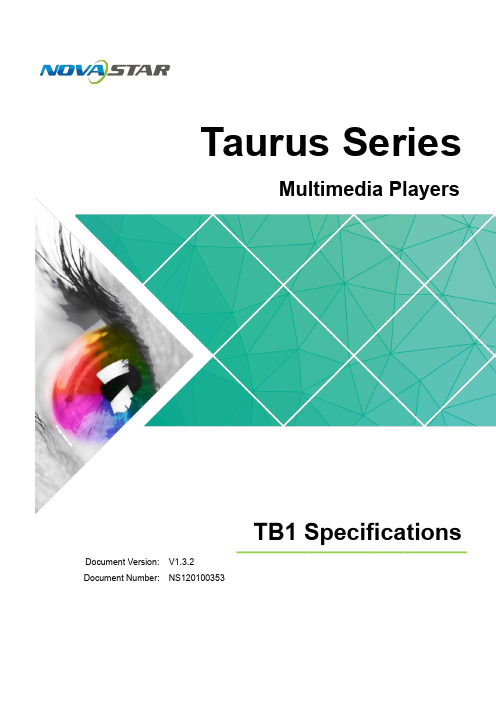
Trademark
ห้องสมุดไป่ตู้
is a trademark of Xi'an NovaStar Tech Co., Ltd.
Statement
You are welcome to use the product of Xi'an NovaStar Tech Co., Ltd. (hereinafter referred to as NovaStar). This document is intended to help you understand and use the product. For accuracy and reliability, NovaStar may make improvements and/or changes to this document at any time and without notice. If you experience any problems in use or have any suggestions, please contact us via contact info given in document. We will do our best to solve any issues, as well as evaluate and implement any suggestions.
6.1 Image .......................................................................................................................................................... 11 6.1.1 Decoder ................................................................................................................................................... 11 6.1.2 Encoder ................................................................................................................................................... 11 6.2 Audio .......................................................................................................................................................... 12 6.2.1 Decoder .................................................................................................................................................. 12 6.2.2 Encoder .................................................................................................................................................. 12 6.3 Video .......................................................................................................................................................... 13 6.3.1 Decoder .................................................................................................................................................. 13 6.3.2 Encoder .................................................................................................................................................. 14
多屏拼接LED视频处理器诺瓦科技VX系列连接方法用户手册

视频控制器VX系列产品用户手册声明欢迎您选用西安诺瓦电子科技有限公司(以下简称诺瓦科技)的产品,如果本文档为您了解和使用产品带来帮助和便利,我们深感欣慰。
我们在编写文档时力求精确可靠,随时可能对内容进行修改或变更,恕不另行通知。
如果您在使用中遇到任何问题,或者有好的建议,请按照文档提供的联系方式联系我们。
对您在使用中遇到的问题,我们会尽力给予支持,对您提出的建议,我们衷心感谢并会尽快评估采纳。
版权本文档版权归诺瓦科技所有,未经本公司书面许可,任何单位或个人不得以任何形式对文本内容进行复制、摘录等,违者必究。
商标是诺瓦科技的注册商标。
安全声明为避免可能的危险,请按规定使用此设备。
如出现损坏,非专业人士请勿擅自打开维修,请及时与本公司售后联系。
高压危险:本产品的工作电压为100~240V AC。
接地:本产品通过电源的地线与大地相连,请确保接地导体的良好接地。
电磁干扰:设备应远离磁铁、马达及变压器。
防潮:请将设备置于干燥、干净的环境中。
如有液体浸入,请立即拔掉电源插头。
远离易燃易爆危险物品。
禁止液体、金属碎片浸入机器内部,以免引起安全事故。
目录1型号说明 12外观说明 1前面板 1后面板 2 3信号连接 54安装尺寸 55操作动作说明 66主界面 67菜单操作 7第一步输入设置 7 第二步快捷点屏 8 第三步亮度调节 9 第四步输出设置 9 拼接带载 11 高级设置 12 U 盘播放设置 17 工厂复位 17 通讯设置 17语言设置 18 8技术规格 189常见问题 191 型号说明型号描述VX2输入接口:1 路 DVI,3 路 VGA,2 路 CVBS,1 路 HDMI,1 路 DPVX2U输入接口:1 路 DVI,2 路 VGA,2 路 CVBS,1 路 HDMI,1 路 DP,1 路 USB VX4输入接口:2 路 DVI,3 路 VGA,3 路 CVBS,1 路 HDMI,1 路 DPVX4S输入接口:1 路 DVI,2 路 VGA,2 路 CVBS,1 路 HDMI,1 路 DP,1 路 SDIVX4U输入接口:1 路 DVI,2 路 VGA,2 路 CVBS,1 路 HDMI,1 路 DP,1 路 USB 提示:VX 系列产品的接口类型及接口个数不同、功能和技术参数基本相同,本手册以 VX4U 为例进行描述。
- 1、下载文档前请自行甄别文档内容的完整性,平台不提供额外的编辑、内容补充、找答案等附加服务。
- 2、"仅部分预览"的文档,不可在线预览部分如存在完整性等问题,可反馈申请退款(可完整预览的文档不适用该条件!)。
- 3、如文档侵犯您的权益,请联系客服反馈,我们会尽快为您处理(人工客服工作时间:9:00-18:30)。
产品规格书
视频控制器K4S
Rev1.0.2 NS160110150
概述
K4S 是 Nova 专业级的 LED 显示屏控制器,其除了显示屏控制外还具有功能
强大的前端视频处理功能。
K4S 以优秀的图像质量和灵活的图像控制极大地满
足了媒体行业的需求。
功能特性
HDMI,1路DP,1路SDI;支持的输入分辨率最高可达1920×1200@60Hz;
K4S 可根据显示屏分辨率对输入图像进行逐点缩放;
2)提供无缝快切和淡入淡出等多种切换效果,以增强并呈现专业品质的演示
画面;
3)画中画的位置、大小等均可调节,可以随心所欲的控制;
4)采用 Nova G4 引擎,画面稳定无闪烁、无扫描线、图像细腻、层次感好;
5)根据屏幕所用 LED 的不同特性,实施白平衡校准及色域匹配,确保真实色
彩还原;
6)HDMI 音频输入;外置独立音频输入;
7)支持高位阶视频输入,10bit/8bit;
8)视频输出带载能力:230 万像素;
9)支持多台拼接带载;
10)支持 Nova 新一代逐点校正技术,校正过程快速高效;
11)无须通过计算机软件进行系统配置。
只需对一个旋钮和一个按钮进行操作即可
完成系统配置,所有操作几步即可完成,这就是我们所倡导的“司机点屏”!
12)采用创新型架构,实现智能配置,屏幕调试可在数分钟内完成,极大缩短
舞台准备时间;
13)一个直观的操作屏幕显示界面,清晰的按键灯提示,简化了系统的控制。
外观说明
前面板
后面板
规格参数
附件
PIP(画中画)信号源冲突列表。
