诺瓦科技LED屏视频处理器NovaPro HD用户手册
诺瓦科技LED多媒体播放器快速使用指南
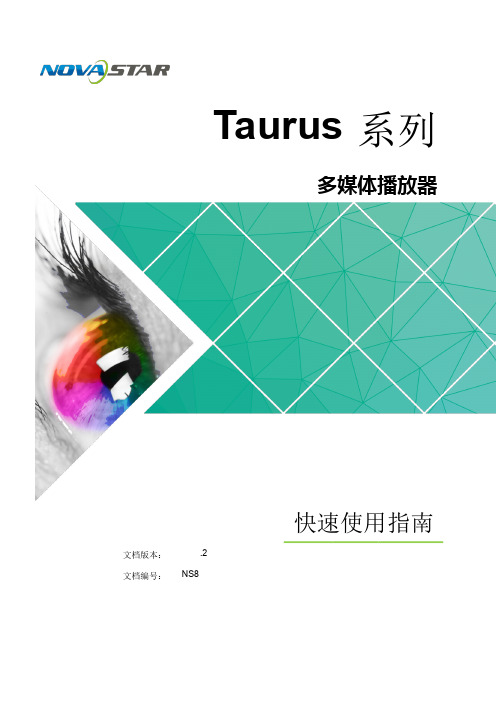
WiFi Sta 模式
组网图
无需配置,请直接连接 Taurus 的 WiFi AP。SSID 为“AP+SN 后 8 位数字”,例如
“AP
”,默认密码为“
”。
配置方法
步骤 1请 参见 “6 通用 操
采用 WiFi Sta 连接方式,用户可通过外部路由器访问 Taurus。
作”,登录 Taurus。 步骤 2 打开 WiFi Sta 模式,单击外部路由器的 WiFi 网络名称后输入 WiFi 密码。 ViPlex Handy:在“屏体管理”界面,选择“网络设置 > WiFi 设置”。 ViPlex Express:选择“终端控制 > 网络配置”。
3.3.1 WiFi AP 模 式........................................................................................................................................ ...... 4
软件安装 方式与一 般应用软 件的安装 方式相 同。
ViPlex E显xp示re屏ss管理软 indows 系
主要用于管理显示 屏,编辑和发布节目。
访问 下载所需软件并安装。
NovaLCT
显示屏配置软件,只有 Windows 版,主要用于 将显示屏调整到最佳显 示状态。
登录 下载所需软件并安装。
获取所需帐户
2 操作准备 .......................................................................................................................................... 2
诺瓦科技LED视频处理器VS0规格书
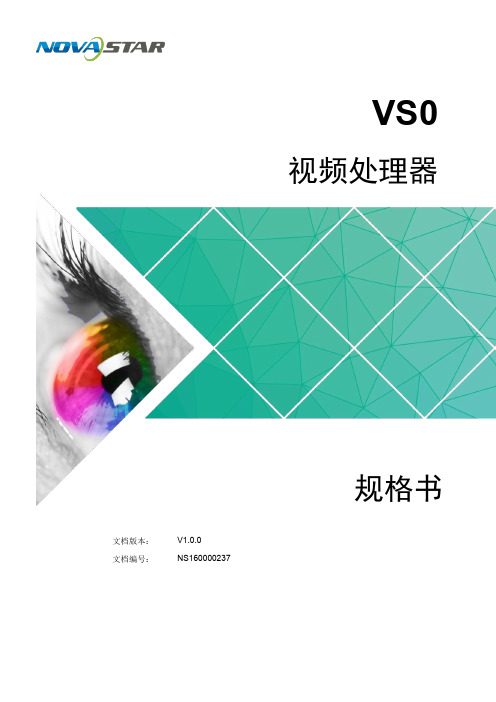
V S0视频处理器规格书文档版本:V1.0.0文档编号:NS160000237版权所有©2018西安诺瓦电子科技有限公司。
保留一切权利。
非经本公司书面许可,任何单位和个人不得擅自摘抄、复制本文档内容的部分或全部,并不得以任何形式传播。
规格书1概述1概述VS0视频处理器是诺瓦科技推出的一款操作简易,功能丰富的纯硬件设备,支持高清多类型接口输入,基于强大的视频处理平台,可对输入源进行图像画质调整,为您带来更加灵活的画面构造体验。
采用工业级外壳,可适应复杂的操作环境,常用于商场、酒店、展览展示、电视演播中心等多种场合。
规格书2特性2特性●支持多达4路输入接口,包括1路DVI,1路HDMI1.3,1路VGA,1路USB播放,选配1路Android子卡。
●支持窗口位置、大小调整及窗口截取功能。
●安装Android子卡后,A ndroid播放源模式下,支持使用鼠标和显示器进行控制。
●支持输入源一键切换。
●支持外置独立音频。
●支持连接控台设备。
●支持输入分辨率预设及自定义调节。
●支持画面全屏缩放、点对点缩放、自定义缩放三种缩放模式。
●视频输出最大分辨率为1920×1080@60H z。
●支持2个DVI输出接口复制输出。
●支持选配2张发送卡,安装时无需拆卸机壳。
●支持创建6个用户场景作为模板保存,可直接调用,方便使用。
●前面板直观的OLED显示界面,清晰的按键灯提示,简化了系统的控制操作。
●安装Android子卡后,支持无线投屏,可投放手机或Pad画面。
规格书 3 外观后面板4 尺寸4尺寸单位: m m规格书5 应用场景5应用场景产品规格图片文件格式:视频文件格式:rvmb。
诺瓦科技LED联网播放器快速使用指南
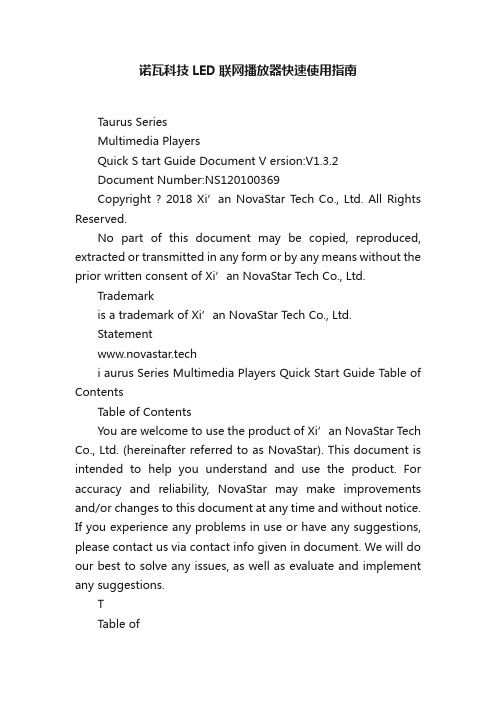
诺瓦科技LED联网播放器快速使用指南Taurus SeriesMultimedia PlayersQuick S tart Guide Document V ersion:V1.3.2Document Number:NS120100369Copyright ? 2018 Xi’an NovaStar Tech Co., Ltd. All Rights Reserved.No part of this document may be copied, reproduced, extracted or transmitted in any form or by any means without the prior written consent of Xi’an NovaStar Tech Co., Ltd.Trademarkis a trademark of Xi’an NovaStar Tech Co., Ltd.Statementwww.novastar.techi aurus Series Multimedia Players Quick Start Guide Table of ContentsTable of ContentsYou are welcome to use the product of Xi’an NovaStar Tech Co., Ltd. (hereinafter referred to as NovaStar). This document is intended to help you understand and use the product. For accuracy and reliability, NovaStar may make improvements and/or changes to this document at any time and without notice. If you experience any problems in use or have any suggestions, please contact us via contact info given in document. We will do our best to solve any issues, as well as evaluate and implement any suggestions.TTable ofContents ........................................................... .. (ii1)Overview (1)1.1 Scenario (1)1.2 Procedures (1)2 Preparation (2)2.1 Getting and Installing Software (2)2.2 Getting Required Account Information (3)3 Taurus Connections (4)3.1 Connecting via Ethernet Cable (4)3.2 Connecting via Local Area Network (LAN) (4)3.3 Connecting via Wi-Fi (5)3.3.1 Wi-Fi AP Mode .................................................................................................................. ........................53.3.2 Wi-Fi Sta Mode (6)3.3.3 Wi-Fi AP+Sta Mode (6)4 Receiving Card Parameter Configuration (8)4.1 Loading Configuration File or Configuring the Parameters Manually Through NovaLCT (8)4.2 Loading the Configuration File Through ViPlex Handy (9)5 Screen Configuration (10)6 General Operations (11)6.1 Taurus Login with ViPlex Handy (Android and iOS) (11)6.2 Taurus Login with ViPlex Express (Windows) (11)7 Caution (13)www.novastar.tech ii1 Overview 1.1 Scenario1.2 ProceduresThis document introduces a quick way to use Taurus series multimedia players andprovides instructions for the first-timer.www.novastar.tech2 Preparation2 PreparationTaurus Series Multimedia PlayersQuick Start Guidewww.novastar.tech2 Preparation3 Taurus Connections3 Taurus Connections 3.1 Connecting via Ethernet Cablewww.novastar.tech 3Taurus Series Multimedia PlayersQuick Start GuideNetwork DiagramConfiguration Users can access the Taurus directly when it is connected via the Ethernet cable.ViPlex Handy:Step 1 Refer to 6.1 Taurus Login with ViPlex Handy (Android and iOS ) to log in to the Taurus.Step 2 Click the screen name to enter the Screen management page.Step 3 Choose Network Settings > W ired Network Setting .Step 4 Turn off DHCP and set static IP address for the Taurus.ViPlex Express:Step 1 Refer to 6.2 Taurus Login with ViPlex Express (Windows ) to log in to the Taurus.Step 2 At the top right, click and select DHCP Service .Taurus Series Multimedia PlayersQuick Start GuideStep 3 Enable DHCP service to automatically assign an IP address to the Taurus.3.2 Connecting via Local Area Network (LAN)Network DiagramUsers can access the Taurus through LAN when it is connected via LAN. www.novastar.techConfigurationNo need for configuration.3.3 Connecting via Wi-FiThe Taurus series products have dual Wi-Fi function which can provide Wi-Fi hotspotas well as serve as Wi-Fi Station at the same time. The Wi-Fi working frequencyrange is 2400 MHz to 2483.5MHz.Users can access the Taurus directly when it is connected via Wi-Fi AP .3.3.1 Wi-Fi AP ModeNetwork DiagramConfigurationNo need for configuration. Please connect the Wi-Fi AP of the Taurus. SSID is “AP +last 8 digits of the SN”, for example, “AP10000033”. The default password is“12345678”.3.3.2 Wi-Fi Sta ModeNetwork DiagramUsers can access T aurus through external router when it is connected via Wi-Fi Sta.ConfigurationStep 1Refer to 6 General Operations to log in to the Taurus. Step 2 Turn on Wi-Fi Sta mode. Click the Wi-Fi name of the external router and then enter the password of the Wi-Fi.●ViPlex Handy: Select N etwork Settings > W i-Fi Setting in the S creen management page. ● ViPlex Express: Select S creen Control > N etwork configuration .3.3.3 Wi-Fi AP+Sta ModeBy using Wi-Fi AP+Sta connection, users can directly access the Taurus or accessthe Internet through bridging connection.Network DiagramConfigurationStep 1 Refer to 6 General Operations to log in to the Taurus.Step 2 Turn on Wi-Fi Sta mode. Click the Wi-Fi name of the external router and then enterthe password of the Wi-Fi.●ViPlex Handy: Select Network Settings > Wi-Fi Setting in the Screen management page. ● ViPlex Express: Select Screen Control > Network configuration .Related Information●●The Taurus can be connected to the Internet through following two ways. The priorityorder of the two ways is from high to low.Wired networkWi-Fi StaQuick Start Guide4Receiving Card Parameter Configuration 4Receiving Card Parameter ConfigurationTaurus Series Multimedia PlayersQuick Start GuideStep 5 ClickStep 6 Confirm whether the local PC has the required receiving card configuration file.www.novastar.tech4 Receiving Card Parameter Configuration●Yes. Please perform Load Configuration File . ● No. Please perform Manual Configuration .If receiving card parameters are already configured, please skip this chapter andperform the operations in 5 Screen Configuration . Loading Configuration File or Configuring the4.1 Parameters Manually Through NovaLCTStep 1 Open NovaLCT and choose User > Media Player Login . The system automatically searches the multimedia players in the same networksegment and then displays them in a specified sorting order.Step 2Click the terminal name in the terminal list. Step 3Click Connect System . Step 4Enter user name and password for logging in the terminal, and click OK . The default user na me is “ a dmin ” , and the default password is “ 123456 ”. on the main interface, and the Screen Configuration window pops up as shown in Figure 4-1 .Figure 4-1 The Screen Configuration windowTaurus Series Multimedia PlayersQuick Start GuideLoading Configuration FileStep 1 Select Load Configuration File. Click Browse to choose a configuration file from the local PC.Step 2 Click Next to load the configuration file.Manual ConfigurationStep 1 Select Configure Screen and click Next.Step 2 Configure receiving card parameters based on actual conditions.Step 3 Click Send to Receiving Card.Step 4 Adjust parameters until the screen displays normally and then click Save.Step 5 (Optional) Click Save System Configuration File to back up the receiving cardconfiguration file to the local PC.4.2 Loading the Configuration File Through ViPlex HandyStep 1 Save the receiving card configuration file to mobile phone.Step 2 Refer to 6.1 Taurus Login with ViPlex Handy (Android and iOS) to log in to the Taurus.Step 3 Click screen name to enter the Screen management page.Step 4 Select Screen Settings > RV Card Configuration to enter the RV CardConfiguration page.Step 5 Select the receiving card configuration file and click Send.5 Screen Configuration5 Screen ConfigurationStep 1 Refer to 6.1 Taurus Login with ViPlex Handy (Android and iOS) to log in to the Taurus.Step 2 Click screen name to enter the Screen management page.Taurus Series Multimedia PlayersQuick Start GuideStep 4 Configure screen information based on actual conditions and click OK. www.novastar.tech6 General Operations6 General OperationsTaurus series products feature the Wi-Fi AP function which is taken as the example bythis chapter to introduce T aurus Login methods.6.1 Taurus Login with ViPlex Handy (Android and iOS)Before You Begin●Acquire the SSID and password of Wi-Fi AP of Taurus series products. SSIDis default to be composed of AP and the last 8 numbers of SN, and thepassword is default as “12345678”.●Acquire the login password of user “admin” of which the default password is“123456”.Operating ProceduresViPlex Handy can connect numerous Taurus series products.Step 1 Connect Wi-Fi AP of the Taurus series products.Step 2 Start ViPlex Handy.System can automatically detect the Taurus series products and refresh Screen list.Users can also slide down Screen list to manually refresh the list.●: denotes that Taurus is online and you can log into it.●: denotes that Taurus is offline and you cannot log into it.●: denotes that Taurus login is successful.Step 3 Click Connect next to the screen name.Step 4 Enter the user name and password and click Login.6.2 Taurus Login with ViPlex Express (Windows) Before You Begin● Acquire the SSID and password of Wi-Fi AP of Taurus series products. SSID isdefault to be composed of AP and the last 8 numbers of SN, and the password is default as “12345678”.www.novastar.tech6 General Operations● Acquire the login password of user “admin” of which the default password is“123456”.Operating ProceduresViPlex Express can connect numerous Taurus series products.Step 1 Connect Wi-Fi AP of the Taurus series products.Step 2 Start the ViPlex Express.Step 3 Click Refresh and the screen list will be displayed on the page.●●●: denotes that Taurus is online and you can log into it.: denotes that Taurus is offline and you cannot log into it.: denotes that Taurus login is successful.After the Taurus is found by ViPlex Express, the ViPlex express will try to log into to the Taurus with the default account or the account used for last login.Step 4 Taurus login is successful or not.Yes.appears and no further operation is required. No. appears and then perform Step 5 .Step 5Click Connect o n the right of the screen information. Step 6 Enter the username and password, and click OK .。
诺瓦科技LED屏视频处理器VX4U规格书
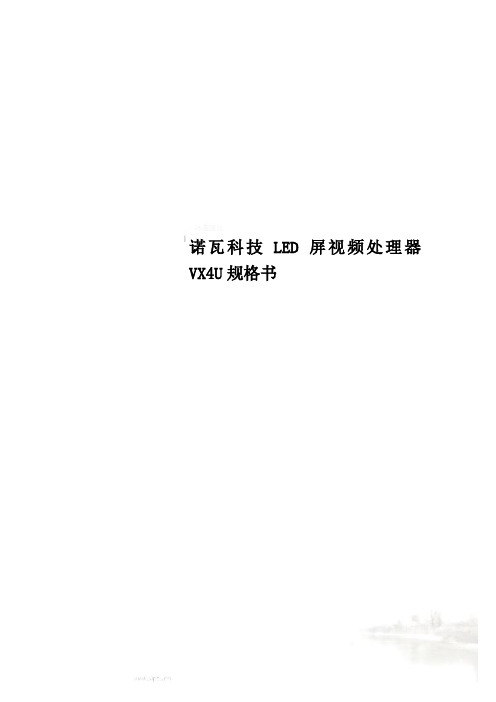
诺瓦科技LED屏视频处理器VX4U规格书SpecificationsVideo Controller VX4URev1.0.3 NS160100233 OverviewVX4U is a professional LED display controller of NovaStar.Besides having all the functions of an LED display controller,it also features powerful front end video processing. Withhigh image quality and flexible image control, VX4U is ableFeatures×2 , ×2 , ×1 , ×11T he inputs of the VX4U include1 ×DP ×1 and ×. The supported input resolution1921200@60Hz. The input images of VX4U can beccording to the resolution of LED point-to-poi2W ith seamless quick switch and fade-in/out effects t present pictures of professional3T he location and size of PIP (Picture in Picture) ar can be controlled at4A dopts Nova G4 engine. The screen is stable and flicke scanning lines. Images are exquisite and have a depth.5A ble to perform white balance calibration and coloto meet the demands of media industry.7)S upports high-bit video input, 10bit/8bit.8)L oading capacity of video output:2.3 million pixels.9)S upports multiple controller montage for loading huge screen;10)Supports Nova's new-generation pixel-by-pixel calibrationtechnology and the calibration is fast and efficient.11)Adopts an innovative design to enable smart configuration. Screensettings can be completed within several minutes, which has greatly shorten the preparation time.12)With an intuitive LCD interface and clear button indicator lights to Dimensionssimplify the control of the system.(mm) Appearancee lRear PanelSpecificationsAppendix。
诺瓦科技LED透明屏视频处理器Thunderview_V1用户使用手册
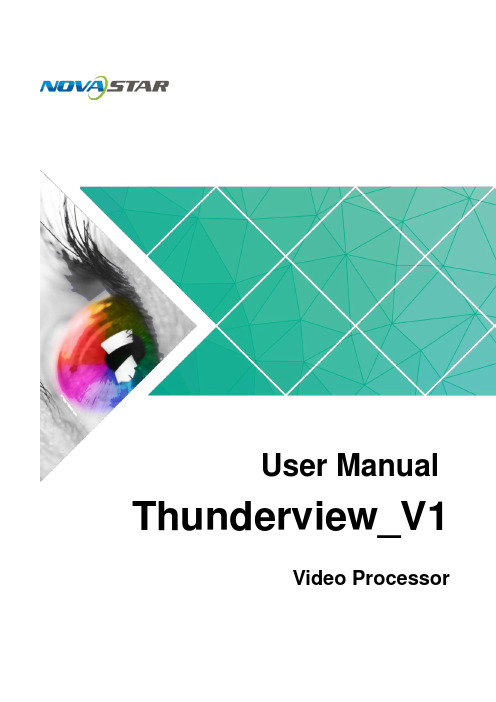
User Manual Thunderview_V1Video ProcessorDocument Version V1.0.0Document Number: NS160110174Copyright © 2017 Xi’an NovaStar Tech Co., Ltd. All Rights Reserved.No part of this document may be copied, reproduced, extracted or transmitted in any form or by any means without the prior written consent of Xi’an NovaStar Tech Co., Ltd.Trademarkis a registered trademark of Xi’an NovaStar Tech Co., Ltd.StatementThunderview_V1User Manualhttp://www.novastar.tech i ContentsContentsYou are welcome to use the product of Xi ’an NovaStar Tech Co., Ltd. (hereinafter referred to as NovaStar). This document is intended to help you understand and use the product. For accuracy and reliability, NovaStar may m a ke improvements and/or changes to this document at any time and without notice. Any problem in use or any good suggestion, please contact us through ways provided in the document. We will do our utmost to solve the problems and adopt the suggestions after e valuation as soon as possible.1O verview (1)2H ardware (2)2.1 Front Panel ..................................................................................................................................................22.2 RearPanel (3)3A pplications (4)4O perations (5)4.1 Home Screen ...............................................................................................................................................54.2 Main Menu ...................................................................................................................................................64.3 Brightness ....................................................................................................................................................64.4 Input Settings ...............................................................................................................................................64.5 Output Settings ............................................................................................................................................74.6 Scaling .........................................................................................................................................................84.7 PIP ...............................................................................................................................................................94.8 Splicing ........................................................................................................................................................94.9 Image Quality .............................................................................................................................................104.10 Advanced Settings ....................................................................................................................................114.11 Factory Reset ...........................................................................................................................................125W eb Control (14)Thunderview_V1User Manualhttp://www.novastar.tech ii1 Overview2 Hardware2 Hardware 2.2 Rear Panel Figure 2-2 Rear panelInput Source Quantity Function SDI2 SDI video source input DP 1 DP video source input 2 Hardware2.1 Front Panel⑦ Custom button: Users can set it to be t he blackout, freeze or test function. ⑧ To display the scaling menu screen⑨ USB: For MCU upgrade1 Overview The Thunderview_V1 is a video processor developed by NovaStar based on the powerful FPGA processing platform. It is designed with various signal inputs, including2 SDI, 1 DP , 1 CVBS, 1 VGA,3 HDMI, 1 DVI and 1 HDBT. It supports input resolutions up to 4096x2160@60Hz and UHD input and output displays. With low latency and a fastsignal source switching within 0.25 second, it can give you a faster operation experience.3 Applications3Applications Figure 3-1 ApplicationThunderview_V1User Manual4 Operations● HDMI3: Currently used input source●PIP − :PIP enabled − : PIP disabled● Scaling− : Scaling function enabled− : Scaling function disabled ● Splicing − : Splicing mode enabled − : Splicing mode disabled ● Genlock − : Genlock enabled− : Genlock disabled ● Brightness− : Current output display brightness4 OperationsOperation instructions Knob: 1 .On the home screen, press the knob to enter the main menu. 2 . On the main menu, rotate the knob to select a menu item. Then, press the knob to confirm the current selected item or to enter the submenu.. 3 When a menu item with parameters is selected, you can rotate the knob toadjust the parameters. Please note that after adjustment, you need to press the knob again to confirm the adjustment.BACK b utton: A return key, used to exit the current menu or operation4.1 Home Screen After the Thunderview_V1 is turned on, the home screen is shown as below.●INPUT : Input source resolution ● OUTPUT : Output source resolutionThunderview_V1User Manual 4 Operations4.2MainMenu 4.3 BrightnessSet the output display brightness which ranges from 0 to 100 and defaults to 50.4.4 Input SettingsInput settings include selecting an input source and setting the EDID of the inputsource.Figure 4-2 Input settingsOn the home screen, press the knob to enter the main menu. On the main menu, rotate the knob to select a menu item. Then, press the knob to confirm the current selected item or to enter the submenu, or press the B ACK button to go back to the previous screen. Functions on the main menu: B rightness , I nput Settings , O utput Settings , Scaling , P IP , S plicing , I mage Quality , A dvanced Settings , and F actory Reset Figure 4-1 Main menuXI'AN● Input Source : 3G-SDI1, 3G-SDI2, DP , HDMI1, HDMI2, DVI, VGA, CVBS, HDMI3, LOGO, HDBT, TESTPAT●Preset Resolution : 640x480p, 720x480i, 720x480p, 720x576i, 720x576p, 800x600p, 1024x768p, 1080x1920p, 1280x720p, 1280x768p, 1280x800p, 1280x1024p, 1360x768p, 1366x768p, 1400x1050p, 1440x900p, 1600x1200p, 1680x1050p, 1920x1080i, 1920x1080p, 1920x1200p, 2048x1080p, 2048x1200p, 2560x1080p, 2560x1440p, 2560x1600p, 3840x2160p, 4096x2160p●Preset Rate : 60Hz, 59.94Hz, 50Hz, 48Hz, 30Hz, 29.97Hz, 25Hz, 24Hz, 23.98HzNote:The logo cannot be loaded through the Thunderview_V1. To load it, perform the following steps.1. Connect the Thunderview_V1 to a PC properly by using an Ethernet cable.2. Ensure that the IP addresses of the PC and the Thunderview_V1 are in the samenetwork segment. 3. Type the IP address of the Thunderview_V1 (http://192.168.0.111) in thebrowser ’s address box and enter the web control page. 4. Click LOGO in the Inputs menu and then click Backup/Restore .5. Click Select file in the Restore settings from files bar. After selection, clickRestore .4.5 Output SettingsOutput settings include setting the resolution and refresh rate of the output source, the aspect ratio and the synchronization mode of the output display. Figure 4-3 Output settings●Output Resolution : 720x576p, 800x600p, 1024x768p, 1080x1920p,1280x720p, 1280x768p, 1280x800p, 1280x1024p, 1360x768p, 1366x768p, 1400x1050p, 1440x900p, 1600x1200p, 1680x1050p, 1920x1080i, 1920x1080p, 1920x1200p, 2048x1080p, 2048x1200p, 2560x1080p, 2560x1440p,− ●− − −Set the scaling of output display, including the dimensions and position of the scaled display.Figure 4-4 Scaling2560x1600p, 3840x2160p, 4096x2160p● Output Rate : 60Hz, 59.94Hz, 50Hz, 48Hz, 30Hz, 29.97Hz, 25Hz, 24Hz, 23.98Hz●Aspect Ratio : Original, Full Screen, Crop, Anamorphic−Original : The input image is scaled to completely fit the display area either horizontally or vertically without any distortion. The input aspect ratio is preserved and unused areas on the top/bottom or left/right are set black. −Full Screen : The input image is scaled to completely fit the display area without preserving the aspect ratio of the source. This will cause distortion but no black areas will be visible.−Crop : The input image is scaled to completely fit the display area whilepreserving the aspect ratio of the source. Portions of the input image on the top/bottom or left/right will be cropped out of the output image.Anamorphic : The image will be treated as in crop, but it is always scaled to a 16:9 aspect ratio.IO Lock : Lock the output displays to be synchronous Off :Disable the synchronous mode.Source : Use an input source as the synchronization signal.Genlock : Use an external Genlock source as the synchronization signal.4.6 Scaling● Scaling : Enable or disable the scaling function.● Scale Value : Unit of scaling, which is pixel or percentage ● Aspect Lock : Enable or disable the aspect lock function ● Zoom H : Horizontal width of the scaled display ● Zoom V : Vertical height of the scaled display ● H Offset : Horizontal position offset ● V Offset : Vertical position offset●Scale Reset : Reset the parameters of scaling.4.7 PIP 4.8 SplicingSet the input source, dimensions and position of PIP . Figure 4-5 PIP● Splicing Zoom : Enable or disable the splicing function.●Splicing Width : Number of screens that are horizontally spliced together ● Splicing Height : Number of screens that are vertically spliced together ● H-Position : Horizontal position on the whole screen of the spliced screen loaded by current device● V-Position : Vertical position on the whole screen of the spliced screen loaded bycurrent device● Advanced Settings− Advanced Enable : Enable or disable the advanced settings. − Start X : Horizontal starting coordinate of the spliced screen loaded by current device− Start Y : Vertical starting coordinate of the spliced screen loaded by currentdevice − Wall Width : Total pixels of the spliced displays at the horizontal direction; ensure that the total pixels of the spliced displays must be the same as the 4.9 Image Quality The Thunderview_V1 is designed with five modes of image quality. Users can also customize templates under the Custom menu item and save them.Figure 4-8 Image quality ● Default : Five pre-stored modes of image quality in the Thunderview_V1− Standard : Parameters such as Contrast , Saturation and Sharpness havehaveSharpnessscreen size. − Wall Height : Total pixels of the spliced displays at the vertical direction; ensure that the total pixels of the spliced displays must be the same as the screen size.Figure 4-7 Splicing mode: 2x2Table 4-1 Explanation by example (Device: H-Position=2, V-Position=1) NOVASTARTECHCO.,LTD.●PIP Enable or disable the PIP function. :● Layout: Choose the position of the PIP . − R+B: PIP at the bottom right of the main window − R+T : PIP at the top right of the main window − L+B : PIP at the bottom left of the main window −L+T : PIP at the top left of the main window− Custom : Customize the position of the PIP in the main window by adjusting the S tart X and S tart Y parameters to move the position.● Main Source Choose the input source of the main window. :● PIP Source : Choose the input source of the PIP . ● Width(W) : Horizontal width of the PIP ● Height(H) : Vertical height of the PIP● Start X : Starting position of the PIP at the horizontal direction●Start Y : S tarting position of the PIP at the vertical direction Set the splicing mode and parameters. Figure 4-6 SplicingXI'AN NOVASTARTECHCO.,LTD.XI'ANNOVASTARTECHCO.,LTD.−Soft : Parameters such as Contrast and Sharpness have the same valuesas those in the Standard mode. The Saturation parameter in this mode hasgreater value than that in the Standard mode.−Outdoor : Parameters such as Contrast and Saturation have greatervalues than those parameters in the Indoor mode. This mode is applicablein the operating environment that has brighter light.−Indoor : Parameters such as Contrast and Saturation have smaller valuesthan those parameters in the Outdoor mode. This mode is applicable in the operating environment that has darker light.● Custom : Customize templates which have four templates in total. ●Current : Display the name of current mode.Note:To modify a template, enter the Template Para menu item and select a targettemplate. Then, press the knob to enter the screen of contrast, saturation and hueadjustment.4.10 Advanced SettingsNote:To exit the test pattern, you need to switch input sources.Figure 4-9 Advanced settings●Display Control : It controls the output display, including Normal , Black Out , Freeze , Test Pattern and Switching Effect .− Normal : The screen normally displays the input contents. − Black Out : The display is blackout. − Freeze : Freeze the current frame.−Test Pattern : Enter the test operation menu.Switching Effect : Set the effects of switching sources, including Fast Fade , Slow Fade and Freeze Fade .●Audio Settings : Audio settings, including setting audio delay, volume and mode.Audio Delay : Audio delay time, ranging from 1 ms to 600 ms ● Fn Settings : Custom button, including the following three functions −Black Out : The display is blackout.− Freeze : Freeze the current frame.−Test : Display the test pattern menu.Thunderview_V1 User Manual4 OperationsXI'ANNOVASTARTECH●Network Settings : Includes setting IP and subnet mask.− Config IPV4: Configure IP manually or automatically.−Reset : Reset the network configuration parameters.● OLED Brightness : Adjust the brightness of the OLED front panel, which ranges from 4 to 15.●Go Homepage(s): A period of time during which the system stops at the current screen and then automatically returns to the home screen when there is no operation performed, which ranges from 29 seconds to 120 seconds and defaults to 30 seconds.● Hardware Version : View the hardware version of the Thunderview_V1. ●Software Version : View the version of the web control page of the upper computer.Note:The IP address of Thunderview_V1 is a fixed one and it cannot be changed.4.11 Factory ResetClear all setting data set by the users and reset the Thunderview_V1 to factory default settings.Figure 4-10 Factory resetNOVASTARTECHCO.,LTD.Thunderview_V1 User Manual5 Web Control5Web ControlWeb control can be performed on a PC or on any mobile phone. No software is required to be installed on the PC. Through web control, all operations that can be performed on the Thunderview_V1 can be performed, including input setting, system setting, audio setting and firmware update.Network ConnectionStep 3 Type the IP address of the Thunderview_V1 (http://192.168.0.111) in the browser ’saddress box and enter the web control page.Web ControlThe web control page is as shown in Figure 5-2.In the top area, Unit ID , Version , and Input Resolution indicate the ID, version and input resolution of current device, respectively. The main menu of the web control page includes the Inputs and MainMenu areas. In the Inputs area, you can switch the input sources. In the Main Menuarea, you can set input sources, output source and other functions. 5 Web ControlFigure 5-2 Main menuCO.,LTD.Step 1 Connect the Thunderview_V1 to a PC properly by using an Ethernet cable.Step 2 Change the IP address of the PC to a static one and type the actual IP address in the corresponding input box. Ensure that the IP addresses of the PC and theThunderview_V1 are in the same network segment.Figure 5-1 Change IP addressXI'ANNOVASTARTECHCO.,LTD.。
诺瓦科技LED视频处理器V900详细使用说明书

www.novastar.tech 5.10 工厂复位 ............................................................................................................................ 22 5.11 预设模板 ............................................................................................................................ 22 5.12 自定义按键 ........................................................................................................................ 22 5.13 硬件版本 ............................................................................................................................ 22 6 常见问题 ........................................................................................................................................... 23
3.1 前面板 .......................................................................................................................................5
诺瓦科技LED视频控制器VP200用户手册

版权
本手册版权归西安诺瓦科技所有,任何个人或单位未经书面许可,不得以任何形式对文本内容作复
制、摘录。
西安诺瓦电子科技有限公司 商标
是诺瓦科技的注册商标。
1
目录
视频处理器 VP200 用户手册
1 安全声明 .......................................................................................................................................... 3 2 附件.................................................................................................................................................. 3 3 型号说明 .......................................................................................................................................... 3 4 概 述................................................................................................................................................ 4 5 功能简介 .......................................................................................................................................... 4
诺瓦科技LED视频控制器NovaPro HD用户手册英文版

www.novastar.tech-1-User's Manual Video Controller NovaPro HD Rev1.4.1 NS160100032Xi ’a n N o v a S t a r T e c h C o ., L t d .StatementWelcome to use the product from Xi’an NovaStar Tech Co., Ltd. (hereinafter referred to as “NovaS tar”). It is our great pleasure to offer this manual to help you understand and use the product. We strive for precision and reliability during the compilation of this manual, and the content of this manual are subject to change without notice. If you have any problem in use or you have any suggestion, please feel free to contact us according to the contact information provided in this manual. We will do our utmost to satisfy your needs. We would like to express our sincere thanks to your suggestions and make assessment for adoption as soon as possible.CopyrightAll the intellectual property rights involved in this document are reserved to NovaStar. Unauthorized duplication is a violation of applicable laws.Trademark is the registered trademark of NovaStar.X i ’a n N o v a S t a r T e c h C o ., L t d .FCC CautionAny Changes or modifications not expressly approved by the party responsible for compliance could void the user's authority to operate the equipment.This device complies with part 15 of the FCC Rules. Operation is subject to the following two conditions: (1) This device may not cause harmful interference, and (2) this device must accept any interference received, including interference that may cause undesired operation.Note: This equipment has been tested and found to comply with the limits for a Class B digital device, pursuant to part 15 of the FCC Rules. These limits are designed to provide reasonable protection against harmful interference in a residential installation. This equipment generates, uses and can radiate radio frequency energy and, if not installed and used in accordance with the instructions, may cause harmful interference to radio communications. However, there is no guarantee that interference will not occur in a particular installation. If this equipment does cause harmful interference to radio or television reception, which can be determined by turning the equipment off and on, the user is encouraged to try to correct the interference by one or more of the following measures:—Reorient or relocate the receiving antenna.—Increase the separation between the equipment and receiver.—Connect the equipment into an outlet on a circuit different from that to which the receiver is connected. —Consult the dealer or an experienced radio/TV technician for help.This equipment complies with FCC radiation exposure limits set forth for an uncontrolledenvironment .This equipment should be installed and operated with minimum distance 20cm between the radiator & your body.This transmitter must not be co-located or operating in conjunction with any other antenna or transmitter X i ’a n N o v a S t a r T e c h C o ., L t d.www.novastar.tech-1- Contents1 Safety Statement ............................................................................................................................. 1 2 Overview ............................................................................................................................................ 2 3 Appearance (3)3.1 Front Panel (3)3.2 Rear Panel ............................................................................................................................... 5 4 Signal Connection .......................................................................................................................... 7 5 Description of Operation Modes .............................................................................................. 8 6 Machine Operation (9)6.1 Description of operation action (9)6.2 Main Interface (10)6.3 Step 1: Input Settings (11)6.4 Step 2: Screen Settings (12)6.5 Step 3: Brightness Control (15)6.6 Step 4: Output Settings (15)6.7 Display Control (18)6.8 Advanced Settings (20)6.8.1 Picture in Picture (PIP) (20)6.8.2 Advanced Configuration (22)6.8.3 Montage (24)6.8.4 Load Cabinet File ................................................................................................... 25 X i ’a n N o v a S t a r T e c h C o ., L t d.6.8.5 Alarm Threshold Settings (28)6.8.6 Advanced Property (28)6.8.7 Save parameters to hardware (29)6.8.8 Redundancy (29)6.8.9 DMX512 Channel Settings (30)6.8.10 Factory Reset (31)6.8.11 Hardware version (31)6.9 Communication Settings (32)6.10 Language Settings ........................................................................................................ 32 7 Web Interface Operation . (33)7.1 Network Establishment (33)7.2 Operating Motion Description (33)7.3 My Device ............................................................................................................................ 35 8 LCT Client Operation .................................................................................................................. 36 9 Firmware Upgrade ....................................................................................................................... 37 10Troubleshooting and Precautions .................................................................................. 40 11Technical Specifications ..................................................................................................... 42 12 Installation Dimensions ...................................................................................................... 45 X i ’a n N o v a S t a r T e c h C o ., L t d .1 Safety StatementTo avoid potential hazards, please use this equipment according to the regulations. In case of damages, non-professionals are not allowed to disassemble it for maintenance without permission. Please contact the after-sales department of the company.High voltage danger: The operating voltage of this product is 100-250VAC.Grounding: This product is grounded through grounding cord of powersupply. Please keep the grounding conductor is well grounded.Electromagnetic interference: Keep this product far away from magnets,motors and transformers.Moisture proof: Keep the equipment in a dry and clean environment. Incase of liquid immersion, please pull the power plug immediately.Keep away from flammable and explosive hazardous substance. Prevent liquids or metal fragments from being immersed into the product in order to avoid safety accidents.X i ’a n N o v a S t a r T e c h C o ., L t d.2 OverviewNovaPro HD is a professional LED display controller. Besides the function of display control, it also features in powerful front-end processing. It has integrated various professional interfaces. With excellent image quality and free image control, NovaPro HD has greatly satisfied the requirements of display industry.Product features:1) NovaPro HD has complete input interfaces including CVBS, VGA, SDI, DVI, HDMIand DP. These interfaces support input resolution up to 1080p@60Hz, highest pixel clock up to 165 MHz and output bandwidth up to 4 GBit.2) NovaPro HD has adopted 12 Bit digital processing internally. With advanced de-interlacing motion self-adaptive processing technology adopted, images are clear and fine. Each input can be fully configured with contrast, saturation, hue, color temperature. It allows for switching between point-to-point display and point-by-point scaling of input image according to display resolution.3) NovaPro HD doesn ’t need computer software for system configuration. Systemconfiguration can be completed only through one knob and one button. All operations can be done only by several steps. That's what we called “Touch Track ”.4) NovaPro HD supports multiple units splicing.5) NovaPro HD has integrated DMX512 and GenLock input and loop interfaces.Professional control and synchronization have been provided. With the design of X i ’a n N o v a S t a r T e c h C o ., L t d .dual power redundancy backup, the system is stable and reliable. Optical fiber output has guaranteed the stability of long-distance data transmission.6) In addition to the operations of the controller and LCT client, y ou can also configure the system with browsers on your PC or PAD, namely, Web interface operation which is able to preview and assist with system settings in real time and confirm current working status of the system.7) NovaPro HD is the flagship product of NovaStar new generation controllers. Being powerful in image processing, professional in image control and friendly in user-interface, NovaPro HD has brought unprecedented ease and pleasure in LED display control.3 Appearance3.1 Front Panel ① : Power switch② : Indicator lightGreen- indicator of operating status. It blinks normally when the controller operates properly. It blinks slowly when there is no video signal input. It blinks X i ’a n N o v a S t a r T e c h C o ., L t d.like breathing when there are Ethernet ports of this unit in hot backup state. Red- Power indicator③: Option buttons of six input sources and below is corresponding indicator lights. Short press a button to set it as the input source of main screen while long press to set as the source of PIP . Result of the operation can be viewed on operation screen during setting.④:Operation screen (Please see details in the subsequent Chapter: Main Interface). ⑤:Knob : Enter by pressing the knob and select or adjust by turning the knob. ⑥:ESC: Exit current operation or option.⑦:B LK : LED Display is blank screen. Indicator light is blue by default after power onand it turns green when BLK is enabled;FRZ : Images on LED Display are frozen. Indicator light is blue by default after power on and it turns green when enabled;PIP : Display PIP . Indicator light is blue by default after power on and it turns green when enabled; ⑧: Type A female interface is USB interface to connect U disk to import configurationfile or update programs.Type B female interface is USB control interface to connect PC for communication.X i ’a n N o v a S t a r T e c h C o ., L t d.3.2 Rear PanelNote: In order to improve user ’s experience, layout of the interfaces may be adjusted a little. The picture is only for reference.InputsAudioAudio Input DPDP InputHDMIHDMI Input DVIDVI Input VGA VGA Input CVBSPAL/NTSC TV Composite Video Inputs 3G-SDI IN 3G-SDI InputGenlock INSynchronizing signal to guarantee the images on displayis synchronous with external Genlock source.Outputs3G-SDI LOOP3G-SDI Loop out GenLock LOOP Genlock Loop outX i ’a n N o v a S t a r T e c h C o ., L t d .DVI LOOP DVI Loop outMonitor -DVIMonitoring InterfaceMonitor -HDMI LED Out 1, 2, 3, 4 4-Channel Ethernet Outputs OPT Output 1, 2, 3, 4 4-Channel Optical Fiber OutputsControl InterfaceETHERNETEthernet Control (connecting PC for communication oraccessing Network )USB ControlIN: connecting PC for communication or cascade input; connecting USB OUT of last NovaPro HDOUT: cascade output, Cascading USB IN of next NovaProHDDMX ControlIN: connecting all consoles that support DMX512 interface protocol.LOOP: DMX512 signal Loop outputPowerAC 100-250V~50/60HZ AC Power InterfaceXi ’an N o v a St ar T ec hC o., L t d.4 Signal ConnectionSignal ConnectionConnect the required hardware devices referring to the interface descriptions in previous chapters.Note: Please turn OFF POWER before signal connection.Fig. 4-1 Signal ConnectionXi ’an N o v a St ar T ec hC o., L t d.Multiple Units Connection Sketch Video Source ConnectionFig. 4-2 Oversized Video Source Loading Scheme (4K)Cascade Control Signal Connection...Fig. 4-3 Cascade Control Signal Connection5 Description of Operation ModesNovaPro HD is not only powerful in functions but also easy to use. It supports three operating modes for users to choose in different occasions.Mode 1: Machine operation. All operations can be completed by a knob and a button on NovaPro HD without PC.Mode 2: Web operation. Suitable for the situation when NovaPro HD and controlXi ’an N o v a St ar T ec hC o., L t d.computer are in the same LAN. Open up a browser on control computer and enter the IP of NovaPro HD to log in control page.Mode 3: NovaLCT client operation. Connect NovaPro HD to control computer and all configurations can be completed on NovaLCT-Mars client. Then send to NovaPro HD. Note : Interlace operation of machine, LCT and Web is not allowed. Please refer to the following chapter for detailed operation steps.6 Machine OperationLED display can be started with moderate brightness and used normally through five simple steps.Menus of Display Control, Advanced Settings, Communication Settings and Language can help users to better control LED display.6.1 Description of operation actionKnob : Press the knob to enter into menu and turn it to adjust values or select submenus. At this time, enter into the submenus or confirm adjusted values by pressing the knob.【ESC 】: Return key, exit from current menu or operation.Option buttons of six input sources : Short press a button to set it as the input source of main screen while long press to set as the source of PIP .Lock: simultaneously press the knob and ESC button for more than three seconds to lock the controller.Xi ’an N o v a St ar T ec hC o., L t d.Unlocking: simultaneously press the knob and ESC button for more than three seconds to unlock the controller.6.2Main InterfaceAfter starting the controller, the main interface of LCD display is as follows:First row:product model, local IP/ device name (custom)INPUT:Main screen, signal source, input source signal format.PIP, signal source, input source signal format.OUTPUT:Output signal format of LED display.LED Output, Currently it is Port2 output.STATE:Status bar, meanings of each icon are described as below:It denotes that the controller is in primary control mode.It denotes that the controller is in backup mode.X i’an No v aS t ar Te c hC o.,Lt d.Current brightness is 80%.When the temperature of NovaPro HD exceeds threshold value (abletobe changed by users), the temperature valuewill turn red and blinks.When the voltage of NovaPro HD exceeds threshold value (able to be changed by users), the voltage value will turn red and blinks. Current effect is point-to-point display. Scaling down mode Scaling up modeIt denotes that there is Genlock synchronous signal input. It denotes that DMX channel signal is enabled.It is USB control currently.It is Ethernet Port control currently. Image Mosaic enabledButton lock icon, functions of the buttons and knob are locked when this icon appears on the main interface.It denotes that the controller is not locked6.3 Step 1: Input SettingsSet the resolution of input source signal. Resolution can be directly set and changedXi ’an N o v a St ar T ec hC o., L t d.through NovaPro HD for digital input modes: DVI, HDMI and DP . For other input modes, resolution can only be changed on input devices. Input resolution can be set through two ways: I : Preset ResolutionChoose a suitable resolution from the standard resolutions preset in the controller. If there is no suitable resolution, please go to II: Custom ResolutionII : Custom ResolutionSet custom width, height, refresh rate. Then turn the knob to select "Apply" and press the knob to confirm and apply. If not confirmed, the custom resolution settings will be unavailable.6.4 Step 2: Screen SettingsPreconditions of screen settings:1) Each Ethernet port must load the same number of cabinets (If the number ofXi ’an N o v a St ar T ec hC o., L t d.cabinets is not integer multiples of the Ethernet ports, the remaining cabinets will be loaded by the last Ethernet port);2) Regular screen, regular cabinets, each cabinet with the same size. Operating steps of screen settings:Step 1 Turn on the power of LED display. If the cabinets display normally, go to step2. If the cabinets display abnormally, it is required to load the cabinet file first and save it to receiving card. Please see detailed operations in Advanced Settings .Step 2 Enter into the submenu of "Screen Settings" submenu. The options are shownin the following figure:Step 3 Set Cabinet Row QTY and Cabinet Column QTY according to the actualsituation of the screen.Step 4 Set Port1 Cabinet QTY. The device has some limitations on the cabinet quantityof network interfaces. For details, see precautions for screen setting a). The controller has certain limitations to the quantity of cabinet loaded by an Ethernet port. Please see details in Notes a) of Screen Settings.Xi ’an N o v a St ar T ec hC o., L t d.Step 5 Set data flow of the screen and please see the Notes c), d), e) of screen settings.Notes for screen settings:a) If the number of ports with loads is n (n≤4), the quantities of cabinets loaded by each of the first n-1 ports must be equal (If the quantity of cabinet loaded by each port are different, please choose Advanced Config and view details in Advanced Configuration) and also be an integral multiple of the quantities of cabinet rows or columns and, meanwhile, be greater than or equal to the quantities of cabinets loaded by the nth port.Example:If Port 1, Port 2, Port 3 have loads, cabinet quantity of Port 1 and Port 2 must be equal and also be an integral multiple of the quantity of cabinet row or column. As a result, set Port 1 Cabinet Qty only according to actual situation during screen settings. The quantity of receiving card loaded by Port 3 ≤ the quantity of cabinet loaded by Port 1. b) In case of special-shaped cabinets, cabinets with different size and special-shaped screen, the software NovaLCT-Mars is required to be connected to configure the screen.c) During Data Flow setting, turn the knob to see the results of different types of data flow on the screen in real time. If satisfied with the current data flow, you must press the knob to save the setting. Press return key to exit from current operation.d) During Data Flow setting, make sure that the data flow of each port is connected along the same direction.e) During Data Flow setting, make sure that the start position of Port 1 is the start position of wholeXi ’an N o v a St ar T ec hC o., L t d.data flow connection.6.5Step 3: Brightness ControlReturn to main menu interface. Press the knob and select the corresponding value. At this time, the knob can be turned to adjust brightness value.6.6Step 4: Output SettingsOutput settings can be divided into three cases:I: Point-to-point display, namely, scaling disabled. Size of output image is the sameas input image and the output is based on original proportion.Horizontal and vertical offset of image are set as required and operation steps are shown in the figure below.X i’a n No v aS t ar Te c hC o.,Lt d.Effects of scaling disabledII: Output image is adjusted to the size of display screen, namely it is self-adaptiveto the size of display screen.Operation: Enable scaling and auto fit to screen.III: Custom ScalingOperation: Enable Scaling and disable Auto Fit To Screen to customize scaling.Xi ’an N o v a St ar T ec hC o., L t d.Operating steps of custom scaling:a) Input Capture setting, i.e., to capture the part of the image from one startposition of the input image and display it on the LED screen. It is needed to set horizontal width(≤horizontal resolution of input source) and vertical height(≤vertical resolution of input source) as well as start X(horizontal start) and start Y(vertical start).b) Output Window setting, size of the window is smaller than or equal to thesize of LED display. After window is set, images can only be displayed within the range of the window and be self-adapted to the size of the window.Xi ’an N o v a St ar T ec hC o., L t d.After setting according to the above two steps, the captured content will be only displayed on the set area of the LED display, as shown below:Custom Scaling Effect6.7 Display ControlNormalFreeze : same as the function of FRZ button. Black Out : same as the function of BLK button. Test PatternXi ’an N o v a St ar T ec hC o., L t d.Picture quality adjustmentSet contrast, saturation, hue, sharpness, color temperature, red brightness, green brightness, blue brightness and Gamma as required. Save these parameters to hardware after adjusting to satisfactionChannel EffectThe software supports three effects: cut, fade and pop-up. Select Off to if off to switchoff Channel Effect.Xi ’an N o v a St ar T ec hC o., L t d.6.8 Advanced SettingsSeveral options of major function setting are included in advanced settings, as shown in the figure below, including PIP , Advanced Configuration, Montage, etc. Operation of each function will be detailed for users in the following chapter.6.8.1 Picture in Picture (PIP)To switch on or off PIP and set the input source of main screen as well as the size,Xi ’an N o v a St ar T ec hC o., L t d.position and transparency of PIP and PIP crop settings.PIP: Switching on/off PIP is the same as the function of PIP button on front panel and synchronous with it.Main source/PIP source: Input source switching of main screen and PIP is the same as the function of input source switching button on front panel. Width (H): Horizontal width of PIP Height (V): Vertical height of PIP Start X: Horizontal coordinates of PIP Start Y: Vertical coordinates of PIP Transparency: Transparency of PIP PIP Crop Settings:Image cropped from the set starting position will be displayed on PIP and its size is the set horizontal width and vertical height.Please enable this function before setting horizontal width, vertical height, start X andXi ’an N o v a St ar T ec hC o., L t d.start Y.6.8.2 Advanced ConfigurationIf the number of cabinets loaded by each Ethernet port is different and the preconditions of screen settings are not met, advanced configuration can be used now. Operating steps of advanced configuration are shown as below:1) Enable Advanced ConfigPlease enable Advanced Config first since it is disabled by default in NovaPro HD. Advanced Config defaults to “Disabled ”. After the function is enabled, the rows and columns of the cabinets loaded by each port, offset, and data flow can be set respectively.Xi ’an N o v a St ar T ec hC o., L t d.2) Ethernet Port SettingsSet the rows and columns of the cabinets loaded by each port, horizontal and vertical offset as well as data flow according to the actual layout of the cabinets.Precautions for advanced mapping screen:a) If the cabinets are irregular shaped and the sizes are different and the LED screen is alsoirregular shaped, the software NovaLCT-Mars is required to be connected to configure LED display.b) When wiring method is set, real-time effect of different wirings can be displayed on thedisplay screen by turning the knob. If you are satisfied, you must press the knob once to save the setting and press return key to exit the current operation. During data flow setting, turn the knob and the results can be viewed on the LED display in real time. Press the knob to save your setting if you are satisfied with it and then press return button to exit from current operation.Xi ’an N o v a St ar T ec hC o., L t d.After Port Settings are completed, select "Apply " and press the knob to apply current settings. If you want to quit the settings, select “Return ”.6.8.3 MontageFor oversized LED display, two or more NovaPro HD units are needed for montage. In this case, the loading area of each NovaPro HD unit needs to be set respectively. Enable Montage first and set total width and height of the LED display. Then set the size and starting position of loading area of the NovaPro HD unit.Total sizes of loading area of all NovaPro HD units are the total sizes of LED display.Montage Example: the total number of pixels of the LED display is 4000×1000, which has exceeded the load of a single Pro HD unit. Montage can be applied and two Pro HD units can be used for montage. See detailed parameter settings and the connections in the chart and figure below.Xi ’an N o v a St ar T ec hC o., L t d.Pro HD (1) Pro HD (2) Total Width(H) 4000 Total Height(V) 1000 Load Area Width 2000 2000 Load Area Height 1000 1000 Load Area X 0 2000 Load Area YMontage Connections (referring to the Chapter: Signal Connection)Note : If montage is to be enabled, please ensure Output Settings is in the third case: Custom Scaling, namely, set Scaling as enable while Custom Scaling as disable.6.8.4 Load Cabinet FileConnect NovaPro HD to PC and run NovaLCT-Mars on PC. Import cabinet configuration file saved before into the controller. 1) Save cabinet configuration fileXi ’an N o v a St ar T ec hC o., L t d.After receiving card is configured, click Save File to save cabinet configuration file (.rcfg) to local file on PC.X i’a n No v aS t ar Te c hC o.,Lt d.2) Import cabinet configuration file into NovaPro HD. Operating steps are shown in the figure below:3)Load Cabinet FileXi ’an N o v a St ar T ec hC o., L t d.6.8.5 Alarm Threshold SettingsSet the threshold values of temperature and voltage. When temperature or voltage of NovaPro HD exceeds the threshold value, temperature or voltage on the home page of the screen will turn red and blink.6.8.6 Advanced PropertyIncluding following functions:VGA Auto Adj:sampling parameters of VGA input signal are automatically adjustedXi ’an N o v a St ar T ec hC o., L t d.so that VGA image is clear and complete. Select this menu and then press the knob once to perform VGA automatic adjustment once.ADC Calibration: Images will be color cast or darker etc. when analog signal is accessed into processors without ADC calibration. NovaPro HD is able to automatically perform ADC calibration based on input analog signal (including CVBS and VGA) to solve above problems. Select this menu and then press the knob once to perform ADC calibration once.DNR Settings: It is available when image input port is not VGA and there are five modes of noise reduction: "Off", "Auto", "Low", "Medium" and "High".6.8.7 Save parameters to hardwareSave all the configurations of NovaPro HD to hardware and the data will not be lost after power off.6.8.8 RedundancySet this controller as primary control or backup. “Primary ” or “Backup ” will be displayed on the main interface.Xi ’an N o v a St ar T ec hC o., L t d.。
诺瓦科技LED视频处理器Thunderview_V1用户手册
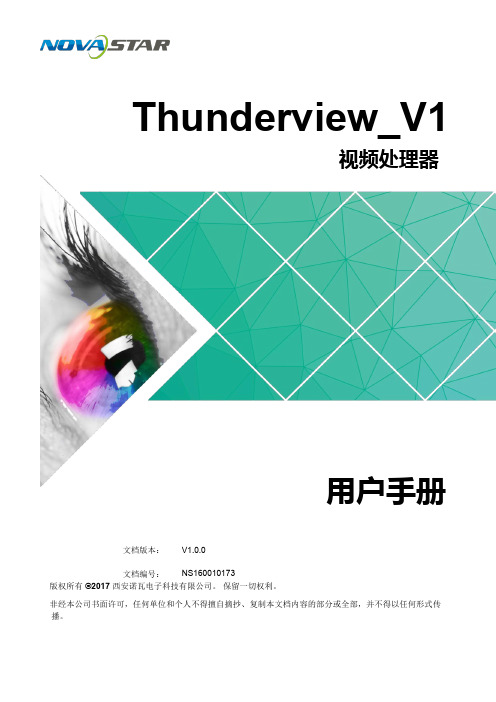
Thunderview_V1版权所有©217西安诺瓦电子科技有限公司。
保留一切权利。
非经本公司书面许可,任何单位和个人不得擅自摘抄、复制本文档内容的部分或全部,并不得以任何形式传播。
视频 处理器 文档版本 : V 1 .0.0 文档编号 : NS160010173 用户 手册 i 目 录目 录1 简介 (1)2 硬件介绍 (2)2.1 前面板 .........................................................................................................................................................22.2 后面板 .........................................................................................................................................................3商标声明是诺瓦科技的注册商标 。
声明欢迎您选用西安诺瓦电子科技有限公司(以下简称诺瓦科技)的产品,如果本文档为您了解和使用产品带来 帮助和便利,我们深感欣慰。
我们在编写文档时力求精确可靠,随时可能对内容进行修改或变更,恕不另行 通知。
如果您在使用中遇到任何问题,或者有好的建议,请按照文档提供的联系方式联系我们。
对您在使用 中遇到的问题,我们会尽力给予支持,对您提出的建议,我们衷心感谢并会尽快评估采纳 。
网址: http://www.novasta r - l e d .c nThunderview_V1用户手册3应用场景 (4)4常用操作 (5)4.1 主界面 .........................................................................................................................................................54.2 主菜单 .........................................................................................................................................................64.3 Brightness ....................................................................................................................................................64.4 Input Settings ...............................................................................................................................................64.5 Output Settings ............................................................................................................................................74.6 Scaling .........................................................................................................................................................84.7 PIP ...............................................................................................................................................................94.8 Splicing ......................................................................................................................................................104.9 Image Quality ..............................................................................................................................................114.10 Advanced Settings ...................................................................................................................................124.11 Factory Reset ...........................................................................................................................................135网页控制 (14) iiThunderview_V1用户手册1 简介1简介Thunderview_V1是一款由诺瓦科技研发的视频处理器,其基于一个强大的FPGA处理平台,支持包括2路SDI,1路DP,1路CVBS,1路VGA,3路HDMI,1路DVI及1路HDBT等多样化的信号输入,输入分辨率最高支持4096x2160@60H z,超高清画面的输入输出,延迟时间短并且信号源切换速度仅为0.25s,可以为您带来更加极速的操作体验。
诺瓦科技LED视频处理器连接图N9用户手册

多画面 拼接 视频 处理 器
文档版本 : 文档编号 :
用户 手册
版权所有 ©2018 西安诺瓦电子科技有限公司。 保留一切权利。
非经本公司书面许可,任何单位和个人不得擅自摘抄、复制本文档内容的部分或全部,并不得以任何形式传 播。
目录
商标声明
是诺瓦科技的注册商标。
ቤተ መጻሕፍቲ ባይዱ目录
声明
欢帮迎助您和选便用利西,1 产安我品诺们瓦概深电述感子欣...科慰....技。...有.我...限.们...公.在...司编....(写...以.文...下.档...简.时...称力....诺求...瓦.精...科.确...技.可...)靠....的,...产.随...品.时...,.可...如.能...果对...本.内...文.容...档.进...为.行...您修....了改...解.或...和.变...使.更...用,....产恕...品.不...带.另...来.行...................... 1 通知。如果您在1.使1 产用品中定遇到位任...何...问....题...,...或....者...有....好...的....建...议...,....请...按....照...文....档...提...供....的...联....系...方....式...联...系....我...们....。...对...您....在...使....用...................... 中遇到的问题,我们1 会尽力给予支持,对您提出的建议,我们衷心感谢并会尽快评估采纳。
网址:
4.1操作说明 .......................................................................................................................................... 8http://www.
LED地砖屏显示屏视频处理器诺瓦科技NovaPro HD参数规格大全

Rev1.4.1 NS160100096NovaPro HDLED Display Video ControllerNovaPro HD is a professional LED display controller . Besides the function of display control, it also features in powerful front-end processing. It has integrated various professional interfaces. With excellent image quality and free image control, NovaPro HD has greatly satisfied the requirements of display industry.XI'AN NOVASTAR TECH CO., LTD. 1 Features•NovaPro HD has complete input interfaces including CVBS, VGA, SDI, DVI, HDMI and DP. These interfaces support input resolution up to 1080p@60Hz, highest pixel clock up to165 MHz and output bandwidth up to 4 GBit.•NovaPro HD has adopted 12 Bit digital processing internally. With advanced de-interlacing motion self-adaptive processing technology adopted, images are clear and fine. Each input can be fully configured with contrast, saturation, hue, color temperature. It allows for switching between point-to-point display and point-by-point scaling of input image according to display resolution.•NovaPro HD doesn’t need computer software for system configuration. System configuration can be completed only through one knob and one button. All operations can be done only by several steps. That's what we called “Touch Track”.•NovaPro HD supports multiple units splicing to load oversized screen.•NovaPro HD has integrated DMX512 and GenLock input and loop interfaces.Professional control and synchronization have been provided. With the design of dual power redundancy backup, the system is stable and reliable. Optical fiber output has guaranteed the stability of long-distance data transmission.•In addition to the operations of the controller and LCT client, y ou can also configure the system with browsers on your PC or PAD, namely, Web interface operation which is able to preview and assist with system settings in real time and confirm current working status of the system.•NovaPro HD is the flagship product of NovaStar new generation controllers. Being powerful in image processing, professional in image control and friendly in user-interface, NovaPro HD has brought unprecedented ease and pleasure in LED display control.AppearanceFront panelNote: In order to improve user’s experience, layout of the interfaces may be adjusted a little. The picture is onlyDimensionsXI'AN NOVASTAR TECH CO., LTD.No. 68, 2ndKeji Road, High-tech Industrial Development Zone, Xi'an 710075, P .R. ChinaPhone: +86-29-68216000 Fax: +86-29-84507072 www.novastar .techCopyright © 2017 Xi’an NovaStar Tech Co., Ltd. All Rights Reserved. E&OE。
LED地砖屏视频处理器诺瓦科技NovaPro HD用户使用说明书

产品用户手册视频控制器 NovaPro HDRev1.4.1 NS160000031西安诺瓦电子科技有限公司目录 1 安全声明 (5)2 概述 .................................................................................................................................................... 6 3 外观说明 ............................................................................................................................................ 7 前面板 ..................................................................................................................................... 7 后面板 ..................................................................................................................................... 8 4 信号连接 ......................................................................................................................................... 10 5 操作方式说明 ................................................................................................................................. 12 6 机器操作 .. (13)操作动作说明 ...................................................................................................................... 13 主界面 . (13)第一步 输入设置 (14)第二步 快捷点屏 ............................................................................................................... 15 第三步 亮度调节 ............................................................................................................... 17 第四步 输出设置 ............................................................................................................... 17 画面控制 (20)高级设置 .............................................................................................................................. 21 双画面 ....................................................................................................................... 21 高级点屏 ................................................................................................................... 23 拼接带载 ................................................................................................................... 24 载入箱体文件 ........................................................................................................... 25 监控阈值设置 ........................................................................................................... 28 高级属性 . (28)固化至接收卡 (29)声明欢迎您选用西安诺瓦电子科技有限公司(以下简称诺瓦科技)的产品,如果本文档为您了解和使用产品带来帮助和便利,我们深感欣慰。
视频控制器NovaPro HD用户手册

6.8.3 拼接带载 ................................................................................................................... 24 6.8.4 载入箱体文件........................................................................................................... 25 6.8.5 监控阈值设置........................................................................................................... 28 6.8.6 高级属性 ................................................................................................................... 28 6.8.7 固化至接收卡........................................................................................................... 29 6.8.8 双主控热备份........................................................................................................... 29 6.8.9 DMX512 通道设置................................................................................................. 29
诺瓦科技LED屏视频处理器连接图J6用户手册
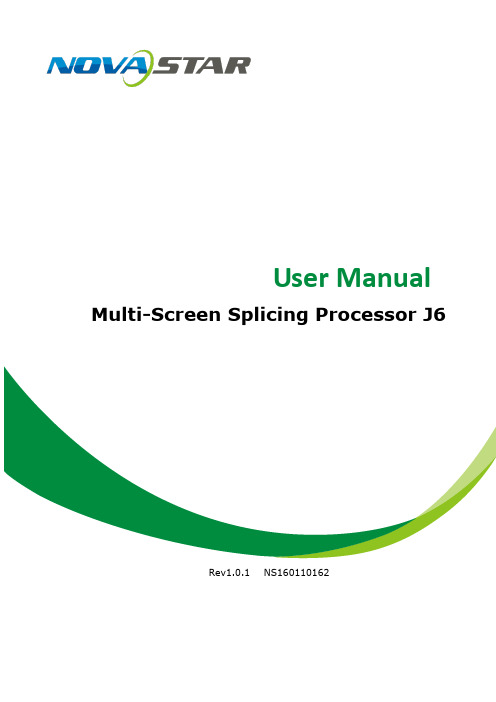
Prevent liquids or metal fragments from dropping into the product in order to avoid safety accidents.
High voltage danger: The operating voltage range of this product is 100 to 240V AC.
Grounding: This product is grounded through the grounding cord of power supply. Please keep the grounding conductor well grounded.
Copyright ©2017 NovaStar
All rights reserved. No part of this document may be copied, reproduced or translated. It shall not otherwise be recorded, transmitted or stored in a retrieval system without the prior written consent of NovaStar.
6 Electrical Parameters .................................................................................... 20
7 Installation Dimensions ................................................................................. 22
诺瓦科技LED视频控制软件V-Can使用手册
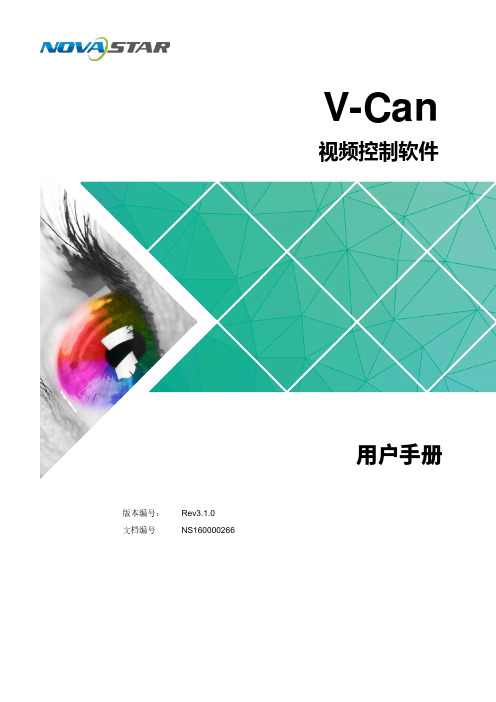
V-Can视频控制软件版本编号: Rev3.1.0 文档编号NS160000266用户手册西安诺瓦电子科技有限公司版权所有 ©2018 西安诺瓦电子科技有限公司。
保留一切权利。
非经本公司书面许可,任何单位和个人不得擅自摘抄、复制本文档内容的部分或全部,并不得以任何形式传播。
商标声明是诺瓦科技的注册商标。
声明欢迎您选用西安诺瓦电子科技有限公司(以下简称诺瓦科技)的产品,如果本文档为您了解和使用产品带来帮助和便利,我们深感欣慰。
我们在编写文档时力求精确可靠,随时可能对内容进行修改或变更,恕不另行通知。
如果您在使用中遇到任何问题,或者有好的建议,请按照文档提供的联系方式联系我们。
对您在使用中遇到的问题,我们会尽力给予支持,对您提出的建议,我们衷心感谢并会尽快评估采纳。
网址: i西安诺瓦电子科技有限公司目 录1 概述 .................................................................................................................................................. 1 2 软件安装 (2)2.1 软件获取 ...................................................................................................................................................... 2 2.2 软件安装 ...................................................................................................................................................... 2 2.3 软件运行 ...................................................................................................................................................... 2 2.4 界面介绍 (3)3 功能介绍 (5)3.1 系统 ............................................................................................................................................................. 5 3.1.1 重连 .......................................................................................................................................................... 5 3.1.2 刷新 .......................................................................................................................................................... 6 3.1.3 固件升级 ................................................................................................................................................... 6 3.1.4 自测试 ...................................................................................................................................................... 7 3.1.5 恢复出厂 ................................................................................................................................................... 8 3.1.6 网络设置 ................................................................................................................................................... 8 3.1.7 语言选择 ................................................................................................................................................... 9 3.2 配置 ............................................................................................................................................................. 9 3.2.1 输入设置 . (10)3.2.1.1 输入设置 .............................................................................................................................................. 10 3.2.1.2 输入画质 ............................................................................................................................................... 11 3.2.2 输出设置 ................................................................................................................................................. 13 3.2.2.1 输出设置 .............................................................................................................................................. 13 3.2.2.2 输出画质 .............................................................................................................................................. 14 3.2.3 模式切换 ................................................................................................................................................. 15 3.2.4 拼接 ........................................................................................................................................................ 16 3.2.5 添加窗口 ................................................................................................................................................. 17 3.2.6 设置窗口属性 ......................................................................................................................................... 18 3.2.7 配置场景信息 ......................................................................................................................................... 22 3.2.8 特效 ........................................................................................................................................................ 23 3.2.8.1 切源特效 .............................................................................................................................................. 23 3.2.8.2 Take 特效 ............................................................................................................................................. 23 3.2.9 特效速度 . (24)西安诺瓦电子科技有限公司3.2.10 场景播放 ............................................................................................................................................... 24 3.2.11 同步模式 ............................................................................................................................................... 26 3.2.12 AUX ....................................................................................................................................................... 26 3.3 OSD ........................................................................................................................................................... 27 3.3.1 J6和N6的OSD 添加 ............................................................................................................................. 27 3.3.2 其他设备OSD 添加 .. (29)西安诺瓦电子科技有限公司使用手册1 概述1概述V-Can 是一款视频处理器的智能控制平台,支持J6、N6等视频处理器和VX5s 、VX6s 等二合一视频控制器。
诺瓦科技LED视频处理器VS1用户手册

西安诺瓦电子科技有限公司产品用户手册视频处理器VS1Rev1.0.1 NS160010088声明欢迎您选用西安诺瓦电子科技有限公司(以下简称诺瓦科技)的产品,如果本文档为您了解和使用产品带来帮助和便利,我们深感欣慰。
我们在编写文档时力求精确可靠,随时可能对内容进行修改或变更,恕不另行通知。
如果您在使用中遇到任何问题,或者有好的建议,请按照文档提供的联系方式联系我们。
对您在使用中遇到的问题,我们会尽力给予支持,对您提出的建议,我们衷心感谢并会尽快评估采纳。
版权本文档版权归诺瓦科技所有,未经本公司书面许可,任何单位或个人不得以任何形式对文本内容进行复制、摘录等,违者必究。
商标安全声明为避免可能的危险,请按规定使用此设备。
如出现损坏,非专业人士请勿擅自打开维修,插座应当装在设备的附近,而且应当便于触及到。
目录第一章概述 (1)第二章功能简介 (1)后面板示意图 (1)前面板示意图 (1)电气参数 (3)第三章信号连接 (4)信号连接 (4)多机连接 (4)第四章菜单操作 (5)主界面 (5)主菜单 (5)输出设置 (7)双画面 (7)图像截取 (8)画质调整 (9)信号切换 (9)功能设置 (10)菜单语言 (10)第五章快速操作 (11)第六章常见问题 (13)第一章概 述VS1 系列是针对 LED 大屏幕显示系统开发的视频处理器,采用业界顶尖的视频处理 芯片,内部 12 位数字处理,图像更清晰、色彩更丰富。
采用 Faroudja® DCDI 去隔行视 频处理 、 Faroudja® Real Color® 真彩图像处理 、 F aroudja® TureLife™ 视频图像增强 等技术,完美呈现视频图像。
单机最大输出分辨率 2304x1152 ,支持自定义分辨率输出;瞬切,淡入淡出切换效果; PIP ,大小位置任意显示; AIAO(Any In Any Out) 功能,任意截取任意输出。
诺瓦科技LED屏视频处理器VX4U规格书

Specifications Video Controller VX4URev1.0.3 NS160100233OverviewVX4U is a professional LED display controller of NovaStar. Besides having all the functions of an LED display controller, it also features powerful front end video processing. With high image quality and flexible image control, VX4U is able to meet the demands of media industry.7) Supports high-bit video input, 10bit/8bit.8) Loading capacity of video output:2.3 million pixels.9) Supports multiple controller montage for loading huge screen;10) Supports Nova's new-generation pixel-by-pixel calibration technology and thecalibration is fast and efficient.Features1) The inputs of the VX4U include CVBS × 2 , VGA × 2 , DVI × 1 , HDMI × 1 ,DP × 1 and USB × . The supported input resolution is up to 1920 1 × 1200@60 H z. The input images of VX4U can be zoomed point-to-point a c cording to the resolution of LED display.2)With seamless quick switch and fade-in/out effects to enhance and present pictures of professional quality.3)The location and size of PIP (Picture in Picture) are adjustable, which can be controlled at will.4)Adopts Nova G4 engine. The screen is stable and flicker free without scanning lines. Images are exquisite and have a good sense of depth.5)Able to perform white balance calibration and color gamut mapping based on the different features of LEDs used by screens to ensure restoration of true colors.6)HDMI/external independent audio input.11)Adopts an innovative design to enable smart configuration. Screen settings canbe completed within several minutes, which has greatly shorten the preparation time.12)With an intuitive LCD interface and clear button indicator lights to simplify thecontrol of the system.Dimensions(mm)AppearanceFront panel①: Power switch.②: Operation screen.③: Knob. Pressing the knob indicates Enter or OK and rotating the knob meansselection or adjustment.④: ESC. Escape current operation or option.⑤:Four control shortcuts.PIP:E nable/Disable PIP. The indicator light on denotes PIP is enab led, otherwise,PIP is disabled.SCALE:E nable/Disable screen scaling. The indicator light on denotes the scalefunction is enabled, otherwise, scale function is unavailable.MODE:S hortcut menu f or loading or saving mo d els. The indicator light is onwhen entering the model or shortcut menu. The indicator light is offafter exiting.TEST:S hortcut for enabling or disabling test pattern. In case of entering testpattern, the indicator light is on,o therwise, the light is off.⑥: Shortcuts for switching of 8 signal input sources.Press to set as main screen input source and long press to set as PIP input source. The setting result can be viewed on the operation screen.⑦: Function keysTAKE: Shortcut for screen switching. After pressing TAKE key, PIP will be enabled. Switchinbetween MAIN and PIP will be realized after it is enabled.Fn: Custom shortcut.⑧:Flat mouth (Type A USB) is USB interface for connecting USB drive;Square mouth (Type B USB) is USB control interface to connect PC for communication.Rear PanelPAL/NTSC S ystem C o mpositeV i deo InputOutputsDVI LOOP DVI Loop Output Monitor -D VI OUT2Multimedia c oding formats:M JPEG,M PEG-1,MPEG-2,M PEG-4,D ivX,H.264,X vid SpecificationsAppendix Conflict list of PIP signal sources√√。
- 1、下载文档前请自行甄别文档内容的完整性,平台不提供额外的编辑、内容补充、找答案等附加服务。
- 2、"仅部分预览"的文档,不可在线预览部分如存在完整性等问题,可反馈申请退款(可完整预览的文档不适用该条件!)。
- 3、如文档侵犯您的权益,请联系客服反馈,我们会尽快为您处理(人工客服工作时间:9:00-18:30)。
产品用户手册视频控制器NovaPro HDRev1.4.1 NS160000031声明欢迎您选用西安诺瓦电子科技有限公司(以下简称诺瓦科技)的产品,如果本文档为您了解和使用产品带来帮助和便利,我们深感欣慰。
我们在编写文档时力求精确可靠,随时可能对内容进行修改或变更,恕不另行通知。
如果您在使用中遇到任何问题,或者有好的建议,请按照文档提供的联系方式联系我们。
对您在使用中遇到的问题,我们会尽力给予支持,对您提出的建议,我们衷心感谢并会尽快评估采纳。
版权本文档版权归诺瓦科技所有,未经本公司书面许可,任何单位或个人不得以任何形式对文本内容进行复制、摘录等,违者必究。
商标是诺瓦科技的注册商标。
目录1安全声明 ............................................................................................................................................52概述 (6)3外观说明 ............................................................................................................................................73.1前面板 .....................................................................................................................................73.2后面板 .....................................................................................................................................84信号连接 (10)5操作方式说明 (12)6机器操作 (13)6.1操作动作说明 (13)6.2主界面 (13)6.3第一步输入设置 (14)6.4第二步快捷点屏 (15)6.5第三步亮度调节 (17)6.6第四步输出设置 (17)6.7画面控制 (20)6.8高级设置 (21)6.8.1双画面 (21)6.8.2高级点屏 (23)6.8.3拼接带载 (24)6.8.4载入箱体文件 (25)6.8.5监控阈值设置 (28)6.8.6高级属性 (28)6.8.7固化至接收卡 (29)6.8.8双主控热备份 (29)6.8.9DMX512 通道设置 (29)6.8.10 工厂复位 (30)6.8.11 硬件版本 (31)6.9 通讯设置 (31)6.10 语言设置 (31)7 Web 界面操作 (32)7.1 网络搭建 (32)7.2 操作动作说明 (32)7.3 我的设备 (33)8 LCT 客户端操作 (34)9 固件升级 (35)10 常见问题与注意事项 (38)11 技术规格 (39)12 安装尺寸 (41)为避免可能的危险,请按规定使用此设备。
如出现损坏,非专业人士请勿擅自打开维修,请及时与本公司售后联系。
0。
高压危险:本产品的工作电压为100~25V AC接地:本产品通过电源的地线与大地相连,请确保接地导体的良好接地。
电磁干扰:设备应远离磁铁、马达及变压器。
防潮:请将设备置于干燥、干净的环境中。
如有液体浸入,请立即拔掉电源插头。
远离易燃易爆危险物品。
禁止液体、金属碎片浸入机器内部,以免引起安全事故。
NovaPro HD 是一款专业级 LED 显示屏控制器,其除了显示屏控制外还具有功能强大的前端视频处理功能。
N ovaPro HD 集成了各种专业接口,以优质的图像质量和灵活的图像控制极大的满足了行业的显示需求。
产品特性:1) NovaPro HD 具有完备的视频输入接口,包括CVBS, VGA,SDI,DVI,HDMI 和 DP ,这些接口支持的输入分辨率高达1080 P@60Hz ,像素时钟最高为165 M Hz 。
输出带宽高达 4 G Bit 。
2) NovaPro HD 内部采用 12 B it 数字处理,采用了先进的去隔行运动自适应处理技术,图像清晰细腻。
每路输入都可对对比度、饱和度、色调、色温进行调节,而且可根据显示屏分辨率轻松地对输入图像进行点对点显示和逐点缩放的切换。
3) NovaPro HD 无需再通过计算机软件进行系统配置。
现在只需对一个旋钮和一个按钮进行操作即可完成系统配置,所有操作只需几步完成,这就是我们说的“司机模式”!4) 支持多台拼接带载。
5) NovaPro HD 集成了 DMX512 和 GenLock 输入和环出接口,提供了专业级的控制和同步性能,双电源冗余备份的设计使得系统稳定可靠,光纤输出保证了数据的远距离稳定传输。
6) 除机器操作、LCT 客户端操作外,您也可以选择使用远程PC 、PAD 浏览器进行系统配置,即 Web 界面操作,实时预览协助系统设置以及确定系统当前工作状态。
7) NovaPro HD 是 Nova 新一代控制器的旗舰产品,强大的图像处理、专业的图像控制、以及友好的人机界面,使显示屏控制工作从未如此轻松和愉快。
3.1前面板①:电源开关。
②:指示灯。
绿灯——工作状态指示灯。
正常工作时正常闪烁;无视频信号输入时慢闪;本机有网口处于热备份状态时呼吸闪烁。
红灯——电源指示灯。
③:六个输入源选择按钮,下方为对应的指示灯。
短按输入源按钮将设置为主画面输入源,长按将设置为画中画的输入源,设置的同时可在操作屏幕上查看操作结果;产品上电后,指示灯默认为蓝色,选中当前通道后为绿色。
④:操作屏幕(详见后续章节:主界面)。
⑤:旋钮,按旋钮表示进入,旋转旋钮表示选择或调节。
⑥:E SC ,退出当前操作或选项。
⑦:B LK :显示屏黑屏,指示灯上电默认为蓝色,启用时显示绿色;FRZ :显示屏画面冻结,指示灯上电默认为蓝色,启用时显示绿色;PIP :显示画中画,指示灯上电默认为蓝色,启用时显示绿色。
⑧:扁口(A型USB母口)是USB接口,连接U盘,可导入配置文件或更新程序;方口(B型USB母口)是USB控制接口,连接PC通讯。
3.2后面板注:为提高用户体验,接口布局可能会稍作调整,请以实物为准。
输入源的 USB OUTOUT :级联输出,级联下一台 NovaPro HD USB INDMX Control IN :连接各种支持 DMX512 接口协议的控制台LOOP :D MX512 信号环路输出电源AC 100-250V~/60HZ50交流电源接口视频控制器 NovaProHD 用户手册4信号连接信号源连接参考前面章节的接口说明连接所需的硬件设备(注:信号连接时,请先关闭设备电源)。
图4-1信号源连接多机连接示意图视频源连接图4-2超大视频源带载方案(4K)视频控制器 NovaProHD 用户手册级联控制信号连接...图4-3级联控制信号连接5操作方式说明NovaPro HD 不但功能强大而且操作简单,支持三种操作方式,用户可以根据不同的场合需求采取其中一种操作方式。
方式一:机器操作。
无需控制计算机,所有操作都通过 NovaPro HD 上的旋钮和按键完成。
方式二:W eb操作。
适用于 NovaPro HD 与控制计算机在同一局域网内的情况,在控制计算机上打开浏览器,输入 NovaPro HD 的 IP 即可登录控制页面。
方式三:NovaLCT客户端操作。
NovaPro HD 与控制计算机连接,所有配置在NovaLCT-Mars 客户端完成,然后发送给 NovaPro HD 。
注意:机器端、L CT、W EB不允许同时交叉操作。
详细操作步骤请查看以下章节。
视频控制器 NovaProHD 用户手册6机器操作通过简单的五步操作,显示屏即可被点亮,且亮度适中,可以开始正常使用。
画面控制、高级设置、通讯设置和语言设置菜单帮助用户更好地控制 LED 显示屏。
6.1操作动作说明旋钮:按下旋钮进入菜单,通过旋转旋钮调整数值或选择子菜单,此时按下旋钮进入子菜单或确认调整好的数值。
【E SC 】:返回键,退出当前菜单或操作。
6个输入源选择键:短按输设置为主画面输入源,长按设置为画中画的输入源。
三个画面控制按键:指示灯默认为蓝色,启用时显示绿色。
锁定:同时按住旋钮和 ESC 按钮超过三秒钟,控制器锁定。
解锁:同时按住旋钮和 ESC 按钮超过三秒钟,控制器解锁。
6.2主界面开机后,L CD 屏显示主界面如下:第一行:产品型号,本机IP/设备名称(自定义)。
INPUT :主画面,信号源,输入源信号格式。
画中画,信号源,输入源信号格式。
OUTPUT:显示屏输出信号格式。
LED 输出,当前为 Port2 输出。
STATUS:状态栏,各图标含义如下所述;模式6.3第一步输入设置设置输入源信号的分辨率,目前数字输入接口 DVI, HDMI, DP 三种输入方式可直接在Pro 上设置和更改输入分辨率,其他输入方式只能在输入设备上修改输入分辨率。
输入分辨率可通过两种方式设置:方式一:预设分辨率设置在控制器预设的分辨率中选择,如预设中没有,可选择方式二,自定义分辨率。
方式二:自定义分辨率设置设置自定义宽度,自定义高度,自定义刷新率,然后转动旋转,选中“应用”,按一下旋钮确定应用,如果不确定应用,那么自定义的分辨率无效。
6.4第二步快捷点屏快捷点屏的前提条件是:1) 各网口带载的箱体数必须相同(如箱体数不是网口的整数倍,最后一个网口带载余下的箱体);2) 屏体规则,箱体规则,箱体大小相同。
快捷点屏操作步骤:Step 1 显示屏上电,如箱体显示正常,进入 Step2 ,如显示不正常,则必须先载入箱体文件,并固化至接收卡,具体操作请查看高级设置。
Step 2 进入“快捷点屏”的子菜单,选项如下图所示:Step 3 根据屏体实际情况,设置箱体行数和列数;Step 4 设置网口 1 带载箱体数,设备对网口带载数有一些限制,具体请看屏体设置注意事项 a) ;Step 5 设置屏体走线方式,请注意查看屏体设置注意事项 c) 、d ) 、e ) ;快捷点屏注意事项:a)如有带载的网口数为n(n≦4),则前n-1个网口带载的箱体数必须相等(如各网口带载箱体数不相同,则可选择高级点屏,操作请查看高级点屏),且必须是箱体行数或列数的整数倍,同时大于等于第n个网口的带载箱体数。
举例说明:如:网口1、网口2、网口3都有带载,那么网口1与网口2的带载箱体数必须相同,且必须是箱体行数或列数的整数倍,因此屏体设置时仅需要根据实际情况设置网口1带载箱体数;网口3带载接收卡数则≤网口1的带载箱体数。
