CASIOfx_82MS计算器说明书
CASIOfx-82ES计算器隐藏功能(矩阵、向量、解方程、复数运算等)

大家说看不明白一刚辛苦手打大家分享按s hift、9、3、=、=按shift、+、1、,、0、=按分数线到底大概7~8次按=、AC按左、1 、按次方、=、AC按上、AC 按左2次按 DEL 删除1。
得到r=1,等等按分数线上下都输入1按= 再按8次Ans继续跟着按22次sin 按AC按shi f t、9、1、=、AC按shif t、9、2、=、AC按次方更号次方更号满点按快了会死机如死机则重来大概5组直到后面出现一串英文按DEL删除所有次方和更号继续按D EL 开始删除字母删到r 前面按)按=、AC按shif t、9、2、=、AC按右删除)输入1 :按2次= 记住2次按MO DE、2按ON按MO DE 按几次右可以快捷调亮度然后修复计算机按sh ift、MODE、3按shi ft、MODE、8、1按shift、MODE下、4、1搞定哈哈哈哈哈哈E NG就是i如输入8+6i/9+47i 后一定要按shift、2、4那是负数指令不按你死定了注:本次升级目标:从fx-82ES(B版)升级到fx-991ES在所有操作之前,请先检查计算器屏幕左上角是否有“M”字样。
如果有,请按0+shift+RCL(STO)+ M+。
如果没有,请继续操作。
所有隐藏模式调出前请先进入异常模式:注:【】代表注释( )代表第二功能键首先打开计算器电源(ON)1. shift2. + (Pol)3. 14. shift5. ")" ( , )6. 07. )【前7步最后显示为"Pol(0,1)"】8. =9. 狂按分数线,直到按到顶不动为止【似乎是7到8个】10. 按= (显示Synta x ERROR 不要管它),AC,左11. 112. 幂【在方向键下面,就是X上面有个小白框的键】13. =14. AC15. 向上键16. AC17. 向左键三次18. DEL【删掉1,出现“r=1,φ=0”】19. 【光标在最前面】按一下分数线20. 分数线上面输入1,下面也输入1【其实不需要一定要是1,只要分子分母一样就可以了】21. =22. AC此时,已是异常模式,所有隐藏模式的前提进入异常模式后就可以实行升级了(异常模式的界面和初始模式一模一样,如何鉴定?——随便输入一个运算,如“1+2”按= ,如果没有显示结果,那你就成功进入异常模式啦,当然要想看到结果的话就按“S<=>D”。
casio计算器fx-82es使用说明.pdf[1]
![casio计算器fx-82es使用说明.pdf[1]](https://img.taocdn.com/s3/m/44c1966b7e21af45b307a88f.png)
輸入普通的函數
當您輸入下述任何普通函數﹐ 它會自動加入一左括號 (() Ą接 著﹐您需要輸入自變量與右括號 ()) Ą sin(, cos(, tan(, sin–1(, cos–1(, tan–1(, sinh(, cosh(, tanh(, sinh–1(, cosh–1(, tanh–1(, log(, ln(, e^(, 10^(, '(, 3'(, Abs(, Pol(, Rec(, Rnd( 例﹕sin 30 = LINE s30)=
REPLAY
Ck-1
• 本說明書和另外單獨的附錄中的顯示與圖示 (例如﹕按鍵標 記) ﹐僅用於圖示目的﹐與它們實際表示的項目可能會有些 許的不同Ą • 本手冊的內容若發生變化﹐恕不事先通知Ą • 在任何情況下﹐ 卡西歐計算機株式會社對於任何人因購買或 者使用本產品與隨附物品而引起的特別的﹑並行的﹑附帶 的﹑ 或者間接的損失﹐不承擔任何責任Ą此外﹐ 卡西歐計算 機株式會社對於因任何一方由於使用本產品與隨附物品而引 起的任何索賠概不負責Ą
Ck-2
安全注意事項
使用計算器之前﹐ 請務必閱讀下述安全注意事項Ą請將本手冊 存放於近處﹐以供今後參考使用Ą
注意
此符號用於指示﹐若忽略含有此符號的相關信息﹐可能會 造成人身傷害或者物質損害Ą
電池
• 將計算器的電池取出之后﹐應放置於安全之處﹐避免小 孩用手觸摸﹐以及意外吞食Ą • 應將電池放置於小孩用手夠不到之處Ą倘若電池被意外 吞食﹐應立即與醫生聯繫Ą • 切勿為電池充電﹐嘗試拆開電池﹐或者使電池發生短 路Ą切勿將電池暴露於直接受熱之處或者焚燒電池Ą • 電池若使用不當﹐則可能引起電池液體洩漏並損壞附近 物品﹐並且可能引起火災以及人身傷害的危險Ą • 當您將電池裝入計算器時﹐ 應始終確保電池的正極 k 和負極 l 終端朝向正確Ą • 若您打算長時間不使用計算器時﹐應取出電池 Ğfx-82ES/fx-83ES/fx-350ESğ Ą • 僅限於使用本手冊內為此型號計算器所指定類型的電 池Ą
卡西欧fx-82MS计算器使用指南说明书
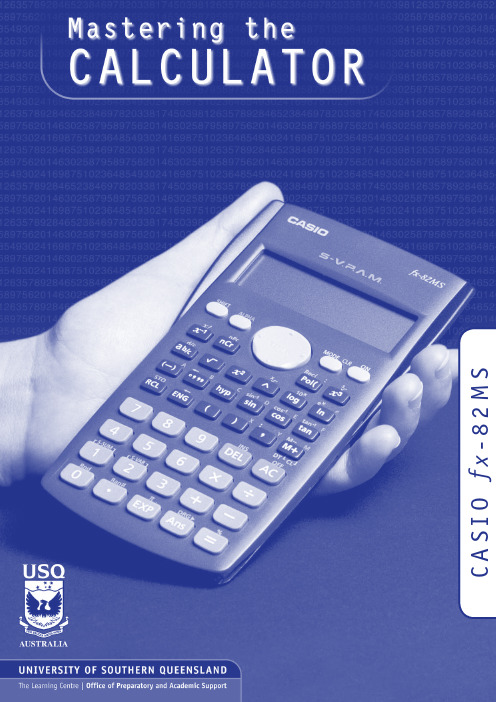
S M 2 8 -x fO I S A CMASTERING THE CALCULATOR USING THE CASIO fx-82MSLearning and Teaching Support Unit (LTSU)The Learning CentreGuide bookWritten byLinda GalliganPublished byUniversity of Southern QueenslandToowoomba Queensland 4350Australia.au©University of Southern Queensland, 2006.1.Copyrighted materials reproduced herein are used under the provisions of the Copyright Act 1968 as amended, or as a result of application to the copyright owner.No part of this publication may be reproduced, stored in a retrieval system or transmitted in any form or by any means electronic, mechanical, photocopying, recording or otherwise without prior permission.Produced by the Distance and e-Learning Centre using FrameMaker5.5.6 on a Pentium workstation.TABLE OFCONTENTSPAGE Introduction1A word about starting out21.Addition and subtraction42.Multiplication and division83.Brackets104.Powers115.Fractions17ing the x–1 key197.Scientific notation208.Factorial x!22ing memory2310.Statistics2511.Linear regression3112.Trigonometric functions3413.Exponential and logarithmic functions3614.Degrees, minutes, seconds38 Review calculator exercises41 Calculator solutions42 Your notes44Mastering the Calculator using the Casio fx-82MS1IntroductionThis is one in a series of booklets prepared to assist students who are learning to use a calculator. They have been prepared by staff in The Learning Centre from the Learning and Teaching Support Unit (LTSU) at USQ. The series comprises:Mastering the calculator•Using the Casio fx-100s (also suitable for Casio fx-570)•Using the Casio fx-100AU•Using the Casio fx-82LB•Using the Casio fx-82TL•Using the Casio fx-82MS•Using the Sharp EL-531LH•Using the Sharp EL-556L•Using the Sharp EL-531RHThe instructions in this booklet only explain some of the keys available on your calculator necessary for basic work in data manipulation. If you require more assistance please contact The Learning Centre. If you would like information about other support services available from The Learning Centre, please contactThe Learning Centre (TLC)Learning and Teaching Support Unit (LTSU), S-BlockThe University of Southern QueenslandTelephone: 07 4631 2751Email:***********.auFax: 07 4631 1801Home page: .au/ltsuNote the booklets are also available online at the above address (follow the prompts).2Mastering the Calculator using the Casio fx -82MSA word about starting out•Make sure you are in the correct mode selection and that all previous data is cleared.•Example: To perform arithmetic operations press •To clear all values press •To clear memory pressThe screen displaysPress to clear memory•If your calculator has FIX or SCI on the display pressthree timesappears on the screenpress 3, then 2 so you are in Normal mode.•If your calculator has RAD or GRAD on the display press two timesappears on the screenpress 1 so you are in Degree mode.Mcl ModeAllMastering the Calculator using the Casio fx-82MS3•There is also a mode which gives you a preference for displaying the decimal point as a dot or comma as 34.26 or 34, 26.PressPressPress Press4Mastering the Calculator using the Casio fx -82MS1.Addition and subtraction1.1 To add numbers(it is shown on the photograph of the calculator here).ExampleTo add 7 and 3, typeThe display should read 10ExampleI want to find the total amount I earned in the past four weeks. If I earned $471, $575, $471 and $528, the key strokes would beThe display should read 2045.Mastering the Calculator using the Casio fx-82MS5and continue.ExampleExampleIf I want to add 471 and 575 but I typedThe display should read 1 046.‘Try practising cancelling with the1.3 The keys are used when you to delete other dataExampleIf you typed:471 + 546PressThe display should read 1 047.Practice using this key when replacing digits, operation keys (+ – ×÷), or more than one digit (use the DEL key).You can also use the insert key to insert anything you omitted. ExampleIf you typed 471 + 56the display should read 1047.1.4 To subtract numbersFind the key (it is shown on the photograph of the calculator following). ExampleTo subtract 35 from 257, typeThe display should read 222Example348 – 24 – 19The keystrokes areThe display should read 305.Sometimes you may have a sum like this:-7 + 4You can use theThe key strokes areThe display should read -3.You could also use the keystrokesIn this case the calculator recognises the – as a negative (not recommended to do it this way).2.Multiplication and division 2.1 To multiply numbersFind the key (it is shown on the photograph of your calculator here).ExampleTo multiply 7 and 3, typeThe display should read 21To find 753 × 492, typeThe display should read 370 4762.2 To divide numbersExampleTo divide 35 by 7, type The display should read 5To divide 7 905 by 85, typeThe display should read 93To divide 56 by 23947 typeThe display should read 0.002338497If it reads 2.3385×10-03 or something similar, then your calculator is in SCI (Scientific mode).See page 2 to change to NORM (normal mode).2.3 Combining multiplication and divisionExampleIf the question isthen it is really 27 ÷ 7 ÷ 4.Try it.The display should read 0.9642857142774×-----------3.BracketsFind the set of bracket keys on your calculator.The fx-100AU allows you to use many sets of brackets.ExampleDo the calculation 471 – (93 + 11 + 2) on the calculator. (Make sure your calculation is in ordinary comp. mode –)The keystrokes required are The display should read 365.Sometimes in calculations you will see other grouping symbols, for example, { } (called braces), [ ] (called square brackets).Try these examples:Exercise 1(a)25 + (7 + 2 – 4)(b)18 (3 + 7) [a multiplication sign is understood 18 × (3 + 7)] but you don’t need to press the× key(c)4 + 5 [2 (3 + 7)][to use two sets of brackets just press the same button](d)Answers:30; 180; 104; 14.Powers4.1 Squaring and higher powers62 means 6 × 6. You can use the square key to do this calculation. (It is shown on the photograph of your calculator here.)532+()----------------Pressthe display should read 36.Or you can use the power key on your calculator.Find the ^ key on your calculator (similar to the key on your computer keyboard).ExampleTo square 6,that is, find 62, typeThe display should read 36To find 273 the required key strokes areand the display should read 19683.If you have learnt your multiplication tables you will already know the squares of the whole numbers from 1 to 12 and thus be able to complete much of the following table.__________________________________________________________________________Exercise 2Use your calculator to find the squares of the whole numbers from 13 to 25 and any other squares you are unsure of.__________________________________________________________________________12 = 1112 =212 =22 = 4122 =222 =32 = 9132 =232 = 52942 =142 =242 = 57652 =152 =252 = 62562 =162 =72 =172 =82 =182 =92 =192 =102202Exercise 3You can use this key for other powers as well. Try these examples(a)74(b)810(c)(0.4)6 (you do not have to type the brackets in)(d)(–7)6 (you need to type the brackets in)(e)50.4(f)5–4__________________________________________________________________________Answers:(a)2401(b)1073741824(c)4.096 × 10–3 or 0.004096 (you move the decimal 3 places to the left)(d)(e)1.903653939(f)0.0016 [Just press–4 is the same as so you could press__________________________________________________________________________4.2 Square rootFinding the square root of a number ‘undoes’ or ‘neutralises’ the squaring of the number and vice versa. The symbol for square root is(This is called the radical sign)The square root of 36 is written as Now because 62 = 36, .Find the square root key on your calculator and type154-----36366=The display will read 6.What do you think is? =__________________________________________________________________________You should have said 9 because 92 = 81(Check your calculator)__________________________________________________________________________What do you think will be? You should have said ‘you can’t find the square root of a negative’ since you can’t find a number that squares to give a positive. Your calculator will say Math ERROR.Exercise 4Try these by looking at the table of squares you completed on the previous page and then check your answers on your calculator__________________________________________________________________________The answers are 4, 12, 10, 21, 7, 13, 11, 19.Let’s now check that taking the square root neutralises squaring.Try this on your calculator.Find the square root of 3 squared that is, The key strokes required are The display should read 3Because squaring and taking square roots are inverse operations , the order of the operatons can be reversed and the number is unaffected.So the square, of the square root of 3, should also equal 3Try it on your calculator. The key strokes required are__________________________________________________________________________(a) =(e)=(b) =(f) =(c) =(g) =(d) =(h) =818149–164914416910012144136132Exercise 5Complete the following without using the calculator(a)=(b)=(c)=(d)=10(e)=625(f)=144(g)=,because 82=(h)=,because =121(i)=,because =Check your answers on the calculator.__________________________________________________________________________4.3 Other rootson your calculator. To get to thiskey you must press shift first.727210222264121225Look at the examples below.Examples(a)9½and the display should read 3.orand the display should read 3.(b)and the display should read 2.(c)16¼and the display should read 2.Note:•Root key is a function at the back of the power key, so you will need to activate it with theSHIFT key•See the key . The x stands for the root you want to take so it is typed first.•From the examples above you may have seen that . is called a fractionalindex.813--x 813--83=813--5.FractionsHow do you add and ? Normally you would have to find a common denominator of252.So:Or you can use your calculator to add fractions. Find the key On the key the ‘a ’ represents the whole part of a mixednumber and the ‘’ represents the fraction part of a mixed number.When the number you are typing is a proper or improper fraction the ‘a ’ is zero and there is no need to type a value for it.112-----463-----112-----463-----+21252--------16252--------+37252--------==a b c--fraction keya bc --bc--The key storkes required for the calculation are:and the display will show 37252 which is read as ExampleFindUsing the calculator the key strokes are:and the display will show 87172 which is read asNote if you now press. So this key turns a mixed fractionIf you press thei.e. 8.9861111112-----463-----+d37252--------819--6372-----+d d87172-----64772--------ing the x –1 keyThis is a very useful key in more complex calculations. Find the key on your calculator.ExampleLook at this simple example is the same as You can input this in your calculator by pressingThe answer should be 0.571428571. This would be the same as if you just typed 4 ÷ 7Take another example Type:The answer should be 0.05194805147--417--×483+()7×-------------------------7.Scientific notationSometimes you may have numbers expressed in scientific notation, i.e., 7.24 × 103 instead of 7240. When a number is multiplied by 103right. You can do this on the calculator by using the key.PressIf you want to multiply two numbers e.g. 8.34 × 10–2 × 4.28 × 105. Pressand the display will read 35695.2If you presswhich means 3.56952 × 104. Pressing the mode three times gives youthe displayThe puts the calculator in scientific notation. The calculator then asks SCI 0~9? Thisgives the option of how many digits are displayed. The gives you 10 digits. Notice asmall sci appears in the screen.If you press ×1004whichmeans3.570 × 104. This rounds the number to 4 digits.Practise using the and keys on your calculator8.Factorial x!Look at your calculator and find the key with the symbol x! on it. You will come across this symbol when doing the Binomial Distribution. This is called the factorial key.3! means 3 × 2 × 1 and 5! = 5 × 4 × 3 × 2 × 13! = 65! = 120How many ways would you guess that we could arrange ten people?That is, how large would you estimate 10! to be? Use your calculator to find 10!You should get 3 628 800.10! = 10 × 9 × 8 × ... × 3 × 2 × 1(Thank goodness this can be done on the calculator.)Factorial ruleThe number of ways of arranging n items in order is known as ‘factorial n’ which is symbolised as n! where:n! = n× (n – 1) × (n – 2) × ... × 3 × 2 × 1ing memoryTo calculate the following it may be useful to use the memory key for each term:Example:To make sure memory is clear, first pressorand make sure you are in normal calculation mode [may need to press mode 1].An M appears in the display when you put something in memory.916–()216---------------------2316–()216------------------------1716–()216------------------------++key to activate M–)To do the calculation above, press the following keys- this puts the first term (3.0625) into the memory then press- this adds the second term (3.0625) into memory then press- this adds the third term 0.0625 to memory.To find the answer press The answer should be 6.1875.Example 2calculate the following:firstpress the following keys:your answer should be 11.39917438(There are other memory keys in your calculator – the A to F keys, accessed by using SHIFTSTO and RCL – try them yourselves.)1817---------1717---------1217---------++10.Statistics10.1 Mean and standard deviation – single dataThe formula for the mean is The formulas for the sample standard deviation are(sample)(population)Your calculator will calculate the mean and standard deviation for you (the populationstandard deviation or the sample standard deviation – in data calculations you will usually use the sample standard deviation.)On the Casio fx -82MS , σ and s are found in s-V AR. The positions of keys needed are shown on the diagram below.x Σxn-----=σn σn -1input data keyTo find the mean and standard deviation,firstly you must access the statistics mode of the calculator by using the keysfollowed bySD will appear in the centre of the screen.Note that once you are in the statistics mode, the keys shown within the blue lines are active.There are 3 such keys on the Casio fx -82MS. Make sure you can locate them. Before starting any computations always clear the statistic’s memories using Scl. PressI will use the data set A (–5, 2, 3, 4, 11) to demonstrate the use of the calculator. Note that I have shown the use of thekey where necessary.Step 1: Input the e theThe display should read n = 5. (This means 5 observations have been input).Step 3: Display the mean and standard deviation.Pressthe display shows three alternativesPressx σn = 5.099019514Pressx σn –1 = 5.700877126ExampleUse your calculator to find the mean, standard deviation and variance for data set B: –18, 1, 3, 9, 20.(the variance is the square of the standard deviation)__________________________________________________________________________After you are in the statistics mode and cleared the statistics memories, the keystrokes required are:The mean is 3, the standard deviation is 13.87 and the variance is 192.5. button accesses a number of extra statistical functions.If you have made an error with inputting your data you can correct it by using the up and down key.For example, you inputreads x 3 = 60, then pressIn the example below, the progressive calculations are shown simply to give you someunderstanding of the underlying processes – you should do one or two examples in detail and then check them by calculator.=Σx 2 =815=Σx = 15=n= 510.2 Mean and standard deviation of frequency distributionGiven below is the frequency table for the weights (kg) of a random sample of 30 first year university female students. Find the standard deviation, the variance and the mean.The calculations needed to obtain the standard deviation without statistical keys for these data are:Σx 2 = 602 × 2 + 612 × 14 + 622 × 8 + 632 + 642 × 5 = 114 495Σx = 60 × 2 + 61 × 14 + 62 × 8 + 63 + 64 × 5 = 1 853s = = Thus:s= 1.2 kg and s 2 = 1.4 kg 2= Note: In calculations like the above you should carry as many decimals as possible until thefinal result. The number of decimals to be retained at the end depends on the accuracy of the data values – one rule of thumb is to have one more decimal than in the original data.Notice how the frequencies were used in the above calculation.The calculator usage now has a small modification because we have been given the frequencies for the variable values. (There is no need to input each single observation.)Graduate’s weight(kg)FrequencyCumulative frequency6022611416628246312564530Σx i 2Σx i ()2n ⁄–n 1–--------------------------------------114 495 1 853()230⁄–29-------------------------------------------------------114 495114 453.6333–29--------------------------------------------------------- 1.4264==Σx n -----185330-----------61.8 kg==The keystrokes required are:The display should read n = 30.Thus, as expecteds = 1.2 kg, s 2 = 1.4 kg 2 and = 61.8 kg Exercise 6Find the mean, standard deviation and variance of (a)The annual rainfall data for the years 1971 – 1990Year 1971197219731974197519761977197819791980Rain (mm) 1 3409901 1201 7362601 1001 3791 1251 4301 446Year 1981198219831984198519861987198819891990Rain (mm)1 4591 6781 3459781 0021 1101 5461 6721 4671 123x(b)The sample of snail foot lengthsAnswers:(a)Rainfall statisticsmean:µ = 1 265.3 mm standard deviation:= 336.4 mm variance:σ2 = 113141.7 mm2 (b)Snail statistics mean:standard deviation:s = 0.70 cm variance:s2 = 0.49 cm2Snail foot length (cm)2.2 4.13.54.5 3.2 3.7 3.0 2.63.4 1.6 3.1 3.3 3.8 3.14.7 3.72.5 4.33.4 3.6 2.9 3.3 3.9 3.13.3 3.1 3.74.4 3.2 4.1 1.9 3.44.7 3.8 3.2 2.6 3.9 3.0 4.2 3.5σn-111.Linear regressionTo access the linear regression mode you presskey once followed bythen a small REG appearsExampleSuppose we had a sample of 10 of the same type of banana. Their lengths and skin thicknesses were measured. Below is a summary of the results.STEPS1.(1 = Linear Regression; there are 5 other types)2.Think of the sample of bananas as having two variables:– let x be the variable length of banana – let y be the variable thickness of bananaBanana 12345678910Length (mm)16.215.816.514.916.916.815.615.615.715.4Thickness (mm)1.11.21.11.00.91.21.11.20.90.8accesses the keys with ⎡ ⎤ in blueFor each banana you have to put in both numbers.To put in the first set of numbers, press the following keys:is used for the 2nd variableContinue in this mannerAfter you have input all the numbers.The display should read n = 10To find the linear regression equation in the formy = a + b xPressPress∴There is not a high correlation between the thickness of bananas and the length of bananas tested.The calculator will also give you other statistics about this sample. Use to get the mean thickness (1.055mm) or the standard deviation (0.64mm).x σy σn –1:12.Trigonometric functionsThe keys involved are:Important : Make sure that your calculator is in the correct mode. For example, if your calculator has R or G on the display and you wish to work in degrees, press mode twice and then select 1 for degrees. Your screen should now display D.Example 1In the right-angled triangle below, the length of the side opposite the 20° angle needs to be calculated.To find the length of the side labelled xcm, useThe keystrokes on the calculator are:Example 2In the right-angled triangle below, the length of the hypotenuse needs to be calculated.To find the length of the side labelled x cm, use:The keystrokes on the calculator are:The display should read 20.466631, so the length of the hypotenuse is about 20.5 cm.Example 3Given the lengths of two of the sides in the right-angled triangle below, find the value of the angle θin degrees:To find the value of θ, you need to use the cos –1 key. The calculator keystrokes are:Note: You must first get the value of the division by using the brackets.Your display should read 60°. If it does not, check that you are in degree mode.13.Exponential and logarithmic functionsThere are two log keys on your calculator, with their associated exponential keys. The latter are accessed by first using the shift key:The ‘log’ key uses base 10 and the ‘ln’ key uses base e (natural logarithm).Example 1Solve equation Taking logs of both sides;To find the value of a , the keystrokes are:The display should read 4.3219281.So, . Confirm this by using theExample 2Given , find the value of y The key is above the log key. Hence the keystrokes are:The display should read 38.370725Example 3 (harder)Given , find the value of xTo find log x , the calculator keystrokes are:2a 20=4.32220≈log y 1.584=log y 1.584= y ⇒101.584=10x log x 6 1.5=The display should read 0.5187675.Since this is the value of log x , you still need to find x where Without removing the answer of 0.5187675 on your display, press:Your display should now read 3.3019272Note: You could use the ‘ln’ key instead of the ‘log’ key – the answer would still be the same. Try it!14.Degrees, minutes, secondsThe key involved isThis key can be used for problems involving degrees, minutes and seconds or hours, minutes and seconds.0.518767510x=Example 1Suppose that you have a trigonometric problem where the angle involved is given in degreesand minutes. e.g. Find x where ’The keystrokes involved are:The display should show 1.728343, so x is approximately 1.73Example 2If you wish to convert an angle in degrees to its equivalent in degrees, minutes and seconds:e.g. 34.88°, the keystrokes are:The display should read 34°52°48.Example 3To find the sum of 5 hours 52 minutes 30 seconds and 7 hours 45 minutes 49 seconds:The keystrokes are:The display should read 13.638611 (hours).x 4sin 25° 36×=Review calculator exercises1.Perform the following calculations(i)(5 + 4) × 3(ii)12.5 – 8 ÷ 0.5(iii)(iv)(v)(vi)(vii)(viii)(ix)(x)(xi)2.The following data is on growth (in $m) in an economy over a 8 year period:2.56.2-2.10.048.27.42.1-1.7Calculate (i) Σx(ii) Σx 2(iii) (Σx )2Explain in words what each of these mean.368–×4--------------------12.816.5 3.8–-----------------------70.4117+×47+()2×-------------------------------2.434--------145.617.225⁄–345.617.22–5⁄25327×1.0230--------------------+4.1333 3.000–() 2.0150.136626------------------0.200026------------------+±10090–()290---------------------------5060–()260------------------------2030–()230------------------------++Calculator solutions1.(i)(5 + 4) ×3= 27Make sure your calculation is in comp mode.(ii)12.5 – 8 ÷ 0.5= -3.5(iii)= 2.5Either (3 × 6 – 8) ÷ 4 = or 3 × 6 – 8 = ÷ 4 =(iv)= 1.007874Either 12.8 ÷ (16.5 – 3.8) = or 16.5 – 3.8 = x –1× 12.8 =(v)= 0.9Either ... ÷ ((4 + 7) × 2) = or ... ÷ (4 + 7) ÷ 2 =(vi)= 3.2Either 2.4 ÷ (3 ÷ 4) =, or 2.4 ÷ 3 a b/c 4 = (vii)= 9.296..Either 145.6 – 17.2x 2 ÷ 5 = √ =, or √ (145.6 – 17.2x 2 ÷ 5) =(viii)= 1.41..Either 345.6 – 17.2x 2 = √ ÷ 5 = or (345.6 – 17.2x 2) √ ÷ 5 =(ix)= 39.498525 + 3 × 27 ÷ 1.02 ÷ √ 30 =(x)= 1.3325 or 0.9341368–×4--------------------12.816.5 3.8–-----------------------70.417+×47+()2×----------------------------2.434--------145.617.225⁄–345.617.22–5⁄25327×1.0230--------------------+4.1333 3.000–() 2.0150.136626------------------0.200026------------------+±Calculator keys:0.1366 x 2 ÷ 6 + .2 x 2 ÷ 6 = √ = x 2.015 ==(xi)= 6.1111Calculator keys:(100 – 90) x 2 ÷ 90 + (50 – 60) x 2 ÷ 60 + (20 – 30) x 2 ÷ 30 =2.The following data is on growth (in $m) in an economy over a 8 year period:2.56.2-2.10.048.27.42.1-1.7Calculate (i) Σx(ii) Σx 2(iii) (Σx )2Explain in words what each of these mean.To do this on the calculator, you must be in SD mode. Enter the data:mode 1 2.5 M+ 6.2 M+ (–) 2.1 M+ .04 M+ 8.2 M+ 7.4 M+ 2.1 M+ (–) 1.7 M+(i)22.64Press the key that says ΣxThis gives the total growth over the last 8 years(ii)178.4016Press the key that says Σx 2of the squares of the growth in each year(iii)512.5696Press Σx and x 2. This gives the square of the sum of the growth.10090–()290---------------------------5060–()260------------------------2030–()230------------------------++Your notes。
卡西欧fx-82TL计算器说明书

0.500
T
0.78539816300
T
g\Ax=
0.2500
• 範例 4:tanҀ10.741 q q 1 →“R” A g 0.741 =
36.5384457700
R
k 雙曲函數/反雙曲函數
• 範例 1:sinh 3.6 M S 3.6 =
18.2854553600
• 範例 2:sinhҀ1 30 M A j 30 = 4.09462222400
安全注意事項
在使用本計算器前﹐務請詳細閱讀下述安全注意事 項-務請將本用戶說明書存放在易於取閱的地方以便日後 隨時查用-
注意
此標記表示若無視所述的注意事項即會有發生傷人 及財物損壞的危險-
電池
• 由計算器中取出電池後﹐務須將其存放在兒童無法觸 及的地方﹐防止被意外吞食-
• 切勿讓兒童觸摸電池-萬一被吞食﹐請立即求醫救 治-
避免將計算器放入褲袋及其他緊身衣褲中攜帶﹐因如 此會有扭擰及彎曲計算器的危險• 切勿拆卸計算器• 切勿用圓珠筆或其他尖細的物體按戳計算器的操作鍵• 請使用一塊乾的軟布清潔計算器的外表-
若計算器的外表甚為骯髒﹐請使用一塊浸有中性家用 洗潔劑及水的軟布擦拭-注意在擦拭前須將多餘的水分擰 乾-切勿使用稀釋劑﹑汽油或其他揮發性溶劑清潔計算 器-因如此會擦除計算器上的印字及損壞機殼-
對于第三者因使用這些產品所提出的任何種類的索賠一概不負責任注意事項?在首次使用本計算器前務請按位于本機背後的p鈕?即使運作正常fx350tl型計算器也必須至少每3年更換一次電池而fx82tl型計算器則須每2年更換一次電池電量耗盡的電池會泄漏液體使計算器造成損壞及出現故障因此切勿將電量耗盡的電池留放在計算器內?本機所附帶的電池在出廠後的搬運保管過程中會有輕微的電源消耗因此其壽命可能會比正常的電池壽命要短?如果電池的電力過低存儲器的內容將會發生錯誤或完全消失因此對于所有重要的數據請務必另作記錄?避免在溫度極端的環境中使用及保管計算器低溫會使顯示畫面的反應變得緩慢遲鈍或完全無法顯示亦會縮短電池的使用壽命此外應避免計算器受到太陽的直接照射亦不要將其放置在諸如窗邊發熱器的附近等任何會造成高溫的地方高溫會使本機機殼褪色或變形及會損壞內部電路?避免在高濕度及多灰塵的地方使用及存放本機注意切勿將計算器放置在容易觸水受潮的地方或高濕度及多灰塵的環境中因如此會損壞本機的內部電路?切勿使計算器掉落或受其他強烈的撞擊?切勿扭擰及彎曲計算器的機身避免將計算器放入褲袋及其他緊身衣褲中攜帶因如此會有扭擰及彎曲計算器的危險?切勿拆卸計算器?切勿用圓珠筆或其他尖細的物體按戳計算器的操作鍵?請使用一塊乾的軟布清潔計算器的外表若計算器的外表甚為骯髒請使用一塊浸有中性家用洗潔劑及水的軟布擦拭注意在擦拭前須將多餘的水分擰乾切勿使用稀釋劑汽油或其他揮發性溶劑清潔計算器因如此會擦除計算器上的印字及損壞機殼雙行顯示屏您可同時檢查計算式及其計算結果第一行顯示計算式第二行顯示計算結果計算前的準備k模式應用模式名模式指示符計算模式普通計算comp標準差計算sdsd回歸計算regreg角度單位模式度degr弧度radt百分度grab顯示模式指數顯示取消小數位數fix及有效位數sci的設定norm1norm2小數位數設定fixfix有效位數設定scisci注意
科学计算器说明书
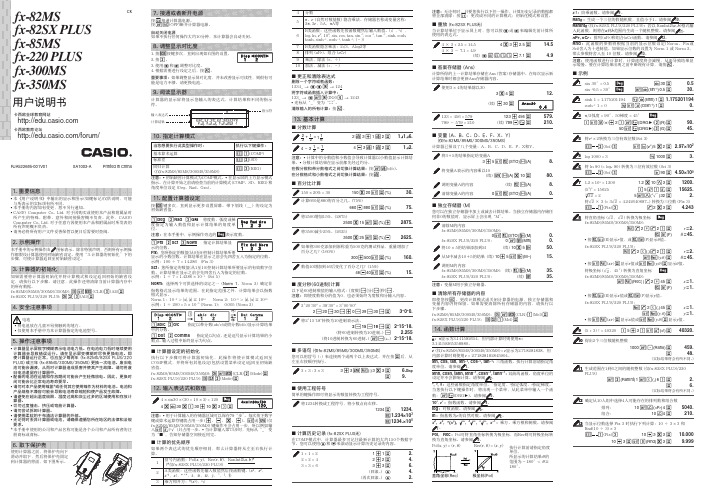
35.
fx-82SX PLUS/220 PLUS:
(续) n
35.
注意:变量M用于独立存储器。
k 清除所有存储器的内容 即使您按A 、更改计算模式或关闭计算器的电源,独立存储器和 变量内容仍将保留。如果需要清除所有存储器的内容,请执行以 下步骤。 fx-82MS/85MS/300MS/350MS:p!,(CLR)1(Mcl)= fx-82SX PLUS/220 PLUS:pr1(Mcl)=
tanh, sinh -1, cosh -1, tanh -1, (﹣))
7 B类函数隐含乘法:2'3,Alog2等
8 排列 (nPr)、组合 (nCr)
9 乘法,除法 (×,÷)
10 加法,减法 (+,﹣)
k 更正和清除表达式 删除一个字符或者函数: 1234_ → ddD → 124
将字符或函数插入计算中: 123_ → d!D(INS)e → 1243 • 光标从“_”变为“t”。
清除输入的所有计算:按A。
13. 基本计算
k 分数计算
2 3
+
1 2
=
1
1 6
2 $ 3 + 1 $ 2 = 1{1{6.
4
−
3
1 2
=
1 2
4-3$1$2=
1{2.
注意:• 计算中的分数值和小数值会导致计算器以小数值显示计算结 果。• 分数计算结果在显示前都先经过约分。
在假分数和带分数格式之间切换计算结果:按1$(d/c)。
所产生的特殊、附带、意外和间接损害概不负责。此外,CASIO Computer Co., Ltd. 对于任意方因使用本产品和附属品时所发表的 所有声明概不负责。 • 请务必将所有用户文件妥善保管以便日后需要时查阅。
卡西欧fx-82TL计算器说明书

300 ѿ 500 500
҂
100
҃
160
(%)
300 + 500 A v
160.00
• 範例 6:若溫度由 40℃升高至 46℃﹐問溫度升高的百分 比為多少?
46
Ҁ 40
40
҂
100
҃
15
(%)
46 , 40 A v
15.
科學函數計算
• 使用 COMP 模式進行科學函數計算• π ҃ 3.14159265359
換一次電池-而 fx-82TL 型計算器則須每 2 年更換一次電 池-
電量耗盡的電池會泄漏液體﹐使計算器造成損壞及出 現故障-因此切勿將電量耗盡的電池留放在計算器內• 本機所附帶的電池在出廠後的搬運﹑保管過程中會有輕微 的電源消耗-因此﹐其壽命可能會比正常的電池壽命要 短• 如果電池的電力過低﹐存儲器的內容將會發生錯誤或完全 消失-因此﹐對於所有重要的數據﹐請務必另作記錄• 避免在溫度極端的環境中使用及保管計算器-
• 每當您在輸入數值或算式後按 = 鍵﹐計算結果即會自動 存入答案存儲器中-按 g 鍵即可顯示答案存儲器中的內 容-
• 答案存儲器可儲存 12 位數的尾數及 2 位數的指數• 若進行上述鍵操作後所得出的計算結果為一錯誤
(ERROR)時﹐答案存儲器中的值則不會更新-
基本計算
• 進行基本計算時使用 COMP 模式• 範例 1:3҂(5҂10-9)
低溫會使顯示畫面的反應變得緩慢遲鈍或完全無法顯 示﹐亦會縮短電池的使用壽命-此外﹐應避免計算器受到 太陽的直接照射﹐亦不要將其放置在諸如窗邊﹐發熱器的 附近等任何會造成高溫的地方-高溫會使本機機殼褪色或 變形及會損壞內部電路• 避免在高濕度及多灰塵的地方使用及存放本機-
卡西欧fx系列电子计算器全型号使用说明书
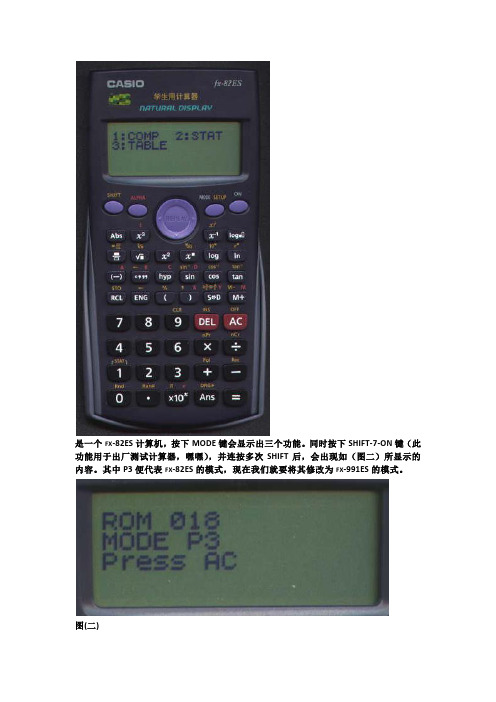
是一个FX-82ES计算机,按下MODE键会显示出三个功能。
同时按下SHIFT-7-ON键(此功能用于出厂测试计算器,嘿嘿),并连按多次SHIFT后,会出现如(图二)所显示的内容。
其中P3便代表FX-82ES的模式,现在我们就要将其修改为FX-991ES的模式。
图(二)图(三)关闭计算器,拆开计算器,可以看到如(图三)的电路板。
找到P4引脚,可以看到当中有条裂缝,用指甲将上面的(尤其是裂缝中的)氧化层刮去,随后用软性铅笔(如2B)在裂缝上涂满,确保裂缝中有足够的碳粉可以导通P4引脚后。
打开计算器,按下MODE,可以看到如图(四)的画面,变成8种模式功能,原来只有3种)这说明你的计算器改装成功了。
图(四)同时按下SHIFT-7-ON键,并连按多次SHIFT后,可以看到如(图五)的画面,P?说明你的计算器连接了两个P引脚,变得十分怪胎了,不过这并不影响使用。
其实,P引脚是用来设置计算机型号的。
卡西欧公司从成本上考虑,将一些计算器使用相同的电路板,只是通过P来设置型号。
可以看到FX-82ES计算器的P3引脚是连通的,而其它的引脚都有一条裂缝。
如果你有兴趣,可以尝试连通其它的,会出现不同的功能,不过连接P4后的功能是最多的,与FX-991ES的功能完全一样。
(如果错了,橡皮擦擦了就好了)改装后的计算器有部分按键与原计算器不同,这里提供了对照表(图六)希望注意。
附:1.卡西欧FX-991ES说明书下载地址:/CALC/DOWNLOAD/CN/MANUAL/2.卡西欧FX-82ES大家可以去本地的文具批发市场和是小一些的商场,和是网络商店,你可以去里面逛逛,一般批发价为48元,零售价为55元左右(如果是大商场80多)。
而FX-991ES的价格为120-160元之间(如果是大商场300多)3.考研规定FX-911ES计算机是肯定能用的,FX-82ES是更不用说了。
所以改装的FX-82ES考研不管能不能用,自己用都是最不错的选择。
卡西欧计算器说明书
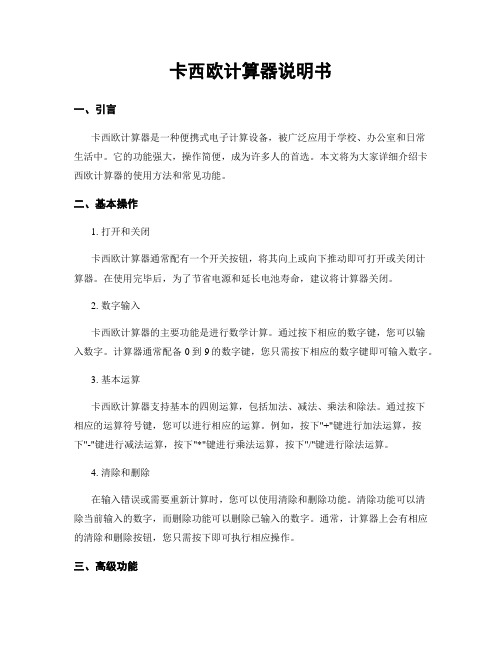
卡西欧计算器说明书一、引言卡西欧计算器是一种便携式电子计算设备,被广泛应用于学校、办公室和日常生活中。
它的功能强大,操作简便,成为许多人的首选。
本文将为大家详细介绍卡西欧计算器的使用方法和常见功能。
二、基本操作1. 打开和关闭卡西欧计算器通常配有一个开关按钮,将其向上或向下推动即可打开或关闭计算器。
在使用完毕后,为了节省电源和延长电池寿命,建议将计算器关闭。
2. 数字输入卡西欧计算器的主要功能是进行数学计算。
通过按下相应的数字键,您可以输入数字。
计算器通常配备0到9的数字键,您只需按下相应的数字键即可输入数字。
3. 基本运算卡西欧计算器支持基本的四则运算,包括加法、减法、乘法和除法。
通过按下相应的运算符号键,您可以进行相应的运算。
例如,按下"+"键进行加法运算,按下"-"键进行减法运算,按下"*"键进行乘法运算,按下"/"键进行除法运算。
4. 清除和删除在输入错误或需要重新计算时,您可以使用清除和删除功能。
清除功能可以清除当前输入的数字,而删除功能可以删除已输入的数字。
通常,计算器上会有相应的清除和删除按钮,您只需按下即可执行相应操作。
三、高级功能1. 百分比计算卡西欧计算器还具备百分比计算功能,可以方便地进行百分比计算。
通过按下百分号键,您可以将一个数值转换为百分数,或者将一个百分数转换为相应的数值。
2. 科学计算卡西欧计算器还具备科学计算功能,可以进行更复杂的数学计算。
通过按下相应的科学计算键,您可以进行三角函数、指数运算、对数运算等高级数学计算。
3. 统计功能卡西欧计算器还具备统计功能,可以进行数据统计和分析。
通过按下相应的统计功能键,您可以计算平均值、标准差、方差等统计指标,帮助您更好地分析数据。
四、其他功能除了以上介绍的基本操作和高级功能外,卡西欧计算器还具备其他实用的功能。
1. 单位换算卡西欧计算器可以进行各种单位之间的换算,例如长度、面积、体积、重量等。
CASIOfx82-911MS系列电子计算器使用指南Word版
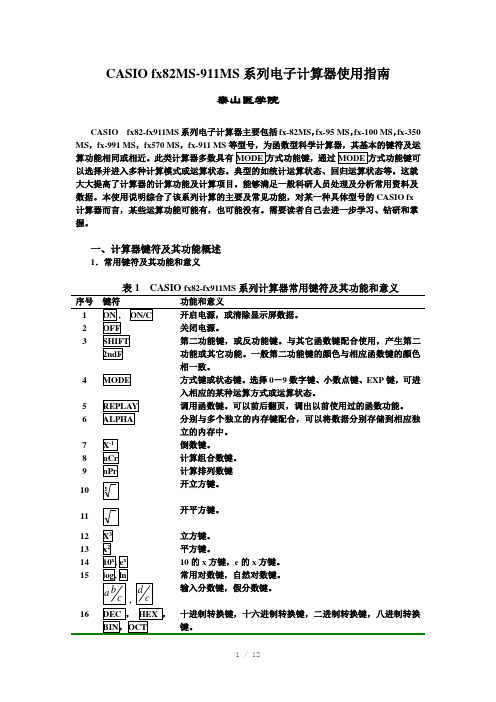
CASIO fx82MS-911MS系列电子计算器使用指南泰山医学院CASIO fx82-fx911MS系列电子计算器主要包括fx-82MS,fx-95 MS,fx-100 MS,fx-350 MS,fx-991 MS,fx570 MS,fx-911 MS等型号,为函数型科学计算器,其基本的键符及运算功能相同或相近。
此类计算器多数具有以选择并进入多种计算模式或运算状态。
典型的如统计运算状态、回归运算状态等。
这就大大提高了计算器的计算功能及计算项目。
能够满足一般科研人员处理及分析常用资料及数据。
本使用说明综合了该系列计算的主要及常见功能,对某一种具体型号的CASIO fx 计算器而言,某些运算功能可能有,也可能没有。
需要读者自己去进一步学习、钻研和掌握。
一、计算器键符及其功能概述1.常用键符及其功能和意义表1 CASIO fx82-fx911MS系列计算器常用键符及其功能和意义序号键符功能和意义相一致。
4 方式键或状态键。
选择0-9数字键、小数点键、EXP键,可进入相应的某种运算方式或运算状态。
5 调用函数键。
可以前后翻页,调出以前使用过的函数功能。
6 分别与多个独立的内存键配合,可以将数据分别存储到相应独立的内存中。
7 倒数键。
8 计算组合数键。
9 计算排列数键开立方键。
10开平方键。
1112 立方键。
13 平方键。
14 10的x方键,e的x方键。
15 常用对数键,自然对数键。
输入分数键,假分数键。
,序号键符功能和意义39x的y次乘方键,x的开y 次方键。
40 直角坐标转换为极坐标键。
41 极坐标转换为直角坐标键。
42 极坐标键。
43 直角坐标键。
44 存储键。
45 内存提取键。
46 逗号键。
47 百分号键。
48 回归方程中的截距a提取键。
49 回归方程中的回归系数b提取键。
50 回归方程中的相关系数r提取键。
51 y的均值及∑y2。
57x 估计值,y 估计值。
58 为红色字母。
是8个独立内存。
最新82ms计算器使用说明书汇总

82m s计算器使用说明
书
仅供学习与交流,如有侵权请联系网站删除谢谢2
仅供学习与交流,如有侵权请联系网站删除谢谢3
仅供学习与交流,如有侵权请联系网站删除谢谢4
仅供学习与交流,如有侵权请联系网站删除谢谢5
仅供学习与交流,如有侵权请联系网站删除谢谢6
仅供学习与交流,如有侵权请联系网站删除谢谢7
仅供学习与交流,如有侵权请联系网站删除谢谢8
仅供学习与交流,如有侵权请联系网站删除谢谢9
仅供学习与交流,如有侵权请联系网站删除谢谢10。
卡西欧计算器fx-82ES、fx-82ES_Plus系列列方程的方法(键盘操作)

卡西欧计算器fx-82ES、fx-82ES Plus系列列方程的方法(键盘操作)方法一:软升级至fx-991ES(仅适用于fx-82ES)1.shift2.(Pol)3.14.shift5.(,)6.17.)8.=9.狂按分数线,直到按到顶不动为止(似乎是6个)10.按= (显示Syntax ERROR 不要管它),AC,左11.112.幂(在方向键下面,就是X上面有个小白框的键)13.=14.AC15.向上键16.AC17.向左键三次18.DEL19.根号Ans20.=21、十个Ans22、两个log■□23.右右右,按“(”按到乱码涨上来,大概10个24.=右,左左按“sin(”按到乱码涨上来,大概7个25.=右,左,按7个“(”不停重复25步......直到屏幕上的乱点消失,光标不见26.AC27.shift+9+128.升级成功,请修复后用线性模式按mode出现8个,可以自由转换,EQN也可以用了,最大缺陷是在数学模式下计算就死机。
注:EQN模式就是方程模式。
方法二:升级至牛顿解方程功能(仅适用于fx-82ES)1.打出r(正常模式下,具体方法看上面)2.r前一分之一3.M+4.出现错误,别管他按AC5.5个分数线6.=7.ac8.←9.+10.111.幂(会变为线性格式)12.=13.ac14.1÷215.shift+9+1 + = + =alpha+abs是= shift+abs是解方程方法三、利用START模式(适用于fx-82ES、fx-82ES Plus系列)很多人说fx-82ES PLUS不能解方程,其实并非如此,它可以解一部分方程,但过程有些麻烦,不如95和991的EQN好用。
82ES PLUS可以解下列方程1、一元一次方程2、一元二次方程3、二元一次方程组4、少数分式方程5、比例式首先按MODE,按2(STAT)。
一元一次方程(说实在的不值当的用它解这种方程)按2(A+BX)。
卡西欧函数计算器Fx-82SX使用说明书英文版

• Example 1: (53ѿ6)ѿ(23Ҁ8)ѿ(56҂2)ѿ(99Ö4)҃210.75
(53ѿ6)
53 + 6 = Y
M
59.
(23ȕ8)
23 , 8 |
M
15.
(56҂2)
56 - 2 |
M 112.
(99Ȗ4)
99 \ 4 |
M 24.75
(Memory recall)
Z
M 210.75
•• • • • • • • • • • • • • • • • • • •• • • • • • • • • • • • • • • • • • •• • • • • • • • • • • • • • • • • •
NQPOR
CASIO ELECTRONICS CO., LTD. Unit 6, 1000 North Circular Road, London NW2 7JD, U.K.
•• • • • • • • • • • • • • • • • • • •• • • • • • • • • • • • • • • • • • •• • • • • • • • • • • • • • • • • •
•• • • • • • • • • • • • • • • • • • •• • • • • • • • • • • • • • • • • • •• • • • • • • • • • • • • • • • • •
Calculations using degrees Calculations using radians
F4
DEG
F5
RAD
Calculations using grads
F6
科学计算器说明书
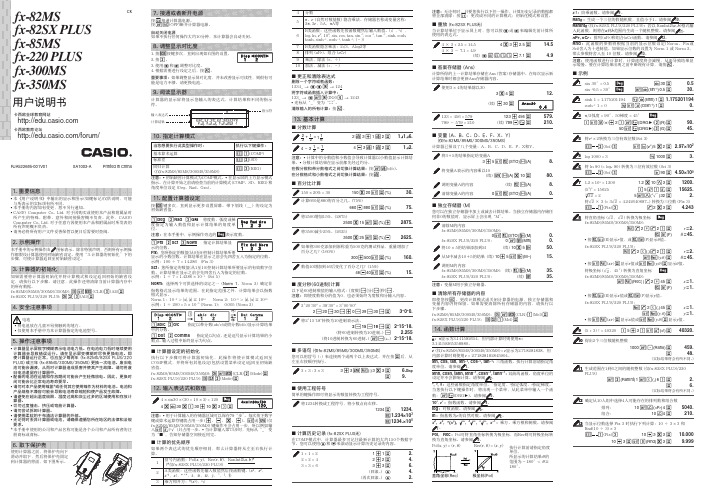
35.
fx-82SX PLUS/220 PLUS:
(续) n
35.
注意:变量M用于独立存储器。
k 清除所有存储器的内容 即使您按A 、更改计算模式或关闭计算器的电源,独立存储器和 变量内容仍将保留。如果需要清除所有存储器的内容,请执行以 下步骤。 fx-82MS/85MS/300MS/350MS:p!,(CLR)1(Mcl)= fx-82SX PLUS/220 PLUS:pr1(Mcl)=
• 配备的电池在运输和存放期间可能会产生轻微放电。因此,更换时 间可能会比正常电池寿命要早。
• 请勿对本产品使用镍氢*或任何其它使用镍作为材料的电池。电池和 产品规格不兼容可能会导致电池寿命缩短和使产品发生故障。
• 请避免在超出温度极限、湿度过高和灰尘过多的区域使用和存放计 算器。
• 切勿过度撞击、挤压或弯曲计算器。 • 请勿尝试拆卸计算器。 • 请使用柔软的干布清洁计算器的外部。 • 无论何时丢弃计算器或电池,请确保遵循您所在地区的法律和法规
k 重放 (fx-82SX PLUS无) 当计算结果位于显示屏上时,您可以按d或e来编辑先前计算所 使用的表达式。
4 × 3 + 2.5 = 14.5
4 * 3 + 2.5 =
4 × 3 - 7.1 = 4.9 (续) dYYYY- 7.1 =
14.5 4.9
k 答案存储器 (Ans)
计算所得的上一计算结果存储在Ans (答案) 存储器中。在每次显示新 计算结果时都会更新Ans存储器内容。
2625.
如果将300克添加到原称重为500克的测试样品,重量增加了
百分之几?(160%)
300+500!=(%)
160.
数值40增加到46后变化了百分之几?(15%)
卡西欧fx-82TL计算器说明书

k 小數位數﹑有效位數﹑RND
• 範例 1:200Ö7҂14҃400 200 \ 7 - 14 =
400.00
(指定 3 位小數)
qqq13
400.00000 Fix
(計算會繼續以 10 位數顯示)
200 \ 7 = - 14 =
使用所指定的小數位數進行相同的計算200 \ 7 =
(內部捨人)
• NORM 1 採用 NORM 1 時﹐對大於 10 位的整數及小數位數多
於 2 位的小數﹐指數記法將被自動採用-
• NORM 2 採用 NORM 2 時﹐對大於 10 位的整數及小數位數多
於 9 位的小數﹐指數記法將被自動採用• 本使用說明書中的所有範例均以 NORM 1 形式表示計算
結果-
k 答案存儲器
k 角度單位變換 • 請按 A v 鍵在顯示屏上調出以下菜單°C
DRG
123
• 按 1﹐2﹐或 3 鍵選擇顯示數值所對應的角度單位• 範例:將 4.25 弧度變換為度-
q q 1 →“R”
4.25 A v 2 (R) =
4 . 25r
243.5070629
k 常用及自然對數/反對數
• 範例 1:log 1.23
C
AB
k 將分數形式變換為小數形式
• 範例:
1 2
↔ 0.5 (分數 ↔ 小數)
1C2=
2.75 2 3 4.00
11 4.00
1 2.00
C
0.500
C
1 2.00
百分比計算
• 使用 COMP 模式進行百分比計算• 範例 1:計算 1500 的 12%-
1500 - 12 A v
180.
• 範例 2:求 880 的百分之幾為 660-
CASIO FX-82MS 说明书

含分数及小数值的计算结果总是为小数.
k FIX, SCI, RND
要改变小数位数、有效位数或指数显示格式的设定时,请 按 F 键数次直到下示设置画面出现为止.
(
)
0.5
q ..... 2(Rad) WRAx\3T=
光标时输入的字符将会被插入到光标目前的位置. 按 A K 键或 = 键可将光标从插入光标返回至普通光标.
5-R9+7T=
安全注意事项
在使用本计算器前, 务请详细阅读下述安全注意事项.务请将 本用户说明书存放在易於取阅的地方以便日后随时查用.
等号 = 键前的所有 T 键操作均可省略 .
k 分数计算
u分数பைடு நூலகம்算
当分数值的位数总和(整数 + 分子 + 分母 + 分号)超过 10 位时,本计算器即会自动以小数的格式显示该数值 . 2 范例 1: 3 1 5
A
A B 100
k 独立存储器
数值可直接输入存储器,可与存储器中的数值相加,亦可从 存储器减去数值.独立存储器对於计算累积总和很方便. 独立存储器与变量 M 所使用的存储区相同. 若要清除独立存储器(M)中的数值,键入 0 A j 3 (M ) 即可 . 范例: 23 53 9 6 2
A B B
1r
32 47 90
23 + 9 A j 3 (M ) 53 , 6 | 45 - 2 A {
取下和装上计算器保护壳
在开始之前 ..... 1 如图所示握住保护壳并将机体从保护壳抽出 . 结束后 ..... 2 如图所示握住保护壳并将机体从保护壳抽出 . 机体上键盘的一端必须先推入保护壳 切勿将显示屏的一 . 端先推入保护壳 .
eeeeee8=
CASIO fx-82ES 83 85 300 350ES 用户说明书

/edu/RCA502139-001V01Chfx-82ES fx-83ES fx-85ES fx-300ES fx-350ES User's Guide用戶說明書REPLAY按鍵功能第二功能有關本說明書•圖樣MATH 顯示出使用數學格式的範例,而圖樣LINE 表示的是線性的格式。
有關輸入輸出格式的詳細內容,請見「指定輸入 / 輸出的格式」章節。
•按鍵上的圖樣表示該鍵輸入值或是它所執行的功能。
範例:1,2,+,-,!,A 等。
•按下1或是S 鍵,接著按下第二鍵,將會執行第二鍵的第二功能。
該鍵的第二功能標示在該鍵上方。
•以下顯示出第二功能鍵的不同顏色的文字標記。
假如按鍵圖樣它代表的意義是的文字是黃色按下1鍵和本鍵就可以使用本應用鍵的功能。
紅色按下S 鍵和本鍵就可以輸入可用的變數、常數和符號。
•以下顯示出本說明書中如何表示第二功能操作的範例。
範例:1s (sin –1)1=括弧內顯示加上(1s )鍵之後真正執行的功能。
請注意本說明並非您實際鍵盤操作的一部分。
•以下顯示出本說明書如何示範按鍵操作以便選定螢幕上選單項目的範例。
範例:1(Setup )顯示出由之前的數字鍵操作(1)所選定的選單項目。
請注意本說明並非您實際鍵盤操作的一部分。
•游標鍵是由四個箭頭鍵來標示,表示其方向,如以下圖示。
本說明書中,游標鍵操作是由f 、c 、d 、e來表示。
•本說明書和另外的附錄中的顯示和說明(例如:按鍵圖樣),僅供說明使用,和它們實際所代表的項目可能會有些許的不同。
•本說明書的內容可能會有所更動,不再另行通知。
•在任何情況下,卡西歐計算機株式會社不因任何人在購買本產品及所屬項目,所引起的特殊、附帶的,或結果性的損害,而有連帶責任或任何牽連。
除此之外,卡西歐計算機株式會社對於因任何一方由於使用本產品及其所屬項目而引起的任何求償不負有任何賠償責任。
■ 使用另外的附錄每當您在本說明書中看到附錄符號時,它代表您應該參閱另外的附錄。
