acto lcd projector6500投影仪说明书
投影机使用手册与问题解答(doc 8页)
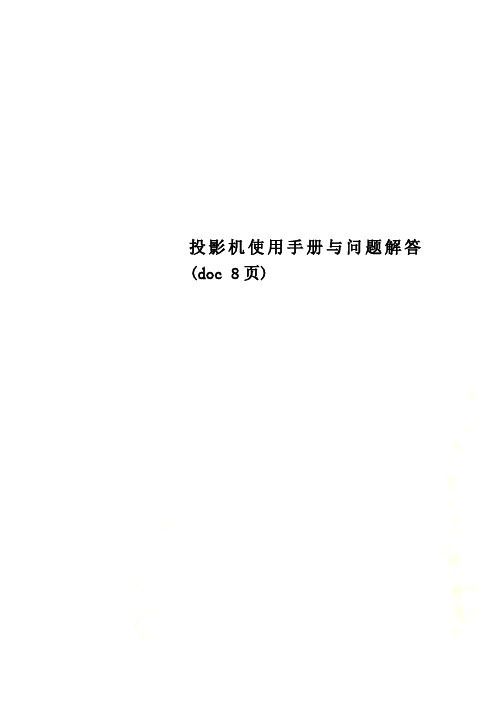
投影机使用手册与问题解答(doc 8页)⏹当前文档修改密码:8362839⏹当前文档修改密码:8362839投影机的亮度指标随着投影机产品的发展,各厂家不断推出具有更高亮度的投影机产品,投影机的亮度已经达到2000ANSI流明以上,但在用户购买过程中,对投影机亮度指标的理解常有偏驳,不同品牌,相同亮度指标的机器在比较中也相差较远,那么如何理解投影机的亮度指标呢?“light out” 是投影机主要的技术指标, "light out" 通常以光通量来表示,光通量是描述单位时间内光源辐射产生视觉响应强弱的能力,单位是流明。
LCD 投影机表示光通量的单位是ANSI流明,ANSI流明是美国国家标准化协会制定的测量投影机光通量的方法,它测量屏幕“田”字形九个交叉点上的各点照度,乘以面积,再求九点的平均值,即为该投影机的ANSI流明值,液晶投影机的光输出主要决定于光源的亮度和光路系统以及液晶板的透射或反射能力。
目前高亮度投影机在不增加光源功率的前提下通过技术提高光利用率,在光路上设置P.S光转换板,把起偏以后的垂直方向震动的S光反射转向,P 光透射来提高光的效率。
DLP 投影机的亮度单位为ANSI流明。
DLP投影机(数字光处理技术美国德州仪器公司技术)以数字微反射镜器件(DMD)作为光阀成像器件通过信号放大,输出大屏幕图像。
大多数DLP投影机都采用1块DMD光阀片,用滤色片旋转出色彩。
液晶投影机和DLP投影机是目前中国市场上主要机种,其亮度指标由于测试环境的差异,各品牌的机器ANSI流明指标有所差异。
但是厂家提供的ANSI流明数值基本反映了投影机的亮度水平。
CRT(三枪)投影机的光输出用峰值流明来表示,即在一个白窗口的测试图像上,以扫描线尚清晰可见的情况下,测量白窗口的最大照度(LUX)乘以白窗面积(m²)来确定投影机光通量,峰值流明具有很好的实际意义,由于您看到的任何一帧视频图像不可能全部都是白场,白色所占的比例一般占图像面积的20%左右。
光线投影仪安装指南说明书
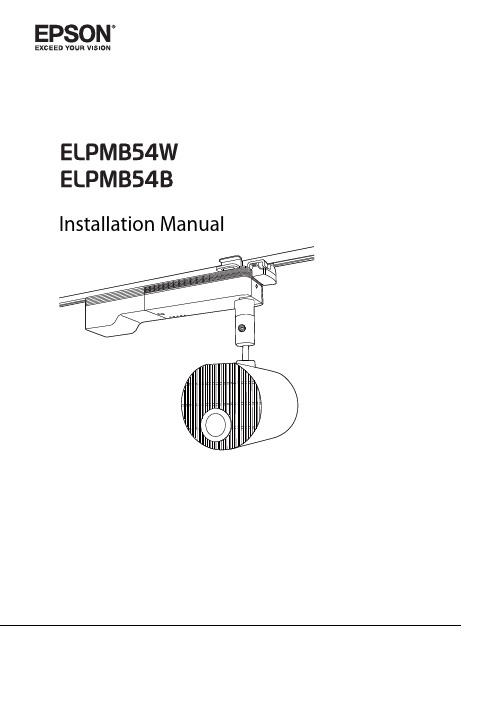
Installation ManualSafety InstructionsThis guide explains how to install the projector on a lighting track using the Lighting Track Mount.Make sure you read this guide carefully to use the installation mounts and the projector safely. Incorrect handling that ignores instructions in this guide could damage this product or could result in personal injury or property damage. Keep this installation guide at hand for future reference.Regarding how to handle the projector, read the User's Guide and Safety Instructions supplied with your projector and follow the instructions in these documents.The documentation and this product use graphical symbols to show how to use this product safely and correctly to prevent injury to customers and others, and damage to property.The indications and their meaning are as follows. Make sure you understand them properly before reading the guide.General Information IndicationsPrecautions on Installing the ProjectorContentsUsing the Product SafelySafety Instructions (1)Safety Indications (1)General Information Indications (1)Precautions on Installing the Projector (1)Warnings and Cautions on the InstallationLocations (3)Preparing the ProjectorPackage Contents (5)Mountable Lighting Tracks (6)Installation ProcedurePrep aring the Projector (7)Attaching the Mount to the Projector (8)Attaching the Rotating Unit (8)Attaching the Plate Unit (9)Attaching the Projector to the Lighting Track (11)Attaching the Stopper Unit (11)Attaching the Plate Unit to the Stopper Unit (12)Connecting Cables (15)Installing the Safety Wire (16)Appendix Specification (18)Figures of Installation Dimensions (18)Package ContentsCheck that you have all of the following accessories before you start work.Stopper unit Plate unit Rotating unitStopper cover Spacers x10Power adapterPower adapter cover•Make sure you use the bolts or screws supplied with this product to install mounts.•Gather the tools and parts you need before you begin installation.Mountable Lighting TracksCheck the model number of the lighting track you want to install on before performing installation. You can attach the mount to the following types of lighting track.Preparing the ProjectorAdjust the orientation of the projector to make installing easier.a Place the projector on a flat surface on a soft cloth.b Loosen the screw for the ball joint with a hexagonal wrench supplied with the projector.c Change the projector's orientation.You can change the orientation of the projector as shown below.d Tighten the screw for the ball joint with a hexagonal wrench to secure it in place.Make sure you tighten the screw completely so that the ball joint does not move during installation.Attaching the Mount to the Projectora Place the projector on your workbench.Place the projector on a soft cloth on a workbench (330 mm (13 inches) high).b Remove the M4 x 10 mm screw securing the lever of the rotating unit.c Rotate the lever 90 degrees counterclockwise.d Place the rotating unit on the projector.Align the pins (2 points) on the projector with the holes on the rotating unit.Secure the rotating unit to the projector using the M4 x 10 mm screws supplied (x3).a Place the plate unit on the projector.Align the pins (2 points) on the projector with the holes on the plate unit.b Secure the plate unit to the projector using the M4 x 10 mm screws supplied (x4).Attaching the Projector to the Lighting TrackAttaching the Stopper Unita Loosen the nut for the stopper unit.Loosen until the nut reached the end of the rotating shaft.b Insert the rotating shaft of the stopper unit into the groove on the lighting track.Push the rotating shaft up so that the tip of the shaft fits into the duct.c Rotate the stopper unit 90 degrees.The rotating shaft for the stopper unit fits into the groove on the lighting track.d Push up the stopper unit to insert the protruding section into the groove on the lightingtrack.e Completely tighten the nut for the stopper unit to secure the lighting track and the stopperunit.a Attach the hook on the plate unit to the stopper unit.b Insert the protruding section on the rotating unit into the groove on the lighting track.c Rotate the lever of the rotating unit 90 degrees clockwise.Rotate so that the screw hole positions overlap as shown in the following image.d Secure the lever for the rotating unit with the M4 x 10 mm screw (x1).Secure using the screw removed in step 2 from "Attaching the Rotating Unit" p.8.e Secure the plate unit to the stopper unit using the M4 x 10 mm screws supplied (x2).f Attach the stopper cover to the stopper unit.Press in the stopper unit tabs until they snap into the stopper cover.Connecting Cablesa Connect the power adapter supplied to the projector's power inlet.b Connect the power adapter to the lighting track.c Connect the necessary cables and the SD card to the projector's interface.Check the Projector's User's Guide for information on the connection ports.dInstalling the Safety WireInstall the safety wire supplied to the projector to prevent the projector from falling.a Attach the wire hook mount supplied with the projector to the ceiling.c•When installing the wire hook mount, use commercially available wood screws with a nominal diameter of 3.8 mm (0.15 inch).•Make sure that the wood screws enter at least 20 mm (0.8 inch) into the ceiling's underlay. b Loosen the carabiner for the safety wire supplied with the projector.c Insert the loosened carabiner through the hole in the plate unit, and then tighten it.d Attach the carabiner for the safety wire to the wire hook mount attached to the ceiling.SpecificationFigures of Installation DimensionsThe following provides the dimensions for the EV-100/105.[Unit: mm/inches]150 / 5.9Width of top of projectorVertical width of top of projectorHeight from ceiling to top of projectorHeight from ceiling to bottom of projector©SEIKO EPSON CORPORATION 2018. All rights reserved.。
Epson PowerLite U50 WUXGA 3LCD 无线投影仪说明书

EducationSPECIFICATION SHEETSpecification Sheet | Page 1 of 2PowerLite ®U50 WUXGA 3LCD Wireless ProjectorWUXGA classroom projector with up to a 10,000-hour lamp life in Normal Mode 1.Ultra bright, vivid color — 3,700 lumens color/white brightness 2; advanced 3-chip, 3CLD technologyAmazing, widescreen images — native WUXGA resolution (1920 x 1200)Ultra long-life lamp — up to a 10,000-hour lamp life in Normal Mode; up to 17,000 hours in ECO Mode 1Easy classroom collaboration — integrated wireless networking with enterprise-level securityWireless sharing with Epson iProjection ™3 — connect up to 50 devices, includingChromebook ™, iOS ®, Android TM , Mac ® and PC screens; simultaneously display content from up to four devices 3Easy maintenance and remarkable dust handling — up to 10,000-hour filter cycle (20,000 hours in ECO Mode)4Remote management and control tools — compatible with Crestron ®, AMX ®, PJLink and moreSimple setup and positioning flexibility — 1.2x optical zoom, ± 30 degrees horizontal and vertical keystone correctionVersatile connectivity — 2x HDMI ® supports multiple high-definition A/V devices Powerful sound to engage every student — built-in 5 W speaker/educationEpson ProjectorsProjector shown with mount.Mount sold separately.Specification Sheet | Page 2 of 2Epson America, Inc.3840 Kilroy Airport Way, Long Beach, CA 90806Epson Canada Limited185 Renfrew Drive, Markham, Ontario L3R 6G3 www.epson.ca(Zoom: Wide)Keystone Correction (Automatic) Vertical: ± 30 degrees Horizontal: ± 30 degreesUSB Plug ’n Play Projector is compatible with PC and Mac computersContrast Ratio Up to 16,000:1 (Auto Iris on)Auto Iris High Speed/Normal/Off (Dynamic, Cinema only)Color Reproduction Up to 1.07 billion colorsWireless SpecificationsSupported Security Modes Quick Mode: OPEN, WPA2-PSKAdvanced Mode: OPEN, WPA/WPA2-PSK, WPA/WPA2-EAP Supported EAP Type: PEAP , PEAP-TLS, EAP-TLS, EAP-Fast, LEAPSupported SpeedsIEEE 802.11g (2.4 GHz): 54 Mbps*IEEE 802.11n (2.4 GHz): 130 Mbps* IEEE 802.11b (2.4 GHz): 11 Mbps**These modes and actual data throughputs depend on the supported wireless mode of the source devices and/or environment.Projection LensType Optical Zoom (Manual)/Focus (Manual)F-number 1.50 – 1.71Focal Length 20.42 – 24.50 mm Zoom Ratio 1 – 1.2(5 °C to 35 °C)Power Supply Voltage 100 – 240 V AC ±10%, 50/60 Hz Power Consumption 298 W (Normal Mode)226 W (ECO Mode)2.0 W Standby (Communication On) 0.3 W Standby (Communication Off)Fan Noise 37 dB (Normal Mode), 28 dB (ECO Mode)Security Kensington-style lock provisionDimensions (W x D x H)Including Feet 14.3" x 9.7" x 3.7" Excluding Feet 14.3" x 9.7" x 3.4"Weight 6.83 lb (3.1 kg)Remote ControlFeatures Brightness, Contrast, Tint, Saturation, Sharpness, Input Signal, Sync, Tracking, Position, Color Temperature, Volume, Split Screen 5Operating Angle Right/left: ± 30 degrees, Upper/lower: ± 30 Operating Distance Front/rear: 22.96 ft (7 m)Eco FeaturesRoHS compliant Recyclable product 6Epson America, Inc. is a SmartWay ® Transport Partner 7Service Programs 2-year projector limited warranty, Epson Road Service Program, PrivateLine ® dedicated toll-free support and 90-day lamp limited warrantyWhat’s in the BoxPowerLite U50 projector, remote control, batteries, power cable, computer cable (VGA), warranty card, Quick Setup SheetOrdering InformationPowerLite U50 ProjectorV11H952020Replacement Lamp (ELPLP97) V13H010L97Replacement Filter (ELPAF59) V13H134A59PowerLite Pilot ™ III (ELPCB03)V12H927020Universal Projector Mount (ELPMBPJG) V12H808001Ceiling Mount (ELPMB60)V12H963010Lighting Track Mount (ELPMB61)V12H964020Specifications and terms are subject to change without notice. EPSON, and PowerLite are registered trademarks, EPSON Exceed Y our Vision is a registered logomark and Better Products for a Better Future and Epson iProjection are trademarks of Seiko Epson Corporation. PrivateLine is a registered trademark, Pilot is a trademark and Epson Connection is a service mark of Epson America, Inc. Mac is a trademark of Apple Inc., registered in the U.S. and other countries. Android and Chromebook are trademarks ofGoogle LLC. SmartWay is a registered trademark of the U.S. Environmental Protection Agency. All other product and brand names are trademarks and/or registered trademarks of their respective companies. Epson disclaims any and all rights in these marks. Copyright 2019 Epson America, Inc. Com-SS-Oct-13 CPD-56871R1 6/191 Actual lamp life will vary depending on mode selected, environment conditions and usage. Lamp brightness decreases over time. The lamp comes with a 90-day limited warranty. |2 Color brightness (color light output) and white brightness (white light output) will vary depending on usage conditions. Color light output measured in accordance with IDMS 15.4; white light output measured in accordance with ISO 21118. |3 For wireless functionality, including via the Epson iProjection App, the projector must be configured on a network, either through the Ethernet port on the projector (check model specifications for availability) or via a wireless connection. Not all Epson projectors are able to be networked. The Epson iProjection App does not support all files and formats. See for details. |4 10,000 hours is the estimated life of the air filter when the projector is used in Normal Mode in an ordinary environment. Actual hours may vary depending on mode and usage environment. |5 Split Screen feature requires remote control. Consult your user manual for input combinations. |6 For convenient and reasonable recycling options, visit /recycle |7 SmartWay is an innovative partnership of the U.S. Environmental Protection Agency that reduces greenhouse gases and other air pollutants and improves fuel efficiency.Learn more about how our products can empower your institution. Visit us at /foreducation/educationContact:。
投影仪正确使用方法及投影仪

投影仪正确使用方法及投影仪The manuscript was revised on the evening of 2021投影仪正确使用方法及注意事项多媒体投影机是一种贵重的教学设备,使用和保养中必须养成良好习惯,严格按操作要求去做,如若操作不当,就会给投影机带来致命损坏。
一、开机:开启设备前,先打开电源插座开关,后开设备。
1.在连接好电脑之后,先打开头投影机,再打开电脑,尤其是windowsXP系统的机器。
2.投影仪开机时,指示灯闪烁说明设备处于启动状态,当指示灯不再闪烁时,方可进行下一步操作。
开机时,机器有个预热的过程,大概有10秒钟。
在这期间,千万不要以为投影仪还没有工作而反复按压启动键,频繁开机产生的冲击电流会影响灯泡的使用寿命。
3.安装银幕的,放下银幕时,银幕开关掷于向下,放下银幕,放到最低后,一定要记得把银幕开关掷于中间停止位置。
(如学校通用技术教室)二、使用:严禁反复开关机,注意多进行画面切换。
1.快速反复开光投影机会损坏灯泡,缩短灯泡寿命,因此平时尽量减少开关机次数。
关机后请至少等待5分钟再打开投影机。
在使用过程中,如出现意外断电却仍需启动投影仪的情况时,要等投影机冷却5—10分钟后,再次启动。
2.连续使用时间不宜过长,一般控制在4小时以内,夏季高温环境中,使用时间应再短些。
3.使用笔记本电脑时,需要链接电源线,防止中途电源用完,而导致投影机灯泡烧坏。
4.开机后,要注意不断切换画面以保护投影机灯泡,不然会使LCD 板或DMD 板内部局部过热,造成永久性损坏。
5.画面不清楚时,可通过调节投影机上的光圈进行调整。
6.在投影机使用过程若要移动,需轻轻移动,以免振动造成内部部件损坏。
附:投影机使用误区:①开大会时,长时间固定一个标题投影在大屏幕上。
②上课提前小时开机并固定一个画面不动。
③上课中间固定一个画面超过15分钟不切换画面。
④下课后忘记关闭多媒体投影机。
三、关机:关闭设备,先关闭各设备电源,等投影机自动冷却再后关闭插座电源,用遥控器关闭电源(<ON-OFF>键),指示灯不闪烁时才能关闭投影仪。
EPSON 20,000-Lumen 3LCD 激光投影仪说明书

Large VenueSPECIFICATION SHEETSpecification Sheet | Page 1 of 2/largevenueEB-PU2120W 20,000-Lumen 3LCD Laser Projector with 4K EnhancementThe world’s smallest and lightest 20,000-lumen projector 2.The world's smallest and lightest 20,000-lumen projector 2 — produces incredibly bright images from a light and compact bodyIncredible color — Epson ® 3-chip 3LCD technology produces 20,000 lumens of equal white and color brightness 1WUXGA with 4K Enhancement 3 — accepts 4K content and delivers up to 4.6 million pixels on-screen for an incredibly crisp and vibrant image Long-lasting laser light source — 20,000-hour virtually maintenance-free laser light source 4Simplified installation — 9 optional powered lenses (sold separately), including an ultra short-throw .35 throw lens with unique zero offset design, provide enhanced flexibility and convenience during installationEngineered for reliability — hermetically sealed optical engine offers high dust resistance while filterless cabinet and liquid cooling system support easy, low-maintenance operationOutstanding image quality — high native contrast ratio produces deep blacks; frame interpolation delivers realistic moving images; HDR support 5 and scene adaptive gamma correction for true-to-life imagesFast installation — built-in NFC functionality 6 to streamline multi-projector installations using the easy-to-use Epson Projector Configuration Tool (EPCT)7mobile app for Android ™ and iOS ®Optional attachable PixAlign™ camera — provides access to powerful features, including projector stacking assist function 8, tiling assist 8 for edge blends, color calibration 9 and screen matching 9Product shown with lens. Lens sold separately.Ultra BrightColor Brightness: 20,000 lumens 1 White Brightness: 20,000 lumens 13Specification Sheet | Page 2 of 2Specifications and terms are subject to change without notice. EPSON is a registered trademark, EPSON Exceed Your Vision is a registered logomark and Better Products for a Better Future is a trademark of Seiko Epson Corporation. PixAlign is a trademark of Epson America, Inc. and Epson Connection is a service mark of Epson America, Inc. Android is a trademark of Google LLC. SmartWay is a registered trademark of the U.S. Environmental Protection Agency. All other product and brand names are trademarks and/or registered trademarks of their respective companies. Epson disclaims any and all rights in these marks. Copyright 2022 Epson America, Inc. Com-SS-Oct-13 CPD-62053R1 3/221 Color brightness (color light output) and white brightness (white light output) will vary depending on usage conditions. Color light output measured in accordance with IDMS 15.4; white light output measured in accordance with ISO 21118. |2 Comparison based on projectors rated at 20,000 lumens. Lumens, size and weight based on the manufacturers' onlinespecifications and industry-available data as of December, 2021. Excludes other Epson models. | 3 4K Enhancement Technology shifts each pixel to surpass Full HD resolution on screen. | 4 No required maintenance for the light source for up to 20,000 hours. Approximate time until brightness decreases 50% from first usage. Measured by acceleration test assuming use of 0.04 - 0.20 mg/m 3 of particulate matter. Time varies depending on usage conditions and environment. Replacement of parts other than the light source may be required in a shorter period. | 5 HDR performance available with select third-party devices. For more information, see /hdrcompatibility | 6 NFC requires use of a device that includes NFC, and may require additional software. | 7 Internet connection required for download. Data usage fee may apply. | 8 Requires Epson external camera or built-in camera for each projector and the Epson Projector Professional Tool app. | 9 Using separate camera for each projector. | 10 IP5X-certified optical engine and laser light source module in accordance with IEC standard 60529. | 11 For convenient and reasonable recycling options, visit /recycle | 12 SmartWay is an innovative partnership of the U.S. Environmental Protection Agency that reduces greenhouse gases and other air pollutants and improves fuel efficiency.See the latest innovations from Epson Business Solutions at /forbusinessEpson America, Inc.3131 Katella Ave., Los Alamitos, CA 90720Epson Canada Limited185 Renfrew Drive, Markham, Ontario L3R 6G3 www.epson.ca/largevenueContact:Keystone Correction Vertical: ±45 degrees; horizontal: ±30 degreesIllumination Technology Laser DiodeProjection Lens (Standard)See website for information on optional lenses.Standard Lens ELPLM15 (sold separately)Type Powered shift/focus/zoom F-Number 2.0 – 2.1Focal Length 14.8 mm – 17.7 mm Zoom Ratio Optical zoom: 1.0 – 1.6Throw Ratio Range 1.57 – 2.56Lens Shift Vertical: ±60%; horizontal: ±18%Other FeaturesOperating Temperature 32 ˚ to 122 ˚F (0 ˚ to 50 ˚C)Power Supply Voltage 220 – 240 V ± 10%, 50/60 Hz AC Power Consumption 1,301 W (Normal / Custom) 899 W (Quiet / Extended)2.0 W Standby (Network Standby)0.4 W Standby (Energy Saving)Fan Noise 45 dB (Normal Mode); 37 dB (ECO)IP Rating IP5X 10Security Security cable hole, lens lock, Kensington ® lock provision, wireless LAN unit lockVideo I/OInput Signal Input Video Signal (HDMI ®, DVI-D and HDBaseT™ ports) 480i/480p/576i/576p/720p/1080i/1080p/3840 x 2160/ 4096 x 2160Weight 53.7 lb (24.4 kg)Remote ControlFeatures Power; Source Search Selection; Lens Shift/Zoom/Focus; Test Pattern Selection; A/V Mute, Freeze, User ID, Auto Aspect, Color Mode, Number, Page Up and Down, E-Zoom, Volume, Help, Menu, Enter, ESC and Pointer Functions Operating AngleFront: Right/Left: 60 to +60; Upper/Lower: +30 to 30 degrees Rear: Right/Left: 30 to +30; Upper/Lower: +40 to +10 degrees Operating Distance 98 ftEco FeaturesRoHS compliant Recyclable product 11Epson America, Inc. is a SmartWay ® Transport Partner 12SupportEpson Connection SMPre-sales support: U.S. and Canada: 800-463-7766 Internet website: Service ProgramsThe projector has a limited warranty of 3 yearsWhat’s in the BoxEB-PU2120W projector, power cable, remote control with two batteries, cable cover, user guide and warranty sheetUltra Short-Throw Lens (ELPLX02S)V12H004X0B Ultra Short-Throw Lens - White (ELPLX02WS) V12H004Y0B Short-Throw #1 Zoom Lens (ELPLU03S) V12H004UA3Short-Throw #2 Zoom Lens (ELPLU04) V12H004U04Wide-Throw #2 Zoom Lens (ELPLW06) V12H004W06Wide-Throw #3 Zoom Lens (ELPLW08) V12H004W08Middle-Throw #2 Zoom Lens (ELPLM15) V12H004M0F Middle-Throw #3 Zoom Lens (ELPLM10) V12H004M0A Middle-Throw #4 Zoom Lens (ELPLM11) V12H004M0B Long-Throw Zoom Lens (ELPLL08) V12H004L08Rigging Frame (ELPMB59)V12H996A01Wireless LAN Module (ELPAP11) V12H005A02Projector Ceiling Mount (ELPMB67) V12HA54010Suspension Adapter (ELPFP15) V12HA55010PixAlign Camera (ELPEC01)V12HA46010。
博朗IRT6500中文说明书家用版

若错误持续。
若错误再持续 电量低,但耳温计仍能正确操 作。 电量太低,无法正确测量温 度。
……将电池取出重置后再开 启。 ……请与服务中心联系。 插入新电池。
插入新电池。
产品规格:
显示的温度范围: 工作环境的温度范围: 存储温度范围: 工作和存储相对湿度: 显示分辨率:
34-42.2℃(93.2-108℉) 10-40℃(50-104℉) -25-55℃(-13-131℉) 10-95%RH(非冷凝) 0.1℃/℉
钟。
所得温度不在正常体温范围 (34-42.2℃或 93.2-108℉) HI=太高
LO=太低
确保红外探针和探头干净,且 佩戴的是全新干净的耳套。确 保耳温计插入方式正确后再 进行测温。
系统错误——自我检测不停 闪烁,且随后无准备蜂鸣音和 准备标志出现。
等待 1 分钟,直到耳温计自 动关闭,然后重新打开。
2、红外耳温枪是一种高科技,高灵敏度的测量仪,在使用过程中,对操作环境,测量方法 (是否对准耳鼓)均有较高的要求,所以容易造成人为的测量不准而非仪器本身的问题,具 体注意事项:
①在新环境下,需待 30 分钟后才能使用。
②新生儿体温相当均匀,不必将探头插入太深。 ③将耳朵向上向后拉让耳道变直,以便对准耳鼓。 a)1 周岁以内的幼儿,测量时外耳需往耳朵后方拉。 b)1 周岁以上及成人,耳朵需往上及往耳朵后方拉,以便耳道拉直。 ④拉耳朵的同时,将探测头温柔地插入耳道里,并按下开始键,显示屏会显示测量到的 温度。 ⑤为了确保读数准确,连续测量 3-5 次后请等至少 30 秒。多次测量后,取最高值为耳 温测量值。 ⑥对婴儿使用时,最好让小孩躺平,将头侧放,让耳朵朝上,对于较大的儿童或成人, 持仪器者最好站在被测人后面,稍微朝向被测人的侧面。 ⑦一定要测同一个耳朵的温度,因为左耳及右耳测到的温度可能不同。 ⑧睡醒之后请等几分钟再测温。 ⑨在下列情形里建议同一个耳朵测三次温度,取其中最高的一个作为读数。 a)出生未满 100 天的新生儿。 b)3 周岁以下、免疫系统有缺陷的儿童。 因为每个人左、右的耳道不尽相同,所以测量的温度是因人而异。一般人相差 0.5℃,亦有 相差高达 1.0℃,但有少部分人左、右耳温是相同的。
Philips 6500 Series 电视用户手册说明书

用户手册32P H F657643P F F6576Register your product and get support at /TVsupport内容1 公告 31.1 公告3 1.2 像素特性 39 智能应用 189.1 媒体中心 18 9.2 多屏互动 18 8 连接设备 178.1 使用Philips EasyLink 1710 产品信息1911.3 支持的输入信号格式 19 11.4 多媒体 1911 故障排除 2011.1 一般电视问题 20 11.2 电视频道问题 20 11.3 画面问题 2011.4 声音问题 2011.5 连接问题 2111.6 网络连接问题 21 11.7 联系我们 2112 开源 22 12.1 开源软件 22 12.2 开源执照 221.3 保修 31.4 版权 32 重要信息 42.1 安全 42.2 屏幕养护 42.3 旧产品和电池的处理 53 电视概述 63.1 控制面板 6 3.2 遥控器 64 使用更多电视功能 8 4.1 访问电视菜单 84.2 变更语言 84.3 重命名外接设备 84.4 更改声音设置 8 4.5 ECO(节能)设定 94.6 更改画面设置 9 4.7 更改画面格式 94.8 使用应用选单 104.9 使用定时器 104.10 频道编辑 104.11 更新电视软件 114.12 更改电视的偏好设定 115 媒体中心 125.1 开启互联易享观看照片与播放音乐及影片 125.2 从连接的USB储存设备中观看照片与播放音乐及影片 125.3 移除USB储存裝置 13 5.4 USB支持的音频格式 13 5.5 USB支持的视频格式 14 5.6 USB支持的图片格式 146 设定频道 15 6.1 自动搜索频道 15 6.2 手动设定频道 15 6.3 安装数字频道 157 网络设置 167.1 打开/关闭智能电视 16 7.2 网络类型 177.3 有线安装 177.4 无线安装 174.13 使用EPG 11 4.14 重置外接设备 114.15 重置到出厂时的设定 111公告1.2像素特性此液晶显示产品具有很高的彩色像素。
欧普图像DX606v投影机使用说明书

Designer Styling – Big Screen Impact589101112DX606v - Digital DLP ®ProjectorSpecifications• Express start-up & cool down • Built in speaker for multi media use • Long Lamp Life – 3000 hours standardBrilliantColor™ maximises colour accuracy fordeeper saturated coloursOptoma guarantees colour quality willremain as new for 5 years*BrilliantColor™3241DX606v Remote Control 1 Remote Mouse2 Vertical Keystone Correction3 Volume Control4Brightness Adjustment 5 Contrast Adjustment 6 AV Mute7 Direct Input Source Selection DX606v Connections8 VGA In – Component & SCART via adaptor 9 Composite 10 S-Video11 Audio In12 USB (Remote Mouse)567Optoma Europe Ltd.42 Caxton Way, Watford Business Park, Watford, Hertfordshire, UK. WD18 8QZ* Optoma guarantees that in normal use, Optoma DLP® colour quality will be indistinguishable from when new. Please note that worn lamps will give slight variance. Exclusion: (1) Guarantee is voided if the projector is subject to damage through mis-use. (2) Guarantee may be void in industrial or commercial entertainment environments where dust or smoke is particularly excessive (3) Guarantee will not apply if lamp brightness is below 50% due to wear or if the projector is not working due to other fault. **Typical lamp life achieved through testing. Will vary according to operational use and environment conditions. Copyright © 2008, Optoma Europe Ltd. All other product names and company names used herein are for identifications purposes only and may be trademarks or registered trademarks of their respective owners. *** Optoma guarantees that in normal use, the DLP® imager guarantee will retain quality for at least 5 years providing consistent pixel performance. Exclusion: (1) Guarantee is voided if the projector is subject to damage through mis-use. (2) Guarantee may be void in industrial or commercial entertainment environments where dust or smoke is particularly excessive. Errors and omissions excepted, all specifications are subject tochange without notice. DLP®, BrilliantColor™ and the DLP logo are registered trademarks of Texas Instruments.Optoma recommends Panoview screens www.panoview.eu。
手提式投影机使用手册说明书

目錄
重要資訊 ............................................................................................................................ i
1. 產品說明 .....................................................................................................................1
n 包裝箱內有哪些物件? ..................................................................................................... 1 o 投影機介紹...................................................................................................................... 2
更換燈泡
y 爲了確保您的安全和正常使用,請使用指定原裝燈泡。 y 請完全依照第 70 頁所提供的指示來更換燈泡。 y 當出現[燈泡已達到使用壽命極限,請更換燈泡。]字樣時,請務必更換燈泡。若在燈泡達到使用壽命極限之後仍繼
續使用,燈泡可能會碎裂,玻璃片會散落在燈架之內。切勿觸摸這些碎片,以免造成傷害。 此種情況發生時,請聯繫您的經銷商來更換燈泡。
燈泡特性 投影機的光源爲高壓汞燈。 燈泡有一個特性,即燈泡的亮度將隨時間而逐漸減弱。同時不斷開關燈泡也可能降低它的亮度。
注意: y 切勿觸摸剛剛用過的燈泡,其溫度會很高。關閉投影機,然後拔去電源線。在處理燈泡前,至少要冷卻一個小時。 y 當從安裝在天花板上的投影機上取下燈泡時,確保投影機下方無人。如果燈泡燒掉可能有玻璃碎片落下。
乐视65寸4K超高清电视K6500UA说明书
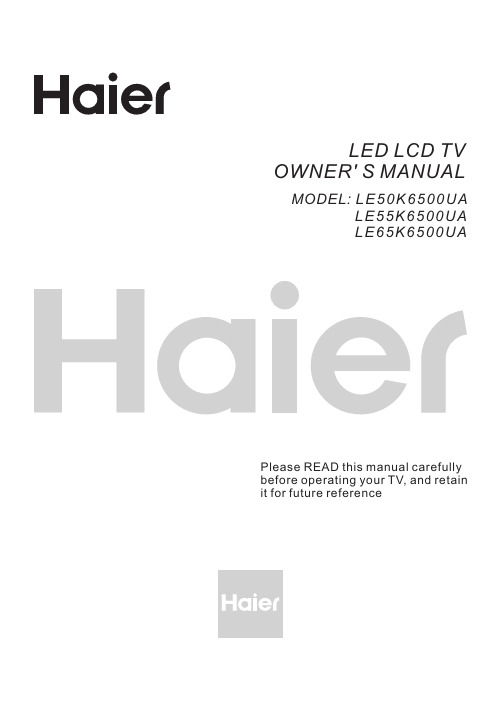
LED LCD TV OWNER' S MANUAL MODEL:LE50K6500UA LE55K6500UALE65K6500UAPlease READ this manual carefully before operating your TV, and retain it for future referenceContents1、 Safety and warnings..........................................................................................................2-32、 Introduction (4)3. Base stand assembly (5)4、 Wall Mount Installation (6)5、 Installation...................................................................................................................... 7-106、 Remote Controller...........................................................................................................11-127、 TV Operation..................................................................................................................13-208、 Trouble shooting (21)SAFETY AND WARNINGS IMPORTANT SAFETY INSTRUCTIONare present within this unit.The symbol indicates that there areimportant operating and maintenanceinstructions in the literaturaccompanying thisunit.To reduce the risk of fire or electric shock, donot expose this apparatus to rain or moisture.WARNING:1) Read these instructions.2) Keep these instructions.3) Heed all warnings.4) Follow all instructions.5) Do not use this apparatus near water.6) Clean only with dry cloth.7) Do not block any ventilation openings, installin accordance with the instructions.8) Do not install near any heat sources such asradiations, heat registers, stoves, or otherapparatus (including amplifiers) that produceheat.9) Do not defeat the safety purpose of thepolarized plug. If the provided plug does not fitinto your outlet, consult an electrician forreplacement of the obsolete outlet.10) the power cord from being walkedon or pinched particularly at plugs, conveniencereceptacles, and the point where they exit fromthe apparatus.11) Only use attachments/accessories specifiedby the manufacturer.12) Unplug this apparatus during lightingstorms or when unused for long periods of time.13) Refer all servicing to qualified servicepersonnel. Servicing is required when theapparatus has been damaged in any way, such aspower-supply cord or plug is damaged, liquidhas been spilled or objects have fallen into theapparatus, the apparatus has been exposed torain or moisture, does not operate normally, orhas been dropped.14) Mains plug is used as the disconnect device,the disconnect device shall remain readily15) The ventilation should not be impeded bycovering the ventilation openings with items,such as newspapers, table-cloth, curtains, etc.16) No naked flame sources, such as lightedcandles, should be placed on the apparatus.17) Attention should be drawn to theenvironmental aspects of battery disposal.18) The use of apparatus in moderate climate.19) The apparatus shall not be exposed todripping or splashing and that no objects filledwith liquids, such as vases, shall be placed onthe apparatus.Protectoperational.20)Warning: To avoid any injury caused by leanof the product, please always ensure the wholeproduct was placed within the table surface inhorizontal.This symbol indicates that this productincorporates double insulation betweenhazardous mains voltage and user accessibleparts. When servicing use onlyidentical replacement parts.This marking indicates that this product shouldnot be disposed with other household wastesthroughout the EU. To prevent possible harm tothe environment or human health fromuncontrolled waste disposal, recycle itresponsibly to promote the sustainable reuse ofmaterial resources. To return your used device,please use the return and collection systems orcontact the retailer where the product waspurchased. They can take this product forenvironmental safe recycling.The batteries shall not be exposed toexcessive heat such as sunshine, fire or thelike.WARNING:High voltages are used in the operation of this television receiver. Do not remove the cabinet back from your set. Refer servicing to qualified service personnel.SAFETY AND WARNINGSTo prevent fire or electrical shock hazard, do not exposethe television receiver to rain or moisture.Do not drop or push objects into the television cabinet slots or openings. Never spill any kind of liquid on the television receiver.Do not block the ventilation holes in the back cover. Adequate ventilation is essential to prevent failure of electrical components.Do not trap the power supply cord under the televisionreceiver.Never stand on, lean on, or suddenly push the television or its stand. You should pay special attention to children. Serious injury may result if it falls.Do not place your television on an unstable cart, stand, shelf or table. Serious injury to an individual , and damageto the television, may result if it falls.When the television receiver is not used for anextended period of time, it is advisable to disconnect the AC power cord from the AC outlet.Avoid exposing the television receiver to direct sunlight and other sources of heat. Do not stand the television receiver directly on other products which give off heat, e.g. video cassette players and audio amplifiers. Do not place naked flame sources, such as lighted candles onIf the television is to be built into a compartment or similar enclosure, the minimum distances must be maintained. Heat build-up can reduce the service life of your television, and can also be dangerous.INTRODUCTIONMain featuresInfrared Remote Controller............1 User ’s M anual. (1)Battery(AAA)...............................2AccessoriesMain parameter① Used as Television, display terminal, PC display ;② High luminance, wide viewing angle ;③ Can store 1200 DTV programs ;④ HDMI interface ;5 Multi-Media player (USB);The terms HDMI and HDMI High-Definition Multimedia Interface,and the HDMI Logo aretrademarks or registered trademarks of HDMI Licensing Administrator,Inc. in the United States and other countries.BASE STAND ASSEMBLYNote: This stand is not a swivel stand. Do not attempt to rotate the TV.M4X14MM2. Lock screws below and check each screw is firmly tightened.1. Place the TV with the display side down on a flat surface. Use a cloth to protect the display.Locate the 2PCS of bottom bracket into the gap in the bottom of the TV.WALL MOUNT INSTALLATIONStep One: Use the expansion bolts() to fix the wall mount brackets into the wall.4*36PWA Step Two: Fix the wall mount screws into the rear side of the LCD TV,using the tongue of(M6x12mm/4pcs) 8kgf.cm.* The TV appearance subject to material object.Step Three: Put the LCD TV with wall mount screws onto the wall mount brackets.Warning: the angle between the TV and wall must not be bigger than 3º.Front panelREAR A V ConnectionsAll the terminals are(from left to right):LAN, HEADPHONE OUTPUT, VGA, PC AUDIO, HDMI1, HDMI2(ARC), HDMI3,RF.1: Remote control sensor.2: Indicator LED: STANDBY. 3: Key boardRED All the terminals are(from left to right):VIDEO,YPbPr, AUDIO INPUT, COAXIAL OUTPUT, TF, USB.Note: VIDEO and YPbPr share one audio channel.1. Middle Button: press longtime for “power” function;2. Up/Down: CH+/-3. Left/Righ: VOL-/+press once for “source” function The keyboard is located at the bottom left near the right side of signal indicator.KEYBOARDNote:Aerial connections: IEC(female).Input impendance: 75 unbalanced.ANTENNASTEPS:1.Connect VGA and audio cable2.Connect power cord3.Power on the TV, switch to PC modePCPRESET MODE (HDMI)123800*6001024*768606037.8848.36RESOLUTION V .Freq.(Hz)H.Freq.(KHz)1360*7686047.741280*7686047.351920*10806067.5673840*21603840*2160606067.5112.5PRESET MODE (PC)123800*6001024*768606037.8848.36RESOLUTIONV .Freq.(Hz)H.Freq.(KHz)1360*7686047.741280*7686047.351920*10806067.5673840*21603840*2160606067.5112.5INSTALLATIONThis TV provides one group of AV ,one group of YPbPr for convenient connection to VCR, DVD or other video equipment. Please refer to the owner's manual of the equipment to be connected as well. You can use the input terminals on TV set rear as follows.A V EQUIPMENTIt can be connected to the following appliances: VCR, multi disc player, DVD, camcorder, video game or stereo system, etc...YPbPr can support these video fomats: 480i, 576i, 480p, 576p, 720p, 1080i, 1080p.Note:1. share one audio channel.2.Sometimes it will not support in different device because the device supplys nonstandard signal.VIDEO, YPbPrRed (audio R)White(audio L)Red(Pr or Cr)R W R Blue(Pb or Cb)Green(Y)B G Yellow (video)YREMOTE CONTROLLER2. Inserting the 2 AAA 1.5V batteries making sure the polarity (+ or -) of the batteries matches the polarity marks inside the unit.3. Mount the battery cover. Replace with new batteries when the TV set begins to show the following symptoms:Operation is unsteady or erratic. Sometimes the TV set does not functionwith Remote Control Unit.Remark:1) Alkaline Battery Recommeded.2) Remove batteries when they are exhausted or if the remote control is not to be used for long time.Set your TV when turn on the TV at first time.Set the network(wire/wifi).Select the wifi to connect.Select the contry/ LCN/ Antenna Type/ SearchType to start auto tuning.Have a good time watching the TV .The Main Menu UI are as follow.Press ▼ /▲/◀/▶ to select the menu.NetworkPress ▼ /▲/◀/▶ to select the APP Center to select the APPS.Press ▼ /▲/◀/▶to select the APPS.System Settingelect the Setting in the Main Menu to enter the System Setting.S Wireless NetworkSelect the WIFI ,and press the passwork to connect.Wired networkInsert the Ethernet cable ,and select Auto get IPaddress to connect the Ethernet.TV OPERATIONAuto Attach Get the current time and date automatically.24 Hours Select the 12 hours or 24 hours.Time Zone Select the local time zone.Time Edit Edit the current time and date.Date FormatSet current date format.GeneralPress the to select the General and set the generalsetting.◄ / ►Language Setting Select current display language.Input Method Select the Input method.System Upgrade Upgrade to the newest system version.System RecoveryRecovery system to original state. TimePress the◀/▶ to select the Time to set.AboutInformation about the TV.TV OPERATIONMediaMultimediaPress the Input to select Media source.Select the Video, and OKbutton to enter.Audio Track Change the audio track.Select Subtitle Select On/OFF the subtitle.Region Language Select the language.Encoding Standard Play Mode Select the play mode.Aspect Ratio Select 16:9/4:3.Select the encoding standard.MusicPress the button to select the Music.◄ / ►PhotoPress the button to select the Photo.◄ /►FolderPress the button to select the Folder .◄ /►P ress the /b utton to select .(A vailable :TV 、A V 、Y PBPR 、HDMI1、HDMI2、HDMI3)▼ ▲Press INPUT button to enter input sourceSound ModeStandard/Music/Movie/Sports /User (Only in this mode , Treble and Bass can be adjusted .)BassAdjust the low frequency sounds.TrebleAdjust the high frequency sounds.BalanceAdjust the level of sound coming from the left and right speakers.AVCPress L/R to set or cancel. When set on, it will level out the sound being heard when sudden changes in volume occur during commercial breaks or channel changes.HueAdjust the hue(Red,Green,Blue) of the picture. Noise Reduction (Off/Low/Middle/High)You can clear up the input signal by set the item.Color T empSelect the color temperature that you feel comfortable. Cool Gives white colors a blue tint.Medium Gives white colors a neutral tint.Warm Gives white colors a red tint.Aspect RatioSelect the suitable aspect Ration. (4:3/16:9/Zoom1/Zoom2)DLC Select ON/OFF.SoundPress the ◄►/toselect sound.Press Enter button to enter the sub -title , and press ◄►/to sdjust .Press the to set the picture .◄ / ►Contrast: Adjust the white level of the picture .Picture Mode:Highlight the item and Press ENTER to enter the sub-menu, that shows the picture mode you can choose: Standard/Dynamic/Mild/User.Brightness:Adjust darkness of black sections in the picture. Color: Adjust the color intensity of the picture. Sharpness:Object edges are enhanced for picture detail.TVPress the MENU button to enter the TV Setting.PictureChannel Set the channel number.Color system Select the color system. (PAL/SECAM/NTSC)Sound System Select the sound system. (DK/BG/I)Frequency Input the frequency of the channel.Press to delete the channel.Press to enter the rename state, then select the word you want to change, and ▼/▲ /◄► to select word./Press to skip the select channel.(Your TV set will skip the channel automatically when using CH+/- to view the channels.)Press the to select Channel List.◄►/Press to Edit the Channel List.Auto ScanPress ▼/▲ to select Auto Tuning, then press OK to start auto search.If you want to stop searching, press EXIT to stop searching.Auto Scan will search for available channels and program receivable channels.Channelress P /to selectChannel .◄►Press Enter button to enter the sub -title , and press ◄►/tosdjust .Antenna Type Select the Antenna Type(Air/Cable).Auto Scan Searching the programs automatically.Anolog Manual Scan Searching the ATV programs by input the frequency.Digital Manual Scan Searching the DTV programs by input the frequency.Channel List List the programs.Preferences Set your preference about audio.SPDIF Select to ON /OFF Digital Interface.Surround Select to ON /OFF Surround.LockressP/to select Lock.◄►Press Enter button and input the password(the default password is 0000)to enter the sub-title, and press◄►/tosdjust.System Lock Select On/ Off Lock System.Change Password Select change/keep password.Parental ControlSelect On/ Off Parental Control toselect the number of age, which is suitable for your children.TimeressP/to select Time.◄►Hearing ImpairedAUDIO DESCRIPTIONSet On/ Off.Set On/ Off.Audio LanguageSelect the language of audio.Subtitle LanguageSelect the language of subtitle.TV OPERATIONSettingress P /to selectSetting .◄►Press Enter button to enter the sub -title , and press◄►/tosdjust .Blue ScreenSet the background color to blue or black when no input signal.PVR SettingSet the PVR function.TeletextSet the Teletext.HDMI CEC Setup Set the CEC ON/OFF.ResetRecall the default setting.PVR SettingP ▼ ▲PVR Setting.ress /to select PVR USB SelectorSelect the USB device to recode the program.Record ListList the programs have recorded.H P ▼▲HDMI CEC Setup.DMI CEC Setupress /to select Resetress /to reset the default setting .P▼▲ OSD TimerSelect OSD Timer /to adjust .Available OFF , 5sec , 15sec , 30sec Sleep TimerSelect Sleep Timer /to adjust .Available , min , min , min , min , min , min , ,and ◄►(: ),and ◄►(:OFF 1530456090120240min).Press Enter button to enter the sub -title , and press ◄►/to sdjust .TROUBLE SHOOTINGSpecial Explanation:The accessories such as remote control is not belongsto the guarantee。
Philips 27 Gioco 3D Ambiglow 竖屏游戏显示屏说明书

Philips Brilliance LCD monitor with AmbiglowGioco27" (68.6 cm)3D Ambiglow display278G4DHSDBrilliant Ambiglow displayfor immersive 3D gamingIntensify your gaming with this iconic Philips Gioco 3D display with Ambiglow. By creating a image-matching halo of light on rear wall, the innovative Ambiglow visually enlarges the screen and gives you a truly immersive 3D experienceBrilliant Ambiglow performance•Ambiglow intensifies your 3D experience with halo of light •Smart Bias 6500K lighting ensures optimum viewing experience •AH-IPS display for brilliant images with vivid colors •Adjust ambiance to your liking and reduce eye fatigue•USB 3.0 enables fast data transfers and smart phone charging •Fast-charge your mobile deviceImmersive 3D gaming•Flicker free 3D performance•Play 3D games on your PC with bundled software•Auto 3D with latest Blu-ray and game consoles with HDMI •SmartImage game mode optimized for gamers Iconic design reflects your lifestyle•Minimalistic looks with Ultra Narrow Bezel •Iconic design with diamond faceted backHighlightsAmbiglowAmbiglow adds a new dimension to your viewing experience. The innovative Ambiglow technology enlarges the screen by creating a halo of light on the surrounding wall from the rear of the monitor. Its fast processor analyses the incoming image content and continuously adapts the color and brightness of the emitted light to match the image. User friendly options allow you to adjust the ambiance to your liking and also help reduce eye fatigue. Especially suited for watching movies, sports or playing 2D or 3D games, Philips Ambiglow offers you a unique and immersive viewing experience.Smart Bias lightSmart Bias lighting mode enables you to enjoy optimum image quality with viewing comfort. In a dark room, your eyes dilate and constrict with the constantly changing images which may lead to Computer Vision Syndrome. Smart Bias light creates a soft halo of static 6500k white light on the surrounding wall around the monitor. Especially suited for people who spend extended time on their display, it not only helps reduce eye strain and fatigue, but also eliminates reflections and glares from room lighting enhancing perceived contrast ratio and picture details, preserving correct color perceptionAH-IPS technologyThis latest Philips display uses advanced AH-IPS panels resulting in superior colorreproduction, response time and powerconsumption. Unlike standard TN panels, AH-IPS panels show consistent color even at 178 degrees wide angles and in pivot mode. With remarkable performance, AH-IPS is best suited for applications demanding color accuracy and consistent brightness at all times like photo retouching, graphics applications and web browsing.Ultra Narrow BezelUtilizing latest technology panels, the new Philips displays are designed with minimalistic approach by limiting the outer bezel thickness to about 2.5mm. Combined with in-panel black matrix strip of around 9mm, the overall bezel dimensions are reduced significantly allowing for minimal distractions and maximum viewing size. Especially suited for multi-display or tiling setup like gaming, graphics design andprofessional applications, the Ultra narrow bezel display gives you the feeling of using one large display.Flicker free 3DFlicker free 3D ensures that you get long hours of comfortable entertainment. It's affordable, light weight zero flicker glasses do not require any batteries or cable connections. Now finally you can set yourself free from all the hassles and enjoy 3D performance with your family !Auto 3D with HDMIWith Blu-ray gaming and movie players with HDMI 1.4a compatible connection, the Philips 3D display will auto-switch to 3D mode and give you awesome images straight away. No more fussing with adjustments!SmartImage Game modeThe new Philips gaming display has quick access OSD fine tuned for gamers, offering you multiple options. "FPS" mode (First personshooting) improves dark themes in games, allowing you to see hidden objects in dark areas. "Racing" mode adapts display with fastest response time, high color, along with image adjustments. "RTS" mode (Real time strategy) has a special SmartFrame mode which enables highlighting of specific area and allows for size and image adjustments. Gamer 1 and Gamer 2 enable you to save personal customized settings based on different games, ensuring best performance.USB 3.0 super speedSuper Speed USB 3.0 deploys 5.0 gbit/s transfer rate, which is about 10 times faster than USB 2.0 standard significantly reducing data transfer time saving you time and money. With more bandwidth, super speed transfer rates, better power management and superior overall performance, USB 3.0 sets the latest global standard allowing you to use the large capacity storage devices. Sync-N-Go technology ensures you don't have to wait anymore for bandwidth to be freed up. Your investment in USB 2.0 devices is protected as it is backward compatible.Fast mobile device chargerThis new Philips display comes with a built in USB 3.0 fast-charger. Employing a special circuit which boosts power output to 1.5A, this display will fast charge your mobile device while allowing for simultaneous super-speed data transfers saving you time and money. You can charge any standard device using the USBcharging method.iF Product Design AwardPhilips Gioco wins iF design awardExcellent product design. The iconic design slimPhilips Gioco 3D monitor with Ambiglow technology gives you immersive gaming. Its minimalistic ultra narrow bezel with AHIPS screen ensures brilliant images and underpins its tag line "Brilliant Ambiglowdisplay"Issue date 2022-04-21 Version: 2.0.112 NC: 8670 000 94133 EAN: 87 12581 65730 7© 2022 Koninklijke Philips N.V.All Rights reserved.Specifications are subject to change without notice. Trademarks are the property of Koninklijke Philips N.V. or their respective owners.SpecificationsAmbiglow•Ambiglow features: Auto (on) Variable brightness control, Smart Bias LightPicture/Display•LCD panel type: IPS LCD•Backlight type: W-LED system•Panel Size: 27 inch / 68.6 cm•Aspect ratio: 16:9•Optimum resolution: 1920 x 1080 @ 60Hz •Response time (typical): 14 ms •SmartResponse: 7 ms in 2D mode •Brightness: 250 cd/m²•Contrast ratio (typical): 1000:1•SmartContrast: 20,000,000:1•Pixel pitch: 0.311 x 0.311 mm•Viewing angle: 178º (H) / 178º (V), @ C/R > 10•3D Viewing angle: 60º @ 3D CT < 10•Picture enhancement: SmartImage game •Display colors: 16.7 M•Effective viewing area: 597.9 (H) x 336.3 (V) mm •Scanning Frequency: 30 - 83 kHz (H) / 50 - 75 Hz (V)•sRGBConnectivity•USB: USB 3.0 x 4•Signal Input: HDMI x 3, VGA (Analog )•Sync Input: Separate Sync, Sync on Green •Audio (In/Out): HDMI audio out Convenience•User convenience: 3D/Up, Ambiglow/Down, SmartImage game/Back, Menu/OK, Power On/Off •OSD Languages: English, French, German, Italian, Portuguese, Russian, Simplified Chinese, Spanish •Other convenience: Kensington lock•Plug & Play Compatibility: DDC/CI, Mac OS X, sRGB, Windows 7Stand•Tilt: -5/+20 degreePower•On mode: 25.94 W (typ.) (energyStar 5.0 testmethod)•Standby mode: 0.5 W (typ.)•Off mode: 0.3 W•Power LED indicator: Operation - White, Standbymode- White (blinking)•Power supply: 100-240VAC, 50-60Hz, ExternalDimensions•Product with stand (mm): 623 x 471 x 197 mm•Product without stand (mm): 623 x 376 x 44 mm•Packaging in mm (WxHxD): 685 x 527 x 142 mmWeight•Product with stand (kg): 5.44 kg•Product without stand (kg): 5.00 kg•Product with packaging (kg): 9.25 kgOperating conditions•Temperature range (operation): 0°C to 40°C °C•Temperature range (storage): -20°C to 60°C °C•Relative humidity: 20%-80 %•Altitude: Operation: +12,000ft (3,658m), Non-operation: +40,000ft (12,192m)•MTBF: 30,000 hour(s)Sustainability•Environmental and energy: EPEAT Silver,EnergyStar 5.0, RoHS, Lead-free, Mercury Free•Recyclable packaging material: 100 %Compliance and standards•Regulatory Approvals: BSMI, CE Mark, FCC ClassB, GOST, SEMKO, TCO certified, TUV/ISO9241-307, UL/cUL, WEEECabinet•Color: Black Cherry•Finish:Glossy3D Requirements•Software: Free Tridef 3D software bundle•PC hardware: Requires AMD/nVidia VGA card*,2D to 3D: Support all VGA card•Auto 3D: Requires HDMI 1.4a*Avoid looking directly at the Ambiglow LED's as they are very bright,and may cause temporary blurred vision.*If you experience any discomfort such as dizziness, headache ordisorientation, we recommend not watching 3D for extendedperiods of time.*Parents should monitor their children during 3D viewing and ensurethey do not experience any discomfort as mentioned above.Watching 3D is not recommended for children under 6 years of age.*Please carefully read the instruction manual to learn more about 3Dand health*For VGA card and other requirements for 3D operation, please visit/support for further details.。
Optoma GT5600 超短焦距1080p娱乐投影仪说明书

CONNECTIVITY (May require optional accessories)Ultra Short Throw 1080p Entertainment ProjectorGT5600contrast ratio and 16-watt speaker impress by automatically optimizing the image for any surface with stunning visuals and crisp audio.USB display supersizes Android and iOS gaming by mirroring your experience via a single USB cable. HDCast Pro connectivity provides wireless screen mirroring with Android, Mac OS andWindows devices to easily broadcast your mobile gaming experiences for everyone to see.Four corner geometry correction allows flexible placement for projection onto virtually any surface while robust input options include HDMI, VGA and RJ-45. Up to 15,000 hours of lamp life ensures long-term reliability with minimal maintenance.Full 3D1080PUltra Short Throw 1080p Gaming Projector - GT5600OPTICAL/TECHNICAL SPECIFICATIONSDisplay TechnologyS ingle Texas Instruments 0.65” 1080p DMD Color Wheel 6-segment RGBWYC Native Resolution 1080p (1920 x 1080)Maximum Resolution WUXGA (1920 x 1200)Brightness 3,600 ANSI lumens Contrast Ratio 20,000:1Displayable Colors 1.07 billionLamp Life and Type* 15,000/10,000/4,000 (Dynamic/ECO/Bright) - 240W Projection Method Front, rear, ceiling mount, table top Keystone Correction Auto, ±4° horizontal/vertical Uniformity 80%Offset 118.8%± 3%Aspect Ratio 16:9 (native), 16:10 and 4:3 compatible Throw Ratio 0.25:1 (distance/width)Projection Distance 6”– 9”Image Size 80”– 100”Projection Lens F=2.4, 3.72mm manual focus Optical Zoom Fixed lensAudio 16WNoise Level 25dB (ECO)Remote Control Full function remoteOperating Temperature 41–104°F (5–40°C), 85% max humidity Power Supply Auto-ranging: 100V ~ 240V ± 10%, 50-60Hz Power Consumption 285W (Bright), 205W (ECO)High AltitudeOperating temperature at sea level up to 10,000 feet = 104° F (max); Must manually switch to high altitude mode from 5,000 feet and above (using OSD menu) to maintain optimal functionalityCOMPATIBILITY SPECIFICATIONSPC Free USB Media Player and Supports playback of audio files, viewing of office Office Document Viewer documents and PDF files via USB storage devices PC Free USB Media Player MP3, WMA, OGG, FLAC, APE, ATRA Audio Codecs and Containers PC Free USB Media Player JPEG, GIF, BMPImage FormatsPC Free Office Document and Word documents (.doc, .docx), Excel spreadsheets PDF Viewer Formats (.xls, .xlsx), PowerPoint presentations (.ppt, .pptx),Adobe Acrobat files (.pdf)Wireless Screen Mirror Screen mirroring for PC, Mac and Android using HDCastPro app (requires optional Wi-Fi adapter)Computer Compatibility SVGA, VGA, SXGA, UXGA, XGA,WXGA, HD, Mac Video Input Compatibility NTSC, PAL, SECAM, SDTV 480i/p, 576i/p, HDTV720p(50/60Hz), 1080i(50/60Hz), 1080P(50/60Hz)3D Compatibility † S upports all HDMI 1.4a mandatory 3D formats (Framepack, side-by-side, top-bottom) and up converts frame rate from 60Hz to 120Hz or 24Hz to 144Hz (i.e. 60 or 72 frames per eye). 3D glasses are sold separately. Please refer to user manual for details.Vertical Scan Rate 24 ~ 85 Hz (120Hz for 3D feature)Horizontal Scan Rate 15.375 ~ 91.146 KHzUser Controls Complete on-screen menu adjustment in 18 languages I/O Connection PortsHDMI 1.4a (MHL 2.0), HDMI 1.4a, composite video in, audio-in (3.5mm), VGA-in, VGA-out, audio-out (3.5mm), RS-232C, RJ-45, USB port (Wi-Fi adapter), USB port (USB display/PC-free/mouse/power)Loop Through (Audio)YesPHYSICAL SPECIFICATIONSSecurity Kensington® Lock Port, security bar and keypad lock Weight8.7 lbs.Dimensions (W x H x D)13.5” x 4.75” x 14.25”1-year parts and labor warranty, 90-days on the lampGT5600, AC power cord, remote control, batteries, USB Wi-Fi adapter, CD-ROM user’s manual, quick start guide and warranty card Universal wall mount, DLP Link™ 3D glasses, Wireless USB adapter, remote UST wall mount: OWM3000 DLP Link™ 3D glasses: ZD302Wireless adapter: WUSBCopyright © 2018 Optoma Technology, Inc. DLP ® and the DLP logo are registered trademarks of Texas Instruments ™. All other trademarks are the property of their respective owners. All specifications subject to change at any time. 08312018†3D content can be viewed with DLP Link active shutter 3D glasses when projector is used with a compatible 3D player. Please visit for more information.*Light source life is dependent upon many factors, including brightness mode, display mode, usage, environmental conditions and more. Light source brightness can decrease over time.167892345101112K-slotAudio-Out RS-232C AC Power HDMI-2/MHL HDMI-1Composite VGA-In VGA-Out RJ-45Audio-In USB 1. 2. 3. 4. 5.6.7. 8. 9.10.11.12.。
BenQ 蓝光激光投影仪说明书

Because it matters • BenQ.caBenQ is a registered trademark of BenQ Corp. All rights reserved. Product names, logos, brands and other trademarks featured or referred to in this material are the property of their respective trademark holders. Specifications subject to change without notice. 180516Why BenQ?• Laser light source delivers 20,000 hours of projection and long lasting brightness and color without the need to ever change a lamp • Digital Light Processing (DLP ®) delivers exceptional color performance and images which are accurate, crisp and long lasting • Interactive capability delivers a driver free collaborative learning experience• Optional interactive capability delivers a driver-free collaborative learning experienceUnbeatable ReliabilityBenQ’s Blue Core laser technology deliversexceptional reliability in even the most demanding educational applications. Laser technology eliminates the need for lamp replacement, one of the most costly and time intensive aspects of projector maintenance. Additionally, the LU950 and LU951ST provide an operating life of 20,000 hours making the total cost of ownership (TCO) industry leading.Incredible Image PerformanceImage performance is critical in classrooms and BenQ delivers. Featuring a choice of WXGA (1280 x 800) and 1080p (1920 x 1080)resolutions, and a 100,000:1 contrast ratio, the LU950 and LU951ST projectors deliver images that are accurate, crisp and long lasting. Dual color wheel technology enhances color accuracy and delivers a superior viewing experience.Ease of InstallationClassrooms can be a challenging spot for an installation but the LU950 and LU951ST come equipped with features to make installation as easy as possible. Ultra-short throw performance allows the projector to be mounted as little as 3 inches from the screen and still deliver an image large enough for the whole class to learn. An intuitively designed wall mount with three way adjustment knobs allows for tool-free, quick screen alignmen and image positioning. Keystone correction and corner fit allow off-centermounting. Modular interactive capability allows functionality to be easily added over time.Key Features• Laser light source• 5000 ANSI Lumens High Brightness • Big zoom & 2D Lens Shift or Vertical or Horizontal Lens shift • HDMI-out port • HDBaseT• Digital shrink and shift• Custom pairing remote/projector settings • Customized color with Vivid ModeBenQ Lowers T otal Cost of Ownership• 20,000 hours of operating life without the need for replacement lamps• Energy efficient power usage keeps energy costs low• IPX5 certified sealed engine and filter freedesign eliminates cleaning and replacement costsThe BenQ LU950 and LU951ST are innovative laser projectors which offerunprecedented flexibility and unrivaled value for K-12 classrooms. The projectorsare equipped with BenQ’s innovative laser technology which provides over 20,000 hoursof illumination without the need to ever change a lamp. Additionally, the reliability and the long lasting brightness and color capability deliver the dependability demanded by today’s budget conscious schools. Installation is simplified by a variety of features including ultra-short throw performance, a robust wall mount, keystone adjustment and corner fit.Laser Projector* The Contrast is measured by Full On Full Off standard.* LightSource life results will vary depending on environmental conditions and usage. Actual product’s features and specifications are subject to change without notice.* Storage: T emperature: -20~60°C; Humidity: 10~90%RH (without condensation)Because it mattersBenQ America BenQ is a registered trademark of BenQ Corp. All rights reserved. Product names, logos, brands, and other trademarks featured or referred to in this material are the property of their respective trademark holders. Specifications subject to change without notice.1 Wired Remote In2 RS232 In (D-sub 9pin, male)3 USB T ypeB (Service)4 USB T ypeA (5V/2A power) 11 RCA Audio in- L/R 12 PC In13 Monitor out (D-sub 15pin,Female)LU950LU951ST。
acto投影机使用说明书

电脑输入 . . . . . . . . . . . . . . . 25
输入源选择(VGA 1/VGA 2) 电脑系统选择 自动电脑调整 手动电脑调整 图像模式选择 画面调整 屏幕尺寸调整 输入源选择(视频,S 端子,色差分量) 视频系统选择 图像模式选择 画面调整 屏幕尺寸调整 设置 输入源信息显示 警告指示灯 清洁防尘网 重设防尘网计数 盖好镜头盖 清洁投影镜头 清洁投影机机壳 灯泡更换 更换灯泡型号 故障检测 指示灯和投影机状态 兼容电脑规格 工控代码 技术规格 端子配置 密码备忘录 外形尺寸 25 26 27 28 29 30 31 32 33 34 35 36 37 46 47 48 48 49 49 49 50 51 52 55 56 56 57 58 58 59
侧面和顶部
20cm 0.7’(20cm)
背面
1m
50cm
1m
注意
电击危险 请勿打开
注意: 为了避免电击危险,请勿拆下机壳(或后盖)。除 了更换灯泡外,用户不可自行对其他内部部件进行 维修。如需维修,请求助于有资格的维修人员。
– 切勿覆盖投影机的通风口。散热不良将缩短投影机的使 用寿命,并且会导致危险。 – 如果长期不使用投影机,请拔下交流电源插头。 – 由于液晶面板的特性,请勿长时间投影同一图像,否则 面板上可能会有残留的图像。
安装 . . . . . . . . . . . . . . . . . . 12
基本操作 . . . . . . . . . . . . . . . . 17
商标
本手册中各个公司或产品的名称为各个公司的商标或注册商标。
PLC.indd 3 2009-10-28 8:48:49
致用户
S3000短焦系列投影机产品参数说明书

S3000 Short Throw series projectorSpecificationsModel Pearl white3LCD 0.63” Inorganic LCD2,700 lumens3,000 lumens3,000 lumens[Normal] 4,000 hours, [Eco] 6,000 hoursTop replacement [Normal] < 34dBA, [Eco] < 29dBA Front/Rear/Desktop/CeilingHDMI, VGA*2, YCbCr, Video (shared with YCbCr), S-Video, Audio-in: 3.5 mini jack, RCA*2 (L/R)4:3 (standard)/16:9 (compatible)16:10 (standard)/4:3 (compatible)F=1.8, F=6.07mm fixed focus Auto keystone correction ±15o24 languages: Simplified Chinese, Traditional Chinese, English, French, Spanish, Portuguese, German, Italian, Japanese, Korean, Russian, Finnish, Swedish, Dutch, Thai, Hungarian, Romanian, Vietnamese, Turkish, Africaans, Indonesian, Poland, Farsi, Arabian1/4-16 zooming and panning/Fast shutdown (OSD default is shutdown)/Auto signal sensing/Auto shut-down in standby mode/Hotkey screen blanking/Customized power on Logo/High altitude mode/password protection, locked keypad/Built-in test pattern/Power-off protection.User manual (CD), Power cable, VGA cable, Remote control & Warranty CardTerminalsExcellent QualityProjection DistanceASKProxima projectors conform to global dust-free manufacturing standards. Each product originates from a dust-free workshop of 100K grade purification standard. The products are subjected to a 24-hour continuous burn-in test before being packaged to ensure users of the hightest quality products.Dust freeProductionBurning TestAbove the screenScreen XLower part of the screenS3277-A /S3307-A : H:Z=21:-1 (the distance from the projector horizontal to the upper side of the screen is 1/210 of the screen height.)S3307W -A : H:Z=7.25:-1 (the distance from the projector horizontal to the upper side of the screenis 1/72.5 of the screen height)4:3 screen16:10 screen ProjectiondistanceProjection distanceClassic Top Image QualityS3000 Series Short Throw ProjectorLarge Images In Limited Space80”@29.5” Short ThrowShort Throw seriesS3277-A / S3307-A / S3307W -AInches80”@29.5”BrightEra LCD Edge blending HDMI 4000:1S3277-AS3307-A S3307W -A3LCD 0.59” Inorganic LCDS3277-A / S3307-A S3307W -A* Specification is subject to change without prior notice.Native resolution ColorDisplay technology Brightness Contrast ratio Uniformity Lamp Lamp lifeLamp replacement Dimension N.W.Noise level Projection method Inputs Output(s)Control PC compatibility Video compatibility Aspect ratio Projector lens KeystoneD istance /Screen Size(Diagonal)H. scan freq.V. scan freq.Power Standby power Power supply Speaker Working temp.Storage temp.OSD languagesOther featuresStandardaccessories4000:185%215 W UHP16" x 13" x 5.75"9 LbsVGA (INPUT2); Audio out: 3.5 mini jackRS232/RJ45VGA, SVGA, XGA, SXGA, WXGA, UXGA, Mac PAL, SECAM, NTSC 4.43, PAL-M, PAL-N,480i, 480p, 576i, 576p, 720p, 1035i, and 1080i17.1"-37.1" (50"~100")19.1"-39.5" (50"~100")15-100 KHz 48-85 Hz 280 W Less than 0.5 W 100V – 240V @ 50-60 HZ7 WWXGA (1280 x 800)XGA (1024 x 768)41°F ~ 104°F (over 95°Go to ECO mode)14°F ~ 140°F15.9"2.5"5.4"5.7"40 x 3048 x 3656 x 4264 x 4872 x 5480 x 6017.921.725.529.533.337.142.5 x 26.550.9 x 31.859.4 x 37.167.8 x 42.476.3 x 47.71923.127.231.335.484.8 x 5339.53848 Carson Street #220 Torrance, CA 90503(855) 899-6825 Toll Free (310) 316-6808 FaxASK Pro)(ima2 Generation Inorganic LCD Panels“BrightEra ” chips reduce light leakage, increases the contrast ratio, improves LCD panels light resistance and increases its stability.Digital & Partial Zoom FunctionFull screen digital zoom with accurate focus, plus partial image zoom via remote control for presenters emphasis to details.Full screenPartial zoom-inPhilips ImageCare Intelligent Power-saving TechnologyAdvanced Philips ImageCare intelligent power-savingtechnology prolongs lamp life, improves image colors while meeting the needs to reduce classroom energy consumption.UHP spare lamp6,000 Hours Lamp LifeUtilizing the Philips UHP lamp with the latest frequency conversion driving technology extends lamp life up to 6,000 hours for reduced cost of ownership.Area I Area IIArea IVGame consoleVideoDVLCD panel technology is a registered trademark of Sony Corporation.nd。
投影仪使用说明
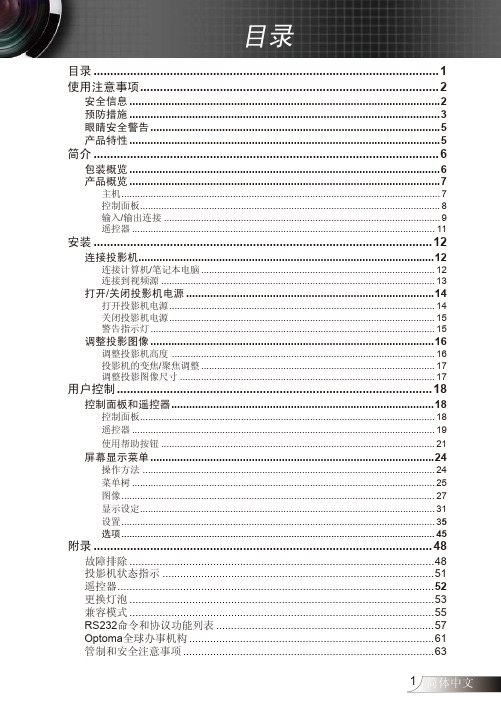
安装 ...................................................................................................... 12
连接投影机...................................................................................................12 打开/关闭投影机电源 ...................................................................................14
连接计算机/笔记本电脑 ........................................................................................ 12 连接到视频源 ....................................................................................................... 13
操作方法 .............................................................................................................. 24 菜单树 .................................................................................................................. 25 图像 ...................................................................................................................... 27 显示设定............................................................................................................... 31 设置 ...................................................................................................................... 35 选项 ...................................................................................................................... 45
投影机快速参考手册说明书
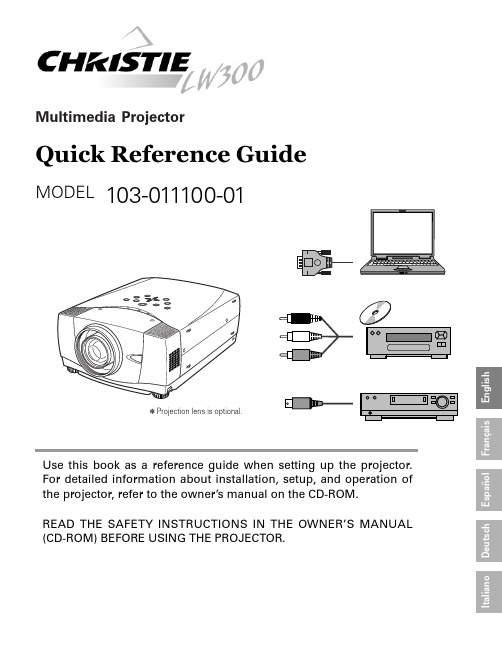
Multimedia ProjectorQuick Reference GuideMODEL103-011100-01Use this book as a reference guid e when setting up the projector.For detailed information about installation, setup, and operation of the projector, refer to the owner’s manual on the CD-ROM.READ THE SAFETY INSTRUCTIONS IN THE OWNER’S MANUAL (CD-ROM) BEFORE USING THE PROJECTOR.E n g l i s hD e u t s c hF r a n ça i s I t a l i a n o E s p a ñol✽Projection lens is optional.E n g l i s hThis projector uses nominal input voltages of 100-120 V or 200-240V AC. This projector automatically selects correct input voltage. It is designed to work with single-phase power systems having a grounded neutral conductor. To reduce risk of electrical shock, do not plug into any other type of power system.Consult your authorized dealer or service station if you are not sure of type of power supply being in use.Connect a projector with a peripheral equipment before turning a projector on.CONNECTING AC POWER CORDAC outlet must be near this equipment and must be easily accessible.LENS SHIFT ADJUSTMENTProjection lens can be moved up and down with motor-driven lens shift function. This function makes it easy to provide projected image where you want.NOTEScreen size and lens shift ratio on the above charts are standard values and they may change by positioning conditions.POSITIONING PROJECTORThis projector is designed to project on a flat projection surface.Before setting up a projector, install Projection Lens on Projector.1.Before installation, check where a projector is used and prepare a suitable lens. For specifications of a Projection Lens, contact sales dealer where you purchased a projector.2.For installation, refer to installation manual in the optional lens.LENS INSTALLATIONWhen installing the lens, remove the cover cap in the projector.NOTE;E n g l i s hADJUSTABLE FEETPicture tilt and projection angle can be adjusted by rotating ADJ USTABLE FEET. Projection angle can be adjusted to 10.5 degrees.Lift front of a projector and pull FEET LOCK LATCHES on both sides of a projector.1Release FEET LOCK LATCHES to lock ADJ USTABLE FEET and rotate ADJ USTABLE FEET to fine tune position and tilt.2To shorten ADJ USTABLE FEET, lift front of a projector and pull and undo FEET LOCK LATCHES.Position and keystone distortion of image can be adjusted using Menu Operation.3INSTALLING PROJECTOR IN PROPER POSITIONInstall the projector properly. Improper installation may reduce the lamp lifetime and cause a fire hazard.Do not tilt the projector more than 10 degrees above and below.Do not point the projector up to project an image.Do not point the projector down to project an image.Do not put the projector on either side to project an image.LATCHESMOVING PROJECTORWhen moving a projector, replace lens cap and retractfeet to prevent damage to lens and cabinet.When this projector is not in use for an extended period,put it into case (not supplied with this projector).E n g l i s hThis projector has input and output terminals on its back for connecting computers and video equipment. Refer to figures on pages 12 to 14 and connect properly.E n g l i s hEn g l i s h●Avoid contact with water or liquid.●Do not expose Remote Control Unit to moisture, or heat.●Do not drop Remote Control Unit.●If a battery has leaked on Remote Control Unit, carefully wipe case clean and install new batteries.●Danger of explosion if battery is incorrectly replaced.●Dispose of used batteries according to batteries manufacturers instructions and local rules.REMOTE CONTROL BATTERIES INSTALLATIONThis projector has CONTROL BUTTONS (TOP CONTROLS) and INDICATORS on its top.En g l i s h HOW TO OPERATE ON-SCREEN MENUFLOW OF ON-SCREEN MENU OPERATIONDisplay ON-SCREEN MENU Press MENU button to display ON-SCREEN MENU (MENU BAR). A red frame is POINTER.Move POINTER (red frame) to MENU ICON that you want to select by pressing POINT RIGHT / LEFT buttons.Adjust ITEM DATA by pressing POINT RIGHT/LEFT buttons.Refer to following pages for details of respective adjustments.Press POINT UP/DOWN buttons and move POINTER (redframe or red arrow)to ITEM that you want to adjust, and then press SELECT button to show ITEM DATA.Select Menu to be adjusted Control or adjust item through ON-SCREEN MENU 1243POINTER (red frame)Press POINT UP/DOWN buttons to move POINTER.POINTER (red frame)ITEMITEM DATAPress POINT LEFT/RIGHTbuttons to adjust value orset function.ContrastAutoTURNING ON THE PROJECTOR Connect the projector's AC power cord into an AC outlet.The LAMP Indicator lights RED, and READY Indicator lights GREEN.Press the POWER ON-OFF button on the top control or onthe remote control to ON. The LAMP Indicator dims, and the cooling fans start to operate. The preparation display appears on the screen and the count down starts. 231The preparation display disappears after 20 ~30 seconds.4After the count-down, the input source that was selected lastand the Lamp control status icon appear on the screen.If the projector is locked with a PIN code, PIN code Input Dialog Box will appear. Enter the PIN code as instructed below.Complete peripheral connections (with a computer, VCR,etc.) before turning on the projector.What is PIN code?PIN code is a security code using Personal Identification Number that allows the person who knows it to operate the projector. Setting PIN code prevents others except the specific users from operating the projector.A PIN code consists of a four-digit number. Refer to PIN Code Lock function in Setting menu in the user’s manual for locking operation of the projector with your PIN code.Pointer PIN code Input Dialog Box Enter a PIN codeSelect a number by pressing the POINT LEFT/RIGHT button and fix the number with the SELECT button. The number will change to "✳". If you fixed a wrong number, move the pointer to "Set" or "Clear" once by pressing the POINT DOWN button, then return to "PIN code". Enter the correct number again.Repeat this step to complete entering a four-digit number.When the four-digit number is fixed, the pointer will automatically move to "Set". Press the SELECT button so that you can start to operate the projector.If you entered a wrong PIN code, "PIN code" and the number (✳✳✳✳) will turn red and disappear. Enter a correct PIN code all over again.After the OK ico n disappears, yo u can operate the projector.En g l i s h Press the POWER ON-OFF button on the top control or onthe remote control, and a message "Power off?" appears on the screen.Press the POWER ON-OFF button again to turn off theprojector. The LAMP Indicator lights bright and READY Indicator turns off. After projector is turned off, Cooling Fans operate (for 90 seconds). During this "Cooling Down" period,this appliance cannot be turned on. 12TO MAINTAIN THE LIFE OF LAMP, ONCE YOU TURN PROJ ECTOR ON, WAIT AT LEAST 5 MINUTES BEFORE TURNING IT OFF.DO NOT DISCONNECT AC POWER CORD WHILE COOLING FANS ARE RUNNING OR BEFORE READY INDICATOR LIGHTS GREEN AGAIN. OTHERWISE IT WILL RESULT IN SHORTENING LAMP LIFE.3When the projector has cooled down, READY Indicator lightsGREEN again and you can turn projector on. After cooling down completely, disconnect AC Power Cord.The message disappears after 4 seconds.• The projector cannot be turned on during the cooling period with the READY indicator turned off. You can turn it on again after the READY indicator GREEN again.• When the On start function is on, this projector is turned on automatically by connecting the AC power cord to an AC outlet.• Do not operate the projector continuously without rest. Continuous use may result in shortening the lamp life. Turn off the projector and give it a rest about an hour in every 24 hours.• This projector monitors internal temperature and automatically controls the running speed of the cooling fans.• If the WARNING TEMP indicator flashes red, see “WARNING TEMP INDICATOR ” in the user’s manual.TURNING OFF THE PROJECTORNOTE;。
ViewSonic PJD6211P DLP Projector 说明书

ViewSonic®PJD6211PDLP Projector目錄介紹 (5)投影機功能 (5)包裝內容物 (6)投影機概觀 (7)使用本產品 (9)控制面板 (9)連接埠 (10)遙控器 (11)更換電池 (12)遙控器操作 (13)安裝 (14)連接投影機 (14)開啟/關閉投影機電源 (15)調整投影機 (16)操作功能表 (18)維護 (24)清潔鏡頭 (24)清潔投影機外殼 (24)清潔濾網蓋 (24)更換燈泡 (25)規格 (27)附錄 (28)LED 指示燈訊息 (28)相容模式 (29)疑難排解 (31)RS-232 命令和組態 (32)紅外線控制代碼 (34)電磁相容資訊FCC 聲明本產品符合 FCC 規定的第 15 部份。
操作時有以下兩種情況:(1) 本裝置可能不會造成有害的干擾,以及 (2) 本裝置必須接受任何接收到的干擾,包括造成操作不良的干擾。
本設備已通過測試,並符合 FCC 規則第 15 部分 B 級數位裝置的限制。
這些限制旨在提供合理的保護,以防在一般住宅環境中造成有害干擾。
本設備會產生、使用和發射無線電頻率能量,因此若沒有依照指示安裝及使用,可能會對無線電通訊產生有害的干擾。
然而,並不保證在特定安裝方式下不會產生干擾。
如果本設備對無線電或電視收訊產生有害干擾,(可透過開、關設備判定),建議使用者嘗試以下方法消除干擾:•重新調整或放置接收天線。
•增加設備與無線接收設備的距離。
•將本設備連接到與接收器不同的電源插座上。
•請向經銷商或具有經驗的無線電/ 電視技術人員請求幫助。
警告: 進行任何本手冊未明確核准的變更或修改可能使您沒有權利操作本產品。
適用於加拿大• 本 B 級數位裝置符合加拿大 ICES-003。
• Cet appareil numérique de la classe B est conforme à la norme NMB-003 du Canada.CE 歐洲國家聲明本裝置符合 (電磁相容指令 ) EMC Directive 2004/108/EC 及 (低電壓指令) Low Volt-age Directive 2006/95/EC。
欧普特玛HD600X-LV户外家用投影仪说明书

3D-XL Ready 3DReadyLights-on 3D Entertainment HD600X-LVThe brighter the better…Prepare yourself for life-size 3D games and movies! Designed for use with the latest HD Consoles and 3D Gaming PCs, the Optoma HD600X-LV home entertainment projector delivers this spectacular 3D experience right into your own home.All this in such a compact size, combined with a stylish carry bag , means the HD600X-LV is also your perfect partner for sharing this mind-blowing experience with everyone, anywhere, anytime!Lights on Entertainment The HD600X-LV produces fantastic images even when the lights are on. Designed to be used in the same way as your conventional TV , the high brightness HD600X-LV can be used for television and filmwatching or playing the latest motion-controlled gameswithout even dimming the lights.24P Most movies are shot at 24 frames per second. To preserve the purity of the original image theHD600X-LV can accept High Definition sourcesat 24 frames per second and so to display moviesexactly as the director intended.Supersized Images With a blinding 2500 ANSI Lumens you can use this extra power for an extra-large screen. If you like your image big, the HD600X-LV makes them as big as they get! Home Cinema with a 5m screen is an awe-inspiring experience of truly phenomenal proportions.Integrated AudioWith its punchy on-board speaker, the HD600X-LVis the perfect solution for portable gaming or impromptufilm screenings at a friend’s house. Feel everyexplosion like you are part of the action! – Easily hookit up to external speakers to add that extra rumble;essential for the greatest home cinema experience.24FPS® Xbox 360, the 3D-XL is what you need to be…truly 3D Ready!Blu-ray 3D™ PlayerPlayStation® 3 / Xbox 360 Sky+HD, Cable / Satellite box 3D-XL 3D Projector Adapter3D Ready DLP® Projector(with HDMI connection)3D-XLReadyFlicker-free 3D with120Hz DLP®- Link TMoperationHD resolution to both eyesusing active 3D technologyStylish, lightweight,foldable design– only 50gZD201 - 3D Glasses456HD600X-LVV2 - 15/03/12For full specifications please visit the website at: Remote1 Power On/Off2 Change Input3 Re-sync4 Keystone5 Volume6 Direct source selectionConnections7 VGA In - SCART & Component8 VGA Out9 HDMI (audio supported)10 S-Video11 Composite Video 12 RS232 - 3 Pin 13 Audio In 14 Audio OutOptoma Europe Limited, 42 Caxton Way, Watford Business Park, Watford, Hertfordshire. WD18 8QZ Tel: +44 (0) 1923 691800 Fax: +44 (0) 1923 † “ANSI Contrast” is a recognised contrast measurement technique as described in the standard IEC 61947-1The 3D features of Optoma projectors can only be used with compatible 3D content. Typical applications include use with 3D educational or 3D design and modelling systems. Support for 3D TV broadcast systems, (SKY in the UK) Blu-ray 3D™ and 3D games from the Sony ® PS3 or Microsoft ® Xbox 360 will require the Optoma 3D-XL that is available separately.Copyright © 2012, Optoma Europe Ltd. 2Brightness and lamp lifetime will vary depending on selected projector mode, environmental conditions and usage. As is common with all lamp based projectors, brightness will decrease over the lamp lifetime. 3Typical lamp life achieved through testing. Will vary according to operational use and environmental conditions.Xbox 360, Xbox, Kinect & Windows are registered trademarks of Microsoft Corporation in the United States and other countries. Sony ® & PlayStation ® are registered trademarks of Sony Corporation. Sky is a registered trademark of BSkyB LTD . All other product names and company names used herein are for identification purposes only and may be trademarked or registered trademarks of their respective owners. Errors and omissions excepted, all specifications are subject to change without notice. DLP ®, BrilliantColor™ and the DLP logo are registered trademarks of Texas Instruments. Some images may be simulated.12316:9 image - For Guidance purposes only。
- 1、下载文档前请自行甄别文档内容的完整性,平台不提供额外的编辑、内容补充、找答案等附加服务。
- 2、"仅部分预览"的文档,不可在线预览部分如存在完整性等问题,可反馈申请退款(可完整预览的文档不适用该条件!)。
- 3、如文档侵犯您的权益,请联系客服反馈,我们会尽快为您处理(人工客服工作时间:9:00-18:30)。
acto lcd projector6500投影仪说明书
一、接线
1.1设备的连接方式:
连接acto lcd projector6500投影仪电源,将acto lcd projector6500投影仪的熔断器打开,切断acto lcd projector6500投影仪的断路器,对acto lcd projector6500投影仪的变频器进行设置,在设置中输入输出用交流电抗器的电压频率,acto lcd projector6500投影仪的变频电机打开。
1.2注意事项:
使用acto lcd projector6500投影仪的多芯屏蔽电缆或双绞线连接控制端子。
靠acto lcd projector6500投影仪变频器一端的屏蔽电缆接地,应连接到变频器的接地端子PE。
布线时控制电缆远离主由路和强由线路20cm以上,避免平行走线,采用垂直布线,以防止外部干扰引起变频器误动作。
三级菜单分别为:
1、功能码组号(一级菜单);
2、功能码标号(二级菜单);
3、功能码设定值(三级菜单);说明:在三级菜单操作时,可按
PRG/ESC键或DATA/ENT键返回二级菜单。
两者的区别是:按DATA/ENT键将设定参数存入控制板,然后再返回二级菜单,并自动转移到下一个功能码;按PRG/ESC 键则直接返回二级菜单,不存储参数,并保持停留在当前功能码。
举例:将功能码 P1.01从00.00Hz更改设定为01.05Hz的示例。
