moldflow2016安装教程.
moldflow2016安装教程
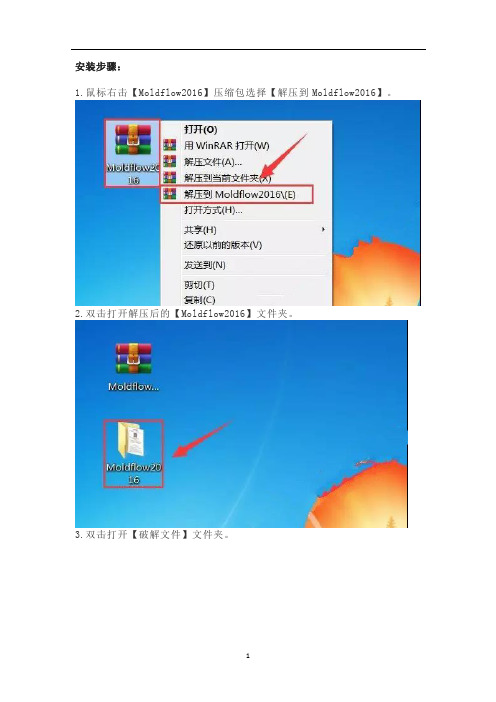
安装步骤:1.鼠标右击【Moldflow2016】压缩包选择【解压到Moldflow2016】。
2.双击打开解压后的【Moldflow2016】文件夹。
3.双击打开【破解文件】文件夹。
4.鼠标右击【lic.dat】选择【打开】。
5.选择【从已安装程序列表中选择程序】然后点击【确定】。
6.选择【记事本】然后点击【确定】。
(请不要关闭此页面)7.点击左下角的【开始菜单】,然后点击【命令提示符】。
8.输入【ipconfig /all】然后点击键盘上的【Enter】键。
9.将左边图片上的【主机名】与【物理地址】替换到第6步打开的记事本中的【主机名】和【MAC地址】。
10.替换后使用快捷键Ctrl+S保存。
温馨提示:MAC地址不要【-】符号。
11.打开安装包解压后的【Moldflow2016】文件夹里面的【1.MFS】文件夹。
12.鼠标右击【Setup】选择【以管理员身份运行】。
13.点击【安装】。
14.选择【我接受】然后点击【下一步】。
15.序列号输入:【666-69696969】,产品密钥输入:【579H1】,服务器的名称输入:【127.0.0.1】,然后点击【下一步】。
16.点击【浏览】更改软件的安装目录,建议安装在除C盘之外的其它盘符,可以在D盘或其它盘新建一个【Autodesk】文件夹,然后点击【安装】。
17.安装中。
18.点击【完成】。
19.打开安装包解压后的【Moldflow2016】文件夹里面的【2.MFIA】文件夹。
20.鼠标右击【Setup】选择【以管理员身份运行】。
21.点击【安装】。
22.选择【我接受】然后点击【下一步】。
23.序列号输入:【666-69696969】,产品密钥输入:【575H1】,服务器的名称输入:【127.0.0.1】,然后点击【下一步】。
24.点击【下一步】。
25.点击【浏览】更改软件的安装目录,建议安装在除C盘之外的其它盘符,可以在D盘或其它盘新建一个【Autodesk】文件夹,然后点击【安装】。
modlflow2016安装教程
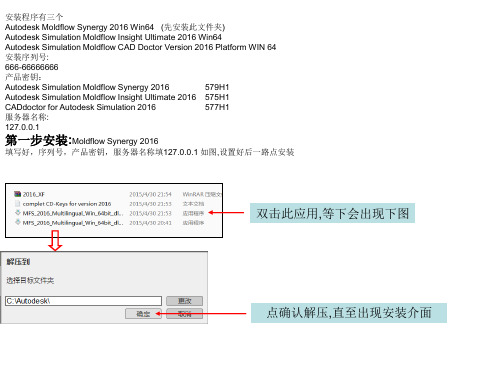
第一步安装:Moldflow Synergy 2016
填写好,序列号,产品密钥,服务器名称填127.0.0.1 如图,设置好后一路点安装
双击此应用,等下会出现下图
点确认解压,直至出现安装介面
照上图填写好后一路点安装完毕
可不装,方框内的小勾去掉
以下安装全改到D盘
第二步:安装 “Moldflow Insight 2016” 按第一步解压方法来安装Moldflow Insight 2016 按图片所示填写好序列号,产品密钥,服务器名称填127.0.0.1 如图,设置好后一路点安装
照上图填写好后一路点安装完毕,安 装盘下一步可装在D盘
第四步:安装 “Moldflow CAD Doctor2016” 按第一步解压方法来安装Moldflow CAD Doctor2016 按图片所示填写好序列号,产品密钥,服务器名称填127.0.0.1 如图,设 装盘下一步可装在D盘
solidworks2016图文安装教程
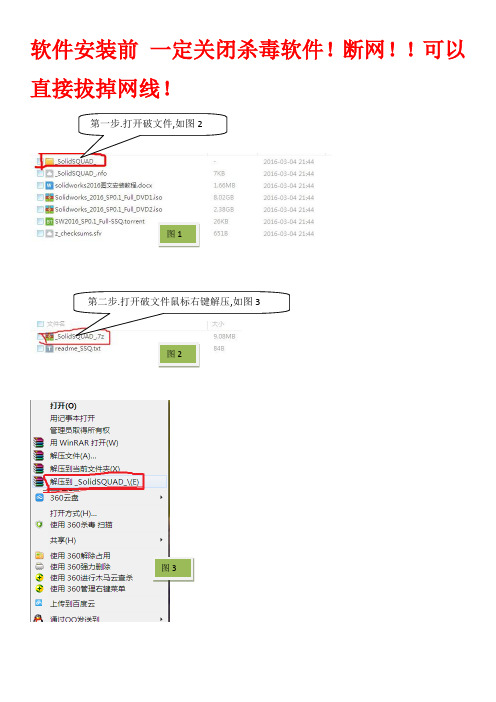
软件安装前一定关闭杀毒软件!断网!!可以直接拔掉网线!
图1
图2
图3
图4
第三步. 双击文件夹中的“SolidWorksSerialNumbers2016.reg
图5
点击确定
图6
图7 图8
第五步,双击setup.exe.
图9
图10
图11
第八步:点击
消
图12
第九步:点击取消后软件会自动安装。
然后选择安装路径和条款。
一般小编选择默认安装路径。
即C:\Program Files\SOLIDWORKS Corp.然后选中“我接受Solidworks条款”
图13
图14
图15 第十一步:安装完成,点击完成退出如图16
图16
第十二步接下来破解文件如图17.注意破解时一定要把安装好的solidworks关闭了,再破解!!!打开破解文件夹中的“SW2010-2016.Activator.GUI.SSQ.exe”.打开后会出来如下界面,点击最下方“√Activate”.之后一直点击‘是’如图18
图
图18。
moldflow6.1安装教程
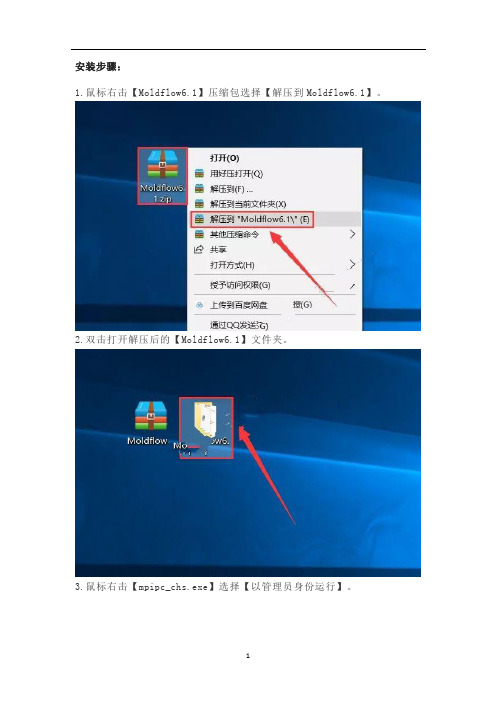
安装步骤:1.鼠标右击【Moldflow6.1】压缩包选择【解压到Moldflow6.1】。
2.双击打开解压后的【Moldflow6.1】文件夹。
3.鼠标右击【mpipc_chs.exe】选择【以管理员身份运行】。
4.点击【Next】。
5.点击【Next】。
6.点击【Next】。
7.点击【Browse…】更改安装路径,建议安装在除C盘之外的其它磁盘内,可选择安装在D盘或其它磁盘内,选择磁盘后会自动生成一个【Plastics Insight 6.1】文件夹,然后点击【Next】。
8.点击【Browse…】更改项目文件储存位置,建议储存在除C盘之外的其它磁盘内,可在D盘或其它磁盘内新建一个【My MPI 6.1 Projects】文件夹,然后点击【Next】。
9.点击【Browse…】更改文件临时储存位置,建议临时储存在除C盘之外的其它磁盘内,可在D盘或其它磁盘内新建一个【MPI 6.1 Temporary Files】文件夹,然后点击【Next】。
10.点击【Install】。
11.正在安装中(大约需要2分钟)。
12.点击【下一步】。
13.点击【浏览】更改安装路径,建议安装在除C盘之外的其它磁盘内,可选择安装在D盘或其它磁盘内,选择磁盘后会自动生成一个【Product Security】文件夹,然后点击【下一步】。
14.点击【下一步】。
15.点击【下一步】。
16.点击【安装】。
17.正在安装中(大约30秒)。
18.取消勾选【获取许可证密钥】然后点击【完成】。
19.点击【Finish】。
20.双击打开安装包解压后的【Moldflow6.1】文件夹中的【crack】文件夹。
21.鼠标右击【MF2007_fix.exe】选择【复制】。
22.鼠标右击【Plastics Insight 6.1】软件图标选择【打开文件所在的位置】。
23.鼠标右击空白处选择【粘贴】。
24.鼠标右击粘贴后的【MF2007_fix.exe】选择【以管理员身份运行】。
moldflow2016安装教程.
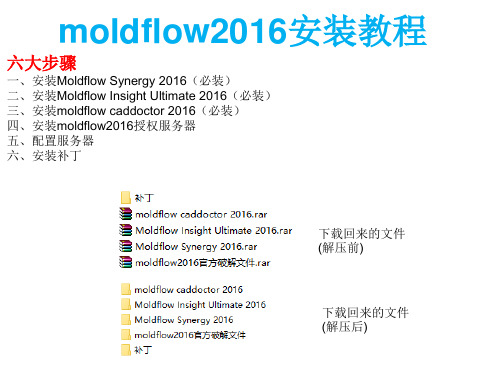
7、正在安装中,请稍等;
8、成功安装;
二、再安装Moldflow Insight Ultimate 2016 1、双击“MFIA_2016_Multilingual_Win_64bit_dlm.sfx.exe” 自解压到c:\autodesk,安装完后可以删除;
2、右上角选择语言版本,这里以中文简体为例;
3、右上角选择语言版本,这里以中文简体为例;
4、接受协议;
5、产品序列号【666-66666666】和产品密钥【579H1】,服务器地址为【127.0.0.1】
6、安装选项,第一项autodesk moldflow synergy 2016一定要安装,其它的可根 据需要选择安装,另外安装路径一定要是英文,建议安装在D盘; 三角形处建议展开,将临时目录和工作目录更改到F:盘 Moldflow Design Link 2016安装到同一目录下
3、找到刚安装好的服务器目录,把破解补丁中的两个文件 "adskflex"和"lic"复制到安装目录里,覆盖旧文件;
4、替换主程序中的文件;
Байду номын сангаас
将文件adlmint.dll复制到 Moldflow Insight 2016\bin Moldflow Synergy 2016\bin CADdoctor for Autodesk Simulation 2016\bin Moldflow Design Link 2016\bin 将原有的文件覆盖掉
6、切换到start/stop/reread;
按启动,下面会提示启动成功!
六、安装补丁
2 4 1 3 5 6
数字为补丁安装顺序
最后启动Moldlow 2016
solidworks2016安装教程及破解方法
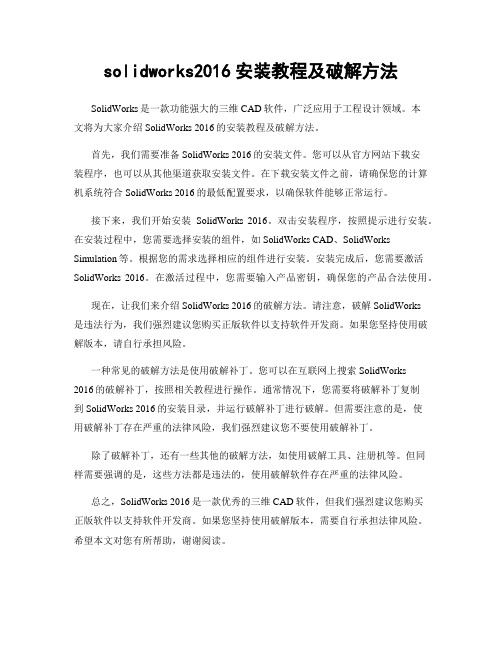
solidworks2016安装教程及破解方法SolidWorks是一款功能强大的三维CAD软件,广泛应用于工程设计领域。
本文将为大家介绍SolidWorks 2016的安装教程及破解方法。
首先,我们需要准备SolidWorks 2016的安装文件。
您可以从官方网站下载安装程序,也可以从其他渠道获取安装文件。
在下载安装文件之前,请确保您的计算机系统符合SolidWorks 2016的最低配置要求,以确保软件能够正常运行。
接下来,我们开始安装SolidWorks 2016。
双击安装程序,按照提示进行安装。
在安装过程中,您需要选择安装的组件,如SolidWorks CAD、SolidWorks Simulation等。
根据您的需求选择相应的组件进行安装。
安装完成后,您需要激活SolidWorks 2016。
在激活过程中,您需要输入产品密钥,确保您的产品合法使用。
现在,让我们来介绍SolidWorks 2016的破解方法。
请注意,破解SolidWorks是违法行为,我们强烈建议您购买正版软件以支持软件开发商。
如果您坚持使用破解版本,请自行承担风险。
一种常见的破解方法是使用破解补丁。
您可以在互联网上搜索SolidWorks2016的破解补丁,按照相关教程进行操作。
通常情况下,您需要将破解补丁复制到SolidWorks 2016的安装目录,并运行破解补丁进行破解。
但需要注意的是,使用破解补丁存在严重的法律风险,我们强烈建议您不要使用破解补丁。
除了破解补丁,还有一些其他的破解方法,如使用破解工具、注册机等。
但同样需要强调的是,这些方法都是违法的,使用破解软件存在严重的法律风险。
总之,SolidWorks 2016是一款优秀的三维CAD软件,但我们强烈建议您购买正版软件以支持软件开发商。
如果您坚持使用破解版本,需要自行承担法律风险。
希望本文对您有所帮助,谢谢阅读。
Moldflow安装及常见软件许可有问题的解决
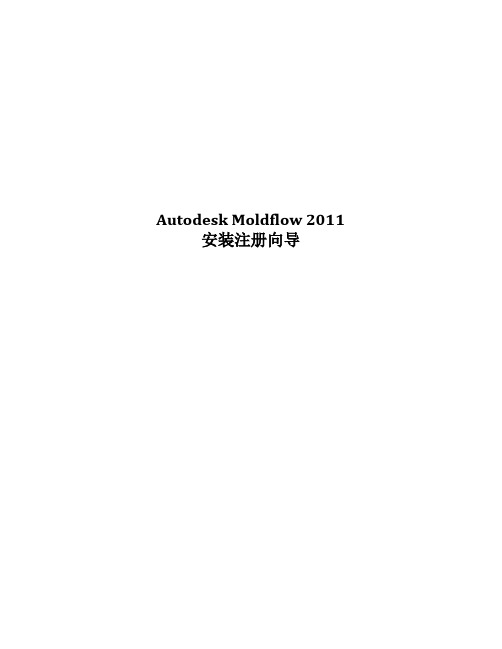
Autodesk Moldflow 2011 安装注册向导变化概述:•产品名称:Moldflow Plastic Insight (MPI) 转变为Autodesk Moldflow Insight (AMI)Moldflow Plastic Adviser (MPA) 转变为 Autodesk Moldflow Adviser (AMA) •FlexLM 用于license管理. 安装license manager的步骤请参考第10步.•支持平台已经变化,请参考DVD上的安装向导.•DVD光盘包括所有的Autodesk Moldflow产品和语言文件.•模块整合为三种不同的软件包(AMI 和AMA). 如下所示:1. Autodesk Moldflow Insight Basic2. Autodesk Moldflow Insight Performance3. Autodesk Moldflow Insight Advanced1. Autodesk Moldflow Adviser Design2. Autodesk Moldflow Adviser Manufacturing3. Autodesk Moldflow Adviser Advanced•所有的license现在都是浮动license。
关于安装的更多的信息包含在DVD中。
安装步骤:以下为Autodesk Moldflow Insight 2011 (AMI) 在Windows XP 64位机器上的安装步骤. Autodesk Moldflow Adviser和其它产品的安装都参考此步骤.1.选择你需要安装的产品.2.开始Autodesk Moldflow Insight (AMI)的安装.3.接受license协议.4.选择安装路径. 建议安装在默认路径.5.设定默认的项目路径。
可以选择用户的“My Documents” 文件夹. 建议设定特定的客户路径,如(c:\My_AMI_2011_Projects)。
moldflow 安装说明-简体

8.如果需要安装中文语言包,请返回到第4步骤的安装界面,选择第二项“Install Autodesk Moldflow Insight 2010 Chinese Languange Pack”语言包。接下来的各个安装步骤全都选择默认的安装就行。
16. 点击第12个步骤窗口中“Path to the debug log file”单行文字输入框右侧的”Browse”按键,在文件类型那里选择“All Files(*.*)”,在窗口内空白处按滑鼠右键,选择“新建”=》“文本文件”,并将新建的文本文件改名为“Login.log”,文件主名是什么,不是很重要,文件的扩展名(后缀)需要是“.log”
在这里可以自行选择用户的工作文件夹,点击“Next”,
点击“Next”,开始出现安装界面:
6. 安装结束后,因为原来没有安装Autodesk公司的许可证管理软件,所以会出现以下安装界面:
7.点击“下一步”,开始出现安装界面:
出现安装程序的安装文件夹选择,点击“下一步”,
9. 如果需要安装其它模块,请返回第2步骤的安装界面,选择其它模块安装即可。
二、安装软件模块说明
10. 复制“X:\MAGNiTUDE\Program Files”文件夹中的所有文件和子文件夹到你相应安装文件夹中(在第个5步骤和第7个步骤指定的安装文件夹),覆盖原文件夹和文件。 源自 正常运行软件的窗口—参数设置界面
到此为止,大功告成!
如果安装过程中再遇到麻烦,只有求菩萨保佑啦。。。。。。。
3. 选择安装第一项“Autodesk Moldflow Insight 2010” ,将会出现以下窗口界面;如果想安装其模块,在安装“Autodesk Moldflow Insight 2010”完成之后,可以接着安装。
solidworks2016安装教程及破解方法
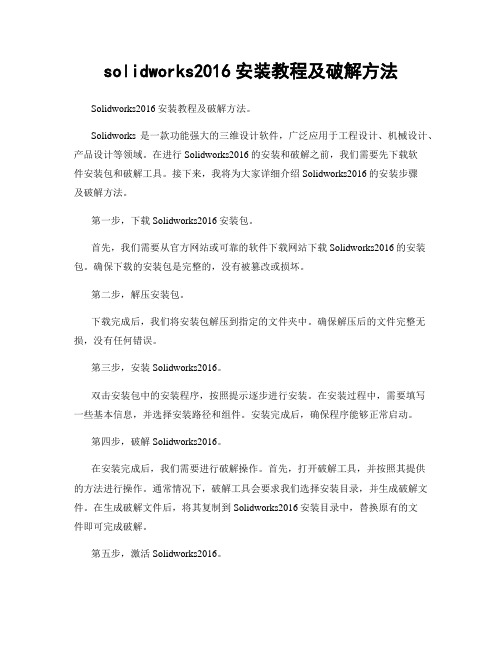
solidworks2016安装教程及破解方法Solidworks2016安装教程及破解方法。
Solidworks是一款功能强大的三维设计软件,广泛应用于工程设计、机械设计、产品设计等领域。
在进行Solidworks2016的安装和破解之前,我们需要先下载软件安装包和破解工具。
接下来,我将为大家详细介绍Solidworks2016的安装步骤及破解方法。
第一步,下载Solidworks2016安装包。
首先,我们需要从官方网站或可靠的软件下载网站下载Solidworks2016的安装包。
确保下载的安装包是完整的,没有被篡改或损坏。
第二步,解压安装包。
下载完成后,我们将安装包解压到指定的文件夹中。
确保解压后的文件完整无损,没有任何错误。
第三步,安装Solidworks2016。
双击安装包中的安装程序,按照提示逐步进行安装。
在安装过程中,需要填写一些基本信息,并选择安装路径和组件。
安装完成后,确保程序能够正常启动。
第四步,破解Solidworks2016。
在安装完成后,我们需要进行破解操作。
首先,打开破解工具,并按照其提供的方法进行操作。
通常情况下,破解工具会要求我们选择安装目录,并生成破解文件。
在生成破解文件后,将其复制到Solidworks2016安装目录中,替换原有的文件即可完成破解。
第五步,激活Solidworks2016。
完成破解后,我们需要进行激活操作。
打开Solidworks2016程序,按照提示输入激活码或进行在线激活。
完成激活后,我们就可以正常使用Solidworks2016了。
总结。
通过以上步骤,我们成功地完成了Solidworks2016的安装和破解。
在进行安装和破解时,需要注意选择可靠的安装包和破解工具,确保操作的准确性和安全性。
希望以上内容能够对大家有所帮助,祝大家使用愉快!。
solidworks2016安装教程及破解方法
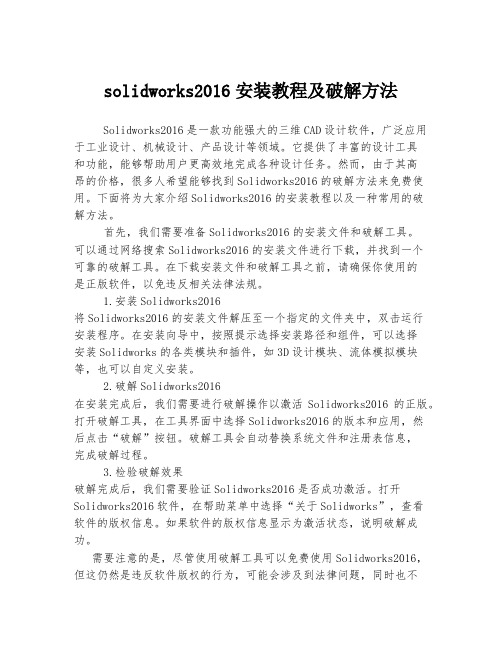
solidworks2016安装教程及破解方法Solidworks2016是一款功能强大的三维CAD设计软件,广泛应用于工业设计、机械设计、产品设计等领域。
它提供了丰富的设计工具和功能,能够帮助用户更高效地完成各种设计任务。
然而,由于其高昂的价格,很多人希望能够找到Solidworks2016的破解方法来免费使用。
下面将为大家介绍Solidworks2016的安装教程以及一种常用的破解方法。
首先,我们需要准备Solidworks2016的安装文件和破解工具。
可以通过网络搜索Solidworks2016的安装文件进行下载,并找到一个可靠的破解工具。
在下载安装文件和破解工具之前,请确保你使用的是正版软件,以免违反相关法律法规。
1.安装Solidworks2016将Solidworks2016的安装文件解压至一个指定的文件夹中,双击运行安装程序。
在安装向导中,按照提示选择安装路径和组件,可以选择安装Solidworks的各类模块和插件,如3D设计模块、流体模拟模块等,也可以自定义安装。
2.破解Solidworks2016在安装完成后,我们需要进行破解操作以激活Solidworks2016的正版。
打开破解工具,在工具界面中选择Solidworks2016的版本和应用,然后点击“破解”按钮。
破解工具会自动替换系统文件和注册表信息,完成破解过程。
3.检验破解效果破解完成后,我们需要验证Solidworks2016是否成功激活。
打开Solidworks2016软件,在帮助菜单中选择“关于Solidworks”,查看软件的版权信息。
如果软件的版权信息显示为激活状态,说明破解成功。
需要注意的是,尽管使用破解工具可以免费使用Solidworks2016,但这仍然是违反软件版权的行为,可能会涉及到法律问题,同时也不建议继续使用破解版软件。
对于正版软件,除了获得官方的技术支持和软件升级等服务外,还可以避免获得破解软件带来的潜在风险,保证软件的稳定性和安全性。
solidworks2016安装方法
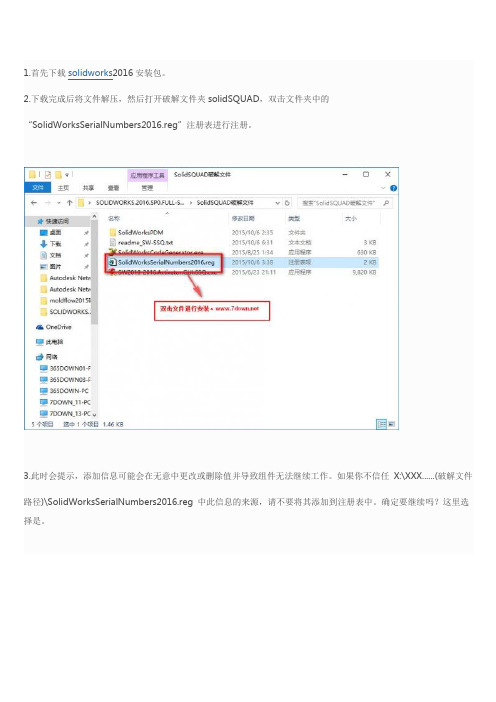
1.首先下载solidworks2016安装包。
2.下载完成后将文件解压,然后打开破解文件夹solidSQUAD,双击文件夹中的“SolidWorksSerialNumbers2016.reg”注册表进行注册。
3.此时会提示,添加信息可能会在无意中更改或删除值并导致组件无法继续工作。
如果你不信任X:\XXX......(破解文件路径)\SolidWorksSerialNumbers2016.reg 中此信息的来源,请不要将其添加到注册表中。
确定要继续吗?这里选择是。
4.此时会提示X:\XXX......(破解文件路径)\SolidWorksSerialNumbers2016.reg 中包含的项和值已成功添加到注册表中。
表示序列号已经成功写入到注册表中了,单机确定即可。
5.打开安装包,单机“setup.exe”进行安装。
6.双击后会弹出安装界面。
选择“单机安装”,点击下一步。
7.在序列号填写界面可以看到序列号已经自动加载了,保留3d设计和模拟下的序列号其他的序列号删掉。
此时断开网络,然后点击下一步进行安装。
8.然后安装界面会提示“无法连接到solidworks服务器以确定您已授权安装哪些产品。
如果此为临时性问题,检查英特网连接,然后单击“重试”。
否则,如果您已在您的计算机上具有可用的安装源文件,您可在无英特网连接的情况下往下继续。
” 此时点击“取消”即可。
9.点击“取消”后,软件会自动往下安装。
到如下图界面后选择安装路径并且在“我接受solidworks条款”前打钩。
一般安装路径C:\Program Files\SOLIDWORKS Corp直接把C改成D即可。
然后点击“现在安装”。
10.此时进行软件安装,安装过程耗时比较长。
大概需要半小时至一小时。
11.软件安装完成后可打开网络,也可不打开直接进行接下来的破解操作。
打开破解文件夹中的“SW2010-2016.Activator.GUI.SSQ.exe”。
moldflow安装教程-30页文档资料
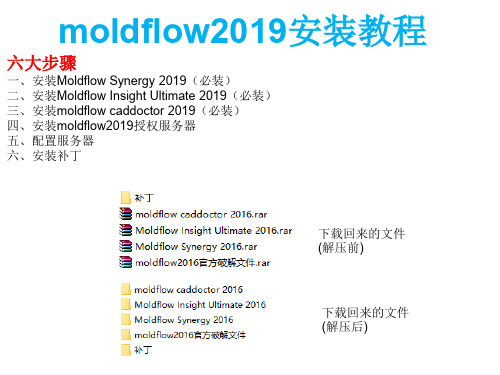
3、右上角选择语言版本,这里以中文简体为例;
4、接受协议;
5、产品序列号【666-66666666】和产品密钥【579H1】,服务器地址为【127.0.0.1】
6、安装选项,第一项autodesk moldflow synergy 2019一定要安装,其它的可根 据需要选择安装,另外安装路径一定要是英文,建议安装在D盘;
moldflow2019安装教程
六大步骤
一、安装Moldflow Synergy 2019(必装) 二、安装Moldflow Insight Ultimate 2019(必装) 三、安装moldflow caddoctor 2019(必装) 四、安装moldflow2019授权服务器 五、配置服务器 六、安装补丁
3、找到刚安装好的服务器目录,把破解补丁中的两个文件 "adskflex"和"lic"复制到安装目录里,覆盖旧文件;
4、替换主程序中的文件;
将文件adlmint.dll复制到 Moldflow Insight 2019\bin Moldflow Synergy 2019\bin CADdoctor for Autodesk Simulation 2019\bin Moldflow Design Link 2019\bin 将原有的文件覆盖掉
三角形处建议展开,将临时目录和工作目录更改到F:盘 Moldflow Design Link 2019安装到同一目录下
7、正在安装中,请稍等;
8、成功安装;
二、再安装Moldflow Insight Ultimate 2019 1、双击“MFIA_2019_Multilingual_Win_64bit_dlm.sfx.exe” 自解压到c:\autodesk,安装完后可以删除;
MoldFlow6[1].1安装图解
![MoldFlow6[1].1安装图解](https://img.taocdn.com/s3/m/dde988be69dc5022aaea0024.png)
Moldflow2007安装详解把杀毒软件关掉。
解压安装压缩包第1步:打开Moldflow Plastics Insight 6.1文件夹。
双击MPI 6.1.exe进入安装,如下图:第2步:,点击“Next”如下图:第3步:,点击“Next”如下图:第4步:,点击“Next”如下图:第5步:,点击“Next”如下图:第6步:,点击“Next”如下图:第7步:,点击“Next”如下图:第8步:,点击“Install”如下图:第9步:,点击“Next”如下图:第10步:,点击“Next”如下图:第11步:,点击“Next”如下图:第12步:,点击“Next”如下图:第13步:,点击“Instal”如下图:第14步:,把“Obtain License Keys”的勾选去掉,再点击“Finsh”如下图:第15步:点击“Finsh”如下图第16步在我的电脑,右击。
在快捷菜单中选择“服务”第17步“找到Moldflow Product Security”停止其服务,找到”Plastics Insight 6.1 Job Manager”停止其服务第18步选中桌面图标选择属性第19步点击“查找目标”用于打开“C:\Program Files\Moldflow\Plastics Insight 6.1\bin “文件夹第20步把安装文件解压文件夹中的拷贝到上面的“bin“文件夹中,并双击它第21步。
直接”向上”找到选择进入C:\Program Files\Moldflow\Product Security文件夹。
把刚复制的文件再次粘贴在其中并双击第22步再将Moldflow 2007 含MPI 6.1等\MAGNiTUDE中的keyfile和mfpsd.exe拷贝到上述文件夹第23步启动在17步关闭的两个服务。
第24步:等待一分钟点击桌面的“Plastics Insight 6.1”图标启动MoldFlow6. 到此就安装完成了。
Moldflow网络版软件安装手册
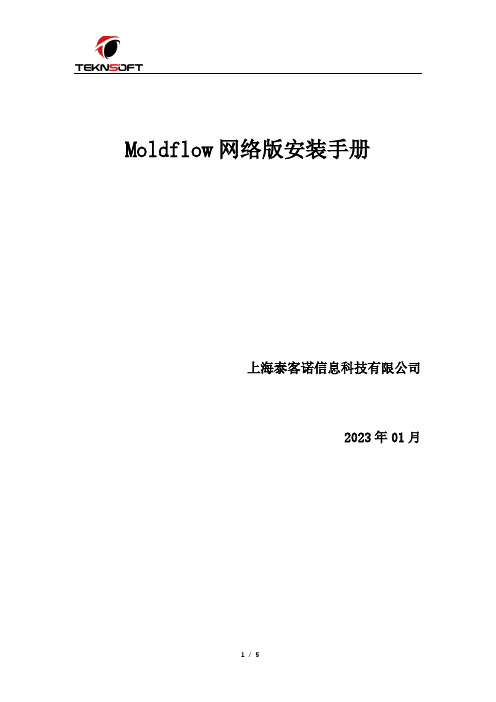
Moldflow网络版安装手册上海泰客诺信息科技有限公司2023年01月目录一、获取Moldflow软件安装包 (2)二、安装Moldflow软件 (3)三、申请Moldflow License许可文件....................... 错误!未定义书签。
四、安装Moldflow License许可文件管理软件。
............. 错误!未定义书签。
五、配置Moldflow License许可文件管理软件............... 错误!未定义书签。
六、Moldflow软件应用端许可配置......................... 错误!未定义书签。
七、Moldflow软件运行测试............................... 错误!未定义书签。
八、常见问题 ........................................... 错误!未定义书签。
一、获取Moldflow软件安装包方法一:从速博帐户中下载Moldflow软件安装包。
方法三:向我们索要安装盘(原厂不再提供安装盘,我们所提供的是我们刻录的安装盘)。
从速博帐户下载Moldflow软件安装包,步骤如下:1.点击Order Summary邮件中的sign in链接,登录速博账户页面。
2.输入收件人的邮箱和密码。
(如果不知道密码可以点击忘记密码进行重置)。
3.登录到速博账户,下载Moldflow软件安装包:产品和服务→ 所有产品和服务,选择Moldflow Insight Ultimate下载。
二、安装Moldflow软件1.双击两个以MFI开头的文件中任意一个文件,开始对安装包解压操作。
2.双击两个以MFI开头的文件中任意一个文件,开始对安装包解压。
3.解压完成后,自动进入软件安装进程。
勾选“同意使用条款”后,点击“下一步”。
4.选择安装路径(建议默认),点击“下一步”。
5.勾选需要安装的组件(前两个为必选,后面3个的为选装),点击“安装”进行安装。
Moldflow安装详细图示全面指导安装参考教程
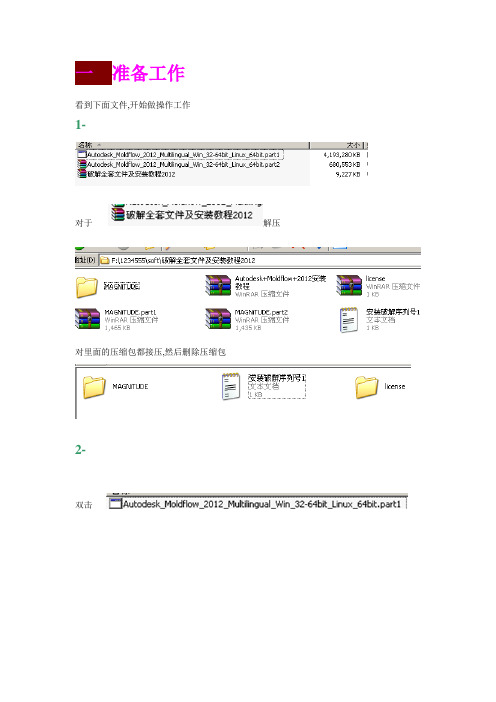
看到下面文件,开始做操作工作
1-
对于--- 解压
对里面的压缩包都接压,然后删除压缩包
2-
双击--
Install
这个过程需要点时间—请耐心等待..
出现安装画面—开始正式安装
二开始安装
1-
2-
3-
选择语言—一般汉语选择-
4-
5-
6-
请等待………………………
7-
8-
SN-----------------------495-89744521
我32位,解压
找到
找到—
复制该文件
打开—安装目录—粘贴该文件,覆盖原文件
2-
3-
粘贴--
OK
复制---
到安装目录---粘贴---
最后一步设置服务器
4-
5-
6-
7-
8-
最重要的
9-
10-
11-
12-
Ok,破解结束.等3分钟………………….
恭喜您,安装破解成功!
运行软件
Product Key:-----575D1
27-
28-
29-
30-
31-
32-
33-
安装汉语简体语言包—其它语言不需要安装
34-
35-
36-
37-
38-
三破解软件
1-
开始破解软件---------我安装了2次,最后安装在
接压----
X86为32位破解文件
X64为64为破解文件
根据你电脑位数情况,选择解压------以前的电脑基本都是32位的.
Product Key:-----------579D1Fra bibliotek9-10-
Autodesk Moldflow Communicator 2016 安装补充说明书
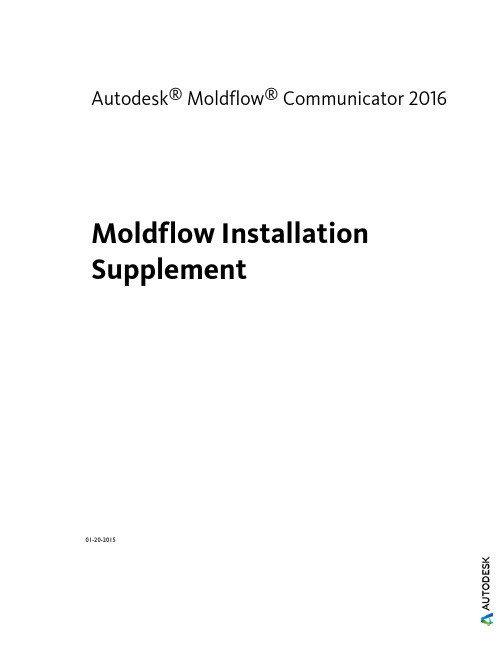
Autodesk® Moldflow® Communicator 2016 Moldflow Installation Supplement01-20-2015Autodesk® Moldflow® Communicator© 2015 Autodesk, Inc. All Rights Reserved. Except where otherwise noted, this work is licensed under a Creative Commons Attribution-NonCommercial-ShareAlike 3.0 Unported License. Please see the Autodesk Creative Commons FAQ for more information.Certain materials included in this publication are reprinted with the permission of the copyright holder.TrademarksThe following are registered trademarks or trademarks of Autodesk, Inc., and/or its subsidiaries and/or affiliates in the USA and other countries: 123D, 3ds Max, Alias, ATC, AutoCAD LT, AutoCAD, Autodesk, the Autodesk logo, Autodesk 123D, Autodesk Homestyler, Autodesk Inventor, Autodesk MapGuide, Autodesk Streamline, AutoLISP, AutoSketch, AutoSnap, AutoTrack, Backburner, Backdraft, Beast, BIM 360, Burn, Buzzsaw, CADmep, CAiCE, CAMduct, Civil 3D, Combustion, Communication Specification, Configurator 360™, Constructware, Content Explorer, Creative Bridge, Dancing Baby (image), DesignCenter, DesignKids, DesignStudio, Discreet, DWF, DWG, DWG (design/logo), DWG Extreme, DWG TrueConvert, DWG TrueView, DWGX, DXF, Ecotect, ESTmep, Evolver, FABmep, Face Robot, FBX, Fempro, Fire, Flame, Flare, Flint, ForceEffect, FormIt, Freewheel, Fusion 360, Glue, Green Building Studio, Heidi, Homestyler, HumanIK, i-drop, ImageModeler, Incinerator, Inferno, InfraWorks, InfraWorks 360, Instructables, Instructables (stylized robot design/logo), Inventor, Inventor HSM, Inventor LT, Lustre, Maya, Maya LT, MIMI, Mockup 360, Moldflow Plastics Advisers, Moldflow Plastics Insight, Moldflow, Moondust, MotionBuilder, Movimento, MPA (design/logo), MPA, MPI (design/logo), MPX (design/logo), MPX, Mudbox, Navisworks, ObjectARX, ObjectDBX, Opticore, Pixlr, Pixlr-o-matic, Productstream, Publisher 360, RasterDWG, RealDWG, ReCap, ReCap 360, Remote, Revit LT, Revit, RiverCAD, Robot, Scaleform, Showcase, Showcase 360, SketchBook, Smoke, Socialcam, Softimage, Sparks, SteeringWheels, Stitcher, Stone, StormNET, TinkerBox, ToolClip, Topobase, Toxik, TrustedDWG, T-Splines, ViewCube, Visual LISP, Visual, VRED, Wire, Wiretap, WiretapCentral, XSI.All other brand names, product names or trademarks belong to their respective holders.DisclaimerTHIS PUBLICATION AND THE INFORMATION CONTAINED HEREIN IS MADE AVAILABLE BY AUTODESK, INC. "AS IS." AUTODESK, INC. DISCLAIMS ALL WARRANTIES, EITHER EXPRESS OR IMPLIED, INCLUDING BUT NOT LIMITED TO ANY IMPLIED WARRANTIES OF MERCHANTABILITY OR FITNESS FOR A PARTICULAR PURPOSE REGARDING THESE MATERIALS.ContentsChapter 1Introduction to Product Installation . . . . . . . . . . . . . . . . 1 About Preparing for Installation . . . . . . . . . . . . . . . . . . . . . . 1About Product Language Selection . . . . . . . . . . . . . . . . . . . . . 3About the Installation Path and Product Configuration . . . . . . . . . . 3Chapter 2Windows Installation . . . . . . . . . . . . . . . . . . . . . . . . 5 To Install this Product . . . . . . . . . . . . . . . . . . . . . . . . . . . 5User Interface Language . . . . . . . . . . . . . . . . . . . . . . . . . . 6Uninstall the product . . . . . . . . . . . . . . . . . . . . . . . . . . . . 6Chapter 3Frequently Asked Questions . . . . . . . . . . . . . . . . . . . . 9 What if I want to install to a different location? . . . . . . . . . . . . . . 9Do I have to install all configuration options at once? . . . . . . . . . . 9Can I install different products to different locations? . . . . . . . . . . 9iiiivIntroduction to Product Installation This Install Guide is divided into different sections:■An overview of the installation process using the Autodesk installer, how to prepare for the process, and some useful background information.■Steps to follow for installing on a Windows operating system ■Frequently asked questions about product installation Further details are provided in the following sections.IMPORTANT This overview describes the various pages of the installer to help you navigate the installation. For Autodesk ® Moldflow ® Communicator which does not require licensing, many of the items described are not options, despite being part of the installer. Please disregard all references to licensing in this Install Guide.About Preparing for InstallationA checklist of prerequisites.Before starting to install, check the following details:■Confirm that your computer meets the minimum system requirements. If in doubt, click System Requirements at the bottom of the installer screen.■Review product documentation to clarify details such as the type of installation to do, and which products to install. Documentation is accessiblefrom links on the lower left corner of the installer:11■Ensure that your user name has Administrator permissions to installapplications on the computer or network.■Obtain serial numbers and product keys for all products you want to install.These are on the product package or email provided at the time youdownload the software.■When you are ready to run the installer, close all running applications.Windows 8/8.1 and the .NET 3.5 RequirementSome Autodesk products require Microsoft DirectX, which, in turn, requiresthe Microsoft .NET Framework. But Windows 8/8.1 has enforced restrictionson installing .NET 3.5 and earlier versions from local media. Therefore,Autodesk products require Internet access so that Windows Update can installor enable the .NET Framework.If the Autodesk installer is unable to install .NET 3.5 or an earlier version onWindows 8/8.1, the following message appears:An Internet connection is required to install a Windows component.Please connect and re-launch the installer.The .NET installation is prevented by any of the following conditions:■An Internet connection is not available during installation.■The computer is configured to use Windows Server Update Services (WSUS) instead of Windows Update.■The Windows 8/8.1 update for Microsoft Security Advisory ( 2749655) is not installed.If any of these conditions cannot be resolved, then the System Administratoror user must manually enable .NET 3.5 on each Windows 8/8.1 computerbefore running the Autodesk installer.To manually enable .NET 3.5 on a Windows 8/8.1 computer1Right-click Start screen ➤ All Apps ➤ Control Panel ➤ Programs ➤Turn Windows Features On or Off.2In the feature list, select Microsoft .NET Framework 3.5, ensuring that a check mark is visible for this feature.3Click OK.For more information, see the following MSDN article.2 | Chapter 1 Introduction to Product InstallationAbout Product Language SelectionYou can select the language you want to use during installation, using thisdrop-down menu on the installer:Language Selection MenuYou can also select the language for the installed product on the ProductInformation page, when you enter the serial number and other productinformation. If you install the product with one language, and then find youwant to use a different language, you can run the installer again and selectthe different language on the Product Information page, by clicking onthe Information button and following the instructions.These conditions apply to product language selection:■All deployments must be in a single language. One administrative image can support deployments for different languages, but each deployment isfor one language.■If you are installing multiple products and select a language that is not supported by some products, these products use a default language. About the Installation Path and Product Configur-ationInstallation PathThis path specifies where the product folder will be installed. If you changethe location, use only valid ASCII characters in the install path.Product ConfigurationOn the Configure Installation page, for every product listed there is atriangular control which you can click for access to a configuration panel.Click anywhere in the product box to open the configuration panel. For manyproducts, you can select an installation type, either Typical to accept theAbout Product Language Selection | 3default configuration settings, or Custom to review the settings and decidewhether to modify them.4 | Chapter 1 Introduction to Product Installation2 Windows InstallationAutodesk Moldflow Communicator uses an installation Wizard to guide you through the installation process.To Install this ProductThe Installation Wizard guides you through several steps. See the InstallationOverview for additional information.1Uninstall (page 6) any pre-release versions you may have.2If installing from a downloaded executable file, navigate to the■file, right click on it, and double-click on the installationexecutable to start the installation.3In the Welcome page, click Install to begin the installation process.4In the License Agreement page,■Select the appropriate entry in the Country or Region list.■Review the agreement.■Select the option to accept the agreement, then click Next.NOTE If you reject the license agreement, you cannot install thesoftware.5In the Product Information page,■Select the Product Language.■Click Next.56In the Configure Installation page, all the available software isselected by default. If you don't want to install everything now,deselect the options you don't want.■Accept the default Installation Path, or click Browse to selecta different folder.■Click Install to start the process.7The Wizard begins installing the software. In the InstallationProgress page a progress indicator shows how much of theinstallation has been completed. Once the installation is complete,the Installation Complete page appears. The successfully installedproducts are listed, as are any products that failed to install.8Click Finish to close the Setup Wizard.User Interface LanguageThe User Interface is available in the following languages:■Chinese (Simplified)■Chinese (Traditional)■English■French■German■Italian■Japanese■Korean■Portuguese■SpanishUninstall the productThe Uninstall feature enables you to remove this product from yourWindows-based computer. You should remove this product from yourcomputer if you plan to upgrade it to a newer version, or if you would like tochange the configuration settings.■Open the Windows Start menu and navigate to the Autodesk Folder.■Click the Uninstall tool and select the product you want to uninstall.6 | Chapter 2 Windows Installation■Click Uninstall then click Exit when the process is complete.Uninstall the product | 783 Frequently Asked Ques-tionsWhat if I want to install to a different location?During installation, you can install to a different location by changing theinstallation path to another valid drive or folder on your computer. Autodesktools, utilities, and service packs will be able to find the installed location. Do I have to install all configuration options at once?For many installers, the Configure Installation page provides a list of productsthat can be installed. You can choose to install as many or as few of these asyou want. If you have already installed other Autodesk products, some of theseoptions may already be installed.If you do not want to install all these options, you can install them at a latertime by relaunching the installer.NOTE You will need your license information to relaunch the installer.Can I install different products to different loca-tions?All products installed at the same time will be installed to the Installation pathindicated at the bottom of the Configure Installation page.9If you would like to install products to different locations, install each productseparately, changing the installation path for each installation.NOTE Some products must be installed to the same path as related products. Inthis case, a warning will be provided, indicating that the Installation path hasalready been set by a previous installation.10 | Chapter 3 Frequently Asked Questions。
- 1、下载文档前请自行甄别文档内容的完整性,平台不提供额外的编辑、内容补充、找答案等附加服务。
- 2、"仅部分预览"的文档,不可在线预览部分如存在完整性等问题,可反馈申请退款(可完整预览的文档不适用该条件!)。
- 3、如文档侵犯您的权益,请联系客服反馈,我们会尽快为您处理(人工客服工作时间:9:00-18:30)。
3、右上角选择语言版本,这里以中文简体为例;
4、接受协议;
5、产品序列号【666-66666666】和产品密钥【579H1】,服务器地址为【127.0.0.1】
6、安装选项,第一项autodesk moldflow synergy 2016一定要安装,其它的可根 据需要选择安装,另外安装路径一定要是英文,建议安装在D盘; 三角形处建议展开,将临时目录和工作目录更改到F:盘 Moldflow Design Link 2016安装到同一目录下
6、切换到start/功!
六、安装补丁
2 4 1 3 5 6
数字为补丁安装顺序
最后启动Moldlow 2016
大功告成,最后打开Moldflow 2016 !
6、路径可根据需要选择,另外安装路径一定要是英文,建议安装在D盘; 三角形处建议展开,将临时目录和工作目录更改到F:盘
7、正在安装中;
8、成功安装;
三、moldflow caddoctor 2016安装方法同上;产品序列号【66666666666】和产品密钥【577H1】,服务器地址为【127.0.0.1】 四、安装moldflow2016授权服务器 1、接下来安装moldflow2016授权服务器,如果你的电脑中存在有 旧版本,请先将其删除;
moldflow2016安装教程
六大步骤
一、安装Moldflow Synergy 2016(必装) 二、安装Moldflow Insight Ultimate 2016(必装) 三、安装moldflow caddoctor 2016(必装) 四、安装moldflow2016授权服务器 五、配置服务器 六、安装补丁
5、打开服务器(第一步中的图标),按下图设置服务器; 第一步:新建Autodesk Simulation Moldflow 2016 第二步:选服务器安装位置处文件(lmgrd.exe) 第三步:选服务器安装位置处文件(lic.dat) 第四步:选服务器安装位置处文件(log.log),(log.log文件 创建方法:新建一个TXT文件,再改为log文件)
7、正在安装中,请稍等;
8、成功安装;
二、再安装Moldflow Insight Ultimate 2016 1、双击“MFIA_2016_Multilingual_Win_64bit_dlm.sfx.exe” 自解压到c:\autodesk,安装完后可以删除;
2、右上角选择语言版本,这里以中文简体为例;
下载回来的文件 (解压前)
下载回来的文件 (解压后)
具体步骤
一、先安装Moldflow Synergy 2016 1、双击“MFS_2016_Multilingual_Win_64bit_dlm_001_002.sfx.exe”开始自解压;
2、默认解压到c:\autodesk,用户可以自行更改,但一定要英文路径,安装完后 可以删除;
3、接受协议;
4、输入产品序列号【666-66666666】和产品密钥【575H1】,服务器地址为 【127.0.0.1】
5、产品密钥不同,分别对应版本如下 573H1 Autodesk Moldflow Insight Standard 2016 574H1 Autodesk Moldflow Insight Premium 2016 575H1 Autodesk Moldflow Insight Ultimate 2016 这里选择Ultimate 2016【575H1】
3、找到刚安装好的服务器目录,把破解补丁中的两个文件 "adskflex"和"lic"复制到安装目录里,覆盖旧文件;
4、替换主程序中的文件;
将文件adlmint.dll复制到 Moldflow Insight 2016\bin Moldflow Synergy 2016\bin CADdoctor for Autodesk Simulation 2016\bin Moldflow Design Link 2016\bin 将原有的文件覆盖掉
2、找到moldflow2016任意安装文件,点击“安 装工具和实用程序”进行授权服务器的安装;
第一步
第二步
3、接受协议后,安装路径建议更改到D盘;
4、成功安装;
五、配置服务器
1、配置服务器(下图就是服务器图标)此 时不要打开这个程序(后面第5步再打开)
2、打开你的破解文件夹,找到"lic"文件,用记事本打开, HOSTNAME改成你的电脑名,MAC(不要带-)改成你的网卡地址, 如下图;
