华为AR1200 路由器策略路由配置
华为路由器配置
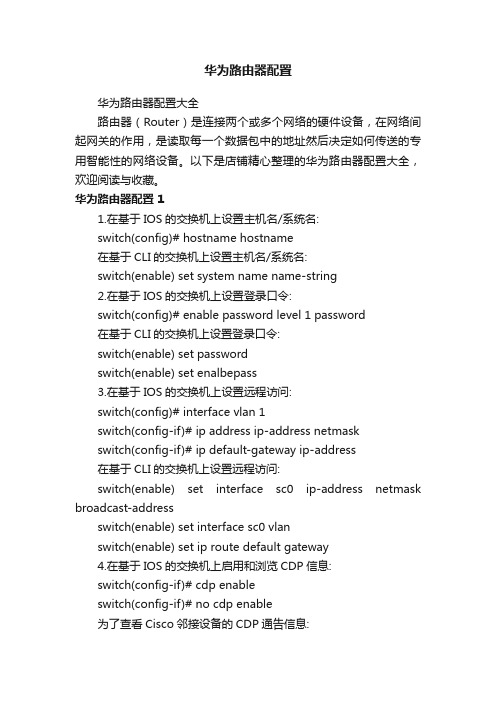
华为路由器配置华为路由器配置大全路由器(Router)是连接两个或多个网络的硬件设备,在网络间起网关的作用,是读取每一个数据包中的地址然后决定如何传送的专用智能性的网络设备。
以下是店铺精心整理的华为路由器配置大全,欢迎阅读与收藏。
华为路由器配置 11.在基于IOS的交换机上设置主机名/系统名:switch(config)# hostname hostname在基于CLI的交换机上设置主机名/系统名:switch(enable) set system name name-string2.在基于IOS的交换机上设置登录口令:switch(config)# enable password level 1 password在基于CLI的交换机上设置登录口令:switch(enable) set passwordswitch(enable) set enalbepass3.在基于IOS的交换机上设置远程访问:switch(config)# interface vlan 1switch(config-if)# ip address ip-address netmaskswitch(config-if)# ip default-gateway ip-address在基于CLI的交换机上设置远程访问:switch(enable) set interface sc0 ip-address netmask broadcast-addressswitch(enable) set interface sc0 vlanswitch(enable) set ip route default gateway4.在基于IOS的交换机上启用和浏览CDP信息:switch(config-if)# cdp enableswitch(config-if)# no cdp enable为了查看Cisco邻接设备的CDP通告信息:switch# show cdp interface [type modle/port]switch# show cdp neighbors [type module/port] [detail]在基于CLI的交换机上启用和浏览CDP信息:switch(enable) set cdp {enable|disable} module/port为了查看Cisco邻接设备的CDP通告信息:switch(enable) show cdp neighbors[module/port] [vlan|duplex|capabilities|detail]5.基于IOS的交换机的端口描述:switch(config-if)# descripqion descripqion-string基于CLI的交换机的端口描述:switch(enable)set port name module/number descripqion-string6.在基于IOS的交换机上设置端口速度:switch(config-if)# speed{10|100|auto}在基于CLI的交换机上设置端口速度:switch(enable) set port speed moudle/number {10|100|auto} switch(enable) set port speed moudle/number {4|16|auto}7.在基于IOS的交换机上设置以太网的链路模式:switch(config-if)# duplex {auto|full|half}在基于CLI的交换机上设置以太网的链路模式:switch(enable) set port duplex module/number {full|half}8.在基于IOS的交换机上配置静态VLAN:switch# vlan databbseswitch(vlan)# vlan vlan-num name vlaswitch(vlan)# exitswitch# configure teriminalswitch(config)# interface interface module/numberswitch(config-if)# switchport mode accessswitch(config-if)# switchport access vlan vlan-numswitch(config-if)# endswitch(enable) set vlan vlan-num [name name]switch(enable) set vlan vlan-num mod-num/port-list9. 在基于IOS的交换机上配置VLAN中继线:switch(config)# interface interface mod/portswitch(config-if)# switchport mode trunkswitch(config-if)# switchport trunk encapsulation {isl|dotlq} switch(config-if)# switchport trunk allowed vlan remove vlan-listswitch(config-if)# switchport trunk allowed vlan add vlan-list 在基于CLI的交换机上配置VLAN中继线:switch(enable) set trunk module/port [on|off|desirable|auto|nonegotiate]Vlan-range [isl|dotlq|dotl0|lane|negotiate]10.在基于IOS的交换机上配置VTP管理域:switch# vlan databbseswitch(vlan)# vtp domain domain-name在基于CLI的交换机上配置VTP管理域:switch(enable) set vtp [domain domain-name]11.在基于IOS的交换机上配置VTP 模式:switch# vlan databbseswitch(vlan)# vtp domain domain-nameswitch(vlan)# vtp {sever|cilent|transparent}switch(vlan)# vtp password password在基于CLI的交换机上配置VTP 模式:switch(enable) set vtp [domain domain-name] [mode{ sever|cilent|transparent }][password password]12. 在基于IOS的交换机上配置VTP版本:switch# vlan databbseswitch(vlan)# vtp v2-modeswitch(enable) set vtp v2 enable13. 在基于IOS的交换机上启动VTP剪裁:switch# vlan databbseswitch(vlan)# vtp pruning在基于CL I 的交换机上启动VTP剪裁:switch(enable) set vtp pruning enable14.在基于IOS的交换机上配置以太信道:switch(config-if)# port group group-number [distribution {source|destination}]在基于CLI的交换机上配置以太信道:switch(enable) set port channel moudle/port-range mode{on|off|desirable|auto}15.在基于IOS的交换机上调整根路径成本:switch(config-if)# spanning-tree [vlan vlan-list] cost cost在基于CLI的交换机上调整根路径成本:switch(enable) set spantree portcost moudle/port costswitch(enable) set spantree portvlancost moudle/port [cost cost][vlan-list]16.在基于IOS的交换机上调整端口ID:switch(config-if)# spanning-tree[vlan vlan-list]port-priority port-priority在基于CLI的交换机上调整端口ID:switch(enable) set spantree portpri {mldule/port}priorityswitch(enable) set spantree portvlanpri {module/port}priority [vlans]17. 在基于IOS的交换机上修改STP时钟:switch(config)# spanning-tree [vlan vlan-list] hello-time secondsswitch(config)# spanning-tree [vlan vlan-list] forward-timeseconds` switch(config)# spanning-tree [vlan vlan-list] max-age seconds在基于CLI的交换机上修改STP时钟:switch(enable) set spantree hello interval[vlan]switch(enable) set spantree fwddelay delay [vlan]switch(enable) set spantree maxage agingtiame[vlan]18. 在基于IOS的交换机端口上启用或禁用Port Fast 特征:switch(config-if)#spanning-tree portfast在基于CLI的交换机端口上启用或禁用Port Fast 特征:switch(enable) set spantree portfast {module/port}{enable|disable}19. 在基于IOS的交换机端口上启用或禁用UplinkFast 特征:switch(config)# spanning-tree uplinkfast [max-update-rate pkts-per-second]在基于CLI的交换机端口上启用或禁用UplinkFast 特征:switch(enable) set spantree uplinkfast {enable|disable}[rate update-rate] [all-protocols off|on]20. 为了将交换机配置成一个集群的命令交换机,首先要给管理接口分配一个IP地址,然后使用下列命令: switch(config)# cluster enable cluster-name21. 为了从一条中继链路上删除VLAN,可使用下列命令:switch(enable) clear trunk module/port vlan-range22. 用show vtp domain 显示管理域的VTP参数.23. 用show vtp statistics显示管理域的VTP参数.24. 在Catalyst交换机上定义TrBRF的命令如下:switch(enable) set vlan vlan-name [name name] type trbrf bridge bridge-num[stp {ieee|ibm}]25. 在Catalyst交换机上定义TrCRF的命令如下:switch (enable) set vlan vlan-num [name name] type trcrf{ring hex-ring-num|decring decimal-ring-num} parent vlan-num26. 在创建好TrBRF VLAN之后,就可以给它分配交换机端口.对于以太网交换,可以采用如下命令给VLAN分配端口:switch(enable) set vlan vlan-num mod-num/port-num27. 命令show spantree显示一个交换机端口的STP状态.28. 配置一个ELAN的LES和BUS,可以使用下列命令:ATM (config)# interface atm number.subint multiointATM(config-subif)# lane serber-bus ethernet elan-name29. 配置LECS:ATM(config)# lane databbse databbse-nameATM(lane-config-databade)# name elan1-name server-atm-address les1-nsap-addressATM(lane-config-databade)# name elan2-name server-atm-address les2-nsap-addressATM(lane-config-databade)# name …30. 创建完数据库后,必须在主接口上启动LECS.命令如下:ATM(config)# interface atm numberATM(config-if)# lane config databbse databbse-nameATM(config-if)# lane config auto-config-atm-address31. 将每个LEC配置到一个不同的ATM子接口上.命令如下:ATM(config)# interface atm number.subint multipointATM(config)# lane client ethernet vlan-num elan-num32. 用show lane server 显示LES的状态.33. 用show lane bus显示bus的状态.34. 用show lane databbse显示LECS数据库可内容.35. 用show lane client显示LEC的状态.36. 用show module显示已安装的模块列表.37. 用物理接口建立与VLAN的连接:router# configure terminalrouter(config)# interface media module/portrouter(config-if)# descripqion descripqion-stringrouter(config-if)# ip address ip-addr subnet-maskrouter(config-if)# no shutdown38. 用中继链路来建立与VLAN的连接:router(config)# interface module/port.subinterfacerouter(config-ig)# encapsulation[isl|dotlq] vlan-numberrouter(config-if)# ip address ip-address subnet-mask39. 用LANE 来建立与VLAN的连接:router(config)# interface atm module/portrouter(config-if)# no ip addressrouter(config-if)# atm pvc 1 0 5 qsaalrouter(config-if)# atm pvc 2 0 16 ilnirouter(config-if)# interface atm module/port.subinterface multipointrouter(config-if)# ip address ip-address subnet-maskrouter(config-if)# lane client ethernet elan-numrouter(config-if)# interface atm module/port.subinterface multipointrouter(config-if)# ip address ip-address subnet-namerouter(config-if)# lane client ethernet elan-namerouter(config-if)# …40. 为了在路由处理器上进行动态路由配置,可以用下列IOS命令来进行:router(config)# ip routingrouter(config)# router ip-routing-protocolrouter(config-router)# network ip-network-numberrouter(config-router)# network ip-network-number41. 配置默认路由:switch(enable) set ip route default gateway42. 为一个路由处理器分配VLANID,可在接口模式下使用下列命令:router(config)# interface interface numberrouter(config-if)# mls rp vlan-id vlan-id-num43. 在路由处理器启用MLSP:router(config)# mls rp ip44. 为了把一个外置的路由处理器接口和交换机安置在同一个VTP 域中:router(config)# interface interface numberrouter(config-if)# mls rp vtp-domain domain-name45. 查看指定的VTP域的信息:router# show mls rp vtp-domain vtp domain name46. 要确定RSM或路由器上的管理接口,可以在接口模式下输入下列命令:router(config-if)#mls rp management-interface47. 要检验MLS-RP的配置情况:router# show mls rp48. 检验特定接口上的MLS配置:router# show mls rp interface interface number49. 为了在MLS-SE上设置流掩码而又不想在任一个路由处理器接口上设置访问列表:set mls flow [destination|destination-source|full]50. 为使MLS和输入访问列表可以兼容,可以在全局模式下使用下列命令:router(config)# mls rp ip input-acl51. 当某个交换机的第3层交换失效时,可在交换机的特权模式下输入下列命令:switch(enable) set mls enable52. 若想改变老化时间的值,可在特权模式下输入以下命令:switch(enable) set mls agingtime agingtime53. 设置快速老化:switch(enable) set mls agingtime fast fastagingtime pkt_threshold54. 确定那些MLS-RP和MLS-SE参与了MLS,可先显示交换机引用列表中的内容再确定:switch(enable) show mls include55. 显示MLS高速缓存记录:switch(enable) show mls entry56. 用命令show in arp显示ARP高速缓存区的内容。
华为AR1200路由器策略路由配置
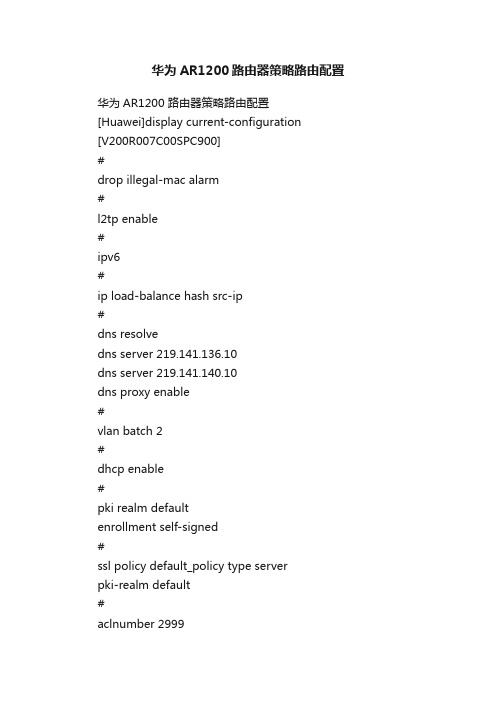
华为AR1200路由器策略路由配置华为AR1200 路由器策略路由配置[Huawei]display current-configuration[V200R007C00SPC900]#drop illegal-mac alarm#l2tp enable#ipv6#ip load-balance hash src-ip#dns resolvedns server 219.141.136.10dns server 219.141.140.10dns proxy enable#vlan batch 2#dhcp enable#pki realm defaultenrollment self-signed#ssl policy default_policy type serverpki-realm default#aclnumber 2999rule 5 permit source 172.16.10.0 0.0.1.255#acl number 3000 1;创建用于策略路由的ACLrule 5 permit ip source 192.168.1.0 0.0.0.255acl number 3001 用于策略路由及默认路由两个网段之间互通的ACLrule 0 permit ip source 192.168.1.0 0.0.0.255 destination 192.168.1.1 0rule 5 permit ip source 192.168.1.0 0.0.0.255 destination 172.16.10.0 0.0.1.255#traffic classifier 2 operator or 2;创建traffic classifier 匹配acl 两个网段互通if-match acl 3001traffic classifier 1 operator or创建traffic classifier 匹配acl策略路由if-match acl 3000#traffic behavior 2 3创建流行为网段互通不做任何行为traffic behavior 1流行为策略路由重定向吓一跳redirect ip-nexthop 172.16.201.145#traffic policy 1 4:创建流策略绑定traffic classifier 与流行为classifier 2 behavior 2默认生效优先级按顺序来classifier 1 behavior 1注意:策略路由与网段互通必须是网段互通在前否则网段互通策略不生效#aaaauthentication-scheme defaultauthorization-scheme defaultaccounting-scheme defaultdomain defaultdomain default_adminlocal-user admin password irreversible-cipher %^%#>GaX7&}u@XhKK_N|+BPYHB|'&(|*K+fdf)C8]CsCZ3 5JIRYkI5{ qq1J+r~*U%^%#local-user admin privilege level 15local-user admin service-type telnet terminal ssh httplocal-user admin1 password irreversible-cipher %^%#44VeXSBB2MGdR2*R)Y'(TQ15+Q_5*Lx3gD(C#<6$. nB[AHyOo&WU}7>!W%^0%^%#local-user admin1 privilege level 15local-user admin1 service-type telnet terminal ssh ftp x25-pad http#firewall zone Localpriority 16#interface Vlanif1ip address 172.16.10.1 255.255.254.0dhcp select interfacedhcp server excluded-ip-address 172.16.10.2dhcp server dns-list 219.141.136.10 219.141.140.10#interface Vlanif2ip address 192.168.1.1 255.255.255.0traffic-policy 1 inbound 5:接口inbound 方向应用流策略dhcp select interfacedhcp server dns-list 219.141.136.10 8.8.8.8#interface GigabitEthernet0/0/0#interface GigabitEthernet0/0/1port link-type accessport default vlan 2#interface GigabitEthernet0/0/2 port link-type accessport default vlan 2#interface GigabitEthernet0/0/3 port link-type accessport default vlan 2#interface GigabitEthernet0/0/4 port link-type accessport default vlan 2#interface GigabitEthernet0/0/5 port link-type accessport default vlan 2#interface GigabitEthernet0/0/6 port link-type access#interface GigabitEthernet0/0/7port link-type access#interface GigabitEthernet0/0/8tcp adjust-mss 1200ip address 222.249.226.138 255.255.255.248 nat outbound 2999#interface GigabitEthernet0/0/9tcp adjust-mss 1200ip address 172.16.201.146 255.255.255.252 nat outbound 3000#interface GigabitEthernet0/0/10description VirtualPort#interface Cellular0/0/0#interface Cellular0/0/1#interface NULL0#snmp-agent local-engineid 800007DB03F02FA78A2C38 #ssh user admin authentication-type allssh client first-time enablestelnet server enabletelnet server enable#http secure-server ssl-policy default_policyhttp server enablehttp secure-server enable#ip route-static 0.0.0.0 0.0.0.0 222.249.226.137#user-interface con 0authentication-mode aaauser-interface vty 0authentication-mode aaa user privilege level 15 protocol inbound ssh user-interface vty 1 4 authentication-mode aaa protocol inbound ssh#wlan ac #ops# autostart #return。
华为AR系列路由器01-02RMON和RMON2配置

华为AR系列路由器01-02RMON和RMON2配置2 RMON和RMON2配置关于本章远程网络监视RMON(Remote Network Monitoring)是IETF 定义的一种目前应用相当广泛的网络管理标准。
RMON提供了以太网接口统计和告警功能,用于网络中管理设备对被管理设备的远程监控和管理。
RMON2是对RMON的功能增强,目前设备实现了基于IP协议包的RMON2流量统计分析功能。
2.1 RMON和RMON2简介RMON和RMON2是基于SNMP体系结构实现的,与SNMP共用一套网络管理工作站(NMS)来远程管理设备。
2.2 RMON和RMON2原理描述在配置RMON之前,需要了解RMON规范定义的统计、历史、告警和事件四个组以及华为自定义的扩展告警组的基本概念。
在配置RMON2统计功能之前,需要了解设备实现的协议目录组和网络层主机组的基本概念。
2.3 RMON和RMON2配置注意事项介绍配置RMON功能的配置注意事项。
2.4 配置RMON通过配置RMON对某一网段进行流量统计和网络状况进行监控。
2.5 配置RMON2通过配置RMON2对网络中的指定接口进行基于IP协议包的流量统计分析。
2.6 RMON和RMON2配置举例介绍了RMON和RMON2的具体配置示例。
2.1 RMON和RMON2简介RMON和RMON2是基于SNMP体系结构实现的,与SNMP共用一套网络管理工作站(NMS)来远程管理设备。
RMON概述SNMP是互联网络中使用最广泛的网管协议,通过嵌入到设备中的代理软件来实现对网络通信信息的收集和统计。
管理软件通过轮询方式向代理的MIB 发出查询信号得到这些信息,通过得到的信息实现对网络的管理。
虽然MIB计数器把统计数据的总和记录下来了,但它无法对日常的通信情况进行历史分析。
为了能全面的查看一天中的流量和流量的变化情况,网管软件需要不断的轮询,才能通过得到的信息分析出网络的状况。
华为AR系列路由器 01-04 PPPoE配置
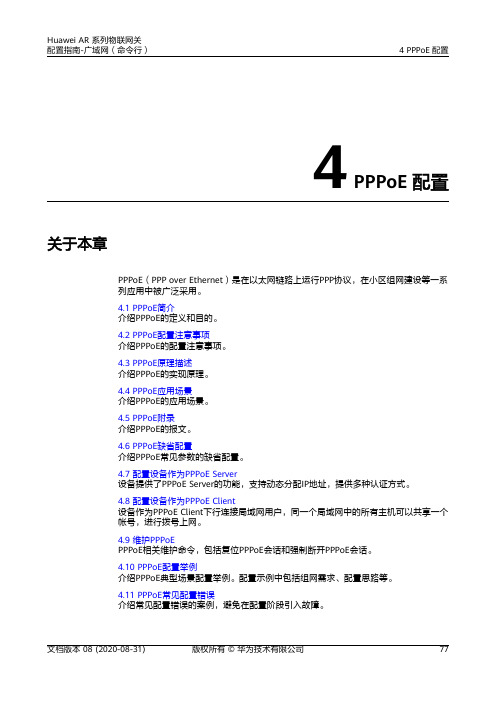
4 PPPoE配置关于本章PPPoE(PPP over Ethernet)是在以太网链路上运行PPP协议,在小区组网建设等一系列应用中被广泛采用。
4.1 PPPoE简介介绍PPPoE的定义和目的。
4.2 PPPoE配置注意事项介绍PPPoE的配置注意事项。
4.3 PPPoE原理描述介绍PPPoE的实现原理。
4.4 PPPoE应用场景介绍PPPoE的应用场景。
4.5 PPPoE附录介绍PPPoE的报文。
4.6 PPPoE缺省配置介绍PPPoE常见参数的缺省配置。
4.7 配置设备作为PPPoE Server设备提供了PPPoE Server的功能,支持动态分配IP地址,提供多种认证方式。
4.8 配置设备作为PPPoE Client设备作为PPPoE Client下行连接局域网用户,同一个局域网中的所有主机可以共享一个帐号,进行拨号上网。
4.9 维护PPPoEPPPoE相关维护命令,包括复位PPPoE会话和强制断开PPPoE会话。
4.10 PPPoE配置举例介绍PPPoE典型场景配置举例。
配置示例中包括组网需求、配置思路等。
4.11 PPPoE常见配置错误介绍常见配置错误的案例,避免在配置阶段引入故障。
4.1 PPPoE简介介绍PPPoE的定义和目的。
定义PPPoE(PPP over Ethernet)协议是一种把PPP帧封装到以太网帧中的链路层协议。
PPPoE可以使以太网网络中的多台主机连接到远端的宽带接入服务器。
目的运营商希望把一个站点上的多台主机连接到同一台远程接入设备,同时接入设备能够提供与拨号上网类似的访问控制和计费功能。
在众多的接入技术中,把多个主机连接到接入设备的最经济的方法就是以太网,而PPP协议可以提供良好的访问控制和计费功能,于是产生了在以太网上传输PPP报文的技术,即PPPoE。
PPPoE利用以太网将大量主机组成网络,通过一个远端接入设备连入因特网,并运用PPP协议对接入的每个主机进行控制,具有适用范围广、安全性高、计费方便的特点。
华为AR系列路由器静态路由协议配置方法

华为AR系列路由器静态路由协议配置方法作者:诚恺科技来源:浏览次数:4236日期:2014年9月29日12:13静态路由协议就是静态路由,要把网络中每一条路由手动配置,下面诚恺科技小编就以华为路由器为例,同大家一起来看看IPv4静态路由、NQA for IPv4静态路由、IPv6静态路由的详细配置方法,供大家参考。
一、配置IPv4静态路由基本功能示例组网需求路由器各接口及主机的IP地址和掩码如图1所示。
要求采用静态路由,使图中任意两台主机之间都能互通。
图1 配置静态路由组网图操作步骤1.RouterA的配置#interface GigabitEthernet1/0/0ip address 10.1.1.1 255.255.255.0#interface GigabitEthernet2/0/0ip address 10.1.4.1 255.255.255.252#ip route-static 10.1.2.0 255.255.255.010.1.4.2ip route-static 10.1.3.0 255.255.255.0 10.1.4.2 //配置RouterA到不同网段的静态路由#return2.RouterB的配置#interface GigabitEthernet1/0/0ip address 10.1.2.1 255.255.255.0#interface GigabitEthernet2/0/0ip address 10.1.4.2 255.255.255.252#interface GigabitEthernet3/0/0ip address 10.1.4.5 255.255.255.252#ip route-static 10.1.1.0 255.255.255.010.1.4.1ip route-static 10.1.3.0 255.255.255.0 10.1.4.6 //配置RouterB到不同网段的静态路由 #return3.RouterC的配置#interface GigabitEthernet1/0/0ip address 10.1.3.1 255.255.255.0#interface GigabitEthernet2/0/0ip address 10.1.4.6 255.255.255.252#ip route-static 10.1.1.0 255.255.255.010.1.4.5ip route-static 10.1.2.0 255.255.255.0 10.1.4.5 //配置RouterC到不同网段的静态路由#return4.配置主机配置VLAN10内主机的缺省网关为10.1.1.1,VLAN20内主机的缺省网关为10.1.3.1,VLAN30内主机的缺省网关为10.1.2.1。
NETGEAR AC1200 WiFi高速DSL模式路由器说明书
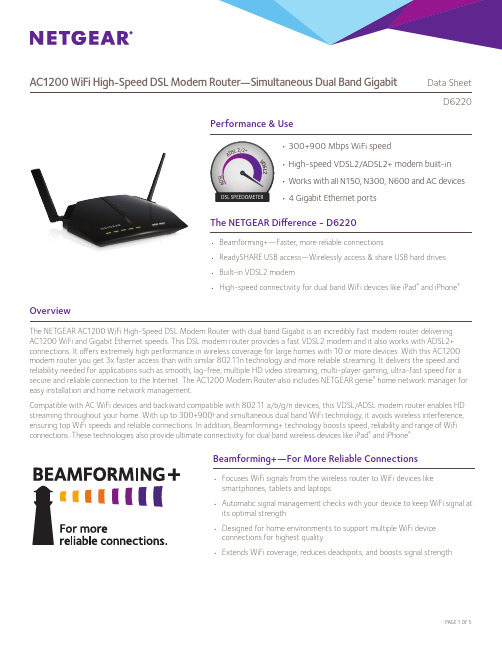
AC1200 WiFi High-Speed DSL Modem Router —Simultaneous Dual Band GigabitData SheetD6220Performance & UseThe NETGEAR Difference - D6220Overview• Beamforming+—Faster, more reliable connections• ReadySHARE USB access—Wirelessly access & share USB hard drives • Built-in VDSL2 modem• High-speed connectivity for dual band WiFi devices like iPad ® and iPhone ®The NETGEAR AC1200 WiFi High-Speed DSL Modem Router with dual band Gigabit is an incredibly fast modem router delivering AC1200 WiFi and Gigabit Ethernet speeds. This DSL modem router provides a fast VDSL2 modem and it also works with ADSL2+ connections. It offers extremely high performance in wireless coverage for large homes with 10 or more devices. With this AC1200 modem router you get 3x faster access than with similar 802.11n technology and more reliable streaming. It delivers the speed and reliability needed for applications such as smooth, lag-free, multiple HD video streaming, multi-player gaming, ultra-fast speed for a secure and reliable connection to the Internet. The AC1200 Modem Router also includes NETGEAR genie ® home network manager for easy installation and home network management.Compatible with AC WiFi devices and backward compatible with 802.11 a/b/g/n devices, this VDSL/ADSL modem router enables HD streaming throughout your home. With up to 300+900† and simultaneous dual band WiFi technology, it avoids wireless interference, ensuring top WiFi speeds and reliable connections. In addition, Beamforming+ technology boosts speed, reliability and range of WiFi connections. These technologies also provide ultimate connectivity for dual band wireless devices like iPad ® and iPhone ®.• Focuses WiFi signals from the wireless router to WiFi devices likesmartphones, tablets and laptops• Automatic signal management checks with your device to keep WiFi signal at its optimal strength• Designed for home environments to support multiple WiFi deviceconnections for highest quality• Extends WiFi coverage, reduces deadspots, and boosts signal strengthBeamforming+—For More Reliable ConnectionsD6220WiFi RangeBEST RANGE—Wireless coverage for large homesBest WiFi Range Homes come in all shapes and sizes. The NETGEAR AC1200 WiFi High-Speed DSL Modem Router with additional high-power amplifiers provides WiFi connectivity throughout your home for all your Internet-enabled devices.VDSL2 MODEM—Built-in VDSL2, also compatible withADSL2+ connectionsSpeed makes HD video better. Speed makes onlinegaming awesome. Speed makes all your devices really go. And anyplace you need speed, with NETGEAR you got it. Extreme download speeds up to 300+900 Mbps †. Next-generation 11ac WiFi with dual band technology providing whole home coverage with Gigabit wired and wireless connection. Everything you need for a fast, fast, fast connected home.SpeedAC1200—Up to 300+900 Mbps †GIGABIT WIRED—Ideal for HD gaming & video CABLE—Also connects to cable modem via GigabitEthernet WAN portBest WiFi Speed • Home network manager• Remote access to manage your network away from home• Turbo Transfer—Share files between computers and Android ® mobile devices via WiFi• Makes any printer AirPrint ® compatible to print from an iPad ® or iPhone ®• MyMedia ®—Find and play media files in your network• EZ Mobile Connect—Scan QR Code to connect to your home network • For PC, Mac ®, iPhone ®, iPad ®, & Android ® devices • Provides device-level enhanced parental controlsNETGEAR genie ® Home Networking SimplifiedAC1200 WiFi High-Speed DSL Modem Router —Simultaneous Dual Band GigabitData SheetD6220NETGEAR makes it easy to do more with your digital devices. Manage your network with NETGEAR genie ® App—a personal, icon-based dashboard that can control and monitor all your devices. Or, use Push ‘N’ Connect to add devices to your WiFi network with a push of a button. And the simple browser-based installation with no CD makes router installation easy using an iPad, tablet, smartphone, or computer.Ease Of UseEASY INSTALL—Easy setup for iPad ®, tablets, smartphones & computersNETGEAR GENIE ® APP—Personal dashboard to monitor, control & repair your home network, anytime & from anywhere withremote accessPUSH ‘N’ CONNECT —Easy push button WiFi connections (WPS)Simple network management WIFI & POWER ON/OFF —Convenient power savingsStay connected—with your devices, your media, and your friends. Simultaneous Dual Band WiFi provides two separate WiFi networks—2.4GHz for legacy devices and 5GHz which is less interference-prone for media streaming. Theadvanced QoS technology provides higher priority for media streaming application for smoother HD video streaming and low-latency online gaming.Reliable ConnectionsSIMULTANEOUS DUAL BAND—Reduces WiFi interference & doubles bandwidthBEAMFORMING+—Boosts speed, reliability, & range of WiFi connectionsADVANCED QoS—Optimized for smooth HD streaming & gamingEnjoy high-performance connectivity throughout your home Relive memories and share them with others. Find photos, videos and music stored on a shared USB hard drive and enjoy them on your DLNA TV right from your couch. If it's secure and shared storage access you want, NETGEAR has easy ways to do it.SharingDLNA ®—Find & play your media o n DLNA TVs & game consoles Share & stream your movies, music, photos READYSHARE ® USB ACCESS—Wirelessly access & share USB hard drivesAC1200 WiFi High-Speed DSL Modem Router —Simultaneous Dual Band GigabitData SheetD6220With the AC1200 WiFi High-Speed DSL Modem Router create a powerful home network for applications such as lag-free, multiple HDstreaming, multi-player online gaming, ultra-fast, reliable connection to the Internet and a secure wireless connection.ApplicationsEMAIL, CHAT, SURF, MUSIC, VIDEO—Enjoy a fast, reliable and secure wireless connection to the InternetO NLINE GAMING—Optimized for multi-player gaming with no lags HD STREAMING—Enjoy high-quality HD streamingIdeal UsesMULTIPLE HD STREAMING—Optimized for a smooth, lag-freemultiple HD streaming experienceKeep your Internet browsing experience safe and secure with the free parental controls. It allows you to limit access to certain web sites at certain times. For example, no social networking or gaming site access after dinner time. Guest networks create a completely separate WiFi network for your guests’ devices, ensuring they do not have access to your home network or to the shared USB hard drive with all your personal data. Secure WiFi connections offer high level WPA/WPA2 security.SecurityENHANCED PARENTAL CONTROLS—Safer web surfing for all your connected devices. Use genie app to manage policy per device GUEST NETWORK ACCESS—Separate & secure access for guests SECURE WIFI CONNECTIONS—High level wireless security with WPA/WPA2Safeguard your network Connection DiagramUSB 2.0 PortGigabit EthernetResetDSL port PowerWiFi On/OAC1200 WiFi High-Speed DSL Modem Router —Simultaneous Dual Band GigabitData SheetD6220This product comes with a limited warranty that is valid only if purchased from a NETGEAR authorized reseller.*24/7 basic technical phone support provided for 90 days from purchase date.†Maximum wireless signal rate derived from IEEE 802.11 specifications. Actual data throughput and wireless coverage will vary and may be lowered by network and environmental conditions, including network traffic volume and building construction. NETGEAR makes no representations or warranties about this product’s compatibility with future standards.‡Compatible with 802.11n and 802.11ac WiFi devices.NETGEAR, the NETGEAR Logo, ReadySHARE, and NETGEAR genie, are trademarks of NETGEAR, Inc. Mac and the Mac logo are trademarks of Apple Inc. Any other trademarks herein are for reference purposes only. ©2016 NETGEAR, Inc.NETGEAR, Inc. 350 E. Plumeria Drive, San Jose, CA 95134-1911 USA, /supportD-D6220-0Package Contents• AC1200 WiFi High-Speed DSL Modem Router (D6220)• Ethernet cable • Phone cable • DSL phone filter • Quick start guide • Power adapterPhysical Specifications• D imensions: 240 x 182 x 41 mm (9.44 x 7.16 x 1.61 in)• Weight: 341 g (0.75 lb)Warranty• /about/warranty/Support• 24/7 basic technical phone support for 90 days from date of purchaseTechnical Specifications• A C1200 WiFi- B and1:************** - B and 2: 900 Mbps @ 5GHz • S imultaneous Dual Band WiFi - T x/Rx 2x2 (2.4GHz) + 2x2 (5GHz)-I EEE ® 802.11 b/g/n 2.4GHz -I EEE ® 802.11 a/n/ac 5GHz• H igh-speed VDSL2/ADSL2+ modem built-in • M emory: 128 MB flash and 128 MB RAM • WiFi Boost with high-power radio amplifiers • Implicit & Explicit Beamforming+ for 5GHz band • Advanced Quality of Service (QoS)• IPv6 Support (Internet Protocol Version 6)Standards• Five (5) 10/100/1000 Mbps Gigabit Ethernet ports - 1 WAN & 4 LAN with auto-sensing technology - 1 Gigabit Ethernet port can be used as WAN port to connect to cable modem • One (1) DSL port • One (1) USB 2.0 portSystem Requirements• B roadband Internet service• V DSL2/ADSL2+ broadband Internet service, or • C able Internet service- C onnects to cable modem via GigabitEthernet WAN port •M icrosoft ® Windows ® 7, 8, 10, Vista ®, XP ®, 2000, Mac ® OS, UNIX ®, or Linux ®•M icrosoft ® Internet Explorer ® 5.0, Firefox ® 2.0, Safari ® 1.4, or Google Chrome ™ 11.0 browsers or higher • U se laptop with 3x3 300 Mbps adapter like Centrino@ 6300/5300 for maximum performance • U se with an 802.11ac adapter like NETGEAR A6210 for maximum performanceSecurity• WiFi Protected Access ® (WPA/WPA2—PSK)• Double firewall protection (SPI and NAT firewall)•Denial-of-service (DoS) attack prevention。
华为AR系列路由器 01-12 策略路由配置
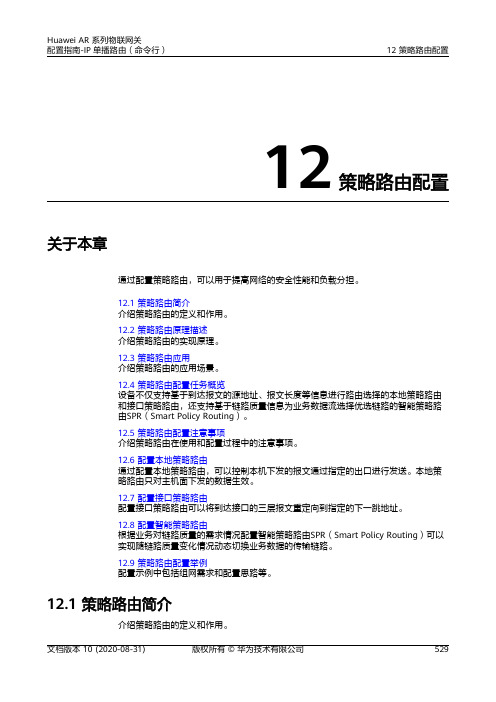
12策略路由配置关于本章通过配置策略路由,可以用于提高网络的安全性能和负载分担。
12.1 策略路由简介介绍策略路由的定义和作用。
12.2 策略路由原理描述介绍策略路由的实现原理。
12.3 策略路由应用介绍策略路由的应用场景。
12.4 策略路由配置任务概览设备不仅支持基于到达报文的源地址、报文长度等信息进行路由选择的本地策略路由和接口策略路由,还支持基于链路质量信息为业务数据流选择优选链路的智能策略路由SPR(Smart Policy Routing)。
12.5 策略路由配置注意事项介绍策略路由在使用和配置过程中的注意事项。
12.6 配置本地策略路由通过配置本地策略路由,可以控制本机下发的报文通过指定的出口进行发送。
本地策略路由只对主机面下发的数据生效。
12.7 配置接口策略路由配置接口策略路由可以将到达接口的三层报文重定向到指定的下一跳地址。
12.8 配置智能策略路由根据业务对链路质量的需求情况配置智能策略路由SPR(Smart Policy Routing)可以实现随链路质量变化情况动态切换业务数据的传输链路。
12.9 策略路由配置举例配置示例中包括组网需求和配置思路等。
12.1 策略路由简介介绍策略路由的定义和作用。
定义策略路由PBR(Policy-Based Routing)是一种依据用户制定的策略进行路由选择的机制,分为本地策略路由、接口策略路由和智能策略路由SPR(Smart PolicyRouting)。
说明●策略路由与路由策略(Routing Policy)存在以下不同:●策略路由的操作对象是数据包,在路由表已经产生的情况下,不按照路由表进行转发,而是根据需要,依照某种策略改变数据包转发路径。
●路由策略的操作对象是路由信息。
路由策略主要实现了路由过滤和路由属性设置等功能,它通过改变路由属性(包括可达性)来改变网络流量所经过的路径。
路由策略的详细内容请参见10 路由策略配置。
目的传统的路由转发原理是首先根据报文的目的地址查找路由表,然后进行报文转发。
Huawei AR150&AR200&AR1200&AR2200&AR3200系列企业路由器产品族 简版彩页 (2012-10-18)
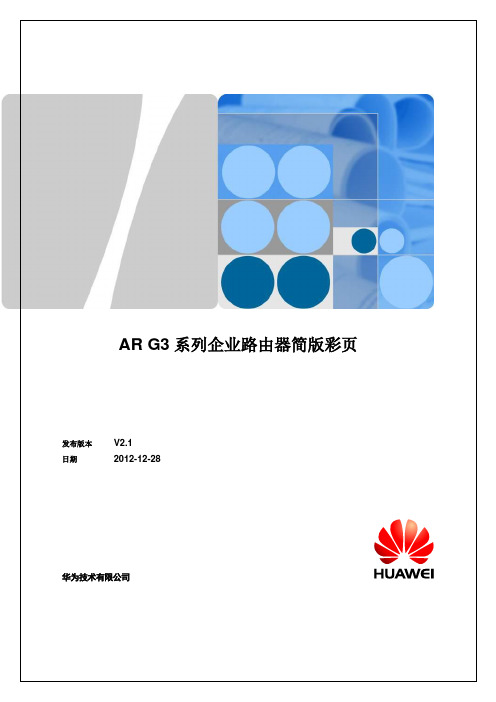
AR G3系列企业路由器1 产品概述AR G3系列企业路由器是秉承华为在数据通信、无线、接入网、核心网领域的深厚积累,依托自主知识产权的VRP平台,推出的面向企业及分支机构的新一代网络产品。
AR G3集路由、交换、3G、语音、安全等功能于一身,采用多核CPU和无阻塞交换架构,凭借领先于业界的系统性能和可扩展能力,充分满足未来业务扩展的多元化应用需求,提供一体化的解决方案,为客户多业务加速,最大限度保护客户投资。
**说明:-S形态是渠道分销款型。
AR G3支持多种接口卡,包括以太网接口卡、E1/T1/PRI/VE1接口卡、同异步接口卡、ADSL2+/G.SHDSL接口卡、FXS/FXO语音卡、ISDN接口卡、EPON/GPON接口卡、3G接口卡等。
按使用槽位的不同,可分为SIC卡(灵活接口卡)、WSIC卡(双宽SIC卡)、XSIC卡(双高WSIC卡)。
主要接口卡外观如下:2 产品特点1、第3代AR,性能领先●多核处理器,性能是业界两倍●160G交换容量,业务无阻塞运转● 专业品质,可靠永续2、双模网络,灵活接入● 光纤与3G 无缝融合,互联更便捷● 24端口千兆以太板卡, 路由交换一体化进入高密GE 时代3、 多合1,融合增值● 一体化办公,支持统一通信/企业总机等功能 ● OSP 开放业务平台,打造IT 沃尔玛超市 ● 统一的VRP 软件平台,成熟稳定典型应用AR G3系列路由器凭借创新的设计,可以为中小企业及各行业用户提供一体化接入方案。
3 产品规格AR3200/AR2200系列企业路由器的主要规格描述如下表:**说明:最大槽位数包括由其他槽位合成的槽位数目。
AR2201-48FE和AR2202-48FE支持1个扣卡扩展槽位。
AR1200系列企业路由器的主要规格描述如下表:**说明:最大槽位数包括由其他槽位合成的槽位数目。
AR150&200系列企业路由器的主要规格描述如下表:AR150&200系列企业路由器的主要规格描述如下表:版权所有© 华为技术有限公司 2012。
华为AR系列路由器 01-07 快速配置功能配置

7快速配置功能配置关于本章通过配置快速配置功能,可以使以太网子接口能够从对端设备自动学习配置信息。
7.1 快速配置功能概述快速配置功能是指设备的子接口能够从对端设备自动学习并保存VLAN、IP地址和DLCI(Data link Connection Identifier)等配置信息的一种手段。
7.2 使能快速配置功能使能快速配置功能后,还需要对端设备发送PING报文才有可能触发自动学习。
7.3 维护快速配置功能通过清除子接口已经学到的配置信息,可以使得子接口重新自动学习相关配置。
7.4 快速配置注意事项介绍快速配置的配置注意事项。
7.5 配置举例介绍快速配置功能配置举例。
配置示例中包括组网需求、配置思路、配置步骤等。
7.1 快速配置功能概述快速配置功能是指设备的子接口能够从对端设备自动学习并保存VLAN、IP地址和DLCI(Data link Connection Identifier)等配置信息的一种手段。
在U盘开局场景中,当待配置设备数量很多时,如果为每一台设备单独准备不同配置文件,这样会耗费很多的人力和时间。
通过在U盘开局的配置文件中添加使能快速配置功能的配置信息,可以使得待配置设备的子接口能够从对端设备自动学习并保存VLAN、IP地址和DLCI等配置信息。
实现原理表7-1支持快速配置功能的子接口及其实现原理说明●当子接口上预配置了IP地址,使能快速配置功能之后,自动学习的IP地址会覆盖原有的IP地址。
●从触发子接口的自动学习功能开始,1小时之后全局快速配置功能和接口的快速配置功能将全被去使能。
如果在1小时之内重启设备,即使达到1小时,设备上的快速配置功能将不会自动去使能,此时需要通过执行命令行去使能快速配置功能。
●如果待配置设备有多个子接口使能快速配置功能,则按照子接口号从小到大的顺序触发自动学习功能。
例如设备有GE1/0/0.1和GE1/0/0.2两个子接口使能快速配置功能,当对端设备顺次执行ping1.1.1.1和ping2.2.2.2命令后,GE1/0/0.1自动学习的IP地址为1.1.1.1,GE1/0/0.2自动学习的IP地址为2.2.2.2。
华为AR系列快速配置

1 开始之前
本文档帮劣您快速配置华为AR系列路由器。更多业务配置,请查阅《AR产品文档》。
在开始数据配置之前,请您首先完成如下工作:
1 完成路由器的安装、上电,具体操作请参考《AR硬件安装不维护指南》。
2 获取以下常用联系方式信息,并打印呾张贴在您的工作台附近。 华为企业业务技术支持热线电话(400-822-9999)。 负责贵单位网络建设呾服务的代理商的联系电话。
[Huawei] ip pool lan
//配置DHCP地址池
[Huawei-ip-pool-lan] gateway-list 192.168.100.1 //配置DHCP客户端出口网关地址
[Huawei-ip-pool-lan] network 192.168.100.0 mask 24
[Huawei-ip-pool-lan] quit
目录
开始之前
1
双上行链路接入Internet
2
数据规划
3
快速配置
4
无线用户接入Internet
9
数据规划
10
快速配置
11
分支机构接入Internet,并通
17
过IPSec连接到公司总部
数据规划
18
快速配置
19
目录
企业内部用户之间实现语
24
音互通
数据规划
25
快速配置
26
常见问题
33
更多的参考资料
36
1
2 双上行链路接入Internet
本文配置步骤以图中所示的接入路由器AR1200VW V2R5C20版本为例。
企业内网,指定Router作为企业出口网关,由Router为企业内网用户分配IP地址。 ADSL接口作为企业的上行主用接口。 3G Cellular接口作为企业的上行备份接口。 配置缺省路由,使企业内网的流量可以通过ADSL接口呾3G Cellular接口上行传输到
华为路由器基础配置

华为路由器基础配置华为路由器基础配置华为路由器是一款高性能路由器,广泛应用于家庭和中小企业网络中。
正确配置华为路由器可以使其发挥最佳的网络性能和安全性。
下面我们将介绍华为路由器的基础配置,帮助大家更好地使用这款设备。
一、网络设置1、WAN口设置:根据您的上网方式,选择正确的WAN口连接类型,如动态IP(DHCP)、静态IP等。
确保已正确设置WAN口IP地址、子网掩码和网关。
2、LAN口设置:设置LAN口IP地址和子网掩码。
确保LAN口和WAN口在同一网段内。
3、Wi-Fi设置:根据您的需求,设置Wi-Fi名称(SSID)和密码。
建议使用强密码来确保网络安全。
4、端口映射:根据您的需求,设置端口映射,将内网IP地址的端口映射到公网IP地址。
二、安全设置1、密码设置:为路由器设置管理员密码,确保密码强度足够,避免使用简单密码。
2、防火墙设置:开启防火墙,防止来自公网的未经授权的访问。
根据需要设置防火墙规则,允许必要的网络流量通过。
3、网络安全控制:根据您的需求,设置网络安全控制,如IP与MAC 地址绑定、访问控制列表(ACL)等。
三、其他功能配置1、DHCP服务:根据您的网络拓扑和设备数量,设置DHCP服务,为网络中的设备自动分配IP地址。
2、动态IP分配:配置动态IP(DHCP)分配,使客户端设备能够自动获取IP地址和DNS服务器地址。
3、无线AP设置:如果您需要扩展无线网络覆盖范围,可以配置无线AP模式,将多个AP设备连接在一起形成一个无线网络。
4、模块配置:根据您的需求,添加所需的模块,如防火墙模块、VPN 模块等。
以上是华为路由器基础配置的简要介绍。
正确配置华为路由器将有助于提高网络性能和安全性。
如果大家有任何疑问,建议参考华为路由器用户手册或咨询专业技术人员。
思科路由器查看配置命令在计算机网络管理中,路由器是网络拓扑结构中不可或缺的一部分。
特别是在复杂的网络环境中,思科路由器扮演着至关重要的角色。
华为AR系列路由器01-06LLDP配置

华为AR系列路由器01-06LLDP配置6 LLDP配置关于本章通过在⽹络中部署链路层发现协议LLDP(Link Layer Discovery Protocol),既能掌握更详细的⽹络拓扑信息以及⽹络拓扑变化信息,还能及时发现⽹络中实际存在的不合理的配置。
6.1 LLDP简介介绍LLDP的定义和⽬的。
6.2 LLDP原理描述介绍LLDP的实现原理。
6.3 LLDP配置注意事项介绍配置LLDP功能的配置注意事项。
6.4 LLDP缺省配置系统常见参数的缺省配置。
6.5 配置LLDP基本功能通过配置设备的LLDP功能,NMS(Network Management System)可以获得⽹络设备的拓扑、设备接⼝状态、管理地址等详细信息。
6.6 维护LLDP完成LLDP配置后,监控LLDP运⾏状况、维护LLDP统计信息。
6.7 LLDP配置举例介绍LLDP的配置⽰例。
配置⽰例中包括组⽹需求、配置思路等。
6.1 LLDP简介介绍LLDP的定义和⽬的。
定义LLDP(Link Layer Discovery Protocol)是IEEE 802.1ab中定义的链路层发现协议。
LLDP是⼀种标准的⼆层发现⽅式,可以将本端设备的管理地址、设备标识、接⼝标识等信息组织起来,并发布给⾃⼰的邻居设备,邻居设备收到这些信息后将其以标准的管理信息库MIB(Management Information Base)的形式保存起来,以供⽹络管理系统查询及判断链路的通信状况。
⽬的随着⽹络规模越来越⼤,⽹络设备种类繁多,并且各⾃的配置错综复杂,对⽹络管理能⼒的要求也越来越⾼。
传统⽹络管理系统多数只能分析到三层⽹络拓扑结构,⽆法确定⽹络设备的详细拓扑信息、是否存在配置冲突等。
因此需要有⼀个标准的⼆层信息交流协议。
LLDP提供了⼀种标准的链路层发现⽅式。
通过LLDP获取的设备⼆层信息能够快速获取相连设备的拓扑状态;显⽰出客户端、交换机、路由器、应⽤服务器以及⽹络服务器之间的路径;检测设备间的配置冲突、查询⽹络失败的原因。
AR1200-2200-3200设备开启web管理

1.对于AR150&160&200&510系列,在出厂时所有LAN口均默认加入VLAN 1,并配置了VLANIF 1的缺省IP地址为192.168.1.1,可以在任意LAN口将此IP地址作为管理IP地址使用。
低端的AR设备出厂的时候都是开启web管理的,直接在浏览器输入管理ip地址就可以访问了.2.AR150&160&200&510系列缺省用户名为admin,密码为Admin@huawei,缺省级别为15。
可以直接登录web网管,建议登录设备后及时更改密码并定时更新,以保证安全性。
AR1200系列、AR2200系列和AR3200系列缺省用户名为admin,密码为admin@,缺省没有配置级别。
如果要使用web网管登录,还需要使能web服务以及配置用户级别,建议登录设备后及时更改密码并定时更新,以保证安全性。
为充分保证设备安全,建议其他需配置密码处不要设为Admin@huawei。
用户级别为0或者未配置用户级别的用户,没有权限登录Web网管。
用户级别和用户对应关系为:1.用户级别为1级,对应为普通管理员2.用户级别为2级,对应为企业管理员3.用户级别为3~15级,对应为超级管理员下面是针对出厂时没有时能http服务的设备的配置通过Console口登录背景信息在通过Console口搭建本地配置环境时,用户可以在PC上通过Windows系统中的“超级终端”与路由器建立连接。
操作步骤1.使用Console线缆将PC的COM口和路由器的Console口连接。
2.请在PC上启动超级终端以Windows XP操作系统为例,选择“开始 > 程序 > 附件 > 通讯 > 超级终端”菜单项,启动“超级终端”。
3.新建连接如图1所示。
在“名称”文本框中输入新建连接的名称,选择图标。
然后单击“确定”。
图1 新建连接4.设置连接端口进入如图2所示的“连接到”窗口后,请根据PC(或配置终端)实际使用的端口在“连接时使用”下拉列表框中进行选择。
NETGEAR AC1200 Dual Band WiFi 路由器数据表说明书

Performance & UseOverview• AC1200 WiFi—300+900Mbps † speeds• Nighthawk ® App—Easily set up and monitor your home network • Upgrade your WiFi to support new AC devices • Works with all N150, N300, N600 and AC devices • Backward compatible with 802.11n• ReadySHARE ® USB Access—Wirelessly access & share USB storage • Ultimate connectivity for latest dual band WiFi devices such as smartphones, tablets, smart TVs, and moreThe NETGEAR AC1200 Dual Band WiFi Router is an incredibly fast router delivering AC1200 WiFi speeds. This router offers improved performance and wireless coverage for your entire home. It provides access that is three times faster than similar 802.11n technology, anddelivers the speed and reliability for HD streaming and online gaming throughout your home, through a secure and reliable connection to the Internet. Compatible with next generation WiFi devices, this router is also backward compatible with 802.11 a/b/g/n devices. With up to300+900 Mbps † speed and simultaneous dual band WiFi technology, it avoids wireless interference for smooth media streaming. Advanced features include ReadySHARE USB access for wirelesslyaccessing and sharing USB storage.Speed makes HD video better. Speed makes online gaming awesome. Speed makes all your devices really go. And anyplace you need speed, with NETGEAR you got it. Extremedownload speeds up to 1200Mbps. Everything you need for a fast, fast, fast connected home.SpeedEXTREMELY FAST WIFI—Up to 300+900Mbps †WiFi RangeBETTER RANGE—WiFi coverage throughout your large homeHomes come in all shapes and sizes. TheAC1200 Dual Band WiFi Router provides WiFi connectivity throughout your home for all your Internet-enabled devices.Stay connected—with your devices, your media, and your friends. Simultaneous dual band WiFi provides two separate WiFi networks—2.4GHz for legacy devices and 5GHz which is less interference-prone for media streaming.Reliable ConnectionsSIMULTANEOUS DUAL BAND WIFI—Reduces interference for betterconnections to more WiFi devicesIf it's secure and shared storage access you want NETGEAR has easy ways to do it.With ReadySHARE ® Printer, connect your USBprinter to your router and print from any computer in your home, wirelessly.SharingREADYSHARE ® USB ACCESS —Wirelessly access & share USB harddrives via one (1) USB portREADYSHARE PRINTER —Wirelessly access & share a USB printerStart enjoying your new device faster than ever.NETGEAR wants to make sure installation and management is simple & easy, so you canconnect quickly & make sure you stay that way!Ease Of UseNIGHTHAWK ® APP —Easily set up and monitor your home networkPUSH ‘N’ CONNECT —Easy push button WiFi connections (WPS)WIFI & POWER ON/OFF—Convenient power savingsEASY INSTALL—Easy setup for iPad ®, tablets, smartphones & computersMaintain high security across your network toensure your privacy & family is safe while online. Whether it’s preventing phishing & spyware or just limiting access to your home network, NETGEAR has you covered.SecuritySECURE WIFI CONNECTIONS—Standards-based WiFi Security (802.11i,128-bit AES encryption with PSK)GUEST NETWORK ACCESS—Separate & secure access for guestsNighthawk® AppThe Nighthawk® App makes it easy to set up your router and get the most out of your WiFi. With the app, you can install your router in few steps—just connect your mobile device to the router network and the app will walk you through the rest. Once set up, you can use the intuitive dashboard to manage your connected devices, check your Internet connection speeds and much more!• Pause Internet—Pause the Internet to any device• Guest Networks—Setup separate WiFi access for guests• Quick Setup— Get connected in just minutesConnection DiagramInternet ModemReset/Push ‘N’ ConnectUSBFast EthernetPowerOn/Off*90-day complimentary technical support following purchase from a NETGEAR authorized reseller.†Up to 1200Mbps wireless speeds achieved when connecting to other 802.11ac 1200Mbps devices. Maximum wireless signal rate derived from IEEE 802.11 specifications. Actual data throughput and wireless coverage will vary and may be lowered by network and environmental conditions, including network traffic volume and building construction. NETGEAR makes no representations or warranties about this product's compatibility with future standards.©2018 NETGEAR, Inc. NETGEAR, the NETGEAR Logo, ReadySHARE, ReadyCLOUD, and Nighthawk are trademarks of NETGEAR, Inc. Mac and the Mac logo are trademarks of Apple Inc. Any other trademarks on this package are for reference purposes only. This product comes with a limited warranty that is valid only if purchased from a NETGEAR authorized reseller.D-R6120-1Package Contents• AC1200 Dual Band WiFi Router (R6120)• Ethernet cable • Quick start guide• Power adapter, localized to country of salePhysical Specifications• Dimensions: 7.2 x 5.4 x 1.8 in (185 x 136.5 x 46 mm)• Weight: .55lbs (250g)Technical Specifications• AC1200 (300+900Mbps)†• Simultaneous Dual Band WiFi—2.4 & 5GHz • WiFi Transmitters/Receivers: 2x2 (2.4GHz) + 2x2 (5GHz)• IPv6 Support (Internet Protocol Version 6)Standards• One (1) USB 2.0 Port • IEEE® 802.11 b/g/n 2.4GHz • IEEE® 802.11 a/n/ac 5.0GHz• Five (5) 10/100Mbps (1 WAN and 4 LAN) Fast Ethernet ports with auto-sensing technologySecurity• Standards-based WiFi Security (802.11i, 128-bit AES encryption with PSK)• NAT firewall protectionSystem Requirements• Microsoft ® Windows ® 7, 8, 10, Vista ®, XP ®, 2000, Mac OS ®, UNIX ®, or Linux ®• Microsoft ® Internet Explorer ® 5.0, Firefox ® 2.0, Safari ® 1.4, or Google Chrome ™ 11.0 browsers or higher • Broadband (cable, DSL) Internet service and modem with Ethernet connection • Use with the A6210 WiFi USB Adapter with 802.11ac Dual Band for maximum performanceSupport• 90-day complimentary technical support following purchase from a NETGEAR authorized reseller.• J oin the NETGEAR Community Forum. Visit Warranty• /warranty/• Extend your warranty & technical support within 90 days of product purchase [US only]. Visit:/home。
精编华为AR1200系列企业路由器产品手册资料
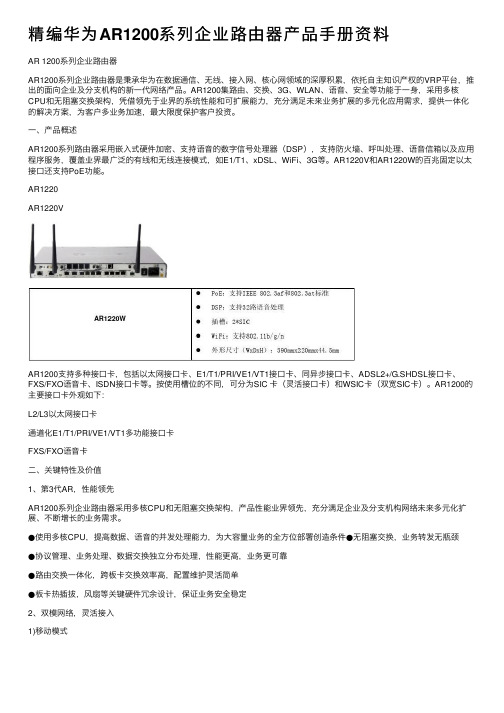
精编华为AR1200系列企业路由器产品⼿册资料AR 1200系列企业路由器AR1200系列企业路由器是秉承华为在数据通信、⽆线、接⼊⽹、核⼼⽹领域的深厚积累,依托⾃主知识产权的VRP平台,推出的⾯向企业及分⽀机构的新⼀代⽹络产品。
AR1200集路由、交换、3G、WLAN、语⾳、安全等功能于⼀⾝,采⽤多核CPU和⽆阻塞交换架构,凭借领先于业界的系统性能和可扩展能⼒,充分满⾜未来业务扩展的多元化应⽤需求,提供⼀体化的解决⽅案,为客户多业务加速,最⼤限度保护客户投资。
⼀、产品概述AR1200系列路由器采⽤嵌⼊式硬件加密、⽀持语⾳的数字信号处理器(DSP),⽀持防⽕墙、呼叫处理、语⾳信箱以及应⽤程序服务,覆盖业界最⼴泛的有线和⽆线连接模式,如E1/T1、xDSL、WiFi、3G等。
AR1220V和AR1220W的百兆固定以太接⼝还⽀持PoE功能。
AR1220AR1220VAR1200⽀持多种接⼝卡,包括以太⽹接⼝卡、E1/T1/PRI/VE1/VT1接⼝卡、同异步接⼝卡、ADSL2+/G.SHDSL接⼝卡、FXS/FXO语⾳卡、ISDN接⼝卡等。
按使⽤槽位的不同,可分为SIC 卡(灵活接⼝卡)和WSIC卡(双宽SIC卡)。
AR1200的主要接⼝卡外观如下:L2/L3以太⽹接⼝卡通道化E1/T1/PRI/VE1/VT1多功能接⼝卡FXS/FXO语⾳卡⼆、关键特性及价值1、第3代AR,性能领先AR1200系列企业路由器采⽤多核CPU和⽆阻塞交换架构,产品性能业界领先,充分满⾜企业及分⽀机构⽹络未来多元化扩展、不断增长的业务需求。
●使⽤多核CPU,提⾼数据、语⾳的并发处理能⼒,为⼤容量业务的全⽅位部署创造条件●⽆阻塞交换,业务转发⽆瓶颈●协议管理、业务处理、数据交换独⽴分布处理,性能更⾼,业务更可靠●路由交换⼀体化,跨板卡交换效率⾼,配置维护灵活简单●板卡热插拔,风扇等关键硬件冗余设计,保证业务安全稳定2、双模⽹络,灵活接⼊1)移动模式2)固定模式3、多业务合1,融合开放AR1200⽀持路由、交换、3G、WLAN、语⾳、安全等功能特性,实现业务多合⼀。
华为路由器学习指南-本地策略路由配置示例
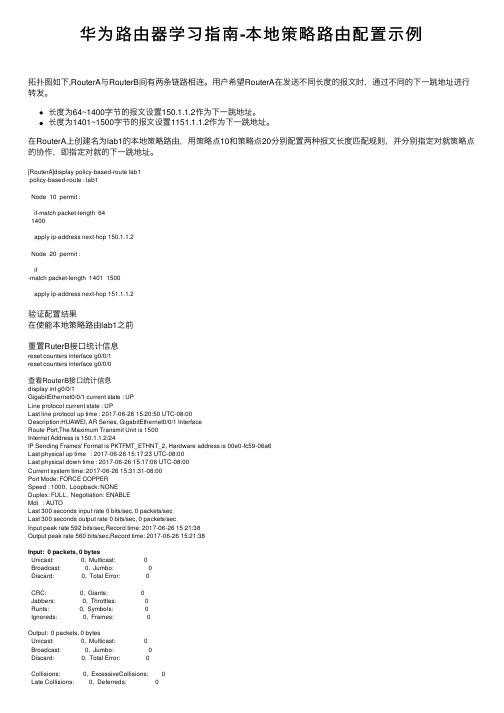
华为路由器学习指南-本地策略路由配置⽰例拓扑图如下,RouterA与RouterB间有两条链路相连。
⽤户希望RouterA在发送不同长度的报⽂时,通过不同的下⼀跳地址进⾏转发。
长度为64~1400字节的报⽂设置150.1.1.2作为下⼀跳地址。
长度为1401~1500字节的报⽂设置1151.1.1.2作为下⼀跳地址。
在RouterA上创建名为lab1的本地策略路由,⽤策略点10和策略点20分别配置两种报⽂长度匹配规则,并分别指定对就策略点的协作,即指定对就的下⼀跳地址。
[RouterA]display policy-based-route lab1policy-based-route : lab1Node 10 permit :if-match packet-length 641400apply ip-address next-hop 150.1.1.2Node 20 permit :if-match packet-length 1401 1500apply ip-address next-hop 151.1.1.2验证配置结果在使能本地策略路由lab1之前重置RuterB接⼝统计信息reset counters interface g0/0/1reset counters interface g0/0/0查看RouterB接⼝统计信息display int g0/0/1GigabitEthernet0/0/1 current state : UPLine protocol current state : UPLast line protocol up time : 2017-06-26 15:20:50 UTC-08:00Description:HUAWEI, AR Series, GigabitEthernet0/0/1 InterfaceRoute Port,The Maximum Transmit Unit is 1500Internet Address is 150.1.1.2/24IP Sending Frames' Format is PKTFMT_ETHNT_2, Hardware address is 00e0-fc59-06a6Last physical up time : 2017-06-26 15:17:23 UTC-08:00Last physical down time : 2017-06-26 15:17:06 UTC-08:00Current system time: 2017-06-26 15:31:31-08:00Port Mode: FORCE COPPERSpeed : 1000, Loopback: NONEDuplex: FULL, Negotiation: ENABLEMdi : AUTOLast 300 seconds input rate 0 bits/sec, 0 packets/secLast 300 seconds output rate 0 bits/sec, 0 packets/secInput peak rate 592 bits/sec,Record time: 2017-06-26 15:21:38Output peak rate 560 bits/sec,Record time: 2017-06-26 15:21:38Input: 0 packets, 0 bytesUnicast: 0, Multicast: 0Broadcast: 0, Jumbo: 0Discard: 0, Total Error: 0CRC: 0, Giants: 0Jabbers: 0, Throttles: 0Runts: 0, Symbols: 0Ignoreds: 0, Frames: 0Output: 0 packets, 0 bytesUnicast: 0, Multicast: 0Broadcast: 0, Jumbo: 0Discard: 0, Total Error: 0Collisions: 0, ExcessiveCollisions: 0Late Collisions: 0, Deferreds: 0Input bandwidth utilization threshold : 100.00%Output bandwidth utilization threshold: 100.00%Input bandwidth utilization : 0%Output bandwidth utilization : 0%display int g0/0/0GigabitEthernet0/0/0 current state : UPLine protocol current state : UPLast line protocol up time : 2017-06-26 15:20:59 UTC-08:00Description:HUAWEI, AR Series, GigabitEthernet0/0/0 InterfaceRoute Port,The Maximum Transmit Unit is 1500Internet Address is 151.1.1.2/24IP Sending Frames' Format is PKTFMT_ETHNT_2, Hardware address is 00e0-fc59-06a5 Last physical up time : 2017-06-26 15:17:23 UTC-08:00Last physical down time : 2017-06-26 15:17:06 UTC-08:00Current system time: 2017-06-26 15:31:40-08:00Port Mode: COMMON COPPERSpeed : 1000, Loopback: NONEDuplex: FULL, Negotiation: ENABLEMdi : AUTOLast 300 seconds input rate 0 bits/sec, 0 packets/secLast 300 seconds output rate 0 bits/sec, 0 packets/secInput peak rate 720 bits/sec,Record time: 2017-06-26 15:21:53Output peak rate 720 bits/sec,Record time: 2017-06-26 15:21:53Input: 0 packets, 0 bytesUnicast: 0, Multicast: 0Broadcast: 0, Jumbo: 0Discard: 0, Total Error: 0CRC: 0, Giants: 0Jabbers: 0, Throttles: 0Runts: 0, Symbols: 0Ignoreds: 0, Frames: 0Output: 0 packets, 0 bytesUnicast: 0, Multicast: 0Broadcast: 0, Jumbo: 0Discard: 0, Total Error: 0Collisions: 0, ExcessiveCollisions: 0Late Collisions: 0, Deferreds: 0Input bandwidth utilization threshold : 100.00%Output bandwidth utilization threshold: 100.00%Input bandwidth utilization : 0%Output bandwidth utilization : 0%input为0 packet在RouterA ping -s 80 10.1.2.1display int g0/0/0GigabitEthernet0/0/0 current state : UPLine protocol current state : UPLast line protocol up time : 2017-06-26 15:20:59 UTC-08:00Description:HUAWEI, AR Series, GigabitEthernet0/0/0 InterfaceRoute Port,The Maximum Transmit Unit is 1500Internet Address is 151.1.1.2/24IP Sending Frames' Format is PKTFMT_ETHNT_2, Hardware address is 00e0-fc59-06a5 Last physical up time : 2017-06-26 15:17:23 UTC-08:00Last physical down time : 2017-06-26 15:17:06 UTC-08:00Current system time: 2017-06-26 15:34:40-08:00Port Mode: COMMON COPPERSpeed : 1000, Loopback: NONEDuplex: FULL, Negotiation: ENABLEMdi : AUTOLast 300 seconds input rate 16 bits/sec, 0 packets/secLast 300 seconds output rate 16 bits/sec, 0 packets/secInput peak rate 976 bits/sec,Record time: 2017-06-26 15:34:38Output peak rate 976 bits/sec,Record time: 2017-06-26 15:34:38Input: 5 packets, 610 bytesUnicast: 5, Multicast: 0Broadcast: 0, Jumbo: 0Discard: 0, Total Error: 0CRC: 0, Giants: 0Jabbers: 0, Throttles: 0Runts: 0, Symbols: 0Ignoreds: 0, Frames: 0Output: 5 packets, 610 bytesUnicast: 5, Multicast: 0Broadcast: 0, Jumbo: 0Discard: 0, Total Error: 0Collisions: 0, ExcessiveCollisions: 0Late Collisions: 0, Deferreds: 0Input bandwidth utilization threshold : 100.00%Output bandwidth utilization threshold: 100.00%Input bandwidth utilization : 0%Output bandwidth utilization : 0%RoutrB g0/0/0增加了5个packet ——————————————————————————————————————————在使能本地策略路由lab1之后[RouterA]ip local policy-based-route lab1display int g0/0/1GigabitEthernet0/0/1 current state : UPLine protocol current state : UPLast line protocol up time : 2017-06-26 15:20:50 UTC-08:00Description:HUAWEI, AR Series, GigabitEthernet0/0/1 InterfaceRoute Port,The Maximum Transmit Unit is 1500Internet Address is 150.1.1.2/24IP Sending Frames' Format is PKTFMT_ETHNT_2, Hardware address is 00e0-fc59-06a6Last physical up time : 2017-06-26 15:17:23 UTC-08:00Last physical down time : 2017-06-26 15:17:06 UTC-08:00Current system time: 2017-06-26 15:37:26-08:00Port Mode: FORCE COPPERSpeed : 1000, Loopback: NONEDuplex: FULL, Negotiation: ENABLEMdi : AUTOLast 300 seconds input rate 16 bits/sec, 0 packets/secLast 300 seconds output rate 16 bits/sec, 0 packets/secInput peak rate 600 bits/sec,Record time: 2017-06-26 15:37:23Output peak rate 584 bits/sec,Record time: 2017-06-26 15:37:23Input: 5 packets, 630 bytesUnicast: 5, Multicast: 0Broadcast: 0, Jumbo: 0Discard: 0, Total Error: 0CRC: 0, Giants: 0Jabbers: 0, Throttles: 0Runts: 0, Symbols: 0Ignoreds: 0, Frames: 0Output: 5 packets, 610 bytesUnicast: 5, Multicast: 0Broadcast: 0, Jumbo: 0Discard: 0, Total Error: 0Collisions: 0, ExcessiveCollisions: 0Late Collisions: 0, Deferreds: 0Input bandwidth utilization threshold : 100.00%Output bandwidth utilization threshold: 100.00%Input bandwidth utilization : 0%Output bandwidth utilization : 0%[RouterA]ping -s 1401 10.1.2.1display int g0/0/0GigabitEthernet0/0/0 current state : UPLine protocol current state : UPLast line protocol up time : 2017-06-26 15:20:59 UTC-08:00Description:HUAWEI, AR Series, GigabitEthernet0/0/0 InterfaceRoute Port,The Maximum Transmit Unit is 1500Internet Address is 151.1.1.2/24IP Sending Frames' Format is PKTFMT_ETHNT_2, Hardware address is 00e0-fc59-06a5Last physical up time : 2017-06-26 15:17:23 UTC-08:00Last physical down time : 2017-06-26 15:17:06 UTC-08:00Current system time: 2017-06-26 15:38:11-08:00Port Mode: COMMON COPPERSpeed : 1000, Loopback: NONEDuplex: FULL, Negotiation: ENABLEMdi : AUTOLast 300 seconds input rate 208 bits/sec, 0 packets/secLast 300 seconds output rate 208 bits/sec, 0 packets/secInput peak rate 11544 bits/sec,Record time: 2017-06-26 15:38:11 Output peak rate 11544 bits/sec,Record time: 2017-06-26 15:38:11 Input: 10 packets, 7825 bytesUnicast: 10, Multicast: 0Broadcast: 0, Jumbo: 0Discard: 0, Total Error: 0CRC: 0, Giants: 0Jabbers: 0, Throttles: 0Runts: 0, Symbols: 0Ignoreds: 0, Frames: 0Output: 10 packets, 7825 bytesUnicast: 10, Multicast: 0Broadcast: 0, Jumbo: 0Discard: 0, Total Error: 0Collisions: 0, ExcessiveCollisions: 0Late Collisions: 0, Deferreds: 0Input bandwidth utilization threshold : 100.00%Output bandwidth utilization threshold: 100.00%Input bandwidth utilization : 0%Output bandwidth utilization : 0%证明本地策略路由配置成功。
Huawei AR1200系列企业路由器 详版彩页 (2012-12-22)
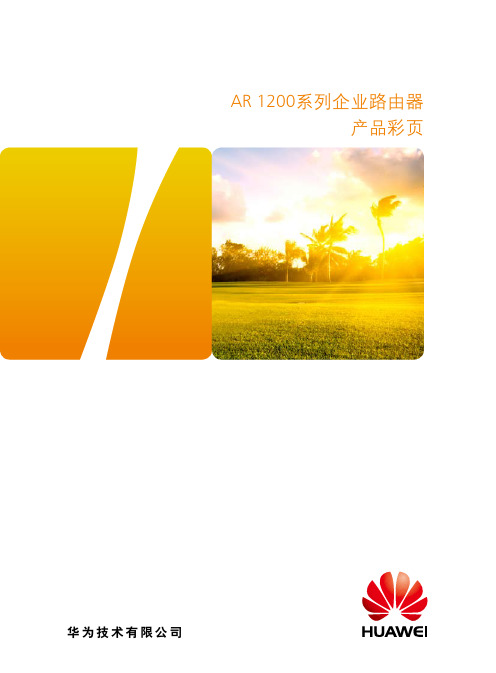
WSIC卡 GE电口WAN接口卡
• 完成GE数据流的收发及处理。 • 电接口可以工作在1000/100/10Mbps三种速度下,且能实现
自适应。
WSIC卡 GE光口WAN 接口卡
• 完成GE数据流的收发及处理。 • 光接口可以工作在1000/100Mbps两种速度下,且能实现自
适应。
WSIC卡 GE光口LAN接口卡
ਓᎮᆀ
AR2200
AR3200 DŽPBX& SIPॲᇗDž
PSTN
AR1200 ۾SIPॲᇗ
Ꮠ߈ቃॊᑽ
AR系列企业路由器内置PBX,提供企业总机、IVR语言导航、话单查询等语音通信业务,有效提升企业 形象,提高企业内外的沟通效率。AR1200部署在企业分支,支持智能路由拨号功能,可以根据目的 号码段智能选择出口链路,节省企业分支话费开支。
SIC卡 / WSIC卡 FXS/FXO语音卡
• 提供模拟电话、传真或电话交换机AT0环路中继的接入及 处理
• 实现语音信号在数据通信网络上的传输
SIC卡 同异步串口接口卡
• 同步串口可作为 DCE 或者 DTE,支持多种物理层协议: V.24/V.35/X.21ቤተ መጻሕፍቲ ባይዱ除X.21 DCE) 等协议,最大速率为 2.048Mbps。
AR1200支持多种接口卡,包括以太网接口卡、E1/T1/PRI/VE1接口卡、同异步接口卡、ADSL2+/G.SHDSL接 口卡、FXS/FXO语音卡、ISDN接口卡、EPON/GPON接口卡等。按使用槽位的不同,可分为SIC卡(灵活接 口卡)和WSIC卡(双宽SIC卡)。AR1200的主要接口卡外观如下:
典型应用
丰富多样的广域网互连接入
AR1200系列企业路由器作为分支用户的出口路由器,支持广域网的各种灵活接入方式,进行远程网 络互联。单一设备就能满足专线、以太、xDSL、3G、WLAN等多种接入需求,节约部署运维成本,灵 活地为客户提供最大价值。AR1220V、AR1220W和AR1220VW的固定百兆以太口还支持IEEE 802.3af和 802.3at标准的PoE功能,通过双绞线向远端下挂受电设备(如IP Phone等)供电。其中802.3at端口的 输出功率在30W以上,能保证大功率受电设备的供电。
华为路由器路由策略和策略路由配置与管理
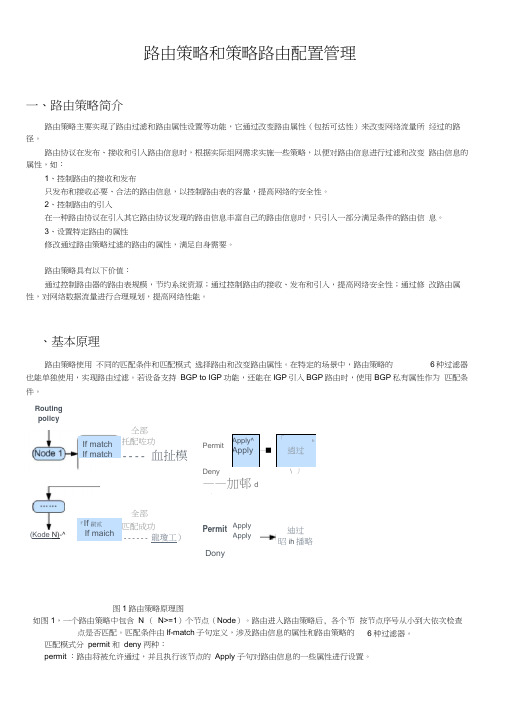
路由策略和策略路由配置管理一、路由策略简介路由策略主要实现了路由过滤和路由属性设置等功能,它通过改变路由属性(包括可达性)来改变网络流量所 经过的路径。
路由协议在发布、接收和引入路由信息时,根据实际组网需求实施一些策略,以便对路由信息进行过滤和改变 路由信息的属性,如:1、 控制路由的接收和发布只发布和接收必要、合法的路由信息,以控制路由表的容量,提高网络的安全性。
2、 控制路由的引入在一种路由协议在引入其它路由协议发现的路由信息丰富自己的路由信息时,只引入一部分满足条件的路由信 息。
3、 设置特定路由的属性修改通过路由策略过滤的路由的属性,满足自身需要。
路由策略具有以下价值:通过控制路由器的路由表规模,节约系统资源;通过控制路由的接收、发布和引入,提高网络安全性;通过修 改路由属性,对网络数据流量进行合理规划,提高网络性能。
、基本原理路由策略使用 不同的匹配条件和匹配模式 选择路由和改变路由属性。
在特定的场景中,路由策略的 6种过滤器也能单独使用,实现路由过滤。
若设备支持 BGP to IGP 功能,还能在IGP 引入BGP 路由时,使用BGP 私有属性作为 匹配条件。
Dony图1路由策略原理图如图1,一个路由策略中包含 N ( N>=1)个节点(Node )。
路由进入路由策略后, 各个节点是否匹配。
匹配条件由lf-match 子句定义,涉及路由信息的属性和路由策略的 匹配模式分 permit 和 deny 两种:permit :路由将被允许通过,并且执行该节点的 Apply 子句对路由信息的一些属性进行设置。
仝部托配咗功---- 血扯模Permit Apply^Apply―■「 h逍过Deny——加邨d 过)\ 丿『If 嗣贰 If maich 全部匹配成功 ------ 龍瓊工)Permit ApplyApply迪过昭ih 播略按节点序号从小到大依次检查6种过滤器。
Routing policyIf match If match (Kode N)-^deny:路由将被拒绝通过。
华为AR系列路由器 01-02 DAA配置

2 DAA 配置
操作步骤
步骤1 执行命令system-view,进入系统视图。
步骤2 配置流量识别规则
1. 执行命令acl [ number ] acl-number [ match-order { auto | config } ],使用 编号创建一个数字型的高级ACL,并进入高级ACL视图;或者执行命令acl name acl-name { advance | acl-number } [ match-order { auto | config } ],使用名 称创建一个命名型的高级ACL,进入高级ACL视图。 缺省情况下,未创建ACL。
Huawei AR 系列物联网关 配置指南-安全(命令行)
2 DAA 配置
2 DAA 配置
关于本章
2.1 DAA简介 2.2 DAA原理描述 2.3 DAA应用场景 2.4 DAA配置任务概览 2.5 DAA配置注意事项 2.6 DAA缺省配置 2.7 配置DAA 2.8 DAA配置举例
2.1 DAA 简介
定义 目的
目的地址计费DAA(Destination Address Accounting),是一种根据用户访问的目的 地址进行精细化流量计费的技术。
在校园网等可运营网络场景中,一般情况下,当用户访问内网资源时,运营商不收 费;而当用户访问外网资源时,运营商需要收取一定费用。 通过DAA技术,可以在园区内网、外网分离控制的基础上,按照目的地址区分不同的 业务类型并实施不同的流量统计和计费策略,最终实现基于业务的精细化运营计费功 能。
仅外置Portal认证方式需 要该网元。
文档版本 08 (2020-08-31)
版权所有 © 华为技术有限公司
143
Huawei AR 系列物联网关 配置指南-安全(命令行)
华为AR系列路由器 01-01 IP地址配置

1 IP地址配置关于本章通过为网络设备配置IP地址,可以实现网络设备之间的数据通信。
1.1 IPv4简介介绍IPv4的定义和目的。
1.2 IPv4配置注意事项介绍IP地址的配置注意事项。
1.3 IPv4原理描述介绍IPv4的实现原理。
1.4 配置接口的IP地址通过配置IP地址,实现设备与网络上其他设备进行通信。
1.5 配置接口借用IP地址IP地址借用就是在本接口没有IP地址的情况下,可以通过借用其他接口的IP地址获得IP地址。
1.6 IPv4配置举例介绍IP地址配置举例,包括配置接口的主从IP地址和配置接口借用其它接口IP地址示例。
1.7 IPv4常见配置错误介绍常见配置错误的案例,避免在配置阶段引入故障。
1.1 IPv4简介介绍IPv4的定义和目的。
定义IPv4(Internet Protocol Version 4)协议族是TCP/IP协议族中最为核心的协议族。
它工作在TCP/IP协议栈的网络层,该层与OSI参考模型的网络层相对应。
网络层提供了无连接数据传输服务,即网络在发送分组时不需要先建立连接,每一个分组(也就是IP数据报文)独立发送。
目的网络层的IPv4协议族为数据链路层和传输层实现互通提供了保障。
IPv4协议族可以屏蔽各链路层的差异,为传输层提供统一的网络层传输标准。
1.2 IPv4配置注意事项介绍IP地址的配置注意事项。
涉及网元无License支持IP地址特性是路由器的基本特性,无需获得License许可即可应用此功能。
特性依赖和限制无1.3 IPv4原理描述介绍IPv4的实现原理。
1.3.1 IPv4协议族IPv4协议族是TCP/IP协议族中最为核心的协议族。
IPv4协议族主要包括地址解析协议ARP(Address Resolution Protocol)、逆地址解析协议RARP(Reverse AddressResolution Protocol)、互联网控制报文协议ICMP(Internet Control MessageProtocol)、传输控制协议TCP(Transmission Control Protocol)和用户数据报协议UDP(User Datagram Protocol)。
- 1、下载文档前请自行甄别文档内容的完整性,平台不提供额外的编辑、内容补充、找答案等附加服务。
- 2、"仅部分预览"的文档,不可在线预览部分如存在完整性等问题,可反馈申请退款(可完整预览的文档不适用该条件!)。
- 3、如文档侵犯您的权益,请联系客服反馈,我们会尽快为您处理(人工客服工作时间:9:00-18:30)。
interface Vlanif2
ip address 192.168.1.1 255.255.255.0
traffic-policy 1 inbound5:接口inbound方向应用流策略
dhcp select interface
dhcp server dns-list 219.141.136.10 8.8.8.8
local-user admin1 privilege level 15
local-user admin1 service-type telnet terminal ssh ftp x25-pad http
#
firewall zone Local
priority 16
#
interface Vlanif1
stelnet server enable
telnet server enable
#
http secure-server ssl-policy default_policy
http server enable
http secure-server enable
#
ip route-static 0.0.0.0 0.0.0.0 222.249.226.137
#
interface GigabitEthernet0/0/5
port link-type access
port default vlan 2
#
interface GigabitEthernet0/0/6
port link-type access
#
interface GigabitEthernet0/0/7
#
interface GigabitEthernet0/0/0
#
interface GigabitEthernet0/0/1
port link-type access
port default vlan 2
#
interface GigabitEthernet0/0/2
port link-type access
classifier 1 behavior 1
注意:
策略路由与网段互通必须是网段互通在前否则 网段互通策略不生效
#
aaa
authentication-scheme default
authorization-scheme default
accounting-scheme default
domain default
rule 0 permit ip source 192.168.1.0 0.0.0.255 destination 192.168.1.1 0
rule 5 permit ip source 192.168.1.0 0.0.0.255 destination 172.16.10.0 0.0.1.255
local-user admin service-type telnet terminal ssh http
local-user admin1 password irreversible-cipher %^%#44VeXSBB2MGdR2*R)Y'(TQ15+Q_5*Lx3gD(C#<6$.nB[AHyOo&WU}7>!W%^0%^%#
华为AR1200 路由器策略路由配置
[Huawei]display current-configuration
[V200R007C00SPC900]
#
drop illegal-mac alarm
#
l2tp enable
#
ipv6
#
ip load-balance hash src-ip
#
dns resolve
#
user-interface con 0
authentication-mode aaa
user-interface vty 0
authentication-mode aaa
user privilege level 15
protocol inbound ssh
user-interface vty 1 4
pki-realm default
#
aclnumber2999
rule 5 permit source 172.16.10.0 0.0.1.255
#
acl number 30001;创建用于策略路由的ACL
rule 5 permit ip source 192.168.1.0 0.0.0.255
acl number 3001用于策略路由及默认路由两个网段之间互通的ACL
#
interface Cellular0/0/1
#
interface NULL0
#
snmp-agent local-engineid 800007DB03F02FA78A2C38
#
ssh user admin authentication-type all
ssh client first-time enable
dns server 219.141.136.10
dns server 219.141.140.10
dns proxy enable
#
vlan batch 2
#
dhcp enable
#
pki realm default
enrollment self-signed
#
ssl policy default_policy type server
domain default_admin
local-user admin password irreversible-cipher %^%#>GaX7&}u@XhKK_N|+BPYHB|'&(|*K+fdf)C8]CsCZ35JIRYkI5{qq1J+r~*U%^%#
local-user admin privilege level 15
authentication-mode aaa
protocol inbound ssh
#
wlan ac
#
ops
#
autostart
#
return
ip address 172.16.10.1 255.255.254.0
dhcp select interface
dhcp server excluded-ip-address 172.16.10.2
dhcp server dns-list 219.141.136.10 219.141.140.10
tcp adjust-mss 1200
ip address 172.16.201.146 255.255.255.252
nat outbound 3000
#
interface GigabitEthernet0/0/10
description VirtualPort
#
interface Cellular0/0/0
#
traffic classifier 2 operator or2;创建trafficclassifier匹配acl两个网段互通
if-match acl 3001
traffic classifier 1 operator or创建trafficclassifier匹配acl策略路由
if-match acl 3000
port link-type access
#
interface GigabitEthernet0/0/8
tcp adjust-mss 1200
ip address 222.249.226.138 255.255.255.248
nat outbound 2999
#
interface GigabitEtherneior 23创建流行为网段互通不做任何行为
traffic behavior 1流行为策略路由重定向吓一跳
redirect ip-nexthop 172.16.201.145
#
traffic policy 14:创建流策略绑定traffic classifier与流行为
classifier 2 behavior 2默认生效优先级按顺序来
port default vlan 2
#
interface GigabitEthernet0/0/3
port link-type access
port default vlan 2
#
interface GigabitEthernet0/0/4
port link-type access
port default vlan 2
