sql数据库安装失败
Aisino A3财税协同安装及常见问题和解决办法

财税协同初始化及应用
销项发票带明细导出
在查询到导出的发票数据后,点击菜单栏上的“导出”
财税协同初始化及应用
销项发票查询
在财税协同界面中点击查询统计/销项发票统计
财税协同初始化及应用
销项发票查询
在财税协同界面中点击查询统计/销项发票统计 ——按客户商品发票统计
财税协同初始化及应用
销项发票查询
在财税协同界面中点击查询统计/销项发票统计 ——按商品发票统计
登陆常见问题
四、检查SQL Server的网络配置。
处理办法: 停用“VIA协议”问题解决。“VIA协议”停用方法:开始->程序>Microsoft SQL Server 2005->配置工具->SQL Server Configuration Manager ->打开后找到“SQL Server 2005 网络配置”->MSSQLSERVER 属性的协议在右边的属性框中把“VIA协议”禁用即可!
提供了“数据库端口变化修复工具.exe”工具。该工具在安装目
录\Aisino\A3\tools下。
登陆常见问题
三、检查A3软件的日志文件。
登录 A3 软件或启动 TomCat 服务的时候,A3 日志
文件都会有所记录,因此该日志文件的字节数应该是有变 化的,当不断启动TomCat服务或是登录 A3 软件时,如果 此时日志文件的字节数没有发生变化,此时就需要重新安 装 TomCat 服务了。
因此无法登陆肯定与这两个软件的服务状态和端口设置相关。
登陆常见问题
解决方案:采用排除法。 一、确认TomCat端口设置是否正确。
系统中查看TomCat应用服务器端口是否一致,主要查看两 个地方: 1、Aisino\A3\bin目录下的Url.ini文件; 2、Aisino\A3\container\conf目录下的Server.xml文件。
Aisino A3常见问题分析及服务技巧

服务
a
14
安装常见问题
进入服务列表 查询服务名称
a
15
安装常见问题
开始
运行
CMD
a
16
安装常见问题
清除服务列表中的“服务”命令是: SC Delete 服务名称
a
17
安装常见问题
问题四:安装A3软件过程中,提示Error 27502,无法 连接到Microsoft SQL Server……。
选中注册信息,点击鼠标右键,选择“修改”,在编辑字符 串界面修改“数值数据”。
通常修改A3软件安装后注册信息中SQL的端口号。
a
33
登陆常见问题
2、SQL端口_ product.properties文件
该文件.\aisino\A3\web\WEB-INF\classes 目录中。 用记事本打开product.properties文件
a
10
安装常见问题
原因分析:
用户的环境中曾经安装过SQL Server,在卸载时,注 册表或“服务”列表中部分信息未清理干净。
解决方案:
清除注册表和“服务”列表中SQL的内容: (1)清除注册表中SQL的信息 (2)清除“服务”列表中SQL项目
a
11
安装常见问题
(1)、清除注册表中的SQL信息:
开始
运行
Regedit
a
12
安装常见问题
进入注册表编辑器 依次选择:
HKEY_LOCAL_MACHINE;
SOFTWARE;
Microsoft;
Microsoft SQL server(删 除)
MSSQLServer 除)
(删
a
SQL Server数据库连接失败错误及解决方法

SQL Server数据库连接失败错误及解决方法在使用SQL Server 的过程中,用户遇到的最多的问题莫过于连接失败了。
一般而言,有以下两种连接SQL Server 的方式,一是利用SQL Server 自带的客户端工具,如企业管理器、查询分析器、事务探查器等;二是利用用户自己开发的客户端程序,如ASP 脚本、VB程序等,客户端程序中又是利用ODBC 或者OLE DB 等连接SQL Server。
下面,我们将就这两种连接方式,具体谈谈如何来解决连接失败的问题。
一、客户端工具连接失败在使用SQL Server 自带的客户端工具(以企业管理器为例)连接SQL Server时,最常见的错误有如下一些:1、SQL Server 不存在或访问被拒绝ConnectionOpen (Connect())2、用户'sa'登录失败。
原因:未与信任SQL Server 连接相关联。
3、超时已过期。
下面我们依次介绍如何来解决这三个最常见的连接错误。
第一个错误"SQL Server 不存在或访问被拒绝"通常是最复杂的,错误发生的原因比较多,需要检查的方面也比较多。
一般说来,有以下几种可能性:1、SQL Server名称或IP地址拼写有误;2、服务器端网络配置有误;3、客户端网络配置有误。
要解决这个问题,我们一般要遵循以下的步骤来一步步找出导致错误的原因。
首先,检查网络物理连接:ping <服务器IP地址>或者ping <服务器名称>如果ping <服务器IP地址> 失败,说明物理连接有问题,这时候要检查硬件设备,如网卡、HUB、路由器等。
还有一种可能是由于客户端和服务器之间安装有防火墙软件造成的,比如ISA Server。
防火墙软件可能会屏蔽对ping、telnet 等的响应,因此在检查连接问题的时候,我们要先把防火墙软件暂时关闭,或者打开所有被封闭的端口。
SQL2000数据库安装提示挂起的处理方法

SQL2000数据库安装提示挂起的处理方法
安装SQL 2000的过程中,有时候可能会遇到下图提示挂起的问题,那么遇到这样的问题需要怎么解决呢?
下面给大家提供两种处理方法:
一、通过执行处理挂起的工具处理
处理SQL2000安装挂起提示的工具下载地址:点击下载
下载后解压文件,直接双击解压后的.reg后缀名的文件执行完毕后,再安装SQL2000数据库即可。
二、手动删除注册表相关项值
具体操作步奏如下:
1.电脑开始→运行中输入regedit,回车;
2.到注册表:
HKEY_LOCAL_MACHINE\SYSTEM\CurrentControlSet\Control\Session Manager 位置;
3.在右边窗口找到注册表PendingFileRenameOperations项,右键选择删除,然后确认。
以上步奏操作完以后,再重新安装SQL 2000数据库即可.
特殊情况:有时候上述两种方法都试过了,安装SQL 2000数据库时还会有挂起提示的问题,出现这个现象的时候,重启下电脑,然后按第二种处理方法,手动删除注册表项值,然后再安装SQL 2000
数据库就可以正常安装了。
SQl server 2008 附加数据库失败如何解决

SQl server 2008 附加数据库失败如何解决
通过附加功能添加现成的数据库是非常方便的,然而有时会出现附加数据库失败。
那么,我们该如何解决此问题?
方法一、
1.
找到要添加数据库的.mdf文件,点击右键,选择属性。
2.
在属性页面点击安全,选择Authenticated Users,单击编辑
3. 3
Authenticated Users权限中选择完全控制,点击确定,点击属性界面的确定。
4.
同理,右键点击数据库的.ldf文件,打开属性。
按以上步骤再次设置即可。
5.
完成以上步骤,再进行附加数据库,这时就可以。
END
方法二、
1.打开数据库实例的安装目录,打开DATA文件夹。
(如我的实例目录地
址为:D:\Microsoft SQL Server\MSSQL10.MSSQLSERVER\MSSQL\DATA 也可能当时安装时装在C盘了)
2.将要附加的数据库.mdf文件和.ldf文件,剪切或复制到DATA
文件夹里。
3.完成以上步骤,再次附加数据库。
这时就可以了。
安装SQL Server 2008 注意及问题解决

SQL Server 2008 安装过程及部分错误解决本文分为三部分:一、SQL Server 2008完全卸载过程二、SQL Server 2008安装过程三、我在安装过程中所遇到的问题及解决办法(1)创建窗口句柄之前,不能在控件上调用Invoke或BeginInvoke的错误解决办法(2)找不到方法“boolean microsoft.sqlserver.configuration.msiextensionmetadata.get_isslipstreamorpatch()"(3)“试图执行未授予权限”(4)出现以下错误:对路径“C:\Windows\system32\perf-ReportServer$MSSQLSERVER3-rsctr.dll”的访问被拒绝。
(5)“重启电脑失败”一、SQL Server 2008完全卸载1、程序与功能中,右键SQL Server 2008删除2、进入删除SQL Server 2008,一路下一步下去3、在程序和功能中,还有SQL Server 2008相关如果前面卸载比较顺利,相关的组件不多,继续删除SQL Server 2008 Native Client等红框中的组件4、如果前面没有卸载干净,下载Windows Installer Clean UP选择SQL Server 2008相关移除再使用SRVINSTW移除SQL Server 2008相关服务。
我后来卸载的时候,在程序和功能卸的就很干净,用不着这两个小工具了。
5、清理注册表:开始-运行-regedit.exe在注册表里找到对应的文件夹,删除(1)HKEY_LOCAL_MACHINE\SOFTWARE\Microsoft\ Microsoft SQL Server(2)HKEY_LOCAL_MACHINE\SOFTWARE\Microsoft\Microsoft SQL Server Native Client 10.0(3)HKEY_LOCAL_MACHINE\SOFTWARE\Microsoft\MSSQLServer(4)HKEY_CURRENT_USER\Software\Microsoft\Microsoft SQL Server下面是我在网上搜到还需要删除的文件夹,但是我一般就删除上面的文件夹就好。
SQL_Server_2000_数据库问题解决
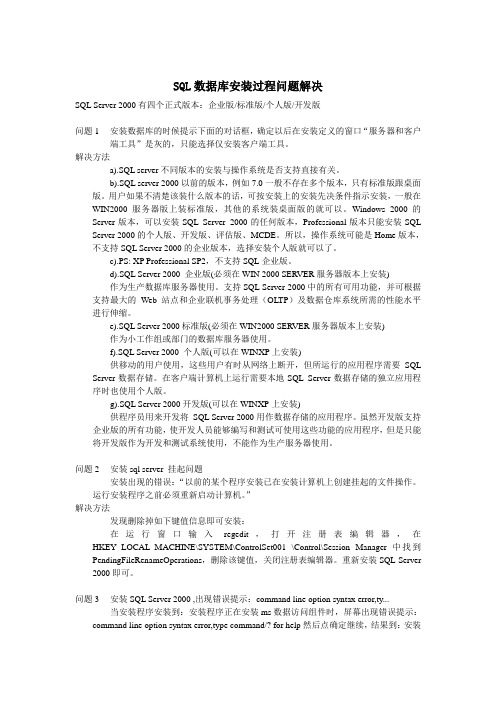
SQL数据库安装过程问题解决SQL Server 2000有四个正式版本:企业版/标准版/个人版/开发版问题1 安装数据库的时候提示下面的对话框,确定以后在安装定义的窗口“服务器和客户端工具”是灰的,只能选择仅安装客户端工具。
解决方法a).SQL server不同版本的安装与操作系统是否支持直接有关。
b).SQL server 2000以前的版本,例如7.0一般不存在多个版本,只有标准版跟桌面版。
用户如果不清楚该装什么版本的话,可按安装上的安装先决条件指示安装,一般在WIN2000 服务器版上装标准版,其他的系统装桌面版的就可以。
Windows 2000 的Server版本,可以安装SQL Server 2000的任何版本,Professional版本只能安装SQL Server 2000的个人版、开发版、评估版、MCDE。
所以,操作系统可能是Home版本,不支持SQL Server 2000的企业版本,选择安装个人版就可以了。
c).PS: XP Professional SP2,不支持SQL企业版。
d).SQL Server 2000 企业版(必须在WIN 2000 SERVER服务器版本上安装)作为生产数据库服务器使用。
支持SQL Server 2000中的所有可用功能,并可根据支持最大的Web 站点和企业联机事务处理(OLTP)及数据仓库系统所需的性能水平进行伸缩。
e).SQL Server 2000标准版(必须在WIN2000 SERVER服务器版本上安装)作为小工作组或部门的数据库服务器使用。
f).SQL Server 2000 个人版(可以在WINXP上安装)供移动的用户使用,这些用户有时从网络上断开,但所运行的应用程序需要SQL Server数据存储。
在客户端计算机上运行需要本地SQL Server数据存储的独立应用程序时也使用个人版。
g).SQL Server 2000开发版(可以在WINXP上安装)供程序员用来开发将SQL Server 2000用作数据存储的应用程序。
SQL数据库连接失败的解决办法

SQL数据库连接失败的解决办法In the process of using SQL Server, the most problem that users encounter is that the connection fails. Generally speaking, there are two ways to connect to the SQL Server, one is to use SQL built-in Server client tools, such as enterprise manager, query analyzer, profiler; two is the use of users to develop their own client programs, such as ASP, VB script program, the client program and the use of ODBC or OLE DB connection SQL Server. Next, we will talk about these two ways of connection, specifically how to solve the problem of connection failure.First, the client tool connection failedWhen using SQL Server's own client tool (for example, enterprise manager) to connect to SQL Server, the most common errors are as follows:1, SQL Server does not exist or access is deniedConnectionOpen (Connect ())2, user'sa'logon failed. Reason: not associated with trusted SQL Server connection.3, the timeout has expired.Here we are in turn explaining how to solve the three most common connection errors.The first error, "SQL Server does not exist or is denied access", is usually the most complex, the reason for the error isrelatively large, and there are more aspects to be examined. Generally speaking, there are several possibilities:1, the SQL Server name or IP address spelled incorrectly;2, server-side network configuration is wrong;3, the client network configuration is wrong.To solve this problem, we usually follow the following steps to find out the cause of the error step by step.First, check the network physical connection:Ping < server IP address >perhapsPing < server name >If Ping < server IP address > fail to indicate physical connection problem, check hardware equipment such as network card, HUB, router and so on. Another possibility is that firewall software is installed between the client and the server, such as ISA Server. Firewall software may mask the response to Ping, Telnet, and so on, when checking connection problems, we have to temporarily shut down firewall software, or open all closed ports.If Ping < server IP address > successful and Ping < server name > failed, then the name resolve problem, at this time to checkthe DNS service is normal. Sometimes the client and the server is not in the same LAN, this is probably not directly use the server name to identify the server, we can use the HOSTS file to name resolution, the specific method:1, use Notepad to open the HOSTS file (usually inC:\WINNT\system32\drivers\etc)2, add a IP address and server name corresponding records, such as:172.168.10.24 MyserverYou can also configure it in the SQL Server client network utility, which will be described in detail later.Next, check the SQL Server server working state using the telnet command:Telnet < server IP address > 1433If the command is executed successfully, can see the cursor in the upper left corner of the screen flash flashing, indicating that the SQL Server server is working, and is listening on port 1433 TCP/IP connection; if a command returns "cannot open connection" error message, the server does not start the SQL Server service, the server may not enable the TCP/IP protocol server, or not in the SQL Server default port 1433 monitor.Next, we'll check the server's network configuration on the server, check whether the named pipe is enabled, whether theTCP/IP protocol is enabled, and so on. We can use SQL Server own server network to use tools to check.Click: program > Microsoft SQL Server > server network using tools, after opening the tool to see the picture as shown in the following picture:From here, we can see what protocols have been enabled by the server. In general, we enable named pipes as well as TCP/IP protocols.Click on the TCP/IP protocol and select properties, so we can check the settings for the default port of the SQL Server service, as shown in the following figure:In general, we use the default port 1433 of SQL Server. If the hidden server is selected, it means that the client cannot see the server through the enumeration server, and it has a protective effect, but it doesn't affect the connection.Check out the server side network configuration, and then we'll go to the client to check the client's network configuration. We can also use SQL Server own client network using tools to check, the difference is that this is the client to run this tool.Click: program > Microsoft SQL Server > client network using tools, after opening the tool to see the picture as shown in the following picture:From here, we can see which protocols are enabled by the client.In general, we also need to enable named pipes as well as TCP/IP protocols.Click the TCP/IP protocol and select properties to check the settings for the client's default connection port, as shown in the following figure.The port must be consistent with the server.Click the alias tab, and you can also configure aliases for the server. The alias of the server is the name used to connect, and the server in the connection parameter is the real server name, both of which can be the same or different. As shown in the following figure, we can use Myserver instead of the real server name sql2kcn-02, and use the network library Named Pipes. The alias setting is similar to using the HOSTS file.Through the above examination, the cause of error 1 can be eliminated basically. Here's a more detailed description of how to solve the bug 2.When the user attempts to use SA in the query analyzer to connect to the SQL Server,Or use the SA in the enterprise manager to create a new SQL Server. When you register, you'll often encounter error information as shown in figure 2. The reason for this error is that the SQL Server uses a "Windows only" authentication method, so the user cannot connect with the login account of the SQL Server (such as SA). The solution is as follows:1, use the enterprise manager on the server side and choose to use Windows authentication to connect to SQL Server;2. Expand the SQL Server group, right-click the name of the SQL Server server, select properties, and then select the security tab;3, under authentication, select SQL, Server, and Windows".4. Restart the SQL Server service.In the above solution, if use Windows authentication in the first step SQL Server connection fails, then we will encounter a dilemma: first, the server allows only the authentication of Windows; secondly, even though the use of Windows authentication is still not connected to the server. This situation is visually called "locking yourself out of the door" because no user can use the connection in any way. In fact, we can change authentication to SQL, Server, and Windows hybrid validation by modifying a registry key, as shown below:1, click start, run, enter regedit, enter, and enter the registry editor;2, in turn expand the registry key, browse to the following registry key:[HKEY_LOCAL_MACHINE\SOFTWARE\Microsoft\MSSQLServer\MSSQLSer ver]3, find the name "LoginMode" on the right of the screen anddouble-click edit double byte values;4, the value will be changed from 1 to 2, click "ok";5, close the registry editor;6. Restart the SQL Server service.At this point, the user can successfully use SA to create a new SQL Server registry in the enterprise manager, but still cannot use the Windows authentication mode to connect to SQL Server. This is because there are two default login accounts in SQL Server: BUILTIN\Administrators and machine name\Administrator are deleted. To restore these two accounts, you can use the following methods:1, open the enterprise manager, expand the server group, and then expand the server;2, expand security, right click login, and then click New login";3, in the name box, enter BUILTIN\Administrators;4, on the server roles tab, select System Administrators";5, click OK to exit;6, use the same method to add machine name \Administrator login.Following registry keyHKEY_LOCAL_MACHINE\SOFTWARE\Microsoft\MSSQLServer\MSSQLServ er\LoginModeThe value determines what authentication mode the SQL Server will take.This value is 1, indicating the use of the Windows authentication mode; the value is 2, indicating the use of mixed mode (Windows authentication and SQL Server authentication).After looking at how to solve the first two errors, let's look at the third errors shown in figure 3.If you encounter third errors, generally speaking, the client has found the server and can connect, but the connection time is greater than the allowable time to cause an error. This usually occurs when a user runs an enterprise manager on Internet to register another server on the same Internet, and a slow connection may cause the timeout error above. In some cases, such problems can also result from local network problems.To resolve such errors, you can modify the connection timeout settings for the client. By default, registered another SQL Server through the enterprise manager timeout is 4 seconds, while the query analyzer is 15 seconds (which is why the enterprise manager error occurs the possibility of more reasons). Specific steps for:1, in the enterprise manager, select the "tools" on the menu,and then select "options"";2, in the pop-up SQL Server enterprise manager properties window, click the advanced tab;3, in the connection settings under the "login timeout (seconds)" to the right of the box, enter a larger number, such as 20.The query analyzer can also be set in the same location.Two, the application connection failedThe above three error messages occur in the client tool that comes with SQL Server, and we will encounter similar error information in the application, for example:Microsoft, OLE, DB, Provider, for, SQL, Server (0x80004005)[DBNETLIB][ConnectionOpen (Connect ()).]Specified, SQL, server, not, found.Microsoft, OLE, DB, Provider, for, SQL, Server (0x80004005)User'sa'logon failed. Reason: not associated with trusted SQL Server connection.Microsoft, OLE, DB, Provider, for, ODBC, Drivers,error,'80004005'.[Microsoft][ODBC SQL Server Driver] timeout has expiredFirst, let's take a detailed look at the following diagram to see what makes the difference between using ODBC and using OLE DB to connect to SQL Server.From the figure above, we can see that in actual use, the application creates and uses various ADO objects, and the ADO object framework calls for the enjoyment of the OLE DB provider. In order to access the SQL Server database, OLE DB provides two different approaches: the OLE DB provider for SQL Server and the OLE DB provider for ODBC. These two different methods correspond to two different connection strings, and the standard connection string is written as follows:1, use the OLE DB provider for SQL Server:Using SQL Server authentication:oconn。
安装SQL2000数据库在Windows10出现无法定位序数1于动态链接库
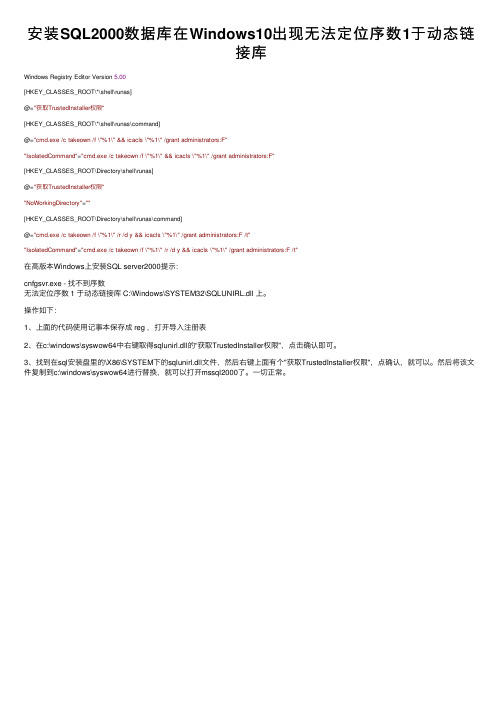
安装SQL2000数据库在Windows10出现⽆法定位序数1于动态链接库Windows Registry Editor Version 5.00[HKEY_CLASSES_ROOT\*\shell\runas]@="获取TrustedInstaller权限"[HKEY_CLASSES_ROOT\*\shell\runas\command]@="cmd.exe /c takeown /f \"%1\" && icacls \"%1\" /grant administrators:F""IsolatedCommand"="cmd.exe /c takeown /f \"%1\" && icacls \"%1\" /grant administrators:F"[HKEY_CLASSES_ROOT\Directory\shell\runas]@="获取TrustedInstaller权限""NoWorkingDirectory"=""[HKEY_CLASSES_ROOT\Directory\shell\runas\command]@="cmd.exe /c takeown /f \"%1\" /r /d y && icacls \"%1\" /grant administrators:F /t""IsolatedCommand"="cmd.exe /c takeown /f \"%1\" /r /d y && icacls \"%1\" /grant administrators:F /t"在⾼版本Windows上安装SQL server2000提⽰:cnfgsvr.exe - 找不到序数⽆法定位序数 1 于动态链接库 C:\Windows\SYSTEM32\SQLUNIRL.dll 上。
SQL SERVER 数据库附加失败-解决办法

Fly.Box企业网盘数据库安装常见问题2014/5/2Copyright © 2014 贵州友百利信息技术有限公司一、文件权限不够 (2)二、分别用Windows身份登录和Sql Server(sa)身份登录进行数据库附加尝试。
(5)三、如果数据库附加成功后显示如图所示“单个用户”或“Single User” (6)四、如果数据库附加成功后显示如图所示“只读”或“Read-Only” (8)SQL SERVER 数据库附加失败可以尝试以下几种方法:一、文件权限不够直接给Fly.Box.mdf和Fly.Box_log.ldf添加everyone 用户所有权限1.在Fly.Box.mdf点击右键->属性2.在弹出的属性窗口中选择“安全”,再点击“编辑”按钮。
3.在弹出的权限窗口中选择点击“添加”,在弹出的用户选择窗口中输入“everyone”,再点击“确定”按钮。
4.回到权限编辑窗口后,将“完全控制”中勾选“允许”,点击“确定”按钮。
5.再用同样的方法给“Fly.Box_log.ldf”添加“everyone”的“完全控制”权限。
二、分别用Windows身份登录和Sql Server(sa)身份登录进行数据库附加尝试。
三、如果数据库附加成功后显示如图所示“单个用户”或“Single User”在数据库上点击右键->属性在弹出的属性窗口中选择“选项”,修改限制访问为“MULTI_USER”,点击“确定”即可。
四、如果数据库附加成功后显示如图所示“只读”或“Read-Only”在数据库上点击右键->属性在弹出的属性窗口中选择“选项”,将“数据库为只读”修改为“False”,点击“确定”即可。
如果在点击确定时出现如图所示的错误提示:可能是文件“Fly.Box.mdf”或者“Fly.Box_log.ldf”为只读,只需要在这两个文件上点击右键,去掉这两个文件只读属性即可,再重复上一个步骤即可。
安装SQL 2000MSDE 2000 失败问题 解决

安装SQL 2000/MSDE 2000 失败问题1.安装MSDE 2000时,出现“实例名已被指定”错误?答:MSDE已经被安装在计算机上,不需要重次安装。
请到[开始]--[程序]――[启动]选择“服务管理器”启动SQL服务。
启动SQL服务后就可以安装服务器端软件了.2.安装MSDE2000时,出现无法配置服务器错误怎么办?答:这问题是由于您卸载了MSDE2000,但是MSDE的原安装目录C:\program files\microsoft SQL Server 2000还会存在,不会被自动删除,请您手动删除,然后再重新安装,即可解决此问题。
3.安装MSDE2000时,当安装进程进行快要结束时,安装进程回滚安装,最后安装失败(没有任何错误提示)??答:请查看事件查看器(如何查看??),看应用程序日志中有没下面记录:利用DefaultLaunchPermssion 启动DCOM 服务器的访问被拒绝。
服务器是: {00020906-0000-0000-C000-000000000046}用户是Unavailable/Unavailable, SID=Unavailable.如果有,解决办法如下:根据微软的知识库,有可能是word的一个bug. 如果按下面方法无法解决问题,还有可能是受到了攻击,看能否把135的端口屏蔽掉(如何屏蔽??)?单击开始,单击运行,然后键入DCOMCNFG。
选择要自动运行的应用程序。
应用程序名称如下所示:Microsoft Word 2000/2002/2003 - Microsoft Word 文档单击属性打开此应用程序的属性对话框。
单击安全性选项卡。
验证使用默认的访问权限和使用默认的启动权限已选中。
单击身份标识选项卡。
选择指定用户,并键入一个管理员权限(你的ID)的用户名和密码。
单击确定,关闭属性对话框并返回主应用程序列表对话框。
在“DCOM 配置”对话框中,单击默认安全机制选项卡。
SQLServer安装使用报错及解决方案
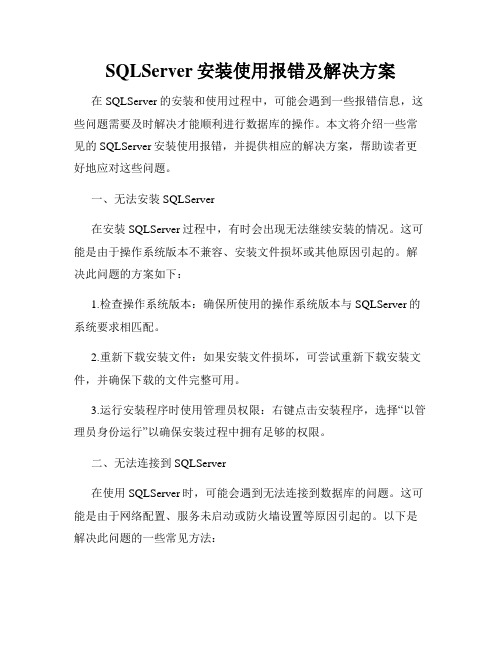
SQLServer安装使用报错及解决方案在SQLServer的安装和使用过程中,可能会遇到一些报错信息,这些问题需要及时解决才能顺利进行数据库的操作。
本文将介绍一些常见的SQLServer安装使用报错,并提供相应的解决方案,帮助读者更好地应对这些问题。
一、无法安装SQLServer在安装SQLServer过程中,有时会出现无法继续安装的情况。
这可能是由于操作系统版本不兼容、安装文件损坏或其他原因引起的。
解决此问题的方案如下:1.检查操作系统版本:确保所使用的操作系统版本与SQLServer的系统要求相匹配。
2.重新下载安装文件:如果安装文件损坏,可尝试重新下载安装文件,并确保下载的文件完整可用。
3.运行安装程序时使用管理员权限:右键点击安装程序,选择“以管理员身份运行”以确保安装过程中拥有足够的权限。
二、无法连接到SQLServer在使用SQLServer时,可能会遇到无法连接到数据库的问题。
这可能是由于网络配置、服务未启动或防火墙设置等原因引起的。
以下是解决此问题的一些常见方法:1.检查网络配置:确保网络连接正常,数据库服务器所在的IP地址、端口号、实例名等配置信息正确。
2.确保SQLServer服务已启动:在Windows服务中,找到SQL Server服务并确认其状态为“运行中”。
3.检查防火墙设置:确保防火墙未阻止数据库连接请求,可在防火墙设置中配置允许使用的端口。
三、数据库文件损坏有时,在使用SQLServer时,数据库文件可能会损坏,导致无法正常读取或写入数据。
以下是一些解决此问题的方法:1.运行数据库维护工具:SQLServer提供了一些内置的维护工具,如SQL Server Management Studio,可用于修复损坏的数据库文件。
2.还原备份文件:如果有可用的备份文件,可以使用SQLServer的还原功能将备份文件还原到正常状态。
3.使用修复命令:SQLServer提供了一些修复命令,如DBCC CHECKDB,可用于检查和修复损坏的数据库文件。
SQL2000数据库安装没反应

HKEY_LOCAL_MACHINE\SYSTEM\CurrentControlSet\Control\Session Manager中的PendingFileRenameOperations项目
3、重新启动机器安装SQL
4、如果仍然不行,重新执行上3个步骤,在安装SQL的时候注意将用户名改为大写,或者直接修改计算机名为大写重新启动安装即可。
到客户那上门 安装管家婆辉煌II软件,在安装数据库时,运行setup,界面出来了 但是下一步没反映。
结果研究
处理方法
1、 关闭360软件在重新安装,就可以了
2、 在开始 运行输入‘msconfig’ 将启动选择设置为诊断选项,重启下重新安装就好了。
SQL server2000 安装不成功,尝试重新安装:
5.进入任务管理器--进程,把除了explorer.exe这个进程的其他进程进程关了,再来安装。
1、删除之前安装时的文件夹C:\Program Files\Microsoft SQL Server
2、删除注册表相关键值,如HKEY_LOCAL_MACHIHKEY_LOCAL_MACHINE\System\CurrentControlSet\Services\MSDTC。
sql2000数据库安装提示挂起的处理方法
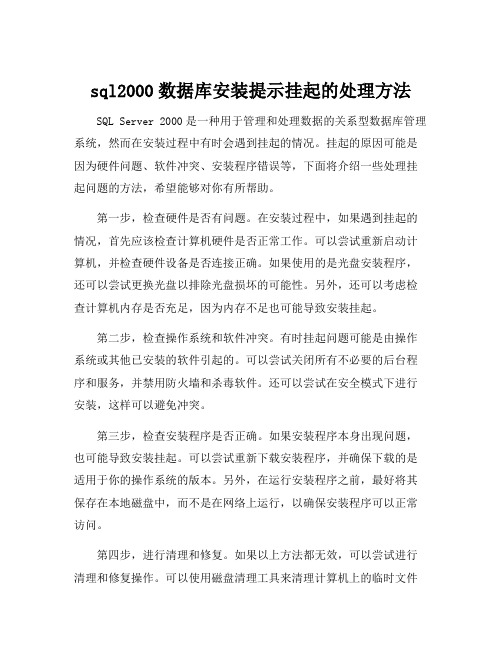
sql2000数据库安装提示挂起的处理方法SQL Server 2000是一种用于管理和处理数据的关系型数据库管理系统,然而在安装过程中有时会遇到挂起的情况。
挂起的原因可能是因为硬件问题、软件冲突、安装程序错误等,下面将介绍一些处理挂起问题的方法,希望能够对你有所帮助。
第一步,检查硬件是否有问题。
在安装过程中,如果遇到挂起的情况,首先应该检查计算机硬件是否正常工作。
可以尝试重新启动计算机,并检查硬件设备是否连接正确。
如果使用的是光盘安装程序,还可以尝试更换光盘以排除光盘损坏的可能性。
另外,还可以考虑检查计算机内存是否充足,因为内存不足也可能导致安装挂起。
第二步,检查操作系统和软件冲突。
有时挂起问题可能是由操作系统或其他已安装的软件引起的。
可以尝试关闭所有不必要的后台程序和服务,并禁用防火墙和杀毒软件。
还可以尝试在安全模式下进行安装,这样可以避免冲突。
第三步,检查安装程序是否正确。
如果安装程序本身出现问题,也可能导致安装挂起。
可以尝试重新下载安装程序,并确保下载的是适用于你的操作系统的版本。
另外,在运行安装程序之前,最好将其保存在本地磁盘中,而不是在网络上运行,以确保安装程序可以正常访问。
第四步,进行清理和修复。
如果以上方法都无效,可以尝试进行清理和修复操作。
可以使用磁盘清理工具来清理计算机上的临时文件和垃圾文件,以释放磁盘空间。
另外,还可以尝试使用系统修复工具,例如运行“sfc /scannow”命令来修复操作系统文件。
第五步,寻求专业帮助。
如果以上方法仍然无法解决问题,建议寻求专业的技术支持。
可以联系SQL Server官方技术支持团队或咨询专业的数据库管理员。
他们可能会提供更具体和个性化的解决方案,以帮助你解决安装挂起的问题。
总结起来,解决SQL Server 2000安装挂起问题需要综合考虑硬件、软件和操作系统三个方面的因素。
首先应该排除硬件问题,然后检查软件冲突,并确保安装程序正确无误。
SQL Server2005安装SP4失败原因分析

这个问题是微软已经确认的一个bug,为此微软提供了两套解决方案,其中第一套方案经过验证,确实可行,第二套方案未经验证,仅列在此处备用。
方法1:使用SQLServer Management Studio将SQL Server 2005存放数据文件和日志文件的默认文件夹设置为自己拥有管理权限的文件夹。首先启动SQLServer Management Studio,以数据库管理员身份连接到远程数据服务器:
查阅微软关于“错误29549”的技术文档(/kb/2565113)可知,安装SQL Server 2005Service Pack4时需要在数据服务器上创建tempdb数据库,安装用户必须对存放数据文件和日志文件的文件夹具有管理权限(这里的管理权限是Windows管理权限,不是数据库的管理权限)才能正常安装。
4
SQL Server 2005Service Pack4安装程序存在Bug,对于单独安装SQL Server 2005客户端的计算机需要手工设置,才能正常安装。
微软产品经常存在Bug,最佳解决ቤተ መጻሕፍቲ ባይዱ径是:首先查看错误日志,找到错误代码;然后以错误代码作为关键字,利用搜索引擎查找解决方案。在找到的所有方案中,优先采用微软提供的官方解决方案。
HKEY_LOCAL_MACHINE\SOFTWARE\Microsoft\Microsoft SQL Server\<MSSQL.x>\MSSQLServer
Note In this registry subkey, <MSSQL.x> represents the corresponding value for your system. To obtain this value, locate and then click the following registry subkey:
SQL2000数据库卸载不完全导致U2000安装失败

操作系统反馈:“安装程序已被挂起,请重新启动后再次安装”。
由系统的反馈可知,该故障及有可能是由于SQL2000数据库卸载问题而造成的,因此从此方面进行分析。
如需完整卸载SQL数据库,可按照下述步骤进行一步步操作:
1、将SQL安装目录删除(此处如果有重要的数据,请先备份) C:\MSSQL2000\Microsoft SQL Server\80\Tools。 C:\MSSQL2000\Microsoft SQL Server\MSSQL;
2、注册表中的相关信息删除: HKEY_LOCAL_MACHINE\SOFTWARE\Microsoft\MSSQLServer和HKEY_LOCAL_MACHINE\System\CurrentControlSet\Services\MSDTC;
5、Windows 目录中的Sqlstp.log 文件,该文件列出了安装程序所执行的操作的详么地方失败、为什么失败。
6、SQL安装的时的错误信息保存在一个叫Errorlog的日志文件中,默认情况下该文件位于 Program Files\Microsoft SQL Server\Mssql\Log 目录中。该错误日志包含安装程序试图启动 SQL Server 时 SQL Server 所遇到的错误,这些信息可以帮助您深入检查错误原因;
7、需要检查的另一个组件是 Microsoft 数据访问组件 (MDAC) 安装程序,它作为 SQL Server 2000 安装程序的一部分启动。SQL Server 2000 安装程序会安装 MDAC 2.6。MDAC 安装程序会创建名为 Dasetup.log 的单独的日志文件;您可以查看此日志文件并确保 MDAC 安装程序没有出现问题。
SQL Server 安装不成功解决办法
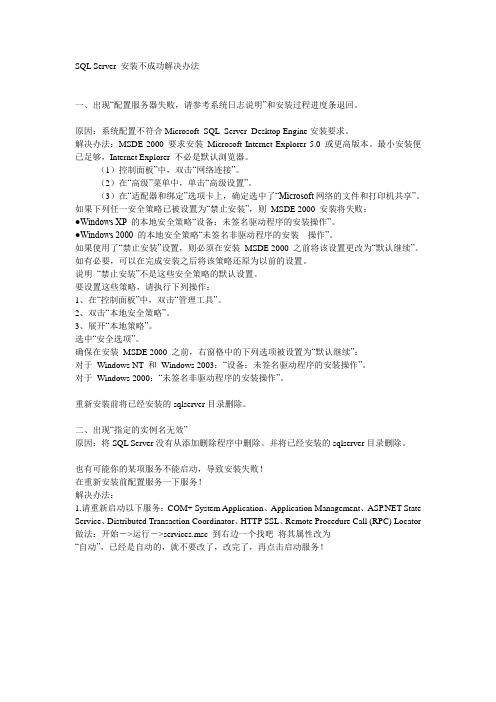
SQL Server 安装不成功解决办法一、出现“配置服务器失败,请参考系统日志说明”和安装过程进度条退回。
原因:系统配置不符合Microsoft SQL Server Desktop Engine安装要求。
解决办法:MSDE 2000 要求安装Microsoft Internet Explorer 5.0 或更高版本。
最小安装便已足够,Internet Explorer 不必是默认浏览器。
(1)控制面板”中,双击“网络连接”。
(2)在“高级”菜单中,单击“高级设置”。
(3)在“适配器和绑定”选项卡上,确定选中了“Microsoft网络的文件和打印机共享”。
如果下列任一安全策略已被设置为“禁止安装”,则MSDE 2000 安装将失败:●Windows XP 的本地安全策略“设备:未签名驱动程序的安装操作”。
●Windows 2000 的本地安全策略“未签名非驱动程序的安装操作”。
如果使用了“禁止安装”设置,则必须在安装MSDE 2000 之前将该设置更改为“默认继续”。
如有必要,可以在完成安装之后将该策略还原为以前的设置。
说明“禁止安装”不是这些安全策略的默认设置。
要设置这些策略,请执行下列操作:1、在“控制面板”中,双击“管理工具”。
2、双击“本地安全策略”。
3、展开“本地策略”。
选中“安全选项”。
确保在安装MSDE 2000 之前,右窗格中的下列选项被设置为“默认继续”:对于Windows NT 和Windows 2003:“设备:未签名驱动程序的安装操作”。
对于Windows 2000:“未签名非驱动程序的安装操作”。
重新安装前将已经安装的sqlserver目录删除。
二、出现“指定的实例名无效”原因:将SQL Server没有从添加删除程序中删除。
并将已经安装的sqlserver目录删除。
也有可能你的某项服务不能启动,导致安装失败!在重新安装前配置服务一下服务!解决办法:1.请重新启动以下服务:COM+ System Application、Application Management、 State Service、Distributed Transaction Coordinator、HTTP SSL、Remote Procedure Call (RPC) Locator 做法:开始->运行->services.msc 到右边一个找吧将其属性改为“自动”,已经是自动的,就不要改了,改完了,再点击启动服务!MSDE和sql问题集一、装了sql server 以后能否安装msde?装了sql server 以后不需要安装msde数据库。
汇总SQL Server 2000安装常见问题

修复系统文件之后,再装sql server,则不会出现此错误消息
失败二:
正在与服务?
driver={sql server};server=ZHL;UID=sa;PWD=;database=master
[Microsoft][ODBC 驱动程序 管理器] 未发现数据源
driver={sql server};server=ZHL;UID=sa;PWD=;database=master
(3)、到“开始”--“程序”- “Microsoft SQL Server”中打开“企业管理器”到“SQL Server 组”下,将“[lcoal] (Windows NT)”改成自己的的机器名,机器名在系统属性的“计算机名”里可以找到,假设我们的机器里的完整计算机名称为:SERVER,改名后,我们就会得到如图所示的样子了。关闭“企业管理器”
13:40:09 安装程序配置服务器失败。参考服务器错误日志和 C:\WINNT\sqlstp.log 了解更多信息。
13:40:09 Action CleanUpInstall:
当出现这个错误时,试一下重装系统文件
win2000系统,可在dos下重新运行win2000的安装,然后选择修复,而不是全新安装
失败三:
在与服务?
driver={sql server};server=ZHL;UID=sa;PWD=;database=master
[Microsoft][ODBC SQL Server Driver][Named Pipes]连接?
[Microsoft][ODBC SQL Server Driver][Named Pipes]ConnectionRead (ReadFile()).
XP下安装SQL Server 2000以及“SQL Server 不存在或访问被拒绝”的解决

XP下安装SQL Server 2000以及“SQL Server 不存在或访问被拒绝”的解决2007-07-09 17:48SQL2000企业版本适用于WIN 2000系统、2003系统,但在XP上却并不合适。
因为SQL 2000在XP上无法安装服务器端,只能安装客户端。
但实际上却并不是不能装服务器端,可以去微软站点下载MSDE就可以了,但MSDE在安装好后只能同时运行5个数据库进程,这里是MSDE的安装方法。
而在大型数据库项目中,5个连接进程是不购用的。
那就按照以下的方式进行数据库SQL的安装:一.在SQL服务器的安装盘中找到MSDE这个目录,并且点击setup.exe安装它,过程简单直接下一步就OK了。
二. 重启系统WINDOWSXP,这下就可以看到SQL服务的图标出现了。
三. 再拿出SQL服务器版的安装光盘,直接安装客户端工具(这个不要多说吧?最简单的方法就是直接点击光盘根目录下的autorun.exe)。
根据提示安装,自检过程中知道系统不是SERVER版,会提示只安装客户端工具。
四. 打开企业管理器,试用SA用户连一下看看,是不是发现SA用户登陆失败?因为你还没有与信任SQL SERVER连接相关联。
还好这个只要对系统注册表稍加修改就可以啦:在运行中输入regedit打开注册表编辑器,找到[HKEY_LOCAL_MACHINE\SOFTWARE\MICROSOFT\MSSQLSERVER\MSSQLSERVER],这个项里面有一个键值LoginMode,默认下,值是1,现在将值改为2,重启电脑。
五. 再打开企业管理,再连接试试,是不是OK了!下面写下“SQL Server 不存在或访问被拒绝”的解决一、“SQL Server 不存在或访问被拒绝”这个是最复杂的,错误发生的原因比较多,需要检查的方面也比较多。
一般说来,有以下几种可能性:1、SQL Server名称或IP地址拼写有误;2、服务器端网络配置有误;3、客户端网络配置有误。
- 1、下载文档前请自行甄别文档内容的完整性,平台不提供额外的编辑、内容补充、找答案等附加服务。
- 2、"仅部分预览"的文档,不可在线预览部分如存在完整性等问题,可反馈申请退款(可完整预览的文档不适用该条件!)。
- 3、如文档侵犯您的权益,请联系客服反馈,我们会尽快为您处理(人工客服工作时间:9:00-18:30)。
1、通过注册表:要修改注册表在“运行”中键入regedit打开注册表KEY_LOCAL_MACHINESYSTEMControlSet001ControlSessionManagerPendingFileRenameOptions --把这个键值删除2、重启重新安装即可。
.在SQL服务器的安装盘中找到MSDE这个目录,并且点击setup.exe安装它,过程简单直接下一步就OK了。
二. 重启系统WINDOWSXP,这下就可以看到SQL服务的图标出现了。
三. 再拿出SQL服务器版的安装光盘,直接安装客户端工具(这个不要多说吧?最简单的方法就是直接点击光盘根目录下的autorun.exe)安装时不要选择MDSN的帮助文件根据提示安装,自检过程中知道系统不是SERVER版,会提示只安装客户端工具。
(出现以前进行的程序创建了挂起的文件操作,运行安装程序前,必须重新启动,进入注册表删除PendingFileRenameOperations)四. 打开企业管理器,试用SA用户连一下看看,是不是发现SA用户登陆失败?因为你还没有与信任SQL SERVER连接相关联。
还好这个只要对系统注册表稍加修改就可以啦:在运行中输入regedit打开注册表编辑器,找到[HKEY_LOCAL_MACHINE\SOFTWARE\MICROSOFT\MSSQLSERVER\MSSQLSERVER],这个项里面有一个键值LoginMode,默认下,值是1,现在将值改为2,重启电脑。
(这步我没用到)五. 再打开企业管理,再连接试试,是不是OK了!安装MSDE 2000MSDE 是什么如何获得MSDE 2000的安装文件安装MSDE 2000的步骤(请不要双击setup.exe文件!请务必按说明进行!)MSDE 2000是什么?MSDE是“Microsoft SQLServer Desktop Edition”的缩写,顾名思义,是MS SQL Server 2000的适用于桌面操作系统的版本。
在Windows 98、Windows Me、Windows 2000 Professional等桌面操作系统下,不能安装MS SQL Server 2000的数据库服务,只能安装MSDE。
如何获得MSDE 2000的安装文件网上下载:/download/4/5/1/451d5d5c-69d4-40d5-b85d-f1d756cf46db/CHS_ MSDE2000A.exe(适用于Win98/2000 Professional/XP)/download/4/5/1/451d5d5c-69d4-40d5-b85d-f1d756cf46db/CHS_ MSDE2000A_WinME.exe(适用于Win Me)安装MSDE 2000的步骤(请不要双击解压后的setup.exe文件!请务必按以下说明进行!)双击下载的安装包,解压缩到c:\MSDERelA按以下方法进入DOS命令行状态如果是Win 2000 Pro,选择“开始--> 程序--> 附件--> 命令提示符”;如果是Win98,选择“开始--> 程序--> MS-DOS提示符”进入C:\MSDERelA输入以下命令C:\MSDERelA> setup sapwd= "abc " securitymode=SQL disablenetworkprotocols=0注意:上面命令行中的"abc "是数据库超级用户sa的口令,此处仅以设成"abc "举例,您可以随意设置,但要记住,因为在后面安装Excel服务器数据库时要用到。
再次出现命令提示符后安装完成启动数据库服务,设置其每次开机后自动启动。
打开“我的电脑”,找到文件“C:\Program Files\Microsoft SQL Server\80\Tools\Binn\sqlmangr.exe”(假设您把MSDE 安装在C盘上,如果安装在D盘上,就要到D盘的Program Files目录下寻找),双击运行。
出现以下窗口。
SQL Server 服务器安装剖析Submitted by 咖啡树on 2005, September 28, 7:50 PMsql server 2000以前的版本,例如7.0一般不存在多个版本,只有标准版跟桌面版,用户如果不清楚该装什么版本的话,可按安装上的安装先决条件指示安装,一般在WIN2000 服务器版上装标准版,其他的系统装桌面版的就可以;而SQL Server 2000安装问题就比较大,时常见问题有如下:(1)配置服务器时中断.(2)注册ActiveX 时中断.(3)显示到100%的时候中断.(4)提示:command line option syntax error, type command /? for help,继续安装,最后在配置服务器的时候出现:无法找到动态链接SQLUNIRL.DLL于指定的路径……(5)以前进行的程序创建了挂起的文件操作,运行安装程序前,必须重新启动(1)(2)(3)的解决办法:提醒:为避免误操作,先备份注册表和数据库进不了SQL Server 2000,可以备份Program Files\Microsoft SQL Server\MSSQL\Data 文件夹的文件.1、先把SQL Server卸载(卸载不掉也没有关系,继续下面的操作)2、把Microsoft SQL Server文件夹整个删掉。
3、运行注册表,删除如下项:HKEY_CURRENT_USER\Software\Microsoft\Microsoft SQL ServerHKEY_LOCAL_MACHINE\SOFTWARE\Microsoft\Microsoft SQL ServerHKEY_LOCAL_MACHINE\SOFTWARE\Microsoft\MSSQLServer4、需要的话就重新启动系统5、重新安装另外也可尝试单步运行安装SQL Server 2000的方法:1:放入SQL Server 2000 光盘.2:在"开始"-- "运行"键入"F:\x86\setup.exe k=dbg " (F是光盘)注意:一、不同的操作系统支持的SQL Server 2000版本以及对硬件的要求。
Windows 2000 Server可以安装SQL Server 2000的任何版本.Windows 2000 Professional只能安装SQL Server 2000的个人版、开发版、评估版、MCDE二、SQL Server 2000各版本以及对硬件的要求。
(4)的解决办法因为安装文件的路径(完整路径)里有中文.比如c:\SQLSERVER中文企业版\改成c:\SQLSERVER\(5)的解决办法a、重启机器,再进行安装,如果发现还有该错误,请按下面步骤b、在开始-> 运行中输入regeditc、到HKEY_LOCAL_MACHINE\SYSTEM\CurrentControlSet\Control\Session Manager 位置d、选择文件-> 倒出,保存e、在右边窗口右击PendingFileRenameOperations,选择删除,然后确认f、重启安装,问题解决-------------------------------------------------------如果问题依旧,试试先修复操作系统命令提示符下执行:sfc /scannow最后的方法:换Windows 2000 安装盘和SQL Server2000安装盘有时候问题的原因很奇怪,有人曾更换了一个电源就解决了问题。
1 先卸载您的SQL Server 2000,必要的时候删除Program Files\Microsoft SQL Server 文件夹2 打开注册表在"开始"-- "运行"键入"regedit "3 按下列顺序点击打开+ HKEY_LOCAL_MACHINE+ SOFTWART+ Microsoft+ Windows+ CurrentV ersion+ Setup+ ExceptionComponents4 将ExceptionComponents 下面的文件夹全部删除!如{60BFF50D-FB2C-4498-A577-C9548C390BB9}{60BFF50D-FB2C-4498-A577-C9548C390BB9}{60BFF50D-FB2C-4498-A577-C9548C390BB9}{60BFF50D-FB2C-4498-A577-C9548C390BB9}6 重新启动:7 重新安装SQL Server 2000XP+SP2的问题1.winxp+sp2的系统需要安装SQL Server SP3(服务包补丁3),如果之前已经安装,必须再安装一次。
SP3可以在微软网站免费下载,中文版地址如下:SQL Server 2000 Service Pack 3a/download/d/d/e/dde427eb-0296-4eac-a47c-d11a66b03816/chs_sql 2ksp3.exe方法一:1、点击开始>运行,然后在运行窗口输入regedit,打开注册表编辑器。
2、定位于HKEY_LOCAL_MACHINE\SYSTEM\ControlSet001\Control\Session Manager,在右边找到PendingFileRenameOperations。
3、删除该键值,关闭注册表编辑器。
此时可重新安装SQL Server 2000了。
方法二:Windows Registry Editor Version 5.00[HKEY_LOCAL_MACHINE\SYSTEM\CurrentControlSet\Control\Session Manager] "PendingFileRenameOperations"=-[-HKEY_LOCAL_MACHINE\SOFTWARE\Microsoft\MSSQLServer][-HKEY_LOCAL_MACHINE\SOFTWARE\Microsoft\Microsoft SQL Server]1、复制上述文字,然后在桌面新建一个“sql 2000挂起.txt”,粘贴到里面去,2、打开我的电脑--工具--文件夹选择--查看---隐蔽已知文件的的扩展名勾去掉,--应用3、然后“sql 2000挂起.txt”右键重命名为“ss.reg”4、点击“sql 2000挂起.reg”运行---是即可.MS SQL Server 2000/"以前的某个程序安装已在安装计算机上创建挂起的文件操作。
