华硕服务器管理系统说明共15页
华硕 ASUS SERVER RS162-E4 RX4 主板 说明书
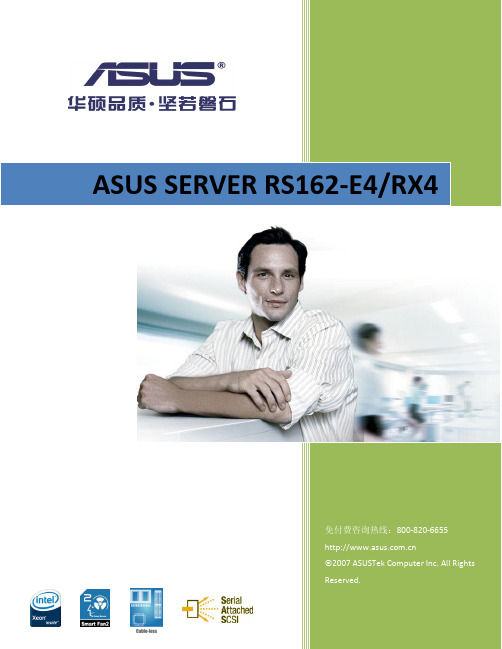
RS162-E4/RX41U 高性能双核/四核英特尔® 至强® 服务器 华硕独特的无线材设计12条Fully-Buffered DIMM 内存插槽 4个热抽换SAS/SATA II 硬盘扩展多种级别的磁盘阵列支持(可升级至RAID 5) 多样的扩展插槽方案(包括PCI-X 及PCI-E ) 700W 1+1热抽换冗余电源更强大、更可靠的1U 高性能多核至强® 服务器华硕RS162-E4/RX4为最新的基于双核/四核英特尔® 至强® 处理器的服务器,前端总线(FSB )可支持到1066/1333MHz 。
RS162-E4/RX4支持EM64T 技术,64位操作系统,全缓冲式内存(FB-DIMM )和双PCI-Express 千兆网卡,功能强大。
前沿技术基于酷睿™ 架构的英特尔® 至强® 双核/四核处理器,让您体验双核/四核运算带来的震撼性能。
华硕创新的无线材内部设计,不仅简洁美观,更能消除紧密机箱中线路对气流和信号的影响,确保更高的散热效率和优质的传输信号。
12条Fully-Buffered DIMM 内存插槽,最大容量可达48G ,打破DDR2内存容量支持瓶颈,并提供更高的性能和带宽,满足高负荷运算环境的需求。
可靠的冗余电源系统和数据保护700W 1+1热抽换(Hot-swap )冗余电源供应,确保服务器连续不间断的稳定工作。
4个SAS 硬盘扩展(可兼容SATA 硬盘),提供完整的RAID 解决方案,支持低成本的RAID 0,1,1E 等功能,可以选购ZCR 升级至硬件RAID 5,有效保护您的宝贵数据。
服务器级别双PCI-Express千兆网卡英特尔®82563EB 网络控制器(双接口),提供专业级服务器网络连接解决方案。
带2个扩展槽的1U服务器RS162-E4/RX4备有2个扩展槽,配合不同的方案可支持PCI-E或PCI-X,满足不同应用需求,同时提供SAS to Infiniteband的外部存储方案。
华硕 应用服务器 管理员手册
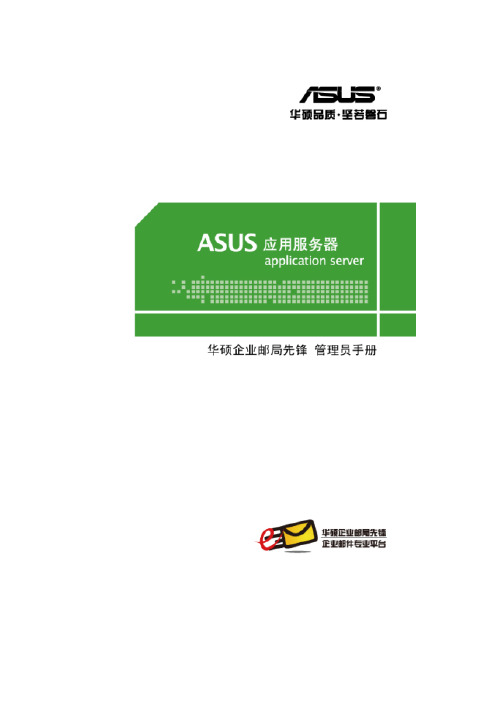
ASUS Mail System管理员手册V3.0 B0405权利声明1.本书的著作版权为华硕电脑(上海)有限公司,未经书面许可,不得将文件的任意部分影印、复制或翻译成其它语言。
本出版品内容和所含信息如有变更,恕不另行通知。
2.ASUS企业邮局先锋的商品名称和商标系属华硕电脑(上海)有限公司版权所有。
目录1. 系统安装及第一次设定 (4)1.1. ASUS Mail System 安装 (4)1.2. 系统第一次设定 (5)1.3. 系统登陆 (8)2. 邮箱管理 (9)2.1. 帐号管理 (9)2.2. 邮箱策略 (24)2.3. 群组管理 (30)2.4. 邮件监控 (37)3. 系统配置 (38)3.1. 系统参数 (38)3.2. 邮件路由 (39)3.3. 防毒设置 (40)3.4. 邮件过滤 (40)3.5. 垃圾邮件防护 (45)4. 客户端信息 (48)4.1. 客户化定制 (48)4.2. 信纸管理 (50)5. 计划任务 (51)5.1. 广播 (51)5.2. 定时邮件 (52)5.3. 定时清空文件夹 (53)6. 信息统计 (54)6.1. 服务器邮件流量统计 (54)6.2. 系统管理日志 (60)7. 管理员组 (61)7.1. 管理员列表 (61)7.2. 新增管理员 (62)7.3. 修改管理员信息 (64)7.4. 查询管理员 (64)8. 修改密码 (65)9. 服务器信息 (66)9.1. 紧急事件 (66)9.2. 服务器信息 (67)9.3. 网络设置 (69)10. 系统备份还原 (72)10.1. 系统备份 (72)10.2. 系统还原 (73)11. 授权许可 (74)12. 产品注册 (75)1.系统安装及第一次设定1.1.ASUS Mail System 安装请将 ASUS Mail System (以下简称AMS) 随机附带的安装光盘放入光驱之后重新启动系统,出现以下界面时,根据提示讯息输入“install”,系统即可自动完成安装步骤。
ASUS-iKVM管理卡使用说明
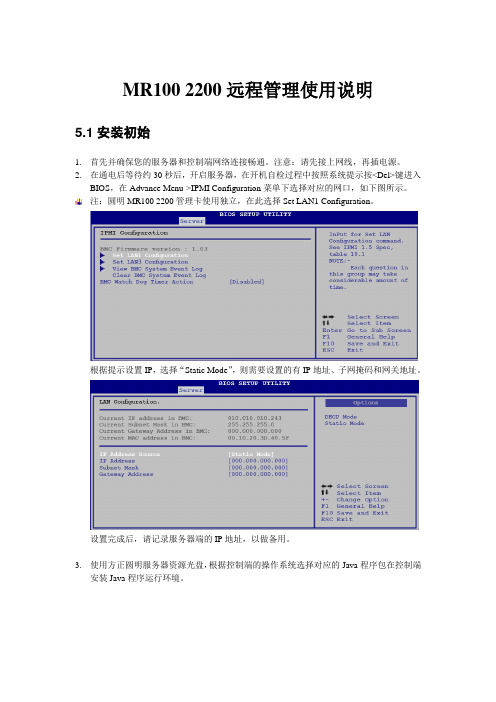
MR100 2200远程管理使用说明5.1安装初始1.首先并确保您的服务器和控制端网络连接畅通。
注意:请先接上网线,再插电源。
2.在通电后等待约30秒后,开启服务器,在开机自检过程中按照系统提示按<Del>键进入BIOS,在Advance Menu->IPMI Configuration菜单下选择对应的网口,如下图所示。
注:圆明MR100 2200管理卡使用独立,在此选择Set LAN1 Configuration。
根据提示设置IP,选择“Static Mode”,则需要设置的有IP地址、子网掩码和网关地址。
设置完成后,请记录服务器端的IP地址,以做备用。
3.使用方正圆明服务器资源光盘,根据控制端的操作系统选择对应的Java程序包在控制端安装Java程序运行环境。
5.2功能简介5.2.1登录管理系统在控制端打开一个IE浏览器,在地址栏输入服务器端的IP地址,打开管理的登录界面,输入服务器端的用户名和密码,系统默认为ADMIN/ADMIN(注意大写):如下图所示:5.2.2 System Information登录管理系统后,System information菜单里显示Firmware版本和日期,如下图所示。
5.2.3 Server Health此项可以查看服务器当前的监控信息以及系统事件日志,分别通过SensorReadings,Sensor Reading with Thresholds和Event Log三项查看,如下图所示:5.2.4 Configuration此项可对当前服务器进行设置,如下图所示。
1)<Alert>:针对Alert进行相关设置,可删除<Delete>、修改<Modify>或发送一个测试警告(Send a Test Alert)。
2)<PEF>:选择您要修改的PEF项,点击<Modify>进行修改。
华硕(ASUS)视频安全系统用户手册说明书
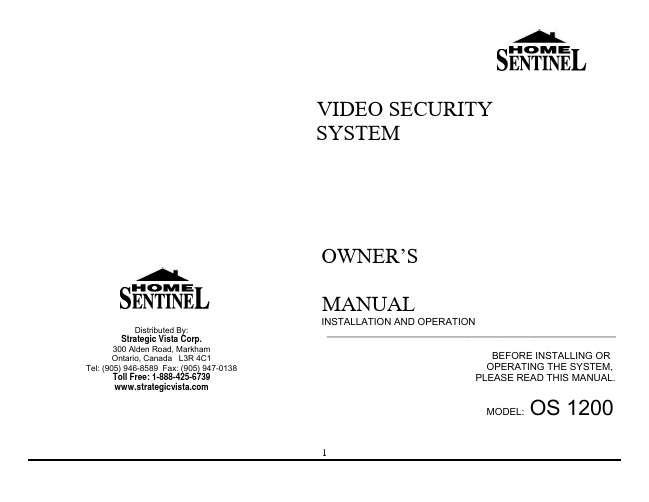
Remove all packaging and clear it away before turning on the OS 1200 Security SystemRead the installation instructions carefully before proceedingDo not attempt to repair any part of the system by opening the casing. If the monitor or camera require repair, phone 1-888-425-6739If storing the system, choose a cool, dry location. Protect the monitor and camera from excessive dust or humidityHandle with care. Do not place in a location subject to vibration. Place camera in a location that is not subject to direct sunlight or high intensity light. Never aim camera directly into sunThe user of this system is responsible for checking and complying with local, state and federal laws and statutes concerning the recording and monitoring of audio signalsUse of unauthorized cables and accessories are not recommended. Attaching incompatible parts may damage the systemMake sure the power to the monitor is turned off and the AC/DC adapter is unplugged from the power source when connecting the camera12Important Safety Instructions ………………………………………………………1 Table of Contents ………………………………………………………………2 Introduction …………………………………………………………………..3 About the Home Sentinel® OS 1200 Security System ……………………………………..3 Packing List …………………………………………………………………..3 Description of Controls & Operation ………………………………………………….4 Monitor …………………………………………………………………...4 Camera ……………………………………………………………………5 Installing the SystemCamera ..............................................................................6 Monitor ..............................................................................6 Adding a VCR ........................................................................6 Trouble Shooting Guide ...................................................................8 Specifications ...........................................................................9 Monitor .............................................................................9 Camera .............................................................................9 Warranty (10)Congratulations on choosing the Home Sentinel® OS 1200 video security system. The OS 1200 system is of high quality, reliability and versatility. It is easy to install in almost anywhere you need audio/video surveillanceTo ensure the best performance of your system, please read this manual carefully and follow the precautions and instructions presented.Home Sentinel® video security systems are industry leaders in quality, service, and affordabilityAbout the Home Sentinel® OS 1200 Security SystemThis complete video surveillance system is recommended for indoor use and is easy and fast to set-up and use.Use the OS 1200 in your home, or in a small businessAdd a VCR to record any eventsUse up to two cameras to capture different angles or different locationsFeatures12” Black/White monitor, with instant start picture tubeAvailability of up to 2 camera connectionsManual or Auto camera switcher for 2 channel camera inputSwitcher time: The time between each camera view is set at 5 secondsAudio/Video output jack to connect a VCR for recording4 PIN Din connection from monitor to cameraComes with 65 feet of cable with an option to go a maximum distance of 325 feet1 way audio through the camera unitPacking ListBefore proceeding, unpack the OS 1200 Security System and check that all of the following components are present, and appear undamaged:(1) 12” B/W Monitor(1) 65 ft cable(1) Wide Angle Camera(1) Mounting bracket for camera(3) Wall/Ceiling plugs(3) 3 tapping screws to mount pedestal stand(1) 1 machine screw to mount camera(1) 3 ft Patch Cord(A)Front View Monitor(Please place this Home Sentinel logo in the white space above the controls)AV out The Audio /Video output to connect a VCR for recording purposesOFF/ON Switch Used to turn the monitor on or offChannel Selector This switch is used to select the channel or camera view you prefer. Push the switch all the way to the left to see camera 1 (C1), select the switch in the middle for camera 2 (C2), and push the switch to the right for Automatic scanning of cameras 1 and 2. If you only have one camera installed select C1( Camera 1) for manual mode.Volume Control Knob Turn the volume control left and right to reach volume desiredContrast Control Knob To adjust the CONTRAST of the screenRear View Monitor6. Camera Input JacksConnect up to 2 cameras using the supplied 4 Pin Din cable 7. Vertical Hold Control KnobTo adjust the VERTICAL synchronization8. Brightness Control KnobTo adjust the BRIGHTNESS of the screen9. DC Power Input JackConnect the supplied 12V AC adapter to the DC input jack5B) Camera Unit1. CCD Camera LensCharged coupled Device (CCD) image sensor ensures the picture is sent from the camera to the monitor in a detailed and clear manner.2. MicrophonePicks up sound around the camera ( 1 way audio )3. Mounting Bracket4. Monitor Input JackConnect the cable from the back of the monitor6Camera UnitPermanent installation using the pedestal standAssembly of Pedestal Camera Stand1. Make sure the inner ring is in and locked on vertical stand2. The base ring is then screwed on by hand onto the inner ring3. Drill (3) 1/8” holes in wall or ceiling to accommodate the wall/ceiling plugs4. Attach the pedestal to the wall/ceiling using the 3 tapping screws provided and tighten with Phillipsscrewdriver5. Attach the camera onto the pedestal using the machine screw provided and tighten using Phillips screwdriver6. Tighten the thumb screw when the desired camera angle is attained.CAUTIONSince this camera is for indoor use, make sure the camera is installed away from direct sunlight. Also avoid places where humidity is high or where water or oil may enter the camera. Do not touch the lens, as this may damage the delicate coating on its surface. If the lens has to be cleaned, use a special lens cleaningtissue available at any camera store.78B. Monitor Unit1-2 Camera connectionUsing the provided 65 ft cable, connect the camera to the monitor as shown in the diagram below1. Camera 1 TerminalConnect the cable from CH 1 on the back of the monitor to the back of the camera ( Camera 1 )2. Camera 2 Terminal ( For optional camera )Connect the cable from CH 2 on the back of the monitor to the back of the camera ( Camera 2 )C . Adding a VCR ( Connections )Monitor VCR TerminalAV OUT to Video In and Audio InPlease note: This connection is for recording purposes onlyBefore calling service, check the following points for possible misuse.Problem SolutionMonitor Multiple image inReadjust the VERTICAL Hold control knobpicturePicture rolls up orReadjust the VERTICAL Hold control knobdownReadjust the CONTRAST or BRIGHTNESS controls Too dark or brightpictureNo Power Check the Power connectionPoor Picture Quality Clean/Adjust the camera lens. Readjust the CONTRAST orBRIGHTNESS controlsPicture but no sound Adjust the volume control knobSound but no picture Readjust the CONTRAST or BRIGHTNESS controlsShrinking picture Check the condition of the POWER sourceIf you can’t correct the problem after going through this chart, contact a service person for further assistance9MonitorPicture Tube 12” B/W ScreenVideo Input 1V p-p 20%, 75 ohmsComposite Video, Negative Sync: 0.3V p-p Audio Input -6 dbs, 47 ohmsResolution More than 320 TV linesAudio Power > 0.6 Watts, 8 ohmsPower Consumption 18 Watts ( DC 12V IN )Power Source DC 12V, 1500 mADimensions: 12” (W) x 10 5/8” (H) x 11 7/8” (D) Weight 5.8 kgCameraImage Sensor 1/3” CCD B/WLens 4.3 mm, F 2.0 fixed focusPower Consumption 0.5 WattsAuto Iris Shutter 1/60 – 1/100,000Min. Illumination 2 luxDimensions 4” (H) x 3 ¼” (L) x 2 1/8” (D)Weight Approx. 4 oz.Home Sentinel warrants this home security product (“The Product”) to be free from defects in material and workmanship for a period of one year from the date of purchase. This warranty does not cover any expenses incurred in the removal and reinstallation of the product. This warranty is offered to the original purchaser of the product only.If the product should prove defective within the warranty period, return the product postage prepaid to Home Sentinel, along with your dated sales slip or other proof of purchase which will establish your eligibility for the warranty. Home Sentinel will at its option, replace or repair the product free of charge and return the product to you postage prepaid. This warranty does not apply to the product which has been damaged, misused, altered or repaired by anyone other than a Home Sentinel authorized service facility.Any implied warranties including fitness for use and merchantability are limited in duration to the period of the express warranty set forth above, and no person is authorized to assume for Home Sentinel any other liability in connection with the sale of the product. Home Sentinel expressly disclaims liability for incidental and consequential damages caused by the product. The remedies provided under this warranty are exclusive and in lieu of all others.This warranty gives you specific legal rights, and you may also have other rights which vary from state to state or province to province. Some states/provinces do not allow limitation to how long warranty lasts, so the above limitation may not apply to you. Additionally, some states/provinces do not allow the exclusion of limitation of consequential or incidental damages, so the above limitation or exclusion may not apply to you.。
华硕 HPE BL460C G2 服务器系列用户手册说明书
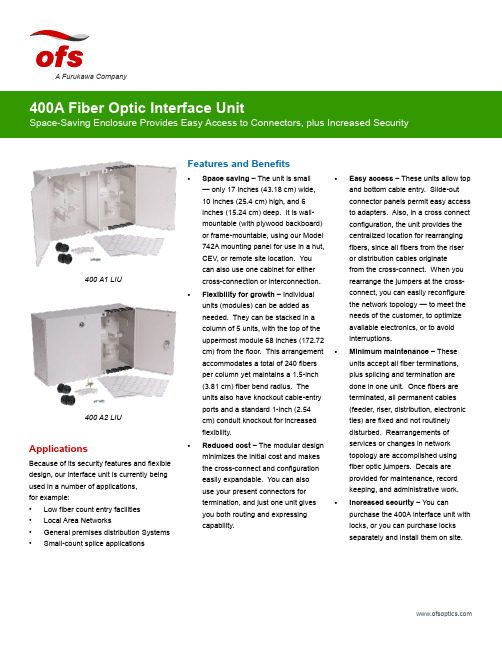
Features and Benefits•Space saving – The unit is small — only 17 inches (43.18 cm) wide, 10 inches (25.4 cm) high, and 6 inches (15.24 cm) deep. It is wall-mountable (with plywood backboard) or frame-mountable, using our Model 742A mounting panel for use in a hut, CEV, or remote site location. You can also use one cabinet for eithercross-connection or interconnection.•Flexibility for growth – Individual units (modules) can be added as needed. They can be stacked in a column of 5 units, with the top of the uppermost module 68 inches (172.72 cm) from the floor. This arrangement accommodates a total of 240 fibers per column yet maintains a 1.5-inch (3.81 cm) fiber bend radius. The units also have knockout cable-entryports and a standard 1-inch (2.54 cm) conduit knockout for increased flexibility.•Reduced cost – The modular design minimizes the initial cost and makes the cross-connect and configuration easily expandable. You can also use your present connectors for termination, and just one unit gives you both routing and expressing capability.•Easy access – These units allow top and bottom cable entry. Slide-out connector panels permit easy access to adapters. Also, in a cross connect configuration, the unit provides the centralized location for rearranging fibers, since all fibers from the riser or distribution cables originate from the cross-connect. When you rearrange the jumpers at the cross-connect, you can easily reconfigure the network topology — to meet the needs of the customer, to optimize available electronics, or to avoid interruptions.• Minimum maintenance – These units accept all fiber terminations, plus splicing and termination are done in one unit. Once fibers are terminated, all permanent cables (feeder, riser, distribution, electronic ties) are fixed and not routinely disturbed. Rearrangements of services or changes in network topology are accomplished using fiber optic jumpers. Decals are provided for maintenance, record keeping, and administrative work.• Increased security – You can purchase the 400A interface unit with locks, or you can purchase locks separately and install them on site.A Furukawa CompanyApplicationsBecause of its security features and flexible design, our interface unit is currently being used in a number of applications, for example:• Low fiber count entry facilities • Local Area Networks• General premises distribution Systems •Small-count splice applications400 A1 LIU400 A2 LIUget to them easily. And when you do, you must be confident that they have remained secure, just the way you left them — safe from unauthorized personnel. The OFS 400A Fiber Optic Interface Unit, provides both easy access and security.Developed by OFS Labs, the 400A interface unit is a modular enclosure that provides cross-connect and interconnect capabilities for splicing and terminating Outside Plant Cables (OSP) or Fiber Optic Building Cables.As shown below, the 400A interface unit has two separate side-by-side sections. One side houses terminated fibers; the other side houses organized jumpers. Each side has its own door with different keys. Although the unit comes in two models (400 A1 and 400 A2), the models are essentially identical. However, for greater security, Model 400A-2 has locks installed on each door.Cabinet Accessories12A1 Clamp – The 12A1 Cable Clamp is designed to provide means of securing one OSP cable inside the 400A interface unit. The clamp provides grounding for either ribbon cable equipped with sheath terminating hardware or stranded cable with metallic strength members. The 12A1 consists of a mounting bracket, plastic clamps, and suitable grounding lugs. It is recommended that two (2) 12A1s be installed inside the unit.12A2 Clamp – Clamp is similar to the 12A1 Clamp, but used with nonmetallic OSP cables.742A Panel – The panel can be mounted in either a 19 inch (48.26 cm) or 23 inch (58.42 cm) frame and gives the user the capabilities to install one (1) 400A interface unit in a stand-alone, interconnection or cross-connection configuration.This panel is an ideal panel to use when wall space is limited and frame space is available. It comes equipped with mounting screws, nuts and 742A mounting screws.D-181755 Direct Termination – This kit of parts is used to prepare OSP cable for direct termination of connectors in the 400A interface unit. It includes cable end prep materials and individual fiber protective buffer tubing.Fanout Assemblies – Order fanout for use with the 400A units. The fanout provides an easy transition from array connectorized ribbon cable to 12 individual fibers at the termination panels.Order fanouts with a 400A unit to provide easy transition from ribbon based cable to 12 individual connectors.The standard fanout consists of an array of connectorized ribbon which transitions into 12 individual, connectorized fibers.12A1 Clamp Kit742A PanelSC Mini FanoutA Furukawa CompanyFiber Splicing AccessoriesSplice kits are available in mass, single, or mechanical splicing configurations to expedite installation methods. Choose the desired splice kit for the first tray of splice organizers, then increase splicing count with additional supplemental trays.Recommended Growth Patternfor Interface UnitsWhen installing a cross-connect or interconnect configuration with top-entry cables, the recommended growth pattern is to install the first 400A interface unit at the top left corner of the allocated space. Any additional units should be placed beneath the first unit to create a column of up to five modules high.The number of units per column depends on the vertical dimension of the allocated space. The top of the highest module should not exceed 68 inches (172.72 cm) from the floor.Value StatementThe 400A Fiber Optic Interface Unit combines the latest in fiber optic technology with the latest in cabinet design. The space saving features and modular design of these units provide the flexibility you need for future growth — without the expense of replacing existing equipment. When you choose the 400A Fiber Optic interface unit from OFS, you get optimum equipment at minimum cost. It’s another one of OFS Labs innovations — keeping your network on the cutting-edge of fiber optic technology.LIU Mechanical Splice KitNumber of Trays Splices Adapter Ports0096 LC, 48 SC, 48 ST11296 LC, 48 SC, 48 ST22480 LC, 40 SC, 40 ST33664 LC, 32 SC, 32 ST Number of Trays Single FusionSplices Adapter Ports 0096 LC, 48 SC, 48 ST11696 LC, 48 SC, 48 ST23280 LC, 40 SC, 40 ST34864 LC, 32 SC, 32 STNumber of Trays Mass FusionSplices Adapter Ports 0096 LC, 48 SC, 48 ST1 6 (72)96 LC, 48 SC, 48 ST212 (144)80 LC, 40 SC, 40 ST318 (216)64 LC, 32 SC, 32 STTop EntryGrowthBottom EntryGrowthPossible Growth Sequences of a 240 Fiber X-Connect FieldA Furukawa CompanyKit LG-D181706LIU Mechanical Splice Kit Base Unit, has 1 Sup Tray108 915 141 Supplemental Mech. Splice Kit LIU Supplemental tray and organizer108 915 3641 AM1-12 LG Organizer Mechanical Organizer (12 mechanicals) part of Sup Tray (pack of10)105 356 570Kit LG-D181707LIU Single Splice Kit Base Unit, has 1 Sup Tray108 915 166 Supplemental Fusion Splice Kit LIU Supplemental Tray and Organizer108 915 356 1 AF1-16 LG Organizer Single Fusion Organizer (16 fusion) part of Sup Tray (pack of 10)105 356 562 Kit, Mass Fusion Splice LIU Mass Splice Kit Base Unit, has 1 Sup Tray300 386 976 Kit, Supplemental Fusion Splice LIU Supplemental tray and organizer300 386 984 Splice Holder, LG. Mass Fusion Mass Fusion Organizer (6 Mass fusion) fits Sup Tray (pack of 12)109 116 046 LIU Box AccessoriesProduct Code Description Comcode 742 A Panel100, 200, 400 Frame Mounting Panel108 915 182 Holder-1A1 Lightguide100, 200, 400 LIU Mini fanout holder for inside box108 919 283 Basic CabinetProduct Code Comcode 400 A1 Fiber Optic Interface Unit (w/o Locks)108 905 662 400 A2 Fiber Optic Interface Unit (with 2 Locks)108 905 670 7-inch Panels Used on 400 LIU Panels Pre-Loaded with AdaptersProduct Code Adapter Capacity Comcode 1000LC1W-SMPL-E/W 6 LC Simplex Adapters108 597 519 1000LC1W-DPL-E/W 6 LC Duplex Adapters108 597 527 1000LCA1W-DPL-E/W 6 Angled LC Duplex Adapters108 610 858 1000LCA1W-SMPL-E/W 6 Angled LC Simplex Adapters108 610 908 F91AK8515 ASSY 6 SC Adapters for MM or SM Use106 500 630 F91AK8514 ASSY 6 SM ST Adapters106 500 622 1000ST-C2000A-2 6 MM ST Adapters107 802 498 MWK-6 6 FC adapters106 225 923For additional information please contact your sales representative.You can also visit our website at or call 1-888-fiberhelp (1-888-342-3743) USA or 1-770-798-5555 outside the USA.OFS reserves the right to make changes to the prices and product(s) described in this documentat any time without notice. This document is for informational purposes only and is not intended to modify or supplement any OFS warranties or specifications relating to any of its products or services.Copyright © 2017 OFS Fitel, LLC. All rights reserved, printed in USA. OFS Marketing Communications DOC: fap-142 Date: 07/17A Furukawa Company7-inch Panels Used on 400 LIU Panels with Adapter Cutouts Only (No Adapters)Product CodeCutout CapacityComcode Reference Adapters (Note)1000LC1-SMPLX-6 6 LC Simplex Adapter Cutouts 108 365 685SM C1101A-1 107 764 2681000LC1-DPLX 6 LC Duplex Adapter Cutouts 108 365 693MM C1001B-2 108 072 497 or SM C1101A-2 108 072 4891000SC1 LG 3 SC Duplex Adapter Cutouts 106 372 121SM/MM-C6000A-5 107 022 980CONNLG-1000ST 6 ST Adapter Cutouts105 392 005MM-C2000A2 104 148 028 or SM-C3000A2 105 271 142CONNLG-1000ST LO 12 Pack of 6 ST Adapter Cutouts 105 428 486MM-C2000A2 104 148 028 or SM-C3000A2105 271 142CONNLG-1000FC/D4 6 FC/D4 Adapter Cutouts 105 428 254—1000BKBlank Panel (Package of 6)106 924 483—Note : These panels do not come equipped with adapters. To order the proper adapters for use with the panel, use the adapters listed in the ReferenceAdapters column that are associated with the ordered panel.A Furukawa Company。
华硕 笔记本电脑 用户手册说明书

目录版权和商标声明 ............................................................................................................1-4修订 ..............................................................................................................................1-4FCC-B 频道干扰声明....................................................................................................1-5FCC 规定......................................................................................................................1-5CE 规定 ........................................................................................................................1-6电池规范 .......................................................................................................................1-6WEEE 声明...................................................................................................................1-6化学物质法规................................................................................................................1-7升级和保修 ..................................................................................................................1-7购买备件 .......................................................................................................................1-7安全指南 .......................................................................................................................1-8产品中有害物质的名称及含量.....................................................................................1-10MSI 特殊功能 .............................................................................................................1-11简介 ...............................................................................................2-1打开包装 .......................................................................................................................2-2产品检视 .......................................................................................................................2-3顶盖开启检视图 .......................................................................................................2-3前端检视图 ..............................................................................................................2-5右端检视图 ..............................................................................................................2-6左端检视图 ..............................................................................................................2-7后端检视图 ..............................................................................................................2-8底部检视图 ..............................................................................................................2-9如何使用键盘..............................................................................................................2-11Windows 键 ...........................................................................................................2-11快速启动按键.........................................................................................................2-12开启或关闭触摸板..................................................................................................2-13进入睡眠模式.........................................................................................................2-13切换显示器 ............................................................................................................2-13使用多个监视器 .....................................................................................................2-13调整显示器的亮度 .................................................................................................2-14调整扬声器的音量..................................................................................................2-14调整键盘背光 LED 灯的亮度(选择性配置) ........................................................2-14应用程序:True Color (选择性配置) ......................................................................2-15产品规格 .....................................................................................................................2-16使用者手册如何使用入门 .................................................................................3-1开始使用笔记本电脑 .....................................................................................................3-2如何舒适地使用笔记本电脑 ..........................................................................................3-3如何使用电源供应器 .....................................................................................................3-4电源适配器 ..............................................................................................................3-4电池 .........................................................................................................................3-4如何在 Windows 10 下设置一个电源计划设定 .............................................................3-6选择或自定义电源计划 ............................................................................................3-6创建自己的电源计划 ................................................................................................3-9如何使用触摸板 .........................................................................................................3-11了解一般硬盘和固态硬盘............................................................................................3-12了解 M.2 固态硬盘插槽...............................................................................................3-12如何连接 Internet........................................................................................................3-13无线网络 ................................................................................................................3-13有线网络 ................................................................................................................3-15如何设置蓝牙连接.......................................................................................................3-20开启蓝牙连接.........................................................................................................3-20如何连接外部装置.......................................................................................................3-23视频:如何使用 RAID 功能 ........................................................................................3-24如何在 BIOS 中选择 Boot Mode.................................................................................3-25视频:如何在 MSI 笔记本电脑上恢复 Windows 10 操作系统.....................................3-26视频:如何使用 MSI 一键安装 ..................................................................................3-27版权和商标声明Copyright © 微星科技股份有限公司所有。
华硕 企业邮局先锋应用服务器 说明书
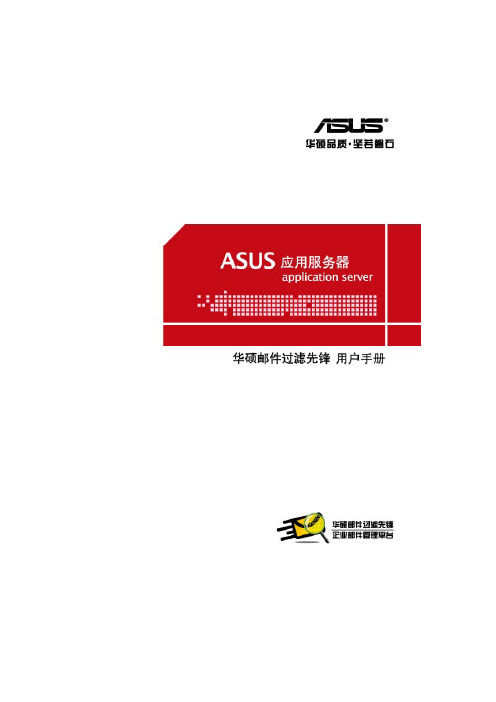
ASUS mail Filter System用户手册V1.0B0130权利声明1.本书的著作版权为浩擎〈上海〉信息科技有限公司所有,授权华捷联合信息(上海)有限公司使用于ASUS邮件过滤先锋系列产品,未经双方书面许可,不得将文件的任意部分影印、复制或翻译成其它语言。
本出版品内容和所含信息如有变更,恕不另行通知。
2.ASUS邮件过滤先锋的商品名称和商标系属华捷联合信息(上海)有限公司版权所有。
目录1前言 (3)2主画面说明 (3)3垃圾信过滤等级 (5)4黑白名单管理 (6)4.1IP黑白名单管理 (6)4.2寄件人黑白名单管理 (8)4.3信件内容黑白名单管理 (10)4.4信件内容规则的各种设定 (11)5信件隔离区 (13)5.1信匣定义 (13)5.2信匣功能 (14)6信件处理 (18)6.1信件处理规则 (18)6.2信件保留期限 (21)6.3通知信管理 (21)6.4通知信范例 (22)7记录检阅 (23)7.1收发信记录 (23)7.2简易备份 (25)7.3联机记录 (26)8个人统计资料 (27)9介面语言设置 (28)1前言欢迎您使用ASUS mail Filter System (以下简称AFS系统)。
在这本手册中,我们将协助您了解如何使用本系统的各项功能。
在您未做任何个人化的设定之前,系统将依据默认值为您提供服务,若个人化设定与系统管理者的设定有不同之处,系统将会以您个人的设定为优先。
2主画面说明登入系统后所看到的主画面依所在位置可分为上方、左方、右方三个区域(如下图),简单说明各区域的功能,如下:1. 画面上方z授权信息:本系统使用期限、使用人数与安装模块等授权信息。
z注销:系统使用完毕,可随时点选「注销」离开系统。
2. 画面左方z个人统计资料:包括个人统计数据与记录检阅。
1.统计资料:系统会统计个人的信件、正常信、可疑信以及垃圾信等数量,依日、周、月、年及自订范围,统计五种不同时间区间内的信息。
系统管理员使用说明

删除、修改
点击删除和修改按钮,分别可以对系统公告进行删除和修改操作。
1.2.2
历史公告查询功能:查询过期的历史公告信息,查询到的公告信息将以列表的形式显示出来。
点击页面左侧系统管理下的历史公告查询节点,页面右侧出现历史公告查询页面,页面如下:
图1.2.2历史公告查询页面
图1.1.5用户开放功能配置管理页面
系统管理员可以对“付费用户”“体验用户”“测试用户”三个用户进行开放功能配置。
1.1.6
服务器管理功能:对服务器进行维护。
点击页面左侧系统管理下的系统管理员节点,页面右侧出现系统管理员维护列表,列表如下:
图1.1.6服务器管理维护列表
添加
点击添加按钮,弹出添加服务器的窗口,窗口如下:
图1.1系统管理维护页面
系统管理员平台中包含了以下五部分内容:系统管理、公告管理、模板管理、资费管理、系统管理员信息管理我们将依次介绍各个模块的功能及操作方法。
1.1
1.1.1
管理员管理功能:添加及维护省级管理员。
点击页面左侧系统管理下的管理员管理节点,页面右侧出现管理员管理维护列表,列表如下:
图1.1.1管理员管理维护列表
程序提供两种查询方式:按信息标题或内容查询和按时间段查询。
输入查询条件后,点击确定,将在查询结果列表中显示查询到的历史公告。
1.3
1.3.1
模板管理功能:维护模板信息。
点击页面左侧模板管理下的模板管理节点,页面右侧出现模板管理页面,页面如下:
图1.3.1模板管理页面
点击添加按钮,弹出添加模板管理的窗口,输入所需要添加模板的信息点击添加,即添加一条模板信息成功。添加模板窗口如下:
网站服务管理系统wdcp简介及使用手册

WDCP是WDlinux Control Panel的简称,是一套用PHP开发的Linux服务器管理系统以及虚拟主机管理系统,,旨在易于使用Linux系统做为我们的网站服务器,以及平时对Linux服务器的常用管理操作,均可在wdCP的后台里完成.使用wdCP,就可以轻松创建网站,创建FTP,创建mysql数据库等等.简单,方便,易操作.让你方便地使用和管理Linux服务器,和网站,FTP,mysql,不懂Linux也可以用Linux做服务器.功能特性wdcp包括服务器管理,网站管理(网站,FTP,mysql数据库),文件管理器具体如下:服务器管理功能1 支持apache,nginx. nginx+apache,目录访问限制,完美解决利用脚本跨站访问的问题,提高安全性.2 在线查看系统资源,运行时间,系统负载,内存使用率,top信息3 在线连接数管理,连接数统计,单IP连接数,连接状态统计,web连接数,mysql连接数4 在线管理系统服务,停止,启动,设置随系统启5 在线端口管理,可检测开通端口,关闭端口6 在线管理进程,查看进程,终止进程KILL7 在线设置IP地址,增加,删除8 在线内存管理,查看内存使用情况,可在线释放内存9 在线设置服务器所使用的DNS IP地址10 在线执行shell命令,如ifconfig,ls,date等11 在线查看磁盘使用率12 在线文件管理,可编辑,修改,打包,解压,修改属性(详细介绍见下)13 在线查看系统日志,ssh登录日志,ftp日志等14 在线重起服务器,关机,重启相关应用服务,如web,mysql,ftp,ssh15 在线设置mysql,php常用参数,也可直接在线编辑配置文件16 在线设置防火墙(iptables),可增加规则,开通IP,端口,限制IP访问等17 在线设置selinux安全配置18 在线管理ssh,端口修改,限制root用户登录,是否DNS解释,设置公钥登录和密码19 在线设置可ping值,一定程度上保护服务器安全20 在线后台直接升级,方便易操作21 增加普通用户管理(可修改FTP用户密码,mysql数据库密码,域名邦定)22 增加网卡流量实际查看网站管理功能1 新建网站,修改,删除,设置默认首页,日志记录,域名邦定,二级域名邦定等(网站文件上传至FTP主目录下的public_html目录下)2 支持在线设置rewrite规则,增加,修改,删除(此操作要注意,错误的rewrite规则,可能会导致网站打不开,较常发生)3 支持在线设置400,401,403,404,405,500,503错误定向页面(此页面内容在FTP主目录下的public_html/errpage/下,可自行修改)4 可在线邦定二级域名,使用二级域名创建站点5 FTP用户管理,可单独建立FTP用户,修改密码,删除,限制FTP空间大小6 mysql用户管理,可建独立mysql数据库,密码修改,删除等.可以限制mysql使用大小,更多的功能,可使用phpmyadmin7 后台整合phpmyadmin,更好地管理mysql8 支持网站,数据库,FTP在线打包备份在线文件管理器1 可编辑,修改,删除,打包,解压,修改权限/属性,所有者,所有组2 在线打包/解压(支持.tar,tar.gz,tgz,bz2,zip格式),下载3 支持在线文件编辑4 使用回收站功能增加安全性,所有删除(仅限后台的操作)的文件都将暂存回收站里,以防误删,误操作等5 可定期清理回收站(安全原因,此内容只可使用ssh,scp,WinSCP3等工具软件删除)6 支持远程下载文件,可直接将远程文件在服务器上下载7 可在线创建文件,文件夹使用说明:Q:wdcp是什么?A:wdcp是WDlinux Control Panel的简称,是一套PHP开发的Linux服务器管理系统.旨在易于使用和管理Linux服务器,虚拟主机/网站,FTP,mysql数据库等Q:wdcp支持哪些系统?A:目前确认支持的有CentOS 5.X,CentOS 6.X,Ubuntu 11.X,还有我们的优化定制版,wdOS,wdlinux_baseQ:wdcp是否支持64位?A:可以完全支持32和64位Q:wdcp管理后台端口是否可以修改?A:可以,后台默认端口是8080,可以直接在后台修改即可,建议修改8000以上的数字Q:wdcp后台默认用户密码是多少?A:默认用户名是:admin,密码是Q:wdcp支持哪些web引擎或应用环境A:目前支持三中,如下lamplnmplnamp在wdcp后台可自由切换这三种应用环境Q:wdcp是否支持伪静态(rewrite)?A:完全支持,且默认安装好就已支持,不过需要注意,根据使用的WEB引擎不同,而伪静态规则也是不同的主要是nginx,apache这两个所要求的伪静态规则是不一样的,应根据实际使用而做调整lnmp使用的是nginx的规则lamp,lnamp使用的是apache规则Q:是否支持https?A:支持.较早之前安装的版本,则需要再编译下PHP即可,具体可看/bbs/viewthread.php?tid=3657&highlight=httpsQ:wdcp软件环境安装位置及相关目录?A:默认是安装在/www目录下/www/wdlinux是软件安装目录/www/web默认网站存放根目录/www/backup默认备份根目录Q:wdcp后台创建的网站存放目录?也就是FTP上传目录?A:创建后的站点,根目录下,有一个public_html目录,这个目录,就是网站存放的目录,也就是将你的网站或程序文件上传到该目录下就可以,这个是必须的.Q:后台提示解压成功,但实时文件没解压到A:SSH登录服务器,然后执行如下yum install -y unzip再登录后台解压即可Q:是否支持日志切割或存放网站根目录下?A:支持,在wdcp后台设置即可,该功能设置后,第二天才会看到效果Q:FTP登录是空的或是列表时错误或提示数据错误等?A:这个是FTP的主动/被动模式原因,在FTP软件的选项里,把这两个设置勾选或取消试试Q:在php里加截模块问题,比如,在php.ini里把"extension=php_curl.dll"前面的注释去掉不生效? A:因为这种加载方式是windows下的PHP应用,而不是Linux的,DLL文件也是windows系统专有的,希望一些新手,不要再犯这样的错误了在Linux下,一般的模板文件后缀为.so,在PHP里,要加模块,也需要编译相应的模块,但如上面的curl这个功能的模块,默认系统里就已经支持了的常见问题:1、如何安装wdcp当你购买了美国VPS之后,你便可以在自主操作平台安装自己想要的系统了。
服务器说明书

服务器说明书服务器安装说明书一.磁盘的分区:(以fdisk分区命令为例)在dos下用fdisk分一个1G的分区,并执行格式化(命令为format c:/u/s),复制ghost到dos分区格式的c盘上,以便以后系统备份和恢复。
分区的安排先后顺序为:dos(c:盘)、sys(d:盘)、pgm (e:盘)、back(f:盘)、tool(g:盘)。
([注]:系统盘一般都按这个顺序安排磁盘,以免需要在ktv系统里改路径)。
分区的大小安排:一般是dos---1G、sys---5g以上、pgm---5g 以上、back---5g以上、tool---5g以上。
除了dos盘用FAT格式,其他盘都用NTFS格式。
二.系统盘的安装:磁盘分区做好后,用win2000 server进行操作系统的安装。
1、安装时选着SYS盘(既d:盘)安装win2000 serser,并选用NTFS格式化d:盘。
2、安装过程中,一般第一台服务器的计算机名为server001,第二台为server002,……如此类推。
这个过程中最主要的是设置“最大客户访问点数”,一般设置为200个(或200个以上),千万不能用默认的“5”。
3、安装网络组件时,选择“网络服务”选项,双击后入到选项里面,只选着TCP/IP协议和DHCP协议,其他的选项前的钩去掉。
(没提到的网络组件选项按默认即可)。
4、进入2000server后,首先设置象素为800x600,电源使用方案选用“一直打开”。
5、装好网卡驱动设置好IP。
IP设置规则:[例]:假设有两台服务器,一台有三块网卡,那么:第一台服务器第二台服务器第一块网卡IP 192。
168。
0。
1 第一块网卡IP 192。
168。
0。
2 第二块网卡IP 192。
168。
1。
1 第二块网卡IP 192。
168。
1。
2 第三块网卡IP 192。
168。
2。
1 第三块网卡IP 192。
168。
2。
2 如此类推。
三.KTV程序的安装:确定磁盘分区并格式化好后,就可以开始安装KTV程序了:第一步:把服务器需要的文件复制到PGM(e:\)盘上,并把驱动器共享为PGM。
系统管理员说明书

系统管理员说明书一、系统登录打开浏览器,在地址栏里输入/mis二、用户界面三、基础操作 1)修改密码栏目导航主导航主工作区点击修改密码,在祝工作区中出现如下操作:按要求输入信息,点击保存修改。
请经常更换密码,以确保使用安全2)退出系统点击这里退出系统,在使用完系统过后可以点这里退出系统。
四、系统管理点击主导航区的在栏目导航区里出现如下图所示1)组织结构:点击后主工作区显示当前的组织结构,可以点击“修改”或“删除”操作现有的部门名称,也可以直接新建结构名称,如下图所示:2)基础配置:点开基础配置,展开子菜单,如下图所示操作区新建区这里涵盖了本系统内相关的基础性数据配置,如商品类别,计量单位,招标方式等。
这里以招标方式为例,点开招标方式如下图所示:3)仓库管理:根据公司的需要可以自由设定仓库;4)需求计划:需求计划栏目里设定了三个子项:审批项目:涵盖需要在系统中运行操作的须有需求项目;审批流程:将审批流程量化出来,点击新增步奏,添加项目所需要的审批流程。
项目流程:将之前的项目加上条件限制并赋予一定的流程,点击此项如下图所示:5)用户管理对系统的现有用户管理,可以对其信息和权限等作修改操作,也可用于冻结账户和复位密码。
6)新建用户:用户开设新账户,认真填写账户信息,需要注意的两点:a)印记:印记配合印记密码使用,印记是事先做好的签字或电子章图片,印记密码是该账户在进行审批流程时需要进行电子印章使用口令的。
b)权限:不同的用户赋予不同的权限,以可以进行相关的操作。
7)修改密码和退出系统,之前已经描述过,这里略过五、数据中心本系统所有数据的上报可以通过数据中心模块来完成,点击数据中心,在栏目导航区中出现如下:1、发布信息:用户网站信息的发布,包含站点公告、站点新闻等,点击后在主工作区出现操作界面,如下图所示:按照要求选择对应栏目,填写相关信息,然后点击保存数据。
2、广告这里对网站前台所展示的广告位进行更新和设定,广告类别已经设定好,不用理会,我们直接看广告,点击广告后,出现下图:选择广告栏目,填写相应信息,这里的链接要保留HTTP://,图片是事先做好的JPG图片或者是FLASH 动画。
ASUS RS300-E9系列服务器与工作站介绍说明书
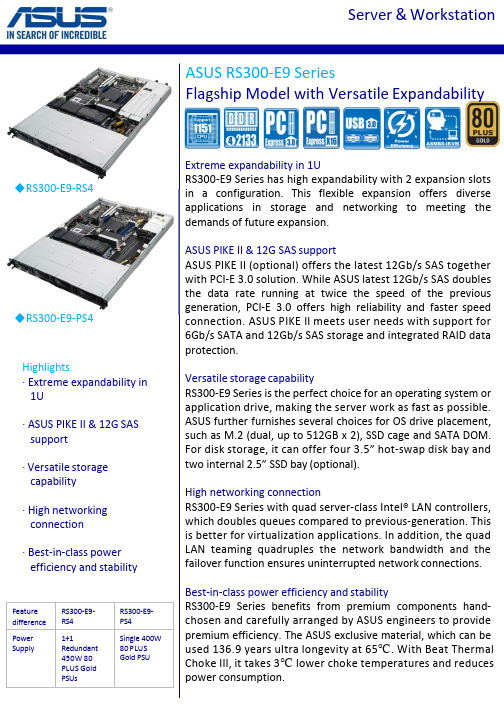
The specifications and price are subject to change without prior notice 2015 ASUTEK Computer Inc. All rights reserved
Windows® Server 2012 R2, Windows® Server 2012 RedHat® Enterprise Linux SuSE® Linux Enterprise Server CentOS, Vmware, Citrix XenServer
Please find the latest OS support from /
Best-in-class power efficiency and stability RS300-E9 Series benefits from premium components handchosen and carefully arranged by ASUS engineers to provide premium efficiency. The ASUS exclusive material, which can be used 136.9 years ultra longevity at 65℃. With Beat Thermal Choke III, it takes 3℃ lower choke temperatures and reduces power consumption.
ASUS PIKE II & 12G SAS support ASUS PIKE II (optional) offers the latest 12Gb/s SAS together with PCI-E 3.0 solution. While ASUS latest 12Gb/s SAS doubles the data rate running at twice the speed of the previous generation, PCI-E 3.0 offers high reliability and faster speed connection. ASUS PIKE II meets user needs with support for 6Gb/s SATA and 12Gb/s SAS storage and integrated RAID data protection.
asus control center express用法-概述说明以及解释
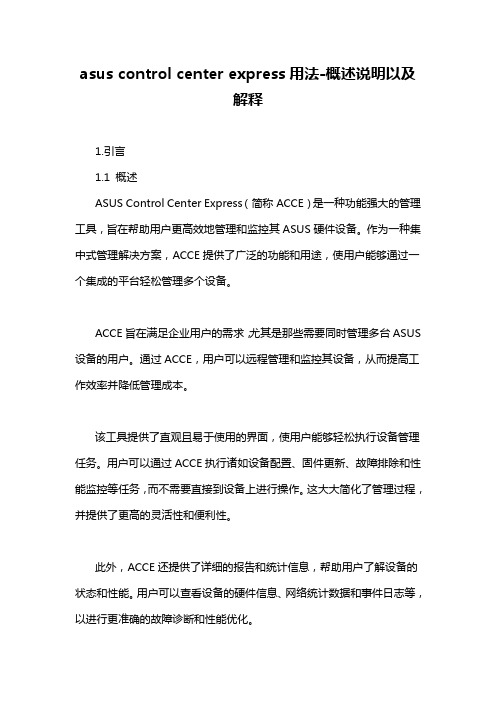
asus control center express用法-概述说明以及解释1.引言1.1 概述ASUS Control Center Express(简称ACCE)是一种功能强大的管理工具,旨在帮助用户更高效地管理和监控其ASUS硬件设备。
作为一种集中式管理解决方案,ACCE提供了广泛的功能和用途,使用户能够通过一个集成的平台轻松管理多个设备。
ACCE旨在满足企业用户的需求,尤其是那些需要同时管理多台ASUS 设备的用户。
通过ACCE,用户可以远程管理和监控其设备,从而提高工作效率并降低管理成本。
该工具提供了直观且易于使用的界面,使用户能够轻松执行设备管理任务。
用户可以通过ACCE执行诸如设备配置、固件更新、故障排除和性能监控等任务,而不需要直接到设备上进行操作。
这大大简化了管理过程,并提供了更高的灵活性和便利性。
此外,ACCE还提供了详细的报告和统计信息,帮助用户了解设备的状态和性能。
用户可以查看设备的硬件信息、网络统计数据和事件日志等,以进行更准确的故障诊断和性能优化。
总而言之,ASUS Control Center Express是一个功能强大且易于使用的管理工具,为用户提供了便利的设备管理和监控功能。
它的出现大大简化了管理过程,提高了企业用户的工作效率。
在未来,我们可以期待ACCE进一步发展壮大,提供更多新的功能和工具,以满足用户日益增长的管理需求。
文章结构部分主要介绍了整篇文章的组织结构和各个部分的内容概述。
本文的整体结构如下:1. 引言1.1 概述:介绍ASUS Control Center Express(以下简称ACCE)的背景和意义。
1.2 文章结构:阐述本文的目录结构和各个部分的内容概述。
1.3 目的:说明本文的写作目的和意义。
2. 正文2.1 ASUS Control Center Express简介:对ACCE进行详细介绍,包括其定义、主要功能和应用场景等。
2.2 ASUS Control Center Express的功能和用途:细分ACCE的各个功能模块,分别介绍其具体用途和实际应用。
华硕 PRIMERGY TX2550 M7 台式机或4U 机柜服务器说明书

PRIMERGY TX2550 M7Tower or 4U Rack server<-- order code E-part (bold) -- <-- order code L-part (bold)<-- "name" of this part<--description of this part, in same cases as well description of content <--requires a free PCIe slot --> means total amount of PCIe slots reduced <--indicates how often this part can be configured in the related Server<-- "PYB" order code (bold) for BTO(Built to Order) part <-- "PY-" order code (bold) for Loose delivery part <-- Limitation for this partFujitsu is providing the content of this document with very high accuracy. In case you identify a mistake, we would kindly encourage you to inform us. We kindly ask for understanding, that errors still may occur and that Fujitsu may change this document without noticeText fields with grey color offer extra information for related topics (e.g prerequesites, technical back ground, configuration rules, limitations, …PCI Riser left (CPU2) PCI Riser right (CPU1)The front views shown below represent all possible drive options; they do not represent the base units.For information on base units and HD drive cage for each drive option, please see chapter “base” and "HD_cage"16x HDDs/SSDs + 8xHDDs/SSDs/NVMes24x HDDs/SSDs 24x HDDs/SSDs + 8xHDDs/SSDs/NVMes12x HDDs/SSDs4x HDDs/SSDs8x HDDs/SSDs8x HDDs/SSDs16x HDDs/SSDsXCC MCCXCC MCC MCC XCC MCC MCC MCC MCC XCC MCC XCC MCC MCC MCC MCC MCC MCCPRIMERGY TX2550 M7System configurator andorder information guidePreferred slots for controller assignementGeneral drive numbering schemeRear side view (incl. riser card option; refer to sheet "Description" for details)TX2550 M7 front views of expandable base units and corresponding HD drive cage options:1x 9.5mm bay is available for a slim optical drive in the upper drive area.1x HBA- or RAID-Controller. Refer to section "RAID" for options. onboard SATA(Max. qty. for Disk is eight.)3x 1.6x5.25" bays are available for an optical and/or backup drives in the upper drive area.FHD drive cage is a metal box providing bays for 3.5" HDDs or 2.5" HDDs/SSDs/PCIe-SSDs. Choose out of thefollowing HD cage upgrade kits, depending on pre-selected TX2550 M7 base unit and the targeted configuration. Each upgrade kit contains all relevant parts such as metal cage, backplane, cables and mounting material.Upgrade kits for the upper drive area require the completion of the mid drive area.Up to 3x 1.6x5.25" bays are available in the upper drive area for an ODD and/or backup drive configurations; in the 12x3.5" configuration, a 9.5mm bay is available for a slim ODD. Refer to sections "ODD" and "backup" for details.Upgrade kits are available either ex-factory (E-codes) or as loose delivery party (L-codes).RAID configurations are recommendations; refer to section "RAID" for available options.Please refer to “Upgrade kit for the upper drive area with PYT2557TBN/ PYT2557R2N/ PYT2557TCN/ PYT2557RAN3x 1.6x5.25" bays are available for an optical and/or backup drives in the upper drive area.3x 1.6x5.25" bays are available for an optical and/or backup drives in the upper drive area.1x HBA- or RAID-Controller. Refer to section "RAID" for options. onboard SATA(Max. qty. for Disk is eight.)The mix configuration informationPRIMERGY TX2550 M7System configurator and order information guidewill be EOL in CQ2'24S26361-F3267-E2S26361-F3267-L2DVD-RW supermulti SATA all formats, DUAL/DL, DVD-RAM only W2K, W3K and LinuxDVD-RW supermulti ultra slim all formats, DUAL/DL, DVD-RAM only W2K, W3K andWith most configurations the TX2550 M7 offers 3 x 1.6” bay in the accessible drives area located at the top of the Tower Server (or at the right side of the Rack) for various ODD and or backup drives. Depending on the HDD drive configuration there may be some or all of these 1.6” bays already occupied-please find the number of available bays and the size listed as point 3)at each of the drive bundles. All bundles with limitations are highlighted with 2 exclamation marks in the front (e.g. "!! 1x 9.5mm ...")PCI riser card configurationStandard Model only(PYT2557TAN/PYT2557TBN/PYT2557TCN/PYT2557R3N/PYT2557R2N/PYT2557RAN)6x PCIe slots are on board, with optional PCIe riser card up to 10x PCIe slots are available.You can choose between 6 different PCI riser card (Options a – f), depending on the selected PCIe card or GPGPU. Please refer to the tables below for more details and for the installation rules.Required 'Configuration Thermal Design 30°C(CTD30)[PYBETA1]'Possible configurations with each PCIe riser card option*Support brackets are required for the cooling of passively cooled FH GPUs.PRIMERGY TX2550 M7System configurator andorder information guidePRIMERGY TX2550 M7System configurator andorder information guidePRIMERGY TX2550 M7System configurator andorder information guide。
最全计算机信息的管理系统说明完整版.doc
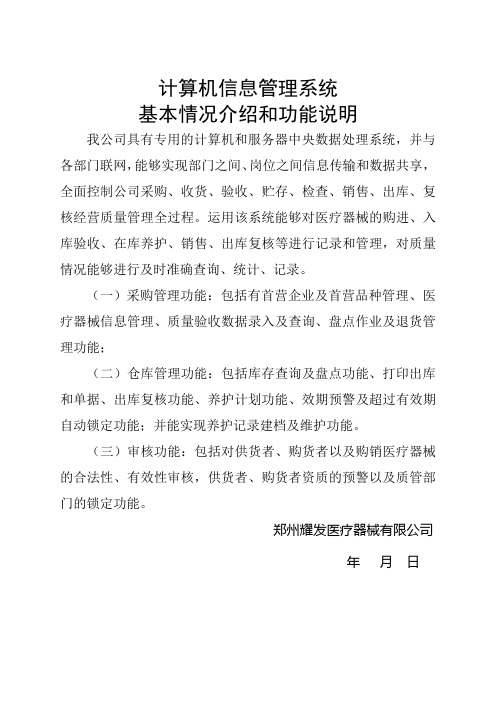
计算机信息管理系统基本情况介绍和功能说明我公司具有专用的计算机和服务器中央数据处理系统,并与各部门联网,能够实现部门之间、岗位之间信息传输和数据共享,全面控制公司采购、收货、验收、贮存、检查、销售、出库、复核经营质量管理全过程。
运用该系统能够对医疗器械的购进、入库验收、在库养护、销售、出库复核等进行记录和管理,对质量情况能够进行及时准确查询、统计、记录。
(一)采购管理功能:包括有首营企业及首营品种管理、医疗器械信息管理、质量验收数据录入及查询、盘点作业及退货管理功能;(二)仓库管理功能:包括库存查询及盘点功能、打印出库和单据、出库复核功能、养护计划功能、效期预警及超过有效期自动锁定功能;并能实现养护记录建档及维护功能。
(三)审核功能:包括对供货者、购货者以及购销医疗器械的合法性、有效性审核,供货者、购货者资质的预警以及质管部门的锁定功能。
郑州耀发医疗器械有限公司年月日赠送以下资料《管理的实践》读后感德鲁克说:“管理就是界定企业的使命,并激励和组织人力资源去实现这个使命。
界定使命是企业家的任务,而激励与组织人力资源是领导力的范畴,二者的结合就是管理。
”提出了三个经典的问题:我们的事业是什么?我们的事业将是什么?我们的事业究竟应该是什么?这三个问题经过改编完全可以应用于现在的我们:我们学习的是什么?我们学习的将是什么?我们学习的究竟应该是什么?经典之所以被称之为经典往往在于其超强的预见性.多年之后依然闪耀者夺目的思想光辉,熠熠发光,为处在黑暗中的人们知音了前进的方向与道路。
大师之所以成为大师在于思想的高度,作品能够让人们产生心灵上的共鸣,大事记是肉身已逝,但精神依然长存.德鲁克先生《管理的实践》已面世半个多世纪了,在这五十多年中,有关企业管理方面的书籍可以用浩如烟海来形容。
但能禁得住时间考验的的书籍还是《管理的实践》一书,这也从另一个侧面证明了《管理的实践》是一本值得认真阅读的好书。
终于读完了德鲁克的《管理的实践》,仿佛自己游荡在上个世纪中期的企业中。
S2206 (2U24) MS-S312服务器系统用户指南说明书
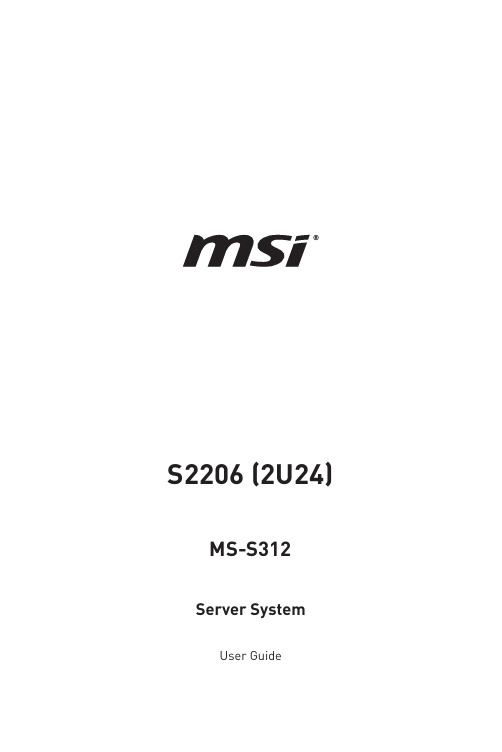
S2206 (2U24) MS-S312 Server SystemUser Guide2ContentsRevision V1.0, 2023/04Contents Regulatory Notices .......................................................................................................4Copyright and Trademarks Notice ..............................................................................5Technical Support.........................................................................................................5Safety Information ........................................................................................................6System Specifications ..................................................................................................7System Overview . (8)S2206-03 .................................................................................................................8S2206-04 .................................................................................................................8System LED Indicators ...............................................................................................11Motherboard Overview ...............................................................................................12Motherboard Connector ............................................................................................13Power Connector ..................................................................................................13Storage Connector ................................................................................................15FPC Connector ......................................................................................................17Box Header ...........................................................................................................19Motherboard Jumper .................................................................................................24Motherboard Expansion Slot .....................................................................................25Getting Started ............................................................................................................26Necessary Tools ...................................................................................................26Safety Precautions ................................................................................................26System Setup ..............................................................................................................27Drive Bay (27)Installing 2.5" HDD/ SSD ......................................................................................27System Cover ..............................................................................................................28Removing System Cover (28)CPU & Heatsink (29)Installing CPU & Heatsink (30)Memory (33)Recommended Memory Population (34)Installing Memory Modules (35)M.2 M Key (36)Installing M.2 M Key (36)PCIe Add-in Card (37)Installing PCIe Add-in Card (37)Installing Riser Card Assembly (38)System Fan (39)Installing 2U Fan (39)Installing 2U Fan Cage (40)Air Duct (41)Installing Air Duct (41)Power Supply Unit (PSU) (42)Installing PSU (42)3ContentsRegulatory NoticesWEEE StatementUnder the European Union (“EU”) Directive on Waste Electrical and Electronic Equipment, Directive 2012/19/EU, products of “electrical and electronic equipment” cannot be discarded as municipal waste anymore and manufacturers of covered electronic equipment will be obligated to take back such products at the end of their useful life. Chemical Substances InformationIn compliance with chemical substances regulations, such as the EU REACH Regulation (Regulation EC No. 1907/2006 of the European Parliament and the Council), MSI provides the information of chemical substances in products at: https:///global/indexCE ConformityHereby, Micro-Star International CO., LTD declares that this device is in compliance with the essential safety requirements and other relevant provisions set out in the European Directive.FCC-A Radio Frequency Interference StatementThis equipment has been tested and found to comply with the limitsfor a Class A digital device, pursuant to Part 15 of the FCC Rules. These limits are designed to provide reasonable protection against harmful interference when the equipment is operated in a commercial environment. This equipment generates, uses and can radiate radio frequency energy and, if not installed and used in accordance with the instruction manual, may cause harmful interference to radio communications. Operation of this equipment in a residential area is likely to cause harmful interference, in which case the user will be required to correct the interference at his own expense. Notice 1The changes or modifications not expressly approved by the party responsible for compliance could void the user’s authority to operate the equipment. Notice 2Shielded interface cables and AC power cord, if any, must be used in order to comply with the emission limits.This device complies with Part 15 of the FCC Rules. Operation is subject to the following two conditions:∙This device may not cause harmful interference, and∙This device must accept any interference received, including interference that may cause undesired operation.4Regulatory NoticesBattery InformationPlease take special precautions if this product comes with a battery.∙Danger of explosion if battery is incorrectly replaced. Replace only with the same or equivalent type recommended by the manufacturer.∙Avoid disposal of a battery into fire or a hot oven, or mechanically crushing or cutting of a battery, which can result in an explosion.∙Avoid leaving a battery in an extremely high temperature or extremely low air pressure environment that can result in an explosion or the leakage of flammable liquid or gas.∙Do not ingest battery. If the coin/button cell battery is swallowed, it can cause severe internal burns and can lead to death. Keep new and used batteries away from children.European Union:Batteries, battery packs, and accumulators should not be disposed of asunsorted household waste. Please use the public collection system toreturn, recycle, or treat them in compliance with the local regulations. BSMI:廢電池請回收For better environmental protection, waste batteries should be collectedseparately for recycling or special disposal.California, USA:The button cell battery may contain perchlorate material and requiresspecial handling when recycled or disposed of in California.For further information please visit:/hazardouswaste/perchlorate/ Copyright and Trademarks NoticeCopyright © Micro-Star Int’l Co., Ltd. All rights reserved. The MSI logo used isa registered trademark of Micro-Star Int’l Co., Ltd. All other marks and names mentioned may be trademarks of their respective owners. No warranty as to accuracy or completeness is expressed or implied. MSI reserves the right to make changes to this document without prior notice. Technical SupportIf a problem arises with your product and no solution can be obtained from the user’s manual, please contact your place of purchase or local distributor. Alternatively, please visit https:///support/ for further guidance.5Copyright and Trademarks NoticeSafety Information∙Always read the safety instructions carefully.∙Keep this User’s Manual for future reference.∙Keep this equipment away from humidity.∙Lay this equipment on a reliable flat surface before setting it up.∙The openings on the enclosure are for air convection hence protects the equipment from overheating. Do not cover the openings.∙Make sure the voltage of the power source and adjust properly before connecting the equipment to the power inlet.∙Place the power cord such a way that people can not step on it. Do not place anything over the power cord.∙Always unplug the power cord before inserting any add-on card or module.∙All cautions and warnings on the equipment should be noted.∙Never pour any liquid into the opening that could damage or cause electrical shock.∙If any of the following situations arises, get the equipment checked by service personnel:∙The power cord or plug is damaged.∙Liquid has penetrated into the equipment.∙The equipment has been exposed to moisture.∙The equipment does not work well or you can not get it work according to User’sManual.∙The equipment has dropped and damaged.∙The equipment has obvious sign of breakage.∙Do not leave this equipment in an environment unconditioned, storage temperature above 60°C (140°F), it may damage the equipment.6Safety Information7 System SpecificationsSystem OverviewS2206-0324 x 2.5” NVMeHot-Swap Drive BaysS2206-0416 x 2.5” NVMeHot-Swap Drive Bays8 x 2.5” SATAHot-Swap Drive Bays8System Overview9System Overview10System Overview11System LED IndicatorsSystem LED IndicatorsSystem Power Button/ LEDSystem Reset Button UID Button/ LED ! System Status LEDM.2 Activity LEDNIC Link LED12Motherboard Overview13Motherboard ConnectorPSU_PWR1~2: CRPS Power ConnectorThese CRPS (Common Redundant Power Supplies) connectors allow you to connect a power supply. To connect the power supply, ensure that the plug is inserted in the proper orientation and that the pins are aligned. Then firmly push down the power supply into the connector.GPU_PWR1~6: GPU Power ConnectorThese connectors provide power output to GPUs.HDD_PWR1~2: HDD BP Power ConnectorGPU_PWR4GPU_PWR5HDD_PWR2HDD_PWR1HDD_PWR3: Rear HDD BP Power ConnectorMake sure that all power connectors are securely connected to the power supply to ensure stable operation of the motherboard.14Motherboard Connector15Motherboard ConnectorJMCIO1~4: MCIO 4i ConnectorThese are right-angle 38-pin Mini Cool Edge IO (MCIO) connectors, which support PCIe 4.0 x4 16GT/s and SATA 3.0 6Gb/s interfaces. A JSATA_NVME_SW1 jumper can be used to switch signals between SATA and PCIe NVMe (Default).JMCIO5, JMCIO6: MCIO 8i ConnectorThese are vertical 74-pin Mini Cool Edge IO (MCIO) connectors, which support PCIe 4.0 x8 16GT/s interface .JSLIM4X_1: Slimline SAS 4i ConnectorThis is 38-pin Slimline SAS 4i connector, which support PCIe 3.0 x4 8GT/s interface .M2_2M2_1MSD1MSD2JMCIO1JMCIO2JMCIO3JSLIM4X_1JMCIO4JMCIO6JMCIO5M2_1, M2_2: M.2 Slot (M Key, PCIe 3.0 x2, 2280)The M.2 slot supports solid-state drive (SSD). For Installation procedure, please refer.to “System Setup > M.2 M Key"MSD1, MSD2: Micro SD Card Slot16Motherboard ConnectorFPC ConnectorA Flexible Printed Circuit (FPC) connector connects a flexible printed circuit or flat ribbon cable to a PCB. FPC connectors are also referred to as flat flexible cable (FFC) connectors or ribbon connectors. Their slim and lightweight design makes them ideal for electronic devices and equipment that require space-saving solutions.JFP1: Front Panel FPC ConnectorThe front panel connector is provided for electrical connection to the front panel17Motherboard ConnectorJUSB2: USB FPC ConnectorThis port is backward-compatible with USB 2.0 devices and supports data transfer18Motherboard ConnectorBox HeaderF2U-1~6: 2U System Fan Power Connector19Motherboard Connector20Motherboard ConnectorJCHASSIS1: Chassis Intrusion HeaderThis connector connects to the chassis intrusion switch cable. If the chassis is opened, the chassis intrusion mechanism will be activated. The system will record this status and show a warning message on the screen. To clear the warning, you must enter theBIOS utility and clear the record.Normal(default)JCHASSIS1Trigger the chassis intrusioneventJUSB1: USB 3.2 Gen 1 Type-A Connector The USB (Universal Serial Bus) port is for attaching USB devices such as keyboard, mouse, or other USB-compatible devices. It supports up to 5 Gbit/s (SuperSpeed) data transfer rate.JIPMB1: IPMB Box HeaderJTPM1: SPI TPM Module Box HeaderThis connector connects to a TPM (Trusted Platform Module) module (optional).JTPM121Motherboard ConnectorJFP_VGA1: Front VGA Header22Motherboard ConnectorFBP_I2C_1, RBP_I2C_1, RBP_I2C_2: I2C Box HeaderI2C connectors are used to connect to the System Management Bus (SMBus). FBP_I2C_1 is for front HDD backplane, and RBP_I2C_1, RBP_I2C_2 are for rear HDDFBP_I2C_123Motherboard Connector24Motherboard JumperMotherboard Jumper⚠ImportantAvoid adjusting jumpers when the system is on; it will damage the motherboard.JSPI_MUX1JSATA_NVME_SW1PCIe (Peripheral Component Interconnect Express) SlotsThe PCI Express slots support PCIe interface expansion cards.OCP (Open Compute Project) LAN Mezzanine SlotThe slots allows the deployment of a wide variety of additional networking options through OCP Mezzanine Ethernet cards.⚠ImportantWhen adding or removing expansion cards, make sure that you unplug the power supply first. Meanwhile, read the documentation for the expansion card to configure any necessary hardware or software settings for the expansion card, such as jumpers, switches or BIOS configuration.25Motherboard Expansion Slot∙All information is subject to change without prior notice.∙The system photos are provided for demonstration purposes only. The appearance and internal view of your system may vary depending on the model you purchased. Necessary ToolsScrewdriver PliersTweezers Anti-Static GlovesSafety PrecautionsThe following precautions should be observed while handling the system:∙Place the system on a flat and stable surface.∙Do not place the system in environments subject to mist, smoke, vibration,excessive dust, salty or greasy air, or other corrosive gases and fumes.∙Do not drop or jolt the system.∙Do not use a power adapter other than the one enclosed with the system.∙Disconnect the power cord before performing any installation procedures on thesystem.∙Do not perform any maintenance with wet hands.∙Prevent foreign substances, such as water, other liquids or chemicals, fromentering the system while performing installation procedures.∙Use a grounded wrist strap before handling system components such as CPU,Memory, HDD, expansion cards, etc.∙Place system components on a grounded antistatic pad or on the bed that came with the components whenever the components are separated from the system.26Getting StartedBefore removing or installing any components, make sure the system is not turned on or connected to the power.Drive BayInstalling 2.5" HDD/ SSD1. Engage two embossed pins into the side dimples on the HDD/ SSD.2. Carefully push down the other side of the HDD/ SSD until another two embossed pins and side dimples lock it into place.3. With the lever open, insert the 2.5” HDD/ SSD assembly vertically into the drive bay until the locking lever is engaged.4.Push in the lever to lock it into place.27System SetupSystem CoverRemoving System Cover1. Remove the screws securing the system on both sides.2. To remove the top cover panels, press down on the release latches on both sidesand then slide them to the front or back side of the system.28System Cover29CPU & HeatsinkCPU & HeatsinkUse appropriate ground straps, gloves and ESD mats to protect yourself fromelectrostatic discharge (ESD) while installing the processor.⚠Important∙Overheating will seriously damage the CPU and system. Always make sure the cooling fan can work properly to protect the CPU from overheating. Make sure that you apply an even layer of thermal paste (or thermal tape) between the CPU and the heatsink to enhance heat dissipation.∙While replacing the CPU , always turn off the power supply or unplug the power supply’s power cord from the grounded outlet first to ensure the safety of CPU. ∙Do not touch the CPU socket content to avoid damage.∙Whenever CPU is not installed, always protect your CPU socket pins with the plastic cap covered.∙Please refer to the documentation in the CPU cooler package for more details about the CPU cooler installation.∙Read the CPU status in BIOS.30CPU & HeatsinkImages are for illustration purposes only; actual parts may vary.1.2. it gently until it is fully open.3. Lift the rail frame by gripping the lift tabs near the front edge of the rail frame. ∙As both frames are spring-loaded, keep a tight grip on them while lifting to avoid an abrupt swinging motion.4. Pull the external cap upward through the rail guides on the rail frame to remove it.5. Grip the handle of the carrier frame and slide it downward with the flanges and the rail guides aligned.∙CPUs are shipped from the factory with pre-assembled carrier frames.∙Make sure the flanges of the carrier frame are firmly loaded on the rails beforeDo not touch thesocket content! 6. Grip the lift tabs at the front edge of the rail frame with the carrier frame loaded,then gently lower it to engage the carrier’s latching mechanism to the sockethousing.31CPU & Heatsink7. Push the retention frame downward and use a torque screwdriver to tighten theTorque Screwdriver SettingsScrew Head: Torx T20Torque: 12.5-15 kgf·cm**12.5-15 kgf·cm= 122.6~147 N·m= 10.9~13 lbf·in8. thermal paste to thebottom center of the heatsink. (Skip this step if there is pre-applied thermal paste.)9. Lower the heatsink until it rests firmly in place after aligning the six screw holeson its bottom with the motherboard’s studs.10. T ighten all screws in diagonal sequence with a torque screwdriver.∙To avoid damaging the fins of the heatsink, always grip the heatsink along the axis of the fins. Holding a heatsink along the side might damage its fins or solder.∙Confirm if your heatsink is firmly installed before turning on your system.#1#232CPU & Heatsink33MemoryMemoryCPU0_DIMM_G1CPU0_DIMM_H1CPU0_DIMM_I1CPU0_DIMM_J1CPU0_DIMM_K1CPU0_DIMM_L1CPU0_DIMM_F1CPU0_DIMM_E1CPU0_DIMM_D1CPU0_DIMM_C1CPU0_DIMM_B1CPU0_DIMM_A1CPU1_DIMM_G1CPU1_DIMM_H1CPU1_DIMM_I1CPU1_DIMM_J1CPU1_DIMM_K1CPU1_DIMM_L1CPU1_DIMM_F1CPU1_DIMM_E1CPU1_DIMM_D1CPU1_DIMM_C1CPU1_DIMM_B1CPU1_DIMM_A1CPU1CPU034MemoryRecommended Memory PopulationCPU1CPU0ImportantThere should be at least one DDR5 DIMM populated.35MemoryInstalling Memory Modules1. Open the side clips to unlock the DIMM slot.2. Insert the DIMM vertically into the slot, ensuring that the off-center notch at the bottom aligns with the slot.3. Push the DIMM firmly into the slot until it clicks and the side clips automatically close.4.Verify that the side clips have securely locked the DIMM in place.⚠ImportantYou can barely see the golden finger if the memory module is properly inserted in the DIMM slot.36M.2 M KeyM.2 M KeyInstalling M.2 M Key⚽ Video DemonstrationWatch the video to learn how toInstall M.2 SSD.2. Secure the M.2 SSD inplace with the supplied M.2 screw.1. Insert your M.2 SSDinto the M.2 slot at a 30-degree angle.PCIe Add-in CardInstalling PCIe Add-in Card1. Loosen the screws on the riser bracket to remove the filler panels.2. Align the PCIe add-in card with the connector on the riser card, and insert it until it is fully seated.3. Tighten the screws to securely fix the PCIe add-in card in place.⚠ImportantThe procedure for installing PCIe add-in cards are the same for all the riser slots.337PCIe Add-in CardInstalling Riser Card Assembly1. Make sure the key slots on the rear edge of the riser card assembly are aligned withthe mounting pins on the rear edge of the system (indicated by the red circle in the image below).2. Insert the riser card assembly into the PCIe slot on the system board.3. Tighten the screws on the rear side of the system to secure the riser card assembly.38PCIe Add-in CardSystem FanThe server system is equipped with six 60 x 60 x 38mm hot-swappable system fans that provide primary airflow to maintain optimal cooling and prevent overheating. The fan features include:∙Tachometer on each fan allows BMC to monitor the system’s status in real-time.∙An integrated BMC firmware automatically adjusts fan speed based on the system’s thermal status to maintain optimal performance.∙An integrated fault LED on the top of each fan lights up red in case of a failure, simplifying issue identification.∙Fans are mounted within a fan cage that can be easily removed for cable routing, simplifying maintenance and upgrading for efficient operation. Installing 2U Fan1. With the connectors aligned, press the fan release tabs and slide the fan into the slot.2.39System FanInstalling 2U Fan Cage1. Press the release tabs and lift the fan to remove it from the cage.∙Ensure all cables are clear of the fan cage installation area before proceeding.2.40System FanAir DuctThe server system offers two air duct options: a pre-installed standard air duct and a GPGPU air duct available as an accessory.Installing Air Duct⚠Important∙The type of air duct used with the system depends on the processor heatsink and add-in cards installed in the system.∙If you are using 1U CPU height heatsink or thermosyphon and GPGPU add-in cards, replace the standard air duct with the GPGPU air duct.To install the air duct, align the pins on the front edge of the air duct with the holes on the fan wall, then lower the air duct into place until it is securely seated.41Air DuctPower Supply Unit (PSU)The server system supports two power supplies that can be easily inserted and removed from the rear side of the system without the need for tools.⚠Important∙Both power supplies must be identical and both power cords should be connected.∙Failing to connect both power supplies could result in CPU throttling. Installing PSU1. Remove the PSU blank.2. Slide the PSU into the chassis bay until the release latch snaps into place.3. Connect the power cable to the PSU power outlet.42Power Supply Unit (PSU)。
Server Administrator Storage Management说明书
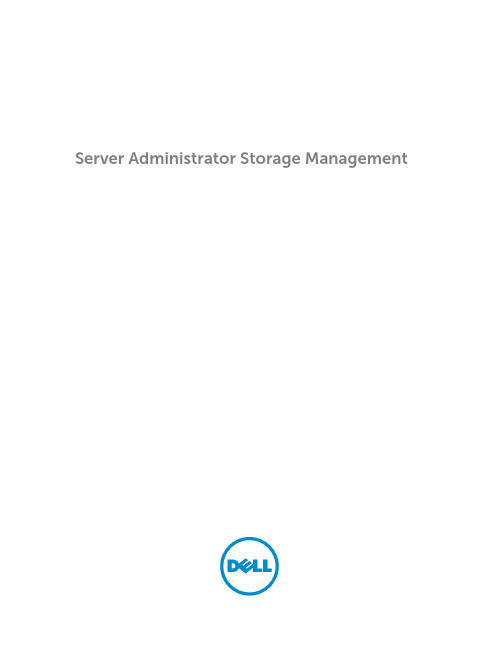
Server Administrator Storage Management注、小心和警告注: “注”表示可以帮助您更好地使用计算机的重要信息。
小心: “小心”表示可能会损坏硬件或导致数据丢失,并说明如何避免此类问题。
警告: “警告”表示可能会造成财产损失、人身伤害甚至死亡。
版权版权所有© 2014 Dell Inc. 保留所有权利。
本产品受美国、国际版权和知识产权法律保护。
Dell™和 Dell 徽标是 Dell Inc. 在美国和 / 或其他管辖区域的商标。
所有此处提及的其他商标和产品名称可能是其各自所属公司的商标。
2014 - 09Rev. A00目录1 概览 (14)本发行版中的新增功能? (14)安装 Storage Management 之前 (14)控制器固件和驱动程序的版本要求 (14)支持的控制器 (15)支持的机柜 (16)对磁盘和卷管理的支持 (16)2 使用入门 (17)启动 Storage Management (17)在运行 Microsoft Windows 的系统上 (17)在运行 Linux 和任何远程系统的系统上 (17)用户权限 (18)使用图形用户界面 (18)存储对象 (18)运行状况 (18)信息/配置 (18)使用 Storage Management 命令行界面 (19)显示联机帮助 (19)常用存储任务 (19)3 理解 RAID 概念 (20)什么是 RAID? (20)硬件和软件 RAID (20)RAID 概念 (20)RAID 级别 (21)为了可用性和性能组织数据存储 (21)选择 RAID 级别和连锁 (21)连锁 (22)RAID 级别 0(分条) (23)RAID 级别 1(镜像) (23)RAID 级别 5(带有分布式奇偶校验的分条) (24)RAID 级别 6(带有额外分布式奇偶校验的分条) (25)RAID 级别 50(在 RAID 5 组上分条) (26)RAID 级别 60(在 RAID 6 组上分条) (27)RAID 级别 10(分条的镜像) (28)RAID 级别 1 连锁(连锁镜像) (29)比较 RAID 级别和连锁性能 (30)非 RAID (31)4 快速访问存储状况和任务 (32)存储设备运行状况 (32)热备份保护策略 (32)存储组件严重性 (33)存储属性和当前活动 (33)警报或事件 (34)监测 RAID 控制器上的磁盘可靠性 (34)使用警报检测故障 (34)使用机柜温度探测器 (34)重新扫描以更新存储配置更改 (34)显示配置更改的时间延迟 (35)5 PCI Express 固态设备支持 (36)什么是 PCIe SSD? (36)PCIe SSD 功能特性 (36)PCIe SSD 子系统属性 (36)PCIe 扩展卡 (37)物理设备属性 (37)物理设备任务 (39)闪烁和取消闪烁 PCIe SSD (40)在 Micron PCIe SSD 上启用完全初始化 (40)准备卸下 PCIe SSD (41)导出日志 (41)在 NVMe PCIe SSD 上执行加密擦除 (41)添加 PCIe SSD 至 Fluid 高速缓存池 (42)从 Fluid 高速缓存池移除 PCIe SSD (42)PCIe SSD 子系统运行状况 (43)背板 (43)背板固件版本 (43)6 用于 DAS 的 Fluid 高速缓存 (44)Fluid Cache 属性 (44)Fluid Cache 磁盘 (45)Fluid 高速缓存磁盘属性 (45)Fluid 高速缓存池 (46)Fluid Cache 池属性 (46)物理设备属性 (46)高速缓存 I/O 统计数据 (48)高速缓存池使用情况 (48)查看 Fluid Cache 磁盘的性能 (48)许可证设置 (48)7 存储信息和全局任务 (50)存储属性 (50)全局任务 (50)执行全局重新扫描 (50)启用或禁用 SMART 热关机 (51)存储控制器属性 (51)存储组件 (52)8 控制器 (53)什么是控制器? (53)RAID 控制器技术:SCSI、SATA、ATA 和 SAS (53)SAS RAID 控制器 (53)RAID 控制器功能 (54)控制器—支持的 RAID 级别 (54)控制器 - 支持的条带大小 (54)RAID 控制器读、写、高速缓存和磁盘高速缓存策略 (55)读取策略 (55)写入策略 (55)高速缓存策略 (56)磁盘高速缓存策略 (56)PERC 控制器上的后台初始化 (56)非 RAID 控制器说明 (57)非 RAID SCSI 控制器 (57)非 RAID SAS 控制器 (57)固件或驱动程序版本 (57)固件/驱动程序属性 (57)控制器运行状况 (58)控制器组件 (58)控制器属性和任务 (58)控制器任务 (61)重新扫描控制器 (62)创建虚拟磁盘 (63)启用控制器警报 (63)禁用控制器警报 (63)关闭控制器警报 (63)测试控制器警报 (63)设置重建率 (63)重设控制器配置 (64)导出控制器日志文件 (65)外部配置操作 (66)导入外部配置 (68)导入或恢复外部配置 (69)清除外部配置 (69)外部虚拟磁盘中的物理磁盘 (70)设置后台初始化率 (72)设置检查一致性率 (73)设置重新构建率 (73)设置冗余路径配置 (74)设置巡检读取模式 (76)启动和停止巡检读取 (77)更改控制器属性 (78)管理物理磁盘电源 (79)管理保留的高速缓存 (81)密钥 (82)转换为非 RAID 磁盘 (84)转换为 RAID 型磁盘 (84)查看可用报告 (85)可用报告 (85)查看巡检读取报告 (85)查看检查一致性报告 (85)查看插槽占用报告 (86)查看物理磁盘固件版本报告 (86)9 支持 PERC 9 硬件控制器 (88)支持在 PERC 9 硬件控制器上创建 RAID 级别 10 虚拟磁盘 (88)带奇数跨度的 RAID 级别 10 虚拟磁盘的创建 (88)支持高级格式化 4KB 扇区硬盘驱动器 (89)热备用注意事项— 4KB 扇区硬盘驱动器 (89)重新配置注意事项 - 4KB 扇区硬盘驱动器 (90)T10 标准保护信息 (PI) - 数据完整性字段 (90)热备用注意事项 - T10 保护信息功能 (90)10 机柜和背板 (92)背板 (92)机柜 (92)SMART 热关机 (93)机柜物理磁盘 (93)机柜风扇 (93)机柜电源设备 (94)机柜温度探测器 (95)机柜管理模块 (EMM) (96)机柜和背板运行状况 (98)机柜和背板属性及任务 (98)在 220S 和 221S 机柜上更改模式 (103)机柜管理 (103)确定机柜上的空置连接器 (104)机柜组件 (104)11 连接器 (105)信道冗余和热关机 (105)创建信道冗余虚拟磁盘 (105)在 PERC 控制器上创建信道冗余虚拟磁盘的物理磁盘 (106)连接器运行状况 (106)控制器信息 (106)连接器组件 (106)连接器属性和任务 (106)重新扫描连接器 (107)重新扫描控制器连接器 (107)逻辑连接器属性和任务 (108)路径运行状况 (108)清除连接器冗余路径视图 (109)连接器组件 (109)12 磁带驱动器 (110)磁带驱动器属性 (110)13 RAID 控制器电池 (111)电池属性和任务 (111)电池属性 (111)电池任务 (112)电池—可用任务 (112)开始记忆周期 (112)电池的透明记忆周期 (113)启动电池延迟记忆周期 (113)要在 Storage Management 中找到“延迟记忆周期” (113)14 物理磁盘或物理设备 (115)物理磁盘或物理设备更换指南 (115)为系统添加新磁盘 (115)对于 SCSI、SATA 和 ATA 控制器 (115)对于 SAS 控制器 (116)更换收到 SMART 警报的物理磁盘 (116)磁盘是冗余虚拟磁盘的一部分 (116)磁盘不是冗余虚拟磁盘的一部分 (116)其他磁盘过程 (117)物理磁盘或物理设备属性 (117)物理磁盘或物理设备任务 (120)物理磁盘任务 (121)闪烁和取消闪烁物理磁盘 (121)移除死段 (121)准备移除 (122)重建数据 (122)Canceling A Rebuild (122)分配和取消分配全局热备用 (122)将物理磁盘设为联机或脱机 (123)执行清除物理磁盘和取消清除 (124)启用可恢复热备份 (124)启用即时加密擦除 (125)转换为 RAID 型磁盘 (126)转换为非 RAID 磁盘 (126)15 虚拟磁盘 (127)创建虚拟磁盘前的注意事项 (127)控制器的虚拟磁盘注意事项 (127)PERC S100、S110、S130 和 S300 控制器的虚拟磁盘注意事项 (129)运行 Linux 的系统上虚拟磁盘注意事项 (129)每个虚拟磁盘的物理磁盘数 (129)每个控制器的最大虚拟磁盘数 (129)计算最大虚拟磁盘大小 (130)信道冗余虚拟磁盘 (130)创建虚拟磁盘 (130)重新配置或迁移虚拟磁盘 (131)虚拟磁盘重新配置和容量扩展的起始和目标 RAID 级别 (131)保持冗余虚拟磁盘的完整性 (132)重建冗余信息 (132)管理虚拟磁盘坏块管理 (132)清除坏块的建议 (134)虚拟磁盘属性和任务 (134)虚拟磁盘属性 (134)虚拟磁盘任务 (136)虚拟磁盘—可用任务 (137)重新配置虚拟磁盘 (137)格式化、初始化、慢速初始化和快速初始化 (137)取消后台初始化 (138)恢复死段 (138)删除虚拟磁盘上的数据 (138)执行检查一致性 (138)取消检查一致性 (138)暂停检查一致性 (139)恢复检查一致性 (139)闪烁和取消闪烁虚拟磁盘 (139)重命名虚拟磁盘 (139)Canceling A Rebuild (139)更改虚拟磁盘策略 (139)更换成员磁盘 (140)清除虚拟磁盘坏块 (140)加密虚拟磁盘 (140)创建虚拟磁盘快速向导 (140)创建虚拟磁盘快速向导(步骤 2) (141)创建虚拟磁盘高级向导 (142)创建虚拟磁盘高级向导(步骤 2) (144)创建虚拟磁盘高级向导(步骤 3) (145)跨接编辑 (146)虚拟磁盘任务:重新配置(步骤 1 / 3 ) (147)要重新配置虚拟磁盘:步骤 1 / 3 (147)虚拟磁盘任务:重新配置(步骤 2 / 3 ) (148)要重新配置虚拟磁盘扩展虚拟磁盘容量:步骤 2 / 3 (149)虚拟磁盘任务:重新配置(步骤 3 / 3) (149)慢速和快速初始化 (149)慢速初始化注意事项 (150)格式化或初始化磁盘 (150)要在 Storage Management 中找到虚拟磁盘任务 (150)删除虚拟磁盘 (151)要删除虚拟磁盘 (151)在 Storage Management 中找到“删除” (151)重命名虚拟磁盘 (151)要重命名虚拟磁盘 (152)要在 Storage Management 中找到“重命名” (152)更改虚拟磁盘的策略 (152)更改虚拟磁盘的读、写或磁盘高速缓存策略 (152)要在 Storage Management 中找到“更改策略” (152)分割镜像 (152)分割镜像 (153)要在 Storage Management 中找到分割镜像 (153)取消镜像 (153)要取消镜像 (153)要在 Storage Management 中找到“取消镜像” (153)分配和取消分配专用热备用 (154)分配专用热备份 (154)取消分配专用热备份 (154)要在 Storage Management 中找到“分配或取消分配专用热备份” (154)虚拟磁盘任务:更换成员磁盘(步骤 1 / 2) (154)更换成员磁盘:(步骤 1 / 2) (155)要在 Storage Management 中找到“更换成员磁盘” (155)虚拟磁盘任务:更换成员磁盘(步骤 2 / 2) (155)在虚拟磁盘上启用 Fluid Cache (156)在虚拟磁盘上禁用 Fluid Cache (156)在虚拟磁盘分区上启用 Fluid Cache (156)在虚拟磁盘分区上禁用 Fluid Cache (157)16 将物理磁盘和虚拟磁盘从一个系统移到另一个系统 (158)需要的条件 (158)SCSI 和 SAS 控制器 (158)SAS 控制器 (158)迁移 SAS 虚拟磁盘到另一个系统 (158)17 使用热备份来保护虚拟磁盘 (160)理解热备份 (160)设置热备份保护策略 (160)专用热备份保护策略 (161)全局热备份保护策略 (161)热备用保护策略的注意事项 (161)机柜仿射性注意事项 (162)PERC 5/E、PERC 5/i、PERC 6/E 和 PERC 6/I 控制器上热备用的注意事项 (162)专用热备份注意事项 (162)PERC S100 和 PERC S300 控制器上热备份的注意事项 (163)S100 和 S300 控制器上全局热备份的大小要求 (163)SAS 6/iR 上的全局热备份注意事项 (163)18 使用固态驱动器的 CacheCade (164)管理 CacheCade (164)CacheCade 属性 (165)创建 CacheCade (165)调整 CacheCade 的大小 (166)重命名 CacheCade (166)使 CacheCade 闪烁和取消闪烁 (166)删除 CacheCade (166)19 故障排除 (167)常见故障排除步骤 (167)电缆连接正确 (167)系统要求 (167)驱动程序和固件 (168)隔离硬件问题 (168)重新扫描以更新 SCSI 控制器上的信息 (168)更换故障磁盘 (168)在所选控制器上使用物理磁盘联机命令 (169)从移除错误物理磁盘中恢复 (170)解决 Microsoft Windows 升级问题 (170)虚拟磁盘故障排除 (170)无法重建 (170)重建完成但出现错误 (171)不能创建虚拟磁盘 (171)最小容量虚拟磁盘在 Windows 磁盘管理中不可见 (171)运行 Linux 的系统上虚拟磁盘错误 (171)为冗余和非冗余虚拟磁盘使用相同物理磁盘的相关问题 (172)具体的问题情况和解决方案 (172)物理磁盘脱机或显示错误状态 (172)接收到一个带有更换、检测或介质错误的坏块警报 (173)在执行重建或在虚拟磁盘处于降级状态期间收到从 2146 到 2150 的警报 (173)在执行输入/输出、一致性检查、格式化或其它操作期间收到从 2146 到 2150 的警报 (173)读写操作遇到问题 (173)没有显示任务菜单选项 (174)重新引导期间“损坏的磁盘或驱动器”信息建议运行自动检查 (174)Windows 休眠后的错误状况和错误信息 (174)更新温度探测器状态前 Storage Management 可能会延迟 (174)重新引导后,Storage Management 可能会延迟显示存储设备 (174)无法登录到远程系统 (174)无法连接到运行 Microsoft Windows Server 2003 的远程系统 (174)在 Mozilla 浏览器中重新配置虚拟磁盘显示故障 (174)物理磁盘显示在连接器对象下,而不是机柜对象下。
- 1、下载文档前请自行甄别文档内容的完整性,平台不提供额外的编辑、内容补充、找答案等附加服务。
- 2、"仅部分预览"的文档,不可在线预览部分如存在完整性等问题,可反馈申请退款(可完整预览的文档不适用该条件!)。
- 3、如文档侵犯您的权益,请联系客服反馈,我们会尽快为您处理(人工客服工作时间:9:00-18:30)。
▪自动更新实时图表
ASWM每5秒钟自动更新系统运行状态,以便保持一个实时的图表,包括了CPU操作 状况、内存使用状况、服务器主板温度等等,这个功能提供了一个近乎实时的服务器 运作信息,方便系统管理员快速检查系统状态。
Page ▪ 8
ASBM4-iKVM installation
Page ▪ 9
ASBMห้องสมุดไป่ตู้-iKVM network connection
华硕服务器拥有3个RJ45网络接口 LAN3 为服务器专属管理端口,仅供ASMB4-iKVM使用. LAN1 为多用途端口,既可用于管理也可用于数据传输. LAN2 为数据传输端口.
Page ▪ 10
Page ▪ 4
ASWM-华硕服务器管理软件平台 2/3
▪快速系统诊断 ASWM中的“System View”功能可以清楚地显示出服务器的正视图、背视 图及俯视图,并且这些图示完全和实际物理服务器相同结构,当有任何系统 异常发生,相应的警示灯会直接出现在这些由管理系统模拟出的图示中,便 于管理员通知现场操作人员 ▪条理化状态信息
Page ▪ 7
ASBM4-iKVM 2/2
▪ 华硕ASMB4-iKVM远程管理模块完全符合IPMI2.0规范,提供一个不受操 作系统限制的或可跨平台的接口,用来监控诸如温度、电压及内部系统风 扇状态等,MIS可以通过该模块的实时事件通知功能在任何地方或任何时间 来了解服务器的运行状态。
▪ MIS可以通过ASMB4-iKVM远程管理模块来远程控制服务器,即使服务器 操作系统宕机,MIS仍然可以通过基于BIOS级的访问来保持持续的远程监 控,同时在系统复位之前,ASMB4-iKVM将会自动抓取屏幕信息。
Page ▪ 6
ASBM4-iKVM 1/2
IPMI 2.0-Compliant and supports ASUS Web-based User Interface(Remote management) Remote Power on/off &Reboot KVM over LAN:
Remote access to Sever with full control by local keyboard, Video monitor & mouse Virtual media: Share data stored in a local drive of the remote sever Remote Install OS(use remote storage) Remote Update BIOS(use remote floppy)
Agenda
▪ 管理套件预览 ▪ ASWM2.0 ▪ ASMB4-iKVM
Page ▪ 1
WHY Server Manageability ?
▪服务器可管理性至关重要!!! 当今,服务器正在承载企业信息化的关键应用,任何没有预警的停机均会给 企业运营带来重大打击,甚至会带来毁灭性的、无法挽回的损失。正鉴于此 ,华硕服务器提供了全方位的管理解决方案,基于软件和硬件的多种方案, 满足客户不同的需求,在提高服务器管理性的同时,有效降低企业的信息化 管理成本和加固业务信息化的支撑能力!
Page ▪ 2
管理套件预览
▪ 华硕服务器管理套件由ASWM管理软件平台和ASMB4-iKVM远程管理模 块构成
▪ ASWM管理软件平台 ① 基于浏览器模式 ② 支援Windows和Linux ③ 软硬件运行状态监控 ④ 远程管理
▪ ASMB4-iKVM远程管理模块 ① 遵循IPMI2.0规范、摆脱操作系统限制 ② 基于浏览器模式 ③ 软硬件运行状态监控 ④ 远程管理,支持开关机 ⑤ 支持KVM over LAN ⑥ 支Pa持ge ▪远3 程操作系统安装
硬
风扇
件
硬碟
监
控
背板
网卡
系统服务状态
系 设备驱动状态
统 软
应用程序状态
件 系统进程状态 监
控 系统环境状态
系统事件检索
故障重启机制
服 务 主机BOIS升级 器 管 多种报警机制 理
远端登录管理
WEB UI(网页方式用户界面)
商业管理软件
(支援标准SNMP管理协议)
无缝连接
SNMP管理 接口预留
ASWM 2.0 服 务 器 管 理 平 台
▪多操作系统支持
ASWM几乎支持所有主流操作系统,包含Windows® XP, Windows® Vista, Windows® Server 2019, Red Hat® Enterprise Linux 3.0/4.0
Page ▪ 5
ASWM-华硕服务器管理软件平台 3/3
主板
服
CPU
务
内存
器
ASWM-华硕服务器管理软件平台 1/3
ASWM (ASUS System Web-based Management)是华硕自行研发的专 门应用于华硕服务器的管理软件平台,借助于该管理平台,服务器管理员可 以方便的监控、管理及升级服务器系统,同时也为系统管理员提供了一个强 大的管理工具。 ▪基于网页的远端控制
▪ 华硕ASMB4-iKVM提供了诸多高级管理功能,包含“远程BIOS更新”、“ 远程电源开/关/复位”、“远程控制(透过SOL方式)”、“远程硬件状态监 控”和“系统事件日志”等等,通过系统级加密技术,可以很好的保护管 理人员的登录过程。
▪ KVM over LAN提供了一个简单的方式来维护服务器,其可以让系统管理 员方便的分享本地驱动器 (软驱/DVD/flash盘等) 中的数据至目标服务器, 同时,KVM功能可以加快故障排查,帮助降低系统宕机时间及操作成本。
ASWM可以方便用户从远端监控服务器运行状态,即使管理员不在公司网络中,也可 以透过Internet联入该管理界面,借助由ASWM提供的图形化使用界面,使得管理人 员可以轻松获取服务器的各个运行数据
▪预警功能
ASWM强大的主动式预警功能,帮助服务器管理人员及时了解服务器运行状态,当系 统发生任何监控范围内的异动,ASWM将会立即给预设的收件人发送e-mail或手机 短信
