(开发板使用手册)RS9113-n-Link-Module-EVB-User-Guide-V1.3
RS9116W SPI协议应用指南说明书

AN1285: RS9116W SPI Protocol Application NoteVersion 1.210/12/2020AN1285: RS9116W SPI Protocol Application NoteVersion 1.2 Table of Contents1About (3)2Introduction (4)2.1Features (4)3Prerequisites (5)4Terminology (6)5Topic: SPI App Note for Hardware and Software Configurations (7)5.1Description (7)5.2Use Case (9)5.3Hardware Setup (9)5.4Description (11)6Execution Steps (12)7Expected Result (13)8Recommendations Based on Software Configurations (14)9Summary (15)10References and Related Documentation (16)11Troubleshooting (17)11.1Hardware Perspective (17)11.2Software Perspective (17)12Revision History (18)1 AboutThis document provides information on the Hardware Design and Software configurations for SPI communications.2 IntroductionSerial peripheral interface (SPI) is one of the most widely used interfaces between microcontrollers and peripheral ICs, such as sensors, ADCs, DACs, Shift Registers, SRAM, and others. Every SPI system consists of one master and one or more slaves, where a master initiates the communication by asserting the CSN line. When a slave device is selected, the master starts clocking out the data through the MOSI line and receives the data through the MISO line. The master sends and receives one bit for every clock edge. One byte can be exchanged in eight clock cycles. The master finishes communication by de-asserting the CSN line.The SPI is a protocol without an acknowledgment mechanism for checking received or sent data. For safe communication, flow control can be implemented in the communications protocol at a higher level.2.1 Features•Full duplex communication in the default version of this protocol.•Push-pull drivers (as opposed to open-drain) provide good signal integrity and high speeds.•Higher throughput than I²C or SMBus. Not limited to any maximum clock speed, enabling potentially high speeds. •Complete protocol flexibility for the bits transferred.•Extremely simple hardware interfacing.•Uses only four pins on IC packages, and wires in board layouts or connectors, fewer than in parallel interfaces. •At most, one unique bus signal per device (chip select); all others are shared.•Signals are unidirectional allowing for easy galvanic isolation.•Simple software implementation.•SPI Slave Interface supports 8-bit and 32-bit data granularity.•It also supports the gated mode of SPI clock, and the Low, High and Ultra high-frequency modes.3 Prerequisites1. Windows PC2. MCU/Host with SPI interface. (eg: STM32)3. SPI Header ( Recommended to use the cable length not more than 2 inches)4. Any Logic analyzer for analyzing the data lines (eg: salae)5. IDE to create Application for HOST (eg: Keil, cubeIDE)6. Silicon Labs EVK with power cable4 TerminologySPI - Serial Peripheral InterfaceMOSI - Master Out - Slave InMISO - Master In - Slave OutCSN - CHIP SELECTPC - Personal ComputerIDE - Integrated Development Environment5 Topic: SPI App Note for Hardware and Software Configurations5.1 DescriptionThe SPI slave interface is supported only in WiSeConnect™ mode. RS9116 detects the host interface automatically after connecting to respective host controllers like SDIO, SPI, UART, USB and USB-CDC. SPI interface is detected through the hardware packet exchanges. Below are the signal descriptions. For more details about the pin names and descriptions, please refer to the datasheet.Signal Name SupplyDomain Direction InitialState(Power-up, ActiveReset) &SleepstateDescription1,2,3,4(All signals are in Default states unless otherwisementioned)SPI_CLK SDIO_IO_VDD In High-Z Serial Clock InputSPI_CSN In High-Z Active-low Chip Select signal initiated by the master to selecta Slave device.SPI_MOSI In High-Z Master-Out-Slave-In signal for data transfer from Master toSlaveSPI_MISO Out High-Z Master-In-Slave-Out signal for data transfer from Slave toMasterSPI_INTR Out High-Z Interrupt signal to Master for indicating data available with theSlave device. Upon interrupt, Master has to initiate SPItransaction and read the available data on the SPI_MISO line.For more details about this signal, read below.SPI_ERR_INTR Out Initialstate: Pull-upSleepstate:High-Z This signal is not available in the Default state. Check its availability in the Software.If SPI core logic within the device has gone to a state where it is not able to recover and process SPI transactions from the external Master, then SPI_ERR_INTR is asserted to the external Master about this status. It is an active high output signal. Once this signal is asserted by the devices, then the external host must initialize SPI and start the transactions again.Note1. "Default" state refers to the state of the device after initial boot loading and firmware loading is complete.2. "Sleep" state refers to the state of the device after entering Sleep state which is indicated by Active-High"SLEEP_IND_FROM_DEV" signal.3. Please refer to the "RS9116W SAPI Programming Reference Manual" for software programminginformation in embedded mode.Ensure that the input signals, SPI_CSN and SPI_CLK are not floating when the device is powered up and reset is de-asserted. This can be done by ensuring that the host processor configures its signals (outputs) before de-asserting the reset. SPI_INTR is the interrupt signal driven by the slave device. This signal may be configured as Active-high or Active-low. If it is active-high, an external pull-down resistor may be required. If it is active-low, an external pull-up resistor may be required. This resistor can be avoided if the following action needs to be carried out in the host processor.AN1285: RS9116W SPI Protocol Application NoteVersion 1.2 1. To use the signal in the Active-high or Active-low mode, ensure that, during the power-up of the device, theInterrupt is disabled in the Host processor before de-asserting the reset. After de-asserting the reset, the Interrupt needs to be enabled only after the SPI initialization is done and the Interrupt mode is programmed to eitherActive-high or Active-low mode as required.2. The Host processor needs to disable the interrupt before the ULP Sleep mode is entered and enable it after theSPI interface is reinitialized upon wakeup from ULP Sleep.SPI modesThere are 4 SPI modes as shown in the below table.SPI Mode Clock Polarity(CPOL)Clock Phase(CPHA)SPI Mode description(Driven by source, sampled by Destination)Source Destination0 * 0 0 Data-driven on the rising edge Data sampled on falling edge1 0 1 Data-driven on falling edge Data Sampled on the rising edge2 1 0 Data-driven on falling edge Data Sampled on the rising edge3 * 1 1 Data-driven on the rising edge Data sampled on falling edge* Note: RS9116 supports Mode-0 & Mode-3 only in the above.As of now by default, we are supporting only Mode 0, and there is no API available for changing modes. The following are the example diagrams for Mode-0 and Mode-3. The data is shown on the MOSI and MISO lines.The start and end of transmission are indicated by the dotted green line. The dotted orange line indicates the data-driven by the source, and the dotted blue line indicates the data sampled by the destination.Figure 1 - SPI Mode-0In Mode-0, clock polarity is ‘0’ which indicates that the idle state of the clock signal is low. The clock phase in this mode is ‘0’. Data transmission occurs during the rising edge of the clock.Figure 2 - SPI Mode-3In this mode, the clock polarity is ‘1’ which indicates the idle state of the clock signal is high. The clock phase in this mode is 1. Data transmission occurs during the rising edge of the clock.NoteFor more information on SPEC please refer to the respective Module Datasheet.5.2 Use CaseThis use case was executed with Silicon Labs EVK and third party host MCU STM32. Hence, before running the use case, we need to have basic information about hardware and SPI connections.5.3 Hardware Setupa. Connect the Micro A/B-type USB cable between a USB port of a PC/Laptop and the micro-USB port labeled POWER on the EVB.b. Connect the 10-pin header of the SPI Adaptor Cable to the EVB. Connect the other wires of this connector to the SPI signals of a Host MCU platform. The details of the Header are given below:Figure 3 - EVK-STM32 InterfaceSPI connection between Silicon Labs EVK and STM32 Board :7 4 VCC9 3 GND11 5 CLK13 8 MISO15 7 MOSI17 2 CSN21 9 INT14 10 RESETNoteExternal reset control from MCU is always recommended to avoid Device Init failure.NoteIt is not mandatory to use Salae Logic analyzer, any logic analyzer can be used for capturing the data line info.5.4 DescriptionMemory read command with SPI to read the HOST_INTF_REG_OUT register after power-up.The following are captures of the SPI transfers after a module hardware reset.***************TX 12 4A 5C 00RX 00 00 00 58 // successful SPI initializationTX 54 00 04 00 3C 00 05 41 00 00 00 00 00 00RX 00 58 58 58 58 58 58 78 58 55 00 00 00 00 // memory read command****************There are three issues:1) The module response includes 0x78. This is undocumented behavior.2) The data following the start token (0x55) is all zero.3) SPI Frequency in logic analyzer tool - 5MHz6 Execution StepsSPI Init was successful, but when we try to perform a memory read command with SPI to read theHOST_INTF_REG_OUT register, the module response includes 0x78.•As part of troubleshooting try increasing the frequency to 25 MHz in the logic analyzer.•Once the hardware setup is ready (connecting EVK with STM32, SALAE analyzer with STM32 SPI pins, start the Logic analyzer tools and make all the settings which are required (as per general settings of Logic analyzer tools).Then, compile the code in IDE and flash the code in the host. After that run the code and check the captures in 4 data lines on the logic analyzer.•While setting the logic analyzer tool, set the clock frequency. If the SPI frequency is 25 MHz, then run the logic analyzer in 50 MHz frequency.•Then, check whether the SPI initialization is successful or not,. if SPI initialization is successful, then the output will be as follows.•Also, see the SPI initialization image below:TX 12 4A 5C 00RX 00 00 00 58 // successful SPI initializationThen analyze the next memory read command with SPI to read the HOST_INTF_REG_OUT register.TX 54 00 04 00 3C 00 05 41 00 00 00 00 00 00RX 00 58 58 58 58 58 58 |58| 58 55 00 00 00 00 // memory read command ( In bold we have got58 instead of 78). (It is a kind of troubleshooting, by changing the logic analyzer to 25mhz)7 Expected ResultIn the above-mentioned use case, the logic analyzer frequency was configured as 5 MHz. If the frequency increases to 25 MHz based on clock changes, then we can achieve the expected result as 58.8 Recommendations Based on Software Configurations1. The interrupt from the module is active high, and the host has to be configured to interrupt in the level-triggeredmode.2. It is recommended to port the external interrupt GPIO Pin for interrupt status in the SPI HAL layer.a. In order to configure soft reset, you need to map GPIO out pins of the host to the reset_ext in GPIO header.b. You need to send the reset sequence to the module in the function rsi_bl_module_power_cycle().3. The following are the possible reasons for SPI busya. A command is sent before reading the complete response to the last command.b. A received packet is not completely read but the next send command is being sent.c. The packet intended to be sent is not sent completely.d. A glitch in SPI lines.4. When evaluating the EVK, ensure the power is provided using the POWER port on the EVK.5. While porting MCU HAL, ensure the data which is sent to MCU HAL in SPI Transfer is placed in a buffer and itsaddress is sent.9 SummarySPI Communication behavior is dependent on Hardware and Software. Based on the above Hardware Design, and use case for Software Configuration, and analysis of ISSUE, a basic check can be done. HOST and RS9116 WSC modules should be properly interfaced to avoid data loss.10 References and Related DocumentationRefer to "UG454: RS9116W with STM32 User's Guide" from https:///rs9116.11 Troubleshooting11.1 Hardware PerspectiveFollow the below guidelines for any issues faced on-board. Use the latest datasheet as a reference for all the below. •Check all input supply voltages and ensure they are meeting the specifications.•Check all output voltages and ensure they are meeting the specifications.•Ensure the Power-up sequence (Input power supply, POC_IN, RESET_N) requirements are met.11.2 Software Perspective•Mode usage across the application is as configured while initializing SPI.•The clock at which the SPI interface is working.•SPI Pins connections from MCU to an external device(Module/chip).•Check the SPI outputs on the Logic analyzer.12 Revision HistoryRevision No. Version No Date Changes1 1.1 May, 2020 Initial version2 1.2 Oct, 2020 Updated the SPI Header Images and added table for SPI Pins detailsUpdated links and document namesVersion 1.2 。
RS9113 WiSeConnect 简易API指南说明书
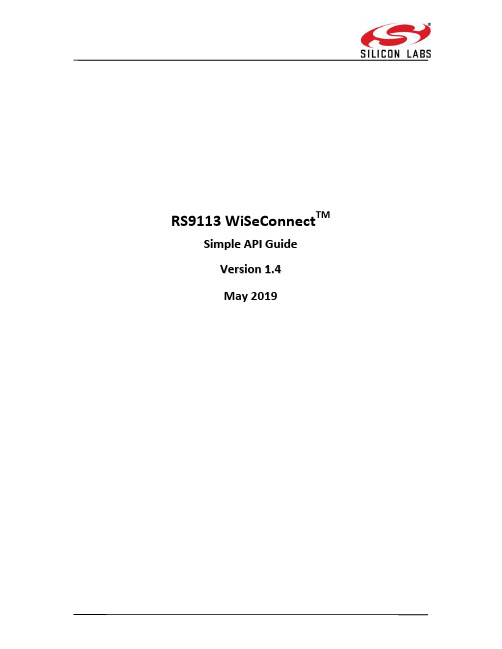
RS9113 WiSeConnect TM S i m p l e A P I G u i d eV e r s i o n1.4May 2019RS9113 WiSeConnectTMSimple API GuideVersion 1.4Table Of Contents1Overview (14)2Architecture (15)3Common API (17)3.1rsi_driver_init (17)3.2rsi_device_init (18)3.3rsi_bl_module_power_off (18)3.4rsi_bl_module_power_on (19)3.5rsi_bl_upgrade_firmware (19)3.6rsi_wireless_init (20)3.7rsi_wireless_deinit (21)3.8rsi_wireless_driver_task (22)3.9rsi_wireless_antenna (22)3.10rsi_cmd_uart_flow_ctrl (23)4WLAN API (25)4.1WLAN Core API (25)4.1.1rsi_wlan_scan (25)4.1.2rsi_wlan_bgscan_profile (29)4.1.3rsi_wlan_scan_async (31)4.1.4rsi_wlan_connect (35)4.1.5rsi_wlan_connect_async (38)4.1.6rsi_wlan_execute_post_connect_cmds (42)4.1.7rsi_wlan_disconnect (43)4.1.8rsi_wlan_set_certificate (44)4.1.9rsi_wlan_get_status (45)4.1.10rsi_wlan_ap_start (45)4.1.11rsi_wlan_wps_push_button_event (47)4.1.12rsi_wlan_wps_generate_pin (48)4.1.13rsi_wlan_disconnect_stations (48)4.1.14rsi_wlan_wfd_start_discovery (49)4.1.15rsi_wlan_ wfd_connect (51)4.1.16rsi_wlan_get (52)4.1.17rsi_wlan_set (57)4.1.18rsi_wlan_ ping_async (58)4.1.19rsi_wlan_ power_save_profile (60)4.1.20rsi_wlan_receive_stats_start (62)4.1.21rsi_wlan_receive_stats_stop (63)4.1.22rsi_wlan_send_data (63)4.1.23rsi_transmit_test_start (64)4.1.24rsi_transmit_test_stop (68)4.1.25rsi_fwup_app (69)4.1.26rsi_fwup (69)4.1.27rsi_fwup_start (70)4.1.28rsi_fwup_load (71)4.1.29rsi_wlan_register_callbacks (71)4.1.30rsi_wlan_radio_init (73)4.1.31rsi_bootloader_instructions (73)4.1.32rsi_init_timer (74)4.1.33rsi_setsockopt (74)RS9113 WiSeConnectTM Simple API GuideVersion 1.44.2 BSD Socket API (75)4.2.1 rsi_config_ipaddress (75)4.2.2 rsi_socket (77)4.2.3 rsi_bind (78)4.2.4 rsi_connect (78)4.2.5 rsi_listen (79)4.2.6 rsi_accept (80)4.2.7 rsi_recvfrom (81)4.2.8 rsi_recv (82)4.2.9 rsi_sendto (82)4.2.10 rsi_send (83)4.2.11 rsi_shutdown (84)4.2.12 rsi_socket_async (85)4.2.13 rsi_dns_req (86)4.2.14 rsi_dns_update (87)4.3 Network Application Protocol (88)4.3.1 SMTP client API (89)4.3.1.1 rsi_smtp_client_create (89)4.3.1.2 rsi_smtp_client_mail_send_async (90)4.3.1.3 rsi_smtp_client_delete_async (92)4.3.2 SNTP Client API (93)4.3.2.1 rsi_ sntp_client_create_async (93)4.3.2.2 rsi_sntp_client_gettime (94)4.3.2.3 rsi_sntp_ client_gettime_date (95)4.3.2.4 rsi_ sntp_client_server_info (95)4.3.2.5 rsi_ sntp_client_delete_async (96)4.3.3 HTTP Client API (97)4.3.3.1 rsi_http_client_get_async (97)4.3.3.2 rsi_http_client_post_async (99)4.3.3.3 rsi_http_client_post_data (101)4.3.3.4 rsi_http_client_async (103)4.3.3.5 rsi_http_client_put_create (105)4.3.3.6 rsi_http_client_put_start (106)4.3.3.7 rsi_http_client_put_pkt (108)4.3.3.8 rsi_http_client_put_delete (109)4.3.3.9 rsi_http_client_abort (109)4.3.4 POP3 client API (110)4.3.4.1 rsi_pop3_session_create_async (110)4.3.4.2 rsi_pop3_get_mail_stats (112)4.3.4.3 rsi_pop3_get_mail_list (112)4.3.4.4 rsi_ pop3_retrive_mail (113)4.3.4.5 rsi_pop3_mark_mail (113)4.3.4.6 rsi_pop3_unmark_mail (114)4.3.4.7 rsi_ pop3_get_server_status (114)4.3.4.8 rsi_pop3_session_delete (115)4.3.5 FTP Client API (115)4.3.5.1 rsi_ftp_connect (115)4.3.5.2 rsi_ftp_disconnect (116)4.3.5.3 rsi_ftp_file_write (117)4.3.5.4 rsi_ftp_file_write_content (118)4.3.5.5 rsi_ftp_file_read_async (119)4.3.5.6rsi_ftp_file_delete (120)4.3.5.7rsi_ftp_file_rename (121)4.3.5.8rsi_ftp_directory_create (122)4.3.5.9rsi_ftp_directory_delete (122)4.3.5.10rsi_ftp_directory_set (123)4.3.5.11rsi_ftp_directory_list_async (124)4.3.5.12rsi_ ftp_mode_set (125)4.3.6MQTT Client API (126)4.3.6.1rsi_mqtt_client_init (126)4.3.6.2rsi_mqtt_connect (127)4.3.6.3rsi_mqtt_disconnect (127)4.3.6.4rsi_mqtt_publish (128)4.3.6.5rsi_mqtt_subscribe (129)4.3.6.6rsi_mqtt_unsubscribe (130)4.3.6.7rsi_mqtt_recv (130)4.3.7HTTP Server API (131)4.3.7.1rsi_webpage_load (131)4.3.7.2rsi_json_object_create (132)4.3.7.3rsi_webpage_erase (132)4.3.7.4rsi_json_object_delete (133)4.3.8DHCP User class (Option-77) API (134)4.3.8.1rsi_dhcp_user_class (134)4.3.9Multicast API (135)4.3.9.1rsi_multicast_join (135)4.3.9.2rsi_multicast_leave (135)4.3.10MDNSD API (136)4.3.10.1rsi_mdnsd_init (136)4.3.10.2rsi_mdnsd_register_service (137)4.3.10.3rsi_mdnsd_deinit (138)4.3.11Web socket API (139)4.3.11.1rsi_web_socket_create (139)4.3.11.2rsi_web_socket_send_async (140)4.3.11.3rsi_web_socket_close (141)4.3.12OTAF client API (142)4.3.12.1rsi_ota_firmware_upgradation (142)4.3.13PUF API (143)4.3.13.1rsi_puf_enroll_req (143)4.3.13.2rsi_puf_enroll_disable_req (144)4.3.13.3rsi_puf_start_req (144)4.3.13.4rsi_puf_set_key_req (145)4.3.13.5rsi_puf_set_key_disable_req (146)4.3.13.6rsi_puf_get_key_req (146)4.3.13.7rsi_puf_get_key_disable_req (147)4.3.13.8rsi_puf_load_key_req (148)4.3.13.9rsi_puf_intr_key_req (148)4.3.13.10rsi_puf_aes_encrypt_req (149)4.3.13.11rsi_puf_aes_decrypt_req (151)4.3.13.12rsi_puf_aes_mac_req (152)4.4Configuration parameters (154)4.4.1Configure opermode parameters (154)4.4.2Configure WLAN parameters (157)4.4.3Configure scan parameters (157)4.4.4Configure AP Mode parameters (157)4.4.5Configure Set Region parameters (158)4.4.6Configure Set Region AP parameters (158)4.4.7Configure Rejoin parameters (159)4.4.8Configure BG scan parameters (159)4.4.9Configure Roaming parameters (160)4.4.10Configure HT capabilities (160)4.4.11Configure Enterprise mode parameters (161)4.4.12Configure Join parameters (161)4.4.13Configure SSL parameters (163)4.4.14Configure Power Save parameters (163)4.4.15Configure Transmit test mode parameters (164)4.4.16Configure debug prints parameters (165)4.5WLAN API call sequence examples (165)4.5.1Station mode (165)4.5.2Access point mode (167)5BT-Classic and BT-LE Common Features (169)5.1Power Save (169)5.1.1Description (169)5.2Power Save Operations (169)5.2.1.1Power Save Mode 0 (169)5.2.1.2Power Save Mode 2 (169)5.2.1.3Power Save mode 8 (171)6BT API (172)6.1GAP API (172)6.1.1rsi_bt_get_local_name (172)6.1.2rsi_bt_set_local_name (173)6.1.3rsi_bt_set_local_class_of_device (173)6.1.4rsi_bt_get_local_class_of_device (173)6.1.5rsi_bt_start_discoverable (174)6.1.6rsi_bt_start_limited_discoverable (174)6.1.7rsi_bt_stop_discoverable (174)6.1.8rsi_bt_get_discoverable_status (175)6.1.9rsi_bt_set_connectable (175)6.1.10rsi_bt_set_non_connectable (175)6.1.11rsi_bt_get_connectable_status (175)6.1.12rsi_bt_enable_authentication (176)6.1.13rsi_bt_disable_authentication (176)6.1.14rsi_bt_get_authentication (176)6.1.15rsi_bt_remote_name_request_async (177)6.1.16rsi_bt_remote_name_request_cancel (178)6.1.17rsi_bt_inquiry (178)6.1.18rsi_bt_cancel_inquiry (178)6.1.19rsi_bt_set_eir_data (179)6.1.20rsi_bt_connect (179)6.1.21rsi_bt_cancel_connect (180)6.1.22rsi_bt_disconnect (180)6.1.23rsi_bt_set_ssp_mode (180)6.1.24rsi_bt_accept_ssp_confirm (181)6.1.25rsi_bt_reject_ssp_confirm (181)6.1.26rsi_bt_passkey (182)6.1.27rsi_bt_pincode_request_reply (182)6.1.28rsi_bt_linkkey_request_reply (182)6.1.29rsi_bt_get_local_device_role (183)6.1.30rsi_bt_get_services_async (183)6.1.31rsi_bt_search_service_async (184)6.1.32rsi_bt_sniff_mode (184)6.1.33rsi_bt_sniff_exit_mode (185)6.1.34rsi_bt_sniff_subrating_mode (185)6.1.35rsi_bt_get_rssi (186)6.1.36rsi_bt_get_local_device_address (186)6.1.37rsi_bt_spp_init (187)6.1.38rsi_bt_spp_connect (187)6.1.39rsi_bt_spp_disconnect (187)6.1.40rsi_bt_spp_transfer (188)6.1.41rsi_bt_init (188)6.1.42rsi_bt_deinit (188)6.1.43rsi_bt_set_antenna (189)6.1.44rsi_bt_power_save_profile (189)6.1.45rsi_bt_set_feature_bitmap (190)6.1.46rsi_bt_set_antenna_tx_power_level (191)6.2Callback functions (191)6.2.1GAP event callbacks description (191)6.2.1.1rsi_bt_on_role_change_t (191)6.2.1.2rsi_bt_on_connect_t (192)6.2.1.3rsi_bt_on_disconnect_t (192)6.2.1.4rsi_bt_on_scan_resp_t (192)6.2.1.5rsi_bt_on_remote_name_resp_t (193)6.2.1.6rsi_bt_on_passkey_display_t (194)6.2.1.7rsi_bt_on_remote_name_request_cancel_t (194)6.2.1.8rsi_bt_on_confirm_request_t (195)6.2.1.9rsi_bt_on_pincode_request_t (195)6.2.1.10rsi_bt_on_passkey_request_t (196)6.2.1.11rsi_bt_on_inquiry_complete_t (196)6.2.1.12rsi_bt_on_auth_complete_t (196)6.2.1.13rsi_bt_on_linkkey_request_t (197)6.2.1.14rsi_bt_on_ssp_complete_t (197)6.2.1.15rsi_bt_on_linkkey_save_t (198)6.2.1.16rsi_bt_on_get_services_t (198)6.2.1.17rsi_bt_on_search_service_t (199)6.2.1.18rsi_bt_on_mode_change_t (199)6.2.1.19rsi_bt_on_sniff_subrating_t (200)6.2.2SPP profile event callback description (200)6.2.2.1rsi_bt_on_spp_connect_t (200)6.2.2.2rsi_bt_on_spp_disconnect_t (201)6.2.2.3rsi_bt_on_spp_rx_data_t (201)7BLE API (203)7.1Basic Structure defines (203)7.1.1uuid_t (203)7.1.2inc_service_data_t (204)7.1.3inc_service_t (204)7.1.4char_serv_data_t (204)7.1.5char_serv_t (205)7.1.6att_desc_t (205)7.1.7rsi_ble_resp_profiles_list_t (206)7.1.8rsi_ble_resp_char_services_t (206)7.1.9rsi_ble_resp_inc_services_t (207)7.1.10rsi_ble_resp_att_value_t (207)7.1.11rsi_ble_resp_att_descs_t (208)7.1.12rsi_ble_req_add_att_t (208)7.1.13rsi_ble_resp_local_att_value_t (209)7.1.14rsi_ble_req_smp_pair_reject_tStructure (210)7.2GAP API (210)7.2.1rsi_ble_start_advertising (210)7.2.2rsi_ble_stop_advertising (211)7.2.3rsi_ble_start_scanning (211)7.2.4rsi_ble_stop_scanning (211)7.2.5rsi_ble_connect (212)7.2.6rsi_ble_connect_cancel (212)7.2.7rsi_ble_disconnect (213)7.2.8rsi_ble_get_device_state (213)7.2.9rsi_ble_set_advertise_data (214)7.2.10rsi_ble_smp_pair_request (215)7.2.11rsi_ble_smp_pair_response (216)7.2.12rsi_ble_smp_passkey (216)7.2.13rsi_ble_get_le_ping_timeout (217)7.2.14rsi_ble_set_le_ping_timeout (217)7.2.15rsi_ble_set_random_address (218)7.2.16rsi_ble_encrypt (218)7.2.17rsi_ble_ltk_req_reply (218)7.2.18rsi_ble_req_smp_pair_request_reject (219)7.3GATT API (220)7.3.1GATT Client APIs (220)7.3.1.1rsi_ble_get_profiles_async (220)7.3.1.2rsi_ble_get_profile_async (221)7.3.1.3rsi_ble_get_char_services_async (221)7.3.1.4rsi_ble_get_inc_services_async (222)7.3.1.5rsi_ble_get_char_value_by_uuid_async (223)7.3.1.6rsi_ble_get_att_descriptors_async (223)7.3.1.7rsi_ble_get_att_value_async (224)7.3.1.8rsi_ble_get_multiple_att_values_async (225)7.3.1.9rsi_ble_get_long_att_value_async (225)7.3.1.10rsi_ble_set_att_value_async (226)7.3.1.11rsi_ble_set_att_cmd (227)7.3.1.12rsi_ble_set_long_att_value_async (227)7.3.1.13rsi_ble_prepare_write_async (228)7.3.1.14rsi_ble_execute_write_async (229)7.3.2GATT Server APIs (229)7.3.2.1rsi_ble_add_service (229)7.3.2.2rsi_ble_add_attribute (230)7.3.2.3rsi_ble_set_local_att_value (230)7.3.2.4rsi_ble_get_local_att_value (231)7.3.2.5rsi_ble_gatt_read_response (231)7.4Callback functions (232)7.4.1GAP register callbacks (232)7.4.1.1rsi_ble_gap_register_callbacks (232)7.4.2GAP event callback descriptions (233)7.4.2.1rsi_ble_event_adv_report_t (233)7.4.2.2rsi_ble_event_conn_status_t (234)7.4.2.3rsi_ble_event_disconnect_t (234)7.4.2.4rsi_ble_on_le_ping_payload_timeout_t (235)7.4.2.5rsi_bt_event_le_ltk_request_t (235)7.4.3GATT register callbacks (236)7.4.3.1rsi_ble_gatt_register_callbacks (236)7.4.4GATT Response callbacks description (237)7.4.4.1rsi_ble_on_profiles_list_resp_t (237)7.4.4.2rsi_ble_on_profile_resp_t (238)7.4.4.3rsi_ble_on_char_services_resp_t (239)7.4.4.4rsi_ble_on_inc_services_resp_t (239)7.4.4.5rsi_ble_on_att_desc_resp_t (240)7.4.4.6rsi_ble_on_read_resp_t (241)7.4.4.7ble_on_write_resp (242)7.4.5GATT Event callbacks (242)7.4.5.1GATT Write event (242)7.4.5.2GATT Prepare Write event (243)7.4.5.3GATT Execute Write event (244)7.4.5.4GATT Read request event (244)7.4.5.5MTU event (245)7.4.6SMP register callbacks (245)7.4.6.1rsi_ble_smp_register_callbacks (245)7.4.7SMP event Callbacks Declarations (246)7.4.7.1rsi_ble_on_smp_request_t (246)7.4.7.2rsi_ble_on_smp_response_t (246)7.4.7.3rsi_ble_on_smp_passkey_t (247)7.4.7.4rsi_ble_on_smp_failed_t (247)7.4.7.5rsi_ble_on_encrypt_started_t (248)7.5Configuration parameters (248)7.5.1Configure advertise parameters (248)7.5.2Configure scan parameters (249)7.5.3Configure connection parameters (249)7.6BLE API call sequence examples (250)7.6.1BLE peripheral (250)7.6.2BLE central (250)7.6.3GATT client (252)7.6.4GATT server (253)8ZIGBEE APIS (254)8.1Management Interface (254)8.1.1.1rsi_zigb_init_stack (254)8.1.1.2rsi_zigb_reset_stack (254)8.1.1.3rsi_zigb_set_profile (255)8.1.1.4rsi_zigb_update_sas (256)8.1.1.5rsi_zigb_update_zdo_configuration (259)8.1.1.6rsi_zigb_form_network (262)8.1.1.7rsi_zigb_join_network (263)8.1.1.8rsi_zigb_permit_join (264)8.1.1.9rsi_zigb_leave_network (265)8.1.1.10rsi_zigb_initiate_scan (265)8.1.1.11rsi_zigb_stop_scan (266)8.1.1.12rsi_zigb_network_state (267)8.1.1.13rsi_zigb_stack_is_up (267)8.1.1.14rsi_zigb_get_self_ieee_address (268)8.1.1.15rsi_zigb_is_it_self_ieee_address (268)8.1.1.16rsi_zigb_get_self_short_address (269)8.1.1.17rsi_zigb_set_manufacturer_code_for_node_desc (270)8.1.1.18rsi_zigb_set_power_descriptor (270)8.1.1.19rsi_zigb_set_maxm_incoming_txfr_size (271)8.1.1.20rsi_zigb_set_maxm_outgoing_txfr_size (272)8.1.1.21rsi_zigb_set_operating_channel (273)8.1.1.22rsi_zigb_get_device_type (273)8.1.1.23rsi_zigb_get_operating_channel (274)8.1.1.24rsi_zigb_get_short_panid (275)8.1.1.25rsi_zigb_get_extended_panid (275)8.1.1.26rsi_zigb_get_endpoint_id (276)8.1.1.27rsi_zigb_get_simple_descriptor (276)8.1.1.28rsi_zigb_set_simple_descriptor (278)8.1.1.29rsi_zigb_get_endpoint_cluster (279)8.1.1.30rsi_zigb_get_short_addr_for_specified_ieee_addr (279)8.1.1.31rsi_zigb_get_ieee_addr_for_specified_short_addr (280)8.1.1.32rsi_zigb_read_neighbor_table_entry (281)8.1.1.33rsi_zigb_get_route_table_entry (282)8.1.1.34rsi_zigb_get_neighbor_table_entry_count (284)8.1.1.35rsi_zigb_get_child_short_address_for_the_index (284)8.1.1.36rsi_zigb_get_child_index_for_specified_short_addr (285)8.1.1.37rsi_zigb_get_child_details (286)8.1.1.38rsi_zigb_end_device_poll_for_data (287)8.1.1.39rsi_zigb_read_count_of_child_devices (287)8.1.1.40rsi_zigb_read_count_of_router_child_devices (288)8.1.1.41rsi_zigb_get_parent_short_address (288)8.1.1.42rsi_zigb_get_parent_ieee_address (289)8.1.1.43rsi_zigb_initiate_energy_scan_request (289)8.1.1.44rsi_zigb_broadcast_nwk_manager_request (290)8.1.1.45rsi_zigb_zdp_send_nwk_addr_request (291)8.1.1.46rsi_zigb_zdp_send_ieee_addr_request (292)8.1.1.47rsi_zigb_zdp_send_device_announcement (293)8.1.1.48rsi_zigb_send_match_descriptors_request (293)8.1.1.49rsi_zigb_active_endpoints_request (295)8.1.1.50rsi_zigb_zdp_send_power_descriptor_request (295)8.1.1.51rsi_zigb_zdp_send_node_descriptor_request (296)8.1.1.52rsi_zigb_simple_descriptor_request (297)8.1.1.53rsi_zigb_get_address_map_table_entry (297)8.2Data Interface (298)8.2.1.1rsi_zigb_send_unicast_data (298)8.2.1.2rsi_zigb_send_group_data (301)8.2.1.3rsi_zigb_send_broadcast_data (302)8.2.1.4rsi_zigb_get_max_aps_payload_length (302)8.3Security Interface (304)8.3.1.1rsi_zigb_get_key (304)8.3.1.2rsi_zigb_have_link_key (305)8.3.1.3rsi_zigb_request_link_key (305)8.3.1.4rsi_zigb_get_key_table_entry (306)8.3.1.5rsi_zigb_set_key_table_entry (308)8.3.1.6rsi_zigb_add_or_update_key_table_entry (309)8.3.1.7rsi_zigb_find_key_table_entry (311)8.3.1.8rsi_zigb_erase_key_table_entry (311)8.4Binding Interface (312)8.4.1.1rsi_zigb_set_binding_entry (312)8.4.1.2rsi_zigb_get_binding_indices (313)8.4.1.3rsi_zigb_delete_binding (314)8.4.1.4rsi_zigb_is_binding_entry_active (315)8.4.1.5rsi_zigb_clear_binding_table (315)8.4.1.6rsi_zigb_bind_request (316)8.4.1.7rsi_zigb_unbind_request (317)8.5Callbacks (318)8.5.1.1rsi_zigb_register_callbacks (318)8.5.1.2rsi_zigb_app_scan_complete_Handler (320)8.5.1.3rsi_zigb_app_energy_scan_result_handler (321)8.5.1.4rsi_zigb_app_network_found_handler (321)8.5.1.5rsi_zigb_app_stack_status_handler (322)8.5.1.6rsi_zigb_app_child_join_handler (324)8.5.1.7rsi_zigb_app_handle_data_confirmation (324)8.5.1.8rsi_zigb_app_incoming_many_to_one_route_request_handler (326)8.5.1.9rsi_zigb_app_handle_data_indication (327)9APPENDIX (330)9.1Example Applications (330)9.1.1WLAN Example Applications (330)9.1.2BLE Example Applications (333)9.1.3ZigBee Example Applications (333)9.1.4Coexistence Example Applications (334)9.2WLAN Error codes (335)9.3Bluetooth Generic Error Codes (341)9.4BLE Mode Error Codes (344)9.5Zigbee Pro Stack Error codes (346)9.6PUF Error codes (347)Table of FiguresFigure 1 : API Architecture Diagram (15)Figure 2 : API flow to configure module in station mode (166)Figure 3 : API flow to configure module in station mode (167)Figure 4 : API flow to configure module in Access point mode (168)Figure 5 : BLE peripheral application API flow (250)Figure 6 : BLE central application API flow (251)Figure 7 : BLE GATT client application API flow (252)Figure 8 : BLE GATT Server application API flow (253)Table of TablesTable 1: Messages from module in Power Save mode 2 (170)Table 2: Message from host in Power Save mode 2 (170)Table 3: Messages from module in Power Save mode 8 (171)Table 4: Message from host in Power Save mode 8 (171)1OverviewRS9113-WiSeConnect module support Wi-Fi/BT/BLE/Zigbee only and Coexistence modes (Wi-Fi+BT / Wi-Fi+BLE / Wi-Fi+Zigbee) modes. This document contains description aboutRS9113-WiSeConnect Plus WLAN and Networking stack (TCP/IP) API’s. The source code of API’s, driver framework and reference application are provided in the software package.The developer can customize the application as per their application requirement. The API library is platform independent and thread safe. These APIs are written in C language.2ArchitectureRS9113-WiSeConnect API’s are designed in layers, where each Layer is independent anduses the service of underlying layers.Application Layer:Application Layer contains application specific functionality. Application Layer need to callWiSeConnect TM Driver API’s to configure and operate the RS9113-WiSeConnect module.WLAN API:This Layer contains set of API’s called from application to initialize and configure Wi-FiModule. User is recommended to use given API’s without any modification for transparent migration to API’s enhancement in next releases.BSD Socket API:This Layer contains BSD Socket API Compliancy Wrapper supports some of the basic BSD Socket API calls. This API’s can call from application to initialize and Configure embedded TCP/IP stack and perform data transfers.WiSeConnect TM Driver:WiSeConnect TM Driver software framework contains core functions to maintain state machines, command preparation, command response parsing.Interface Specific API Layer:RS9113-WiSeConnect Plus module support 4 different host interfaces (UART, SPI, USB and USB-CDC).These API’s are collection of functions specific to particular interface. Interface functions between Driver API Layer and Interface Specific API Layer are independent of Host interface used. So Application Layer can migrate to different interfaces without any change.HAL API Layer:Hardware Abstraction Layer API’s are platform specific API’s. User need to implement or modify these API’s to their platforms.Reference Applications:Packages contain reference applications to operate the module in different modes. User can use these applications as reference or customize these applications as per their requirement.3 Common APIThis section contains common API to initialize driver and handle common features independent of module configuration mode.3.1rsi_driver_initPrototypeint32_t *rsi_driver_init(uint8_t *buffer,uint32_t length);DescriptionThis API is used to initialize WiSeConnect TMdriver.ParametersReturn ValuesActual buffer length required by the driver .Success : If Actual buffer length is less than Provided Buffer length On Failure :Returns a non-zero value if buffer provided by application is less than the driver requirement. Return value represents the buffer required by the driverReturns -1 , if UART initialization fails in SPI /UART mode Returns -2 , if maximum sockets is greater than 103.2rsi_device_initPrototypeint32_t rsi_device_init(uint8_t select_option);DescriptionThis API to used to power cycle the module and set the boot up option for WiSeConnect TM features. This API also initialize the module SPI.ParametersReturn ValuesOn Success : 0On Failure : -13.3rsi_bl_module_power_offPrototypeint32_t rsi_bl_module_power_off(void);DescriptionThis API to used to poweroff the WiSeConnect TM deviceParametersNoneReturn ValuesOn Success : 0On Failure : -13.4rsi_bl_module_power_onPrototypeint32_t rsi_bl_module_power_on(void);DescriptionThis API to used to power on the WiSeConnect TM deviceParametersNoneReturn ValuesOn Success : 0On Failure : -13.5rsi_bl_upgrade_firmwarePrototypeint16_t rsi_bl_upgrade_firmware(uint8_t *firmware_image,uint32_t fw_image_size,uint8_t flags);DescriptionThis API to used to upgrade the firmware in the WiSeConnectTM device from the host.Firmware file is given to this API in chunks .Each chunk must be multiple of 4096 bytes unless it is last chunk.For the first chunk set RSI_FW_START_OF_FILE in flags.For the last chunk set RSI_FW_END_OF_FILE in flags.ParametersReturn ValuesOn Success : 0On Failure : -13.6rsi_wireless_initPrototypeint32_t rsi_wireless_init(uint16_t opermode,uint16_t coex_mode);DescriptionThis API to enable and initialize WiSeConnect TM features.ParametersReturn ValuesOn Success : 0On Failure :if return value is less than 0-2 : Invalid parameters-3 : Command given in wrong state-4 : Buffer not available to serve the commandif return value is greater than 00x0021,0x0025,0xFF73,0x002C,0xFF6E,0xFF6F,0xFF70,0xFFC5,0x0059,0xff2CPlease refer WLAN Error codes, Bluetooth Generic Error codes for description of aboveerror codes.NOTE:If 0x0059, 0xff2C error codes are returned try reducing wlan and/or Bluetooth features.3.7rsi_wireless_deinitPrototypeint32_t rsi_wireless_deinit()DescriptionThis API is used to de-initialize WiSeConnect TM software feature. This API should be called before rsi_wireless_init if user wants to change previous configuration.ParametersNoneReturn ValuesOn Success : 0On Failure :if return value is less than 0-2 : Invalid parameters-3 : Command given in wrong state-4 : Buffer not available to serve the commandRS9113 WiSeConnectTM Simple API Guide Version 1.43.8 rsi_wireless_driver_taskPrototypevoid rsi_wireless_driver_task(void);DescriptionThis API is used to handle driver’s events.This API should be called in application main loop for non-OS platformsParametersNoneReturn ValuesNone3.9 rsi_wireless_antennaPrototypeint32_t rsi_wireless_antenna(uint8_t type, uint8_t gain_2g, uint8_t gain_5g,uint8_t antenna_path, uint8_t antenna_type)DescriptionThis API is used to configure the antenna. It should be called after rsi_wlan_radio_init().ParametersRS9113 WiSeConnectTMSimple API GuideVersion 1.4Return ValuesOn Success : 0On Failure :if return value is less than 0-4 : Buffer not available to serve the commandif return value is greater than 00x0025, 0x002CPlease refer WLAN Error codes for description of above error codes.3.10rsi_cmd_uart_flow_ctrlPrototypeint32_t rsi_cmd_uart_flow_ctrl(uint8_t flow_ctrl_en) DescriptionThis API is used to enable/disable hardware flow controlParametersReturn Values None4WLAN APIThis Section contains description about Wi-Fi API to initialize and configure module in Wi-Fi mode.4.1WLAN Core APIThis section contains core API to configure the module in4.1.1rsi_wlan_scanPrototypeint32_t rsi_wlan_scan(uint8_t *ssid,uint8_t chno,rsi_rsp_scan_t *result,uint32_t length)DescriptionThis API is used to scan surrounding Wi-Fi networks.ParametersChannels supportedTable 1: 2.4GHz Band Channel Mapping Channels supported in 5GHz band:Table 2: 5GHz Band Channel MappingScan Response structure formattypedef struct rsi_scan_info_s{uint8_t rf_channel;uint8_t security_mode;uint8_t rssi_val;uint8_t network_type;uint8_t ssid[34];uint8_t bssid[6];uint8_t reserved[2];}rsi_scan_info_t;typedef struct rsi_rsp_scan_s{uint8_t scan_count[4];uint8_t reserved[4];rsi_scan_info_t scan_info[11]; } rsi_rsp_scan_t;Return ValuesOn Success : 0On Failure :if return value is less than 0-2 : Invalid parameters-3 : Command given in wrong state-4 : Buffer not available to serve the commandif return value is greater than 00x0002,0x0003,0x0005,0x000A,0x0014,0x0015,0x001A, 0x0021,0x0024,0x0025,0x0026,0x002C,0x003c Please refer WLAN Error codes for description of above error codes.4.1.2rsi_wlan_bgscan_profilePrototypeint32_t rsi_wlan_bgscan_profile(uint8_t cmd,rsi_rsp_scan_t *result,uint32_t length)DescriptionThis API is used to get bgscan result or stop bgscanParametersbgscan Response structure formattypedef struct rsi_scan_info_s{uint8_t rf_channel;uint8_t security_mode;uint8_t rssi_val;uint8_t network_type;uint8_t ssid[34];uint8_t bssid[6];uint8_t reserved[2];}rsi_scan_info_t;typedef struct rsi_rsp_scan_s{uint8_t scan_count[4];uint8_t reserved[4];rsi_scan_info_t scan_info[11]; } rsi_rsp_scan_t;Return ValuesOn Success : 0On Failure :if return value is less than 0-2 : Invalid parameters-3 : Command given in wrong state-4 : Buffer not available to serve the commandif return value is greater than 00x00021,0x0025,0x002C,0x004APlease refer WLAN Error codes for description of above error codes.4.1.3rsi_wlan_scan_asyncPrototypeint32_t rsi_wlan_scan_async(uint8_t *ssid,uint8_t chno, void(*scan_response_handler)(uint16_t status, const uint8_t *buffer, const uint16_t length)))DescriptionThis API is used to scan surrounding Wi-Fi networks.A scan response handler is registered toget the response for scanParametersChannels supportedTable 3: 2.4GHz Band Channel Mapping Channels supported in 5GHz band:。
飞凌S5PV210开发板硬件使用手册
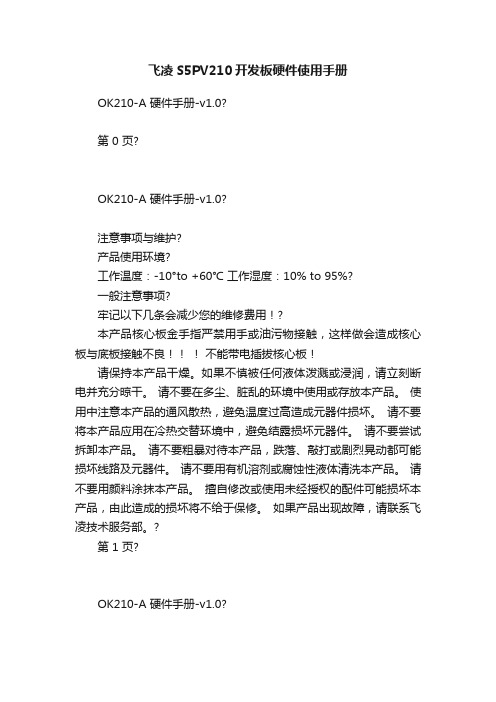
飞凌S5PV210开发板硬件使用手册OK210‐A 硬件手册‐v1.0?第 0 页?OK210‐A 硬件手册‐v1.0?注意事项与维护?产品使用环境?工作温度:‐10°to +60℃ 工作湿度:10% to 95%?一般注意事项?牢记以下几条会减少您的维修费用!?本产品核心板金手指严禁用手或油污物接触,这样做会造成核心板与底板接触不良!!!不能带电插拔核心板!请保持本产品干燥。
如果不慎被任何液体泼溅或浸润,请立刻断电并充分晾干。
请不要在多尘、脏乱的环境中使用或存放本产品。
使用中注意本产品的通风散热,避免温度过高造成元器件损坏。
请不要将本产品应用在冷热交替环境中,避免结露损坏元器件。
请不要尝试拆卸本产品。
请不要粗暴对待本产品,跌落、敲打或剧烈晃动都可能损坏线路及元器件。
请不要用有机溶剂或腐蚀性液体清洗本产品。
请不要用颜料涂抹本产品。
擅自修改或使用未经授权的配件可能损坏本产品,由此造成的损坏将不给于保修。
如果产品出现故障,请联系飞凌技术服务部。
?第 1 页?OK210‐A 硬件手册‐v1.0?版权声明?本手册所有权由保定市飞凌嵌入式有限公司独家持有。
未经本公司的书面许可,任何单位和个人无权以任何形式复制、传播、转载本手册的任何部分,否则一切后果由违者自负。
第 2 页?OK210‐A 硬件手册‐v1.0?版本说明?日期 2013.3.17 版本 v1.0 新文件导入更新内容鸣谢?第 3 页?OK210‐A 硬件手册‐v1.0?技术支持与更新?技术支持说明?技术支持范围:开发板软、硬件资源;判断开发板是否存在故障;如何烧写和更新系统;如何测试和运行开发板提供的程序。
?保修范围及内容说明:?1.凡飞凌出售的产品,除特殊说明外,提供一年的保修服务,(液晶屏提供三个月质保)。
2.保修期间凡产品出现质量问题,均可享受飞凌的免费维修服务,运费由双方均摊。
3.保修期满后出现性能故障和硬件问题,可与飞凌取得联系,飞凌提供有偿的维修服务,视具体情况而定。
NuMicro N9H30系列开发板用户手册说明书
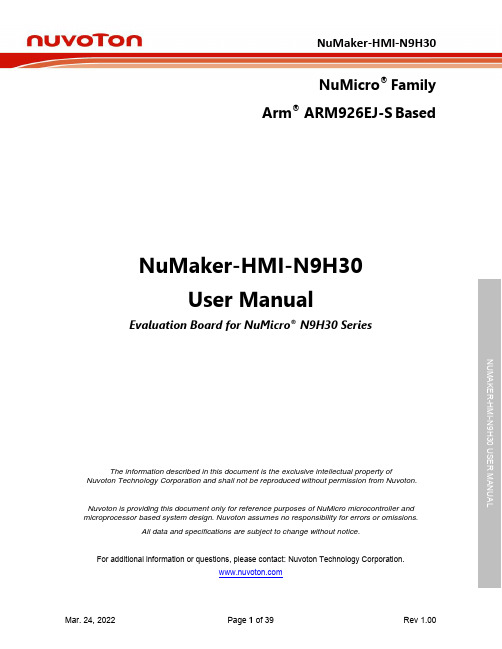
NuMicro®FamilyArm® ARM926EJ-S BasedNuMaker-HMI-N9H30User ManualEvaluation Board for NuMicro® N9H30 SeriesNUMAKER-HMI-N9H30 USER MANUALThe information described in this document is the exclusive intellectual property ofNuvoton Technology Corporation and shall not be reproduced without permission from Nuvoton.Nuvoton is providing this document only for reference purposes of NuMicro microcontroller andmicroprocessor based system design. Nuvoton assumes no responsibility for errors or omissions.All data and specifications are subject to change without notice.For additional information or questions, please contact: Nuvoton Technology Corporation.Table of Contents1OVERVIEW (5)1.1Features (7)1.1.1NuMaker-N9H30 Main Board Features (7)1.1.2NuDesign-TFT-LCD7 Extension Board Features (7)1.2Supporting Resources (8)2NUMAKER-HMI-N9H30 HARDWARE CONFIGURATION (9)2.1NuMaker-N9H30 Board - Front View (9)2.2NuMaker-N9H30 Board - Rear View (14)2.3NuDesign-TFT-LCD7 - Front View (20)2.4NuDesign-TFT-LCD7 - Rear View (21)2.5NuMaker-N9H30 and NuDesign-TFT-LCD7 PCB Placement (22)3NUMAKER-N9H30 AND NUDESIGN-TFT-LCD7 SCHEMATICS (24)3.1NuMaker-N9H30 - GPIO List Circuit (24)3.2NuMaker-N9H30 - System Block Circuit (25)3.3NuMaker-N9H30 - Power Circuit (26)3.4NuMaker-N9H30 - N9H30F61IEC Circuit (27)3.5NuMaker-N9H30 - Setting, ICE, RS-232_0, Key Circuit (28)NUMAKER-HMI-N9H30 USER MANUAL3.6NuMaker-N9H30 - Memory Circuit (29)3.7NuMaker-N9H30 - I2S, I2C_0, RS-485_6 Circuit (30)3.8NuMaker-N9H30 - RS-232_2 Circuit (31)3.9NuMaker-N9H30 - LCD Circuit (32)3.10NuMaker-N9H30 - CMOS Sensor, I2C_1, CAN_0 Circuit (33)3.11NuMaker-N9H30 - RMII_0_PF Circuit (34)3.12NuMaker-N9H30 - RMII_1_PE Circuit (35)3.13NuMaker-N9H30 - USB Circuit (36)3.14NuDesign-TFT-LCD7 - TFT-LCD7 Circuit (37)4REVISION HISTORY (38)List of FiguresFigure 1-1 Front View of NuMaker-HMI-N9H30 Evaluation Board (5)Figure 1-2 Rear View of NuMaker-HMI-N9H30 Evaluation Board (6)Figure 2-1 Front View of NuMaker-N9H30 Board (9)Figure 2-2 Rear View of NuMaker-N9H30 Board (14)Figure 2-3 Front View of NuDesign-TFT-LCD7 Board (20)Figure 2-4 Rear View of NuDesign-TFT-LCD7 Board (21)Figure 2-5 Front View of NuMaker-N9H30 PCB Placement (22)Figure 2-6 Rear View of NuMaker-N9H30 PCB Placement (22)Figure 2-7 Front View of NuDesign-TFT-LCD7 PCB Placement (23)Figure 2-8 Rear View of NuDesign-TFT-LCD7 PCB Placement (23)Figure 3-1 GPIO List Circuit (24)Figure 3-2 System Block Circuit (25)Figure 3-3 Power Circuit (26)Figure 3-4 N9H30F61IEC Circuit (27)Figure 3-5 Setting, ICE, RS-232_0, Key Circuit (28)Figure 3-6 Memory Circuit (29)Figure 3-7 I2S, I2C_0, RS-486_6 Circuit (30)Figure 3-8 RS-232_2 Circuit (31)Figure 3-9 LCD Circuit (32)NUMAKER-HMI-N9H30 USER MANUAL Figure 3-10 CMOS Sensor, I2C_1, CAN_0 Circuit (33)Figure 3-11 RMII_0_PF Circuit (34)Figure 3-12 RMII_1_PE Circuit (35)Figure 3-13 USB Circuit (36)Figure 3-14 TFT-LCD7 Circuit (37)List of TablesTable 2-1 LCD Panel Combination Connector (CON8) Pin Function (11)Table 2-2 Three Sets of Indication LED Functions (12)Table 2-3 Six Sets of User SW, Key Matrix Functions (12)Table 2-4 CMOS Sensor Connector (CON10) Function (13)Table 2-5 JTAG ICE Interface (J2) Function (14)Table 2-6 Expand Port (CON7) Function (16)Table 2-7 UART0 (J3) Function (16)Table 2-8 UART2 (J6) Function (16)Table 2-9 RS-485_6 (SW6~8) Function (17)Table 2-10 Power on Setting (SW4) Function (17)Table 2-11 Power on Setting (S2) Function (17)Table 2-12 Power on Setting (S3) Function (17)Table 2-13 Power on Setting (S4) Function (17)Table 2-14 Power on Setting (S5) Function (17)Table 2-15 Power on Setting (S7/S6) Function (18)Table 2-16 Power on Setting (S9/S8) Function (18)Table 2-17 CMOS Sensor Connector (CON9) Function (19)Table 2-18 CAN_0 (SW9~10) Function (19)NUMAKER-HMI-N9H30 USER MANUAL1 OVERVIEWThe NuMaker-HMI-N9H30 is an evaluation board for GUI application development. The NuMaker-HMI-N9H30 consists of two parts: a NuMaker-N9H30 main board and a NuDesign-TFT-LCD7 extensionboard. The NuMaker-HMI-N9H30 is designed for project evaluation, prototype development andvalidation with HMI (Human Machine Interface) function.The NuMaker-HMI-N9H30 integrates touchscreen display, voice input/output, rich serial port serviceand I/O interface, providing multiple external storage methods.The NuDesign-TFT-LCD7 can be plugged into the main board via the DIN_32x2 extension connector.The NuDesign-TFT-LCD7 includes one 7” LCD which the resolution is 800x480 with RGB-24bits andembedded the 4-wires resistive type touch panel.Figure 1-1 Front View of NuMaker-HMI-N9H30 Evaluation BoardNUMAKER-HMI-N9H30 USER MANUAL Figure 1-2 Rear View of NuMaker-HMI-N9H30 Evaluation Board1.1 Features1.1.1 NuMaker-N9H30 Main Board Features●N9H30F61IEC chip: LQFP216 pin MCP package with DDR (64 MB)●SPI Flash using W25Q256JVEQ (32 MB) booting with quad mode or storage memory●NAND Flash using W29N01HVSINA (128 MB) booting or storage memory●One Micro-SD/TF card slot served either as a SD memory card for data storage or SDIO(Wi-Fi) device●Two sets of COM ports:–One DB9 RS-232 port with UART_0 used 75C3232E transceiver chip can be servedfor function debug and system development.–One DB9 RS-232 port with UART_2 used 75C3232E transceiver chip for userapplication●22 GPIO expansion ports, including seven sets of UART functions●JTAG interface provided for software development●Microphone input and Earphone/Speaker output with 24-bit stereo audio codec(NAU88C22) for I2S interfaces●Six sets of user-configurable push button keys●Three sets of LEDs for status indication●Provides SN65HVD230 transceiver chip for CAN bus communication●Provides MAX3485 transceiver chip for RS-485 device connection●One buzzer device for program applicationNUMAKER-HMI-N9H30 USER MANUAL●Two sets of RJ45 ports with Ethernet 10/100 Mbps MAC used IP101GR PHY chip●USB_0 that can be used as Device/HOST and USB_1 that can be used as HOSTsupports pen drives, keyboards, mouse and printers●Provides over-voltage and over current protection used APL3211A chip●Retain RTC battery socket for CR2032 type and ADC0 detect battery voltage●System power could be supplied by DC-5V adaptor or USB VBUS1.1.2 NuDesign-TFT-LCD7 Extension Board Features●7” resolution 800x480 4-wire resistive touch panel for 24-bits RGB888 interface●DIN_32x2 extension connector1.2 Supporting ResourcesFor sample codes and introduction about NuMaker-N9H30, please refer to N9H30 BSP:https:///products/gui-solution/gui-platform/numaker-hmi-n9h30/?group=Software&tab=2Visit NuForum for further discussion about the NuMaker-HMI-N9H30:/viewforum.php?f=31 NUMAKER-HMI-N9H30 USER MANUALNUMAKER-HMI-N9H30 USER MANUAL2 NUMAKER-HMI-N9H30 HARDWARE CONFIGURATION2.1 NuMaker-N9H30 Board - Front View Combination Connector (CON8)6 set User SWs (K1~6)3set Indication LEDs (LED1~3)Power Supply Switch (SW_POWER1)Audio Codec(U10)Microphone(M1)NAND Flash(U9)RS-232 Transceiver(U6, U12)RS-485 Transceiver(U11)CAN Transceiver (U13)Figure 2-1 Front View of NuMaker-N9H30 BoardFigure 2-1 shows the main components and connectors from the front side of NuMaker-N9H30 board. The following lists components and connectors from the front view:NuMaker-N9H30 board and NuDesign-TFT-LCD7 board combination connector (CON8). This panel connector supports 4-/5-wire resistive touch or capacitance touch panel for 24-bits RGB888 interface.Connector GPIO pin of N9H30 FunctionCON8.1 - Power 3.3VCON8.2 - Power 3.3VCON8.3 GPD7 LCD_CSCON8.4 GPH3 LCD_BLENCON8.5 GPG9 LCD_DENCON8.7 GPG7 LCD_HSYNCCON8.8 GPG6 LCD_CLKCON8.9 GPD15 LCD_D23(R7)CON8.10 GPD14 LCD_D22(R6)CON8.11 GPD13 LCD_D21(R5)CON8.12 GPD12 LCD_D20(R4)CON8.13 GPD11 LCD_D19(R3)CON8.14 GPD10 LCD_D18(R2)CON8.15 GPD9 LCD_D17(R1)CON8.16 GPD8 LCD_D16(R0)CON8.17 GPA15 LCD_D15(G7)CON8.18 GPA14 LCD_D14(G6)CON8.19 GPA13 LCD_D13(G5)CON8.20 GPA12 LCD_D12(G4)CON8.21 GPA11 LCD_D11(G3)CON8.22 GPA10 LCD_D10(G2)CON8.23 GPA9 LCD_D9(G1) NUMAKER-HMI-N9H30 USER MANUALCON8.24 GPA8 LCD_D8(G0)CON8.25 GPA7 LCD_D7(B7)CON8.26 GPA6 LCD_D6(B6)CON8.27 GPA5 LCD_D5(B5)CON8.28 GPA4 LCD_D4(B4)CON8.29 GPA3 LCD_D3(B3)CON8.30 GPA2 LCD_D2(B2)CON8.31 GPA1 LCD_D1(B1)CON8.32 GPA0 LCD_D0(B0)CON8.33 - -CON8.34 - -CON8.35 - -CON8.36 - -CON8.37 GPB2 LCD_PWMCON8.39 - VSSCON8.40 - VSSCON8.41 ADC7 XPCON8.42 ADC3 VsenCON8.43 ADC6 XMCON8.44 ADC4 YMCON8.45 - -CON8.46 ADC5 YPCON8.47 - VSSCON8.48 - VSSCON8.49 GPG0 I2C0_CCON8.50 GPG1 I2C0_DCON8.51 GPG5 TOUCH_INTCON8.52 - -CON8.53 - -CON8.54 - -CON8.55 - -NUMAKER-HMI-N9H30 USER MANUAL CON8.56 - -CON8.57 - -CON8.58 - -CON8.59 - VSSCON8.60 - VSSCON8.61 - -CON8.62 - -CON8.63 - Power 5VCON8.64 - Power 5VTable 2-1 LCD Panel Combination Connector (CON8) Pin Function●Power supply switch (SW_POWER1): System will be powered on if the SW_POWER1button is pressed●Three sets of indication LEDs:LED Color DescriptionsLED1 Red The system power will beterminated and LED1 lightingwhen the input voltage exceeds5.7V or the current exceeds 2A.LED2 Green Power normal state.LED3 Green Controlled by GPH2 pin Table 2-2 Three Sets of Indication LED Functions●Six sets of user SW, Key Matrix for user definitionKey GPIO pin of N9H30 FunctionK1 GPF10 Row0 GPB4 Col0K2 GPF10 Row0 GPB5 Col1K3 GPE15 Row1 GPB4 Col0K4 GPE15 Row1 GPB5 Col1K5 GPE14 Row2 GPB4 Col0K6GPE14 Row2GPB5 Col1 Table 2-3 Six Sets of User SW, Key Matrix Functions●NAND Flash (128 MB) with Winbond W29N01HVS1NA (U9)●Microphone (M1): Through Nuvoton NAU88C22 chip sound input●Audio CODEC chip (U10): Nuvoton NAU88C22 chip connected to N9H30 using I2Sinterface–SW6/SW7/SW8: 1-2 short for RS-485_6 function and connected to 2P terminal (CON5and J5)–SW6/SW7/SW8: 2-3 short for I2S function and connected to NAU88C22 (U10).●CMOS Sensor connector (CON10, SW9~10)–SW9~10: 1-2 short for CAN_0 function and connected to 2P terminal (CON11)–SW9~10: 2-3 short for CMOS sensor function and connected to CMOS sensorconnector (CON10)Connector GPIO pin of N9H30 FunctionCON10.1 - VSSCON10.2 - VSSNUMAKER-HMI-N9H30 USER MANUALCON10.3 - Power 3.3VCON10.4 - Power 3.3VCON10.5 - -CON10.6 - -CON10.7 GPI4 S_PCLKCON10.8 GPI3 S_CLKCON10.9 GPI8 S_D0CON10.10 GPI9 S_D1CON10.11 GPI10 S_D2CON10.12 GPI11 S_D3CON10.13 GPI12 S_D4CON10.14 GPI13 S_D5CON10.15 GPI14 S_D6CON10.16 GPI15 S_D7CON10.17 GPI6 S_VSYNCCON10.18 GPI5 S_HSYNCCON10.19 GPI0 S_PWDNNUMAKER-HMI-N9H30 USER MANUAL CON10.20 GPI7 S_nRSTCON10.21 GPG2 I2C1_CCON10.22 GPG3 I2C1_DCON10.23 - VSSCON10.24 - VSSTable 2-4 CMOS Sensor Connector (CON10) FunctionNUMAKER-HMI-N9H30 USER MANUAL2.2NuMaker-N9H30 Board - Rear View5V In (CON1)RS-232 DB9 (CON2,CON6)Expand Port (CON7)Speaker Output (J4)Earphone Output (CON4)Buzzer (BZ1)System ResetSW (SW5)SPI Flash (U7,U8)JTAG ICE (J2)Power ProtectionIC (U1)N9H30F61IEC (U5)Micro SD Slot (CON3)RJ45 (CON12, CON13)USB1 HOST (CON15)USB0 Device/Host (CON14)CAN_0 Terminal (CON11)CMOS Sensor Connector (CON9)Power On Setting(SW4, S2~S9)RS-485_6 Terminal (CON5)RTC Battery(BT1)RMII PHY (U14,U16)Figure 2-2 Rear View of NuMaker-N9H30 BoardFigure 2-2 shows the main components and connectors from the rear side of NuMaker-N9H30 board. The following lists components and connectors from the rear view:● +5V In (CON1): Power adaptor 5V input ●JTAG ICE interface (J2) ConnectorGPIO pin of N9H30Function J2.1 - Power 3.3V J2.2 GPJ4 nTRST J2.3 GPJ2 TDI J2.4 GPJ1 TMS J2.5 GPJ0 TCK J2.6 - VSS J2.7 GPJ3 TD0 J2.8-RESETTable 2-5 JTAG ICE Interface (J2) Function●SPI Flash (32 MB) with Winbond W25Q256JVEQ (U7); only one (U7 or U8) SPI Flashcan be used●System Reset (SW5): System will be reset if the SW5 button is pressed●Buzzer (BZ1): Control by GPB3 pin of N9H30●Speaker output (J4): Through the NAU88C22 chip sound output●Earphone output (CON4): Through the NAU88C22 chip sound output●Expand port for user use (CON7):Connector GPIO pin of N9H30 FunctionCON7.1 - Power 3.3VCON7.2 - Power 3.3VCON7.3 GPE12 UART3_TXDCON7.4 GPH4 UART1_TXDCON7.5 GPE13 UART3_RXDCON7.6 GPH5 UART1_RXDCON7.7 GPB0 UART5_TXDCON7.8 GPH6 UART1_RTSCON7.9 GPB1 UART5_RXDCON7.10 GPH7 UART1_CTSCON7.11 GPI1 UART7_TXDNUMAKER-HMI-N9H30 USER MANUAL CON7.12 GPH8 UART4_TXDCON7.13 GPI2 UART7_RXDCON7.14 GPH9 UART4_RXDCON7.15 - -CON7.16 GPH10 UART4_RTSCON7.17 - -CON7.18 GPH11 UART4_CTSCON7.19 - VSSCON7.20 - VSSCON7.21 GPB12 UART10_TXDCON7.22 GPH12 UART8_TXDCON7.23 GPB13 UART10_RXDCON7.24 GPH13 UART8_RXDCON7.25 GPB14 UART10_RTSCON7.26 GPH14 UART8_RTSCON7.27 GPB15 UART10_CTSCON7.28 GPH15 UART8_CTSCON7.29 - Power 5VCON7.30 - Power 5VTable 2-6 Expand Port (CON7) Function●UART0 selection (CON2, J3):–RS-232_0 function and connected to DB9 female (CON2) for debug message output.–GPE0/GPE1 connected to 2P terminal (J3).Connector GPIO pin of N9H30 Function J3.1 GPE1 UART0_RXDJ3.2 GPE0 UART0_TXDTable 2-7 UART0 (J3) Function●UART2 selection (CON6, J6):–RS-232_2 function and connected to DB9 female (CON6) for debug message output –GPF11~14 connected to 4P terminal (J6)Connector GPIO pin of N9H30 Function J6.1 GPF11 UART2_TXDJ6.2 GPF12 UART2_RXDJ6.3 GPF13 UART2_RTSJ6.4 GPF14 UART2_CTSTable 2-8 UART2 (J6) Function●RS-485_6 selection (CON5, J5, SW6~8):–SW6~8: 1-2 short for RS-485_6 function and connected to 2P terminal (CON5 and J5) –SW6~8: 2-3 short for I2S function and connected to NAU88C22 (U10)Connector GPIO pin of N9H30 FunctionSW6:1-2 shortGPG11 RS-485_6_DISW6:2-3 short I2S_DOSW7:1-2 shortGPG12 RS-485_6_ROSW7:2-3 short I2S_DISW8:1-2 shortGPG13 RS-485_6_ENBSW8:2-3 short I2S_BCLKNUMAKER-HMI-N9H30 USER MANUALTable 2-9 RS-485_6 (SW6~8) FunctionPower on setting (SW4, S2~9).SW State FunctionSW4.2/SW4.1 ON/ON Boot from USB SW4.2/SW4.1 ON/OFF Boot from eMMC SW4.2/SW4.1 OFF/ON Boot from NAND Flash SW4.2/SW4.1 OFF/OFF Boot from SPI Flash Table 2-10 Power on Setting (SW4) FunctionSW State FunctionS2 Short System clock from 12MHzcrystalS2 Open System clock from UPLL output Table 2-11 Power on Setting (S2) FunctionSW State FunctionS3 Short Watchdog Timer OFFS3 Open Watchdog Timer ON Table 2-12 Power on Setting (S3) FunctionSW State FunctionS4 Short GPJ[4:0] used as GPIO pinS4Open GPJ[4:0] used as JTAG ICEinterfaceTable 2-13 Power on Setting (S4) FunctionSW State FunctionS5 Short UART0 debug message ONS5 Open UART0 debug message OFFTable 2-14 Power on Setting (S5) FunctionSW State FunctionS7/S6 Short/Short NAND Flash page size 2KBS7/S6 Short/Open NAND Flash page size 4KBS7/S6 Open/Short NAND Flash page size 8KBNUMAKER-HMI-N9H30 USER MANUALS7/S6 Open/Open IgnoreTable 2-15 Power on Setting (S7/S6) FunctionSW State FunctionS9/S8 Short/Short NAND Flash ECC type BCH T12S9/S8 Short/Open NAND Flash ECC type BCH T15S9/S8 Open/Short NAND Flash ECC type BCH T24S9/S8 Open/Open IgnoreTable 2-16 Power on Setting (S9/S8) FunctionCMOS Sensor connector (CON9, SW9~10)–SW9~10: 1-2 short for CAN_0 function and connected to 2P terminal (CON11).–SW9~10: 2-3 short for CMOS sensor function and connected to CMOS sensorconnector (CON9).Connector GPIO pin of N9H30 FunctionCON9.1 - VSSCON9.2 - VSSCON9.3 - Power 3.3VCON9.4 - Power 3.3V NUMAKER-HMI-N9H30 USER MANUALCON9.5 - -CON9.6 - -CON9.7 GPI4 S_PCLKCON9.8 GPI3 S_CLKCON9.9 GPI8 S_D0CON9.10 GPI9 S_D1CON9.11 GPI10 S_D2CON9.12 GPI11 S_D3CON9.13 GPI12 S_D4CON9.14 GPI13 S_D5CON9.15 GPI14 S_D6CON9.16 GPI15 S_D7CON9.17 GPI6 S_VSYNCCON9.18 GPI5 S_HSYNCCON9.19 GPI0 S_PWDNCON9.20 GPI7 S_nRSTCON9.21 GPG2 I2C1_CCON9.22 GPG3 I2C1_DCON9.23 - VSSCON9.24 - VSSTable 2-17 CMOS Sensor Connector (CON9) Function●CAN_0 Selection (CON11, SW9~10):–SW9~10: 1-2 short for CAN_0 function and connected to 2P terminal (CON11) –SW9~10: 2-3 short for CMOS sensor function and connected to CMOS sensor connector (CON9, CON10)SW GPIO pin of N9H30 FunctionSW9:1-2 shortGPI3 CAN_0_RXDSW9:2-3 short S_CLKSW10:1-2 shortGPI4 CAN_0_TXDSW10:2-3 short S_PCLKTable 2-18 CAN_0 (SW9~10) Function●USB0 Device/HOST Micro-AB connector (CON14), where CON14 pin4 ID=1 is Device,ID=0 is HOST●USB1 for USB HOST with Type-A connector (CON15)●RJ45_0 connector with LED indicator (CON12), RMII PHY with IP101GR (U14)●RJ45_1 connector with LED indicator (CON13), RMII PHY with IP101GR (U16)●Micro-SD/TF card slot (CON3)●SOC CPU: Nuvoton N9H30F61IEC (U5)●Battery power for RTC 3.3V powered (BT1, J1), can detect voltage by ADC0●RTC power has 3 sources:–Share with 3.3V I/O power–Battery socket for CR2032 (BT1)–External connector (J1)●Board version 2.1NUMAKER-HMI-N9H30 USER MANUAL2.3 NuDesign-TFT-LCD7 -Front ViewFigure 2-3 Front View of NuDesign-TFT-LCD7 BoardFigure 2-3 shows the main components and connectors from the Front side of NuDesign-TFT-LCD7board.7” resolution 800x480 4-W resistive touch panel for 24-bits RGB888 interface2.4 NuDesign-TFT-LCD7 -Rear ViewFigure 2-4 Rear View of NuDesign-TFT-LCD7 BoardFigure 2-4 shows the main components and connectors from the rear side of NuDesign-TFT-LCD7board.NuMaker-N9H30 and NuDesign-TFT-LCD7 combination connector (CON1).NUMAKER-HMI-N9H30 USER MANUAL 2.5 NuMaker-N9H30 and NuDesign-TFT-LCD7 PCB PlacementFigure 2-5 Front View of NuMaker-N9H30 PCB PlacementFigure 2-6 Rear View of NuMaker-N9H30 PCB PlacementNUMAKER-HMI-N9H30 USER MANUALFigure 2-7 Front View of NuDesign-TFT-LCD7 PCB PlacementFigure 2-8 Rear View of NuDesign-TFT-LCD7 PCB Placement3 NUMAKER-N9H30 AND NUDESIGN-TFT-LCD7 SCHEMATICS3.1 NuMaker-N9H30 - GPIO List CircuitFigure 3-1 shows the N9H30F61IEC GPIO list circuit.Figure 3-1 GPIO List Circuit NUMAKER-HMI-N9H30 USER MANUAL3.2 NuMaker-N9H30 - System Block CircuitFigure 3-2 shows the System Block Circuit.NUMAKER-HMI-N9H30 USER MANUALFigure 3-2 System Block Circuit3.3 NuMaker-N9H30 - Power CircuitFigure 3-3 shows the Power Circuit.NUMAKER-HMI-N9H30 USER MANUALFigure 3-3 Power Circuit3.4 NuMaker-N9H30 - N9H30F61IEC CircuitFigure 3-4 shows the N9H30F61IEC Circuit.Figure 3-4 N9H30F61IEC CircuitNUMAKER-HMI-N9H30 USER MANUAL3.5 NuMaker-N9H30 - Setting, ICE, RS-232_0, Key CircuitFigure 3-5 shows the Setting, ICE, RS-232_0, Key Circuit.NUMAKER-HMI-N9H30 USER MANUALFigure 3-5 Setting, ICE, RS-232_0, Key Circuit3.6 NuMaker-N9H30 - Memory CircuitFigure 3-6 shows the Memory Circuit.NUMAKER-HMI-N9H30 USER MANUALFigure 3-6 Memory Circuit3.7 NuMaker-N9H30 - I2S, I2C_0, RS-485_6 CircuitFigure 3-7 shows the I2S, I2C_0, RS-486_6 Circuit.NUMAKER-HMI-N9H30 USER MANUALFigure 3-7 I2S, I2C_0, RS-486_6 Circuit3.8 NuMaker-N9H30 - RS-232_2 CircuitFigure 3-8 shows the RS-232_2 Circuit.NUMAKER-HMI-N9H30 USER MANUALFigure 3-8 RS-232_2 Circuit3.9 NuMaker-N9H30 - LCD CircuitFigure 3-9 shows the LCD Circuit.NUMAKER-HMI-N9H30 USER MANUALFigure 3-9 LCD Circuit3.10 NuMaker-N9H30 - CMOS Sensor, I2C_1, CAN_0 CircuitFigure 3-10 shows the CMOS Sensor,I2C_1, CAN_0 Circuit.NUMAKER-HMI-N9H30 USER MANUALFigure 3-10 CMOS Sensor, I2C_1, CAN_0 Circuit3.11 NuMaker-N9H30 - RMII_0_PF CircuitFigure 3-11 shows the RMII_0_RF Circuit.NUMAKER-HMI-N9H30 USER MANUALFigure 3-11 RMII_0_PF Circuit3.12 NuMaker-N9H30 - RMII_1_PE CircuitFigure 3-12 shows the RMII_1_PE Circuit.NUMAKER-HMI-N9H30 USER MANUALFigure 3-12 RMII_1_PE Circuit3.13 NuMaker-N9H30 - USB CircuitFigure 3-13 shows the USB Circuit.NUMAKER-HMI-N9H30 USER MANUALFigure 3-13 USB Circuit3.14 NuDesign-TFT-LCD7 - TFT-LCD7 CircuitFigure 3-14 shows the TFT-LCD7 Circuit.Figure 3-14 TFT-LCD7 CircuitNUMAKER-HMI-N9H30 USER MANUAL4 REVISION HISTORYDate Revision Description2022.03.24 1.00 Initial version NUMAKER-HMI-N9H30 USER MANUALNUMAKER-HMI-N9H30 USER MANUALImportant NoticeNuvoton Products are neither intended nor warranted for usage in systems or equipment, anymalfunction or failure of which may cause loss of human life, bodily injury or severe propertydamage. Such applications are deemed, “Insecure Usage”.Insecure usage includes, but is not limited to: equipment for surgical implementation, atomicenergy control instruments, airplane or spaceship instruments, the control or operation ofdynamic, brake or safety systems designed for vehicular use, traffic signal instruments, all typesof safety devices, and other applications intended to support or sustain life.All Insecure Usage shall be made at customer’s risk, and in the event that third parties lay claimsto Nuvoton as a result of customer’s Insecure Usage, custome r shall indemnify the damagesand liabilities thus incurred by Nuvoton.。
TMS320F28335雷达开发板HREVB-Ⅰ产品说明书
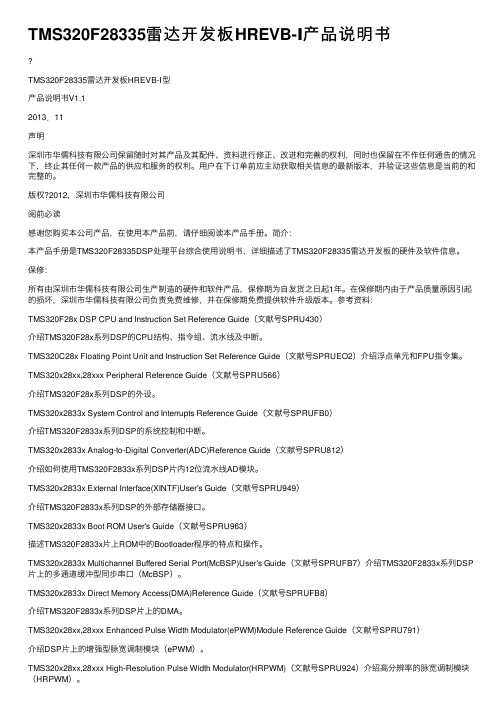
TMS320F28335雷达开发板HREVB-Ⅰ产品说明书TMS320F28335雷达开发板HREVB-Ⅰ型产品说明书V1.12013.11声明深圳市华儒科技有限公司保留随时对其产品及其配件、资料进⾏修正、改进和完善的权利,同时也保留在不作任何通告的情况下,终⽌其任何⼀款产品的供应和服务的权利。
⽤户在下订单前应主动获取相关信息的最新版本,并验证这些信息是当前的和完整的。
版权?2012,深圳市华儒科技有限公司阅前必读感谢您购买本公司产品,在使⽤本产品前,请仔细阅读本产品⼿册。
简介:本产品⼿册是TMS320F28335DSP处理平台综合使⽤说明书,详细描述了TMS320F28335雷达开发板的硬件及软件信息。
保修:所有由深圳市华儒科技有限公司⽣产制造的硬件和软件产品,保修期为⾃发货之⽇起1年。
在保修期内由于产品质量原因引起的损坏,深圳市华儒科技有限公司负责免费维修,并在保修期免费提供软件升级版本。
参考资料:TMS320F28x DSP CPU and Instruction Set Reference Guide(⽂献号SPRU430)介绍TMS320F28x系列DSP的CPU结构、指令组、流⽔线及中断。
TMS320C28x Floating Point Unit and Instruction Set Reference Guide(⽂献号SPRUEO2)介绍浮点单元和FPU指令集。
TMS320x28xx,28xxx Peripheral Reference Guide(⽂献号SPRU566)介绍TMS320F28x系列DSP的外设。
TMS320x2833x System Control and Interrupts Reference Guide(⽂献号SPRUFB0)介绍TMS320F2833x系列DSP的系统控制和中断。
TMS320x2833x Analog-to-Digital Converter(ADC)Reference Guide(⽂献号SPRU812)介绍如何使⽤TMS320F2833x系列DSP⽚内12位流⽔线AD模块。
Silicon Labs RS9116 X EVK 硬件用户指南说明书
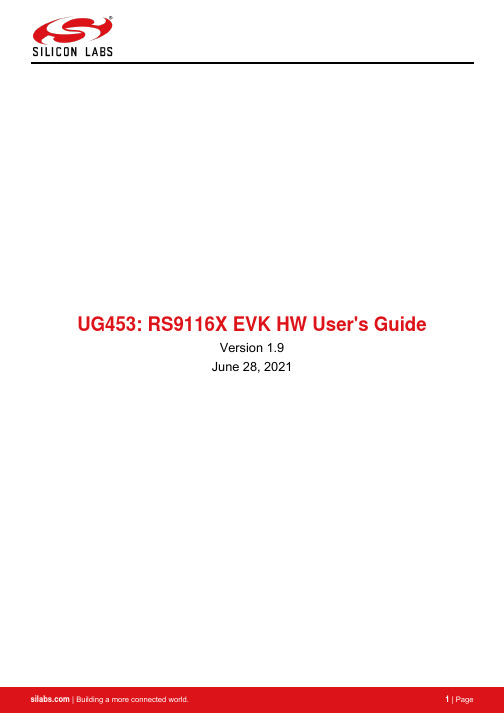
UG453: RS9116X EVK HW User's GuideVersion 1.9June 28, 2021Table of Contents1Overview ............................ .. (4)2Evaluation Kit Details (5)2.1Evaluation Kit Part Numbers (5)2.1.1Ordering Information for Evaluation Kits (5)2.1.2Related Links (5)2.2Evaluation Kit Contents (5)3Evaluation Board Hardware Details (6)4Headers on the EVB (8)4.1Headers' Pin Orientations (8)4.2SPI Header Pin Description (8)4.3SDIO Header Pin Description (9)4.4PWR Save GPIOs Header Pin Description (10)5EFX32-CON-BRD (11)5.1J1 Header Pin Details (12)5.2J2 Header Pin Details (12)5.3J4 Header Pin Details (13)5.4J5 Header Pin Details (13)6EVB Assembly Drawings (14)6.1Base Board Assembly Drawings: (14)6.2QMS Daughter Board Assembly Drawings: (15)6.3CC1 Daughter Board Assembly Drawings: (17)6.4B00 Daughter Board Assembly Drawings: (19)7Revision Report (21)About this DocumentThis document contains pertinent information on the RS9116 Module's Evaluation Board and its usage for evaluating Silicon Labs' RS9116 based ultra-low-power, single spatial stream, dual-band 802.11n + BT 5.0 Convergence modules.1 OverviewThe RS9116 Evaluation Kit consists of RS9116 Module Evaluation Board (EVB), a platform for evaluating the RS9116 modules with multiple Host Processors/MCUs over interfaces like SPI, USB-CDC, SDIO, USB and UART. Silicon Labs' RS9116 wireless modules with single and dual-band provide a comprehensive multi-protocol wireless connectivity solution including 802.11 a/b/g/n (2.4/5 GHz), and dual-mode Bluetooth 5. The wireless modules offer high throughput, extended range with power-optimized performance. The wireless modules are FCC, IC, and ETSI/CE certified.2 Evaluation Kit Details2.1 Evaluation Kit Part Numbers2.1.1 Ordering Information for Evaluation KitsSingle Band - RS9116X-SB-EVK1, RS9116X-SB-EVK2Dual-Band - RS9116X-DB-EVK12.1.2 Related Links•https:///wireless/wi-fi - Check for RS9116 Wi-Fi NCP and Transceiver Modules2.2 Evaluation Kit ContentsThe RS9116 Module Evaluation Kit comes with the following components:1. RS9116 Module Evaluation Board (EVB)2. Micro A/B-type USB cable3. SDIO Adaptor Cable4. SPI Adaptor Cable5. EFX32-CON-BRD - Interconnect Board for connecting to Silicon Labs WSTK16. SPI cable for EFX32-CON-BRD7. Jumper wiresIt is highly recommended to use the Micro A/B type USB cable that comes with the kit. If a longer cable is needed ensure that you use a USB-IF certified cable which can supply peak current of at least 500mA.Figure 1: Evaluation Kit Contents1Contact Silabs sales if user has an earlier kit and would like to get the interconnect board EFX32-CON-BRD.3 Evaluation Board Hardware DetailsThis section describes RS9116 EVB's various components and headers.As shown in the image below, the RS9116 EVB has four USB connectors for the Power, USB, USB-CDC, and UART connections. The UART signals of the module are converted to USB using on-board circuit. The board also has an SDIO/SPI header.Figure 2: RS9116 EVBThe board is designed to configure the module to use the interface on which power supply is detected. The SDIO and SPI interfaces require the power supply to be provided over the POWER port using a USB cable. Hence, for these interfaces, it is required that the USB Power connection be provided first followed by the SDIO or SPI connection. Follow the steps below to use the EVB with different interfaces:1. USB, UART, USB-CDC Modesa. Connect the Micro A/B-type USB cable between a USB port of a PC/Laptop and the micro-USB port labeledUSB, UART, or USB-CDC on the EVB. The USB, USB-CDC, and UART connections also provide power, so only one USB cable needs to be connected.2. SPI Modea. Connect the Micro A/B-type USB cable between a USB port of a PC/Laptop and the micro-USB portlabeled POWER on the EVB.b. Connect the 10-pin header of the SPI Adaptor Cable to the EVB. Connect the other wires of thisconnector to the SPI signals of a Host MCU platform. The details of the Header are given in sectionHeaders on the EVB.3. SDIO Modea. Connect the Micro A/B-type USB cable between a USB port of a PC/Laptop and the micro-USB portlabeled POWER on the EVB.b. Connect the 10-pin header of the SDIO Adaptor Cable to the EVB. Connect the other wires of thisconnector to the SDIO signals of a Host MCU platform. The details of the Header are given in sectionHeaders on the EVB.There is a 2-pin inline jumper available for measuring the current being sourced by the module during different stages of operation. This is labeled as "MEASUREMENT" on the baseboard. The user may connect a power meter or an ammeter to this jumper to measure the current.Some of the critical parts' Reference Designators of this EVB are shown below:•J19 - Power Measurement (Connect power meter’s negative terminal on pin #1 and positive on pin #2)•JP40 - Select between 3.3 V or 1.8 V supply voltage•J7 - JTAG/TRACE header•J9 - Power Save GPIOs•J23 - Power to the EVK•J14 - USB connection/power•J15 - USB-CDC connection/power•J21 - UART connection/power•J4 - SDIO/SPI header4 Headers on the EVB4.1 Headers' Pin OrientationsThe figure below shows the pin orientations for the SDIO/SPI header.Figure 5: Headers' Pin Orientations4.2 SPI Header Pin DescriptionThe following table describes the pins of the SPI header.Table 1: SPI Header Pins4.3 SDIO Header Pin DescriptionThe following table describes the pins of the SDIO header.Table 2: SDIO Header PinsReset - When the EVB is powered through the USB on "Power" port or through the power on any interface (UART, USB, USB-CDC, SDIO/SPI) then it gets the Power-on Reset.To control the reset there are two methods:1. Reset Button on the baseboard.2. The host can control the Reset by controlling the pin #2 (RST_PS) on header J9 via GPIO.4.4 PWR Save GPIOs Header Pin DescriptionJ9 is a 6 pin header has Reset and power save mode related GPIOs. Following table provides the details:Table 3: GPIO Header Pins5 EFX32-CON-BRDEFX32-CON-BRD is designed to enable easier SPI and GPIOs (Reset and power save) connections with Silicon Labs WSTK boards and RS9116W evaluation boards.Figure 4: EFX32-CON-BRDJ1 Connector on the EFX32-CON-BRD can be directly plugged into EXP header of different STK boards.Please refer WSTK getting started guide with RS9116W for more details on the SPI and other GPIO connections for respective WSTK on EXP header.Below is the setup diagram where Simplicity Studio IDE is used on PC to program and debug examples for RS9116W with Silicon Labs WSTK board.Figure 5: RS9116W + WSTK with EFX32-CON-BRD Setup Diagram5.1 J1 Header Pin Details5.2 J2 Header Pin DetailsThis is having same connections as J4 header (SPI/SDIO) on RS9116 EVB.5.3 J4 Header Pin Details5.4 J5 Header Pin Details6 EVB Assembly Drawings6.1 Base Board Assembly Drawings:Figure 6: Base Board Assembly Drawings6.2 QMS Daughter Board Assembly Drawings:Figure 7: Daughter Board Assembly DrawingFigure 8: Daughter Board Assembly Drawing6.3 CC1 Daughter Board Assembly Drawings:Figure 9: Daughter Board Assembly DrawingFigure 10: Daughter Board Assembly Drawing6.4 B00 Daughter Board Assembly Drawings:Figure 11: Daughter Board Assembly DrawingFigure 12: Daughter Board Assembly Drawing7 Revision Report。
红石信号RS9113 USB半 Mini卡数据手册说明书
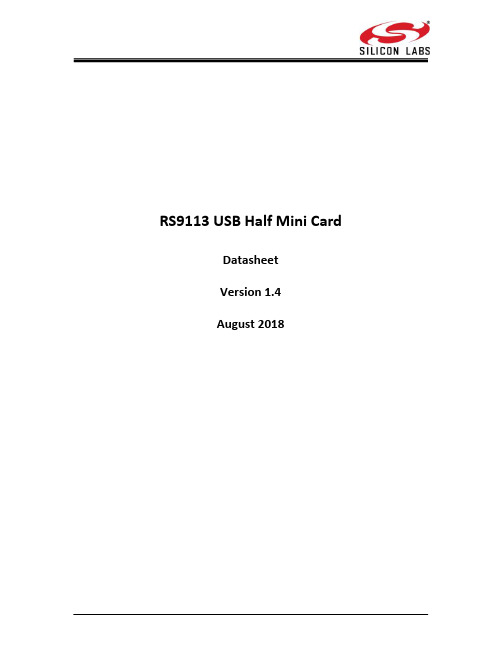
RS9113 USB Half Mini CardDatasheetVersion 1.4August 2018Overview:The RS9113 USB Half Mini Card isbased on RedpineSignals’ RS9113 ultra -low-power Convergence SoC. Itoffers dual-band 1x1 802.11n, dual-mode Bluetooth 4.0and ZigBee 802.15.4 in a single device over USB in aMini PCIe Card form factor. It is a high performance,long range and ultra-low power device and includes amulti-threaded MAC processor called ThreadArch®,baseband digital signal processor, calibration OTPmemory, dual-band RF transceiver, dual-band high-power amplifiers, baluns, diplexers, diversity switch,dual-band antenna, U.FLconnector and Quad-SPI flash.The software architecture for the USB Half Mini Card, n-Link®, realizes a host-based architecture where thenecessary MAC and PHY layers are implemented in thedevice to support high-performance, long range WLAN,Bluetooth and ZigBee applications in a 32-bit hostprocessor over USB interface. Applications: ∙Smartphones, Tablets and e-Readers ∙VoWi-Fi phones ∙Smart meters and in-home displays ∙Industrial automation and telemetry ∙MP3 music and MP4 video players ∙Medical devices ∙Industrial monitoring and control ∙Home and building automation∙Wireless Headset Features: WLAN: ∙Compliant to single-spatial steam IEEE 802.11a/b/g/n with dual band (2.4 and 5 GHz) support.∙Support for 20MHz and 40MHz channel bandwidths.∙Transmit power up to +18dBm with integrated PA.∙Receive sensitivity of -97dBm.Bluetooth:∙Compliant to dual-mode Bluetooth 4.0∙Transmit power up to 15dBm (class-1) with integrated PA.∙Receive sensitivity of -94 dBm.ZigBee:∙Compliant to IEEE 802.15.4 ∙Transmit power up to 15dBm with integrated PA.∙Receive sensitivity of -102 dBm.∙ZigBee Pro stack embedded.n-Link®:∙Seamless integration with 32-bit processors over USB.∙Host Drivers for Linux, Wind River Linux,Android and Windows 1 General:∙FCC, IC, ETSI/CE and TELEC Certified ∙U.FL connector for external antenna connection is selectable.∙Single supply of 3.0 to 3.6 V ∙Operating temperature range: -40o C to +85o C 1Drivers for Linux,Wind River Linux and Android available now. Contact Redpine Signals Sales(************************) for availability of drivers for Windows.About this DocumentThis document describes the RS9113 USB Half Mini Card’s specifications. The document covers the hardware and software features, package descriptions, pin descriptions, interface specifications, electrical characteristics, performance specifications, reliability and certification information and ordering information.Table of Contents1Overview (6)1.1Block Diagram (6)1.2Product Naming and Variants (6)2Features (8)3Package Description (13)3.1Mechanical Characteristics (13)3.2Half Mini Card Dimensions (13)4Pinout and Pin Description (14)4.1Pinout of the RS9113 USB Half Mini Card (14)4.2Pin Description (15)5Specifications (17)5.1Absolute Maximum Ratings (17)5.2Recommended Operating Conditions (17)5.3Reliability Qualification (17)5.4DC Characteristics – Digital I/O Signals (19)5.5AC Characteristics (19)5.5.1USB Interface (19)5.5.1.1Timing Characteristics (19)5.5.1.2Electrical Characteristics (19)5.5.1.3Voltage Thresholds (20)5.5.2Reset Timing (20)5.6Performance Specifications (20)5.6.1WLAN Performance Specifications (20)5.6.1.1WLAN 2.4 GHz Receiver Characteristics (20)5.6.1.2WLAN 2.4 GHz Transmitter Characteristics (22)5.6.1.3WLAN 5 GHz Receiver Characteristics (23)5.6.1.4WLAN 5 GHz Transmitter Characteristics (24)5.6.2Bluetooth Performance Specifications (25)5.6.2.1Bluetooth Receiver Characteristics (25)5.6.2.2Bluetooth Transmitter Characteristics (26)5.6.3ZigBee Performance Specifications (27)5.7Regulatory Specifications (27)5.8Antenna Specifications (28)5.8.1Return Loss Characteristic of the Antenna (28)5.8.2Module Reference Orientation (29)5.8.3 5.82D Gain Plots (29)5.8.3.1XY at 2.43 GHz (29)5.8.3.2YZ at 2.43 GHz (30)5.8.3.3ZX at 2.43 GHz (30)5.8.3.4XY at 5.5 GHz (31)5.8.3.5YZ at 5.5 GHz (31)5.8.3.6ZX at 5.5 GHz (32)5.8.4Antenna Parameters (32)6Software Architecture (33)6.1n-Link® Software Architecture (33)6.1.1Operating System Support (34)7Module Marking and Ordering Information (35)7.1Module Marking Information (35)7.2Ordering Information (35)7.3Collateral (36)7.4Packing Information (36)Table of FiguresFigure 1: Block Diagram of RS9113 USB Half Mini Card (6)Figure 2: RS9113 USB Half Mini Card Naming Convention (7)Figure 3: Package Dimensions (13)Figure 4: Reset Timing (20)Figure 5: Return Loss Characteristic of the Antenna (28)Figure 6: Module Reference Orientation (29)Figure 7: 2D Gain Plot for XY at 2.43 GHz (29)Figure 8: 2D Gain Plot for YZ at 2.43 GHz (30)Figure 9: 2D Gain Plot for ZX at 2.43 GHz (30)Figure 10: 2D Gain Plot for XY at 5.5 GHz (31)Figure 11: 2D Gain Plot for YZ at 5.5 GHz (31)Figure 12: 2D Gain Plot for ZX at 5.5 GHz (32)Figure 13: n-Link®Software Architecture (33)Figure 14: Module Marking Information (35)Figure 15: Mechanical Details of Tray (36)Table of TablesTable 1: RS9113 USB Half Mini Card Features (12)Table 2: Mechanical Dimensions (13)Table 4: Pin Descriptions (16)Table 5: Absolute Maximum Ratings (17)Table 6: Recommended Operating Conditions (17)Table 7: HTOL Based Stress Testing (18)Table 8: Input/Output DC Characteristics (19)Table 9: Timing Characteristics for USB Interface (19)Table 10: Electrical Characteristics for USB Interface (20)Table 11: Input/Output DC Characteristics (20)Table 12: WLAN 2.4 GHz Receiver Characteristics (22)Table 13: WLAN 2.4 GHz Transmitter Characteristics (23)Table 14: WLAN 5 GHz Receiver Characteristics (24)Table 15: WLAN 5 GHz Transmitter Characteristics (25)Table 16: Bluetooth Receiver Characteristics (26)Table 18: ZigBee Performance Specifications (27)Table 19: Regulatory Certifications (28)Table 20: Antenna Parameters (32)Table 21: Module Marking Information (35)1OverviewThe RS9113 USB Half Mini Cards are multi-wireless Combo devices based on SiliconLabs RS9113 ultra-low-power Convergence SoC.They offer dual-band 1x1 802.11n, dual-mode Bluetooth 4.0 and ZigBee 802.15.4 in asingle device over USB in a Mini PCIe Card form factor. They are high-performance devices, whichrealizezero-host architecture. The necessary MAC and PHY layers are implemented in the device to support WLAN, Bluetooth and ZigBee applications and they interface with 32-bit host processors over USB interface.They include a multi-threaded MAC processor called ThreadArch®, baseband digital signalprocessor, calibration OTP memory, dual-band RF transceiver, dual-band high-poweramplifiers, baluns, diplexers, diversity switch, dual-band antenna, U.FL connector andQuad-SPI flash.1.1Block DiagramThe following figure is the block diagram for the RS9113 USB Half Mini Card.Figure 1: Block Diagram of RS9113 USB Half Mini Card1.2Product Naming and VariantsThe figure below shows the naming con vention for the USB Half Mini Card’s variants.Figure 2: RS9113 USB Half Mini Card Naming ConventionFor the full list of available variants, please see the section on Ordering Information .2FeaturesThe table below lists the features supported by the RS9113 USB Half Mini Card.2For other co-existence modes not listed here, contact Silicon Labs Sales for custom offerings. 3Supported in future software releases.4These features are not part of the standard firmware. Contact Silicon Labs Sales for details.5The throughputs mentioned here have been recorded in an ideal environment over USB. Throughputs observed in other environments might differ based on the host interface speeds (e.g., SPI clock frequency, UART Baud Rate, etc.), wireless medium, physical obstacles, distance, etc.6Supported in future software releases.7Current software releases support one slave.8Current software releases support three slaves.9Supported in future software releases.10Hold and Park supported in future software releases.11Coordinator and Router modes supported in future software releases. 12Supported in future software releases.Table 1: RS9113 USB Half Mini Card Features13Refer to Technical Reference Manual for more details on how to use these modes. Refer to the GPIO section of the Pin Description table to understand the signal requirements for these modes.3Package Description3.1Mechanical CharacteristicsTable 2: Mechanical Dimensions3.2Half Mini Card DimensionsFigure 3: Package Dimensions14The Height of the Half Mini Card includes the height of the components on the top and bottom and also the PCB thickness4Pinout and Pin Description4.1Pinout of the RS9113 USB Half Mini CardThis section describes the pins of the RS9113 USB Half Mini Card.Table 4: Pin Descriptions5Specifications5.1Absolute Maximum RatingsAbsolute maximum ratings in the table given below are the values beyond which the device could be damaged. Functional operation at these conditions or beyond these conditions isnot guaranteed.Table 5: Absolute Maximum Ratings5.2Recommended Operating ConditionsTable 6: Recommended Operating Conditions5.3Reliability QualificationThe USB Half Mini Cards have been stress-tested for High Temperature Operating Life asper the JEDEC standard JESD22-A108D. The following are the details of the tests.Table 7: HTOL Based Stress TestingThe stress testing as per the JEDEC JESD22-A108D standard enables us to predict theoperating life of the Cards from the acceleration factor calculated using the Arrheniusequation as per JEDEC JEP122G. The Arrhenius equation is as follows:A T= λT1/λT2= exp[(-E aa/k)(1/T1– 1/T2)]where15A T = Acceleration FactorE aa = Appaprent activation energy (eV). 0.75eV is a conservative industry standardk= Boltzmann’s constant (8.62 x 10-5 eV/K)T1 = Temperature at use, in KelvinT2 = Temperature at stress, in KelvinUsing the data from the HTOL Based Stress Testing and assuming a junction temperature of 55o C for a use case scenario, we can safely assume an operating life of >9 years. Thejunction temperature for the Card’s ICs is usually 15 to 20o C more than the ambienttemperature.15Refer to the JEDEC JEP122G standard for more details on each parameter of the equation5.4 DC Characteristics – Digital I/O SignalsTable 8: Input/Output DC Characteristics5.5 AC Characteristics5.5.1 USB Interface5.5.1.1Timing CharacteristicsTable 9: Timing Characteristics for USB Interface5.5.1.2Electrical CharacteristicsTable 10: Electrical Characteristics for USB Interface5.5.1.3Voltage ThresholdsTable 11: Input/Output DC Characteristics5.5.2Reset TimingThe figure below shows the requirement for the Reset assertion time during power up andduring operation.Figure 4: Reset Timing5.6Performance Specifications5.6.1WLAN Performance SpecificationsAll measurements are at antenna (cable loss is compensated).5.6.1.1WLAN 2.4 GHz Receiver Characteristics16All Sensitivity numbers are at < 10% PER limit. Packet sizes are 1024 bytes for 802.11 b/g data rates and 4096 bytes for 802.11n data rates.17Sensitivity level +3 dBm is used.5.6.1.2WLAN 2.4 GHz Transmitter Characteristics1818 transmit powers are valid when the module is operating in the worldwide mode. The transmit power across bands and channels is modified to comply with region wise regulatory specifications. Module-to-module variation is up to 2dBm.5.6.1.3WLAN 5 GHz Receiver Characteristics5.6.1.4WLAN 5 GHz Transmitter Characteristics1919The transmit powers are valid when the module is operating in the worldwide mode. The transmit power across bands and channels is modified to comply with region wise regulatory specifications. Module-to-module variation is up to 2dBm.Table 15: WLAN 5 GHz Transmitter Characteristics5.6.2Bluetooth Performance Specifications5.6.2.1Bluetooth Receiver Characteristics20BER = 0.10%21BER = 0.01%22BER = 0.01%Table 16: Bluetooth Receiver Characteristics 5.6.2.2Bluetooth Transmitter CharacteristicsTable 17: Bluetooth Transmitter Characteristics5.6.3ZigBee Performance SpecificationsTable 18: ZigBee Performance Specifications5.7 Regulatory SpecificationsThe RS9113 USB Half Mini Card includes the Dual Band RS9113DB module from Silicon Labs , which has undergone modular certification for FCC, IC ,CE/ETSI and TELEC. Note that any changes to the module’s configuration including (but not limited to) theprogramming values of the RF Transceiver and Baseband can cause the performance to change beyond the scope of the certification. These changes, if made, may result in the module having to be certified afresh.The table below lists the details of the regulatory certifications. The certification for geographies not listed in the table is in progress.Table 19: Regulatory Certifications5.8Antenna SpecificationsThe RS9113 USB Half Mini Cards include Silicon Labs’ Dual Band RS9113DB modulewhich has undergone module certification for FCC, IC ,CE/ETSI and TELEC with Silicon Labs’ Dual-band PCB antenna. The sections that follow list down the performancespecifications of the PCB antenna.5.8.1Return Loss Characteristic of the AntennaFigure 5: Return Loss Characteristic of the Antenna5.8.2Module Reference OrientationFigure 6: Module Reference Orientation5.8.3 5.82D Gain Plots5.8.3.1XY at 2.43 GHzFigure 7: 2D Gain Plot for XY at 2.43 GHz5.8.3.2YZ at 2.43 GHzFigure 8: 2D Gain Plot for YZ at 2.43 GHz 5.8.3.3ZX at 2.43 GHzFigure 9: 2D Gain Plot for ZX at 2.43 GHz5.8.3.4XY at 5.5 GHzFigure 10: 2D Gain Plot for XY at 5.5 GHz 5.8.3.5YZ at 5.5 GHzFigure 11: 2D Gain Plot for YZ at 5.5 GHz5.8.3.6ZX at 5.5 GHzFigure 12: 2D Gain Plot for ZX at 5.5 GHz 5.8.4Antenna ParametersTable 20: Antenna Parameters6 Software Architecture6.1 n-Link® Software ArchitectureThe n-Link® Software Architecture is a host based architecture with OS providing the core functionality support for Wi-Fi, Bluetooth and ZigBee features and having zero load in the data path. The kernel layer interfaces with the host driver to provide functionality for different wireless modules.The figure belowillustrates the software architecture of the n-Link® Software Architecture with WLAN, Bluetooth and ZigBee.Figure 13: n-Link®Software Architecture6.1.1Operating System SupportThe n-Link drivers for the RS9113 USB Half Mini Card are presently available for the following OS’:1)Linux OS (kernel versions 2.6.30 to 3.16)2)Wind River Linux (kernel version 3.4.91)3)Android 4.4.3Operating Systems to be supported in the future include WCE2013 and WCE7.7Module Marking and Ordering Information7.1Module Marking InformationThe figure below illustrates the marking on the modules.Figure 14: Module Marking Information The table below explains the marking on the modules.FCC Compliance MarkCE Compliance MarkTELEC Compliance MarkTable 21: Module Marking Information 7.2Ordering InformationThe RS9113 USB Half Mini Card has the following variants.Table 22: RS9113 USB Half Mini Card Variants7.3CollateralThe following documentation and software are available along with the RS9113 USB Half Mini Card.∙Datasheet∙Device drivers∙Technical Reference Manual7.4Packing InformationThe Half Mini Cards are packaged and shipped in Trays.Each tray can accommodate 32 cards. The mechanical details of the tray are given in the figure below.Figure 15: Mechanical Details of TrayRevision HistorySmart. Connected. Energy-Friendly.Products /productsQuality/qualitySupport and CommunitySilicon Laboratories Inc.400 West Cesar ChavezDisclaimerSilicon Labs intends to provide customers with the latest, accurate, and in-depth documentation of all peripherals and modules available for system and software implementers using or intending to use the Silicon Labs products. Characterization data, available modules and peripherals, memory sizes and memory addresses refer to each specific device, and "Typical" parameters provided can and do vary in different applications. Application examples described herein are for illustrative purposes only. Silicon Labs reserves the right to make changes without further notice to the product information, specifications, and descriptions herein, and does not give warranties as to the accuracy or completeness of the included information. Without prior notification, Silicon Labs may update product firmware during the manufacturing process for security or reliability reasons. Such changes will not alter the specifications or the performance of the product. Silicon Labs shall have no liability for the consequences of use of the information supplied in this document. This document does not imply or expressly grant any license to design or fabricate any integrated circuits. The products are not designed or authorized to be used within any FDA Class III devices, applications for which FDA premarket approval is required, or Life Support Systems without the specific written consent of Silicon Labs. A "Life Support System" is any product or system intended to support or sustain life and/or health, which, if it fails, can be reasonably expected to result in significant personal injury or death. Silicon Labs products are not designed or authorized for military applications. Silicon Labs products shall under no circumstances be used in weapons of mass destruction including (but not limited to) nuclear, biological or chemical weapons, or missiles capable of delivering such weapons. Silicon Labs disclaims all express and implied warranties and shall not be responsible or liable for any injuries or damages related to use of a Silicon Labs product in such unauthorized applications.Trademark InformationSilicon Laboratories Inc.®, Silicon Laboratories®, Silicon Labs®, SiLabs® and the Silicon Labs logo®, Bluegiga®, Bluegiga Logo®, Clock B uilder®, CMEMS®, DSPLL®, EFM®, EFM32®, EFR, Ember®, Energy Micro, Energy Micro logo and combinations thereof, "the world’s most energy friendly microcontrollers", Ember®, EZLink®, EZRadio®, EZRadioPRO®, Gecko®, Gecko OS, Gecko OS Studio, ISOmodem®, Precision32®, ProSLIC®, Simplicity Studio®, SiPHY®, Telegesis, the Telegesis Logo®, USBXpress® , Zentri, the Zentri logo and Zentri DMS, Z-Wave®, and others are trademarks or registered trademarks of Silicon Labs. ARM, CORTEX, Cortex-M3 and THUMB are trademarks or registered trademarks of ARM Holdings. Keil is a registered trademark of ARM Limited. Wi-Fi is a registered trademark of the Wi-Fi Alliance. All other products or brand names mentioned herein are trademarks of their respective holders.。
AXU4EVB-P 用户手册说明书

Zynq UltraScale+开发平台AXU4EVB-P开发板AXU4EVB-P 用户手册2/59芯驿电子科技(上海)有限公司文档版本控制文档版本修改内容记录REV1.0创建文档REV1.1修正核心板J29管脚定义错误AXU4EVB-P用户手册目录文档版本控制 (2)一、开发板简介 (6)二、ACU4EV核心板 (9)(一)简介 (9)(二)ZYNQ芯片 (10)(三)DDR4DRAM (11)(四)QSPI Flash (17)(五)eMMC Flash (18)(六)时钟配置 (20)(七)LED灯 (22)(八)电源 (22)(九)结构图 (24)(十)连接器管脚定义 (24)三、扩展板 (33)(一)简介 (33)(二)M.2接口 (34)(三)DP显示接口 (35)(四)USB3.0接口 (36)(五)千兆以太网接口 (37)(六)USB Uart接口 (39)(七)SD卡槽 (40)(八)HDMI输出接口 (41)(九)HDMI输入接口 (42)(十)光纤接口 (44)(十一)PCIe插槽 (45)(十二)CAN通信接口 (46)(十三)485通信接口 (47)(十四)MIPI接口 (48)(十五)FMC连接器 (49)3/59AXU4EVB-P 用户手册4/59芯驿电子科技(上海)有限公司(十六)JTAG 调试口 (52)(十七)RTC 实时时钟 (53)(十八)EEPROM 和温度传感器 (54)(十九)LED 灯 (54)(二十)按键 (55)(二十一)拨码开关配置 (56)(二十二)电源 (57)(二十三)风扇 (57)(二十四)结构尺寸图 (58)AXU4EVB-P 用户手册5/59芯驿电子科技(上海)有限公司基于XILINX Zynq UltraScale+MPSoCs 开发平台的开发板(型号:AXU4EVB-P)2019款正式发布了,为了让您对此开发平台可以快速了解,我们编写了此用户手册。
Silicon Labs RS9116N 与 Raspberry Pi CM3 集成开发板使用指南说
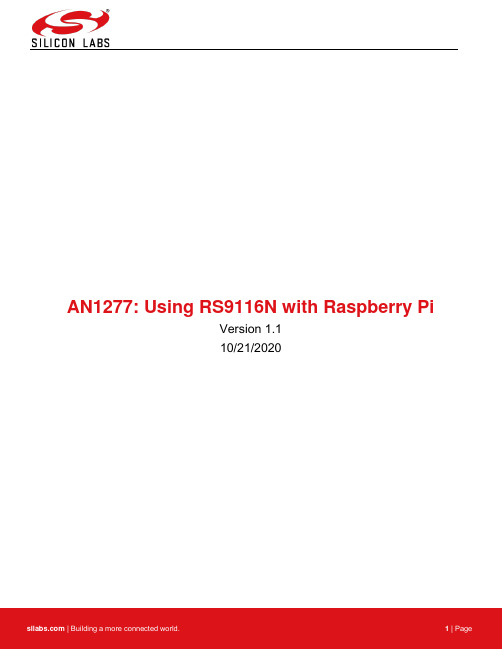
AN1277: Using RS9116N with Raspberry PiVersion 1.110/21/2020Table of Contents1About this Document (3)2Introduction (4)3 Prerequisites (5)3.1 Software (5)3.2Hardware (5)4 Terminology (6)5 Bring up of RS9116N on Raspberry Pi CM3 (7)5.1Description (7)5.2Block Diagram (7)5.3Use Case (7)5.4Benefits (7)6 Execution Steps (8)6.1Configuration Params for Raspberry Pi CM3 (8)6.1.1 Connecting RS9116 EVK with SDIO Interface and Configuring SDIO Pins: (8)6.2Configuration Params for Driver Package (9)6.2.1 Compiling Driver (9)6.3Installation of Driver (10)6.3.1 Testing Wi-Fi STA Mode (11)6.3.2 WPA_Supplicant Configuration for 4.19.97 Kernel on RPI (15)7 Expected Results (16)7.1Station Successfully Connected to Access Point (16)7.2Pinging to IP address of AP is Successful (16)8 Summary/Conclusion (17)9 References and Related Documentation (18)10 Troubleshooting (19)11 Revision History (20)1 About this DocumentThis document helps users to bring up RS9116N EVK with Raspberry Pi CM3 module.2 IntroductionRS9116N Open Source Driver (OSD) is a SoftMAC driver which interacts with the Linux wireless MAC layer, i.e., MAC80211. The driver is a group of simple and efficient kernel modules which currently supports RS9116N chipsets and it can be ported to any embedded platform in-addition to X-86 platform.We will walk you through the detailed steps with which user can bring up RS9116N device on Raspberry Pi CM3 module to enable WLAN support.3 Prerequisites3.1 SoftwareWLAN Driver – RS9116N Open Source Driver package can be downloaded from: https:///wireless/wi-fi/rs9116-wi-fi-transceiver-moduleshttps:///support/resources3.2 Hardware⚫RS9116N n-Link Module⚫Raspberry Pi CM3 Board4 TerminologyIn this section common acronyms and abbreviations used in this document are listed.•NL 80211 - nl80211 is the new 802.11 netlink interface public header.•AP- Access point•RPi - Raspberry Pi•STA - Wi-Fi client•EVB- Evaluation Board•EVK – Evaluation Kit5 Bring up of RS9116N on Raspberry Pi CM35.1 DescriptionWLAN module enables user for Wi-Fi capability on a target platform. We will be enabling WLAN support on Raspberry Pi CM3 platform here using RS9116N EVK with SDIO interface.5.2 Block Diagram5.3 Use CaseEnabling WLAN support on target platform, will be used as AP / STA Mode.5.4 BenefitsWi-Fi capability on target platform, which can be used to use for network connectivity.6 Execution Steps6.1 Configuration Params for Raspberry Pi CM36.1.1 Connecting RS9116 EVK with SDIO Interface and Configuring SDIO Pins:RPi has built-in WLAN module on RPI3. Inbuilt WLAN module is configured with GPIO pins 22-27(SD1).1. For integrating Silicon Labs SDIO interface, we need to disable built in WLAN chip and map RS9116NSDIO with the GPIO pins 34-39(SD1) by adding below configuration to the /boot/config.txt file on RPI3platform:dtoverlay=sdio, poll_once=off, gpios_34_39, bus_width=4, sdio_overclock=122. Map the SDIO pins from Silicon Labs EVK to the RPI3 GPIOs properly as mentioned in the below table.GPIO PIN Default pull ALT334 High SD1_CLK35 High SD1_CMD36 High SD1_DAT037 Low SD1_DAT138 Low SD1_DAT239 Low SD1_DAT33. After configuring the /boot/config.txt file reboot the RPI3.4. Verify the SDIO detection with the below command from command terminal5. It will display 0x41b as output to make sure Silicon Labs SDIO is detected properly.# cat /sys/bus/sdio/devices/mmcX\:fffd\:/vendorFollowing is SD Line Mapping between RS9116N EVK and RPi CM3.6.2 Configuration Params for Driver Packagea. Download the image for Raspberry Pi Module from the below link or use the user kernelhttps:///raspbian_full_latestand flash the image into SD card as per manufacturer instructions.b. Insert the SD card in the SD card slot of the Raspberry pi Platform and power up the platform.c. Install the following Packages on Raspberry pi CM3 board.# apt-get install libnl-3-dev# apt-get install libnl-genl-3-dev# apt-get install raspberrypi-kernel-headers# apt-get install -y build -essential bc bison flex libssl-devThese packages will install the required kernel headers and build essentials for the RPI Board.d. Download the RS9116N OSD driver package from the below link:https:///support/resources.p-wireless_wi-fi_rs9116-wi-fi-transceiver-modules - RS9116N n-link Open Source Driver for Linuxe. Extract the package using the following command:# unzip RS9116.NX0.NL.GNU.LNX.OSD.<version>.zip6.2.1 Compiling DriverGet into rsi directory of the driver package and do compilation as given below.1. Configure build flags in driver source.# cd rsi2. Open Makefile and configure build flags. Below are the build flags to be set based on the usage of driver.Selecting the required options shall reduce the binary size which is important for kernel modules particularly on embedded platforms.a. KERNELDIR: Provide the kernel source path here. For example, on X-86 below path is used.KERNELRELEASE=$(Shell uname -r)KERNELDIR=/lib/modules/$(KERNELRELEASE)/buildb. CONFIG_RSI_COEX_MODE: Enable this flag when Wi-Fi and BT coexistence mode is used.c. CONFIG_RSI_DEBUGFS: Debugfs is used by driver to take dynamic configuration from user. Supporteddebugfs based configurations are listed in the corresponding feature sections in RS9116N Open Source Driver Technical Reference Manual.d. CONFIG_RSI_BT_ALONE:Enable this flag when only BT EDR/ BT LE only mode is used.3. Build the driver using make command.# makeAfter completion of compilation, the driver generates the following modules in the rsi folder according to the configuration. They are outlined below:•rsi_91x.ko•rsi_usb.ko•rsi_sdio.ko6.3 Installation of DriverIn order to install the driver, use the following commands:1.) Before installing the driver, install the dependencies using below commands.# modprobe mac80211# modprobe cfg80211# modprobe bluetoothInsert rsi_91x.ko with the required module params (configuration) as shown below:# insmod rsi_91x.ko dev_oper_mode=<mode> rsi_zone_enabled=<val> . . .Select dev_oper_mode = 1 for STA/AP modes. For all other supported modes please refer RS9116N OSD Technical Reference Manual.2.) For USB interface, enter the below command:# insmod rsi_usb.ko3.) For SDIO interface, enter the below command:# insmod rsi_sdio.ko sdio_clock=<clk_val>Here the clk_val is 1 to 50 in Mhz.You can install either USB or SDIO or both depending upon the selection of the interface while compiling the driver. After successful installation, a new wireless interface shall be created or WLAN and/or BT/BLE as per thedev_oper_mode selection.If WLAN is selected, interface details can be verified using below commands.Name of the Wi-Fi interface created after successful installation of the driver can be seen using 'ifconfig' command.# ifconfig -aYou should expect an output like the sample shown below with all other available interfaces included.wlan0 flags=4163<UP,BROADCAST,RUNNING,MULTICAST> mtu 1500inet6 fe80::8da:1aff:fe1e:d1c8 prefixlen 64 scopeid 0x20<link>ether 88:da:1a:1e:d1:c8 txqueuelen 1000 (Ethernet)RX packets: 3 bytes 372 (372.0 B)RX errors 0 dropped 0 overruns 0 frame 0TX packets: 6 bytes 696 (696.0 B)TX errors 0 dropped 0 overruns 0 collisions:06.3.1 Testing Wi-Fi STA ModeThis section provides steps to configure Wi-Fi station mode using wpa_supplicant.1. Before running supplicant, stop the existing network manager and unblock WLAN from rfkill. Below commands areused to stop the network-manager on different Linux distribution.a. For ubuntu, we need to use below command.# service network-manager stopb. For fedora, we need to use below command.# service NetworkManager stopc. To stop rfkill blocking WLAN, we need to use below command.# rfkill unblock wlan (or) #rfkill unblock allFor station mode connectivity, ensure that the dev_oper_mode is set equal to 1.•dev_oper_mode=12. Create a sta_settings.conf file with below information. Also please fill the information like ssid, psk etc correspondingto the AP you intend to connect in this file. Sample sta_settings.conf file is available within scripts directory of release package with basic configurations required. User may use this file and edit the information as explained below. For the details of all configurations available please refer open source supplicant wpa_supplicant.conf file.ctrl_interface=/var/run/wpa_supplicantupdate_config=1Also add network block to the sta_settings.conf file as per the AP security. Example network block for different security modes are listed below.i. For Open (non-Secure) mode:network={ssid="<SSID of Access Point>"key_mgmt=NONEpriority=3}ii. For WPA2-PSK (CCMP) mode:network={ssid="<SSID of Access Point>"key_mgmt=WPA-PSKpsk=<passphrase specified in the Access Point>proto=WPA2pairwise=CCMPgroup=CCMP}The pass phrase can be input either in ASCII or Hexadecimal formats:ASCII Format: psk="very secret passphrase"Hexadecimal Format: psk= 06b4be19da289f475aa46a33cb793029d4ab3db7a23ee92382eb0106c7iii. For WPA3 security modeTo connect in WPA3, we need to compile the latest supplicant with above flags enabled in wpa_supplicant .config file Note: WPA3 Enterprise security mode is not supported in this release.CONFIG_SAE=yCONFIG_IEEE80211W=ypmf=2network={ssid="<SSID of Access Point>"key_mgmt=SAEpsk=<passphrase specified in the Access Point>ieee80211w=2}iv. For WPA2-EAP TLS (Enterprise mode) mode:network={ssid="<SSID of Access Point>"key_mgmt=WPA-EAPeap=TLSanonymous_identity="tlsuser"identity="test"password=<passphrase specified in the Access Point>ca_cert="/etc/certs/wifiuser.pem"client_cert="/etc/certs/wifiuser.pem"private_key_passwd=<private key password>private_key="/etc/certs/wifiuser.key"pairwise=CCMP TKIPgroup=CCMP TKIPproto=WPA2 WPApriority=20}In EAP-TLS user must copy client certificates in a path and the path needs to be configured in network block as given above.v. For WPA2-EAP PEAP (Enterprise mode) mode:network={ssid="<SSID of Access Point>"key_mgmt=WPA-EAPeap=PEAPanonymous_identity="peapuser"identity="test"password=<passphrase specified in the Access Point>pairwise=CCMP TKIPgroup=CCMP TKIPproto=WPA2 WPApriority=20}vi. For WPA2-EAP TTLS (Enterprise mode) mode:network={ssid="<SSID of Access Point>"key_mgmt=WPA-EAPeap=TTLSanonymous_identity="ttlsuser"identity="test"password=<passphrase specified in the Access Point>pairwise=CCMP TKIPgroup=CCMP TKIPproto=WPA2 WPApriority=20}To connect to an Access Point whose SSID is not broadcast (Hidden), add the following line to the network block.scan_ssid=1For example:network={ssid="<SSID of Access Point>"scan_ssid=1key_mgmt=NONE}3. Start the supplicant using below command:# wpa_supplicant -i <interface_name> -D nl80211 –c sta_settings.conf –dttt > supp.log &•"–i" option specifies the Wi-Fi interface name•<interface name> - This name as listed in iw dev output.•"-D" specifies the driver interface to be used. In open source driver it is nl80211.•"-c" specifies the supplicant configuration file.•"-d" specifies the log level of supplicant. You can append more d's to it for more detailed logs.Note: For configuring supplicant conf for 4.19.97 kernel please refer section "WPA_Supplicant configuration for4.19.97 kernel on RPI "4. To check the scan results please use below command.# wpa_cli -i <interface_name> scan_resultsFor example, above command will give scan results output as follows.bssid / frequency / signal level / flags / ssid50:d4:f7:1e:5a:40 2457 -21 [WPA2-PSK-CCMP][ESS] TP_LINK04:79:70:72:03:e7 2412 -31 [ESS] honor_9i5. To check whether the connection is successful or not use below command# iwconfig <interface_name>For example, if connection is successful, we will see below output.wlan0 IEEE 802.11bgn ESSID:"Range" Nickname:""Mode:Managed Frequency:2.412 GHz Access Point: 38:A4:ED:DE:BB:06Bit Rate:39 Mb/s Tx-Power=16 dBmRetry short limit:7 RTS thr:2353 B Fragment thr:2352 BEncryption key:offPower Management:offLink Quality=80/80 Signal level=-28 dBm Noise level:0 dBmRx invalid nwid:0 Rx invalid crypt:0 Rx invalid frag:0Tx excessive retries:0 Invalid misc:0 Missed beacon:0If the connection is successful, then the connected Access point SSID along with the MAC address is displayed as shown above. If it is not connected to an Access point, a message "Not Associated" is displayed as shown below.wlan0 IEEE 802.11 ESSID:off/anyMode:Managed Access Point: Not-Associated Tx-Power=0 dBmRetry short limit:7 RTS thr:off Fragment thr:offEncryption key:offPower Management:off6. IP for the device can be set in two ways either get IP dynamically from AP or set static IP. To obtain dynamic IP fromAP, use below commands.# dhclient < interface_name > -r# dhclient < interface_name > -vTo set static IP to STA use below command.# ifconfig <interface_name> <IP_address>7. To check whether IP is assigned or not use below command.# ifconfig <interface_name>Output:wlan0: flags=4163<UP,BROADCAST,RUNNING,MULTICAST> mtu 1500inet 192.168.1.114 netmask 255.255.255.0 broadcast 192.168.1.255inet6 fe80::224:d7ff:fe56:54dc prefixlen 64 scopeid 0x20<link>ether 00:24:d7:56:54:dc txqueuelen 1000 (Ethernet)RX packets 31160 bytes 31082515 (29.6 MiB)RX errors 0 dropped 0 overruns 0 frame 0TX packets 23356 bytes 3367496 (3.2 MiB)TX errors 0 dropped 0 overruns 0 carrier 0 collisions 0Now user can perform data transfer tests like ping, iperf … etc.6.3.2 WPA_Supplicant Configuration for 4.19.97 Kernel on RPIBy default, wpa_supplicant service will be running in background on RPI CM3 platform for default built in wlan chip which is having an interface wlan0.1. Connect RS9116N EVB to RPI CM3 through USB.2. Rename the wpa_supplicant.conf file at path /etc/wpa_supplicant/ to wpa_supplicant-wlan0.conf#mv /etc/wpa_supplicant/wpa_supplicant.conf /etc/wpa_supplicant/wpa_supplicant-wlan0.conf3. Create one more supplicant config file for wifi interface (i.e. Silicon Labs interface).#vi wpa_supplicant-<interface_name>.conf4. Copy the content of config file (Example: sta_settings.conf ….) you require into wpa_supplicant-<interface_name>.conf and place it at path /etc/wpa_supplicant/folder.Edit the wpa_supplicant-<silabs-interface>.conf at path /etc/wpa_supplicant/ for any config changes.7 Expected Results7.1 Station Successfully Connected to Access Point7.2 Pinging to IP address of AP is Successful8 Summary/ConclusionThis document provides detailed instructions for compilation, installation, testing, and troubleshooting of RS9116N module in station mode using Raspberry Pi CM3 board.9 References and Related Documentation•Refer to our RS9116N Open Source Driver Technical Reference Manual, Data Sheet and Module Integration Guide, which are available under TECH-DOCS section of https:///wireless/wi-fi/rs9116-wi-fi-transceiver-modules.in our documentation portal: https:///support/resources •Refer to below link for Raspberry Pi CM3:https:///documentation/hardware/computemodule/datasheets/rpi_DATA_CM_1p0.pdf10 Troubleshootinga. Make sure dev_oper_mode configured as per the mode selected. (For STA dev_oper_mode=1, For APdev_oper_mode =1 etc)b. If you observe unknown symbols in dmesg logs, run the below commands and reload the driver•modprobe cfg80211•modprobe mac80211•modprobe bluetooth11 Revision HistoryRevision No Version No Date Changes1 1.0 October, 2020 Preliminary version Updated hyperlinks. OSD specific changes.2 1.1 October 16, 2020 Updated OSD specific changes.AN1277: Using RS9116N with Raspberry PiVersion 1.1 | Building a more connected world. 21 | Page。
Renesas H8 36079 开发板产品介绍说明书
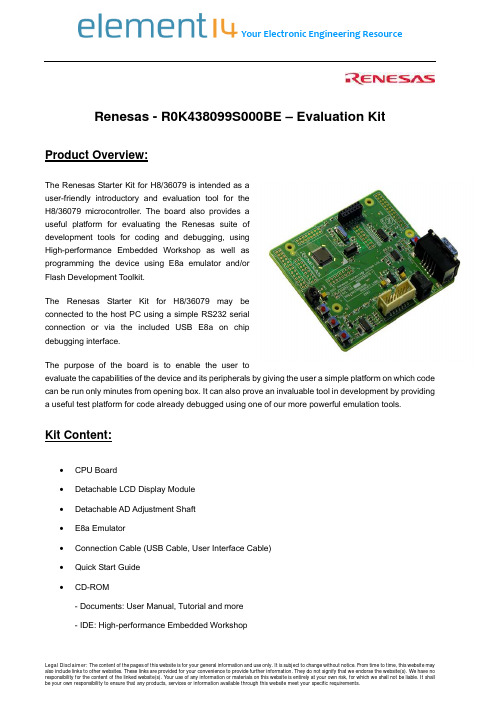
Renesas - R0K438099S000BE – Evaluation Kit Product Overview:The Renesas Starter Kit for H8/36079 is intended as auser-friendly introductory and evaluation tool for theH8/36079 microcontroller. The board also provides auseful platform for evaluating the Renesas suite ofdevelopment tools for coding and debugging, usingHigh-performance Embedded Workshop as well asprogramming the device using E8a emulator and/orFlash Development Toolkit.The Renesas Starter Kit for H8/36079 may beconnected to the host PC using a simple RS232 serialconnection or via the included USB E8a on chipdebugging interface.The purpose of the board is to enable the user toevaluate the capabilities of the device and its peripherals by giving the user a simple platform on which code can be run only minutes from opening box. It can also prove an invaluable tool in development by providing a useful test platform for code already debugged using one of our more powerful emulation tools.Kit Content:∙ CPU Board∙Detachable LCD Display Module∙Detachable AD Adjustment Shaft∙ E8a Emulator∙Connection Cable (USB Cable, User Interface Cable)∙Quick Start Guide∙ CD-ROM- Documents: User Manual, Tutorial and more- IDE: High-performance Embedded Workshop- C/C++ Compiler: C/C++ Compiler Package for H8SX, H8S, H8 Families Evaluation Version- Debugger: E8a Emulator Debugger- Flash Programmer: Flash Development Toolkit Evaluation VersionKey Features:∙High-speed H8/300H central processing unit with the internal 16-bit architecture∙Upward-compatible with H8/300 CPU on the object level∙Sixteen 16-bit general registers∙62 basic instructions∙ Peripheral functions∙RTC (can be used as a free running counter)∙Timer B1 (8-bit timer)∙Timer V (8-bit timer)∙Timer Z (16-bit timer)∙ 14-bit PWM∙ Watchdog timer∙SCI (asynchronous or clocked synchronous serial communication interface) × 2 channels∙I2C bus Interface (conforms to the I2C bus interface format advocated by Philips Electronics)∙ 10-bitA/D converter∙POR/LVD (Power-on reset and low-voltage detection circuits) (optional)∙ On-chip oscillatorOrdering Information:Products:Part Number Manufacturer Farnell P/N Newark P/NR0K436079S000BE Renesas 1677732 40P3212 Associated Products:Part Number Manufacturer Description SupportDeviceFarnellP/NNewarkP/NRAPC712X Switchcraft DC Power Jack JACKSOCKET, DC1608726 65K77853386F-1-103TLF Bourns TRIMMER, 10KPotentiometer9354565 62J20933-338168-2TycoElectronics /AMPPLUG, D, 40-40UNC, 9WAYConnector 3417128 60H6369Similar Products:Part NumberManufacturerDescriptionSupport Device Farnell P/N Newark P/N R0K561648S000BE RenesasStarter Kit for H8SX/1648F R5F61648N50FPV167774040P3220R0K561664S001BE RenesasStarter Kit forH8SX/1664F R5F61664N50FPV1677741 40P3221 R0K571242S001BE RenesasStarter Kit forSH7124 R5F71242D50FP1677744 40P3223 R0K572011S001BE RenesasKIT, STARTER,SH7201 R5S72011B120FP1677745 40P3224 R0K570865S001BE RenesasStarter Kit forSH7086 R5F70865AD80FPV1677742 40P3222 R0K572115S001BE RenesasStarter Kit forSH7211R5F72115D160FPV 167774740P3226C8051F060DKSilicon LaboratoriesDEVELOPMENT KIT, 16-BIT, 100TQFP C8051F060, C8051F061, C8051F062 and more 1291469 24M1204 DM240311 Microchip BOARD, DEV,16BIT,NANOWATT XLP1761254 34R3422 DM300027 Microchip DEVELOPMENTBOARD KIT,16-BIT, 28-PINPIC24 1367272 39M8082APS12DT256SLKFreescaleSemiconductor16-BIT HCS12DT256 STUDENT LEARNING KIT HCS12DT256 1718220 27M3586EVB9S12XEP100FreescaleSemiconductorEvaluation Board for the 16-bit MC9S12XE and XS-Families MC9S12XEP1001437330 01M5533LFEBS12UBLAB.FreescaleSemiconductor 16-bit HCS12 DG128 LearningKitMC9S12DG1281535874 01M5577Document List:Datasheets:Part Number Description SizeHD64F36079GFZ H8/36079 Group H8/36077 Group Hardware Manual 6256KBREG99J0019-0100 Renesas Starter Kit for H8/36079 CPU Board Schematics 87KBREG10J0078-0100 Renesas Starter Kit for H8/36079 Quick Start Guide 235KBREG10J0077-0100 Renesas Starter Kit for H8/36079 Tutorial Manual 248KBApplication Notes:File Name SizeSelf Test Sample Code for Renesas Microcontrollers 339H8/300H Series On-Chip Supporting Modules Application Note 2026Stepper Motor Using 1-2 Phase Excitation 759 Stepper Motor Using Two-Phase Excitation 773 Brush-Type DC Motor590Monitoring Software3224Transmission/Reception with Terminal Software (H8/3664) 1826Transmission/Reception with Terminal Software (H8/3687) 1823Control of a Brushless DC Motor (H8/3664) 131 Control of a Brushless DC Motor (H8/3687) 1431-2 Phase Excitation Control for a Stepping Motor 141Two-Phase Excitation Control for a Stepping Motor 153Using Timer V Output to Drive a Buzzer 67 Hardware & Software:File Name SizeSingle Power Supply F-ZTAT On-Board Programming Application Note 1398M3S-T2-Tiny: Ultracompact TCP/IP Protocol Stack Software 342335Compiler Package Application NoteCall WalkerH8S H8/300 Series C/C++ Compiler Package Application Note 5449HI Series RTOS Application Note3079M3S-TFS-Tiny: Original File System Software for Microcontrollers 428H8/300H Tiny Series E8 Emulator Application Note Programming of On-Chip Flash 1806MemoryH8/300H Tiny Compact Emulator Operating Back Trace ([Trace] Window) 1141H8/300H Tiny Compact Emulator Using GUI I/O Functions 987E8 Emulator Application Notes Introductory Guide for H8/300H Tiny 1525Flash Development Toolkit Application Note (Introduction) 2746H836079 Renesas Starter Kit Sample Code 47。
RS9113 FIPS 140-2 模块评估套件说明书

••FIPS Approved and non-FIPS Approved modes of operation •802.11 a/b/g/n operation over 2.4 GHz and 5 GHz bands •Two module variants : with and without integrated antenna •Ultra low power operation with power save modes •Module supports single supply 3.0 to 3.6 V operationEvaluation KitEvaluation Kit ContentsThe RS9113 FIPS 140-2 Module Evaluation Kit comes with the following components:1)RS9113 FIPS 140-2 Module Evaluation Board 2)USB Pen Drive3)Micro A/B-type USB cable 4)SDIO Adaptor Cable 5)SPI Adaptor Cable 6)Female - Female CablesRS9113 FIPS 140-2 Module Evaluation KitProduct BriefOverview:The RS9113 based FIPS 140-2 Level 1 validated Wi-Fi module based on Silicon Labs ’ RS9113 ultra-low-power Convergence SoC. These modules offer dual-band 1x1 802.11n wireless connectivity. They are high performance, long range and ultra-low powermodules and include a multi-threaded MAC processor called ThreadArch®, digital and analog peripheral interfaces, baseband digital signal processor, calibration OTP memory, dual-band RF transceiver, dual-band high-power amplifiers, baluns, diplexers, diversity switch, and Quad-SPI flash.The module's embedded firmware includes the WLAN protocol stack along with support for WPA/WPA2-PSK and WPA/WPA2-Enterprise (EAP-TLS, EAP-TTLS, EAP-PEAP) ecurity algorithms. It is a fully-integrated solution for secure embedded low-end wireless applications. The modules can be connected to 8/16/32-bit host processors through SPI, UART, USB and USB-CDC interfaces.Features:Evaluation BoardDevice Ordering InformationRelated Module Part NumbersPart Number Frequency Band Dimensions (l x w x h; mm)Package Type, Pin Count RS9113-N00-D0F Dual Band 14 x 15 x 2.1LGA,101RS9113-N00-D1FDual Band16 X 27 X 3.1LGA, 79Part NumberFrequency Band RS9113-N00-DXF-EVBDual Band-face on which power supply is detected. This is indicated through the LEDs mounted on the board.Sales:****************|CommunityForum:/communitySilicon Laboratories Inc. | 400 W. Cesar Chavez, Austin, TX 78701, Unites States of America | Phone: +1 (512) 416-8500 | © 2020 Silicon Laboratories, Inc. This information supplied by Silicon Laboratories, Inc. is believed to be accurate and reliable, but in no event shall Silicon Laboratories, Inc. be liable for any damages whatsoever arising out of the use or inability to use the information or any errors that may appear in this kit. The Information is provided as is without any warranties of any kind, either express or implied. Silicon Laboratories, Inc. reserves the right, without notice, to make changes to the information or to the design and specifications of its hardware and/or software products. WiSeMCU, SmartMCU are trademarks of Silicon Laboratories, Inc. Silicon Labs, Silicon Laboratories, the “S” symbol, the Silicon Laboratories logo and the Silicon Labs logo are trademarks of Silicon Laboratories Inc. All other product names noted herein may be trademarks of their respective holders.†:These features may not be supported by current software releases.‡:These certifications are in progress at this time.β:Applicable to n-Link ®modules only。
亮衡 BU99 开发板用户手册说明书
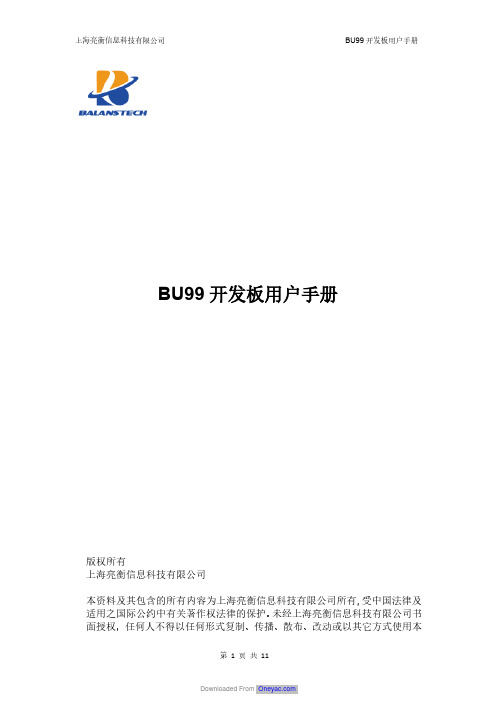
BU99开发板用户手册版权所有上海亮衡信息科技有限公司本资料及其包含的所有内容为上海亮衡信息科技有限公司所有,受中国法律及适用之国际公约中有关著作权法律的保护。
未经上海亮衡信息科技有限公司书面授权,任何人不得以任何形式复制、传播、散布、改动或以其它方式使用本资料的部分或全部内容,违者将被依法追究责任。
文档更新记录目录1引言 (5)1.1 编写目的 (5)1.2 预期读者 (5)1.3 参考资料 (5)2板卡介绍 (6)2.1 BU99主要功能特性 (6)2.2 Flash (6)3板卡接口说明 (7)3.1 板卡接口标识 (7)3.2电源说明 (7)3.3 开关说明 (7)3.4 下载说明 (8)3.4.1硬件环境 (8)3.4.2软件环境 (8)3.4.3驱动安装 (8)3.4.4 Pac包下载 (8)3.5天线接口说明 (8)3.6 LCM接口 (8)3.7 Camera接口 (9)3.8 HDMI接口 (10)3.9 KEY (10)3.10 USB接口 (11)3.11硬盘接口 (11)3.12 Ethernet (11)3.13 Tflash (11)3.14 MINIPCI-e接口 (11)3.15 SIM卡座 (11)3.16 Audio (11)1 引言1.1编写目的本文档介绍BU99开发板的使用说明,包含组成框图、接口说明、操作要求等,为研发人员、研发测试人员、系统集成测试人员、现场测试人员及其他相关人员正确使用硬件板卡提供指导。
1.2预期读者智能模组项目组人员、测试、硬件设计、软件开发人员。
1.3参考资料B100_AI模块产品规格书B100_AI模块硬件接收手册2 板卡介绍2.1 BU99主要功能特性图1 BU99原理框图BU99开发板主要用于验证B100_A 模组的硬件接口和功能特性,同时可供客户在用模组进行开发前先做一些评估测试。
BU99开发板提供各种外设功能的验证,包括Camera、LCM、TF、MINIPCE-e、SATA接口硬盘、耳机、Ethernet、Audio和USB等。
usr wh-cat1-openevk 开发板说明书

Cat.1系列开发板联网找有人可信赖的智慧工业物联网伙伴说明书WH-Cat1-OpenEVK1. EVK 简介 (1)1.1. 产品概述 (1)1.1.1. OpenEVK 支持型号 .................................................................................... 1 1.1.2. OpenEVK 配件准备 ................................................................................... 1 1.1.3. 使用入门 .................................................................................................. 2 1.2. 产品外观 ........................................................................................................... 3 1.3. 开发板位号图 .................................................................................................... 4 2. OpenEVK 功能描述 .. (5)2.1. DC 供电 ............................................................................................................. 5 2.2. UART 串口 (5)2.2.1. 主串口 ..................................................................................................... 6 2.2.2. GM5-UART1 ............................................................................................ 7 2.2.3. UART2 ..................................................................................................... 7 2.2.4. DBG 串口 ................................................................................................. 8 2.3. USB 接口........................................................................................................... 8 2.4. SIM 卡接口 ........................................................................................................ 9 2.5. 指示灯 ............................................................................................................ 10 2.6. 按键与跳线 .. (11)2.6.1. Reload 恢复出厂按键 .............................................................................. 12 2.6.2. Reset 复位按键 ...................................................................................... 12 2.6.3. PWRKEY 开机键 ..................................................................................... 12 2.6.4. 跳线帽 .................................................................................................. 12 2.7. 天线接口 ......................................................................................................... 12 2.8. LCD 接口 (13)2.8.1. LCD1 ...................................................................................................... 14 2.8.2. LCD2 ..................................................................................................... 14 2.9. CAM 接口 ........................................................................................................ 14 2.10. ADC 接口 ....................................................................................................... 15 2.11. 音频接口 . (16)2.11.1. 麦克风 .................................................................................................. 17 2.11.2. 耳机 .................................................................................................... 17 2.11.3. 扬声器 ................................................................................................. 18 2.12. 其他接口 ....................................................................................................... 18 3. 更新历史 (19)目 录Content1.EVK简介1.1.产品概述WH-Cat1-OpenEVK开发板(以下简称OpenEVK开发板),是有人物联网专为Cat.1系列模块进行OpenCPU开发而推出的底板,具有丰富的外设扩展接口。
HelloM3-9B9X开发板用户手册

4
电话:使用手册
核心板接口
10PIN JTAG
10/100M 以太网
USB TOG
SD 卡座 直流电源 插座 LM3S9Bxx 主芯片 耳机插座
SDRAM
I2S CODEC
2.2 电源 HelloM3-9B9X 开发板有外部 5V 直流电源或 USB 接口两种供电方式,通过核心板 JP19 选择: 将电源选择跳线插到核心板 JP19 的 EXT 端,选择外部供电方式,当使用 USB 的 Host 模式时,只能采用 外部供电方式; 将电源选择跳线插到核心板 JP19 的 USB 端,选择 USB 供电方式,供电电流小于 500mA。 注:电源插座为内正外负型,如下图所示
GPIO
QVGA Color LCD Module
GPIO AD AD
4 LED 6 Switch shaft rotary potentiometer SPI 1MB Serial Flash 2 CAN EEPROM 2 RS232 RS485 Micro SD Card slot
OTG/Host/Device
+5V host supply +3.3V Regulator RJ45 Jack + Magnetics 8MB SDRAM
Reset
Ethernet
HelloM3-9B9X 开发板
3
电话:010-82418301
HelloM3-9B9X 开发板使用手册
2.1 接口一览表
2.12 RS232 串口 HelloM3-9B9X 通过底板扩展了 2 路 RS232 通信接口 CN0 和 CN1,为 DB9 公头,与电脑相连使用母-母交 叉线。 RS232 相关跳线见下表 跳线编号 JP21 JP22 JP14 JP16 默认状态 短路 短路 断开 断开 描述说明 将串口 USART1 的收发数据通过电平转换芯片接入 LM3S9B9X 的 UART0 将串口 USART2 的收发数据通过电平转换芯片接入 LM3S9B9X 的 UART1,使用 USART2 时需短路该跳线
CSE-M53 M53N-EVB 用户说明书
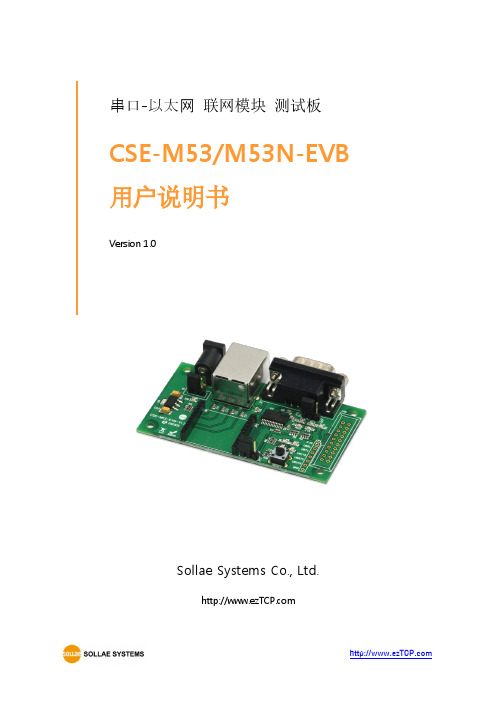
串口-以太网联网模块测试板CSE-M53/M53N-EVB 用户说明书Version 1.0Sollae Systems Co., Ltd.1概要............................................................................................................................................ - 2 -1.1 概要.......................................................................................................................................................................... - 2 - 1.2 规格.......................................................................................................................................................................... - 3 - 1.3 电路图(Schematic) .............................................................................................................................................. - 4 - 1.4 功能.......................................................................................................................................................................... - 5 -1.4.1详细说明........................................................................................................................................................ - 5 -1.5 大小.......................................................................................................................................................................... - 8 -2技术支持及质保期..................................................................................................................... - 9 -2.1 技术支持................................................................................................................................................................. - 9 - 2.2 保证.......................................................................................................................................................................... - 9 -2.2.1退货................................................................................................................................................................. - 9 -2.2.2无偿A/S ....................................................................................................................................................... - 9 -2.2.3유상A/S ....................................................................................................................................................... - 9 -3注意事项及免责声明.............................................................................................................. - 10 -3.1注意事项.............................................................................................................................................................. - 10 - 3.2免责声明.............................................................................................................................................................. - 10 - 4变更及文献履历...................................................................................................................... - 12 -11.1概要SOLLAE SYSTEMS的CSE-M53/M53N是将串口通信设备通过因特网将其连接的迷你型模块。
Silicon Labs Wizard Gecko WGM110 Wi-Fi模块无线电板参考手册说明
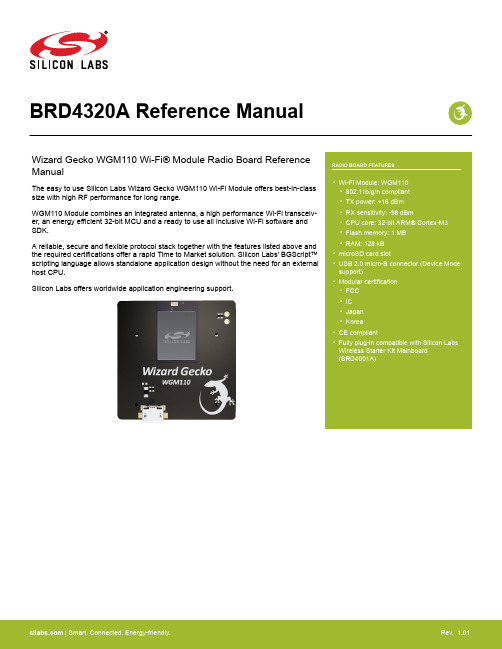
BRD4320A Reference ManualManualThe easy to use Silicon Labs Wizard Gecko WGM110 Wi-Fi Module offers best-in-class size with high RF performance for long range.WGM110 Module combines an integrated antenna, a high performance Wi-Fi transceiv-er, an energy efficient 32-bit MCU and a ready to use all inclusive Wi-Fi software and SDK.A reliable, secure and flexible protocol stack together with the features listed above and the required certifications offer a rapid Time to Market solution. Silicon Labs' BGScript™scripting language allows standalone application design without the need for an external host CPU.Silicon Labs offers worldwide application engineering support.BRD4320A Radio Board Description 1. BRD4320A Radio Board DescriptionThe BRD4320A Radio Board contains the Wizard Gecko WGM110 Wi-Fi Module soldered onto a carrier board with two connectors. The connectors on the carrier board are used for attaching the BRD4320A on to a Silicon Labs Wireless Starter Kit Mainboard BRD4001A and together these two boards and the software in the WGM110 Module make up the Wizard Gecko Wi-Fi Module Wireless Starter Kit.Radio Board Key Features 2. Radio Board Key FeaturesThe key features of the Wizard Gecko WGM110 Wi-Fi Module are listed below.Key features•Wizard Gecko WGM110 Wi-Fi Module•USB connector for:•USB data connection•Stand-alone powering•microSD card slot:•File system: FAT 16 or FAT 32•Supported memory size: max. 32 GB•Supported memory card types: microSD or microSDHC3. BRD4320A ConnectorThe board-to-board connector scheme allows access to all Wizard Gecko WGM110 Wi-Fi Module GPIO pins as well as to the RESET signal. For more information on the functionalities of the available pins please see the WGM110 Wi-Fi Module Data Sheet .3.1 BRD4320A Connector Pin AssociationsThe figure below shows the pin mapping on the connector to the Module pins and their corresponding function on the Wireless Starter Kit Mainboard.GNDF9 / PE13 / VCOM_RTS 3v3NC / P36P200Upper RowNC / P38NC / P40NC / P42NC / P44DBG_SWDIO / F0DISP_EN / PC13 / F14BUTTON0 / PA2 / F12LED0 / PC0 / F10VCOM_CTS / PE12 / F8DBG_RESET / F4DBG_SWO / F2DISP_SI / SD_MOSI / PD0 / F16VCOM_TX / PE10 / F6NC / F20DISP_COM / PC15 / F18USB_VBUS5VBoard ID SCLGNDBoard ID SDAUSB_VREG F7 / PE11 / VCOM_RX F5 / NCF3 / NC F1 / DBG_SWCLK P45 / NCP43 / NC P41 / NC P39 / PC15 / DISP_COM P37 / PC9 / SENSOR_EN F11 / PC1 / LED1F13 / PA6 / BUTTON1F15 / PD2 / SD_CLK / DISP_SCLK F17 / PC14 / DISP_SCS F19 / NC F21 / NC GND VMCU_INPB11 / P0P201Lower RowPB12 / P2PE14 / P4PE15 / P6GNDVRF_INP35 / PC14 / DISP_SCS P7 / PD3P5 / PD2 / SD_CLK / DISP_SCLK P3 / PD1 / SD_MISOP1 / PD0 / SD_MOSI / DISP_SI P33 / PC13 / DISP_EN P31 / PD7 / SD_CS P29 / PD6 / SD_CD P27 / PE11 / VCOM_RX P25 / PE10 / VCOM_TX P23 / NCP21 / NC P19 / NC P17 / NC P15 / NC P13 / PE0 / I2C_SDA P11 / PD5P9 / PD4NC / P34NC / P32WIFI_CS / P30WIFI_CLK / P28WIFI_MOSI / P26WIFI_MISO / P24VCOM_EN / PE2 / P22LED1 / PC1 / P20LED0 / PC0 / P18BUTTON1 / PA6 / P16BUTTON0 / PA2 / P14I2C_SCL / PE1 / P12VCOM_RTS / PE13 / P10VCOM_CTS / PE12 / P8Figure 3.1. Simplicity Connector3.2 BRD4320A Connector TypeBRD4320A contains two dual-row, female socket, 0.05" pitch polarized connectors (P/N: SFC-120-T2-L-D-A-K-TR) which provide the interface to the Wireless Starter Kit Mainboard. The Mainboard has the corresponding male header pin connectors (P/N: TFC-120-02-F-D-LC-ND).BRD4320A ConnectorMicroSD Card Slot 4. MicroSD Card SlotBRD4320A contains a microSD card slot which is connected to the Wizard Gecko WGM110 Wi-Fi Module. It enables testing of SW applications utilizing a microSD or microSDHC card. The memory card can be accessed from the host processor using BGAPI com-mands, BGScript commands or by using the internal HTTP Server of the Module.Note: The microSD card slot is located on the bottom side of the BRD4320A Radio Board. To install a microSD or microSDHC card remove the Radio Board from the WSTK Mainboard and push the microSD or microSDHC card into the card slot with the metal con-tacts of the memory card facing towards the PCB and attach the Radio Board back into WSTK Mainboard connectors. CHARACTERISTICSSupported file systems: FAT 16 and FAT 32Maximum memory size: 32 GB.Supported memory card types: microSD and microSDHC.Programming related informationThe microSD card slot is connected to USART1 Location 1 of the WGM110 Module and the Chip Select to Port D Bit 7.GPIO pinout, interfaces and alternative locations are described in the WGM110 Wi-Fi Module Data Sheet, hardware configuration in the UG161: WGM110 Wi-Fi Module Configuration User's Guide and related commands in detail in the WGM110 API Reference Manual. The connection between the microSD card slot and the WGM110 Module are shown below:Figure 4.1. Connection between Radio Board microSD Card Slot and WGM110 ModuleUSB Connector 5. USB ConnectorBRD4320A contains a micro USB connector which is connected directly to the Wizard Gecko WGM110 Wi-Fi Module's USB port. This USB connector may be used in SW application tests as an interface between the Module and external devices such as a PC and/or simply to provide power to the Module. This is a useful feature since it allows the Module to be powered externally while the WSTK main board can be switched completely off.The radio board contains a voltage regulator and a transisor switch that automatically connects the regulated supply to the module pow-er supply. The power select slide switch on the WSTK Mainboard should be set to USB or BAT to avoid conflict with the Mainboard power supply when using the USB connector.Note: Software configuration details for using the USB connector of the Radio Board are described in the "UG161: WGM110 Wi-Fi Module Configuration User's Guide".CHARACTERISTICSSupported USB standards: USB Full SpeedUSB connector type: micro USB (female)Maximum data transfer speed: 12 Mb/s.The connection between the USB connector and the WGM110 Module are shown below:Figure 5.1. Connection between the Radio Board USB Connector and WGM110 Module6. Mechanical DetailsThe Wizard Gecko WGM110 Wi-Fi Module Radio Board is illustrated in the figures below.40 mm40 mmFigure 6.1. BRD4320A Top View24 m m5 m m20 mmFigure 6.2. BRD4320A Bottom ViewMechanical DetailsRadio Board Revision History and Errata 7. Radio Board Revision History and Errata7.1 Revision HistoryThe kit revision can be found printed on the back side of the Radio Board.Table 7.1. Radio Board Revision History7.2 ErrataThere are no known errata at present.Document Revision History 8. Document Revision HistoryRevision 1.012016-05-23Full production release with Module certifications.Revision 1.002016-02-22Initial document release.Table of Contents1. BRD4320A Radio Board Description (1)2. Radio Board Key Features (2)3. BRD4320A Connector (3)3.1 BRD4320A Connector Pin Associations (3)3.2 BRD4320A Connector Type (3)4. MicroSD Card Slot (4)5. USB Connector (5)6. Mechanical Details (6)7. Radio Board Revision History and Errata (7)7.1 Revision History (7)7.2 Errata (7)8. Document Revision History (8)Table of Contents (9) Silicon Laboratories Inc.400 West Cesar Chavez Austin, TX 78701USASimplicity StudioOne-click access to MCU andwireless tools, documentation,software, source code libraries &more. Available for Windows,Mac and Linux!IoT Portfolio /IoT SW/HW /simplicity Quality /quality Support and CommunityDisclaimer Silicon Laboratories intends to provide customers with the latest, accurate, and in-depth documentation of all peripherals and modules available for system and software implementers using or intending to use the Silicon Laboratories products. Characterization data, available modules and peripherals, memory sizes and memory addresses refer to each specific device, and "Typical" parameters provided can and do vary in different applications. Application examples described herein are for illustrative purposes only. Silicon Laboratories reserves the right to make changes without further notice and limitation to product information, specifications, and descriptions herein, and does not give warranties as to the accuracy or completeness of the included information. Silicon Laboratories shall have no liability for the consequences of use of the information supplied herein. This document does not imply or express copyright licenses granted hereunder to design or fabricate any integrated circuits. The products are not designed or authorized to be used within any Life Support System without the specific written consent of Silicon Laboratories. A "Life Support System" is any product or system intended to support or sustain life and/or health, which, if it fails, can be reasonably expected to result in significant personal injury or death. Silicon Laboratories products are not designed or authorized for military applications. Silicon Laboratories products shall under no circumstances be used in weapons of mass destruction including (but not limited to) nuclear, biological or chemical weapons, or missiles capable of delivering such weapons.Trademark Information Silicon Laboratories Inc.® , Silicon Laboratories®, Silicon Labs®, SiLabs® and the Silicon Labs logo®, Bluegiga®, Bluegiga Logo®, Clockbuilder®, CMEMS®, DSPLL®, EFM®, EFM32®, EFR, Ember®, Energy Micro, Energy Micro logo and combinations thereof, "the world’s most energy friendly microcontrollers", Ember®, EZLink®, EZRadio®, EZRadioPRO®, Gecko®, ISOmodem®, Precision32®, ProSLIC®, Simplicity Studio®, SiPHY®, Telegesis, the Telegesis Logo®, USBXpress® and others are trademarks or registered trademarks of Silicon Laborato-ries Inc. ARM, CORTEX, Cortex-M3 and THUMB are trademarks or registered trademarks of ARM Holdings. Keil is a registered trademark of ARM Limited. All other products or brand names mentioned herein are trademarks of their respective holders.。
西瓜书 Silicon Labs RS9116 CC 1 板级布局指南说明书
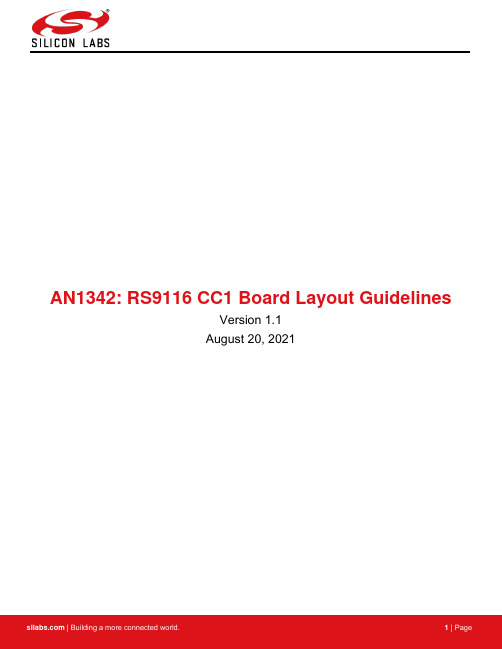
AN1342: RS9116 CC1 Board Layout GuidelinesVersion 1.1August 20, 2021Table of Contents1Introduction (3)2Placement Guidelines (4)3Antenna Layout Guidelines (5)4SDIO/SPI Layout Guidelines (7)5USB Layout Guidelines (9)6UART Layout Guidelines (10)7Power Supply Layout Guidelines (11)8GND Layout Guidelines (13)9Revision History (15)1 IntroductionThis Application Note provides PCB layout guidelines for the RS9116 CC1 module. These guidelines cover parts placement, various critical traces routing like RF, Host interfaces routing like SDIO/SPI, USB, UART, power routing, and GND pour. CC1 module placement and routing can be done within 4-layer PCB stack-up. However, designers can choose higher number of layers, based on product needs. This document describes placement and routing considering a 4-layer stack-up setup.Below is the recommended layer stack-up and placement/routing considering a 4-layer stack-up. Exact PCB thickness can be as per the layer stack-up provided by the PCB manufacturer. It is recommended to use a PCB thickness close to 1.6 mm, but designers can choose suitable thickness based on product needs.•Layer 1 : Parts Placement, Interface signals (SDIO/SPI, USB, UART)•Layer 2 : GND•Layer 3 : Power supply star routing•Layer 4 : Power supply star routing, USB & UART Interface signals and GPIOs2 Placement GuidelinesHere are the recommendations for the placement of the CC1 module and its associated parts. Parts are placed on the same side of the CC1 module, in this Application Note. However, designers can choose to place them on either side of PCB for achieving best placement and routing. Designers can use suitable antenna as per the product needs, like on-board PCB trace, External PCB trace, Dipole, etc. The following steps can be sequentially followed to achieve optimal placement.1. To get the best RF performance from CC1 circuitry and antenna, it is recommended to place the module near thePCB edge. Antenna part guidelines must be followed for its placement and routing.2. Decoupling capacitors are recommended to be placed on intended power pins. Decaps must be placed within 5mm distance from the module pins.3. VIN_3P3 Capacitor should be placed within 10mm distance from the module pin.4. Series resistor on Clock signal of SPI or SDIO interface, must be placed close to the source of this clock signal.It must not be placed near the module end of the signal.Considering the above recommendations, the CC1 module and its circuitry can be placed on single side of PCB as shown below. This takes 20 mm x 20 mm of board space approximately. Designers can choose to place the components different from the below recommendation to suit the product needs.Antenna Keep outArea, Etch the'GND' planeunderneath theKeep-out area inall layersRS9116-CC1VIN_3P3CapFigure 1: CC1 Module and Components Placement3 Antenna Layout GuidelinesThe CC1 module has an integrated PCB trace antenna, and it works at both 2.4 GHz and 5 GHz. This antenna must be positioned toward outer periphery of the PCB edge. There is also a U.FL connector on the module, through which an external antenna can be connected. The choice between the on-board antenna and the external antenna can be made through a software command. The guidelines below must be followed to get best RF performance from the PCB antenna and antenna connected to U.FL connector.1. There should be no metal planes or traces in the region under the PCB antenna and beside it for at least 3 mm.The module should be placed such that the antenna portion is on the edge of the PCB. The figure below may be used as a reference.Figure 2: PCB Antenna Layout Requirement2. The figures below show the U.FL connector integrated on the module and mating connector with external antenna.The connector on the external antenna should be pushed down to fit into the U.FL connector connected to the module.Figure 3: U.FL Connector Details4 SDIO/SPI Layout GuidelinesSDIO and SPI are high speed interfaces where-in clock signals can reach up to 100 MHz. High speed design guidelines like below must be followed for the signals in these interfaces. SDIO/SPI signals include SDIO_CLK/SPI_CLK, SDIO_CMD/SPI_CSN, SDIO_D0/SPI_MOSI, SDIO_D1/SPI_MISO, SDIO_D2/SPI_INTR, SDIO_D3.1. The characteristic impedance of the SDIO/SPI lines should be 50 Ω.2. Match the lengths of all SDIO/SPI lines within 100 mils tolerance.3. Keep the SDIO_CLK/SPI_CLK trace away from nearby traces with minimum 2x distance.4. Do not route any parallel traces above or underneath the SDIO_CLK/SPI_CLK trace.5. Keep SDIO/SPI traces away from all clock lines and noisy power supply components such as the switcher inductors.Avoid crossing over power supplies or ground discontinuities. SDIO/SPI traces must have a solid ground on the layer adjacent to them.6. Do not leave any stubs on the SDIO/SPI traces.The image below shows the SDIO/SPI traces routing in Layer 1, as an example. The series resistor on SDIO_CLK/SPI_CLK is placed closer to the source of this clock, rather than placing closer to the CC1 module.SDIO_D0/SPI_MOSISDIO_D2/SPI_INTRSDIO_CMD/SPI_CSNSDIO_D1/SPI_MISOSDIO_D333E ResistorSDIO_CLK/SPI_CLKFigure 4: SDIO/SPI Signals Routing in Layer 1Since SDIO_CMD/SPI_CSN, SDIO_D1/SPI_MISO, SDIO_D3 signals are present on the inner row pins of the module, these must be routed in Layer 4 as shown below.Figure 5: SDIO/SPI Signals Routing in Layer 4SDIO_D3SDIO_D1/ SPI_MISOSDIO_CMD/SPI_CSNUSB signals can reach speeds of 480 Mbps. Guidelines for the differential signals USB_DP and USB_DM must be followed.1. It is highly recommended that the two USB differential signals (USB_DP and USB_DN) be routed in parallel with aspacing (i.e., a) that achieves 90 Ω of differential impedances and 45 Ω for each trace.2. To minimize crosstalk between the two USB differential signals (USB_DP and USB_DN) and other signal tracesrouted close to them, it is recommended that a minimum spacing of 3xa be maintained for low-speed non-periodic signals and a minimum spacing of 7xa be maintained for high-speed periodic signals.3. It is recommended that the total trace length of the signals between RS9116 part and USB connector (or USB hostpart) be less than 450 mm.4. If the USB high-speed signals are routed on the Top layer, best results will be achieved if Layer 2 is a continuousGND plane. Furthermore, there must be only one ground plane under high-speed signals and avoid the high-speed signals crossing from GND plane to another GND plane.5. Do not route the USB differential lines close to edge of the board.The image below shows USB differential traces routing in Layer 1, as an example.USB_DPUSB_DMFigure 6: USB Signals Routing in Layer 1The guidelines below must be followed for UART signals. The signals are UART1_TX, UART1_RX, UART1_RTS, UART1_CTS.1. Keep the UART signals away from noisy sources or other sensitive signals.2. UART signals can be routed with multiple vias. However, ensure return path is closer to the signals.The image below shows UART traces routing in Layer 1, as an example.Figure 7: UART Signals Routing in Layer 1All the UART pins are located inside. So, traces for these signals can be routed in Layer4 as shown below.Figure 8: UART Signals Routing in Layer 4UART1_TXUART1_RTS UART1_RXUART1_CTSUART1_RX UART1_RTSS UART1_TXUART1_CTSS7 Power Supply Layout GuidelinesThere are many power pins on the CC1 module. Careful routing with appropriate trace widths must be followed for better power delivery to the module. Follow the guidelines below for all the power traces.1. The following power supply pins needs to be STAR routed from the Supply Source.a. VIN_3P3b. UULP_VBATT_1c. PA5G_AVDDd. ULP_IO_VDDe. SDIO_IO_VDDf. AVDD_1P9_3V3g. RF_AVDD332. If any power supply trace or shape needs to change layers from a layer referencing (adjacent to) the top groundplane to the bottom ground plane in the stack-up or vice versa, an equal number of ground vias should be interspersed with, or placed immediately adjacent to the vias carrying the supply voltage. This minimizes noise coupling from the supply to nearby signals and other supplies.3. The width of power traces must be a minimum of 15 mils. Verify that they are wide enough to support target currents,and that they can do so with margin. Verify that there are enough vias if the traces need to change layers.4. Place decoupling capacitors near target power pins. If possible, keep them on the same side as the module, toavoid inductance due to vias.The image below shows example layout of VIN_3P3, VOUTLDOSOC and USB_VBUS Power Supply traces routing in Layer 1.Figure 9: Power Supply Routing in Layer 1Ground ViasVIN_3P3 Input Cap USB_VBUSVIN_3P3 PINVOUTLDOSOCThe image below shows some of the Power Supply traces routing in Layer 3. As shown, they are routed in Star fashion from the supply source.VOUTLDOSOCStar routingUULP_VOUTSCDCRouting3V3/1.85/VBATTpower trace toSDIO_IO_VDD pin3.3V StarroutingFigure 10: Power Supply Routing in Layer 38 GND Layout GuidelinesAll the returns paths of critical signals like RF, high speed signals like SPI/SDIO/USB and Power, flow through GND. So, GND carries lot of return currents and high speed signals. Designer must ensure return paths are short. There are various possible ways to achieve good grounding, and below guidelines provide some of the possible insights into it.1. Dedicate the adjacent layer of the CC1 module and its circuitry, to GND. In this Application Note, the CC1 moduleand the circuitry are placed in Layer 1, so Layer 2 must be completely GND plane only.2. GND pour must be continuous with no voids.3. Pour GND in all the empty spaces around parts and traces in all the layers. Stitch this GND pour to GND planeusing multiple GND vias.4. Avoid large GND fill without GND vias. Else it acts like an antenna, and this can possibly cause radiation ofunwanted signals affecting other parts of the board. This can negatively affect board performance.The image below shows the complete GND plane in Layer 2. Also, the images in the sections above show that all the empty spaces are filled with GND pour and stitched with GND vias to the GND plane.Figure 11: GND Plane in Layer 2The following image shows the example picture of GND pour in Layer 1 with one just via. Such hanging GND pour must be avoided. Stitch GND vias near the periphery of the GND pour, or else restrict such GND pour shapes.Large GND Fill withSingle GND viaFigure 12: Hanging GND Pour9 Revision History。
研创物联 UWB DWM3220-EVK 开发板使用手册说明书

UWB DWM3220-EVK开发板使用手册V2.0目录1UWB DWM3220-EVK开发板简介 (3)1.1DWM3220-EVK系列开发板 (3)1.2TWR定位套件构成 (7)1.3PDOA定位套件构成 (7)2TWR定位套件测试说明 (9)2.1基站AT指令功能配置与设置 (9)2.2测试环境搭建 (9)2.3电脑端RTLS上位机 (10)3PDOA定位套件测试说明 (17)3.1测试环境搭建 (17)3.2电脑端RTLS上位机 (17)4固件更新 (19)4.1STM32 NUCLEO-F429ZI硬件连接 (19)4.2STLINK驱动安装 (19)4.3固件更新具体步骤 (19)5文档管理信息表 (22)1UWB DWM3220-EVK开发板简介1.1DWM3220-EVK系列开发板UWB DWM3220-EVK系列开发板,有如下3种型号,分别搭载研创自研的DWM3220-IPEX,DWM3220-CA,DWM3220-SMA模组。
模组详细信息,请用户自行参考模组手册DWM3220-EVK系列开发板由DWS3220转接板与NUCLEO-F429ZI开发板构成。
Arduino Shield转接板DWS3220见1.1.3节描述,NUCLEO-F429ZI开发板见1.1.4节描述。
+=DWS3220-CANUCLEO-F429ZIDWM3220-CA-EVK图1.1 DWM3220-EVK 开发套件UWB 硬件参数表1.1.1 UWB DWM3220-EVK 硬件参数基本参数无线参数PCB 工艺 4层板-环氧树脂 通讯速率 850 kbit/s, 6.8 Mbit/s 供电 micro-USB(5.0V) 工作频率 6.0 GHz ~ 9.0 GHz 通讯接口 micro-USB(5.0V) 工作频道 信道5,信道9 下载接口 STLINK-V2 发射功率-35dbm/MHZ ~ -62dbm/MHZ 可程控主控制器 STM32F429ZIT6 最大包长 1023字节 外部晶振8Mhz通讯距离 约30mDWS3220转接板UWB Arduino Shield 扩展板是为了方便DWM3220系列模组调试所设计的转接板,DWM3220-CA 模组对应DWS3220-CA 转接板,DWM3220-SMA 模组对应DWS3220-SMA 转接板,DWM3220-IPEX 模组对应DWS3220-IPEX 转接板,DWS3220原理图设计如图1.1.2。
努沃通 M031TC 开发板用户手册说明书

M-m UARM ® Cortex ®-M32-bit MicrocontrollerNuMaker-M031TC User ManualNuMicro ®M031 SeriesThe information described in this document is the exclusive intellectual property ofNuvoton Technology Corporation and shall not be reproduced without permission from Nuvoton.Nuvoton is providing this document only for reference purposes of NuMicro microcontroller based systemdesign. Nuvoton assumes no responsibility for errors or omissions.All data and specifications are subject to change without notice.For additional information or questions, please contact: Nuvoton Technology Corporation.Table of Contents1Overview (6)1.1NuMaker-M031TC Features (6)2NuMaker-M031TC Overview (8)2.1Front View (8)Rear View (9)2.22.3Arduino UNO Compatible Extension Connectors (10)Pin Assignment for Extension Connectors (12)2.42.5System Configuration (14)2.5.1VIN Power Source (14)2.5.2 5 V Power Sources (14)2.5.3 3.3 V Power Sources (14)2.5.4 1.8V Power Sources (15)2.5.5Power Connectors (15)2.5.6USB Connectors (15)2.5.7Power Switches (15)2.5.8Power Supply Models (16)2.5.9Ammeter Connector (19)2.5.10Extension Connectors (19)2.5.11Push-Buttons (19)2.5.12LEDs (20)2.6Nu-Link2-Me (20)2.7PCB Placement (21)3Quick Start (22)3.1Toolchains Supporting (22)3.2Nuvoton Nu-Link Driver Installation (22)3.3BSP Firmware Download (24)3.4Hardware Setup (24)3.5Find the Example Project (26)3.6Execute the Project under Toolchains (26)3.6.1Keil MDK (26)3.6.2IAR EWARM (30)3.6.3NuEclipse (31)4NuMaker-M031TC Schematics (32)M-m UNu-Link2-Me ........................................................................................... 32 4.1 M031 Platform ......................................................................................... 33 4.2Extension Connector (34)4.35REVISION HISTORY (35)List of FiguresFigure 1-1 NuMaker-M031TC Board (6)Figure 2-1 Front View of NuMaker-M031TC (8)Figure 2-2 Rear View of NuMaker-M031TC (9)Figure 2-3 Arduino UNO Compatible Extension Connectors (10)Figure 2-4 M031TC1AE Extension Connectors (12)Figure 2-5 External Power Supply Sources on Nu-Link2-Me (16)Figure 2-6 External Power Supply Sources on M031 Platform (17)Figure 2-6 Separate the Nu-Link2-Me from NuMaker-M031TC (18)Figure 2-7 Wiring between Ammeter Connector and Ammeter (19)Figure 2-8 Front Placement (21)Figure 2-9 Rear Placement (21)Figure 3-1 Nu-Link USB Driver Installation Setup (22)Figure 3-2 Nu-Link USB Driver Installation (23)Figure 3-3 Open VCOM Function (24)Figure 3-4 ICE USB Connector (24)Figure 3-5 Device Manger (25)Figure 3-6 PuTTY Session Setting (25)Figure 3-7 Template Project Folder Path (26)Figure 3-8 Warning Message of “Device not found” (26)Figure 3-9 Project File Migrate to Version 5 Format (27)Figure 3-10 Debugger Setting in Options Window (27)Figure 3-11 Programming Setting in Options Window (28)Figure 3-12 Compile and Download the Project (28)Figure 3-13 Keil MDK Debug Mode (29)Figure 3-14 Debug Message on Serial Port Terminal Windows (29)Figure 3-15 IAR EWARM Window (30)Figure 3-16 Compile and Download the Project (30)Figure 3-17 IAR EWARM Debug Mode (31)Figure 3-18 Debug Message on Serial Port Terminal Windows (31)Figure 4-1 Nu-Link2-Me Circuit (32)Figure 4-2 M031 Platform Circuit (33)Figure 4-3 Extension Connectors Circuit (34)List of TablesTable 2-1 Arduino UNO Extension Connectors and M031TC1AE Mapping GPIO List (11)Table 2-2 M031TC1AE Full-pin Extension Connectors and GPIO Function List (13)Table 2-3 Vin Power Source (14)Table 2-4 5V Power Sources (14)Table 2-5 3.3 V Power Sources (14)Table 2-6 1.8V Power Sources (15)Table 2-7 Power Connectors (15)Table 2-8 USB Connectors (15)Table 2-9 Power Switches (15)Table 2-10 Supply External Power through Nu-Link2-Me (16)Table 2-11 Supply External Power for M031 platform (18)Table 2-12 Ammeter Connector (19)Table 2-13 Extension Connectors (19)Table 2-14 Push-Buttons (19)Table 2-15 LEDs (20)Table 2-16 VCOM Function of Nu-Link2-Me (20)M-mU1 OVERVIEWThis user manual is aimed to give users a fast introduction to the use of NuMaker-M031TC board.The NuMaker-M031TC consists of two parts, a M031 platform and an on-board Nu-Link2-Me debugger and programmer. The NuMaker-M031TC allows users to quickly develop and easily program and debug application.The NuMaker-M031TC offers M031TC1AE full pins extension connectors, Arduino UNO compatible extension connectors and diversified power supply option. It is an easy-to-develop platform for user to expand the functionality and build the applications. The NuMaker-M031TC also provides an ammeter connector, allows user to monitor the microcontroller’s power consumption during development.The Nu-Link2-Me is a debugger and programmer that supports on-line programming and debugging through SWD interface. The on-board 16 Mbit SPI Flash allows it able to off-line programming the target microcontroller. Nu-Link2-Me provides virtual COM port (VCOM) function to print out messages on PC. Nu-Link2-Me can be separated from NuMaker-M031TC, allowing user to use as a mass production programming tool.Figure 1-1 NuMaker-M031TC Board1.1NuMaker-M031TC Features●NuMicro® M031TC1AE used as main microcontroller with function downward compatiblewith:◆M031TC1AE◆M031EC1AE◆M031FC1AE●M031TC1AE full pins extension connectors●Arduino UNO compatible extension connectors●Ammeter connector for measuring the microcontroller’s power consumption●Fixable board power supply:◆External V DD power connector◆Arduino UNO compatible extension connector Vin◆USB power connector on M031 platform◆ICE USB connector on Nu-Link2-Me●On-board Nu-Link2-Me debugger and programmer:◆Debug through SWD interface◆On-line/off-line programming◆Virtual COM port functionM-mU2NUMAKER-M031TC OVERVIEWFront View2.1ICE USB Connector VCOM SwitchReset Button ICE Status LEDOff-line Program ButtonUSB Power Connector Power LED PB14 LEDV DD SwitchTarget Chip: M031TC1AETarget Chip Extension Connector Arduino UNO Compatible Extension ConnectorExternal V DD ConnectorNu-Link2-MeAmmeter ICE Chip: M48SSIDAE External V SS ConnectorM031 PlatformFigure 2-1 Front View of NuMaker-M031TCFigure 2-1 shows the main components and connectors from the front side of NuMaker-M031TC. The following lists components and connectors from the front view:● Target Chip: M031TC1AE(U1) ● USB Power Connector(J2)● Arduino UNO Compatible Extension Connectors (NU1, NU2, NU3, NU4) ● M031 Extension Connectors (JP3, JP4, JP5 and JP6) ●External V DD Power Connector(JP1) ● External V SS Power Connector(JP2) ● VDD Switch(SW2)● Ammeter Connector(AMMETER) ● Reset Button(SW1)● Power LED and PB14 LED(LEDG1 and LEDR1) ●Nu-Link2-Me ◆ VCOM Switch◆ ICE Chip: M48SSIDAE(ICEU2) ◆ ICE USB Connector(ICEJ3)◆ ICE Status LED(ICES0,ICES1, ICES2, ICES3) ◆Off-line Program Button(ICESW1)2.2Rear ViewFigure 2-2 shows the main components and connectors from the rear side of NuMaker-M031TC.The following lists components and connectors from the rear view:●Nu-Link2-Me◆MCUVCC Power Switch (ICEJPR1)◆ICEVCC Power Switch (ICEJPR2)ICEVCC Power SwitchMCUVCC Power SwitchFigure 2-2 Rear View of NuMaker-M031TCNUMAKER-M031TC USER MANUAL M-m U2.3Arduino UNO Compatible Extension ConnectorsFigure 2-3 shows the Arduino UNO compatible extension connectors.Figure 2-3 Arduino UNO Compatible Extension ConnectorsNUMAKER-M031TC USER MANUALM-mUTable 2-1 Arduino UNO Extension Connectors and M031TC1AE Mapping GPIO ListPin Assignment for Extension Connectors2.4The NuMaker-M031TC provides the M031TC1AE target chip onboard and full pins extension connectors (JP3, JP4, JP5 and JP6). The Figure 2-4 shows the M031TC1AE extension connectors.JP3Pin1 ~ Pin8JP6Pin25 ~ Pin32JP5Pin9 ~ Pin18JP4Pin19 ~ Pin24Figure 2-4 M031TC1AE Extension ConnectorsNUMAKER-M031TC USER MANUAL M-m U2.5System Configuration2.5.1 VIN Power SourceTable 2-3 presents the Vin power source.Table 2-3 Vin Power Source 2.5.2 5 V Power SourcesTable 2-4 presents the 5 V power sources.Table 2-4 5V Power Sources 2.5.3 3.3 V Power SourcesTable 2-5 presents the 3.3 V power sources.Table 2-5 3.3 V Power SourcesM-mU2.5.4 1.8V Power SourcesTable 2-6 presents the 1.8 V power source.Table 2-6 1.8V Power Sources2.5.5 Power ConnectorsTable 2-7 presents the power connectors.Table 2-7 Power Connectors2.5.6 USB ConnectorsTable 2-8 presents the USB connectors.Table 2-8 USB Connectors2.5.7 Power SwitchesTable 2-9 presents the power switches.Table 2-9 Power Switches2.5.8 Power Supply Models2.5.8.1External Power Supply through Nu-Link2-Me to Target ChipThe external power supply source on Nu-Link2-Me is shown in Figure 2-5.ICE USB Connector (ICEJ3)Nu-Link2-MeFigure 2-5 External Power Supply Sources on Nu-Link2-MeTo use ICEJ3 as external power supply source with Nu-Link2-Me, please follow the below steps:1. Solder the resistor on ICEJPR1 (MCUVCC) depends on the target chip operating voltage.2. Solder the resistor on ICEJPR2 (ICEVCC) depends on the ICE chip operating voltage.3. Switch the SW2 to OFF.4. Connect the external power supply to JP1.Table 2-10 presents all power models when supplies external power through Nu-Link2-Me. The Nu-Link2-Me external power sources are highlighted in yellow.Table 2-10 Supply External Power through Nu-Link2-MeM -m UExternal Power Supply through M031 platform to Target Chip 2.5.8.2The external power supply sources on M031 platform are shown in Figure 2-6.USB Power Connector (J2)NU1 pin8 (Vin)External V DD Connector (JP1)External V SS Connector (JP2)Figure 2-6 External Power Supply Sources on M031 PlatformTo use Vin or J2 as external power supply source, please follow the below steps:1. Switch the SW2 depends on the target chip operating voltage.2. Remove the resistor on ICEJPR1 (MCUVCC).3. Solder the resistor on ICEJPR2 (ICEVCC) depends on the ICE chip operating voltage.4. Connect the external power supply to Vin or J2.To use JP1 as external power supply source, please follow the below steps:1. Switch the SW2 to OFF.2. Remove the resistor on ICEJPR1 (MCUVCC).3. Solder the resistor on ICEJPR2 (ICEVCC) depends on the ICE chip operating voltage.4. Connect ICEJ3 to PC.5. Connect the external power supply to JP1.6.To use Vin or J2 as external power supply source with Nu-Link2-Me separated from NuMaker- M031TC, please follow the below steps:1. Switch the SW2 depends on the target chip operating voltage.2. Separate the Nu-Link2-Me from NuMaker- M031TC.3. Connect the external power supply to Vin or J2.To use JP1 as external power supply source with Nu-Link2-Me separated from NuMaker-M031TC, please follow the below steps:1. Switch the SW2 to OFF.2. Separate the Nu-Link2-Me from NuMaker-M031TC.3. Connect the external power supply to JP1.USB Power Connector (J2)NU1 pin8 (Vin)External V DD Connector (JP1)External V SS Connector (JP2)Separate Nu-Link2-Me""Figure 2-7 Separate the Nu-Link2-Me from NuMaker-M031TCTable 2-11 presents all power models when supplies external power through M031 platform. TheTable 2-11 Supply External Power for M031 platformM -m U2.5.9 Ammeter ConnectorTable 2-12 presents the ammeter connector.Table 2-12 Ammeter ConnectorUSB Power Connector (J2)NU1 pin8 (Vin)External V DD Connector (JP1)External V SS Connector (JP2)Separate Nu-Link2-Me""2.5.10 Extension ConnectorsTable 2-13 presents the extension connectors.Table 2-13 Extension Connectors2.5.11 Push-ButtonsTable 2-14 presents the push-buttons.Table 2-14 Push-Buttons2.5.12 LEDsTable 2-15 presents the LEDs.Table 2-15 LEDs2.6Nu-Link2-MeThe Nu-Link2-Me is a debugger and programmer that supports on-line programming and debugging through SWD interface. The on-board 16 Mbit SPI Flash allows it to off-line program the target microcontroller. Additionally, the Nu-Link2-Me provides virtual COM port (VCOM) function to print out messages on PC. Table 2-16 presents how to set the VCOM function by ICESW2.Table 2-16 VCOM Function of Nu-Link2-MeNUMAKER-M031TC USER MANUALM-mUPCB Placement2.7Figure 2-9 and Figure 2-10 show the front and rear placement of NuMaker-M031TC.Figure 2-9 Front PlacementFigure 2-10 Rear Placement3 QUICK START3.1Toolchains SupportingInstall the preferred toolchain. Please make sure at least one of the toolchains has been installed.●KEIL MDK Nuvoton edition M0/M23●IAR EWARM●NuEclipse (GCC)(Windows)●NuEclipse (GCC)(Linux)3.2Nuvoton Nu-Link Driver InstallationDownload and install the latest Nuvoton Nu-Link Driver.●Download and install Nu-Link_Keil_Driver when using Keil MDK.●Download and install Nu-Link_IAR_Driver when using IAR EWARM.●Skip this step when using NuEclipse.Please install the Nu-Link USB Driver as well at the end of the installation. The installation is presented in Figure 3-1 and Figure 3-2.Figure 3-1 Nu-Link USB Driver Installation SetupNUMAKER-M031TC USER MANUAL M-m U Figure 3-2 Nu-Link USB Driver Installation3.3BSP Firmware DownloadDownload and unzip the Board Support Package (BSP).Hardware Setup3.41. Open the virtual COM (VCOM) function by changing Nu-Link2-Me VCOM Switch No. 1 and 2 toON.Figure 3-3 Open VCOM Function2. Connect the ICE USB connector shown in Figure 3-4 to the PC USB port through USB cable.Figure 3-4 ICE USB Connector3. Find the “Nuvoton Virtual COM Port” on the Device Manger as Figure 3-5.NUMAKER-M031TC USER MANUALM-m UFigure 3-5 Device Manger4. Open a serial port terminal, PuTTY for example, to print out debug message. Set the speed to115200. Figure 3-6 presents the PuTTY session setting.Figure 3-6 PuTTY Session SettingFind the Example Project3.5Use the “Template” project as an example. The project can be found under the BSP folder as shown in Figure 3-7.Figure 3-7 Template Project Folder Path3.6Execute the Project under ToolchainsOpen and execute the project under the toolchain. The section 3.6.1, 3.6.2, and 3.6.3 describe the steps of executing project in Keil MDK, IAR EWARM and NuEclipse, respectively.3.6.1 Keil MDKThis section provides steps to beginners on how to run a project by using Keil MDK.1. Double click the “Template.uvproj” to open the project.Note: If Figure 3-8 warning message jumps out, please migrate to version 5 formats as shown in Figure 3-9. The “.uvproj” filename extension will change to “.uvprojx”.Figure 3-8 Warning Message of “Device not found”NUMAKER-M031TC USER MANUALM-m U123Figure 3-9 Project File Migrate to Version 5 Format2. Make sure the debugger is “Nuvoton Nu-Link Debugger ” as shown in Figure 3-10 and Figure 3-11.Note: If the dropdown menu in Figure 3-10 does not contain “Nuvoton Nu-Link Debugger ” item, please rework section 3.2.21Figure 3-10 Debugger Setting in Options Window345Figure 3-11 Programming Setting in Options Window3. Rebuild all target files. After successfully compile the project, download code to the flash memory.Click “Start/Stop Debug Section” button can enter debug mode.13 24 1. Rebuild3. Download4. Start/Stop Debug2. Successfully compileFigure 3-12 Compile and Download the Project4. Figure 3-13 shows the debug mode under Keil MDK. Click “Run” and the debug message will beprinted out as shown in Figure 3-14. User can debug the project under debug mode by checkingNUMAKER-M031TC USER MANUALM-mUsource code, assembly language, peripherals ’ registers, and setting breakpoint, step run, value monitor, etc.2. Stop 3 1 21. Run3. ResetFigure 3-13 Keil MDK Debug ModeFigure 3-14 Debug Message on Serial Port Terminal Windows3.6.2 IAR EWARMThis section provides steps to beginners on how to run a project by using IAR EWARM.1. Double click the “Template.eww” to open the project.2. Make sure the toolbar contain “Nu-Link” item as shown in Figure 3-15.Note: If the toolbar does not contain “Nu-Link” item, please rework section 3.2.Figure 3-15 IAR EWARM Window3. Make target file as presented in Figure 3-16. After successfully compile the project, downloadcode to the flash memory and enter debug mode.1321. Make3. Download and Debug2. Successfully compileFigure 3-16 Compile and Download the ProjectNUMAKER-M031TC USER MANUALM-mU4. Figure 3-17 shows the debug mode under IAR EWARN. Click “Go ” and the debug message willbe printed out as shown in Figure 3-18. User can debug the project under debug mode by checking source code, assembly language, peripherals ’ registers, and setting breakpoint, step run, value monitor, etc.1 2 31. Go 3. Reset2. BreakFigure 3-17 IAR EWARM Debug ModeFigure 3-18 Debug Message on Serial Port Terminal Windows3.6.3 NuEclipseFor more information about how to use NuEclipse, please refer to the NuEclipse User Manual.4 NUMAKER-M031TC SCHEMATICS4.1Nu-Link2-MeFigure 4-1 shows the Nu-Link2-Me circuit. The Nu-Link2-Me is a debugger and programmer that supports on-line programming and debugging through SWD interface.Nu-Link2-MeFigure 4-1 Nu-Link2-Me Circuit4.2M031 PlatformFigure 4-2 shows the M031 platform circuit.NUMAKER-M031TC USER MANUAL M-m UFigure 4-2 M031 Platform Circuit4.3Extension ConnectorFigure 4-3 shows extension connectors of NuMaker-M031TC.Figure 4-3 Extension Connectors Circuit5 REVISION HISTORY2019.02.20 1.00 1. Initially issued.M-mUImportant NoticeNuvoton Products are neither intended nor warranted for usage in systems or equipment, any malfunction or failure of which may cause loss of human life, bodily injury or severe property damage. Such applications are deemed, “Insecure Usage”.Insecure usage includes, but is not limited to: equipment for surgical implementation, atomic energy control instruments, airplane or spaceship instruments, the control or operation of dynamic, brake or safety systems designed for vehicular use, traffic signal instruments, all types of safety devices, and other applications intended to support or sustain life.All Insecure Usage shall be made at customer’s risk, and in the event that third parties lay claims to Nuvoton as a result of customer’s Insecure Usage, custome r shall indemnify the damages and liabilities thus incurred by Nuvoton.。
RS9116 n-Link 与 i.MX6 Wandboard 的使用指南说明书

AN1283: Using RS9116N with i.MX6 WandboardVersion 1.810/12/2020AN1283: Using RS9116N with i.MX6 WandboardVersion 1.8 Table of Contents1RS9116 n-Link Evaluation Kit Contents (4)2RS9116 n-Link EVK-Overview (5)2.1The RS9116 n-Link™ (5)2.2Solution Highlights (5)2.3Hardware Details (5)3RS9116 n-Link Hardware Requirements (7)4RS9116 n-Link Software Requirements (8)5RS9116 n-Link - Preparing a Bootable SD Card for Wandboard Solo (9)5.1Download the image file from the following link : (9)6RS9116 n-Link Assembly and Accessing Wandboard (11)6.1Assembling Wandboard with Silicon Labs EVK (11)6.2Accessing Wandboard using SSH (11)7Steps to Connect RS9116 STA to Access Point (12)8RS9116 n-Link Reference Materials (21)9RS9116 n-Link Troubleshooting (22)About this DocumentThis document describes how to setup the RS9116 Module's Evaluation Kit(EVK) to evaluate Silicon Labs' RS9116 based ultra-low-power, single spatial stream, single-band (2.4 GHz) 802.11n + BT 5.0 modules in n-Link TM mode.1 RS9116 n-Link Evaluation Kit ContentsRS9116 Evaluation Kit includes following:1. RS9116 Module Evaluation Board (IO Base Board)2. Wireless daughter card3. SDIO Adaptor Cable4. Micro USB connectorFigure 1: Evaluation Kit Contents*2 RS9116 n-Link EVK-OverviewSilicon Labs' RS9116 family of SoCs and modules provide a comprehensive multi-protocol wireless connectivity solution including 802.11bgn (2.4 GHz) and Bluetooth 5.2.1 The RS9116 n-Link™The n-Link™ products provide single band Wi-Fi (2.4GHz, 802.11bgn 1x1) connectivity and also Bluetooth 5.0 in systems which have 32/64-bit host processor/microcontroller running Linux OS. These products can be interfaced over interfaces like SDIO and USB bus to host processor/microcontroller where generic TCP/IP network stacks, Wireless stack/profiles running.2.2 Solution Highlights•Wi-Fi connectivity (802.11bgn) support with multiple operating modes such as Wi-Fi Client, Wi-Fi AP, Simultaneous Wi-Fi Client & AP.•Bluetooth 5.0 support - Bluetooth classic and BLE 5.0, dual mode support•Wi-Fi + BT/BLE Concurrent mode (Co-existence) mode support•Operates in industrial (-40°C to +85°C) temperature range.•Choice of several module package (with and without antenna) options depending on system requirements.•Co-existence of Wi-Fi and Bluetooth protocols with single radio managed by an internal intelligent arbitration manager.•Ultra-low power consumption with multiple power modes to reduce the system energy consumption.•Leading edge RF performance providing the best power and performance, showing robustness and reliability in wide range of applications and power scenarios.•Suitable for high throughput applications where software stack runs on the host processor utilizing the networking stack of OS such as Linux.•OneBox™ software package developed by Silicon Labs allows for the same hardware design to operate in Wi-Fi station with Bluetooth Classic and LE.2.3 Hardware DetailsThis section describes the RS9116 EVK's various components and headers.The OneBox-Hosted software for the n-Link™ modules supports SDIO & USB interfaces to connect to the Host.Figure 2: RS9116 EVBOption Feature Name Description1 Power USB It is used to supply power to the EVB. While using USB interface, connecting powerUSB is optional as power drawn from USB itself.2 USB It is the port for USB interface used to communicate with host.3 SDIO/SPI It is the common port for both SDIO and SPI interface, used to communicate withhost.. Note: In nLink only SDIO is supported.4 Measurement It is a provision to measure current consumption of chip using ammeter or DigitalMulti meter.5 3.3V/1.8V Voltageselection It is a provision to select the operating voltage of chip. User need to set this to either 3.3V or 1.8V selection.6 Reset Switch Provision to reset chip7 Power save GPIO’s These are GPIO’s which need to be connected appropriately to the host, while usingGPIO handshake in ULP or WOWLAN. Please refer TRM for more details.8 Onboard antenna/Internal AntennaThis is an onboard antenna used for wireless communications9 External Antenna UFLconnectorProvision given to connect external antenna as per the requirement.10 RS9116 SOC Chip number will be printed on top of SOC which has below information included init.M/N:M7DB6RS9116-CC0-2FCC ID:KFS-M7DBN6For details refer to RS9116 Product BriefRS9116 SB (2.4 GHz) EVKWandboard Solo (I.MX6-SD) with power supply (not included in EVK Kit)SKU: WB-IMX6S-BWClick here for SpecificationsEthernet cable (not included in Kit)SDIO connector2 x Micro A/B-type USB CableAccess point (2.4GHz)802.11 b/g/n compliant Wi-Fi APLinux PC1. Wandboard image to flash on sd card (Provided by Silicon Labs). Refer to section "EVK2.0Preparing a bootableSD Card for Wandboard Solo with Silicon Labs RS9116 Wireless EVK"2. Win32DiskImager.exe (image flashing tool) - this can be downloaded directly from Internet. (For example :https:///projects/sfnet_win32diskimager/downloads/Archive/Win32DiskImager-0.9.5-install.exe/ )3. "SSH" tool installed on remote/development PC (to access Wandboard) - this can be downloaded via commandline utility (For Ubuntu/Debian : apt-get install ssh) (For Fedora/CentOS : yum install ssh or dnf install ssh) also it is up and running. This can be verified by "service ssh status" and to restart "service ssh restart"5 RS9116 n-Link - Preparing a Bootable SD Card for Wandboard SoloRS9116 n-Link EVB evaluation using ARM platform (Wandboard-SOLO Linux) with Linux Image downloaded from Silicon Labs website along with EVK (Evaluation Kit).5.1 Download the image file from the following link:https:///sh/ot09zanu5jqddop/AAAE-xWRXcd0Rm6X0981OuEGa?dl=0You will need to sign an SLA in order to access the driver source package, to sign an SLA please get in contact with your Area Sales Representative/Distributor.Steps to Flash SD Card on Linux PC1. Copy/Download the image to your local folder in your PC. Enter the below commands to load / flash the image onsd card.2. Check if the sd card detected or not.# fdisk -lDevice Boot Start End Sectors Size Id Type/dev/sdb1 8192 15126527 15118336 7.2G b W95 FAT32Formatting the SD card:1. For windows, user can use multiple applications such as SDFormatter.exe to format the sd card.2. For Linux, user can enter the below command, to erase partition table / labels on micro SD card :# sudo dd if=/dev/zero of=/dev/sdb1 bs=8192Example :sudo dd if=/dev/zero of=/dev/sdb1 bs=81923. Copy the image using the command :#. sudo dd if=NameOfImageToWrite.img of=/dev/sdb1 bs=4MExample :# sudo dd if=n-Link_evk_xxxx.img of=/dev/sdb1 bs=4M4. unmount the device# umount /dev/sdb1Steps to Flash SD Card on Windows PC1. Download a software(Win32DiskImager.exe) to flash the image on to sd card.2. After download, double click on "Win32DiskImager.exe". A window will pop-up:3. Select the image file from local PC.4. Click "Write"5. It will take a while to flash the image on sd card. Once, flashed - a pop up will appear.6. Click OK.7. Remove the sd card from sd card reader and insert it on Wandboard.6 RS9116 n-Link Assembly and Accessing Wandboard6.1 Assembling Wandboard with Silicon Labs EVK6.2 Accessing Wandboard using SSHConnect the 9116 EVK using the SDIO or USB connector. Then, power up the Wandboard using power adapter. Procedure to Login the wand board console:1. Connect a LAN cable to the Wandboard and the Linux PC.2. Open the Terminal in Linux PC and give the IP of the Linux pc in the subnet of 192.168.50.X(Ex:ifconfig eth0192.168.50.20).3. Check the Ping to 192.168.50.10(Ex:ping 192.168.50.10).4. If ping s successful, Login to the Wandboard console using ssh.(By default, IP address of the WandBoard is192.168.50.10).ssh -X **************.50.10password :temppwd7 Steps to Connect RS9116 STA to Access Point1. After booting up the platform, run the script as shown below2. Check for available options using help "sudo rsi help"3. Now start the script using "sudo rsi start". It will load our driver and create Wi-Fi interface.4. Check for the different AP nearby using "sudo rsi scan"A)Open securityB)WPA2 Security6. Ping to the AP or URL(default it will ping to AP IP address. If the AP is connected to internet You can give theURL) using "sudo rsi ping"7. Run the TCP and UDP Throughput using "sudo rsi throughput"A)TCP TrafficB)UDP Traffic8. Upgrading firmware. Enter the command "sudo rsi upgrade-firmware".Quick Note : When user hits the command "sudo rsi upgrade-firmware", RS9116 EVK will try to connect to Access Point where "firmware" file is present. User needs to enter the IP of PC and part to the firmware file along with file name and hit "Enter". New firmware is copied to Wandboard and platform reboots automatically with new firmware. User needs to login again to the platform using ssh9. Coex functionalityEnter the command "sudo rsi coex" to observe the coex functionality. As soon as the user enter this command, RS9116 EVK will try to connect to Access point (will ask for AP credentials) once entered it will connect to AccessAN1283: Using RS9116N with i.MX6 WandboardVersion 1.8 point and then start BLE scanning, two pop up windows will appear on the console (1. running BLE scan results 2.ping to AP) simultaneously. (Note : Hit enter to ping to AP IP or enter URL to ping)10. For Connected standby power use the "sudo rsi standby-power".11. The drivers will be loaded, and any nearby access points will be scanned. The scan results will be displayed, andwill prompt to connect to AP (refer Step 5). Provide only "ssid" for Open Security, and both "ssid" and "password"for WPA2 security. Once connected successfully, the device will enter into power save mode.12. Remove all the driver modules using "sudo rsi stop"NOTE:If you are running the commands in sequence, on issuing certain commands such as "rsi connect" or "rsi_coex", you will be asked if you want to continue access with the same AP, or if you want to connect to a new AP. To connect to a new AP, type "yes", else type "no".AN1283: Using RS9116N with i.MX6 WandboardVersion 1.88 RS9116 n-Link Reference MaterialsFor Technical Reference Manuals, and other collaterals, please refer to our Technical Resource Search site. Toolchains for Wandboard may be downloaded from Wandboard site: i.MX 6 Solo Tools & Software.If you wish to use your own platform, please refer to the following documentation for evaluation of RS9116 EVK: UG452: RS9116N EVK Software User's Guide.9 RS9116 n-Link TroubleshootingCheck whether RS9116 EVK is detected:Please make sure RS9116 EVK is detected on Wandboard by typing "dmesg" logs. To verify detection, the user can check cat /sys/bus/sdio/devices/mmcxxx/vendor. If the command output is 0x041b, that means module is detected. In driver logs (dmesg), user will notify a print "mmcX: new high speed SDIO card at address fffd" in console logs in case of SDIO interface and command output for USB interface will be "1618:9116" using "lsusb" command.Version 1.8 。
- 1、下载文档前请自行甄别文档内容的完整性,平台不提供额外的编辑、内容补充、找答案等附加服务。
- 2、"仅部分预览"的文档,不可在线预览部分如存在完整性等问题,可反馈申请退款(可完整预览的文档不适用该条件!)。
- 3、如文档侵犯您的权益,请联系客服反馈,我们会尽快为您处理(人工客服工作时间:9:00-18:30)。
RS9113 n-Link TM moduleE V B U s e r G u i d eV e r s i o n1.3December 2014Disclaimer:The information in this document pertains to information related to Redpine Signals, Inc. products. This information is provided as a service to our customers, and may be used for information purposes only. Redpine assumes no liabilities or responsibilities for errors or omissions in this document. This document may be changed at any time at Redpine’s sole discretion without any prior notice to anyone. Redpine is not committed to updating this document in the future.Copyright © 2013 Redpine Signals, Inc. All rights reserved.About this DocumentThe RS9113 n-Link module is Redpine Signals ultra-low-power, single spatial stream, dual-band 802.11n + BT4.0 + Zigbee Convergence SoC based evaluation platform. The RS9113 module is mounted on the EVB along with other supporting components including a 40MHz reference oscillator, antenna and other passive components. This document describes evaluating procedures for RS9113 n-Link module EVB on any Linux/Android operating platforms for Wi-Fi, BT and Zigbee features.Table of Contents1.Overview (7)2.Hardware Details (8)NOTE: EVB image need to update with ver 2.0Hardware Description ................................................................ Error! Bookmark not defined.2.1EVB interface pin description (15)2.1.1 SPI header pin description (15)2.1.2 UART1 header pin description (15)2.1.3 GPIO header pin description (15)2.2 Header Pin Orientation (16)3.Evaluation of the n-Link EVB on different modes (18)3.1WiFi Alone mode(WiFi AP, WiFi Station and WiFi Direct) (18)3.2WiFi Station + BT Classic Co-ex mode (18)3.3WiFI Station + BLE Co-ex mode (18)3.4WiFi Station + Zigbee Co-ex mode (18)Figure 2: Header Pin Orientation (17)Table of TablesTable 4: USB Host Interface Selection (14)Table 4: SDIO Host Interface Selection (14)Table 8: SPI Header Pins (15)Table 9: UART Header (15)Table 10: GPIO Header (16)1.OverviewThe RS9113 n-Link module is based on Redpine Signals’ RS9113 ultra-low-power, single spatial stream, dual-band 802.11n + BT4.0 +Zigbee Convergence SoC The RS9113 n-Link module provides low-cost CMOS integration of a multi-threaded MAC processor, baseband digital signal processing, analog front-end, crystal oscillator, calibration OTP, dual-band RF transceiver, dual-band high-power amplifiers, baluns, diplexers, diversity switch and Quad-SPI Flash thus providing a fully-integratedsolution for a range of embedded wireless applications. The M2MCombo™ (RS9113) chips and modules provide WLAN 802.11n, BT4.0 and Zigbee convergence solution for integration into mobile and M2M communication devices. With Redpine’s embedded four-threaded processor and on-chip ROM and RAM, these modules enable integration into low-host and zero host load applications. The RS9113 module is mounted on the EVB along with other supporting components including a 40MHz reference oscillator, antenna and other passive components. It can connect to a hostprocessor through SDIO or USB.This document describes usage of the Redpine RS9113 n-Link evaluation board. The sequence of commands and set-up requirements aredescribed in relevant sections to quickly evaluate the features andfunctionality of the EVB.2.Hardware DetailsThis chapter describes the hardware features of the RS9113 n-Link module EVB Evaluation Board.Figure 1: RS9113EVB ReferenceFigure 1: RS9113 EVB in USB modeFigure 1: RS9113 EVB in SDIO modeJ1(GPIO):J1 is a 20-pin GPIO header that provides access to GPIO lines of the module. Refer to RS9113WiSeConnect/Connect-io-n modules datasheet for GPIO pin details.J2(JTAG):J2 is a 10-pin header for JTAG programming. This header should not be used.J3(SPI/SDIO):J3 is a 10 pin header to provide access to SDIO or SPI interface of the wireless module.J5(UART-1):J5 is a 10 pin serial UART (3.3V TTL) connector to provide access to UART-1 interface of the wireless module. The ground pin of this header should be connected to a corresponding ground pin of the MCU.J6:J6 is an external power source for the EVB through a mini-USB connector. This interface can also be used as a USB host interface. If the Host MCUis not capable of supplying rated EVB current, then EVB can be powered through J6 connector.J7(UART-1):J7 is an USB interface to provide easy access to the UART-1 interface of the wireless module. The connector is interfaced to USB-UART bridge that enable host to perform serial communication over USB interface.J8(UART-2):J8 is an USB interface to provide easy access to the UART-2 interface of the wireless module. The connector is interfaced to USB-UART bridge that enable host to capture debug log messages from the module. This provision is currently reserved until supported in the firmware.Power LED:Power LED is used to indicate state of power supply to the EVB.LEDs:Two LEDs namely LED1 and LED2 are used to indicate Wi-Fi or BT state. These are general purpose LEDs connected to GPIO pins of RS9113 module.(1)LED1 is connected to GPIO_16 of RS9113 module for Wi-Fi activity.(2)LED2 is connected to GPIO_19 of RS9113 module for BT activity.JP1:Jumper JP1 enables power supply to the RF transceiver. This jumpershould always be set.JP2:Jumper JP2 facilitates measurement of current consumption of VIN_MODfor the wireless module. This jumper should always be set during normal operations.JP3:Jumper JP3 facilitates measurement of current consumption of VBAT forthe wireless module. This jumper should always be set during normal operations.JP5:This jumper should always be set during operations.JP6:Jumper JP6 facilitates measurement of current consumption for the wireless module. This jumper should always be set during normal operations.JP8:Jumper JP8 facilitates selection for power supply to the module either through USB or from an external host.(1)For USB supply, set the jumper to the USB 3.3V position on the EVBby shorting pins 2 and 3 on JP8.(2)For external MCU supply, set the jumper to the VIN SDIO position onthe EVB by shorting pins 1 and 2 on JP8.JP9:In UART and USB mode, remove jumper on these pins. In SPI mode, there are two possibilities.1.If the interrupt on host is configured as active-HIGH, short JP9 pins 1and 2.2.If the interrupt on host is configured as active-LOW, short JP9 pins 2and 3.JP1:Jumper JP1 enables power supply to the RF transceiver. This jumper should always be set.JP2:Jumper JP2 facilitates measurement of current consumption of VIN_MOD for the wireless module. This jumper should always be set during normal operations.JP3:Jumper JP3 facilitates measurement of current consumption of VBAT for the wireless module. This jumper should always be set during normal operations.JP5:This jumper should always be set during operations.JP6:Jumper JP6 facilitates measurement of current consumption for the wireless module. This jumper should always be set during normal operations.JP8:Jumper JP8 facilitates selection for power supply to the module either through USB or from an external host.(3)For USB supply, set the jumper to the USB 3.3V position on the EVBby shorting pins 2 and 3 on JP8.(4)For external MCU supply, set the jumper to the VIN SDIO position onthe EVB by shorting pins 1 and 2 on JP8.JP9:In UART and USB mode, remove jumper on these pins. In SPI mode, there are two possibilities.3.If the interrupt on host is configured as active-HIGH, short JP9 pins 1and 2.4.If the interrupt on host is configured as active-LOW, short JP9 pins 2and 3.JP19:1.To use the pin as I2S data output, set jumper on pins 2 and 3.2.To access the pin in the GPIO_14 header or to use the pin inUART-2 mode set jumper on pins 1 and 2.JP20:1.In UART2 mode, set jumper on pins 2 and 3.2.To use the pin as GPIO_14_Header, set jumper on pins 1 and 2.JP21, JP22 and JP23:1.In USB mode, set jumper on pins 1 & 22.In other mode, set jumper on pins 2 & 3JP24:1.In USB mode, for internal clock set jumper on pins 2 & 32.In USB mode, for external clock set jumper on pins 1 & 23.Remove the jumper in other modes.JP25:1.In USB mode for 12MHz clock, set jumper on pins 1 & 22.In USB mode for 24MHz clock, set jumper on pins 2 & 33.Remove the jumper in other modes.JP26 and JP27:1.In USB mode, set jumper on JP26 & JP272.In other modes, no set jumper on JP26 & JP27SW2:SW2 is a reset push button to provide reset to the RS9113 module. If RESET is always driven by the host, the push button reset is not needed on this pin in which case, ensure that jumper JP4 is not set.SW5:SW5 is a general purpose GPIO push button. The functionality for this button is reserved for now until supported in the firmware.SW3:This is a DIP type switch used to configure EVB Host interface mode. The following tables described SW3 switch selection logic for configuring EVB in different Host interface modes.a)USB mode:Table 1: USB Host Interface Selectiona)SDIO mode:Table 2: SDIO Host Interface Selection2.1EVB interface pin descriptionThe following tables describe interface pin details.2.1.1 SPI header pin descriptionThe following table describes the pins of SPI header. The same header isTable 3: SPI Header Pins2.1.2 UART1 header pin descriptionTable 4: UART Header2.1.3 GPIO header pin descriptionThis header interface is reserved until supported in the firmwareTable 5: GPIO Header2.2 Header Pin OrientationThe figure below describes the orientation of headers for reference.SPI/SDIO Header - J3UART Header - J5GPIO Header - J1Figure 1: Header Pin Orientation3.Evaluation of the n-Link EVB on different modes1.WiFi Alone mode(WiFi AP, WiFi Station and WiFi Direct)2.WiFi Station + BT Classic Co-ex mode3.WiFi Station + BLE Co-ex mode4.WiFi Station + Zigbee Co-ex mode3.1WiFi Alone mode(WiFi AP, WiFi Station and WiFi Direct)Follow the document “RS9113-n-Link-Module-Driver-Installation-Guide-V3.0.pdf” section “6 OneBox-Mobile™ in WiFi only mode” to evaluate theWiFi alone functionality of the n-Link EVB.3.2WiFi Station + BT Classic Co-ex modeFollow the document “RS9113-n-Link-Module-Driver-Installation-Guide-V3.0.pdf” section “7 OneBox-Mobile™ Coexistence Driver in WiFi + BTClassic mode” to evaluate the WiFi + BT Classic functionality of the n-Link EVB.NOTE:Follow the section “8 Installation and usage of Bluetooth manager” in the same document to install the Bluetooth manager on target platform on which EVB is connected.3.3WiFI Station + BLE Co-ex modeFollow the document “RS9113-n-Link-Module-Driver-Installation-Guide-V3.0” section “9 OneBox-Mobile™ Coexistence Driver in WiFi +BLEmode” to evaluate the WiFi + BLE functionality using the n-Link EVB.3.4WiFi Station + Zigbee Co-ex modeFollow the document “RS9113-n-Link-Module-Driver-Installation-Guide-V3.0” section “10 OneBox-Mobile™ Coexistence Driver in WiFi+ZigbeeMode” to evaluate the WiFi + Zigbee funct ionality using the n-Link EVB.。
