Juniper JUNOS-EX交换机配置手册
juniper交换机基本操作手册

j u n i p e r交换机基本操作手册(总26页)本页仅作为文档封面,使用时可以删除This document is for reference only-rar21year.Marchjuniper交换机操作手册信息中心网络产品开发部一、Juniper管理界面说明: (5)二、典型配置 (5)2.1系统配置模式典型配置 (5)2.1.1 configure (5)2.1.2 Monitor (5)2.1.3 Ping (6)2.1.4 telnet (6)2.1.5 Traceroute (6)2.1.6 Restart (6)2.1.7 Request (6)2.1.7.1 系统重启 (6)2.1.7.2 保存救援配置 (6)2.1.7.3 系统软件升级: (6)2.1.8 Show (7)2.1.8.1查看系统硬件信息: (7)2.1.8.1.1查看系统硬件警告: (7)2.1.8.1.2查看系统硬件环境信息 (7)2.1.8.1.3查看板卡cpu和内存情况 (8)2.1.8.1.4查看交换机硬件的注册及型号 (8)2.1.8.1.5查看插槽具体信息 (8)2.1.8.1.6查看路由引擎的CPU/内存/启动时间等信息: (8)2.1.8.2查看当前系统配置 (9)2.1.8.3 查看poe口的供电情况: (10)2.1.8.4 查看系统信息: (10)2.1.8.4.1查看系统备份配置 (11)2.1.8.4.2 查看系统保存操作的基本信息 (11)2.1.8.4.3 查看系统当前时间及启动时间 (11)2.1.8.4.4查看系统传输层连接情况 (11)2.1.8.4.5查看系统进程占用资源情况 (12)2.1.8.4.6查看系统各类软件版本情况 (12)2.2管理配置模式典型配置 (13)2.2.1配置模式介绍 (13)2.2.1.1使用set命令 (13)2.2.1.2使用edit命令 (14)2.2.2 相关注意事项 (14)2.2.3配置二层端口 (15)2.2.4 配置三层端口 (15)2.2.5配置基本接口参数: (16)2.2.6 vlan的相关配置 (16)2.2.6.1配置vlan (16)2.2.6.2 将vlan部署到接口上 (17)2.2.6.3配置三层vlan端口 (17)2.2.6.4将三层vlan接口与vlan匹配 (17)2.2.7三层协议配置 (17)2.2.7.1静态路由相关配置 (17)2.2.7.2 OSPF协议相关配置 (18)2.2.7.2.1 区域配置 (18)2.2.7.2.2 配置末节及nssa区域 (18)2.2.7.2.3 ospf类型配置 (18)2.2.7.2.4 ospf邻居参数配置 (18)2.2.8 链路聚合配置 (18)2.2.8.1 配置链路聚合参数 (19)2.2.8.2 配置接口进入链路聚合接口 (19)2.2.8.3 配置聚合接口参数 (19)2.2.9 日常保障配置 (20)2.2.9.1 密码恢复 (20)2.2.9.2 恢复出厂设置 (20)一、Juniper管理界面说明:Juniper交换机一共有两种管理界面:传统CLI界面与J-web界面。
Juniper EX系列交换机命令行配置手册

Juniper EX系列交换机命令行配置手册目录第一章交换机基础知识 (7)1.1认识J UNIPER交换机 (7)1.2J UNOS操作系统基础 (10)1.2.1 交换机配置模式 (10)1.2.2 交换机配置结构 (11)1.2.3 TAB和空格键的使用 (16)1.2.4 用户模式和配置模式show的区别 (17)1.2.5 如何将配置转换成set命令 (20)1.2.6 commit和rollback (21)1.3EX交换机命令菜单结构 (23)第二章操作指导 (36)2.1通过CONSOLE线连接交换机 (36)2.2 SYSTEM系统参数配置 (37)2.2.1设置root密码 (38)2.2.2设置主机名 (38)2.2.3设置DNS服务器 (38)2.2.4设置日期时间 (38)2.2.5设置NTP服务器 (39)2.2.6开启远程Telnet登陆服务 (39)2.2.7开启远程Ftp服务 (40)2.2.8开启远程ssh登陆 (40)2.2.9开启远程http登陆服务 (40)2.2.10添加/删除用户 (41)2.2.10.1添加用户 (41)2.2.10.2修改用户类别 (41)2.2.10.3 修改用户密码 (42)2.2.11用户权限设置 (42)2.3VLAN配置 (44)2.3.1 VLAN配置步骤 (44)2.3.2 VLAN配置规范要求 (45)2.3.3 添加VLAN (45)2.3.4 修改端口VLAN (47)2.3.5 删除VLAN (48)2.3.6 配置VLAN网关IP (48)2.4T RUNK配置 (48)2.4.1 Trunk配置步骤 (49)2.4.2如何设置Trunk (49)2.4.3允许/禁止VLAN通过Trunk (49)2.5端口配置 (49)2.5.1端口配置规范要求 (49)2.5.2修改端口速率 (50)2.5.3修改端口工作模式 (50)2.5.4修改端口为L3模式 (50)2.5.5 修改端口为L2模式 (51)2.6生成树配置 (51)2.6.1 RSTP协议概览 (51)2.6.2 MSTP协议概览 (54)2.6.3 STP配置实例(生成树) (56)2.6.4 RSTP配置实例(快速生成树) (57)2.6.5 MSTP配置实例(多生成树协议) (63)2.7端口捆绑 (68)2.7.1 端口捆绑步骤 (68)2.8ECMP负载均衡配置 (70)2.9路由协议配置 (72)2.9.1 静态路由配置 (72)2.9.1.1添加静态路由 (72)2.9.1.2 删除静态路由 (72)2.9.1.3调整静态路由优先值 (72)2.9.1.4设置备份静态路由 (72)2.9.1.5指定静态路由下一跳端口 (73)2.9.2 OSPF配置 (73)2.9.2.1 OSPF配置步骤 (73)2.9.2.2 OSPF配置实例(单区域) (77)2.9.2.3 OSPF路由过滤 (80)2.10端口镜像 (81)2.10.1 端口镜像的概述 (81)2.10.2 端口镜像的目的 (82)2.10.3 端口镜像的功能 (82)2.10.4 端口镜像工作原理 (82)2.10.5 端口输入输出流量镜像 (84)2.10.6 带过滤条件的端口镜像 (85)2.11端口MAC地址限制 (87)2.12端口广播风暴控制 (87)2.13VRRP虚拟路由冗余协议 (88)2.13.1 VRRP概览 (88)2.13.2 VRRP工作原理 (89)2.13.3 如何配置VRRP (90)2.14BFD配置(双向转发检测) (94)2.14.1 BFD概览 (94)2.14.2 BFD介绍 (95)2.14.3 BFD的报文格式 (95)2.14.4检测模式 (97)2.14.5发送周期及检测时间 (98)2.14.6参数修改 (99)2.14.7会话建立 (99)2.14.8BFD的标准化 (102)2.14.9OSPF中配置BFD (103)2.14.10静态路由中配置BFD (103)2.15交换机F IREWALL限制功能 (104)2.15.1限制IP地址 (104)2.15.2限制MAC地址 (105)2.16V IRTUAL-C HASSIS设置 (105)2.16.1VC知识 (106)2.16.2如何建立VC组 (107)2.16.3如何扩充VC组交换机 (109)2.16.4如何利用uplink链路组成VC (110)2.16.5如何对VC组进行切换 (113)2.17SNMP配置 (113)2.17.1SNMP协议概览 (113)2.17.2SNMP基本简介 (113)2.17.3配置SNMP (114)2.18S YSLOG配置 (116)第三章交换机维护操作 (116)3.1交换机启动和关闭 (116)3.1.1 交换机重启 (116)3.1.2交换机关闭 (116)3.2配置备份和恢复 (117)3.2.1 交换机文件备份 (117)3.2.2配置文件的恢复 (119)3.3如何升级交换机OS (119)3.4如何恢复出厂设置 (120)3.5密码恢复 (120)3.6日常维护命令 (122)3.6.1查看序列号show chassis hardware (123)3.6.2查看硬件show chassis hardware (123)3.6.3查看软件版本show version (123)3.6.4查看CPU show chassis routing-engine (123)3.6.5ping命令 (123)3.6.6查看设备告警信息 show chassis alarms (123)3.6.7查看详细的硬件温度及状态信息 show chassis environment (123)3.6.8查看接口VRRP状态信息show vrrp (123)第一章交换机基础知识1.1 认识Juniper交换机产品型号端口数端口类型PoE端口数最大电源容量(包括 PoE)EX 3200-24T 2410/100/1000B-T8190 (320) W EX 3200-24P 2410/100/1000B-T24190 (600) W EX 3200-48T 4810/100/1000B-T8190 (320) W EX 3200-48P 4810/100/1000B-T48190 (930) W产品型号端口数端口类型PoE端口数最大电源容量(包括 PoE)EX 4200-24T 24 10/100/1000B-T 8 190 (320) W EX 4200-24P 24 10/100/1000B-T 24 190 (600) W EX 4200-24F 24 100B-FX/1000B-X N/A 190 (190) WEX 4200-48T 48 10/100/1000B-T 8190 (320) WEX 4200-48P 48 10/100/1000B-T 48 190 (930) WEX 3200-48T前面面板EX 3200-48T 后面面板USBGbE管理口Console可插拔uplink模块LCD电源模块风扇模块RPS 连接头至少8 PoE端口EX 4200-48T 前面面板EX 4200-48T Rear ViewVCP (Virtual Chassis Port) 0 and1USB GbE管理口Console可插拔uplink模块LCD冗余可热插拔电源模块可插拔风扇模块至少8 PoE端口1.2 Junos操作系统基础Juniper交换机支持两种配置方式:采用命令行的CLI(command-line interface)配置方式,以及采用web浏览器界面JWeb配置方式。
Juniper_EX交换机命令整理
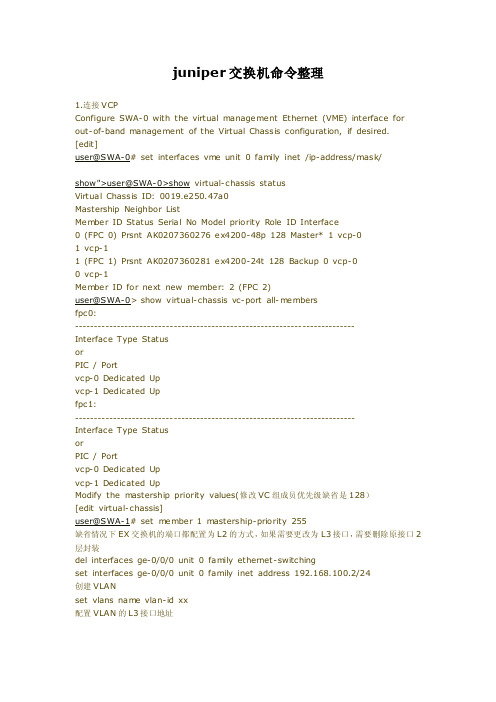
juniper交换机命令整理1.连接VCPConfigure SWA-0 with the virtual m anagement Ethernet (VME) interface for out-of-band m anagement of the Virtual Chassis configuration, if desired. [edit]user@SWA-0# set interfaces vm e unit 0 fam ily inet /ip-address/mask/show">user@SWA-0>show virtual-chassis statusVirtual Chassis ID: 0019.e250.47a0Mastership Neighbor ListMem ber ID Status Serial No Model priority Role ID Interface0 (FPC 0) Prsnt AK020******* ex4200-48p 128 Master* 1 vcp-01 vcp-11 (FPC 1) Prsnt AK020******* ex4200-24t 128 Backup 0 vcp-00 vcp-1Mem ber ID for next new m ember: 2 (FPC 2)user@SWA-0>show virtual-chassis vc-port all-m embersfpc0:--------------------------------------------------------------------------Interface Type StatusorPIC / Portvcp-0 Dedicated Upvcp-1 Dedicated Upfpc1:--------------------------------------------------------------------------Interface Type StatusorPIC / Portvcp-0 Dedicated Upvcp-1 Dedicated UpModify the m astership priority values(修改VC组成员优先级缺省是128)[edit virtual-chassis]user@SWA-1# set m ember 1 m astership-priority 255缺省情况下EX交换机的端口都配置为L2的方式,如果需要更改为L3接口,需要删除原接口2层封装del interfaces ge-0/0/0 unit 0 fam ily ethernet-switchingset interfaces ge-0/0/0 unit 0 family inet address 192.168.100.2/24创建VLANset vlans nam e vlan-id xx配置VLAN的L3接口地址set vlans nam e l3-interface vlan.xxset interface vlan xx unit xx family inet address x.x.x.x/24将某个交换端口添加到创建好的VLAN中set interface ge-0/0/x unit 0 family ethernet-switching port-m ode access vlan members name配置T RUNK端口set interface ge-0/0/23 unit 0 family ethernet-switching port-m ode trunk nativ e-vlan-id 1 vlan m ember xx配置冗余RE组set groups re0 system host-nam e GZ_LAB_M10i_1_RE0set groups re0 interfaces fxp0 unit 0 fam ily inet address 172.27.69.34/24set groups re0 routing-options static route 0.0.0.0/0 next-hop 172.27.69.1set groups re1 system host-nam e GZ_LAB_M10i_1_RE1set groups re1 interfaces fxp0 unit 0 fam ily inet address 172.27.69.35/24set groups re1 routing-options static route 0.0.0.0/0 next-hop 172.27.69.1配置VRF并绑定3层VLAN 接口set routing-instances vrf-1 instance-type vrfset routing-instances vrf-1 interface vlan.10set routing-instances vrf-1 route-distinguisher 65000:100set routing-instances vrf-1 vrf-target target:65000:100set routing-instances vrf-2 instance-type vrfset routing-instances vrf-2 interface vlan.20set routing-instances vrf-2 route-distinguisher 65000:200set routing-instances vrf-2 vrf-target target:65000:200show route ter 可以看到路由分类配置各VRF到PE的路由分别以OSPF和静态举例:====================== ===========================set routing-instances vrf-1 instance-type vrfset routing-instances vrf-1 interface vlan.10set routing-instances vrf-1 route-distinguisher 65000:100set routing-instances vrf-1 vrf-target target:65000:100set routing-instances vrf-1 protocols ospf area 0.0.0.0 interface vlan.10show ospf neighbor instance vrf-1set routing-instances vrf-2 instance-type vrfset routing-instances vrf-2 interface vlan.20set routing-instances vrf-2 route-distinguisher 65000:200set routing-instances vrf-2 vrf-target target:65000:200set routing-instances vrf-2 routing-options static route 0.0.0.0/0 next-hop 192. 168.20.2配置EX交换机上行TRUNK端口的冗余,假设该EX有两个GE上行到两台汇聚层或核心层交换机,===========================这两个端口都配置为T RUNK 并作为redundant trunk group 时将不再考虑STP的问题[edit]set ethernet-switching-options redundant-trunk-group group-nam e group1set ethernet-switching-options redundant-trunk-group group-nam e group1 inter face ge-0/0/9.0 primaryset ethernet-switching-options redundant-trunk-group group-nam e group1 inter face ge-0/0/10.0配置完成后检查:user@switch>show redundant-trunk-group group1EX 3200 系列交换机还提供完整的端口安全特性,包括DHCPSnooping(动态主机配置协议侦听)、DAI(动态ARP检测)和MAC限制来抵御内外部侦听、中间人攻击和拒绝服务(DoS)攻击。
JuniperEX交换机维护操作手册

JuniperEX交换机维护操作手册Juniper EX交换机维护操作目录1. 交换机启动和关闭 (2)2 配置备份和恢复 (2)3 如何升级交换机OS (5)4 如何恢复出厂设置 (5)5 密码恢复 (6)6 日常维护命令 (8)1. 交换机启动和关闭1.1 重新启动交换机●使用具有足够权限的用户名和密码登陆CLI命令行界面。
●在提示符下输入下面的命令:user@ex4200> request system reboot●等待console设备的输出,确认交换机软件已经重新启动。
1.2 关闭交换机●使用具有足够权限的用户名和密码登陆CLI命令行界面。
●在提示符下输入下面的命令:user@ex4200> request system haltThe operating system has halted.Please press any key to reboot●等待console设备的出现上面的输出,确认交换机软件已经停止运行。
●关闭机箱背后电源模块电源。
警告:在关闭交换机电源之前必须先利用命令关闭交换机2 配置备份和恢复2.1 配置备份在完成安装调试之后,可以将配置文件进行备份。
备份有两种方式,一种是通过ftp备份到PC机上;另外一种是保存在交换机上(交换机默认保存50份配置文件)。
FTP备份方式下面是通过FTP备份的操作步骤:lab@EX4200> show configuration | save EX4200CONFIG.txt Wrote 169 lines of output to 'EX4200CONFIG.txt'lab@EX4200>lab@EX4200> ftp 10.0.0.132Connected to 10.0.0.132.220 EX4200 FTP server (Version 6.00LS) ready.Name (10.0.0.132:zte): zte331 Password required for zte.Password:230 User zte logged in.Remote system type is UNIX.Using binary mode to transfer files.ftp> asc200 Type set to A.ftp> put EX4200CONFIG.txtlocal: EX4200CONFIG.txt remote: EX4200CONFIG.txt200 PORT command successful.150 Opening ASCII mode data connection for ' EX4200CONFIG.txt. '100% |********************** ***********************************| 3751 226 Transfer complete.3751 bytes sent in 0.00 seconds (2.33 MB/s)ftp> put EX4200CONFIG.txtlocal: EX4200CONFIG.txt remote: EX4200CONFIG.txt200 PORT command successful.150 Opening ASCII mode data connection for 'EX4200CONFIG.txt'.100% |*****************************************| 4228226 Transfer complete.4228 bytes sent in 0.00 seconds (2.62 MB/s)ftp> bye221 Goodbye.lab@EX4200>由于juniper的配置文件有两种格式,因此在进行备份的时候同时备份另外一种set格式的命令(可以直接粘贴到交换机)2.2 配置恢复对于通过FTP备份的配置,需要将配置文件上传到交换机上,然后通过load命令加载配置lab@EX4200# load override ?Possible completions:Filename (URL, local, remote, or floppy)EX4200CONFIG.txt Size: 681, Last changed: Nov 27 11:53:17 terminal Use login terminal[edit]lab@EX4200# load override EX4200CONFIG.txtload complete[edit]lab@EX4200# commitcommit complete[edit]lab@EX4200#3 如何升级交换机OS要将交换机OS升级到jinstall-ex-9.2R2.15-domestic-signed.tgz.gz版本,操作步骤如下:●添加一个super-user用户lab(或者其它用户)●打开系统FTP服务:set system services ftp●通过FTP将jinstall-ex-9.2R2.15-domestic-signed.tgz.gz版本上传到EX交换机上,利用刚才添加的用户lab上传,选择ftp的bin上传模式。
juniper无线中文配置手册

Trapeze无线网络交换机配置手册羿飞目录第1章登陆无线网络交换机登录无线网络交换机方法简介无线网络交换机的登陆,可以通过以下几种方式实现:通过Console口进行本地登陆;通过以太网端口利用SSH2进行本地或远程登陆;通过以太网端口利用Telnet进行本地或远程登陆;通过以太网端口利用web方式进行本地或远程登陆通过Console口进行本地登陆通过无线网络交换机Console口进行本地登陆是登陆无线控制器的最基本的方式,也是配置通过其他方式登陆无线网络交换机的基础;用户终端的通信参数配置要和无线网络交换机Console口的配置保持一致,才能通过Console口登陆到无线网络交换机上;无线网络交换机Console口的缺省配置如下:波特率设置为9600bit/s数据位为8无奇偶效验位停止位为1无数据流控制如下图所示:正确连接之后,敲回车键,就会出现“MXR-2-9792C0>”的登陆界面其中:MXR-2为无线网络交换机的型号,9792C0为该无线网络交换机序列号的后6位;在出现上面登陆界面时输入“enable”后,屏幕提示要求输入密码,交换机默认是密码为空,直接回车就会进入交换机的特权配置模式,屏幕出示为“MXR-2-9792C0”通过SSH2或Telnet进行登陆无线网络交换机支持SSH2和Telnet功能,管理员可通过SSH2或Telnet的方式对无线网络交换机进行远程管理和维护;SSH2在缺省情况下是开启,而Telnet缺省情况下是关闭的,因此在进行Telnet 管理之前需要先将无线网络交换机的Telnet功能打开,命令为:setiptelnetserverenable想要通过SSH2和Telnet功能远程管理维护无线网络交换机,管理员必须先为”admin”账号配置密码或建立新的管理账号,命令如下:setuser username passwordencrypted stringsetuseradminpasswordXXXX通过web方式登录用户名为admin,密码为enablepassword缺省为空第2章系统基本配置配置系统名用户设置设备的名称;设备的名称对应于命令行接口的提示符,如设备的名称为Sysname,则CLI的提示符为Sysname;配置系统名的命令:setsystemname string例子:配置系统名为MX-20MXsetsystemnameMX-20MX-20配置系统时间1.设置时区命令:settimezone zone-name{-hoursminutes}例子:设置为北京时间MX-20settimezoneBJ80Timezoneissetto'BJ',offsetfromUTCis8:0hours.2.设置时间命令:settimedate{date mmmddyyyy timehh:mm:ss}例子:MXsettimedatedatefeb292004time23:58:00Timenowis:SunFeb292004,23:58:02PST配置系统IP地址系统IP地址是AP启动过程中,无线网络交换机和AP之间相互通信的IP地址;AP正常注册工作后,无线网络交换机也需要通过该IP地址发报文,以保证跟AP维持正常的通信;命令:setsystemip-address ip-addr例子:MXsetsystemip-address配置缺省路由缺省路由用作跨网段访问无线网络交换机;命令:setiproutedefault ip-addr例子:MXsetiproutedefault1系统初始化配置在enable模式中输入quickstart可以清除已有配置;MX-8quickstartn:y''forhelp.^CtobreakoutSystemNameMX-8:CountryCodeUS:CN设置国家代码SystemIPaddress:设置MX系统管理IPSystemIPaddressnetmask:设置子网掩码Defaultroute:设置网关n:EnableWebviewy:Adminusernameadmin:Adminpasswordmandatory:如果不设密码,此处先按空格键,再按回车键设置密码为空Enablepasswordoptional:Doyouwishtosetthetime y:nDoyouwishtoconfigurewireless y:nsuccess:createdkeypairforsshsuccess:Type"saveconfig"tosavetheconfigurationMX-8无线网络交换机密码恢复在重启交换机的过程中,进入boot模式后,输入“bootOPT+=default”然后重启,可以实现交换机密码恢复;在此时,迅速按下q和ENTER键,会出现:Boot>输入bootOPT+=defaultBoot>bootOPT+=defaul tBoot>reset自动重启即可;第3章系统升级MSS升级方式有三种方式:1通过web方式升级;2通过RingMaster升级;3通过命令行升级升级之前一定要详细阅读文档,如不能直接从直接升级到;通过WEB方式升级1.IE访问MX的IP2.Maintain-UpdateSystemSoftware通过网管软件RingMaster升级1.菜单栏Devices右下角“DevicesOperations”2.下面添加MSS:“ImageRepository”—“Addimage”3.安装新MSS:“ImageInstall”通过CLI命令行升级此方法请详细阅读文档先在自己电脑上打开一个tftpserver,添加准备安装的MSS版本;然后在MX上配置::setbootpartitionboot0MXdir会包含如下内容,打表示正在使用的bootBoot:FilenameSizeCreatedboot0:,16:01:08boot1:,15:58:56第4章Trapeze配置实例最简单的公共区域接入—用户不需要口令配置脚本setiproutedefault1设置网关setsystemnameMXR-2设置系统名称setsystemip-address设置系统IPsetsystemcountrycodeCN 设置国家代码settimezonePRC80设置时区setservice-profilepublicssid-namepublic建立一个SSID为public的service-profile setservice-profilepublicssid-typeclear该SSID不加密setservice-profilepublicauth-fallthrulast-resort该SSID无需认证setservice-profilepublicattrvlan-namedefault指定缺省的AAA属性setuseradminpasswordencrypted0005170b0d55设置无线认证用户setradio-profiledefaultservice-profilepublic将service-profile与无线射频进行关联setapautomodeenable将APauto打开,允许ap自动upsetap9998serial-idmodelMP-620设置APsetap9998radio1modeenable启动AP的gsetap9998radio2modeenable启动AP的setiphttpsserverenable开启web访问服务setportpoe2enable开启将MXR-2的端口2的PoE功能setsecurityl2-restrictvlan1modeenablepermit-mac00:1a:70:d4:90:0f可选命令,二层隔离,只允许client访问网关00:1a:70:d4:90:0f为网关的MAC地址setinterface1ip设置vlan1的interfaceIPsetinterface1ipdhcp-serverenablestartstopprimary-dnsdefault-router开启vlan1的DHCPserver访客使用Web-Portal接入配置脚本setiproutedefault1设置缺省路由setsystemnameTrapeze设置系统名称setsystemip-address设置系统IPsetsystemcountrycodeCN设置国家代码settimezonecnt80设置时区setservice-profilemacssid-namemac设置ssid名称为macsetservice-profilemacssid-typeclear ssid不加密setservice-profilemaccipher-tkipenablesetservice-profilemacauth-dot1xdisable关闭认证setservice-profilemacattrvlan-namedefault将该ssid与defaultvlan关联setauthenticationmacssidmaclocal mac认证用户来自本地setmac-user00:11:22:33:44:55创建本地mac认证用户setradio-profiledefaultservice-profiletest将service-profile与无线射频关联setapautomodeenable开启ap自动上线模式setap30serial-idmodelMP-422新建一个apsetap30radio1modeenable开启ap30的gsetap30radio2modeenable开启ap30的setportpoe1enable开启所有poe端口的poe功能setportpoe2enablesetportpoe3enablesetportpoe4enablesetportpoe5enablesetportpoe6enablesetvlan1port1端口所属的vlansetvlan1port2setvlan1port3setvlan1port4setvlan1port5setvlan1port6setvlan1port7setvlan1port8setinterface1ip设置vlan1的interfaceipsetinterface1ipdhcp-serverenablestartstopprimary-dnssecondary-dnsdefault-router 开启MX上的dhcpserver不同的认证加密方式无需密码和用户名口令setiproutedefault1设置网关setsystemnameMXR-2设置系统名称setsystemip-address设置系统IPsetsystemcountrycodeCN 设置国家代码settimezonePRC80设置时区setservice-profileopenssid-nameopen建立一个SSID为open的service-profilesetservice-profileopenssid-typeclear该SSID不加密setservice-profileopenauth-fallthrulast-resort该SSID无需认证setservice-profileopenattrvlan-namedefault指定缺省的AAA属性setuseradminpasswordencrypted0005170b0d55设置无线认证用户setradio-profiledefaultservice-profileopen将service-profile与无线射频进行关联setapautomodeenable将APauto打开,允许ap自动upsetap9998serial-idmodelMP-620设置APsetap9998radio1modeenable启动AP的gsetap9998radio2modeenable启动AP的setiphttpsserverenable开启web访问服务setportpoe2enable开启将MXR-2的端口2的PoE功能setsecurityl2-restrictvlan1modeenablepermit-mac00:1a:70:d4:90:0f可选命令,二层隔离,只允许client访问网关00:1a:70:d4:90:0f为网关的MAC地址setinterface1ip设置vlan1的interfaceIPsetinterface1ipdhcp-serverenablestartstopprimary-dnsdefault-router开启vlan1的DHCPserver加密,无需用户名口令认证setservice-profileOpenssid-nameopensetservice-profileOpenauth-fallthrulast-resortsetservice-profileOpenwepkey-index1keysetservice-profileOpenwepkey-index2keyabcdefghijsetservice-profileOpencipher-tkipenablesetservice-profileOpenauth-dot1xdisablesetservice-profileOpenattrvlan-namedefault加密setservice-profileOpenssid-nameopensetservice-profileOpenauth-fallthrulast-resortsetservice-profileOpencipher-tkipenable使用外部Radius,并配置了ACL以及动态/静态WEP的配置,计费settraceaaamsglevel5setiproutedefault1setsystemnameMXR-2setsystemip-addresssetsystemcountrycodeCNsettimezonePRC80setservice-profiletestssid-nametestsetservice-profiletestauth-fallthruweb-portalsetservice-profiletestwepkey-index1keyaabbccddeesetservice-profiletestweb-portal-aclportalaclsetservice-profiletestweb-portal-logoutmodeenablesetservice-profiletestattrvlan-namedefault setradiusserverlinuxaddressencrypted-key151e02021132 setservergroupradiusmemberslinuxsetenablepasspassword167adb2ad14f82b99db98877c704d093b7b9 setauthenticationdot1xssidtestpass-throughradius setauthenticationwebssidtestradius setuseradminpasswordencrypted03055f060f01setradio-profiledefaultservice-profiletest setapautomodeenablesetap8serial-idmodelMP-372setap8fingerprintd2:c1:10:12:d5:34:a2:16:ff:40:02:40:8d:3b:fa:f5 setap8radio1modeenablesetiphttpsserverenablesetportpoe2enablesetvlan1port1setvlan1port2setvlan2namevlan2setvlan2port1tag2setinterface1ipsetinterface1ipdhcp-serverenableprimary-dnsdefault-router setinterface2ipsetinterface2ipdhcp-serverenableprimary-dnsdefault-router setsecurityaclipportalaclpermitudpeq68eq67 setsecurityaclipportalacldenycapture commitsecurityaclportalaclsetsecurityaclipacl-88permithitscommitsecurityaclacl-88setsecurityaclipacl-99permitsetsecurityaclipacl-99permitsetsecurityaclipacl-99permitipsetsecurityaclipacl-99permitipsetsecurityaclipacl-99denyipsetsecurityaclipacl-99permitcommitsecurityaclacl-99EAPOff-load并计费到Radius,使用MXR-2showconfigConfigurationnvgen'dat2006-2-0716:29:02ImageModelMXR-2Lastchangeoccurredat2006-2-0716:25:10 settraceaaamsglevel5setiproutedefault1setsystemnameMXR-2setsystemip-addresssetsystemcountrycodeCNsettimezonePRC80setservice-profiletestssid-nametestsetservice-profiletestauth-fallthruweb-portalsetservice-profiletestwepkey-index1keyaabbccddee setservice-profiletestweb-portal-aclportalaclsetservice-profiletestweb-portal-logoutmodeenable setservice-profiletestattrvlan-namedefault setradiusserverlinuxaddresskeylinux setradiusserverwinaddresskeywinradius setservergroupradiusmemberslinuxsetservergroupradius-winmemberswin setenablepasspasswordenalbesetaccountingdot1xssidteststart-stopradius-win缺省时自动启动Channel的RF-Auto,需要手动打开power自动调整;命令如,需要增加如下MX-8setradio-profiledefaultauto-tunepower-configenable success:changeacceptedMX-8setporttypeap4modelmp-71poeen1.15无线用户接入到MP263 ,MX的信息如下:1AP状态信息显示2用户会话信息显示2.用命令将MP263的Radio1关闭,无线用户将漫游到MP386; 1AP状态信息显示2用户会话信息显示。
Juniper EX 系列以太网交换机 说明书
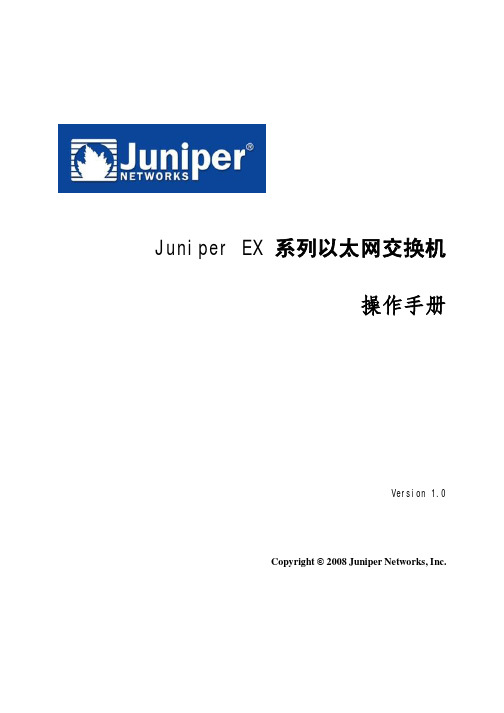
Juniper EX 系列以太网交换机操作手册Version 1.0Copyright © 2008 Juniper Networks, Inc.Juniper EX系列以太网交换机操作手册Juniper EX系列以太网交换机操作手册Juniper EX系列以太网交换机操作手册Juniper EX系列以太网交换机操作手册Juniper EX系列以太网交换机操作手册Juniper EX系列以太网交换机操作手册Juniper EX系列以太网交换机操作手册Juniper EX系列以太网交换机操作手册Juniper EX系列以太网交换机操作手册Juniper EX系列以太网交换机操作手册Juniper EX系列以太网交换机操作手册Juniper EX系列以太网交换机操作手册Juniper EX系列以太网交换机操作手册Juniper EX系列以太网交换机操作手册Juniper EX系列以太网交换机操作手册Juniper EX系列以太网交换机操作手册Juniper EX系列以太网交换机操作手册Juniper EX系列以太网交换机操作手册Juniper EX系列以太网交换机操作手册Juniper EX系列以太网交换机操作手册Juniper EX系列以太网交换机操作手册Juniper EX系列以太网交换机操作手册Juniper EX系列以太网交换机操作手册Juniper EX系列以太网交换机操作手册Juniper EX系列以太网交换机操作手册Juniper EX系列以太网交换机操作手册Juniper EX系列以太网交换机操作手册Juniper EX系列以太网交换机操作手册Juniper EX系列以太网交换机操作手册Juniper EX系列以太网交换机操作手册Juniper EX系列以太网交换机操作手册Juniper EX系列以太网交换机操作手册Juniper EX系列以太网交换机操作手册Juniper EX系列以太网交换机操作手册Juniper EX系列以太网交换机操作手册Juniper EX系列以太网交换机操作手册Juniper EX系列以太网交换机操作手册Juniper EX系列以太网交换机操作手册Juniper EX系列以太网交换机操作手册Juniper EX系列以太网交换机操作手册Juniper EX系列以太网交换机操作手册Juniper EX系列以太网交换机操作手册Juniper EX系列以太网交换机操作手册Juniper EX系列以太网交换机操作手册Juniper EX系列以太网交换机操作手册Juniper EX系列以太网交换机操作手册Juniper EX系列以太网交换机操作手册Juniper EX系列以太网交换机操作手册Juniper EX系列以太网交换机操作手册。
(完整版)JUNIPER_EX3200交换机配置
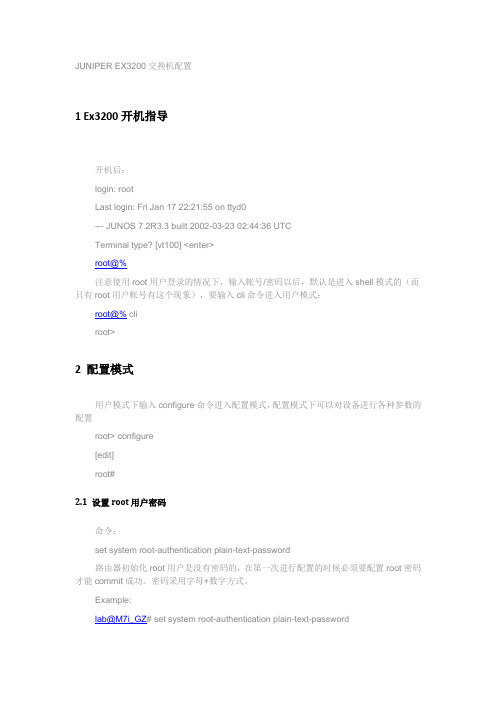
JUNIPER EX3200交换机配置1 Ex3200开机指导开机后:login: rootLast login: Fri Jan 17 22:21:55 on ttyd0--- JUNOS 7.2R3.3 built 2002-03-23 02:44:36 UTCTerminal type? [vt100] <enter>root@%注意使用root用户登录的情况下,输入帐号/密码以后,默认是进入shell模式的(而只有root用户帐号有这个现象),要输入cli命令进入用户模式:root@% cliroot>2 配置模式用户模式下输入configure命令进入配置模式,配置模式下可以对设备进行各种参数的配置root> configure[edit]root#2.1 设置root用户密码命令:set system root-authentication plain-text-password路由器初始化root用户是没有密码的,在第一次进行配置的时候必须要配置root密码才能commit成功。
密码采用字母+数字方式。
Example:lab@M7i_GZ# set system root-authentication plain-text-passwordNew password:Retype new password:2.2 添加系统用户命令:set system login user juniper uid 2000 <-设置用户名为juniper用户id为2000set system login user juniper class super-user <-设置juniper用户为超级用户set system login user juniper authentication plain-text-password <-设置juniper用户的密码2.3 设置主机名命令:set system host-name M7i_GZ <-设置主机名为M7i_GZ2.4 开启系统telnet服务命令:set system services telnet说明:系统默认是没有打开telnet功能的,只有打开telnet服务之后才能从网络上登陆到路由器。
juniper交换机基本操作手册

juniper交换机操作手册信息中心网络产品开发部一、Juniper管理界面说明: (4)二、典型配置 (4)2.1系统配置模式典型配置 (4)2.1.1 configure (4)2.1.2 Monitor (4)2.1.3 Ping (4)2.1.4 telnet (5)2.1.5 Traceroute (5)2.1.6 Restart (5)2.1.7 Request (5)2.1.7.1 系统重启 (5)2.1.7.2 保存救援配置 (5)2.1.7.3 系统软件升级: (5)2.1.8 Show (6)2.1.8.1查看系统硬件信息: (6)2.1.8.1.1查看系统硬件警告: (6)2.1.8.1.2查看系统硬件环境信息 (6)2.1.8.1.3查看板卡cpu和内存情况 (7)2.1.8.1.4查看交换机硬件的注册及型号 (7)2.1.8.1.5查看插槽具体信息 (7)2.1.8.1.6查看路由引擎的CPU/内存/启动时间等信息: (7)2.1.8.2查看当前系统配置 (8)2.1.8.3 查看poe口的供电情况: (9)2.1.8.4 查看系统信息: (9)2.1.8.4.1查看系统备份配置 (10)2.1.8.4.2 查看系统保存操作的基本信息 (10)2.1.8.4.3 查看系统当前时间及启动时间 (10)2.1.8.4.4查看系统传输层连接情况 (10)2.1.8.4.5查看系统进程占用资源情况 (11)2.1.8.4.6查看系统各类软件版本情况 (11)2.2管理配置模式典型配置 (12)2.2.1配置模式介绍 (12)2.2.1.1使用set命令 (12)2.2.1.2使用edit命令 (13)2.2.2 相关注意事项 (13)2.2.3配置二层端口 (14)2.2.4 配置三层端口 (14)2.2.5配置基本接口参数: (15)2.2.6 vlan的相关配置 (15)2.2.6.1配置vlan (15)2.2.6.2 将vlan部署到接口上 (15)2.2.6.3配置三层vlan端口 (16)2.2.6.4将三层vlan接口与vlan匹配 (16)2.2.7三层协议配置 (16)2.2.7.1静态路由相关配置 (16)2.2.7.2 OSPF协议相关配置 (16)2.2.7.2.1 区域配置 (16)2.2.7.2.2 配置末节及nssa区域 (17)2.2.7.2.3 ospf类型配置 (17)2.2.7.2.4 ospf邻居参数配置 (17)2.2.8 链路聚合配置 (17)2.2.8.1 配置链路聚合参数 (17)2.2.8.2 配置接口进入链路聚合接口 (18)2.2.8.3 配置聚合接口参数 (18)2.2.9 日常保障配置 (19)2.2.9.1 密码恢复 (19)2.2.9.2 恢复出厂设置 (19)一、Juniper管理界面说明:Juniper交换机一共有两种管理界面:传统CLI界面与J-web界面。
JuniperEX系列交换机命令行配置手册
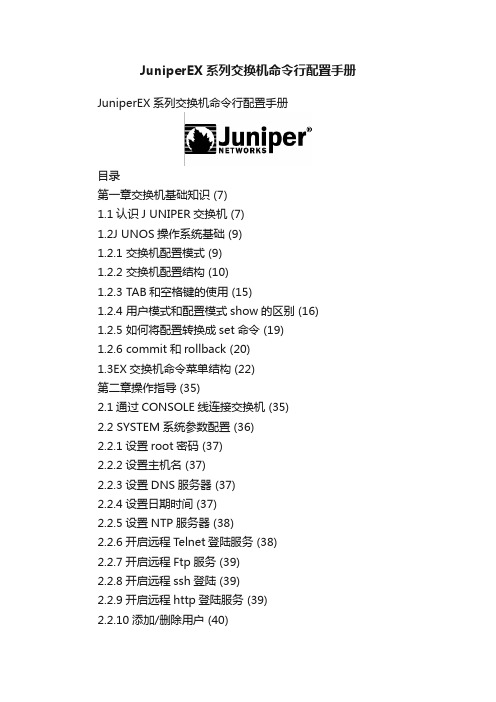
JuniperEX系列交换机命令行配置手册JuniperEX系列交换机命令行配置手册目录第一章交换机基础知识 (7)1.1认识J UNIPER交换机 (7)1.2J UNOS操作系统基础 (9)1.2.1 交换机配置模式 (9)1.2.2 交换机配置结构 (10)1.2.3 TAB和空格键的使用 (15)1.2.4 用户模式和配置模式show的区别 (16)1.2.5 如何将配置转换成set命令 (19)1.2.6 commit和rollback (20)1.3EX交换机命令菜单结构 (22)第二章操作指导 (35)2.1通过CONSOLE线连接交换机 (35)2.2 SYSTEM系统参数配置 (36)2.2.1设置root密码 (37)2.2.2设置主机名 (37)2.2.3设置DNS服务器 (37)2.2.4设置日期时间 (37)2.2.5设置NTP服务器 (38)2.2.6开启远程Telnet登陆服务 (38)2.2.7开启远程Ftp服务 (39)2.2.8开启远程ssh登陆 (39)2.2.9开启远程http登陆服务 (39)2.2.10添加/删除用户 (40)2.2.10.1添加用户 (40)2.2.10.2修改用户类别 (40)2.2.10.3 修改用户密码 (40)2.2.11用户权限设置 (41)2.3VLAN配置 (43)2.3.1 VLAN配置步骤 (43)2.3.2 VLAN配置规范要求 (44)2.3.3 添加VLAN (44)2.3.4 修改端口VLAN (46)2.3.5 删除VLAN (46)2.3.6 配置VLAN网关IP (47)2.4T RUNK配置 (47)2.4.1 Trunk配置步骤 (47)2.4.2如何设置Trunk (48)2.4.3允许/禁止VLAN通过Trunk (48)2.5端口配置 (48)2.5.1端口配置规范要求 (48)2.5.2修改端口速率 (49)2.5.3修改端口工作模式 (49)2.5.4修改端口为L3模式 (49)2.5.5 修改端口为L2模式 (50)2.6生成树配置 (50)2.6.1 RSTP协议概览 (50)2.6.2 MSTP协议概览 (53)2.6.3 STP配置实例(生成树) (54)2.6.4 RSTP配置实例(快速生成树) (55) 2.6.5 MSTP配置实例(多生成树协议) (61) 2.7端口捆绑 (66)2.7.1 端口捆绑步骤 (66)2.8ECMP负载均衡配置 (68)2.9路由协议配置 (70)2.9.1 静态路由配置 (70)2.9.1.1添加静态路由 (70)2.9.1.2 删除静态路由 (70)2.9.1.3调整静态路由优先值 (70)2.9.1.4设置备份静态路由 (70)2.9.1.5指定静态路由下一跳端口 (71) 2.9.2 OSPF配置 (71)2.9.2.1 OSPF配置步骤 (71)2.9.2.2 OSPF配置实例(单区域) (75) 2.9.2.3 OSPF路由过滤 (78)2.10端口镜像 (79)2.10.1 端口镜像的概述 (79)2.10.2 端口镜像的目的 (80)2.10.3 端口镜像的功能 (80)2.10.4 端口镜像工作原理 (80)2.10.5 端口输入输出流量镜像 (82) 2.10.6 带过滤条件的端口镜像 (83) 2.11端口MAC地址限制 (85)2.12端口广播风暴控制 (85)2.13VRRP虚拟路由冗余协议 (86)2.13.1 VRRP概览 (86)2.13.2 VRRP工作原理 (87)2.13.3 如何配置VRRP (88)2.14BFD配置(双向转发检测) (92) 2.14.1 BFD概览 (92)2.14.2 BFD介绍 (93)2.14.3 BFD的报文格式 (93)2.14.4检测模式 (95)2.14.5发送周期及检测时间 (96)2.14.6参数修改 (96)2.14.7会话建立 (97)2.14.8BFD的标准化 (100)2.14.9OSPF中配置BFD (100)2.14.10静态路由中配置BFD (101)2.15交换机F IREWALL限制功能 (101) 2.15.1限制IP地址 (102)2.15.2限制MAC地址 (102)2.16V IRTUAL-C HASSIS设置 (103)2.16.1VC知识 (103)2.16.2如何建立VC组 (104)2.16.3如何扩充VC组交换机 (106)2.16.4如何利用uplink链路组成VC (107) 2.16.5如何对VC组进行切换 (110)2.17SNMP配置 (110)2.17.1SNMP协议概览 (110)2.17.2SNMP基本简介 (110)2.17.3配置SNMP (111)2.18S YSLOG配置 (113)第三章交换机维护操作 (113)3.1交换机启动和关闭 (113)3.1.1 交换机重启 (113)3.1.2交换机关闭 (113)3.2配置备份和恢复 (114)3.2.1 交换机文件备份 (114)3.2.2配置文件的恢复 (116)3.3如何升级交换机OS (116)3.4如何恢复出厂设置 (117)3.5密码恢复 (117)3.6日常维护命令 (119)3.6.1查看序列号show chassis hardware (120)3.6.2查看硬件show chassis hardware (120)3.6.3查看软件版本show version (120)3.6.4查看CPU show chassis routing-engine (120)3.6.5ping命令 (120)3.6.6查看设备告警信息 show chassis alarms (120)3.6.7查看详细的硬件温度及状态信息show chassis environment (120)3.6.8查看接口VRRP状态信息show vrrp (120)第一章交换机基础知识1.1 认识Juniper交换机产品型号端口数端口类型PoE端口数最大电源容量(包括 PoE)EX 3200-24T 2410/100/1000B-T 8 190 (320) W EX 3200-24P 2410/100/1000B-T 24 190 (600) W EX 3200-48T 4810/100/1000B-T 8 190 (320) W EX 3200-48P 4810/100/1000B-T 48 190 (930) W产品型号端口数端口类型PoE端口数最大电源容量(包括 PoE)EX 4200-24T 24 10/100/1000B-T 8 190 (320) W EX 4200-24P 24 10/100/1000B-T 24 190 (600) W EX 4200-24F 24 100B-FX/1000B-X N/A 190 (190) WEX 4200-48T 48 10/100/1000B-T 8190 (320) WEX 4200-48P 48 10/100/1000B-T 48 190 (930) WEX 3200-48T前面面板EX 3200-48T 后面面板USBGbE管理口Console可插拔uplink模块LCD电源模块风扇模块RPS 连接头至少8 PoE端口EX 4200-48T 前面面板EX 4200-48T Rear ViewVCP (Virtual Chassis Port) 0 and1USB GbE管理口Console可插拔uplink模块LCD冗余可热插拔电源模块可插拔风扇模块至少8 PoE端口1.2 Junos操作系统基础Juniper交换机支持两种配置方式:采用命令行的CLI(command-line interface)配置方式,以及采用web浏览器界面JWeb配置方式。
JuniperEX交换机配置操作手册

root@router#exit
Exiting configuration mode
root@kenny> exit
Reboot the system? [y/n]y
Terminated
5.重新启动后,配置新的root密码。Juniper设备恢复正常。
3.
JUNOSCLI模式
设备启动,登录进入系统后输入cli,即可进入JUNOS CLI模式,可进行设备调试。JUNOS CLI有两种模式:用户模式和配置模式,区分方法是他们的提示符不一样:
root@host#
[edit]
root@host#commit
5.
EX路由交换机初始配置向导EZSETUP
在第一次登录系统后,直接输入ezsetup命令进入初始配置向导,在此向导中,顺序输入:
系统名称hostname
系统密码
是否启用Telnet服务
是否启用SSH服务
交换机管理模式:带外/带内
用缺省VLAN "default"管理
Starting CLI ...
root>
4.进入配置模式,删除root密码:
root>configure
Entering configuration mode
[edit]
root#delete system root-authentication
root@router#commit
commit complete
2.将Console线缆的DB9插头一头插到PC或者笔记本电脑的COM口上,另外一端插到Juniper设备的CONSOLE口上。。
3.打开计算机中的终端软件工具。例如:CRT或者Windows自带的超级终端。设置如下:
juniper交换机详细配置手册
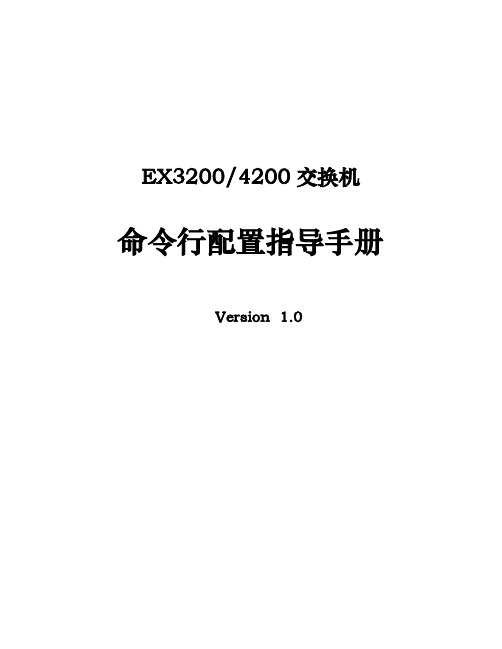
命பைடு நூலகம்行配置指导手册
Version 1.0
目录 1 交换机基础知识 ........................................................................................................................................... 6
2 操作指导 .................................................................................................................................................... 30 2.1 通过CONSOLE线连接交换机 ............................................................................................................................... 30 2.2 SYSTEM系统参数配置 ......................................................................................................................................... 31 2.2.1 设置root密码 ............................................................................................................................................ 32 2.2.2 设置主机名 ............................................................................................................................................... 32 2.2.3 设置DNS服务器 ........................................................................................................................................ 32 2.2.4 设置日期时间 ........................................................................................................................................... 32 2.2.5 设置NTP服务器......................................................................................................................................... 33 2.2.6 开启远程Telnet登陆服务 ......................................................................................................................... 33 2.2.7 开启远程Ftp服务 ...................................................................................................................................... 33 2.2.8 开启远程ssh登陆 ...................................................................................................................................... 34 2.2.9 开启远程http登陆服务 ............................................................................................................................ 34 2.2.10 添加/删除用户........................................................................................................................................ 34 2.2.10.1 添加用户 ............................................................................................................................................................ 34 2.2.10.2 修改用户类别 .................................................................................................................................................... 35 2.2.10.3 修改用户密码 .................................................................................................................................................... 35 2.2.10.4 删除用户 ............................................................................................................................................................ 35 2.2.11 用户权限设置 ......................................................................................................................................... 35 2.3 VLAN配置 .......................................................................................................................................................... 36 2.3.1 VLAN配置步骤 .......................................................................................................................................... 37 2.3.2 VLAN配置规范要求 .................................................................................................................................. 37 2.3.3 添加VLAN .................................................................................................................................................. 37 2.3.4 修改端口VLAN .......................................................................................................................................... 39 2.3.5 删除VLAN .................................................................................................................................................. 39 2.3.6 配置VLAN网关IP ....................................................................................................................................... 40 第2页 共86页
交换机配置操作手册

user@host>request systemsnapshot
6.安装新的JUNOS软件:
user@host>request system software addsourcereboot
其中source参数为通过上一步骤保存在系统中的文件,如:
2.5.密码恢复
缺省VLAN的地址和网关
系统时间和日期
系统时区
保存配置
即可方便完成路由交换机初始配置
6.端口配置
配置物理端口
user@host#set interfacege-slot/pic/portdescriptiondescription
#配置端口描述
user@host#set interfacege-slot/pic/portmtumtu-number
命令直接生效和保存:用命令commit生效和保存配置
root@host#commit
commit complete
[edit]
root@host#
需要确认的命令生效和保存:分两步完成,用命令commit confirm保存配置后,不在固定时间(缺省为10分钟)内用commit命令确认,则系统自动回退原有配置,请注意:
启动完成后,看看到login提示符,输入用户名为root,缺省密码是空。进入系统后输入cli命令进入Junoscommand line interface,可以进行设备调试。如下例:
login: root
Password:
Terminal type? [vt100] y
root%cli
root>
2.3.设备重启
如果Juniper设备的Root密码丢失,而且没有其他的超级用户权限,那么就需要执行密码恢复,该操作需要中断Juniper设备的正常功能。
Juniper_EX4200_中文配置手册全集详解
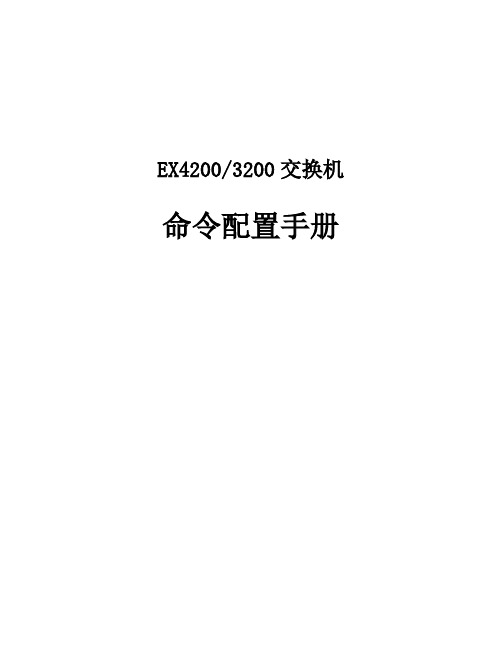
EX4200/3200交换机命令配置手册目录1交换机基础知识 (6)1.1认识J UNIPER交换机 ............................................................................................................... 错误!未定义书签。
1.2J UNOS操作系统基础 (6)1.2.1 交换机配置模式 (6)1.2.2 交换机配置结构 (7)1.2.3 TAB和空格键的使用 (10)1.2.4 用户模式和配置模式show的区别 (11)1.2.5 如何将配置转换成set命令 (14)1.2.6 commit和rollback (14)1.3EX交换机命令菜单结构 (16)2操作指导 (28)2.1通过CONSOLE线连接交换机 (28)2.2 SYSTEM系统参数配置 (30)2.2.1 设置root密码 (30)2.2.2 设置主机名 (30)2.2.3 设置DNS服务器 (30)2.2.4 设置日期时间 (31)2.2.5 设置NTP服务器 (31)2.2.6 开启远程Telnet登陆服务 (31)2.2.7 开启远程Ftp服务 (31)2.2.8 开启远程ssh登陆 (32)2.2.9 开启远程http登陆服务 (32)2.2.10 添加/删除用户 (32)2.2.10.1 添加用户 (32)2.2.10.2 修改用户类别 (33)2.2.10.3 修改用户密码 (33)2.2.10.4 删除用户 (33)2.2.11 用户权限设置 (33)2.3VLAN配置 (34)2.3.1 VLAN配置步骤 (35)2.3.2 VLAN配置规范要求 (35)2.3.3 添加VLAN (35)2.3.4 修改端口VLAN (37)2.3.5 删除VLAN (37)2.3.6 配置VLAN网关IP (38)2.4.2 如何设置Trunk (38)2.4.3 允许/禁止VLAN通过Trunk (39)2.5端口配置 (39)2.5.1 端口配置规范要求 (39)2.5.2 修改端口速率 (39)2.5.3 修改端口工作模式 (39)2.5.4 修改端口为L3模式 (40)2.5.5 修改端口为L2模式 (40)2.6生成树配置 (40)2.6.1 STP配置实例 (41)2.6.2 RSTP配置实例 (42)2.6.3 MSTP配置实例 (45)2.7端口捆绑 (48)2.7.1 端口捆绑步骤 (48)2.7.2 L2端口捆绑 (49)2.7.3 L3端口捆绑 (50)2.8ECMP负载均衡配置 (50)2.9路由协议配置 (51)2.9.1 静态路由配置 (51)2.9.1.1 添加静态路由 (51)2.9.1.2 删除静态路由 (52)2.9.1.3 调整静态路由优先值 (52)2.9.1.4 设置备份静态路由 (52)2.9.1.5 指定静态路由下一跳端口 (52)2.9.2 OSPF配置 (52)2.9.2.1 OSPF配置步骤 (52)2.9.2.2 OSPF配置实例 (55)2.9.2.3 OSPF路由过滤 (57)2.10端口镜像 (58)2.10.1 端口输入输出流量镜像 (58)2.10.2 带过滤条件的端口镜像 (59)2.11端口MAC地址限制 (60)2.12端口广播风暴控制 (60)2.13VRRP配置 (60)2.13.3 如何切换VRRP (61)2.14BFD配置 (61)2.14.1 OSPF中配置BFD (62)2.14.2 静态路由中配置BFD (62)2.15交换机F IREWALL限制功能 (62)2.15.1 限制IP地 (62)2.15.2 限制MAC地址 (63)2.16V IRTUAL-C HASSIS设置 (63)2.17VC知识 (64)2.17.1 如何建立VC组 (65)2.17.2 如何扩充VC组交换机 (66)2.17.3如何利用uplink链路组成VC (67)2.17.4 如何对VC组进行切换 (69)2.18SNMP配置 (69)2.19S YSLOG配置 (70)2.20 MULTI-VRF配置 (71)2.21 MULTI-VRF OSPF配置 (72)3交换机维护操作 (72)3.1交换机启动和关闭 (73)3.1.1 重新启动 (73)3.1.2 关闭 (73)3.2配置备份和恢复 (73)3.2.1 配置备份 (73)3.2.2 配置恢复 (74)3.3如何升级交换机OS (75)3.4如何恢复出厂设置 (75)3.5密码恢复 (75)3.6日常维护命令 (77)3.6.1 查看序列号show chassis hardware (77)3.6.2 查看硬件show chassis hardware (77)3.6.3 查看软件版本show version (77)3.6.4 查看CPU show chassis routing-engine (77)3.6.5 ping命令 (77)3.6.6 查看设备告警信息show chassis alarms (77)3.6.7 查看详细的硬件温度及状态信息show chassis environment (77)3.6.8 查看接口VRRP状态信息show vrrp (77)3.6.9 收集CASE需要的信息request support information (78)4如何获取技术支持 .......................................................................................................... 错误!未定义书签。
Juniper Networks EX4300 以太网交换机系列 产品说明说明书

Data Sheet可扩展外形中类似机箱的功能EX4300 固定配置交换机含有大量通常与基于机箱的解决方案相关联的高可用性功能,包括:•可热插拔风扇•模块化的 Juniper Networks Junos®操作系统(与机箱系统一致)•虚拟机箱配置中具有平滑路由引擎切换 (GRES) 功能的双路由引擎 (RE)•单一管理界面•简单、集中式软件升级•从 24 个 10/100/1000BASE-T 端口扩展到 480 个以及从 24个 100/1000/2500/5000/10000BASE-T 端口扩展到 240 个的可扩展性,以及最多 40 个 10GbE 上行链路和 40 个40GbE 上行链路(多 Gb 型号上有最多 40 个 10GbE 上行链路、20 个 40GbE 上行链路,或 20 个 100GbE 上行链路,以及每台交换机 4 个专用 40 Gbps 虚拟机箱端口)每台 EX4300 交换机都包括一个基于 ASIC 的数据包转发引擎 EX-PFE。
集成的路由引擎 (RE) 提供所有控制平面功能。
EX4300 还使用与其他瞻博网络交换机、路由器和安全设备相同的模块化 Junos OS,从而确保跨瞻博网络基础架构一致地实施和操作控制平面功能。
架构和关键组件EX4300 交换机是单机架单元 (1 U) 设备,为空间和电力都十分宝贵的拥挤配线间和接入交换地点提供紧凑型解决方案。
每台EX4300 均支持标准 40GbE QSFP+ 端口,这些端口经过预配置,支持高速虚拟机箱底板连接;在 1GbE 接入交换机上,这些端口也可用作上游聚合设备的上行链路。
此外,每台 EX4300 还支持可选前面板上行链路模块,为配线间和上游聚合交换机之间的高速主干连接或链路聚合连接提供 1GbE 或 10GbE 端口;此多 Gb 型号提供 4 端口 10GbE SFP+ 上行链路模块或 2 端口 40GbE QSFP+/2 端口 100GbE QSFP28 上行链路模块两种选择。
Juniper EX交换机端口镜像配置
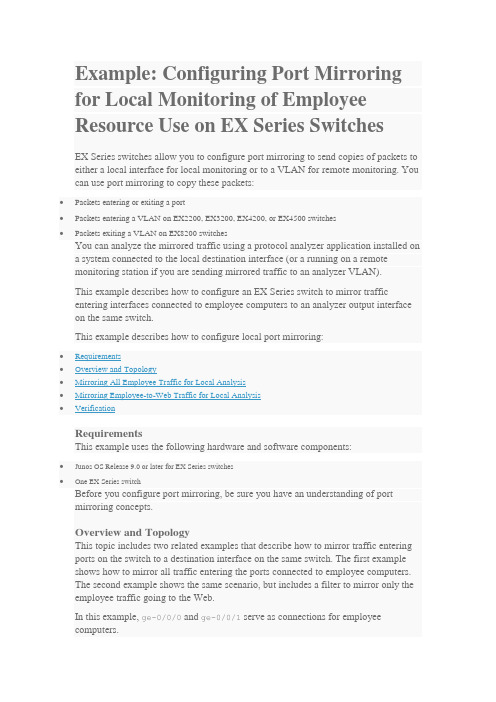
Example: Configuring Port Mirroring for Local Monitoring of Employee Resource Use on EX Series SwitchesEX Series switches allow you to configure port mirroring to send copies of packets to either a local interface for local monitoring or to a VLAN for remote monitoring. You can use port mirroring to copy these packets:•Packets entering or exiting a port•Packets entering a VLAN on EX2200, EX3200, EX4200, or EX4500 switches•Packets exiting a VLAN on EX8200 switchesYou can analyze the mirrored traffic using a protocol analyzer application installed ona system connected to the local destination interface (or a running on a remotemonitoring station if you are sending mirrored traffic to an analyzer VLAN).This example describes how to configure an EX Series switch to mirror trafficentering interfaces connected to employee computers to an analyzer output interface on the same switch.This example describes how to configure local port mirroring:RequirementsThis example uses the following hardware and software components:•Junos OS Release 9.0 or later for EX Series switches•One EX Series switchBefore you configure port mirroring, be sure you have an understanding of portmirroring concepts.Overview and TopologyThis topic includes two related examples that describe how to mirror traffic entering ports on the switch to a destination interface on the same switch. The first example shows how to mirror all traffic entering the ports connected to employee computers.The second example shows the same scenario, but includes a filter to mirror only the employee traffic going to the Web.In this example, ge-0/0/0 and ge-0/0/1 serve as connections for employeecomputers.In this example, one interface, ge-0/0/10, is reserved for analysis of mirrored traffic. Connect a PC running a protocol analyzer application to the analyzer output interfaceto analyze the mirrored traffic.Note: Multiple ports mirrored to one interface can cause buffer overflow and dropped packets. Figure 1 shows the network topology for this example.Figure 1: Network Topology for Local Port Mirroring ExampleMirroring All Employee Traffic for Local AnalysisTo configure port mirroring for all employee traffic for local analysis, perform these tasks:CLI Quick ConfigurationTo quickly configure local port mirroring for ingress traffic to the two ports connectedto employee computers, copy the following commands and paste them into the switch terminal window:[edit]set interfaces ge-0/0/0 unit 0 family ethernet-switchingset interfaces ge-0/0/1 unit 0 family inet 192.1.1.1/24set interfaces ge-0/0/10 unit 0 family ethernet-switchingset ethernet-switching options analyzer employee–monitor input ingress interface ge-0/0/0.0set ethernet-switching options analyzer employee–monitor input ingress interface ge-0/0/1.0set ethernet-switching options analyzer employee–monitor output interface ge-0/0/10.0Step-by-Step ProcedureTo configure an analyzer called employee-monitor and specify the input (source) interfaces and the analyzer output interface:1.Configure each interface connected to employee computers as an input interface for the port-mirror analyzer thatwe are calling employee-monitor:[edit ethernet-switching-options]user@switch# set analyzer employee-monitor input ingress interface ge–0/0/0.0user@switch# set analyzer employee-monitor input ingress interface ge–0/0/1.02.Configure the output analyzer interface for the employee-monitor analyzer. This will be the destinationinterface for the mirrored packets:[edit ethernet-switching-options]user@switch# set analyzer employee-monitor output interface ge-0/0/10.0ResultsCheck the results of the configuration:[edit]user@switch# show ethernet-switching-options {analyzer employee-monitor {input {ingress {interface ge-0/0/0.0;interface ge-0/0/1.0;}}output {interface {ge-0/0/10.0;}}}}Mirroring Employee-to-Web Traffic for Local AnalysisTo configure port mirroring for employee to web traffic, perform these tasks:CLI Quick ConfigurationTo quickly configure local port mirroring of traffic from the two ports connected to employee computers, filtering so that only traffic to the external Web is mirrored, copy the following commands and paste them into the switch terminal window:[edit]set ethernet-switching-options analyzer employee–web–monitor output interface ge-0/0/10.0set firewall family ethernet-switching filter watch-employee term employee-to-corp fromdestination-address 192.0.2.16/28set firewall family ethernet-switching filter watch-employee term employee-to-corp from source-address 192.0.2.16/28set firewall family ethernet-switching filter watch-employee term employee-to-corp then acceptset firewall family ethernet-switching filter watch-employee term employee-to-web fromdestination-port 80set firewall family ethernet-switching filter watch-employee term employee-to-web then analyzer employee-web-monitorset interfaces ge-0/0/0 unit 0 family ethernet-switching filter input watch-employeeset interfaces ge-0/0/1 unit 0 family ethernet-switching filter input watch-employeeStep-by-Step ProcedureTo configure local port mirroring of employee-to-web traffic from the two portsconnected to employee computers:1.Configure the local analyzer interface:[edit interfaces]user@switch# set ge-0/0/10 unit 0 family ethernet-switching2.Configure the employee-web-monitor analyzer output (the input to the analyzer comes from the action ofthe filter):[edit ethernet-switching-options]user@switch# set analyzer employee-web-monitor output interface ge-0/0/10.03.Configure a firewall filter called watch-employee to send mirrored copies of employee requests to the Webto the employee-web-monitor analyzer. Accept all traffic to and from the corporate subnet (destination or source address of 192.0.2.16/28). Send mirrored copies of all packets destined for the Internet(destination port 80) to the employee-web-monitor analyzer.[edit firewall family ethernet-switching]user@switch# set filter watch-employee term employee-to-corp from destination-address 192.0.2.16/28user@switch# set filter watch-employee term employee-to-corp from source-address192.0.2.16/28user@switch# set filter watch-employee term employee-to-corp then acceptuser@switch# set filter watch-employee term employee-to-web from destination-port 80user@switch# set filter watch-employee term employee-to-web then analyzer employee-web-monitor4.Apply the watch-employee filter to the appropriate ports:[edit interfaces]user@switch# set ge-0/0/0 unit 0 family ethernet-switching filter input watch-employeeuser@switch# set ge-0/0/1 unit 0 family ethernet-switching filter input watch-employeeResultsCheck the results of the configuration:[edit]user@switch# show ethernet-switching-options {analyzer employee-web-monitor {output {interface ge-0/0/10.0;}}}...firewall family ethernet-switching {filter watch-employee {term employee-to-corp {from {destination-address 192.0.2.16/28;source-address192.0.2.16/28;}then accept {}term employee-to-web {from {destination-port 80;}then analyzer employee-web-monitor;}}}...interfaces {ge-0/0/0 {unit 0 {family ethernet-switching {port-mode trunk;vlan members [employee-vlan, voice-vlan];filter {input watch-employee;}}}}ge-0/0/1 {family ethernet-switching {filter {input watch-employee;}}}}VerificationTo confirm that the configuration is correct, perform these tasks:Verifying That the Analyzer Has Been Correctly CreatedPurposeVerify that the analyzer named employee-monitor or employee-web-monitor has been created on the switch with the appropriate input interfaces, and appropriate output interface.ActionYou can verify the port mirror analyzer is configured as expected using the show analyzer command.user@switch> show analyzerAnalyzer name : employee-monitorOutput interface : ge-0/0/10.0Mirror ratio : 1Loss priority : LowIngress monitored interfaces : ge-0/0/0.0Ingress monitored interfaces : ge-0/0/1.0Egress monitored interfaces : NoneMeaningThis output shows that the employee-monitor analyzer has a ratio of 1 (mirroring every packet, the default setting), a loss priority of low (set this option to high only when the analyzer output is to a VLAN), is mirroring the traffic entering the ge-0/0/0 and ge-0/0/1 interfaces, and sending the mirrored traffic to the ge-0/0/10interface.。
Juniper交换机配置手册
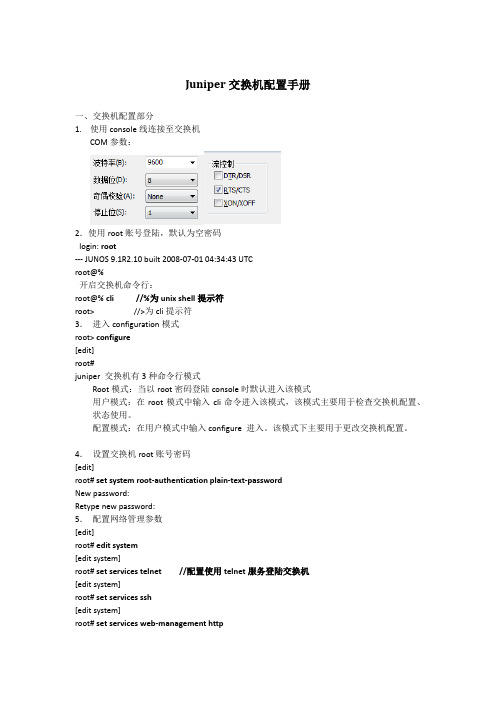
Juniper交换机配置手册一、交换机配置部分1.使用console线连接至交换机COM参数:2.使用root账号登陆,默认为空密码login: root--- JUNOS 9.1R2.10 built 2008-07-01 04:34:43 UTCroot@%开启交换机命令行:root@% cli //%为unix shell提示符root> //>为cli提示符3.进入configuration模式root> configure[edit]root#juniper 交换机有3种命令行模式Root模式:当以root密码登陆console时默认进入该模式用户模式:在root模式中输入cli命令进入该模式,该模式主要用于检查交换机配置、状态使用。
配置模式:在用户模式中输入configure 进入。
该模式下主要用于更改交换机配置。
4.设置交换机root账号密码[edit]root# set system root-authentication plain-text-passwordNew password:Retype new password:5.配置网络管理参数[edit]root# edit system[edit system]root# set services telnet //配置使用telnet服务登陆交换机[edit system]root# set services ssh[edit system]root# set services web-management http[edit system]root# commit and-quitcommit completeExiting configuration moderoot@switch>6.配置其他管理员账号密码,以添加一个admin账号为例[edit]Set system login user admin class super-user authentication plain-text-passwordNew password:Retype new password:7.提交配置文件使配置生效[edit]commit8. 配置VLAN,三层VLAN虚拟地址及VLAN接口以配置valn10 为例,下面为配置命令:[edit]set vlans vlan_10vlan-id10set vlans vlan_10 l3-interface vlan.10set interface vlan unit10family inet address192.192.0.167/24将接口划入到VLAN中set interface ge-0/0/10 unit 0 family ethernet-switching vlan members vlan_10 将接口配置成trunk 方法Set interface ge-0/0/23 unit 0 family ethernet-switching port-mode trunk vlan members all //将ge-0/0/23接口配置成为VLAN,并允许所有VLAN数据通过9. 配置链路捆绑具体命令如下:set chassis aggregated-devices ethernet device-count 5 //配置链路聚合端口数目为5个(ae0-ae4)set interface ae0 aggregated-ether-options lacp active //配置ae0接口链路聚合的模式set interface ae0 unit 0 family ethernet-switching port mode trunk vlan members all //配置ae0 为trunk并允许所有VLAN通过delete interface ge-0/0/4 //删除ge-0/0/4的默认配置delete interface ge-1/0/4set interface ge-0/0/4 ether-options 802.3ad ae0 //将ge-0/0/4接口绑定至ae0 set interface ge-1/0/4 ether-option 802.3ad ae0对端二层交换机配置使用相同方法ae接口后链路捆绑即生效10.配置路由添加一条默认路由至JUNIPER ISG1000set routing-options static route 0.0.0.0/0 next-hop 100.1.1.1;在hillstone防火墙上VPN切换时将分支点网段路由指向hillstone 5020Set routing-options static route 192.150.1.0/24 next-hop 100.1.2.1 //这条路由必须在切换VPN时添加,在切换前添加会造成VPN无法访问。
juniper交换机配置指南
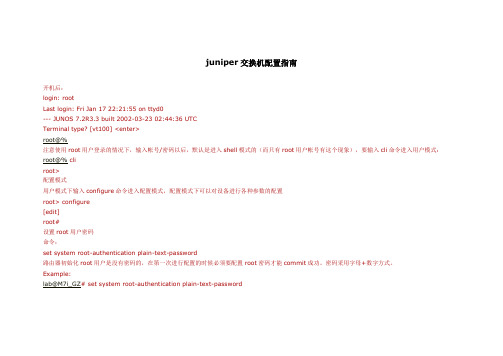
juniper交换机配置指南开机后:login: rootLast login: Fri Jan 17 22:21:55 on ttyd0--- JUNOS 7.2R3.3 built 2002-03-23 02:44:36 UTCTerminal type? [vt100] <enter>root@%注意使用root用户登录的情况下,输入帐号/密码以后,默认是进入shell模式的(而只有root用户帐号有这个现象),要输入cli命令进入用户模式:root@% cliroot>配置模式用户模式下输入configure命令进入配置模式,配置模式下可以对设备进行各种参数的配置root> configure[edit]root#设置root用户密码命令:set system root-authentication plain-text-password路由器初始化root用户是没有密码的,在第一次进行配置的时候必须要配置root密码才能commit成功。
密码采用字母+数字方式。
Example:lab@M7i_GZ# set system root-authentication plain-text-passwordNew password:Retype new password:添加系统用户命令:set system login user juniper uid 2000 <-设置用户名为juniper用户id为2000set system login user juniper class super-user <-设置juniper用户为超级用户set system login user juniper authentication plain-text-password <-设置juniper用户的密码设置主机名命令:set system host-name M7i_GZ <-设置主机名为M7i_GZ开启系统telnet服务命令:set system services telnet说明:系统默认是没有打开telnet功能的,只有打开telnet服务之后才能从网络上登陆到路由器。
Juniper Networks EX2300 以太网交换机产品说明说明书

Data Sheet•1GbE 接入交换机型号包含 USB 小型控制台端口。
•提供带外以太网管理端口。
•已获得减少有害废弃物 (RoHS) 认证。
架构和关键组件EX2300 只占用 1 个机架单元,为空间和电力都十分宝贵的拥挤配线间和接入地点提供了紧凑型的解决方案。
EX2300 交换机的深度为 10 英寸/12 英寸,并且具备低噪音的特点,因而也非常适合部署在开放式办公环境中。
如果您有静音运行的需求,那么可以采用EX2300-C ,这是 EX2300 的紧凑型无风扇版本。
每台 EX2300 交换机均支持四个固定的前面板 1GbE/10GbE 上行链路端口(48 端口多 Gb 型号上有 6 个 1/10GbE 上行链路端口)以及可插拔光纤(单独购买),以用于配线间和上游聚合交换机之间的高速主干连接或链路聚合连接。
1GbE EX2300 接入交换机型号还有一个前面板模式按钮,可提供用于启动设备和选择 LED 模式的简单接口。
后面板的专用 RJ-45 以太网端口可用于带外管理,而通过后面板USB 端口可轻松上传 Junos OS 和配置文件。
Junos Fusion Enterprise 技术瞻博网络 Junos Fusion Enterprise 技术可提供自动化网络配置,并简化大中型企业网络的可扩展性。
将瞻博网络 EX9200 可编程交换机系列用作聚合设备,并将 EX2300 交换机用作卫星节点,可在整栋大楼内(或跨多栋大楼)部署 Junos Fusion Enterprise 技术以连接交换矩阵中的大量交换机,并作为单个设备管理。
图 1:将 EX2300 用作卫星设备的 Junos Fusion Enterprise 部署企业可借助 Junos Fusion 技术通过基于 Junos OS 的瞻博网络路由和交换平台将底层网络元素整合到一个逻辑控制点,从而降低网络复杂性和运营成本。
该技术专为需要在整个企业园区网络中经济高效地部署大量交换机端口并全部通过一个中央设备进行管理的客户而设计。
- 1、下载文档前请自行甄别文档内容的完整性,平台不提供额外的编辑、内容补充、找答案等附加服务。
- 2、"仅部分预览"的文档,不可在线预览部分如存在完整性等问题,可反馈申请退款(可完整预览的文档不适用该条件!)。
- 3、如文档侵犯您的权益,请联系客服反馈,我们会尽快为您处理(人工客服工作时间:9:00-18:30)。
1.1 认识 JUNIPER 交换机 ..................................................................................................................................... 6 1.2 JUNOS 操作系统基础..................................................................................................................................... 8
2 操作指导 .................................................................................................................................................... 30 2.1 通过 CONSOLE 线连接交换机....................................................................................................................... 30 2.2 SYSTEM 系统参数配置 ................................................................................................................................. 31 2.2.1 设置 root 密码.................................................................................................................................... 32 2.2.2 设置主机名 ........................................................................................................................................ 32 2.2.3 设置 DNS 服务器................................................................................................................................ 32 2.2.4 设置日期时间 .................................................................................................................................... 32 2.2.5 设置 NTP 服务器................................................................................................................................ 33 2.2.6 开启远程 Telnet 登陆服务 ................................................................................................................. 33 2.2.7 开启远程 Ftp 服务.............................................................................................................................. 33 2.2.8 开启远程 ssh 登陆.............................................................................................................................. 34 2.2.9 开启远程 http 登陆服务 .................................................................................................................... 34 2.2.10 添加/删除用户 ................................................................................................................................. 34 2.2.10.1 添加用户.................................................................................................................................................... 34 2.2.10.2 修改用户类别 ............................................................................................................................................ 35 2.2.10.3 修改用户密码 ............................................................................................................................................ 35 2.2.10.4 删除用户.................................................................................................................................................... 35 2.2.11 用户权限设置 .................................................................................................................................. 35 2.3 VLAN 配置.................................................................................................................................................. 36 2.3.1 VLAN 配置步骤................................................................................................................................... 37 2.3.2 VLAN 配置规范要求 ........................................................................................................................... 37 2.3.3 添加 VLAN .......................................................................................................................................... 37 2.3.4 修改端口 VLAN................................................................................................................................... 39 2.3.5 删除 VLAN .......................................................................................................................................... 39 2.3.6 配置 VLAN 网关 IP.............................................................................................................................. 40 第2页 共79页
