BeamGage光束质量分析仪使用说明
质量分析仪的详细使用说明书

质量分析仪的详细使用说明书使用说明书一、产品介绍质量分析仪是一种用于检测和分析物质成分及质量的先进仪器。
本使用说明书将详细介绍质量分析仪的操作步骤、注意事项和维护方法,以帮助用户正确、安全地使用该仪器。
二、安全须知1. 在使用质量分析仪前,请仔细阅读并理解本使用说明书,确保了解正确操作方法。
2. 在操作质量分析仪时,请佩戴防护眼镜和手套,确保人身安全。
3. 请不要随意拆卸或修改质量分析仪,以免造成损坏或意外伤害。
4. 在使用质量分析仪时,请注意防止电器短路和火灾等安全风险。
5. 定期检查质量分析仪的电源线,确保其无损坏,以免发生电击或其他安全问题。
三、使用步骤1. 准备工作a. 将质量分析仪放置于平稳的台面上,并确保四周无杂物阻挡。
b. 检查电源线是否完好,正确接入电源插座。
c. 打开质量分析仪,待其预热至工作状态后方可进行下一步操作。
2. 样品准备a. 根据质量分析仪的要求,准备待测试的样品,并确保其质量符合测试标准。
b. 注意避免样品受到外界污染或干扰,可以使用密封容器保存样品。
3. 样品投放a. 打开质量分析仪的样品投放仓门,将待测试样品放入仓内,并确保仓门完全关闭。
b. 按照仪器要求设置相关参数,如样品数量、测试时间等。
4. 开始测试a. 确认样品投放无误后,点击仪器上的开始按钮,启动质量分析仪的测试程序。
b. 观察仪器显示屏上的测试进度和结果,耐心等待测试完成。
5. 测试结果a. 测试完成后,质量分析仪将显示样品的分析结果,可记录或打印该结果。
b. 对于不符合要求的样品,可以进行再次测试或进行进一步的质量调整。
四、维护方法1. 定期进行仪器的清洁和维护,保持仪器的正常运行状态。
2. 避免仪器受到振动或剧烈冲击,防止损坏仪器内部元件。
3. 注意保持质量分析仪的存放环境干燥、通风,并避免灰尘和水分进入仪器。
4. 如发现仪器出现故障或异常情况,请及时关闭电源,并联系售后服务人员进行维修。
五、注意事项1. 请确保在使用质量分析仪前进行必要的培训和学习,了解相关操作要点。
质量光束分析仪的使用
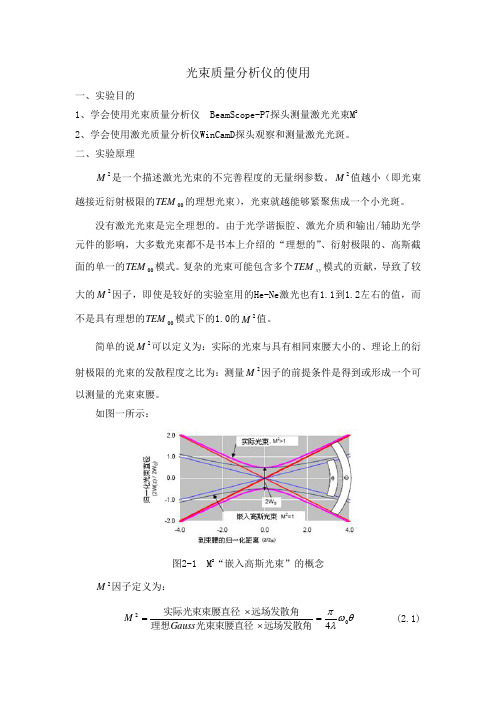
光束质量分析仪的使用一、实验目的1、学会使用光束质量分析仪 BeamScope-P7探头测量激光光束M 22、学会使用激光质量分析仪WinCamD 探头观察和测量激光光斑。
二、实验原理2M 是一个描述激光光束的不完善程度的无量纲参数。
2M 值越小(即光束越接近衍射极限的00TEM 的理想光束),光束就越能够紧聚焦成一个小光斑。
没有激光光束是完全理想的。
由于光学谐振腔、激光介质和输出/辅助光学元件的影响,大多数光束都不是书本上介绍的“理想的”、衍射极限的、高斯截面的单一的00TEM 模式。
复杂的光束可能包含多个xy TEM 模式的贡献,导致了较大的2M 因子,即使是较好的实验室用的He-Ne 激光也有1.1到1.2左右的值,而不是具有理想的00TEM 模式下的1.0的2M 值。
简单的说2M 可以定义为:实际的光束与具有相同束腰大小的、理论上的衍射极限的光束的发散程度之比为:测量2M 因子的前提条件是得到或形成一个可以测量的光束束腰。
如图一所示:图2-1 M 2“嵌入高斯光束”的概念2M 因子定义为:θωλπ024=⨯⨯=远场发散角光束束腰直径理想远场发散角实际光束束腰直径Gauss M (2.1)式中—0W 为实际光束的光腰宽度;—θ为实际光束的远场发散角。
光束质量2M 因子是表征激光束亮度高、空间相干性好的本质参数。
它将光场在空域及频域的分布来表示光束质量2M 因子,即S M σπσ024=,便可知道2M 因子能够反映光场的强度分布与相位分布的特性。
用2M 因子作为评价标准对激光器系统进行质量监控及辅助设计等具有十分重要的意义:(1)2M 因子表示实际光束偏离基模高斯(00TEM ) 光束(衍射极限) 的程度。
(2)2M 因子综合描述了光束的质量,包括光束远场和近场特性。
(3)光束通过理想光学系统后2M 因子不变。
尽管利用2M 因子来评价激光束的质量也有其局限性, 2M 因子仍不失为一种较为完善、合理的光束质量的评价标准。
光束质量分析仪2篇

光束质量分析仪2篇一、光束质量分析仪的原理与应用光束质量分析仪是一种用于测量激光束质量的仪器。
其主要利用了激光束光学传输中的特性,通过对激光束的径迹、焦点大小、峰值功率、模式等进行测量分析,来评估激光束的质量。
光束质量指激光束的横向和纵向斑点大小、斑点大小比、横向和纵向辐射角以及相干度等参数。
光束质量的好坏对激光束在光学系统中的传输效果和加工质量有很大的影响。
因此,光束质量分析仪在激光系统的应用中具有重要的意义。
光束质量分析仪的应用领域非常广泛。
例如,对于激光切割、激光打标和激光熔覆等工艺,光束质量的要求非常高。
使用光束质量分析仪可以有效地检测激光束质量是否满足要求,并对激光系统进行优化,提高工艺精度和质量。
光束质量分析仪的原理是通过将激光束通过透镜组成束线,然后在屏幕上形成一张横向和纵向扫描的光斑,通过测量光斑的大小、焦距和辐射角等参数来推算出光束的质量参数。
光束质量分析仪通过对激光束进行精准的测量和分析,可以提高激光切割、激光打标、激光熔覆等工艺的质量,可以在精确处理材料的同时,提高加工效率和降低成本。
二、光束质量分析仪的分类和特点光束质量分析仪的分类主要有两种:一种是基于CCD相机的光束质量分析仪,另一种是基于夏普-Hartmann传感器的光束质量分析仪。
基于CCD相机的光束质量分析仪主要通过对激光束成像,然后利用CCD相机对成像图像进行处理分析得到光束的质量特性。
具有测量范围大,测量精度高,操作简单等特点。
而基于夏普-Hartmann传感器的光束质量分析仪则是通过对光束的强度分布进行处理,利用夏普-Hartmann传感器实现光束质量参数的测量,具有响应速度快,测量精度高等特点。
光束质量分析仪的特点是具有高精度、高灵敏度、高速度等特点。
使用光束质量分析仪对激光系统进行检测和优化,可以提高工艺精度和加工效率,降低成本。
同时,光束质量分析仪还可以对激光器进行排查和维护,保证激光系统的正常运行。
BeamOn HR Manual
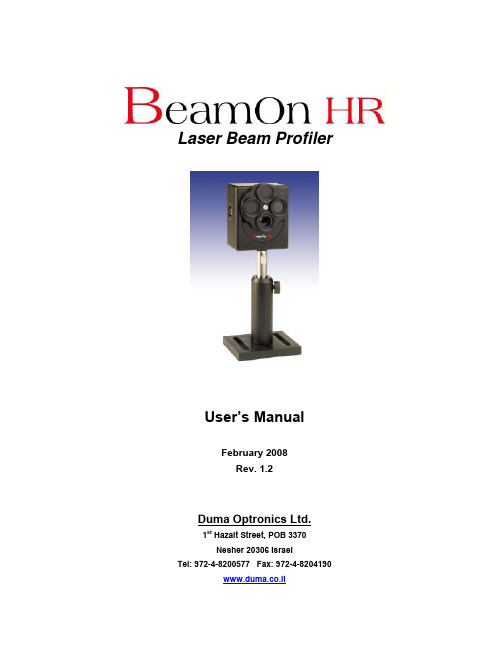
Laser Beam ProfilerUser’s ManualFebruary 2008Rev. 1.2Duma Optronics Ltd.1st Hazait Street, POB 3370Nesher 20306 IsraelTel: 972-4-8200577 Fax: 972-4-8204190www.duma.co.ilContents Page1.0 Introduction (4)2.0 Overview (5)3.0 Theory of Operation (8)4.0 Specifications (9)5.0 Quick Reference (12)6.0 Installation (19)6.1 Hardware Requirements (19)6.2 Software Installation – BeamOn HR USB 2.0 (20)6.3 Hardware Installation – BeamOn HR USB 2.0 Camera (23)6.3.1 Windows XP (23)6.3.2 Windows Vista (28)6.4 Running the Software (32)7.0 Setting Up the BeamOn HR (33)7.1 Configuring the Hardware (33)7.2 Configuring the Software (38)8.0 General description of Software (52)8.1 Viewing Beam Profiles and Width (53)8.2 Viewing the Centroid (54)8.3 Beam Finding Module – Target (55)8.4 Viewing the 2D/3D Presentations (56)8.5 Viewing Power (57)8.6 Viewing Position (58)8.7 Viewing the Beam Peak (60)8.8 Viewing Measurement Data (60)8.9 Saving / Viewing numerical data of profiles (61)8.10 Viewing the Statistics (61)8.11 Freezing Screen Graphics (63)8.12 Printing Screen Displays (63)8.13 Saving Screen Graphics (63)8.14 Working with saved files (64)9.0 Analysis Functions (65)9.1 Test (65)9.2 Calculating a Beam Footprint (66)9.3 Measuring Distances (68)10.0 Saving Data Log files (69)10.1 Setting up the Data Log Function (69)10.2 Start Data Logging (71)10.3 Stop Data Logging (71)10.4 Viewing Data Log Files (71)11.0 Creating / Viewing a video (73)11.1 Initializing the Video parameters (73)11.2 Record a Video file (74)11.3 Stop the Video Recording (74)11.4 Play a Video File (75)12.0 Saving / Viewing Still Images (76)12.1 Capturing a Still Image (76)12.2 Viewing a Still Image (76)12.3 Tile Images (77)12.4 Saving / Closing Still Images (77)13.0 Creating / Viewing Snapshot Files (78)13.1 Creating a Snapshot File (78)13.2 Viewing a Snapshot File (78)13.3 Closing a Snapshot File (78)14.0 RS232 Communication (79)14.1 Setting up for RS232 (79)14.2 Making a Null Modem cable (81)14.3 Starting an RS-232 link Transmission (82)14.4 Terminating an RS232 link Transmission (82)15.0 Troubleshooting (83)15.1 Common operating Problems (83)16.0 Customer Support (85)17.0 Appendix- NG Filters transmission & curves (86)Appendix- ActiveX Software (96)1.0 IntroductionThis manual describes briefly the main capabilities of the BeamOn HR – high resolution Laser Beam Profiler System with 12 bit resolution.The BeamOn HR system is a beam diagnostics measurement system for real-time measurement of CW or Pulsed laser beams. It provides an extensive range of graphical presentations and analysis capabilities of laser beam parameters, such as: beam width, shape, position, power, and intensity profiles.The BeamOn HR is based on a USB 2.0 CCD Camera, software driven device, which can be connected to a Notebook (or Desktop) computer via the High Speed USB 2.0 port.Software version is user-friendly systems that present graphical and numerical information for intuitive interpretation of data in real-time.Some applications for the BeamOn HR system, include:•Laser beam optimization•Quality control•Gaussian fit analysis•Beam alignmentMain Software FeaturesThe BeamOn HR system software features include:•Customer set pass/fail criteria•Zooming•Average•User set threshold levels•Data logging to a text file (up to 99 hours)•Shutter and gain software controllable•Trigger level software controllable for pulsed lasers•Video with playback for future analysis•Tile images in matrix format•Printing of text and pictures•Full on line Help routine2.0 OverviewA basic BeamOn HR system includes the following items:A CCD detector head:BeamOnHR - a camera head for the 350-1310 nm wavelength range. The system comes with a camera, a standard USB 2.0 cable, a post, a set of 3xND-FILT in housing and 1xNG10 filter in housing, power supply 6V DC,software on CD disk, carrying case.Accessories:SAM1 - Beam sampler (ration 3x10(-3))SAM2 - Beam sampler (ration 1x10(-6))RDC - Beam Reducer (ration 2.5x1)MountB - Mounting baseND-FILT - 1/8ND filter, M37x0.75NG-Filters - 1.6mmthick Schott colored filter in mount with adaptor, type: NG10 (optional)Acc-Set – Full set of accessoriesWindows SoftwareThe installation and application software comes on a CD disk. OS supported are Windows XP/Vista.User ManualThe user manual contains the same information as the On-line Help in the software. A README.TXT in the installation disk may have corrections to the manual and the on-line help. The user manual is saved as a PDF file on the software CD.Mounting PostThe post is 105 mm long with 8-32 thread and is used for mounting the detectorhead.QC test and calibration certificate.2.1 Copyright & Manual noticeThis manual describes the operation of the BeamOn HR system. Duma Optronics reserves the right to make changes to this manual and to the equipment described herein without notice. Duma Optronics has made considerable efforts to ensure that the information in this manual is accurate and complete, however will not be liable for any technical or editorial errors or omissions made herein or for any consequential damages of any nature resulting from the furnishing of this manual or operation of equipment in connection with this manual.2.2 Revision HistoryAny new editions of this manual will incorporate all material updated since the previous edition. Update packages issued between editions contain replacement and/or additional pages to be appended to the current edition. A “ReadMe.TXT” file is provided during the installation and may contain additions or corrections to the manual or the help file.The manual printing date indicates its current edition. Updates and corrections to the current edition will be indicated.-May 2007 – Revision 1.0-November 2007 – Revision 1.1-February 2008 – Revision 1.22.3 Warranty StatementDuma Optronics makes no expressed or implied warranties that functions and features of the BeamOn HR will meet the purchaser’s requirements for automated testing and beam diagnostics, or any other application. Duma Optronics does warrant that the hardware be free of defects in materials and workmanship under normal use for a period of 18 months from the date of delivery to the customer and evidenced by a copy of the invoice.2.4 PrecautionsThe BeamOn HR system is a precision instrument and in normal usage will provide years of trouble free operation. However, several precautions must be taken to ensure proper function of the devices.•The instrument must not be subjected to physical abuse. If the detector head is dropped it might be damaged.•Temperature and moisture extremes can also damage the instruments. Make sure there is adequate ventilation for the host computer.•Make sure you have a backup copy for the system CD disk, and that the software CD is protected from long term, direct exposure to sunlight and heat.•When not in use, keep the Detector head and filter wheel inside the carrying case to prevent dust from accumulating on the sensor and the filters.•Filters are provided with each BeamOn HR head. Dust, scratches and other types of contamination will degrade the accuracy of the system. Please keep unused filters in a storage case. Please be gentle when handling these fragile items.•Laser Safety Rules:Please comply with all relevant laser safety procedures and precautions when using this device. The instrument will reflect a portion of the laser light. The resulting diffuse and specular reflections may be dangerous.3.0 Theory of OperationThe main technologies available for laser beam diagnostics are:•Using spatial cameras as the beam characterization system.•Using moving mechanical slit, or knife-edges to scan across the incoming beam. The main advantage of the mechanical scanning devices over a camera type laser beam profiler is the large dynamic range that allows accurate measurements of beams with both high and low intensities. On the other hand, camera type laser beam profilers are excellent for fast and detailed analysis of laser beam intensity profiles, but are limited in their accuracy due to a relatively low dynamic range.The BeamOn HR SolutionThe BeamOn HR overcomes the limited dynamic range of a camera type beam profiler and accurately measures faint laser beam structures by sampling the beam several times. Each measurement is performed at a different attenuation or electronic shutter speed.The BeamOn HR analyzes both continuous wave (CW) and pulsed lasers, and accepts a wide range of input powers.The video beam images are digitized with a 12 or 8-bit resolution (1024 or 256 digital levels) video capture. The digitized beam images are then stored in memory where a variety of analysis can be performed on the stored images. The images are then displayed on the VGA monitor according to the user-selected format.Additional functions provide the ability to print information, transmit data via an RS-232 link to another computer, and control numerous video and calibration functions including shutter speed and camera gain.TechnologyThe BeamOn HR uses a USB 2.0 video camera to image, capture, store, and perform two-dimensional intensity distribution analysis on laser beams.CCD camera laser beam profilers are based on a mosaic of two-dimensional detectors called pixels. The two-dimensional mosaic-like detector instantly records the amount of energy impending on its surface, thus recording the optical pattern of the laser beam. The intensity distribution of the laser beam is recorded pixel-by-pixel and displayed as a two-dimensional topographic map or a three-dimensional isometric view.The advantages of a CCD based laser beam profiler is fully utilized by powerful software that displays any structure larger than one pixel in vivid colors, calculates the beam distribution and profile as well as total beam intensity distribution, in order to allow full analysis of the laser beam’s characteristics.4.0 SpecificationsThis section describes the technical and system performance specifications.Item SpecificationCamera type Monochrome interline transfer 1.4 Megapixel CCD ½” formatSensor active area: 7.6mm wide x 6.2mm high.Pixel size 4.65 µm (H) X 4.65 µm (V)Spectral Response: 350 - 1310nmWeight: 165 gr.Power consumption: 6V, 4 WattsAccessories included: 3X ND 1/8 filter in housing and 1xNG10 in housing, adaptor ring forfilters.One X 8/32 threaded mounting holeTrigger in: Female RCA connector jack 4.5V square wave TTL outputPC interface: High Speed USB 2.0 (480Mbits/sec)RS232: Data outOperating temperature: 0ºc to 50ºcPentium IV, 2.4GHz 512MB RAMMinimum host systemrequirements100MB HDD free64MB 24bit color VGA card, resolution 1024X768One free High Speed USB 2.0 portOne CD ROM any typeWindows XP/VistaCE complianceSystem Performance withSoftware:Dynamic Range: Up to 60dB not including filters.Shutter speeds: 1µs to 0.6 secSoftware controlled gain 1dB to 23dBMaximum frame rate 25HzSensitivity: ~5nW/cm² at 633nm~60µW/mm² at 1310nmSaturation intensity: ~2mW/cm²Damage threshold 50W/cm² with all filters installed.Operation with pulsed laser Ability to capture and replay pictures and statistics from a slowlypulsing laser (1-100Hz) while filtering out frames with no laser pulse. Hardware Triggering In pulsed mode, sliding bar control allows setting of threshold so as todisplay only frames with captured pulses.Figure 1 Camera DimensionsFigure 2 Accessories combinationFigure 3 Full accessories set1-BeamOn HR, 2-MountB, 4-SAM1, 5-SAM2 6-ND-FILT, 7-Adaptor ring, 8-11 – NG filters and adapter, 14-RDC5.0 Quick ReferenceThis chapter provides brief instructions for operating your BeamOn HR. Full explanations of these various operations can be found throughout this manual.To install the BeamOn HR USB 2.0 version:1. Check Hardware Requirements2. Follow Software installation3. Connect the BeamOn HR CCD camera into a Hi-Speed USB 2.0 -compliant port..4. Connect the power supply cable to the BeamOn HR USB 2.0 camera via the 6V jackand plug the power supply into the surge-protector outlet.6. Follow Hardware installation – USB 2.0 CameraTo configure the BeamOn HR hardware and software:1.Open the Settings menu and select Hardware Setup.2.Click each tab and enter your hardware information in each window.3.Repeat steps 1 and 2 for Software Setup.To set up the laser beam mode:1.From Hardware Setup, select either CW or Pulsed.2.If Pulsed is selected, then the icon is displayed at the Control ToolBar. Select ashutter speed that enables an acceptable saturation level.3.If the image is still saturated at the fastest shutter speed, attach ND filters to the CCDcamera until an acceptable saturation level is reached.4.Further adjust the intensity level using the gain control5. Adjust the trigger level using the icon until you get a steady reading.It is best to move to the right until triggering stops, and then move back a little.To measure the beam width:1.Open the Settings menu and select System Setup.2.Select the Profiles tab.3.Set the three clip levels values.4.Read the beam width values from the Meaurement Data box or from Statisticswindow.5.To view more detailed statistics, click to open the statistics window.To select the profile type:On the Control Toolbar, click for Sum Profiles or for Line Profiles.To view the centroid and/or beam peak:1.Click on the Control Toolbar for a 2D display.2.Click on the Control Toolbar to view the centroid.To freeze the screen graphics:Click on the Control Toolbar.To return to real-time measurement mode, click on the Control Toolbar.To print various screens:1.To print the entire screen, open the File menu and select Print Screen.2.To print the view area only, open the File menu and select Print Frame.To save screen graphics:1.Open the Options menu and select Save image File. A sub-menu displays.2.Select the screen section to be saved: Frame, Statistics or Full Screen. The Saveimage File window displays. Select either a BMP or JPG file type.3.Enter a filename for the saved screen graphic and click OK.To save X-Y profiles:1. Open the Options menu and select Save data in text file. A sub-menu displays.2. Select profiles.3.Enter a filename for the saved file and click Save.To view and print a file:1.Click on the Control Toolbar. The View File window displays.2.In the Files of Type field, select the file type for the file you want to view.3.Select the file and click OK.4.Click on print if you want to print the file.To test a laser beam:1.Click on the Control Toolbar. The Analysis Toolbar displays.2.To run the test, click on the Analysis Toolbar. The Test window displays the testresults.3.To save the current test result in a bitmap or test file, click Save in the Test window.To calculate a beam elliptical footprint:1.From the Control Toolbar, click to freeze the screen.2.From the Control Toolbar, click . The Analysis Toolbar displays.3.From the Analysis Toolbar, click . The BeamOn HR calculates the best-fit ellipseand displays it as a dotted white ellipse just around the edges of the measured ellipse.The best-fit ellipse parameters are displayed below the Analysis Toolbar.To measure the distance between two points on the beam image:1.From the Control Toolbar, click to freeze the screen.2.From the Control Toolbar, click . The Analysis Toolbar displays.3.From the Analysis Toolbar, click .4.Select the first point by placing the cursor on the beam image and click the left mousebutton. Drag the mouse to the second point on the beam image and click the left mouse button. A straight line is drawn between these two points and the line distancecalculation is displayed below the Analysis toolbar.To create a data log:1.From the Control Toolbar, click to setup the data log. The Log Setup windowdisplays.2.Enter the information in the Log Setup window and click OK.3.From the Control Toolbar, click to start the data log function.4.To view the data log file, open the File menu and select View File. Select the data logfile you want to view and click Open.To create a video:1.Open the Settings menu and select Video Properties…. The Video Properties windowdisplays.2.Enter your information and click OK.3.Click on the Control Toolbar.To play a video file:1.Click on the Control Toolbar. The Playback Toolbar displays.2.Click on the Playback Toolbar. The Open Video File dialog displays.3.From the Open Video File dialog, select the video file you want to view and click Open.The video file displays.e the Playback Toolbar buttons to play the video.5. Click to close the video file.To work with still images:1.To capture a still image, click on the Control Toolbar.2.To view a single still image, position the cursor on the still image icon at the Status Barand click the left mouse button.3.To close an opened still image click the close button in the upper right corner of theimage window. If you want to save the still image, click Yes in the Still Image window. To measure two beam’s centroids simultaneously:1. From the Control Toolbar, click to select the first Region of Interest.2. Move the small rectangle marking to the first beam presentation on the screen,magnify or shrink it to the proper size by graphical means (using the mouse).3. From the Control Toolbar, click to select the second Region of Interest.4. Move the small rectangle marking to the second beam presentation on the screen,magnify or shrink it to the proper size by graphical means (using the mouse).To work with snapshot files:1.To create a snapshot file, open the Options menu and select Save Snapshot. TheSave Snapshot File window displays. Enter a filename for the snapshot file and click OK.2.To view a snapshot file, open the View menu and select Snapshot. The LoadSnapshot File window displays. Select a snapshot file and click OK. The snapshot file displays. Analyze the measured results by activating the system tools.3.To close a Snapshot file, open the View menu and select Snapshot. The BeamOn HRrestores real-time measurement displays.To transmit serial data over an RS-232 link:1.Open the File menu and select Link Setup.2.Click the General tab and enter your information.3.Select the Port Settings tab, enter your information and click OK.4.Connect the BeamOn HR computer to another computer using a null-modem cable.5.Enable the receiving program to receive the file/data.6.Open the File menu and select Start Link. If you are transmitting data, the BeamOn HRautomatically starts sending the data. A link-in-progress message displays in the menu bar.7.If you are transmitting a file, the Link File window displays. Select the file you want tosend and click OK. A link-in-progress message displays in the menu bar.5.1Software General LayoutThis section covers the basic layout of the BeamOn HR software.The BeamOn HR window display consists of display and control elements similar to most Windows applications along with elements specific to BeamOn HR interface.5.1.1 Title BarThe title bar displays the name “BeamOn HR USB 2.0”, and followed by the CCD detector SN.5.1.2 Menu BarThe Menu Bar lists menus available for BeamOn HR system. The menus contain commands and other sub-menus or dialog boxes to be displayed which provide controls of various functions: graphics, analysis, setup configurations. All functions can be activated via the menus, some functions can also be activated via the Tool Bar.Figure 4 General software layout5.1.3 Control ToolBarThe Tool Bar consists of various icon buttons, which are small symbols that provide quick access alternatives to using menus or keyboard equivalent keys to perform various functions. To activate a tool button, place the mouse over the button and click the Left mouse button. The button will change both color and shadow to designate the fact that this function is activated. This is an example of ToolBar (buttons activated):To view the function of each icon button, place the mouse cursor on the icon and wait momentarily, a brief function description will appear near the icon.5.1.4 View AreaThe View Area is used to view all the BeamOn HR graphical presentations, such as: beam image, intensity profiles, 2D/3D or Position presentation, as well as summary table of measurement results and statistics table.5.1.5 Status BarThe status bar is located at the bottom of the BeamOn HR window. It indicates the current status of some operational parameters, such as presentation of date and time, average level, zooming level, Null status, Power reading, and up to 12 Still images taken. The Status Bar enables a fast access to system’s setup screens for setting up the average level, the zoom, the null parameter as well as the power calibration: if the mouse cursor is placed at one of these parameters and then double-clicked the appropriate setup screen appears.Also. If the mouse cursor is placed at any one of the Still Image icons and double-clicked the image is then magnified.5.1.6 User AreaThe User Area is used to view beam centroid’s presentation, as well as a summary table of measurement data, including the beam width reading at 3 different clip levels and the Gaussian fit profile at these levels as well as the correlation factor.6.0 InstallationThis chapter provides instructions for installing the hardware and software for the BeamOn HR system.6.1 Hardware RequirementsTo run the BeamOn HR USB 2.0 system, the computer system must meet the following minimum requirements:Item Minimum Requirements Recommended Requirements CPU Pentium 4 Pentium 4, 2.4 GHzSystem RAM 128MB RAM 512 MB RAMHard disk 100MB HD freeCD ROM drive Any typeOperating system Windows XP/VistaMouse Microsoft mouse or equivalentVGA display 1024 x 768 resolution 1600 x 1200 resolutionVGA card 16MB 16 bit color 64MB 16 bit colorUSB Port One free High Speed USB 2.06.2 Software InstallationImportant Note: Please install the USB 2.0 camera driver before connecting the BeamOn HR USB 2.0 camera to yourcomputer!Perform Software Installation. Only after you click “Finish” to complete the software installation procedure, continue with the Hardware Installation.1.Insert the BeamOn HR CD disk in the CD drive.- A Welcome screen appears when beginning the software installation routine. Click Next. - Insert your User Name, Company Name and System S/N (appearing on the system CD). - The following screen is a Registration Confirmation. Click Yes in order to confirm. If you click No, the software will return back to a previous prompt.Now provide the full path for installation of the BeamOn HR USB 2.0 system software: More information about the exact folder for the software and branching in existing folder for BeamOn HR USB 2.0 system software can be done in the Select Program Folder prompt. Click the Next button to proceed.- Copying files routine. Click Next button. At this stage the system copies all files from the CD-ROM to the selected directory in your computer. There is a graphical presentation showing the amount of data copied to the system disk. If the Cancel button is pressed the installation is aborted.- For Windows Vista:Figure 5 Windows UpdateFigure 6 Download and Install Updates Press “I Accept” button for install update.Figure 7 Update installation status- Setup Complete.6.3 Hardware Installation BeamOn HR USB 2.0 CameraPlug the BeamOn HR USB 2.0 camera into a Hi-Speed USB 2.0 port.The USB 2.0 device will be detected and the New Hardware Wizard will launch.6.3.1 Windows XP1.The following message is displayedFigure 9 Found new hardware wizardFigure 10 Welcome screen. Press Nextto continue.Figure 11 Alert, press Continue Anyway.Figure 12 Installing…Figure 13 Complete installation screenFigure 14 Press Next to continue.Figure 15 press Continue Anyway.Figure 16 Installing…Figure 17 Complete installation screenFigure 18 New Hardware ready to useAfter completion of USB device installation, when the device is configured successfully one can check under System Properties, Device Manager Tab and see that under imagingdevices the “DO USB 2.0 HR Camera” is listed.Figure 19 Drivers installed list (DO USB 2.0 HR Camera)6.3.2 Windows VistaThe following message is displayedFigure 20 Installing device driver softwareFigure 21 Windows Vista SecurityFigure 22 Windows Vista SecurityFigure 23 Devices are ready to useAfter completion of USB device installation, when the device is configured successfully one can check under System Properties, Device Manager Tab and see that under imaging devices the “DO USB 2.0 Video Device+” is listed.Figure 24 Drivers installed list (DO USB 2.0 HR Camera)6.4 Running the SoftwareMake sure hardware is installed properly. (See Hardware Installation ).Boot the computer.From the Start Menu, select Programs, then choose BeamOn HR USB 2.0 folder, and then click on the BeamOn HR USB 2.0 program. Alternatively, you can activate thesoftware by placing the mouse cursor at the BeamOn HR USB 2.0 Icon and click the mouse button twice.To end a BeamOn HR session, open the File menu and select Exit.The BeamOn HR saves all current setup parameters when you exit a session.Possible Errors that indicate an interface board conflict:There are a few common symptoms, which point to an interface board conflict:* System Lock-up during software startup.* There is no picture displayed on the screen* Displayed measurements are sporadic and erroneous.If your symptoms match one of those presented above, or if the BeamOn HR System was working at one time and has now stopped working, check for conflicts with other devices in the same computer.If it has no affect and no new software of any kind has been installed since the BeamOn HR System last worked and the computer has not been moved, contact Duma Optronics Ltd. for immediate support.More information about Installation problems in the Troubleshooting section.7.0 Setting Up the BeamOn HRThis chapter provides instructions for setting up the BeamOn HR system. Before you can accurately use the BeamOn HR you must do the following:•Configure the hardware•Configure the software•Configure your continuous or pulsed laser beamThe BeamOn HR installs a configuration file called: “BeamOn HR USB 2.0.ini “ in the BeamOn HR USB 2.0 working directory. All system setup parameters are saved in this file, including all setup modifications introduced during the last session. When you start the system software, the setup parameters in the INI file are automatically loaded.7.1 Configuring the HardwareTo configure the hardware, open the Settings menu and select Hardware Setup. The Hardware Setup window displays.7.1.1 Hardware Setup - SettingsFrom the Settings tab, you can configure the following information:•Input connector•Flip FrameFigure 25 Hardware Setup - Settings Tab SelectedTo configure the hardware settings:1.Click the Settings tab.2.Enter your information according to the descriptions below.3.Click OK.。
现场测量仪器使用方法说明书
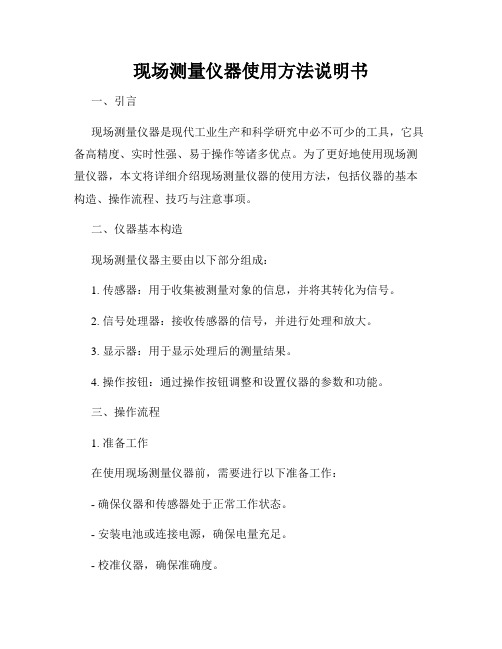
现场测量仪器使用方法说明书一、引言现场测量仪器是现代工业生产和科学研究中必不可少的工具,它具备高精度、实时性强、易于操作等诸多优点。
为了更好地使用现场测量仪器,本文将详细介绍现场测量仪器的使用方法,包括仪器的基本构造、操作流程、技巧与注意事项。
二、仪器基本构造现场测量仪器主要由以下部分组成:1. 传感器:用于收集被测量对象的信息,并将其转化为信号。
2. 信号处理器:接收传感器的信号,并进行处理和放大。
3. 显示器:用于显示处理后的测量结果。
4. 操作按钮:通过操作按钮调整和设置仪器的参数和功能。
三、操作流程1. 准备工作在使用现场测量仪器前,需要进行以下准备工作:- 确保仪器和传感器处于正常工作状态。
- 安装电池或连接电源,确保电量充足。
- 校准仪器,确保准确度。
2. 确定测量对象和参数根据实际需求和测量对象,确定需要测量的参数,并在仪器上进行相应设置。
3. 放置传感器将传感器正确放置于测量对象上,并确保与对象充分接触,以获得准确的信号。
4. 启动仪器按下启动按钮,仪器开始采集和处理信号。
5. 监测和记录观察显示器上的测量结果,根据需要进行记录和保存。
同时,注意监测仪器是否正常工作,如出现异常,及时进行排查和修复。
6. 停止仪器完成测量后,按下停止按钮,停止采集和处理信号。
7. 清理和存储清理仪器和传感器,妥善存储以防损坏。
四、技巧与注意事项1. 选择适当的传感器和测量范围。
不同的测量对象和参数需要选择不同的传感器和测量范围,确保测量结果的准确性。
2. 注意测量环境和条件。
环境和条件的变化可能会影响测量结果,需注意调整和校准仪器。
3. 阅读和理解仪器说明书。
仔细阅读和理解仪器的说明书,了解仪器的使用限制和操作要点。
4. 定期保养和维护仪器。
定期对仪器进行清洁和检查,及时更换磨损的零部件,以保证仪器的正常工作和延长使用寿命。
5. 遵循操作规程。
严格按照操作规程进行测量,避免操作不当导致的误差和故障。
激光光束分析仪

激光光束分析仪Beam View 激光光束质量诊断系统使⽤⼿册济南福来斯光电技术有限公司Jinan FLS Optoelectronics Technology Co., Ltd.⽬录1 仪器主要功能2 主要技术指标3主要配置4 其它配置5 操作使⽤5.1 设置采集卡5.2 CCD像素尺⼨配置5.3 BEAM VIEW软件功能介绍5.4 练习使⽤5.5菜单5.6、光学暗箱的构成、调节和使⽤6 ⼀般故障处理附录1:⽤Word或Exell格式取出数据附录2:⾼斯拟合附录3:激光光束质量分析概述附录4:衰减部件-固定衰减⽚组和连续衰减器附录5:CCD参数及CCD使⽤注意事项1 仪器主要功能FLBQ红外激光光束质量分析系统能够测量激光光束的⼆维和三维分布(长短轴⼤⼩、光强的空间分布),配合精密刻度导轨能计算出激光光束的1/2发散⾓和1/e2发散⾓。
不仅适⽤于⼩发散⾓(如固体、⽓体激光器等)的测量⽽且适⽤于⼤发散⾓的半导体激光器。
2 主要技术指标a) 测试波长范围:400nm-1550nm;b) 测试激光功率范围:0.01mW~100W (脉冲);c) 最⼤测量光斑直径:60mm;d) 测量暗室采⽤吸光材料,以消除杂光⼲扰;e) 光学元件置于光学精密调节架上,以保证其平稳调节;f) 分辨率:⾼于400万像素;g) 连续模式和脉冲模式;h) 光束⼆维,三维分布图形,伪彩显⽰3主要配置部件名称数量型号或功能描述计算机主机 1 采⽤pc机,P4配置,内置显卡、声卡、预装WinXP操作系统。
显⽰器 1 17吋液晶显⽰器CCD1 1 适合于400-1100nm测试。
暗箱内使⽤。
CCD2 1 适合于1550nm测试。
暗箱内或外使⽤图像采集卡 1 数据采集精密测试道轨 2 ⽤于器件固定与移动⾼级中性滤光⽚ 3 ⽤于衰减⼤功率激光(三⽚,拧到CCD上直接使⽤)。
镜头 1 CCD专⽤(需配合投射屏使⽤)暗室 1 消除杂散光⼲扰1.06um红外激光光源 1 ⽤于系统模拟测量标定⽤1.31um红外激光光源 1 ⽤于系统模拟测量标定⽤1.55um红外激光光源 1 ⽤于系统模拟测量标定⽤4 其它配置部件名称数量型号或功能描述⽯英尖劈分束器及调节架 1 ⽤于激光强度衰减。
多光束干涉仪的操作指南
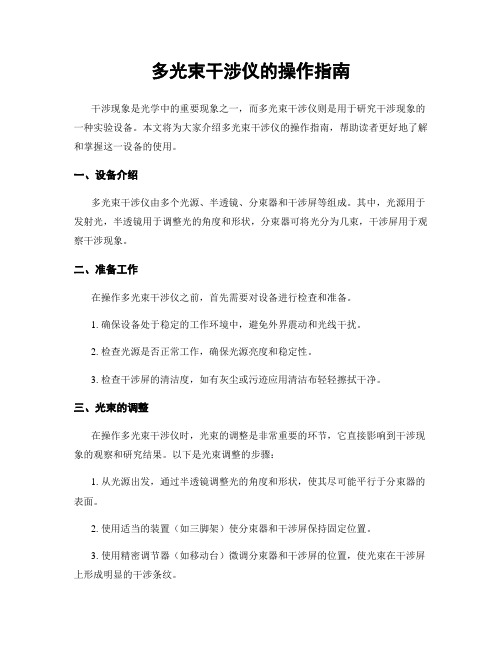
多光束干涉仪的操作指南干涉现象是光学中的重要现象之一,而多光束干涉仪则是用于研究干涉现象的一种实验设备。
本文将为大家介绍多光束干涉仪的操作指南,帮助读者更好地了解和掌握这一设备的使用。
一、设备介绍多光束干涉仪由多个光源、半透镜、分束器和干涉屏等组成。
其中,光源用于发射光,半透镜用于调整光的角度和形状,分束器可将光分为几束,干涉屏用于观察干涉现象。
二、准备工作在操作多光束干涉仪之前,首先需要对设备进行检查和准备。
1. 确保设备处于稳定的工作环境中,避免外界震动和光线干扰。
2. 检查光源是否正常工作,确保光源亮度和稳定性。
3. 检查干涉屏的清洁度,如有灰尘或污迹应用清洁布轻轻擦拭干净。
三、光束的调整在操作多光束干涉仪时,光束的调整是非常重要的环节,它直接影响到干涉现象的观察和研究结果。
以下是光束调整的步骤:1. 从光源出发,通过半透镜调整光的角度和形状,使其尽可能平行于分束器的表面。
2. 使用适当的装置(如三脚架)使分束器和干涉屏保持固定位置。
3. 使用精密调节器(如移动台)微调分束器和干涉屏的位置,使光束在干涉屏上形成明显的干涉条纹。
4. 如发现干涉条纹不清晰或有偏移,可通过调整半透镜或移动干涉屏等方式进行微调,以获得理想的干涉效果。
四、观察干涉现象当光束调整完成后,即可进行干涉现象的观察。
1. 关闭房间内其他光源,以减少外界光线干扰。
2. 通过干涉屏观察干涉条纹的形状、亮度和间距。
3. 可根据需要调整干涉屏的位置,改变观察角度和距离,以获得更全面的干涉现象观察结果。
4. 使用干涉仪附件和技术装置,如光路延长器、偏振镜、换向器等,可进行更多样化的干涉实验。
五、数据处理和分析在进行干涉实验时,数据处理和分析是必不可少的一步。
以下是常用的数据处理方法:1. 使用适当的测量工具(如游标卡尺、显微镜)测量干涉条纹的间距和亮度值,并记录下来。
2. 根据光程差和干涉条件的理论知识,对实验数据进行分析和计算。
3. 绘制干涉图谱、曲线和图像等,以直观地表达干涉现象和实验结果。
OMEGA DMD-21 单通道可移动 strain gage 测量仪说明书

SINGLE-CHANNEL, PORTABLE STRAIN GAGE MONITORING SYSTEMDMD-21SB, $1975,DMD-21, $2715, shown smaller than actual size.CANADA www.omega.ca Laval(Quebec) 1-800-TC-OMEGA UNITED KINGDOM www. Manchester, England0800-488-488GERMANY www.omega.deDeckenpfronn, Germany************FRANCE www.omega.frGuyancourt, France088-466-342BENELUX www.omega.nl Amstelveen, NL 0800-099-33-44UNITED STATES 1-800-TC-OMEGA Stamford, CT.CZECH REPUBLIC www.omegaeng.cz Karviná, Czech Republic596-311-899TemperatureCalibrators, Connectors, General Test and MeasurementInstruments, Glass Bulb Thermometers, Handheld Instruments for Temperature Measurement, Ice Point References,Indicating Labels, Crayons, Cements and Lacquers, Infrared Temperature Measurement Instruments, Recorders Relative Humidity Measurement Instruments, RTD Probes, Elements and Assemblies, Temperature & Process Meters, Timers and Counters, Temperature and Process Controllers and Power Switching Devices, Thermistor Elements, Probes andAssemblies,Thermocouples Thermowells and Head and Well Assemblies, Transmitters, WirePressure, Strain and ForceDisplacement Transducers, Dynamic Measurement Force Sensors, Instrumentation for Pressure and Strain Measurements, Load Cells, Pressure Gauges, PressureReference Section, Pressure Switches, Pressure Transducers, Proximity Transducers, Regulators,Strain Gages, Torque Transducers, ValvespH and ConductivityConductivity Instrumentation, Dissolved OxygenInstrumentation, Environmental Instrumentation, pH Electrodes and Instruments, Water and Soil Analysis InstrumentationHeatersBand Heaters, Cartridge Heaters, Circulation Heaters, Comfort Heaters, Controllers, Meters and SwitchingDevices, Flexible Heaters, General Test and Measurement Instruments, Heater Hook-up Wire, Heating Cable Systems, Immersion Heaters, Process Air and Duct, Heaters, Radiant Heaters, Strip Heaters, Tubular HeatersFlow and LevelAir Velocity Indicators, Doppler Flowmeters, LevelMeasurement, Magnetic Flowmeters, Mass Flowmeters,Pitot Tubes, Pumps, Rotameters, Turbine and Paddle Wheel Flowmeters, Ultrasonic Flowmeters, Valves, Variable Area Flowmeters, Vortex Shedding FlowmetersData AcquisitionAuto-Dialers and Alarm Monitoring Systems, Communication Products and Converters, Data Acquisition and Analysis Software, Data LoggersPlug-in Cards, Signal Conditioners, USB, RS232, RS485 and Parallel Port Data Acquisition Systems, Wireless Transmitters and Receivers。
明美显微数码测量分析系统安装使用说明书

明美显微数码测量分析系统V1.3.10用户使用手册广州市明美光电技术有限公司公司网址:目录明美显微数码测量分析系统 (1)目录 (2)系统要求 (3)安装指引 (3)软件安装 (6)加密狗安装 (10)操作界面 (11)软件操作说明 (11)基本功能 (11)菜单说明 (15)图像捕获 (16)阴影校正设置 (19)图像测量 (22)图像处理 (27)景深扩展 (30)图像拼接 (32)系统要求要安装和使用明美显微数码测量分析系统,您需要以下或更高配置和软件:安装指引驱动安装适用型号:MC15,MC20,MC50,MC55,MC56,MCX2,MD30,MD50和MD90。
1.将驱动光盘放入您的 CD-Rom / DVD-Rom 或刻录光驱设备中。
2.连MD50至电脑USB端口(台式机推荐机箱后的端口),提示找到新硬件。
3.选择从列表或指定位置安装(高级)。
点击下一步。
(图表1)图表 14.选择不要搜索,我要自己选择安装的驱动程序,点击下一步。
(图表2)图表 25.选择图像设备,点击下一步6.点击从磁盘安装。
(图表4)图表 3 7.点击浏览。
(图表5)图表 48.选择驱动解压的目录。
.选择MD-5064.inf(32位系统选择MD-50.inf),打开。
(图表6)图表 59.点击确定(图表7)图表 610.点击下一步。
(图表8)图表 711.点击完成,完成摄像头驱动安装。
(图表9)图表 8软件安装1.首先将明美显微数码测量分析系统V1.3.10.exe文件复制在电脑中.2.双击软件图标,系统将弹出安装对话框.3.点击[下一步] (如图表13)图表 13 4.选择“我同意”,点击[下一步]。
(图表14)图表 145.点击 [下一步] (图表15)图表 15 6.点击[下一步] (图表16)图表 167.安装完之后会弹出这个VC支持库文件的安装界面,第一次安装时务必安装(图表16-2)图表 16-28.点击[完成] (图表17)图表 179.安装完成。
光束质量分析仪和大功率光束分析

光束质量分析仪和大功率光束分析
大功率光束分析
Beam Analyzer HP 高达 5 千瓦的大功率测量, 基于光束采样器技术,结合 压缩空气冷却,可实时测量 光束轮廓和相对功率波动。
BeamOn U3 HP 全功率测量系统,基于高分 辨率相机,结合我们获得专 利的采样和冷却技术,可测 量长达 1.6 微米的红外波 长。
• 完善的产品系列,用于检测材料加工中所用的大功率激光光束。 • 光束分析仪 HP 探测器系列在线测量光束轮廓和绝对功率。 • 在激光打印技术中测量 M² 和束腰的精确位置。 • 测量 5 微米至 9 毫米的大功率光束。
光束分析仪系列
BeamOn WSR 以专利技术为基础,结 合相机技术,可测量从 紫外到 1550 nm 的光 束。全套附件(含内置 电动滤光片转轮)均有 销售。
BeamOn LA 光束诊断测量系统,用 于实时测量连续或脉冲 式大型激光光束(达 45 毫米)。
uBeam 光束诊断测量系统,用 于实时测量和显示亚微 米范围的连续或脉冲激 光、光纤以及激光二极 管的光束轮廓。
BeamOn U3 2.35 百万像素宽光谱 探测器,可测量长达 1.6 微米的光束,附 件齐全,适合多种用 途。
• 完整系列的光束质量分析仪提供诸如刀口扫描和层析光束重建等技术,结合前所未有的宽 光谱范围,单个探测器即可探测 200 – 1600 nm 甚至到 2700 nm 的光束。
• 0.5 微米以下到 45 毫米光束均可探测,配备全套附件(未显示),可用于 M² 测量及其 他尖端用途。
光束定位和校准
系列
BeamGage光束质量分析仪使用说明

B e a m P r o fi l e3.23.2 Introduction to Camera-Based ProfilersBeam Attenuating AccessoriesA camera-based beam profiler system consists of a camera, profiler software and a beam attenuation accessory. Spiricon offers the broadest range of cameras in the market to cope with wavelengths from 13nm, extreme UV, to 3000 µm, in the long infrared. Both USB and FireWire interfaces are available for most wavelength ranges providing flexibility for either laptop or desktop computers.BeamGage®, the profiling software, comes in three versions: Standard, Professional and Enterprise. Each builds off of the next adding additional capability and flexibility needed for adapting to almost any configuration requirement.Spiricon also has the most extensive array of accessories for beam profiling. There are components for attenuating, filtering, beamsplitting, magnifying, reducing and wavelength conversion. There are components for wavelengths from the deep UV to CO2 wavelengths. Most of the components are modular so they can be mixed and matched with each other to solve almost any beam profiling requirement needed.Acquisition and Analysis SoftwareThe BeamGage software is written specifically for Microsoft Windows operating systems and takes full advantage of the ribbon-base,multi-window environment. The software performs rigorous data analyses on the same parameters, in accordance with the ISO standards, providing quantitative measurement of numerous beam spatial characteristics. Pass/Fail limit analysis for each of these parameters can be also applied.ISO Standard Beam Parameters ֺDslit, Denergy, D4σֺCentroid and Peak location ֺMajor and Minor axes ֺEllipticity, Eccentricity ֺBeam Rotation ֺGaussian FitֺFlat-top analysis / Uniformity ֺDivergence ֺPointing stabilityֺFor data display and visualization, the user can arrange and size multiple windows as required. These may contain, for example, livevideo, 2D Topographic and 3D views, calculated beam parameters and summary statistics in tabular form with Pass/Fail limit analysis, and graphical strip chart time displays with summary statistics and overlays. Custom configured instrument screens with multiple views can be saved as configuration files for repeated use. Data can be exported to spreadsheets, math, process/ instrumentation and statistical analysis programs, and control programs by logging to files or COM ports, or by sharing using LabView or ActiveX Automation.Video Dual Aperture Profiles ֺBeam Statistics ֺ3D Profile Viewֺ2D Topographic View ֺTime Statistics Charts ֺPointing / TargetingֺHide measurements and features not in use for user simplicity ֺNotesֺsoftwarePower Sensor: Optional adjustable ND filters3.2.1.1Measure Your Beam As Never Before:Ultracal: Essential, or no big deal?If you want accurate beam measurements, you want Ultracal.What is Ultracal?Our patented, baseline correction algorithm helped establish the ISO 11146-3 standard for beam measurement accuracy. The problems with cameras used in beam profile measurements are: a) baseline, or zero, of the cameras drift with time temperature, and b) include random noise. Ultracal is the only beam profiler algorithm that sets the baseline to “zero”, and, in the center of the noise. (Competitive products use other less sophisticated algorithms that perform a baseline subtraction, but truncate the noise below the “zero” of the baseline. This leaves only a “positive” component, which adds a net value to all beam measurements).Try the following on any other beam profiler product to see the inherent error if you don’t use Ultracal.Measure a beam with full intensity on the profiler camera.1. Insert a ND2 filter (100X attenuation) into the beam and measure it again.2. Compare the results.3. The Standard Deviation below is about 3%, which is phenomenal compared to the 100% or more of any beam profiler without Ultracal.4. Adding the use of Automatic Aperture improves the accuracy to 1%. (The conditions of this measurement is a camera with a 50dB SNR).You normally don’t make measurements at such a low intensity. But occasionally you may have a drop in intensity of your beam and5. don’t want to have to adjust the attenuation. Or, you may occasionally have a very small beam of only a few tens of pixels. In both ofthese cases, Ultracal becomes essential in obtaining accurate measurements.Beam at full intensity, Width 225µm, Std Dev 0.06µmBeam attenuated 100X (displayed here in 2D at 16X magnitude zoom), Width 231µm, Std Dev 7µmB e a m P r o fi l e3.2.1.1See Your Beam As Never Before:The Graphical User Interface (GUI) of BeamGage is new. Dockable and floatable windows plus concealable ribbon tool bars empowers the BeamGage user to make the most of a small laptop display or a large, multi-monitor desktop PC.Dual or single monitor setup with beam displays on one and results on the other. (Note that results can be magnified large enough to see across the room).3D displays Rotate & Tilt. All displays Pan, Zoom, Translate & Zֺaxis Zoom.Beam only (Note results overlaid on beam profile).Beam plus resultsMultiple beam and results windows.(Note quantified profile results on 3D display & quantified 2D slices).3.2.1.1 3.2.13.2.1.1 BeamGage®-Standard VersionUser selectable for either best “accuracy” or “ease of use” ֺExtensive set of ISO quantitative measurementsֺPatented Ultracal™ algorithm for highest accuracy measurements in the industry ֺAuto-setup and Auto-exposure capabilities for fast set-up and optimized ֺaccuracyStatistical analysis on all calculated results displayed in real time ֺNew BeamMaker® beam simulator for algorithm self-validationֺThe performance of today’s laser systems can strongly affect the success of demanding, modern laser applications.The beam's size, shape, uniformity or approximation to the expected power distribution, as well as its divergence and mode content can make or break an application. Accurate knowledge of these parameters is essential to the success of any laser-based endeavor. As laser applications push the boundaries of laser performance it is becoming more critical to understand the operating criteria.For over thirty years Ophir-Spiricon has developed instruments to accurately measure critical laser parameters. Our LBA and BeamStar software have led the way. Now with the introduction of BeamGage, Ophir-Spiricon offers the first “new from the ground up” beam profile analysis instrument the industry has experienced in over 10 years.BeamGage includes all of the accuracy and ISO approved quantitative results that made our LBA software so successful. BeamGage also brings the ease-of-use that has made our BeamStar software so popular. Our patented UltraCal algorithm, guarantees the data baseline or “zero-reference point” is accurate to 1/10 of a digital count on a pixel-by-pixel basis. ISO 11146 requires that a baseline correction algorithm be used to improve the accuracy of beam width measurements. UltraCal has been enhanced in BeamGage to assure that accurate spatial measurements are now more quickly available.B e a m P r o fi l e3.2.1.1BeamGage Main Display ScreenPass / Fail with Password Protection for Production TestingBeamGage allows the user to configure the displayed calculations; set-up the screen layout and password protect the configurationfrom any changes. This permits secure product testing as well as data collection for Statistical Process Control (SPC), all while assuring the validity of the data.Failures (or successes) can be the impetus for additional actions including a TTL output signal or PC beep and the termination of furtherdata acquisition.File Save/Load ApplicationButtonQuick Access Toolbar for common tasksTabbed ControlAccess2D Beam DisplayTool Windows that dock inside or float outside AppUser Definable Window LayoutIntegrated Help SystemBeam Results With Statistics ISO CompliantResults1D Profiling OptionsEnergy Readouts Processing Status Indicators3D Beam DisplayBuffered Video Scrolling Controls3.2.1.1Multiple Charting OptionsYou can create strip charts for stability observations on practically any of the calculations options available. (See next page for sample listing). Charts enable tracking of short or long term stability of your laser.Beam Pointing StabilityOpen the Pointing Stability Window to collect centroid and peak data from the core system and display it graphically.View a chart recorder and statistical functions in one interface:Strip chart of beam D4sigma width. Note how changing conditions affects the width repeatability.Beam intensity changed over 10db, making noise a significant factor in measurement stability.Peak location scatter plot with histogram color-coding.Set a sample limit, and specify the results items to graph on the strip chart.The radius is referenced from either an Origin established in BeamGage or from the continuously calculated Average Centroid position.A centroid location scatter plot with histogram color-codingA pointing stability strip chart presents data over time for the Centroid X and Y, Peak X and Y and centroid radius from an origin or from the mean centroid.Easy to Use and PowerfulBeamGage is the only beam profiler on the market using modern Windows Vista and Windows 7 navigation tools. The menu system of BeamGage is easy to learn and easy to use with most controls only one mouse click away. Some ribbon toolbar examples:Some of the Beam Display options. (Display access options under the Tools tab on the left).Some of the Beam Capture options.B e a m P r o fi l e3.2.1.1Beam Measurements and StatisticsBeamGage allows you to configure as many measurements as needed to support your work, and comes standard with over 55 separate measurement choices. To distinguish between calculations that are based on ISO standards and those that are not, a graphical ISO logo isdisplayed next to appropriate measurements. You can also choose to perform statistical calculations on any parameter in the list.Small sample of possible measurements out of a list of 55Sample of calculation results with statistics appliedB e a m P r o fi l e3.2.1.1BeamGage Main Display ScreenPass / Fail with Password Protection for Production TestingBeamGage allows the user to configure the displayed calculations; set-up the screen layout and password protect the configurationfrom any changes. This permits secure product testing as well as data collection for Statistical Process Control (SPC), all while assuring the validity of the data.Failures (or successes) can be the impetus for additional actions including a TTL output signal or PC beep and the termination of furtherdata acquisition.File Save/Load ApplicationButtonQuick Access Toolbar for common tasksTabbed ControlAccess2D Beam DisplayTool Windows that dock inside or float outside AppUser Definable Window LayoutIntegrated Help SystemBeam Results With Statistics ISO CompliantResults1D Profiling OptionsEnergy Readouts Processing Status Indicators3D Beam DisplayBuffered Video Scrolling Controls3.2.1.1Multiple Charting OptionsYou can create strip charts for stability observations on practically any of the calculations options available. (See next page for sample listing). Charts enable tracking of short or long term stability of your laser.Beam Pointing StabilityOpen the Pointing Stability Window to collect centroid and peak data from the core system and display it graphically.View a chart recorder and statistical functions in one interface:Strip chart of beam D4sigma width. Note how changing conditions affects the width repeatability.Beam intensity changed over 10db, making noise a significant factor in measurement stability.Peak location scatter plot with histogram color-coding.Set a sample limit, and specify the results items to graph on the strip chart.The radius is referenced from either an Origin established in BeamGage or from the continuously calculated Average Centroid position.A centroid location scatter plot with histogram color-codingA pointing stability strip chart presents data over time for the Centroid X and Y, Peak X and Y and centroid radius from an origin or from the mean centroid.Easy to Use and PowerfulBeamGage is the only beam profiler on the market using modern Windows Vista and Windows 7 navigation tools. The menu system of BeamGage is easy to learn and easy to use with most controls only one mouse click away. Some ribbon toolbar examples:Some of the Beam Display options. (Display access options under the Tools tab on the left).Some of the Beam Capture options.。
光束质量分析仪的相关应用知识了解下
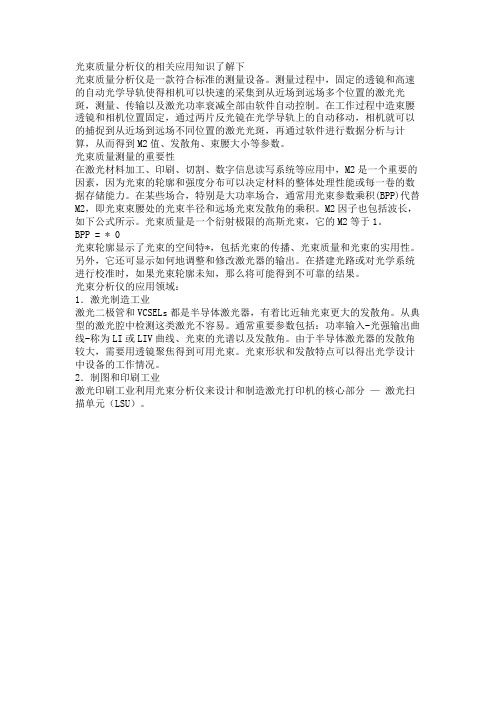
光束质量分析仪的相关应用知识了解下光束质量分析仪是一款符合标准的测量设备。
测量过程中,固定的透镜和高速的自动光学导轨使得相机可以快速的采集到从近场到远场多个位置的激光光斑,测量、传输以及激光功率衰减全部由软件自动控制。
在工作过程中造束腰透镜和相机位置固定,通过两片反光镜在光学导轨上的自动移动,相机就可以的捕捉到从近场到远场不同位置的激光光斑,再通过软件进行数据分析与计算,从而得到M2值、发散角、束腰大小等参数。
光束质量测量的重要性在激光材料加工、印刷、切割、数字信息读写系统等应用中,M2是一个重要的因素,因为光束的轮廓和强度分布可以决定材料的整体处理性能或每一卷的数据存储能力。
在某些场合,特别是大功率场合,通常用光束参数乘积(BPP)代替M2,即光束束腰处的光束半径和远场光束发散角的乘积。
M2因子也包括波长,如下公式所示。
光束质量是一个衍射极限的高斯光束,它的M2等于1。
BPP = ∗ 0光束轮廓显示了光束的空间特*,包括光束的传播、光束质量和光束的实用性。
另外,它还可显示如何地调整和修改激光器的输出。
在搭建光路或对光学系统进行校准时,如果光束轮廓未知,那么将可能得到不可靠的结果。
光束分析仪的应用领域:1.激光制造工业激光二极管和VCSELs都是半导体激光器,有着比近轴光束更大的发散角。
从典型的激光腔中检测这类激光不容易。
通常重要参数包括:功率输入-光强输出曲线-称为LI或LIV曲线、光束的光谱以及发散角。
由于半导体激光器的发散角较大,需要用透镜聚焦得到可用光束。
光束形状和发散特点可以得出光学设计中设备的工作情况。
2.制图和印刷工业激光印刷工业利用光束分析仪来设计和制造激光打印机的核心部分—激光扫描单元(LSU)。
光束质量分析仪国外校准规范

光束质量分析仪国外校准规范1. 光束质量分析仪的定义光束质量分析仪是一种用于测量光束质量的仪器,它能够准确评估光束的衍射质量、束口形状、光束位置等参数。
它可以用于检测激光器、激光焊机、激光切割机等光学设备的光束质量,以确保设备的正常运行。
光束质量分析仪可以采用多种不同的测量方法,如光束调制分析、光束面积分析、光束位置和轴向分析等。
2. 国外校准规范的种类国外校准规范的种类1. 国际电工委员会(IEC)校准规范:IEC校准规范是国际电工委员会(IEC)制定的标准,主要用于光束质量分析仪的校准,包括IEC60904-3、IEC 60904-9和IEC 60904-10等。
2. 国际光学工程委员会(IOEC)校准规范:IOEC校准规范是国际光学工程委员会(IOEC)制定的标准,主要用于光束质量分析仪的校准,包括IOEC 60904-1、IOEC 60904-2和IOEC 60904-3等。
3. 国际标准化组织(ISO)校准规范:ISO校准规范是国际标准化组织(ISO)制定的标准,主要用于光束质量分析仪的校准,包括ISO/IEC 17025、ISO/IEC 17020和ISO/IEC 17021等。
4. 其他国外校准规范:除了上述校准规范外,还有一些国外校准规范,如ASTM校准规范、ANSI校准规范、BSI校准规范、DIN校准规范等。
3. 国外校准规范的要求。
3. 国外校准规范的要求1. 光束质量分析仪的校准必须符合国际标准IEC/ISO 17025的要求;2. 校准报告必须包含校准的设备型号、设备编号、校准日期、校准结果;3. 校准设备必须具有认可的准确度,并且经过精密仪器的校准;4. 校准结果必须符合国际标准IEC/ISO 17025的要求;5. 校准报告必须由专业的校准机构出具;6. 校准报告必须包含校准技术的详细信息;7. 校准报告必须由专业的技术人员签字确认;8. 校准报告必须经过审核,并且由专业的审核机构签字确认;9. 校准报告必须按照国际标准IEC/ISO 17025的要求进行编写;10. 校准报告必须包含校准设备的详细信息,包括设备型号、设备编号、校准日期以及校准结果。
激光束质量分析技术的操作指南

激光束质量分析技术的操作指南激光技术在现代社会中扮演着重要的角色,如激光器、激光切割、激光治疗等应用。
然而,激光束的质量对于许多应用而言至关重要。
激光束质量分析技术的操作指南旨在帮助用户了解如何评估激光束的质量,以便更好地利用激光技术。
1. 基本概念和术语在开始操作指南前,我们先来了解一些基本的概念和术语。
激光束质量通常指的是激光束的空间分布和光束参数之间的关系。
常见的术语包括光斑大小、发散角度、光束质量因子等。
熟悉这些术语将有助于更好地理解和分析激光束质量。
2. 实验装置和测量方法接下来,我们将介绍一些常见的实验装置和测量方法,用于激光束质量的评估。
①光强分布测量:这是最简单和最常用的方法之一,通过将光束放置在一个光敏探测器上,测量不同位置的光强。
根据测量结果,可以得到激光束的强度分布情况。
② M²测量:M²是用来描述激光束质量的一个重要参数。
可以通过使用一些专用设备,如M²仪器或电子屏幕,测量激光束在水平和垂直方向上的发散角度,从而计算出M²值。
③傅里叶变换方法:通过将激光光斑转换为频率域的光谱,可以得到激光束的频谱信息。
通过分析激光束光谱的形状和频谱宽度,可以评估激光束的质量。
3. 实际操作和注意事项在进行激光束质量分析时,有一些实际操作和注意事项需要注意。
①预热激光器:对于连续工作的激光器,预热是必须的,以确保激光器稳定工作。
预热时间通常为几分钟到十几分钟。
②定期校准仪器:仪器的准确性对于激光束质量分析至关重要。
定期校准仪器以确保测量结果的可靠性和准确性。
③数据分析和结果解读:在测量完成后,对测量数据进行合理的分析和解读是重要的。
根据所需的激光束质量指标,评估测量结果是否符合要求,并提出必要的改进措施。
4. 应用和发展趋势激光束质量分析技术的应用不仅局限于激光器本身,还可以应用于激光加工、激光切割、光学通信等领域。
随着技术的发展,越来越多的创新测量方法和仪器被提出,以适应不同应用场景的需求。
光束质量分析仪

光束质量分析仪光束质量分析仪是一种用于测量和评估光束质量的仪器。
它可以用来分析光束的参数,进而评估光束的质量,并提供有价值的信息,以指导光学设计和光学系统的优化。
光束质量是指光束的均匀性、聚焦度、稳定性和纯度等特征。
对于许多光学应用来说,光束质量是一个重要的参数,它直接关系到光学系统的性能和效果。
因此,光束质量的分析是非常重要的。
在过去的几十年中,随着科学技术的发展,人们对光束质量的要求越来越高。
从激光技术到光通信,从医疗设备到工业加工,都需要高质量的光束。
因此,光束质量分析仪的发展变得越来越重要。
光束质量分析仪通常由光学设备、光学元件和电子仪器组成。
它可以通过测量和分析光束的强度分布、平坦度、大小和波前形状等参数,来评估光束的质量。
光束质量分析仪可以提供定量化的数据,例如光束的M²因子。
M²因子是衡量光束质量的重要参数,它描述了光束的聚焦能力和均匀性。
通过测量光束的M²因子,我们可以判断光束是否满足特定的需求,以及如何优化光束的质量。
光束质量分析仪还可以提供光束截面的形状信息,例如光斑的大小和形状。
这对于光束的聚焦和照射效果非常重要,尤其是在实验和工程应用中。
使用光束质量分析仪可以帮助设计师和工程师更好地理解光束的特性,并进行相关的优化。
通过获取准确的光束质量数据,他们可以根据实际需求来选择合适的光学元件和光路布局,从而达到更好的光学效果。
光束质量分析仪的应用范围非常广泛。
它可以应用于激光器的研究和调试,光学元件的质量控制,光学系统的性能评估等领域。
同时,它也可以用于工业生产线的实时监测和质量控制,确保产品的一致性和可靠性。
在未来,光束质量分析仪将继续发展和演变。
随着光学技术和应用的不断创新,对光束质量的要求会越来越高。
因此,光束质量分析仪需要不断地提升自身的性能和功能,以应对不断变化的需求。
总结来说,光束质量分析仪是一个重要的光学仪器,它可以用于测量和评估光束的质量,并提供有价值的信息,用于光学设计和光学系统的优化。
光束质量分析仪

光束质量分析仪
光束质量分析仪是一种用于测量和评估光束质量的仪器,是光学领域中重要的
分析工具。
它能够帮助研究人员和工程师了解光束在传输过程中的性能和特性,对于许多光学应用和系统设计具有重要意义。
工作原理
光束质量分析仪的工作原理基于光学光路的设计和光束特性的测量。
通过控制
光学元件和光电探测器,可以实现对光束的聚焦、分束、滤波、传输等操作。
然后利用光电探测器采集的数据,可以分析光束的强度分布、波前形状、偏振状态等参数,从而评估光束的质量和性能。
应用领域
光束质量分析仪广泛应用于激光加工、光通信、生物医学、光学成像等领域。
在激光加工中,它能够帮助工程师优化光束质量,提高加工精度和效率;在光通信中,它可以评估光纤通信系统的性能和稳定性;在生物医学领域,可以用于光束在组织中的传输和相互作用的研究;在光学成像中,它对光学成像系统的分辨率和对比度有重要影响。
发展趋势
随着光学技术的不断发展和应用需求的增长,光束质量分析仪将会越来越重要。
未来的光束质量分析仪可能逐渐实现自动化和智能化,通过机器学习和数据处理算法,实现更精确和高效的光束分析。
同时,随着激光技术的广泛应用,对光束质量分析仪的要求也会不断提高,包括对更宽波长范围、更高功率密度等方面的适应能力。
结论
光束质量分析仪是光学研究和应用中不可或缺的工具,它在各种领域的光学系
统设计、优化和性能评估中发挥着关键的作用。
随着技术的不断进步,光束质量分析仪将会变得更加精密、智能和高效,为光学科学和工程技术的发展做出更大的贡献。
BEAM1224S安装使用说明书

BEAM1224S 反射式光束感烟探测器 安装、维护及使用说明书
西安高新技术开发区团结南路 28 号 中国 陕西 西安 邮编: 710075
电话: (029) 88320119 传真: (029) 88325110
5 米-70 米(16 - 230 英尺)
70 米-100 米(230 - 328 英尺)使用辅助工具 BEAMLRK
在一间拥有光滑天花板的房间里,两组探测器之间留有的间距应在 9 米-18 米之间。光束和侧面墙之间距离以此间距的 一半作为参考距离。参看图 1。光束探测器的安装是把反射镜装在一面墙上,而发射器装在对面墙上,或者两个都从天花板上 吊下,或者任何墙/天花板的组合体。就天花板安装来说,靠墙探测器到墙的距离不应超过选定间距的四分之一(如果间距为 9 米,则距墙的最大距离是 2.2 米)。参看图 2。
运行状态和解决故障措施d4007300c13i56229401c报警触点故障触点运行状态红色黄色绿色两位数字显示器读数初始方案报警远程故障远程备注及解决措施正常成功完成初始设置或探测器复位相关信号的强度以099显示如果显示表示处于调节状态low表示信号很弱校准开关光线进入探测器或反光镜重新调节探测器位置漂移补偿增强故障信号个灯快速闪烁闪烁longtermdriftreferenceout漂移补偿减弱故障信号longtermdriftreferenceout检查光束路径中反光物与来自探测器和反光镜之间光线的距离超过探测范围故障信号移开遮挡物检查不合格品光束被堵初始反应故障信号移开遮挡物检查不合格品光束被堵长时间反应故障信号闪烁直至完成闪烁闪烁直至完成闪烁探测器处于报警状态直至复位或暂停工作亮直至复位或暂停闪烁探测器处于报警状态直至复位或暂停工作每一故障状态闪烁
特殊安装场合
科学实验设备-光速测量仪说明书

3B SCIENTIFIC ® PHYSICSInstrucciones de uso10/16 TL/ALF1 Lente de Fresnel2 Equipo básico3 ReflectorEl aparato cumple con las prescripciones de seguridad para equipos de medición, control, regulación y laboratorio, estipuladas en la norma DIN EN 61010, parte 1 y su diseño pertenece a la clase de protección I. Ha sido previsto para funcionar en recintos secos, aptos para los medios de servicio eléctricos o instalaciones eléctricas.La utilización acorde con lo determinado garantiza el funcionamiento seguro del equipo. No obstante, la seguridad no está garantizada si el equipo se utiliza de manera inapropiada o si se lo manipula descuidadamente. Si existen indicios de que ya no es posible un funcionamiento libre de peligros, el equipo se debe poner fuera de servicio inmediatamente (por ejemplo, si presentara daños visibles) y se debe asegurar que no pueda volver a ponerseen funcionamiento por alguna acción involuntaria.∙ Antes de la primera puesta en marcha sedebe observar que el equipo se encuentre ajustado al valor de tensión de la red local. ∙ Antes de iniciar la experimentación, se debecomprobar que el equipo básico no presente daños.∙ En el caso de que se presenten dañosvisibles o perturbaciones en el funcionamiento, el equipo se debe poner inmediatamente fuera de servicio.∙ El aparato se conecta sólo en enchufes conun conductor de protección conectado a la tierra.∙ Sólo personal instruido en electrotecnia estáautorizado a abrir el equipo.El equipo 1000881 / 1000882 sirve para determinar la velocidad de la luz midiendo electrónicamente el tiempo que ésta necesita para cubrir un recorrido determinado.Los impulsos luminosos extremadamente cortos que emite una fuente (LED), atraviesan un divisor de haz para llegar a dos convertidores fotovoltaicos, a los que se encuentran conectados amplificadores que a su vez suministran los impulsos de tensión que permitirán una evaluación oscilográfica de las salidas “A” y “B” del equipo. La salida “B” conduce la señal de referencia, mientras que la salida “A” proporciona la señal de medición retardada por el tiempo que necesitó la luz para ir del emisor al espejo hasta llegar al receptor. El disparo del osciloscopio se realiza por medio de un pulso de la salida “C”.El equipo 1000881 está dimensionada para una tensión de red de 115 V (±10 %) resp. 1000882 para 230 V (±10 %).1 unidad básica, que incluye emisor, receptory fuente de alimentación incorporada1 lente de Fresnel con vástago1 reflector de prisma triple con vástago3 cables BNCEquipo básicoEmisor de luz: LEDFrecuencia de pulso: aprox. 30 kHz Consumo de potencia: aprox. 3 WTensión:1000881: 115 V, 50/60 Hz 1000882: 230 V, 50/60 Hz Dimensiones: 103 x 56 x 175 mm3Vástago: 150 mm x 10 mm Ø Peso: aprox. 1 kgLentesLente de Fresnel: f = 375 mmSuperficie de lente: 245 mm x 245 mm Dimensiones: 285 mm x 285 mmVástago: 54 mm x 10 mm Ø Peso: aprox. 200 gEspejoTipo: Espejo de microprismas Diámetro de espejo: aprox. 100 mm Dimensiones: 170 x 170 x 40 mm3Vástago:54 mm x 10 mm Ø 5.1 Montaje experimentalEl equipo básico y la lente de Fresnel se montan sobre el soporte de un banco óptico, como se muestra en la Fig. 1, y se orientan hacia el mismo eje óptico del espejo de microprismas.La distancia mínima entre el equipo básico y la lente (distancia a) es aproximadamente f, esto es, la distancia focal del lente. En el caso de que a = f la distancia b sería infinita.fafab-⋅=La distancia mínima entre el emisor y el espejo es, aproximadamente, 150 cm si el lente se encuentra posicionado en el centro. Si la distancia del reflector aumenta, disminuye la distancia aóptima hasta aproximadamente 37 cm, mientras que la distancia b tiende al infinito. Para alcanzar resultados óptimos se debe prestar especial atención a la exactitud de la orientación horizontal y vertical del equipo básico y de la lente.En la posición representada, la proyección de la marca roja sobre el reflector es perfectamente visible y continúa apareciendo perfectamente sobre el reflector hasta una distancia de aproximadamente 8 m.Las salidas “A” y “B” de l equipo básico se conectan por medio de cables HF, de igual longitud e impedancia, a las entradas Y de un osciloscopio (Fig. 2).En el osciloscopio, la sincronización se debe ajustar en “Ext.”. El pulso de sincronización proviene de la salida “C”.Para recibir un elevado porcentaje de la luz reflejada, la lente de Fresnel y, dado el caso, también el espejo de microprismas se deben volver a orientar más exactamente. Para el ajuste correcto, resulta útil mirar hacia el espejo desde la posición del equipo básico. Si el emplazamiento es óptimo, en el espejo se muestra la superficie luminosa focalizada del emisor de luz.En el caso de montajes experimentales con mayores distancias (a+ b) o condiciones luminosas no favorables, puede resultar ventajosa la búsqueda realizada desde la posición del espejo. Aquí, una persona puede colocarse directamente con la cabeza delante del espejo de microprismas y mirar a través de la lente hacia el emisor de luz. Variando la posición de la cabeza se puede buscar y encontrar el haz sin grandes dificultades. A partir de esto se puede corregir fácilmente la orientación de la lente o del espejo.5.2 Sincronización externaEl clavijero “C” conduce un pulso sincrónico que se desprende del emisor luminoso y que “se adelan ta” al par de pulsos (pulso de referencia y pulso de medición de los clavijeros “A” y “B”). De esta manera también se pueden emplear en este experimento osciloscopios antiguos con anchos de banda mayores a 20 MHz.5.3 Ajustes del osciloscopio Modo: (operación de dos canales) Sensibilidad: Y1 / Y2 con 100 mmV/DIV Base de tiempo: menor valor posible, porejemplo 50 ns/DIVDisparo externo: “EXT” (pulso sincr. de C) (recomendado para osciloscopios con anchos de banda menores a 100 MHz)En primer lugar, por medio de un ajuste fino de los componentes del experimento, el pulso de medición de la salida “A” s e debe llevar a su valor máximo.Si el posicionamiento del espejo y la lente es óptimo, la amplitud de la señal de medición puede ser mayor que la de la señal de referencia incluso a una distancia de 8 m. En este caso, girando ligeramente la lente desde esta “posición óptima” se puede conseguir una concordancia entre las amplitudes de “A” y “B”. Para la lectura y evaluación del retardo de tiempo entre “A” y “B” (tiempo empleado por la luz para su recorrido), ambos valores máximos deben ajustarse a la misma altura. Este ajuste se realiza por medio de uno de los reguladores de la posición Y (“Y -Pos”) del osciloscopio.5.4 Determinación de la velocidad de la luz El cuociente entre la trayectoria recorrida por la luz y el tiempo que empleó en cubrirla nos da por resultado la velocidad de la luz c .Para la trayectoria se emplea el doble de la distancia que existe entre el emisor luminoso y el espejo puesto que el impulso luminoso emitido recorre dos veces esta distancia.El tiempo empleado por la luz para cumplir con su recorrido se puede leer en el osciloscopio como la distancia horizontal entre los valores máximos de ambos pulsos.∙ El aparato se almacena en un lugar limpio, seco y libre de polvo.∙ Antes de la limpieza el aparato se separa del suministro de corriente.∙ No se debe usar ningún elemento agresivo ni disolventes para limpiar el aparato.∙ Para limpiarlo se utiliza un trapo suave húmedo.∙ El embalaje se desecha en los lugares locales para reciclaje. ∙En caso de que el propio aparato se deba desechar como chatarra, no se debe deponer entre los desechos domésticos normales. Si se utiliza en el hogar, puede ser elimi-nado en el contenerdor de desechos público asignador por la autori-dad local.∙Se debencumplir las prescripciones aplicables para el desecho de chatarra eléctrica.Fig. 1: Montaje experimental, A espejo de microprismas, B lente de Fresnel, C banco óptico, D equipo básicoFig.2.: Cableado entre el equipo básico y el osciloscopioFig. 3: Señal de medición(Y1 > 50 mV/DIV, Y2 = 100 mV/DIV., t = 50 ns/DIV)3B Scientific GmbH ▪ Rudorffweg 8 ▪ 21031 Hamburg o ▪ Alemania ▪ 。
激光干涉仪对光操作指南讲解
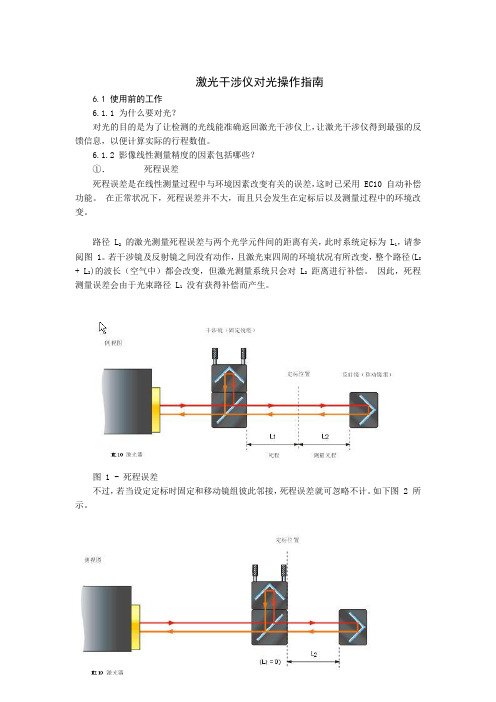
激光干涉仪对光操作指南6.1 使用前的工作6.1.1 为什么要对光?对光的目的是为了让检测的光线能准确返回激光干涉仪上,让激光干涉仪得到最强的反馈信息,以便计算实际的行程数值。
6.1.2 影像线性测量精度的因素包括哪些?①、死程误差死程误差是在线性测量过程中与环境因素改变有关的误差,这时已采用 EC10 自动补偿功能。
在正常状况下,死程误差并不大,而且只会发生在定标后以及测量过程中的环境改变。
路径 L2的激光测量死程误差与两个光学元件间的距离有关,此时系统定标为 L1,请参阅图 1。
若干涉镜及反射镜之间没有动作,且激光束四周的环境状况有所改变,整个路径(L I + L2)的波长(空气中)都会改变,但激光测量系统只会对 L2距离进行补偿。
因此,死程测量误差会由于光束路径 L1没有获得补偿而产生。
图 1 - 死程误差不过,若当设定定标时固定和移动镜组彼此邻接,死程误差就可忽略不计。
如下图 2 所示。
图 2 - 死程误差可不计时的正确设置如果可能,定标激光器时使镜组互相靠近。
若定标激光器时镜组彼此相隔不到 10 mm,则正常状况下的死程误差就可忽略。
机床几何显示当移动镜组位于轴的零点位置,这两个镜组彼此分得最开,此时可用预置功能来避免与定标激光干涉镜系统有关的潜在死程误差。
②、余弦误差激光束路径与运动轴之间存在的任何未准直都会造成测得的距离和实际的运动距离之间有差异,如图 1 所示。
图 1 - 余弦误差.此未准直误差通常被称为余弦误差。
此误差的大小与激光束和运动轴间的未准直角度有关,如图 1 中的。
当激光测量系统与运动轴未准直时,余弦误差会使得测量的距离比实际距离要短。
随着角度未准直的增加,误差也跟着显著增加,如下表所示:角度( mm/metre) 角度(弧分)误差( ppm)0.451.001.403.204.50 10.001.533.434.8710.8715.3935.390.10.51.05.010.050.0要使余弦误差达到最小,测量激光束必须准直,并与运动轴平行。
- 1、下载文档前请自行甄别文档内容的完整性,平台不提供额外的编辑、内容补充、找答案等附加服务。
- 2、"仅部分预览"的文档,不可在线预览部分如存在完整性等问题,可反馈申请退款(可完整预览的文档不适用该条件!)。
- 3、如文档侵犯您的权益,请联系客服反馈,我们会尽快为您处理(人工客服工作时间:9:00-18:30)。
B e a m P r o fi l e3.23.2 Introduction to Camera-Based ProfilersBeam Attenuating AccessoriesA camera-based beam profiler system consists of a camera, profiler software and a beam attenuation accessory. Spiricon offers the broadest range of cameras in the market to cope with wavelengths from 13nm, extreme UV, to 3000 µm, in the long infrared. Both USB and FireWire interfaces are available for most wavelength ranges providing flexibility for either laptop or desktop computers.BeamGage®, the profiling software, comes in three versions: Standard, Professional and Enterprise. Each builds off of the next adding additional capability and flexibility needed for adapting to almost any configuration requirement.Spiricon also has the most extensive array of accessories for beam profiling. There are components for attenuating, filtering, beamsplitting, magnifying, reducing and wavelength conversion. There are components for wavelengths from the deep UV to CO2 wavelengths. Most of the components are modular so they can be mixed and matched with each other to solve almost any beam profiling requirement needed.Acquisition and Analysis SoftwareThe BeamGage software is written specifically for Microsoft Windows operating systems and takes full advantage of the ribbon-base,multi-window environment. The software performs rigorous data analyses on the same parameters, in accordance with the ISO standards, providing quantitative measurement of numerous beam spatial characteristics. Pass/Fail limit analysis for each of these parameters can be also applied.ISO Standard Beam Parameters ֺDslit, Denergy, D4σֺCentroid and Peak location ֺMajor and Minor axes ֺEllipticity, Eccentricity ֺBeam Rotation ֺGaussian FitֺFlat-top analysis / Uniformity ֺDivergence ֺPointing stabilityֺFor data display and visualization, the user can arrange and size multiple windows as required. These may contain, for example, livevideo, 2D Topographic and 3D views, calculated beam parameters and summary statistics in tabular form with Pass/Fail limit analysis, and graphical strip chart time displays with summary statistics and overlays. Custom configured instrument screens with multiple views can be saved as configuration files for repeated use. Data can be exported to spreadsheets, math, process/ instrumentation and statistical analysis programs, and control programs by logging to files or COM ports, or by sharing using LabView or ActiveX Automation.Video Dual Aperture Profiles ֺBeam Statistics ֺ3D Profile Viewֺ2D Topographic View ֺTime Statistics Charts ֺPointing / TargetingֺHide measurements and features not in use for user simplicity ֺNotesֺsoftwarePower Sensor: Optional adjustable ND filters3.2.1.1Measure Your Beam As Never Before:Ultracal: Essential, or no big deal?If you want accurate beam measurements, you want Ultracal.What is Ultracal?Our patented, baseline correction algorithm helped establish the ISO 11146-3 standard for beam measurement accuracy. The problems with cameras used in beam profile measurements are: a) baseline, or zero, of the cameras drift with time temperature, and b) include random noise. Ultracal is the only beam profiler algorithm that sets the baseline to “zero”, and, in the center of the noise. (Competitive products use other less sophisticated algorithms that perform a baseline subtraction, but truncate the noise below the “zero” of the baseline. This leaves only a “positive” component, which adds a net value to all beam measurements).Try the following on any other beam profiler product to see the inherent error if you don’t use Ultracal.Measure a beam with full intensity on the profiler camera.1. Insert a ND2 filter (100X attenuation) into the beam and measure it again.2. Compare the results.3. The Standard Deviation below is about 3%, which is phenomenal compared to the 100% or more of any beam profiler without Ultracal.4. Adding the use of Automatic Aperture improves the accuracy to 1%. (The conditions of this measurement is a camera with a 50dB SNR).You normally don’t make measurements at such a low intensity. But occasionally you may have a drop in intensity of your beam and5. don’t want to have to adjust the attenuation. Or, you may occasionally have a very small beam of only a few tens of pixels. In both ofthese cases, Ultracal becomes essential in obtaining accurate measurements.Beam at full intensity, Width 225µm, Std Dev 0.06µmBeam attenuated 100X (displayed here in 2D at 16X magnitude zoom), Width 231µm, Std Dev 7µmB e a m P r o fi l e3.2.1.1See Your Beam As Never Before:The Graphical User Interface (GUI) of BeamGage is new. Dockable and floatable windows plus concealable ribbon tool bars empowers the BeamGage user to make the most of a small laptop display or a large, multi-monitor desktop PC.Dual or single monitor setup with beam displays on one and results on the other. (Note that results can be magnified large enough to see across the room).3D displays Rotate & Tilt. All displays Pan, Zoom, Translate & Zֺaxis Zoom.Beam only (Note results overlaid on beam profile).Beam plus resultsMultiple beam and results windows.(Note quantified profile results on 3D display & quantified 2D slices).3.2.1.1 3.2.13.2.1.1 BeamGage®-Standard VersionUser selectable for either best “accuracy” or “ease of use” ֺExtensive set of ISO quantitative measurementsֺPatented Ultracal™ algorithm for highest accuracy measurements in the industry ֺAuto-setup and Auto-exposure capabilities for fast set-up and optimized ֺaccuracyStatistical analysis on all calculated results displayed in real time ֺNew BeamMaker® beam simulator for algorithm self-validationֺThe performance of today’s laser systems can strongly affect the success of demanding, modern laser applications.The beam's size, shape, uniformity or approximation to the expected power distribution, as well as its divergence and mode content can make or break an application. Accurate knowledge of these parameters is essential to the success of any laser-based endeavor. As laser applications push the boundaries of laser performance it is becoming more critical to understand the operating criteria.For over thirty years Ophir-Spiricon has developed instruments to accurately measure critical laser parameters. Our LBA and BeamStar software have led the way. Now with the introduction of BeamGage, Ophir-Spiricon offers the first “new from the ground up” beam profile analysis instrument the industry has experienced in over 10 years.BeamGage includes all of the accuracy and ISO approved quantitative results that made our LBA software so successful. BeamGage also brings the ease-of-use that has made our BeamStar software so popular. Our patented UltraCal algorithm, guarantees the data baseline or “zero-reference point” is accurate to 1/10 of a digital count on a pixel-by-pixel basis. ISO 11146 requires that a baseline correction algorithm be used to improve the accuracy of beam width measurements. UltraCal has been enhanced in BeamGage to assure that accurate spatial measurements are now more quickly available.B e a m P r o fi l e3.2.1.1BeamGage Main Display ScreenPass / Fail with Password Protection for Production TestingBeamGage allows the user to configure the displayed calculations; set-up the screen layout and password protect the configurationfrom any changes. This permits secure product testing as well as data collection for Statistical Process Control (SPC), all while assuring the validity of the data.Failures (or successes) can be the impetus for additional actions including a TTL output signal or PC beep and the termination of furtherdata acquisition.File Save/Load ApplicationButtonQuick Access Toolbar for common tasksTabbed ControlAccess2D Beam DisplayTool Windows that dock inside or float outside AppUser Definable Window LayoutIntegrated Help SystemBeam Results With Statistics ISO CompliantResults1D Profiling OptionsEnergy Readouts Processing Status Indicators3D Beam DisplayBuffered Video Scrolling Controls3.2.1.1Multiple Charting OptionsYou can create strip charts for stability observations on practically any of the calculations options available. (See next page for sample listing). Charts enable tracking of short or long term stability of your laser.Beam Pointing StabilityOpen the Pointing Stability Window to collect centroid and peak data from the core system and display it graphically.View a chart recorder and statistical functions in one interface:Strip chart of beam D4sigma width. Note how changing conditions affects the width repeatability.Beam intensity changed over 10db, making noise a significant factor in measurement stability.Peak location scatter plot with histogram color-coding.Set a sample limit, and specify the results items to graph on the strip chart.The radius is referenced from either an Origin established in BeamGage or from the continuously calculated Average Centroid position.A centroid location scatter plot with histogram color-codingA pointing stability strip chart presents data over time for the Centroid X and Y, Peak X and Y and centroid radius from an origin or from the mean centroid.Easy to Use and PowerfulBeamGage is the only beam profiler on the market using modern Windows Vista and Windows 7 navigation tools. The menu system of BeamGage is easy to learn and easy to use with most controls only one mouse click away. Some ribbon toolbar examples:Some of the Beam Display options. (Display access options under the Tools tab on the left).Some of the Beam Capture options.B e a m P r o fi l e3.2.1.1Beam Measurements and StatisticsBeamGage allows you to configure as many measurements as needed to support your work, and comes standard with over 55 separate measurement choices. To distinguish between calculations that are based on ISO standards and those that are not, a graphical ISO logo isdisplayed next to appropriate measurements. You can also choose to perform statistical calculations on any parameter in the list.Small sample of possible measurements out of a list of 55Sample of calculation results with statistics appliedB e a m P r o fi l e3.2.1.1BeamGage Main Display ScreenPass / Fail with Password Protection for Production TestingBeamGage allows the user to configure the displayed calculations; set-up the screen layout and password protect the configurationfrom any changes. This permits secure product testing as well as data collection for Statistical Process Control (SPC), all while assuring the validity of the data.Failures (or successes) can be the impetus for additional actions including a TTL output signal or PC beep and the termination of furtherdata acquisition.File Save/Load ApplicationButtonQuick Access Toolbar for common tasksTabbed ControlAccess2D Beam DisplayTool Windows that dock inside or float outside AppUser Definable Window LayoutIntegrated Help SystemBeam Results With Statistics ISO CompliantResults1D Profiling OptionsEnergy Readouts Processing Status Indicators3D Beam DisplayBuffered Video Scrolling Controls3.2.1.1Multiple Charting OptionsYou can create strip charts for stability observations on practically any of the calculations options available. (See next page for sample listing). Charts enable tracking of short or long term stability of your laser.Beam Pointing StabilityOpen the Pointing Stability Window to collect centroid and peak data from the core system and display it graphically.View a chart recorder and statistical functions in one interface:Strip chart of beam D4sigma width. Note how changing conditions affects the width repeatability.Beam intensity changed over 10db, making noise a significant factor in measurement stability.Peak location scatter plot with histogram color-coding.Set a sample limit, and specify the results items to graph on the strip chart.The radius is referenced from either an Origin established in BeamGage or from the continuously calculated Average Centroid position.A centroid location scatter plot with histogram color-codingA pointing stability strip chart presents data over time for the Centroid X and Y, Peak X and Y and centroid radius from an origin or from the mean centroid.Easy to Use and PowerfulBeamGage is the only beam profiler on the market using modern Windows Vista and Windows 7 navigation tools. The menu system of BeamGage is easy to learn and easy to use with most controls only one mouse click away. Some ribbon toolbar examples:Some of the Beam Display options. (Display access options under the Tools tab on the left).Some of the Beam Capture options.。
