阻抗数据模拟软件ZSimpWin使用指南
ZSimpWin使用教程

ZSimpWin使用教程
@柯倚
1. 复制数据
只复制前三列:
Freq(频率)、Z′(实部)Z″(虚部)
2. 导入数据
3. 修剪端部乱点
左上延伸的数据是可以手动删除的按住鼠标左键拖动对图形进行放大
选中要删除的数据
单击右键对单个点进行删除
4. 拟合电路
选否即可
选择合适的电路图进行拟合
5. 拟合结果
此列数据都小于10,说明拟合较好
5. 拟合结果-修正若有数据大于10,说明拟合较差①,手动再次拟合,模式改为手动输入②,确定后得到③,接下来对③中参数进行修改:将①中大于10的参数前面Fixed 选中,Start 值改为大于或小于原数的值,本例中将1E -5改为1E -6④,点击确定。
这时,所有数都小于10,说明拟合较好⑤,若还有数值大于10,继续调整Start 值,直至最佳①②③
④
⑤
6. 导出数据
导出的数据包含拟合前后的数据,后两列为拟合后数据,
导出为tx t格式,方便导入Origin作图。
ZSimpWin 使用指南

批量处理
点ok确定 并选择保存文件目录
批量处理
运行完毕后有提示
点确定后弹出运行结果
批量处理
对勾查看结果
数据文件名
“望远镜”
模拟电路形式
“房子”显示第一个结
打开已存 储的批量 文件
果
注:一些功能在批量处 “箭头”跳到下一个结 理模式下是不可用的, 果 此处编辑模式不可用 可记下文件名后单一取 点击“眼睛”查看各参 出进行处理
载入数据
回到软件中点击Paste
数据自动粘贴至空白处
点击ok确定
载入数据
数据载入后谱图出现 分别按图示按钮可以切换 至波特图,实部虚部图等
数据处理
点击图示位置打开校 正电极面积对话框
输入试样面积 并点ok确定
数据处理
用鼠标点击任一数据点 单击右键打开菜单 点选红框所示选项可以删除数据点
用此方法可以清除数据中坏点
数据拟合
点击图示按钮 打开模型选择 对话框 可直接在此 处键盘输入 自定义模型 注意括号的 奇偶区别
打开下拉条从中选 择适当模型
点ok确 定软件自 动运行
数据拟合
初始值设定 系统默认 用户输入 四种运行模式
一般默认Iterate(迭代)
Batch是批处理模式 M S两种需要手动赋值
数据拟合
处理过程中屏幕左上 角出现滚动条 结束后出现是否保存 对话框 注:可以先不保存
在“保存类型”中可以选择图片的保存格 式
(emf wmf bmp jpg )
批量处理
点击打开 批量处理
在此处选择数 据文件位置
批量处理
选择文件并点击 “>”添加文件
<《可 选后点ok 最多4个模型
(阻抗数据模拟软件ZSimpWin)使用指南

常见问题
如何选择等效电路? 误差多大可以接受? 模拟图与曲线重合度好但误差很大。
模拟图与曲线偏差很大但误差很小。 如何取舍?
结束后出现是否保存 对话框
注:可以先不保存
数据拟合
点此图 标可载 入保存 的参数 文件
若选择保存出现此对话框 选 “是” 将文件保存在图示目录下的位置 选 “否” 可以重命名文件和选择保存路径
数据处理
选用的模型
红色点为测量数据 绿色点为拟合点
迭代次数与吻合度值 ChiSq 越小越好
数据处理
点击图标查看拟合结果
载入数据
点击图标载入数据文件
载入数据
找到对应的数据文 件,点选打开
软件支持的格式
载入数据
也可以直接将数据粘贴 至软件 单击图标打开对话框
载入数据
Zsimpwin只要频率,实 部,虚部三列数据
若数据文件中无用信息 较多,可先将数据文件 导入到excel或者origin 按列排好
选中频率,实部,虚部
2实部虚部复制copy三列数据载入数据回到软件中点击paste数据自动粘贴至空白处点击ok确定载入数据数据载入后谱图出现分别按图示按钮可以切换至波特图实部虚部图等数据处理点击图示位置打开校正电极面积对话框输入试样面积并点ok确定数据处理用鼠标点击任一数据点单击右键打开菜单点选红框所示选项可以删除数据点用此方法可以清除数据中坏点数据拟合点击图示按钮打开模型选择对话框打开下拉条从中选择适当模型点ok确定软件自动运行可直接在此处键盘输入自定义模型注意括号的奇偶区别数据拟合初始值设定系统默认用户输入四种运行模式一般默认iterate迭代
虚部符号
模型目录 图片格式
频率范围
最大迭代次数
数据输出
Zsimp300使用说明1
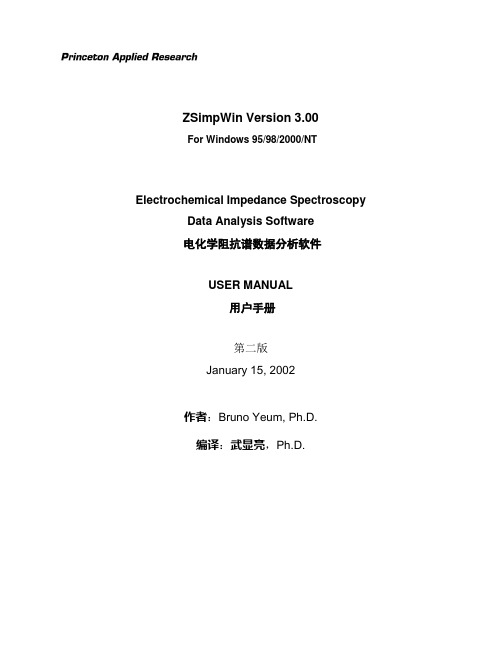
ZSimpWin Version 3.00For Windows 95/98/2000/NTElectrochemical Impedance Spectroscopy Data Analysis Software电化学阻抗谱数据分析软件USER MANUAL用户手册第二版January 15, 2002作者:Bruno Yeum, Ph.D.编译:武显亮,Ph.D.一、何为“ZSimpWin”?ZSimpWin是一个电化学阻抗谱(Electrochemical Impedance Spectroscopy,EIS)数据解析软件。
利用计算机具有越来越快的计算速度,并采用创新的观点,是软件具有如下性能特点。
1.最少量的用户输入:用户只需为阻抗数据列选择合适的模型,即可由ZSimpWin自动执行拟合。
2.自动分析:与所选模型有关的参数由程序自动求得。
ZSimpWin会为这些参数自动设置初值(default:Auto Setup option),然后利用这些初值进行计算,得到结果,然后多次改进计算结果,直到获得满意的为止,然后保存最终结果。
3.处理多任务:设置一个包括多个任务的批处理命令,然后依次处理,分析结果保存在一个指定的文件夹中。
4.以多种方式输出结果:分析结果包括图形、拟合的参数、计算机处理的历史记录等。
任何结果及其组合都可以打印出来或拷贝到Windows剪贴板上。
最好的方式是将拟合参数和显示的图形打印在一张纸上。
5.只需点击鼠标操作:整个拟合过程不需输入任何数字或字符,只要用鼠标进行点击即可。
2二、数据拟合基本原理本章介绍应用非线性最小二乘法拟合原理分析电化学阻抗谱数据以及确定最优参数过程中所遇到的问题。
6.最优化原理用电路元件组成的等效电路来模拟电极动力学。
定义一个与模型参数、实验数据点以及实验数据点方差相关的最优化函数(称作χ2),求解使函数值为最小的参数值。
7.χ2定义模型最佳拟合参数的获得是通过定义为残差平方和的函数(χ2)的最小化来实现的。
《ZSimpWin使用指南》课件

常见问题答疑
问题一
如何插入音频文件到幻灯片中?
你可以使用“插入”选项卡上的 “音频”功能,在幻灯片中添加 背景音乐或其他声音。
问题二
如何设置幻灯片的自动播放?
在“播放”选项卡上找到“幻灯片 设置”,在设置中选择“自动播 放”选项。
问题三
如何调整幻灯片的顺序或删除 幻灯片?
使用“大纲”视图或“缩略图”视图 来重新排列或删除幻灯片。
提高效率
快速布局工具、拖放功能和自动 保存等特性,能够极大提升你的 工作效率。
软件安装步骤演示
1
下载安装程序
访问官方网站,下载最新版本的《ZSimpWin》安装程序。
2
运行安装程序
双击下载的安装程序,并按照提示步骤进行安装。
3
启动软件
安装完成后,点击桌面上的快捷方式或从开始菜单中找到《ZSimpWin》并启动。
《ZSimpWin使用指南》 PPT课件
PPT课件简介
本课件旨在全面介绍《ZSimpWin》软件的使用方法,帮助大家快速上手并掌 握各种技巧,让你的PPT制作更加出彩!
软件介绍
简洁易用
《ZSimpWin》是一款简洁易用的PPT制作工具, 使你能够轻松创建出专业而精美的幻灯片。
多媒体支持
支持插入图片、音频、视频等多媒体元素,让 你的幻灯片更加生动有趣。
软件使用技巧分享
1 利用主题配色
选择与幻灯片主题相适应的配色方案,使整 个幻灯片更加统一和美观。
2 动画控制
适度使用动画效果,保持内容简洁有序,避 免过多花哨的动画分散观众的注意力。
3 内容排版
4 引用资料
利用标题、正文、列表等方式进行内容排版, 保持幻灯片内容的清晰易懂。
最新ZSimpWin使用指南

打开下拉条从中选 择适当模型
点ok确 定软件自 动运行
数据拟合
初始值设定 系统默认 用户输入
四种运行模式 一般默认Iterate(迭代) Batch是批处理模式 M S两种需要手动赋值
数据拟合
处理过程中屏幕左上 角出现滚动条
结束后出现是否保存 对话框
注:可以先不保存
数据拟合
点此图 标可载 入保存 的参数 文件
弹出对话框选“否” 自定义保存路径及文件名
数据输出
打开保存的数据,后缀带有cal为计算值 图示两列为拟合数值,即软件中绿色点
数据输出
图片的输出保存点选此处图标
单击鼠标右键打开菜单也可输出保存图片
在“保存类型”中可以选择图片的保存格 式
(emf wmf bmp jpg )
调整图片的 显示设置
批量处理
若选择保存出现此对话框 选 “是” 将文件保存在图示目录下的位置 选 “否” 可以重命名文件和选择保存路径
数据处理
选用的模型
红色点为测量数据 绿色点为拟合点
迭代次数与吻合度值 ChiSq 越小越好
数据处理
点击图标查看拟合结果
电路元件按表达式从左 到右的顺序排列
数据处理
也可以点 此图标观 察结果
ZSimpWin使用指南
软件安装
按照
打开disk1文件夹并将 其中的szongsz文件 拷贝至安装目录下
运行软件
运行程序,出现图示状 态则表示注册成功
载入数据
点击图标载入数据文件
载入数据
找到对应的数据文 件,点选打开
软件支持的格式
载入数据
可对数据进行修改
数据处理
直接修改数据,可以点选固 定(fixed)一些值,也可以点 选正负号,Reset可以直接 将End值填入Start中,修正 后按ok自动运行
ZSimpWin使用指南精品PPT课件

常见问题
如何选择等效电路? 误差多大可以接受? 模拟图与曲线重合度好但误差很大。
模拟图与曲线偏差很大但误差很小。 如何取舍?
写在最后
经常不断地学习,你就什么都知道。你知道得越多,你就越有力量 Study Constantly, And You Will Know Everything. The More
数据拟合
点击图示按钮 打开模型选择 对话框
可直接在此 处键盘输入 自定义模型 注意括号的 奇偶区别
打开下拉条从中选 择适当模型
点ok确 定软件自 动运行
数据拟合
初始值设定 系统默认 用户输入
四种运行模式 一般默认Iterate(迭代) Batch是批处理模式 M S两种需要手动赋值
数据拟合
处理过程中屏幕左上 角出现滚动条
You Know, The More Powerful You Will Be
ห้องสมุดไป่ตู้
谢谢大家
荣幸这一路,与你同行
It'S An Honor To Walk With You All The Way
演讲人:XXXXXX 时 间:XX年XX月XX日
载入数据
点击图标载入数据文件
载入数据
找到对应的数据文 件,点选打开
软件支持的格式
载入数据
也可以直接将数据粘贴 至软件 单击图标打开对话框
载入数据
Zsimpwin只要频率,实 部,虚部三列数据
若数据文件中无用信息 较多,可先将数据文件 导入到excel或者origin 按列排好
选中频率,实部,虚部
在“保存类型”中可以选择图片的保存格 式
(emf wmf bmp jpg )
调整图片的 显示设置
ZSimpWin 使用指南
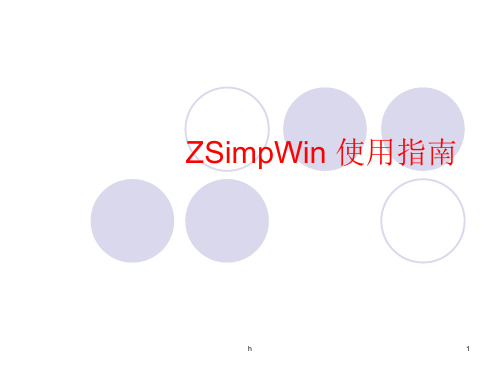
21
数据处理
此按钮可进行 选项设置
误差表示形式 权重设定 数据设置 迭代模式
虚部符号
模型目录 图片格式
最大迭代次数
h
22
频率范围
数据输出
点击“Tool”出现“Export data” 选择需要的数据输出格式
弹出对话框选“否”
h
23
自定义保存路径及文件名
数据输出
打开保存的数据,后缀带有cal为计算值 图示两列为拟合数值,即软件中绿色点
ZSimpWin 使用指南
h
1
软件安装
打开Zismpwin安装文件 找到Disk1文件夹并打开 双击Setup开始安装
h
2
软件安装
按照提示进行安装 选择安装路径并记下目标文件地址
h
3
软件安装
打开disk1文件夹并将 其中的szongsz文件
拷贝至安装目录下
h
4
运行软件
运行程序,出现图示状 态则表示注册成功
处理过程中屏幕左上 角出现滚动条
结束后出现是否保存
对话框
h
注:可以先不保存 16
数据拟合
点此图 标可载 入保存 的参数 文件
若选择保存出现此对话框
选 “是” 将文件保存在图示目录下的位置
选
“否”
可以重命名文件和选择保存路径 h
17
数据处理
选用的模型
红色点为测量数据 绿色点为拟合点
迭代次数与吻合度值
h
24
数据输出
图片的输出保存点选此处图标 单击鼠标右键打开菜单也可输出保存图片 在“保存类型”中可以选择图片的保存格 式 (emf wmf bmp jpg )
h
ZSimpWin操作流程
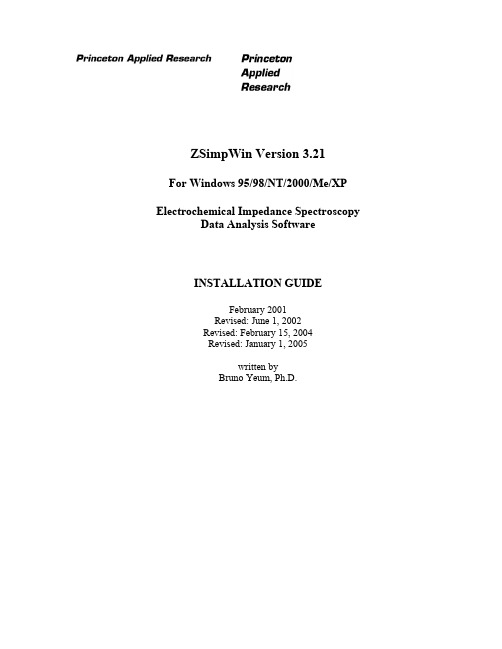
ZSimpWin Version 3.21 For Windows 95/98/NT/2000/Me/XP Electrochemical Impedance Spectroscopy Data Analysis SoftwareINSTALLATION GUIDEFebruary 2001Revised: June 1, 2002Revised: February 15, 2004Revised: January 1, 2005written byBruno Yeum, Ph.D.Software License AgreementCopyrightsZSimpWin program and documentation (c) Copyright 1999-2005 by EChem Software, Ann Arbor, Michigan, USA. All Rights Reserved.DisclaimerEChem Software makes no representations or warranties with respect to the contents of this software and documentation and specifically disclaims any implied warranties and warranties of merchantability or fitness for any particular purpose. EChem Software reserves the right to make changes or alterations in this software without the obligation to notify anyone of the changes or alterations.License AgreementEChem Software grants to the original purchaser ("Purchaser") a nontransferable, nonexclusive license to use the accompanying software and associated documentation for the private use of Purchaser on a single computer system. Acceptance and use of the software acknowledges Purchaser's agreement to abide by the terms of this License Agreement.Permitted UsesPurchaser may (1) use the software on a single computer; and (2) copy the software for backup purposes to support Purchaser's use of the software on a single computer.Prohibited UsesPurchaser may not (1) distribute, rent, sublicense or otherwise make available to others the software, documentation or any copies thereof;(2) modify, translate, adapt, disassemble or create derivative works from the software or documentation; or (3) use the software or permit it to be used on more than one computer at any one time.The software, documentation and all manuals accompanying the software are copyrighted and all rights are reserved by EChem Software. No copyrighted material may be distributed without prior written consent from EChem Software.Limited WarrantyEChem Software warrants to Purchaser that the computer media on which the original software is recorded will be free of defects in materials and workmanship for a period of ninety(90) days from the date of purchase under normal conditions of use and service. Should the media become defective within ninety (90) days from the date of purchase, EChem Software (or distributor) will replace the disk(s) upon receipt of the original disk(s) and five dollars ($5.00) to cover handling.EChem Software, its software suppliers, distributors and independent dealers make no representations, warranties or guarantees, express or implied, including warranties of merchantability or fitness for any use or any particular purpose with regard to the software and documentation.The software and documentation are licensed to Purchaser on an As Is basis. Liability of EChem Software will be strictly limited to the purchase price of the software in any case.IN NO EVENT SHALL ECHEM SOFTWARE BE LIABLE FOR ANY DIRECT, INCIDENTAL OR CONSEQUENTIAL DAMAGES, INCLUDING, BUT NOT LIMITED TO, LOSS OF PROFITS, LOSS OF BENEFITS, OR LOSS OF DATA RESULTING FROM THE USE OF THIS SOFTWARE OR ARISING OUT OF ANY CLAIMED OR ACTUAL BREACH OF WARRANTY.NO OTHER REPRESENTATIONS OR WARRANTIES CONCERNING THE LICENSED PRODUCT, ZSIMPWIN, MAY BE GIVEN EXCEPT THOSE CONTAINED HEREIN.Preface to Version 2.00Electrochemical Impedance Spectroscopy (EIS) data analysis basically is the determination of optimum parameters associated with a model providing the least deviation of calculated curve from measured data. In principle, selection of a model is sufficient to define a problem. However, computation must start with certain values of the parameters and proceed by applying an optimization method. Estimated solution depends on the values of the parameters. The desired solution is the one associated with the least deviation and can be obtained by trying a large number of combinations, comparing the deviations, and then selecting the one providing the least deviation. For a complex problem, however, the number of trials is too large to be manageable.The author experienced a lot of frustrations in analyzing data using complex models. With current commercial software in the market, only highly skilled professionals can perform data analysis. They examine data and reduce the number of trials. Satisfactory results are obtained only when the trial values are adequate. For a complex model, determination of these values becomes an extremely difficult task.The fundamental problem is the requirement of data entry for these trials. Development of ZSimpWin started with the idea of utilizing the high-speed of recent computers for these trials. How about asking a computer to try thousands or millions of combinations and to deliver desired results? In practice, the number of trials had to be drastically reduced by imposing various constraints.It took the author about 10 months to develop a program which had the intelligence to Autostart (with no other input from the user) and improve the results successively until satisfactory results were obtained. The author presented this work to Princeton Applied Research in April, 2000. Princeton Applied Research's staff were excited about these results and provided assistance for further improvements.This version was satisfactory in producing desired results, however, required substantial enhancements in graphics and data management to meet the high standards of recent Windows-based applications. In the last 8 months, the author continuously changed the appearance, added more features, reorganized functions, and minimized the number of mouse button clicks by combining a sequence of operations.In the last couple of months, the author devoted much time to implement automatic saving of computational results. Now data analysis process is very simple with ZSimpWin. The user defines a job by specifying a data file and selecting a model, and then requests its execution. ZSimpWin takes over all the complex operations. It autostarts, performs computations a number of times to determine the desired solution, and saves these results. When data analysis is finished, the user examines these results and prepares reports.The ZSimpWin has been created to make EIS data analysis fun and easy. You will enjoy the adventure of data analysis with ZSimpWin.Bruno Yeum, Ph.D.EChem SoftwareAnn Arbor, Michigan, USAFebruary 2001TABLE OF CONTENTSSoftware License Agreement 2 Preface to Version 2.00 3A. System Requirements 5B. Installation 5C. Naming Files and Folders 6D. Folders and Subfolders 7E. Files in Folders 8F. The User Manual 9G. How to Quick Start? 9H. Registration 10I. Technical Support 11 Acknowledgments 11A. System RequirementsZSimpWin will run on any IBM PC or compatible computer that supports Windows 95, Windows 98, Windows NT, Windows 2000, Windows Me, or Windows XP. Because ZSimpWin requires a lot of computational efforts, it is recommended to use a high speed (at least 350 MHz) Pentium microprocessor for best results. Additional requirements are:• A minimum of 128 megabytes of memory (RAM).• A VGA display of 800x600 is recommended.• A Windows-supported mouse.B. InstallationZSimpWin is installed to the folder, c:\Program Files\ZsimpWin, as default.Another folder can be selected at the installation stage. This folder is the Application folder.If you are upgrading from an old version (2.00, 2.10, 3.00, or 3.10),1. Uninstall the old version.2. Delete the registration key file in the Application Folder (e.g., C:\Program Files\ZSimpWin\*.key).3. Install the new version.If you are upgrading from V3.20,1. Uninstall the old version.2. Keep the registration key file.3. Install the new version.ZSimpWin is supplied on CD-ROM.1. Insert the disk in the CD-ROM drive.2. Double click the My computer on the Desktop.3. Double click the CD-ROM Drive ("D:", "E:", or "F:" depending on your system).4. Double click “Setup_ZSimpWin_321” to start installation.5. Click on the [No-Questions-Asked-Installation] button to install to the default folder, and follow thenext instructions.UninstallIf a previous version is installed in your computer, remove this version following Windows standarduninstall procedure.1. Click My Computer.2. Click Control Panel.3. Click Add/Remove Programs.4. Select "EChem Software ZSimpWin 3.21" to remove.5. Click on the [Add/Remove] button. The "Confirm File Deletion" dialog box will appear on thescreen. You will get the message, "Are you sure you want to completely remove the selectedapplication and all its components?"6. Click on the [OK] button.Note that all the folders and the files copied during installation of the old version would be completely removed. However, the files you copied for your work or testing would not be removed.C. Naming Files and FoldersSimple folder and file naming rules are used to allow automatic saving of computational results. This section describes the folders containing various types of data and the rules to be followed in the creation of new folders.1. ZSimpWin is installed to C:\Program Files\ZsimpWin\ as default. Another folder can be selected duringinstallation. This folder is the Application Folder. "ZsimpWin.exe", “Zsimp320.hlp”, “Zsimpopt.cfg”, and "ReadMe.txt", are copied to this folder. On registration, a registration key file (*.key) will be delivered from Princeton Applied Research. This registration key file must be copied to this folder. Files in this folder are essential to run ZSimpWin. Other data files are installed to its subfolders.2. Application folder is abbreviated with ... in this program and instructions.3. A file is identified by folder name, file name, and its extension. The extension must have less than or equalto three characters. ZSimpWin uses different extensions to facilitate data management.4. Create matching Data (Input) and Parameter (Output) folders before data analysis, and store results in theData folder. For example, ...\data\my data\ and ...\par\my par\.Impedance data are stored in the ..\data\ folder or its subfolder. The subfolder must have the name...\data\???? data\ where "????" is a alphanumeric character string. Estimated parameters are stored in the ...\par\ folder or its subfolder. The subfolder must have the name ...\par\???? par\. Impedance data and parameter folders with the same "????" are tied to each other.The impedance data and the parameter folders are dynamically changed during program execution. The current status of these folders are saved when ZSimpWin is closed. At the next session, ZSimpWin starts with accessing the names of these folders.D. Folders and SubfoldersThe tree structure of the folders and subfolders created after installation of ZSimpWin is shown below:E. Files in FoldersFolder Folder identification Files DescriptionApplication ... ZSimpWin.exeZsimp320.hlp,Readme.txtZsimpopt.cfg?.key (registrationkey file)Essential filesImpedance data ...\data\...\data\princetonAR data\...\data\boukamp data\...\data\user data\.txt, *dat, *.dta, *.z Create a folder before dataanalysis and store data.Parameter data ...\par\...\par\princetonAR par\...\par\boukamp par\...\par\user par\*.par Create a folder matching withdata folder.History files ...\hist\ *.hst Start and end times of iteration Batch setup ...\batch\ *.cfg, *.mdl, *.lst,*.sta, *.tmpBatch processing setup filesSimulation data ...\data\simulation data\*.sim Saved as impedance dataSimulation runresults...\par\simulation par\ *.par Saved parametersPicture files ...\bmp\ *.bmp Pictures corresponding to listedmodelsExport data ...\data\export data\ *.dat Reconstructed data Temporary data ...\temp\ *.mat and others Parameter values at each iteration Manual ...\manual\ Zsimp320.doc Printable User ManualTutor ...\tutor\ *.pdf, *.doc, *.xls,*.bmp, *.txtTutorials and documents Extrapolation test ...\data\kktest data\ *.txt Testing extrapolation routine Project Report ...\report\ *.prj, *.grp Projects specified by a group offilesPlot files ...\pics\ *.emf, *.wmf, *.bmp,*.jpgSaved plotsDocuments ...\doc\ *.doc Microsoft Word documents Kinetics ...\kinetics\ .dat Reaction mechanism studiesF. The User ManualThe User Manual is provided as Windows Help (Zsimp320.hlp). Choose Contents on the Help to access this Manual. The most of the contents in this booklet are taken from this Manual.Because this Manual is not suitable to make hard copies, printable Manual is provided in Adobe Portable Document Format (PDF). If Adobe Acrobat Reader not installed in your computer, download from the Adobe Web site at . Print this Manual by following the procedure given below:1. Open Windows Explorer2. Navigate to the folder C:\Program Files\ZSimpwin\manual\ by double-clicking each folder in the path until the manual folder is displayed.3. Click the manual folder.4. Double-click Zsimp320.5. Click on the in the tool bar to print the Manual.The User Manual would be about 130 pages.G. How to Quick Start?Choose Contents on the Help Menu to access the Windows Help. The first page of ZSimpWin Help Contents will be displayed on the screen.1. Click Quick Start.2. Follow the instruction.H. RegistrationZSimpWin should be registered within 30-days of installation. If ZSimpWin were not registered, no results would be saved after data analysis. Click Registration on the Help menu. Fill out the registration form.Do not type anything in the Reg. key request area. This name is assembled using the first two characters in your first name, the four characters in your last name, the two characters in the name of the city, and the file extension ".320". When the [Send], [Print] or [OK] button is clicked, a registration key request is created in the Application folder. Send this file to Princeton Applied Research using one of the following methods:1. Click on the [Send] button. Send the registration key request to: zsimpwin@ as an email attachment (See Sending registration key request), or2. Click on the [Print] button. Print the file and fax to: (865) 425-1334, or3. Click on the [Print] button. Print the file and mail to:Princeton Applied Research801 South Illinois Ave.Oak Ridge, TN 37830ATTN: ZSIMPWIN REGISTRATIONA small Registration key file (????????.key) will be delivered to you via email. Make sure your email address is correct. When you receive this file, move it to the Application folder (default = c:\ProgramFiles\Zsimpwin\).I. Technical SupportWith the purchase of the program, you have the right to get technical support. We would be happy to answer your questions. Send an email to:zsimpwin@.Please type the subject as Technical support - Zsimpwin, include your registration key request file name (????????.key), ZSimpWin version number, and operating condition (e.g., 850 MHz Pentium 4, 256 Mb, Windows 2000 Professional) in your email.Feel free to visit the Princeton Applied Research site () or author's Web site () to find information about product updates and technical notes.Acknowledgmentsaccelerated the development of ZSimpWin by providing thefollowing assistance to the author:1. Princeton Applied Research performed alpha and beta tests and delivered reports to the author.2. Princeton Applied Research allowed the author to use their impedance data to test the features inZSimpWin. Some of these data are used to design Application Examples.3. Mr. Bill Eggers expressed customers’ needs of processing multiple data sets in sequence (batch processing)and presented his ideas about implementation.The author cannot list the numerous bug reports, critical comments, and suggestions provided by Princeton Applied Research personnel.Recently Dr. Derek Lenard (Dockyard Laboratory, Victoria, BC, Canada) advised the author to include sample area and data export features. He also allowed the author to use his data to design an Application Example. Several trial users of old versions also provided insights to the development of ZSimpWin.The author would like to express thanks to the professionals who provided exciting ideas, recommendations, and suggestions.The author and Princeton Applied Research thoroughly tested the features in ZSimpWin. However, it is possible that a software bug was not detected. Your suggestions and bug reports would be greatly appreciated for future enhancements.February 2001Bruno Yeum, Ph.D.Echem SoftwareAnn Arbor, Michigan, USAZSimpWin Installation Guide 11。
Zsimp300使用说明1
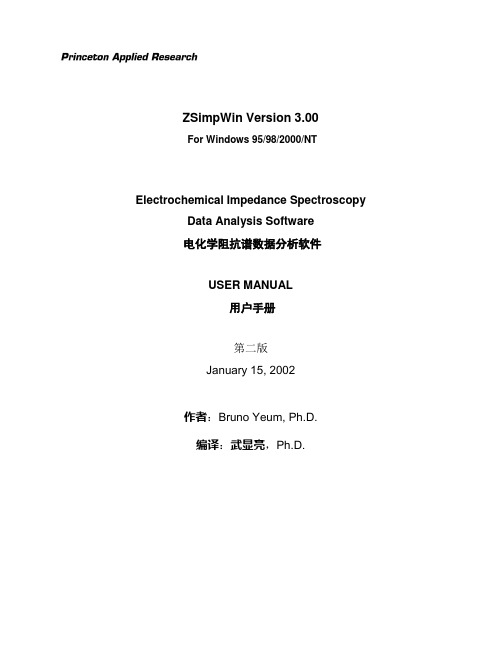
ZSimpWin Version 3.00For Windows 95/98/2000/NTElectrochemical Impedance Spectroscopy Data Analysis Software电化学阻抗谱数据分析软件USER MANUAL用户手册第二版January 15, 2002作者:Bruno Yeum, Ph.D.编译:武显亮,Ph.D.一、何为“ZSimpWin”?ZSimpWin是一个电化学阻抗谱(Electrochemical Impedance Spectroscopy,EIS)数据解析软件。
利用计算机具有越来越快的计算速度,并采用创新的观点,是软件具有如下性能特点。
1.最少量的用户输入:用户只需为阻抗数据列选择合适的模型,即可由ZSimpWin自动执行拟合。
2.自动分析:与所选模型有关的参数由程序自动求得。
ZSimpWin会为这些参数自动设置初值(default:Auto Setup option),然后利用这些初值进行计算,得到结果,然后多次改进计算结果,直到获得满意的为止,然后保存最终结果。
3.处理多任务:设置一个包括多个任务的批处理命令,然后依次处理,分析结果保存在一个指定的文件夹中。
4.以多种方式输出结果:分析结果包括图形、拟合的参数、计算机处理的历史记录等。
任何结果及其组合都可以打印出来或拷贝到Windows剪贴板上。
最好的方式是将拟合参数和显示的图形打印在一张纸上。
5.只需点击鼠标操作:整个拟合过程不需输入任何数字或字符,只要用鼠标进行点击即可。
2二、数据拟合基本原理本章介绍应用非线性最小二乘法拟合原理分析电化学阻抗谱数据以及确定最优参数过程中所遇到的问题。
6.最优化原理用电路元件组成的等效电路来模拟电极动力学。
定义一个与模型参数、实验数据点以及实验数据点方差相关的最优化函数(称作χ2),求解使函数值为最小的参数值。
7.χ2定义模型最佳拟合参数的获得是通过定义为残差平方和的函数(χ2)的最小化来实现的。
