36x48_学术海报模板2
学术poster海报模板3
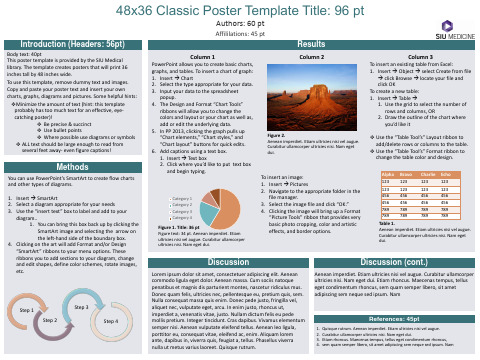
You can use PowerPoint’s SmartArt to create flow charts and other types of diagrams.
1. Insert SmartArt 2. Select a diagram appropriate for your needs 3. Use the “insert text” box to label and add to your
❖Minimize the amount of text (hint: this template probably has too much text for an effective, eyecatching poster)! ❖ Be precise & succinct ❖ Use bullet points ❖ Where possible use diagrams or symbols ❖ ALL text should be large enough to read from several feet away- even figure captions!
Column 2
Figure 2.
Aenean imperdiet. Etiam ultricies nisi vel augue. Curabitur ullamcorper ultricies nisi. Nam eget dui.
To insert an image: 1. Insert Pictures 2. Navigate to the appropriate folder in the
To use this template, remove dummy text and images. Copy and paste your poster text and insert your own charts, graphs, diagrams and pictures. Some helpful hints:
学术 型海报模板ppt课件

25
Under the same stress distribution, reliability curves of
different individual dispersion situations with the same
average value are almost the same, showing no
The first time that the degradation process crosses the critical
threshold value D follows an Inverse Gaussian distribution, and the
reliability
fRun(tc)tioncanDbegivte(nt
paper presents a novel method of field reliability prediction considering environment variation and product individual dispersion. Wiener diffusion process with drift was
degradation rate
with a link function such as the Arrhenius
relationship
R t aU zU R t | z, a f z f a dzda
aL
zL
The varied fen zvironmentfalafa ctors and individual dispersion can be
Type
Parameter
Average
Variance
学术海报
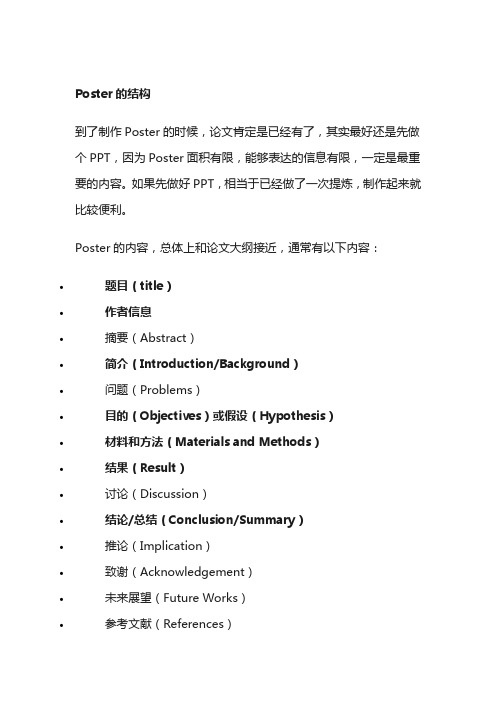
Poster的结构到了制作Poster的时候,论文肯定是已经有了,其实最好还是先做个PPT,因为Poster面积有限,能够表达的信息有限,一定是最重要的内容。
如果先做好PPT,相当于已经做了一次提炼,制作起来就比较便利。
Poster的内容,总体上和论文大纲接近,通常有以下内容:•题目(title)•作者信息•摘要(Abstract)•简介(Introduction/Background)•问题(Problems)•目的(Objectives)或假设(Hypothesis)•材料和方法(Materials and Methods)•结果(Result)•讨论(Discussion)•结论/总结(Conclusion/Summary)•推论(Implication)•致谢(Acknowledgement)•未来展望(Future Works)•参考文献(References)具体制作时,可以根据论文、会议、参会人员等情况以及论坛允许的Poster尺寸作出取舍,不过标记为粗体的一般都是必须包含的。
Poster布局设计Poster的具体要求,论坛一般会提供。
我搜集了很多poster作品,总体上来说,多数是横向布局,因为张贴的话,其实横向布局容易粘贴在墙上。
如果是放到一个架子上,那么用纵向布局比较合适。
Poster 的具体尺寸很多样,标准的尺寸有90*120厘米,或者是标准的A0尺寸,也有很多是36*48厘米等等。
确定了尺寸,下一步案例说就是要开始制作了,不过我建议你先用一张A4白纸,自己设计一下。
如果经验不足的话,就一定要多参考其他人的优秀作品。
自己没想法,也完全可以参照优秀作品的布局设计,不必特别创新,毕竟内容才是最重要的。
不过Poster设计的一个基本原则就是分区域,分模块。
也就是要用颜色、方框等基本的元素,把第一部分确定要表达的内容区分为若干个模块,这样才能方便参会人员快速掌握你的论文要点。
制作软件本质上学术Poster就是一张海报,所以那些专业的美术设计软件都适用,比如PS,AI等等。
学术会议海报模板13
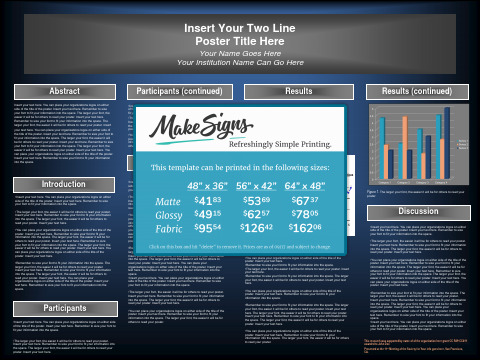
Participants (continued)
•Insert your text here. You can place your organizations logos on either side of the title of the poster. Insert your text here. Remember to size your font to fit your information into the space.
Introduction
•Insert your text here. You can place your organizations logos on either side of the title of the poster. Insert your text here. Remember to size your font to fit your information into the space.
•The larger your font, the easier it will be for others to read your poster. Insert your text here. Remember to size your font to fit your information into the space. The larger your font, the easier it will be for others to read your poster. Insert your text here.
•You can place your organizations logos on either side of the title of the poster. Insert your text here. Remember to size your font to fit your information into the space. The larger your font, the easier it will be for others to read your poster. Insert your text here. Remember to size your font to fit your information into the space. The larger your font, the easier it will be for others to read your poster. Insert your text here. You can place your organizations logos on either side of the title of the poster. Insert your text here.
学术会议精美海报模板-78
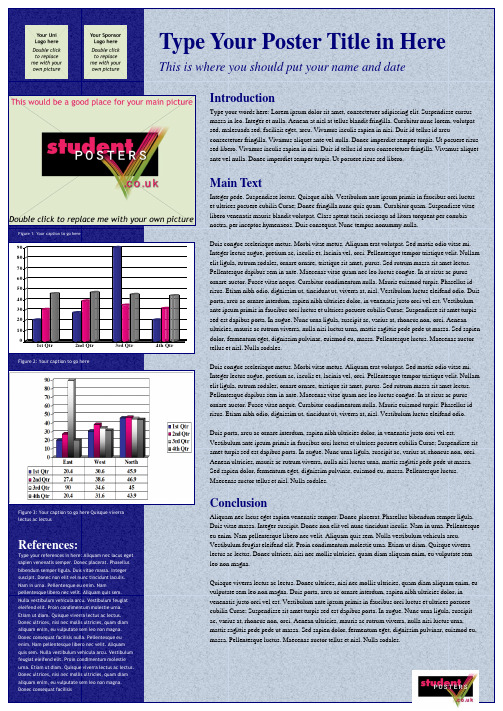
Figure 2: Your caption to go here
3rd Qtr
4th Qtr
Figure 3: Your caption to go here Quisque viverra lectus ac lectus
References:
Type your references in here: Aliquam nec lacus eget sapien venenatis semper. Donec placerat. Phasellus bibendum semper ligula. Duis vitae massa. Integer suscipit. Donec non elit vel nunc tincidunt iaculis. Nam in urna. Pellentesque eu enim. Nam pellentesque libero nec velit. Aliquam quis sem. Nulla vestibulum vehicula arcu. Vestibulum feugiat eleifend elit. Proin condimentum molestie urna. Etiam ut diam. Quisque viverra lectus ac lectus. Donec ultrices, nisi nec mollis ultricies, quam diam aliquam enim, eu vulputate sem leo non magna. Donec consequat facilisis nulla. Pellentesque eu enim. Nam pellentesque libero nec velit. Aliquam quis sem. Nulla vestibulum vehicula arcu. Vestibulum feugiat eleifend elit. Proin condimentum molestie urna. Etiam ut diam. Quisque viverra lectus ac lectus. Donec ultrices, nisi nec mollis ultricies, quam diam aliquam enim, eu vulputate sem leo non magna. Donec consequat facilisis
学术会议壁报模板

学术会议壁报是展示研究成果和发表论文的重要方式之一。
以下是一个常见的学术会议壁报模板示例,你可以根据自己的需要进行调整和修改。
**壁报标题:**(将研究项目或论文的标题放在顶部,使用大号字体,使其醒目)**作者信息:**(在标题下方列出所有作者的名字,以及他们的机构或学校,可以使用较小的字体)**摘要:**(在壁报的顶部或者左上角提供研究摘要,概括研究的主要问题、方法、结果和结论,确保简明扼要)**引言:**(介绍研究的背景和重要性,指出问题陈述或研究目标)**方法:**(详细描述研究所使用的方法和实验设计,包括样本选择、数据收集和分析方法)**结果:**(呈现研究的主要结果,使用图表、表格和图片来支持你的陈述,确保数据清晰可读)**讨论:**(解释和分析研究结果,讨论它们与之前研究和学科领域的关系,强调研究的贡献)**结论:**(总结研究的主要发现和意义,提出未来研究的建议)**参考文献:**(列出所有引用的文献,按照学术引用风格格式化)**致谢:**(感谢支持研究的机构、导师、同事或其他贡献者)**联系信息:**(提供作者的联系信息,如电子邮件地址,以便与感兴趣的人进一步交流)**附加信息:**(可以包括其他与研究相关的图表、图片、图示或附录等)**注意事项:**- 使用清晰、易读的字体和字号,确保壁报内容在远处也能清晰可见。
- 制作壁报时,保持简洁,不要用过多的文字和图表来堆砌壁报。
- 使用配色方案和布局使壁报具有视觉吸引力,但避免使用太过花哨的效果。
- 在壁报上留出一些空白空间,以提高可读性。
- 在学术会议上展示壁报时,准备好简洁的口头陈述,以便向参观者解释研究内容。
以上是一个通用的学术会议壁报模板示例。
你可以根据具体的研究和会议要求进行个性化设计。
不同的学术领域和会议可能有不同的壁报布局和规定,因此最好在提交壁报之前查阅会议官方网站或指南,以获取准确的规定和要求。
整理学术海报模板_学术海报
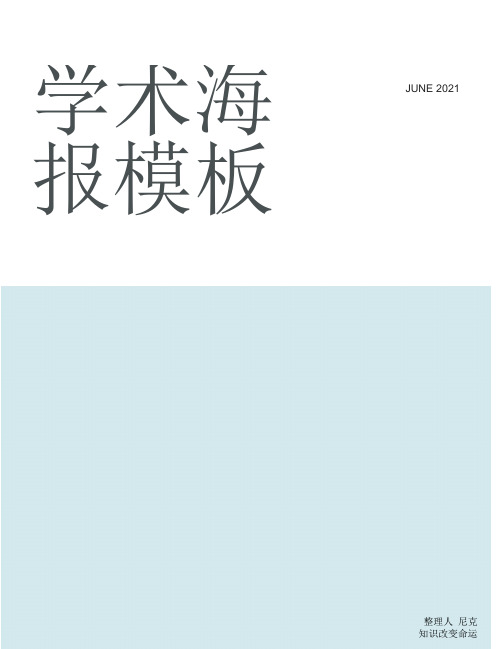
学术海
JUNE 2021报模板
整理人尼克
知识改变命运
学术海报
数学学院系列学术讲座之十二
题目:Variations on the Banach-Stone Theorem 报告人:陈金喜博士
主持人:范小明教授
时间:2009年12月11日16:00—17:00
地点:数学学院会议室(电气馆3215)
欢迎大家参加
海报模板
ХХХХ学院学术报告
报告题目:
报告人:xxx学院(教学部)xxx(职称、学位)
时间:20ХХ年Х月Х日(周Х) ХХ:ХХ
地点:
欢迎广大师生参加!
ХХ学院
科技处
20ХХ年ХХ月ХХ日报告人简介:
附件1:会议海报(POSTER)模板
整理丨尼克
本文档信息来自于网络,如您发现内容不准确或不完善,欢迎您联系我修正;如您发现内容涉嫌侵权,请与我们联系,我们将按照相关法律规定及时处理。
整理学术会议海报模板_学术海报

学术会JUNE 2021议海报模板整理人尼克知识改变命运学术海报数学学院系列学术讲座之十一题目:Gromv-Witten不变理论简介报告人:丁浩博士主持人:范小明教授时间:2009年12月11日15:00—16:00 地点:数学学院会议室(电气馆3215)欢迎大家参加附件1:会议论文模板文章标题第一作者1,第二作者1,2,通讯作者*,1,2(1. 第一作者单位,所在城市邮政编码)(2. 第一作者单位,所在城市邮政编码)摘要:内容摘要应具有独立性,采用第三人称表述,内容应包括研究目的、方法和具体的研究结果、结论以及重要的数据,字数不应少于200字。
关键词:关键词1;关键词2;关键词3;关键词4(3~8个)论文应使用Word 2000以上版本编排。
单栏排,每篇文章不要超过4个版面。
文章正文部分应用单倍行距、宋体(英文用Times New Roman)、字号五号编辑。
正文各部分都应简洁明了。
层次标题一律用阿拉伯数字连续编号;不同层次的数字之间用小圆点相隔,末位数字不加标点符号。
如“1”,“1.1” ,“1.1.1”等)1 一级标题1.1 二级标题1.1.1 三级标题表格使用三线表,标题和表中文字一律使用小五号字。
表1表题采用宋体、小五号字Catalyst Bulk composition(atomic ratio)S BET/(m2•g-1)Co-B Co65.6B34.4 28 1%-Co-Zn-B Co66.7Zn0.7B32.636 2%-Co-Zn-B Co67.0Zn1.2B31.857 5%-Co-Zn-B Co65.4Zn2.8B31.870 10%-Co-Zn-B Co65.8Zn4.8B29.4791.1.2 三级标题线图和照片都必须清晰,准确,居中排列(半栏或通栏),半栏宽度不超过65mm,通栏宽度不超过120mm。
插图比例尺寸大小合适,图中的横、纵坐标数字清楚,有坐标必须有数据,有单位的量一定要注明单位,线和符号要分明。
国际学术会议海报张贴模板 48x72 Horizontal
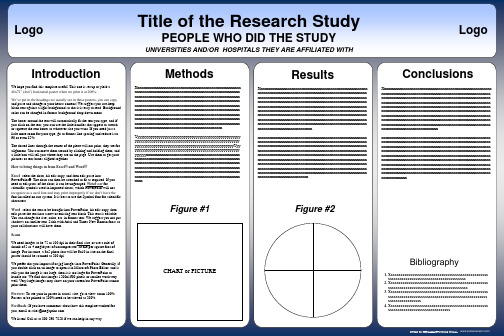
Results
Xxxxxxxxxxxxxxxxxxxxxxxxxxxxxxxxxxxxxxxxxxxxxxxxxxxxxxxx xxxxxxxxxxxxxxxxxxxxxxxxxxxxxxxxxxxxxxxxxxxxxxxxxxxxxxxx xxxxxxxxxxxxxxxxxxxxxxxxxxxxxxxxxxxxxxxxxxxxxxxxxxxxxxxx xxxxxxxxxxxxxxxxxxxxxxxxxxxxxxxxxxxxxxxxxxxxxxxxxxxxxxxx xxxxxxxxxxxxxxxxxxxxxxxxxxxxxxxxxxxxxxxxxxxxxxxxxxxxxxxx xxxxxxxxxxxxxxxxxxxxxxxxxxxxxxxxxxxxxxxxxxxxxxxxxxxxxxxx xxxxxxxxxxxxxxxxxxxxxxxxxxxxxxxxxxxxxxxxxxxxxxxxxxxxxxxx xxxxxxxxxxxxxxxxxxxxxxxxxxxxxxxxxxxxxxxxxxxxxxxxxxxxxxxx xxxxxxxxxxxxxxxxxxxxxxxxxxxxxxxxxxxxxxxxxxxxxxxxxxxxxxxx xxxxxxxxxxxxxxxxxxxxxxxxxxxx xxxxxxxxxxxxxxxxxxxxxxxxxxxxxxxxxxxxxxxxxxxxxxxxxxxxxxxx xxxxxxxxxxxxxxxxxxxxxxxxxxxxxxxxxxxxxxxxxxxxxxxxxxxxxxxx xxxxxxxxxxxxxxxxxxxxxxxxxxxxxxxxxxxxxxxxxxxxxxxxxxxxxxxx xxxxxxxxxxxxxxxxxxxxxxxxxxxxxxxxxxxxxxxxxxxxxxxxxxxxxxxx xxxxxxxxxxxxxxxxxxxxxxxxxxxxxxxxxxxxxxxxxxxxxxxxxxxxxxxx xxxxxxxxxxxxxxxxxxxxxxxxxxxxxxxxxxxxxxxxxxxxxxxxxxxxxxxx xxxxxxxxxxxxxxxxxxxxxxxxxxxxxxxxxxxxxxxxxxxxxxxxxxxxxxxx xxxxxxxxxxxxxxxxxxxxxxxxxxxxxxxxxxxxxxxxxxxxxxxxxxxxxxxx xxxxxxxxxxxxxxxxxxxxxxxxxxxxxxxxxxxxxxxxxxxxxxxxxxxxxxxx xxxxxxxxxxxxxxxxxxxxxxxxxx
学术会议精美海报模板-76

Figure 3: Your caption to go here Quisque viverra
lectus ac lectus
Conclusion
Duis porta, arcu ac ornare interdum, sapien nibh ultricies dolor, in venenatis justo orci vel est. Vestibulum ante ipsum primis in faucibus orci luctus et ultrices posuere cubilia Curae; Suspendisse sit amet turpis sed est dapibus porta. In augue. Nunc urna ligula, suscipit ac, varius at, rhoncus non, orci. Aenean ultricies, mauris ac rutrum viverra, nulla nisi luctus urna, mattis sagittis pede pede ut massa. Sed sapien dolor, fermentum eget, dignissim pulvinar, euismod eu, massa. Pellentesque luctus. Maecenas auctor tellus et nisl. Nulla sodales.
Type Your Poster Title in Here
This is where you should put your name and date
Introduction
Type your words here: Lorem ipsum dolor sit amet, consectetuer adipiscing elit. Suspendisse cursus massa in leo. Integer et nulla. Aenean at nisl at tellus blandit fringilla. Curabitur nunc lorem, volutpat sed, malesuada sed, facilisis eget, arcu. Vivamus iaculis sapien in nisi. Duis id tellus id arcu consectetuer fringilla. Vivamus aliquet ante vel nulla. Donec imperdiet semper turpis. Ut posuere risus sed libero. Vivamus iaculis sapien in nisi. Duis id tellus id arcu consectetuer fringilla. Vivamus aliquet ante vel nulla. Donec imperdiet semper turpis. Ut posuere risus sed libero.
学术英语海报模板
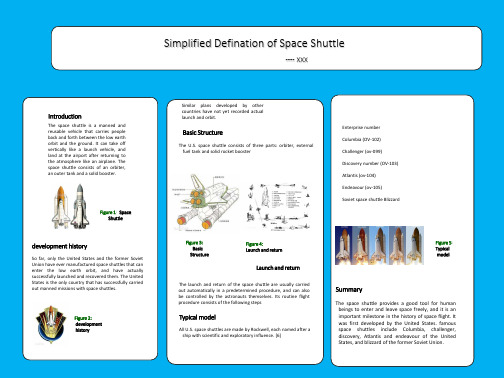
Enterprise number Columbia (OV-102) Challenger (ov-099) Discovery number (OV-103) Atlantis (ov-104) Endeavour (ov-105) Soviet space shuttle Blizzardቤተ መጻሕፍቲ ባይዱ
Figure 3: Basic Structure
Figure 1: Space Shuttle
development history
So far, only the United States and the former Soviet Union have ever manufactured space shuttles that can enter the low earth orbit, and have actually successfully launched and recovered them. The United States is the only country that has successfully carried out manned missions with space shuttles.
Typical model
All U.S. space shuttles are made by Rockwell, each named after a ship with scientific and exploratory influence. [6]
Figure 5: Typical model.
Figure 2: development history
Similar plans developed by other countries have not yet recorded actual launch and orbit.
学术会议海报children_36x48

Tools
Literature Cited
Lorem ipsum dolor sit amet, consectetuer adipiscing elit. Nam in diam consectetuer odio blandit elementum.
Picture 1 Picture 2
A Morbi id ligula ac ligula adipiscing iaculis. Nulla risus lorem, molestie ac, scelerisque quis, gravida eleifend, wisi. Proin sapien ante. Mnibh, ultrices facilisis, dignissim at, mollis ut, diam. Nulla facilisi. Cum sociis natoque penatibus et magnis dis parturient
Morbi id ligula ac ligula adipiscing iaculis. Nulla risus lorem, molestie ac, scelerisque quis, gravida eleifend, wisi. Proin sapien ante.
Montes, nascetur ridiculus mus. Morbi tristique erat at ligula. Curabitur in metus. Donec consequat. Quisque porta.
Mnibh, ultrices facilisis, dignissim at, mollis ut, diam. Nulla facilisi. Cum sociis natoque penatibus et magnis dis parturient A Morbi id ligula ac ligula adipiscing iaculis. Nulla risus lorem, molestie ac, scelerisque quis, gravida eleifend, wisi. Proin sapien.
36x48_Vertical_Template2学术海报模板
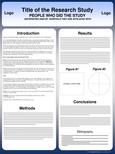
Title of the Research Study
PEOPLE WHO DID THE STUDY
UNIVERSITIES AND/OR HOSPITALS THEY ARE AFFILIATED WITH
Logo
Introductionபைடு நூலகம்
We hope you find this template useful! This one is set up to yield a 48x36” (4x3’) Vertical poster. We’ve put in the headings we usually see in these posters, you can copy and paste and change to your hearts content! We suggest you use keep black text against a light background so that it is easy to read. Background color can be changed in format-background-drop down menu. The boxes around the text will automatically fit the text you type, and if you click on the text, you can use the little handles that appear to stretch or squeeze the text boxes to whatever size you want. If you need just a little more room for your type, go to format-line spacing and reduce it to 90 or even 85%. The dotted lines through the center of the piece will not print, they are for alignment. You can move them around by clicking and holding them, and a little box will tell you where they are on the page. Use them to get your pictures or text boxes aligned together. How to bring things in from Excel® and Word® Excel- select the chart, hit edit-copy, and then edit-paste into PowerPoint®. The chart can then be stretched to fit as required. If you need to edit parts of the chart, it can be ungrouped. Watch out for scientific symbols used in imported charts, which PowerPoint will not recognize as a used font and may print improperly if we don’t have the font installed on our system. It is best to use the Symbol font for scientific characters. Word- select the text to be brought into PowerPoint, hit edit-copy, then edit-paste the text into a new or existing text block. This text is editable. You can change the size, color, etc. in format-text. We suggest you not put shadows on smaller text. Stick with Arial and Times New Roman fonts so your collaborators will have them. Scans We need images to be 72 to 100 dpi in their final size, or use a rule of thumb of 2 to 4 megabytes of uncompressed .tif file per square foot of image. For instance, a 3x5 photo that will be 6x10 in size on the final poster should be scanned at 200 dpi. We prefer that you import tif or jpg images into PowerPoint. Generally, if you double click on an image to open it in Microsoft Photo Editor, and it tells you the image is too large, then it is too large for PowerPoint to handle too. We find that images 1200x1600 pixels or smaller work very well. Very large images may show on your screen but PowerPoint cannot print them. Preview: To see your in poster in actual size, go to view-zoom-100%. Posters to be printed at 200% need to be viewed at 200%. Feedback: If you have comments about how this template worked for you, email to sales@. We listen! Call us at 800-590-7850 if we can help in any way.
poster学术模板
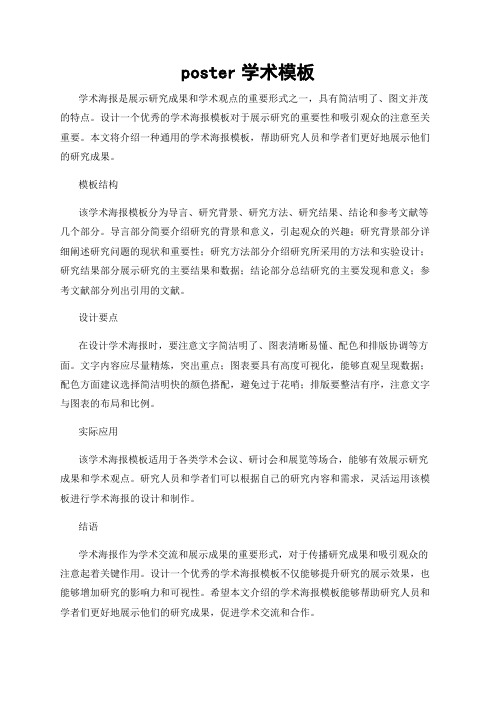
poster学术模板
学术海报是展示研究成果和学术观点的重要形式之一,具有简洁明了、图文并茂的特点。
设计一个优秀的学术海报模板对于展示研究的重要性和吸引观众的注意至关重要。
本文将介绍一种通用的学术海报模板,帮助研究人员和学者们更好地展示他们的研究成果。
模板结构
该学术海报模板分为导言、研究背景、研究方法、研究结果、结论和参考文献等几个部分。
导言部分简要介绍研究的背景和意义,引起观众的兴趣;研究背景部分详细阐述研究问题的现状和重要性;研究方法部分介绍研究所采用的方法和实验设计;研究结果部分展示研究的主要结果和数据;结论部分总结研究的主要发现和意义;参考文献部分列出引用的文献。
设计要点
在设计学术海报时,要注意文字简洁明了、图表清晰易懂、配色和排版协调等方面。
文字内容应尽量精炼,突出重点;图表要具有高度可视化,能够直观呈现数据;配色方面建议选择简洁明快的颜色搭配,避免过于花哨;排版要整洁有序,注意文字与图表的布局和比例。
实际应用
该学术海报模板适用于各类学术会议、研讨会和展览等场合,能够有效展示研究成果和学术观点。
研究人员和学者们可以根据自己的研究内容和需求,灵活运用该模板进行学术海报的设计和制作。
结语
学术海报作为学术交流和展示成果的重要形式,对于传播研究成果和吸引观众的注意起着关键作用。
设计一个优秀的学术海报模板不仅能够提升研究的展示效果,也能够增加研究的影响力和可视性。
希望本文介绍的学术海报模板能够帮助研究人员和学者们更好地展示他们的研究成果,促进学术交流和合作。
- 1、下载文档前请自行甄别文档内容的完整性,平台不提供额外的编辑、内容补充、找答案等附加服务。
- 2、"仅部分预览"的文档,不可在线预览部分如存在完整性等问题,可反馈申请退款(可完整预览的文档不适用该条件!)。
- 3、如文档侵犯您的权益,请联系客服反馈,我们会尽快为您处理(人工客服工作时间:9:00-18:30)。
Title of the Research Study
PEOPLE WHO DID THE STUDY
UNIVERSITIES AND/OR HOSPITALS THEY ARE AFFILIATED WITH
Logo
Introduction
We hope you find this template useful! This one is set up to yield a 48x36” (4x3’) horizontal poster. We’ve put in the headings we usually see in these posters, you can copy and paste and change to your hearts content! We suggest you use keep black text against a light background so that it is easy to read. Background color can be changed in format-background-drop down menu. The boxes around the text will automatically fit the text you type, and if you click on the text, you can use the little handles that appear to stretch or squeeze the text boxes to whatever size you want. If you need just a little more room for your type, go to format-line spacing and reduce it to 90 or even 85%. The dotted lines through the center of the piece will not print, they are for alignment. You can move them around by clicking and holding them, and a little box will tell you where they are on the page. Use them to get your pictures or text boxes aligned together. How to bring things in from Excel® and Word® Excel- select the chart, hit edit-copy, and then edit-paste into PowerPoint®. The chart can then be stretched to fit as required. If you need to edit parts of the chart, it can be ungrouped. Watch out for scientific symbols used in imported charts, which PowerPoint will not recognize as a used font and may print improperly if we don’t have the font installed on our system. It is best to use the Symbol font for scientific characters. Word- select the text to be brought into PowerPoint, hit edit-copy, then edit-paste the text into a new or existing text block. This text is editable. You can change the size, color, etc. in format-text. We suggest you not put shadows on smaller text. Stick with Arial and Times New Roman fonts so your collaborators will have them. Scans We need images to be 72 to 100 dpi in their final size, or use a rule of thumb of 2 to 4 megabytes of uncompressed .tif file per square foot of image. For instance, a 3x5 photo that will be 6x10 in size on the final poster should be scanned at 200 dpi. We prefer that you import tif or jpg images into PowerPoint. Generally, if you double click on an image to open it in Microsoft Photo Editor, and it tells you the image is too large, then it is too large for PowerPoint to handle too. We find that images 1200x1600 pixels or smaller work very well. Very large images may show on your screen but PowerPoint cannot print them. Preview: To see your in poster in actual size, go to view-zoom100%. Posters to be printed at 200% need to be viewed at 200%. Feedback: If you have comments about how this template worked for you, email to sales@. We listen! Call us at 800-590-7850 if we can help in any way.
Results
Xxxxxxxxxxxxxxxxxxxxxxxxxxxxxxxxxxxxxxxxxxxxxxxxxxxxx xxxxxxxxxxxxxxxxxxxxxxxxxxxxxxxxxxxxxxxxxxxxxxxxxxxxxx xxxxxxxxxxxxxxxxxxxxxxxxxxxxxxxxxxxxxxxxxxxxxxxxxxxxxx xxxxxxxxxxxxxxxxxxxxxxxxxxxxxxxxxxxxxxxxxxxxxxxxxxxxxx xxxxxxxxxxxxxxxxxxxxxxxxxxxxxxxxxxxxxxxxxxxxxxxxxxxxxx xxxxxxxxxxxxxxxxxxxxxxxxxxxxxxxxxxxxxxxxxxxxxxxxxxxxxx xxxxxxxxxxxxxxxxxxxxxxxxxxxxxxxxxxxxxxxxxxxxxxxxxxxxxx xxxxxxxxxxxxxxxxxxxxxxxxxxxxxxxxxxxxxxxxxxxxxxxxxxxxxx xxxxxxxxxxxxxxxxxxxxxxxxxxxxxxxxxxxxxxxxxxxxxxxxxxxxxx xxxxxxxxxxxxxxxxxxxxxxxxxxxxxxxxxxxxxxxxxxxxxxx xxxxxxxxxxxxxxxxxxxxxxxxxxxxxxxxxxxxxxxxxxxxxxxxxxxxxx xxxxxxxxxxxxxxxxxxxxxxxxxxxxxxxxxxxxxxxxxxxxxxxxxxxxxx xxxxxxxxxxxxxxxxxxxxxxxxxxxxxxxxxxxxxxxxxxxxxxxxxxxxxx xxxxxxxxxxxxxxxxxxxxxxxxxxxxxxxxxxxxxxxxxxxxxxxxxxxxxx xxxxxxxxxxxxxxxxxxxxxxxxxxxxxxxxxxxxxxxxxxxxxxxxxxxxxx xxxxxxxxxxxxxxxxxxxxxxxxxxxxxxxxxxxxxxxxxxxxxxxxxxxxxx xxxxxxxxxxxxxxxxxxxxxxxxxxxxxxxxxxxxxxxxxxxxxxxxxxxxxx xxxxxxxxxxxxxxxxxxxxxxxxxxxxxxxxxxxxxxxxxxxxxxxxxxxxxx xxxxxxxxxxxxxxxxxxxxxxxxxxxxxxxxxxxxxxxxxxxxxxxxxxxxxx xxxxxxxxxxxxxxxxxxxxxxxxxxxxxxxxxxxxxxxxxxxx
Methods
Xxxxxxxxxxxxxxxxxxxxxxxxxxxxxxxxxxxxxxxxxxxxxxxxxxx xxxxxxxxxxxxxxxxxxxxxxxxxxxxxxxxxxxxxxxxxxxxxxxxxxxx xxxxxxxxxxxxxxxxxxxxxxxxxxxxxxxxxxxxxxxxxxxxxxxxxxxx xxxxxxxxxxxxxxxxxxxxxxxxxxxxxxxxxxxxxxxxxxxxxxxxxxxx xxxxxxxxxxxxxxxxxxxxxxxxxxxxxxxxxxxxxxxxxxxxxxxxxxxx xxxxxxxxxxxxxxxxxxxxxxxxxxxxxxxxxxxxxxxxxxxxxxxxxxxx xxxxxxxxxxxxxxxxxxxxxxxxxxxxxxxxxxxxxxxxxxxxxxxxxxxx xxxxxxxxxxxxxxxxxxxxxxxxxxxxxxxxxxxxxxxxxห้องสมุดไป่ตู้xxxxxxxxxx xxxxxxxxxxxxxxxxxxxxxxxxxxxxxxxxxxxxxxxxxxxxxxxxxxxx xxxXxxxxxxxxxxxxxxxxxxxxxxxxxxxxxxxxxxxxxxxxxxxxxxx xxxxxxxxxxxxxxx. Yyyyyyyyyyyyyyyyyyyyyyyyyyyyyyyyyyyyyyyyyyyyyyyyyyy yyyyyyyyyyyyyyyyyyyyyyyyyyyyyyyyyyyyyyyyyyyyyyyyyyyy yyyyyyyyyyyyyyyyyyyyyyyyyyyyyyyyyyyyyyyyyyyyyyyyyyyy yyyyYyyyyyyyyyyyyyyyyyyyyyyyyyyyyyyyyyyyyyyyyyyyyyy yyyyyyyyyyyyyyyyxxxxxxxxxxxxxxxxxxxxxxxxxxxxxxxxxxxx xxxxxxxxxxxxxxxxxxxxxxxxxxxxxxxxxxxxxxxxxxxxxxxxxxxx xxxxxxxxxxxxxxxxxxxxxxxxxxxxxxxxxxxxxxxxxxxxxxxxxxxx xxxxxxxxxxxxxxxxxxxxxxxxxxxxxxxxxxxxxxxxxxxxxxxxxxxx xxxxxxxxxxxxxxxxxxxxxxxxxxxxxxxxxxxxxxxxxxxxxxxxxxxx xxxxxxxxxxxxxxxxxxxxxxxxxxxxxxxxxxxxxxxxxxxxxxxxxxxx xxxxxxxxxxxxxxxxxxxxxxxxxx.
