企业门户网站使用说明书
PHPCMS V9 产品说明书

PHPCMS V9 内容管理系统产品白皮书上海盛大网络发展有限公司2010年10月关于本文档PHPCMS V9是 PHPCMS 出品的一款基于PHP技术和AJAX技术的企业级网站内容管理系统,旨在帮助用户解决日益复杂与重要的Web内容的创建、维护、发布和应用。
本文档概要地介绍了PHPCMS V9各项特性与功能,是用户熟悉和掌握PHPCMS V9的良好参考资料。
读者对象本文档的读者为PHPCMS V9的使用者。
使用者应具备以下基础知识:熟悉Microsoft Internet Explorer或Mozilla Firefox的使用;熟悉Windows或Linux/Unix操作系统;熟悉Mysql数据库,及数据库相关知识 .熟悉HTML基本知识和相关的HTML页面制作方法。
用户反馈感谢您使用PHPCMS 开源软件的产品。
如果您发现本文档中有错误或者产品运行不正常,或者您对本文档有任何意见和建议,请及时与我们联系。
您的意见将是我们做版本修订时的重要依据。
联系地址上海盛大网络发展有限公司:北京市朝阳区西坝河西里18号正通时代创意中心6号楼邮编:100083电话:(010)52752688传真:(010)52752888商务QQ:1561683312,1115940351 Email:zhangqing.zack@目录1公司简介12产品概述产品简介5全新框架5门户级站群系统6多发布点 6 数据表分离6强大的内容模型6模版制作方便6银行级的安全保障措施7优秀的用户体验7千万级的数据承载能力7 3功能模块文章7专题10评论14投票15广告位17附件管理18全站搜索20会员系统21站群功能24多发布点27信息采集27数据备份29 SSO(单点登陆)30支付系统(在线充值)31 4技术架构4.1运行环境334.2架构介绍334.3安全机制34 5购买方式5.1购买流程345.2价格体系355.3购买说明361 公司介绍Phpcms网站管理系统是国内主流CMS系统之一,曾多次被新浪、网易、电脑报等IT媒体报道。
平台使用手册说明书

平台使用手册2020年7月目录1.文档概述 (1)1.1.编写目的 (1)1.2.浏览器推荐 (1)2.操作说明 (1)2.1.平台注册 (2)2.2.平台登录 (3)2.3.选课——课程中心 (4)2.4.选班——网络班级 (8)2.5.个人中心——学习 (11)2.5.1.我的课程 (11)2.5.2.我的网络班级 (13)2.5.3.课程在线学习 (15)2.5.4.我的证书 (26)2.5.5.调查问卷 (27)2.6.个人中心——动态 (28)2.7.个人中心——消息 (29)2.7.1.通知公告 (29)2.8.个人设置 (30)2.8.1.个人基本信息修改 (30)2.8.2.更换头像 (31)2.8.3.密码修改 (32)1.文档概述1.1.编写目的本手册旨在为国家卫生健康委干部培训中心远程教育培训平台学员提供关于系统的使用说明和注意事项,以使各位学员可以更高效、安全的在平台中进行操作及查询等。
1.2.浏览器推荐为了能更好的访问平台,建议您使用谷歌浏览器、360浏览器极速模式、极速浏览器极速模板等谷歌内核浏览器。
2.操作说明学员在浏览器下输入地址:/cms/,即可打开网站门户页面。
通过该门户系统可以查看管理员发布的新闻公告、培训通知等内容。
同时还可以通过门户系统查看报名管理员推荐的课程资源以及培训班级资源等。
除此之外,还可以在该门户页面中登录到学员工作室,进行在线课程学习,交流互动,如果没有相应账号可以通过点击“注册”按钮,在线立即完成账号注册,账号注册无须管理员审核。
2.1.平台注册点击门户页面的上方的注册按钮,进入到以下注册页面。
根据页面提示输入相应内容,点击注册。
注册成功后,无须管理员审核直接生效。
点击登录,输入用户名密码进行登录操作即可。
2.2.平台登录在用户登录区内输入用户名、密码、验证码,点击登录按钮,即可完成登录操作,登录后显示该学员报名的课程、班级数据,点击“进入个人中心”可跳转到个人工作室。
智慧能源云平台操作说明书-企业自服务门户登录
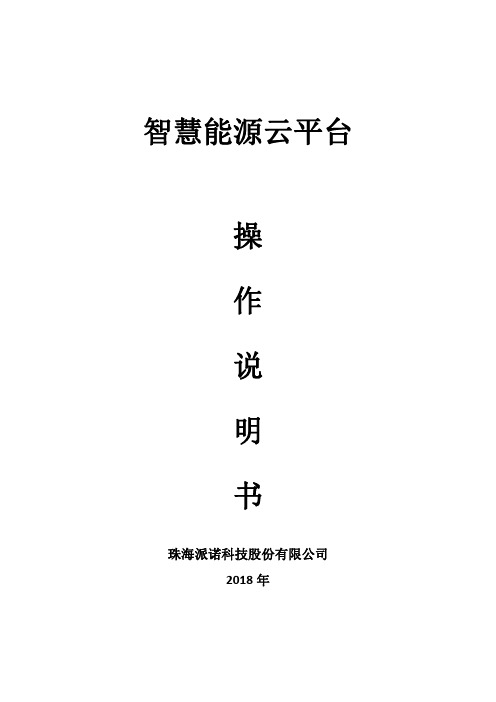
珠海派诺科技股份有限公司
三、运维中心: 分别显示合作商旗下各接入项目的详细情况,包括单用户信息、实时数据监 控、配电房视频监控、运维工单派发、重点设备档案等功能。 支持显示指定客户包括容量、变压器个数、监测点位等在内的基本信息;
支持包括负荷、电量、变压器负载率、功率因数、环境温湿度、峰谷用电、 重点负荷排名在内的重点用电信息的展示;
历史数据,提供所有监测数据的查询功能,提供表格及图形等展示方式;
7
珠海派诺科技股份有限公司
五、电能质量 支持对包括三相不平衡、谐波畸变率在内的电能质量数据的分析,找到改进空间, 为后期提升电能质量做数据支撑。
六、光伏监控 针对光伏发电系统中的发电、并网电量进行统计与分析,监测光伏阵列、逆 变器以及箱变的实时运行数据情况,充分了解新能源发电情况。
5
珠海派诺科技股份有限公司
四、数据分析: 报表管理,支持日、月、年报表及峰谷电量表查询功能,可以 Excel 形式导
出;
需量分析,实时监测需量情况,支持预先设置需量上限,当超过上限时系统 进行报警,帮助客户有效管理需量,为需量申报业务提供数据支撑。
6
珠海派诺科技股份有限公司
定期生成企业月度分析报表,帮助客户了解当月各项目综合用电情况,支持 在线编辑及 PDF 导出功能;
4. 点击工单,进入可查看巡检详情,点击“查看”可查看巡检详细项目,点击 “打卡巡检”开始巡检;
12
珠海派诺科技份有限公司
5. 开始巡检,默认所有选项为“正常”,发现异常,点击“异常”按钮,在每 一大项后添加备注;
6. 如无法现场解决问题,向左滑动备注信息,点击“我要报修”,描述问题并 提交,该问题转入抢修班班长 APP 处;(进入抢修流程:跳转至“11”项)
企业信用评价平台(企业端)操作手册说明书
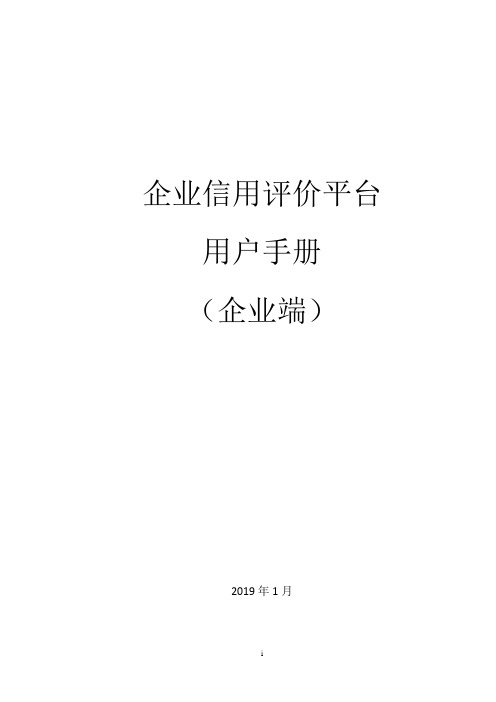
企业信用评价平台用户手册(企业端)2019年1月目录1. 平台门户 (3)1.1. 访问地址 (3)1.2. 门户说明 (3)1.2.1. 系统登录 (4)1.2.2. 评价公示 (4)1.2.3. 管理规定 (5)1.2.4. 公告通知 (6)1.2.5. 证书查询 (7)2. 企业注册 (7)2.1. 注册企业账号 (7)2.2. 邮箱验证激活 (9)2.3. 完善企业信息 (11)2.4. 提交注册审核 (11)3. 企业信息 (12)4. 修改密码 (12)4.1. 自行重置密码 (12)4.2. 邮箱找回密码 (13)4.3. 管理员重置密码 (14)5. 通用操作 (14)6. 申报管理 (15)6.1. 评价申报 (15)6.2. 年审申报 (16)6.3. 提级年审 (17)6.4. 换证申报 (18)6.5. 变更申报 (18)1.平台门户1.1. 访问地址https:///1.浏览器建议:推荐使用谷歌浏览器、360浏览器极速模式。
浏览器极速模式设置操作如下:点击浏览器地址栏右侧的、图标,可快速对当前网站设定使用“极速柜式”(Blink内核)或“兼容模式”(Trident内核)。
2.电脑分辨率建议:为了得到更好的用户体验,建议的电脑分辨率建议为:1920*1200。
1.2. 门户说明企业信用评价平台门户包括五部分内容:评价结果公示、管理规则、公告通知、证书查询、以及系统登录,如下图所示:1.2.1.系统登录使用企业统一信用代码登录系统。
密码区分大小写,验证码不区分大小写。
1.2.2.评价公示默认显示最近10次公示的企业信用评价结果。
点击某个公示标题查看相应的公示详情,包括企业名称、证书编号、评价等级、证书有效期、证书年审状态,如下图所示:点击公示信息右上方的【更多】查看更多公示信息,如下图所示。
可以按照公示标题进行搜索公示信息,点击某个公示标题或右侧的【查看名单】可查看相应的详细公示信息。
线上展商操作手册

线上展商操作手册
一、企业注册
1. 打开电脑,使用Chrome谷歌浏览器、Firefox火狐浏览器,登录线上展会的官方网站。
2. 进入企业后台登录界面后,点击【注册用户】,按照操作提示完成用户注册。
二、填写企业与产品资料
1. 完善企业资料:包括企业名称、行业、企业类型、地区、企业简介以及企业Logo(Logo宽度像素须为1000px大小的PNG或JPG格式)。
2. 上传企业或产品宣传片:支持上传5G内mp4格式视频。
3. 添加产品、项目、技术成果等:包括产品名称、封面图及产品图、产品简介、价格、产品详情等(最多上传9张图片,建议尺寸750460,每张不超过20MB)。
4. 上传文档资料,文件格式支持:docx、xlsx、pptx、pdf。
5. 完善联系人信息(如客户联系电话、客户联系邮箱、公司网站、公司地址及企业联络人的姓名和联系邮箱等)。
三、提交等待主办方审核
完成上述步骤后,提交企业与产品资料。
主办方将对提交的信息进行审核,审核通过后将以短信/邮件形式通知入驻成功。
四、绑定员工账号,线上即时管理互动
1. 在线绑定员工账号,方便后续线上展会的互动与管理。
2. 通过线上平台,与展会观众进行实时互动,提高展会效果。
以上就是线上展商操作手册的主要步骤,希望对您有所帮助。
如有其他问题,欢迎随时咨询。
公司门户管理制度范本
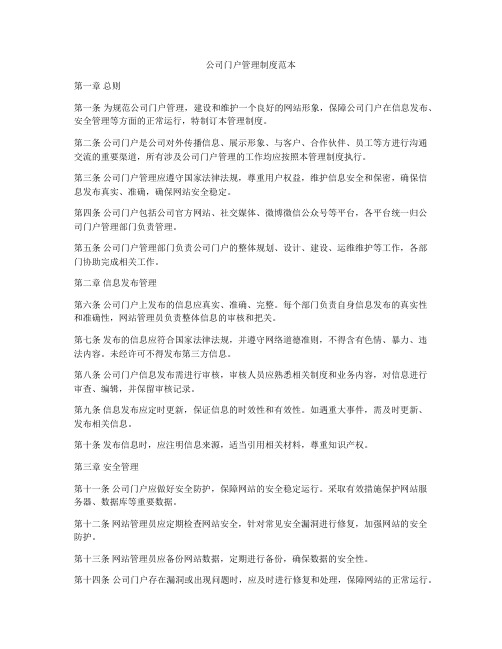
公司门户管理制度范本第一章总则第一条为规范公司门户管理,建设和维护一个良好的网站形象,保障公司门户在信息发布、安全管理等方面的正常运行,特制订本管理制度。
第二条公司门户是公司对外传播信息、展示形象、与客户、合作伙伴、员工等方进行沟通交流的重要渠道,所有涉及公司门户管理的工作均应按照本管理制度执行。
第三条公司门户管理应遵守国家法律法规,尊重用户权益,维护信息安全和保密,确保信息发布真实、准确,确保网站安全稳定。
第四条公司门户包括公司官方网站、社交媒体、微博微信公众号等平台,各平台统一归公司门户管理部门负责管理。
第五条公司门户管理部门负责公司门户的整体规划、设计、建设、运维维护等工作,各部门协助完成相关工作。
第二章信息发布管理第六条公司门户上发布的信息应真实、准确、完整。
每个部门负责自身信息发布的真实性和准确性,网站管理员负责整体信息的审核和把关。
第七条发布的信息应符合国家法律法规,并遵守网络道德准则,不得含有色情、暴力、违法内容。
未经许可不得发布第三方信息。
第八条公司门户信息发布需进行审核,审核人员应熟悉相关制度和业务内容,对信息进行审查、编辑,并保留审核记录。
第九条信息发布应定时更新,保证信息的时效性和有效性。
如遇重大事件,需及时更新、发布相关信息。
第十条发布信息时,应注明信息来源,适当引用相关材料,尊重知识产权。
第三章安全管理第十一条公司门户应做好安全防护,保障网站的安全稳定运行。
采取有效措施保护网站服务器、数据库等重要数据。
第十二条网站管理员应定期检查网站安全,针对常见安全漏洞进行修复,加强网站的安全防护。
第十三条网站管理员应备份网站数据,定期进行备份,确保数据的安全性。
第十四条公司门户存在漏洞或出现问题时,应及时进行修复和处理,保障网站的正常运行。
第十五条公司门户应建立应急预案,如遇突发事件,能够及时响应、处理,降低损失。
第四章管理制度第十六条公司门户管理部门应建立门户管理制度,明确工作流程、职责分工等内容。
四川隐患排查用户手册-企业端
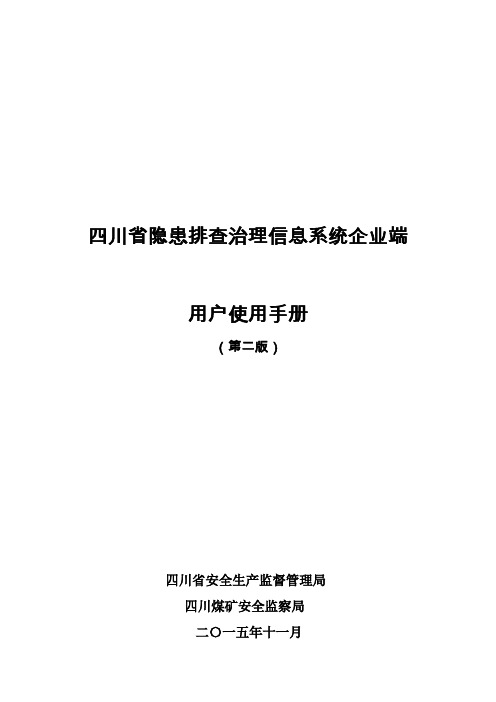
四川省隐患排查治理信息系统企业端用户使用手册(第二版)四川省安全生产监督管理局四川煤矿安全监察局二〇一五年十一月目录1. 登陆与注册 (1)1.1. 省局门户网站登陆 (1)1.2. 系统首页登陆 (1)1.3. 用户注册 (2)2. 使用说明 (3)2.1. 软件环境 (3)2.2. 硬件环境 (3)2.3. 注意事项 (3)3. 常规操作 (3)3.1. 导航菜单 (3)3.2. 风格设置 (4)3.3. 统计图形说明 (5)4. 首页 (5)4.1. 隐患统计 (5)4.2. 工作任务 (6)4.3. 隐患分布表 (6)4.4. 其他快速点击按钮 (7)5. 企业信息 (7)5.1. 企业基本信息 (7)5.2. 安全生产信息 (8)5.3. 绩效评估 (15)5.4. 部门管理 (15)5.5. 用户管理 (16)6. 隐患排查清单 (16)6.1. 危险源识别及评价 (16)6.2. 隐患检查清单 (16)6.2.1. 新增企业隐患排查清单 (17)7. 隐患排查治理 (18)7.1. 企业自查台账 (18)7.1.1. 清单检查 (19)7.1.2. 隐患登记 (20)7.2. 政府部门抽查台账 (20)7.3. 一般隐患台账 (21)7.3.1. 新增隐患自查 (22)7.4. 重大隐患台账 (22)8. 隐患统计上报 (22)8.1. 企业月报 (23)8.2. 追加线下隐患 (23)9. 工作互动 (24)9.1. 内部信息 (24)9.1.1. 写信 (24)9.1.2. 阅读 (25)9.2. 已发信息 (25)9.3. 通讯录 (25)9.3.1. 添加、管理用户组 (26)9.4. 已删除信息 (26)10. 系统管理 (27)10.1. 修改密码 (27)10.2. 操作手册(下载) (27)1.登陆与注册1.1.省局门户网站登陆可直接进入四川省安全生产监督管理局网站(可在任意搜索引擎上进行搜索),通过安监局门户网站进入系统登陆页面。
供应商门户使用说明书
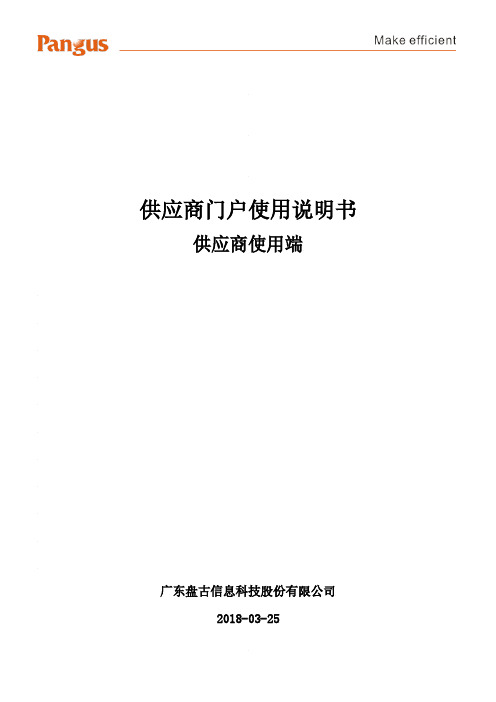
供应商门户使用说明书供应商使用端广东盘古信息科技股份有限公司2018-03-25更新记录:目录1引言 (5)1.1编写目的 (5)1.2背景 (7)1.3定义 (7)2软件概述 (8)2.1目标 (8)2.2功能 (8)3运行环境 (8)3.1界面要求 (8)3.2硬件设备要求 (8)3.3支持软件客户程序软件 (9)4使用说明 (9)4.1进入系统 (9)4.1.1 访问网址 (9)4.1.2 用户登陆 (10)4.1.3 系统操作流程 (10)5软件管理 (12)5.1供应商管理 (12)5.1.1企业信息维护 (13)5.1.2供应商物料信息维护 (17)5.2基础数据维护 (19)5.2.1定位器信息维护 (19)5.3采购订单 (20)5.3.1采购单维护 (21)5.4 ReelID打印 (24)5.4.1 ReelID打印 (24)5.5箱号打印 (30)5.5.1箱号打印 (30)5.6发货单维护 (37)5.6.1发货单维护 (37)5.7发货预约 (46)5.7.1发货预约 (47)5.8 报表管理 (48)5.8.1 RID统计报表 (49)5.8.2未装箱RID明细报表 (50)5.8.3箱号统计报表 (51)5.8.4未发货箱号明细报表 (51)5.8.5 已发货ReelID报表 (52)5.8.6 发货单物料明细报表 (53)5.8.7 采购单物料明细报表 (54)6供应商门户操作流程举例 (54)6.1企业与供应商物料信息维护 (55)6.1.1企业信息维护 (55)6.1.2供应商物料信息维护 (56)6.2基础信息的维护 (57)6.2.1 定位器信息维护 (57)6.3采购定单 (57)6.3.1 采购单维护 (57)6.4 Reel ID打印 (58)6.4.1 Reel ID打印 (58)6.5 箱号打印 (59)6.5.1 箱号打印 (59)6.6 发货单维护 (60)6.6.1 发货单维护 (60)6.7 发货预约 (61)6.7.1 发货预约 (61)6.8查看采购单发货完成状态 (62)6.8.1 采购单维护 (62)1引言1.1编写目的本文档是供应商门户Supplier Portal管理系统针对供应商的使用手册。
腾讯供应商门户系统 用户操作手册说明书
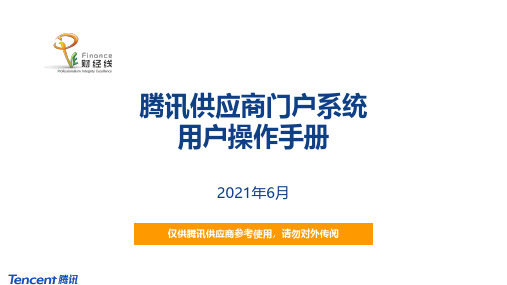
腾讯供应商门户系统用户操作手册2021年6月仅供腾讯供应商参考使用,请勿对外传阅目录1.供应商自主注册(含认证)2.供应商邀请注册(含认证&申报)3.供应商响应需求4.供应商投诉附1:响应需求信息更新附2:响应需求澄清附3:响应报价磋商返回目录供应商自主注册(含认证)1供应商自主注册❖供应商可以在腾讯供应商门户()自主注册,同时完成认证,以备用❖在自主注册后,也可以按需要,接受腾讯业务人员“邀请注册”,补充信息及进行关系申报第1步:供应商登录绑定账号第3步:进行供应商认证(企业或个人)◼登录供应商系统门户端(Portal)◼绑定任一账号✓个人QQ✓个人微信✓邮箱◼三要素认证◼企业随机打款/个人手机短信第2步:选择“自主注册”,填写信息◼填写用户信息◼填写供应商资质信息并上传相关证照◼填写银行账户信息◼填写联系人信息第4步:接受邀请,补充填报信息第5步:关联关系申报◼进行关联人员申报◼腾讯业务人员可按需进行“邀请注册”◼供应商收到“邀请注册”邮件◼登录供应商门户填写邀请码、上传管理员授权函自主注册自主注册后接受“邀请注册”非必须12345◼选择注册方式为“自主注册”❖供应商登录门户系统(),选择个人微信、QQ或者邮箱登录❖供应商注册方式为“自主注册”在未收到腾讯内部经办人发出的注册邀请场景下,可以选择自主注册,点击确定❖若用户为首次登录该供应商账号,需在填写个人信息填写*号标识的必填字段,然后点击“提交”❖若供应商为库外供应商,则按照准入要求填写相关信息企业名称为邀请时腾讯经办人填写,若供应商发现信息错误,可联系经办人失效本次邀请重新发送❖若供应商为库外供应商,则按照准入要求填写相关信息需填写证照信息及相关供应商情况❖若供应商为库外供应商,则按照准入要求填写相关信息点击新增填写银行账户信息❖若供应商为库外供应商,则按照准入要求填写相关信息❖若供应商为库外供应商,则按照准入要求填写相关信息点击新增添加供应商联系人信息❖若供应商为库外供应商,则按照准入要求填写相关信息点击将联系人信息填充为用户信息❖若供应商为库外供应商,则按照准入要求填写相关信息供应商按腾讯业务要求,上传其它相关附件供应商–供应商认证流程❖供应商认证流程如下:企业类供应商个人类供应商第1步:企业三要素认证◼系统将进行企业供应商三要素认证(企业全称、法人、统一社会信用代码/营业执照号)第2步:银行账户随机打款认证◼系统会对注册信息中填写的银行账户进行随机打款◼供应商在收到打款后填写打款金额第3步:完成认证◼若银行账户认证通过则完成供应商认证流程◼若银行账户认证未通过则供应商修正银行账户信息后重新执行第2步操作第1步:个人三要素认证◼系统将进行个人供应商三要素认证(姓名、身份证号、手机号)第2步:手机短信验证码认证◼系统将向注册信息中填写的手机号发送短信验证码◼供应商在收到短信验证码后填写验证码信息◼若手机短信验证码认证通过则完成供应商认证流程◼若手机短信验证码认证未通过则供应商修正手机号重新执行第2步操作第3步:完成认证❖供应商认证操作-填写完全部的注册信息后,点击操作面板中的“下一步”触发供应商三要素认证填写完全部的注册信息后,点击“下一步”触发供应商三要素认证❖供应商认证操作-若为企业类供应商,则在三要素认证成功后点击“下一步”进行银行打款认证❖供应商认证操作-若为企业类供应商,则在收到银行打款后填写“银行打款金额”然后点击“提交”输入银行打款金额供应商–企业供应商认证流程,完成认证及自主注册❖供应商认证操作-若为企业类供应商,则在银行打款金额验证完成后,点击“完成”结束认证操作系统将显示通过认证的三要素信息供应商–个人供应商认证流程❖供应商认证操作-若为个人类供应商,则在三要素认证成功后点击“下一步”进行短信验证码认证供应商–个人供应商认证流程❖供应商认证操作-若为个人类供应商,则在收到短信验证码后填写“短信验证码”然后点击“提交”输入短信验证码供应商–个人供应商认证流程,完成认证及自主注册❖供应商认证操作-若为个人类供应商,则在短信验证码认证成功后,点击“完成”按钮结束认证操作系统将显示通过认证的三要素信息自主注册后的邀请注册:供应商–收到邀请注册邮件❖若需要进一步邀请注册,腾讯经办人将发起邀请❖供应商收到系统发送的注册邀请邮件,并按邮件信息登录供应商管理系统门户端补充信息系统自动向供应商发送注册邀请邮件,提供邀请码等信息,若为管理员,邮件会进行相关提示。
全国中小企业融资综合信息服务平台-企业用户操作手册说明书

企业用户操作手册(V1.0)1目录一、手册前言 (4)二、使用流程 (6)1.1.注册 (6)1.2.登录 (7)1.3.忘记密码 (8)1.4.工作台 (10)1.5.我的企业 (10)1.5.1.企业实名认证 (10)1.6.我的融资 (13)1.6.1.发布融资需求 (13)1.6.2.产品选择 (14)1.6.3.融资订单列表 (15)1.6.4.融资详情 (16)1.7.个人信息 (19)1.7.1.基本信息 (19)1.7.2.修改密码 (20)1.8.消息中心 (21)1.9.退出登录 (21)三、平台门户网站 (22)3.1.首页 (22)3.2.分站点切换 (22)3.3.金融超市 (24)3.3.1.线上产品申请流程 (25)3.3.2.线下产品申请流程 (27)3.4.金融机构 (28)3.5.信用机构 (28)3.6.发布融资需求 (29)3.7.帮助中心 (29)3.8.联系我们 (30)5.8.1.意见反馈 (30)5.8.2.平台联系方式 (31)3一、手册前言全国中小企业融资综合信用服务平台(简称:全国信易贷平台)以全国信用信息共享平台为枢纽,广泛归集中小企业公共信用信息、自主填报信息、相关监管信息和市场信用信息等,推动“政银、企”信息互通和共享应用,结合大数据、智能风控等金融科技手段,创新开发以信用为核心的新型金融服务产品,打造覆盖全国、兼容地方、涵盖多种融资服务模式的一站式服务平台,推动“信易贷”全国推广。
全国信易贷平台具有以下方面的优势:1.多渠道资金覆盖。
涵盖银行(包括全国性银行、区域性银行、地方城商行和农商行等)、担保、保险、小额贷款公司、融资租赁公司、保理公司等各种金融机构,能够满足企业复杂多样的融资需求。
一次融资需求提交,智能匹配多种融资方案,减少银行频繁对接及材料重复提交,提供“一对一”专属融资顾问和金融机构客户经理跟踪服务。
2.信用服务增进。
综合政府部门信用大数据和市场数据,通过联合建模形成全覆盖、标准化、动态化的公共信用综合评价,为金融机构提供授信参考和信用增进,有效缓解与金融机构之间信息不对称、信用不充分问题,大大缩短金融机构尽调时长。
商务部业务系统统一平台企业端系统操作手册
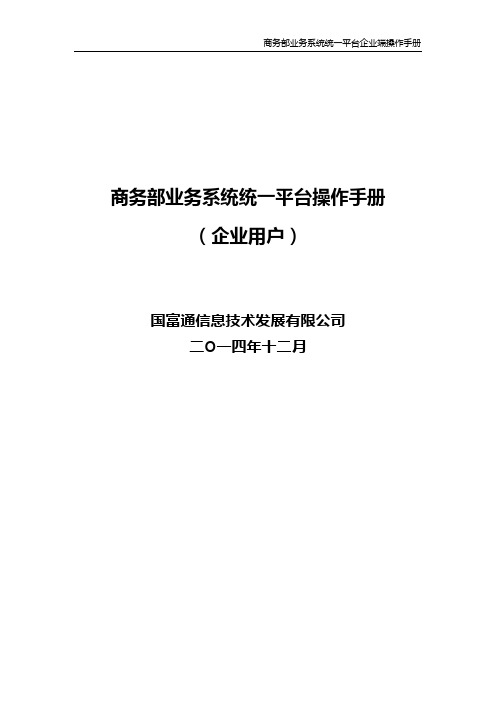
商务部业务系统统一平台操作手册(企业用户)国富通信息技术发展有限公司二Ο一四年十二月目录1.综述 (2)1.1项目背景 (2)1.2编写目的 (2)2.使用说明 (3)2.1企业用户帐号申领 (3)2.2首页 (3)2.3业务大厅 (5)2.4业务管理 (5)2.5业务系统管理 (7)2.6企业信息管理 (9)2.7帮助信息 (11)1.综述1.1项目背景为落实商务部信息化领导小组会议关于切实加强电子政务资源整合和综合利用的精神,制定了商务部电子政务整合的总体规划,将在做好统筹规划和顶层设计基础上,按照“统一规划、统一标准、统一建设、统一防护”的原则,构建覆盖商务部“公共信息服务”、“业务系统”、“内网办公和决策支持系统”三大部分组成的电子政务统一平台。
本着“总体规划、分步实施”原则,为积极稳妥的加快整合工作进程、积累经验。
1.2编写目的编制的目的是说明对程序系统的设计考虑,包括程序系统的基本处理流程、程序系统的组织结构、模块划分、功能分配、接口设计、运行设计、数据结构设计和出错处理设计等,为程序的详细设计提供基础。
阅读本设计说明书的目标用户是需求提出者、支持本项目的领导、项目管理人员、项目设计人员、项目开发人员、项目测试人员、实施本项目的工作者。
2.使用说明2.1企业用户帐号申领企业用户帐号申领需完成如下工作,选择账号类型为企业用户,进行平台注册信息,个人基本信息和常用业务系统信息的填写,如下图:填写完成后,点击【提交】,系统会提示申请成功或失败页面。
2.2首页在浏览器地址栏中输入网址,在左侧用户登录模块中输入用户名和密码,点击下方登录按钮,验证成功后进入用户首页,如图网址页面。
输入用户名、密码登录首页如下图:左侧菜单栏会显示更改密码、业务大厅、业务管理、业务系统管理、企业信息管理、帮助信息,右侧内容区展示待办事项、重要通知和已绑定的业务系统清单(我的业务系统)已经快速通道。
点击【更改密码】,可以输入新密码进行重置密码操作,如图:2.3业务大厅业务大厅中【待办事项】列出此用户已绑定的系统有待办提醒的系统清单。
OASIS Web门户用户手册说明书

Part I General InformationPart I General InformationDisclaimer==================================================================================The information of this document serves for education, training and/or on-boarding purposes only. HKEx assumes no responsibility for any errors, omissions or conflicts with clearing house rules, procedures and other official notice/circulars. Also, all examples in this document are used for illustration purposes only, and should not be considered the results of actual market circumstances. All matters pertaining to specifications herein are made subject to further revision and are superseded by official HKEx rules.==================================================================================Part I General Information Amendment LogUpdated Date Document /SectionDescriptionMay 2014 Part I, section 2, 3 and4-Revise the Part I section 2 and 4 to reflect the changesdue to launch of client clearing-Revise the access profile type available for ClearingMembers-Remove Hutchison Global Communications Limited(HGC) as Accredited Vendors of SDNet/2Dec 2014 Part I, section 4 -Additional access level“selfservice_documentdownload”May 2016 Part I, section 3 -security best practices for usage in OASIS Web PortalOct 2016 Part I, section 4 -Two additional access level “selfservice_limitenq” and “selfservice_loginonly”Mar 2021 Part I, section 4 -One additional access level “whatif_ClearingMemberID”-Remove access level “selfservice_loginonly”Aug 2022 -Housekeeping changesOASIS Web Portal User ManualPart I General Information Table of Contents1.I NTRODUCTION (5)2.S YSTEM O VERVIEW (7)2.1. Framework Overview (7)2.2. OASIS Operating Hours (7)2.3. Functions and Key Features (8)3.T ECHNICAL R EQUIREMENTS (10)3.1. Connection Requirements (10)3.2. Software Requirements (11)3.3. Computer Virus / Worm Security Measures (11)3.4. Prohibited Actions on OASIS System (12)4.A CCESS C ONTROL AND U SER A CCOUNT M ANAGEMENT (13)4.1. Access Control (13)4.2. User Account Management (14)Part I General Information 1.IntroductionOASIS stands for "OTC Account Services Information System" which is a Web Portal provided by OTC Clear to its Clearing Members to manage the collateral holdings and obligations with OTC Clear.This OASIS Web Portal User Manual aims to enable the Clearing Members of OTC Clear to make full and efficient use of OASIS by providing instructions for using the system's functions (user account administration, collateral request submission, and historical collateral requests enquiry and report retrieval).All instructions and activities in OASIS are subject to the respective Rules and Procedures of OTC Clear. ContentsThe Web Portal User Manual covers all available functions on OASIS. It is divided into five sections:Part I:⏹General & System Related Information of OASISPart II to V⏹Using OASIS1. User Account Administration2. Collateral Management3. Margin SimulatorThis Web Portal User Manual will be subject to further amendments and changes to cover the continuous expansion of OASIS’ services.For any suggestions and comments about the content of the Web Portal User Manual, please contact: Operations DepartmentOTC Clearing Hong Kong Limited30/F, One Exchange Square,8 Connaught Place, CentralHong KongHotline : 2211-6506Fax : 2427 2211Part I General Information HotlinesThe following hotlines are available to answer Clearing Members' enquiries on matters related to OASIS and its operations:General Enquiries:Tel. No. : 2211 6506Email Address : ***********************.hkService Hours : 9:00 a.m. to 6:00 p.m., Monday to FridayOASIS Collateral Management Hotline:Tel. No. : 2211 6501Service Hours : 9:00 a.m. to 6:00 p.m., Monday to FridayOASIS Margin Simulator Hotline:Tel. No. : 2211 6062Service Hours : 9:00 a.m. to 6:00 p.m., Monday to FridayTechnical Enquiries:Tel. no. : 2211 6526Service Hours : 9:00 a.m. to 6:00 p.m., Monday to FridayPart I General Information2.System Overview2.1.Framework OverviewThe following diagram shows the connectivity between OTC Clear’s Clearing System (OCASS) and OASIS.Diagram1. Connection of OTC Clearing System and OASISAs shown in the diagram, Clearing Members need a PC (dedicated PC is recommended due to security concern) connecting OASIS via the Securities and Derivatives Network (SDNet).SDNet is a consolidated network infrastructure designed to support multiple market system networks. Currently, SDNet supports many of the existing market systems of Hong Kong Exchanges and Clearing Limited (HKEx) including the Hong Kong Futures Automated Trading System (HKATS) and the Derivatives Clearing and Settlement System (DCASS). Please refer to “Section 3 Technical R equirement” for application and the installation details.After completing the installation of SDNet and connection to OASIS, Clearing Members will be provided with two URLs, one for logging on to collateral management portal and another for margin simulator portal.2.2. OASIS Operating HoursThe operating hours of OASIS are:7:30 a.m. to 11:00 p.m., every OTC Clear Clearing Day 1Please note not all functions of OASIS are available throughout the operating hours. A number of functions on OASIS have different operating hours and are detailed in the corresponding sections of PART II to IV.1means, at any time, each day appearing on the OTC Clear Clearing Days Calendar that is in effect at such timeClearing Members’ PCOTC Clearing System (OCASS)Margin SimulatorPortalCollateral ManagementPortalOASIS connection frameworkSDNet Network EnvironmentPart I General Information 2.3.Functions and Key FeaturesOASIS has the following main functions to facilitate Clearing M embers’ daily operations:User account administration portal⏹Maintenance Functionso Create new usero Lock/unlock usero Reset password of user⏹Enquiry Functionso Enquire status of usero Enquire general setting of the portalCollateral management portal⏹Maintenance Functionso Submit collateral deposit/withdrawal requestso Fulfill margin calls requirement⏹Enquiry Functionso Enquire collateral account movemento Enquire the status of collateral deposit/withdrawal requestso Enquire margin calls⏹Reporting Functionso Retrieval of various types of reports2, including:▪Trade reports▪Settlement reports▪Margin reports▪Market Data reportsMargin simulator portal⏹Simulation Functionso Simulating margin requirement for a single tradeo Simulating margin requirement for a portfolioKey features of the three portals:User account administration portal⏹An interactive web browser terminal providing online user account creation/modificationand enquiry of user account status via a secured network2 Please refer to the Report Usage Guide for more details on the specifications of each report published by OTC Clear, the guidance for interpreting the contents therein, and the frequency of publication of each such report.Part I General Information⏹"Maker-Checker" mechanism to ensure user account/modifications are initiated andapproved by different users.Collateral management portal⏹An interactive web browser terminal providing online input, enquiry and report downloadvia a secured network⏹"Maker-Checker" mechanism to ensure collateral deposit / withdrawal requests arecreated and approved by different users.Margin simulator portal⏹Clearing Member-friendly interface allowing users to manually input trade details or adopt“bulk upload” (for portfolio) approach for margin simulation⏹Display margin requirement before and after the simulation for easy analysis of the impactto the existing portfolioPart I General Information3.Technical Requirements3.1.Connection RequirementsClearing Members are connected to the OASIS through Securities and Derivatives Network 2 (SDNet/2) infrastructure. SDNet/2 is provided by different network vendors to the Clearing Members. HKEx has defined a set of commercial and technical requirements for the SDNet/2 infrastructure. Through a comprehensive accreditation process, initially, 2 vendors have been appointed to provide SDNet/2 network services. These Accredited Vendors are (in alphabetical order): Hong Kong Telecommunications (HKT) Limited (also known as PCCW) and Wharf T&T Limited (Wharf T&T). To apply for SDNet/2, Clearing Members should first approach the Accredited Vendors and get the SDNet/2 application form and information. The Accredited Vendors’ contact numbers and email addresses are set out in the SDNet/2 Information Pack. Clearing Members should compare offers from the Accredited Vendors, read carefully all the terms and conditions as specified on the application form and the relevant material before completion of the application form. For general enquiry on the application process, interested party can contact the technical hotline in Part I section 1.Clearing Members may apply either single link connection (without resilience) or dual links connection for their backup site. However from system resilience perspective, dual links connection should be installed for the production site. The bandwidth requirement for 1 to 2 concurrent OASIS user(s) is 1M and for 3 to 4 concurrentOASIS users is 2M. Also, OASIS users should access the portal via SDNet/2 using a dedicated PC. Clearing Members should ensure thesecurity of information transmission and LAN switch for dual links or multiple dedicated PC connections.The following two diagrams show the dual links and single link connection communication network setup.Option 1: Dual links connection (for production site) Remark: Hub is required for dual links connection.Options 2 : Single link connection SDNet/2SDNet/2 Access RouterCat6 UTP CablesClient TerminalsManaged by PCCWPart I General Information3.2.Software RequirementsOASIS Users’ PC specifications:Recommended configurations for an OASIS user PC are as follows:Items DescriptionsFor MS Windows 7 Professional:HardwareConfiguration-Processor: Intel Core i5 2400 /3.1GHz-Memory: 4GB-Local Hard Disk: 500GBSoftwareOperating System (OS):Configuration-MS Windows 7 Professional-Browser: best viewed by Internet Explorer 9.0 (IE 9.0)-Java Runtime Environment : JRE 6.0puter Virus / Worm Security Measures/security best practicesComputer virus or worms are one of the concerns in the security measures of computer system. Various security measures have been employed in OASIS to protect it from computer virus or worms attacks. Besides, there are other potential sources of computer virus or worms e.g. use of external storage device in Clearing Member's PC for downloading OASIS information or uploading files to conduct simulation. Clearing Members should take the following precautionary measures for the OASIS users' PCs:Part I General Information Virus protectionInstall anti-virus software on OASIS users’ PCs and regularly update the virus definitions from the vendor. If OASIS user is using a dedicated PC without Internet connection, in some case, the vendor may make available the definition files daily in the Internet for download. Clearing Members may download the updated virus definition file with a PC with Internet access, save the file in a disk or flash disk and install the update at the OASIS users’ PC.Microsoft OS patchRegularly review and install the latest Microsoft security patches in OASIS users’ PCs. Clearing Members may subscribe to Microsoft technical security notifications to keep up-to-dated about security vulnerability and patches available.If OASIS user is using a dedicated PC without Internet connection, Microsoft security patches can be downloaded from Microsoft Download Center (or Microsoft Update Catalogue) separately with a PC having Internet access. Clearing Members may then save the file in a disk or flash disk and install the patch.Security best practicesOASIS users are highly recommended to have their own personal workstation to access OASIS web portal. If OASIS users are sharing the workstation to access OASIS web portal, users should login the workstation using his/her own credentials. In addition, users are required to log out the OASIS web portal by clicking the “Log Out” link and then logout the workstation after use.3.4.Prohibited Actions on OASIS SystemClearing Members must not perform any unauthorised access or security scanning (no matter at network, system or application level) on OASIS and any related network device not owned by them. Any such attempt will be regarded as illegal access or malicious intrusion to OASIS.Part I General Information 4.Access Control and User Account Management4.1.Access ControlOASIS provides different access rights to ensure that only relevant information is accessible to the authorised users of Clearing Members. These include:•Clearing Member ID•User profile, which includes:▪user ID▪user access group assignmentClearing Member IDOTC Clear assigns a Clearing Member ID to each Clearing Member/Client upon the approval of its membership/setup request. For Clearing Member, it is a twelve-character code.Example: ABCDBANK001TFor Client, it is a code with 6 to 7 characters for the short name / short identifier of the client.Example: XXXXXXXUser ID:For each Clearing Member, OTC Clear will provide 4 user accounts with access to User account administration portal (“OASIS admin users”).A unique user ID is required for each user accounts for OASIS.User ID for OASIS admin users will be assigned by OTC Clear. It has the following syntax: admin[#]@[ClearingMemberID](e.g. admin1@ABCDBANK001T).User ID for OASIS users will be assigned by OASIS admin users. It has the following syntax: [UserName]@[ClearingMemberID] , where the maximum characters of UserName is 18(e.g.john_dow@ABCDBANK001T).User name is assigned by the OASIS admin user, please refer to Part II, Section 2.1 for creation of OASIS user accountsHKEx has the right to suspend or delete OASIS user as its discretionsPart I General InformationUser Access Group:All OASIS admin users share the same user access group while there are two types of access profile for OASIS user. Please refer to Table 4.2 for the functions available for the different access groups.er Account ManagementClearing Members can apply extra OASIS admin user accounts and/or increase the maximum number of OASIS user accounts by completing and submitting “OASIS User Account Maintenance Form” to OTC Clear. The form is available for download on the HKEx website.Upon the approval of the OASIS admin user account request, each OASIS Admin user will be assigned a unique User ID and a temporary password to logon to OASIS. Clearing Members are required to change the password at the first logon and every 90days.Clearing Member is responsible to manage its own list of OASIS users. Further details on the features available in OASIS User Account Administrative Portal to aid account management can be found in Part II of this user guide.Table 4.2 Functions available for different OASIS user access groups:User Access GroupsACCESSIBLE FUNCTIONS selfservice_clientadminselfservice_collateral_userselfservice_collateral_approverselfservice_documentdownloadselfservice_limitenqwhatif_ClearingMemberIDOASIS User Account Administration Portal View Status of OASISusersCreate new OASISusersAmend setting ofexisting OASIS user Lock/unlock existingOASIS userDownload Report on status of OASIS userAuthorise request on changes on OASIS userOASIS Collateral Management Portal MARGIN CALL Enquire Margin CallsIssuedSubmit change to settlemargin call in non-base currencies COLLATERAL DEPOSITView HistoricalCollateral DepositRequestCreate CollateralDeposit RequestPart I General Information Cancel CollateralDeposit RequestReject CollateralDeposit RequestAuthorise CollateralDeposit RequestCOLLATERALWITHDRAWALView HistoricalCollateral WithdrawalRequestCreate CollateralWithdrawal RequestCancel CollateralWithdrawal RequestReject CollateralWithdrawal RequestAuthorise CollateralWithdrawal RequestREPORT FUNCTIONSSearch HistoricalReportsDownload ReportsSettlement LimitEnquiry PortalSettlement LimitMonitoringOASIS MarginSimulator PortalWhat-if TradeCalculationWhat-if PortfolioCalculationClearing Members' ResponsibilitiesEach Clearing Member is responsible for informing OTC Clear of any subsequent changes to the list of authorised signatories in relation to any request to OTC Clear for OASIS access.It is the responsibility of each Clearing Member to control the access to OASIS by ensuring the security and confidentiality of the User IDs and passwords of its assigned users. Clearing Members shall be liable for all instructions inputted into OASIS via the OASIS Users ID assigned to them.。
SEMS门户网站V1.1-2022-11-21用户手册说明书
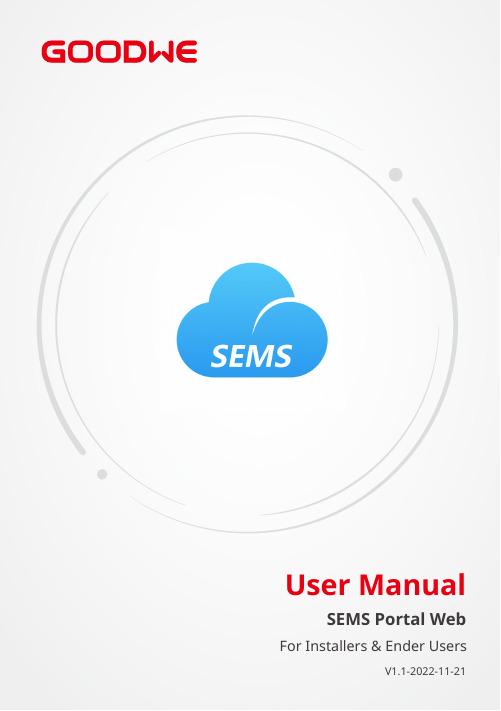
User ManualSEMS Portal WebV1.1-2022-11-21For Installers & Ender UsersCopyright StatementUser Manual V1.1-2022-11-21No part of this manual can be reproduced or transmitted to the public platform in any form or by any means without the prior written authorization of GoodWe.The information in this user manual is subject to change due to product updates or other reasons. This guide cannot replace the product labels or the safety precautions in the user manual unless otherwise specified. All descriptions in the manual are for guidance only.and other GOODWE trademarks are trademarks of GoodWe Technologies Co.,Ltd. All other trademarks or registered trademarks mentioned in this manual are owned by GoodWe Technologies Co.,Ltd.Copyright©GoodWe Technologies Co.,Ltd. 2022. All rights reserved.TrademarksNOTICECONTENT User Manual V1.1-2022-11-21CONTENT1 About This Manual 1 1.1 Target Audience (1)1.2 Symbol Definition (1)1.3 Updates (1)2 Web Introduction 2 2.1 Applicable Products (2)2.2 Web Login (2)2.3 Account Registration (3)2.3.1 Register an End User Account (3)2.3.2 Register an Organization Account (3)2.4 Menu Introduction (4)3 Plant Monitoring 6 3.1 Checking Plant Overview (6)3.2 Checking Plant Details (7)3.3 Checking Alarms (8)3.4 Checking Operation Reports (9)3.5 Checking Warranty Info (10)3.6 Checking Account (10)3.7 Checking Plant Ownership (10)4 Plant Management 11 4.1 Creating Plant (11)4.2 Managing Plant (12)4.3 Managing Device (13)4.4 Managing Organization (13)4.4.1 Add New Organization (13)4.4.2 Modify the Organization (14)4.4.3 Delete the Organization (14)4.5 Setting Message (15)4.5.1 Set Message Notifying Type (15)4.5.2 Set Message Sending Object (16)4.5.3 Check Messages (16)User Manual V1.1-2022-11-21CONTENT 4.6 Setting Dashboard (17)4.6.1 Set Basic Info about Dashboard (17)4.6.2 Set Logo in the System and Dashboard (18)4.6.3 Check Dashboard Info (18)4.7 Setting Income and Carbon Emission (19)4.8 Setting Date Format (19)5 FAQs 20 5.1 How to check the Privacy Info? (20)5.2 How to Use Demo? (20)5.3 How to Reset a Forgotten Password? (21)5.4 How to Modify Account? (21)User Manual V1.1-2022-11-2101 About This Manual1 About This Manual1.1 Target Audience1.2 Symbol Definition1.3 UpdatesThis manual applies to trained and knowledgeable technical professionals. The technical personnel has to be familiar with the product, local standards, and electric systems.The latest document contains all the updates made in earlier issues.V1.1 2022-11-21• Update the whole structure and contents of the manual.Different levels of warning messages in this manual are defined as follows:• This manual mainly introduces common operations via SEMS Portal web.• This manual is subject to update without notice. For more product details and latest documents, visit https:// .V1.0 2022-01-17• First Issue.02 Web IntroductionUser Manual V1.1-2022-11-212 Web IntroductionSEMS Portal is one monitoring platform for Power Plant. You can manage the organizations and users, add power plants, check the operating data and alarming information of the power plant via SEMS Portal.2.1 Applicable ProductsYou can use SEMS Portal to monitor and manage GoodWe related products, such as inverters, smart meters, data loggers, and so on.• Already obtained the account and password; • Operating system: Windows 7 or above versions;• Browser: Chrome 57 or above versions;•Resolution: 1920*1080 pixels.Preconditions Steps2.2 Web LoginStep 1 Type https:// in the browser address bar.Step 2 Set the language according to the actual demanding. Type the account & password, and enter into SEMS Portal Web.User Manual V1.1-2022-11-2102 Web Introduction2.3 Account RegistrationStep 1 Click Register on the login interface,and follow the instructions.Contact your distributor selling the GoodWe product to create an Administrator account for you.Create new accounts if you already have Administrator account of SEMS Portal.2.3.1 Register an End User Account2.3.2 Register an Organization AccountMethod 2Method 1Step 1 Follow below steps and click OK to finish the registration.NOTICEIf neither Method 1 nor Method 2 could help, contact GoodWe After-sales Service to obtain one account.123An organization account includes Administrator, Technician and Browser accounts.02 Web IntroductionUser Manual V1.1-2022-11-212.4 Menu IntroductionUser Manual V1.1-2022-11-2102 Web Introduction03 Plant MonitoringUser Manual V1.1-2022-11-213 Plant Monitoring3.1 Checking Plant OverviewNo.Description1The displaying items are the overall operating information of all power plants under the specific account, such as Status Overview, New Plants This Month, Generation & Income Today, and Total Generation & Income.2The displaying items are the operating information of one single power plant. Click the power plant name, and you can check the detailed information of this power plant, i.e. the name, location, power, capacity, Specific Yield, daily, monthly and total generating volume of the power plant.213.2 Checking Plant DetailsStep 2 Click the plant name on the list to check its details.Step 1 (optional) Type the organization code, plant name, inverter SN or the E-mail address of the owner to search and identify the specific power plant quickly when there are plenty of powerStep 1 Click Alarms tag.Step 2 (optional) Filter by Alarm type.Step 3 Click Details on the plant list to see more information.Step 4 (Optional): Click History Curve , and jumps to reports exporting interface to obtain more details.Detailed alarming info:Steps3.3 Checking Alarms2134Type the Location, organization code, plant name, inverter SN, the E-mail address of the owner or the Status to check the alarming information of the plant via SEMS Portal Web.Check and export the plant reports, to analyze and optimize the plant’s power generating and income.ParametersDescriptionHistorical Data Data SelectionSupport to check the working data of the inverter (the longest period is 7 natural days). Details depends on the actual demanding.My TemplateThe items set in Data Selection can be saved as the template and kept within My Template for next usage.Generation ReportsDaily ReportSupport to check the electricity prices during different times on SEC1000 and Homekit1000. Monthly ReportSupport to check daily operating data of several power plants during one month.Annual ReportSupport to check monthly operating data of several power plants during a er-defined ReportSupport to check daily operating data of multiple power plants within 31 days, i.e. from 2021.11.9 to 2021.12.8.Simulation ReportCompare the actual generating and predicting generating situations of the power plant, to simulate and form its annual report.StatisticsMonthly Support to check daily generating volume of the power plants during NOTICEType the power plant name, inverter SN, plant location or the organization name to search and identify the specific power plant quickly when checking the plant reports.3.4 Checking Operation ReportsSteps2133.5 Checking Warranty InfoCheck the device's warranty information via SEMS Portal.13423.6 Checking AccountCheck the account list of an organization via SEMS Portal.1323.7 Checking Plant OwnershipCheck the dealer this plant belongs to under via SEMS Portal.Step 1 Select Management > Organizations > PV Plant Ownership, and enter into the checking page.Step 2 Find the ownership of the plant.4 Plant Management4.1 Creating PlantStep 1 Follow the steps in the Picture below.Step 2 Read the instructions, input the requested data, and finish the creation. (* refers to the mandatory items)1324.2 Managing PlantStep 1 Select Management >Plants, and enter into the setting page.Step 2 Select the plant name under Plant Name and click on it.Step 3 Manage the plant, such as delete or create a plant, edit the plant information, and so on.4.3 Managing DeviceOperations such as add, replace, delete devices, or modify the device name. The device types are: inverters, data loggers, communication box, smart meters and so on.Step 1 Select Management > Devices and enter into the setting page.Step 2 Select the plant name under Plant and click on it.Step 3 Manage the devices within the plant including: add, replace, delete devices, or modify the device name.4.4 Managing Organization4.4.1 Add New OrganizationStep 1 Select Management > Organizations > Organization Info, and enter into the setting page.Step 2 Click , fill in the sub-organization information. Then click Submit.4.4.2 Modify the OrganizationStep 1 Select Management > Organizations > Organization Info.Step 2 Check the organization code, modify its personnels and E-mail address.4.4.3 Delete the OrganizationStep 1 Select Management > Organizations > Organization Info, and enter into the setting page.Step 2 Choose the sub-organization name and click . Then click Submit.4.5 Setting MessageYou can change the settings for the messages such as: Notification Preference, Message Type, and Alarm Message Setting For Owner.4.5.1 Set Message Notifying TypeStep 1 Select Settings > Message > My Message, and enter into the setting page.Step 2 Choose your preferences. Then click Save Changes.Step 1 Select Settings > Message > For Owner, and enter into the setting page.Step 2 Select the plant name, and choose whether to send the alarming message. Then click Save Changes.4.5.2 Set Message Sending Object4.5.3 Check MessagesSelect whether to send the alarming messages to the owner.Click to check after finish message setting.User Manual V1.1-2022-11-2104 Plant Management4.6 Setting DashboardStep 1 Select Settings > System Setting > Dashboard , and enter into the setting page.Step 2 Set the displaying info of the Dashboard, and click Save Changes .4.6.1 Set Basic Info about Dashboard04 Plant ManagementUser Manual V1.1-2022-11-214.6.3 Check Dashboard Info4.6.2 Set Logo in the System and DashboardYou can click Lobby Dashboard to check after finishing the Dashboard Info Setting.Examples of Dashboard:Step 1 Select Settings > System Setting > Logo , and enter into the setting page.Step 2 Set the Logo displayed on the monitoring system or Dashboard, then click Save Changes .User Manual V1.1-2022-11-2104 Plant ManagementStep 1 Select Settings > System Setting > System , and enter into the setting page.Step 2 Enter the preferred settings, and click Save Changes .4.7 Setting Income and Carbon EmissionStep 1 Select Settings > My Settings > Personal Settings , and enter into the setting page.Step 2 Set the format of date, and click Save Changes .4.8 Setting Date Format05 FAQsUser Manual V1.1-2022-11-215.1 How to check the Privacy Info?Step 1 Click GDPR Contact to find the contact information of different regions for help.5 FAQsStep 1 Click Demo . The Demo interface displays contents with Browser account, which is for reference only.5.2 How to Use Demo?User Manual V1.1-2022-11-2105 FAQs5.3 How to Reset a Forgotten Password?Step 1 Click Forgot password and enter into the setting page.Step 2 There are two authentication ways to find the password: one is by Email and the other is by Device SN.Step 1 Select Settings > My Settings > My Account and enter into the setting page.Step 2 Modify the registering Email or password based on your demanding, or add a secondary account.5.4 How to Modify Account?GoodWe Technologies Co., Ltd.No. 90 Zijin Rd., New District, Suzhou, 215011, China ******************GoodWe WebsiteLocal Contacts。
企业管理系统-海关端 用户手册说明书

企业管理系统-海关端用户手册2020年04月版本号修订类型修订章节修订内容概要(或原因)编制人/日期批准人/日期*修订类型分为:A-ADDED,M-MODIFIED,D-DELETED。
目录第一篇前言 (5)第二篇使用须知 (5)2.1门户网站 (5)2.2系统环境 (5)2.2.1操作系统 (5)2.2.2浏览器 (5)2.3重要提醒 (6)2.3.1关于录入要求 (6)2.3.2关于界面 (6)2.3.3关于键盘操作 (6)2.4通用功能 (7)2.4.1移动页签 (7)2.4.2折叠/展开菜单 (7)2.4.3关闭选项卡 (7)第三篇企业管理介绍 (8)3.1功能简介 (8)3.2进入或退出系统 (8)第四篇功能模块介绍 (10)4.1数据审批 (10)4.1.1企业备案 (10)4.1.2企业授权 (11)4.1.3IC卡备案 (13)4.1.4IC卡权限 (14)4.2现场授权 (15)4.2.1企业授权 (15)4.2.2IC卡授权 (18)4.3组号授权 (20)4.3.1新增授权 (21)4.3.2删除授权 (22)4.4报关行授权 (23)4.4.1IC卡授权 (23)4.4.2批量授权 (25)4.5注销管理 (28)4.5.1企业注销 (28)4.5.2IC卡注销 (30)4.6备案统计 (30)4.7综合查询 (31)4.7.1企业备案 (31)4.7.2企业权限 (32)4.7.3IC卡备案 (33)4.7.4IC卡权限 (35)4.7.5共享信息 (36)4.8自动审批设置 (37)4.8.1自动审批设置 (37)第一篇前言企业备案自助服务的目的在于简化流程、提高工作效率。
企业用户可以直接在网上申报企业备案信息和备案变更信息,以及权限备案和权限变更信息,申请审核,相比以前线下审核,省时省力。
第二篇使用须知2.1门户网站“电子口岸”标准版为网页形式,用户打开浏览器输入https://访问后,点击“企业管理”即可访问本项目。
SIPM LGLM 平台使用手册说明书

SIPM/LGLM平台使用手册——面向思普客户制作单位:上海思普信息技术有限公司地址:上海市徐汇区田林路200号华鑫天地A1栋9楼(200233)/64741068/64310963企业门户:SIPM/LGLM平台:https://:8997/修订版本号:1.0本文章所有权归上海思普信息技术有限公司所有未经上海思普信息技术有限公司公司许可不得将其内容泄露给第三方。
一、前沿为了给思普内部员工、思普客户及思普合作伙伴提供一个终身学习研发管理和PLM系统的基于互联网平台,平台命名为“思普学习与成长生命周期管理SIPM/LGLM”(Learning and Growth Lifecycle Management)(简称SIPM/LGLM),确保思普员工、思普客户、思普合作伙伴不断学习,在工作中学习,在学习中工作,实现个人与公司共同成长。
SIPM/LGLM平台目前支持的浏览器:火狐浏览器Firefox、谷歌Google Chrome、360极速浏览器、windows操作系统自带的浏览器Microsoft Edge。
网址:https://:8997/二、SIPM/LGLM平台介绍PLM端界面介绍SIPM/LGLM平台与思普知识管理平台集成,即SIPM/LGLM平台网页端中展示的学习资源(知识)在思普知识管理平台中进行生命周期管理,思普内部员工、思普客户及思普合作伙伴可以通过SIPM/LGLM平台网站访问学习资源(知识)。
如下图所示:图示:学习资源在PLM系统中实现生命周期管理网页端界面介绍SIPM/LGLM平台提供学习资源查询、在线学习以及在线考试等。
如下图所示:图示:LGLM平台网页端界面1)首页、热门推荐:展示所有学习资源,游客状态在线时,需要权限访问的学习资源标记,游客无法访问;当用户登陆后,会根据当前用户的角色级别来标记,带标记的,当前用户无法解锁该资源,需要通过升级考试才能解锁更多学习资源。
2)知识大小类展示:展示当前用户有权限访问的学习资源。
Oracle FLEXCUBE 银行业企业级应用程序设置门户说明书
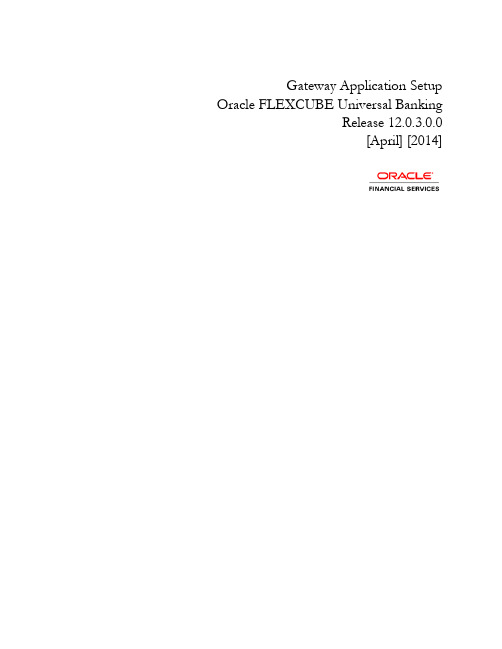
Gateway Application Setup Oracle FLEXCUBE Universal BankingRelease 12.0.3.0.0[April] [2014]Table of Contents1.SETTING UP GATEWAY FOR ORACLE FLEXCUBE ......................................................................................... 1-1 1.1I NTRODUCTION......................................................................................................................................................... 1-1 1.2S ETTING UP G ATEWAY EJB A PPLICATION................................................................................................................ 1-11.2.1Prerequisites .................................................................................................................................................... 1-11.2.2Building EAR File ............................................................................................................................................ 1-1 1.3S ETTING UP G ATEWAY MDB A PPLICATION ............................................................................................................. 1-91.3.1Prerequisites .................................................................................................................................................... 1-91.3.2Building EAR File ............................................................................................................................................ 1-9 1.4S ETTING UP G ATEWAY HTTP A PPLICATION .......................................................................................................... 1-171.4.1Prerequisites .................................................................................................................................................. 1-171.4.2Building EAR file ........................................................................................................................................... 1-17 1.5S ETTING UP G ATEWAY W EB S ERVICE A PPLICATION .............................................................................................. 1-241.5.1Prerequisites .................................................................................................................................................. 1-241.5.2Building EAR File .......................................................................................................................................... 1-242.POST BUILDING ACTIVITY ..................................................................................................................................... 2-1 2.1I NTRODUCTION......................................................................................................................................................... 2-12.1.1Gateway Configuration .................................................................................................................................... 2-12.1.2Deployment Using Oracle WebLogic Application Server ................................................................................ 2-12.1.3Deployment Using IBM Websphere Application Server .................................................................................. 2-11. Setting up Gateway for Oracle FLEXCUBE 1.1 IntroductionThis chapter explains the steps for setting up the Gateway Application for Oracle FLEXCUBE.1.2 Setting up Gateway EJB ApplicationThis section explains the methods of setting up Gateway EJB Application.1.2.1 PrerequisitesYou need to create the following gateway EJB property files before building the application: ∙gw_ejb_logger.properties∙GW_EJB_Prop.properties1.2.2 Building EAR FileIn order to build EAR file for Gateway EJB Application, you need to follow the steps given below:1. Launch Oracle FLEXCUBE Universal Installer. The welcome screen is displayed.2. Click ‘Next’.The following screen will be displayed.3. Select the application ‘Gateway’. Click ‘Next’.4. Specify the following details:File separator StyleSpecify the style of file separator (e.g Linux or Windows). Select the appropriate one from the drop-down list.Application ServerSpecify the application server in which you are creating the property file. Select the appropriate one from the drop-down list.ReleaseSpecify the release in which you are creating the property file.Select the appropriate one from the drop-down list. The options are:∙KERNEL∙VN Cluster5. Select ‘Build Application’. Click ‘Next’.6. Select ‘Gateway EJB’. Click ‘Next’.7. C lick ‘Next’ the following screen will be displayed.8. Specify the following details:Source DirectorySpecify the location of the source directory.Eg: Source_Dir\GatewayThe location of the source directory can be remote or local.Destination DirectorySpecify the location of the destination directory. The source files from the software gets copied to this location.Eg: D:\Testing\source\destApplication NameSpecify the EAR name of the application.The application name should not contain special characters and space. However, you may use ‘_’ (usnderscore).Eg: GWEJBMultiple SourcesIn case of Cluster/Patch releases, you can get the files from multiple source directories. If you check this box, the installer does not allow you to specify the source directory in this screen. On clicking ‘Next’, the following screen is displayed.You can select all the source directories in this screen. The Installer will copy the sources from the multiple locations into the destination directory. You can have consolidated sources in the destination directory.9. Once you have specified the details, click ‘Next’ to continue.The EJB reference name will be ‘{APPLICATIONAME}_GW_EJB_Bean’ and the JNDI name will be‘{APPLICATIONAME}/ejb/GW_EJB_Bean’.For example, consider that the application name is GWEJB. In that case EJB and JNDI names will be as follows:∙EJB reference name: GWEJB_GW_EJB_Bean∙JNDI name: GWEJB/ejb/GW_EJB_Bean10. Click ‘Next’. The following screen is di splayed.11. Specify the following details:Centralized Property FileTo modify an existing property file, you need to select the exact property file by clicking on the folder icon.Do not load the Logger.properties file. The installer will load that file automatically based on the property file.12. Click ‘Next’. The following screen is displayed.13. Specify the following details:Distributed SchemaSpecify whether this is a distributed schema or not. This is a read only component . the Distributed schema will be YES only if the property file has distributed schema.Data SourceSpecify the data source of the schema.14. Click ‘Next’. In case you have selected ‘Yes’ against Distributed Schema, the following screen isdisplayed.15. Specify the datasource names.16. Click ‘Next’. The following screen is displayed.17. Click ‘Copy’ button. The installer copies the files.18. Click ‘Next. The following screen is displayed.19. Click ‘Build’ button to start the build process. The installer builds the source files.This completes the EAR file generation process. The EAR file will be saved to the destination directory.1.3 Setting up Gateway MDB ApplicationThis section explains the methods of setting up Gateway EJB Application.1.3.1 PrerequisitesYou need to create the following gateway MDB property files before building the application: ∙gw_mdb_logger.properties∙GW_MDB_Prop.propertiesFor details, refer to the section ‘Gateway MDB Application’ in chapter ‘Setting up Property Files’ (04-PropertyFile_Setup).1.3.2 Building EAR FileIn order to build EAR file for Gateway MDB Application, you need to follow the steps given below:1. Launch Oracle FLEXCUBE Universal Installer. The welcome screen is displayed.2. Select the a pplication ‘Gateway’. Click ‘Next’.The following screen is displayed:3. Specify the following details:File Separator Style:Specify the type of file separator (e.g: Linux or Windows). Select the appropriate one from the drop-down list. You also need to specify the version of the selected operating system.Application ServerSpecify the application server in which you are creating the property file. Select the appropriate one from the drop-down list.ReleaseSpecify the release in which you are creating the property file.Select the appropriate one from the drop-down list. The options are:∙KERNEL∙VN Cluster4. Select ‘Build Application’. Click ‘Next’. The following screen is displayed:5. Select ‘Gateway MDB’. Click ‘Next’.The following screen is displayed:6. C lick ‘Next’ the following screen will be displayed.7. Specify the following details:Source DirectorySpecify the location of the source directory.Eg: Source_Dir\GatewayThe location of the source directory can be remote or local.Destination DirectorySpecify the location of the destination directory. The source files from the software will be copied to this location.Eg: D:\Testing\source\destApplication NameSpecify the EAR name of the application.The application name should not contain special characters and space. However, you may use ‘_’ (Underscore).Eg: GWMDBMultiple SourcesIn case of Cluster/Patch releases, you can get the files from multiple source directories. If you check this box, the installer will not allow you to specify the source directory in this screen. On clicking ‘Next’, the following screen is displayed.You can select all the source directories in this screen. The Installer will copy the sources from the multiple locations into the destination directory. You can have consolidated sources in the destination directory.8. Once you have specified the details, click ‘Next’ to continue.The EJB reference name will be ‘{APPLICATIONAME}_GW_MDB_Bean’ and the JNDI name will be‘{APPLICATIONAME}/ejb/GW_MDB_Bean’.For example, consider that the application name is GWMDB. In that case EJB and JNDI names will be as follows:∙EJB reference name: GWMDB_GW_MDB_Bean∙JNDI name: GWMDB/ejb/GW_MDB_Bean9. Click ‘Next’. The following screen is displayed.10. Specify the following details:Centralized Property FileTo modify an existing property file, you need to select the exact property file by clicking on the folder icon.Do not load the Logger.properties file. The installer will load that file automatically based on the property file.11. Click ‘Next’. The following screen is displayed.12. Specify the following details:Distributed SchemaSpecify whether this is a distributed schema or not. Select ‘Yes’ to indicate that this is a distributed schema. Otherwise, select ‘No’.Data SourceSpecify the data source of the schema.13. Click ‘Next’. In case you have selected ‘Yes’ against Distributed Schema, the following screen isdisplayed.14. Specify the datasource names.15. Click ‘Next’. The following screen is displayed.16. Click ‘Copy’ button. The installer copies the files.17. Click ‘N ext. The following screen is displayed.18. Click ‘Build’ button to start the build process. The installer builds the source files. This completes the EAR file generation process.The EAR file will be saved to the destination directory.1.4 Setting up Gateway HTTP ApplicationThis section explains the methods of setting up Gateway EJB Application. This is not applicable in EXEC mode of installation.1.4.1 PrerequisitesYou need to create the following gateway HTTP property files before building the application: ∙gw_http_logger.properties∙GW_HTTP_Prop.propertiesFor details, refer to the section ‘Gateway HTTP Application’ in chapter ‘Setting up Property Files’ (04-PropertyFile_Setup).1.4.2 Building EAR fileIn order to build EAR file for Gateway HTTP Application, you need to follow the steps given below:1. Launch Oracle FLEXCUBE Universal Installer. The welcome screen is displayed.2. Select the Application ‘Gateway’. Click ‘Next’.The following screen is displayed:3. Specify the following details:File Separator StyleSpecify the operating system in which you are creating the property file. Select the appropriate one from the drop-down list.Application ServerSpecify the application server in which you are creating the property file. Select the appropriate one from the drop-down list.ReleaseSpecify the release in which you are creating the property file.Select the appropriate one from the drop-down list. The options are:∙KERNEL∙VN Cluster.4. Select ‘Build Application’. Click ‘Next’. The following screen is di splayed:5. Select ‘Gateway Http Servlet’. Click ‘Next’.The following screen is displayed:6. C lick ‘Next’ the following screen will be displayed.7. Specify the following details:Source DirectorySpecify the location of the source directory.Eg: Source_Dir\GatewayThe location of the source directory can be remote or local.Destination DirectorySpecify the location of the destination directory. The source files from the software will be copied to this location.Eg: D:\Testing\source\destApplication NameSpecify the EAR name of the application.The application name should not contain special characters and space. However, you may use ‘_’ (underscore).Eg: GWHTTPApplication ContextBased on the Application type selected, the Installer displays the application context. However, you may modify the default value.Multiple SourcesIn case of Cluster/Patch releases, you can get the files from multiple source directories. If you check this box, the installer will not allow you to specify the source directo ry in this screen. On clicking ‘Next’, the following screen is displayed.You can select all the source directories in this screen. The Installer will copy the sources from the multiple locations into the destination directory. You can have consolidated sources in the destination directory.∙Once you have specified the details, click ‘Next’ to continue.∙The following screen is displayed.8. Specify the following details:Centralized Property FileTo modify an existing property file, you need to select the exact property file by clicking on the folder icon.Do not load the Logger.properties file. The installer will load that file automatically based on the property file.9. Click ‘Next’. The following screen is displayed.10. Click ‘Copy’ button. The installer copies the files.11. Click ‘Next. The following screen is displayed.12. Click ‘Build’ button to start the build process. The installer builds the source files. This completes the EAR file generation process.The EAR file will be saved to the destination directory.1.5 Setting up Gateway Web Service Application1.5.1 PrerequisitesYou need to create the following gateway HTTP property files before building the application: ∙gw_ws_logger.properties∙GW_WS_Prop.propertiesFor details, refer to the section ‘Gateway Web Services Application’ in chapter ‘Setting up Property Files’ 04-PropertyFile_Setup.You must create the environment variables for the corresponding application. For details, refer to thesection ‘For Gateway Web Service Application Building’ in chapter ‘Setting up Oracle FLEXCUBEInstaller’ (02-Installer_Installation).1.5.2 Building EAR FileIn order to build EAR file for Gateway Web Service Application, you need to follow the steps given below:1. Launch Oracle FLEXCUBE Universal Installer. The welcome screen is displayed.2. Select the Application ‘Gateway’. Click ‘Next’.The following screen is displayed:3. Specify the following details:Operating SystemSpecify the operating system in which you are creating the property file. Select the appropriate one from the drop-down list. YouApplication ServerSpecify the application server in which you are creating the property file. Select the appropriate one from the drop-down list.ReleaseSpecify the release in which you are creating the property file.Select the appropriate one from the drop-down list.The options are:∙KERNEL∙VN Cluster4. Select ‘Build Application’. Click ‘Next’. The following screen is displayed:5. Select ‘Gateway WebServices’. Click ‘Next’.6. The following screen is displayed:click ‘Next’ the following screen will be displayed.This screen is not displayed in EXEC mode of installation.7. Specify the following details:Source DirectorySpecify the location of the source directory.Eg: Source_Dir\GatewayThe location of the source directory can be remote or local.Destination DirectorySpecify the location of the destination directory. The source files from the software will be copied to this location.Eg: D:\Testing\source\destApplication NameSpecify the EAR name of the application.The application name should not contain special characters and space. However, you may use ‘_’ (usnderscore).Eg: GWWebServiesApplication ContextBased on the Application type selected, the Installer displays the application context. However, you may modify the default value.Multiple SourcesIn case of Cluster/Patch releases, you can get the files from multiple source directories. If you check this box, the installer will not allow you to specify the source directory i n this screen. On clicking ‘Next’, the following screen is displayed.In EXEC mode of installation, on clicking ‘Next’ after verifying the JAR requirement, you will be navigated to the following screen.Here you can specify details regarding source directory, destination directory and application name.XSD ModifiedYou can check this box if the installer needs to recompile web services with new XSDs. This is required when an XSD is modified.WSDL ModifiedYou can check this box if the installer needs to recompile web services with new WSDLs. This is required when WSDL is modified.In case of XSD or WSDL web services should be recompiled,Copy the modified service sources into the service source path (<services_source_path>). Remove the unmodified services and proceed.In case of FCUBS the services sourcepath is ‘Source_Dir\MAIN\<Module>\Gateway\Services’.8. Once you have specified the details, click ‘Next’ to continue.9. The following screen is displayed.10. Specify the following details:Centralized Property FileTo modify an existing property file, you need to select the exact property file by clicking on the folder icon.Do not load the Logger.properties file. The installer will load that file automatically based on the property file.11. Click ‘Next’. The following screen is displayed.12. Select the modules to be included for Web Services.13. Click ‘Next’. The following screen is displayed.14. Click ‘Copy’ button. The installer copies the files.15. Click ‘Next. The follow ing screen is displayed.16. Click ‘Build’ button to start the build process. The installer builds the source files. This completes the EAR file generation process.The EAR file will be saved to the destination directory.2. Post Building Activity 2.1 IntroductionThis section introduces you to the activities to be carried out after setting up the gateway applications. 2.1.1 Gateway ConfigurationGateway application looks for the required files inside the ‘XSD Path’ and ‘Logger File’ provided at thetime of Gateway Property creation.Refer to the step 7 in the chapter ‘Creating Property File for Gateway Applications’ in the manual ‘Setting up Property File’ for details.You need to maintain the following files in XSD Path and Logger Path:Path FilesLogger Path Logger path should contain the gateway property files generated by the Installer.For example, for Gateway EJB application, the installer generates the files‘gw_ejb_logger.properties’ and ‘GW_EJB_Prop.properties’. While creating the property file if you specify t he ‘Logger Path’ as ‘D:/Kernel11.1/GW_EJB/config/gw_ejb_logger.properties’, then you need to place both the files‘gw_ejb_logger.properties’ and ‘GW_EJB_Prop.properties’ inside the folder‘D:/Kernel11.1/GW_EJB/config/’.XSD Path XSD Path should contain the common XSD files as well as the gateway module specific XSD files which are related to gateway operation.Copy the common XSD files from ‘MAIN\Core\Gateway\COMMON’ to the XSD Path. Copy the module specific XSD files from ‘MAIN/<module>/ Gateway/XSD’ to the XSD Path.ServerState.xml should be copied in the XSD Directory fromGateway\Utilities\POSS\ServerState.xml2.1.2 Deployment Using Oracle WebLogic Application ServerFor details on the manual deployment using Oracle WebLogic Application Server, refer to the chapter ‘Gateway Application with WebLogic’ (GATEWAY_Applications_WL).2.1.3 Deployment Using IBM Websphere Application ServerFor details on the manual deployment using IBM Websphere Application Server, refer to the chapter ‘Gateway Application with Websphere’ (GATEWAY_Applications_WAS.doc).Gateway Application Setup[April] [2014]Version 12.0.3.0.0Oracle Financial Services Software LimitedOracle ParkOff Western Express HighwayGoregaon (East)Mumbai, Maharashtra 400 063IndiaWorldwide Inquiries:Phone: +91 22 6718 3000Fax:+91 22 6718 3001/financialservices/Copyright © [2007], [2014], Oracle and/or its affiliates. All rights reserved.Oracle and Java are registered trademarks of Oracle and/or its affiliates. Other names may be trademarks of their respective owners. U.S. GOVERNMENT END USERS: Oracle programs, including any operating system, integrated software, any programs installed on the hardware, and/or documentation, delivered to U.S. Government end users are "commercial computer software" pursuant to the applicable Federal Acquisition Regulation and agency-specific supplemental regulations. As such, use, duplication, disclosure, modification, and adaptation of the programs, including any operating system, integrated software, any programs installed on the hardware, and/or documentation, shall be subject to license terms and license restrictions applicable to the programs. No other rights are granted to the U.S. Government.This software or hardware is developed for general use in a variety of information management applications. It is not developed or intended for use in any inherently dangerous applications, including applications that may create a risk of personal injury. If you use this software or hardware in dangerous applications, then you shall be responsible to take all appropriate failsafe, backup, redundancy, and other measures to ensure its safe use. Oracle Corporation and its affiliates disclaim any liability for any damages caused by use of this software or hardware in dangerous applications.This software and related documentation are provided under a license agreement containing restrictions on use and disclosure and are protected by intellectual property laws. Except as expressly permitted in your license agreement or allowed by law, you may not use, copy, reproduce, translate, broadcast, modify, license, transmit, distribute, exhibit, perform, publish or display any part, in any form, or by any means. Reverse engineering, disassembly, or decompilation of this software, unless required by law for interoperability, is prohibited.The information contained herein is subject to change without notice and is not warranted to be error-free. If you find any errors, please report them to us in writing.This software or hardware and documentation may provide access to or information on content, products and services from third parties. Oracle Corporation and its affiliates are not responsible for and expressly disclaim all warranties of any kind with respect to third-party content, products, and services. Oracle Corporation and its affiliates will not be responsible for any loss, costs, or damages incurred due to your access to or use of third-party content, products, or services.。
思科Meraki合作伙伴门户功能和相关说明说明书

思科Meraki合作伙伴门户功能和相关说明还未注册成为合作伙伴?第一步:请登录如果您是「新用户」●点击「新用户」?填写必填字段,然后系统会向您发送密码。
新用户●首次登录时,系统将提示您设置一个永久密码。
如果您是「现有的门户用户」●如果您不记得密码,请点击「忘记密码」?●首次登录时,系统将提示您设置一个永久密码忘记密码如何注册交易?所有的交易必须通过注册在「思科商务工作空间」中进行。
如果您通过经销商开展业务,他们可能代表您处理此流程的某些部分,因此请在必要时与您的经销商联系以获取详细信息。
●在选项卡上,您可以使用「构建器」准备物料清单。
构建后,您可以将其导出到,然后将上传到以注册机会。
●点击观看此视频帮助您完成整个流程。
●一旦您在提交了交易,您可以点击查看「我的交易注册」,查看您提交的交易注册列表,以及交易进度和相关的代表。
如何查找您的思科代表?代表依据地理位置和终端客户规模划分成不同区域。
此工具可帮助您确定哪些代表与您的交易相关联。
●使用「交易注册选项卡」上的搜索框,输入交易机会所在的州省或国家地区。
●请根据机会大小和行业,选择适当的思科代表。
○■不足名员工的业务■城市人口不足万■县级城市的人口不足万■不足名学生○■超过名员工的业务■城市人口超过万■县级城市的人口超过万■超过名学生线索生成工具?提供完全免费的潜在客户生成计划,帮助您提升业务。
(合格的客户参与者将有机会参加免费试用活动。
●转到「销售线索生成选项卡」,获取自定义推荐链接和邮件模板,以发送给您的潜在客户和现有客户。
点击阅读此指南将指导您如何使用推荐代码。
●在我们的系统中,您的推荐将与您保持关联,而且我们的代表将与您一起处理所产生的任何交易。
●在销售线索生成选项卡的我的推荐下查看「我的推荐」,了解有谁在点击您的推荐链接后参加了网络研讨会。
我的推荐销售线索生成选项卡宣传资料页面包含提升计划相关信息、营销资源和计划信息,以及关于所有思科产品系列和定价的深入宣传资料。
IEC 用户说明书
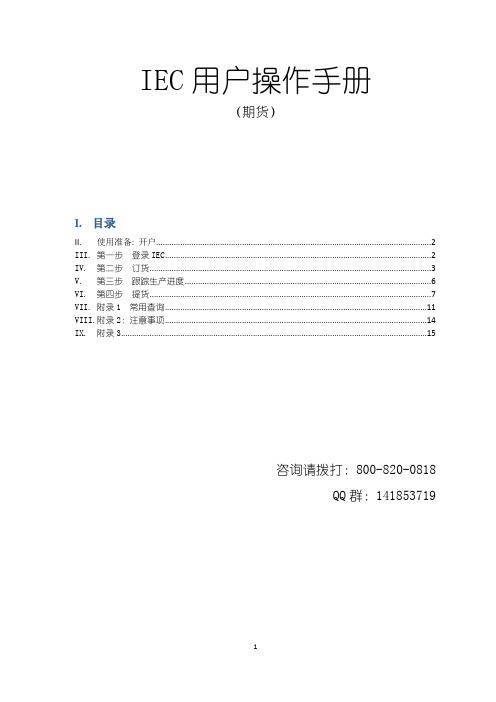
IEC用户操作手册(期货)I.目录II. 使用准备: 开户 (2)III.第一步登录IEC (2)IV.第二步订货 (3)V.第三步跟踪生产进度 (6)VI.第四步提货 (7)VII.附录1 常用查询 (11)VIII.附录2:注意事项 (14)IX.附录3 (15)咨询请拨打:800-820-0818QQ群:141853719II.使用准备: 开户我是新客户,我该如何做?联系对应品种的营销员,由其协助您完成开户。
我是老客户,我该如何做?如果您已经在使用电子商务服务,那么您的帐号密码不不会改变,无使用影响;如果您在宝钢其他单位拥有电子商务账号,需要先在经订货单位开户,然后就可以使用宝钢国际IEC电子商务平台,您的账号密码不变。
III.第一步登录IEC地址1:各家公司门户网站地址2: 使用地址2登录时,请按如下方式操作:1.1输入帐号和密码1.2 选择频道: 期货/加工IV.第二步订货分为3个步骤:1 填订货卡2 确认草约3 合同签名至此,订货完成。
2.1 填订货卡菜单:我的订单>>期货订货,点“新增”按钮,进入订货卡页面录入订货卡有3种方式供选择,:(标记星号的为必填项) 1复制原来的订货卡 2导入excel 模版 3 手工录入订货卡填写完成后,点“提交”按钮,上传到地区公司,等待地区公司确认并生成草约。
2.2 确认草约菜单:我的订单》定单/合同管理勾选要确认的草约,点击“批量草约确认”按钮。
备注:草约确认完成后,需要地区公司完成配款的请联系对口业务员;能在电子商务平台上自助完成定金配款的,在菜单:我的资金》自助配款管理页面完成配款。
菜单:我的订单》定单/合同管理在“操作”栏中,点击“合同签名”,然后按提示进行操作,完成签名也可批量对待签名合同进行签名,点击“合同待签名”,输入一次UKey密码,可对所有待签名合同做签名。
签名时,请先插入U-KEY数字证书。
数字证书的申请办法,请参照各公司门户网站的申请提示。
UNDP供应商门户指南说明书
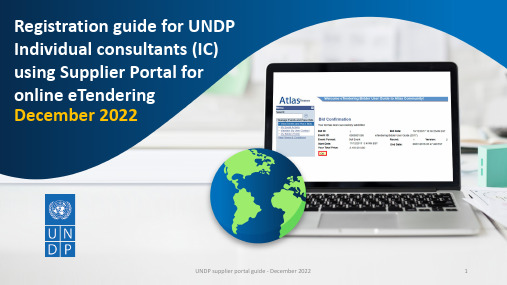
UNDP supplier portal guide - December 2022
5
Step 5 – Fill out the questionnaire
Note:
1st question – state the year you began working in the relevant field.
2nd question – state total years of experience.
Note: You will see above notification after clicking “Register”.
8
tep 8 – Activate account
Note: Check your email for the verification message. If you don’t find it in your inbox check “Spam” or “Junk”. Follow the instructions in the email to ensure successful registration.
2
Step 2 – Enter contact information
Note: Use the pencil icon to edit if necessary. To add alternative contacts, click on “+Create” icon.
3
- 1、下载文档前请自行甄别文档内容的完整性,平台不提供额外的编辑、内容补充、找答案等附加服务。
- 2、"仅部分预览"的文档,不可在线预览部分如存在完整性等问题,可反馈申请退款(可完整预览的文档不适用该条件!)。
- 3、如文档侵犯您的权益,请联系客服反馈,我们会尽快为您处理(人工客服工作时间:9:00-18:30)。
企业门户网站使用说明书
配置源程序
附加数据库MySQL
(1)将TM\08\Database文件夹中db_database25.sql放入mysql目录下的bin 文件中,选择“开始”/“所有程序”/“MySQL”/“MySQL Command Line Client”命令,
(2)将打开MySQL数据库的Command Line Client窗口,在该窗口中,输入密码并按下〈Enter〉键时,进入数据库在命令行输入source db_database25.sql。
发布与运行
(1)将光盘\TM\08\MedicineManager文件夹拷贝到MyEclipse的工作空间中。
(2)启动MyEclipse。
(3)选择“文件”/“导入”菜单项,展开“常规”节点,选择“现有项目到工作空间中”子节点,如图1所示。
图1 “导入”窗口
(4)单击【下一步】按钮,单击【浏览】按钮,选择程序所在目录,然后勾选“将项目复制到工作空间中”复选框,如图2所示。
图2 “导入”窗口
(5)单击【完成】按钮。
(6)参照第07章文档中的7.3.5节中的第5小节,为MyEclipse配置Tomcat服务器。
(8)添加MySQL驱动包。
(9)单击工具栏的“”按钮,将弹出如图3所示的对话框。
这个对话框是项目发布对话框,在对话框的“Project”下拉选择框中选择本系统的项目名称“MedicineManager”,单击Add按钮进行项目发布的设置。
图3 MyEclipse项目发布对话框
(10)在弹出如图4所示的对话框中,选择“Server”下拉选择框中的“Tomcat 5”服务器,单击“完成”按钮程序将自动发布到服务器中。
如果需要重新发布项目,可以单击Redeploy按钮。
图4 New Deployment
(11)单击工具栏中按钮右侧的小箭头,在弹出的菜单中选择“Tomcat 5”/“Start”菜单项,如图5所示。
这样可以在MyEclipse中启动Web服务器。
图5 服务器运行菜单
(12)启动服务器之后,在浏览器的地址栏中输入程序的访问路径,例如“http://localhost:8080/MedicineManager”,就可以访问网站内容。
使用说明
系统介绍
多年来本着经济、实惠、高质量服务的宗旨,赢得了小区人民的信赖,药品供应量非常大,面对每天庞大的信息量,经常出现统计失误,药量供应不足的情况,医药超市经理决定使用一套合理、有效、实用的管理系统,对医药超市进行统一的管理。
从经营者和消费者的角度出发,高效管理、快速满足消费者的原则,要求本系统就具有以下的特点:
●具有良好的系统性能,友好的用户界面。
●较高的处理效率,便于使用和维护。
●采用成熟的技术开发,全系统具有较高的技术水平和较长的生命周期。
●对销售信息进行统计排行。
●系统尽可能的简化药品管理员的重复工作,提高工作效率。
操作注意
本系统管理员用户名为:tsoft,密码为:111。
功能结构
医药管理系统分为四大功能,分别为“基础信息维护”、“进货/需求管理”、“药品销售管理”、“系统维护管理”。
(1)系统登录页面如图6所示,该页面是系统的入口,只有输入正确的用户名与密码才能进入系
统。
图6 系统登录页面
(2)对于药品管理系统,核心问题就是管理药品,图7是药品管理的高级查询页面,它可以在众
多药品中找到符合要求的药品信息。
图7 高级查询页面
(3)药品的种类也是管理上的重要参数,图8是药品类别统计页面,该页面可以根据现有药品的
名称统计其种类在系统中的比例。
图8 类别统计
(4)管理系统中的所有药品页面用于查看当前库存中的药品名称与库存数量,如图9所示。
在该
页面中还可以对药品信息就行修改和药品的购进。
图9 所有药品页面。
