先进的复合材料分析软件—Laminate Tools
Laminate Tools功能说明2014
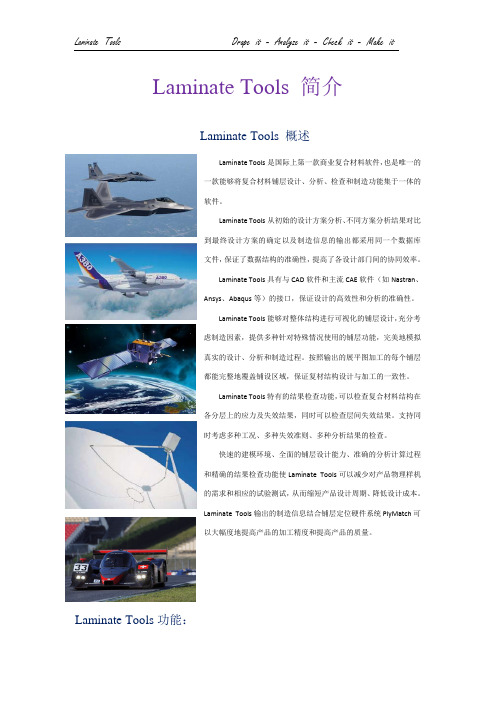
Laminate Tools 简介Laminate Tools 概述Laminate Tools是国际上第一款商业复合材料软件,也是唯一的一款能够将复合材料铺层设计、分析、检查和制造功能集于一体的软件。
Laminate Tools从初始的设计方案分析、不同方案分析结果对比到最终设计方案的确定以及制造信息的输出都采用同一个数据库文件,保证了数据结构的准确性,提高了各设计部门间的协同效率。
Laminate Tools具有与CAD软件和主流CAE软件(如Nastran、Ansys、Abaqus等)的接口,保证设计的高效性和分析的准确性。
Laminate Tools能够对整体结构进行可视化的铺层设计,充分考虑制造因素,提供多种针对特殊情况使用的铺层功能,完美地模拟真实的设计、分析和制造过程。
按照输出的展平图加工的每个铺层都能完整地覆盖铺设区域,保证复材结构设计与加工的一致性。
Laminate Tools特有的结果检查功能,可以检查复合材料结构在各分层上的应力及失效结果,同时可以检查层间失效结果。
支持同时考虑多种工况、多种失效准则、多种分析结果的检查。
快速的建模环境、全面的铺层设计能力、准确的分析计算过程和精确的结果检查功能使Laminate Tools可以减少对产品物理样机的需求和相应的试验测试,从而缩短产品设计周期、降低设计成本。
Laminate Tools输出的制造信息结合铺层定位硬件系统PlyMatch可以大幅度地提高产品的加工精度和提高产品的质量。
Laminate Tools功能:经过试验验证的良好铺设技术;与(Nastran, Ansys, Abaqus, Patran, Femap, Hyperworks, FiberSIM, CAD)友好的接口;直接输入在模具CAD上的铺层,并影射到模具的有限元模型上,然后转为Nastran, Ansys或Abaqus的复合材料力学性能数据;为三明治结构的设计分析提供多种解决方案;复合材料铺层设计快捷准确地反映了真实的复合材料结构;相比于传统的方法,在结构设计细节上的考虑更全面;生成有限元分析模型;快捷强大的FEA结果后处理;独有的铺层应力和失效检查功能;生成精确的加工数据;高效省时的技术允许验证和优化设计。
AnsysESP复合材料

Laminate Tools as a pre-processor
Layer application (manufacturing aid):
Laminate Tools as a pre-processot offsets:
Laminate Tools as a post-processor
Why use Laminate Tools?
Considerable time can be saved, and better results obtained, if we model global ply application prior to analysis. Draping of fabric can be simulated for improved accuracy in design, analysis and manufacture (flat pattern generation). Generation and visualisation of element laminates eliminates errors in the analysis. Results processing includes tools to analyze, manipulate and present stresses and failure calculations from the layer level to the global ply level. Specialized tools for composites give the full picture for layerlevel and ply-level stresses and failure criteria, extending the Ansys calculations. Modifications and iterations in design are easier and faster. The draping function is not necessary to use laminate visualization and post-processing features, therefore a simpler modelling of plies (to save time) can still provide benefits for analysis and postprocessing.
FemapV11复合材料建模分析
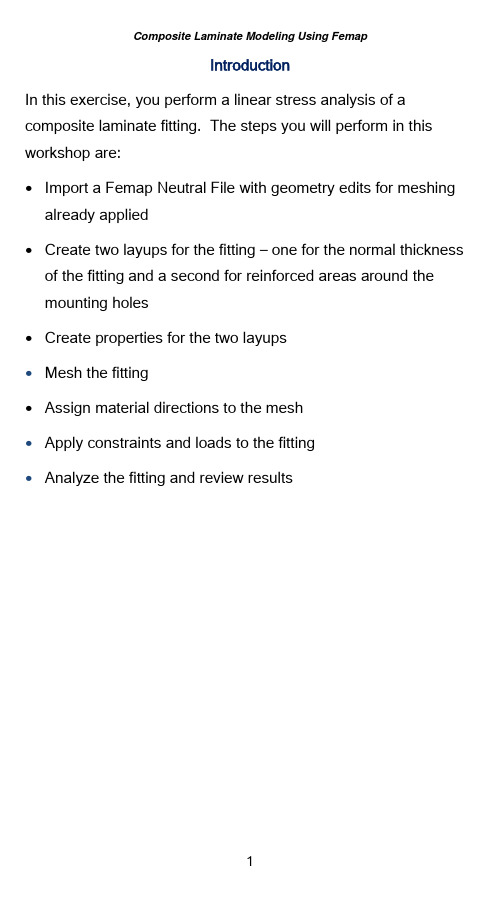
IntroductionIn this exercise, you perform a linear stress analysis of a composite laminate fitting. The steps you will perform in this workshop are:∙Import a Femap Neutral File with geometry edits for meshing already applied∙Create two layups for the fitting – one for the normal thickness of the fitting and a second for reinforced areas around themounting holes∙Create properties for the two layups∙Mesh the fitting∙Assign material directions to the mesh∙Apply constraints and loads to the fitting∙Analyze the fitting and review resultsStep 1:Start Femap and Import Parasolid Geometry of the FittingStart Femap∙From either a desktop icon, or from the Windows Start menu, select the icon for Femap v11.Set your Femap preferences for the correct Geometry Scale Factor.The Geometry Scale Factor is number of length units permeter used by Parasolid.∙Select the command, File > Preferences.∙In the Preferences dialog box, select the Geometry/Model tab.∙Under the Geometry Preferences option group, set the Geometry Scale Factor to Millimeters.∙Click OK to apply the changes and close the dialog box.Import a Femap Neutral file with the fitting geometry editing for meshing and with mesh sizing already applied.∙Select the command, File, Import, Femap Neutral.∙In your workshop folder, select the Parasolid file,Fitting.NEU.∙In the Neutral File Read Options dialog box, click OK to read in the fitting.Your Femap model should appear as below.In this model, the green surfaces represent 5 mm offsets from the holes modeled as washers and the orange surfaces represent pads around the holes. These areas will be meshed with a thicker laminate than the rest of the fitting. Mesh sizes have also been preset for this model, with a default mesh size of 5.There are also three (3) additional coordinate systems that will be used to set material orientations. Display of points, coordinate systems and nodes are turned off in the current view.Save the model.∙Click the Save Model icon on the Model toolbar to execute the File > Save command.∙In the File, Save As dialog box, navigate up one folder to select the Exercises folder.∙Enter laminate-fitting as the name of the Femap model file.The .modfem extension for Femap models will beautomatically appended to the name.∙Click Save to complete saving the Femap model file.Step 2:Create two layups for the fitting – one for thenormal thickness of the fitting and a second forreinforced areas around the cutout and themounting holesSave your Femap model.Create a new 2D orthotropic material using a prepeg fabric.∙Using the Model Info pane, right-click on the Material object and select new.∙In the Create Material dialog box, click the Type button and select Orthotropic (2D) in the Material Type dialog box.Click OK to confirm your selection.You will now select a fabric from a material library provided with this workshop.∙Click the Load button in the Define Material dialog box.∙In the Select From Library dialog box, click the Choose Library button.∙In the Library File dialog box, navigate to your workshop folder and select the libraryComposites_Material_Library.esp, then, click the Openbutton to load the library into your model.∙Select the material, CFS003 Carbon LMT25 Epoxy Fabric in the Select From Library dialog box, then, click OK to load the attributes of this material into the Define Material dialog box.Note that the tensile and compressive properties are very similar for this composite fabric material.∙Click OK to complete creating the material.∙Since this will be the only material used in this model, you should Cancel the command.Note: If you want to load all the materials in a library into a Femap model, use the command, File, Import,Femap Neutral and select the material library. You’llneed to change the file extension to from .neuto .esp.Create a layup for the standard thickness of the fitting.∙Right-click on the Layups object in the Model Info pane and select New.∙In the Layup Editor dialog box, create Global Plies that represent the top, bottom and mid-plane of the layups byclicking the Global Ply icon∙In the Global Ply Definition dialog box, click the New button.∙In the New Global Ply dialog box, set the Title to Bottom Global Ply.Select the material you just loaded from the material library and set the Thickness to .25.Click the More button to continue creating two moreglobal plies.∙Set the next Title to Midplane Global Ply.Select the material you just loaded from the material library and set the Thickness to .25.Click the More button to continue creating the final global ply.∙Set the next Title to Top Global Ply.Select the material you just loaded from the material library and set the Thickness to .25.Click the OK button to complete creating global plies.You should now see three global plies.∙In the Global Ply Definition dialog box, click Done.∙In the Layup Editor dialog box, set the Title to Standard Layup.∙Select the Global Ply ID, 1..Bottom Global Ply.Select the Material, 1..CFS003 Carbon LMT25 Epoxy Fabric.Set the Thickness to .25 and the Angle to 0.∙Click the New Ply button.∙For the next ply, set the Global Ply ID to 0..None.Set the Angle to 45.Click the New Ply button.∙Continue creating another ply by setting the Angle to 0.Note how the previous selections for Global Ply ID, Material, Thickness and Angle maintained.∙Click the New Ply button.Duplicate plies 2 and 3.∙Select Ply 2 in the Layup Editor dialog box.∙While holding the Shift key, select Ply 3.∙Click the Duplicate button.Note how the two plies have been copied at the top of thelayup. Also note how the value of the Total Thickness hasbeen updated.∙Click OK to create the layup and to exit the Layup Editor dialog box.∙Click Cancel to end creating layups.In this step, you will display the Laminate Equivalent Properties using the Entity Info pane.∙Open the Entity Info pane by either clicking the Entity Info icon on the Panes toolbar, or by selecting the command,Tools, Entity Info.Edit the layup.∙Right-click on the Standard Layup object in the Model Info pane and select Edit from the menu.Note how the Laminate Equivalent Properties are nowdisplayed in the Entity Info pane including:∙Total Thickness∙In-Plane Properties∙Bending/Flexural Properties∙A, B, D, A-Inverse, B-Inverse and D-Inverse matrices∙In the Layup Editor dialog box, using the Shift key, select plies 4 and 5, and click the Duplicate button.Again, note how the Entity Info window’s display of theLaminate Equivalent Properties have been updated.∙Since we want a symmetric layup, using the Shift key, select plies 2 through 6, then click the Symmetric button.Note that you now have a total of 12 plies and a totalthickness equal to 3.∙Select Ply 12.Note that until only a single ply is selected, the New Plybutton is inactive. However, you will need to deselect the ply in order to create a new ply on top of the layup;otherwise the new ply will be created below the selected ply.While holding the Ctrl key, select Ply 12.∙Set the Global Ply ID to 3..Top Global Ply. Set the Angle to0 and then, click the New Ply button.Update the Global Ply for the middle plies.∙Select Ply 7.∙Set the Global Ply ID to 2..Midplane Global Ply.∙Click OK to complete the creation of the layup. Save your Femap model.Copy the first layup.∙Right-click on the newly created layup in the Model Info pane and select Copy from the menu.Modify the copied layup to represent the reinforced areas around the holes.∙Right-click the copied layup in the Model Info pane and select Edit from the menu.∙In the Layup Editor dialog box, change the Title to Hole Reinforcement Layup.∙While the Ctrl key, select plies 5, 6, 8 and 9.∙Click the Duplicate button.Note that the duplicated plies are now at the top of thelayup.Select plies 14 and 15, then click the Move Down button seven (7) times to move these two plies below the middle ply.They should now be plies 7 and 8.Repeat the previous steps for plies 16 and 17 so that they are just above the middle ply.Select plies 16 and 17, then click the Move Down button two(2) times to move these two plies below the top ply.The layup should now look like the following.∙Click OK to complete editing the layup.Step 3:Create properties for the two layupsRight-click on the Properties object in the Model Info pane and select New from the menu.∙In the Define Property dialog box, click the Elem/Property Type button.∙In the Element / Property Type dialog box, select Laminate, then, click OK to change the Define Property dialog box toLaminate Element Type.Set the Title to Standard Thickness Laminate.Set the Layup to Standard LayupSet the BondShr Allow to 25.Set the Failure Theory to Tsai-Wu, then, click OK to create the laminate property.If Femap’s User Interface preference are set to the default of AutoRepeat Create Commands you will still be in the mode of creating a property. If not, you will need to again openthe Define Property dialog box by right-clicking on theProperty object in the Model Info pane and selecting New.∙In the Define Property dialog box, set the Title to Reinforced Area Laminate.Set the Layup to Hole Reinforcement Laminate.Set the BondShr Allow to 25.Set the Failure Theory to Tsai-Wu, then, click OK to create the laminate property.∙Cancel the property creation command.Set the mesh attributes for the model.∙Select the command, Mesh, Mesh Control, Attributes on Surface.∙In the Entity Selection dialog box, click Select All, then the OK button.∙In the Surface Mesh Attributes dialog box, Set the Property to 1..Standard Thickness Laminate.Select Offset as Surface to Top Face.With the option for Mapped Meshing Options turned On,select the option for Map Subdivisions.Click OK to set the surface attributes.Save your Femap model.Step 4:Mesh the fittingTurn off display of surfaces.∙On the Entity Display toolbox, click the View Surfaces Toggle icon.Mesh the part.∙Select the command, Mesh, Geometry, Surfaces.∙In the Entity Selection dialog box, click the Select All button, then, the OK button.∙In the Automesh Surfaces dialog box, set the Property toe Meshing Attributes.Click OK to mesh the fitting.Turn on display of element thickness.∙On the View toolbar, select the View Style menu icon and select Thickness/Cross Section from the menu.You model should now appear similar to below.Update the property of the elements around the holes to use the Hole Reinforcement Laminate property.∙Select the command, Modify, Update Elements, Property ID.∙In the Entity Selection – Select Elements to Update Property dialog box, set the Method to on Surface.∙Select the surfaces around the hole including the washers and pads.In the Select Property to Update dialog box, select 2..Hole Reinforcement Laminate and then, click OK.The mesh should be updated as shown below withelement thickness display enabled.Note that the offsets of the elements are maintained as the original mesh attribute was set to offset from the top surface.Note: In this case, it may be easier to view the mesh by assigning different colors to the two laminateproperties and displaying elements by property coloras shown below.With Femap v10.31, there is now an option to assignrandom colors to properties in the Color Palettedialog box.Step 5:Assign material directions to the meshSince this model is dealing with orthotropic materials,proper material directions should be assigned, otherwisethe material direction is assumed to be aligned with theglobal X-axis.In this fitting, the unidirectional fabric follows the contourof the part.Assign a material angle to the mesh.∙Select the command, Modify, Update Elements, Material Angle.∙In the Entity Selection dialog box, click Select All, then OK.∙In the Material Orientation Angle dialog box, select the following:Set Angle using Coordinate AxisXSelect as the Csys, 0..Basic Rectangular.Click OK to assign the material angle.Display material angle.∙Open the View Options dialog box by pressing the F6 hotkey.In the View Options dialog box, set the Category to Labels, Entities and Color.Select as the Options, Element – Material Direction.Set the Color Mode to Use View Color and set the ViewColor to black (0).Check the box for Show Material Direction.Click OK to apply the changes.and zoom in around the front, right corner.Modify the material angle around the bend and the right end of the fitting. You will use an API script to assign the materialangles.∙If not already activated, activate the Custom Tools toolbar.∙Select the API script by selecting Custom Tools, Element Update, Orient Material Angle Tangent to Curve.∙Select the inner radius on the fitting.∙In the Entity Selection dialog box, set the selection Method to on Surface.Select the three (3) surfaces around the bend as shown below, then, click OK.∙Repeat the command, Custom Tools, Element Update, Orient Material Angle Tangent to Curve.You can use the Ctrl+y hotkey as an alternative to selecting the command.∙Select the straight edge on the bottom front right edge of the fitting.In the Entity Selection dialog box, set the selection Method to on Surface.Select the surfaces on the right hand end of the fitting as shown below, then, click OK to confirm your selection.Zoom in around the hole on the front, right side of the fitting to see how the material angle has been updated.Save your Femap model.Step 6:Apply constrains and loads to the modelCreate a constraint set for the holes.∙In the Model Info pane, right-click the Constraints object, and select New.∙In the New Constraint Set dialog box, enter the Title as Pinned Mount Holes and then, click OK to create theconstraint set.Create a pinned constraint on the washers.∙Expand the newly created constraint set and right-click the Constraint Definitions object and select On Surface from the menu.In the Entity Selection dialog box, set the Method to color and select one of the washer surfaces.Click the Preview button before clicking OK.In the Create Constraints on Geometry dialog box, set the Title to Pinned Mount Holes.Set the type to Pinned – No Translation.Click OK to create the constraint.Create a constraint normal to the pads.∙Repeat the previous command by pressing the Ctrl+y hotky.∙In the Entity Selection dialog box, set the Method to color and select one of the pad surfaces.Click the Preview button before clicking OK.In the Create Constraints on Geometry dialog box, set the Title to Mount Normal Constraints.Set the type to Surface – Allow Sliding only along Surface (Symmetry).Click OK to create the constraint.Create loads on the fitting.In the Model Info pane, right-click the Loads object, and select New.In the New Load Set dialog box, enter the 500 N Total Load and, then, click OK to create the constraint set.Create a force load on the fitting.∙Expand the newly created load set and right-click the Load Definitions object and select On Surface from the menu.∙Select the bend radius surface, then, click OK.∙In the Create Loads on Surfaces dialog box, set the Title to 500 N Bearing Load.Set the type to Bearing Force.Set the Magnitude to 500.Set the Load Angle to 15.Enable the option for Normal To Surface.Click OK to create the load.Save your Femap model.Step 7:Analyze the fitting and review resultsCreate an analysis set for linear statics.∙In the Model Info pane, right-click the Analysis object and select New from the menu.∙In the Analysis Set Manager dialog box, click the New button.∙In the Analysis Set dialog box, set the Title to Bearing Load Linear StaticsSet the Analysis Program to 36..NX Nastran.Set the Analysis Type to 1..StaticClick OK to create the analysis set.∙Click the Analyze button.∙Once the analysis has complete, close the NX Nastran Analysis Monitor paneSave your Femap model.Display Von Mises stress contours.∙Open the PostProcessing Toolbox.∙Set the Contour Style to Contour.The Output Set should default to the new results and the Output Vector to m Ply1 VonMises StressYour graphics display should be similar to below.。
MSC系列软件介绍

基于有限元技术的 CAE 软件,无论在数量、规模上,还是应用范围上都处于主要 地位,作为 20 世纪中期兴起的技术手段,有限元技术随着计算机技术的迅猛发展,得 到了飞速发展和广泛的应用。
目前,CAE 软件主要应用于汽车、航空、航天、电子、土木工程、通用机械、兵器、 核能、医疗器械、铁道、石油和化工等行业。在国外,汽车行业是有限元软件的主要应 用行业,其所涉及的专业领域相当广泛,并且应用历史长、应用成熟度高。
2.1 MSC 公司介绍
MSC.Software Corporation 创建于 19863 年,总部设在美国洛杉矶,是享誉全球最 大的工程校验、有限元分析和计算机仿真预测应用软件(CAE,computer aided computer) 供 应 商 , 其 最 早 最 著 名 的 产 品 是 大 型 通 用 结 构 有 限 元 分 析 软 件 MSC.Nastran 。 MSC.Nastran 软件始终作为美国联邦航空管理局(FAA)飞行器适航证领取的唯一验证软 件。
-3-
所有这些都是可以实现的。 VPD 建立在企业现有的投资基础上,包括设计和分析/仿真软件、计算机硬件、样
MCQ Composites 复合材料性能表征与校验分析软件
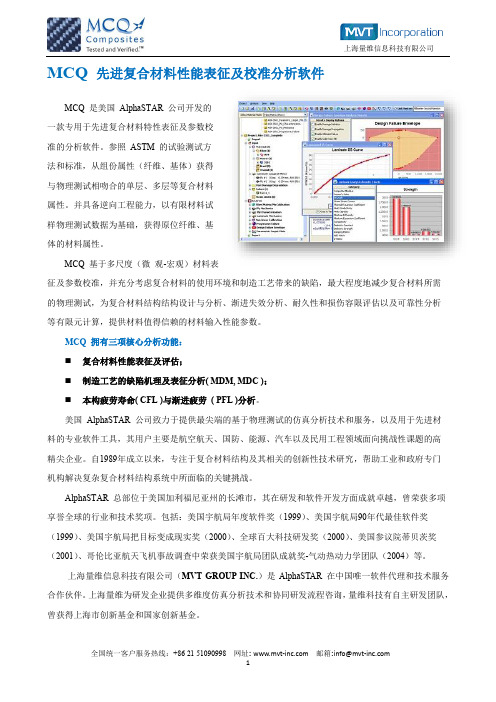
• •
•
关键优势 使用已有的测试数据模拟缺陷 计算有缺陷的复合材料行为特征——重要 的疲劳因素! 减少 65-70% 物理测试,且显著节约成本。
空洞形状/尺寸
MDM: 计算有缺陷的铺层属性
纤维弯曲
MDC: 研究强度或刚度受波动幅值或空洞形状/尺寸的影响
全国统一客户服务热线:+86 21 51090998
产品咨询: / / /
全国统一客户服务热线:+86 21 51090998
网址: 邮箱:info@ 7
逆向获取 Fiber/Matrix SN 曲线
• • • • •
关键优势 基于有限的测试,自动逆向获取原位纤维和基体的 SN 曲线 减少 65-70% 物理测试,显著降低费用 计算未测试的无切口铺层 支持各向同性和异性基体属性 需要对每个逆向 SN 曲线做一次测试
测试数据
逆向 SN 曲线
计算其它测试或未测试的铺层属性
上海量维信息科技有限公司
关于量维科技
MVT Incorporation(Multiangle Virtual Technology Incorporation)专注于提供领先的多维度设计仿真虚 拟技术、先进研发流程咨询、协同研发流程软件开发和工程咨询服务。MVT 联合国际先进仿真技术和研发 流程咨询合作伙伴,为中国企业研发能力的提升提供全面解决方案。 MVT 中国运营和开发团队总部设在上海,在北京、成都设有办事处。覆盖客户领域包括:航空航天、 高铁、兵器、汽车与发动机、动力机械、高校科研等领域。
网址: 邮箱:info@ 4
上海量维信息科技有限公司
本构疲劳寿命(CFL)与渐进疲劳 (PFL)分析
MCQ-Composites CFL 对疲劳载荷下带、机织或编制无切口试样逆向获取等效纤维和基体的 SN 曲线。 一旦完成逆向工程,就能采用 PFL 计算铺层的疲劳寿命,而 MCQ 支持所有类型的纤维和失效模式。如 此可以减少 65%-70%物理测试。请参考 MCQ 指南和理论手册了解该技术方法的详细内容和特征。 逆向获取等效的纤维和基体 SN 曲线 支持全 2D / 3 D 编织复合材料架构和特征,并应 用于 MCQ 和 GENOA 计算未测试铺层的疲劳寿命
复合材料强度与刚度分析模型构建
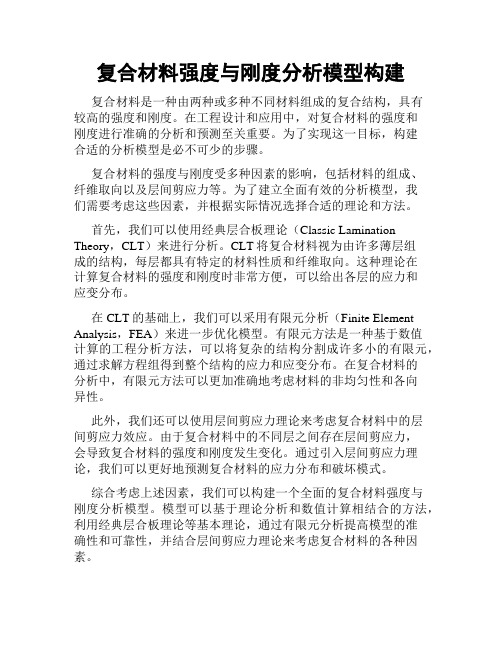
复合材料强度与刚度分析模型构建复合材料是一种由两种或多种不同材料组成的复合结构,具有较高的强度和刚度。
在工程设计和应用中,对复合材料的强度和刚度进行准确的分析和预测至关重要。
为了实现这一目标,构建合适的分析模型是必不可少的步骤。
复合材料的强度与刚度受多种因素的影响,包括材料的组成、纤维取向以及层间剪应力等。
为了建立全面有效的分析模型,我们需要考虑这些因素,并根据实际情况选择合适的理论和方法。
首先,我们可以使用经典层合板理论(Classic Lamination Theory,CLT)来进行分析。
CLT将复合材料视为由许多薄层组成的结构,每层都具有特定的材料性质和纤维取向。
这种理论在计算复合材料的强度和刚度时非常方便,可以给出各层的应力和应变分布。
在CLT的基础上,我们可以采用有限元分析(Finite Element Analysis,FEA)来进一步优化模型。
有限元方法是一种基于数值计算的工程分析方法,可以将复杂的结构分割成许多小的有限元,通过求解方程组得到整个结构的应力和应变分布。
在复合材料的分析中,有限元方法可以更加准确地考虑材料的非均匀性和各向异性。
此外,我们还可以使用层间剪应力理论来考虑复合材料中的层间剪应力效应。
由于复合材料中的不同层之间存在层间剪应力,会导致复合材料的强度和刚度发生变化。
通过引入层间剪应力理论,我们可以更好地预测复合材料的应力分布和破坏模式。
综合考虑上述因素,我们可以构建一个全面的复合材料强度与刚度分析模型。
模型可以基于理论分析和数值计算相结合的方法,利用经典层合板理论等基本理论,通过有限元分析提高模型的准确性和可靠性,并结合层间剪应力理论来考虑复合材料的各种因素。
在构建模型时,还应注意选择合适的材料参数。
复合材料的强度和刚度与材料的组成、纤维取向以及纤维增强矩阵等因素密切相关,因此需要准确地测量和确定这些参数。
通过实验室测试和经验数据的积累,我们可以得到更准确的材料参数,从而提高分析模型的准确性。
MACLEOD软件介绍课件
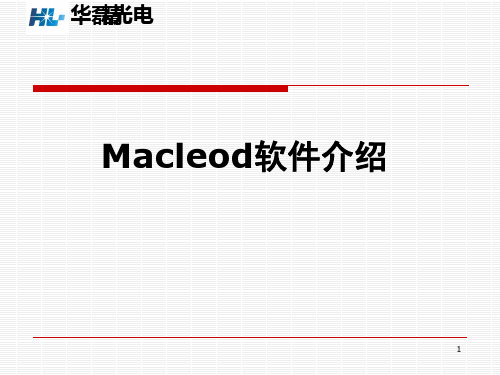
10
精
查看模拟结果
1、确认横坐标和 纵坐标显示内容
2 画图
11
精
坐标范围、间距和颜色可以双击坐标轴调整
此膜系在450附近反射率高在630附近比较低,需要继续优化
12
精
三、膜系的优化
增加目标,要求在630波段有较高的反射率 13
精
进入目标设置界面
14
精
15
精
优化计算点位密度设置
16
精
17
7
精
2 定义材料
4
简称
1 选择所需材料
3 定义材料排列顺序
8
精
1、相同ABAB结构的可以用()^简化 2、增加光学波长可以直接在符号前加数字,例如:1.2H 3、^6后面连接需空格
9
精
1修改设计膜系针 对的波长和入射角
序号/材料/折射率/吸收比/光学厚度/物理 厚度
2修改设计膜系的 衬底材料。背镀层 入射介质是蓝宝石
华磊精光电
Macleod软件介绍
1
华磊精光电
目录
一、软件安装 二、软件常用功能介绍和镀膜设计 三、膜系的优化 四、逆向工程
2
华磊精光电
一、软件安装
安装前找到这个文件 双击安装
注册按照这个安装教学过程注册
3
华磊精光电
二、软件常用功能介绍
4
刚打开时界面
精
新建膜层设计
5
精
初始界面
6
精
膜层结构设计
精
18
精
分析工具
Tool 工具分析每一 层的吸收率,总体 吸收率
19
精
Total Absorptance…设置
常用复合材料设计模拟软件特点汇总
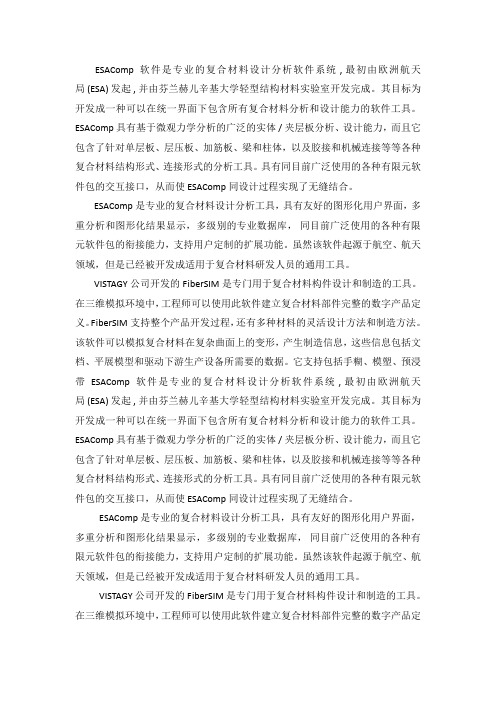
ESAComp软件是专业的复合材料设计分析软件系统 , 最初由欧洲航天局 (ESA) 发起 , 并由芬兰赫儿辛基大学轻型结构材料实验室开发完成。
其目标为开发成一种可以在统一界面下包含所有复合材料分析和设计能力的软件工具。
ESAComp 具有基于微观力学分析的广泛的实体 / 夹层板分析、设计能力,而且它包含了针对单层板、层压板、加筋板、梁和柱体,以及胶接和机械连接等等各种复合材料结构形式、连接形式的分析工具。
具有同目前广泛使用的各种有限元软件包的交互接口,从而使 ESAComp 同设计过程实现了无缝结合。
ESAComp 是专业的复合材料设计分析工具,具有友好的图形化用户界面,多重分析和图形化结果显示,多级别的专业数据库,同目前广泛使用的各种有限元软件包的衔接能力,支持用户定制的扩展功能。
虽然该软件起源于航空、航天领域,但是已经被开发成适用于复合材料研发人员的通用工具。
VISTAGY公司开发的FiberSIM是专门用于复合材料构件设计和制造的工具。
在三维模拟环境中,工程师可以使用此软件建立复合材料部件完整的数字产品定义。
FiberSIM支持整个产品开发过程,还有多种材料的灵活设计方法和制造方法。
该软件可以模拟复合材料在复杂曲面上的变形,产生制造信息,这些信息包括文档、平展模型和驱动下游生产设备所需要的数据。
它支持包括手糊、模塑、预浸带ESAComp软件是专业的复合材料设计分析软件系统 , 最初由欧洲航天局 (ESA) 发起 , 并由芬兰赫儿辛基大学轻型结构材料实验室开发完成。
其目标为开发成一种可以在统一界面下包含所有复合材料分析和设计能力的软件工具。
ESAComp 具有基于微观力学分析的广泛的实体 / 夹层板分析、设计能力,而且它包含了针对单层板、层压板、加筋板、梁和柱体,以及胶接和机械连接等等各种复合材料结构形式、连接形式的分析工具。
具有同目前广泛使用的各种有限元软件包的交互接口,从而使 ESAComp 同设计过程实现了无缝结合。
mtrl

Laminate Tools (LT)铺叠 检查 制造LT软件是一个革命性的软件,它是基于WINDOWS操作系统的且价格便宜,该软件集复合材料结构设计、分析和制造于一身。
Laminate Tools超越了现有产品只关注一个特定领域的不足,并且每个工具都超值。
尽管这些,它吸收了从1991年以来被全世界复合材料专家所证实了的核心技术。
这是一个设计师和分析师都不能忘记的产品:"我们用Laminate Tools的两个重要原因是: 大量铺层制造问题和铺层查询问题操作.自诞生以来, 被分析和设计师证明是一个可分享信息的高效工具. "Luca Furbatto, Senior Project Engineer at McLaren Racing.Laminate Tools 能做些什么?Laminate Tools是一个强大的基于Windows操作平台的专业级复合材料设计专家.专注于设计、分析、检查和制造整个结构设计流程,但专注的是复合材料特性。
该软件关联了不同的学科,可以在两个部门之间交换原始数据,保证结构的正确理解,提供了深层的检查,同时节省了宝贵的团队时间。
"在复杂层合板设计方面友好的用户界面是一个非常有用的工具。
铺层查询专家系统是一个非常有用的特征用来逐层检查和总层显示。
"Luca Furbatto, McLaren Racing, UK"当然,从性价比来说, Laminate Tools软件是非常优秀的。
我对该软件相当满意。
彩色立体图显示能非常及时满足我的特定需求。
"Dan Molligan, McAps Inc., USA用户从大多数CAD系统导入平面模型和定义复合材料层和铺叠。
层的制造可行性可以立即用已经被验证了的铺层模拟算法来评估以便确认在制造过程中存在的困难,意味着下游有较少的改动。
有限元分析的数据能无缝生成,保证了分析模型能反应设计目的。
Patran软件介绍-MSCSoftwareCorporation
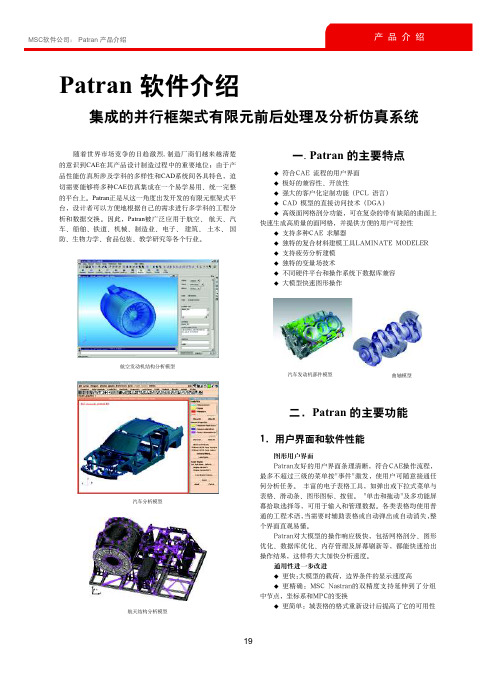
Patran 软件介绍集成的并行框架式有限元前后处理及分析仿真系统一. Patran 的主要特点◆ ◆ 极好的兼容性、开放性◆ 强大的客户化定制功能(PCL 语言)◆ CAD 模型的直接访问技术(DGA)◆ 高级面网格剖分功能,可在复杂的带有缺陷的曲面上快速生成高质量的面网格,并提供方便的用户可控性◆ 支持多种CAE 求解器◆ 独特的复合材料建模工具LAMINATE MODELER ◆ 支持疲劳分析建模◆ 独特的变量场技术◆ 不同硬件平台和操作系统下数据库兼容◆ 大模型快速图形操作符合CAE 流程的用户界面随着世界市场竞争的日趋激烈, 制造厂商们越来越清楚的意识到CAE 在其产品设计制造过程中的重要地位;由于产品性能仿真所涉及学科的多样性和CAD 系统间各具特色,迫切需要能够将多种CAE 仿真集成在一个易学易用、统一完整的平台上。
Patran 正是从这一角度出发开发的有限元框架式平台,设计者可以方便地根据自己的需求进行多学科的工程分析和数据交换。
因此,Patran 被广泛应用于航空、 航天、汽车、船舶、铁道、机械、制造业、电子、 建筑、 土木、 国防、生物力学、食品包装、教学研究等各个行业。
航空发动机结构分析模型汽车分析模型航天结构分析模型汽车发动机部件模型曲轴模型二.Patran 的主要功能图形用户界面Patran友好的用户界面条理清晰, 符合CAE操作流程,最多不超过三级的菜单按"事件"激发, 使用户可随意接通任何分析任务。
丰富的电子表格工具, 如弹出或下拉式菜单与表格、滑动条、图形图标、按钮。
"单击和拖动"及多功能屏幕拾取选择等, 可用于输入和管理数据。
各类表格均使用普通的工程术语,当需要时辅助表格或自动弹出或自动消失,整个界面直观易懂。
Patran对大模型的操作响应极快,包括网格剖分、图形优化、数据库优化、内存管理及屏幕刷新等,都能快速给出操作结果,这样将大大加快分析速度。
复合材料分析软件Laminate Tools简述
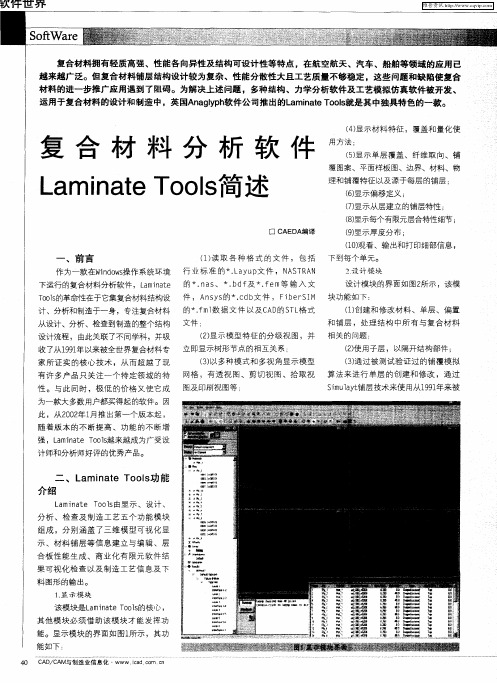
() 4显示材 料特征 ,覆盖和 量化使
L m n t T os a i a e o l由显示 、设计 、 分 析 、检查及 制造 工 艺五 个功 能模块
组成 ,分 别 涵盖 了三维 模 型可视 化 显
示 、材料 铺层 等信 息建 立 与编辑 、层
合 板性 能 生成 、商 业化 有限 元软件 结
果可视 化检 查 以及 制造 工艺信 息及 下 料图形的输出。
维普资讯 So 1 a e 1W r :
软 件世 界
全 世界 数 以万计 的复合 材料 专 家所证 互显示重分配层的应力和 失效计算 ;
明了的核心技术 ; () 7通过 逐层 的单元厚度 、输 出应
( ) 覆选择 ,包括开 口、 同一单 力和失 效指 数等 曲线 ,清 楚标 识 出重 4铺
欠1 午世 界
维普资讯
复合材料拥有轻质 高强、性能各 向异性及结构可设计 性等 特点 ,在航空航天 、汽车 、船舶等领域 的应用 已 越来越广泛 。但 复合材 料铺 层结构 设计较为复杂 、性能分散性大 且工艺质量不够稳定 ,这些 问题和缺 陷使 复合
() 2使用子层 ,以隔开结构部件 ; () 3通过被 测试验证 过的铺 覆模拟
设计流程 ,由此关联 了不同学科 ,并吸
家所证 实 的核心 技 术 ,从 而超 越 了现
() 2显示模 型特 征的分 级视 图 ,并 相关的问题 j
CAE常用软件介绍

CAE常用软件介绍1.ANSYSANSYS是一款功能强大的有限元分析软件,提供了多种分析模块,包括结构力学、流体力学、电磁场分析等。
它可以模拟和优化各种物理现象和工程应用,如风力发电机设计、汽车车身强度分析等。
2.ABAQUSABAQUS是一款广泛应用于结构、流体和耦合场问题的有限元分析软件。
它拥有先进的非线性和动态分析功能,适用于复杂的工程结构和材料力学问题的建模和分析。
3.CATIACATIA是一款综合性的CAD/CAM/CAE软件,广泛用于制造业和工程设计领域。
它提供了丰富的建模和分析工具,可用于设计和优化各种产品和系统,如飞机、汽车和工业机械等。
4. SolidWorksSolidWorks是一种基于特征的CAD软件,也提供了强大的CAE功能。
它可以进行结构、流体和热传导等多学科仿真分析,并提供了友好的用户界面和直观的建模工具,方便工程师进行设计和分析。
SOLCOMSOL Multiphysics是一款多物理场仿真软件,可用于求解结构力学、流体力学、电磁场和热传导等多学科问题。
它采用有限元方法和其他数值方法,适用于各种工程领域的模拟和优化。
6. MSC NastranMSC Nastran是一款广泛应用于结构力学和动力学分析的有限元软件。
它支持多种线性和非线性分析,可用于求解复杂的结构静力学、动力学和疲劳分析问题。
7. HyperMeshHyperMesh是一款用于前期建模和网格生成的软件,适用于各种CAE分析工作。
它提供了丰富的建模和网格处理工具,可以有效地准备复杂模型进行后续分析。
8.LS-DYNALS-DYNA是一款用于仿真和分析动力学和非线性问题的有限元软件。
它广泛应用于汽车碰撞、弹性体碰撞和爆炸等复杂动态仿真问题。
以上介绍的CAE软件只是其中的一部分,随着技术的不断发展,新的CAE软件不断涌现。
每种软件都有其特定的优势和适用领域,工程师可以根据具体问题的需求选择合适的软件进行分析和优化。
LMS复合材料的完整解决方案——介绍

LMS Solutions : A complete portfolio for composite material Introduction
Julien SIMON – Business Development Manager LMS Samtech Division
Automotive
Simulation challenges
Mechanical Industry
Simulate global behavior of composite structure that requires equivalent or superior performance to existing components with reduced mass and acceptable cost
Introduction
Composite materials :
engineered or naturally occurring materials made from two or more constituent materials First composite material Wood Cob, Bow Why ?
Intra-laminar & Inter-laminar
Ride & Handling Ride Comfort
• Highly Non-linear Subsystems
Coupling to Dedicated Simulation Applications for Composite Material/Laminate Properties
复合材料设计与分析软件的介绍
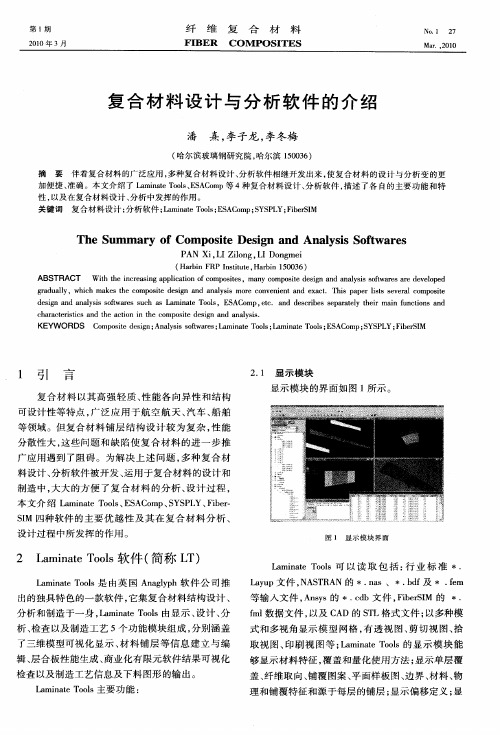
KEY ORDS C mp st e in; ay i s f a e ; a n t o l ; a n t o l ; AC mp; YS L F b r I W o oi d s e g An lss ot r s L mia e T os L mi a e T os ES o w S P Y; i eS M
加便捷 、 准确。本文介绍 了 Lmia ol、 S C m a nt T o E A o p等 4种复合 材料设计 、 e s 分析 软件 , 描述 了各 自的主要 功能和特
性, 以及 在 复 合 材 料 设 计 、 析 中发 挥 的 作 用 。 分 关 键 词 复 合 材 料 设 计 ; 析 软 件 ;a iaeT o ; s c mp S s I Fb rl 分 L m nt ol E A o ;Y PJ iesM s Y;
ABST RACT W i h n raiga piaino o o i s t teicesn p l t fc mp st ,ma yc mp s ed sg n n lsssf rsaed vlp d h c o e n o oi e ina da ayi ot e r eeo e t wa
分 散性 大 , 这些 问题 和 缺 陷 使 复 合 材料 的 进 一 步 推 广 应用 遇 到 了阻 碍 。为 解 决 上 述 问题 , 种 复合 材 多 料 设计 、 析软 件被 开 发 、 用 于 复合材 料 的设 计 和 分 运 制 造 中 , 大 的方 便 了复 合 材 料 的 分 析 、 计 过 程 , 大 设
ga u l rd al y,w ih ma e h o o i e i n a d a ay i r o v n e ta d e a t h s p p r l t s v rl c mp st h c k s t e c mp st d sg n n lss moe c n e in n x c .T i a e i s e e a o o i e s e d sg n n lss s f r s s c s L mi ae T os e in a d a ay i o t e u h a wa a n t o l ,E AC mp e c a d d s rb s s p rt l h i ma n f n t n n S o , t . n e c i e e a aey t er i u c i s a d o c a a trsis a d t e a t n i h o o i e in a d a a y i. h r ce it n h c i n t e c mp s e d sg n n l s c o t s
铝合金硬钎焊构件质量检验规则探讨
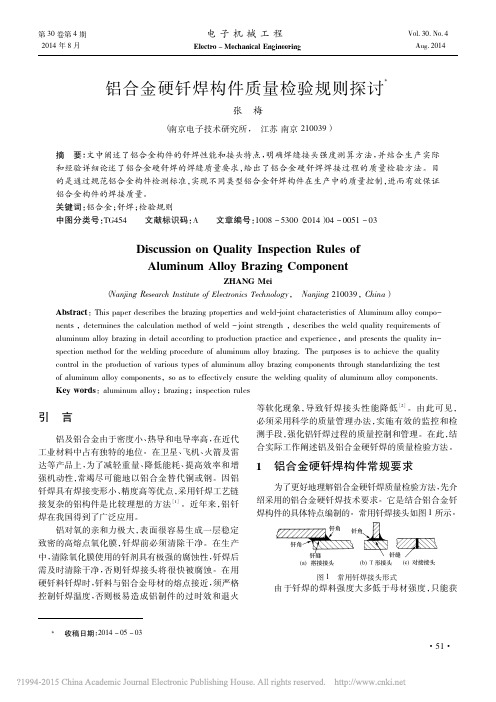
Abstract: This paper describes the brazing properties and weld-joint characteristics of Aluminum alloy components ,determines the calculation method of weld - joint strength ,describes the weld quality requirements of aluminum alloy brazing in detail according to production practice and experience,and presents the quality inspection method for the welding procedure of aluminum alloy brazing. The purposes is to achieve the quality control in the production of various types of aluminum alloy brazing components through standardizing the test of aluminum alloy components,so as to effectively ensure the welding quality of aluminum alloy components. Key words: aluminum alloy; brazing; inspection rules
1) Ⅰ类接头: 承受一定的载荷,起连接、密封作用 的铝钎焊接头。如: 波导、平板裂缝天线、功分和差等 高频构件以及有密封要求的管路、冷板、机箱等构件的 钎焊接头。在该类钎焊接头的构件设计中,结构设计 人员需提出具体的构件接头强度指标、注明密封性的 具体要求。工艺设计人员必须在工艺文件中设计力学 性能试验样件,试验样件的材料、接头形式及钎焊工艺 需与构件保持一致。
Ansa在复合材料铺层设置中的应用
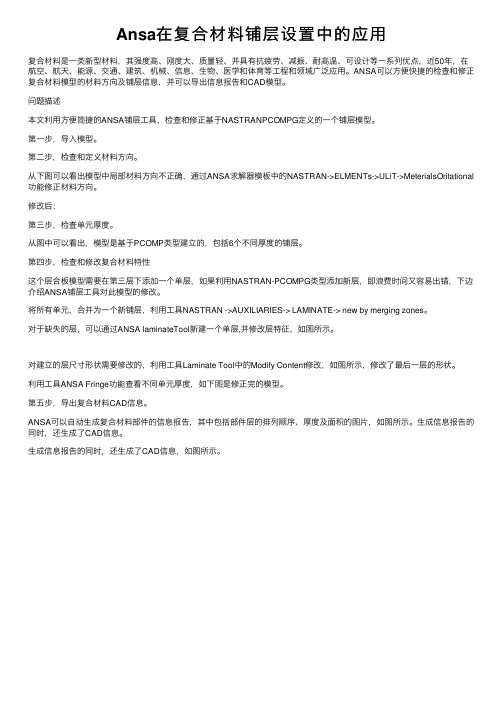
Ansa在复合材料铺层设置中的应⽤复合材料是⼀类新型材料,其强度⾼、刚度⼤、质量轻、并具有抗疲劳、减振、耐⾼温、可设计等⼀系列优点,近50年,在航空、航天、能源、交通、建筑、机械、信息、⽣物、医学和体育等⼯程和领域⼴泛应⽤。
ANSA可以⽅便快捷的检查和修正复合材料模型的材料⽅向及铺层信息,并可以导出信息报告和CAD模型。
问题描述本⽂利⽤⽅便简捷的ANSA铺层⼯具,检查和修正基于NASTRANPCOMPG定义的⼀个铺层模型。
第⼀步,导⼊模型。
第⼆步,检查和定义材料⽅向。
从下图可以看出模型中局部材料⽅向不正确,通过ANSA求解器模板中的NASTRAN->ELMENTs->ULiT->MeterialsOritational 功能修正材料⽅向。
修改后:第三步,检查单元厚度。
从图中可以看出,模型是基于PCOMP类型建⽴的,包括6个不同厚度的铺层。
第四步,检查和修改复合材料特性这个层合板模型需要在第三层下添加⼀个单层,如果利⽤NASTRAN-PCOMPG类型添加新层,即浪费时间⼜容易出错,下边介绍ANSA铺层⼯具对此模型的修改。
将所有单元,合并为⼀个新铺层,利⽤⼯具NASTRAN ->AUXILIARIES-> LAMINATE-> new by merging zones。
对于缺失的层,可以通过ANSA laminateTool新建⼀个单层,并修改层特征,如图所⽰。
对建⽴的层尺⼨形状需要修改的,利⽤⼯具Laminate Tool中的Modify Content修改,如图所⽰,修改了最后⼀层的形状。
利⽤⼯具ANSA Fringe功能查看不同单元厚度,如下图是修正完的模型。
第五步,导出复合材料CAD信息。
ANSA可以⾃动⽣成复合材料部件的信息报告,其中包括部件层的排列顺序、厚度及⾯积的图⽚,如图所⽰。
⽣成信息报告的同时,还⽣成了CAD信息。
⽣成信息报告的同时,还⽣成了CAD信息,如图所⽰。
SYSPLY_复合材料设计、分析与优化软件
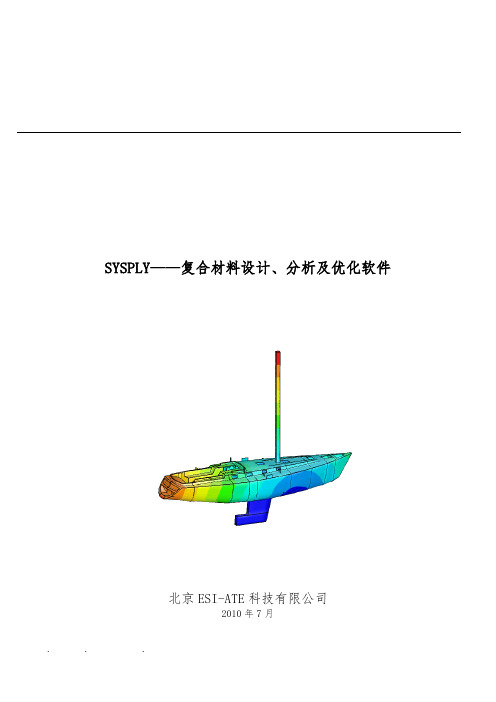
SYSPLY——复合材料设计、分析及优化软件北京ESI-ATE科技有限公司2010年7月目录1.前言 (2)2.ESI集团复合材料虚拟解决方案 (2)3.SYSPLY复合材料设计、分析专业软件 (4)3.1.SYSPLY的市场定位 (5)3.2SYSPLY求解器处理的问题 (5)3.3SYSPLY的分析流程 (6)3.4SYSPLY的显著优势 (7)3.5SYSPLY的行业应用及成功案例 (11)3.6SYSPLY的国主要用户 (14)4软件性能指标 (15)5同行业软件对比 (15)6SYSPLY的模块信息 (17)7SYSPLY支持的平台 (17)1.前言ESI 集团是世界领先的数值仿真软件供应商,其产品主要应用在通过材料物理的虚拟原型和制造工艺仿真。
ESI集团联合众多学术团体和企业开发出了一系列连贯的面向实际工程的应用程序,以实现对产品测试的实际仿真,与产品性能协同的工艺参数微调以及评价产品在使用环境中的表现。
通过越来越多的减少试验样机的数量,显著的降低成本和缩短开发周期,虚拟试验空间(VTOS)解决方案提供了卓越的竞争力优势。
通过与全球700名高级专家的协作,ESI及其全球代理网络为超过30个国家的用户提供了软件销售和技术支持服务。
ESI的发展基于连续不断的锐意创新,被法国国家研究代理处(ANVARA)评选为“创新公司”。
2.ESI集团复合材料虚拟解决方案ESI集团作为虚拟试验测试的先锋,能够提供一套覆盖整个复合材料流程的虚拟解决方案,它包括设计和生产领域的复合材料结构动态模拟。
其中SYSPLY是ESI集团复合材料解决方案中非常重要的环节。
它完全集成的虚拟试验空间(VTOS),覆盖在复合材料价值链的所有步骤。
利用它,工程师能够评估并调整复合材料部件的制造。
从SYSPLY用于设计模拟,PAM-RTM进行树脂注射模拟。
SYSPLY和PAMRTM是复合材料全面解决方案中的一个环节制造...使用…测试…ESI是全世界唯一能够提供这种复合材料虚拟设计和虚拟制造完整体系的虚拟工程技术公司(如下图1所示)。
先进的复合材料分析软件—Laminate Tools
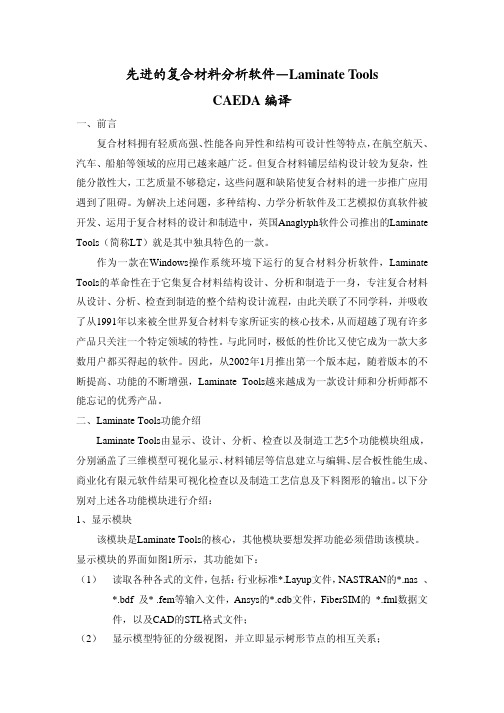
先进的复合材料分析软件—Laminate ToolsCAEDA编译一、前言复合材料拥有轻质高强、性能各向异性和结构可设计性等特点,在航空航天、汽车、船舶等领域的应用已越来越广泛。
但复合材料铺层结构设计较为复杂,性能分散性大,工艺质量不够稳定,这些问题和缺陷使复合材料的进一步推广应用遇到了阻碍。
为解决上述问题,多种结构、力学分析软件及工艺模拟仿真软件被开发、运用于复合材料的设计和制造中,英国Anaglyph软件公司推出的Laminate Tools(简称LT)就是其中独具特色的一款。
作为一款在Windows操作系统环境下运行的复合材料分析软件,Laminate Tools的革命性在于它集复合材料结构设计、分析和制造于一身,专注复合材料从设计、分析、检查到制造的整个结构设计流程,由此关联了不同学科,并吸收了从1991年以来被全世界复合材料专家所证实的核心技术,从而超越了现有许多产品只关注一个特定领域的特性。
与此同时,极低的性价比又使它成为一款大多数用户都买得起的软件。
因此,从2002年1月推出第一个版本起,随着版本的不断提高、功能的不断增强,Laminate Tools越来越成为一款设计师和分析师都不能忘记的优秀产品。
二、Laminate Tools功能介绍Laminate Tools由显示、设计、分析、检查以及制造工艺5个功能模块组成,分别涵盖了三维模型可视化显示、材料铺层等信息建立与编辑、层合板性能生成、商业化有限元软件结果可视化检查以及制造工艺信息及下料图形的输出。
以下分别对上述各功能模块进行介绍:1、显示模块该模块是Laminate Tools的核心,其他模块要想发挥功能必须借助该模块。
显示模块的界面如图1所示,其功能如下:(1) 读取各种各式的文件,包括:行业标准*.Layup文件,NASTRAN的*.nas 、*.bdf 及* .fem等输入文件,Ansys的*.cdb文件,FiberSIM的 *.fml数据文件,以及CAD的STL格式文件;(2) 显示模型特征的分级视图,并立即显示树形节点的相互关系;(3) 以多种模式和多视角显示模型网格,有透视图、剪切视图、拾取视图、印刷视图等;(4) 显示材料特征,覆盖和量化使用方法;(5) 显示单层覆盖、纤维取向、铺覆图案、平面样板图、边界、材料、物理和铺覆特征和源于每层的铺层;(6) 显示偏移定义;(7) 显示从层建立的铺层特性;(8) 显示每个有限元层合特性细节;(9) 显示厚度分布;(10) 观看、输出和打印细部信息,下到每个单元。
Digimat软件在航空行业复合材料分析中的竞争优势

Digimat软件在航空行业复合材料分析中的竞争优势随着航空科技的发展,复合材料已经广泛的应用在飞行器设计中,成为最主要的结构件材料。
无论在民用运输机还是军用飞行器上,据统计波音787的材料中50%以上为复合材料,军用飞行器,尤其是无人机设计这个比例还要高。
目前有许多复合材料有限元分析软件和模块,包括MSC.Patran的Laminate模块,ANSYS的ACP 模块,西门子的FiberSim和英国Laminate Tools软件等,但是这些软件实际上只能叫层合复合材料分析软件或模块,因为它们分析的对象只能是层合板壳,如飞机蒙皮这样面积较大的零部件。
这些零件的工艺特点是使用连续增强纤维,通过铺层,编织和缠绕等工艺叠层加工成多层复合材料。
但是像飞机窗框,门框,以及其它小型复合材料零件,它们的增强材料不使用连续纤维,而是使用短纤维,加工工艺也不是铺层,而是注塑,模压等方式。
这一类的复合材料分析以上软件无法进行分析,而MSC公司的新产品Digimat软件非常适合进行这一类分析。
复合材料的分析建模的难点在于材料特性的定义,不同于金属材料,复合材料一般具有各项异性材料特点,而且零件每个位置的材料特性方向坐标都有可能不一样。
相对而言,层合复合材料定义材料坐标系比较简单,因为铺层工艺特点,板上每个位置的方向比较容易确定,软件只需具有“draping”功能就可以了。
然而,使用短纤维,采用注塑等工艺生产的复合材料的方向就更复杂了,因为纤维分析与加工过程中材料流动情况相关,但是又不完全一致,具有随机性。
其它软件没有功能模拟这样的复合材料特性,只有Digimat能够胜任这个工作。
在Digimat材料定义中,纤维方向可以为:固定的,随机的,或者通过张量方式输入,张量方式输入时,每个点的方向可以注塑模拟软件生成的文件来定义。
Digimat支持多种注塑工艺仿真软件输出格式,包括:Moldflow,3D-sigma,Moldex3D,3D TIMON和REM3D。
- 1、下载文档前请自行甄别文档内容的完整性,平台不提供额外的编辑、内容补充、找答案等附加服务。
- 2、"仅部分预览"的文档,不可在线预览部分如存在完整性等问题,可反馈申请退款(可完整预览的文档不适用该条件!)。
- 3、如文档侵犯您的权益,请联系客服反馈,我们会尽快为您处理(人工客服工作时间:9:00-18:30)。
先进的复合材料分析软件—Laminate Tools
CAEDA编译
一、前言
复合材料拥有轻质高强、性能各向异性和结构可设计性等特点,在航空航天、汽车、船舶等领域的应用已越来越广泛。
但复合材料铺层结构设计较为复杂,性能分散性大,工艺质量不够稳定,这些问题和缺陷使复合材料的进一步推广应用遇到了阻碍。
为解决上述问题,多种结构、力学分析软件及工艺模拟仿真软件被开发、运用于复合材料的设计和制造中,英国Anaglyph软件公司推出的Laminate Tools(简称LT)就是其中独具特色的一款。
作为一款在Windows操作系统环境下运行的复合材料分析软件,Laminate Tools的革命性在于它集复合材料结构设计、分析和制造于一身,专注复合材料从设计、分析、检查到制造的整个结构设计流程,由此关联了不同学科,并吸收了从1991年以来被全世界复合材料专家所证实的核心技术,从而超越了现有许多产品只关注一个特定领域的特性。
与此同时,极低的性价比又使它成为一款大多数用户都买得起的软件。
因此,从2002年1月推出第一个版本起,随着版本的不断提高、功能的不断增强,Laminate Tools越来越成为一款设计师和分析师都不能忘记的优秀产品。
二、Laminate Tools功能介绍
Laminate Tools由显示、设计、分析、检查以及制造工艺5个功能模块组成,分别涵盖了三维模型可视化显示、材料铺层等信息建立与编辑、层合板性能生成、商业化有限元软件结果可视化检查以及制造工艺信息及下料图形的输出。
以下分别对上述各功能模块进行介绍:
1、显示模块
该模块是Laminate Tools的核心,其他模块要想发挥功能必须借助该模块。
显示模块的界面如图1所示,其功能如下:
(1) 读取各种各式的文件,包括:行业标准*.Layup文件,NASTRAN的*.nas 、*.bdf 及* .fem等输入文件,Ansys的*.cdb文件,FiberSIM的 *.fml数据文
件,以及CAD的STL格式文件;
(2) 显示模型特征的分级视图,并立即显示树形节点的相互关系;
(3) 以多种模式和多视角显示模型网格,有透视图、剪切视图、拾取视图、印刷视图等;
(4) 显示材料特征,覆盖和量化使用方法;
(5) 显示单层覆盖、纤维取向、铺覆图案、平面样板图、边界、材料、物理和铺覆特征和源于每层的铺层;
(6) 显示偏移定义;
(7) 显示从层建立的铺层特性;
(8) 显示每个有限元层合特性细节;
(9) 显示厚度分布;
(10) 观看、输出和打印细部信息,下到每个单元。
图1 显示模块界面
2、设计模块
设计模块的界面如图2(a)、(b)所示,该模块功能如下:
(1) 创建和修改材料、单层、偏置和铺层,处理结构中所有与复合材料相关的问题;
(2) 使用子层,以隔开结构部件;
(3) 通过被测试验证过的铺覆模拟算法来进行单层的创建和修改,通过
Simulayt铺层技术来使用从1991年来全世界数以万计的复合材料专家所
证明了的核心技术;
(4) 铺覆选择,包括开口、同一单层中不同部分铺覆顺序、织物尺寸限制和种子曲线限制等,以跟随特定结构特征;
(5) 导入FiberSIM的 *.fmd (*.fml 目录)文件,以便能读入单层信息到已存在的网格,从而创建整个结构层;
(6) 导入PlyMaster的电子表格数据,以便自动创建已有网格的铺层;
(7) 可以保存成行业标准文件格式。
(a) 铺层创建
(b) 铺层数据导入与修改
图2 设计模块界面
3、检查模块
该模块是Laminate Tools的一个强大的部分,能提供快速和便捷的有限元分析结果后处理。
该模块功能如下:
(1) 读取NASTRAN软件的结果格式文件(*.op2, *.f06)进行后处理;
(2) 读取ANSYS结果文件(*.rst)进行后处理;
(3) 输出每层每个工况的应力曲线,或者多层组成一组/或者多种工况和处理最差值(包线);
(4) 输出每层或者层界面的NASTRAN失效指数结果;
(5) 使用大量的失效理论(包括用户自定义的),基于导入的有限元应力结果,创建失效指数、安全裕度或者预留因子,可以基于应力或者应变来
进行计算;
(6) 在不需要有限元重新求解的前提下对整个铺层结构进行小的修正和交互显示重分配层的应力和失效计算;
(7) 通过逐层的单元厚度、输出应力和失效指数等的曲线,清楚标识出重要应力分量和问题点;
(8) 输出原始全局层的任意结果曲线,让载荷路径显得清晰和正确的解释优化策略;
(9) 导出层合板和每个单元的载荷信息到LAP,为在进行一个新的有限元分析之前进行额外的检查和实验,改善铺层顺序;
(10) 交互计算和输出类似上面的应变结果。
简言之,检查模块能够使设计师立即领会任何工况(或多工况)对层合复合材料结构的影响,能够快速圈定危险点范围,识别问题,快速评估校正方法,并且采取正确行动。
同样的,过度的保守特征也能被快速识别并采取优化措施。
检查模块节省了团队时间和帮助避免设计失误。
图3与图4即为检查模块应用的两个实例。
图3 F1赛车一个部件的有限元分析结果检查
图4 舰艇项目的过载区域检查
4、分析模块
分析模块界面如图5所示,该模块功能如下:
(1) 基于设计模块创建的铺层信息,或者从*.Layup文件直接读取,或者通过FiberSIM的文件(设计模块)导入,创建层合板特性数据进行有限元分
析;
(2) 写入包括所有层合板信息的NASTRAN或者ANSYS格式的输入文件,也即转换铺层信息到有限元特性,为分析做准备(PCOMP卡片或者
SECTION或者Real Constants);
(3) 内嵌支持NASTRAN的文件格式,联系网格特征到原始全局单层。
图5 分析模块界面
5、制造模块
制造模块界面如图6所示,该模块功能如下:
(1) 输出DXF或者IGES格式的平面样板图或者铺覆样板图用来嵌套剪裁或者CAD系统;
(2) 导出表格格式的完整或者部分单层信息表,以及单层铺覆的图表和特征,可以输出到标准HTML格式(网页浏览格式),以达到最大兼容性,或
者针对公司的特定定制导出到微软WORD(可选)格式;
(3) 自动扩展DXF格式平面样板图的外边界轮廓线,以备后期剪裁;
(4) 导出激光数据到激光投影系统,进行无缝制造;
(5) 导出到模具表面以用于CAD;
(6) 处理多种已存在的平面样板图铺覆在模具上,支持有限宽度重叠窄条的创建并导出到CAD系统。
图6 制造模块界面
三、Laminate Tools操作流程及典型应用
Laminate Tools典型的操作流程如下:
(1) 利用CAD软件定义几何模型曲面后,利用预定的有限元前处理器在曲面上创建网格;
(2) 利用Laminate Tools工具,用复合材料织物对曲面进行铺覆,并建立整个结构的铺层;
(3) 将Laminate Tools所建铺层的单层信息转换为层状材料特性;
(4) 用专业有限元分析软件对Laminate Tools所建层合材料进行有限元求解;(5) 利用Laminate Tools对有限元分析结果进行后处理,并显示后处理结果;(6) 用Laminate Tools输出单层裁切图形样板。
通过以上流程,Laminate Tools即可集成设计、分析和制造的相关软件,形成简易的复合材料分析、设计环境,进行以下的典型应用:
(1) 材料铺覆模拟,如图7、图8所示;
(2) 用Laminate Tools建立的铺层,可以用来转换单层信息到适合进行有限元分析的层状材料特性,然后在所选用的有限元软件中使用该信息;(3) 以适用于复合材料的特定方式对有限元分析结果进行后处理,包括审查单独全部全局层的能力,如图9所示;
(4) 使用层的信息进行制造,包括嵌入和切削,平面样板图的输出,或者使用激光工具把层的轮廓投影在模具表面上,如图10所示;
(5) 简单观看、审查和批准设计中的结构特征,在部门间或者转包商之间进行数字信息交流,获得最优结构和最小化误差,并且在部件性能上让可
信度最大化。
图7 模拟铺覆高曲率曲面
图8 试验结构的铺覆模拟结果
图9 显示高应力单元逐层应力分布的独特视图
图10 作为制造项目一部分的平面样板图
四、总结
总的来说,聚焦于层合复合材料的Laminate Tools桥接了复合材料设计、分析和制造的整个流程,强大的可视化功能使其在审核设计和查明材料特性需要审查的问题区域时极具使用价值,创建复杂层合板的功能使其在处理大量铺层信息时极其有用,创建并输出单层信息表的功能使其在逐层检查和铺层可视化上极具优势。
Laminate Tools使用至今,已被证明是在分析和设计师之间分享信息的高效工具,它的推广必将推动复合材料在更多领域、更广范围内的应用。
