t.c.electronic D-TWO 快速操作指南
CONVERT-2 安全指南与操作说明说明书

1 | | IITHANK YOUThank you for choosing products from the exciting and innovative line of Dangerous Music recording equipment. Many years of reliable service can be expected from our gear. This is made possible through careful design, construction, and component choices by recording industry veterans.D/A Conversion has been an integral part of the Dangerous Music audio legacy since 2002, when the MONITOR® set the standard for mastering engineers worldwide. Even with these golden-eared luminaries satisfied, Dangerous chose to raise the bar once again. There are comprehensive tips and application notes in this user’s guide, so don’t skip the read.If you have any suggestions for applications or future products, feel free to forward them. We are users like you.ABOUT DANGEROUS MUSIC“Audio Integrity: non-negotiable.” This is the credo upon which Dangerous Music is founded. Conceived and designed by end users—not by engineers in lab coats- the results are products that resurrect dynamic range, punch, intelligibility and emotion. These high-fidelity, uncompromising signal paths are achieved by harnessing several decades of real-world experience. Then the critical listening skills of top tier engineers are applied, with the result being musical tools that fulfill the actual needs of today’s flexible computer based studio.iii | DANGEROUS MUSICTABLE OF CONTENTSOverview 1CONVERT-2 Front Panel, Features & Benefits 1CONVERT-2 Rear Panel Features, Benefits & Connection 4Specifications 8Warranty 9CONVERT-2 | 1 OVERVIEWD/A Conversion has been an integral part of the Dangerous Music legacy since 2002, when the Dangerous Monitor® created a new reference for mastering engineers. The legacy continued with the DAC-ST, D-Box, and Source. The CONVERT series represents a new generation of D/A conversion that maintains all the qualities that have made Dangerous converters the choice of tracking, mixing and mastering engineers worldwide, while incorporating the latest advancements in audio electronics technology to once again raise the bar. (Pronounced \kän-ˌvˌrt\ or KHAN-vert as in a person who has changed to a different religion, belief, etc...)Inside the box you’ll find the CONVERT-2, this manual and a standard 3 Pin IEC power cable (don’t let your guitar player steal this for his Marshall™ head.)Warning: Heat is enemy #1 for electronic equipment. Converters and interfaces run hot. Let ‘em breathe. Leave a rack space above and below your Convert to insure a long and happy life.Note: We recommend reading the entire manual (it’s short- and so is life).Convert-2: Front Panel Features & Benefits1. SAMPLE RATE SELECT[SAMPLE RATE SELECT SECTION PICTURED ABOVE]Feature: Adjustable Sample Rate via the select switch.Benefit: Cycle through the 6 sample rates and Auto Mode for universal compatibility with other devices.Operation: For 88.2kHz both the 48kHz and 96kHz LEDs will light. For 176.4 both the 96kHz and 192kHz LEDs will light.Tip: ,Auto Mode detects the appropriate rate from an external source and selects it automatically (except for ADAT*).Tip: ,Lock Light turns green when the Convert-2 has achieved sync from an external source. (i.e. valid input data at selected sample rate). Red means there is no valid connection or that the user has selected the wrong sample rate.*Note: Since the ADAT lightpipe specification was never officially completed for sample rates above 48kHz, the sample rate must2 | DANGEROUS MUSICbe selected manually. ADAT recognizes 2 base rates - 44.1 kHz and 48 kHz. If the base rate from the ADAT source andfront panel settings match (i.e. 44.1kHz for 88.2 kHz and 174.4 kHz, or 48kHz for 96kHz and 192 kHz) the lock light willturn green. If an incorrect base sample rate is selected, the lock light will turn red. If an incorrect sample rate is selectedwithin the same base rate, for example if the input source is 88.2 and 44.1 is selected on the front panel, the audio willlikely be garbled or distorted and channels may appear to be mixed together.2. CALIBRATION[CALIBRATION SELECT SECTION PICTURED ABOVE]Feature: Choose Calibration Level via the Select Switch.Benefit: Cycle through the three calibration levels for compatibility with other devices. For example, while Avid is generally -18dBFS, Apogee is generally -16dBFS and much of the mastering community prefers -14dBFS. If DACs are not calibrated, then thesonics will not translate to our ears equally (search “Fletcher-Munson curve” for more on this topic).3. INPUT SOURCE[INPUT SOURCE SELECT SECTION PICTURED ABOVE]Feature: Five Selectable Inputs.Benefit: Choose between 5 input sources: USB*, AES/SPDIF-1, AES/SPDIF-2, ADAT and OPTICAL SPDIF (TOSLINK), thus allowing toggling between sources (i.e. iTunes via USB vs. your final mix via AES/SPDIF-1).Operation: To activate OPTICAL SPDIF (TOSLINK), simply hold the ADAT Ch. 1-2/OPTICAL button for 5 seconds until the green OPTICAL SPDIF LED lights.Tip: ,When connecting to SPDIF coaxial, simply purchase a high quality 75 ohm RCA - XLR(M) cable (Mogami and Redco both manufacture these). The converter will automatically recognize and lock to either AES or SPDIF sources.*Note: USB input is plug-and-play when running Mac OS. For Windows systems, please visit our website for a download link to the correct driver.CONVERT-2 | 34. AES/SPDIF-2: USB UPSTREAM RETURNFeature: The input source connected to AES/SPDIF-2 can actually be routed back up USB and into the session.Benefit: This can be leveraged as a digital through for a final mixdown, thus allowing the engineer to toggle between AES/ SPDIF-2 and USB (pre plug-in treatments and post plug-in treatments).Operation: To activate this feature, simply press and hold the AES/SPDIF-2 button until the green “TO USB” light engages.Note: AES/SPDIF-1 & ADAT inputs are disabled in this mode to maintain clock bidirectionally.5. CUSTOM METERING[DIGITAL LED METER PICTURED ABOVE]Feature: Premium custom crafted digital meter.Benefit: Simultaneously view “Peak Over Average”. This reveals the audio’s crest factor by supplying both RMS information and Peak information, aiding the quest to retain dynamics and music’s emotive properties.Tip: ,The meters change from green to yellow at the user determined calibration point. In other words, -14dBFS, -16dBFS or -18dBFS depending on the Calibration selected (see section 2. Calibration).Tip: ,At -6dBFS, the LEDs turn red and the scale changes: instead of 1dB steps per LED, they are very refined 0.5dB steps.Tip: ,When the “3 Word Over Indicator” turns the last LED from green to red, this signifies that three consecutive samples have clipped. This is the limit of tolerance for a CD pressing plant to reject the project and a warning- cease flirtingwith digital overs.6. WORD CLOCK[WORD CLOCK SELECT SECTION PICTURED ABOVE]Feature: 3 Modes: Normal, External and Master.Benefit: Normal: With the button de-selected (dim light) the Convert-2 will sync to any incoming clock via any of the digital4 | DANGEROUS MUSICsources.External: Selecting this button will make the Convert-2 slave to an external word clock source. For example, if utilizinga master studio clock, this would distribute WC to the Convert-2.Master: Depress the button for 5 seconds. The LED will blink. Now the Convert-2 is the master studio clock and otherdigital sources will slave to it. Audition the difference.Note: When in Master clock mode, the sample rate must be manually selected and the destination devices must be set to the identical sample rate (i.e. all units at 192kHz).Tip: ,Try utilizing the Convert-2 as the master clock. Our high profile beta testers found it “remarkably revealing & detailed”and “...this is the best sounding clock auditioned to date- and we’ve tried everything.”Footnote: The Convert-2 leverages JetPLL*, widely regarded as one of the lowest jitter clock designs in the world. As expected, Dangerous diverges from other manufacturers through a custom implementation of the JetPLL that exceeds its designspecification for jitter performance.7. BYPASSABLE VOLUME CONTROL (OUTPUT TRIM)[OUTPUT TRIM SECTION PICTURED ABOVE]Feature: Custom Potentiometer.Benefit: This custom pot provides two options.1. Use it as a volume knob, with the Analog Outputs connected directly to a pair of studio monitors.2. Turned fully clockwise, a small detent will be detected, triggering a relay, thus removing the pot entirely from thesignal path and allowing the user to utilize a separate, dedicated monitor controller (i.e. Dangerous Monitor ST). Convert-2: Rear Panel Connections8. ANALOG OUTPUT[REAR PANEL ANALOG OUTPUTS PICTURED ABOVE]CONVERT-2 | 5 Feature: High-Quality XLR Connectors.Benefit: More contact surface area for happy electrons to migrate through & no offshore look alike connectors that almost fit.Note: All connections wired pin 2 hot as per AES standards.9. AES/SPDIF INPUTS 1 & 2[REAR PANEL AES/SPDIF INPUT 1 & 2 PICTURED ABOVE]Feature: AES/SPDIF inputs are format agnostic.Benefit: They can utilize both AES or SPDIF on an XLR connector. Simply obtain the appropriate cable from your favorite audio dealer. When connecting to SPDIF coaxial, purchase a high quality 75 ohm RCA - XLR(M) cable and for AES, 110 ohm(Mogami and Redco both manufacture these). The converter will automatically recognize and lock to either AES orSPDIF sources.10. AES/SPDIF THRU INPUTS 1 & 2[REAR PANEL AES/SPDIF THRU 1 & 2 PICTURED ABOVE]Feature: AES/SPDIF thru ports.Benefit: Monitor an external A/D converter while simultaneously utilizing the “thru” for sending to another recorder or route the audio back into the session for more processing. Send the thru to a secondary D/A (i.e. Dangerous Source in the clientlounge) or into an external digital meter.11. ADAT IN 1&2 OR SPDIF OPTICAL (TOSLINK)[REAR PANEL ADAT OPTICAL 1-2 INPUT CONNECTOR PICTURED ABOVE]Feature: Accept channels 1-2 of ADAT optical.Benefit: Leverage that unused ADAT output on your interface.6 | DANGEROUS MUSIC12. WORD CLOCK IN & OUT[REAR PANEL WORD CLOCK INPUT & OUTPUT CONNECTORS PICTURED ABOVE]Feature: High Quality BNC Connectors.Benefit: Route clock signals with word clock cables using the Convert-2 as either a master or a slave.Tip: ,You do not need to use a 75 ohm terminator on the Convert-2 while slaving.13. OPTICAL SPDIF (TOSLINK) IN[REAR PANEL OPTICAL SPDIF INPUT CONNECTOR PICTURED ABOVE]Feature: Optical SPDIF (Toslink) Input.Benefit: Another option for digital input.Tip: ,Find Optical SPDIF on CD Players, Portable Field Recorders, Mac Digital Outputs...14. USB I/O[REAR PANEL USB INPUT / OUTPUT CONNECTOR PICTURED ABOVE]Feature: USB Input / Output.Benefit: Connect the Convert-2 to any USB 2.0 compliant computer to receive input.Mac products are driverless.Windows products require a driver download from the Dangerous website.Tip: ,The input source connected to AES/SPDIF-2 can actually be routed back up USB and into the session. For example, this can be leveraged as a digital through for a final mixdown, thus allowing the engineer to toggle between AES/SPDIF-2; pre plug-in treatments and USB (post plug-in treatments).CONVERT-2 | 715. MONITOR ST REMOTE I/O[REAR PANEL MONITOR ST REMOTE IN & THRU CONNECTORS PICTURED ABOVE]Feature: Connect the Dangerous Music Monitor ST Remote here.Benefit: Control four input selection options on the Convert-2 directly from the Monitor ST. (Optical SPDIF [Toslink] activated from Convert-2 via a manual button press).Tip: ,Add D/A to your existing Monitor ST.16. POWER & SWITCHING[REAR PANEL 3 PIN IEC CONNECTOR PICTURED ABOVE]Feature: Three pin IEC cable.Benefit: Simple to replace if lost.Feature: Switching power supply auto detects voltage.Benefit: Travel with your favorite gear anywhere in the world while spreading the audio truth.Operation: Unit ships with voltage appropriate fuse value. To change it, use a screwdriver to gently pry the mains inlet module’s cover open and insert the correct voltage. Fuses for the alternate voltage are included in the shipping box.Tip: ,The power switch is on the inlet module. Seat the AC cable completely and use properly grounded power mains for safe and quiet operation.Tip: ,If the Convert-2 will not power on and the power is known to be good, check the fuses under the inlet module’s cover.Use 2 amp slo-blow for 120V (America) and 1 amp slo-blow for 240V (Europe).8 | DANGEROUS MUSIC SPECIFICATIONSNote: Dangerous Music, Inc. publishes actual measured specifications, not theoretical numbers derived from data sheets published by chip manufacturers.Signal to Noise Ratio A-weighted, 20Hz to 20KHz: < 114dBSignal to Noise Ratio Unweighted, 20Hz to 20KHz: < 113dBDynamic Range A-weighted, 20Hz to 20KHz: < 114dBDynamic Range Unweighted, 20Hz to 20KHz: < 113dBTHD+N THD+N, 1kHz, unweighted, 20Hz to 20kHz, +4dBu out: <94.5dB (0.00188%)THD+N, 1kHz, unweighted, 20Hz to 20kHz, +22dBu out: <106.5dB (0.00048%)Frequency Response @ 96KHz sample rate DC to 20KHz: +0, -0.25dBDC to 30KHz: +0, -0.5dBDC to 40KHz: +0, -1.0dBJitter 16ps (100Hz to 40KHz), 18ps (100Hz to 1MHz)Crosstalk rejection > 114dBu @ 1kHzReplacement Fuses: USA 2 amp slo-blow for 120VEurope 1 amp slo-blow for 240V*JetPLL: JET and Jitter Elimination Technology are trademarks of TC Applied TechnologiesLtd. JET is patented technology used under sublicense from TC AppliedTechnologies, and is the intellectual property of Sonopsis Ltd.CONVERT-2 | 9 WARRANTYFree 2 year extended warranty with online registration. Standard warranty: 90 days parts and labor, subject to inspection.Does not include damage incurred through shipping damage, abusive operation or modifications/attempted repair by unauthorized technicians.USA EUROPEDangerous Music Inc. Dangerous Music Europe231 Stevens Road Stieleichenweg 55Edmeston, NY 13335 50999 Cologne, GermanyFon: +49 2236 393731Fax: + 49 2236 393732Email:***********************E-mail:**********************Dangerous Music, Inc. reserves the right to alter the software and design of their equipment.If after reading the manual more information for an application is needed, please contact us via email for the quickest response.•Factory contact for RA# must occur before shipping a unit to us for service.•Please keep the original cartons in case storage or transportation of units is required.•Always insure shipment as these damages are not covered by the warranty.•Thank you for actually reading the manual. Now go make some Dangerous Music!revision 10.0 Audio Alchemist June 2015。
t.c.electronic M-One XL 快速操作指南

t.c.electronic M.One XL快速操作指南一.前面板相关英文的解释1.POWER ‐ 电源开关2.LEVELS ‐ 电平IN LEVEL ‐ 输入电平:主要调节调音台输出至效果器的电平,在显示屏上有数字电平峰值表,当输入信号过大,超过0dB时,红灯亮起,发生声压级过载现象。
MIX ‐ 混合比:当调至极左的时候为干声,此时无效果,当调至极右的时候为最大比例的湿声效果(混合比例为100%)。
EFFECT BAL ‐ 效果平衡:调节引擎1(如:延时效果)和引擎2(如:混响效果)效果平衡作用,当调至12点位置的时候两个引擎效果电平相等。
3.SETUP ‐ 设置ROUTING ‐ 路径:设置引擎的路径分配。
选项有:DUAL S/R(双发送/返回)、PARALLEL(并行,左右声道混合输入输出)、PAR/SER(并行/串行)、SERIAL(串行)、STEREO‐LINKED(连锁立体声)、DUAL MONO (双单声道)。
I/O ‐ 输入/输出:设定输入输出的基本参数 。
包含有Input(输入信号的选择)、Clock(时钟,用来选择输入信号的采样频率)、Out Range(输出范围)、Out Level(输出电平)、Dig In Gain(设置数字输入电平,只影响数字输入信号)、Dither(高频颤抖噪声,只与数字输出有关)。
TAP – 节拍键:此键可根据音乐的节拍设定延时效果。
Tap Time(延时时间,可用转轮改变延时时间,也可根据音乐的节奏双击TAP键改变延时时间)、Tap SubDiv(细分节拍,细分由M.ONE如何响应敲击的速度来决定) 、Tap Func(节拍功能,设定节拍控制对哪个引擎有效)、MIDI Sync(MIDI 同步)。
UTILITY 实用设置:设置本机的MIDI、系统专用ID、路径锁定、直通方式、踏板功能和显示视图方式等参数。
4.EFFECTS ‐ 效果ALGO/EDIT 1+2:按下此键确定编辑显示和当前所选引擎的效果变化显示。
CT-MENTOR II 全数字直流调速器使用手册

十、故障代码
若装置自检到故障,LED 显示故障代码,见下表:
故障显示 AOC AOP CL EEF EPS Et FbL Fbr FdL FdO FOC hF It Oh Pc1 Pc2 PhS PS ScL SL th thS
数值码 121 126 104 132 103 102 119 109 118 108 106 100 122 107 124 131 101 125 105 120 123 110 电枢过电流 电枢开路 20mA 电流环开路 Eeprom 失败 对外电源输出过载 外部故障 速度反馈丢失 反馈极性错 欠磁 磁场存在(自整定时) 磁场过电流 硬件故障 I*t 故障 硅堆过热 处理器 1 看门狗动作 处理器 2 看门狗动作 相序错 内部电源故障 串行通讯联结中断 缺相 热阻过限 热阻短路
3
Generated by Foxit PDF Creator © Foxit Software For evaluation only.
七、电流反馈电阻的调整
为了使装置适应比额定容量低的电机,必须改变装在功率板上的电流负 载电阻 R234 和 R235(M350 以上容量有三个负载电阻 R234, R235 和 R236),以 便修改电流反馈范围,所有电阻并联.如改变了电流反馈电阻,必须同时修改 参数 4.05 及 4.06.其中,在改变负载电阻前 4.05 及 4.06 设置为 1000 对应装 置额定电流的 150%;在改变负载电阻后,最大输出电流为(即 4.05 及 4.06 设置 为 1000 时): Imax = 400/Rtotal (M55 - M210R)
6
Generated by Foxit PDF Creator © Foxit Software For evaluation only.
Genelec F Two 操作手册说明书

F Two Operating Manual操作手册F Two Active SubwooferGeneral descriptionThe G enelec F Two is a very compact active subwoofer designed to comple-ment up to five Genelec G One or G Two active loudspeakers as a .1 / LFE channel subwoofer in a 5.1 system or a pair of the slightly bigger G Threes. Linked together two F Two’s can also be used with G Fours. The F Two extends the system’s bass response down to 27 Hz and integrates perfectly with the main loudspeakers in any environment. The playback level for the whole system is conveniently controlled by the wireless volume control provided with the subwoofer. A wired volume control is available as an option.The F Two has integrated bass manage-ment for the two output channels which directs frequencies below 85 Hz to the subwoofer and higher frequencies through the output connectors to the main loud-speakers. When using the subwoofer for the .1/LFE channel of a multichannel system, we recommend that bass manage-ment is done in the processor or receiver and only the LFE channel is connected to the subwoofer.InstallationBefore connecting the audio signals, ensure that all equipment is switched off.As the F Two contains its own amplifier, no separate power amplifier is needed. Never connect the F Two to the loudspeaker out-puts of a power amplifier, integrated ampli-fier or receiver.Please follow the steps listed below for a succesful setting up of the subwoofer:1. Check the contents of the shipment.in addition to the subwoofer, there is awireless remote control, a mains cable,an IR extension cable and a Quick SetupGuide.2. Pull out the battery insulating strip fromthe underside of the remote control asshown in figure 1. This strip insulates thebattery from the contacts on the remotecontrol during shipping and the remotecontrol does not function before it isremoved.3. Place the subwoofer in its position.4. Connect audio cables from your signalsource(s). You can connect up to twodigital audio sources and two analogaudio sources.5. Connect the main loudspeakers tothe output connectors of the subwoofer.You can use either balanced XLR orunbalanced RCA connectors.6. Set the “LEVEL +10” and “-10 dB”switches on the subwoofer and mainloudspeakers according to Table 2 on thismanual.7. Adjust the phase of the subwoofer asinstructed in this manual and the QuickSetup Guide.8. Use test recordings and familiar musicpieces to judge the sound balance. Usethe “SUBWOOFER LEVEL” rotary controland the “BASS ROLL-OFF” dip switchesto fine-tune the balance. If this fails,consider relocating the subwoofer.Operating EnvironmentThe F Two subwoofer is designed forindoor use only. The ambient temperatureshould be 15-35 °C (50-95 °F) and the rela-tive humidity 20-80 %. Condensation is notallowed. If it has been stored or transportedin a cool environment, the product must beallowed to warm up in its packing to theambient temperature before connectingmains power.ConnectorsThe F Two is equipped with both analogand digital signal input connectors, thatcan be used simultaneously to connectup to four audio sources (two analog, twodigital). Switching between sources is donewith the Select button on the connectorpanel or with the “<” and “>” buttons onthe remote control. The colour of the LEDlight on the subwoofer enclosure indicateswhich source is selected.Analog Input ConnectorsThe F Two has two stereo inputs (3.5 mmjack and L/R RCA connectors) and an LFE/LINK RCA connector. The stereo inputsare parallel, so you can connect two audiosources at the same time, just play onlyone of them at a time. The Select functiondoes not work between these two inputs.The LFE/LINK input is used for the LFEFigure 1. Removing the battery insulating stripfrom the remote controlFigure 2. Connectors and controls of the F Two.(.1) signal in a 2.1 or 5.1 channel sound system or as the signal input in a multiple subwoofer system (see chapter Using Mul-tiple Subwoofers). The LFE/LINK input has a 120 Hz low pass filter, so it is not suitable for full frequency range signals.Digital Input ConnectorsThe F Two has two digital signal input con-nectors, one coaxial and one optical, thataccept stereo PCM format digital signal.You can connect two digital sources andswitch between them using the Selectfunction.Analog Output ConnectorsThe F Two has two pairs of analog stereoL/R output connectors, one with RCA con-nectors and the other with balanced XLRmale connectors. Connect signal cablesfrom these connectors to the main speak-ers. Both connector pairs carry the sameFigure 3. Audio cablingsignal so you can use main speakers with either RCA or XLR input connectors. These outputs are high pass filtered at 85 Hz (See chapter Bass Management). Additionally, the LINK RCA output provides a summed signal of both channels. Use this connector as a signal output to the next subwoofer when you want to connect several sub-woofers together. See chapter “Using Mul-tiple Subwoofers” for more information.System Volume Control ConnectorThis connector allows connecting the G enelec 9310A Wired Volume Control which is available as an accessory. When connected, the 9310A controls the volume of the whole system, including the main speakers.IR IN ConnectorIf the F Two is used with an infrared type remote control (see chapter Use with IR Remote Controls) and the desired location of the subwoofer does not allow an unob-structed line of sight to the receiver located next to the LED in one of subwoofer’s feet, the IR extension cable provided with the subwoofer can be connected here. The receiver end of the cable is then brought to a location where the IR remote control reception works conveniently, for instance close to the IR receiver of a television set when using the subwoofer and speakers with a TV .Subwoofer placement Bass Roll-OffNear a wall -2 dB In a corner-4 dBTable 1. Suggested Bass Roll-Off settings in typical situationsFigure 4. F Two remote controlMain loudspeaker model F Two Level Dip switch setting -10 dB switch+10 dB switchG One A OFF OFF G One BOFF OFF G One B -10 dB Dip ON ON OFF G Two A OFF OFF G Two BOFF OFF G Two B -10 dB Dip ONON OFF G Three AOFF OFF G Three A +10 Dip ON OFF ON G Three BOFF OFF G Three B -10 Dip ONON OFF G Four AOFF OFF G Four A +10 dB Dip ONOFF ON 8010AOFF ON 8010A -10 dB Dip ONOFF OFF 8020A OFF ON 8020B OFF ON 8020C OFF ON 8020D OFF ON 8030A OFF ON 8030B OFF ON 8030C OFF ON 8040AOFF ON 8040B OFF ON M030OFFONTable 2. Suggested Level switch settings with different main loudspeakersFunctions And ControlsHT ModeTurn this switch to “ON” when you connect a sound source with its own volume control to the analog inputs of the F Two. In this mode the volume control of the F Two does not have effect on the analog signals. However, it works with the digital inputs, so you can use them to connect other signal sources.ISS Sensitivity LowIf the Intelligent Signal Sensing (ISS) func-tion switches the subwoofer on when there is no audio signal present, turning thisswitch to “ON” reduces the triggering sen-sitivity of the function.ISSThe Intelligent Signal Sensing (ISS) func-tion monitors the audio signal fed to the subwoofer. If there is no signal for approxi-mately 45 minutes, the function switches the subwoofer to Standby mode, reduc-ing the power consumption to less than 0.5 Watts. When the signal resumes, the subwoofer powers up again. There is a slight delay in the automatic powering up. In those environments where the subwoofer is required to be on all of the time, the ISSVOLUME UP VOLUME DOWN SELECT BUTTONSMUTEPOWERfunction can be disabled by setting the “ISS” switch to the “OFF” position. Then the subwoofer is continuously powered and can be turned off using the power button on the remote control or connector panel.LED OffThis switch deactivates the status indicator LED on the “foot” of the subwoofer.Roll-OffThese two switches attenuate the sub-woofer’s bass response. At 27 Hz the attenuation levels are -2, -4 and -6 dB (both switches “ON”).PhaseThese two switches provide phase adjust-ment for the subwoofer in -90 degree incre-ments. See chapter “Phase Alignment”.LinkThis switch selects the analog inputs and disables input channel selection. In addi-tion, it disables the remote control and sets the subwoofer’s level to maximum. Set this switch to “ON”, when using the subwoofer as a “slave” in a multiple subwoofer system. See chapter “Using Multiple Subwoofers”.LevelThese two switches allow adjusting the subwoofer’s level by -10 dB or +10 dB, providing level matching with different main speaker models. See Table 2 for some examples.Subwoofer LevelThis rotary adjustment adjusts the play-back level of the subwoofer. The level is increased by turning the adjustment clock-wise and reduced by turning it counter-clockwise.SelectThis button allows signal input selection between the two digital inputs and the analog input and initiation of the match-ing procedure for IR remote controls (see Matching IR Remote Controls).PowerThis button switches the subwoofer between Standby and Power mode. Note that this button does not completely dis-connect the subwoofer from the mains power. If this is necessary, the subwoofer’s mains cable must be disconnected. This button can also be used for restoring the factory settings by keeping it depressed for10 - 15 seconds. This returns the volumesetting on the remote control to factorylevel and deletes possible remote controlpairing and IR remote control matching.Also the source selection returns to auto-matic, which is the factory setting.Positioning In The RoomThe placement of the subwoofer in theroom affects the overall frequency responseand sound level of the system dramatically,as at low frequencies the effects of theroom are strong. Even a slight change inthe location of the subwoofer can cause amarked difference in the frequency balanceand often patient and methodical experi-mentation and testing is needed to find theoptimum placement.The placement will also affect the bassroll-off rate and the phase differencebetween the main loudspeakers and thesubwoofer. These effects can be compen-sated using the controls in the subwooferbut we recommend that at first you leavethe switches untouched and concentrateon finding the position where the subwoofergives the smoothest response, and only thenuse the controls to fine-tune the balance andphase alignment between the subwooferand the main loudspeakers.Start by placing the subwoofer close to thecenter of the front wall. We recommenda distance of less than 60 cm / 24” to thewall. This position gives increased acous-tic loading and sound pressure level due tothe proximity of the front wall and floor. Ide-ally the subwoofer and main loudspeakersshould be positioned symmetrically and atan equal distance from the listening position.If the frequency balance is not quite right,try moving the subwoofer to the left or rightalong the wall so that different room modesare excited at different levels. Positioningthe subwoofer close to a corner will boostthe bass level at lower frequencies and maycause asymmetrical spatial imaging.ISS TM AutostartThe automatic power saving function ISS(Intelligent Signal Sensing) can be activatedby setting the “ISS” switch on the connec-tor panel to “ON.” Automatic poweringdown to standby mode happens after acertain time when playback has ended. Thepower consumption in standby mode istypically less than 0.5 watts. Playback willautomatically resume once an input signalis detected from any source.Alternatively, the subwoofer can be acti-vated by pushing any button on the remotecontrol.There is a slight delay in the automaticpowering up. If this is undesirable, the ISS TMfunction can be disabled by setting the “ISS”switch on the connector panel to “OFF.” Inthis mode, the subwoofer is powered on andoff using the remote control or the powerbutton on the connector panel.The “ISS SENSITIVITY LOW” switchlowers the triggering sensitivity of theISS function. This can be necessary if thesubwoofer “wakes up” even if there is noaudio signal.Setting The Playback LevelThe “LEVEL +10 dB and LEVEL -10 dB”switches and the rotary “SUBWOOFERLEVEL” level adjustment can be used formatching the subwoofer’s playback levelwith the main loudspeakers (See Table 2).Fine tuning can be done with the rotaryadjustment knob.Setting The Bass Roll-OffSwitchesThe acoustic response of the subwoofermay have to be matched to the charac-teristics of the room and the positioning inwhich it will be used (see Table 1). To adjustthe subwoofer to match these character-istics use the ‘’BASS ROLL-OFF’ controlswitches located on the connector panel.When all Roll-Off switches are ‘OFF’, a flatanechoic response is obtained.Setting The Phase ControlThe effect of incorrect phase alignmentbetween the main loudspeakers andthe subwoofer is a drop in the frequencyresponse of the whole system at the mainloudspeaker / subwoofer crossover fre-quency. The phase difference between themain loudspeakers and subwoofer at thelistening position is dependent upon thedistance from the listener to the subwooferin relation to the main loudspeakers. Toavoid phase differences between theleft and right main loudspeakers andthe subwoofer, the subwoofer should beplaced close to the center of the front loud-speaker array.Two phase matching switches allow com-pensation for incorrect phase alignment.Four settings are provided between 0° and-270°.Coarse Phase CorrectionMethodConnect an audio frequency signal gen-erator to a signal input on the subwoofer which has a main loudspeaker connected to the corresponding “OUT” connector. If the loudspeakers are placed at differ-ent distances from the listening position, choose the loudspeaker that is nearer.Set the generator to 85 Hz. If a signal gen-erator is not available, it is possible to use an audio test recording which has a test frequency in the range 70 Hz to 100 Hz. Suitable test signals can be downloaded at and found in some smart phones.Toggle the -180° phaseswitch ‘ON’ and ‘OFF’ andset it to the position whichgives the lowest soundlevel at the listening posi-tion.Next toggle the -90°phaseswitch ‘ON’ and ‘OFF’,and again set it to theposition which gives thelowest sound level.Finally, set the -180°phaseswitch to the opposite set-ting.Matching IR RemoteControlsThe F Two subwoofer can be used with most IR remote controls, providing con-venient use with, for instance, the remote control of a TV set when connected to it via a fixed level digital signal input. Turn the subwoofer upside down so you can easily reach the “Select” button on the subwoof-er’s connector and the status indicator LED on the subwoofer’s foot is visible. The IR receiver is located in the LED. Note that the “Select” buttons on the RF remote control provided with the subwoofer do not actu-ate the matching.The matching procedure is as follows:• Keep the “Select” button on the subwoofer depressed until the status indicator LED starts blinking red.• Choose the button on the remotecontrol that you want to actuate “volumeup” function. Keep it depressed until theLED stops blinking. With some remotecontrols pressing the button multipletimes works better.• Now the LED blinks green, indicatingthat the button for “volume down” can beselected. Follow the procedure describedabove.• Next the LED blinks blue for selection ofthe button for “Select” button.• Yellow LED indicates the selection of“Mute” button.• Magenta LED indicates the selection of“Power” button.A short press on the “Select” button allowsyou to skip a step in the procedure, if youdo not want to “teach” all the commandslisted above. If you want to interrupt theprocedure, press “Select” for approxi-mately two seconds. This saves the set-tings made so far. If you don’t want tosave the settings, press the Power buttonfor two seconds. This will also delete thematching settings done by that point. If youwant to change the matched buttons, justredo the matching process.Matching The RF RemoteControl To The SubwooferThe remote controls delivered with F Twosubwoofers will function with any other F Twosubwoofer as well. If this is not desirable, forinstance when there are several F Two sub-woofers in the same premises, and the userwishes to avoid the situation that more thanone subwoofer reacts to the commandsgiven by each remote control, the remotecontrols can be matched to operate only onesubwoofer.1. Press and hold down the “Power” and“Select “ buttons on the subwoofer until theLED starts blinking white.2. While the LED is blinking, first pressand hold down the volume “+“ button onthe remote control and then the volume “-“button. Keep both buttons pressed for a fewseconds until the status indicator LED on thesubwoofer stops blinking. This indicates thatmatching is completed and the matchingoperation ends automatically.Now the subwoofer should only respondto commands given by the matched remotecontrol, and respectively, the matchedremote control should not work with otherF Two units. For cancelling the matchingoperation while the LED is blinking, pressand hold down the ”Power” button on thesubwoofer for two seconds. If you wish toundo a matching completely, press and holddown the ”Power” button on the subwooferfor ten seconds.NOTE: In some cases the local WiFinetwork can cause problems with the RFremote control, if they operate on the samewavelength. We recommend the use of an IRremote control in these cases.Using Multiple SubwoofersThe Genelec F Two subwoofer is equippedwith an LFE/LINK output connector to pro-vide an easy way of coupling two or moresubwoofers together in high SPL applica-tions, for instance when using the subwoof-ers with Genelec G Four active loudspeak-ers. Connected as described below, the“master” subwoofer controls the volumeof all subwoofers linked to it through thisconnector.Connect an RCA cable from the LINK con-nector of the “master” subwoofer to whichthe main loudspeakers are connected, to theLFE / LINK connector of the other, “slave”subwoofer and turn the LINK dip switch onthe “slave” subwoofer to “ON”.In the LINK mode, the subwoofer volumeis automatically set to maximum and the“slave” subwoofer only reacts to the poweron/off commands given with a remotecontrol. It follows the volume adjustmentand source channel selection done in the“master” subwoofer.When two subwoofers connected in thisway are positioned close to one another,bass level increases by 6 dB. Three sub-woofers give an SPL increase of 9.5 dB andfour subwoofers 12 dB compared to a singlesubwoofer.The rotary “SUBWOOFER LEVEL” adjust-ment knob should be set in the same posi-tion as that of the “master” subwoofer unlessthe subwoofers are placed in very differentpositions acoustically, for example one ina corner and one far from corners. In suchcase, it is advisable to measure the loudnessof each subwoofer separately and adjustthem individually for correct balance.Phase and Bass Roll-Off adjustments shouldbe done individually for each subwoofer in thechain, especially if they are not placed closetogether. To check the phase alignment forthe “master” subwoofer switch off the “slave”subwoofer and follow the instructions given inthe previous sections.To adjust the phase alignment of thePHASEPHASEPHASE“slave” subwoofer, you need to switch off the “master” subwoofer, connect a signal cable from one of the “slave” subwoofer’s output connectors to the corresponding loudspeaker and switch the LINK switch to “OFF”. This effectively changes the “slave” to “master” mode and the phase adjustment can be carried out. Return the connections and LINK setting on the “slave” subwoofer back to the “ON” setting after completing the adjustment.Safety ConsiderationsThe Genelec F Two complies with interna-tional safety standards. However, to ensure safe operation and maintain the equipment in safe operating condition the following warnings and cautions must be observed.• Do not use this product with an unearthed mains cable or a mains connection without the protective earth contact as this may lead to personal injury.• Danger of explosion if battery is incorrectly replaced. Replace only with the same or equivalent type.• The battery shall not be exposed to excessive heat such as sunshine, fire or the like.• Servicing and adjustment must only be performed by qualified service personnel. • Opening the subwoofer is strictly prohibited except by qualified service personnel.• Do not expose the subwoofer to water or moisture. Do not place any objects filled with liquid, such as vases on the subwoofer or near it.Note that the amplifier is not completely disconnected from the AC mains service unless the mains cable is removed from the amplifier or the mains outlet.Warning!This equipment is capable of deliver-ing sound pressure levels in excess of 85 dB, which may cause permanent hearing damage.Compliance To FCC RulesRemote controlThis device complies with Part 15 of the FCC Rules. Operation is subject to the fol-lowing two conditions: (1) this device may not cause harmful inter-ference, and (2) this device must acceptany interference received, including inter-ference that may cause undesired opera-tion. This product emits radio frequencyenergy, but the radiated output power ofthis device is below FCC radio frequencyexposure limits. This equipment complieswith FCC RF radiation exposure limits forthfor an uncontrolled environment. Neverthe-less, the device should be used in such amanner that the potential for human con-tact with the antenna during normal opera-tion is minimized.Changes or modifications not expresslyapproved by the party responsible for com-pliance could void the user’s authority tooperate the equipment.SubwooferThis device complies with part 15 of theFCC Rules. Operation is subject to the fol-lowing two conditions:This device may not cause harmful inter-ference, and this device must accept anyinterference received, including interfer-ence that may cause undesired operation.Note: This equipment has been tested andfound to comply with the limits for a ClassB digital device, pursuant to part 15 ofthe FCC Rules. These limits are designedto provide reasonable protection againstharmful interference in a residential instal-lation. This equipment generates, uses andcan radiate radio frequency energy and, ifnot installed and used in accordance withthe instructions, may cause harmful inter-ference to radio communications. However,there is no guarantee that interference willnot occur in a particular installation. If thisequipment does cause harmful interferenceto radio or television reception, which canbe determined by turning the equipmentoff and on, the user is encouraged to try tocorrect the interference by one or more ofthe following measures:• Reorient or relocate the receivingantenna.• Increase the separation between theequipment and receiver.• Connect the equipment into an outleton a circuit different from that to which thereceiver is connected.• Consult the dealer or an experiencedradio/TV technician for help.Figure 5. Changing the remote control batteryModifications not expressly approved bythe manufacturer could void the user’sauthority to operate the equipment underFCC rules.Changing The RemoteControl BatteryThe remote control battery can be changedby turning the battery cover on the backof the remote control anticlockwise. Usea small screwdriver under the right side ofthe battery (see figure 5) to wedge the bat-tery out. Replace the battery with a similarCR2032 type battery. Insert the battery withthe left side first as shown in figure 4 andclose the battery cover.Take the used battery to your local bat-tery recycling point. Under no circumstancesshould the battery be disposed with generaldry waste.MaintenanceThere are no user serviceable parts insidethe subwoofer. Any maintenance of the unitmust only be performed by qualified servicepersonnel.GuaranteeThis product is supplied with two yearguarantee against manufacturing faults ordefects that might alter the performance ofthe unit. By registering your product at:You can get an additional three year guaran-tee that covers the spare parts.Operating Manual F TwoF Two 有源超低音音箱概述真力 F Two 是一款紧凑型有源超低音音箱,可以作为多声道音响系统中的LFE 声道搭配5只真力G One 或者G Two 主动式有源音箱使用,或者搭配一对更大的G Three 使用。
Digital Key 2 使用说明书
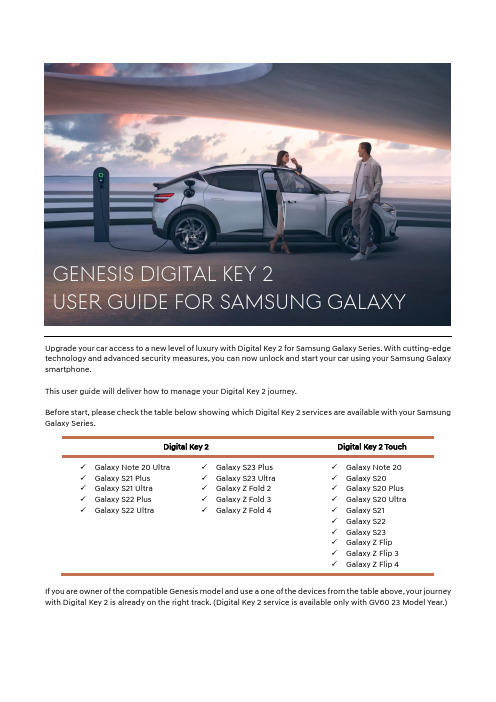
Upgrade your car access to a new level of luxury with Digital Key 2 for Samsung Galaxy Series. With cutting-edge technology and advanced security measures, you can now unlock and start your car using your Samsung Galaxy smartphone.This user guide will deliver how to manage your Digital Key 2 journey.Before start, please check the table below showing which Digital Key 2 services are available with your Samsung Galaxy Series.Digital Key 2Digital Key 2 Touch ✓ Galaxy Note 20 Ultra✓ Galaxy S21 Plus ✓ Galaxy S21 Ultra ✓ Galaxy S22 Plus ✓Galaxy S22 Ultra✓ Galaxy S23 Plus ✓ Galaxy S23 Ultra ✓ Galaxy Z Fold 2 ✓ Galaxy Z Fold 3 ✓Galaxy Z Fold 4✓ Galaxy Note 20 ✓ Galaxy S20✓ Galaxy S20 Plus ✓ Galaxy S20 Ultra ✓ Galaxy S21 ✓ Galaxy S22 ✓ Galaxy S23 ✓ Galaxy Z Flip ✓ Galaxy Z Flip 3 ✓Galaxy Z Flip 4If you are owner of the compatible Genesis model and use a one of the devices from the table above, your journey with Digital Key 2 is already on the right track. (Digital Key 2 service is available only with GV60 23 Model Year.)Genesis Digital Key 2user guide for Samsung galaxyContents1.Introduction (3)2.Key Registration – I. GCS Mobile Application (Digital Key 2) (3)3.Key Registration – II. GCS Mobile Application (Digital Key 2 Plus) (4)4.Key Registration – III. URL Link (Digital Key 2) (5)5.Key Registration – IV. URL Link (Digital Key 2 PLUS) (5)6.Key Sharing - I. When you share the digital key (6)7.Key Sharing - II. When you are shared (7)8.KEY Deletion - I. From the device (7)9.KEY Deletion - II. From the vehicle (8)DisclaimerThe information contained in this user manual is for general guidance on Genesis Digital Key 2. Given the changing nature of content, software and feature, and the inherent hazards of electronic communication, there may be delays, omissions or inaccuracies in information contained in this user manual. We are not responsible for any damages, direct or indirect, arising from the use or inability to use the Digital Key 2 service, including but not limited to lost profits, business interruption, or personal injury.General information✓Using Digital Key 2 service for Samsung Galaxy smartphone is available after 17. April 2023.✓Digital Key 2 is available with a limited Genesis model only (GV60 Model year 23).✓ 2 Fob keys must be inside of the vehicle during the key registration procedure.✓For key sharing case, the vehicle must be on a location where Genesis Connected Services is available.✓Once a key is registered, the key works on a location even where Genesis Connected Services is not available.✓Sharing key between devices in different countries is also available, if the device has a connectivity with mobile network, roaming network or WiFi. But in any case, the vehicle must be on a location where Genesis Connected Services is available during the key sharing.1. IntroductionIn order to use the Digital Key 2 service, you must register your vehicle with Genesis Connected Services (GCS) mobile application first. Downloading GCS App is always available from the Google PlayStore. If you don’t have the App, you can check the quick guide below.I. Download and install GCS App from the Google PlayStore (Scan the QR code on the right side)II. Login to the App with your Genesis Account(If you don’t have one, you can create a new account through the App.) III. Register your vehicle with the GCS App(Registration procedure requires inserting VIN and SMS authentication) IV. Once the registration is completed, you will see your vehicle on the App V. Select your registered Genesis vehicle on the initial page VI.Now, enjoy the App with your Genesis vehicle2. Key Registration – I. GCS Mobile Application (Digital Key 2)Using GCS App is the simplest way to register your Digital Key with your Samsung Galaxy smartphone. During the registration procedure, the 2 Fob keys of your vehicle you received must be in the vehicle. To register and use the Digital Key on your Samsung Galaxy smartphone, You need:I.(Device) Open GCS App*Initially, you will see a pop-up message with a button ‘Add’, if your vehicle supports Digital Key 2. You can jump up to the key management menu through this pop-up as well. II. (Device) Select ‘Vehicle Digital Key’ in ‘More’ MenuIII. (Device) Push the ‘Register digital key’ button on the pageIV. (Vehicle) Push the ‘Save’ button from the display screen from your Genesis vehicle when the pageshows ‘Tap [Save] on car screen’ message.(Menu location: Settings → Vehicle → Digital Key → Smartphone Key → Pers. Smartphone Key) V. (Device) Push the ‘Next’ button on the device after push the ‘Save’ button on the vehicle screen VI. (Device) Complete the key registration progressGoogle PlayStore3. Key Registration – II. GCS Mobile Application (Digital Key 2 Plus)If your device supports only Digital Key 2 Plus using NFC (Near-Field Communication), please try to follow the instructions below.I. (Device) Open GCS AppII. (Device) Select ‘Vehicle Digital Key’ in ‘More’ MenuIII. (Device) Push the ‘Register digital key’ button on the page IV.(Device) Push the ‘Next’ button on the ‘Tap [Save] on car screen’ pageV. (Vehicle) Push the ‘Save’ button from the displayscreen from your Genesis vehicle.(Menu location: Settings → Vehicle → Digital Key→ Smartphone Key → Pers. Smartphone Key)VI. (Device & Vehicle) Put your device on thewireless charging pad (Ⓐ) in your Genesis vehicle right after pushing the ‘Save’ button. VII. (Device) Complete the key registration progress※ During the registration progress, your device must be on the wireless charging pad until you see theresult message from the in-vehicle display screen (AVNT) as example below.Ⓐ: Put your device on this charging pad4. Key Registration – III. URL Link (Digital Key 2)Another way to register Digital Key is using URL link from the e-mail.Genesis Digital Key 2 System sends you an e-mail including instructions and URL containing vital information about key registration. Once you click the URL on your smartphone, key registration will be startedI. (Device) Check your e-mail box on your Samsung Galaxy smartphone II. (Device) Click the URL for SamsungIII. (Vehicle) Push the ‘Save’ button from the display screen from your Genesis vehicle when the pageshows ‘Tap [Save] on car screen’ message.(Menu location: Settings → Vehicle → Digital Key → Smartphone Key → Pers. Smartphone Key) IV. (Device) Push the ‘Next’ button on the device after push the ‘Save’ button on the vehicle screen V. (Device) Complete the key registration progress5. Key Registration – IV. URL Link (Digital Key 2 PLUS)Another way to register Digital Key is using URL link from the e-mail.Registering a key through using URL link is also available with Digital Key 2 Plus.I. (Device) Check your e-mail box on your Samsung device II. (Device) Click the URL for SamsungIII. (Vehicle) Push the ‘Save’ button from the display screenfrom your Genesis vehicle when the page shows ‘Tap [Save] on car screen’ message.(Menu location: Settings → Vehicle → Digital Key → Smartphone Key → Pers. Smartphone Key)IV. (Device) Push the ‘Next’ button on the device after pushthe ‘Save’ button on the vehicle screenV. (Device & Vehicle) Put your device on the wireless charging pad (Ⓐ) in your Genesis vehicle VI. (Device) Complete the key registration progressⒶ: Put your device on this charging pad6.Key Sharing - I. When you share your digital keyKey sharing is the one of the powerful features provided by Digital Key 2. You can share your registered key with somebody having a device supporting Digital Key 2 or Digital Key 2 Plus.To share the Digital Key on your Samsung Galaxy smartphone,You need:I.(Device) Open GCS App and push the ‘Digital Key Management’ button in ‘Vehicle Digital Key’ menuII.(Device) Press ‘Share key’ button on the main page showing your registered keyIII.(Device) Select a sharing option (Available options: SMS, Nearby Share and e-mail)IV.(Device) Configure name, access type and expiry date and press ‘Share’ button on the bottom Full control Lock and unlock doors…ValetUnlock, lock, start and drive without restrictions Only door control includingtailgate is permittedUnlock, lock, start and drivewithout restrictions. Real-time path and speed info issent to the owner [Access types for key sharing]V.(Device) Verify with PIN codeVI.(Device) Configure the recipient through either inserting mobile phone number or selecting a contact from your contact list.VII.(Device) Send the message containing URL for key sharingVIII.(Device) Share the activation code with the recipient (Sending the code via SMS is available.)7.Key Sharing - II. When you are sharedIf somebody shares a registered Digital Key with you, follow the instructions below.To register a shared key with your device,You need:I.(Device) Open the received message (SMS, Nearby Share or E-mail)II.(Device) Select the link from the received messageIII.(Device) Insert ‘Activation Code’ which the original key owner configured, if required IV.(Device) Proceed key registration process (The device must have a connectivity.)8.KEY Deletion - I. From the deviceYou can delete your registered key through using either GCS App or Samsung Wallet.To delete a registered key on your device,You need:I.(Device) Open GCS App and push the ‘Digital Key Management’button in ‘Vehicle Digital Key’ menu*If you don’t have GCS App on your device, open Samsung Wallet appto enter the registered or shared Digital Key.II.(Device) Press button on the top from the main page showing yourregistered keyIII.(Device) Select ‘Delete’ from the menu9.KEY Deletion - II. From the vehicleKey deletion is also available with your Genesis vehicle. But this is valid only for an original Key which initially registered by the owner. The shared keys can be removed either deleting before deleting original key or deactivate your GCS from the vehicle. Once you delete the original key from your device, controlling shared key may be impossible. In this case, please contact Genesis Customer Care channel.Checking a shared key information is available from the ‘Shared Keys’ menu.(Menu: Settings →Vehicle →Digital Key →Smartphone Key →Shared Keys)To delete a registered key on Genesis vehicle,You need:I.(Vehicle) Push the ‘Delete’ button from the display screen from your Genesis vehicle.(Menu: Settings →Vehicle →Digital Key →Smartphone Key →Pers. Smartphone Key)Any question about the Genesis Digital Key 2 Service?Our customer care channels are fully opened for you!(Supporting may be available in business hour.)[Genesis Call Centre]Germany************(Business hours: Monday - Saturday 9 am to 6 pm)Switzerland: 0800 003 232(Business hours: Monday - Saturday between 9 a.m. and 6 p.m.)UnitedKingdom************(Business hours: Monday - Friday between 8 am and 8 pm / Saturday between 9 am and 5:30 pm) [Support E-mail]Germany:**************.comSwitzerland:**************.comUnitedKingdom:**************.com[End]。
t.c.electronic M350 快速操作指南

t.c.electronic M350快速操作指南一.前面板相关英文的解释1.INPUT GAIN ‐ 输入电平主要调节调音台输出至效果器的电平,信号灯处于黄色时为输入电平的最佳状态。
这样可以保留一定的动态余量,以免造成效果器失真。
2.DIG IN ‐ 数字输入按键当绿色灯熄灭M350只处理模拟信号,当绿色灯处于点亮状态M350只处理数字信号。
3.MIX RATIO ‐ 混合比当调至极左的时候为干声,此时无效果,当调至极右的时候为最大比例的湿声效果(混合比例为100%)。
4.BYPASS ‐ 旁路当旁边红色点亮时为效果旁路状态,此时无效果。
5.EFFECT BAL ‐ 效果平衡调节引擎1(如:多重效果)和引擎2(如:混响效果)效果平衡作用,当调至12点位置的时候两个引擎效果电平相等。
6.DELAY / EFFECT ‐ 延时/效果选择器这里可选择:压缩、重压缩、去咝声、平滑‐合唱、甜美‐合唱、乐器‐镶边、颤音、传统移相、平滑移相、拍击‐延时、乒乓‐延时、软‐延时、三拍‐延时、录音棚延时、动态延时。
7.DELAY / timing ‐ 延时/定时调整效果时间的大小。
8.TAP ‐ 节拍键此键可根据音乐的节拍设定延时效果。
9.FEEDBACK / depth ‐ 反馈/深度调整效果反馈量/深度的比例。
10.REVERB ‐ 混响类型选择器这里可选择:TC经典大厅、教堂、人声‐混响、现场‐人声、大厅‐声学、鼓‐环境、鼓室、环境、起居室、 近场、不明亮房间、银板混响、金板混响、经典弹簧混响、现场舞台。
11.PRE DELAY ‐ 预延时控制选中混响中的相对预延时量。
12.DECAY ‐ 衰减控制选中混响中相对应的余音效果。
13.COLOR ‐ 混响色彩控制选中混响中相对应的高频色彩。
14.LOAD / HOLD TO STORE ‐ 调用/长按存储这个键有两个功能:用上下翻页键选中预置后,按一下该键对预置进行调用。
TT Electronics S-2CONNECT Press S18F01 使用指南说明书
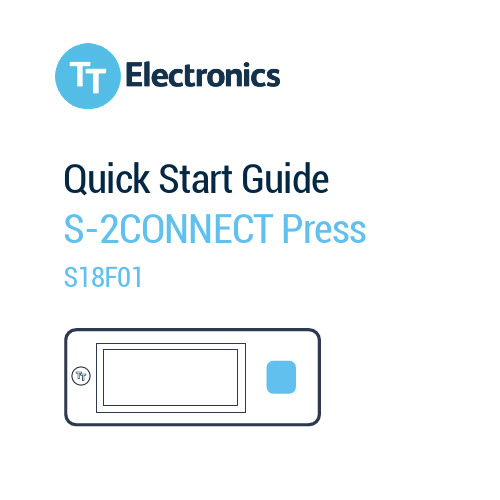
Quick Start Guide S-2CONNECT Press S18F01IntroductionThank you for choosing a TT Electronics product. Please read the manual thoroughly before bringing this device into service.Packet Contents• S-2CONNECT Press• USB charging cable• Quick start guideEnvironmental informationThis symbol on the device or the packagemeans that all electronic and electricequipment should not be mixed withgeneral household waste.If in doubt, contact your local wastedisposal authorities.Getting StartedTh e first step is to register your S-2CONNECT Press device to receive your unique log-in credentials to the Configurator.From the Configurator you can download user-defined graphics to the device, set the receiver message and reciever contact details. Register your DeviceComplete the registration process to gain access to the S-2CONNECT system.Your device will be activated within 12 hours.Con figure your DeviceAfter registration of your device you will recieve login credentials to S-2CONNECT Configurator. Log in to set up your customised system solution. https://Using the DeviceVisit to download the user manual in full and wider documentation.Installation and Set-upI. Un pack your device and check everything is intact.II. Choose a location to install your device. Consider the environment and be aware that this device contains antennas that might affect or be affected by other equipment in close range.III. Connect the power supply using the USB charging cable.IV. Check the display for start-up sequence.V. Log-in to the webpage provided to adjust the default configuration and customise as required.MountingThis product might be mounted on a vertical surface with adhesive strips as shown in the image below. Attached in the package are two piecesof adhesive. Please note that there is no adhesive that sticks of all kind of surfaces. The owner of the product can choose to use the attached adhesive, or to find another adhesive that might be more suitable for the type of material where the deice shall be attached.The surface where the adhesive shall be attached shall always be cleaned before attaching the adhesive.The device can be used as a portable device and does not require fixed installation.The owner of the product is responsible for checking that the adhesive that is used is suitable for the surface and the environment where it is used. TT Electronics cannot be held accountable for devices falling off from a surface due to adhesive doesn’t hold the device good enough. Devices damaged from falling off will not be covered by warranty.If the device is mounted on metallic surface, or close to substantial amount of metal the antenna performances may be compromised. To achieve full function antenna performance the device should be mounted no less than 30 mm from metal.Avoid placing the device close to powerful electromagnetic equipment.Switching the Device onThis device will power on automatically following battery charging.Radio FrequenciesRadio technology Frequency band Maximum radio-frequency powerL TE3, 8, 2024 dBm2G2, 3, 5, 833 dBmDeclaration of ConformitySimplified EU Declaration of ConformityTT Electronics hereby declares that S-2CONNECT Press is in compliance with the essential requirements of the following EU directives:• RED 2014/53/EU• RoHS 2011/65/ECWEEE 2012/19/EU This equipment complies with EU radiation exposure limits set fourth for an uncontrolled equipment. This equipment should be installed and operated with minimum distance 20 cm between the device and the user and/or any bystander.Simplified UK Declaration of ConformityHereby, TT Electronics declares that S-2CONNECT Press is in compliance with applicable UK regulations.Full text of the conformity is available at: Approved ModulesS-2CONNECT Press includes a pre-approved radio module.Radio Interface Manufacturer Type number Cellular modem Quectel BG95© TT Electronics plc。
t.c.electronic MOne XL 快速操作指南概要
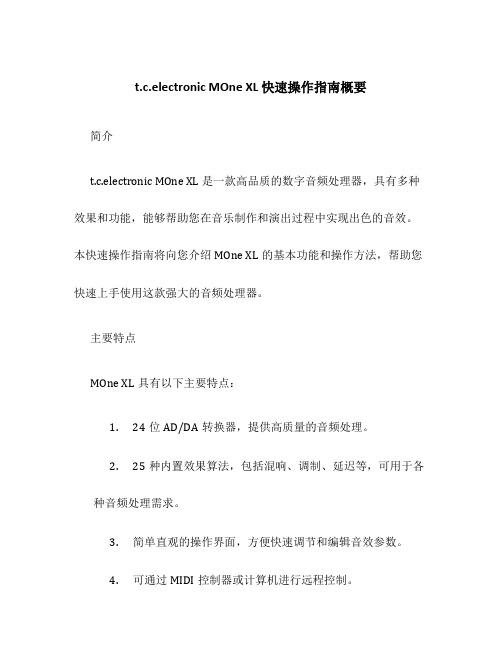
t.c.electronic MOne XL 快速操作指南概要简介t.c.electronic MOne XL 是一款高品质的数字音频处理器,具有多种效果和功能,能够帮助您在音乐制作和演出过程中实现出色的音效。
本快速操作指南将向您介绍MOne XL的基本功能和操作方法,帮助您快速上手使用这款强大的音频处理器。
主要特点MOne XL具有以下主要特点:1.24位AD/DA转换器,提供高质量的音频处理。
2.25种内置效果算法,包括混响、调制、延迟等,可用于各种音频处理需求。
3.简单直观的操作界面,方便快速调节和编辑音效参数。
4.可通过MIDI控制器或计算机进行远程控制。
5.多种输入和输出选项,满足不同音频设备的连接需求。
快速设置接下来,我们将向您展示如何快速设置并开始使用MOne XL。
1.首先,将MOne XL连接到音频设备。
您可以选择使用MOne XL的模拟输入和输出,或者通过数字接口连接到计算机或音频接口设备。
2.打开MOne XL的电源,并确保音频设备的输入和输出设置正确。
3.现在您可以开始调节MOne XL的参数了。
参数调节MOne XL提供了多种参数调节选项,以满足您的音频处理需求。
下面是一些常用的参数调节方法:1. 选择音频效果MOne XL内置了25种音频效果算法,您可以通过旋钮或按键来选择所需的效果。
例如,按下“Reverb”按钮可以选择混响效果。
2. 调节效果参数一旦选择了所需的音频效果,您可以通过旋钮或菜单来调节不同的参数。
例如,您可以使用旋钮来调节混响的深度、尺寸和混合度等参数。
3. 存储和召回预设MOne XL还提供了存储和召回预设的功能。
通过按下“Store”按钮,您可以将当前的参数设置保存为一个预设。
而通过按下“Recall”按钮,您可以从预设库中召回已保存的预设。
4. 远程控制如果您希望通过MIDI控制器或计算机远程控制MOne XL,您可以将其与相应的设备进行连接,并在MOne XL菜单中选择相应的远程控制模式。
MC ETD2 手臂电子终端设备用户指南说明书

MC ETD2User GuideMC ETD2User GuideIntroductionThe Motion Control ETD2 marks the second generation of the Electric Terminal Device. Continuing the features of the previous ETD, the ETD2 is robust, lightweight and water-resistant to provide a high level of functionality to persons with upper extremity limb loss.The ETD2 is manufactured with metal inserts in the fingers, over molded with plastic for strength and durability. The result is a sleek, aesthetically integrated form. The Gripping Pads can be quickly and easily replaced by your prosthetist. The safety release allows the fingers to be opened in case of emergency. The ETD2 is a member of the ProPlus Family of Motion Control devices. The ProPlus on-board microprocessor makes the ETD2 interchangeable with almost all other hands and terminal devices on the market. Additionally, the on-board microprocessor allows use of a brushless DC motor which makes your device quieter and much more dependable.Bluetooth® provides convenient communication between your ETD2 and an iPhone®, iPad® or iPod®Touch. This allows easy adjustability for your Prosthetist to get the highest level of performance and fine control of your ETD2. Additionally, you can communicate with your ETD2 to make several changes to the device, and use it for training to improve your control.SAFETYRELEASEQuick Disconnect Wrist POWER SWITCHOutside FrictionPadsReplaceableGripping Pads Large opening, wide surface area for cylindrical objectsSleeve Rentention Ring MC ETD22The MC ETD2 is water-resistant, not waterproof While the Motion Control ETD2 is water-resistant, the quick disconnect wrist is not. Do notsubmerse the ETD2 beyond the wrist..Flammable Gases Caution should be used when operating the ETD2 around flammable gases. The ETD2 utilizes an electric motor that can ignite volatile gases.Do not bend fingers While the MC ETD2 is robust, body weight represents a great deal of force. Do not apply full body weight on the fingers. A fall with the force directed to the fingers could cause damage. Additionally, when pushing forcefully with the ETD2 do not push on the open, moveable finger. Push only with the ETD2 in the closed position. This includes pushing up from a chair. If the fingers do becomebent or out of alignment, return the ETD2 to Motion Control.Safety Release Do not force the ETD2 fingers opened or closed. This will result in serious damage to the device. The safety release will allow easy opening and closing of the ETD2. If the release mechanism does not allow motion, the device requires service by Motion Control.Repairs or Alterations Do not attempt to repair or alter any of the mechanical or electronic components of the MC ETD2.This will likely cause damage, additional repairs and void the warranty.Setup Using the User Interface While the default settings in the MC ETD2 may allow the patient to operate the system, it is highlyrecommended the prosthetist utilize the User Interface to customize the settings for the wearer.Power SwitchThe power switch is located at the base of the ETD2. Pushing from the side opposite the fingertips will turn the ETD2 ON. Pushing from the fingertip side will turn the ETD2 OFF.Safety Caution Use caution when using this device in situations where injury to yourself or others may occur. These include, but are not limited to, activities such as driving, operating heavy machinery, or any activity where injury may occur. Conditions such as a low or dead battery, loss of electrode contact, or mechanical/electrical malfunction (and others) may cause the device to behave differently than expected.Special Precautions PUSH ON PUSH OFF3Quick Disconnect WristThe Quick Disconnect wrist is a universal design that allows interchangeability with our other terminal devices, such as the MC ProPlus Hand, and other manufacturers’ devices.Finger Lining ReplacementT he gripping surfaces on the fingers of the ETD2 can be replaced. This replacement should be performed by your prosthetist.Instructions for UseBefore attaching the MC ETD2 to the forearm, locate the power switch at the base of the ETD2. Ensure it is switched OFF (see diagram, page 3).I nsert the quick disconnect wrist on the ETD2 into the wrist on the forearm. While pushing it in firmly, rotate the ETD2 until an audible click is heard. It is advisable to rotate the ETD2 both directions several clicks, then attempt to pull the ETD2 off to ensure it has attached firmly .Now, push the power switch in the opposite direction and the ETD2 is ON and ready for use.T o disconnect the ETD2, first turn it OFF, then rotate it either direction until a slightly more difficult click is felt. Overcoming this click will disconnect the ETD2 from the forearm. This allows interchangeability withanother terminal device, such as the MC ProPlus Hand.Safety ReleaseOn a Left ETD2, the safety release is located on the same side as the fingertips. On a Right ETD2, the safety release is located on the side opposite the fingertips.To engage the fingers, ensure the safety release lever points toward the fingertips. To release the fingers, rotate the lever 90 degrees, toward the moveable finger.SAFETY RELEASEUser Interface AdjustmentsEach of the ProPlus family of Motion Control products contains a microprocessor that can be adjusted and set for a specific individual’s needs. Wearers without EMG signals can also be accommodated, but some additional hardware may be necessary. The software necessary to make these adjustments is provided at no charge to the prosthetist or end user.iOS User InterfaceThe MC ETD2 communicates via Bluetooth ® directly with Apple ® iOS devices. The MCUI app is available at no charge from the Apple ® App Store*. No additional hardware or adapters are necessary with the iOS Interface.I nstructions for loading the MCUI application onto your Apple ® device, and pairing the device using Bluetooth ®, can be found on page 8.4Patient/Prosthetist ControlsUpon opening the iOS Application you will be asked “Patient” or “Prosthetist” – select “Patient”. While you as a patient are allowed to navigate the entire application, many of the adjustments are “grayed out” as those can only be changed by your prosthetist.However, you are still able to see the strength of your EMG, or other input signals, to allow you to exercise those muscles.Additionally, you may change any adjustments that are not “grayed out”. These include such settings as buzzers, and several of the FLAG adjustments (FLAG is an optional feature).U ser ProfilesY ou are able to save your profile in the User Profile section of the iOS User Interface. It is advisable to save your profile on your device, and your prosthetist is advised to save it on his, also. This will provide abackup in case any repairs or firmware updates are required.T he first time the application is opened, a tutorial is offered. This overview will take 10 to 15 minutes and is recommended. Additionally, located throughout the application is a context-sensitive information icon. Tapping this icon will briefly explain the function of that adjustment .*Note: The MCUI app is not available for Android devices.Auto-CalAuto-Cal is a feature on every ProPlus device. Use Auto-Cal only at the direction of your prosthetist. Triggering an Auto-Cal event will likely cause loss of the settings your prosthetist has programmed into your device.If your prosthetist has instructed you in the use of Auto-Cal, you can trigger an Auto-Cal event by tapping the icon at “Start Calibration”, then give moderate open and close signals for 7 seconds. The iOS device will prompt you. It is important you make these moderate signals, as too strong a signal will result in the device running slowly. Too weak a signal will result in a device that is difficult to control.A fter “Auto-Cal Calibration” you will be asked if you like these settings. Try opening and closing quickly and then attempt lightly grasping objects. If you are able to do both, accept the calibration. If you do not have adequate control, tap “Retry”.Note: When you accept Auto-Cal settings, your previous settings are lost. If your prosthetist has set up custom settings, do not trigger Auto-Cal calibration.5FLAG (Optional)FLAG (Force Limiting, Auto Grasp) is an optional feature for the MC ProPlus Hand, ETD and ETD2 terminal devices. FLAG provides two functions:• Force Limiting, to prevent crushing objects due to excessive pinch force• Auto Grasp, which slightly increases the grip on an object if an inadvertent open signal is detected by the controllerTurn FLAG On/OffUpon power up, FLAG is turned off. The TD should be closed, then opened, before using FLAG. To turn FLAG on, give the device a “Hold Open” signal (for ~ 3 sec.)**. When FLAG turns on, the wearer will feel one long vibration. A “Hold Open” signal (for ~ 3 sec.)** will turn FLAG off, and two short vibrations will be felt by the wearer.Note: If a series of 5 vibrations is felt upon a “Hold Open”, it could indicate a malfunction in the FLAG sensor.Turn the device off, and back on, then completely open and completely close the device. Retry the “Hold Open” signal to activate FLAG. If 5 vibrations are felt again, the device will still function but FLAG will be disabled. The device must be returned to Motion Control for the FLAG sensor to be repaired.Dual Channel FLAGForce Limiting1. W ith FLAG on, closing is still proportional, with maximum speed lowered by 50%**.2. On closing, when the fingers contact an object, force will be limited to ~ 2 lbs/9N of grip force –then the wearer feels one short vibration.3. To increase force, the wearer relaxes below threshold, followed by a strong close signal** for ashort effort** and the grip force “pulses” up.4. Grip force can be pulsed up to 10 times to a maximum of ~ 18 lbs/80N of pinch force**.5. An open signal will open the terminal device proportionally.Auto GraspW ith FLAG on, a quick, inadvertent opening signal will result in a single “pulse” increase in grip force to prevent dropping an object.**Single Channel FLAGWith Single Channel Control, FLAG is best used in Alternating Direction Control Mode.Force Limiting1. W ith FLAG on, the terminal device will close at approximately 50% speed**, proportionally.2. When the device contacts an object, force will be limited to ~ 2 lbs/9N.3. A quick and strong signal** above the threshold, then relaxation below the threshold, will createone pulse in the force**.4. This can be repeated up to 10 times for ~ 18 lbs/80N of pinch force.5. A sustained signal of about 1 second will open the terminal devic e.Auto GraspWith FLAG on, any quick, inadvertent signal will result in the terminal device closing, preventing the object from being dropped.**Note: These settings are adjustable in the iOS MCUI application6Limited WarrantySeller warrants to Buyer that the equipment delivered hereunder will be free from defects in materials and manufacturing workmanship, that it will be of the kind and quality described and that it will perform as specified in Seller’s written quotation. The limited warranties shall apply only to failures to meet said warranties that appear within the effective period of this Agreement. The effective period shall be one year (12 months) from the date of delivery to the fitting center that has purchased the components. Refer to the shipping receipt for the date of shipment.For more information regarding the Limited Warranty, see the MC FACT SHEET - Limited Warranty. Return PolicyR eturns are accepted for a full refund (not including any repairs that may be required) for up to 30 days from date of shipment. Returns 31-60 days from date of shipment will be accepted, subject to a 10% restocking fee. Returns 61-90 days from date of shipment will be accepted, subject to a 15% restocking fee. Returns must be in re-saleable condition. B eyond 90 days, returns are not accepted.Technical S pecification sOperating Temperature: -5° to 60° C (23° to 140° F)Transport & Storage Temperature: -18° to 71° C (0° to 160° F)Pinch Force: At 7.2 volts nominal: 11 kg (24 lbs, or ~ 107N)Operating Voltage Range:6 to 8.2 Vdc - MC ETD2Load Limit: 22 kg / 50 lbs in all directions (+/- 10%)Declaration of ConformityThe product herewith complies with the Medical Device Directive 93/42/EEC guidelines, and is registered with the United States Food and Drug Administration (Registration No. 1723997).7© 2020 Motion Control, Inc. 1910086 Rev C 08-26-2020Motion Control, Inc.115 N Wright Brothers Drive Salt Lake City, UT 84116801.326.3434Fax MCUI User Interface for iOS Quick Setup GuideQuick Setup for Motion Control User Interface for Apple ® iOS (MCUI)1. From the Apple ® App Store download and install the MCUI.2. Choose "Patient".3. Open the App and follow the Tutorial.4. Go to the Connect screen and tap Scan.5. Input the Pairing Key. Your prosthetist will provide this.6. The device is now connected to the MCUI.7. To disconnect, tap the Connect icon in the lower left corner, then tap Disconnect.System RequirementsApple ® App Store account, and any of the following devices:• iPad ® (3rd gen and later)• iPad mini™, iPad Air ®, iPad Air ® 2• iPod touch ® (5th gen and later)• iPhone ® 4S and later.Troubleshooting• Make sure the battery on the device is fully charged• Check connection of the device in the quick disconnect wrist• Confirm the device is turned on• Verify that you are not in “Tutorial Mode” by double tapping the Home key, then swiping MCUI off the screen, and reopening MCUI• Bluetooth ® must be turned on in Settings on the iOS device• The Information icon provides information about a function•To repeat the tutorial, go to and tap on Reset Guided Tutorial Reset。
t.c.electronic M2000 快速操作指南

t.c.electronic M2000快速操作指南一.前面板相关英文的解释:1.电源开关按住此键保持1秒以上可以关闭设备。
2.PC‐CARD存储卡槽将预置复制到存储卡内,或将预置从存储卡内复制到设备内。
3.SETUP ‐ 设置I/O ‐ 输入、输出设置(HELP ‐ 帮助功能,需要用SHIFT键切换)ROUTING ‐ 路径(TUNER ‐ 调谐,需要用SHIFT键切换)LEVELS ‐ 电平(AUTO LEVEL ‐ 自动电平调节,需要用SHIFT键切换)UTIL/MIDI ‐ 多功能/MIDI(MIDI MONITOR ‐ MIDI监控,需要用SHIFT键切换)4.ENGIINE 1 ‐ 引擎1RECALL ‐ 效果调用(WIZARD ‐ 效果快速查询,需要用SHIFT键切换)STORE ‐ 效果存储(DELETE PRESET ‐ 删除预设置,需要用SHIFT键切换) EDIT ‐ 效果编辑BYPASS ‐ 效果旁路5.ENGIINE 2 ‐ 引擎2RECALL‐ 效果调用(WIZARD ‐ 效果快速查询,需要用SHIFT键切换)STORE ‐ 效果存储(DELETE PRESET ‐ 删除预置,需要用SHIFT键切换) EDIT ‐ 效果编辑BYPASS ‐ 效果旁路BINED 1+2 ‐ 组合引擎1和2RECALL ‐ 效果调用(WIZARD ‐ 效果快速查询,需要用SHIFT键切换)STORE ‐ 效果存储(DELETE PRESET ‐ 删除预设置,需要用SHIFT键切换) EDIT ‐ 效果编辑BYPASS ‐ 效果旁路7.SNAPSHOTS ‐ 快照存储或快速存储STORE 1 ‐ 快速存储1STORE 2 ‐ 快速存储2STORE 3 ‐ 快速存储3STORE 4 ‐ 快速存储48.CONTROL ‐ 控制部分OK ‐ 确认控制(CANCEL ‐ 取消控制,需要用SHIFT键切换) SHIFT ‐ 主控功能及蓝色二级功能切换键CURSOR ‐ 找寻PAGE UP ‐ 向上翻页PAGE DOWN ‐ 向下翻页TAP ‐ 节拍键ADJUST ‐ 数据轮二.有关t.c.electronic M2000的6种路径单击ROUTING(路径)键进行路径的选择。
t.c.electronic M3000 快速操作指南

t.c.electronic M3000快速操作指南一.前面板相关英文的解释:1.电源开关按住此键保持1秒以上可以关闭设备。
2.PC‐CARD存储卡槽将预置复制到存储卡内,或将预置从存储卡内复制到设备内。
3.SETUP ‐ 设置I/O ‐ 输入、输出设置(HELP ‐ 帮助功能,需要用SHIFT键切换)ROUTING ‐ 路径(TUNER ‐ 调谐,需要用SHIFT键切换)LEVELS ‐ 电平(AUTO LEVEL ‐ 自动电平调节,需要用SHIFT键切换)UTIL/MIDI ‐ 多功能/MIDI(MIDI MONITOR ‐ MIDI监控,需要用SHIFT键切换)4.ENGIINE 1 ‐ 引擎1RECALL ‐ 效果调用(WIZARD ‐ 效果快速查询,需要用SHIFT键切换)STORE ‐ 效果存储(DELETE PRESET ‐ 删除预设置,需要用SHIFT键切换) EDIT ‐ 效果编辑BYPASS ‐ 效果旁路5.ENGIINE 2 ‐ 引擎2RECALL‐ 效果调用(WIZARD ‐ 效果快速查询,需要用SHIFT键切换)STORE ‐ 效果存储(DELETE PRESET ‐ 删除预置,需要用SHIFT键切换) EDIT ‐ 效果编辑BYPASS ‐ 效果旁路BINED 1+2 ‐ 组合引擎1和2RECALL ‐ 效果调用(WIZARD ‐ 效果快速查询,需要用SHIFT键切换)STORE ‐ 效果存储(DELETE PRESET ‐ 删除预设置,需要用SHIFT键切换) EDIT ‐ 效果编辑BYPASS ‐ 效果旁路7.SNAPSHOTS ‐ 快照存储或快速存储STORE 1 ‐ 快速存储1STORE 2 ‐ 快速存储2STORE 3 ‐ 快速存储3STORE 4 ‐ 快速存储48.CONTROL ‐ 控制部分OK ‐ 确认控制(CANCEL ‐ 取消控制,需要用SHIFT键切换) SHIFT ‐ 主控功能及蓝色二级功能切换键CURSOR ‐ 找寻PAGE UP ‐ 向上翻页PAGE DOWN ‐ 向下翻页TAP ‐ 节拍键ADJUST ‐ 数据轮二.有关t.c.electronic M3000的6种路径 单击ROUTING(路径)键进行路径的选择。
特菲尔操作手册
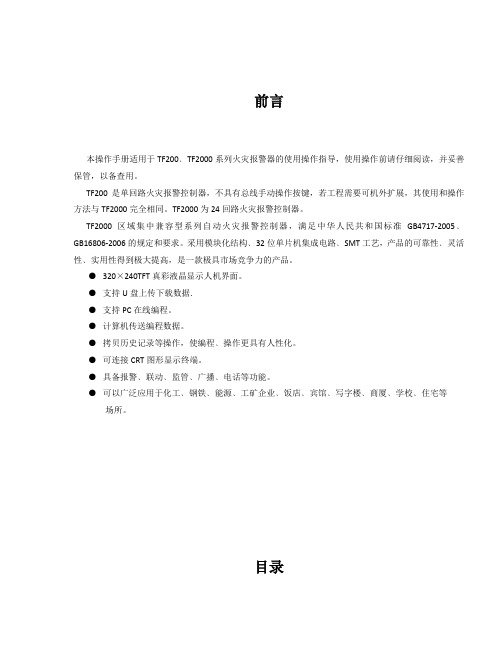
前言本操作手册适用于TF200﹑TF2000系列火灾报警器的使用操作指导,使用操作前请仔细阅读,并妥善保管,以备查用。
TF200是单回路火灾报警控制器,不具有总线手动操作按键,若工程需要可机外扩展,其使用和操作方法与TF2000完全相同。
TF2000为24回路火灾报警控制器。
TF2000区域集中兼容型系列自动火灾报警控制器,满足中华人民共和国标准GB4717-2005﹑GB16806-2006的规定和要求。
采用模块化结构﹑32位单片机集成电路﹑SMT工艺,产品的可靠性﹑灵活性﹑实用性得到极大提高,是一款极具市场竞争力的产品。
●320×240TFT真彩液晶显示人机界面。
●支持U盘上传下载数据.●支持PC在线编程。
●计算机传送编程数据。
●拷贝历史记录等操作,使编程﹑操作更具有人性化。
●可连接CRT图形显示终端。
●具备报警﹑联动﹑监管﹑广播﹑电话等功能。
●可以广泛应用于化工﹑钢铁﹑能源﹑工矿企业﹑饭店﹑宾馆﹑写字楼﹑商厦﹑学校﹑住宅等场所。
目录第1章操作 ..................................................................................................... 错误!未定义书签。
面板操作 .................................................................................................... 错误!未定义书签。
开机 ............................................................................................................ 错误!未定义书签。
系统自检 .................................................................................................... 错误!未定义书签。
《无主之地2》操作按键全部键盘按键说明书

《无主之地2》操作按键全部键盘按键说明书
《无主之地2》操作按键全部键盘按键说明书《无主之地2》人物操作:
鼠标左:射击
鼠标右:瞄准娘的手指很容易抽筋的说~~~
鼠标滚轮:快速更换武器
W、A、S、D:主控制方向键
小键盘左右键:前进中代替鼠标控制水平左右方向(奔跑时用但是如果中途出现怪兽....是无法开枪的...因为我还没找着键盘上的开火键)
I、P、K、L、M:对应包袱、人物技能、武器熟练度、地图、任务
E:拣取、开启
R:换弹夹
C:蹲下(谁知道爬下按那个?试了N久就没发现人物可以爬下)V:刀击(没子弹的时候拼了)
Tad:快速打开I、P、K、L、M记忆(最后一次项目使用为记忆)
-:平时指定扔掉手上拿的武器(手贱者一定要注意千万别站在悬崖边上哭)
空格:平时指定为跳跃,打开包袱后指定为扔掉包袱里选定的
1、2、3、4:对应所装备武器1-4
车操作
2号位武器可选:火箭弹或机枪(测试后发现机枪这东西威力太小了)
鼠标左:车载车头机枪
鼠标右:车载2号位武器
W、A、S、D:主控制方向键
小键盘左右键:前进中代替鼠标控制水平左右方向(开车用)
E:上车下车,另外还有个功能就把翻倒的车翻过来(但是如果卡在沟里什么还是换台车吧)
C:切换位置(开车累了可以和朋友换位置,单人的时换位是为了使用2号武器的最好视角位)
F:氮气喷射(加速的)
G:后视角
H:喇叭(娘的快上车)
希望以上的资料可以给各位喜欢无主之地的朋友帮助更多相关资讯请关注:无主之地2专题。
汽车驱动系统操作指南说明书

Driving ShiftingChange the gear position in accordance with your driving needs.■Shift button positions1ShiftingTo prevent malfunction and unintendedengagement:•Do not spill any liquids on or around shift buttons.•Do not place or drop any objects on or around shiftbuttons.•Do not let passengers or children operate the shiftbuttons.The beeper sounds and a message appears on thedriver information interface when you depress theaccelerator pedal with the gear position in N.Change the gear position to D or R with the brakepedal depressed.3WARNINGThe vehicle can roll away if left unattendedwithout confirming that Park is engaged.A vehicle that rolls away could cause a crashresulting in serious injury or death.Always keep your foot on the brake pedaluntil you have confirmed that P is shownon the gear position Indicator.ParkUsed when parking or starting the engineReverseUsed when reversingNeutralTransmission is not lockedDrive/S PositionEach time you press the button, the modeswitches between Drive and S position modeUsed for:●Normal driving (gears change between 1stand 9th automatically)●Temporarily driving in the sequential mode●Automatically changing gears between 1stand 8th (8th gear is used only at high speed)●Driving in the sequential modeD/SDriveS Position■P (parking) buttonPark your vehicle in a safe place with thepower mode in ON, then apply the brakes andpress the P button to put the transmission inPark.The indicators on the sides of the P buttoncome on.1ShiftingWhen shifting gears in extremely low temperatures (−22°F/−30°C), there may be a short delay before the shift is indicated in the display. Always confirm you are in the correct gear before driving.P ButtonDrivingDriving ■Shift Operation1Shift OperationNOTICEWhen you change D to R and vice versa, depressthe brake pedal to come to a complete stop, thenselect the intended gear position while maintainingbrake pressure.Use the gear position indicator and the shift buttonindicator to check the gear position before selectinga shift button.If the indicator of the currently selected gear position,or all the gear position indicators are blinkingsimultaneously, there is a problem with thetransmission.Avoid sudden acceleration and have the transmissionchecked by a dealer as soon as possible.The fuel supply may be cut off if you drive at enginespeeds in or over the tachometer’s red zone (enginespeed limit). If this happens, you may experience aslight jolt.When the engine speed is increased while thetransmission is in N, P or R, the fuel supply maybe cut off even without the engine speed enteringthe tachometer’s red zone.From the audio/information screen, you can chooseto have the system activate a beeper when youchange to R.Shift ButtonSequential Mode Gear Selection IndicatorDrivingIn freezing or sub-freezing conditions, the electronic gear selector response may be slow.Always depress the brake pedal before changing the gear position to P , andconfirm that P is shown on the gear position indicator before releasing the brake.■When opening the driver’s doorIf you open the driver’s door under the following conditions, the gear position automatically changes to P .•The vehicle is stationary with the engine running, or moving at 1 mph (2 km/h) or slower.•The transmission is in other than P .•You have unfastened the driver side seat belt.u If you manually change the gear position from P with the brake pedaldepressed, the gear position will automatically return to P once you release the brake pedal.■When turning off the power modeIf you turn the engine off while the vehicle is stationary, and the transmission is in other than P , the gear position automatically changes to P .1When opening the driver’s doorYou should always select P before opening the driver’s door.Make sure to park the vehicle in a safe place.If you want to drive the vehicle after the gear position has automatically changed to P under thedescribed conditions, close the door, fasten the seat belt, depress the brake pedal, then change the gear position.If you leave the vehicle, turn off the engine and lock the doors.Driving ■If you want to keep the transmission in N position [car wash mode]With the engine running:1.Press and hold the brake pedal.2.Select N, then release the button to display (Neutral) N hold mode on the driverinformation interface.3.Press and hold N again for two seconds.u This puts the vehicle in car wash mode which must be used when your vehicleis pulled through a conveyor type automatic car wash where you or anattendant do not remain in the vehicle.If the ENGINE STOP/START button is pressedafter car wash mode has been activated, thepower mode will change to ACCESSORY and amessage will be displayed on the driverinformation interface.u For 15 minutes the gear position remainsin N with the power mode inACCESSORY. After that, the positionautomatically changes to P and thepower mode changes to OFF.u Manually changing to P cancelsACCESSORY mode. The P indicatorcomes on and the power mode changesto OFF. You must always shift to Pwhen car wash mode is no longerneeded.1If you want to keep the transmission in N position [car wash mode]To keep the vehicle N position, you can also followthis procedure:While the power mode is on, select N, and thenwithin five seconds, press the ENGINE STOP/STARTbutton.Note that the transmission may not stay in Nposition while any of the following indicators is on:•Transmission system indicator.•Malfunction indicator lamp.•Charging system indicator.Driving■Restrictions on selecting a gear positionYou cannot select a gear position under certain circumstances that may lead to a crash.When thetransmission is in:1.Under these circumstances:2.If you try to change to the following:3. The gear position remains in/changes to:How to change the gear positionPThe brake pedal is not depressed.Other gear positionPThe accelerator pedal isdepressed.NThe vehicle is moving at low speed without the brake pedal depressed.NThe vehicle is moving at low speed with the accelerator pedal depressed.N D S The vehicle is moving forward.R R N The vehicle is moving backward.D , S R N D SThe vehicle is moving.P。
HTC True Wireless Earbuds 2 快速使用指南说明书
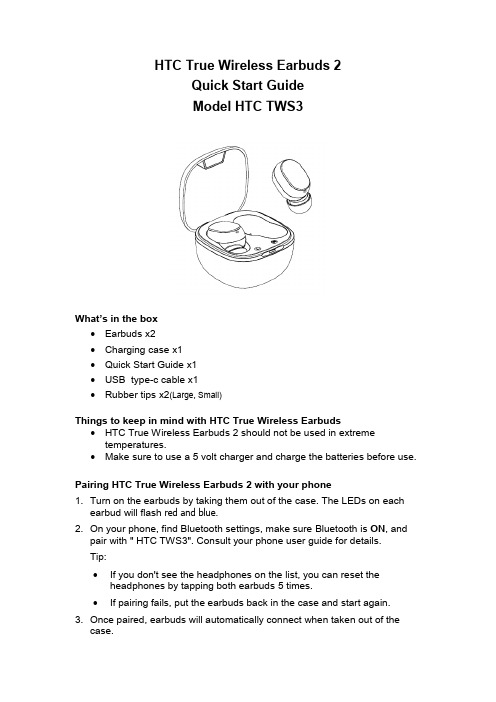
HTC True Wireless Earbuds 2Quick Start GuideModel HTC TWS3What’s in the box∙Earbuds x2∙Charging case x1∙Quick Start Guide x1∙USB type-c cable x1∙Rubber tips x2(Large, Small)Things to keep in mind with HTC True Wireless Earbuds∙HTC True Wireless Earbuds 2 should not be used in extreme temperatures.∙Make sure to use a 5 volt charger and charge the batteries before use.Pairing HTC True Wireless Earbuds 2 with your phone1. Turn on the earbuds by taking them out of the case. The LEDs on eachearbud will flash red and blue.2. On your phone, find Bluetooth settings, make sure Bluetooth is ON, andpair with " HTC TWS3". Consult your phone user guide for details.Tip:∙If you don't see the headphones on the list, you can reset the headphones by tapping both earbuds 5 times.∙If pairing fails, put the earbuds back in the case and start again.3. Once paired, earbuds will automatically connect when taken out of thecase.4. When you're done, put the earbuds back in the case to turn them off andcharge them. Make sure to recharge the case periodically.Checking product authenticity1. Scan the QR code on the packagewith your phone.2. Scratch off the coating. You’ll thensee a code.3. On your phone, enter the last fourdigits of the code. 4. If the code is authentic, the Searchresults screen will show that youhave a genuine product code.Warning: If you see the above screen, beware of counterfeiting.Legal noticeTrademarks and permissions:HTC and the HTC logo are trademarks of HTC Corporation and used under license by Fortune Ship International Industrial Limited.The Bluetooth® word mark and logos are registered trademarks owned by Bluetooth SIG, Inc.Copyright © 2021 Fortune Ship International Industrial Limited. All rights reserved.THIS DOCUMENT IS FOR INFORMATION PURPOSES ONLY, AND DOES NOT CONSTITUTE ANY KIND OF WARRANTIES.FCC WarningFCC ID: 2AVFE-HTCTWS3This device complies with Part 15 of the FCC Rules. Operation is subject to the following two conditions:(1) This device may not cause harmful interference.(2) This device must accept any interference received, including interferencethat may cause undesired operation.NOTE:This equipment has been tested and found to comply with the limits for a Class B digital device, pursuant to part 15 of the FCC Rules. These limits are designed to provide reasonable protection against harmful interference in a residential installation. This equipment generates uses and can radiate radio frequency energy and, if not installed and used in accordance with the instructions, may cause harmful interference to radio communications. However, there is no guarantee that interference will not occur in a particular installation. If this equipment does cause harmful interference to radio or television reception, which can be determined by turning the equipment off and on, the user is encouraged to try to correct the interference by one or more of the following measures:- Reorient or relocate the receiving antenna.- Increase the separation between the equipment and receiver.- Connect the equipment into an outlet on a circuit different from that towhich the receiver is connected.- Consult the dealer or an experienced radio/TV technician for help.Any changes or modifications to this unit not expressly approved by the party responsible for compliance could void the user's authority to operate the equipment.Warning:please tear off this isolative film before using.。
电子洗衣机操作指南说明书

Congratulations ä You have opted for a modern, high-quality domestic appliance manufactured by Bosch. This washing machine is distinguished by its economical water and energy consumption. Each machine that leaves our factory has been inspected thoroughly to ensure that it functions properly and is in perfect condition.For further information and a selection of our products go to our web site: You can find the contact details for your nearest after-sales service here or in the after-sales service directory (depending on model). GB 844 8928979Calls from a BT landline will be charged at up to 3 pence per minute.A call set-up fee of up to 6 pence may apply.IE01450 2655Environmentally friendly waste disposal All packaging must be disposed of in accordance with environmental guidelines.This appliance is certified in accordance with European Directive 2002/96/EC on waste electrical and electronic equipment (WEEE). This directive provides the framework for the EU-wide collection and reuse of used appliances.Contents Page ʋIntended use (1)ʋProgrammes (1)ʋSetting and adjusting the programme (3)ʋWashing ...........................................................................................3/4ʋAfter washing .. (4)ʋIndividual settings (5)ʋImportant information (6)ʋOverview of programmes (7)ʋSafety instructions (8)ʋConsumption values (8)ʋCare (9)ʋInformation to indicator lights (9)ʋMaintenance (10)ʋWhat to do if (11)Environmental protection/Conservation tips–Always fill the washing machine with a maximum amount oflaundry for the relevant programme.–Wash normally soiled washing without a pre-wash (model-dependent).–Instead of Cotone (Cottons) 90 °C, choose the programmeCotone Eco (Cottons Eco)60°C. Comparable cleaning result with significantly lower energy consumption.–Measure the detergent according to the manufacturer'sinstructions and water hardness.–If the laundry is then dried in the tumble dryer, select the spin speed according to the instructions of the dryer manufacturer (model-dependent).Turning the tap offBefore washing for the first timeDo not load any laundry into the machine. Turn on the tap.Add the following to compartmentMachine housing, control panel–––Cleaning the... if it contains detergent or fabric softener residues.1.Pull the drawer out, press down the insert and fully remove the drawer from2.To remove the insert: press the insert upwards from below with your finger.3.Clean the detergent dispenser tray and insert with water and a brush anddry it. Also remove any detergent or fabric softener residues in the housing.4.5.Push in the detergent drawer.Leave the detergent drawer open so that any residual water can evaporate.Washing drum and rubber sealWipe the inside of the rubber seal dry with a cloth. Leave the washing machine door open so that the drum can dry out. Rust stains - use chlorine-free cleaning agent, not steel wool.DescalingDescale the appliance according to the descaler manufacturer's instructions. This should not be necessary if the correct dosage of detergent is used.Information to indicator lightsIndicator lights for status displays and/or buttons flash:Detergent solution pumpTurn the programme selector to1.Open and remove the service flap.2.To prevent unused detergent from flowing straight into the drain during the next wash: pour 1 litre of water intocompartmentDrainage hose at the siphonTurn the programme selector to1.Loosen the hose clamp, carefully remove the drainage hose (residual water).2.3.Reattach the drainage hose and secure the connection with the hose clamp.Filter in the water supplyReduce the water pressure in the supply hose:1.2.3.4.Washing machineen Instruction manualCongratulations ä You have opted for a modern, high-quality domestic appliance manufactured by Bosch. This washing machine is distinguished by its economical water and energy consumption. Each machine that leaves our factory has been inspected thoroughly to ensure that it functions properly and is in perfect condition.For further information and a selection of our products go to our web site: You can find the contact details for your nearest after-sales service here or in the after-sales service directory (depending on model). GB 844 8928979Calls from a BT landline will be charged at up to 3 pence per minute.A call set-up fee of up to 6 pence may apply.IE01450 2655Environmentally friendly waste disposal All packaging must be disposed of in accordance with environmental guidelines.This appliance is certified in accordance with European Directive 2002/96/EC on waste electrical and electronic equipment (WEEE). This directive provides the framework for the EU-wide collection and reuse of used appliances.Contents Page ʋIntended use (1)ʋProgrammes (1)ʋSetting and adjusting the programme (3)ʋWashing ...........................................................................................3/4ʋAfter washing .. (4)ʋIndividual settings (5)ʋImportant information (6)ʋOverview of programmes (7)ʋSafety instructions (8)ʋConsumption values (8)ʋCare (9)ʋInformation to indicator lights (9)ʋMaintenance (10)ʋWhat to do if (11)Environmental protection/Conservation tips–Always fill the washing machine with a maximum amount oflaundry for the relevant programme.–Wash normally soiled washing without a pre-wash (model-dependent).–Instead of Cotone (Cottons) 90 °C, choose the programmeCotone Eco (Cottons Eco)60°C. Comparable cleaning result with significantly lower energy consumption.–Measure the detergent according to the manufacturer'sinstructions and water hardness.–If the laundry is then dried in the tumble dryer, select the spin speed according to the instructions of the dryer manufacturer(model-dependent).Turning the tap offBefore washing for the first timeDo not load any laundry into the machine. Turn on the tap.Add the following to compartmentAt the end of the programme, turn the programme selector toMachine housing, control panel–––Cleaning the... if it contains detergent or fabric softener residues.1.Pull the drawer out, press down the insert and fully remove the drawer from2.To remove the insert: press the insert upwards from below with your finger.3.Clean the detergent dispenser tray and insert with water and a brush anddry it. Also remove any detergent or fabric softener residues in the housing.4.Push in the detergent drawer.Leave the detergent drawer open so that any residual water can evaporate.Washing drum and rubber sealWipe the inside of the rubber seal dry with a cloth. Leave the washing machine door open so that the drum can dry out. Rust stains - use chlorine-free cleaning agent, not steel wool.DescalingDescale the appliance according to the descaler manufacturer's instructions. This should not be necessary if the correct dosage of detergent is used.Information to indicator lightsIndicator lights for status displays and/or buttons flash:Detergent solution pumpTurn the programme selector to1.Open and remove the service flap.2.To prevent unused detergent from flowing straight into the drain during the next wash: pour 1 litre of water into compartmentDrainage hose at the siphonTurn the programme selector to1.Loosen the hose clamp, carefully remove the drainage hose (residual water).2.3.Reattach the drainage hose and secure the connection with the hose clamp.Filter in the water supplyReduce the water pressure in the supply hose:1.2.3.4.Washing machineen Instruction manual。
2016年版福特泰骑士快速参考指南说明书

May 2016Second Printing Quick Reference GuideTaurusLitho in U.S.A.GG1J 19G217 AAQUICK REFERENCE GUIDE 2016T aurusCommonly UsedSYNC 3 Voice Commands 3Instrument Panel 4 - 5SYNC 6 - 7SYNC 3 8 - 10Comfort 11 - 13Convenience 14 - 15Function 16 - 17Essential Information 18 - 19 WARNINGDriving while distracted can result in loss of vehicle control,crash and injury. We strongly recommend that you useextreme caution when using any device that may takeyour focus off the road. Your primary responsibility is thesafe operation of your vehicle. We recommend against theuse of any hand-held device while driving and encouragethe use of voice-operated systems when possible. Makesure you are aware of all applicable local laws that mayaffect the use of electronic devices while driving.LEARN MORE ABOUT YOUR NEW VEHICLEScan the country-appropriate QR code with yoursmartphone (make sure you have a scanner appinstalled) and you can access even more informationabout your vehicle.ford.caTable of ContentsC RUISE CONTROLT o set your cruise control speed:A.P ress and release ON.B.D rive to the desired speed.C.P ress and release SET + or SET -, then takeyour foot off the accelerator pedal.A fter you set your speed, you can press and holdSET + or SET � to adjust cruise speed incrementally.Release the control when you reach the desiredspeed. T o disable, press down and release OFF.A DAPTIVE CRUISE CONTROL*W hen your cruise control is active, press the GAP controlup or down to select a proper distance between youand the vehicle in front of you in the same lane. Selectfrom one of four gap settings. Refer to the Cruise Controlchapter in your Owner’s Manual for more information.P OWER TILT and TELESCOPE STEERINGCOLUMN* and ADJUSTABLE PEDALS*T wo separate controls allow you to tilt and telescopethe steering column, and adjust the acceleratorand brake pedals to your desired position.L EFT VEHICLE INFORMA TION DISPLAY*U se the left-hand, 5-way controls located onyour steering wheel to scroll through importantvehicle information. You can also personalizevarious vehicle settings to match your preferences.Refer to the Information Displays chapter inyour Owner’s Manual for more information.ERVICE ENGINE SOON LIGHTLights briefly when you switch on the ignition. Ifit remains on or is blinking after you start the engine,the On-Board Diagnostics (OBD-II) system hasdetected a problem. Drive in a moderate fashion(avoid heavy acceleration and deceleration) andcontact your authorized dealer as soon as possible.TEERING WHEEL CONTROLSress VOL + or � to adjust volume levels.Press SEEK or to access the next or previous radiostation preset, CD track or preset satellite radio channel*.P ress to access SYNC® phone features.P ress to access voice recognition.IGHT VEHICLE INFORMATION DISPLAY*isplays various information about your vehicle systems.Use the right-hand, 5-way controls located on yoursteering wheel to scroll through, highlight and makeminor adjustments within a selected menu. Referto your SYNC Supplement for more information.USH BUTTON START*llows you to start your vehicle by pressing the STARTSTOP button, while fully pressing down on the brakepedal. Press the button again to switch the engine off.N ote:Your intelligent access transmitter* mustbe inside the vehicle for the engine to start.AZARD WARNING CONTROL Instrument Panel15827463SYNC is a hands-free, voice recognition system used for entertainment, information and communication. SYNC. SAY THE WORD.BEFORE YOU GET ST ARTED1)S et up your owner account at (U.S.) or SyncMyRide.ca (Canada). Registerby following the on-screen instructions. Afterregistering, you can see what services you areeligible for.2)S YNC uses a wireless connection calledBluetooth® to communicate with your phone.Switch on Bluetooth mode in your phone’s menu options. This lets SYNC find your phone. If youneed more details, visit (U.S.)or SyncMyRide.ca (Canada) or your phonemanufacturer’s website.Why Do Y ou Need a SYNC Owner Account?A SYNC owner account gives you the latest software updates; and if you have questions, you’ll get free customer support. For additional support, refer to your Owner’s Manual, visit the website or call the toll-free number. See the inside front cover of this guide for details.PAIRING YOUR PHONE WITH SYNCIn order to use the many features of SYNC, such asmaking a phone call or receiving a text, you must firstconnect or pair your phone with SYNC.N ote: If you have SYNC 3*, see the pairing instructions on page 8.To Pair Y our Phone for the First Time1)M ake sure that your vehicle is in park (P), thenswitch on your ignition.2)P ress the phone button . When the displayindicates no phone is paired, press OK.3) When Find SYNC appears in the display, press OK.4)P ut your phone into Bluetooth discovery mode. Seeyour device’s manual, if necessary.5)W hen prompted on your phone’s display, enter thePIN provided by SYNC into your phone.6)The display indicates when the pairing is successful.The System May Prompt Y ou to:• S et your phone as primary or favorite (the primaryphone receives messages and voicemail).• D ownload your phone book (a requirementto use the full set of voice commands).Tips• Myour phone.• TPhones in the SYNC.N ote:Making a Phone Call.”. SYNCN ote:Answering Incoming Callsbutton.Using Voice Commands to Play Music1)P2)P“USB”,SYNC®A revolutionary way to connect with your vehicle.GETTING STARTED, UNDERSTANDING SYNC 3Use the touchscreen to explore and interact with your vehicle. The touchscreen works the same way traditional controls, knobs and buttons do. Press the various areas on your touchscreen to personalize the many features and settings of your vehicle all in one place. The system provides easy interaction with your audio, climate, phone, navigation*, apps and settings.Pairing Y our Cell Phone with SYNC 3Pair your phone before using SYNC 3. Make sure that your vehicle is in park (P) and you switch on your ignition. 1) M ake sure you switch Bluetooth on and that yourdevice is discoverable through Bluetooth.2) T ouch Add Phone on your touchscreen. 3) S elect SYNC on your device. A six-digit PINappears on your device.4) I f your device prompts you to enter a PIN, enterthe PIN displayed on the touchscreen. Skip the next step. 5) W hen prompted on your phone’s display, confirmthat the PIN provided by SYNC matches the PIN displayed on your cellular phone.6) T he display indicates when the pairingis successful.SYNC ® 3*CLIMA TET ouch the climate button on the touchscreen to access your climate control features.Set Y our Temperature • T ouch the Climate icon on the touchscreen.• S et your exact, desired temperature by using the or icons.• U se voice commands to change your settings, like “Climate set temperature to 72 degrees” and SYNC 3 makes that adjustment.AUDIOPress the Audio icon on the touchscreen, and from here, you can easily go between AM/FM, SiriusXM and other media sources. Set Y our Radio Presets • T une to the station and then press and hold one of the memory preset buttons. The audio mutes briefly while the system saves the station, and then the audio returns.• T wo preset banks are available for AM and three banks for FM. T o access additional presets, tap the preset button. The indicator on the preset button shows which bank of presets you are currently viewing. Bring in Y our Own MusicUse SYNC 3 to play all of your favorite music from phones, flash drives and other devices.Plug your device into a USB port,select Sources and then choose USB. Wait for the system to finish indexing your music to begin listening.You can even create random playlists by using the Shuffle function.APPSour Smartphone AppsThe system supports the use of certain types of apps, such as Pandora ® and iHeartRadio ® (U.S. only), Spotify ® andGlympse ® through a USB or Bluetooth -enabled devices. Each app gives youdifferent on-screen options depending on the app’s content. T o find new apps, use the voice command, “Find new apps”.For more information, refer to the SYNCSupplement . For support, visit the website or call the toll-free number. See the inside front cover of this guide for details.FRONT SEA TS *Touch the heated seat symbol to cycle through the various heat settings and off. More indicator lights indicate warmer settings.Touch the cooled seat symbol to cycle through the various cooling settings and off. More indicator lights indicate cooler settings.HEA TED STEERING WHEEL * Press the heated steering wheel symbol to switch the system on and off.Note: The wood trim does not heat between the 10 and 2 o’clock positions .or the maximum heated seat control . The indicator light illuminates when the heated seats are on. Press the control again to switch the feature off. You must switch the ignition on to use this feature.MEMORY FUNCTION *This function automatically recalls the position of the driver seat, power mirrors, power-adjustable pedals* and the tilt and telescoping . The controls are on the side seat panel.To program memory positions, move the features to the desired positions. For position 1, press RESTRAINTS *The front head restraints tilt for extra comfort. To tilt the head restraint, do the following: 1) A djust the seatback to an uprightdriving or riding position.2) P ivot the head restraintforward toward your head to the desired position.After the head restraint reaches the forward-most tilt position,pivoting it forward again releases it to the rearward, untilted position.SYNC ® 3* (cont’d)MULTI-CONTOUR ACTIVE MOTION™ FRONT SEA T*Use the controlson the outsideof the driver seatto adjust theposition, massageand supportsettings. You canalso control theintensity of themassage, increaseor decrease thelumbar bolsterand cushionsupport, andadjust the heightof the bolster.Note: The massage system turns off after 20 minutes. The engine mustbe running or the vehicle must be in accessory mode to use the feature.Allow a few seconds for any selection to activate. The seatback andcushion massage cannot function at the same time.MOONROOF*The moonroof controls are on the overhead console andhave a one-touch open and close feature. T o stop it duringone-touch operation, press the control a second time.Your moonroof includes an automatic, one-touch, expressopening, closing and venting feature.T o open, press and release the SLIDE control. The moonroofstops short of the fully opened position. This position helpsto reduce wind noise. Press and release the control again tofully open the moonroof. T o close, pull and release theSLIDE control.T o vent the moonroof, press and release the TILT control.T o close from a vented position, pull and hold the TIL T control.Comfort (cont’d)DUAL ZONE AUTOMA TIC CLIMA TE CONTROLMYKEY®MyKey allows you to program certain driving restrictions in order to promote gooddriving habits. You can program speed restrictions, limit volume levels, force onsafety belt reminders and more. For more information, refer to thein your Owner’s Manual.AMBIENT LIGHTING*When activated, ambient lightinglights footwells and cupholders with achoice of colors. To access and makeadjustments:1) P ress the Settings icon >Ambient Lighting.2) T ap a color once to activateambient lighting. This sets the colorto the highest intensity.3) Y ou can drag the colors up anddown to increase or decreasethe intensity.T o switch ambient lighting off, pressthe active color once or drag the activecolor all the way down to zero intensity.INTELLIGENT ACCESS Note: Your intelligent access transmitter must be within 3 feet (1 meter) of your vehicle.T o unlock and open a front door, pull a frontexterior door handle. Once you unlock your vehicle, you and hold the door handle lock sensor.contains a mechanical key blade. You can use it to unlock the driver door or lock the glove box, if necessary (if your vehicle has a locking glove box).See the Locks chapter in your Owner’s Manual for more details.SECURICODE ™KEYLESS ENTRY KEYPAD *It illuminates when touched. T o get started, you need your 5-digit factory code found on your owner’s wallet card (located in the glove box). Entering thiscode unlocks the driver’s door. T olock all of the doors, press and hold 7•8 and 9•0 at the same time. You do not need to use the five-digit code first.T o unlock all doors, enter the five-digit code, and then press and hold 3•4 within five seconds.For complete information, refer to the SecuriCode Keyless Entry Keypad section in the Locks chapter of your Owner’s Manual .REMOTE ST ART *Remote start allows you to start the engine from outside. T o start, press and then press twice within three seconds. The exterior lamps flash twice. Your vehicle runs for 5, 10, or 15minutes, depending on the setting. See the Information Displays chapter to select the duration of the remote start system.Once inside, apply the brake while pressing the START STOP button. If you have an integrated keyhead transmitter, insert the key into the ignition and switch on the ignition as you normally would before driving.Convenience2AUTOLAMPS When the lighting control is in the autolamp position , the headlamps automatically turn on in low lightsituations or during inclement weather. Other features may also turn on when you switch them on in the information display and the lighting control is in the autolamp position :• C onfigurable daytime running lamps*.• Automatic high beam control*.POWER ADJUST ABLE FOOT PEDALS You can find the control on the left side of the steering column. Press and hold the appropriate side of the control to move the pedals farther or closer to you.Press to move the pedals closer to you.Press to move the pedals away from you.Adjust the pedals only when your vehicle is in park (P).Note: Never use the controls while your feetBLIND SPOT INFORMA TION SYSTEM (BLIS ®) and detecting vehicles that may have entered the blind spot zone. Cross Traffic Alert is designed to warn you of vehicles approaching from the sides when the transmission is in also sounds an audible alarm and displays messages to warn you from which direction vehicles are approaching. Refer to the Driving Aids chapter in your Owner’s Manual for more information.COLLISION WARNING SYSTEM *the driver of certain collision risks. Radar sensors detect if vehicles ahead of you, moving in the same direction, may be a collision risk. The system alerts you with an collision increases, the system then increases brake support to help reduce collision speed. Refer to the Driving Aids chapter in your Owner’s Manual for more information.LANE KEEPING SYSTEM *The system notifies you to stay in your lane through the steeringdisplay when the front camera detects an unintentional drift out of your lane is likely to occur. The system automatically detects and tracks the road lane markings using a camera mounted behind the interior rear view mirror.See the Driving Aids section in your Owner’s Manual for details.Note: Driving and visibility aids do not replace the need to watch where the vehicle is moving and brake when necessary. The driver is always responsible for controlling the vehicle, supervising the system and intervening, if required. Refer to your Owner’s Manual for safety information, more details and limitations.FunctionREAR PARKING SYSTEM *This system sounds a warning 12FUEL T ANK CAPACITY AND FUEL INFOYour vehicle has a 19.0 gallon (71.9L) fuel tank capacity. If your vehicle has a yellow ring around the fuel inlet or an E85 sticker on the fuel door hinge, you have a flex fuel vehicle. You can use either regular unleaded fuel, E85 ethanol fuel or any mixture of the two.It is best not to alternate repeatedly between gasoline and E85. If you do switch fuels, we recommend that you add as much fuel aspossible or a minimum of a half a tank. Do not add less than 5 gallons (18.9L) when refueling. You should drive the vehicle immediately after refueling for at least 5 miles (8 km) to allow the vehicle to adapt to the change in ethanol concentration. If you use E85 fuel exclusively, we recommend filling the fuel tank with regular unleaded gasoline at each scheduled oil change. If the fuel inlet includes this symbol , then your vehicle uses only “Regular” unleaded gasoline with an octane rating of 87 or higher. Do not use E85 fuels because your vehicle was not designed to run on fuels with more than 15% ethanol.Refer to the Fuel and Refueling chapter of your Owner’s Manual for more details.EASY FUEL ® SYSTEMWhen refueling your vehicle 1) S witch the engine off.2) P ush the center-rear edgeof the fuel door to open.3)S lowly insert thefuel filler nozzle and begin fueling. 4) W hen finished pumpingfuel, wait approximately 5-10 seconds before removing the fuel filler nozzle. This allows the residual fuel to drain into the tank.Note: When using a portable fuel container, use the fuel funnel, located in the spare wheel storage tray. Slowly insert the fuel funnel into the fuel system and then pour the fuel into the funnel. Do not use aftermarketfunnels as they do not work with the Easy Fuel system and may cause damage. Properly clean or dispose of the funnel after each use.TOWING YOUR VEHICLE T owing your vehicle behind an RV or any other vehicle may be limited. Refer to T owing the Vehicle on Four Wheels section in the T owing chapter of your Owner’s Manual .Essential InformationTIRE SEALANTAND INFLA TOR KIT *The kit is under the load floor of the luggage compartment. It includes an air compressor to inflate the tire and a sealing compound in a canister, effectively sealing most punctures caused by nails or similar objects. This kit provides a temporary tire repair allowing you to drive your vehicle up to 120 miles (200 km) at a maximum speed of 50 mph (80 km/h) to reach a tire service location.Note: The temporary mobility kit canister contains enough sealant compound for one tire repair only. See your authorized Ford dealer for additionalreplacement sealant canisters For vehicles with a spare wheel and tire assembly, refer to the Wheels and Tires chapter of your Owner’s Manual.TIRE PRESSURE MONITORING SYSTEM (TPMS)Your vehicle has a tirepressure monitoring system that shows a low tire pressure warning light in your information display when one or more of your tires are significantly under-inflated. If this happens, stop and check your tires as soon as possible. Inflate them to the proper pressure. Refer to the Wheels and Tires chapter of your Owner’s Manual for more information.ROADSIDE ASSIST ANCEYour new Ford vehicle comes with the assurance and support of 24-hour emergency roadside assistance. T o receive roadside assistance in the United States,call 1-800-241-3673. In Canada, call 1-800-665-2006.REAR WINDOW BUFFETINGYou may hear a pulsing noise when only one of the windows is open. Lower the opposite window slightlyto reduce this noise.。
IT2使用方法介绍课件

多重停帧数据显示屏幕
二、 DTC・FFD说明、保存
• 当前所显示的多重停帧数据的多重停帧编号显示为橘黄色。 多重停帧编号是一个序列号。
• 触按多重停帧数据显示屏幕上的
,会显示一个屏幕,
其中包含一个针对所显示的多重停帧数据的时序数据列表。
这是什么?
二、 DTC・FFD说明、保存
• 多重停帧数据图形显示
三、 定可通过相关的参数触发予以执行)
触发数据选定屏幕
四、动态测试的使用
• 动态测试(当前测试)是一种功能,用于强制驱 动继电器、执行器和线圈等。
• 如果在当前测试能够正常驱动这些部件,则可以 确定从 ECU 到继电器、执行器和线圈等的电路是 正常的。
当在多重停帧数据显示屏幕或时序显示屏幕上选择了数据,
然后又触按了
时,一个多重停帧数据图形屏幕显示
出来。
这又是什么?
三、 ECU数据的显示与保存
车辆电脑 (ECU) 数据也可以通过数字或图形格式 进行监测,并且可以将快照记录下来。 1. ECU数据显示
• 通过系统选择屏幕选择系统。
三、 ECU数据的显示与保存
2. 当前测试执行
• 执行器由控制框驱动。 在当前测试过程中,可以同时显示数据列表,以及从列表框选择测量组。
当前测试执行屏幕
注意:
在按照选择的 ECUs ( ABS 等) 进行当前测试过程中,没 有数据列表能被显示。
四、动态测试的使用
• 控制框 在执行当前测试时,用于变换驱动值的控制框显示在测试 项目下,从而可以设置当前测试的驱动值。有如下三种类 型的控制框,系统会依据所选定的测试项目自动进行切换。
二、DTC・FFD说明、保存
• 定格数据(FFD),通过确认详细信息,有以下的优点。
T-Rex Reptile 2用户手册说明书

CONGRATULATIONSon your purchase of Reptile 2, the next step in the evolution of this popular member of our Replica family of delay pedals for guitar and bass.Reptile 2 adds the coveted Replica Tap Tempo control and a an en-hanced Flutter section to the original Reptile’s intuitive controls. And of course it still delivers all the warm vintage tone that musicians around the world have come to expect from T-Rex.The better you know the controls on your Reptile 2, the more it will dofor your sound. Just turn the page to get started!HOW TO TAME YOUR REPTILE 2The main controls on your Reptile 2 are the ECHO, REPEAT, TIME and LEVEL knobs, while the TEMPO button and the FLUTTER WIDTH, SPEED & TONE knobs provide further control.ECHO determines the mix of direct and delayed signal. Turn it down for a sub-tler natural effect, and crank it up for doubling or freaky long delay effects. The REPEAT knob lets you control the number of times a sound is repeated – from just once to a virtual infinity.TIME determines the rate of your echo repeats and can be adjusted from 10 ms to 1 sec. TIP: to experiment, try tuning in a classic 50s slap-back sound by combining a fast time with a low repeat value.The FLUTTER WIDTH & SPEED controls let you simulate and adjust that great tape-delay “warbled” effect, while the TONE knob at the top of the FLUTTER section lets you take the high-end edge off your delay repeats for a more authentic vintage sound.The TEMPO button activates your pedal’s TAP TEMPO function. To automati-cally adjust the tempo (TIME) of your delay to match the tempo of the song you’re playing, just use your foot to tap the button along with the beat.。
- 1、下载文档前请自行甄别文档内容的完整性,平台不提供额外的编辑、内容补充、找答案等附加服务。
- 2、"仅部分预览"的文档,不可在线预览部分如存在完整性等问题,可反馈申请退款(可完整预览的文档不适用该条件!)。
- 3、如文档侵犯您的权益,请联系客服反馈,我们会尽快为您处理(人工客服工作时间:9:00-18:30)。
t.c.electronic D-TWO
快速操作指南
一.前面板相关英文的解释
1.POWER ‐ 电源开关
2.LEVELS ‐ 电平
IN LEVEL ‐ 输入电平:主要调节调音台输出至延时器的电平,在显示屏上有数字电平峰值表,当输入信号过大,超过0dB时,红灯亮起,发生声压级过载现象。
MIX ‐ 混合比:当调至极左的时候为干声,此时无效果,当调至极右的时候为最大比例的湿声效果(混合比例为100%)。
3.MULTI SPECTRAL LCD DISPLAY ‐ 多参数LCD显示屏
显示延时器调整参数、预置编号、预置名称、输入电平表等。
4.DELAY&FEEDBACK ‐ 延时和反馈比
DELAY/TAP ‐ 延时/节拍键,此键有两个主要功能:
z当DELAY 键LED 亮时DELAY 轮正在转动修改延时时间。
z当此键被敲击后,D.TWO 将在最后两下敲击间测量时间,并根据所选细分计算延时时间。
FEEDBACK/RHYTHM – 反馈比/节奏,它有三个主要功能:
z当LED 亮时,DELAY轮正在修改反馈电平或百分比。
z当此键被按下并按住时DELAY 轮可以修改重复的次数。
z最多可以敲入10 拍的节奏模式。
DELAY&FEEDBACK 轮:根据所选内容设置延时时间或反馈。
5.EFFECTS ‐ 效果
SPATIAL键:有/无空间功能。
双击此键进入空间参数。
FILTER键:有/无滤波器功能。
双击此键进入Hi(高)和Lo(低)切滤波器参数。
CHORUS键:有/无合唱功能。
双击此键进入合唱参数。
REVERSE键:有/无反向延时功能。
双击此键进入反向延时参数。
DYNAMIC键:有/无动态延时功能。
双此该键进入动态延时参数。
PINGPONG键:有/无乒乓延时功能。
双击此键进入乒乓延时参数。
6.FUNCTIONS ‐ 功能
EDIT 键:按下此键进入常规编辑表。
所有预置处理参数全在此。
用上下箭头键选择参数。
RECALL键:按下此键进入选择调用菜单。
用控制轮选择一个想要的预置,并按下ENTER 键来确认装载所选预置。
SETUP键:按下此键进入设置菜单。
设置所有的I/O和总体参数。
STORE键:选择存储菜单。
预置可以只被存入用户库。
用CONTROL(控制)轮选中位置,再用ENTER 确定操作。
7.CONTROL ‐ 控制
上/下箭头:用来选择每个按键中修改的项目。
ENTER键:确认操作。
当可以使用此键时,ENTER 键的灯会有所指示。
CONTROL轮:用于修改数值。
BYPASS 键:旁路设备。
有三个不同的旁路方式
z0%混合:输入信号直接传送给输出。
z FX 输入:输入直通使效果振铃淡出。
z FX 输出:不要效果,但保留直达声信号电平。
直通方式可以在设置菜单中设置
二.D‐TWO与调音台的连接
三.D‐TWO的基本操作方法
1.第一步效果选择:先单击向上箭头键确认在厂家预置模式,转动数据轮选择效果1,然后
按ENTER确认。
2.第二步输入电平的设置:将INPUT(输入电平)及MIX(混合比例)调整至12点位置。
3.第三步延时时间编辑:单击DELAY/TAP键,转动数据轮改变液晶屏内的延时参数,或双击
DELAY/TAP键(此功能根据音乐节拍直接设置,无须转动数据轮)。
4.第四步反馈深度的编辑:单击FEED BACK键,转动数据轮改变液晶屏内的反馈深度。
5.
6.。
