SATA自动装弹片操作说明书
autosata智慧行动硬碟快速 说明书
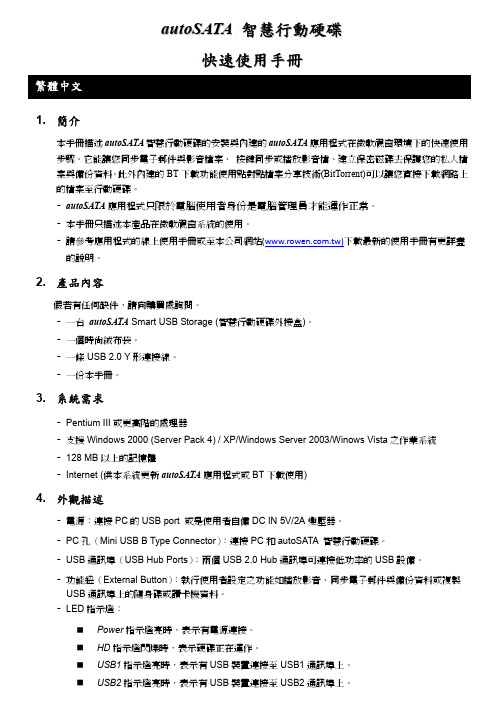
a u t o S A T A智慧行動硬碟快速使用手冊1. 簡介本手冊描述autoSATA智慧行動硬碟的安裝與內建的autoSATA應用程式在微軟視窗環境下的快速使用步驟。
它能讓您同步電子郵件與影音檔案、按鍵同步或播放影音檔、建立保密磁碟去保護您的私人檔案與備份資料。
此外內建的BT下載功能使用點對點檔案分享技術(BitTorrent)可以讓您直接下載網路上的檔案至行動硬碟。
-autoSATA應用程式只限於電腦使用者身份是電腦管理員才能運作正常。
-本手冊只描述本產品在微軟視窗系統的使用。
-請參考應用程式的線上使用手冊或至本公司網站()下載最新的使用手冊有更詳盡的說明。
2. 產品內容假若有任何缺件,請向購買處詢問。
-一台autoSATA Smart USB Storage (智慧行動硬碟外接盒)。
-一個時尚絨布袋。
-一條USB 2.0 Y形連接線。
-一份本手冊。
3. 系統需求-Pentium III或更高階的處理器-支援Windows 2000 (Server Pack 4) / XP/Windows Server 2003/Winows Vista之作業系統-128 MB以上的記憶體-Internet (供本系統更新autoSATA應用程式或BT下載使用)4. 外觀描述-電源:連接PC的USB port 或是使用者自備DC IN 5V/2A變壓器。
-PC孔(Mini USB B Type Connector):連接PC和autoSATA 智慧行動硬碟。
-USB通訊埠(USB Hub Ports):兩個USB 2.0 Hub通訊埠可連接低功率的USB設備。
-功能鈕(External Button):執行使用者設定之功能如播放影音、同步電子郵件與備份資料或複製USB通訊埠上的隨身碟或讀卡機資料。
-LED指示燈:Power指示燈亮時,表示有電源連接。
HD指示燈閃爍時,表示硬碟正在運作。
USB1指示燈亮時,表示有USB裝置連接至USB1通訊埠上。
SATA硬盘安装和BIOS设置详解
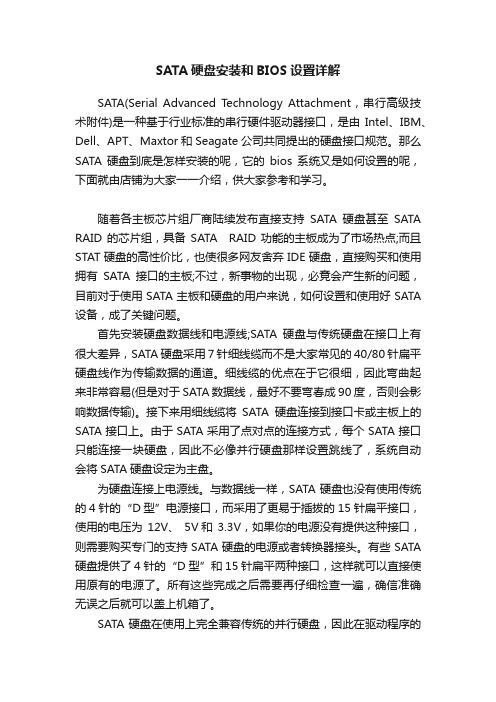
SATA硬盘安装和BIOS设置详解SATA(Serial Advanced Technology Attachment,串行高级技术附件)是一种基于行业标准的串行硬件驱动器接口,是由Intel、IBM、Dell、APT、Maxtor和Seagate公司共同提出的硬盘接口规范。
那么SATA硬盘到底是怎样安装的呢,它的bios系统又是如何设置的呢,下面就由店铺为大家一一介绍,供大家参考和学习。
随着各主板芯片组厂商陆续发布直接支持SATA硬盘甚至SATA RAID的芯片组,具备SATA RAID功能的主板成为了市场热点;而且STAT硬盘的高性价比,也使很多网友舍弃IDE硬盘,直接购买和使用拥有SATA接口的主板;不过,新事物的出现,必竟会产生新的问题,目前对于使用SATA主板和硬盘的用户来说,如何设置和使用好SATA 设备,成了关键问题。
首先安装硬盘数据线和电源线;SATA硬盘与传统硬盘在接口上有很大差异,SATA硬盘采用7针细线缆而不是大家常见的40/80针扁平硬盘线作为传输数据的通道。
细线缆的优点在于它很细,因此弯曲起来非常容易(但是对于SATA数据线,最好不要弯春成90度,否则会影响数据传输)。
接下来用细线缆将SATA硬盘连接到接口卡或主板上的SATA接口上。
由于SATA采用了点对点的连接方式,每个SATA接口只能连接一块硬盘,因此不必像并行硬盘那样设置跳线了,系统自动会将SATA硬盘设定为主盘。
为硬盘连接上电源线。
与数据线一样,SATA硬盘也没有使用传统的4针的“D型”电源接口,而采用了更易于插拔的15针扁平接口,使用的电压为12V、5V和3.3V,如果你的电源没有提供这种接口,则需要购买专门的支持SATA硬盘的电源或者转换器接头。
有些SATA 硬盘提供了4针的“D型”和15针扁平两种接口,这样就可以直接使用原有的电源了。
所有这些完成之后需要再仔细检查一遍,确信准确无误之后就可以盖上机箱了。
SATA硬盘在使用上完全兼容传统的并行硬盘,因此在驱动程序的安装使用上一般不会有什么问题。
Seagate 硬盘安装指南说明书
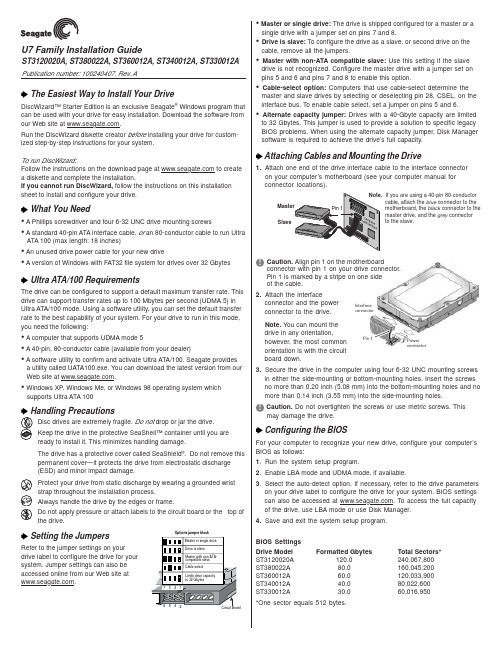
Interface connectorPower connectorU7 Family Installation GuideST3120020A, ST380022A, ST360012A, ST340012A, ST330012A Publication number: 100240407, Rev. AThe Easiest Way to Install Your DriveDiscWizard™ Starter Edition is an exclusive Seagate ® Windows program that can be used with your drive for easy installation. Download the software from our Web site at .Run the DiscWizard diskette creator before installing your drive for custom-ized step-by-step instructions for your system.To run DiscWizard:Follow the instructions on the download page at to create a diskette and complete the installation.If you cannot run DiscWizard, follow the instructions on this installation sheet to install and configure your drive.What You Need• A Phillips screwdriver and four 6-32 UNC drive mounting screws• A standard 40-pin ATA interface cable, or an 80-conductor cable to run UltraATA 100 (max length: 18 inches)• An unused drive power cable for your new drive• A version of Windows with FAT32 file system for drives over 32 GbytesUltra ATA/100 RequirementsThe drive can be configured to support a default maximum transfer rate. This drive can support transfer rates up to 100 Mbytes per second (UDMA 5) in Ultra ATA/100 mode. Using a software utility, you can set the default transfer rate to the best capability of your system. For your drive to run in this mode,you need the following:• A computer that supports UDMA mode 5• A 40-pin, 80-conductor cable (available from your dealer)• A software utility to confirm and activate Ultra ATA/100. Seagate providesa utility called UATA100.exe. You can download the latest version from our Web site at .• Windows XP, Windows Me, or Windows 98 operating system whichsupports Ultra ATA 100Disc drives are extremely fragile. Do not drop or jar the drive.Keep the drive in the protective SeaShell™ container until you are ready to install it. This minimizes handling damage.The drive has a protective cover called SeaShield ®. Do not remove this permanent cover—it protects the drive from electrostatic discharge (ESD) and minor impact damage.Protect your drive from static discharge by wearing a grounded wrist strap throughout the installation process.Always handle the drive by the edges or frame.Do not apply pressure or attach labels to the circuit board or the top of the drive.Setting the JumpersRefer to the jumper settings on your drive label to configure the drive for your system. Jumper settings can also be accessed online from our Web site at .SlaveIf you are using a 40-pin 80-conductorcable, attach the blue connector to the motherboard, the black connector to the master drive, and the grey connector to the slave. Options jumper block• Master or single drive: The drive is shipped configured for a master or asingle drive with a jumper set on pins 7 and 8.• Drive is slave: To configure the drive as a slave, or second drive on the cable, remove all the jumpers.• Master with non-ATA compatible slave: Use this setting if the slavedrive is not recognized. Configure the master drive with a jumper set on pins 5 and 6 and pins 7 and 8 to enable this option.• Cable-select option: Computers that use cable-select determine the master and slave drives by selecting or deselecting pin 28, CSEL, on the interface bus. To enable cable select, set a jumper on pins 5 and 6.• Alternate capacity jumper: Drives with a 40-Gbyte capacity are limitedto 32 Gbytes. This jumper is used to provide a solution to specific legacy BIOS problems. When using the alternate capacity jumper, Disk Manager software is required to achieve the drive’s full capacity.Attaching Cables and Mounting the Drive1.Attach one end of the drive interface cable to the interface connector on your computer’s motherboard (see your computer manual for connector locations).Caution. Align pin 1 on the motherboardconnector with pin 1 on your drive connector.Pin 1 is marked by a stripe on one side of the cable.2.Attach the interfaceconnector and the power connector to the drive.Note. You can mount the drive in any orientation,however, the most common orientation is with the circuit board down.3.Secure the drive in the computer using four 6-32 UNC mounting screws in either the side-mounting or bottom-mounting holes. Insert the screws no more than 0.20 inch (5.08 mm) into the bottom-mounting holes and no more than 0.14 inch (3.55 mm) into the side-mounting holes.Caution. Do not overtighten the screws or use metric screws. Thismay damage the drive.Configuring the BIOSFor your computer to recognize your new drive, configure your computer’s BIOS as follows:1.Run the system setup program.2.Enable LBA mode and UDMA mode, if available.3.Select the auto-detect option. If necessary, refer to the drive parameters on your drive label to configure the drive for your system. BIOS settings can also be accessed at . To access the full capacity of the drive, use LBA mode or use Disk Manager.4.Save and exit the system setup program.BIOS Settings Drive Model Formatted GbytesTotal Sectors*ST3120020A 120.0240,067,800ST380022A 80.0160,045,200ST360012A 60.0120,033,900ST340012A 40.080,022,600ST330012A30.060,016,950*One sector equals 512 bytes.Preparing the Drive with DiscWizardInstalling a Single DriveIf you are installing a single drive, we recommend using DiscWizard to automatically partition and format your drive. DiscWizard software is available at . During the download, the Diskette Creator creates a portable bootable diskette. To run DiscWizard:1.Insert your bootable DiscWizard diskette and follow the instructions.DiscWizard will guide you through the installation process.2.Boot your computer from the Windows operating system CD-ROM orfrom your system startup diskette with the Windows CD loaded. At the prompt, type setup.Installing a Slave DriveIf you are installing a second drive, or slave, to your system, use the DiscWizard software available at .Note. If you do not want to install your drive using either DiscWizard or Disk Manager, see “Standard Microsoft Installation” below to partition and format your drive.Standard Microsoft InstallationCaution.Partitioning or formatting a drive erases all data on it.Seagate assumes no liability if you erase your data.Drive PartitioningPartitioning divides the drive into sections or partitions that function as separate logical drives (labeled C,D,E, etc.). To partition your new drive:1.Insert a bootable startup diskette and restart your computer.2.Run fdisk and create a primary DOS partition.3.Mark the partition as active to make the partition bootable.Drive FormattingCaution. Use the correct drive letters to prevent formatting a drive that already contains data.1.At the A: prompt, type format x: where x is the letter of your first newpartition. Repeat the format process for all new partitions.2.Proceed to “Loading the Operating System” below.Loading the Operating SystemNote. The operating system needs to be installed on the master drive only. It is not required when adding a second drive.1.Boot your computer from your Windows operating system CD-ROM orfrom your system startup diskette with the Windows CD loaded.2.At the prompt, type setup and continue with the Windows setup.TroubleshootingIf your drive is not working properly, follow these troubleshooting steps.1.Does the drive spin up? A spinning drive produces a faint whine andclicking noise that begins when power is applied. If your drive does not spin, check that the power connector and interface cable are securely attached and the jumpers are installed correctly.2.Does the computer recognize the drive? Verify that the drive isenabled in the system CMOS or setup program. If not, select theautodetect option and enable it. If your drive has a problem, it may not be recognized by the system.3.Does FDISK detect the drive? Run the FDISK program located onyour Windows startup diskette. Type fdisk/status to verify that your hard drive is present.4.Does Scandisk find the drive defect-free? Scandisk is a utilitylocated on your Windows startup diskette that scans the drive fordefects. If defects are detected, this may be an indication of a problem.5.Why won’t the drive format to full capacity? Verify that your BIOShas autodetect and LBA mode enabled. Otherwise you may need to use Disk Manager to achieve the full capacity of your drive. Download the latest version from or find it on your CD.6.The computer hangs on startup. Verify that your system is ATA/100compatible with the UDMA mode setting. Some legacy BIOS causehangs on startup or other problems if not ATA/100 compatible. For more information, see the earlier section on the Ultra ATA/100 requirements. In addition, some legacy BIOS may cause a hang due to the large drive capacity. Consider using the alternate capacity jumper if it is available on your drive model.Use the alternate capacity jumper if your computer does not support higher capacity drives. The jumper will limit 40-Gbytes drives and larger to 32 Gbytes.Note.If these steps do not solve the problem, contact your dealer or visit to download SeaTools disc diagnosticssoftware and more troubleshooting advice.Seagate Support ServicesFor online information about Seagate products, visit ore-mailyourdiscquestionsto:***********************.If you need further help installing your drive, first consult your dealer. Dealers are familiar with their unique system configurations and can help you with system conflicts and other technical issues. If you need additional help, you can talk to a Seagate technical support specialist. Before calling, note your system configuration and drive model number.Africa+31-20-316-7222New Zealand0800-443988Australia1800-14-7201Norway800-113 91Austria0 800-20 12 90Poland00 800-311 12 38Belgium0 800-74 876Singapore800-1101-150Denmark80 88 12 66Spain900-98 31 24France0 800-90 90 52Sweden0 207 90 073Germany************Switzerland0 800-83 84 11Hong Kong800-90-0474T aiwan+886-2-2514-2237India1-600-33-1104Thailand001-800-11-0032165 Indonesia001-803-1-003-2165Turkey00 800-31 92 91 40Ireland 1 800-55 21 22United Kingdom************Italy800-790695USA/Canada/1-800-SEAGATE or Malaysia1-800-80-2335Latin America+1-405-936-1234Middle East+31-20-316-7222Other EuropeanNetherlands************Countries+ 31-20-316-7222 Warranty To determine the warranty status of your Seagate disc drive, contact your place of purchase or visit our Web site at for more information.RMA (Return Merchandise Authorization) Run SeaTools to diagnose your drive before requesting a return authorization. In addition, please verify that your drive is defective by following the troubleshooting checklist in this guide. Seagate offers comprehensive customer support for all Seagate drives worldwide. Seagate customer service centers are the only facilities authorized to service Seagate drives. Drive return procedures vary depending on geographical location and are subject to current International Trade Regulations.Shipping Your DriveCaution. Back up the data on your drive before shipping it. Seagate assumes no responsibility for data lost during shipping or drive repair. Shipping a drive in an unapproved container voids the warranty. Pack the drive with foam rubber only.Do not use peanuts, bubble wrap or newspapers.Keep your original box and packing materials for storing or shipping your drive. To preserve the warranty status of your drive, any product returned to Seagate must be properly packaged in the original box or a Seagate-approved container to prevent physical and electrical damage while in transit.Electromagnetic Compliance for the European Union This model complies with the European Union requirements of the Electromagnetic Compatibility Directive 89/336/EEC of 03 May 1989 as amended by Directive 92/31/EEC of 28 April 1992 and Directive 93/ 68/EEC of 22 July 1993. Compliance of this drive, as a system component, was confirmed with a test system. We cannot guarantee that your system will comply. The drive is not meant for external use (without properly designed enclosure, shielded I/O cable, etc.). Sicherheitsanleitung 1. Das Gerrät ist ein Einbaugerät, das für eine maximale Umgebungstemperatur von 55°C vorgesehen ist. 2. Zur Befestigung des Laufwerks werden 4 Schrauben 6-32 UNC-2A benötigt. Bei seitlicher Befestigung darf die maximale Länge der Schrauben im Chassis nicht mehr als 3,3 mm und bei Befestigung an der Unterseite nicht mehr als 5,08 mm betragen.3. Als Versorgungsspannugen werden benötigt: +5V ± 5% 0,6A; +12V ±% 0,8A (1,9A fur ca. 30 Sek. fur ± 10%)4. Die Versorgungsspannung muss SELV entsprechen.5. Alle Arbeiten auf dem Festplatte dürfen nur von Ausgebildetem Servicepersonal durchgeführt werden. Bitte entfernen Sie nicht die Aufschriftenschilder des Laufwerkes.6. Der Einbau des Laufwerkes muss den Anforderungen gemäss DIN IEC 950 VDE 0805/ 05.90 entspreche.© 2002 Seagate Technology LLC. All rights reserved.Publication Number: 100240407, Rev. A, Printed in USA, October 2002Seagate, Seagate Technology, and the Seagate logo are either registered trademarks or trademarks of Seagate Technology LLC. U7, DiscWizard, SeaShell and SeaShield are either registered trademarks or trademarks of Seagate Technology LLC. Other product names are registered trademarks or trademarks of their owners.。
Dell PowerVault 122T SDLT 320 自动装带器用户指南说明书
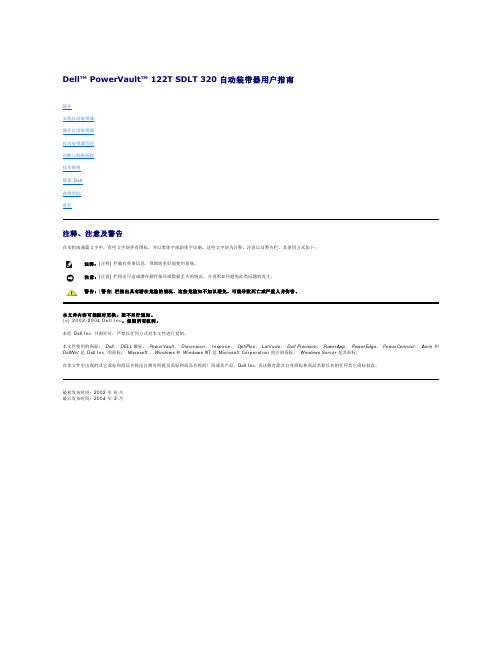
配置自动装带器更新固件运行自动装带器系统测试检索有关自动装带器的信息故障排除取出卡住的磁带自动装带器错误代码2.从自动装带器后面板上的接头处拔掉电源线和 SCSI 电缆。
3.如果可能,请将自动装带器从座架插槽中卸下并放在桌子或其它干净、平整的工作台面上。
4.在机架安装结构中,使用螺丝刀将自动装带器两侧用来固定安装支架的前盖螺丝卸下。
在桌面结构中卸下前盖螺丝 — 此结构中没有安装支架。
卸下装配托架(图中左侧所示)5.如果自动装带器带有安装支架(机架安装结构),请卸下自动装带器后面的五颗螺丝以及两侧各一颗附加螺丝,以便松脱自动装带器盖板。
在桌面结构中,卸下前盖螺丝以及结构两侧各三颗附加螺丝。
只卸下图示的后盖螺丝6.将顶盖朝后面滑动,然后再尝试提起顶盖。
7.顶盖挂钩从前面板显示盖边缘松脱后,提起顶盖以将其卸下。
8.直接从自动装带器中将装有您想卸下的每盘磁带的磁带传输器抬起。
9.在每个传输器上,小心地将磁带锁定杆从传输器中拉开,将磁带滑出传输器。
拉开磁带释放杆10.从所需传输器上取出磁带后,将每一传输器再重新装到自动装带器传送带上(参见“安装传输器”)。
11.确保传输器底部的滚轮对准传输器轨道。
12.确保已将每个传输器下的传送带杆插入正确的自动装带器传送带环中。
安装传输器警告:为防止受伤,请在卸下自动装带器盖之前先断开电源和 SCSI 电缆,手指不要靠近风扇。
注释:要取出导入/导出插槽正前方的传输器,请按逆时针方向轻轻转动传送带,移动传送带或传输器,直到该传输器不再位于导入/导出插槽前方。
注释:传送带上有未使用的环。
正确的传送带环在环外有一个多余的突起(参见“安装传输器”)。
将磁带传输器底部的插销插入传送带的插槽中,然后将磁带传输器轻轻转动到位以使其锁定在传送带中。
轻轻按住传输器顶部并来回滑动,确保将传输器正确安装在传送带上。
传输器若已正确连接到传动带上,就不会移动。
如果再移动,则需要重新安装传输器。
ZJ1900A使用说明同杰克电脑钉扣机百福电控

ZJ1900A使用说明同杰克电脑钉扣机百福电控7.04 操作板操作板用于选取缝纫程序、更改参数值、控制不同的运行状态,以及用于阅读错误报告和服务设置。
操作板由一个带有相应显示的屏幕1和一系列功能键组成。
7.04.01 屏幕显示根据不同的运行状态,显示屏1上显示出有关机器状态、程序选择、顺序程序的进展、输入参数,以及错误报告的信息。
?已经起动的功能由一个三角形符号2在相应的功能键下面,或者旁边标出。
?根据具体的运行情况,用相应的图标及文字显示各种重要的数据,并且能直接进行更改(例如,转速3连同数值5)。
?在参数输入时,显示出所选的参数号及其所属的参数值,见11.03章,参数输入。
?在起动操作方式输入之后,在屏幕的上边显示出文字4("TE"),此时操作方式输入已活跃,见第11章,输入。
?当缝纫运行出现故障时,在屏幕上会显示出相应的错误报告,见校验说明的14.33章,屏幕上的错误报告。
?当缝纫运行出现故障时,在屏幕上会显示出相应的错误报告,见校验说明的14.33章,屏幕上的错误报告。
7.04.02 屏幕上的图标程序号,在此图标下显示出现时的缝纫程序号。
转速,在此图标下给出现时的转速。
尺度系数X(横向),在此图标下以,的形式给出X方向的尺度系数。
尺度系数Y(机臂纵向),在此图标下以,的形式给出Y方向的尺度系数。
底线计数器,件计数器,在此图标下给出现时的件数及底线数。
Enter,通过按其下面的键结束输入。
7.04.03 功能键通过功能键来起动和关闭各种功能,以及选取参数和操作方式和更改相应的数值。
每按一下键就会发出一个按键声音(出厂时设定)。
当按动与机器状态不相符的功能键或者达到了输人数据的上限或下限时,将会发出一个双响信号。
数值的更改通过按相应的+/-键完成。
例如,通过点按和按住+/.键6来更改转速5的数值。
菜单,此功能可以在不同的屏幕显示页面之间进行转换。
绕线,调用绕底线功能,按键后踏踏板,绕底线,再按停止。
EasyTech 3.0 USB 外部硬盘说明书
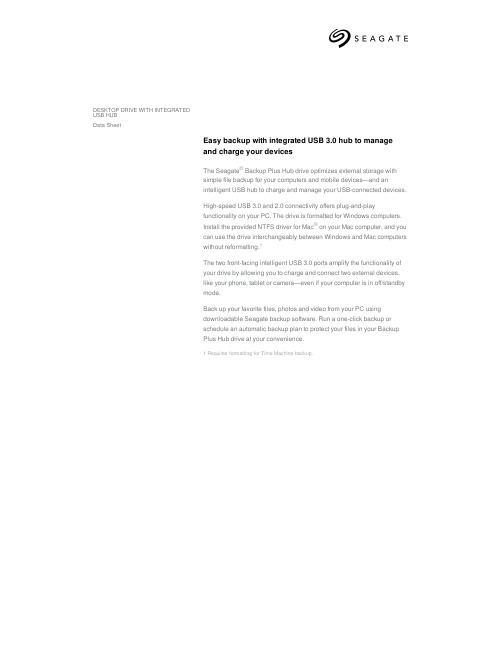
Limited Warranty (years) 3 3 3 3
UPC Code 763649095454 763649093832 763649093849 763649123980
Pallet Dimensions 40 in/1,016 mm 47.992 in/18 lb/452.04 kg
Region APAC APAC APAC APAC
Model Number STEL4000300 STEL6000300 STEL8000300 STEL10000400
Capacity 4TB 6TB 8TB 10TB
1 Reformatting for Mac may be required. 2 Compatibility may vary depending on user’s hardware configuration and operating system. 3 Requires Internet connection.
High-speed USB 3.0 and 2.0 connectivity offers plug-and-play functionality on your PC. The drive is formatted for Windows computers. Install the provided NTFS driver for Mac® on your Mac computer, and you can use the drive interchangeably between Windows and Mac computers without reformatting.1
SATA7PIN自动机操作说明书
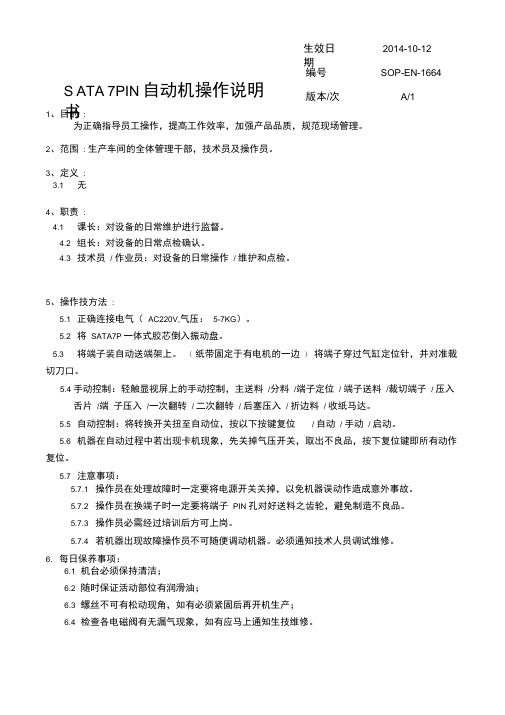
1、目的 : 为正确指导员工操作,提高工作效率,加强产品品质,规范现场管理。
2、范围 : 生产车间的全体管理干部,技术员及操作员。
3、定义 :3.1 无4、职责 :4.1课长:对设备的日常维护进行监督。
4.2组长:对设备的日常点检确认。
4.3 技术员 / 作业员:对设备的日常操作 / 维护和点检。
5、操作技方法 :5.1正确连接电气( AC220V,气压: 5-7KG )。
5.2将 SATA7P 一体式胶芯倒入振动盘。
5.3 将端子装自动送端架上。
( 纸带固定于有电机的一边 ) 将端子穿过气缸定位针,并对准裁切刀口。
5.4 手动控制:轻触显视屏上的手动控制,主送料 /分料 /端子定位 / 端子送料 /裁切端子 / 压入舌片 /端 子压入 /一次翻转 / 二次翻转 / 后塞压入 / 折边料 / 收纸马达。
5.5自动控制:将转换开关扭至自动位,按以下按键复位 / 自动 / 手动 / 启动。
5.6 机器在自动过程中若出现卡机现象,先关掉气压开关,取出不良品,按下复位键即所有动作复位。
5.7 注意事项:5.7.1 操作员在处理故障时一定要将电源开关关掉,以免机器误动作造成意外事故。
5.7.2操作员在换端子时一定要将端子 PIN 孔对好送料之齿轮,避免制造不良品。
5.7.3操作员必需经过培训后方可上岗。
5.7.4 若机器出现故障操作员不可随便调动机器。
必须通知技术人员调试维修。
6. 每日保养事项:6.1 机台必须保持清洁;6.2随时保证活动部位有润滑油; 6.3螺丝不可有松动现角,如有必须紧固后再开机生产; 6.4 检查各电磁阀有无漏气现象,如有应马上通知生技维修。
生效日期 2014-10-12 编号 SOP-EN-1664 S ATA 7PIN 自动机操作说明书版本/次A/1核准:审核:制定:张小周2014.10.10。
萌科技 MR-3.5吋SATA介面硬碟抽取盒 说明书

Removable Hard Drive RackUser’s Manual/使用手冊Model : TIP-M401ST-BKw w w.m u k i i.c o m.t w Copy righ t © 2010 M UK i i T e ch n o l o g y I N C.A ll Ri ght s Rese rv ed.Introduction (1)Features/Specifications (2)System Requirements (3)Parts Layout (4)Installation (5)Installing a Hard Drive (7)Panel Function (8)FAQ/Warranty (9)Contact (10)產品敘述 (11)產品規格/產品特色 (12)系統需求 (13)裝置介面 (14)安裝步驟 (15)使用說明 (17)面板操作 (18)問與答 (19)授權/保證書 (20)TRADEMARKSMS-DOS,Microsoft, Windows NT/2000/ME/XP/Vista/7 are trademarks of Microsoft Corporation. Apple, Macintosh and Mac are trademarks of Apple Computer*All other third-party brands and names are the property of their respective owners.your best choice.■ Easy Installation with Tool-free Design■ Unique Eject Lever for Easy Removal of Hard Drive■ Compatible with all 3.5 SATA I/II Hard Drive■ Plug and Play; Transfer Data Up To 3Gb/s■ LED Indicators for Power & HDD Activity■ Fits in Any Standard 5.25 Drive Bay■ Front Ventilation and Rear Fan to Creating Air circulation and Cooling ■ Temperature Monitoring & LCD Display■ Fan Fail Alarm Warning■ Adjustable Fan Controller■ Secure Key Lock Design■ Model number : TIP-M401ST-BK■ D rive Supported : SATA I/II Hard Drive■ Device Size : 3.5”■ Internal Interface : SATA I/II■ HDD Capacity : Up to 2 TB*■ Material : Metal & Plastic■ Dimension : 148 x 188 x 42mm*Check our website for updated storage capacityMac G3 processor & greater. MAC OS 8.6 & greater.1. SATA-equipped system.2. For SATA speeds , the system must support SATA specifications.Intel Pentium II 350 MHz-compatible.Microsoft Windows 98SE/ME/2000/XP /VISTA/7.1. SATA-equipped system.2. For SATA speeds , the system must support SATA specifications.1.Turn off the power of the computer and take off the power cable of computer.( Figure 5-A )2. Dismantle the left & right side of PC cover. ( Figure 5-B )3. Dismantle the front cover of PC.( Figure 5-C )4. Insert TransImp MB to the5.25 bay of the computer.(Figure 5-D)5. Tighten TransImp MB with the screws.( Figure 5-E )6. Plug one side of SATA cable to the SATA port of the motherboard, the other side is plugged to the SATA port of TransImp MB.(Figure 5-F & 5-G)(Figure 5-G)8. Assemble the front cover of PC ; assemble the left & right side of PC cover ; connect the power cable of computer. (Figure 5-H)4. Use the key to lock TransImp MB , it could function properly. ( Figure 6-D )TransImp MB has the power security funtion. Open the panel of TransImp MB and make HDD eject the SATA port to make it power o . When the HDD is reconnected to the SATA port, the power will be started again.Fan State Indication Fan RPM Fan State IndicationThermometer Display HDD StateThermometerThe TransImp MR comes with a 1 year limited warranty (90 day parts). If your unit should become defective within that time frame, please go to for information on how to receive warranty exchange or repair. Cosmetic defects and missing parts are not covered under this warranty. Please check the contents of the unit to make sureyou received all parts. Also, check for any cosmeticflaws. If any parts are missing or if there are cosmetic defects, please contact theretailer from which you purchased the unit immediately and ask for a replacement.Tel: 886.2.87927289Fax: 886.2.87920373E-Mail:************.twMUKii Technology INC.2F,No.588,Tanmei St,Neihu District,Taipei City114,Taiwan(R.O.C)All Registered Trademarks Belong To Their Respective CompaniesCopy righ t © 2010 M UK i i T e ch n o l o g y I N C. A ll Ri ght s Rese rv ed.註冊商標MS-DOS,Windows,Windows98/ME/2000/XP/VISTA/7是Microsoft Corporation的註冊商標Macintosh及MAC是Apple Computer的註冊商標以上所示各品牌及名稱之所有權,分別由以上公司所擁有揮高效率傳輸之最佳選擇。
自动组装机的操作规程(三篇)

自动组装机的操作规程第一章绪论1.1 目的和适用范围本操作规程的目的是规范自动组装机的操作流程,确保产品的质量和安全。
适用于所有进行自动组装机操作的人员。
1.2 定义和缩略语1.2.1 自动组装机:指用于将零部件自动组装成成品的设备。
1.2.2 操作员:指操作自动组装机的人员。
1.2.3 零部件:指用于组装产品的各个部件。
1.2.4 成品:指组装好的最终产品。
1.2.5 SOP:指标准操作程序,即用来规范操作流程的文档。
第二章自动组装机的操作要求2.1 前期准备2.1.1 操作员应熟悉自动组装机的结构、操作流程和安全事项。
2.1.2 检查自动组装机的工作状态,确保设备正常运行。
2.1.3 检查零部件的质量和数量,确保能够正常进行组装。
2.2 操作流程2.2.1 打开自动组装机的电源,并进行初始化设置。
2.2.2 将零部件按照规定的顺序放入自动组装机的供料装置中。
2.2.3 启动自动组装机,按照设定好的程序进行自动组装。
2.2.4 监控自动组装机的运行状态,确保组装过程正常。
2.2.5 检查组装好的产品的质量,确保达到要求。
2.2.6 停止自动组装机,清理设备并记录生产数据。
2.2.7 关闭自动组装机的电源,进行设备的维护和保养。
2.3 安全事项2.3.1 操作员应经过培训合格,并佩戴相关的个人防护用品。
2.3.2 在操作过程中,严禁将手指和其他物体伸入自动组装机的运动部件。
2.3.3 如发现设备故障或异常情况,应及时报告并进行处理。
2.3.4 组装好的产品应进行严格的质量检验,不合格产品不得流入市场。
第三章自动组装机的操作记录与管理3.1 操作记录3.1.1 操作员应按照规定的格式记录自动组装机的操作流程、生产数据和故障情况。
3.1.2 操作记录应及时填写,并进行签字确认。
3.1.3 操作记录应进行归档保存,以备查阅。
3.2 质量管理3.2.1 操作员在组装过程中应进行严格的质量控制,确保产品符合质量标准。
Transcend 3.5 StoreJet 35T外接式硬碟 使用者手册

使用者手冊3.5" 外接式硬碟StoreJet® 35T(1.2版)目錄產品介紹︱ (1)包裝內容︱ (1)產品特色︱ (2)系統需求︱ (2)安全注意事項︱ (3)一般使用 (3)設定 (3)資料備份 (3)電源 (3)提醒您 (4)產品概觀︱ (5)將StoreJet 35T連接到電腦︱ (6)連接到 Windows®, Mac®或 Linux® (6)One Touch單鍵備份功能 (7)TurboHDD USB (7)安全移除 StoreJet 35T︱ (9)Windows® (9)Mac® OS (9)Linux® (10)格式化硬碟︱ (11)Windows® 2000/XP (11)Windows® 7/Vista (12)Mac® OS (15)Linux® (17)疑難排解︱ (18)產品規格︱ (20)訂購資訊︱ (20)回收和環保︱ (21)保固條款︱ (22)產品介紹︱感謝您購買創見StoreJet® 35T。
時尚的StoreJet 35T,符合USB 2.0高速傳輸規格,是絕佳的資料管理裝置,可用來上傳、下載、儲存、傳輸並備份寶貴的檔案與資料。
One Touch 自動備份功能及TurboHDDUSB模式可輕鬆在桌上型或筆記型電腦間備份檔案文件、相片、音樂及影片等數位資料。
此外,StoreJet 35T並隨機附贈實用的軟體套件*,可協助您提昇工作效率及資料維護的安全性。
本使用手冊及軟體使用手冊所提供的資訊,將協助您更了解本產品,提醒您在使用StoreJet 35T之前,請詳細閱讀本使用手冊與軟體使用手冊的內容。
*備註: Transcend Elite和TurboHDD USB軟體僅適用於 Windows®作業系統。
請參閱軟體使用手冊以取得詳細資訊。
SATA7P TR14-A001设备规格说明书

产品名称
SATA7P
产品料号
SS7-07022-882/450/050
□简易治具
设备形式 □治具 □半自动机
■自动机
委托日期 需求日期
制作目的
2014.02.20
2014.04.5
□提升品质 □提升产能
■新开发
□增加料号
□追加复制 □其它
设备名称
SATA7P自动组装机
设备编号
开发形式 开发日程预 估 设备费用预 估 规格说明:
保存部门:自动化
保存期限:三年
表单编号:AM-MAG-001.04A
■自制
□委外设计/制造
开始: 2014 年 2 月 20 日
RMB 100000 元
□外购
一:机台功
能
自动组装端 子'后塞加摆
盘功能。 机台采用震
动盘自动进 料,直线轨
道作业。 端子自动感
应放料。
TR14-A001 □其它 完成: 2014 年 04 月 5 日
设备图片:
二:机台动
作
制 塑胶挫位— 作 塑胶平移— 单 端子夹切预 位 插—摆盘
回
复
栏
▕ 装后塞—铆压后 塞+终压端子
三:具体说 明 本机生产周 期1.1秒(一 出二),后段 增加了摆盘 功能。
不良率:1%
以内
机台尺寸
2000*600*70
0
电压:220v
气压:58KG
委托单位
部
经
门
办
主
管
执行单位责任源自吴界人部 门 主 管
记录流转:自动化→委托部门主管审核→部门主管审核→自动化
32GB 2.5英寸SATA企业级固态硬盘(SSD)安装指南说明书

32-gigabyte,2.5-inch,SATA Enterprise solid-state drives (SSDs)can be used as storage devices in servers that support them.This guide describes the preinstallation considerations and tasks involved in installing an SSD in a server.Before You BeginRefer to the product documentation for the server into which you will install the SSD for the following platform-specific information:■Ensure that your system supports Serial ATA (SATA).■Verify that the configuration you intend to use is supported on your platform.For example,do not mix SSDs with other drive types without first verifying that such configurations are supported by the server into which you will install the SSD.Preparing for Installation1.Before you install the SSD,verify that you have all of the hardware and information that will be required for the SSD installation,including the following:■If your server has a standard 2.5-inch drive tray into which you can install the SSD,you will receive only the SSD.■If your server does not have a standard 2.5-inch drive tray into which you can install the SSD,you will receive an SSD that is preinstalled in a bracket,which enables it to fit properly into the drive tray.■You will need to update firmware,including patches as needed,before you can install the SSD.Visit to determine whether updates exist for the SATA,host bus adapter (HBA),drive backplane,system BIOS,or OBP/system firmware that is installed on your system.Alternatively,you can access firmware updates from the Sun download center at:/download/■Obtain hardcopy or PDF versions of the service manual and product notes for the server into which you will install the SSD.Those documents will provide the platform-specific information you need to install the SSD into your specific model of server.2.Familiarize yourself with the following safety guidelines to ensure that the system,the SSD,and the installer are protected during installation.32-Gigabyte, 2.5-Inch, SATA Enterprise Solid-State Drive Guide■Keep the drive in the protective antistatic container until you are ready to install the SSD.■Handle the SSD with care.Do not touch the connectors.■Do not remove the encasement or disassemble the drive,as such actions void the warranty. Installing an SSD1.Update the firmware,which might include patches,as available and described in the instructionsprovided with the patch.2.If required,power off the server for the installation of an SSD.In most systems,drives are hot swappable,meaning they can be replaced without powering down the server.Refer to the product documentation for your server for detailed information.For some servers andconfigurations,you might need to power off the system.In other cases,you might need to take the drive offline,while leaving the system running.3.If required,reroute the system hard drive cabling as described in the system service manual.4.If you are installing an SSD into a drive tray that was previously occupied by another drive,remove theexisting drive as described in the product documentation for the server.5.Install the SSD into the drive tray as described in the product documentation for the server.6.If you removed power from the system,restore power as described in the product documentation for theserver.Known IssuesThe LEDs on a drive tray that contains an SSD might function differently than LEDs on a typical disk drive. Refer to the product documentation for your server for information about SSD LED function.Product SpecificationsCategory SpecificationCapacity32GBDimensions100mm x70mm x7mmNAND Flash components Single-Level Cell(SLC)NAND Flash memoryBandwidth Sustained sequential read:up to250MB/sSustained sequential write:up to170MB/sForm factor 2.5"industry standard hard drive form factorCompatibility SATA Revision2.6compliant with SATA1.5Gb/s and3Gb/sinterface ratesVoltage5V SATA supply railOperating temperature0˚C to+70˚CAccessing Sun DocumentationYou can view,print,or purchase a broad selection of Sun documentation,including localized versions,at:/documentationContacting Sun Technical SupportIf you have technical questions about this product that are not answered in this document,go to:/service/contactingSun Welcomes Your CommentsSun is interested in improving its documentation and welcomes your comments and suggestions.You can submit your comments by going to:/hwdocs/feedbackPlease include the title and part number of your document with your feedback:32-Gigabyte,2.5-Inch,SATA Enterprise Solid-State Drive Guide,part number820-6369-10Part No. 820-6369-10, Rev. A December 2008Sun Microsystems, Inc.Copyright 2008Sun Microsystems,Inc.All rights reserved.Copyright 2008Sun Microsystems,Inc.Tous droits réservés.。
HP SATA SAS硬盘和固态硬盘安装指南说明书

HP SATA/SAS hard drive and Solid State Drive installationThis document describes how to install Serial ATA (SATA) and Serial Attached SCSI (SAS) hard drivesor Solid State Drives (SSD) in an internal hard drive bay. Throughout this document, all references tohard drives include solid state drives.not be installed or used in workstation products that do not support SATA 6 Gb/s drives.Kit contents● A SATA or SAS hard drive or SSD●Multiple SATA cables (each of a different length and with different connector orientationcombinations)●SAS-to-SATA adapter or SAS-to-SATA cable (included with SAS hard drives)●Four 6-32 guide screws●Installation instructions (this document)●Warranty informationTools requiredThe following may be required to install the hard drive:●T-15 Torx screwdriver or flat-bladed screwdriver© 2011 Hewlett-Packard Development Company, L.P. Microsoft, Windows, XP,and Windows Vista are U.S. registered trademarks of Microsoft Corporation.Printed in the U.S.ENWW Kit contents1Your responsibilitiesYou are responsible for determining whether the product is appropriate for your use and will interfacewith other equipment without malfunction or damage. You are also responsible for backing up databefore installing any product and for regularly backing up data after installing the product. HP is notliable for any damage to equipment or data loss resulting from the use of any product. To determine thecompatibility of this product with your computer or workstation, view QuickSpecs at/go/productbulletin.Warnings and cautionsTo reduce the risk of injury from a hot component, enable the surface to cool before touching.Any surface or area of the equipment marked with this symbol indicates the any enclosed area marked with this symbol.— Do not disable the power cord grounding plug. The grounding plug is an important safety feature.— Plug the power cord in a grounded (earthed) outlet that is easily accessible at all times.— Disconnect power from the equipment by unplugging the power cord from the electrical outlet.electrical and mechanical safety information. This guide is located at /ergo and onthe documentation CD (if one is included with the product).always be lifted by two persons to avoid personal injury due to product weight.metal object.— Work on a static-free mat.— Wear a static strap to ensure that any accumulated electrostatic charge is discharged from yourbody to the ground.— Create a common ground for the equipment you are working on by connecting the static-free mat,static strap, and peripheral units to that piece of equipment.2HP SATA/SAS hard drive and Solid State Drive installation ENWWStep 1—Preparing for component installationAccessing the internal components of the computer1.If you need help preparing the computer for this installation, consult the removal and replacementprocedures in the service guide for your computer at /support/manuals.2.Power down the computer, and then disconnect the power cord.3.Power down all external devices, and then disconnect them from the computer.4.Remove the side access panel.Precautions for handling the drive●Do not move the drive during operation.●Avoid placing the drive in a location that is subject to extreme temperatures or mechanicalvibration.●Keep the original packing materials for future transportation of the drive.●If any object or liquid falls into the cabinet, immediately unplug the computer and have it checkedby an authorized service provider.Step 2—Preparing and installing the hard driveIdentify your installation type from among the four types of internal hard drive installations detailed inthe following sections.puters with drive carriers that provide blind-mate docking.puters with carrier rails that snap onto the hard drive.puters that use guide screws installed in the hard drive.puters that use a DX115 removable hard drive carrier.Throughout this document, all references to hard drives include solid state drives.SSD drive into a Western Digital (WD) carrier on page 10.ENWW Step 1—Preparing for component installation3Computers with drive carriers that provide blind-mate docking1.If a card support interferes with access to the system board connectors, remove it.2.Remove the drive carrier from the highest empty internal hard drive bay:a.Open the handle at the green touch-point (1).b.Slide the hard drive carrier out of the bay (2).Figure 1 Removing the hard drive carrier3.Install the hard drive in the carrier:a.Position the carrier with the handle end down.b.Position the hard drive with the connectors on the back of the drive facing upward.c.Separate the rails at (1), carefully seating the pins in the small holes on the drive.4HP SATA/SAS hard drive and Solid State Drive installation ENWWd.Separate the rails at the top (2).e.Pivot the drive into the carrier (3), and snap the pins on the rails securely into the drive.Figure 2 Attaching the hard drive to the drive carrier4.Slide the drive carrier firmly into the hard drive bay, rotating the handle to snap it closed.5.Power and data connectors are pre-installed at the back of the bay. SAS-to-SATA adapters orcables or additional power and data connections are not required.●The blind-mate data cables might require adjustment at the system board, based on thecomputer drive configuration. Verify that the blind-mate cable from the applicable hard drivebay is connected to an appropriate connector in the system board.rules:• The primary hard drive is connected to the system board connector labeled SATA-0 orSAS-0, depending on hard drive type.• SATA hard drives are plugged into SATA ports, starting with SATA-0.• SAS hard drives are plugged into SAS ports, starting with SAS-0.• SAS or SATA hard drives supporting 6 Gb/s connection rates are plugged intocorresponding SAS or SATA ports with 6 Gb/s capacity. Refer to Table 1 Hard drive tosystem board port assignments on page 11 to determine the correct ports, if any, for yourworkstation.• If the LAST HDD is SATA, cables from empty HDD bays are plugged into SATA ports. If theLAST hard drive is SAS, cables from empty hard drive bays are plugged into SAS ports.●When mixing SATA and SAS hard drive types, verify that the hard drive data cable isconnected to the system board in a manner consistent with the drive type and stated rules. ENWW Step 2—Preparing and installing the hard drive5Computers with carrier rails that snap onto the hard drive1.Select an empty hard drive bay.2.To remove the green rails from the empty bay, squeeze the green tabs and slide the rails out of thebay.3.To attach the rails to the hard drive:a.Gently open the rails (1).b.The connectors on the rear of the drive should face toward the tabs on the carrier rails. Lowerthe drive into the rails (2).c.Align the four carrier pins with the holes in the hard drive, and snap the rails into place (3).Figure 3 Installing the hard drive in the rails4.Push the drive into the bay until it snaps into place.5.Continue with Step 3—Connecting the power and data cables on page 10. Computers that use guide screws installed in the hard driveat /support/manuals.1.If a card support interferes with access to the system board connectors, remove it.6HP SATA/SAS hard drive and Solid State Drive installation ENWW2.Install four guide screws into the holes near the corners on the sides of the hard drive.●Some computers, such as the HP Z200, HP Z210 CMT, and HP Z400 series Workstations,use four vibration isolation guide screws (screws with blue grommets).●Some computers, such as the HP Z200 SFF, Z210 SFF, and xw4000 series Workstations, usefour 6-32 screws.Figure 4 Installing the guide screws3.Slide the hard drive into the selected bay until it snaps into place.4.Continue with Step 3—Connecting the power and data cables on page 10.Computers that use a DX115 removable hard driveSome computers have a DX115 unit installed in an optical bay and require that you install a hard drivein the DX115 carrier.supplier’s user guide describes a procedure for inserting or removing the carrier (with drive) while theworkstation is booted and then powering the drive using the power switch on the enclosure. MicrosoftWindows XP and Windows Vista do not support this action.To install the hard drive in the carrier:1.Remove the locking screws from the sides of the carrier.Figure 5 Removing the locking screwsENWW Step 2—Preparing and installing the hard drive72.Remove the carrier cover by raising the front end of the cover (1) and pulling it away from the slotin the rear of the carrier (2).Figure 6 Removing the cover3.Orient the drive so that the data and power connectors face the rear of the carrier.4.Place the drive into the front end of the carrier.5.Slide the drive all the way to the rear end of the carrier so that the power and data connectorsmate with the carrier adapter. Then secure the drive in the carrier with the four locking screwsincluded with the drive.Figure 7 Installing the drive8HP SATA/SAS hard drive and Solid State Drive installation ENWW6.Replace the cover by aligning the tab on the rear of the cover with the slot on the rear of thecarrier (1) and then rotating the front of the cover onto the carrier (2).Figure 8 Replacing the cover7.Replace the locking screws in the sides of the carrier.Figure 9 Replacing the locking screws8.With the workstation shut down, insert the carrier into the DX115 unit.ENWW Step 2—Preparing and installing the hard drive9Installing a SATA/SAS/SSD drive into a Western Digital (WD) carrier1.If installing a2.5” drive with a SATA or SAS interface into a WD carrier, refer to Figure 1–10.Position the drive in the carrier between the cooling fins and slide it forward so the connector onthe drive aligns with, and plugs into, the carrier's SAS receptacle.Figure 10 Install the drive into the WD carrier2.Secure the drive in the WD carrier with the locking screws supplied with the drive (as shown inFigure 1–10).3.Install the WD carrier into the computer using one of the four drive installation procedurespreviously detailed.Step 3—Connecting the power and data cablesFollow the instructions for the correct type of drive being installed. SAS drives require installation of anadaptive interface before completing power and data connections.10HP SATA/SAS hard drive and Solid State Drive installation ENWWIf installing a SATA drive:1.Connect the power cable (1) and data cable (2) to the hard drive.Figure 11 Install power and data cables in SATA drive2.Connect the opposite end of the data cable to the system board or SATA/SAS RAID controller PCIcard. Refer to Table 1 Hard drive to system board port assignments on page 11 for the requiredhard drive-to-system board connectors. Start with the primary hard drive connection to the systemboard slot labeled SATA 0.Table 1 Hard drive to system board port assignmentsHard Drive Z200 SFF Z210 SFF Z200Z210Z400Z600Z800 SATA SATA SATA SATA SATA SATA SAS SATA100**00**0000211**11**111132222224333354465Asterisks (**) indicate 6 Gb/s transfer rate on that motherboard port.ENWW Step 3—Connecting the power and data cables11If installing a SAS drive:e the following table to determine the correct adapter and cable configuration for yourworkstation platform. Figure 12 shows examples of adapter types A, B, and C.Figure 12Install SAS-to-SATA adapter or cable in SAS driveTable 2 SAS-to-SATA adapter optionsAdaptertypePlatform HDD bay use Cabling with adapter installedA HP Z400,HPZ600, HPZ800Internal and opticalHDD baysPlug in power cable (1) and right angle side of SATA cable (2) intoadapter; plug opposite end (straight angle) of SATA cable intosystem board or SATA/SAS RAID controller PCI cardB HP Z400,HPZ600, HPZ800Optical HDD baysonlyPlug in power cable (1) and right angle side of SATA cable (2) intoadapter; plug opposite end (straight angle) of SATA cable intosystem board or SATA/SAS RAID controller PCI cardC HP Z400Internal HDD baysonly Plug in power cable (1) into four-wire portion of the SAS-to-SATA cable and the SATA data (2) portion of the SAS-to-SATA cable into system board or SATA/SAS RAID controller PCI card12HP SATA/SAS hard drive and Solid State Drive installation ENWW2.Connect the power and data cables for your adapter type according to the instructions in Table 2.Figure 13 Install power and data cables in SAS driveStep 4—Reassembling the computer1.Reinstall the card support, if applicable.2.Reinstall the side access panel.3.Reconnect power to the computer and all external devices.4.Restore power to the computer and all external devices.Step 5—Configuring the computerWhen powering up the computer after installation, a new hard drive identifies itself as un-initializedstorage. Consult the operating system documentation for information about how to set up the new drive.scheduling. This will also save energy. Go into Control Panel, select Control Panel Home, and thenselect System and Maintenance. In the Administrative Tools area select Defragment your hard drive.Select Select Volumes and then uncheck the box for any SSD disks or volumes.ENWW Step 4—Reassembling the computer13Regulatory noticesThis product has been tested and found to comply with the limits for a Class B digital device of the FCCRules. Refer to the documentation that came with the computer for additional regulatory informationgoverning this product.Technical supportComprehensive technical support is available online at /support.You can also call HP for technical support. For support telephone numbers, refer to the documentationsupplied with the computer.Japanese 日本語This document is available in Japanese. See /support/manuals, then select yourproduct and select Japanese from the drop down Manual Language menu.このドキュメントは日本語版が用意されています。
SATA7P 弹片式铆合式自动机

端子
注意及确认事项
1.所有物料不可用错(核实料号,注意区分有卤和无卤产品). 2.发现异常,按下自动机电子显示屏上的停止按钮,由技术员进行检修. 3.IPQC每两小时对组装的产品进行抽检,不良品放入指定的不良品盒内.
后塞震动盘
使用物料
1.SATA 7P 弹片式胶芯. 2.SATA 7P端子. 3.SATA 7P弹片式后塞.
适用机ห้องสมุดไป่ตู้ 工站名称
SATA7P弹片式 自动机组装
作业步骤
作 业 指 导 书 (S.O.P)
1.将自动机接上电源和气管,检查自动机工作是否正常. 2.检查胶芯、后塞和端子是否符合蓝图和BOM表的要求. 3.取整包胶芯倒入胶芯震动盘内,再将整包后塞倒入后塞震动盘内;将端子装在 自动机的固定杆上固定好(如右图所示),拉出端子至自动机上的固定槽内,将端 子安装在对应的刀口内,由技术员对自动机进行调试,先按手动按钮,组装510PCS,由IPQC确认OK后,方可开始作业. 4.确认OK后,打开自动机自动启动按钮,进行自动组装作业.
1.自动机.
使用工治具
日期 2011.8.16
修订记录
修订说明 变更抽检频率
核准
审核
制定 毛圓圓 2011/8/16
文件编号 SOP-EN-0137
版本(REV)
A3
作业图示
端子
胶芯震动盘
页码 (Page)
1/4
市立电子 NL35.2 Series SATA 安装指南说明书

NL35.2 Series Serial ATA Installation GuideST3500641SV, ST3250824SV and ST3160812SVSerial ATA (SATA) Interface Disc DrivesPublication Number: 100415209, Rev. A, September 2006Serial ATA (SATA) interface disc drives are designed for easy installation. It is normally not necessary to set any jumpers, terminators, or other settings on this drive for proper operation.With a SATA interface, each disc drive has its own cable that connects directly to a SATA host adapter or a SATA port on your motherboard. Unlike Parallel ATA, there is no master-slave relationship between drives that use a SATA interface.You can use a SATA drive in the same system with Parallel ATA drives as long as both interfaces are supported on the motherboard or with a host adapter. This makes it easy to add SATA capability to your existing system without removing existing Parallel ATA disc drives.What you need• A Phillips screwdriver and four 6-32 UNC drive mounting screws.• A SATA interface cable (sold separately). Maximum length is 39 inches(1 meter).• A SATA-compatible power cable or adapter (sold separately).• A system with a SATA connector on it, or a SATA host adapter and avail-able PCI slot in which to install the adapter.Refer to your computer system documentation to see if your system sup-ports SATA on the motherboard and locate the SATA connector. If your system does not have a SATA connector on the motherboard, you must purchase a SATA host adapter that is compatible with your computer and operating system and install it with the appropriate device driver according to the host adapter manufacturer’s installation instructions.Note.See /support/disc/sata/ for a list of companies that sell SATA components.Handling precautions/electrostatic discharge protection •Disc drives are fragile. Do not drop or jar the drive. Handle the drive only by the edges or frame.•Drive electronics are extremely sensitive to static electricity. While installing the drive, wear a wrist strap and cable connected to ground.•Turn off the power to the host system during installation.•Do not disassemble the drive. Doing so voids the warranty. See the Warranty information on page 2.•Do not apply pressure or attach labels to the circuit board or to the top of the drive.The easiest way to install your drive in a Windows systemTo successfully install and obtain the maximum capacity from the drive, use DiscWizard for Windows disc drive installation software utility. This util-ity is available exclusively from Seagate. You can download this free disc drive installation software from our web site at /support or run the program directly from your web browser.Note.Older versions of DiscWizard do not recognize Serial ATA model numbers. Make sure that you use DiscWizard for Windows or later when installing a NL35.2 Series® Serial ATA disc drive.To run DiscWizard:Follow the instructions on the download page at to cre-ate a diskette and complete the installation.If you cannot run DiscWizard, follow the instructions on this installation sheet to install and configure your drive.Breather filter hole precautionCaution.Do not cover, seal, or insert any object into this hole. If this hole is covered, sealed, or penetrated by any object, the drive reliabil-ity may be compromised and could lead to permanent damageand voids the warranty.Attaching cables and mounting the drive1.Attach one end of the drive interface cable to the SATA interface con-nector on your computer’s motherboard or SATA host adapter (see your computer manual for connector locations).Note.Serial ATA connectors are keyed to ensure correct orientation.2.Attach the interface and power cables to the drive.3.Secure the drive using four 6-32 UNC mounting screws in either theside-mounting or bottom-mounting holes. Insert the screws no more than 0.20 inches (5.08 mm) into the bottom-mounting holes and no more than 0.14 inches (3.55 mm) into the side-mounting holes. Note.Do not overtighten the screws or use metric screws. This may dam-age the drive.Configuring the BIOSClose your computer case and restart your computer. Your computer may automatically detect your new drive. If your computer does not automati-cally detect your new drive, follow the steps below.1.Restart your computer. While the computer restarts, run the systemsetup program (sometimes called BIOS or CMOS setup). This is usu-ally done by pressing a special key, such as DELETE, ESC, or F1 dur-ing the startup process. See your system documentation for details about your particular system.2.Within the system setup program, instruct the system to auto detectyour new drive.3.Save the settings and exit the setup program.When your computer restarts, it should recognize your new drive. If your system still doesn’t recognize your new drive, see the troubleshooting sec-tion on the back of this sheet.Note.Some systems may see the drive and classify it as a SCSI device.This is normal even though this is not a SCSI disc drive. This does not affect performance or capacity.Microsoft operating system installation instructionsFor detailed information about installing a Microsoft operating system on your new Seagate drive, refer to the Microsoft Knowledgebase Article ref-erences below. To locate an article, go to andenter the article number in any search box on the Microsoft web site. Forexample, to view the Knowledgebase article for installing Windows XP on your new Seagate drive:1.Open your browser and go to .2.Enter 313348 in the Microsoft web site’s search box, and then pressEnter. Locate and select the most accurate options from the search results. The article is displayed on your screen.Installing the drive in Mac OS X systems1.I nstall the drive in your system using the instructions provided on thefront of this installation guide.2.Insert the Mac OS X Install CD 1 (OS 10.3 and earlier) or Install DVD(OS 10.4). These operating system discs are provided by Apple and nor-mally ship with Apple computers.3.Restart the computer while holding the C key (you can release the C keyafter you see the Apple logo appear on the screen). In Mac OS X 10.4 or later, you must select your language after booting from these install discs.4.If the new drive you just installed is the only disc in your system (replac-ing the original hard disc drive), click on “continue” and follow the on-screen instructions to install OS X on your new drive. If the new drive you installed is not the only drive in your system, do not click on ‘continue.’Instead, select Disk Utility from the Utilities menu located in the top menu area.5.Select the drive you want to install in the left panel.Warning.Be sure to select the correct disc before erasing the drive. Just as the name implies, erasing erases all data on the selected drive. Note.If you are installing the drive in an Apple G5 system and the system does not recognize the drive, contact Seagate Technical Support using the phone number for your region listed in the “Seagate support services” section in this installation guide for information about com-patibility with Apple G5 systems.6.Click on Erase and then select a volume format (Mac OS Extended is acommonly-used format), type a name of your choice in the Name field, and click on Erase again. Confirm your intentions by clicking Erase once more to begin formatting the drive.Macintosh TroubleshootingSee for Macintosh troubleshooting information.Windows TroubleshootingIf your drive is not working properly, these troubleshooting tips may help solve the problem.1.Does the drive spin up? A spinning drive produces a faint whine andclicking noise. If your drive does not spin, check that the power connec-tor and interface cable are securely attached.2.Does the computer recognize the drive? Verify that the drive isenabled in the system CMOS or setup program. If not, select the autode-tect option and enable it. If your drive has a problem, it may not be rec-ognized by the system. If the operating system does not recognize the drive, you need to load your host adapter drivers.3.I receive a “drive not detected” message. Why? Your SATA-equippedmotherboard or host adapter may use a chipset that does not support SATA speed autonegotiation or other 3 Gbit feature. Install a jumper as shown in the following illustration to limit the data transfer rate to 1.5 Gbits per second and enhance compatibility with some computers.4.Does Scandisk find the drive defect-free? Scandisk is a utility locatedon your Windows startup diskette that scans the drive for defects. Ifdefects are detected, this may be an indication of a problem.5.Why does my computer hang on startup? Verify that your system isSATA compatible. You need either a SATA 1.0-compatible motherboard connector or Serial ATA host adapter to use this drive.6.I’m running Windows 98 and FDISK is not reporting the full capacityof my drive. Why? You need to upgrade your version of FDISK if you are using the diskettes or CD that came with your original Windows 95 or98 operating system. Microsoft provides a free downloadable FDISKupgrade. See Microsoft Knowledgebase article number 263044 located at .Note.If these tips do not answer your question or solve the problem, con-tact your dealer or visit to download SeaTools disc diagnostics software and more troubleshooting advice. Seagate support servicesFor online information about Seagate products, visit or ************************************************.I f you need help installing your drive, consult your dealer first. I f you need additional help, call a Seagate technical support specialist. Before calling, note your system configuration and drive model number.Africa+1-405-324-4714Netherlands00 800-47324283 Australia1800-14-7201New Zealand0800-443988 Belgium00 800-47324283Norway00 800-47324283 China*800-810-9668Poland00 800-311 12 38 Denmark00 800-47324283Spain00 800-47324283 France00 800-47324283Sweden00 800-47324283 Germany00 800-47324283Switzerland00 800-47324283 Hong Kong800-90-0474Singapore800-1101-150Hong Kong†001-800-0830-1730Taiwan*00-800-0830-1730 India1-800-180-1104Thailand001-800-11-0032165 Indonesia001-803-1-003-2165Turkey00 800-31 92 91 40 Ireland00 800-47324283United Kingdom00 800-47324283 Italy00 800-47324283USA/Canada/1-800 SEAGATE or Japan0034 800 400 554Latin America+1-405-324-4700 Korea007 98 8521 7635Other EuropeanMalaysia1-800-80-2335countries+1-405-324-4714 Middle East+1-405-324-4714*Mandarin†CantoneseWarranty.To determine the warranty status of your Seagate disc drive, contact your place of purchase or visit our web site at for more information. Return Merchandise Authorization (RMA).Run SeaTools to diagnose your drive before requesting a return authorization. In addition, please verify that your drive is defective by following the troubleshooting checklist in this guide. Seagate offers com-prehensive customer support for all Seagate drives worldwide. Seagate customer ser-vice centers are the only facilities authorized to service Seagate drives. Drive return procedures vary depending on geographical location and are subject to current interna-tional trade regulations.Shipping the driveCaution.Back up the data before shipping. Seagate assumes no responsibility for data lost during shipping or service.Shipping drive in an unapproved container voids the warranty. Pack the drive with origi-nal box and packing materials. Use no other materials. This prevents electrical and physical damage in transit.Electromagnetic compliance for the European Union. This model complies with the European Union requirements of the Electromagnetic Compatibility Directive 89/336/ EEC of 03 May 1989 as amended by Directive 92/31/EEC of 28 April 1992 and Directive 93/68/EEC of 22 July 1993. Compliance of this drive, as a system component, was con-firmed with a test system. We cannot guarantee that your system will comply. The drive is not meant for external use (without enclosure, shielded I/O cable, etc.). Sicherheitsanleitung1. Das Gerrät ist ein Einbaugerät, das für eine maximale Umge-bungstempeatur von 60°C vorgesehen ist. 2. Zur Befestigung des Lufwerks werden 4 Schrauben 6-32 UNC-2A benötigt. Bei seitlicher Befestigung darf die maximale Länge der Schrauben im Chassis nicht merh als 3,3 mm und bei Befestigung an der Unterseite nicht mehr als 5,08 mm betragen. 3. Als Versorgungsspannugen werden benötigt: +12V +/- 5% 2,9A 4. Die Versorgungsspannung muss SELV entsprechen. 5. Alle Arbeiten auf dem Festplattte dürfen nur von Ausgebiletem Serciepersonal durchgeführt werden. Bitte entfernen Sie nicht die Aufschriftenschilder des Laufwerkes. 6. Der Einbau des Lauf-werkes muss den Anforderungen gemäss DIN IEC 950 VDE 0805/05.90 entspreche.©2006 Seagate Technology LLC. All rights reservedPublication number: 100415209, Rev. A, September 2006, Printed in USASeagate, Seagate Technology, and the Wave logo are registered trademarks of Seagate Technology LLC. NL35 Series and DiscWizard are registered trademarks or trademarks of Seagate Technology LLC. Other product names are registered trade-marks or trademarks of their owners. One gigabyte, or Gbyte, equals one billion bytes when referring to hard drive capacity. Accessible capacity may vary depending on oper-ating environment and formatting. Seagate reserves the right to change, without notice, product offerings or specifications.Operating system Microsoft knowledgebase article numbersWindows XP313348. See also: 316941 Windows 2000/NT308209. See also: 175761。
Seagate GoFlex Desk 外置硬盘说明书

Perfect for when you need to:• S tore or back up photos,movies, music and documents • A ccess your files with both PC and Mac ® computersCapacities 1TB, 2TB, 3TBProtect, store and access files through the interface of your choice with the world’s most versatile drive.The GoFlex™ Desk external drive delivers high-capacity storage and automatic, continuous backup with encryption for all your files with its preloaded software. As the world’s most upgradable external desktop drive, you now have the ability to upgrade your connection interface to suit your needs. Plus, the option to place the drive vertically or horizontally complements any desktop.Access files with the interface of your choice.Use the standard USB 2.0 interface or upgrade to USB 3.0 or FireWire ® 800 by pairing the drive with theappropriate GoFlex upgrade adapter to instantly increase file transfer performance by up to 10x, depending on the interface.Free your files.With the included NTFS driver for Mac ®, you can now interchangeably store and access files from PC and Mac computers without reformatting. The NTFS driver is simply installed once on your Mac computer, allowing it to access and store files in a PC compatible format*.* Reformatting to HFS+ required to use backup software for Mac or Time Machine ® softwareHighlights• Easy-to-use preloaded backup software with encryption• World’s most versatile external drive - upgrade to a faster interface with a GoFlex ™ Desk desktop adapter • Offers both vertical and horizontal drive orientation• Requires GoFlex desk interface adapter, sold separately • 2-year limited warranty (APAC- 3-year)Drive OnlyEXTERNAL DRIVERequires GoFlex adapter, sold separately© 2010 Seagate Technology LLC. All rights reserved. Seagate, Seagate Technology, the Wave logo, FreeAgent and GoFlex are trademarks or registered trademarks of Seagate Technology LLC or one of its affiliated companies in the United States and/or other countries. All other trademarks or registered trademarks are the property of their respective owners. When referring to drive capacity, one gigabyte, or GB, equals one billion bytes and one terabyte, or TB, equals one thousand billion bytes. Your computer’s operating system may use a different standard of measurement and report a lower capacity. In addition, some of the listed capacity is used for formatting and other functions and will not be available for data storage. The export or re-export of hardware or software containing encryption may be regulated by the U.S. Department of Commerce, Bureau of Industry and Security (for more information, visit ). Actual data rates may vary depending on operating environment and other factors. Seagate reserves the right to change, without notice, product offerings or specifications. DS1716.2 1005Product Dimensions 6.22in L x 4.88in W x 1.73in D (158mm x 124mm x 44mm)Weight: 2.38lb (1.08kg)Retail Packaging SpecsBox dimensions: 7.48in L x 5.91in W x 2.76in D (190mm x 150mm x 70mm) Box weight: 2.10lb (0.95kg)Master carton dimensions: 11.53in L x 7.87in W x 6.73in D (293mm x 200mm x 171mm) Master carton weight: 8.94lb (4.06kg)Master carton quantity: 4Master cartons per pallet: 120Pallet dimensions: 46.14in L x 39.37in W x 45.47in D (1,172mm x 1,000mm x 1,155mm)Pallet weight: 1,111.50lb (504.18kg)Pallet layers: 6System Requirements• Windows ® 7, Windows Vista ®, Windows ® XP (32-bit & 64-bit) operating system or • O perating system Max OS X 10.4.6 Tiger or higher, 10.5 Leopard or 10.6 Snow Leopard (the 32-bit kernel). Reformatting for Mac may be required.• USB 2.0 portCompatibility may vary depending on user’s hardware configuration and operating systemInside the Box• GoFlex ™ Desk external drive• Backup and encryption software pre-loaded on drive • NTFS driver for Mac ® pre-loaded on drive*• Quick start guide• 2-year limited warranty (APAC- 3-year)EXTERNAL DRIVE。
黑甲胸 NAS 440 420 硬盘替换操作指南说明书

BlackArmor® NAS 440/420 Hard Drive Replacement ProceduresFollow these steps to replace a hard drive in the BlackArmor® NAS 440/420 server. You may also use these instructions to replace a damaged hard drive carrier.NOTE: Only Seagate hard drives can be used for replacement. Failure to use Seagate replacement parts can and will forfeit the warranty period of the BlackArmor NAS 440/420.WARNING: ESD PrecautionsElectrostatic discharge (ESD) can damage the processor, hard drives, main board, memory modules (RAM), and other BlackArmor components. Always observe the following precautions before replacing a hard drive:●Do not remove a component from its protective packaging until you are ready to install it.●Do not touch the component pins, leads, or circuitry.●Wear a wrist grounding strap and attach it to a metal part of the system before handling components. If a wriststrap is not available, maintain contact with the system throughout any procedure requiring ESD protection.●Keep the work area free of nonconductive materials, such as ordinary plastic assembly aids and foam packing. Removing a Hard Drive1.Open the BlackArmor Manager Web interface.2.In the menu bar, select Storage, and then click Disk Manager.3.Beside the failed disk drive, click the Safely Remove Disk icon, and then click OK.1.Open the front panel of the server.2.Locate the failed hard drive. Ensure that there is no activity on the drive by checking its LED—it should not beilluminated.WARNING: Never remove more than one drive at a time. Failure to do so will result in data loss.3.Press down on the orange button to release the failed drive from the server. If the server is powered on, wait until thedrive stops spinning (approximately one minute) before continuing.4.Holding the handle, gently slide the hard drive partially out of the server until you can get a firm grip on the drive itself,and then remove the drive from the server. Because the hard drive is heavy, do not completely remove it or carry it by the plastic handle. Hold the drive firmly on the top and bottom.Caution: The hard drive may be hot when removed.5.Position (hold) the hard drive/carrier so that the drive label is facing up and the text is readable (not upside down).6.Carefully bend the left side of the plastic carrier outward to release the failed drive from the carrier.7.Remove the failed hard from the plastic carrier enclosure.Replacing a Hard Drive1.Place the new hard drive into the carrier, ensuring that the four pins hold the drive securely in place. If you arereplacing a damaged hard drive carrier, place the drive removed from the damaged carrier into the replacement carrier.2.Carefully slide the new drive into the server. Push firmly to install it completely, and then close the handle to lock thedrive in place.The hard drive’s LED should turn green.3.Close the front panel of the server.4.In BlackArmor Manager, the drive’s status changes to Foreign.5.Click the Claim Disk icon, and then click OK. The drive’s status changes to Good.6.Click the Recover icon, and then click OK.At this point the RAID is recovered. Depending on the size of the RAID volume, this process may take several hours to complete. When finished, both the Disk Manager and Volumes pages report the drive/volume as Good. The procedure is complete.。
QuickTake 30 中文操作手册

QuickTake 30操作手册术语》开始键打开LED灯,在显示和无保存退出间转换.向上和向下键上下按钮,增加或者减少取样参数,在设置条件间进行转换.按键顺序或上或下同时按下安全编码,按顺序按下可编程的顺序》开机:按星号键2秒检查电池状态:按星号键选择运行预设时间:按上、下键,选择所需要的预设值,一旦发现所需要的预设值,同时按上下键开始取样。
运行或者保持:同时按上下键重复取样:一旦出现LED灯上显示Done,rSET或者SErr,同时按上下键返回到预设运行时间,然后同时按上下键取样。
改变或者校准流量:注意:流速并不在LED灯上显示。
按上、下键来选择一个运行时间,按校准键2秒(不需要安全编码).按上或下键改变到所需流量,然后按下星号键.当STOR在LED灯上显示时,同时按上下键来存储设置或者按星号键忽略已经设置流量。
中断运行,终止取样或者重设泵值:在保持状态下,按下星号键会显示样品重设(rSEt),同时按上下键来重新设置泵或者按星号键忽略重设重新返回保持状态。
简述QuickTake 30 采样器是一款便携式的充电电池供电的空气采样泵,可以在接切割器或者石棉采样盒的条件下稳定提供10L/min~30L/min流量。
隔膜泵采用闭环流量控制系统,QuickTake 30可以提供稳定的恒定流量.QuickTake 30具有可编辑运行时间的特点,提供8个预设的可编程运行时间,时间范围从1分钟到999分钟,可以在连续运行中手动停止或者进行间歇采样模式.另外,QuickTake 30还配备了充电锂电池来保证仪器正常运行。
性能指标流量范围:10到30升每分钟流量精度:设置流量的±5%补偿流量的背压范围:10L/min在90英寸水柱压力下20L/min在50英寸水柱压力下30L/min在15英寸水柱压力下典型的取样装置的背压(英寸水柱)电源:7.2V充电锂电池或者100-240V变压器电池充电时间:大约5小时运行时间:使用spore trap 在15L/min流量下可运行5小时使用biostage在30L/min流量下可运行4小时使用25mm,0.8微米的MCE过滤装置在10L/min流量下可运行100分钟使用37mm,0.8mm微米MCE过滤装置在10L/min流量下可运行大于14个小时。
HRS喷胶枪使用说明书

SATA HRS喷胶枪使用说明书在开始使用工具/喷漆枪之前,完整、透彻地阅读操作指令,并注意遵守。
然后把操作指令妥善存放在每个设备使用者都能拿到的地方。
工具/喷漆枪只能由熟悉其使用的人员(专业人士)进行操作。
工具/喷漆枪使用不当、任何类型的改动或与不适当的其它部件组合会导致操作者本身、他人或动物的健康严重受损(例如不遵守操作指令中列出的规定),对此SATA 将不承担任何责任。
无论如何都要遵守各国或使用工具/喷漆枪的区域/地方相应的安全指令、工作场所规定和劳动保护规则(例如职业商会总部发布的德国预防事故规程BGV D25 和BGV D24 等。
)1 止回阀2 扳机3 漆针4 漆针密封5 HRS 混合喷盖6 快速接头7 压力罐8 空气接头G 1/4 外螺纹9 枪体10 螺纹塞SATA HRS喷胶(车底胶专用)枪使用说明书供货范围和特征SATA HRS 空腔防锈喷枪带 1 升压力罐,连接1,最大10 巴(约150 磅/平方英寸),尼龙管# 16113、弯管# 16139 和刚性管道订货号9795 带管订货号11072 无管订货号9134 带管和涂料流量控制订货号25023 无管,但是带涂料流量控制-配置HRS K技术数据重量(无涂料) 1,300 克耗气量100 升/分(3,6 立方英尺/分) 空气连接G 1/4 外螺纹喷嘴尺寸Ø 1,5 毫米壶的容量 1 升最大喷射压力10 巴(约150 磅/平方英寸)平均喷射压力6-8 巴(约90-120 磅/平方英寸)单管尼龙管,直径8 毫米,1,300 毫米长订货号16113弯管带挠性导管订货号16139管道,直径8 毫米,1,100 毫米长订货号16071功能描述SATA HRS 适用于通过管子处理各种空腔防锈涂料,对各类车辆施用底部保护材料1. 开始操作把涂料注入内并把壶紧紧地拧在枪下面。
把风压调到6-8 巴(约87-116 磅/平方英寸)并接上空气软管(电阻< 10 百万欧姆)。
无槽3.5英寸SATA硬盘槽HSB100SATBK说明书

Trayless SATA Drive Bay5.25" Trayless SATA Hot Swap Drive BayHSB100SATBKInstruction ManualActual product may vary from photoF C C C o m p l i a n c e S t a t e m e n tThis equipment has been tested and found to comply with the limits for a Class B digital device, pursuant to part 15 of the FCC Rules.These limits are designed to provide reasonable protection against harmful interference in a residential installation.This equipment generates, uses and can radiate radio frequency energy and, if not installed and used in accordance with the instructions, may cause harmful interference to radio communications.However, there is no guarantee that interference will not occur in a particular installation.If this equipment does cause harmful interference to radio or television reception, which can be determined by turning the equipment off and on, the user is encouraged to try to correct the interference by one or more of the following measures:• Reorient or relocate the receiving antenna.• Increase the separation between the equipment and receiver.• Connect the equipment into an outlet on a circuit different from that to which the receiver is connected.• Consult the dealer or an experienced radio/TV technician for help.U s e o f T r a d e m a r k s,R e g i s t e r e d T r a d e m a r k s,a n do t h e r P r o t e c t e d N a m e s a n d S y m b o l sThis manual may make reference to trademarks, registered trademarks, and other protected names and/or symbols of third-party companies not related in any way to .Where they occur these references are for illustrative purposes only and do not represent an endorsement of a product or service by , or an endorsement of the product(s) to which this manual applies by the third-party company in question.Regardless of any direct acknowledgement elsewhere in the body of this document, hereby acknowledges that all trademarks, registered trademarks, service marks, and other protected names and/or symbols contained in this manual and related documents are the property of their respective holders.Instruction ManualT a b l e o f C o n t e n t sIntroduction . . . . . . . . . . . . . . . . . . . . . . . . . . . . . . . . . . . . . . . . . . . . . . . . . . . . .1 Features . . . . . . . . . . . . . . . . . . . . . . . . . . . . . . . . . . . . . . . . . . . . . . . . . . . . . . . .1 Before You Begin . . . . . . . . . . . . . . . . . . . . . . . . . . . . . . . . . . . . . . . . . . . . . . . . .1 Installation . . . . . . . . . . . . . . . . . . . . . . . . . . . . . . . . . . . . . . . . . . . . . . . . . . . . . .2 Specifications . . . . . . . . . . . . . . . . . . . . . . . . . . . . . . . . . . . . . . . . . . . . . . . . . . .5 Technical Support . . . . . . . . . . . . . . . . . . . . . . . . . . . . . . . . . . . . . . . . . . . . . . . .5 Warranty Information . . . . . . . . . . . . . . . . . . . . . . . . . . . . . . . . . . . . . . . . . . . . .5iInstruction ManualI n t r o d u c t i o nThank you for purchasing a trayless SAT A hard drive bay.Now, you can enjoy a truly portable storage solution, with the ability to insert and remove a bare SAT A drive without having to mount it in a drive tray or drawer.F e a t u r e s•Innovative design requires no internal caddy, saving space and allowing better hard disk heat dissipation•10000+ Insertion rating - drive tray is designed to withstand the friction created by removing and re-inserting the drive tray more than 10000x•Fits all 3.5”Serial AT A hard disk drives•Internal rubber cushioning helps eliminate vibration and damage to the hard diskB e f o r e Y o u B e g i nSystem Requirements•An available 5.25”drive bay• 3.5”SAT A hard driveContents• 5.25" T rayless SAT A Hot Swap Drive Bay•Manual•Screws (4)•Keys (2)1In s t a l l a t i o nT o ensure a quick and easy installation, please read through this section before attempting to install this device.WARNING:Hard drives require careful handling, especially when being transported.If you are not careful with your hard disk, it may result in lost data.Always handle your hard drive with caution.WARNING:Hard drives, like all computer equipment can also be severely damaged by static electricity.Be sure that you are properly grounded before opening your computer case or touching any recommends that you wear an anti-static strap when installing any computer equipment.If an anti-static strap is unavailable,discharge yourself of any static electricity build-up by touching a large grounded metal surface (such as the computer case) for several seconds.WARNING:Do not bump, jar, or drop the device.Do not disconnect any cables or power sources while the hard drive is active.This can result in data loss and possible damage to the hard drive.Always make sure that your hard drive is fully spun down before removing the device.Installing the removable drive frame in the computer1.Open your computer case.In most designs, the case is opened by removing two or three screws at the rear of the case and then sliding the covering side panel backward until it comes free.If your case is a tower style, ensure that you remove the panel that will expose the top of the computer's motherboard.This is generally the left-side panel.There are many different case designs, however, so if you are unsure of how to open your particular case, consult the user manual for your case or contact your local computer store for help.2.Remove the cover of an empty drive bay.3.Insert the drive frame into the bay through the empty slot, pushing inwards until the screw holes from the frame are aligned with the holes provided by the drive bay.4.Secure the frame in the drive bay by inserting and tightening the screws provided, into the holes of the drive bay, and the newly inserted frame.Instruction Manual2Instruction ManualSATA Data andpower portsInstalling the hard drive into the drive framePosition the hard drive near the entry of the frame, with the label of the hard drive facing up, and the rear panel of the hard drive aimed towards the inside of the34.Secure the drive in the frame by continuing to close the locking arm.Gently apply pressure to the locking arm, until you hear the ‘click’of the spring lock.5.Optional :T o lock the drive in the frame, insert the key provided into the keyhole at the front of the drive bay.T urn the key 90° to the right, and remove the key.Removing the hard drive from the drive frame1.If you opted to lock the drive in place, insert the key into the keyhole.Turn the key 90° to the left, and remove the key.2.Gently, but firmly open the locking arm until it is out of the path of the hard drive removal.3.Once the locking arm is open, slowly pull the hard drive out of the frame.4.Return the locking arm to the secured position.Instruction Manual4Instruction Manual S p e c i f i c a t i o n sA b o u t S t a r T e c h.c o m is “The Professionals’Source for Hard-to-Find ComputerParts”.Since 1985, we have been providing IT professionals with thequality products they need to complete their solutions.We offer anunmatched selection of computer parts, cables, server managementsolutions and A/V products and serve a worldwide market through ourlocations in the United States, Canada, the United Kingdom and Taiwan.Visit for complete information about all our productsand to access exclusive interactive tools such as the Parts Finder and theKVM Reference makes it easy to complete almostany IT solution.Find out for yourself why our products lead the industry inperformance, support, and value.Revised:27 September 2006 (Rev.A)。
- 1、下载文档前请自行甄别文档内容的完整性,平台不提供额外的编辑、内容补充、找答案等附加服务。
- 2、"仅部分预览"的文档,不可在线预览部分如存在完整性等问题,可反馈申请退款(可完整预览的文档不适用该条件!)。
- 3、如文档侵犯您的权益,请联系客服反馈,我们会尽快为您处理(人工客服工作时间:9:00-18:30)。
制定日期2014/2/28文件编号
制定部门制造工程版次文件性质三级文件页 数1of 为确保操作人与机器的安全性,使动作标准化,规范化,统一化。
二:适用范围
三:操作步骤
1).接通电源(单相 AC220V 50/60HZ),检查气源气压阀需控制在4.0-5.0Kgf/c㎡或0.4-0.5MPa。
2).打开电源开关,震动盘内加入弹片整形,弹片导入直振槽传送到进料口。
3).计数器清零,点击手动/自动转换按钮.进入自动工作控制。
点击复位按钮,起动按钮。
4).设备进入循环状态,步骤:分弹片 夹弹片 夹持升 偏移 放入线材 点击按钮(脚踏开关) 夹持降 弹片压入 产品定位槽后推 取下产品 完成装配。
5).循环作业,持续完成弹片装配作业.
四:保养和维修事项
1.检查输入电源是否有接触不良现,气源的气压是否正常,每个传感器的感应功能是否正常,成型插头与弹片是否标 准。
查看每个结构的紧固件是否有松动或损坏,并及时加固或更换补充。
活动部位进行润滑保养。
2.检查震动盘送料机构是否卡料现象,直振槽是否卡弹片,吹气是否堵塞或吹气偏位,并调试或者处理异常。
3.点击手动转换按钮,进入手动操作程序,检查每个气缸动作功能是否正常到位,气缸的截流阀是否正常控制气压流量。
震动盘送料的震动频率是否合适并调试或更换。
4.插头定位槽是否偏移或间隙过大/过小而不兼容的原因,弹片夹子口是否磨损或松动。
5.及时清除震动盘流道和产品插头槽内的残留杂物,保证产品装配的品质要求以及安全隐患。
五:注意安全事项
1.操作中如出现异常应立即停机,知会生技人员处理。
长时间停机或突发停电,供电、应切断设备总电源。
2.非指定员工不得自行操作设备,非维修人员不得随意拆卸机台或改动参数。
3.保持设备表面清洁,工作状态所有动作部位禁止用手触摸或身体碰撞,避免造成人身安全和设备损坏。
版次修订者
00张国卿
核准: 审核: 制定:
适用于SATA线自动装弹片
修订履历日期 (受控文件,未经批准,严禁私自影印)初版发行2014/2/28WI-RD-000700
SATA自动装弹片机操作说明书
1东莞铭基电子有限公司一:目的 控制系统 弹片装配
送料口 震动盘
分弹片 产品定 震动盘
直振槽
控制盒
直振槽
计数器
移动平台。
