I-PEX 30056系列 MINIDOCK CONN
思博锐 ID5005 用户手册说明书

重要申明首先感谢您选择本产品。
在使用前,请您仔细阅读本产品的说明书,以避免设备受到不必要的损害。
本公司提醒您正确使用,将得到良好的使用效果和验证速度。
非经本公司书面同意,任何单位和个人不得擅自摘抄、复制本手册内容的部分或全部,并不得以任何形式传播。
本手册中描述的产品中,可能包含本公司及其可能存在的许可人享有版权的软件,除非获得相关权利人的许可,否则,任何人不能以任何形式对前述软件进行复制、分发、修改、摘录、反编译、反汇编、解密、反向工程、出租、转让、分许可以及其他侵权软件版权的行为,但是适用法禁止此类限制的除外。
由于产品的不断更新,本公司不能承诺实际产品与该资料一致,同时也不承担由于实际技术参数与本资料不符所导致的任何争议,任何改动恕不提前通知。
目录1 产品介绍 (1)1.1 功能特点 (2)1.2 技术参数 (3)1.3 产品外观 (6)1.4 产品接口 (8)2 安装指南 (9)2.1 安装高度推荐 (9)2.2 安装步骤 (10)2.3 开关机说明 (10)3 设备系统栏说明 (11)4 软件使用说明 (12)4.1 工作台 (13)4.2 身份证 (14)4.3 指纹 (15)4.4 人脸 (16)4.5 人证核验 (17)4.6 无证核验 (18)4.7 二维码 (19)4.8 排队叫号 (20)4.9 签批 (21)4.10 OCR (22)5 注意事项 (23)装箱物品检查 (24)保修说明 (25)警告 (26)1 产品介绍ID5005是熵基科技推出的一款双屏智能政务终端,基于安卓平台开发,集成身份证识读、指纹采集核验、面部识别等基本功能,可有效证明用户身份。
主屏采用13.3寸触摸屏,可展示更多业务内容,提升交互体验,副屏采用11.6寸电磁屏,并配备电磁笔进行电子签名,实现无纸化办公。
同时还集成了高拍仪摄像头,最大支持拍摄A4幅面,可对文件、证件、发票等进行拍照保留。
该产品支持选配二维码识别、小票打印、测温等功能,并可提供各类SDK开发包,供客户进行二次开发,以满足用户不同的使用场景。
HP LaserJet P3005 系列打印机 说明书

HP LaserJet P3005 系列打印机用户指南版权与许可未经事先书面许可,严禁进行任何形式的复制、改编或翻译,除非版权法另有规定。
此处包含的信息如有更改,恕不另行通知。
部件号: Q7812-90934Edition 1, 10/2006商标声明Adobe®、Acrobat®和 PostScript®是 Adobe Systems Incorporated 的商标。
Linux 是 Linus Torvalds 在美国的注册商标。
Microsoft®、Windows®和 Windows NT®均为 Microsoft Corporation 在美国的注册商标。
UNIX®是 The Open Group 的注册商标。
ENERGY STAR®和 ENERGY STAR 徽标®均为美国环保署在美国的注册标志。
© 2006 Copyright Hewlett-Packard Development Company, L.P.HP 产品及服务的保修仅以随该产品及服务提供的书面保修声明为准。
本文所述任何内容不应被视为附加保修。
对任何技术或编辑错误或者本文所述内容的遗漏,HP 不承担任何责任。
目录1 设备基本信息设备比较 (2)功能比较 (3)打印机视图 (5)设备部件 (5)接口端口 (6)设备软件 (7)支持的操作系统 (7)支持的打印机驱动程序 (7)选择正确的打印机驱动程序 (7)驱动程序自动配置 (8)立即更新 (8)HP 驱动程序预配置 (8)打印设置优先级 (8)打开打印机驱动程序 (9)用于 Macintosh 计算机的软件 (9)从 Macintosh 操作系统中删除软件 (10)实用程序 (10)HP Web Jetadmin (10)内嵌式 Web 服务器 (10)HP Easy Printer Care 软件 (11)支持的操作系统 (11)支持的浏览器 (11)其它组件和实用程序 (11)2 控制面板概述 (14)控制面板布局 (15)使用控制面板菜单 (17)使用菜单 (17)显示如何操作菜单 (18)检索作业菜单 (19)信息菜单 (20)纸张处理菜单 (21)配置设备菜单 (22)打印子菜单 (22)打印质量子菜单 (24)系统设置子菜单 (26)I/O 子菜单 (28)ZHCN iii复位子菜单 (29)诊断菜单 (30)维修菜单 (31)更改设备控制面板配置设置 (32)更改控制面板设置 (32)更改控制面板设置 (32)显示地址 (32)纸盘动作选项 (33)休眠延迟 (33)个性 (34)可清除警告 (34)自动继续 (35)碳粉盒碳粉不足 (35)碳粉盒碳粉耗尽响应 (35)卡塞恢复 (36)RAM 磁盘 (36)语言 (37)3 输入/输出 (I/O) 配置并行配置 (40)USB 配置 (41)连接 USB 电缆 (41)网络配置 (42)从控制面板手动配置 TCP/IP 参数 (42)设置 IPv4 地址 (42)设置子网掩码 (42)设置默认网关 (43)禁用网络协议(可选) (43)禁用 IPX/SPX (44)禁用 AppleTalk (44)禁用 DLC/LLC (44)增强 I/O (EIO) 配置 (45)HP Jetdirect EIO 打印服务器 (45)4 介质和纸盘一般介质准则 (48)避免使用的纸张 (48)可损坏设备的纸张 (48)一般介质规格 (49)介质注意事项 (50)信封 (50)双侧接缝的信封 (50)带粘性封条或封盖的信封 (50)信封边距 (51)信封存放 (51)标签 (51)标签结构 (51)投影胶片 (51)卡片纸和重磅介质 (52)iv ZHCN卡片纸结构 (52)卡片纸准则 (52)信头纸和预印表格 (52)选择打印介质 (54)支持的介质尺寸 (54)支持的介质类型 (55)打印和纸张存放环境 (56)装入介质 (57)装入纸盘 1(多用途纸盘) (57)自定义纸盘 1 操作 (59)装入纸盘 2 和可选纸盘 3 (59)装入特殊介质 (61)控制打印作业 (62)来源 (62)类型和尺寸 (62)选择出纸槽 (63)打印到顶部出纸槽 (63)打印到后出纸槽 (64)5 打印使用 Windows 设备驱动程序中的功能 (66)创建和使用快速设置 (66)使用水印 (67)调整文档大小 (67)从打印机驱动程序设置自定义纸张尺寸 (67)使用不同纸张和打印封面 (68)打印空白的第一页 (68)在一张纸上打印多个页面 (68)在纸张两面打印 (69)使用自动双面打印 (69)手动双面打印 (70)双面打印的布局选项 (70)使用维修选项卡 (71)使用 Macintosh 设备驱动程序中的功能 (72)创建和使用预置 (72)打印封面 (72)在一张纸上打印多个页面 (72)在纸张两面打印 (73)取消打印作业 (75)从打印机控制面板停止当前打印作业 (75)从软件程序停止当前打印作业 (75)管理存储的作业 (76)6 管理和维护设备使用信息页 (78)配置电子邮件警报 (79)使用 HP Easy Printer Care 软件 (80)打开 HP Easy Printer Care 软件 (80)HP Easy Printer Care 软件各部分 (80)ZHCN v使用内嵌式 Web 服务器 (82)通过网络连接打开内嵌式 Web 服务器 (82)内嵌式 Web 服务器各部分 (82)使用 HP Web Jetadmin 软件 (84)使用适用于 Macintosh 的 HP Printer Utility (85)打开 HP Printer Utility (85)HP Printer Utility 功能 (85)管理耗材 (87)耗材寿命 (87)打印碳粉盒大致更换时间间隔 (87)管理打印碳粉盒 (87)打印碳粉盒存放 (87)使用原装 HP 打印碳粉盒 (87)HP 对非 HP 打印碳粉盒的策略 (87)打印碳粉盒鉴别 (88)HP 打假热线和网站 (88)更换耗材和部件 (89)耗材更换准则 (89)更换打印碳粉盒 (89)清洁设备 (92)清洁外部 (92)清洁送纸道 (92)7 故障排除问题解决检查清单 (94)影响设备性能的因素 (94)问题解决流程图 (95)步骤 1:控制面板显示屏上是否显示“就绪”? (95)步骤 2:您能打印配置页吗? (95)步骤 3:是否能从程序打印? (96)步骤 4:作业是否按预期方式打印? (96)步骤 5:设备是否选择了纸盘? (97)解决一般打印问题 (99)控制面板消息类型 (102)控制面板消息 (103)卡纸常见原因 (116)卡塞位置 (117)卡塞恢复 (117)清除卡纸 (118)从进纸盘区域清除卡纸 (118)清除打印碳粉盒区域中的卡纸 (119)从出纸槽区域清除卡纸 (120)从可选双面打印器清除卡纸 (122)解决重复卡纸 (123)解决打印质量问题 (125)与介质有关的打印质量问题 (125)与环境有关的打印质量问题 (125)与卡纸有关的打印质量问题 (125)图像缺陷示例 (125)vi ZHCN打印颜色浅(部分页面) (127)打印浓度淡(整个页面) (127)斑点 (127)丢字 (128)线条 (128)灰色背景 (128)碳粉污迹 (129)松散的碳粉 (129)重复缺陷 (130)重复图像 (130)变形字符 (130)页面倾斜 (131)卷曲或呈波形 (131)皱纹或折痕 (132)白色垂直线 (132)胎迹 (133)黑底上的白色斑点 (133)分散的线条 (133)模糊打印 (134)随机图像重复 (134)解决网络打印问题 (135)解决常见的 Windows 问题 (136)解决常见的 Macintosh 问题 (137)解决 Linux 问题 (140)解决常见的 PostScript 问题 (141)一般问题 (141)附录 A 耗材和附件订购部件、附件和耗材 (144)直接从 HP 订购 (144)通过服务或支持提供商订购 (144)通过内嵌式 Web 服务器直接订购(适用于连接到网络上的设备) (144)通过内嵌式 Web 服务器订购 (144)直接通过 HP Easy Printer Care 软件订购(适用于直接连接到计算机上的设备) (144)产品号 (145)纸张处理附件 (145)打印碳粉盒 (145)内存 (145)电缆和接口 (145)打印介质 (146)附录 B 服务与支持Hewlett-Packard 有限保修声明 (149)打印碳粉盒有限保修声明 (150)HP 客户服务 (151)联机服务 (151)电话支持 (151)软件实用程序、驱动程序和电子信息 (151)直接订购 HP 附件或耗材 (151)ZHCN viiHP 服务信息 (151)HP 服务协议 (151)HP Easy Printer Care 软件 (151)有关 Macintosh 计算机的 HP 支持及信息 (152)HP 维护协议 (153)现场服务协议 (153)次日现场服务 (153)每周(批量)现场服务 (153)重新包装设备 (153)延长保修期 (153)附录 C 规格物理规格 (156)电气规格 (157)声音规格 (158)操作环境 (159)附录 D 规范信息FCC 规则 (162)环境产品管理计划 (163)保护环境 (163)产生臭氧 (163)能耗 (163)碳粉消耗 (163)纸张使用 (163)塑料 (163)HP LaserJet 打印耗材 (163)HP 打印耗材的退回和回收利用计划信息 (164)纸张 (164)材料限制 (164)欧盟用户丢弃私人废弃设备的规定 (165)材料安全数据表 (MSDS) (165)更多信息 (165)一致性声明 (166)一致性声明 (166)安全声明 (167)激光安全 (167)加拿大 DOC 规则 (167)VCCI 声明(日本) (167)电源线声明(日本) (167)EMI 声明(韩国) (167)芬兰激光声明 (167)附录 E 处理内存和打印服务器卡概述 (170)安装内存 (171)安装设备内存 (171)检查 DIMM 安装 (175)保存资源(永久资源) (176)viii ZHCN为 Windows 启用内存 (177)使用 HP Jetdirect 打印服务器卡 (178)安装 HP Jetdirect 打印服务器卡 (178)取出 HP Jetdirect 打印服务器卡 (179)词汇 (181)索引 (183)ZHCN ixx ZHCN1设备基本信息设备安装就绪并可以使用后,请花几分钟时间熟悉该设备。
射频接头I-PEX规格书
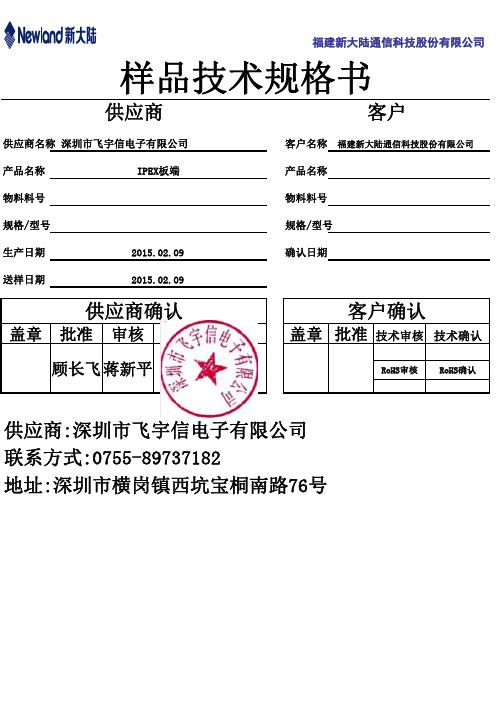
客户确认
盖章 批准
技术审核 技术确认
RoHS审核 RoHS确认
供应商:深圳市飞宇信电子有限公司 联系方式:0755-89737182 地址:深圳市横岗镇西坑宝桐南路76号
深 圳 市 飞 宇 信 电 子 有 限 公 司
SHENZHEN FMC ELECTRONICX CO.,LTD.
规格承认书
Specification for Approval 客户名称: Customer: 规格描述: Part name 飞宇信料号: Part No. 客户料号: Customer Part No. 客户承认印 APPROVAL CUSTOMER APPROVED BY CHIEF SUPERVISOR 新大陆 IPEX 板端 1113-0008
福建新大陆通信科技股份有限公司
样品技术规格书
供应商
供应商名称 深圳市飞宇信电子有限公司 产品名称 物料料号 规格/型号 生产日期 送样日期 2015.02.09 2015.02.09 IPEX板端 产品名称 物料料号 规格/型号 确认日期
客户
客户名称 福建新大陆通信科技股份有限公司
供应商确认
盖章 批准 审核 拟制 王斌 顾长飞 蒋新平
深 圳 市 飞 宇 信 电 子 有 限 公 司
SHENZHEN FMC ELECTRONICX CO.,LTD.
INDEX.
1) 2) 3)
封面........................................................................................... 1 目录............................................................................................ 2 图面............................................................................................ 3
EPSON ELPMB75 超短焦距墙挂项目器支架说明书

Manuals+— User Manuals Simplified.EPSON ELPMB75 Ultra Short Throw Wall Mount User Guide Home » Epson » EPSON ELPMB75 Ultra Short Throw Wall Mount User GuideContents1 EPSON ELPMB75 Ultra Short Throw WallMount2 Product Information3 Product Usage Instructions4 Pre-assembly5 INSTRUCTIONS6 REQUIRED SCREWS7 Installation8 Using the Product Safely9 Documents / Resources9.1 ReferencesEPSON ELPMB75 Ultra Short Throw Wall MountProduct InformationThe ELPMB75 is a wall mount for securely mounting projectors. It is designed to provide optimum balance andPre-assemblyINSTRUCTIONSREQUIRED SCREWSInstallationA. Stick the template sheet in the installation position. See the “Installation Guide” for more information on howto determine the installation position.B. From the screw holes shown in the figure above, secure at least four points at the top, bottom, left, and rightfor optimum balance.Press the [Menu] button, and then select [Installation] > [Setting Plate Installation Guide]. Adjust the position of the image according to the screen.For North American Users:For Latin American Users:“Installation Guide” that you can access using the QR code on the right for more details.ability. Incomplete or incorrect installation could cause the product to fall and cause personal injury or property damage.When installing this product on a wall, the wall requires enough strength to hold the projector and the wall mount.Ensure the strength of the wall before mounting this product on the wall.If the wall is not strong enough, reinforce the wall before installation.Do not use adhesives, lubricants, or oils to install or adjust the Setting plate.Do not install in a location subject to oily smoke or smoke for events.If oils and so on a stick to the slide plate fixing part of the projector, the case may crack and cause the projector to fall, resulting in personal injury or property damage.Do not disassemble or remodel this product.CautionDo not use excessive force when adjusting this product. This product may break, resulting in personal injury.Documents / ResourcesEPSON ELPMB75 Ultra Short Throw Wall Mount [pdf] User GuideELPMB75, ELPMB75 Ultra Short Throw Wall Mount, Ultra Short Throw Wall Mount, Short Throw Wall Mount, Throw Wall Mount, Wall Mount, MountReferencesEpson Setup Navi | epson.snProjectors | Epson® Official SupportManuals+,。
菲利普Series5000电动剃须刀商品说明说明书
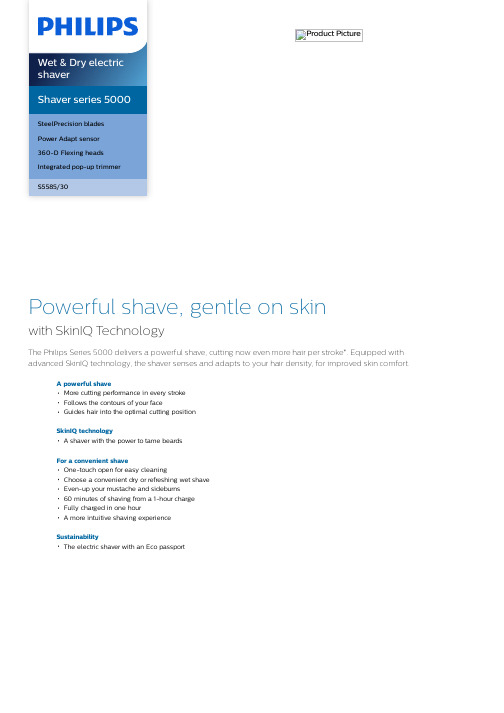
Product PictureShaver series 5000SteelPrecision bladesPower Adapt sensor360-D Flexing headsIntegrated pop-up trimmerS5585/30Powerful shave, gentle on skinwith SkinIQ T echnologyThe Philips Series 5000 delivers a powerful shave, cutting now even more hair per stroke*. Equipped with advanced SkinIQ technology, the shaver senses and adapts to your hair density, for improved skin comfort.A powerful shaveMore cutting performance in every strokeFollows the contours of your faceGuides hair into the optimal cutting positionSkinIQ technologyA shaver with the power to tame beardsFor a convenient shaveOne-touch open for easy cleaningChoose a convenient dry or refreshing wet shaveEven-up your mustache and sideburns60 minutes of shaving from a 1-hour chargeFully charged in one hourA more intuitive shaving experienceSustainabilityThe electric shaver with an Eco passportWet & Dry electric shaver S5585/30 Highlights SpecificationsSteelPrecision bladesPowerful yet gentle, the 45 self-sharpening SteelPrecision blades on this Philips shaver complete up to 90,000 cutting actions per minute, cutting more hair per stroke** for a clean, comfortable finish.Power Adapt sensorThe electric shaver has intelligent facial-hair sensor that reads hair density 125 times per second. The technology auto-adapts cutting power for an effortless and gentle shave.360-D Flexing headsDesigned to follow the contours of your face, this Philips electric shaver has fully flexible heads that turn 360° for a thorough and comfortable shave.Hair-Guide precision headsThis new shape precision shaver is enhanced with hair guiding channels for optimal cutting and skin comfort.One-touch openClean your electric shaver with the touch of a button. Simply flip open the shaver head and rinse with water.Shave wet or dryA wet and dry shaver that adapts to your preference. Choose a convenient dry shave, or pair with your favourite foam or gel for a refreshing wet shave.Pop-up trimmerRefine and define your mustache andsideburns with the pop-up trimmer—andcomplete your look with ease.60 minutes of cordless shavingA shaver for at home or on-the-go. Get 60minutes of shaving time from a 1-hour charge,or plug it in for instant and continuous power.1-hour charging timeFully charge your Philips shaver in just 1 hourwith the powerful and energy efficient lithium-ion battery. In a hurry? Plug in your shaver for 5minutes and get enough power for 1 full shave.Sustainable shaving innovationAt Philips, we drive sustainability in all aspectsof product creation. With shaving bladesproduced using 100% renewable electricityand packaging made with recyclable materials,all shavers come with an Eco passport.LED displayYou can easily see how much power is left withthe 3-level LED display. Your Philips shavernot only tells you when it's time to charge, italso has indicators for locking, cleaning andreplacing the head.Shaving PerformanceShaving system: SteelPrecision bladesContour following: 360-D Flexing headsSkinIQ technology: Power Adapt sensorEase of useWet & Dry: Wet and dry useDisplay: LED display, Battery level indicator,Travel lockCleaning: One-touch open, Fully washableDesignHandle: Rubber gripColor(s): Midnight BlueShaving heads: AngularPowerRun time: 60 minutesCharging: 1 hour full charge, 5 min quickchargeAutomatic voltage: 100-240 VStand-by power: 0.04 WMax power consumption: 9 WBattery type: Li-ionService2-year warrantyReplacement head SH71: Replace every 2 yrswith SH71AccessoriesMaintenance: Cleaning brushIntegrated pop-up trimmerTravel and storage: Travel case* Tested versus Philips Series 3000.© 2022 Koninklijke Philips N.V.All Rights reserved.Specifications are subject to change without notice. Trademarks are the property of Koninklijke Philips N.V. or their respective owners.Issue date 2022‑03‑31 Version: 7.0.1。
Poly VFree 60 Series产品说明书
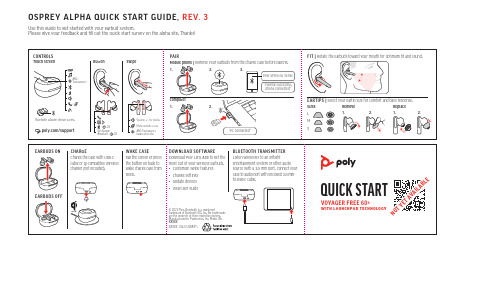
Sizes L
Remove
1.
2.
Replace
1.
2.
M
S
QUICK START VOYAGER FREE 60+
WITH LAUNCHPAD TECHNOLOGY
NOT YET AVAILABLE
Mic / Mic Mute
charger (not included).
wake charge case from • Customize swipe features
source with a 3.5 mm port. Connect your
Mic / Mic Mute Play / Pause
caled to 45% of full size
SOcaSlePdRtoE4Y5%AofLfuPllHsizAe QUICK START GUIDE, REV. 3
General
Devices
Use this guide to Ggeet nstearrtaeld with your earbud system.
sleep.
• Change settings • Update devices
case to audio port with enclosed 3.5-mmto-USB-C cable.
Volume
EARBUDS OFF
• View user guide
Mic / Mic Mute
© 2022 Poly. Bluetooth is a registered trademark of Bluetooth SIG, Inc. All trademarks are the property of their respective owners. Manufactured by Plantronics, Inc. Model IDs: XXXXX
摩洛克Mini50无缝头部系列产品说明书

4.0A 500V DC
Series image - Reference only
EU ELV CompliantEULeabharlann RoHSChina RoHS
Compliant
REACH SVHC
Not Contained Per -
ECHA_01_2020 (16
January 2020
Halogen-Free
Status
Low-Halogen
For more information, please visit Contact US
Application Specification
Packaging Specification Product Specification Sales Drawing
AS-34791-020-001, AS-34791-020-CH-001, AS-34791-020-FR-001 PK-31301-440-001, PK-47799-0001-001 PS-34791-020-001 SD-34792-001-001
China ROHS ELV RoHS Phthalates
Green Image Compliant Not Contained
Search Parts in this Series 34792 Series
Mates With 34791 Mini50 Unsealed Single Row Receptacle
PowerLite L400U L500W L510U L610 L610U L610W L615

PowerLite ®L400U/L500W/L510U/L610/L610U/L610W/L615UGuide rapideCe Guide rapide vous offre de brèves directives sur la connexion de votre projecteur et l’utilisation de ses fonctions courantes. Pour plus de détails, consultez le Guide de l’utilisateur en ligne.IMPORTANT : Avant d’utiliser ce produit, assurez-vous de lire cesinstructions et les instructions de sécurité dans le Guide de l’utilisateur en ligne.Remarque :• H DBaseT MC est disponible seulement pour les projecteurs PowerLite L510U/L610U/L610W/L615U.• L e module LAN sans fil est disponible seulement pour les projecteursPowerLite L400U/L500W/L510U/L610/L610W.M o d u l e L A N s a n s f i lD i s p o s i t i f U S BAlterner entre les sources d’imageAppuyez sur la touche Source Search ou sur l’une des touches de source (télécommande), ou appuyez sur la touche Source Search (projecteur).Afficher un motif de testRemarque : Consultez le Guide del’utilisateur en ligne pour des instructions sur la façon d’afficher un motif de test depuis la télécommande à l’aide du menu Réglage .1. A ppuyez sur la touche fléchée versle bas/ du projecteur.2. A ppuyez sur la touche Enter pourmodifier le motif de test.3. L orsque vous avez terminé, appuyezsur la touche Esc pour effacer le motif de test.Modifier le format d’écranRéglez le paramètre de format d’écran selon le rapport hauteur/largeur de l’écran que vous utilisez. 1. A ppuyez sur la touche Menu .2. S électionnez Avancé > Affichage >Réglages Écran > Format d’écran .Allumer le projecteur1. M ettez l’ordinateur ou la sourced’image sous tension.2. A ppuyez sur la touched’alimentation du projecteur ou de la télécommande. Lorsque le témoin d’état reste bleu, le projecteur est prêt à être utilisé.R emarque : Si la fonction Aliment.Directe est activée, vous pouvez allumer le projecteur sans appuyer sur latouche d’alimentation; vous pouvez le brancher ou actionner l’interrupteur contrôlant la prise de courant à laquelle le projecteur est branché. Pour activer cette fonctionnalité, consultez le Guide de l’utilisateur en ligne.3. S i votre image ne s’affiche pas,consultez la section « Alterner entre les sources d’image » ou « Dépannage ».Modifier la langue du système des menus du projecteurLa langue par défaut du système des menus du projecteur est l’anglais,mais vous pouvez modifier la langue si nécessaire.1. A ppuyez sur la touche Menu pouraccéder au système des menus du projecteur.2. S électionnez Extended >Language .3. S électionnez votre langue.4. L orsque vous avez terminé, appuyezsur la touche Menupour quitter.Ajuster la mise au point et le zoomFaites tourner la bague de mise au pointpour rendre l’image plus nette.Faites tourner la bague de zoom pour réduire ou agrandir l’image.Corriger la forme de l’imageSi les bords de votre image ne sont pas égaux, vous pouvez utiliser les fonctionnalités de correction de la distorsion du projecteur telles que H/V-Keystone, Quick Corner ® etCorrection de l’arc pour régler la forme. Consultez le Guide de l’utilisateur en ligne.Effectuer d’autres réglages de l’imagePour obtenir de l’aide concernant l’utilisation des fonctionnalités du projecteur afin d’améliorer la qualité de l’image, consultez le Guide de l’utilisateur en ligne.3. S électionnez le rapport hauteur/largeur de l’écran.R emarque : L’image affichée devrait correspondre à la taille et la forme de l’écran.4. L orsque vous avez terminé, appuyezsur la touche Menu pour quitter.R emarque : Après avoir modifié le format d’écran, il est possible que vous deviezmodifier le rapport hauteur/largeur de l’image projetée selon le signal d’entrée. Appuyez sur la touche Aspect de la télécommande pour modifier le rapport hauteur/largeur, au besoin.Ajuster la position de l’image en utilisant le décalage de l’objectifRemarque : Le décalage de l’objectif n’est pas disponible pour les modèles PowerLite L400U et L500W. Consultez le Guide de l’utilisateur en ligne pour des instructions sur l’ajustement de la position de l’image en utilisant le menu Avancé.1. F aites tourner les molettes dedécalage horizontal et vertical de l’objectif sur le projecteur afin de régler la position de l’image projetée.2. S i le projecteur est placé sur unetable, vous pouvez ajuster le niveau de l’image en tournant l’une des pattes réglables du projecteur.Le projecteur et l’ordinateur portable n’affichent pas la même image. Windows®Appuyez sur la touche de fonction de votre clavier qui permet d’afficher sur un moniteur externe. Cette touche peut être étiquetée CRT/LCD ou peut être identifiée par une icône comme . Il est possible que vous deviez maintenir enfoncée la touche Fn du clavier aumême moment (comme Fn + F7). Vous devez attendre quelques instants pour que l’image s’affiche. Il est possible que vous deviez appuyer sur les touches de nouveau afin d’afficher l’image sur les deux appareils.Pour Windows 7 ou une versionultérieure, maintenez la touche Windows enfoncée et appuyez sur P en même temps, puis cliquez sur Dupliquer.MacOuvrez Préférences Système etsélectionnez Moniteurs. Cliquez surl’onglet Disposition et cochez la case Recopie vidéo.Où obtenir de l’aideManuelsPour obtenir plus d’informations surla façon d’utiliser le projecteur, vous pouvez consulter ou télécharger les manuels en ligne à partir du site Web d’Epson, tel que décrit ci-dessous. Soutien InternetVisitez www.epson.ca/support et effectuez une recherche pour votre produit afin de télécharger des pilotes et des utilitaires, consulter des manuels, des FAQ et des conseils de dépannageou communiquer avec Epson.Éteindre le projecteur Appuyez sur la touche d’alimentation du projecteur ou de la télécommande. Si un message de confirmations’affiche, appuyez de nouveau sur la touche d’alimentation.Remarque : Si la fonction Aliment. Directe est activée, vous pouvez actionner l’interrupteur contrôlant la prise de courant à laquelle le projecteur est branché. Pour activer cette fonctionnalité, consultez le Guide de l’utilisateur en ligne.Avec la technologie Instant Off®d’Epson, vous n’avez pas besoind’attendre le refroidissement du projecteur. Vous pouvez simplement le mettre hors tension et le débrancher lorsque vous avez terminé.DépannageL’écran est vide ou le message« Aucun signal » s’affiche.• A ssurez-vous que le témoin d’état du projecteur est bleu et qu’il ne clignote pas.• A ssurez-vous que les câbles sont branchés correctement. Consultez le Guide de l’utilisateur en ligne.• I l est possible que vous deviez modifier la source d’image. Consultez la section « Alterner entre les sources d’image ». Assurez-vous aussi que le dispositif de la source est sous tension.Accède à l’écran d’accueilOuvre les menus désignéspar l’utilisateur Permet de saisir des chiffres(maintenez la touche enfoncée et utilisez les touches numériques pourentrer les chiffres)Sélectionne un des modes couleursPermet d’afficher le pointeur Met le projecteur hors tensionOuvre les menus duprojecteurRègle automatiquement l’image de l’ordinateur Permet de naviguer à travers les paramètres des menus;déplace le pointeur Désactive temporairementl’affichage et le son Agrandit ou rapetisse unepartie de l’image Passe à l’image suivante ou précédente lorsque vous projetez depuis un ordinateur sur un réseau Divise l’écran entre deuxentréesCommande le volume Arrête la fonction en cours ou retourne au menu précédent Permet de basculer entre les sources d’imageAffiche les paramètres pour le dispositif dans le port HDMI Sélectionne une sourceModifie le rapport hauteur/largeur Sélectionne le projecteur àcommander (maintenez la touche enfoncée et utilisez les touches numériques pour faire la sélection)Permet de figer l’imageFonctions de la télécommandeEPSON, PowerLite, Quick Corner et Instant Off sont des marques déposées et EPSON Exceed Your Vision est un logotype déposé de Seiko Epson Corporation. PrivateLine est une marque déposée d’Epson America, Inc.Mac est une marque de commerce d’Apple Inc., enregistrée aux États-Unis et dans d’autres pays.HDBaseT est une marque de commerce de HDBaseT Alliance.Avis général : Les autres noms de produit figurant dans le présent document ne sont cités qu’à titre d’identification et peuvent être des marques de commerce de leurs propriétaires respectifs. Epson renonce à tous les droits associés à ces marques. L’information contenue dans ce guide peut être modifiée sans préavis.© 2018 Epson America, Inc., 4/18CPD-55500Parler à un représentant du soutien techniquePour utiliser le service de soutien Epson ® PrivateLine ®, composez le 1 800 637-7661. Ce service est disponible durant toute la durée de votregarantie. Vous pouvez aussi parler à un spécialiste du soutien pour projecteurs en composant le 905 709-3839.Les heures de soutien sont de 6 h à 20 h, heure du Pacifique, du lundi au vendredi, et de 7 h à 16 h, heure du Pacifique, le samedi.Les heures et les jours de soutien peuvent être modifiés sans préavis. Des frais d’interurbain peuvent s’appliquer.Achat d’accessoires et consommablesVous pouvez acheter des accessoires chez un revendeur autorisé de produits Epson. Composez le 1 800 463-7766 pour obtenir les coordonnées du revendeur le plus près de chez vous. Ou vous pouvez vous les procurer en ligne à l’adresse www.epson.ca .Pièces de remplacementProduitNuméro de pièce Filtre à air (ELPAF56)V13H134A56Vous pouvez acheter des pièces de remplacement chez un revendeur autorisé de produits Epson. Voyez la section « Où obtenir de l’aide » de cette affiche pourobtenir plus d’informations.。
ST-NDT 相控阵探头系列及命名介绍

相控阵探头系列一探头型号说明5 L 32 – 0.5× 10 – C 10 –P –110 – 2.0 – P2频率阵列阵元数阵元中心阵元探头外壳电缆线电缆线电缆线连接器类别距离长度类别型号外皮电容量长度型号频率:2 = 2 MHz 2.5 = 2.5 MHz 3.5 = 3.5 MHz 5 = 5 MHz 7.5 = 7.5 MHz 10 = 10 MHz等其中配机探头为4L16-1.0X10-C10-P-110-2.0-P2阵列类别:L = 线阵M = 面阵 A = 环阵C = 凹阵V = 凸阵S = 特殊制作的探头例如:线阵L:5L32-0.5*10-C10-P-110-2.0-P1;环阵A:5A-7-1.0-Q9-A1;凹阵C:7.5C64-0.8*10-R50-P-110-2.0-P2;特殊S:7.5S16-0.5*10-C8-P-110-2.0-P2。
产品结构/型式图5L32-0.5*10-C10-P-110-2.0-P1 5A-7-1.0-Q9-A17.5C64-0.8*10-R50-P-110-2.0-P2 7.5S16-0.5*10-C8-P-110-2.0-P2探头类别:C : 线阵/面阵楔块与声头分体探头,即探头配套楔块A : 楔块集成(A45 集成45度入射角楔块,A0集成0度楔块)R : 凸/凹阵弧度(R29:弧度半径29)I : 水浸探头探头类别可以从外壳的代码看出来。
目前我们生产的上述类别探头成品有:线阵/面阵(C):5L32-0.5*10-C10-P-110-2.0-P1;楔块集成(A):4L16-0.5*9-A37.5-P-110-2.0-P2;凸/凹阵弧度(R):7.5C64-0.8*10-R50-P-110-2.0-P2;水浸探头(I):2.5L128-0.8*10-I1-P-110-2.0-P2部分探头详见下图:4L16-0.5*9-A37.5-P-110-2.0-P2 2.5L128-0.8*10-I1-P-110-2.0-P2电缆线外皮:P:外皮为PVC U:外皮为PU电缆线电容量:110=110 pF/m等。
PEX-1X 用户手册说明书

目錄 :PEX-1X卡介紹 (02)功能介紹 (02)產品內容 (03)光碟內容 (04)瞭解PEX-1X卡 (04)硬體圖片 (04)系統功能 (05)硬體設定 (06)LED指示燈說明 (07)系統安裝 (08)硬體安裝 (08)使用模式 (09)軟體安裝 (11)目錄及檔案 (14)軟體使用及操作 (16)視窗功能介紹 (16)設定功能單元 (17)主操作視窗單元 (18)量產模式操作流程 (24)工程模式操作流程 (27)電流校正操作 (28)系統設定 (29)軟體解除安裝 (32)注意事項與故障排除 (33)附註說明 (35)連絡方式 (36)PEX-1X PCIe Hot Swap Extender是一PCI Express x1單片延伸保護卡,適用於第三代PCIe 匯流排(PCI Express Bus)相容的PC。
提供隔離主機板的PCIe與待測卡 (Device Under Test 以下簡稱DUT)之間所有電源及訊號的功能,方便於進行熱插拔換卡驗證與測試。
隔離功能可利用延伸保護卡本身內建的電源開關手動控制或透過軟體遠程控制。
熱插拔換卡功能可免除使用者於測試驗證時,需關閉PC 電源及作業系統或重覆開關機的動作,可讓工程人員或測試人員於PC保持開機狀態下,運用本產品及所提供的程式,就可作相關的PCIe待測裝置(Hot Swap)換卡測試驗證的動作,免去換卡測試需要重新開關PC所浪費的時間,有效縮短測試時間,增加產能及快速測試的效率。
搭配本產品的自動開關功能及插入自動啟動測試功能,可簡化測試動作,進一步增加測試速率並減少人為操作失誤,達到自動化測試的要求。
保護功能提供短路及過電流(過載)保護。
在使用者欲測試不明狀態或故障的PCIe 介面卡時,以優異準確之各組直流電源( +3.3V,+12V, +3.3VAUX)監控設計, 確保PCIe 待測裝置正常工作。
一旦出現短路或超出正常電壓、電流時,PEX-1X 會立即切斷插槽上的電源,以保護PC主機及待測裝置不被燒毀。
微小电子图像处理器产品指南说明书

UG0646User Guide Image Enhancement IPMicrosemi HeadquartersOne Enterprise, Aliso Viejo,CA 92656 USAWithin the USA: +1 (800) 713-4113 Outside the USA: +1 (949) 380-6100 Sales: +1 (949) 380-6136Fax: +1 (949) 215-4996Email: *************************** ©2023 Microchip, a wholly owned subsidiary of Microchip Technology Inc. All rights reserved. Microsemi and the Microsemi logo are registered trademarks of Microsemi Corporation. All other trademarks and service marks are the property of their respective owners. Microsemi makes no warranty, representation, or guarantee regarding the information contained herein or the suitability of its products and services for any particular purpose, nor does Microsemi assume any liability whatsoever arising out of the application or use of any product or circuit. The products sold hereunder and any other products sold by Microsemi have been subject to limited testing and should not be used in conjunction with mission-critical equipment or applications. Any performance specifications are believed to be reliable but are not verified, and Buyer must conduct and complete all performance and other testing of the products, alone and together with, or installed in, any end-products. Buyer shall not rely on any data and performance specifications or parameters provided by Microsemi. It is the Buyer’s responsibility to independently determine suitability of any products and to test and verify the same. The information provided by Microsemi hereunder is provided “as is, where is” and with all faults, and the entire risk associated with such information is entirely with the Buyer. Microsemi does not grant, explicitly or implicitly, to any party any patent rights, licenses, or any other IP rights, whether with regard to such information itself or anything described by such information. Information provided in this document is proprietary to Microsemi, and Microsemi reserves the right to make any changes to the information in this document or to any products and services at any time without notice.About MicrosemiMicrosemi, a wholly owned subsidiary of Microchip Technology Inc. (Nasdaq: MCHP), offers a comprehensive portfolio of semiconductor and system solutions for aerospace & defense, communications, data center and industrial markets. Products include high-performance and radiation-hardened analog mixed-signal integrated circuits, FPGAs, SoCs and ASICs; power management products; timing and synchronization devices and precise time solutions, setting the world's standard for time; voice processing devices; RF solutions; discrete components; enterprise storage and communication solutions, security technologies and scalable anti-tamper products; Ethernet solutions; Power-over-Ethernet ICs andmidspans; as well as custom design capabilities and services. Learn more at .Contents1Revision History . . . . . . . . . . . . . . . . . . . . . . . . . . . . . . . . . . . . . . . . . . . . . . . . . . . . .11.1Revision 6.0 . . . . . . . . . . . . . . . . . . . . . . . . . . . . . . . . . . . . . . . . . . . . . . . . . . . . . . . . . . . . . . . . . . . . . . . 11.2Revision 5.0 . . . . . . . . . . . . . . . . . . . . . . . . . . . . . . . . . . . . . . . . . . . . . . . . . . . . . . . . . . . . . . . . . . . . . . . 11.3Revision 4.0 . . . . . . . . . . . . . . . . . . . . . . . . . . . . . . . . . . . . . . . . . . . . . . . . . . . . . . . . . . . . . . . . . . . . . . . 11.4Revision 3.0 . . . . . . . . . . . . . . . . . . . . . . . . . . . . . . . . . . . . . . . . . . . . . . . . . . . . . . . . . . . . . . . . . . . . . . . 11.5Revision2.0 . . . . . . . . . . . . . . . . . . . . . . . . . . . . . . . . . . . . . . . . . . . . . . . . . . . . . . . . . . . . . . . . . . . . . . . 11.6Revision 1.0 . . . . . . . . . . . . . . . . . . . . . . . . . . . . . . . . . . . . . . . . . . . . . . . . . . . . . . . . . . . . . . . . . . . . . . . 12Introduction . . . . . . . . . . . . . . . . . . . . . . . . . . . . . . . . . . . . . . . . . . . . . . . . . . . . . . . .22.1Key Features . . . . . . . . . . . . . . . . . . . . . . . . . . . . . . . . . . . . . . . . . . . . . . . . . . . . . . . . . . . . . . . . . . . . . . 32.2Supported Families . . . . . . . . . . . . . . . . . . . . . . . . . . . . . . . . . . . . . . . . . . . . . . . . . . . . . . . . . . . . . . . . . 33Hardware Implementation . . . . . . . . . . . . . . . . . . . . . . . . . . . . . . . . . . . . . . . . . . . . .43.1Design Description . . . . . . . . . . . . . . . . . . . . . . . . . . . . . . . . . . . . . . . . . . . . . . . . . . . . . . . . . . . . . . . . . . 43.2Inputs and Outputs . . . . . . . . . . . . . . . . . . . . . . . . . . . . . . . . . . . . . . . . . . . . . . . . . . . . . . . . . . . . . . . . . . 53.3Configuration Parameters . . . . . . . . . . . . . . . . . . . . . . . . . . . . . . . . . . . . . . . . . . . . . . . . . . . . . . . . . . . . 83.4IP Configurator . . . . . . . . . . . . . . . . . . . . . . . . . . . . . . . . . . . . . . . . . . . . . . . . . . . . . . . . . . . . . . . . . . . . . 84Timing Diagrams . . . . . . . . . . . . . . . . . . . . . . . . . . . . . . . . . . . . . . . . . . . . . . . . . . . .94.1License . . . . . . . . . . . . . . . . . . . . . . . . . . . . . . . . . . . . . . . . . . . . . . . . . . . . . . . . . . . . . . . . . . . . . . . . . . . 94.1.1Encrypted . . . . . . . . . . . . . . . . . . . . . . . . . . . . . . . . . . . . . . . . . . . . . . . . . . . . . . . . . . . . . . . . . 94.1.2RTL . . . . . . . . . . . . . . . . . . . . . . . . . . . . . . . . . . . . . . . . . . . . . . . . . . . . . . . . . . . . . . . . . . . . . . 95Testbench . . . . . . . . . . . . . . . . . . . . . . . . . . . . . . . . . . . . . . . . . . . . . . . . . . . . . . . .105.1Simulation Steps . . . . . . . . . . . . . . . . . . . . . . . . . . . . . . . . . . . . . . . . . . . . . . . . . . . . . . . . . . . . . . . . . . 10 6Resource Utilization . . . . . . . . . . . . . . . . . . . . . . . . . . . . . . . . . . . . . . . . . . . . . . . . .13Figure 1Block Diagram . . . . . . . . . . . . . . . . . . . . . . . . . . . . . . . . . . . . . . . . . . . . . . . . . . . . . . . . . . . . . . . . . 4 Figure 2Image Enhancement IP Configurator . . . . . . . . . . . . . . . . . . . . . . . . . . . . . . . . . . . . . . . . . . . . . . . . 8 Figure 3Image Enhancement Output from Testbench . . . . . . . . . . . . . . . . . . . . . . . . . . . . . . . . . . . . . . . . . . 9 Figure 4Opening New SmartDesign Testbench . . . . . . . . . . . . . . . . . . . . . . . . . . . . . . . . . . . . . . . . . . . . . 10 Figure 5Creating a SmartDesign Testbench . . . . . . . . . . . . . . . . . . . . . . . . . . . . . . . . . . . . . . . . . . . . . . . . 10 Figure 6Image Enhancement Core in Libero SoC Catalog . . . . . . . . . . . . . . . . . . . . . . . . . . . . . . . . . . . . . 11 Figure 7Image Enhancement Core on SmartDesign Testbench Canvas . . . . . . . . . . . . . . . . . . . . . . . . . . 11 Figure 8Promote to Top-Level . . . . . . . . . . . . . . . . . . . . . . . . . . . . . . . . . . . . . . . . . . . . . . . . . . . . . . . . . . . 11 Figure 9Generating Image Enhancement Component with Ports Promoted to Top Level . . . . . . . . . . . . . 12Figure 10ModelSim Simulation Window . . . . . . . . . . . . . . . . . . . . . . . . . . . . . . . . . . . . . . . . . . . . . . . . . . . . 12Table 1Input and Output ports for 1 pixel Native Video Interface . . . . . . . . . . . . . . . . . . . . . . . . . . . . . . . . . 5 Table 2Input and Output Ports for 4-pixel Native Video Interface . . . . . . . . . . . . . . . . . . . . . . . . . . . . . . . . 6 Table 3Input and Output Ports for AXI4 Stream Video Interface . . . . . . . . . . . . . . . . . . . . . . . . . . . . . . . . . 6 Table 4Register Map and Description . . . . . . . . . . . . . . . . . . . . . . . . . . . . . . . . . . . . . . . . . . . . . . . . . . . . . 8 Table 5Configuration Parameters . . . . . . . . . . . . . . . . . . . . . . . . . . . . . . . . . . . . . . . . . . . . . . . . . . . . . . . . . 8 Table 6Resource Utilization on PolarFire . . . . . . . . . . . . . . . . . . . . . . . . . . . . . . . . . . . . . . . . . . . . . . . . . . 13Table 7Resource Utilization on SmartFusion2 . . . . . . . . . . . . . . . . . . . . . . . . . . . . . . . . . . . . . . . . . . . . . . 13Revision History1Revision HistoryThe revision history describes the changes that were implemented in the document. The changes arelisted by revision, starting with the most current publication.1.1Revision 6.0The following is a summary of changes made in this revision.•Updated Figure1, page4•Added a new IP Configurator, page8•Updated Figure, page9 and Figure3, page9•Added a new Testbench, page10 section1.2Revision 5.0The following is a summary of the changes in this revision.•Updated Figure1, page4•Updated Table1, page5 and Table2, page61.3Revision 4.0The following is a summary of the changes in this revision.•Added Key Features, page3 and Supported Families, page3.•Added Table2, page6, Table3, page6, and Table4, page8.•Updated Table5, page8.•Added License, page9, Encrypted, page9, and RTL, page9.1.4Revision 3.0The resource utilization reports were updated. For more information, see Resource Utilization, page13.1.5Revision2.0The following is a summary of changes made in this revision.•Updated Figure1, page4 and Table1, page5. For more information, see Figure1, page4.1.6Revision 1.0The first publication of this document.2IntroductionImage Enhancement IP enables you to adjust the brightness, contrast, and color balance of a final video Image according to personal preferences. These calculations are done in the RGB domain.The inputs to Image Enhancement IP in terms of brightness and contrast are as follows:where,R gain , G gain , and B gain are the red, green, and blue gain values.The output RGB values are calculated from the above inputs based on the following equations:Where,R in , G in , and B in are the red, green and blue values of input data.R out , G out , and B out are the red, green and blue values of output data.R CONST I R gain contrast factor ×()10⁄=G CONST I G gain contrast factor ×()10⁄=B CONST I B gain contrast factor ×()10⁄=COMMON CONST I 128brightness 128(contrast factor ×()10⁄)–()×=contrast factor 325contrast 128+()×387contrast –()32×--------------------------------------------------------=R out COMMON CONST I R CONST I R in×+=G out COMMON CONST I G CONST I G in×+=B out COMMON CONST I B CONST I B in×+=2.1Key Features•Supports image enhancement in terms of brightness, contrast, saturation, and hue•Supports data width of 8,10 and 12•Supports Native and AXI4 Stream Video Interface for video data transfer•Supports Native and AXI4-Lite Configuration Interface for parameter modification 2.2Supported Families•PolarFire® SoC•PolarFire®•RTG4™•IGLOO®2•SmartFusion®23Hardware ImplementationThis section describes the design description and inputs and outputs of the Image Enhancement IP. 3.1Design DescriptionThe following figure shows the block diagram of the Image Enhancement IP.Figure 1 • Block Diagramcomputed from the inputs according to the formula given in the introduction section. The output RGBdata (R_O, G_O, and B_O) is valid when DATA_VALID_O (which is equivalent to DATA_VALID_I withtwo clock cycle delay) goes high.3.2Inputs and OutputsThe following table lists the input and output ports of the Image Enhancement IP.Table 1 • Input and Output ports for 1 pixel Native Video InterfacePort Name Direction Width DescriptionRESETN_I Input 1 bit Active low asynchronous reset signal todesignSYS_CLK_I Input 1 bit System clockDATA_VALID_I Input 1 bit Input data valid signalThis signal is asserted high when thedata is validENABLE_I Input 1 bit Enable signalShould be '1' to enable imageenhancement operationR_I Input G_PIXEL_WIDTH bits R_I [G_PIXEL_WIDTH -1] represents theR component input dataG_I Input G_PIXEL_WIDTH bits G_I [G_PIXEL_WIDTH -1] represents theG component input dataB_I Input G_PIXEL_WIDTH bits B_I [G_PIXEL_WIDTH -1] represents theB component input dataR_CONST_I Input10 bits Input constant to multiply with R dataG_CONST_I Input10 bits Input constant to multiply with G dataB_CONST_I Input10 bits Input constant to multiply with B data COMMON_CONST_I Input20 bits Input constant with brightness andcontrastDATA_VALID_O Output 1 bit Output data valid signalThis signal is asserted high when thedata is validR_O Output G_PIXEL_WIDTH bits R_O [G_PIXEL_WIDTH -1] representsthe R component output dataG_O Output G_PIXEL_WIDTH bits G_O [G_PIXEL_WIDTH -1] representsthe G component output dataB_O Output G_PIXEL_WIDTH bits B_O [G_PIXEL_WIDTH -1] representsthe B component output dataTable 2 • Input and Output Ports for 4-pixel Native Video InterfacePort Name Type Width DescriptionRESETN_I Input 1 bit Active low asynchronous reset signal todesignSYS_CLK_I Input 1 bit System clockDATA_VALID_I Input 1 bit Asserted high when input data is valid ENABLE_I Input 1 bit Input Enable signal should be 'high' toenable image enhancement operationR_I Input G_PIXELS*G_PIXEL_WIDTH bits R_I [G_PIXELS*G_PIXEL_WIDTH -1:0]represents the R component input dataG_I Input G_PIXELS*G_PIXEL_WIDTH bits G_I [G_PIXELS*G_PIXEL_WIDTH -1:0]represents the G component input dataB_I Input G_PIXELS*G_PIXEL_WIDTH bits B_I [G_PIXELS*G_PIXEL_WIDTH -1:0]represents the B component input dataR_CONST_I Input10 bits Input constant to multiply with R dataG_CONST_I Input10 bits Input constant to multiply with G dataB_CONST_I Input10 bits Input constant to multiply with B data COMMON_CONST_I Input20 bits Input constant with brightness and contrast DATA_VALID_O Output 1 bit Asserted high when output data is validR_O Output G_PIXELS*G_DATA_WIDTH bits R_O [G_PIXELS*G_PIXEL_WIDTH -1:0]represents the R component output dataG_O Output G_PIXELS*G_DATA_WIDTH bits G_O [G_PIXELS*G_PIXEL_WIDTH -1:0]represents the G component output dataB_O Output G_PIXELS*G_DATA_WIDTH bits B_O [G_PIXELS*G_PIXEL_WIDTH -1:0]represents the B component output dataTable 3 • Input and Output Ports for AXI4 Stream Video InterfacePort Name Type Width DescriptionRESETN_I Input 1 bit Active low asynchronous reset signal to design SYS_CLK_I Input 1 bit System clockTREADY_O Output 1 bit Output target readyTDATA_I Input3*G_PIXELS*G_PIXEL_WIDTH bit Input Video DataTVALID_I Input 1 bit Input Video ValidTUSER_I Input 4 bits Bit 0 = frame endBit 1 = unusedBit 2 = unusedBit 3 = unusedTDATA_O Output 3*G_PIXELS*G_PIXEL_WIDTH bit Output Video DataTVALID_O Output 1 bit Output Video Valid TUSER_OOutput4 bitsBit 0 = frame end Bit 1 = unused Bit 2 = unused Bit 3 = unusedTLAST_O Output 1 bitOutput Video End of Frame TSTRB_O Output G_DATA_WIDTH/8Output Video Data strobe TKEEP_OOutputG_DATA_WIDTH/8Output Video Data KeepTable 3 • Input and Output Ports for AXI4 Stream Video InterfacePort Name Type Width DescriptionIP has four specific register through that user can dynamically control the operation of IP .3.3Configuration ParametersThe following table lists the configuration parameters used in the hardware implementation of the Image Enhancement. These parameters are generic and can be varied based on the application requirement. 3.4IP ConfiguratorThe IP configurator is shown in the following figure.Figure 2 •Image Enhancement IP ConfiguratorTable 4 •Register Map and DescriptionAddress (hex)Register name Type Description0x004R_CONST_ADDR Read/Write Input constant to multiply with R data 0x008G_CONST_ADDR Read/Write Input constant to multiply with G data 0x00C B_CONST_ADDR Read/Write Input constant to multiply with B data 0x010SECOND_CONST_ADDRRead/WriteInput constant with brightness and contrastTable 5 •Configuration ParametersParameter Name DescriptionNumber of Pixels Number of pixels per clock 1 and Number of pixels per clock 4Pixel Width Bit width of each pixelVideo Interface Native Video Interface and AXI4 Stream Video InterfaceConfiguration InterfaceNative Configuration Interface and AXI4-Lite Configuration InterfaceTiming Diagrams4Timing DiagramsThe following figure shows the timing diagram of the Image Enhancement IP.Figure 3 • Image Enhancement Output from Testbench4.1LicenseImage Enhancement clear RTL is license locked, and the encrypted RTL is available for free.4.1.1EncryptedComplete RTL code is provided for the core, allowing it to be instantiated with the SmartDesign tool.Simulation, synthesis, and layout can be performed within Libero® System-on-Chip (SoC). The RTL codeis encrypted for the core.4.1.2RTLComplete RTL source code is provided for the core.5TestbenchA test bench is provided to check the functionality of Image Enhancement IP when ImageEnhancement_C0 is instantiated. This test bench works only with Native Video Interface and NativeConfiguration Interface for a data width of 8 in 1 pixel mode of operation.5.1Simulation StepsThe following steps describe how to simulate the core using the testbench:1.On Libero SoC Design Flow, expand Create Design and open Create SmartDesign Testbench asshown in the following figure.Figure 4 • Opening New SmartDesign Testbench2.Enter a name for the SmartDesign testbench and click OK as shown in Figure6, page11. TheSmartDesign testbench is created, and a canvas appears to the right of the Design Flow pane. Figure 5 • Creating a SmartDesign Testbench3.Go to Libero SoC Catalog > View > Windows > Catalog, and then expand Solutions-Video.Figure 6 • Image Enhancement Core in Libero SoC Catalog4.Drag and drop the Image Enhancement IP core in to the new SmartDesign testbench canvas. TheIP appears, as shown in the following figure.Figure 7 • Image Enhancement Core on SmartDesign Testbench Canvas5.Select all of the ports and promote them to top level, as shown in the following figure.Figure 8 • Promote to Top-Level6.To generate the testbench component, select Generate Component from the SmartDesign toolbar,as highlighted in the following figure.Figure 9 • Generating Image Enhancement Component with Ports Promoted to Top Level7.Go to the Stimulus Hierarchy tab and select Image_Enhancement (Image_Enhancement_tb.vhd) >Simulate Pre-Synth Design > Open Interactively. The IP is simulated for one frame.8.ModelSim opens with the testbench file as shown in the following figure.Figure 10 • ModelSim Simulation WindowResource Utilization6Resource UtilizationThe Image Enhancement IP is implemented on SmartFusion ®2 System-on-Chip (SoC) Field Programmable Gate Array (FPGA) device (M2S150T-1152 FC package) and PolarFire ® FPGA (MPF300TS-1FCG1152E package).Table 6 • Resource Utilization on PolarFire 11.For G_PIXEL_WIDTH = 8.Resource Usage DFFs 1734-input LUTs 139MACC 3RAM1Kx180RAM64x18Table 7 • Resource Utilization on SmartFusion211.For G_PIXEL_WIDTH = 8.Resource Usage DFFs 1734-input LUTs 141MACC 3RAM1Kx180RAM64x18。
iOptron MiniPier 说明书
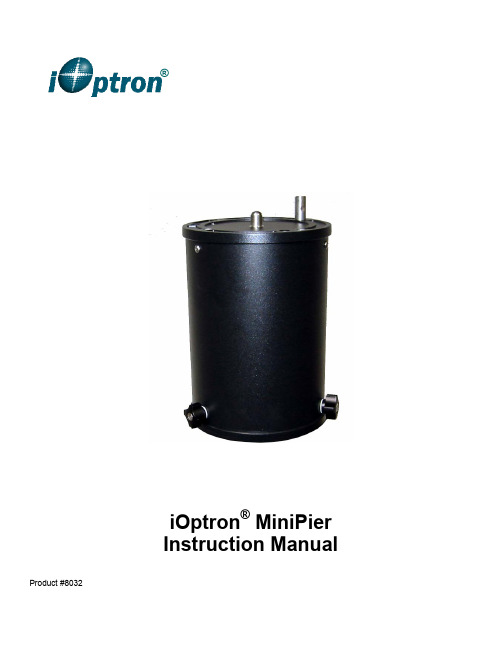
iOptron ®MiniPier Instruction ManualProduct #8032®MiniPier 8032iOptron®MiniPier is designed for iOptron GOTO mounts, which includes CEM60, iEQ45, iEQ301, MiniTower and AZ mount Pro mount. It can be used with a MiniTower/MiniTower Pro/iEQ45 tripod, pier or Tri-pier to raise 8” in height.Parts include:The actual parts included in the package depend on the mount type:1. 1x MiniPier Body2. 2x M8 hex head screws for iEQ45 tripod/pier mounting3. 3x M10 hex head screws for MiniTower tripod mounting4. 1x iEQ45 center stud for iEQ45/CEM60 (optional)5. 1X iEQ30 center stud for iEQ30 (optional)6. 1x M12 Center Bolt with turning lever for MiniTower/MiniTower Pro (optional)Specifications:Pier diameter: 5.7" (144mm) with 6" (150mm) Flange platesPier height: 8" (203mm)1 For an iEQ30 mount, an iEQ45/MT/MTP tripod or a pier/tri-pier is needed.MiniPier for iEQ45/iEQ30The assemble example shown here is for installing a MiniPier onto an iEQ45/CEM60 tripod. For an iEQ30 mount, an iEQ45/MT/MTP tripod or a pier/tri-pier is needed.1. Extend the tripod legs and adjust theheight of the tripod. Secure the tripod.Remember that the MiniPier will add 8 inch in height. Remove the alignment peg from the iEQ45 tripod head.2. Release three locking screws located atthe bottom of the MiniPier body. Put the Base Flange onto the tripod head. Using two M8 hex head screws to secure the base flange on to the iEQ45 tripod.3. Put the MiniPier body onto the BaseFlange and secure it using three locking screws.4. Final adjust the tripod height and levelthe tripod with MiniPier before mounting the iEQ45 mount. Example: an iEQ45 mount on aMiniPier with an iEQ45 tripod Example: an iEQ30 mount on aMiniPier with an iEQ45 tripodM8 screw Locking screwMini Pier for AZMP/MT/MT2/MTPThe assemble example shown here is to installing a MiniPier onto a 1.5 inch MiniTower tripod. The procedure will be similar for installing a MiniPier onto a 2 inch MiniTower Pro/AZMP tripod.1. Extend the tripod legs and adjust theheight of the tripod. Remember that the MiniPier will add 8 inch in height. 2. Unthread and remove the stainless steelnut from MT tripod rod (keep it in a safeplace. You may need it in the future.)3. Thread the tripod rod all the way up intothe threaded hole on the tripod head and tighten it. Lock the tripod usingtripod spreader and tripod lock.4. Release three locking screws located atthe bottom of the MiniPier body. Put the Base Flange onto the tripod head. Using three M10 hex head screws to securethe base flange.5. Remove the center stud from the topflange by releasing the locking screwfrom the other side.6. Insert the MiniTower Securing Boltthrough the hole on the top mountingflange. Install the Turning Lever.7. Put the MiniPier body onto the BaseFlange and secure it using three locking screws.8. Final adjust the tripod height and levelthe tripod with MiniPier before mounting the MiniTower mount.9. Install 3 MiniTower level adjustmentscrews and threaded in about half of the threads. Put the MiniTower on to it.Level it. Thread the MiniTower Securing Bolt into the MiniTower and tighten it.Make sure the mount is leveled whilerotating the mount.Example: A MiniTower on a MiniPierwith a MiniTower tripod。
Minilyzer ML1用户手册说明书

Minilyzer ML1 用户手册NTi Audio 联系信息:NTi AudioIm alten Riet 1029494 Schaan 列支敦士登,欧洲Tel. +423 - 239 6060Fax +423 - 239 6089E-mail:***********************Web: NTI 中国苏州市吴中区苏蠡路60号港龙蠡盛大厦701室电话 : +86 - 512 6802 0075传真 : +86 - 512 6802 0097邮箱:*******************网站: © NTi Audio 版权所有说明书如有变动不另行通知版本 3.12 / 2006年9月MiniLINK, Minilyzer, Digilyzer, Acoustilyzer, Minirator, MiniSPL 与Minstruments 为NTi Audio 的注册商标。
L 1-20120613目录:1. 导言 4 CE 认证声明 4国际保修条款 5敬告 6概述 7更换电池 82. 基本操作 9电源开关 - 背光 10退出 10确定 / 光标控制 11显示模式 11目录区域 12输入端及监听输出端 16音乐情境探测 163. 量测功能 17绝对电平 RMS 17相对电平 18声压级 19 THD+N 26 VU + PPM 27极性 29信号平衡错误指示 31扫频 32 1/3rd 倍频程 RMS 36 1/3rd 倍频程 SPL 37示波器 394. 感应环路功能 405. 疑难排除 45系统故障 45低电平量测 456. 附件 46 MiniSPL 46 MiniLINK 46 ML1 -20dB 适配器 47系统箱 477. 技术指标 48基本功能技术指标 48声学功能技术指标 50校准证书 511. 简介感谢您购买 NTi Audio 的 Minilyzer ML1 产品,它非常适合专业音频的测试应用。
艾利奥SMS线上产品说明书
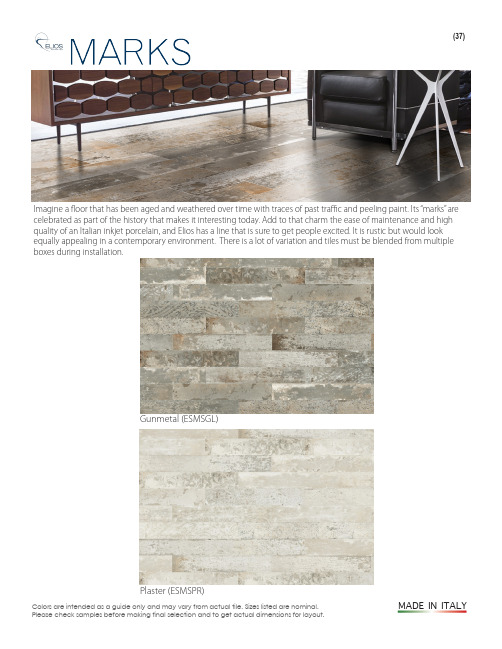
Colors are intended as a guide only and may vary from actual tile. Sizes listed are nominal. Please check samples before making final selection and to get actual dimensions for layout.Imagine a floor that has been aged and weathered over time with traces of past traffic and peeling paint. Its “marks” are celebrated as part of the history that makes it interesting today. Add to that charm the ease of maintenance and high quality of an Italian inkjet porcelain, and Elios has a line that is sure to get people excited. It is rustic but would look equally appealing in a contemporary environment. There is a lot of variation and tiles must be blended from multiple boxes during installation.(37)Gunmetal (ESMSGL)Plaster (ESMSPR)MADE IN ITALYPRODUCT INFORMATION TSESMS/ TILESHOP ESMS--/633 6 x 33ESMSGLGunmetal (Grey with Rust Tones)ESMSPR Plaster (White/Lt. Grey)ESMS--/633M 6 X 33 MaoriSix designs packed randomly and sold by the square foot.The six designs are sold randomly so orders may include duplicates of some patterns and omission of others. Care should be taken during installation to ensure the desired mix of patterns.Marks is suitable for residential and moderate commercial use.Absorption The Coefficient of Friction is a general guide only. Testing may vary with different production runs and with different testing labs. As noted in the American with Disabilities Act (ADA) the coefficient of friction varies considerably due to facts not under the control of entities such as the manufacturers and distributors. These factors include, but are not limited to, contaminants, slope of terrain, drainage conditions, adjacent surfaces, etc. Suitability for any installation can only be determined by a site examination of all conditions that could affect the slip resistance of the tile being installed. Continual cleaning and maintenance must be performed once the tile has been installed. For more information see our current handout Americans with Disabilities Act and Slip Resistance of Tile.of Friction*Before installing the tile you should:• Ensure the perfect planarity (flatness) of underlying floor base.• Always double-check the quality of the tiles.• When setting, tile should be only slightly staggered so that the ends of the tiles are within 8” or less from the ends of the corresponding staggered tile. (See figures 1 & 2)• Staggered spacing does not need to be uniform, but should not exceed 8” recommendation. (See figure 2)• A minimum joint of 1/8” is recommended.• It is preferable to use grouting material that matches the color of the tiles.The surface bullnose is made from field tile that is cut, ground and reglazed.ESMS--/SBN 2 1/2 x 33 Surface Bullnose。
ZEISS Axiolab 5 智能微观巡视仪产品介绍说明书

ZEISS Axiolab 5Das smarte Mikroskop für effiziente Routinearbeiten im LaborProduktinformation Version 1.0Axiolab 5 wurde für Mikroskop-Routinearbeiten im Labor entwickelt. D as kompakte und ergonomische Design spart Platz und sorgt für eine sehr einfache Handhabung. Das Mikroskop ist ein echter Teamplayer: Kombiniert mit der Mikroskopkamera Axiocam 208 color eröffnen sich Ihnen sämtliche Vorteile des Smart Microscopy-Konzepts. Sie werden überrascht sein, wie einfach Ihnen diese neue Art der digitalen Dokumentation von der Hand geht: Stellen Sie Ihre Probe scharf und drücken Sie auf einen einzigen Knopf – schon erhalten Sie ein gestochen scharfes, farbechtes Bild. Dieses digitale Bild wird genauso aussehen, wie Sie es durch das Okular sehen. Sämtliche Details und feine Farbunterschiede bleiben deutlich erkennbar.Darüber hinaus fügt Axiolab 5 Ihren Bildern automatisch die richtigen Skalierungs-daten hinzu. Und das alles im Standalone-Betrieb, ohne PC oder zusätzliche Software. Sparen Sie mit Axiolab 5 Zeit, Geld und wertvollen Laborplatz. So einfach war Ihre Dokumentation noch nie.Das smarte Mikroskop für effiziente Routinearbeiten im Labor› Auf den Punkt › Ihre Vorteile › Ihre Anwendungen › Ihr System › Technik und Details ›ServiceAnimationEinfacher. Intelligenter. Integrierter.Mehr Effizienz bei der Laborroutine Sobald Sie einen Bereich für die Bildaufnahme lokalisiert haben, drücken Sie einfach den Auf-nahme k nopf rechts an dem Stativ und das Bild wird aufgenommen – einfacher geht es nicht. Axiolab 5 bietet Ihnen eine einfache Handhabung und ein ergonomisches Benutzerkonzept, das an Ihre Laborroutine angepasst ist. Sie können das Mikroskop und die direkt verbundene Kamera bedienen, ohne umgreifen zu müssen. Das intelli-gente Mikroskopsystem stellt dann automatisch die Parameter für Sie ein und dokumentiert Ihre Probe genau so detailreich, wie Sie es durch das Okular sehen – in Echtfarbe. Die Skalierungsdaten werden automatisch ergänzt. Sie müssen auch nicht in einen anderen Computer oder eine andere Software investieren. Mit Smart Microscopy arbei-ten Sie effizienter und können sich ganz auf Ihre Probe konzentrieren.Die wirtschaftliche und zuverlässige LösungAxiolab 5 spart Kosten und Energie. So geht Axiolab 5 bei aktiviertem Eco-Modus automatisch in den Ruhe-zustand über, wenn es 15 Minuten lang nicht verwen-det wird. Und nicht nur das spart Energie: Auch die Lebensdauer der LEDs ist im Vergleich zu herkömm-lichen Beleuchtungssystemen deutlich länger. Bei Durchlichtanwendungen ermöglicht Ihnen die neue leistungsstarke weiße LED, Ihre Probe in natürlichen Farben zu visualisieren. Auch feine Farbunterschiede können deutlich wahrgenommen werden. Um die Fluoreszenz anzuregen und sichtbar zu machen sind integrierte LEDs mit verschiedenen Wellenlängen besser geeignet, als klassische HBO-Lampen. Auch ersparen Sie sich mit LEDs die Aufheiz- und Abkühlzeiten. Lampenwechsel und Lampenjustierung gehören eben-falls der Vergangenheit an. Und Sie sparen wertvollen Laborplatz und Kosten, denn Sie können alle Vorteile von Axiolab 5 mit Smart Microscopy auch ohne zusätzlichen Computer und Software nutzen.Clevere Ergonomie für entspanntes Arbeiten im LaborErgonomie und Effizienz sind die Stärken von Axiolab 5. Alle Bedienelemente wie etwa der Auf-nahmeknopf, der Tischtrieb, die Fokuseinstellung und die Lichtintensität können mit nur einer Hand erreicht werden. Der Ergotubus und der höhen- und drehmomentverstellbare Griff des Probentischs ermög l ichen es, auch über einen längeren Zeitraum in einer bequemen Haltung zu arbeiten. Durch den dualen Objektträgerhalter müssen die Objektträger – wenn Sie beispielsweise IHC-Objektträger verwen-den – weniger häufig gewechselt werden und Sie ermüden nicht so schnell. Auch die manuelle Lam-penhelligkeit muss beim Wechseln der Objektive nicht mehr eingestellt werden, denn der neue Licht-manager sorgt für gleichbleibende Helligkeit in allen Vergrößerungsstufen. Auf diese Weise reduziert und vereinfacht Axiolab 5 die notwendigen Hand-griffe und ermöglicht ein effizientes und bequemes Arbeiten.› Auf den Punkt › Ihre Vorteile › Ihre Anwendungen › Ihr System › Technik und Details ›ServiceErweitern Sie Ihre MöglichkeitenIn Kombination mit den MikroskopkamerasAxiocam 202 mono oder Axiocam 208 colorverfügen Sie über Sie alle Vorteile einer smartenStandalone-Mikroskoplösung.Kameraeinstellungen wie der Weißabgleich unddie Belichtungszeit sowie Bildoptimierungsfunkti-onen werden automatisch vorgenommen. Ohnezusätz l iche Imaging-Software oder einenComputer können Sie:Einzellösungfür einfaches Routine-ImagingDas ZEISS Axiolab 5 ist einsatzbereit, ohne aufeinen Computer angewiesen zu sein.ZEISS Labscopefür fortschrittliches Routine-ImagingDer Betrieb des ZEISS Axiolab 5 mit der ZEISSLabscope Imaging App ist ideal für die vernetzteMikroskopie und die Standard-Mehrkanal-Fluoreszenzbildgebung.ZEISS ZENfür ForschungsanwendungenVerwenden Sie die ZEN Imaging Software, umerweiterte Imaging-Aufgaben mit ZEISS Axiolab 5durchzuführen.• Bilder und Videos direkt am Stativ aufnehmen• Die Kamera über die Bildschirmanzeige mit derMaus (und ggf. der Tastatur) steuern• Einstellungen speichern• Alle Metadaten von Mikroskop und Kameraspeichern, sowie Skalierungsdaten• Benennung von Bildern vordefinieren bzw.bearbeitenSmart Microscopy macht die digitale Dokumentation einfach › Auf den Punkt› Ihre Vorteile› Ihre Anwendungen› Ihr System› Technik und Details› ServiceErweitern Sie Ihre Möglichkeiten Mehr Effizienz mit Smart MicroscopyEffizienz und Qualität sind im Labor entscheidend. Doch detailreiche, farbechte Bilder zu erhalten ist zeitaufwändig. Sicher kennen Sie das: Zuerst muss die Probe platziert und Ihre Region of Interest fokussiert werden. Danach gehen Sie an den Computer, um verschiedene Einstellungen wie den Weiß a bgleich, die Belichtungszeit und denGain-Wert anzupassen. Jetzt nehmen Sie ein Bild auf und fügen Skalierungsbalken ein, suchen Spei-cherorte, dann wechseln Sie wieder zurück ans Mikroskop ... und so weiter. So sah der typische Arbeitsablauf der Dokumen-tation bisher aus. Die Smart Microscopy des Axiolab5-Systems hingegen ermöglicht es Ihnen, sich durch g ehend auf Ihre Probe zu konzentrieren: Die digitale Dokumentation ist fester Bestandteil des Systems. Drücken Sie einfach den ergono-mischen Aufnahmeknopf am Mikroskop und das war's! Das Verfahren integriert sich perfekt in Ihren etablierten Mikroskopie-Workflow und steigert Ihre Effizienz enorm.› Auf den Punkt› Ihre Vorteile› Ihre Anwendungen › Ihr System› Technik und Details › ServiceExakt auf Ihre Anwendungen zugeschnitten› Ihre Vorteile› Ihre Anwendungen› Ihr System› Technik und Details› ServiceZEISS Axiolab 5 in der AnwendungBlutgefäße, Durchlicht-Hellfeld,Objektiv: Plan-Apochromat 40x / 1,4Netzhaut einer Ratte, Abschnitt, kernechtrot, Durchlicht-Hellfeld,Objektiv: Plan-Apochromat 20x / 0,8Rotes Knochenmark, Durchlicht-Hellfeld,Objektiv: Plan-Apochromat 40× / 1,4Rattenzunge, giftgrün, Durchlicht-Hellfeld,Objektiv: Plan-Apochromat 20x / 0,8Blutausstrich, Giemsa-Färbung, Durchlicht-Hellfeld,Objektiv: Plan-Apochromat 63x / 1,4Varroamilbe, Durchlicht-Hellfeld,Objektiv: Plan-Apochromat 5x / 0,16› Auf den Punkt› Ihre Vorteile› Ihre Anwendungen› Ihr System› Technik und Details› ServiceErweitern Sie Ihre MöglichkeitenDie Fluoreszenzmikroskopie erfordert eine geeignete Lichtquelle, die Fluoreszenzfarbstoffe und Proteine zum Leuchten anregt. Das Axiolab 5 FL bietet Ihnen eine lange Lebensdauer und ist wartungs- und justierungsfrei. Das Mikroskop ist mit einer energiesparenden LED-Beleuchtung ausgestattet, die eine Fluoreszenzdokumentation auf bis zu 3 Kanälen ermöglicht. Jede LED-Intensität kann einzeln gesteuert werden. Über seine Kodierung erkennt das Axiolab 5, welche LED gerade verwendet wird, und stellt die Lichtintensität auf die zuletzt verwendete Einstellung ein.› Auf den Punkt › Ihre Vorteile › Ihre Anwendungen › Ihr System › Technik und Details › Serviceca. 1,2 m2 Personenca. 1,8 m 5 Personen11 Personenca. 1,8 mc a . 2 mca. 2,5 m8 PersonenJe nach Platzverfügbarkeit könneneinzelne Kombinationen konfiguriertwerden, um sicherzustellen, dass der Platz bestmöglich genutzt wird.Erweitern Sie Ihre MöglichkeitenMultidiskussionssystemEine großartige Ansicht an jedem Platz Das Axiolab 5 ist problemlos zu einem umfassenden Mitbeobachtungssystem erweiterbar – die ideale Lösung für Schulungs- und Beratungssituationen und im medi-zinischen Umfeld. Beispielsweise bei der Ausbildung von Studenten und Doktoranden, sowie bei der Beratung und gemeinsamen Beurteilung schwieriger Präparate. Alle Mitbeobachter bekommen die identische Bildaus-richtung zu sehen: Unabhängig von der Konfiguration und der Anzahl Beobachter wird allen Mitbeobachtern dasselbe Bild in derselben Ausrichtung wie beim Haupt-beobachter angezeigt. Praktisch jede Konfiguration ist denkbar: je nach benötigter Anzahl an Mitbeobachtern und verfügbarem Platz. Wenn weitere Mitbeobachter dazukommen, kann das System jederzeit ganz einfach um zusätzliche Workstations ergänzt werden.Jeder Tubus verfügt über eine eigene Stützhalterung, die optimal in ihrem Schwerpunkt positioniert ist. Dadurch wird das System außerordentlich stabil. Die Höhe jeder Halterung kann separat eingestellt werden, und ein Kugelgelenk gleicht kleine Unebenheiten des Tisches oder Bodens automatisch aus.Mit dem beweglichen Lichtzeiger markieren Sie interes-sante Strukturen oder auffällige histologische Verände-rungen im Präparat. Für eine optimale Orientierungshilfe bei unterschiedlich gefärbten Präparaten kann die Intensität des Lichtzeigers stufenlos reguliert werden. Zusätzlich haben Sie die Wahl zwischen den Farbein-stellungen weiß, grün und rot.› Auf den Punkt › Ihre Vorteile › Ihre Anwendungen › Ihr System › Technik und Details › Service125341 Mikroskop ZEISS Axiolab 5:• Kodiertes Stativ mit Durchlicht • Kodiertes Stativ mit Durchlicht und Auflicht-Fluoreszenz 2 ObjektiveEmpfohlene Objektivklassen:• A-Plan • N-Achroplan • EC Plan-NEOFLUAR5 Software• Standalone (Bildschirmanzeige)• Labscope Imaging App • ZEN Imaging SoftwareErleben Sie Qualität in jeder möglichen Komponente3 Beleuchtung Durchlicht:• LED-Beleuchtung 10 W• Halogenbeleuchtung 35 W (optional)Auflicht:• Bis zu 3 Fluoreszenz-LEDs 4 Kameras Empfohlene Kameras:• ZEISS Axiocam 208 color(mit k odiertem Axiolab 5 Durchlicht-Stativ)• ZEISS Axiocam 202 mono(mit kodiertem Axiolab 5 Fluoreszenz-Stativ)› Auf den Punkt › Ihre Vorteile › Ihre Anwendungen › Ihr System › Technik und Details › ServiceSystemübersicht› Ihre Vorteile› Ihre Anwendungen› Ihr System› Technik und Details› ServiceSystemübersicht› Ihre Vorteile› Ihre Anwendungen› Ihr System› Technik und Details› ServiceTechnische Spezifikationen› Ihre Vorteile› Ihre Anwendungen› Ihr System› Technik und Details› ServiceTechnische Spezifikationen› Ihre Vorteile› Ihre Anwendungen› Ihr System› Technik und Details› Service>> /microserviceIhr Mikroskop-System von ZEISS gehört zu Ihren wichtigsten Werkzeugen. Wir stellen sicher, dass es immer betriebsfähig ist. Mehr noch: Wir sorgen dafür, dass Sie alle Möglichkeiten Ihres Mikroskops voll ausschöpfen. Mit einer breiten Palette an Dienstleistungen arbeiten unsere Experten noch lange nach Ihrer Entscheidung für ZEISS kontinuierlich daran, dass Sie besondere Momente erleben: Momente, die Ihre Arbeit beflügeln.Reparieren. Instand halten. Optimieren.Ihre ZEISS Protect Service-Vereinbarung sichert die Lebensleistung Ihres Mikroskop-Systems: Betriebskosten werden planbar – Sie verringern Ausfallzeiten und profitieren von durchgängig optimierter System- Performance. Sie wählen aus mehreren Service-Optionen. Gemeinsam mit Ihnen erarbeiten wir, welche Protect Service-Vereinbarung am besten für Sie, Ihr Mikroskop-System und die spezifischen Anforderungen Ihrer Organisation zugeschnitten ist.Sie dürfen sich auch jederzeit auf unseren Service on-demand verlassen. Unsere Service-Mitarbeiter analysieren Ihren System-Status und beheben Störungen per Fernwartung oder bei Ihnen vor Ort.Erweitern Sie Ihr Mikroskop-SystemIhr Mikroskop von ZEISS ist zukunftssicher ausgelegt: Offene Schnittstellen erlauben Ihnen, Ihr System nach Wunsch zu erweitern – Sie ergänzen Ihr System mit dem Zubehör Ihrer Wahl und bleiben immer auf dem neuesten Stand. Auf diese Weise verlängern Sie die Produktivzeit Ihres ZEISS Mikroskops erheblich.Profitieren Sie von der optimierten Leistung Ihres Mikroskop- Systems mit Servicedienstleistungen von ZEISS – jetzt und für die kommenden Jahre.Erleben Sie Service, der seinen Namen verdient› Auf den Punkt › Ihre Vorteile › Ihre Anwendungen › Ihr System › Technik und Details › ServiceCarl Zeiss Microscopy GmbH 07745 Jena, Deutschland ********************www.zeiss.de/axiolabN i c h t a l l e P r o d u k t e s i n d i n j e d e m L a n d e r h äl t l i c h . D i e V e r w e n d u n g v o n P r o d u k t e n f ür m e d i z i n i s c h e D i a g n o s e n , T h e r a p i e n o d e r B e h a n d l u n g e n u n t e r l i e g t m ög l i c h e r w e i s e l o k a l e n B e s c h r än k u n g e n . N äh e r e I n f o r m a t i o n e n e r h a l t e n S i e b e i I h r e m Z E I S S V e r t r i e b s m i t a r b e i t e r .D E _41_011_204 | C Z 05-2019 | D e s i g n , L i e f e r u m f a n g u n d t e c h n i s c h e W e i t e r e n t w i c k l u n g k ön n e n j e d e r z e i t o h n e A n k ün d i g u n g g e än d e r t w e r d e n . | © C a r l Z e i s s M i c r o s c o p y G m b H。
ZEISS OPMI pico产品规格说明书

ZEISS OPMI pico Product specificationsLast updated: 2020-05S 100 / O P M I p i c oE N _30_010_0139V S U R 5129 R e v E P r i n t e d i n G e r m a n y . C Z -V /2020 I n t e r n a t i o n a l e d i t i o n : O n l y f o r s a l e i n s e l e c t e d c o u n t r i e s .T h e c o n t e n t s o f t h e b r o c h u r e m a y d i f f e r f r o m t h e c u r r e n t s t a t u s o f a p p r o v a l o f t h e p r o d u c t o r s e r v i c e o f f e r i n g i n y o u r c o u n t r y . P l e a s e c o n t a c t o u r r e g i o n a l r e p r e s e n t a t i v e s f o r m o r e i n f o r m a t i o n . S u b j e c t t o c h a n g e s i n d e s i g n a n d s c o p e o f d e l i v e r y a n d d u e t o o n g o i n g t e c h n i c a l d e v e l o p m e n t . O P M I a n d V a r i o s k o p a r e e i t h e r t r a d e m a r k s o r r e g i s t e r e d t r a d e m a r k s o f C a r l Z e i s s M e d i t e c A G o r o t h e r c o m p a n i e s o f t h e Z E I S S G r o u p i n G e r m a n y a n d / o r o t h e r c o u n t r i e s .© C a r l Z e i s s M e d i t e c A G , 2020. A l l r i g h t s r e s e r v e d .Carl Zeiss Meditec AG Goeschwitzer Strasse 51–5207745 Jena Germany/gyn/med/contactsS100 / OPMI picoProduct specificationsOPMI ® pico from ZEISS is a compact, high-performance, easy-to-use surgical microscope:• High-intensity fiber optic illumination • Ergonomic arrangement of all controls • Objective lens with fine focusing • 5-step magnification changer • Widefield optics• Very mobile floor stand with four easy-to-move, lockable casters • Suitable for SAD (Sexual Assault Documentation)ZEISS OPMI pico is available in various configurations:• Straight or inclined binocular tube for excellent ergonomics• You can choose between three integrated HD video camera versions:HD-ready 720p, Full HD 1080p or live & streaming (Full HD 1080p) with recording license.Technical dataS100 / OPMI pico from ZEISSMagnification Manual magnification changer with five settings Eyepieces12.5x widefield eyepieces without reticle with reticle 10x widefield eyepieceswithout reticle with reticleViewing tubeStraight binocular tube, f=170 mm or 45° inclined binocular tube or 180° swiveling binocular tubeObjective lens300 mm, focusable or 250 mm, focusable orVarioskop ® 100, focusable working distance 200 – 300 mm Illumination Halogen or LED Red-free filterSwing-inIntegrated HD video camera (option)HD-ready 720p or Full HD 1080p orLive & streaming (Full HD 1080p) with recording license S100 suspension mountFloor stand or Wall mount or Ceiling mount。
Poly 电话中心耳机与 Amazon Connect 适配器的配件说明书

Premium wireless DECT headset system with deskphones, computer, and smartphone/tablet connection
Ultra secure wireless DECT headset system with deskphones and computer connection
• Comfortable design
• Noise cancelling microphone
• Aircraft grade aluminium joints for reliability
• USB-A and USB-C • Conference
on the same cable on up to two
Premium wireless DECT headset system
Ultra secure wireless DECT headset system
Bluetooth wireless headset enabling connection with computer and smartphone/tablet
• Simple and intuitive design minimizes disruptions
• Easy-to-access switch allows seamless call management from different sources
• Mute button with visual status makes it easy to silence calls with confidence
• Intelligent headset recognition
