TP850技术手册
TS850产品手册_V1.0
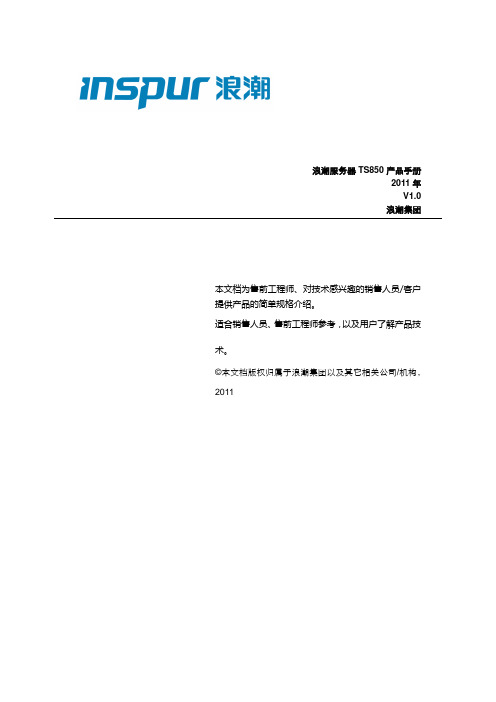
浪潮服务器TS850产品手册2011年V1.0浪潮集团本文档为售前工程师、对技术感兴趣的销售人员/客户提供产品的简单规格介绍。
适合销售人员、售前工程师参考,以及用户了解产品技术。
©本文档版权归属于浪潮集团以及其它相关公司/机构,2011更新历史浪潮英信服务器TS850产品手册产品概览●产品定位浪潮天梭TS850是一款性能卓越、安全可靠的企业级八路机架式服务器产品,采用最新的英特尔® 至强®处理器E7-8800/E7500系列,性能提升高达225%。
在系统性能、功耗及噪音控制方面有显著改善,具有高扩展性、易用性、极高的性价比等特点,其灵活的按需配置既可以满足不断发展的商业应用环境。
●目标用户政府部门、大型企业、校园网核心服务器;数据库服务器;小型数据库服务器;高端图形工作站应用;高性能计算节点;●产品优势自主模块化设计达到国际先进水平品质来源于设计,浪潮突破了芯片、硬件、BIOS、OS、结构一系列关键技术,领先国内厂商,达到国际先进水平,绽放“中国创造”魅力。
强劲引擎高效动力性能至上TS850支持英特尔最新推出的至强7500系列/E7-8800系列处理器,最多具备30M 大容量缓存,最大支持80个物理处理核心,160个线程,为您的应用提供强大的并行计算处理能力。
物理分区资源均衡应用灵活用户根据LCD触控屏提示,进行简单的菜单操作实现双分区,而无需硬件板卡的拆卸组装。
八路机器形成双四路功能时,每个分区有各自独立的VGA,网络,硬盘,PCI-E扩展插槽等接口。
双分区可实现双机HA,每个分区可安装各自独立的不同操作系统等应用。
双分区是完全的物理隔离,每个四路系统分别采用独立的供电模组,时序控制,从而保证了每个分区系统通信的独立性。
针对不用应用需求提供优秀的扩展能力兼顾高扩展性、高密度及散热的需求,在6U空间内实现最大化的扩展能力。
系统最大支持64根DDR3 ECC内存,最大支持2TB内存,同时内存控制器所支持的半球模式,更带来了低延时的内存性能提升;系统最大支持18块2.5寸SAS/SATA/SSD 硬盘,同时提供了9个PCI-E 2.0的IO扩展槽。
Philips 8505系列电视用户手册说明书

Register your product and get support at8505 series /TVsupport用户手册43PUS850550PUS850558PUS850565PUS850570PUS8505内容1 新增功能 41.1 主页和频道41.2 应用程序和飞利浦电视系列42 设置 52.1 阅读安全说明52.2 电视支架和壁挂安装52.3 摆放提示52.4 电源线52.5 天线52.6 圆盘式卫星天线63 遥控器 73.1 键概述73.2 将遥控器与电视配对83.3 语音搜索93.4 红外传感器93.5 清洁94 打开和关闭 104.1 开机或待机104.2 电视上的按键105 频道 115.1 安装频道115.2 频道列表115.3 频道列表排序115.4 观看频道115.5 收藏频道145.6 文本/图文电视155.7 互动电视166 频道安装 176.1 卫星安装176.2 天线安装196.3 频道列表复制217 连接设备 237.1 关于连接237.2 带智能卡的 CAM - CI+23 7.3 家庭影院系统 - HTS247.4 智能手机和平板电脑257.5 蓝光光盘播放机257.6 蓝牙257.7 耳机257.8 游戏控制台257.9 USB 硬盘驱动器267.10 USB 键盘267.11 USB 闪存盘277.12 照相机277.13 摄像机288 连接 Android TV 298.1 网络和互联网298.2 Google 帐户308.3 主屏幕308.4 飞利浦电视系列应用程序319 应用程序 339.1 关于应用程序339.2 Google Play339.3 启动或停止应用程序349.4 锁定应用程序349.5 管理应用程序359.6 存储3510 互联网 3610.1 启动互联网3610.2 互联网选项3611 快捷菜单 3712 来源 3812.1 切换设备3812.2 电视输入的选项3812.3 设备名称和类型3812.4 重新扫描连接3813 网络 3913.1 网络3913.2 蓝牙3914 设置 4014.1 图片4014.2 声音4214.3 流光溢彩设置4414.4 环保设置4614.5 一般设置4614.6 时钟、区域和语言设置48 14.7 Android 设置4914.8 通用接入设置4914.9 锁定设置4915 视频、照片和音乐 51 15.1 来自电脑或 NAS5115.2 收藏夹菜单5115.3 最流行菜单和最后播放菜单51 15.4 来自 USB 连接5115.5 播放视频5115.6 查看照片5215.7 播放音乐5316 电视指南 5516.1 您需要执行的操作5516.2 电视指南数据5516.3 使用电视指南5517 录制和暂停电视 5717.1 录制5717.2 暂停电视5818 智能手机和平板电脑 60 18.1 飞利浦电视遥控应用程序6018.2 Google Cast6019 游戏 6119.1 您需要执行的操作6119.2 游戏手柄6119.3 通过游戏控制台玩游戏6120 流光溢彩 6220.1 流光溢彩风格6220.2 关闭流光溢彩6220.3 流光溢彩设置6220.4 Lounge Light 模式6321 精品选择 6421.1 关于精品选择6421.2 电视现有应用程序6421.3 TV on Demand6421.4 随选视频6422 Freeview Play 6622.1 关于 Freeview Play6622.2 使用 Freeview Play6623 Netflix 6724 Alexa 6824.1 关于 Alexa6824.2 使用 Alexa6825 晨起闹钟 6926 软件 7026.1 更新软件7026.2 软件版本7026.3 自动软件更新7026.4 查看软件更新历史记录70 26.5 开源软件7126.6 开源许可证7126.7 通知7127 规格 7227.1 环境7227.2 功率7227.3 操作系统7227.4 接收7227.5 显示屏类型7227.6 显示屏输入分辨率7227.7 连接7327.8 声音7327.9 多媒体7328 帮助与支持 7428.1 注册电视7428.2 使用帮助7428.3 故障检修7428.4 在线帮助7628.5 支持和维修7629 安全与保养 7729.1 安全7729.2 屏幕保养7829.3 皮革维修与保养7830 使用条款 7930.1 使用条款 - 电视7930.2 使用条款 - 智能电视7930.3 使用条款 - 飞利浦电视系列7931 版权 8031.1 HDMI8031.2 Dolby Audio8031.3 杜比视界和 Dolby Atmos80 31.4 DTS-HD(斜体)8031.5 DTS Play-Fi8031.6 Wi-Fi Alliance8031.7 Kensington8031.8 其他商标8132 关于第三方提供的服务和/或软件的免责声明 82索引 831新增功能1.1主页和频道全新主页启动器按遥控器上的 HOME 按钮,以转到新的 Android 主屏幕。
TP-LINK TL-WA850RE 无线中继器使用说明书

NOTICEMARQUE: TP-LINKREFERENCE: RE200CODIC: 4333640User GuideAC750 Wi-Fi Range ExtenderRE200REV2.0.0 1910012003ContentsAbout This Guide (1)Chapter 1. Get to Know About Y our Extender. . . . . . . . . . . . . . . . . . . . . . . . .2 1. 1. Product Overview. . . . . . . . . . . . . . . . . . . . . . . . . . . . . . . . . . . . . . . . . . . . . . . . . . . . . . . . . . . . 3 1. 2. Appearance . . . . . . . . . . . . . . . . . . . . . . . . . . . . . . . . . . . . . . . . . . . . . . . . . . . . . . . . . . . . . . . . . 31. 2. 1. L ED Explanation. . . . . . . . . . . . . . . . . . . . . . . . . . . . . . . . . . . . . . . . . . . . . . . . . . . . . . . 41. 2. 2. P ort and Button Description. . . . . . . . . . . . . . . . . . . . . . . . . . . . . . . . . . . . . . . . . . . 4 Chapter 2. Set Up Internet Connection . . . . . . . . . . . . . . . . . . . . . . . . . . . . . . .5 2. 1. Quick Setup . . . . . . . . . . . . . . . . . . . . . . . . . . . . . . . . . . . . . . . . . . . . . . . . . . . . . . . . . . . . . . . . . 62. 1. 1. M ethod One: Via the WPS Button. . . . . . . . . . . . . . . . . . . . . . . . . . . . . . . . . . . . . . 62. 1. 2. M ethod Two: Via a Web Browser. . . . . . . . . . . . . . . . . . . . . . . . . . . . . . . . . . . . . . . 72. 1.3. M ethod Three: Via the TP-Link T ether App . . . . . . . . . . . . . . . . . . . . . . . . . . . .10 2. 2. Position Y our Extender. . . . . . . . . . . . . . . . . . . . . . . . . . . . . . . . . . . . . . . . . . . . . . . . . . . . . .11 Chapter 3. Customize Y our Network. . . . . . . . . . . . . . . . . . . . . . . . . . . . . . . . 13 3. 1. Check Internet Status. . . . . . . . . . . . . . . . . . . . . . . . . . . . . . . . . . . . . . . . . . . . . . . . . . . . . . .14 3. 2. Configure Wireless Network . . . . . . . . . . . . . . . . . . . . . . . . . . . . . . . . . . . . . . . . . . . . . . . .14 3. 3. Change LAN Settings. . . . . . . . . . . . . . . . . . . . . . . . . . . . . . . . . . . . . . . . . . . . . . . . . . . . . . .16 3.4. Specify DHCP Server Settings. . . . . . . . . . . . . . . . . . . . . . . . . . . . . . . . . . . . . . . . . . . . . .17 3.5. Adjust Wi-Fi Coverage . . . . . . . . . . . . . . . . . . . . . . . . . . . . . . . . . . . . . . . . . . . . . . . . . . . . . .18 3.6. Set Access Control . . . . . . . . . . . . . . . . . . . . . . . . . . . . . . . . . . . . . . . . . . . . . . . . . . . . . . . . .18 Chapter 4. More Features of Y our Extender. . . . . . . . . . . . . . . . . . . . . . . . . 21 4. 1. Use Y our Extender as a Wireless Adapter. . . . . . . . . . . . . . . . . . . . . . . . . . . . . . . . . . . .22 4. 2. Transform Y our Existing Wired Network to a Wireless One . . . . . . . . . . . . . . . . . . .224. 2. 1. T o Set Up the Extender as an Access Point . . . . . . . . . . . . . . . . . . . . . . . . . . .224. 2. 2. T o Connect Y our Wireless Devices to the Extender via WPS. . . . . . . . . . .24 Chapter 5. Manage Y our Extender . . . . . . . . . . . . . . . . . . . . . . . . . . . . . . . . . 26 5. 1. Set Up System Time . . . . . . . . . . . . . . . . . . . . . . . . . . . . . . . . . . . . . . . . . . . . . . . . . . . . . . . .27 5. 2. Control LEDs . . . . . . . . . . . . . . . . . . . . . . . . . . . . . . . . . . . . . . . . . . . . . . . . . . . . . . . . . . . . . . .27 5. 3. Power Schedule . . . . . . . . . . . . . . . . . . . . . . . . . . . . . . . . . . . . . . . . . . . . . . . . . . . . . . . . . . . .28 5. 4. Upgrade the Firmware . . . . . . . . . . . . . . . . . . . . . . . . . . . . . . . . . . . . . . . . . . . . . . . . . . . . . .29 5. 5. Backup and Restore Configuration Settings. . . . . . . . . . . . . . . . . . . . . . . . . . . . . . . . .30 5. 6. Change Login Password . . . . . . . . . . . . . . . . . . . . . . . . . . . . . . . . . . . . . . . . . . . . . . . . . . . .31 5. 7. System Log. . . . . . . . . . . . . . . . . . . . . . . . . . . . . . . . . . . . . . . . . . . . . . . . . . . . . . . . . . . . . . . . .31 FAQ (33)About This GuideThis guide is a complement to Quick Installation Guide. The Quick Installation Guide provides instructions for quick internet setup, while this guide contains details of each function and demonstrates how to configure them.When using this guide, please notice that features of the extender may vary slightly depending on the model and software version you have, and on your location, language, and internet service provider. All screenshots, images, parameters and descriptions documented in this guide are used for demonstration only. ConventionsMore InfoThe latest software, management app and utility are available from the Download Center at /support.The Quick Installation Guide can be found where you find this guide or inside the package of the range extender.Specifications can be found on the product page at .A T echnical Support Forum is provided for you to discuss our products at .Our T echnical Support contact information can be found at Contact T echnical Support page at /support.1Chapter 1Get to Know About Y our ExtenderThis chapter introduces what the extender can do and its appearance. It contains the following sections:• Product Overview• Appearance1. 1. Product OverviewBring Dead Zones Back to LifeTired of Wi-Fi “dead zones”? The TP-Link extender is connected to your router wirelessly, strengthening its signal and expanding its coverage into areas that could not otherwise be reached. The device also reduces signal interference to ensure reliable Wi-Fi coverage throughout your home or office.Easy Installation & Quick PositionThe extender works with any standard wireless router. Instantly connect the extender to a router by pressing the router’s WPS button (if available) followed by the extender’s RE/WPS button. Alternatively, follow the Quick Setup instructions on the extender’s web management page.Once the extender is connected to a router, you can relocate it to your preferred location with no further configuration required. The intelligent signal light can help to find the best location.Easy Management with the TP-Link T ether AppT ether provides a simple, intuitive way to access and manage your extender with your smart devices.1. 2.Appearance31. 2. 1. LED Explanation4Chapter 2Set Up Internet ConnectionThis chapter informs you how to boost your host wireless coverage. Please follow the step-by-step instructions to set up the internet connection.It contains the following sections:• Quick Setup• Position Y our Extender62. 1. Quick SetupPower on Plug the extender into an electrical outlet next to your host router , and then wait until the LED is solid on.Connect to the host network There are three ways to connect to the host network: via the WPS button, via a web browser or via the TP-Link T ether app. Using the WPS button is the easiest way toextend your host network. We recommend you to use this way if your router has a WPS button. The button might look like one of these: | | .2. 1. 1. Method One: Via the WPS Button 1. Press the WPS button on your host router, and then press the button on the extender within 2 minutes.Tips:• Some ISP gateways disable the WPS function by default. If the WPS connection fails, please refer to Method Two: Via a Web Browser .• For more information about using WPS button on your host router, please refer to the router manufacturer’s user guide.2. Wait until the LED changes to solid on, which indicates that the WPS connection is successful. If it doesn’t, please refer to Method Two: Via a Web Browser . 3. If you are connecting the extender to a dual-band router but only the 2.4G or 5G LED is on, repeat Step 1 and 2 to connect to the other band.4. Enjoy! Connect to the extended network and enjoy the internet. Both extended networks share the same SSIDs (network names) and passwords as those of your host networks.Tips: Since the performance of the extended networks will be affected by the distance between the extender and the host router, we recommend that you relocate your extender by referring to Position Y our Extender .WPS72. 1. 2. Method Two: Via a Web Browser 1. Connect your computer to the extender's wireless network.Tips: Before connecting, please find the SSID (network name) on the label of the extender.• For Windows Users 1 ) Unplug the Ethernet cable from your computer (if any).2 ) Click the Wi-Fi icon on the taskbar and connect to the extender’s wireless network: TP-Link_Extender_2.4GHz or TP-Link_Extender_5GHz .• For Mac OS X Users 1 ) Unplug the Ethernet cable from your computer (if any).2 ) Click the Wi-Fi icon in the top right corner of the screen, and connect to the extender’s network: TP-Link_Extender_2.4GHz or TP-Link_Extender_5GHz .2. Follow the instructions of the Quick Setup wizard to connect the extender to your host router.1 ) Launch a web browser, enter or http://192.168.0.254 in the address field, and then create a password for future login attempts, and click Start .Tips: If the login window does not appear, please refer to FAQ.2 ) Select your host router’s 2.4GHz SSID (network name), enter its password (NOT the password you just created for management), and click Next.3 ) Select your host router’s 5GHz SSID (network name), enter its password (NOT the password you just created for management), and click Next.Tips: If your host router does not support 5GHz wireless network, please click Skip to continue.4 ) Either keep the default SSIDs (network names) or customize them for the extended networks, and then click Next.5 ) Verify your wireless settings and click Save. The corresponding LED(s)(2.4G or 5G) should turn on.6 ) Enjoy! Connect to the extended network and enjoy the internet. Both extended networks share the same wireless passwords as those of your host networks, but may have different network names if you have customized the SSIDs duringthe configuration.Tips: Since the performance of the extended network will be affected by the distance between the extender and the host router, we highly recommend you to relocate your extender referring to Position Y our Extender .2. 1.3. Method Three: Via the TP-Link T ether App1. Launch the Apple App Store or Google Play Store and search TP-Link T ether or simplyscan the QR code to download and install the app.OR2. Go to Wi-Fi Settings and connect your device to the extender’s wireless network: TP-Link_Extender_2.4GHz or TP-Link_Extender_5GHz .3. Launch T ether and select your extender from the Local Device list.4. Create a password for future logins and click Create.5. Follow the on-screen instructions to complete the configuration.Tips: Y ou can manage your extender via T ether, such as controlling LEDs, sharing passwords of your networks and blocking devices.2. 2. Position Y our ExtenderPlease follow the instructions below to achieve optimal performance of the extender.1. Plug the extender into an electrical outlet between your host router and the Wi-Fi “dead“ zone. The location you choose must be within the range of your existing host network.2. Wait until the 2.4G/5G LED is lit and solid green. If not, relocate it closer to the host router to achieve better signal quality.Router ClientsIdeal Extender PlacementTips: T o minimize signal interference, please choose a location which is far away from Bluetooth devices and other household electronic devices, such as cordless phones, microwave ovens and baby monitors.Chapter3Customize Y our NetworkThis chapter guides you on how to configure network settings that are available for this extender.It contains the following sections:• Check Internet Status• Configure Wireless Network• Change LAN Settings• Specify DHCP Server Settings• Adjust Wi-Fi Coverage• Set Access Control3. 1. Check Internet StatusY ou can view the internet status of your extender to check whether you have successfully set up the extended network(s).1. Visit , and log in with the password you set for the extender.2. Go to Settings > Status to view the internet status of your extender.• The extender is functioning normally.• The extender is not connected to the host networks. Please go to Settings > Wireless > Connect to Network to check the passwords of the host networks. If the problem still exists, please refer to the FAQ section.• The extender is connected to the host network, but is not transmitting data. Please check your router’s internet connection.• The extender is connected to the router abnormally. Please go to Settings > Network and try setting your extender to obtain an IP address automatically.Click the Internet/Router/Range Extender/Clients icon to view corresponding information.3. 2. Configure Wireless NetworkIf you want to extend another host network after Quick Setup, you can refer to thisVisit , and log in with the password you set for the extender. Note: Here we take the configuration of the 2.4GHz network as an example. If the 5GHz network is available on your extender, please refer to the instructions to set your 5GHz network.¾T o extend another host network:1. Go to Settings > Wireless > Connect to Network.2. Enable Connect to 2.4GHz Network and click Wireless Scanner to find all available networks.3. Select the 2.4GHz host network you want to extend.Note:If the network you want to extend is on but not listed, please try the following steps.• Move the extender closer to your router, and click Rescan in the top-right corner of the list.• Y ou can manually enter the SSID (network name) and password of the network you want to extend, and click Save.4. Once a host network is selected, the SSID and security type will be automatically filled in. If the selected network is encrypted, enter the password in the Password field.5. Click Save.¾T o enable or disable the extended network:1. Go to Settings > Wireless > Extended Network.2. Extended networks are enabled by default. If you want to disable the wireless function of a certain band, just clear the Enable checkbox. In this case, all the wireless settings of this band will be invalid.3. Click Save.¾T o change the wireless network name (SSID):1. Go to Settings > Wireless > Extended Network.2. Create a new SSID in Extended 2.4GHz SSID or click Copy Host SSID. The value is case-sensitive.3. Click Save.Note: If you have changed the wireless settings via a wireless device, you will be disconnected after the settings are applied. Please write down the new SSID for future use.¾T o hide the SSID of the extended network:1. Go to Settings > Wireless > Extended Network.2. Select Hide SSID broadcast, and the corresponding SSID will not be displayed when wireless devices scan for local wireless networks. Devices must join the network manually in order to connect.3. Click Save.3. 3. Change LAN SettingsThe extender is preset with a default LAN IP 192.168.0.254, with which you can log in to the web management page. The LAN IP address, together with the Subnet Mask, also defines the subnet that the connected devices are on. If the IP address conflicts with another device on your local network or your network requires a specific IP subnet, you can change it.1. Visit , and log in with the password you set for the extender.2. Go to Settings > Network.3. Select Use the following IP address.4. Enter a new IP address as needed and leave the Subnet Mask as the default settings and enter the gateway that is in the same subnet as the IP address. The gateway is usually the LAN IP address of your extender.5. Click Save.3. 4. Specify DHCP Server SettingsBy default, the DHCP (Dynamic Host Configuration Protocol) Server is enabled and the extender acts as a DHCP server; it dynamically assigns TCP/IP parameters to client devices from the IP Address Pool. Y ou can change the settings of the DHCP Server if necessary.1. Visit , and log in with the password you set for the extender.2. Go to Settings > Network.¾T o specify the IP address that the extender assigns:1. Select Auto (recommended) or On to enable the DHCP Server.2. Enter the starting and ending IP addresses in the IP Address Pool.3. Enter other parameters if the ISP requires them. The Default Gateway is automatically filled in and is the same as the LAN IP address of the extender.4. Click Save.¾T o view the DHCP Client List:Y ou can view the information of the DHCP clients connected to the extender in the DHCP Client List.3. 5. Adjust Wi-Fi CoverageY ou can set the extender’s Wi-Fi coverage depending on how large you want your Wi-Fi area to be.1. Visit and log in with the password you set for the extender.2. Go to Settings > Advanced Settings > Wi-Fi Coverage.3. Select Min, Mid or Max to adjust your Wi-Fi coverage of the extender.4. Click Save.3. 6. Set Access ControlAccess Control allows you to permit or block specific devices from accessing the internet for a specific period.1. Visit and log in with the password you set for the extender.3. Enable Access Control.¾T o block specific device(s):Note: Devices connected to the extender via an Ethernet cable cannot be blocked.1. Select Blacklist and click Save.2. Select the device to be blocked in the Online Devices table by ticking the corresponding checkbox.3. Click Block and the selected device(s) will be added to the Devices in Blacklist table.4. Click in the Devices in Blacklist table to set the Effective Time for a certain entry as needed.5. Click OK.¾T o permit specific device(s):1. Select Whitelist and click Save.2. Click Add in the Devices in Whitelist table. Enter the Device Name and MAC Address. And you can set the Effective Time for a certain entry as needed.3. Click OK.Chapter 4More Features of Y our ExtenderThis chapter explains how to use the extender as a wireless adapter and as an access point.It contains the following sections:• Use Y our Extender as a Wireless Adapter• Transform Y our Existing Wired Network to a Wireless One4. 1. Use Y our Extender as a Wireless AdapterThe extender can be used as a wireless adapter to connect any wired-only device, such as a Blu-ray player, game console, DVR, or smart TV, to your wireless network. After configuration, you can connect an Ethernet-enabled device to the extender via an Ethernet cable.Note: Extenders that have no Ethernet port do not support this feature.By default, the Ethernet port of the extender is connected to the 5GHz wireless netwok. ¾T o change the connected wireless frequency:1. Visit , and log in with the password you set for the extender.2. Go to Settings > Network.3. Select 2.4GHz or 5GHz and click Save.4. 2. Transform Y our Existing Wired Network to aWireless OneThe extender can work as an access point, transforming your existing wired network to a wireless one.4. 2. 1. T o Set Up the Extender as an Access Point1. Visit , and log in with the password you set for the extender.2. Click Mode in the top right corner of the page. Select Access Point and click Save. The extender will reboot and switch to Access Point mode.3. After rebooting, connect the extender to your modem or wired router via an Ethernet cable.4. Visit , and log in with the password you set for the extender.5. Go to Quick Setup to configure your extender.1 ) Configure your wireless settings and click Next.2 ) Confirm the information and click Finish. Now, you can enjoy Wi-Fi.4. 2. 2. T o Connect Y our Wireless Devices to the Extender via WPS Wi-Fi Protected Setup (WPS) provides an easier way to set up a secure Wi-Fi connection. Wireless devices that support WPS, including Android phones, tablets and most USB network cards, can be connected to your extender through this method (not supported by iOS devices).1. Visit , and log in with the password you set for the extender.2. Go to Settings > Wireless > WPS.3. Enable WPS.4. Connect via WPS:• AP’s PIN: Enable AP’s PIN and enter the PIN on your device. Y ou can click Generate to get a new PIN or click Default to restore the PIN to its factory one.• Push Button (Recommended): Click Connect and push the WPS button on the client device.• PIN code: Enter the client’s PIN, and click Connect.Chapter 5 Manage Y our Extender This chapter presents how to manage and maintain your extender.It contains the following sections:• Set Up System Time• Control LEDs• Power Schedule• Upgrade the Firmware• Backup and Restore Configuration Settings• Change Login Password• System LogChapter 5Manage Y our Extender 5. 1. Set Up System TimeThe System Time of the extender will be used for time-based functions such as the Power Schedule function. If you have enabled the Daylight Saving Time feature, the system time will be sychronized with the daylight saving time you configure.1. Visit , and log in with the password you set for the extender.2. Go to Settings > System T ools > Time Settings.¾T o get system time:1. Select your local Time Zone from the drop-down list.2. Click Save.¾T o set up Daylight Saving Time:1. Select Enable Daylight Saving Time.2. Select the Start and End date and time of the daylight saving time at your local time zone.3. Click Save.5. 2. Control LEDsThe LEDs of the extender indicate its activities and status. Y ou can enable the Night Mode feature to specify a time period during which the LEDs are off.1. Visit , and log in with the password you set for the extender.2. Go to Settings > System T ools > LED Control.¾T o specify a time period when LEDs are off:1. Select Night Mode.2. Specify a time period in the LED Off Time field, and the LEDs will be off during this period.3. Click Save.5. 3. Power ScheduleThe Power Schdule feature allows you to specify a time period during which the extender is off.1. Visit , and log in with the password you set for the extender.2. Go to Settings > Advanced Settings > Power Schedule.¾T o specify a time period when the extender is off:1. Select Enable Power Schedule.2. Specify a time period in the Power-Off Time field and days in the Day(s) field, and the extender will be off during this period.3. Click Save.5. 4. Upgrade the FirmwareTP-Link is committed to improving product features, giving you a better network experience. Y ou can upgrade the firmware online or download the latest firmware file from the Support page at our website and upgrade the extender to the latest firmware version.Note:• Make sure the latest firmware file is matched with the hardware version (as shown in the download section of the Support page).• Make sure that you have a stable connection between the extender and your computer. It is NOT recommended to upgrade the firmware wirelessly.• Backup your extender configuration.• Do NOT power off the extender during the firmware upgrade.¾T o upgrade the firmware online:1. Visit , and log in with the password you set for the extender.2. Go to Settings > System T ools > Firmware Upgrade, and click Check for upgrade to see whether a new firmware is released.3. Focus on the Online Upgrade section, and click Upgrade.4. Wait a few minutes for the firmware upgrade to complete and the extender to reboot.¾T o upgrade the firmware locally:1. Download the latest firmware file for the extender from our website .2. Visit , and log in with the password you set for the extender.3. Go to Settings > System T ools > Firmware Upgrade.5. Wait a few minutes for the firmware upgrade to complete and the extender to reboot.5. 5. Backup and Restore Configuration SettingsThe configuration settings are stored as a configuration file in the extender. Y ou can backup the configuration file and restore the extender to the previous settings from the backup file when needed. Moreover, if necessary, you can erase the current settings and reset the extender to the default factory settings.1. Visit , and log in with the password you set for the extender.2. Go to Settings > System T ools > Backup & Restore.¾T o backup configuration settings:Click Backup to save a copy of the current settings to your local computer. A ‘.bin’ file of the current settings will be stored on your computer.¾T o restore configuration settings:1. Click Browse to locate the backup configuration file stored on your computer, and click Restore.2. Wait a few minutes for the restore and reboot.Note: During the restore process, do not power off or reset the extender.¾T o reset the extender to factory default settings:1. Click Factory Restore to reset the extender.2. Wait a few minutes for the reset and reboot.Note:• During the reset process, do not power off or reset the extender.• We strongly recommend you backup the current configuration settings before resetting the extender.5. 6. Change Login PasswordThe account management feature allows you to change your login password of the management webpage.1. Visit , and log in with the password you set for the extender.2. Go to Settings > System T ools > Admin Account.3. Enter the old password, then the new password twice (both case-sensitive) and click Save.4. Use the new password for future logins.5. 7. System LogIf the extender is not working normally, you can save the system log and send it to our technical support team.1. Visit , and log in with the password you set for the extender.2. Go to Settings > System T ools > System Log.¾T o save the system log locally:2. Click Save Log to save the system logs to a local disk.FAQQ1. How do I reset the extender to its factory default settings?• With the extender powered on, use a pin to press the Reset button until all the LEDs turn on momentarily and then release the button.• Log in to the extender’s web management page. Go to System T ools > Restore & Backup and click Factory Restore.Q2. What should I do if I forget my login password?Refer to FAQ > Q1 to reset the extender, and create a password to log in.Note: The extender must be reconfigured after a reset to access the internet. Please note down your login password for future use.Q3. What should I do if I forget my wireless password?The factory default wireless password is printed on the label of the extender.If the password has been altered, please connect your computer to the extender using an Ethernet cable and follow the steps below:1. Visit , and log in with the password you set for the extender.2. Go to Settings > Wireless> Wireless Settings to retrieve or reset your wireless password.Q4. What should I do if I cannot access the web management page? This can happen for a variety of reasons. Please try the following to log in again.• If your computer is wirelessly connected, make sure that you have connected to the extender’s SSID.• If your computer is connected via an Ethernet cable, please make sure that the connection is stable.• Make sure your computer is set to obtain an IP address and DNS server address automatically.• Verify that or http://192.168.0.254 is correctly entered in the web browser and press Enter.• Use the IP address to access the extender. The default IP is 192.168.0.254. If the extender is connected to the router, you should go to your router’s DHCP client list to obtain the extender’s current IP address.• Reset the extender and try again.Q5. I have enabled wireless MAC filter, wireless access control, or access control list (ACL) on my router. What should I do before configuring。
RST850 网络型两相步进驱动器 用户手册

汉德保电机产品团队 深圳市德智高新有限公司 地址:深圳市宝安区宝城 72 区扬田路德至高科技园 11 栋 4 楼 全球免费电话:400-9966-037 技术电话:86-755-27875922 27889253 传真:86-755-27572319 网址: 邮箱:hamderburg@
电话:0755-27875922
网址:
RST850 网络型两相步进驱动器用户手册
目录
一、产品简介........................................................................................................ 3 1、概述.................................................................................................................. 3 2、技术特点.......................................................................................................... 3 3、应用领域.......................................................................................................... 3 二、电气、机械和环境指标................................................................................ 4 1.电气指标.......................................................................................................... 4 2.使用环境及参数.............................................................................................. 4 3.机械安装尺寸图.............................................................................................. 4 4.加强散热方式.................................................................................................. 4 三、驱动器接口与接线介绍.................................................................................5 四、驱动器参数设置............................................................................................. 6 五、典型接线图.................................................................................................... 7 六、适配电机........................................................................................................ 9 七、故障诊断及排除............................................................................................ 9 八、产品保修条款................................................................................................ 9
TL-WA850N V1.0、TL-WA750N V1.0详细配置指南1.0.0

家用无线APTL-WA750N & TL-WA850NሮᇼᒙᒎฉREV1.0.0声明Copyright © 2014 普联技术有限公司版权所有,保留所有权利未经普联技术有限公司明确书面许可,任何单位或个人不得擅自仿制、复制、誊抄或转译本书部分或全部内容。
不得以任何形式或任何方式(电子、机械、影印、录制或其他可能的方式)进行商品传播或用于任何商业、赢利目的。
为普联技术有限公司注册商标。
本文档提及的其他所有商标或注册商标,由各自的所有人拥有。
本手册所提到的产品规格和资讯仅供参考,如有内容更新,恕不另行通知。
除非有特殊约定,本手册仅作为使用指导,本手册中的所有陈述、信息等均不构成任何形式的担保。
目录第1章产品概述 (1)1.1.产品简介 (1)1.2.特性和规格说明 (1)1.2.1.主要特性 (1)1.2.2.规格 (1)第2章硬件描述 (2)2.1.面板布置 (2)2.1.1.前面板 (2)2.1.2.后面板 (2)2.2.复位 (3)2.3.系统需求 (3)2.4.安装环境 (3)第3章快速安装指南 (4)3.1.设置计算机 (4)3.2.典型应用 (6)第4章配置指南 (7)4.1.硬件连接 (7)4.2.设置计算机 (7)4.3.启动和登录 (10)4.4.运行状态 (12)4.5.管理IP设置 (12)4.6.工作模式 (13)4.6.1.Access Point (13)4.6.2.Client (14)4.6.3.Repeater (15)4.6.4.Bridge (16)4.7.无线设置 (17)4.7.1.基本设置 (17)4.7.2.无线安全设置 (18)4.7.2.1.WPA-PSK/WPA2-PSK (19)4.7.2.2.WPA/WPA2 (20)4.7.2.3.WEP (21)4.7.3.无线MAC地址过滤 (22)4.7.4.无线高级设置 (23)4.7.5.主机状态 (24)4.8.系统工具 (24)4.8.1.诊断工具 (24)4.8.2.软件升级 (25)4.8.3.恢复出厂设置 (26)4.8.4.备份和载入配置 (27)4.8.5.重启设备 (28)4.8.6.修改登录口令 (29)4.8.7.系统日志 (29)附录A FAQ (30)第1章 产品概述1.1. 产品简介TL-WA750N & TL-WA850N 家用无线AP支持802.11n无线技术,无线速率高、信号强劲,可轻松将家庭宽带网络转换为Wi-Fi信号,为智能手机、平板电脑、笔记本电脑等设备提供Wi-Fi共享。
850使用说明书

1机械部分1.1主要用途和适用范围高速立式加工中心(V850)是配有CNC系统的三轴联动的加工中心。
该机床可实现铣削、镗孔、扩孔、铰孔、钻孔等多工序的自动工作循环;可精确、高效地完成平面内各种复杂曲线的凸轮、样板、压模、弧形槽等零件的自动加工。
本机床是钻、铣、镗多功能为一体的金属加工机床。
本机床控制部分采用SIEMENS802D交流伺服数控系统或三菱E60S交流伺服数控系统。
运动轴均采用精度较高有预紧力的零间隙滚珠丝杆,机床输出力矩大,工作稳定可靠,机床主轴转速高,运动轴除自动外还可手动操作。
本机床基本上能满足百分之八十左右零件的铣削、钻削要求。
机床适用性广泛,对各种较复杂曲线的凸轮、模板、模具、工具和刀具等零件的半精加工和精加工尤为适宜。
本机床三轴联动,并可控制第四轴,含有RS232接口,可与计算机联接加工复杂工件。
本机床适用于工业机械制造、仪器仪表、纺织、轻工等行业。
1.2机床的基本参数工作台面积(长×宽)mm 1025mm×525mm刀库 BT40-16主轴锥度 ISO.40(BT40)工作台纵向行程 800mm工作台横向行程 500mm工作台垂向行程 500mm主轴转速范围 200-8000rpm主轴最高转速 10000rpmX、Y、Z快速移动速度 10000mm/minX、Y、Z进给速度 10-3000mm/minT型槽宽×槽数(mm) 18×3主电机功率 7.5kW进给电机 X、Z向1.5KW(伺服),Y向2KW(伺服)最小设定单位 0.005/0.001mm定位精度 0.01mm重复定位精度± 0.005mm工作气压 0.4-0.6MPa机床最大承载重量 400kg机床外形尺寸(长×宽×高) 3060mm×1900mm×2200mm机床重量 4200kg1.3高速雕刻基本参数(选件)高速电主轴转速范围:3000-25000r/min功率: 3KW安装夹头 ER201.4激光切割、雕刻基本参数(选件)1.5.1主轴传动说明主轴运动由主轴伺服电机直接由主轴伺服驱动控制电机轴,通过同步带轮驱动主轴旋转,使传速从200-10000rev/min范围内无级调速。
控制器850说明书

温湿度可程式控制器用户使用手册说明书产品介绍该产品采用计算机技术、先进的PID控制方法对环境的温湿度进行测量和控制,并可以与恒温恒湿设备配套使用。
★显示和控制界面直观清晰,轻触式选择菜单,简单易用,性能稳定可靠。
★程式控制灵活,给用户带来性能稳定,性价比高的高端产品。
主要性能指标:1.5寸真彩触摸薄屏;2.两种控制方式:程式/定值;3.传感器类型:3路 PT100输入(可选电子传感器输入);4.报警信号:4个DI外部故障报警;5.温度测量范围:-90.00℃--200.00℃,(-90.00℃—300.00℃可定制)误差±0.2℃;6.湿度测量范围:1.0%--100%RH,误差±1%RH(此型号可增加湿度控制);7.界面语言类型:中文/英文;8.具备汉字输入功能;9.多种信号组合继电器输出,信号可进行逻辑运算(NOT,AND,OR,NOR,XOR),简称PLC编程能力;10.继电器控制方式多样化:参数->继电器模式,继电器->参数模式,逻辑组合模式,复合信号模式;11.程式编辑:可编10组程式,每组程式最大可编12段;外型尺寸:180×120×100(mm) (长×宽×深)安装开孔尺寸:170×110(mm) (长×宽)TFT分辨率:480×2721. 接线端子:图12.设定值输入键数字设定输入键 名称设定输入键①数字输入键,输入所要设置的数值后点击“ENT ”即可,注:如果输入的数值超出设定范围就会在键盘中显示“INPUT ERR ”输入错误。
②名称输入键:拼音、大、小写、数字、符号等输入,点击“拼音”可切换输入;③“SP ”为空格键;④“ESC ”退出输入;⑤“CLR ”清除输入;图2 图3⑥“OK ”确认输入。
3.主画面:内部设定进入画面,在任何画面点击左上角的 均可回到主画面;图44.监视画面:接通电源后约3秒后或在上图中点击“监视画面”进入以下界面:图5 ①温度设定值:设定本次实验的温度,定值状态时点击设定区域可直接设置; ②湿度设定值:设定本次实验的适度,定值状态时点击设定区域可直接设置; ③温度显示值:显示当前PT100探头感应的实际温度;① ② ③⑤④⑥④湿度显示值:显示当前PT100探头感应的实际湿度;⑤时间键:时间键:显示当前时间,点击此键,LCD画面就会关闭,虽然看不到画面,但仍然正常运行,再点击屏幕任何位置,画面自动开启;⑥启动键:运行启动/停止键。
850数控加工中心机械说明书 中英文

VIII 目录 Catalog B………………………………….
使用说明书 Operating instruction Operating manual
电气说明书 electrical operating instruction Electrical operating manual
1. 产品、说明书中相关事项
Related matters in machine and manual book
本说明书中未记载的事项,请解释为“不可以”。 If the matters do not specified in this book, please explain “cannot”. 在编写本说明书时,是假定为附加了所有的选配功能。在使用时,请通过机械制 造商所刊行的规格书加以确认。 When editing this book, we assume all the optional functions are attached. When using the machine, it should be subject to the sale contract. 能够使用的画面及功能,因各 NC 系统(或版名)而异。在使用前,务必对规格 加以确认。 According to different NC system (or version), the panel and function will be different. Please be sure to confirm before using.
2. 设置、组装相关事项 Related matters in setting up and assembling
tp-link 扩展器 tl-wa850re 使用说明书

TP-108A长线组应用R-410A技术手册说明书
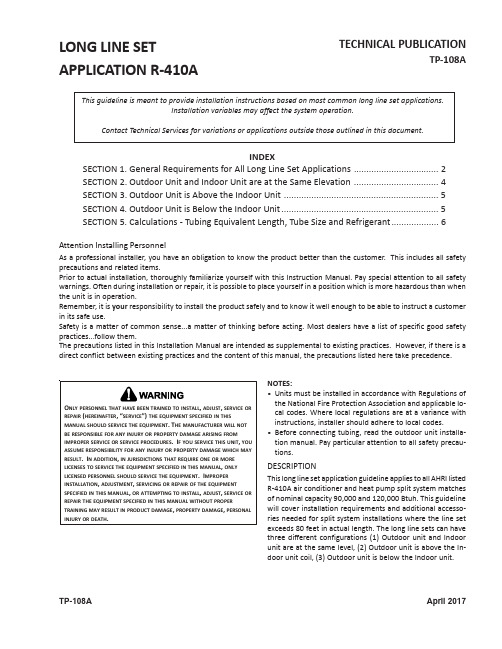
TP-108A TECHNICAL PUBLICATIONTP-108ALONG LINE SETAPPLICATION R-410AAttention Installing PersonnelAs a professional installer, you have an obligation to know the product better than the customer. This includes all safety precautions and related items.Prior to actual installation, thoroughly familiarize yourself with this Instruction Manual. Pay special attention to all safety warnings. Often during installation or repair, it is possible to place yourself in a position which is more hazardous than when the unit is in operation.Remember, it is your responsibility to install the product safely and to know it well enough to be able to instruct a customer in its safe use.Safety is a matter of common sense...a matter of thinking before acting. Most dealers have a list of specific good safety practices...follow them.The precautions listed in this Installation Manual are intended as supplemental to existing practices. However, if there is a direct conflict between existing practices and the content of this manual, the precautions listed here take precedence.NOTES:•Units must be installed in accordance with Regulations of the National Fire Protection Association and applicable lo-cal codes. Where local regulations are at a variance with instructions, installer should adhere to local codes.•Before connecting tubing, read the outdoor unit installa-tion manual. Pay particular attention to all safety precau-tions.DESCRIPTIONThis long line set application guideline applies to all AHRI listed R-410A air conditioner and heat pump split system matches of nominal capacity 90,000 and 120,000 Btuh. This guideline will cover installation requirements and additional accesso-ries needed for split system installations where the line set exceeds 80 feet in actual length. The long line sets can have three different configurations (1) Outdoor unit and Indoor unit are at the same level, (2) Outdoor unit is above the In-door unit coil, (3) Outdoor unit is below the Indoor unit.This guideline is meant to provide installation instructions based on most common long line set applications.Installation variables may affect the system operation.Contact Technical Services for variations or applications outside those outlined in this document.INDEXSECTION 1. General Requirements for All Long Line Set Applications ..................................2SECTION 2. Outdoor Unit and Indoor Unit are at the Same Elevation ..................................4SECTION 3. Outdoor Unit is Above the Indoor Unit ..............................................................5SECTION 4. Outdoor Unit is Below the Indoor Unit...............................................................5SECTION 5. Calculations - Tubing Equivalent Length, Tube Size and Refrigerant. (6)April 2017SECTION 1. GENERAL REQUIREMENTS FOR ALL LONG LINE SET APPLICATIONS1.Equivalent length must be used to determine acceptability of any long line set application. See Section 5 forequivalent length calculations.mercial split systems long line set applications must use 5/8” liquid line.Limiting the liquid line size to 5/8” is critical since an increased refrigerant charge level from having a larger liquid line could possibly shorten a compressor’s life-span.3.Most refrigerant tubing kits are supplied with 3/8” thick insulation on the suction line. For long line installationsover 80 feet, if the line set passes through a high ambient temperature zone, 1/2” thick suction line insulation is required to reduce loss of capacity. The liquid line must be insulated if more than 50 feet of liquid line will pass through an area that might reach temperatures of 30°F or higher than outdoor ambient. Never attach a liquid line to any uninsulated portion of the suction line.e of a thermostatic expansion valve (TXV) is required in all long line set applications. Unit must be charged to 7to 9 ºF subcooling at the indoor unit.5.Maximum equivalent length of line set is:- 250 feet for single stage units with scroll compressors.6.Maximum linear length of line set is:- 200 feet for single stage units with scroll compressors.7.Low voltage wiring. Verify low voltage wire gauge is adequate for the length used due to increased line setapplication.8.Vibration and Noise: In long line applications, refrigerant tubing is highly prone to transmit noise and vibration tothe adjoining structure. Use adequate vibration-isolating hardware when mounting line set to structural members.See Figures 1-1, 1-2 and 1-3 for example of proper mounting.Wrapped in Armaflex®Figure 1-1.Installation of Refrigeration Piping From Vertical to HorizontalIMPORT ANT - Refrigerant lines must not touch wall.Figure 1-2. Installation of Refrigerant Piping (Vertical)New construction shownNOTE: If line set is installed on the exterior of an outside wall, similar installation practices are to be used.9.Final Charge Adjustment. All units must have refrigerant charge verified by proper adjustment of subcooling at theindoor unit after initial charge adjustment per Section 5. Proper adjustment means pressure and temperature of the liquid line at the indoor unit must be measured to calculate subcooling at the indoor unit. If subcooling at the indoor unit is less than 5°F, then additional refrigerant must be added until this subcooling level is achieved. If subcooling at the indoor unit is more than 7°F, then refrigerant must be removed until this subcooling level is achieved.SECTION 2. OUTDOOR UNIT AND INDOOR UNIT ARE AT THE SAME ELEVATION1.In a completely horizontal installation with a long line set where the indoor unit is at the same altitude as (orslightly below) the outdoor unit, the line set should be sloped continuously towards the indoor unit. This helps reduce refrigerant migration to the outdoor unit during a system’s off-cycle.2.The maximum elevation (vertical) difference for this section to be applicable is 10 feet separation between outdoorunit and indoor unit. If outdoor unit is more than 10 feet above indoor unit use Section 3. If outdoor unit is more than 10 feet below indoor unit use Section 4.3.Inverted suction loop is not required at either unit.4.An accumulator is not required for air conditioners (accumulators are factory installed on heat pumps).5.An oil trap at the indoor unit is not required.SECTION 3. OUTDOOR UNIT IS ABOVE THE INDOOR UNIT**An oil trap at the indoor unit is required if the elevation difference exceeds 80'. The trap can be constructed of standardrefrigerant fitting (See Figure 3-1.)1.Suction line must be sloped continuously towards the indoor unit.2.The maximum elevation (vertical) difference between the outdoor unit and indoor unit is:a. not restricted in this configuration for single stage air conditioning units (must adhere to maximum equivalentlength).b. 80 feet for single stage heat pump units.c. 25 feet for two stage units.3.Inverted suction loop is not required at either unit.4.An accumulator is not required for air conditioners (accumulators are factory installed on heat pumps).Long Radius Street Ell45°Ell45°Street EllShort RadiusStreet EllFigure 3-1. Oil TrapSECTION 4. OUTDOOR UNIT IS BELOW THE INDOOR UNIT1.The maximum elevation (vertical) difference between the outdoor unit and the indoor unit is 80 feet.2.Suction line must be installed in a manner to prevent liquid migration to the outdoor unit from theindoor unit (see following note 3).3.An inverted suction line trap must be installed on the suction line just before the inlet to the indoor unit(see Figure 4-1). The top of the inverted loop must be slightly above the top of the indoor unit coil andcan be created simply by brazing two 90° long radius elbows together if a bending tool is unavailable.Properly support and secure the inverted loop to the nearest point on the indoor unit or adjacent structure.4.An accumulator is required to be added (external to the outdoor unit, within 2 linear feet of the outdoor unit) forair conditioning installations. Use Goodman part number B1226212. Adapter fittings at the accumulator connection may be required. Do NOT install an accumulator in the suction line set in heat pump applications.HL = Length of trap must be more than Indoor Unit Height (H)Figure 4-1. Indoor Unit with Inverted SuctionSECTION 5. CALCULATIONS - TUBING EQUIVALENT LENGTH, TUBE SIZE ANDREFRIGERANT1.In long line applications the “equivalent line length” is the sum of the straight length portions of the suction lineplus losses (in equivalent length) from 45 and 90 degree bends. Add the total straight (lineal) length of tubing to the equivalent length of elbows and bends to get total equivalent length.LengthEquivalent length = + Length + Losses from bends (see Table 5-1)Horizontal Vertical2.Table 5-1 lists the equivalent length gained from adding bends to the suction line. Properly size the suction line tominimize capacity loss.Table 5-1. Losses from suction line elbows (equivalent length, ft.)EXAMPLE: 1-1/8” suction line using 1-1/8” elbows150 feet of straight tubing + (four short radius elbows x 2.6) + (2 long radius elbows x 2.3) =150 + 10.4 + 4.6 = 165 equivalent feet3.Table 5-2 lists multiplier values to recalculate system cooling capacity as a function of a system’s equivalent linelength (as calculated from the suction line) and the selected suction tube size.NOTE: Select the proper suction tube size based on equivalent length of the suction line(see Tables 5-1 and 5-2) and recalculated system capacity.Table 5-2. Capacity Multipliers1 Equivalent length is to be used for capacity multiplier reduction.4.Refrigerant Quantity Adjustment. Commercial units are shipped with a holding charge of 35 oz. of R410A from thefactory. Charge the unit per the installation instructions.5151 San Felipe, Suite 500, Houston, TX 77056Visit our website at or 。
TP850库函数说明
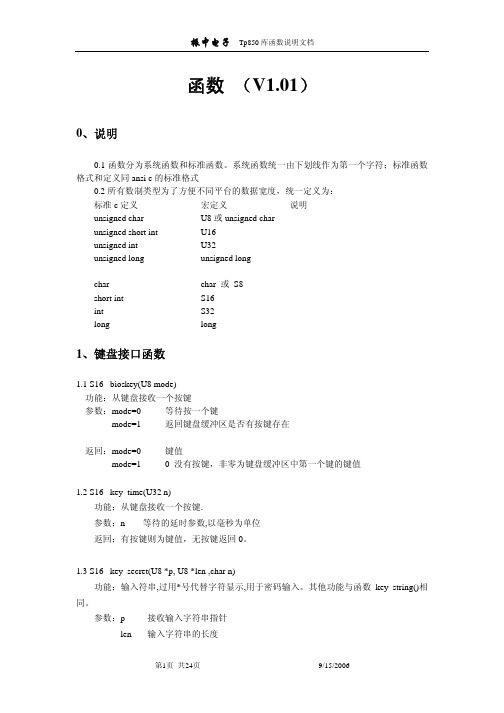
函数(V1.01)0、说明0.1函数分为系统函数和标准函数。
系统函数统一由下划线作为第一个字符;标准函数格式和定义同ansi c的标准格式0.2所有数制类型为了方便不同平台的数据宽度,统一定义为:标准c定义宏定义说明U8或unsigned charunsignedcharunsigned short int U16unsignedint U32longunsignedlongunsigned或 S8charcharS16intshortint S32long long1、键盘接口函数1.1 S16 _bioskey(U8 mode)功能:从键盘接收一个按键参数:mode=0 等待按一个键mode=1 返回键盘缓冲区是否有按键存在返回:mode=0 键值没有按键,非零为键盘缓冲区中第一个键的键值mode=11.2 S16 _key_time(U32 n)功能:从键盘接收一个按键.参数:n 等待的延时参数,以毫秒为单位返回:有按键则为键值,无按键返回0。
1.3 S16 _key_secret(U8 *p, U8 *len ,char n)功能:输入符串,过用*号代替字符显示,用于密码输入。
其他功能与函数_key_string()相同。
参数:p 接收输入字符串指针len 输入字符串的长度n 接收的最大字符长度返回:返回退出时候的按键键值1.4 S16 _key_last(void)功能:返回最后一个输入的按键值参数:无返回:返回键值1.5 S8 _keybeep(U8 i)功能:控制键盘声音的开关参数:i 0 keybeep on1keybeep off2返回keybeep状态返回:-1 无意义0keybeep状态 on1keybeep状态 off1.6 void _setkeymode (U8 mode)功能:设置键盘输入模式参数:mode 0 主键模式1SHIFT模式2三键模式1.7 U8 _getkeymode ()功能:返回键盘输入模式返回值: 0 主键模式1SHIFT模式2三键模式2、显示接口函数2.1 void _cls(void)功能:清屏2.2 void _clsn(U8 lin, U8 n)功能:清除屏幕上从lin行开始的n行显示. 参数:lin 要清除的起始行号(0--maxline) n 清除的行数(0--maxline)2.3 void _gotoxy(U8 x, U8 y)功能:移动光标参数:x 行(0--maxline)y 列(0--maxcol)2.4char _getx(void)功能:返回当前光标的行号2.5 char _gety(void);功能:返回当前光标的列号2.6 void _setscreenmode(U8 mode)功能:设置当前的显示方式。
PIE 850 Process Calibrator 用户手册说明书
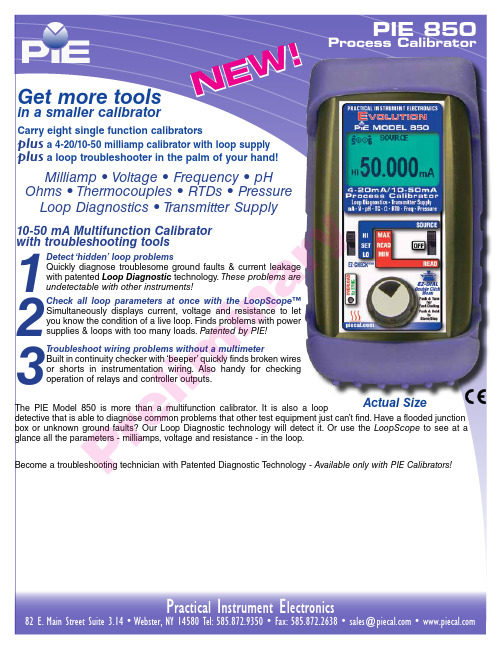
Process Calibrator!Quickly diagnose troublesome ground faults & current leakageThese problems are™Simultaneously displays current, voltage and resistance to letyou know the condition of a live loop. Finds problems with powerBuilt in continuity checker with ‘beeper’ quickly finds broken wiresor shorts in instrumentation wiring. Also handy for checkingActual SizeThe PIE Model 850 is more than a multifunction calibrator. It is also a loop• Easy to useWith the 850 you can check, calibrate signal instruments in 4 to 20 & 10 to 50 milliamp DC loops. It can be used Milliamp Calibrator• Source three ranges of mV & V dc With the 850 you can check, calibrate millivolt and pH signal instruments in your plant. Source 0.000 to 10.250 V -20.000 to 99.999 mV .Voltage Calibrator• Calibrate using loop powerC heck loop wiring and receivers by using the 850 in place of a 2 Wire transmitter. Uses any loop power from 2 to 60 V DC.• Read loop currentCheck controller outputs or measure the milliamp signal anywhere in the loop. The 850 measures 0.000 to 52.000 mA (-25.00 to 125.00%) signals with greater accuracy than a typical multimeter.• Power & measure 2 wire transmittersThe 850 can simultaneously output 24V DC @ 20 mA or 42V DC @ 50 mA to power any and all devices in a process loop using the internal batteries and internal switching power supply, while measuring the output of a 2 Wire T ransmitter and any other loop devices. Powers HART™ transmitters (4-20 mA only) with built-in 250 ohm resistor simplifying hookups with HART communicators.The 850 has an internal 42 V power supply which is able to drive transmitters and positioners in 10-50 mA loops. Some other brands of calibrators have a 24 V supply which are unable to supply the power required to properly drive these control devices.• Read DC voltsThe 850 can measure from 0.000 to 10.250 V , -999.99 to 999.99 mV , -99.999 to 99.999 mV and 0.00 to 60.0 VDC. Use it to check loop power supplies, I/V converters, 1 to 5 Volt signals, and other voltages.Source & Read 0.000 to 24.000 or 52.000 mA, Simulate a 2 Wire Transmitter or use the 850 to simultaneously power your 2 Wire Transmitter and measure its output. • Source milliampsC alibrate recorders, digital indicators, stroke valves or any instruments that get their input from a 4 to 20 or 10 to 50 mA loop. Easily set any value quickly to within 0.001 mA with the adjustable digital potentiometer “EZ-DIAL ” or use preset 4.000 or 10.000 mA (0.00%) and 20.000 or 50.000 mA (100.00%) EZ-C HEC K™settings.makes it easier to setup than other multifunction urn on the backlight to easily see the display in dark areas of the plant. Connections diagrams are indicated on the display for each function along with a labeled connector and a help chart • Calibrate with ConfidenceAccurate to ±0.02% of Reading + 0.01% Full Scale.• Measure temperature sensors, frequency pickups, loop currents, voltage levels & pressuresCheck the values of your process sensors. Instantly recall MAX and MIN values to see process variability.• Guaranteed Compatibility with process inputsCompatible with the instruments you use including all brands of smart transmitters and PLCs with 14 T/C and 9 RTD types to 0.1°C and 0.1°F• Quickly set any three outputs plus automatic stepping & rampingEasily set any value with the adjustable “DIAL ” plus store any three output settings for instant recall with the EZ-CHECK™ switch. 2, 3, 5 & 11 steps automatically increment output in 100%, 50%, 25% or 10% of span plus continuous ramp. Set step/ramp time to 5, 6, 7, 8, 10, 15, 20, 25, 30 & 60 seconds.ConnectionsPr e li mi n a r• Calibrate ALL your RTD instruments RTD, Resistance Calibrator• Simulate pH probes into transmitters & analyzers Use the pH simulator to verify proper operation of pH devices before you place a probe into a calibrated buffer. Adjusting the pH transmitter or analyzer without a probe allows you to make sure the device is calibrated and doesn’t require too much offset with the probe. If the probe requires more than the manufacturer’spH Simulator• Calibrate flow meters and frequency instruments Frequency Calibrator• Checkout optical pickupsThe 850 has a green LED that flashes in sync with theoutput frequency. Select a frequency and hold the calibrator up to the optical sensor.• Measure frequency signalsC heck the values of your process frequency outputs. Instantly recall MAX and MIN values to see process variability.• Compatible with ALL process instrumentsNo competitor’s calibrator is compatible with as many process instruments! Connect directly to the RTD inputs of smart transmitters, PLC s, DC S and multichannel recorders and verify their outputs or displays. Works with older instruments with fixed excitation currents and newer multichannel instruments that switch the excitation current between input channels.• Measure RTD sensorsConnect your two, three or four wire RTDs and the 850 measures the RTD within 0.1 degree C or F . Check the values of your process sensors. Instantly recall MAX and MIN values to see process variability.and read frequencies from 1 to 2000 C PM (C ounts-Per-Minute), 0.01 to 999.00 Hz, 0.1 to 9999.9 Hz and 0.001 to 20.000 kHz.and measure RTD Sensors.Stop carrying around a decade box and RTD resistance tables. The 850 works with the RTDs you use includingPlatinum 100 (alpha = 3850, 3902, 3916, 3926) & 1000 (alpha = 3850) Ohm, Copper 10 & 50 Ohm, Nickel 100 and 120 Ohm. Easily set any value quickly to within 0.1° with the adjustable digital potentiometer “EZ-DIAL ” plus store any three temperatures for instant recall with the EZ-C HEC K™ switch. Or use like a decade box from 0.00 to 401.00 and from 0.0 to 4010.0 Ohms.• Troubleshoot wiring and connection problemsUse the built-in continuity checker to look at wiring and connections during installation or to locate shorts. Beeps from 0 to 100 Ohms.Continuity Checkerrecommendations (typically 5%) it is time to replace the probe. The 850 simulates 0.000 to 14.000 pH @ 25°C corresponding to +414.12 to -414.12 mV .or corroded connections. C onnect your thermocouple with a miniature thermocouple connector and the 850 measures the probe to 0.1 degree C or F . C heck the values of your process sensors. Instantly recall MAX and MIN values to see process variability.Stop carrying around a millivolt source use including types J, K, T , E, R, S, B, N, G, C, D, L (J-DIN), U (T -DIN) and P (Platinel II). Easily set any value quickly to within 0.1° with the adjustable digital potentiometer “EZ-DIAL ” plus recall any three temperatures for instant recall with the EZ-CHECK™ switch.P r e l i mi n a rypical problem found with Leak DetectionHave you ever replaced a “faulty” transmitter only to find the problem was somewhere else in the loop? And did you end up throwing the transmitter away after you fixed the other problem “just in case” the transmitter was faulty?If you find a loop where the transmitter is calibrated correctly but all the readings elsewhere in the loop have a fixed offset this is . This zero shift is typically caused by some current in the loop bypassing the transmitter. This might be caused by ground faults, moisture or corrosion.If you have some loops that are erratic after it rains there may be moisture present in a junction box or where insulation has broken down. T urn on Ground Leak Detection and use the PIE 850 to power up the loop. Any current that isn’t controlled by the transmitter or other current control element will be indicated as leakage on the PIE 850 display. Undetected current leaks may cause calibration errors which can lead to dangerous operating conditions or catastrophic results.The PIE 850 powers up the 2-Wire transmitter or loop and indicates the total current and the uncontrolled current. This provides information useful in troubleshooting loop errors.Automatic indication of Loop Current and Leakage C urrent (US Patent #7,248,058) in both 4-20 and 10-50 • Find current leaks in loops before swapping instruments Transmitter input signal at 50% of SpanTransmitter regulating current to 12.00 mA12.414 mA 12.414 PWRM LEAK 00.45 mAHART12.41mAControl SystemUsing the PIE 850 to power up the loop the technician detects 850 detects uncontrolled current in the loop due to a flooded junction box.e l i n a ry• Designed for you by experienced calibrator manufacturersPIE C alibrators are designed and built by members of the same team that designed and built the calibrators manufactured by Fluke* under the Altek* label. The 850 improves upon other brands by including a rubber boot, backlit display with larger digits, troubleshooting tools, higher accuracy and more ranges for flexibility.Evolutionary Design* PIE Calibrators are not manufactured or distributed by Fluke Corp or Altek Industries Inc, manufacturers of Altek Calibrators.may be an instrument in the loop that is drawing too much power and requires replacement.Why buy a PIE calibrator with loop diagnosticsUndiagnosed loop problems often cause calibration errors which can lead to dangerous operating conditions or catastrophic results. Only PIE makes troubleshooting multifunction calibrators that can detect and indicate these problems due to the patented troubleshooting features.With LoopScope running the 850 simultaneously controls and displays the loop current while measuring & displaying the power supply voltag e and loop load in ohms.Pr e l i mi n a rOptionalThree Year Repair/Replacement Warranty ...........................................................RP-WAR-B Ni-MH 1 Hour Charger with 4 Ni-MH AA Batteries .............................................020-0103 (100-120 V AC input for North America Only)Evolution Hands Free Carrying Case with Pressure Module Pocket ....................020-0223Optional Hand Pumps, Tubing & Fitting KitsAP0V 0-300 PSI/20.7 bar Pneumatic Scissor Hand Pump .................................020-0224 HP0V 0-3000 PSI/206.9 bar Hydraulic Scissor Hand Pump ...............................020-0225 DPPV 0-125 PSI/8.6 bar Pressure, 23”/584 mm Hg Vacuum hand pump .........020-0226 1/8” male NPT x Male Quick-Test™ Fitting with Cap ...........................................020-0227 Adapter kit (1/8” MNPT&FNPT; 1/4” MNPT, FNPT & Tube Adapter) ...................020-0228 Quick-Test™ 6900 psi/475 bar hose, 3ft (1 m) ...................................................020-0229 PKIT1 (020-0224 Pneu Scissor Pump, 020-0229 Hose & 020-0227 fitting) ......020-0230 PKIT2 (020-0225 Hydr Scissor Pump, 020-0229 Hose & 020-0227 fitting) ......020-0231 PKIT3 (020-0226 Press/Vac Pump, 020-0229 Hose & 020-0227 fitting) ...........020-0232Optional Pressure Modules0-10“/24.9 mbar H20 Differential, Non Isolated ..................................................DN0010 0-28“/69.7 mbar H20 Differential, Non Isolated ..................................................DN0028 0-200“/498 mbar H20 Differential, Non Isolated .................................................DN0200 0-415“/1 bar H20 Differential, Non Isolated ........................................................DN0415 0-2000“/5 bar H20 Differential, Non Isolated ......................................................DN2000 0-1 PSI/68.9 mbar Differential, Isolated ..............................................................DI0001 0-5 PSI/344.7 mbar Differential, Isolated ............................................................DI0005 0-15 PSI/1 bar Differential, Isolated ....................................................................DI0015 0-30 PSI/2 bar Differential, Isolated ....................................................................DI0030 0-100 PSI/6.9 bar Differential, Isolated ...............................................................DI0100 0-300 PSI/20.7 bar Differential, Isolated .............................................................DI0300 0-500 PSI/34.5 bar Differential, Isolated .............................................................DI0500 0 to 15 PSI/1 bar Gauge, Isolated .......................................................................GI0015 0 to 30 PSI/2 bar Gauge, Isolated .......................................................................GI0030 0 to 50 PSI/3.4 bar Gauge, Isolated ....................................................................GI0050 0 to 100 PSI/6.9 bar Gauge, Isolated ..................................................................GI0100 0 to 300 PSI/20.7 bar Gauge, Isolated ................................................................GI0300 0 to 500 PSI/34.5 bar Gauge, Isolated ................................................................GI0500 0 to 1,000 PSI/69 bar Gauge, Isolated ................................................................GI1000 0 to 3,000 PSI/206.8 bar Gauge, Isolated ...........................................................GI3000 -14.7 PSIG/1 bar to +15 PSIG/1 bar Compound, Isolated ..................................CI0015 -14.7 PSIG/1 bar to +30 PSIG/2 bar Compound, Isolated ..................................CI0030 -14.7 PSIG/1 bar to +50 PSIG/3.4 bar Compound, Isolated ...............................CI0050 -14.7 PSIG/1 bar to +100 PSIG/6.9 bar Compound, Isolated .............................CI0100 -14.7 PSIG/1 bar to +300 PSIG/20.7 bar Compound, Isolated ...........................CI0300 -14.7 PSIG/1 bar to +500 PSIG/34.5 bar Compound, Isolated ...........................CI0500 -14.7 PSIG/1 bar to +1,000 PSIG/69 bar Compound, Isolated ...........................CI1000 -14.7 PSIG/1 bar to +3,000 PSIG/ 206.8 bar Compound, Isolated .....................CI3000 0-17 PSIA/1.2 bar Absolute, Isolated ..................................................................AI0017 0-38 PSIA/2.6 bar Absolute, Isolated ..................................................................AI0038 0-100 PSIA/6.9 bar Absolute, Isolated ................................................................AI01000-1,000 PSIA/69 bar Absolute, Isolated ..............................................................AI1000Description Part NoPIE Model 850 Process Calibrator .............................................................PIE Model 850 Included:Four “AA” Lithium Ion batteries , Certificate of Calibration with Test DataBlue Rubber Boot ...............................................................................................020-0213 Evolution Hands Free Carrying Case ...................................................................020-0211 Evolution mA/V Test Leads .................................................................................020-0207 1 Red & 1 Black Lead with Banana Plugs & Alligator ClipsEvolution RTD Wire Kit .......................................................................................020-0208 2 Red & 2 Black Leads with Banana Plugs & Spade LugsPressure Module Media Compatibility Non-isolated DN sensors: clean, dry, non-corrosive, non-condensing gases only Isolated DI sensors: any media compatible with 316L SS & Viton®Isolated GI, CI & AI sensors: any media compatible with 316L SSPIE 850 with Pressure Module, Pressure/Vacuum Pump & HosePneumatic Scissor Hand Pump0 to 300 psiPneumatic Pressure/Vacuum Pump 0 to 125 psi & 0 to 23 inches vacuumHydraulic Scissor Hand Pump0 to 3,000 psiPressure Fitting KitAdapts from Quick-test™ hose to 1/4” male & femaleNPT, 1/8” male & female NPT and 1/4” tube fittingQuick-test™ HosesMicrobore hoses provide a very quick, low volume, highpressure way of connecting any pressureinstrumentation to the hand pump and pressure module.• Generate pressure with a full set of hand pumpsChoose from a selection hand pumps, tubing & fittings made in the USA by Ralston Instruments. All pumps have two pressure ports - one port & hose go the PIE pressure module and the other to the pressure input of your instrument.Hands free carrying case with pockets for the PIE 850 and the Pressure Module. Back of case has zipped pocket for the manual, test leads, hoses & pressure fittings.Hands free carrying case with pockets for the PIE 850 and thePressure Module. Designed to be worn around your neck so that you can safely use both hands to calibrate.i m i na(Unless otherwise indicated all specifications are rated from a nominal 23°C, 70% RH for 1 year from calibration)T able based on Thermocouple Accuracy ≤ ± (0.02 % of Reading in mV +0.01 mV)Note: Doesn’t include cold junction error of ±0.05°Cequipment is warranted against ANY damage or malfunction that may cause the unit to fail for a period of three (3) years from the date of shipment.This warranty is limited to one complete replacement against any damage or malfunction during the warranty period. If replaced, the new calibrator will carry our Standard Warranty for the remainder of the three (3) years or a minimum of one (1) year from the date of shipment.Additional InformationPIE Calibrators are manufactured in the USA. This product iscalibrated on equipment traceable to NIST and includes a Certificate of Calibration with Test Data.Practical Instrument Electronics recommends a calibration interval of one year. C ontact your local representative for recalibration and repair services.Available From:Flip out stand for bench usePr e l。
Philips和Android TV的8507系列(PUT8507)用户指南说明书
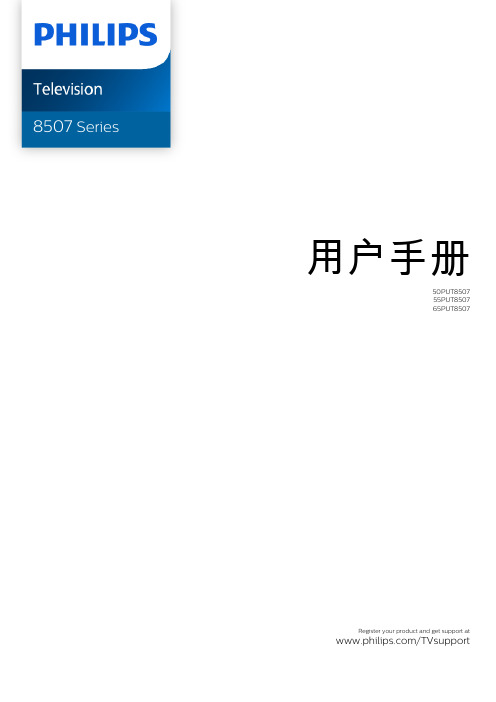
用户手册50PUT850755PUT850765PUT8507Register your product and get support at /TVsupport内容1 主屏幕4 1.1 主屏幕和频道4 1.2 主屏幕更新4 1.3 应用程序和 Smart TV 系列41.4 打开主屏幕42 设置6 2.1 阅读安全说明6 2.2 电视支架和壁挂安装6 2.3 摆放提示6 2.4 电源线62.5 天线63 遥控器8 3.1 键概述8 3.2 将遥控器与电视配对9 3.3 语音搜索9 3.4 红外传感器9 3.5 电池93.6 清洁104 打开和关闭11 4.1 开机或待机114.2 电视上的按键115 频道12 5.1 安装频道12 5.2 频道列表12 5.3 频道列表排序12 5.4 观看频道12 5.5 收藏频道15 5.6 文本/图文电视165.7 互动电视176 频道安装18 6.1 天线安装186.2 频道列表复制197 连接设备21 7.1 关于连接21 7.2 家庭影院系统 - HTS22 7.3 智能手机和平板电脑22 7.4 蓝光光盘播放机22 7.5 蓝牙®22 7.6 耳机23 7.7 游戏控制台23 7.8 USB 硬盘驱动器23 7.9 USB 键盘24 7.10 USB 闪存盘25 7.11 照相机25 7.12 摄像机257.13 电脑268 连接 Android TV27 8.1 网络和互联网27 8.2 Google 帐户288.3 Smart TV 系列应用程序289 应用程序30 9.1 关于应用程序30 9.2 Google Play30 9.3 启动或停止应用程序31 9.4 锁定应用程序31 9.5 管理应用程序329.6 存储3210 互联网34 10.1 启动互联网3410.2 互联网选项3411 快捷菜单3512 来源36 12.1 切换设备36 12.2 电视输入的选项36 12.3 设备名称和类型3612.4 重新扫描连接3613 网络37 13.1 网络3713.2 蓝牙®3714 设置38 14.1 图片38 14.2 声音41 14.3 流光溢彩设置44 14.4 环保设置45 14.5 一般设置46 14.6 时钟、区域和语言设置47 14.7 Android 设置48 14.8 通用接入设置4814.9 锁定设置4815 视频、照片和音乐50 15.1 来自电脑或 NAS50 15.2 收藏夹菜单50 15.3 最流行菜单和最后播放菜单50 15.4 来自 USB 连接50 15.5 播放视频50 15.6 查看照片5115.7 播放音乐5216 电视指南54 16.1 您需要执行的操作54 16.2 电视指南数据5416.3 使用电视指南5417 录制和暂停电视56 17.1 录制5617.2 暂停电视5718 智能手机和平板电脑59 18.1 飞利浦电视遥控应用程序5918.2 Google Cast5919 游戏6019.1 您需要执行的操作60 19.2 游戏手柄60 19.3 从游戏控制台或计算机玩游戏6019.4 游戏控制条6020 流光溢彩61 20.1 流光溢彩风格61 20.2 关闭流光溢彩61 20.3 流光溢彩设置61 20.4 Lounge Light 模式61 20.5 晨起闹钟62 20.6 Ambisleep62 20.7 流光溢彩扩展6220.8 Aurora6321 精品选择65 21.1 关于精品选择65 21.2 电视现有应用程序6521.3 随选视频6522 Freeview(新西兰)67 22.1 关于 Freeview6722.2 访问 Freeview6723 Netflix6824 Alexa69 24.1 关于 Alexa6924.2 使用 Alexa6925 软件70 25.1 更新软件70 25.2 软件版本70 25.3 自动软件更新70 25.4 查看软件更新历史记录70 25.5 开源软件7125.6 开源许可证7126 规格72 26.1 环境72 26.2 功率72 26.3 操作系统72 26.4 接收72 26.5 显示屏类型72 26.6 显示屏输入分辨率72 26.7 连接72 26.8 声音7326.9 多媒体7327 帮助与支持74 27.1 注册电视74 27.2 使用帮助74 27.3 电视诊断和自诊断74 27.4 故障检修74 27.5 在线帮助7627.6 支持和维修7628 安全与保养77 28.1 安全7728.2 屏幕保养7829 使用条款79 29.1 使用条款 - 电视7929.2 使用条款 - 智能电视7929.3 使用条款 - Smart TV 系列7930 版权80 30.1 HDMI80 30.2 HEVC 高级80 30.3 杜比视界和 Dolby Atmos80 30.4 DTS-HD80 30.5 DTS Play-Fi80 30.6 Wi-Fi Alliance80 30.7 Kensington8030.8 其他商标8131 关于第三方提供的服务和/或软件的免责声明82索引831主屏幕1.1主屏幕和频道要充分享受 Android电视的益处,请将电视连接至互联网。
CSP850A操作与使用手册110317
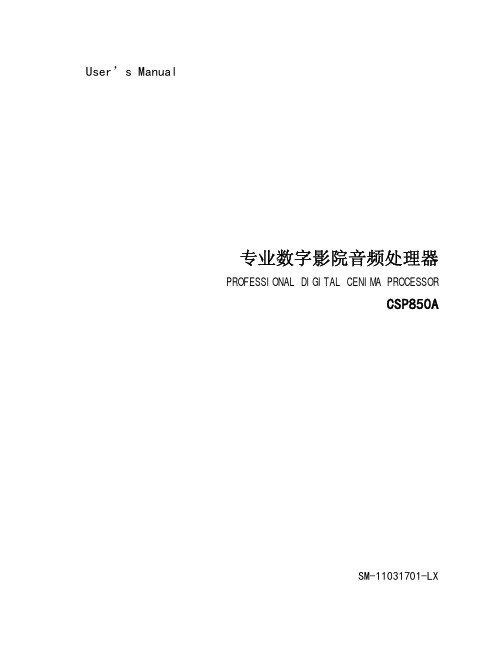
User’s Manual用户使用手册专业数字影院音频处理器PROFESSIONAL DIGITAL CENIMA PROCESSORCSP850A中文使用说明书SM-11031701-LX目录第一章引言 (2)1 关于本用户使用手册 (3)2 安全指南 (3)3 开箱 (4)4 主要功能与特点 (4)第二章前面板 (5)第四章背板与设备连接 (6)第五章设备的安装与调试 (10)1.设备安装 (10)2.软件安装 (10)3.控制软件连接 (16)4.系统连接 (17)第六章设备规格和参数 (19)第一章引言CSP850A型数字影院处理器采用数字信号处理技术将输入的各种信号进行处理,输出没有损耗的模拟信号给功率放大器。
更含有分频处理,可以对输出的左中右信号进行电子三分频。
CSP850A系统的安装与调试采用人性化的手提电脑操作界面,操作简洁、方便。
设备具有使用方便,灵活,可靠性高,性能优越等特点。
1 关于本用户使用手册在您开始安装工作前,请全文阅读本手册。
以便充分了解设备的各项功能及操作方法。
请遵守本手册进行操作。
妥善保管好本手册,以便日后作为参考。
2 安全指南为安全起见,请认真阅读手册里的注意事项、输入和输出电器路连接部分。
机壳上印有等边三角形里的感叹号,是提醒用户必须按照使用手册里的操作步骤及注意事项进行操作。
正确使用电源线,注意务必使交流电源插座靠近产品,且易于接近。
电源接地要正确可靠,电源的大地地线是和电源线的地线导体连接在一起的,为防止潜在的电击,地线必须正确。
注意电源容量,为防止火灾或电击,电源必须是170-240V交流,频率为50-60Hz。
不要试图自行修理,只有训练有素的厂家维修人员才会被授权对产品进行维修。
请勿在热源附近操作本产品,产品不应安放在靠近热源的地方,如散热片,电炉或其它发热装置附近。
提供良好的通风条件,工作温度范围为0o C-40o C,存储温度为:-20o C-55 o C湿度范围为10%-65%。
夏普850,950,1100维修手册
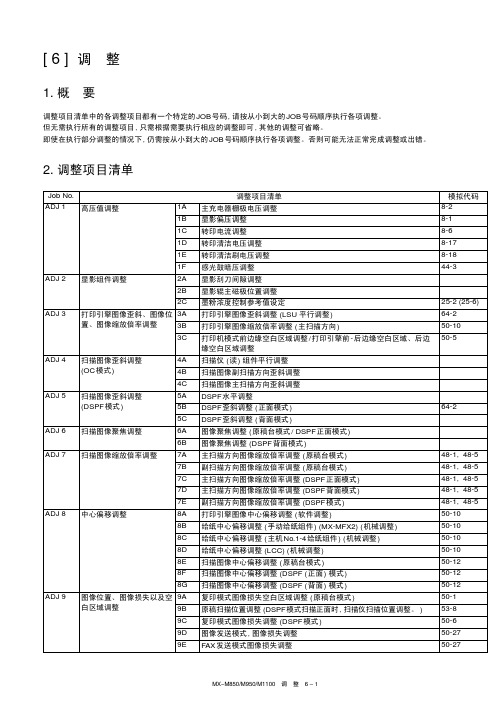
46-45
ADJ 15 复印 /扫描 /FAX自动曝光模式动作条件设定
46-19
ADJ 16 纸张尺寸检测调整
16A 手动给纸盘纸张宽度传感器调整
40-2
16B 给纸盘4纸张宽度传感器调整
40-12
16C DSPF 给纸盘纸张宽度传感器调整
53-6
ADJ 17 原稿尺寸检测调整 (原稿台模式)
41-2
46-40
14B FAX发送模式图像浓度和色阶调整 ( 普通模式 )
46-41
14C FAX发送模式图像浓度和色阶调整 ( 小字模式 )
46-42
14D FAX发送模式图像浓度和色阶调整 ( 超精细模式 )
46-43
14E FAX发送模式图像浓度和色阶调整 ( 甚精细模式 )
46-44
14F IFAX发送模式图像浓度和色阶调整 (600dpi模式 )
CN2
MX-M850/M950/M1100 调 整 6 – 3
c) 用数字键输入调整值, 然后按[执行 ] 键。 主充电器电压输出 10 秒钟。 注意 : 请及时执行此项调整 , 充电电压输出时间过长会加重感光鼓 的负荷。
4) 用数字万用表检查输出电压。 如果输出电压超出上表规定范围, 则重复执行步骤2)-4), 直到 结果满足要求为止。
$
%
&
&23< 35,17(5 )$;
&/26(
(;(&87(
2.
2) 用滚动键选择一个待调整的输出模式。
项目 / 显示
内容
A COPY B PRINTER C FAX
主充电器栅极电压调整值 ( 复印模式 ) 主充电器栅极电压调整值 ( 打印机模式) 主充电器栅极电压调整值 (FAX模式 )
Tp-link TL-WA850RE 300Mbps 无线网络扩展器使用手册说明书

Tp-link n300 wifi range extender (tl-wa850re) manual. How to set up tp link extender tl-wa850re. Tp-link tl-wa850re 300mbps wifi range extender manual. How does tp link wifi extender work. How do i fix my tp link wifi extender.
TL-WA850RE Setup Video A firmware update can resolve issues that the previous firmware version may have and improve its current performance. To Upgrade IMPORTANT: To prevent upgrade failures, please read the following before proceeding with the upgrade process Please upgrade firmware from the local TP-Link official website of the purchase location for your TP-Link device, otherwise it will be against the warranty. Please click here to change site if necessary. Please verify the hardware version of your device for the firmware version. Wrong firmware upgrade may damage your device and void the warranty. (Normally Vx.0=Vx.6/Vx.8 (eg:V1.0=V1.6/V1.8); Vx.x0=Vx.x6/Vx.x8 (eg:V1.20=V1.26/V1.28) How to find the hardware version on a TP-Link device Do NOT turn off the power during the upgrade process, as it may cause permanent damage to the product. To avoid wireless disconnect issue during firmware upgrade process, it's recommended to upload firmware with wired connection unless there is no LAN/Ethernet port on your TP-Link device. It's recommended that users stop all Internet applications on the computer, or simply disconnect Internet line from the device before the upgrade. Use decompression software such as WinZIP or WinRAR to extract the file you download before the upgrade. TL-WA850RE(EU)_V7_1.0.12 Build 221109 Download Published Date: 2023-02-07 Language: English File Size: 1.77 MB Note: Added the support of WPA3 encryption TL-WA850RE(EU)_V7_211117 Download Published Date: 2021-12-15 Language: Multi-language File Size: 1.74 MB Note: 1. Newly support WPA3 security method; 2. Enhanced system stability. TL-WA850RE(EU)_V7_201029 Download Published Date: 2021-02-09 Language: Multi-language File Size: 1.74 MB Modification and bug fixes: 1. Synchronize encryption type with the main router 2. Prevent the SSID list from showing the SSID with WPA3 encryption To Use Third Party Firmware In TP-Link Products Some official firmware of TP-Link products can be replaced by the third party firmware such as DD-WRT. TP-Link is not obligated to provide any maintenance or support for it, and does not guarantee the performance and stability of third party firmware. Damage to the product as a result of using third party firmware will void the product's warranty. Open Source Code For Programmers (GPL) Please note: The products of TP-Link partly contain software code developed by third parties, including software code subject to the GNU General Public Licence (“GPL“), Version 1/Version 2/Version 3 or GNU Lesser General Public License ("LGPL"). You may use the respective software condition to following the GPL licence terms. You can review, print and download the respective GPL licence terms here. You receive the GPL source codes of the respective software used in TP-Link products for direct download and further information, including a list of TP-Link software that contain GPL software code under GPL Code Center. The respective programs are distributed WITHOUT ANY WARRANTY; without even the implied warranty of MERCHANTABILITY or FITNESS FOR A PARTICULAR PURPOSE. See the respective GNU General Public License for more details. Note: To use Tether, please update your TP-Link device's firmware to the latest version. Firmware Version Working Mode Language 190805 (EU) Range Extender Multi-language Note: 1. The emulator is a virtual web GUI where you can experience the TP-Link product management panel. 2. The listed emulators might not have the latest firmware.
TP-Link WR850N基本设置手册说明书
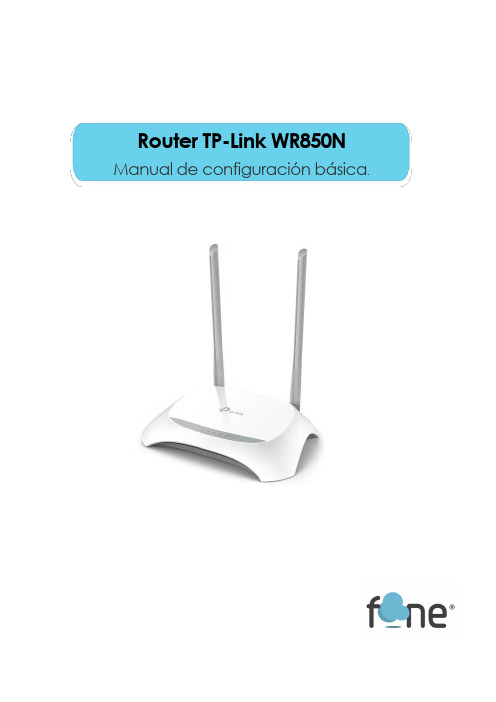
Router TP-Link WR850N Manual de configuración básica.Acceder al panel de configuración:Accede a la interfaz web de administración del equipo introduciendo la siguiente dirección IP en su navegador:192.168.0.1 o 192.168.1.1Usuario: adminContraseña: adminCambiar parámetros de la red Wi-Fi:•Para cambiar el nombre de la WiFi(SSID), dirígete al apartadoADVANCED > WIRELESS > NETWORK NAME (SSID)* Recuerda que una vezcambiado el nombre debemosconectar otra vez todos losequipos a la red WiFi•Para cambiar de canal de emisión WiFi, veras que en el mismo apartado, pero en el ultimo desplegable encontramos CHANNEL*Auto (cambia el canal en función de un canal libre)•Para habilitar o deshabilitar la red WiFi puedes presionar el botón WiFiON/OFF. O en este mismo menú, podemos deshabilitar ENABLE WIRELESSRADIO.•Para cambiar o consultar clave WiFi, en esta interfaz encontraremos nuestra contraseña, que por defecto son 8 números.Si queremos, podemos modificarla. Una vez realizado el cambiodebemos darle a SAVE para guardar los cambios.*Recuerda que una vez cambiada la contraseña debemos conectar otra vez todos los equipos a la red WiFiRedirección de puertos / Abrir puertos:Accede al apartado NAT FORWARDING > VIRTUAL SERVERS y con el botón ADD, añade puerto a puerto.También puedes habilitar un DMZ en NAT FORWARDING > DMZ. Lo habilitamos en ENABLE y añadimos la IP a la que queremos que funcione. Y guardamos con SAVE.Servicio técnico:En caso de dudas, puedes ponerte en contacto con nuestroDepartamento Técnico a través de:•Teléfono: 966 613 804•Email:***************。
加工中心 CNC850使用说明书
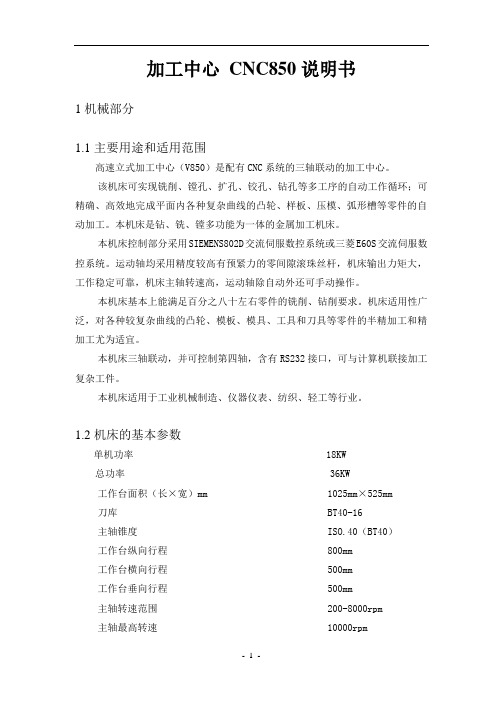
加工中心CNC850说明书1机械部分1.1主要用途和适用范围高速立式加工中心(V850)是配有CNC系统的三轴联动的加工中心。
该机床可实现铣削、镗孔、扩孔、铰孔、钻孔等多工序的自动工作循环;可精确、高效地完成平面内各种复杂曲线的凸轮、样板、压模、弧形槽等零件的自动加工。
本机床是钻、铣、镗多功能为一体的金属加工机床。
本机床控制部分采用SIEMENS802D交流伺服数控系统或三菱E60S交流伺服数控系统。
运动轴均采用精度较高有预紧力的零间隙滚珠丝杆,机床输出力矩大,工作稳定可靠,机床主轴转速高,运动轴除自动外还可手动操作。
本机床基本上能满足百分之八十左右零件的铣削、钻削要求。
机床适用性广泛,对各种较复杂曲线的凸轮、模板、模具、工具和刀具等零件的半精加工和精加工尤为适宜。
本机床三轴联动,并可控制第四轴,含有RS232接口,可与计算机联接加工复杂工件。
本机床适用于工业机械制造、仪器仪表、纺织、轻工等行业。
1.2机床的基本参数单机功率 18KW总功率 36KW工作台面积(长×宽)mm 1025mm×525mm刀库 BT40-16主轴锥度 ISO.40(BT40)工作台纵向行程 800mm工作台横向行程 500mm工作台垂向行程 500mm主轴转速范围 200-8000rpm主轴最高转速 10000rpmX、Y、Z快速移动速度 10000mm/minX、Y、Z进给速度 10-3000mm/minT型槽宽×槽数(mm) 18×3主电机功率 7.5kW进给电机 X、Z向1.5KW(伺服),Y向2KW(伺服)最小设定单位 0.005/0.001mm定位精度 0.01mm重复定位精度± 0.005mm工作气压 0.4-0.6MPa机床最大承载重量 400kg机床外形尺寸(长×宽×高) 3060mm×1900mm×2200mm机床重量 4200kg1.3高速雕刻基本参数(选件)高速电主轴转速范围:3000-25000r/min功率: 3KW安装夹头 ER201.4激光切割、雕刻基本参数(选件)1.5.1主轴传动说明主轴运动由主轴伺服电机直接由主轴伺服驱动控制电机轴,通过同步带轮驱动主轴旋转,使传速从200-10000rev/min范围内无级调速。
泰特电子M850系列II基站设备400-520MHz服务手册说明书

T850 Series II Base Station Equipment400-520MHzService ManualIssue 202March 2000M850-00-202Head OfficeNew ZealandTait Electronics Ltd558 Wairakei RoadP.O. Box 1645ChristchurchNew ZealandPhone: 64 3 358 3399Fax: 64 3 358 3903Radio Systems Division535 Wairakei RoadP.O. Box 1645ChristchurchNew ZealandPhone: 64 3 358 3399Fax: 64 3 358 6486AustraliaTait Electronics (Aust) Pty Ltd 186 Granite StreetGeebungQueensland 4034P.O. Box 679VirginiaQueensland 4014AustraliaPhone: 61 7 3865 7799Toll Free: 1 800 077 112 Fax: 61 7 3865 7990BeijingTait Mobile Radio (HK) Ltd Beijing Representative Office Room 610, Tower 2Beijing Henderson Centre No. 18 Jianguomennei Da Jie Doncheng DistrictBeijingChina 100005CanadaTait Mobile Radio Inc.Unit 5, 158 Anderson AvenueMarkhamOntario L6E 1A9CanadaPhone: 1 905 472 1100TollFree:180****8248Fax: 1 905 472 5300FranceTait France Sarl2 Avenue de la Cristallerie92 316 Sèvres, CedexFrancePhone: 33 1 41 14 05 50Fax: 33 1 41 14 05 55GermanyTait Europe LimitedGeschäftsstelle DeutschlandFürther Str. 27D-90429 NürnbergGermanyPhone: 49 911 2870 7064Fax: 49 911 2870 7160Hong KongTait Mobile Radio (HK) LtdUnit 2216, North TowerConcordia PlazaNo. 1 Science Museum RoadTsim Sha Tsui EastKowloonPhone: 852 2369 3040Fax: 852 2369 3009New ZealandTait Communications LtdUnit 4, 75 Blenheim RoadP.O. Box 1185ChristchurchPhone: 64 3 348 3301Fax: 64 3 343 0558SingaporeTait Electronics (Far East) Pte Ltd4 Leng Kee RoadSIS Building #05-11ASingapore 159088Phone: 65 471 2688Fax: 65 479 7778TaiwanTait Mobile Radio (Taiwan) Ltd5Fl., No. 159, Keelung RdSec. 1Taipei 110TaiwanPhone: 886 2 2768 6600Fax: 886 2 2761 9970ThailandTait Mobile Radio Ltd14/1 Suwan TowerThird FloorNorth Sathorn RoadSoi Saladaeng 1BangrakBangkok 10500ThailandPhone: 662 267 6290Fax: 662 267 6293United KingdomTait Europe LtdErmine Business ParkErmine RoadHuntingdonCambridgeshire PE18 6YAUnited KingdomPhone: 44 1480 52 255Fax: 44 1480 411 996USATait Electronics (USA) Inc.9434 Old Katy RoadSuite 110HoustonTexas 77055USAPhone:171****8684TollFree:180****1255Fax:171****6944InternetT800 T800About This ManualScope This manual contains general, technical and servicing informa-tion on T850 Series II 25W, 50W and 100W base stations whichcomprise the following equipment:Format We have published this manual in a ring binder so that "revisionpackages" containing additional information pertaining to newissues of PCBs can be added as required.Revision Packages Revision packages will normally be published to coincide withthe release of information on a new PCB, and may also containadditions or corrections pertaining to other parts of the manual.You may order as many packages as you require from your localTait Dealer or Customer Service Organisation. Revision pack-ages are supplied ready-punched for inclusion in your manual.Revision Control Each page in this manual has a date of issue. This is to complywith various Quality Standards, but will also serve to identifywhich pages have been updated and when. Each page and itspublication date is listed in the "List of Effective Pages", and anew list containing any new/revised pages and their publica-tion dates will be sent with each revision package.Any portion of text that has been changed is marked by a verti-cal line (as shown at left) in the outer margin of the page or col-umn. Where the removal of an entire paragraph means there isno text left to mark, an arrow (as shown at left) will appear inthe outer margin. The number beside the arrow will indicatehow many paragraphs have been deleted. Changes to diagramsthat cannot be marked by these methods will be explained in anAmendments Box added to the diagram.The manual issue and revision status are indicated by the lastthree digits of the manual product code. These digits start at 200and will increment through 201, 202, 203, etc., as revision pack-ages are published, e.g: 25W base station T855 receiverT856 25W transmitter 50W base station T855 receiverT857 exciterT858 50W power amplifier100W base station T855 receiverT857 exciter T859 100W power amplifier2 2 0 3issue status revision statusThus, issue 203 indicates the third revision to issue 2 and meansthat three packages should have been added to the manual. Theissue digit will only change if there is a major product revision,or if the number of revision packages to be included means thatthe manual becomes difficult to use, at which point a new issuemanual will be published in a new ring binder.PCB Information PCB information is provided for all current issue PCBs, as wellas all previous issue PCBs manufactured in production quanti-ties, and is grouped according to PCB. Thus, you will find theparts list, grid reference index (if necessary), PCB layouts andcircuit diagram(s) for each individual PCB grouped together. Errors If you find an error in this manual, or have a suggestion on howit might be improved, please do not hesitate to contact CustomerSupport, Radio Systems Division, Tait Electronics Ltd, Christch-urch, New Zealand (full contact details are on page 2). Updating Equipment And ManualsIn the interests of improving performance, reliability or servicing, Tait Electronics Ltd reserve the right to update their equipment and/or manuals without prior notice. CopyrightAll information contained in this manual is the property of Tait Electronics Ltd. All rights are reserved. This manual may not, in whole or part, be copied, photocopied, reproduced, translated stored or reduced to any electronic medium or machine readable form without prior written permission from Tait Electronics Ltd.Ordering Tait Service ManualsYou can order additional copies of this service manual from your nearest Tait Dealer or Customer Service Organisation. When ordering, make sure you quote the correct Tait product code ("M" number). Note that only the latest issue of the manual will be availa-ble for order.Publication InformationT850 Series II Service ManualIssue Publication Date Product Code Incorporates Revision Package200 201 202October 1998February 1999March 2000M850-00-200M850-00-201M850-00-202—R850-00-201R850-00-202Table Of ContentsThis manual is divided into nine parts as listed below, with each part being further sub-divided into sections. There is a detailed table of contents at the start of each part and/ or section.Part TitleA Introduction To ServicingB T855 ReceiverC T856 Transmitter & T857 ExciterD T858 & T859 Power AmplifiersE T850 VCO PCB InformationF InstallationG System ConfigurationsH T800 Ancillary EquipmentI Using T850 Series II Equipment In A Series I Rack FrameList Of Effective PagesThe total number of pages in this Manual is 568, as listed below. Page Issue Date Page Issue Date129/02/00229/02/00331/01/99429/02/00531/09/98629/02/00729/02/00829/02/00929/02/001029/02/001129/02/001229/02/00Part AI29/02/00II31/09/98(blank) 1.131/09/981.231/09/982.131/09/982.231/09/982.331/01/992.429/02/003.131/09/983.231/09/984.131/09/984.231/09/98Part BI31/09/98II31/09/98(blank) 1.131/09/981.231/09/98(blank) 1.331/09/98(fold-out) 1.431/09/98(fold-out) 1.531/09/981.631/09/981.729/02/001.829/02/001.929/02/001.1031/09/981.1131/09/981.1231/09/981.1331/09/981.1431/09/98(blank)2.131/09/982.231/09/98(blank)2.331/09/982.429/02/002.531/09/982.631/09/982.731/09/982.829/02/002.929/02/002.1031/09/982.1131/09/982.1231/09/983.131/09/983.231/09/983.331/09/983.431/09/983.529/02/003.629/02/003.729/02/003.831/01/993.931/09/983.1029/02/003.1129/02/003.1229/02/003.1329/02/003.1429/02/004.131/09/984.231/09/98(blank)4.329/02/004.431/09/984.531/09/984.631/09/984.731/09/984.831/09/98(blank)4.931/09/98(fold-out)4.1031/09/98(fold-out)(blank)Page Issue Date Page Issue Date5.131/09/985.231/09/985.331/09/985.431/09/985.531/09/985.629/02/005.731/09/985.831/09/985.931/09/985.1031/09/985.1131/09/985.1231/09/985.1331/09/985.1431/09/985.1531/09/985.1631/09/985.1731/09/985.1831/09/985.1931/09/985.2031/09/98(blank)6.1.131/01/996.1.231/09/98(blank)6.1.331/09/986.1.431/09/986.1.529/02/006.1.631/09/986.2.131/09/986.2.231/09/98(blank)6.2.329/02/006.2.431/09/986.2.531/09/986.2.631/09/986.2.731/09/98(fold-out)6.2.831/09/98(fold-out)(blank) 6.3.131/01/996.3.231/09/98(blank)6.3.331/01/996.3.431/09/986.3.531/09/986.3.631/09/986.3.731/09/986.3.831/09/986.3.931/09/98(blank)6.3.1031/09/986.3.1131/09/98(fold-out)6.3.1231/09/98(fold-out)(blank) 6.3.1331/09/986.3.1431/09/986.3.1531/09/986.3.1631/09/98(blank)6.3.1731/09/98(fold-out)6.3.1831/09/98(fold-out)6.3.1931/09/98(fold-out)6.3.2031/09/98(fold-out)6.3.2131/09/98(fold-out)6.3.2231/09/98(fold-out)6.3.2331/09/98(fold-out)6.3.2431/09/98(fold-out)6.3.2531/09/98(fold-out)6.3.2631/09/98(fold-out)6.3.2731/09/98(fold-out)6.3.2829/02/00(fold-out)6.3.2931/09/98(fold-out)6.3.3031/09/98(fold-out)(blank) 6.3.3129/02/006.3.3231/01/996.3.3331/01/996.3.3431/01/996.3.3531/01/996.3.3631/01/996.3.3731/01/99(blank)6.3.3831/01/996.3.3931/01/99(fold-out)6.3.4031/01/99(fold-out)(blank) 6.3.4131/01/996.3.4231/01/996.3.4331/01/996.3.4431/01/99(blank)6.3.4531/01/99(fold-out)6.3.4631/01/99(fold-out)6.3.4731/01/99(fold-out)6.3.4831/01/99(fold-out)6.3.4931/01/99(fold-out)6.3.5031/01/99(fold-out)6.3.5131/01/99(fold-out)6.3.5231/01/99(fold-out)6.3.5331/01/99(fold-out)6.3.5431/01/99(fold-out)6.3.5531/01/99(fold-out)6.3.5631/01/99(fold-out)6.3.5731/01/99(fold-out)6.3.5831/01/99(fold-out)(blank) Part CI31/09/98II31/09/98(blank)1.131/09/981.231/09/98(blank)Page Issue Date Page Issue Date1.331/09/98(fold-out) 1.431/09/98(fold-out) 1.531/09/98(fold-out) 1.631/09/98(fold-out) 1.731/09/981.829/02/001.929/02/001.1029/02/001.1129/02/001.1229/02/001.1329/02/001.1429/02/001.1529/02/001.1631/09/98(blank)2.131/09/982.231/09/982.331/09/982.429/02/002.531/09/982.629/02/002.731/09/982.829/02/002.929/02/002.1029/02/002.1129/02/002.1231/09/982.1329/02/002.1431/09/98(blank)3.129/02/003.229/02/003.331/09/983.431/09/983.529/02/003.629/02/003.729/02/003.831/09/983.931/09/983.1031/09/983.1129/02/003.1229/02/003.1329/02/003.1429/02/004.131/09/984.231/09/98(blank) 4.331/09/984.429/02/004.529/02/004.631/09/984.731/09/984.831/09/98(blank)4.931/09/98(fold-out)4.1031/09/98(fold-out)(blank) 4.1131/09/98(fold-out)4.1231/09/98(fold-out)(blank)5.131/09/985.231/09/985.331/09/985.431/09/985.531/09/985.631/09/985.731/09/985.831/09/985.931/09/985.1031/09/985.1131/09/985.1231/09/985.1331/09/985.1431/09/985.1531/09/985.1631/09/985.1731/09/985.1831/09/985.1931/09/985.2029/02/006.1.129/02/006.1.231/09/98(blank)6.1.331/09/986.1.431/09/986.1.529/02/006.1.631/09/986.2.131/09/986.2.231/09/98(blank)6.2.329/02/006.2.431/09/986.2.531/09/986.2.631/09/986.2.731/09/986.2.831/09/986.2.929/02/006.2.1031/09/986.2.1131/09/98(fold-out)6.2.1231/09/98(fold-out)(blank) 6.2.1331/09/986.2.1431/09/986.2.1531/09/986.2.1631/09/986.2.1731/09/98(fold-out)6.2.1831/09/98(fold-out)Page Issue Date Page Issue Date6.2.1931/09/98(fold-out)6.2.2031/09/98(fold-out)6.2.2131/09/98(fold-out)6.2.2231/09/98(fold-out)6.2.2331/09/98(fold-out)6.2.2431/09/98(fold-out)6.2.2531/09/98(fold-out)6.2.2631/09/98(fold-out)6.2.2731/09/98(fold-out)6.2.2831/01/99(fold-out)6.2.2931/09/98(fold-out)6.2.3031/09/98(fold-out)(blank) 6.3.129/02/006.3.231/09/98(blank)6.3.329/02/006.3.431/09/986.3.531/09/986.3.631/09/986.3.729/02/006.3.831/09/986.3.931/09/98(fold-out)6.3.1031/09/98(fold-out)(blank) 6.3.1131/09/986.3.1231/09/986.3.1331/09/986.3.1431/09/98(blank)6.3.1531/09/98(fold-out)6.3.1631/09/98(fold-out)6.3.1731/09/98(fold-out)6.3.1831/09/98(fold-out)6.3.1931/09/98(fold-out)6.3.2031/09/98(fold-out)6.3.2131/09/98(fold-out)6.3.2231/09/98(fold-out)6.3.2331/09/98(fold-out)6.3.2431/09/98(fold-out)6.3.2531/09/98(fold-out)6.3.2629/02/00(fold-out)6.3.2731/09/98(fold-out)6.3.2831/09/98(fold-out)(blank) 6.3.2929/02/006.3.3029/02/006.3.3129/02/006.3.3229/02/006.3.3329/02/006.3.3429/02/006.3.3529/02/006.3.3629/02/006.3.3729/02/00(fold-out)6.3.3829/02/00(fold-out)(blank) 6.3.3929/02/006.3.4029/02/006.3.4129/02/006.3.4229/02/00(blank)6.3.4329/02/00(fold-out)6.3.4429/02/00(fold-out)6.3.4529/02/00(fold-out)6.3.4629/02/00(fold-out)6.3.4729/02/00(fold-out)6.3.4829/02/00(fold-out)6.3.4929/02/00(fold-out)6.3.5029/02/00(fold-out)6.3.5129/02/00(fold-out)6.3.5229/02/00(fold-out)6.3.5329/02/00(fold-out)6.3.5429/02/00(fold-out)6.3.5529/02/00(fold-out)6.3.5629/02/00(fold-out)(blank) Part DI29/02/00II31/09/98(blank)1.129/02/001.229/02/00(blank)1.329/02/001.429/02/00(blank)1.529/02/00(fold-out)1.629/02/00(fold-out)1.729/02/00(fold-out)1.829/02/00(fold-out)1.929/02/00(fold-out)1.1029/02/00(fold-out)1.1129/02/00(fold-out)1.1229/02/00(fold-out)1.1329/02/001.1429/02/001.1529/02/001.1629/02/001.1729/02/001.1829/02/002.129/02/002.229/02/002.329/02/002.429/02/002.529/02/002.629/02/002.729/02/002.829/02/002.929/02/00Page Issue Date Page Issue Date2.1029/02/002.1129/02/002.1229/02/002.1329/02/002.1429/02/002.1529/02/002.1629/02/00(blank)3.129/02/003.229/02/003.329/02/003.429/02/003.529/02/003.629/02/003.729/02/003.829/02/003.929/02/003.1029/02/003.1129/02/003.1229/02/003.1329/02/003.1429/02/00(blank)3.1529/02/00(fold-out)3.1629/02/00(fold-out)(blank) 3.1729/02/00(fold-out)3.1829/02/00(fold-out)(blank) 3.1929/02/00(fold-out)3.2029/02/00(fold-out)(blank) 3.2129/02/00(fold-out)3.2229/02/00(fold-out)(blank)4.129/02/004.229/02/004.329/02/004.429/02/004.529/02/00(fold-out)4.629/02/00(fold-out)(blank) 4.729/02/004.829/02/004.929/02/004.1029/02/004.1129/02/004.1229/02/004.1329/02/004.1429/02/004.1529/02/004.1629/02/004.1729/02/004.1829/02/004.1929/02/004.2029/02/00(blank)4.2129/02/00(fold-out)4.2229/02/00(fold-out)4.2329/02/004.2429/02/004.2529/02/004.2629/02/004.2729/02/004.2829/02/004.2929/02/004.3029/02/004.3129/02/004.3229/02/005.1.129/02/005.1.231/09/98(blank)5.1.331/09/985.1.431/09/985.1.529/02/005.1.631/09/985.2.129/02/005.2.231/09/98(blank)5.2.329/02/005.2.429/02/005.2.531/09/985.2.631/09/985.2.731/09/98(blank)5.2.831/09/985.2.931/09/98(fold-out)5.2.1031/09/98(fold-out)(blank) 5.2.1131/09/985.2.1231/09/98(blank)5.2.1331/09/98(fold-out)5.2.1431/09/98(fold-out)5.2.1531/09/98(fold-out)5.2.1631/09/98(fold-out)5.2.1729/02/005.2.1829/02/005.2.1929/02/005.2.2029/02/005.2.2129/02/00(blank)5.2.2229/02/005.2.2329/02/00(fold-out)5.2.2429/02/00(fold-out)(blank) 5.2.2529/02/005.2.2629/02/005.2.2729/02/00(fold-out)5.2.2829/02/00(fold-out)5.2.2929/02/00(fold-out)5.2.3029/02/00(fold-out)5.3.129/02/005.3.231/09/98(blank)M850-001129/02/00Page Issue Date Page Issue Date5.3.329/02/005.3.429/02/005.3.531/09/985.3.631/09/985.3.731/09/98(blank)5.3.831/09/985.3.931/09/98(fold-out)5.3.1031/09/98(fold-out)(blank)5.3.1131/09/985.3.1231/09/985.3.1331/09/98(fold-out)5.3.1431/09/98(fold-out)5.3.1531/09/98(fold-out)5.3.1631/09/98(fold-out)5.3.1729/02/005.3.1829/02/005.3.1929/02/005.3.2029/02/005.3.2129/02/00(blank)5.3.2229/02/005.3.2329/02/00(fold-out)5.3.2429/02/00(fold-out)(blank)5.3.2529/02/005.3.2629/02/005.3.2729/02/00(fold-out)5.3.2829/02/00(fold-out)5.3.2929/02/00(fold-out)5.3.3029/02/00(fold-out)Part EI 29/02/00II 31/09/98(blank)1.131/09/981.231/09/982.131/09/982.231/09/98(blank)2.329/02/002.431/09/982.531/09/982.631/09/982.731/09/98(fold-out)2.831/09/98(fold-out)(blank)Part F I 29/02/00II 31/01/99 1.131/09/98(fold-out)1.229/02/00(fold-out)2.131/09/98(fold-out)2.229/02/00(fold-out)3.131/01/99(fold-out)3.229/02/00(fold-out)4.131/01/994.231/01/99Part GI 31/09/98II 31/09/981.131/09/981.229/02/001.331/09/981.431/09/98(blank)2.131/09/982.231/09/982.331/09/982.431/09/98(blank)3.131/09/983.231/09/98(blank)4.131/09/984.231/09/985.131/09/985.231/09/98Part HI 31/09/98II 31/09/98(blank)131/09/98231/09/98331/09/98431/09/98531/09/98631/09/98731/09/98831/09/98931/09/9812M850-00Page Issue Date Page Issue Date1031/09/981131/09/981231/09/981331/09/981431/09/98Part II29/02/00II31/09/98(blank)1.131/09/981.231/09/98(blank)2.131/09/982.231/09/982.331/09/982.431/09/982.531/09/982.631/09/982.731/09/982.831/09/98(blank)3.129/02/003.229/02/003.331/09/983.431/09/98(blank)3.529/02/003.629/02/003.729/02/003.829/02/0029/02/00。
- 1、下载文档前请自行甄别文档内容的完整性,平台不提供额外的编辑、内容补充、找答案等附加服务。
- 2、"仅部分预览"的文档,不可在线预览部分如存在完整性等问题,可反馈申请退款(可完整预览的文档不适用该条件!)。
- 3、如文档侵犯您的权益,请联系客服反馈,我们会尽快为您处理(人工客服工作时间:9:00-18:30)。
3.1 综述 ......................................................................................................................................32 3.1.1 ZZDBASE语言的功能和指标......................................................................................32 3.1.2 ZZDBASE语言的源程序结构......................................................................................33 3.1.3 符号的定义与说明........................................................................................................34
第二章 TP850 支撑软件的安装和使用.......................................................................................13
2.1 TP850 Utilities FOR WINDOWS软件安装及简介 .........................................................13 2.2 ZZFILE32.EXE界面说明.................................................................................................13 2.3 COMDLL.DLL接口说明 .................................................................................................15 2.4 错误代码表......................................................................................................................27 2.5 消息代码表......................................................................................................................28 2.6 相关数据结构..................................................................................................................28 2.7 相关文件格式..................................................................................................................30 2.8 动态库调用相关示例说明..............................................................................................31
3.3 程序控制 ..............................................................................................................................37 3.3.1 子程序调用语句............................................................................................................37 3.3.2 CASE分支语句 .............................................................................................................37 3.3.3 循环语句........................................................................................................................37 3.3.4 条件语句........................................................................................................................38
1.2 操作指南 ................................................................................................................................4 1.2.1 基本操作.........................................................................................................................4 1.2.2 具体操作.........................................................................................................................5
ThinPad850 数据采集终端技术手册
目录
目 录 ..............................................................................................................................................0
1.3 保养与维护 .......................................................................................................................... 11 1.3.1 清洁卫生....................................................................................................................... 11 1.3.2 注意事项....................................................................................................................... 11
3.2 说明、赋值和注释语句 ......................................................................................................35 3.2.1 赋值语句........................................................................................................................35 3.2.2 数据库结构说明语句....................................................................................................35 3.2.3 变量和数组说明语句....................................................................................................35 3.2.4 子程序说明语句............................................................................................................36 3.2.5 主程序说明语句....................................ቤተ መጻሕፍቲ ባይዱ.......................................................................36 3.2.6 注释语句........................................................................................................................36
第一章TP850 数据采集终端的硬件及其使用...............................................................................1
1.1 简介 ........................................................................................................................................1 1.1.1 产品介绍.........................................................................................................................1 1.1.2 ThinPad850 数据采集终端的技术指标 .........................................................................1 1.1.3 Symbol激光扫描器的技术指标 .....................................................................................2 1.1.4 ThinPad850 数据采集终端的性能特点 .........................................................................2 1.1.5 图片解析.........................................................................................................................3
