李宁离线订购系统用户手册
Ruckus r600 用户手册说明书

D-Link PDS-700 Series 用户手册说明书
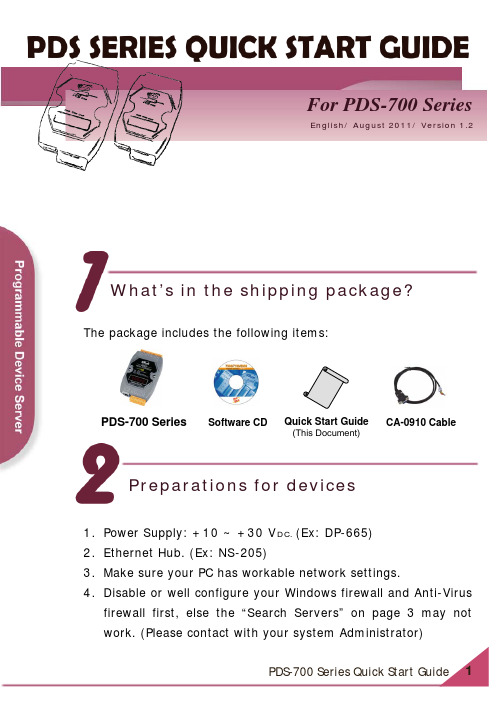
English/ August 2011/ Version 1.2 For PDS-700 SeriesWhat’s in the shipping package? The package includes the following items:PDS-700 Series Quick Start Guide(This Document)Software CD CA-0910 Cable1.Power Supply: +10 ~ +30 V DC. (Ex: DP-665)2.Ethernet Hub. (Ex: NS-205)3.Make sure your PC has workable network settings.4.Disable or well configure your Windows firewall and Anti-Virusfirewall first, else the “Search Servers” on page 3 may not work. (Please contact with your system Administrator) Preparations for devicesConnecting the Power and Host PC1.Wire “RxD1” and “TxD1” of the PDS-700 for self-test.2.Connect both the PDS-700 and your computer to the samesub network or the same Ethernet Switch, and power the PDS-700 on.Installing software on your PCInstall VxComm Utility:The software is located at:CD: \NAPDOS\Driver\VxComm_Driver/pub/cd/8000cd/napdos/driver/vxcomm_driver/ ArrayConfiguring Ethernet Settings1.Double click the VxComm Utility shortcut on the desktop.2.Click “Search Servers” button to search your PDS-700.3.Double-Click the PDS-700 to configure the Ethernet Settings.Click “Search Servers” Double-Click your PDS-7004. Contact your Network Administrator to get correct network configuration. Modify the network settings and then click “OK ”. The PDS-700 will restart it-self immediately.Configuring Virtual COM Ports1. Wait 2 seconds and the click the “Search Servers” buttonagain to ensure the PDS-700 is working well with new configuration.Check your PDS-700 onthe list2.Click the “Add Server[s]” button. Assign a COM Port numberand click “OK” to save your settings.number3.Click on PDS-700 name and check the virtual COM portmappings on the PC.Check COM port4.Click “Tools” >> “Restart Driver”, and then click the“Restart Driver” button.Testing your PDS-7001.Right click Port 1 and then choose the “Open COM Port”item.2.Check that the configuration of the COM Port is correct andthen click the “Open COM” button.3.Type a string in the send field then click the “Send” button. Ifa response is received, it will be displayed in the received field.Response Message4.If the test is successful, then your COM port program shouldnow be able to work with this Virtual COM Port.Related InformationPDS-700 Series Product Page:/products/Industrial/pds/PDS-700_Series.htmPDS-700 Documentations:CD:\Napdos\PDS\PDS-700\document\/pub/cd/8000cd/napdos/pds/pds-700/document/PDS-700 firmware:CD:\Napdos\PDS\PDS-700\Demo\Firmware\/pub/cd/8000cd/napdos/pds/pds-700/demo/firmware/ NS-205 and DP-665 Product Page (optional):/products/Switch/industrial/ns-205.htm/products/Accessories/power_supply/dp-665.htm Note!!。
李宁员工手册

网络营销圈:互联网-渠道商 产品 信息交流平台
一切皆有可能!
二、人事相关流程
1、门店员工入职
新员工入职时,应向公司提供真实 的个人资料,其中包括: (1) 劳动手册(待业证明)与退工 单(原单位解除劳动合同证明);
网络营销圈:互联网-渠道商 产品 信息交流平台
一切皆有可能!
(2) 身份证、本人户口簿复印件各1 份(检查原件); (3) 本人学历证书及相关资格证书复 印件各1份(检查原件); (4) 最近三个月内一寸照片3张; (5) 其它必要的书面材料(非本市人 员提供居住证(暂住证)及婚育证等)。 (6) 填写员工登记表。
网络营销圈:互联网-渠道商 产品 信息交流平台
一切皆有可能!
B. 产假、流产假及计划生育假: (适用于已婚员工) 一、产假 (1)产假一般为90天,其中产前假15天,产后 假为75天; (2)经医院出具证明是难产者,在(1)规定的 基础上增加15天产假; (3)生育多胞胎时,每多生一个婴儿,增加15 天产假; (4)男性员工在配偶分娩日可获得3日产妇护理 假。
网络营销圈:互联网-渠道商 产品 信息交流平台
一切皆有可能!
2、门店员工转正 员工进入公司须经试用期考核,期限 为2个月(试用期内双方可解除劳动合同)。 试用期满工作表现符合公司要求,经培 训、评估合格者办理转正手续。(员工需 ( 写转正申请,交店长并由零售部/渠道部 审批,报公司人力资源行政部存档。)
一切皆有可能!
网络营销圈:互联网-渠道商 产品 信息交流平台
(2) 激情:
具备强烈的使命感和进取心,执着有为实 现公司使命、愿景面努力工作的持续冲动。积 极应对工作和生活中的挑战,不言气馁。
(3) 求胜
对公司未来的发展充满信心,有强烈的成 就动机,积极地面对市场挑战,对目标的实现 及成功执着地渴望和追求。
Navision使用手册1

查找.查找所需要的单据或记录. 区域筛选. 标签筛选. 筛选 显示所有记录. 排序. 第一条记录. 前一条记录. 下一条记录. 最后一条记录. 列表.显示所有记录.
快捷方式如下: 打印 ctrl +p 剪切 ctrl +x 复制 ctrl +c 粘贴 ctrl +v 撤消 ctrl +z 新建 F3 删除 delete 查找 ctrl +f 筛选 ctrl 或shift 与F7块有:销售和市场,PMC管理,制造管理(基本同PMC 管理),采购管理,仓库管理,财务管理, 人力资源(公司现暂未使用此模块). NAVISION的工具栏,如下:
工具栏图标: 打印.此处需设定打印端口,与所选择要打印的文档相联 预览所选文字区进行预览 剪切.将当前选定内容剪切至剪切板. 复制. 将当前选定内容复制至剪切板. 粘贴. 将当前选定内容复制至剪切板. 撤消.撤消当前最后一步操作. 新建.新建一张单据或记录. 删除.删除单据或记录.
<9
<=10 *ER* HA?D
小于9
小于等于10 包含所有ER 不确定一个字符,显示结果:HADN,HARD等等
@ 忽略大小字
@location
结果:LOATION,Loation,location
目录
1:销售管理 1.1客户卡的建立和维护 ........................... .9 1.2销售报价 ............................. 10 1.2.1建立一个报价 ............................. 10 1.2.2转换报价为订单.......................... 10 1.3销售订单 1.3.1建立一个订单 1.3.2销售订单过帐 1.3.3创建和过帐销售发票 1.4贷方通知单 1.4.1发布贷方通知单 1.4.2 过帐贷方通知单 1.5 退货管理 1.5.1建立一个退货单 1.5.2过帐退货单 2:PMC管理 2.1请购物料 2.2释放生产单 2.3消耗日记帐(发料单、补料单、退料单、报废单) 2.4输出日记帐(成品入库单) 2.5完成生产单
XULM(简体版)操作说明书(HK)
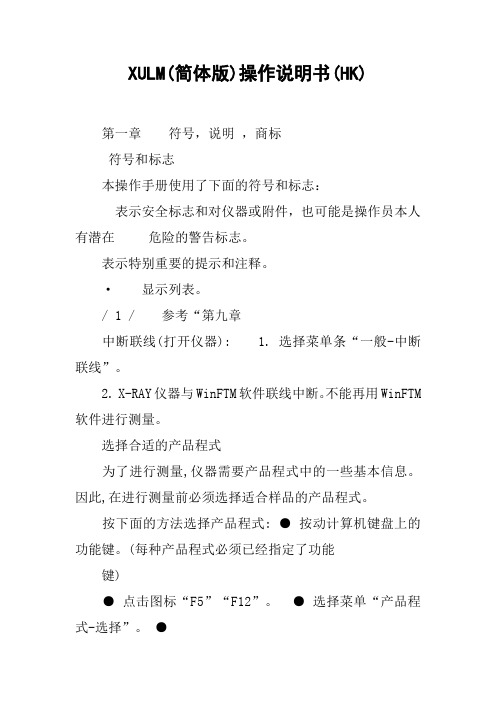
XULM(简体版)操作说明书(HK)第一章符号,说明,商标符号和标志本操作手册使用了下面的符号和标志:表示安全标志和对仪器或附件,也可能是操作员本人有潜在危险的警告标志。
表示特别重要的提示和注释。
·显示列表。
/ 1 / 参考“第九章中断联线(打开仪器): 1. 选择菜单条“一般-中断联线”。
2. X-RAY仪器与WinFTM软件联线中断。
不能再用WinFTM 软件进行测量。
选择合适的产品程式为了进行测量,仪器需要产品程式中的一些基本信息。
因此,在进行测量前必须选择适合样品的产品程式。
按下面的方法选择产品程式: ●按动计算机键盘上的功能键。
(每种产品程式必须已经指定了功能键)●点击图标“F5”“F12”。
●选择菜单“产品程式-选择”。
●点击图标。
●选择产品程式:1. 点击图标或选择菜单“产品程式-选择”,打开“选择产品程式”窗口, 其中显示有一系列已经设定好的产品程式。
2. 选择需要的产品程式。
3. 点击“确定”调用所选的产品程式。
输入操作员和订货号三个记录框用来输入与测量资料有关的特定使用者的信息。
每个读数都可以附加与测量有关的特定信息。
例如,进行测量的操作员名字或缩写输入“使用者”记录框。
进行测量的订货号或样品的部件号输入“订货号”记录框。
输入操作员和订货号:1.选择菜单“结果计算-标签编号/使用者”打开“标签号/操作员”窗口。
图: ”标签号/操作员”窗口112.输入特定使用者的信息。
3.选择[确认]证实输入的信息。
选择[取消]保留以前的信息。
4.关闭“标签号/操作员”窗口后, WinFTM软件的测量窗口重新出现。
调校检验测量在进行调校检验测量时,正确放置标样(参见“标样”,第21页),在同样的条件......下至少重复测量五次,计算出这些测量资料的平均值X1和标准偏差。
如果平均值X1与Xvp(标样的公称值)之差大于标准偏差s的四倍,即|X1-Xvp|>4s这时应进行归一化操作。
K3Cloud系统操作手册-分销业务
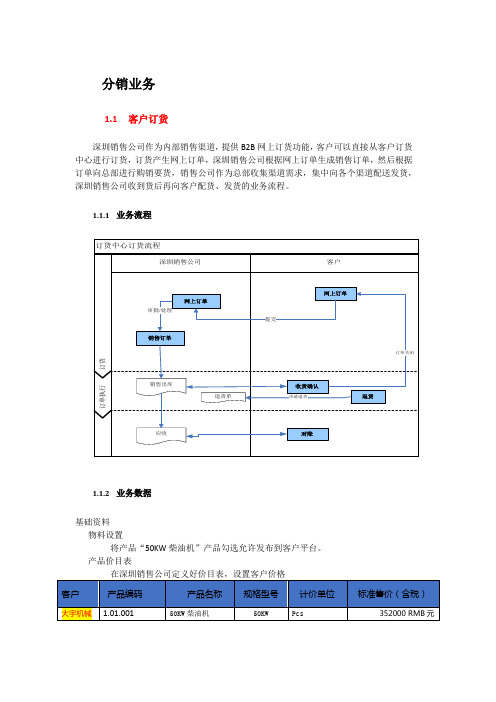
分销业务1.1客户订货深圳销售公司作为内部销售渠道,提供B2B网上订货功能,客户可以直接从客户订货中心进行订货,订货产生网上订单,深圳销售公司根据网上订单生成销售订单,然后根据订单向总部进行购销要货,销售公司作为总部收集渠道需求,集中向各个渠道配送发货,深圳销售公司收到货后再向客户配货、发货的业务流程。
1.1.1业务流程1.1.2业务数据基础资料物料设置将产品“50KW柴油机”产品勾选允许发布到客户平台。
产品价目表在深圳销售公司定义好价目表,设置客户价格客户资料在订货平台基础资料中客户资料中设置客户的默认订货组织为深圳销售公司,创建订货平台系统管理员。
产品发布将“50KW柴油机”发布给客户大宇机械。
发布标准价为“352000”元人民币。
1.客户下单:4月7日,客户大宇机械订货系统管理员在订货平台下达网上订单,要求2015-4-7交货,需求数量如下:客户:大宇机械;产品:50KW柴油机;数量:95 PCS 净价“352000”元RMB 期望交货日期2015-4-7,然后提交订单。
2.网上订单审核与下达销售订单:订单处理员看到网上订单后,将客户需求结合公司总体库存情况,确认能够按时发货,现有库存可以立即满足需求的直接向客户发货,如果库存不够,则向企业供货渠道进行要货申请(具体步骤参见下节分销要补货管理),由供货渠道进行配送补足库存后再发货,订单处理员将提交审核流程。
审核通过后,订单处理员将网上订单下推销售订单。
三、销售订单出库:4.7日仓管员根据以上订单进行出库作业:发货组织:深圳销售公司货主:深圳销售公司销售组织:深圳销售公司四、客户收货确认:1.2分销要补货在蓝海机械集团的组织架构中,销售总公司和各地区销售公司均为内部渠道,销售总公司为供货渠道,它通过柴油-总装事业部和变电器公司向各地区销售公司发货,各地区销售公司为要货渠道。
深圳销售公司向销售总公司要货,销售总公司汇总各地区销售公司的要货申请进行集中处理,向各地区渠道统一供货。
KIP Fold 1000 离线用户手册说明书

KIP Fold 1000 – OfflineUser ManualSafet In order to out by trainty Instru For your pr machine a precaution guarantee haz ned personnel. WARNING:CAUTION: NOTE: Indic WARNING:the power sw CAUTION: respective ma emitting unus authorized se WARNING:power cord an NOTE: Chec WARNING:Make sure tha on an unstabl Set the adjust uctions rotection, pleas nd keep this m s and instructio zard-free opera : Ignoring this w Ignoring this w cates additiona : Stop using th itch and discon Switch the ma achine. Materia ual sounds. Im ervice partner.: Move the mac nd other cables ck the docume :at the machine le or tilted benc table feet on thse read these s manual for future ons on the mac ations it is stron warning could warning could c l important info e machine if a nnect the supp chine off befor als not approve mmediately turn - Mov chine carefully s before you m ntation for the -e is placed on a ch. he ground when safety instructio e reference clo chine or the on ngly recommen - Symbols cause serious cause injury or ormation.- General cover was dam ly line. Then ca re opening any ed can cause fa n off the power ving the ma and slowly usi move the machi space requirem Installatio a level, horizont n the machine ons and the ma ose to the mach nes described in nded that any m s -injury or even damage to pro -maged or the m all an authorize cover. Always aults in your ma switch and dis achine -ing two person ne.ments before y on -tal surface of s is in the desire anual complete hine. Carefully n the operatingmaintenance or death.operty.machine was dr ed service partn s use materials achine. Do not sconnect the su ns. Make sure t you move the m sufficient streng ed position.ely before oper observe all wa g instructions.r repair work is ropped. Immed ner.recommended t use the mach upply line. Then that you discon machine.gth. Do not plac rating thearnings,only carrieddiately turn offd for theine when it is n call a nnected thece this machineNOTE: Do nWARNING:which could cavoid any riskCAUTION:mentioned inthe machine.WARNING:voltage netwothat is equippmachine. Donot use an exCAUTION:marking labelNOTE: If coWARNING:not place this m-: Do not removcause serious ink, only properlyDo not carry othe user manu: This machineork in which theed with a grounot use a damxtension lead toDo not connec.nnection to a d: Do not breakmachine in a locMaintenanve covers or panjury. Do not my qualified andut maintenanceual. Use mainte- Pe is not designee neutral wire isnding terminal.aged power coo connect the mct the machinedifferent mains-any mechanicacation that is sunce and manels which aremodify the machtrained servicee activities forenance materiaPower suped for connectios not connecte. Only use theord (e.g. exposemachine.to a mains voltvoltage is requ- Electricalal security inteubject to vibratodificatione fixed to the mhine, becausee technicians arother machineals for their inteply -on to an IT powed to ground. Omains connected core wire, btage that differuired, contact yls -rlock switch.tions and shockns -machine. The mthis could causre allowed to me components oended purposewer supply systOnly connect thetor cable that wbroken wire), thrs from the valuyour authorizedks.machine containse electrical shmodify the macor with other maonly. Do not ptem. An IT powe power cord towas supplied whis could lead inue stated on thd service partnens moving parthock or fire. Tohine.aterials thanlace liquids onwer system is ao a wall socketwith thento a fire. Doe powerer.atSet UpInstallationThe folder should be set up by an engineer, who has been trained.EnvironmentThe room in which the folder is to be placed should be dry and dust free. Humidity should be about 20-80% with room temperature of 15° C to 35° C (59°- 95°F). The folder must stand horizontally aligned and very stable without shaking. Make sure that the folder to place the folder in a way that does not block exits and allows an ergonomic workflow.Poweer & Sw w itch On P th D T T T T b b to In in T to A T T T T nPlease use only he mains suppl Do not use mu These cords wil The power supp The main switch The display sho briefly shown in beep signal will op of the displa n case an error n the display.The message c op of the displa After clearing th There are three The green LED The red LED is The yellow LED y the connectin ly voltage is ide ulti plug extens ll not stand the ply connection h is at the folde ows a short me the display. W sound. At the ay illuminate. Y r is detected du ontains error a ay will be blinki he jam press bu LEDs on top o indicates the f blinking in cas D indicates that ng cable deliver entical with you sion cords!e power consum is at the right b er’s front side.essage as indic When the folder same instance You will see the uring the self te and localization ng. Refer to th utton in ord of the folder's d folder being rea se of any error.the folder is bu red with the fol ur supply. mption of a prin bottom side of cated. The Firm r has completel e, you will notic e folding progra est phase, a me n code. Further e . der to restart th display:ady for safe an usy folding.der. Make sure nter and the fo the folder.mware versions ly started a dou ce the green LE am last used disessage will be more, a red LE e folder. nd normal opera e thatlder.areubleED onsplayed. shownED on ation.Displnext f previou press 1. Folding 2. Program3. Binding4. Panel siz5. Cross fo6. Status (m7. Status Lay Info folding program us folding prog s this button in stylem number marginze old panel size machine type) LEDrmation mgramcase the LED L123nis blinking red LED . green: rea . yellow: bus . red: erro in order to get adysy ordetailed inform m ation about th h e error.Media Fan Fo All docume copies will Cross All fan-fold Recom Best perfora & For olderents with length be folded in se Foldded sheets unt mmended rmance with 20rmatsh from 420 mm egments of 28 f il a length of 12d media0# or 75 - 90 gr NOTE: Film m up to 28 folds folds, to be fini 200mm can be r/m²s, plastics or m (20# / 80 gr. P shed manually e folded as cros materials with g Paper) and wid y.ss fold.glossy / shiny s th up to max. 9urfaces are no 930 mm. Longe t suitable.erProgr There are 8The selecte The center In Order to Buttons Selected ic Pressing b Press agai All folding p binding ma panel width Press t Selected ic Pressing b rams8 folding progra ed program nu r of the display o change the st and move t cons blink frequ uttons and n within thrprograms can argin: 0-50 mm h: 160-210 mm the cursor will s cons blink frequ uttons and ams available. mber will appe shows an imag atus of the cros the cursor from uently. edit the blin ree seconds to be edited in inc mstart to blink. B uently. edit the blin Through the k ear on the left h ge of the selec ss folder or the m icon to icon.king setting. save the chan crements of 1m Buttons and king settings.keys and hand side of the cted fold style.e rotation unit p nges mm within the fo move the cu Ex Pro with Sele Pre Pre pac Pre to 1Mov the you select the e display. press the cu ollowing range ursor from icon xample:ogram 1 should h a filing margin ect folding prog ess buttoness button u ckage icon blink ess buttons i 185 mm ve the cursor fo margin widthdesired folding ursor will start : n to icon. d process packa n of 25 mm. gram 1 with bu ntil the number ks in order to set orward to the f g program. to blink. ages 185 mm w utton or r below the fold the package w figure represen wided width ntingPlease not range of adtice that the adj djustment of th justable width o e margin is 0 - of the package 50 mm. There Wit Prestor e must be at lea efore a package Cha 420Pre Pre h buttons c ess button w re the new valu ast 160 mm up e of 155/65 is n ange the cross 0mm. ess or to esschange the valu within three sec uesp to a maximum not adjustable.s fold length fro change the va ue to 25 mmconds in order m of 230 mm. T om 200mm tolue to TheFoldi FoldingProgram 1-Folding Required s ng Styl g program -4 are presets g stylesstyleesms(noted below in Icon at n metric)t the displaySel Des Pac Pac mar Pac lect the progra scriptionckage folding w ckage folding w rginckage folding w m by pressingwith intermedia with intermedia without interme orte foldte fold and bind ediate folddingFree This new i layer comp size, so thi Explanatio "100 to 42"-" means:"<" means Examp Program A of 30 mm (Select fold Press butto Press butto Press butto Press butto Press butto Move the c With button Press butto The dynam Style P innovation ope pletely free. Thi s program will on of signs an 0" means: two : the folding en s: one more fold pleA should proces (for A1 sized pa ing program A onon until the f ons or in on until the s ons or in cursor forward ns or sele onwithin th mic icon on the rogram ns the potentia is program will not work for an nd numbers in o full panel of th ds here – the l d – the last pag ss packages of aper). with button first number be order to set th second numbe order to set th to the next figu ect < (last page hree secondsleft shows the ms A, B,al of the folder t not calculate t nother format. the display:he indicated siz ast page is to t ge is to the left In bl Seth f 135 mm and 1oreside the fold p e package wid er beside the fo e package wid ure e to the left) folding style.C & Dto nearly all po he folding, that ze are folded. the right upper lower exitOrder to chan ink. Buttonselected icons b e blinking setti 180mm wide –package icon bl th to 135 mm. old package ico th to 180 mm. ossible folding s t means: you d r exit nge values pres and move blink frequently ngs.the rest of pap links.on blinks. styles, since yo define a progra ss - the cur the cursor from y. Pressing butt per will determi ou can define e m for a given p rsor will start to m icon to icon.tons and ine a filing mar every paper oedit rginAdditional Exa a mplesFirst SSeconStepnd StepFeediing Prin n tsThe feed Plac the rail to th In a lead (on The then The It im flatt Fold e recommende ding the prints ce the left hand print into the fo guide. Long, she trailing edge any case the tit ding edge of th the right hand e fan folded cop n fed into the fo e folder will aut mproves the fol tened by hand ded copies will ed position is rig with the left ha d near to the ra older, force it a small prints nee e. tle block (legen he document en side of the lea py must be tur older again. tomatically swit lding quality if t before the cro l be laid out in ght from the tab and.ail guide and fe also slightly to t ed to be guided nd) has to be on ntering the fold ading edge).ned by 90° and tch to cross fol the copy is ss fold.the basket.ble,eed thed up n the der d d.Troub The LED a Clearing ableshoo above the disp a jam in the fan otingplay is blinking n folderg redPre Ref In c auto Res Tur ess in order fer to the or rep case of a jam in omatically by p start the folder rn rollers by ha r to get the erro port the code to n the fan unit: t pressingafter a jam has ndor codeo the support.try to clear the j s been cleaned jam dOverv Sensorviewr position n sDimeMetricnsionsInchError CodesCode Description21 Error on stepper control boards21:01 Error on starting stepper control board21:02 Error on stopping stepper control board22 Sensor errors on start-up22:00 Sensor LB0 cut22:01 Sensor LB1 cut22:02 Sensor LB2 cut22:03 Sensor LB3 cut22:04 Sensor LB4 cut23 Sensor sends high level permanentlyLB023:00 SensorLB123:01 SensorLB223:02 SensorLB323:03 SensorLB423:04 Sensor24 Processing errors on stepper control boards24:01 Error while calculating the step24:02 Error while counting the steps25 hardware errors25:01 Lack of 5 Volts external25:02 Lack of 38 Volts in FF or CF door openopen25:03 Cover26 Time out errors26:01 No ready signal after paper cut26:02 No paper at sensor LB1 after paper cut26:03 No paper at sensor LB1 without cut signal26:04 Jam between sensors LB0 and LB126:05 No trailing edge of the paper at sensor LB126:06 Too many folds, document is too long26:07 No trailing edge of the paper at sensor LB026:08 Unexpected paper at sensor LB4 in Online-Mode26:09 Unexpected paper at “no fold” switch LB5 in Online-ModeCode Description10 Communication errorscommunication 10:01 Noerror 10:02 Checksum10:03 Bad quality of the data stream 10:04 bad quality of bytes11 Communication errorscommunication 11:01 Noerror 11:02 Checksum11:03 Bad quality of the data stream 11:04 bad quality of bytes。
李宁运营手册【完整版】

1.5员工发展
1.5.1人员成长计划
1.5.2成长计划实施
店铺标准运营流程
2.1店铺标准作业流程
2.2店钱标准作业注意事项
2.3店铺自检表
2.4店铺日志表
2.4.1店铺管理表格
2.4.2每日交接本
2.4.3个人销售分析表(天)
2.4.4楼层区位分布图
2.4.5店(月日—月日)周报告
情报收集与反馈
留意所在商圈及竞争店铺情报、顾客情报的收集、并反馈给后勤支持部门,提出建设性建议
内、外关系管理
维护良好的顾客关系、公司内店与店关系、商圈内临近店与店关系、店内员工关系、 商场/楼层关系。
设备及形象管理
店内设备、商品的保全,店内购物环境维护、灾害防范、安全检查
帐务管理
店铺营业报告,资金出纳的报告,营业分析的报告,销售进帐,备用金的管理
1.1店铺组织架构
[1.1.1十人以内店铺]
店长(领班)
店员 店员 店员 店员 店员 收银员
[1.1.2十人以上店铺]
店长
副店(领班) 收银员
店员 店员 店员 店员
非自主收银的店中店不设置收银员
[1.1.3大型单层店铺(30人以上)]
店长
副店 库管 陈列 产品
A区组长 B区组长 C区组长 收银员
店员 店员 店员
情报收集与反馈
留意所在商圈有竞争店铺情报、顾客情报的收集,并反馈给后勤支持部门,提出建设性建议
内、外关系管理
维护良好的顾客关系、公司内店与店的关系、商圈内临近店与店关系、店内员工关系、商场/楼层关系
设备与形象管理
店内设备、商品的保全,店内购物环境维护、灾害防范、安全检查
帐务管理
李宁CRM系统订货会操作手册_李宁大货山东区

2.模版格式说明 订单导入 – 操作 – 2.模版格式说明 说明 “基础订货单位”:填写填写订货客户(经销商/分销商)编码。 如果是单店订货,则填写店铺编码。 “商品编号” :为产品款号+3位尺码的组合(尺码不足3位前面补0), 如果不是通过买手工具箱导出订购结果,请首先通过“订货会产品查询” 下载本次订货会产品信息,内含产品对应的商品编号(款号+尺码); “订货会” :填写订货会编码,如不清楚,可以为空。 “对应年月列”:填写该产品在当月的订货数量;
3.订单导出 列表订购 – 操作步骤 – 3.订单导出
说明 用户可以EXCEL格式导出所有已经订购的产品信息及数量
3.订单导出 列表订购 – 操作步骤 – 3.订单导出
说明 点击导出会弹出对话框提示,可选择“打开”或“保存”选项
3.订单导出 列表订购 – 操作步骤 – 3.订单导出
说明 可将导出的文件保存至本地,选择保存路径即可,保存格式为逗号分隔文件,可用 EXCEL打开,需进行其它操作,请另存为EXCEL格式,防止所作操作丢失;
OrderUpl模版 订单导入 – 操作 – 3.导入数据模版
说明 买手工具箱订单导入:选择文件名选项,点击“浏览”选择路径将买手工具箱导出的文 件直接导入系统; 由于不是直接在导入模版中填写,在导入前,请确认买手工具箱的导出文件格式和下载 模版格式是否一致。
2.订单录入和保存 列表订购 – 操作步骤 – 2.订单录入和保存
说明 订货开始月和订货结束月:决定该产品可以订购的时间范围。 输入数量:在订购范围内的月份下面,双击可以显示如图的输入框,输入订购数量, 如果该列所在月份不在订购范围内,则不显示输入框。 保存: 在用户输入数量后,系统会自动保存,用户也可以通过点击“保存”,来进行 手动保存。
CM510_user_guide
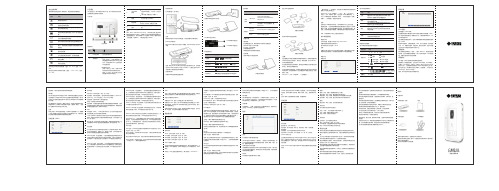
建议您在此环境下使用该设备:温度:0℃-35℃。湿度:10%- 90%。
建议您在此环境下保存该设备:温度:-10℃-55℃。湿度: 5%-95%。
产品概述
本产品定位为一款LTE高速4G热点产品。可以方便地为多台终端 设备提供安全的网络共享服务。
WEP 128位开放:安全性较低。一些旧的路由器会选择使用这种方 式。只有在设备不支持WPA或WPA2时才推荐使用。开放式密码一 般只用于加密而不用于授权。HEX格式密码长度26位。
WPA个人TKIP加密:安全性较高。大部分无线设备均支持这种方式。 ASCII格式密码长度8 到63 位。
WPA2个人AES加密: 安全性很高。较新的安全加密方式,只有比较 新的无线设备才支持。ASCII格式密码长度8 到63 位。
在WiFi功能开启状态下长按(3秒以上)
3
WPS/WIFI 按键
激活WPS短按(小于2秒)开启/关 闭。
WiFi功能(需要进行二次确认)。
4
(U)SIM卡 插槽
用于用户插入(U)SIM卡
5
复位按键
短按(小于 2 秒)设备重启, 长按(大于5秒)恢复出厂设置
6
Micro USB 接口
用于设备充电,连接PC机或便携式电 脑
安全设置:
这个部分您可以进行无线网络安全设置。在下面列表中选择一种加 密方式并设置密码。若选择“无”禁用这个功能,任何无线客户端 都可以不用密码直接连接到您的无线网络。
WEP 64位共享:安全性最低。一些旧的路由器会选择使用这种方式。 只有在设备不支持WPA或WPA2时才推荐使用。共享方式加密和授 权使用同一个密码安全性比开放式更低。HEX格式密码长度10位。
使用本机前请详细阅读使用手册

*使用本机前请详细阅读使用手册尊敬的用户:感谢您选用本公司的产品!为了使您尽快轻松自如地操作本产品,我们随机配备了内容详尽的用户手册,您可以获取有关产品介绍、使用方法等方面的知识。
使用本产品之前,请仔细阅读我们随机提供的所有资料,以便您能更好地使用该产品。
在编写本手册时我们非常认真和严谨,希望能给您提供完备可靠的信息,然而难免有错误和疏漏之处,请您给予谅解并由衷地欢迎您批评和指正。
如果您在使用该产品的过程中发现什么问题,请及时拨打我们的服务热线,感谢您的支持和合作!本公司对于因软件、硬件的误操作、产品维修、电池更换或其它意外情况所引起的个人数据资料的丢失和损坏不负任何责任,也不对由此而造成的其它间接损失负责,请随时备份您的数据资料到您的台式(笔记本)计算机上。
同时我们无法控制用户对本手册可能造成的误解,因此,本公司将不对在使用本手册过程中可能出现的意外损失负责,并不对因使用该产品而引起的第三方索赔负责。
●本手册中的信息如有变更,恕不另行通知。
●本手册信息受到版权保护,其任何部分未经本公司事先书面许可,不准以任何方式影印和复制。
●本公司保留对本手册、三包凭证及其相关资料的最终解释权。
注意事项★请不要在特别热,冷,多尘或潮湿的环境中使用本产品。
★使用时不要让本产品摔落。
★电量指示标志为空---“”,或因电量过低会自动关机。
★请勿擅自打开或拆卸产品,这可能导致触电或设备损坏,如有需要,请交由服务中心或专业人士处理。
★请勿直接投入垃圾桶,本产品内置聚合物锂电池,切勿把本产品直接丢入火中,会因为锂电池可能产生爆炸,勿把本产品浸入水中或其他液体中,电池短路受损也可能造成爆炸。
勿将产品置于阳光,火源等极热的地方。
上述不当操作造成的损失本公司不予承担责任。
特别声明:特别提醒用户小心操作,注意将资料另外备份,如遇到数据丢失或不小心把文件在本机上删除了,本公司一概不予负责。
※本公司保留改进产品的权力,产品规格及设计如有变更,怨不另行通知!本手册所列图片及文字说明仅供参考,以实际操作效果为准。
Innovate在线订购说明书

Innovate Online Ordering1.Open the web page: (this page can be translated by selecting analternative language from the drop down menu)2.Select ‘Getting Started’ and you will be directed to this screen:3.Select the ‘Click here to open Registration Form’ option.4.When directed to this page a username and password need to be created by you, and name ofparent, email address, mobile phone number and home address need to be entered. When this is completed click ‘Register’.5.You have now created your account and will be asked to save a credit or debit card to makepayments to Innovate. The full card details are held securely by our banking merchant, Worldpay, not by Innovate Services. If your child is entitled to Free School Meals (this may be due to low income or if your child is in Reception, Year 1 or Year 2) you do not need to enter any card details.For Worldpay security reasons the name and address linked to the credit/debit cardshould match the name of the Innovate account holder.We offer an auto top-up facility to allow us to automatically bill your card for theamount required to pay for the following week’s meals. If you wish to select thisoption please t ick the “Auto Top-up” box. To activate the facility you will need to makethe first payment man ually by clicking the “Pay Top up” box. Full details can be foundon the web page.6.You now have your account screen. Click ‘Register your child’.7.Now enter the name of school from the dropdown box, child’s first and surname and class. Tickthe box if your child is eligible for free meals (this includes all children in Reception, Year 1 or Year2) and click ‘Register’.8.If you need to add another child, the option is here. Follow the same process as the first child.9.You are now fully registered. To order please log-in and click on the name of your child.10.Click the ‘Hot Counter’ tab at the top of the screen and start ordering by clicking on the meal ofchoice. Once a meal order has been placed the date at the top of the page will turn from orange to green. We do not automatically issue an order confirmation email but details of all future orders can be obtained by clicking the envelope icon. The order details can be printed by clicking the printer icon.11.If you have ordered and need to pay for your child’s meals your home page will look like below. Inthis example meals for a full week (totalling £11.50) have been ordered. If you have ordered for the full term the greater amount will show. If you do not want to pay for the full term and would like to pay in instalments, then please amend the ‘I want to top up’ box with the amount you would like to pay.Please note: Your Innovate account only gets debited on the day that the child eats.12.To make a payment select the credit/debit card required, re-enter your cvc number and click onthe ‘to pay box’.Additional Information•Orders for the following week must be placed and paid for by midnight of the previous Saturday.For example, to order for the week commencing 07/09/2020 orders must be placed and paid for by midnight on Saturday 05/09/20.•You can order one week at a time or for the whole term, just keep scrolling down the Hot Counter page.• A mobile app is available for use on mobile devices. Simply type the following address into your phone or tablet browser:•https:///m/login.php•If anyone is having difficulties setting up accounts or ordering food please feel free to contact us on: *********************.uk or************(officehours-MondaytoFriday8.30am to 5.00pm).•If your child has a food allergy please email *********************.uk with details.This information will be passed to the Catering Manager who may contact you to discuss your child’s dietary requirements.Innovate Services LtdTel: +44 (0)204 5015000*******************.ukRegistered in England and WalesCompany Reg No 06420662VAT Reg No 123 3310 69。
Spalding 便携式篮球系统使用说明书

Model Number:(found on product box)PORTABLE BASKETBALL SYSTEMOwner’s ManualContents ContentsContents . . . . . . . . . . . . . . . . . . . . . . . . . . . . . . . . . . . . . . . . .2 Before You Begin . . . . . . . . . . . . . . . . . . . . . . . . . . . . . . . . . .2 Contact . . . . . . . . . . . . . . . . . . . . . . . . . . . . . . . . . . . . . . . . . .2 Warranty . . . . . . . . . . . . . . . . . . . . . . . . . . . . . . . . . . . . . . . . .3 Safety Information . . . . . . . . . . . . . . . . . . . . . . . . . . . . . . . .3 Test-Fit Close Tolerance Bolts . . . . . . . . . . . . . . . . . . . . . . .4 Package Contents . . . . . . . . . . . . . . . . . . . . . . . . . . . . . . . . .4 Tools & Materials for Assembly . . . . . . . . . . . . . . . . . . . . .10 Assembly Overview . . . . . . . . . . . . . . . . . . . . . . . . . . . . . . .11Assemble the Base . . . . . . . . . . . . . . . . . . . . . . . . . . . . . . .12 Assemble the Wheel Carriage . . . . . . . . . . . . . . . . . . . . . .18 Elevator Assembly . . . . . . . . . . . . . . . . . . . . . . . . . . . . . . . .22 Assemble the Upper Elevator . . . . . . . . . . . . . . . . . . . . . .24 Assemble the Goal . . . . . . . . . . . . . . . . . . . . . . . . . . . . . . .29 Install The Stadium Pad . . . . . . . . . . . . . . . . . . . . . . . . . . .34 Secure The Assembled Unit for Use . . . . . . . . . . . . . . . . .36 Operation . . . . . . . . . . . . . . . . . . . . . . . . . . . . . . . . . . . . . . .38 Parts List . . . . . . . . . . . . . . . . . . . . . . . . . . . . . . . . . . . . . ..39Questions or Missing Parts?Call TOLL-FREE Customer ServiceNumber listed on the front page!Before You BeginREAD AND UNDERSTAND THE OPERATOR’S MANUALBEFORE USING THIS UNIT.• Remove ALL contents from boxes.• Be sure to check INSIDE pole sections; hardware andadditional parts are packed inside.• This manual, accompanied by a sales receipt, should besaved and kept on hand as a convenient reference, as itcontains important information about your model.ContactQuestions or missing parts? Do NOT go back to the store!Email:********************************.comCustomer ServiceToll-Free Number:1-800-558-5234Mailing Address:SpaldingPO Box 90015Bowling Green, KY 42102Warranty WarrantyFor the very latest Basketball System Warranty information, please visit or callSpalding Customer Service at 1-800-558-5234.Safety InformationTest-Fit Close Tolerance BoltsTest-Fit Close Tolerance BoltsTo ensure optimal playability of the backboard system, a close tolerance fit between the elevator components and hardware is required. Test-fit large bolts into large holes of elevator tubes, backboard brackets, and triangle plates.Carefully rock them in a circular motion to remove any excess paint from holes, if necessary.Check the contents of each kit and other parts to ensure that all components are present. Keep the kit hardware in the labeled bag as they will be used in different assembly steps.Package Contents KIT 1 – 208745KIT 2 – BASE ASSEMBLY – BA00003Package ContentsWHEEL TO BASE ASSEMBLYPackage Contents ELEVATOR ASSEMBLYKIT 4 – ELEVATOR TO POLE ASSEMBLY – EL00002BACKBOARD ASSEMBLYPackage ContentsKIT 5 – BACKBOARD – AR00003GOAL ASSEMBLYTools & Materials for AssemblySTADIUM PAD ASSEMBLYAssembly Overview Assembly OverviewAssemble the BaseAssemble the BaseRequired Parts:Completed Base Assembly:• Kit 1• Kit 2• Scrap Wood Board• 1/2", 9/16", 3/4" Socket Wrench orWrench• Socket Extension• MalletAssemble the Base PRE-ASSEMBLED COMPONENTSAssemble the BaseA ASSEMBLE THE POLE1. Identify the top (3) and bottom (2)pole sections.2. Mark 4-5" (10-12.7 cm) from the top ofthe bottom (2) pole section.#24-5"ABBC PREPARE THE BASE FOR THE WHEELS1. Attach the u-bracket (17) to thecross member (21) using the bolts (25), washers (33), and nuts (30).C 2.D ASSEMBLE THE WHEELS1. Insert the axle (22) through the wheel bracket (18).2. Secure the wheels (15) to the axle (22) using the axle nuts (31).3. Tap the axle nuts (31) onto the axle with a hammer or mallet.#31Assemble the Wheel CarriageD ASSEMBLE THE WHEELS4. Secure the hinge tubes (23) to the wheel bracket (18) using the bolts (28) and nuts (30).EElevator AssemblyElevator AssemblyRequired Parts:Completed Elevator Assembly:Elevator AssemblyF INSTALL THE ELEVATOR ASSEMBLY3. Attach the screw-jack to the pole bracket withthe bolt (39) and nut (40).#39#404. Attach the handle (34) to the screw jack withthe pin (38).#34#38Assemble the Upper ElevatorAssemble the Upper Elevator Required Parts:Completed Backboard Assembly:Assemble the Upper ElevatorG ATTACH THE ELEVATOR TUBE ASSEMBLY2. While the system is securely resting on the sawhorse, install the elevator tubes (41 and 42) to thetop pole section (3) using the bolts (46), washers (50), spacers (49), and nuts (10).3. Install the pole cover (45).Assemble the Upper ElevatorG ATTACH THE ELEVATOR TUBE ASSEMBLY4. While the system is securely resting on theH ATTACH THE BACKBOARDHAssemble the Upper ElevatorH ATTACH THE BACKBOARD10. Attach the backboard (44) to the elevator tubes (41 and 42) using the bolts (47), washers (50),bushings (49), and nuts (10).Assemble the GoalAssemble the GoalI ASSEMBLE THE GOAL3. 4. 5. 6.Assemble the GoalI ASSEMBLE THE GOAL7. Tighten the nut (66) until 1/8" of the bolt Array threads onto the exposed end of the t-bolt(59).8. Reinstall the rim cover (62) using the coverscrews (60).Assemble the Goal1. Apply the Height Adjustment and Array Moving Label (57) to the front of thepole, where it is clearly visible.J APPLY THE LABELS2. Apply the Height Indicator Labels (48)to the screw jack.3. Adjust the height to 7-1/2 feet (2.3 m)from the top of the rim to the playing surface.4. Place 7-1/2 feet (2.3 m) sticker to themiddle of the hole of the screw jack sleeve.5. Repeat for each subsequent heightuntil the last sticker is in place at the 10 foot (3.05 m) height.6. Rotate the crank handle to move thebackboard up or down to the desired height.K INSTALL THE STADIUM PAD2.(30).Secure The Assembled Unit for UseSecure The Assembled Unit for Use Required Parts:Complete Unit Assembly:• Water• SandOperationM ADJUSTING THE HEIGHT1. Rotate the crank handle to move the backboard upor down to the desired height.N MOVING THE UNIT1. Adjust the basketball backboard height to the lowest postion.2. Rotate the handle forward until the wheels engage the ground.3. Move the basketball system to the desired location.4. Rotate the handle back to its original position.5. Check the system for stability.Parts List Parts ListParts ListParts List41SAFETY LABELS© Copyright 2020 by Russell Brands, LLCNOTICEAPPLY THE SAFETY LABELS TO THE COMPLETED ASSEMBLY PRIOR TO USE.574090 12/06MOVING SYSTEMHEIGHT ADJUSTMENTBARotate crank handle to raise and lower backboard.Do not over crank handle beyond the manufactured height indicator range of 7-1/2 - 10 feet. Damage may be caused to the screw jack’s internal adjustment mechanism ifadjusted over 10 or under 7-1/2 feet.13241.2.3.4.5.Adjust basketball backboard height to lowest postion.Rotate handle forward until wheels engage ground.Move basketball system to desired location.Rotate handle back to original position.Check system for stability.Owner must ensure that all players know and follow these rulesfor safe operation of the system.WARNING• DO NOT HANG on the rim or any part of the system including backboard, support braces or net.• During play, especially when performing dunk type activities, keep player's face away from the backboard, rim and net. Serious injury could occur if teeth/face come in contact with backboard, rim or net.• Do not slide, climb, shake or play on base and/or pole.• After assembly is complete, fill system completely with water or sand and stake to the ground. Never leave system in an upright position without filling base with weight, as system may tip over causing injuries.• When adjusting height or moving system, keep hands and fingers away from moving parts.• Do not allow children to move or adjust system.• During play, do not wear jewelry (rings, watches, necklaces, etc.). Objects may entangle in net.• Surface beneath the base must be smooth and free of gravel or other sharp objects. Punctures cause leakage and could cause system to tip over.• Keep organic material away from pole base. Grass, litter, etc. could cause corrosion and/or deterioration.• Check pole system for signs of corrosion (rust, pitting, chipping) and repaint with exterior enamel paint. If rust has penetrated through the steel anywhere, replace pole immediately.• Check system before each use for proper ballast, loose hardware, excessive wear and signs corrosion and repair before use.• Check system before each use for instability.• Do not use system during windy and/or severe weatherconditions; system may tip over. Place system in the storage position and/or in an area protected from the wind and free from personal property and/or overhead wires.• Never play on damaged equipment.• See instruction manual for proper installation and maintenance.• When moving system, use caution to keep mechanism from shifting.• Keep pole top covered with cap at all times.• Do not allow water in tank to freeze. During sub-freezingweather add 2 gallons of non-toxic antifreeze, sand or empty tank completely and store. (Do not use salt.)• While moving system, do not allow anyone to stand or sit on base or have added ballasting on base.• Do not leave system unsupervised or play on system when wheels are engaged for moving.• Use Caution when moving system across uneven surfaces. System may tip over.• Use extreme caution if placing system on sloped surface. System may tip over more easily.Read and understand warnings listed below before using this product.Failure to follow these warnings may result in serious injury and/or property damage.ID#: 55679001 02/12In the U.S.: 1-800-558-5234In the U.S.: 1-800-558-5234In Canada: 1-800-284-8339In the U.S.: 1-800-334-9111In the U.S.: 1-800-558-5234In Canada: 1-800-284-8339In Australia: 1-300-367-582Trademarks registered in the USA and other countries.。
GOSS Eivissa 凉亭订购指南说明书

EivissaOrderingGuidePrior to delivery or installation please make sure you have read The Preparation Guide on page 7 of this document and all requirements have been carried out.The GOSS Outdoor team will keep you updated with every stage of your order, including delivery and installation from this point on.Your Eivissa pavilion will be delivered at a date previously arranged.Your Eivissa pavilion will be installed either on the date of delivery or soon after depending on weather conditions.Enjoy your Eivissa pavilion and making use of your outdoor space in all weather conditions!As part of our 2-year warranty, we will visit your Eivissa as required and carry out checks. During this period we provide free servicing of your Eivissa.375x375cmheight:244cmheight with base:258cm375x495cmheight:244cmheight with base:258cm495x495cmheight:244cmheight with base:258cm· Please measure the available width, depth and height of your site to make sure there is sufficient space to fit your preferred Eivissa.· Make sure to leave at least 10cm clearance above the Eivissa Pavillion.OPTION 1No Base OPTION 2Wood BaseSolid TeakOPTION 3Stone BaseCeramic Stone White Ceramic Stone Grey Ceramic Stone Black VulcanoThe Eivissa Pavilion can have either solid teak wood decking or stoneware, available in three colours.· Eivissa cannot be produced in custom measurements.There are three standard sizes available for the Eivissa Pavilion:OPTION 1 | Eivissa Open AirPavilion without coveringOptional Item for the Roof OPTION 2 | Eivissa Light & ProofPavilion with coveringin compact polycarbonateOPTION 3 | Eivissa ClimatePavilion with adjustable covering with adjustable louvresOptional Addition Optional Addition Roof OptionsOptional AdditionPickled TeakAcrylic Heritage Red Acrylic Nature WhiteAcrylic CappuccinoAcrylicNature GreyFixed SlatsThe cover with fixed teak slats responds to both asthetic and functional needs. Itallows shade to be achived by exploiting the inclination of the teak blades and creating a pleasant passage of air.(Only available for Eivissa Open Air)Sliding Flow CurtainFlow is a fabric curtain that provides both decoration and shade. Practical and Functional, it can be opened or closed to adjust light and shade.(Available for all Eivissa Models)Roof in PolycarbonateThe Light & Proof roof is made of sheets of polycarbonate 3mm thick and about 60cm wide. Each sheet has a load capacity of about 15kg/m 2. The polycarbonate comes in either a clear or smokey version. The sheets slide into calendered aluminium guides that force the roof to curve, ensuring water runs off laterally into dedicated gutters and then down through the structure posts to the ground. (Only available for Eivissa Light & Proof)LightingClimate cover can contain LED light points integratedin the slats.(Only available for Eivissa Climate)PolycarbonateLightPolycarbonateFumeSliding Flow Curtain Available forall Eivissa ModelsEivissa ClimatePavillon with adjustable covering with adjustable louvres Eivissa Light & Proof Pavillon with covering in compact polycarbonateFixed SlatsOnly available forEivissa Open AirEivissa Open AirPavillonwithout coveringGlass PanelsFitted with perimeter glass panels, Eivissa becomes a completely closed space, insulated from its surroundings. The separate glass panels can be fitted to each side and fold as they open. The 375cm version requires four glass panels; the 495cm one five. Each tempered glass panels is 10mm thick and about 90cm wide. They have a built-in handle for easy opening and closing, and a foot-activated locking system. The panels can be installed both on the pavilion version with flooring and on the version fixed directlyto the ground.TemperedCrystalPolypropylene Dove Grey PolypropyleneLight Grey Braided Rope CurtainsThe pavilion can be closed on each side by interwovenpolypropylene curtains available in two colors. The fringes in synthetic rope take up the traditional workings of lace, creating suggestive graphic effects and plays of shadows.Acrylic Fabric CurtainsThe pavilion can be closed on all sides thanks to acrylic curtainsavailable in four colours.Acrylic Sand Acrylic Chalk Acrylic MarmotAcrylic AluminiumAluminium painted in 9 colors.Characteristics of the slats: aluminum, size 19 x 5 cm, snow load resistance 75 kg/sqm, water seal 10 mm/h, adjustable up to 90° with radio control.Aluminium Warm White AluminiumWarm GreyAluminiumWarm RedAluminiumDark GreyAluminiumCoffee BrownAluminiumCamouflage GreenAluminiumCamouflage GreyAluminiumCamouflage BrownAluminiumPearl GreySome various colour examples.Allow Access & Clear the SiteTo allow safe delivery you will need to make sure there is clear access of the route from the vehicle to the point of delivery. Deliveries are made to the nearest accessible point. You will need to remove all debris and ensure there are no tripping hazards on the pathways around the property. Please ensure that we are informed of any access issues i.e. restricted access, gradients, gravel driveways etc. Our team will require sufficient space around the installation site which is unique to each site and project. This will be noted by our technician during his/ her survey, so please make sure you move anything that may be in the way as is instructed by our team during the survey. Any special circumstances will also be taken into consideration at this point. We kindly ask you to create a comfortable working space for our team.Electrical RequirementsIf your Evissa is The Eivissa Climate with a motorised adjustable louvred roof, you will need a power outlet to connect the pavilion. Please note, we would need all electrical requirements to be carried out by an electrician. We will commission roof, setting limits etc leaving tails hanging for your electrician to connect to the power supply. Once you make an order our team will send you detailed information about the electrical requirements for your Evissa which you can pass onto your electrician. Our technician will also provide firsthand advice about this during the final site survey.Prior to coming for installation, we would like to inform you of a few requirements to ensure a speedy and safe installation of your Eivissa pavilion. Please make sure you read this guide carefully.**********************.uk。
TWN4 MultiTech 2 LEGIC M LF HF 用户手册说明书

TWN4 MULTITECH 2 LEGIC M LF HFUSER MANUALTABLE OF CONTENTS1INTRODUCTION (3)1.1ABOUT THIS MANUAL (3)1.2SCOPE OF DELIVERY (3)1.2.1COMPONENTS AND ACCESSORIES (3)1.2.2SOFTWARE (3)1.3ELATEC SUPPORT (3)1.4REVISION HISTORY (3)2INTENDED USE (4)3SAFETY INFORMATION (5)4TECHNICAL DATA (7)5MODE OF OPERATION (8)5.1OPERATING MODE (8)5.2POWER UP (8)5.3ENUMERATION (8)5.4INITIALIZATION (8)5.5NORMAL OPERATION (8)5.6DETECTION OF A TRANSPONDER (8)5.7SUSPEND MODE (9)6COMPLIANCE STATEMENTS (10)6.1EU (10)6.2FCC (10)6.3IC (10)6.4RF EXPOSURE COMPLIANCE (11)6.5UNITED KINGDOM (11)APPENDIX (12)A – TERMS AND ABBREVIATIONS (12)B – RELEVANT DOCUMENTATION (12)1INTRODUCTION1.1ABOUT THIS MANUALThis user manual is intended for the user and enables a safe and appropriate handling of the product. It gives a general overview, as well as important technical data and safety information about the product. Before using the product, the user should read and understand the content of this user manual.For the sake of better understanding and readability, this user manual might contain exemplary pictures, drawings and other illustrations. Depending on your product configuration, these pictures might differ from the actual design of your product.The original version of this user manual has been written in English. Wherever the user manual is available in another language, it is considered as a translation of the original document for information purposes only. In case of discrepancy, the original version in English will prevail.1.2SCOPE OF DELIVERY1.2.1COMPONENTS AND ACCESSORIESDepending on your product configuration, the product can be delivered alone or with different components and accessories, such as cables or wall holders, as part of a kit. For more information about the delivered components and accessories, refer to your delivery note, consult the ELATEC website or contact ELATEC.1.2.2SOFTWAREThe product is delivered ex-works with a specific software version (firmware). Refer to the label attached to the product to find the software version installed ex-works.1.3ELATEC SUPPORTIn case of any technical questions, refer to the ELATEC website () or contact ELATEC technical support at***********************In case of questions regarding your product order, contact your Sales representative or ELATEC customer service at********************1.4REVISION HISTORYVERSION CHANGE DESCRIPTION EDITION02 Product picture and chapter “Technical Data” updated 07/202201 First edition 06/20222INTENDED USEELATEC TWN4 family of RFID readers and writers allows users to read and write to almost any 125 kHz and 13.56 MHz tags and/or labels – it supports all major transponders from various suppliers like ATMEL, EM, ST, NXP, TI, HID, LEGIC, etc. and ISO standards like ISO 14443A/B (T=CL), ISO 15693, ISO 18092 / ECMA-340 (NFC).The TWN4 MultiTech 2 LEGIC M LF HF reader module has integrated RFID (LF & HF) and NFC, which is supported by mobile phones with Android version 4.3 or greater. The app on the reader communicates with the NFC module with easy commands.The product is intended to be integrated into a host device.Any use other than the intended use described in this section, as well as any failure to comply with the safety information given in this document, is considered improper use. ELATEC excludes any liability in case of improper use or faulty product installation.3SAFETY INFORMATIONUnpacking and installation•The product contains sensitive electronic components that require particular attention when unpacking and handling the product.Unpack the product carefully and do not touch any sensitive components on the printed circuit board.In case the product is equipped with a cable, do not twist or pull the cable.•The product is an electronic product whose installation requires specific skills and expertise.The installation of the product should be done by a trained and qualified personnel only.Do not install the product by yourself.Handling•Depending on your product configuration, the product might be equipped with one or more light-emitting diodes (LED).Avoid direct eye contact with the blinking or steady light of the light-emitting diodes.•The product has been designed for a use under specific conditions (refer to the product data sheet).Any use of the product under different conditions might damage the product or alter its reading performance.•The use of other RFID readers or reader modules in direct vicinity to the product, or in combination with the product might damage the product or alter its reading performance. In case of doubts, contact ELATEC for more information.•The user is liable for the use of spare parts or accessories other than the ones sold or recommended by ELATEC.ELATEC excludes any liability for damages or injuries resulting from the use of spare parts or accessories other than the ones sold or recommended by ELATEC.•Like most electronic devices, RFID systems generate electromagnetic waves that can vary in amplitude and frequency. It is generally known and accepted that some RFID devices might potentially interfere with personal medical devices, like pacemakers or hearing aids.Users with a pacemaker or any other medical device should use TWN4 MultiTech 2 LEGIC M LF HF carefully and refer to the information given by the manufacturer of their medical devices before using TWN4 MultiTech 2 LEGIC M LF HF or any host device containing TWN4 MultiTech 2 LEGIC M LF HF.Maintenance and cleaning•Any repair or maintenance work should be done by a trained and qualified personnel only.Do not try to repair or carry out any maintenance work on the product by yourself.Do not allow any repair or maintenance work on the product by an unqualified or unauthorized third party.•The product does not need any special cleaning.Do not use any detergents or other cleaning agents on the product.Disposal•The product must be disposed of in accordance with the EU directive on waste electrical and electronic equipment (WEEE) or any applicable local regulations.Product modifications•The product has been designed, manufactured and certified as defined by ELATEC.Any product modification without prior written approval from ELATEC is prohibited and considered improper use of the product. Unauthorized product modifications may also result in the loss of product certifications.If you are unsure about any part of the safety information above, contact ELATEC support.Any failure to comply with the safety information given in this document is considered improper use. ELATEC excludes any liability in case of improper use or faulty product installation.4TECHNICAL DATAPower supply4.3 V -5.5 V via USB; 3.3 V ± 5% via generic interface (X1); RS-232 requires 5 V external power supply Current consumptionRF field on: 140 mA typicallyAntennasThe reader module is equipped with the following antennas:TWN4 MultiTech 2 LEGIC M LF HF(exemplary picture)HF antenna (13.56 MHz)Dimensions: 42 x 47 mm / 1.65 x 1.85 inchNumber of turns: 3LF antenna (125 kHz)Diameter: 16 mm / 0.63 inchNumber of turns: 120For more information, refer to the related product data sheet or other technical documents.5MODE OF OPERATIONThe mode of operation described in the following chapter is based on a standard ELATEC RFID reader module equipped with two LEDs. Depending on your product (number of LEDs, installed firmware, etc.) and in case the product settings have been modified with the AppBlaster tool, the information below might differ from your product configuration when in operation. In particular, the color and sequence of the LEDs on your product might be different.5.1OPERATING MODEIn order to start operating TWN4 MultiTech 2 LEGIC M LF HF, it simply has to be connected directly to a host device.5.2POWER UPIn case of an external power supply unit is used, the following requirements must be satisfied:•Limited power source according to the safety standards listed in the respective declaration(s) of conformity•Short-circuit current < 8 AOnce TWN4 MultiTech 2 LEGIC M LF HF is connected to the host device, it detects the type of communications cable (e.g. USB or RS-232), with which it is connected to the host.In case of RS-232: Additionally, the RS-232 is sending a version string via RS-232 to the host device.5.3ENUMERATIONThis is only applicable for the USB version: Once the device has been powered up, it is waiting for completion of the enumeration by the USB host. As long as the device is not enumerated, it is entering a minimum power consumption mode, where both LEDs are turned off.5.4INITIALIZATIONAfter powering up and enumeration (in USB mode), the device is turning on the built-in transponder reader logic. The green LED is turned on permanently. Some RFID reader modules need some kind of initialization, which is performed in this step. After successful initialization, the device sounds a short sequence, which consists of a lower tone followed by a higher tone.5.5NORMAL OPERATIONAs soon as the reader module has completed the initialization, it is entering normal operation. During normal operation, the reader module is searching for a transponder continuously.5.6DETECTION OF A TRANSPONDERIf a transponder is detected by the reader module, following actions are performed:•Send the ID to the host. By default, the USB device sends by emulating keystrokes of a keyboard. An RS-232 device sends the ASCII code of an ID.•Sound a beep.•Turn off the green LED.•Blink the red LED for two seconds.•Turn on the green LED.Within the two seconds timeout, where the red LED is blinking, the transponder, which just has been recognized will not be accepted again. This prevents the reader module from sending identical IDs more than one time to the host. If during the two seconds timeout of the red LED a different transponder is detected, the complete sequence restarts immediately.5.7SUSPEND MODEThe USB version of the RFID reader module supports the USB suspend mode. If the USB host is signaling suspend via the USB bus, the reader module is turning off most of its power consuming peripherals. During this operation mode, no detection of transponders is possible and all LEDs are turned off. Once the host is resuming to normal operation mode, this is also signaled via the USB bus. Therefore, the reader module will resume to normal operation too.6COMPLIANCE STATEMENTS6.1EUTWN4 MultiTech 2 LEGIC M LF HF is in compliance with the EU directives and regulations as listed in the respective EU declaration of conformity.6.2FCCThis device complies with Part 15 of the FCC Rules. Operation is subject to the following two conditions:(1) this device may not cause harmful interference, and(2) this device must accept any interference received, including interference that may cause undesired operation.CautionThe Federal Communications Commission (FCC) warns the users that changes or modifications to the unit not expressly approved by the party responsible for compliance could void the user's authority to operate the equipment.FCC §15.105 (b)Note: This equipment has been tested and found to comply with the limits for a Class B digital device, pursuant to part 15 of the FCC Rules. These limits are designed to provide reasonable protection against harmful interference in a residential installation. This equipment generates, uses and can radiate radio frequency energy and, if not installed and used in accordance with the instructions, may cause harmful interference to radio communications. However, there is no guarantee that interference will not occur in a particular installation. If this equipment does cause harmful interference to radio or television reception, which can be determined by turning the equipment off and on, the user is encouraged to try to correct the interference by one or more of the following measures: •Reorient or relocate the receiving antenna.•Increase the separation between the equipment and receiver.•Connect the equipment into an outlet on a circuit different from that to which the receiver is connected.•Consult the dealer or an experienced radio/TV technician for help.FCC ID: WP5TWN4F226.3ICThis device complies with Industry Canada’s license-exempt RSSs. Operation is subject to the following two conditions:(1) This device may not cause interference; and(2) This device must accept any interference, including interference that may cause undesired operation of the device.Le présent appareil est conforme aux CNR d’Industrie Canada applicables aux appareils radio exempts de licence. L’exploitation est autorisée aux deux conditions suivantes:(1) l’appareil ne doit pas produire de brouillage;(2) l’utilisateur de l’appareil doit accepter tout brouillage radioélectrique subi, même si le brouillage est susceptible d’en compromettre le fonctionnement.IC: 7948A-TWN4F226.4RF EXPOSURE COMPLIANCERF exposure statement (mobile and fixed devices)This device complies with the RF exposure requirements for mobile and fixed devices. However, the device shall be used in such a manner that the potential for human contact during normal operation is minimized.6.5UNITED KINGDOMTWN4 MultiTech 2 LEGIC M LF HF complies with the requirements of the UK legislations and other regulations as listed in the respective UK declaration of conformity. The importer is responsible for applying the following information to the packaging of the product:•the importer company’s details, including the company’s name and a contact address in the UnitedKingdom.•UKCA markingAPPENDIXA – TERMS AND ABBREVIATIONSTERM EXPLANATION FCC Federal Communications CommissionHF high frequencyIC Industry CanadaLED light-emitting diodeLF low frequencyNFC near field communicationRFID radio frequency identificationUKCA UK conformity assessedWEEE Waste of electrical and electronic equipment.Refers to Directive 2012/19/EU of the European Parliament and of the Council of the European UnionB – RELEVANT DOCUMENTATIONELATEC documentation•ELATEC quick start guide•TWN4 MultiTech 2 LEGIC M LF HF data sheet •TWN4 MultiTech 2 LEGIC M LF HF integration manualElatec reserves the right to change any information or data in this document without prior notice. Elatec declines all responsibility for the use of this product with any other specification but the one mentioned above. Any additional requirement for a specific customer application has to be validated by the customer himself at his own responsibility. Where application information is given, it is only advisory and does not form part of the specification. Disclaimer: All names used in this document are registered trademarks of their respective owners.ELATEC GMBHZeppelinstr. 1 • 82178 Puchheim • Germany P +49 89 552 9961 0 • F +49 89 552 9961 129 • E-mail:********************。
李宁EPOS2系统操作手册
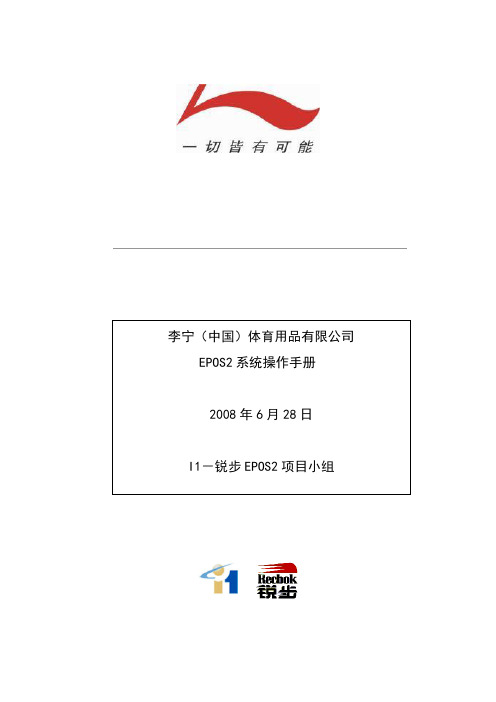
//
删除记录
在单据模块的表单部分,单击该图标将会删除光标所在行。
//
复制
在单据模块的表单部分,单击该图标将会将光标所在行上一行对应栏位的值复制到该行光标所在栏位。
F3
进入查询模式
该图标与“运行查询”图标配合使用,实现“条件查询”。
在模块中,单击该图标将改变模块界面底色。此时在特定栏位输入查询条件,再单击“运行查询”,可以完成查询工作。
第三步、检查传送过来的供应商发票与供应商实际开给我们发票金额是否一致,如果有不一致的地方就需要我们根据实际发票在系统传送过来的发票中进行修改相应明细款号的数量或者单价,以保证发票的总金额一致;
第四步、如果该供应商有先前的预付款或可冲销条目进行对抵核销,而我们也想在此直接进行这种核销,则可以通过点击上述界面上的 按钮打开“核销明细”窗口。该窗口中所看到的是当前核销明细情况。在未有任何核销时,该列表应该为空白。
//
帮助
显示该栏位的相关帮助信息。在帮助信息页面,可以修改栏位标签名称。
//
退出
当处于应用主程序、消息或待办事宜界面时,单击该图标将退出系统;当处于单据录入或查询界面时,单击该图标将退回到应用主程序界面。
//
一.2
模块界面中图标是指出现在操作窗口中的图标。这些图标有可能跟在某列表各条目末端,或可能出现在某字段的右端,或出现在画面下方的功能键群中。下表便是本系统所提供的出现在模块界面中图标及其解释:
李宁EPOS2系统操作手册第章:第一节:一.1
系统工具条图标紧跟出现在系统菜单的下面。下图便是本系统所提供的系统工具条及其功能图标:
图标
图标名称
功能与说明
中国银联离线仿真用户使用手册(完整版)
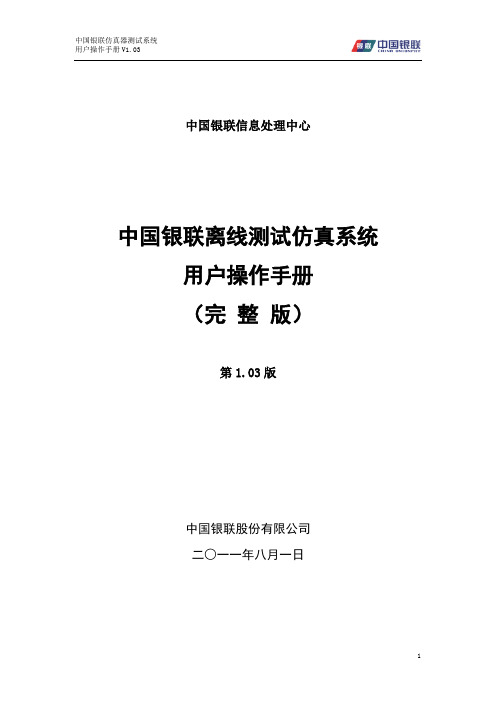
中国银联仿真器测试系统 用户操作手册 V1.03
发卡方交易测试-------------------------------------------------- 13
2
中国银联仿真器测试系统 用户操作手册 V1.03
4.4.2 受理方交易测试-------------------------------------------------- 15
4 联机测试使用说明 ------------------------------------------------------- 5
4.1
主界面----------------------------------------------------------- 5
4.2
参数配置管理----------------------------------------------------- 6
1.1
术语、缩略语及定义----------------------------------------------- 1
1.1.1 术语------------------------------------------------------------- 1
2 概述 ------------------------------------------------------------------- 2
4.2.4 机构参数--------------------------------------------------------- 9
- 1、下载文档前请自行甄别文档内容的完整性,平台不提供额外的编辑、内容补充、找答案等附加服务。
- 2、"仅部分预览"的文档,不可在线预览部分如存在完整性等问题,可反馈申请退款(可完整预览的文档不适用该条件!)。
- 3、如文档侵犯您的权益,请联系客服反馈,我们会尽快为您处理(人工客服工作时间:9:00-18:30)。
李宁订货系统离线订购版应用系统最终用户使用手册(产品订购功能部分)文档说明版本记录目录李宁订货系统离线订购版应用系统最终用户使用手册 1 文档说明 1版本记录 11. 订货会离线订购版系统描述 41.1. 功能描述 41.2. 用户范围及角色说明 42. 准备 52.1. 账户和权限申请 52.2. 客户端配置准备 52.3. 用户登录操作 53. 普通用户操作 63.1. 普通产品订购操作 63.1.1 列表订购 63.1.2 尺码分配 103.2. 分配款订购操作 123.2.1 套码订购 133.2.2 总量订购 143.3. 统计分析操作 153.4. 上传订单操作 163.5. 数据更新操作 174. 特殊用户操作 184.1. 分销商订单导入操作 184.2. 经销商汇总统计操作 185. 常见问题及处理 195.1. 常见问题清单 195.2. 系统不能运行 195.2.1. 现象描述 195.2.2. 处理方式 195.3. Access数据库不能访问 20 5.3.1. 现象描述 205.3.2. 处理方式 205.4. 上传在线订货系统不成功 20 5.4.1. 现象描述 205.4.2. 处理方式 216. 服务支持 221. 订货会离线订购版系统描述1.1. 功能描述离线订购系统使用户的订购过程可以在线下实现,系统包含以下功能:◆ 普通产品订购:包括模拟订单导入、列表订购、尺码分配等功能;◆ 分配款订购:包含套码订购、总量订购两种方式;◆ 导出订单:将用户的订购数据(包括普通产品、分配款产品的订购数据)导出为XML格式的订单文件,以便导入到在线订货会系统;也可以导出为Excel格式文件,以作为用户自分析或作为分销商订货数据导入到经销商系统中以便经销商进行汇总统计;◆ 统计分析:提供常用的统计分析功能;根据数据类型的不同,用户可以针对分销商或基础订货单位分别进行分析;◆ 数据更新:将订货会开始后新增产品的相关数据追加到离线订购系统中。
对于经销商用户,还有以下功能:◆ 分销商订单导入:将下属分销商的订单数据导入到离线系统中;◆ 经销商汇总统计:统计分析分销商的订购数据。
1.2. 用户范围及角色说明系统用户是在在线订货系统中报名并获得了相应账号、密码、权限的经销商、分销商或其他相关人员。
特殊账户:lntempuser(密码:lntempuser)专门用于追加临时客户资料。
登录用户可以依据相应的权限为多个经销商或分销商或店铺进行订购操作。
2. 准备2.1. 账户和权限申请账号、密码、权限由在线订货系统决定,离线系统使用的账号、密码、权限与在线订货系统中的相同。
注:账号是指登录离线系统的“用户名”。
2.2. 客户端配置准备用户执行离线订购系统的安装程序,然后按照安装提示进行一步一步操作即可轻松安装离线订购系统,安装成功后点击桌面快捷方式即可出现登录界面(图1)。
2.3. 用户登录操作图 1用户输入报名时获取的用户名、密码,在“请选择客户”的下拉选择项中选择客户编码,点击【进入】按钮就可进入离线订购系统(图2)。
图2中红圈部分在离线系统中称为“主菜单区”:该区域集成了系统的主功能,包括普通产品订购、分配款订购、统计分析、导出订单、数据更新、帮助、退出等功能。
图 2注:根据登陆用户的权限,可能某些按钮不可见。
注:当使用系统默认的用户名/密码(lntempuser/lntempuser)登录系统使,将会出现更新临时客户资料界面(图3):图 3系统提供联网更新方式:其中,联网更新方式需要用户机器与互联网连接(能访问在线订货系统),更新时系统会自动更新所需文件,成功后即可使用新的用户名、密码进入离线订购系统;“更新临时用户资料”功能是针对订货会开始后新增的用户,通过此功能可以使他们进行正常的产品订购。
3. 普通用户操作普通用户依据其权限可以进行普通产品订购、分配款订购、统计分析、导出订单、数据更新等功能。
3.1. 普通产品订购操作3.1.1 列表订购用户点击主菜单中的【普通产品订购】按钮后出现图4:图 4图中红圈部分为该登录用户所辖的基础订货单位名称列表,如上图表示的是单店订货规则定义到了A码客户或Z码客户(表示该账户下所有基础订货单位的订购都有单店订货规则的验证),下图表示单店订货规则定义到了店铺(表示只有一家店铺需要进行单店订货规则的验证):勾选基础订货单位,然后点击【列表订购】按钮进入列表订购功能界面,图5:图 5在图5的界面中,以页签的方式(图中蓝色圆圈)显示有订购数据的基础订货单位的订购信息(点击基础订货单位名进行切换),同时以不同的颜色显示A+款、推荐款、选定款产品。
用户可以进行如下操作:◆ 点击【精简模式/完整模式】按钮,显示产品的部分信息或全部信息(图5为精简模式);◆ 在灰色区域输入每款产品的总订量、分月订量,系统自动校验总订量与分月订量之和是否相等,若不等则变为红色显示;蓝色区域为系统自动根据订量和吊牌价计算并填写;白底区域为不可填写区(分月订量会根据上市月判断是否可以填写);◆ 数据查询:输入产品款号、大类、中类等查询条件,点击【查询】按钮即可执行查询功能;点击【清空条件】按钮将会各种查询条件置为空值;对于“大类”等下拉选择方式的查询条件的改变,系统将实时的依据用户选择的条件重新显示图5中的数据,对于“产品款号”条件,用户输入后可以用回车键来执行查询,支持模糊查询;◆ 产品明细:点击图5表格中每款产品的第一列(“产品款号”)或行头(红圈部分),将会出现产品明细信息显示窗口,包括产品的图片;◆ 进入尺码分配:用户可以不输入订购数量而直接进入尺码分配界面,该按钮不自动分配尺码数量;◆ 模拟订单:用户可以在列表订购界面中指定模拟订单或重新使用不同的模拟订单,点击【模拟订单】按钮出现图6:图 6在图6界面中同样可以查看模拟订单的明细信息和设置“订量调整系数”,需要特别注意的是,若用户确实需要使用选中的模拟订单将会将列表订购界面中的总量数据替换为模拟订单定义的订量数据,并同时清空分月订量。
◆ 复制订单:可以将已经下量的订购数据复制为未下量的订购数据,点击【订单复制】按钮,出现图7:图 7图7中,左边框内表示已经下量的基础订货单位,称为被复制的订购数据,右边为没有订购数据的基础订货单位,称为需要复制的订货单位;图中默认在复制的同时复制进行尺码分配后的订购数据(若存在);可以将一个基础单位的数据复制为多个基础订货单位的数据。
复制成功后用户可以点击主菜单的“普通产品订购”重新选择基础订货单位以进行新基础订货单位的订购。
◆ 清空订单:点击【清空订单】按钮,确定后将会把当前基础订货单位的总订量、分月订量、订购金额清为零;◆ 删除订单:点击【删除订单】按钮,两次确定后将会删除当前基础订货单位的所有订购数据,包括尺码数据、模拟订单对应关系,删除成功后将自动刷新图5——减少基础订货单位的页签;◆ 导出Excel(不含尺码):将当前基础订货单位的订购数据导出为Excel 格式的文件,以便用户使用Excel操作方式填写订购数据;◆ 导入Excel(不含尺码):将用户通过Excel文件填写的订购数据导入列表订购界面中,作为用户的输入数据;◆ 保存订购数据:点击【保存】按钮,此时系统将进行最小起订量的数据校验。
注:1)在切换基础订货单位时,系统自动进行保存并校验。
对于错误数据系统会提示,但可以保存并标红。
2)导出的Excel文件“产品款号”列不能修改,用户在填写分月订量时需要注意上市月;用户可以只填写总订量,系统在导入时会自动将该总订量也作为第一个可订购月的分月订量。
3)导出的Excel可以分人去做单,但需要保证各分开的文件中无重复的产品款号,导入时可以分批导入。
4)导入、导出操作必须在同一台机器中进行。
3.1.2 尺码分配用户可以不输入订购数量而直接进入尺码分配界面。
图 8进入尺码分配界面时(图8),系统不进行尺码分配,只列出可订购的各种尺码数据供用户下单。
用户可以进行如下操作:◆ 修改尺码数据:可以在图8中直接修改/调整自动分配后的各尺码的总订量、分月订量,系统自动计算并校验;若款号总订量和该款产品的各尺码总订量之和不等,则以绿色标注(如图8),若尺码总订量与该款产品的分月订量不等则以红色标注;◆ 尺码维护:点击【尺码维护】按钮,出现图9:图 9在图9中,用户可以参照系统的推荐比例,输入自己的比例值(默认为系统推荐比例),在这个界面中用户可以进行如下操作:● 【保存】,保存用户输入的尺码比例;● 【导出Excel】,将该尺码比例表导出为Excel文件,以便用户在系统外进行维护;注:系统不支持带条件的导出。
● 【导入Excel】,将用户在系统外维护的尺码比例值导入到系统中;● 【使用推荐比例分配】,将用户输入的款号总订量按照系统推荐的比例进行尺码分配;● 【使用用户比例分配】,将用户输入的款号总订量按照用户自己输入的比例进行尺码分配。
◆ 删除尺码:点击【删除尺码】按钮,将删除当前基础订货单位已有的各尺码的订购数据。
◆ 保存尺码数据:点击【保存】按钮,系统将用户输入的尺码订购数据保存到系统,以便进行统计分析或上传订单。
◆ 导出Excel(含尺码):将用户的尺码订购数据导出为Excel文件,以便用户在系统外进行输入。
◆ 导入Excel(含尺码):将用户在系统外输入的各尺码数据导入到系统中。
注: 1)导出的Excel文件的第三列“尺码”不能修改,否则会出现导入错误的现象。
2)导出的Excel可以分人去做单,但需要保证各分开的文件中无重复的产品款号(带尺码款号),导入时可以分批导入。
3)导入、导出操作必须在同一台机器中进行。
4)导入时会按照用户实际的订购数据修改图8中的款号总订量以及尺码比例。
3.2. 分配款订购操作分配款产品的订购细分为套码订购和总量订购,点击主菜单中的【分配款订购】按钮,出现图10:图 10选择“套码产品”进入套码订购,选择“总量产品”进入总量订购,这两种选择都会需要再次选择基础订货单位,如图11所示,选择完基础订货单位后点击【编制订单】按钮,系统自动根据订购方式分别进入套码订购界面或总量订购界面。
图 11注:根据用户订购权限,可能不显示“套码产品”或“总量产品”选择项,或者主菜单中【分配款订购】按钮也不显示;两种订购方式的基础订货单位也可能不同。
3.2.1 套码订购套码订购功能界面如图12:图 12在图12中,用户只需输入需要订购的分配款的套数(灰色区域),系统将自动根据该分配款定义中设定的各尺码的组成件数计算各尺码的实际订量和订货金额。
用户点击【保存】按钮或切换基础订货单位时,系统自动根据订购上下限对用户输入的“订购套数”进入校验,对不满足条件的做相应的提示。
