VRE IDE User Guide
评徐松岩译《伯罗奔尼撒战争史》

评徐松岩译5伯罗奔尼撒战争史6刘玮*以今天的标准看,商务版/汉译世界名著丛书0中修昔底德和希罗多德的两部史学巨制5伯罗奔尼撒战争史6和5历史6的翻译已经显得有些过时了。
¹因此看到西南师范大学的徐松岩教授时隔四年连续出版了这两部巨著的最新译注本,º笔者着实兴奋了一阵。
但是当我翻开徐教授的译文,阅读几页之后,便发现其中值得商榷之处颇多。
在这篇小文中,笔者仅就修昔底德的翻译谈一些自己的看法。
一、翻译修昔底德的艰辛随便找一个西方大学古典学系的教授问这样一个问题:在希腊散文(prose)作家中,谁最难读?几乎所有人都会回答)))修昔底德。
修昔底德在古典学界确实以语言艰涩著称,丰富的词汇、复杂的语法、多变的句式、雄辩的文风,这些都给理解修昔底德造成了巨大的困难,更不要说把他的文本翻译成另外一种语言了。
»沃尔纳(Rex W arner)在他的/译者注0中发出的感慨颇有代表性:尝试将修昔底德翻译成英文是困难、令人愉快和鲁莽的。
不仅要工作很长时间,因为这部作品很长;更重要的是,虽然修昔底德的意思通常足够清楚(不过并不总是如此),但是表达意思的文体却极难转变成另一种语言。
一开始,译者有时*¹º»我要感谢加州大学伯克利分校古典学系的帕帕扎卡达斯(N i kolaos Papaz arkad as)教授在修昔底德著作的希腊本版本和一些西文译本方面给笔者提供的帮助。
修昔底德:5伯罗奔尼撒战争史6,谢德风译,商务印书馆1960年版;希罗多德:5历史6,王以铸译,商务印书馆1959年版。
前者是从英文版转译过来的,而且所依据的英文版本并非最佳(下详),因此参考价值已经非常有限;而后者堪称新中国成立后历史著作翻译中的里程碑,但是在今天看来文风略显古旧,而且注释不足。
修昔底德:5伯罗奔尼撒战争史6,徐松岩、黄贤全译,广西师范大学出版社2004年版;希罗多德:5历史6,徐松岩译,三联书店2008年版。
VRE FAQ

VRE FAQ沃勤网络科技(上海)有限公司 V2.0本文说明了在VRE 平台上进行应用开发的常见问题。
V og in sTe c hn ol og y (S h a ng h a i ) C o.,L td版本记录 版本 日期 作者 更改说明1.0 2008.12.25 方军 创建2.0 2009-8-10 方军基于VRE2.0,修改部分问题的解答V og in sTe c hn ol og y (S h a ng h a i ) C o.,L td目录1 前言 (4)1.1 目的..................................................................................................4 1.2 范围..................................................................................................4 1.3 术语..................................................................................................4 2 问题集.. (4)2.1 SDK 安装...........................................................................................4 2.2 程序框架...........................................................................................5 2.3 系统接口...........................................................................................5 2.4 图形图像...........................................................................................6 2.5 文件..................................................................................................7 2.6 内存..................................................................................................9 2.7 网络..................................................................................................9 2.8 音频................................................................................................10 2.9 计费................................................................................................11 2.10 窗口.............................................................................................11 2.11 辅助.............................................................................................12 2.12 编译调试......................................................................................12 2.13 其他 (14)V og in sTe c hn ol og y (S h a ng h a i ) C o.,L td1 前言1.1 目的本文对基于VRE 开放常见问题进行总结,方便程序员开发,第一次接触VRE 的程序员遇到问题时可查阅本文。
多重耐药菌医院感染管理PPT课件

卫生部办公厅关于印发《多重耐药菌医院感染预防与控制技 术指南(试行)》的通知卫办医政发〔2011〕5号
常见多重耐药菌(MDRO)临床特点
❖MRSA是目前医院感染的重要病原菌: ❖– 85%的MRSA发生在医疗机构(医院感
做出贡献!
标本的送检是开展病原病原微生物检测的前提
❖ 上海院内感染质控中心,拟设立以下监控指标 ❖ 血培养送检指征,即出现这样的情况,必须抽血
培养。 ❖ (1)发热>=38.5℃伴下列一项。 ❖– A.寒战; ❖– B.肺炎; ❖– C.留置深静脉导管超过5天; ❖– D.白细胞>1.8万/mm3; ❖– E.感染性心内膜炎; ❖– F.收缩压低于90mmHg; ❖– G无其他原因可以解释的感染. ❖ (2)发热>=39.5℃
(试行)》的通知(2011.1.17)
如何开展监测工作! ❖提高送检率是开展监测的基础
如何开展耐药菌监测工作!
❖ 标本的送检是开展病原病原微生物检测的前提 ❖ —江苏省医院感染管理质量评价标准要求: ❖ 医院感染的病原微生物送检率>80%。 ❖ —卫生部办公厅关于做好全国抗菌药物临床应用
专项整治活动的通知卫办医政发〔2011〕56号 ❖ 接受抗菌药物治疗住院患者微生物检验样本送检
15 Aminoglycoide 氨基糖苷类 16 Anamycin 安沙霉素类
抗菌药物
四环素 强力霉素 二甲胺四环素 奎奴普丁-达福普汀 磷霉素 氯霉素 利奈唑胺
红霉素 达托霉素 克林霉素 替加环素 万古霉素 甲氧苄氨嘧啶-磺胺甲基异恶唑 梭链孢酸(夫西地酸) 苯唑西林/头孢西丁 环丙沙星 左氧氟沙星 庆大霉素 利福平
RealEvo-IDE 使用手册说明书
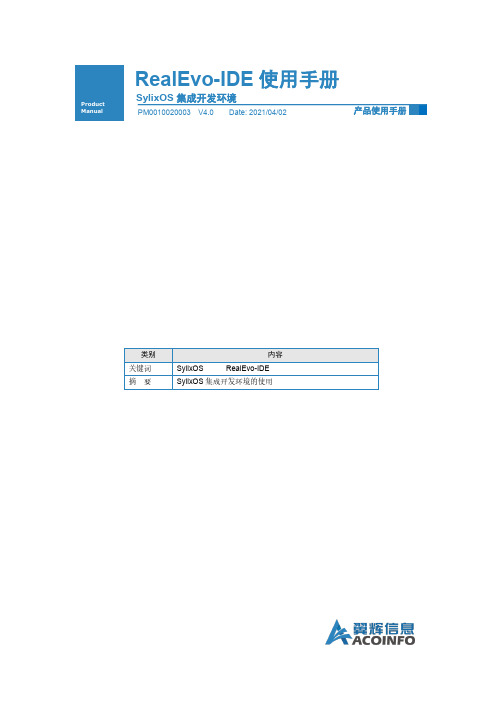
RealEvo-IDE使用手册Product Manual产品使用手册 Copyright (c) 2015-2021 ACOINFO Inc. All rights reserved.i修订历史产品使用手册 Copyright (c) 2015-2021 ACOINFO Inc. All rights reserved.ii目 录第1章 概述 (1)1.1RealEvo-IDE 和SylixOS ......................................................................... 1 1.2 RealEvo-IDE 安装 ................................................................................. 1 1.3 RealEvo-IDE 主界面 .............................................................................. 3 第2章 创建工程 . (6)2.1 创建SylixOS Base 工程 .......................................................................... 7 2.2 部署SylixOS Base ................................................................................ 16 2.3 创建SylixOS BSP 工程 .......................................................................... 22 2.4 部署SylixOS BSP ................................................................................ 25 2.5 创建SylixOS App 工程 .......................................................................... 29 2.6 部署和运行SylixOS App ........................................................................ 30 2.7 创建SylixOS Shared Lib 工程 .................................................................. 33 2.8 部署SylixOS Shared Lib ........................................................................ 36 2.9 创建SylixOS Kernel Module 工程 ............................................................. 37 2.10 部署SylixOS Kernel Module ................................................................... 39 2.11 创建SylixOS Kernel Static Lib 工程 .......................................................... 41 2.12 创建SylixOS Unit Test 工程 .................................................................... 42 2.13 创建Google Test 工程 ........................................................................... 45 2.14 创建Bare Metal Library 工程 ................................................................... 47 2.15 创建Bare Metal Executable 工程 .............................................................. 48 第3章 导入工程 .. (51)3.1 工程导入............................................................................................ 51 3.2 工程删除............................................................................................ 54 第4章 修改工程 .. (56)4.1 修改工程通用设置 ............................................................................... 56 4.2 添加源文件 ........................................................................................ 57 4.3 添加头文件路径 .................................................................................. 58 4.4 添加动态库 ........................................................................................ 60 4.5 添加Target ......................................................................................... 63 4.6 专家模式............................................................................................ 65 4.7 设置编译选项 ..................................................................................... 67 第5章 RealEvo-IDE 调试 (69)5.1 一键推送调试 ····················································································· 69 5.2 手动启动调式 ····················································································· 73 5.3 通过串口调试 ····················································································· 77 5.4 动态库调试 ························································································ 79 5.5 Attach 到进程 ······················································································ 83 5.6 一键Attach 调试 ·················································································· 89 5.7 Non-stop 模式 ······················································································ 89 5.8 Crash Trap 调试 ··················································································· 90 5.9查看内存内容 (91)第6章 设备管理 (93)产品使用手册 Copyright (c) 2015-2021 ACOINFO Inc. All rights reserved.iii6.1 设备实时监控 ..................................................................................... 93 6.2 SylixOS 远程Shell ................................................................................ 94 6.3 设备文件系统访问 ............................................................................... 96 6.4 串口访问设备 ..................................................................................... 97 6.5 TFTP 服务器 ....................................................................................... 97 6.6 Syslog 服务器 ...................................................................................... 99 第7章 代码分析 . (101)7.1 静态代码分析 ................................................................................... 101 7.2 程序代码覆盖率分析 .......................................................................... 102 7.3 Google Test 结果分析 .......................................................................... 107 第8章 安装SylixOS .. (110)8.1 工具启动.......................................................................................... 110 8.2 界面信息.......................................................................................... 110 8.3 运行过程信息输出 ............................................................................. 112 8.4 硬盘安装SylixOS............................................................................... 113 8.5 一键制作安装盘 ................................................................................ 116 第9章 SylixOS Lite 工程 .. (124)9.1 创建SylixOS Lite Base 工程.................................................................. 124 9.2 创建SylixOS Lite BSP 工程 .................................................................. 130 9.3 创建SylixOS Lite Extension 工程 ........................................................... 133 附录A (137)A.1TpsFs Explorer 工具的使用。
VRE开发入门

VRE开发入门 沃勤网络科技(上海)有限公司2009/4/15V1.24版本记录版本 日期 作者 更改说明 1.24 2009/4/14 杨祖斌 创建目录1 概述 (6)1.1 开发VRE应用的步骤 (6)1.2 一个简单的示例程序 (6)1.3 更多知识 (6)2 工具和环境 (7)2.1 开发工具 (7)2.2 基础概念 (7)2.2.1 VRE APIs (7)2.2.2 事件处理 (7)2.3 资源 (7)3 创建我的应用程序:HelloVRE (8)3.1 通过VRE IDE AppWizard创建VRE工程 (8)3.2 VRE 模拟器 (11)3.3 增加资源 (12)3.4 编写源码 (13)3.4.1 在模拟器屏幕的正中间显示“Hello VRE~” (13)3.4.2 在模拟器屏幕正中绘制一个白色矩形,并可通过触摸使其放大缩小 (17)3.4.3 导入并绘制一张gif图,并通过上下左右方向键使其移动; (19)4 接下来做什么 (23)4.1 通过DEMO学习VRE开发 (23)4.2 VRE技术交流途径 (23)4.2.1 VRE论坛 (23)4.2.2 VRE技术交流QQ群 (23)5 与后续版本的兼容问题 (23)6 VRE应用开发常见问题整理(FAQ) (24)6.1 SDK安装 (24)6.1.1 安装VRE SDK对操作系统有什么要求? (24)6.1.2 请问安装时出现以下讯息,该如何处理, (24)6.1.3 安装SDK的时候没有找到DEVENV.EXE,DEVENV.EXE文件有什么作用?246.1.4 SDK安装到IDErm.dll...100%的时候卡住,是什么原因? .. (24)6.1.5 VRE安装成功后,找不到VRE Manager。
(24)6.1.6 卸载老版本后,无法安装新版本? (24)6.2 程序框架 (24)6.2.1 程序退出后,手机背景灯一直高亮,手机不进入待机模式。
Evolis Badge Studio软件用户指南说明书
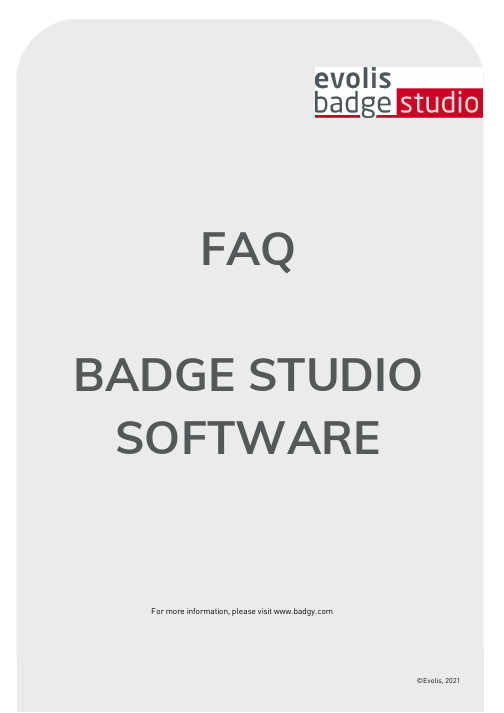
FAQ BADGE STUDIO SOFTWAREFor m or e infor m ation, please visit ©Evolis, 2021Table of Contents1.BASICS2.INSTALLATION3.CARD DESIGN4.DATABASE5.PRINTING6.LICENSING7.TROUBLESHOOTING1. BASICSHow do I use Ba dge St udio?Watch the how-to videos.Ev olis Ba dge St udio + : upgra de process1.Go to the Menu GENERAL > Badge Studio LicenseA window opens, showing which edition of Badge Studio is cur r ently installed on your com puter, and a text fieldto enter your coupon code.2.Enter your UPGRADE CODE in the text field3.Click on Activate Upgrade to pr oceed with the upgr ade4.After a few seconds, a window confir m s that the upgr ade was per for m ed successfully5.Click OK, and r estar t Badge StudioOnce you r estar t the softwar e, ‘Badge Studio+’ is activated.You can check by looking at the softwar e nam e: ‘Badge Studio+’W ha t is ba dge St udio?Badge Studio is a ver y sim ple, power ful and user fr iendly softwar e to design and pr int ID car ds.W ha t a re t he a v a ila ble edit ions of Ba dge S t udio?Badge Studio is declined in 2 editions. Badge Studio the basic edition to design and pr int your ID car ds and Badge Studio+ included an inter nal database to m anage easily your r ecor dsW hich ca mera models a re support ed by Ba dgeS t udio?All m ain cam er as with a com pliant Dir ectshow and/or WIA/TWAIN dr iver ar e suppor ted.Ca n I ha v e liv e v ideo a cquisit ion?If the cam er a you ar e using suppor ts live video, then yes you can have it in Badge Studio.2. INSTALLATIONW hich Opera t ing Sy st ems a re support ed by Ba dgeS t udio?Badge Studio suppor ts Windows XP SP3,Windows Vista,Windows 7,Windows 8,Windows 10 and Mac OS X10.5+. For now, ther e is no Badge Studio ver sion com pliant with L inux oper ating system.Does Ba dge St udio support64bit OS?Yes, both 32 and 64bit.3. CARD DESIGNCa n I edit ima ges using Ba dge S t udio?Badge Studio includes an integr ated im age m anipulation tool that per for m s im age m anipulations such as cr op, flip, r otation, color balance, contr ast and br ightness as well as m onochr om e conver sions to an im age.Badge Studio can also autom atically r esize im ages to fit into a defined r ectangular ar ea and also includes a Face Cr op tool for easy face detection and cr op.Ca n I a cquire ima ges from a digit a l ca mera, webca m or sca nner using Ba dge St udio?Yes, Badge Studio will wor k with any Dir ectshow, WIA or TWAIN com pliant digital cam er a, webcam or scanner.Ca n I sa v e or ex port a n ima ge loca t ed on ca rd a rea?Yes,Badge Studio will expor t it as one of the available types: .bm p, .gif, .jpg, .m ng, .pbm, .pgm, .png, .ppm, .tif, .xbm and .xpm.4. DATABASEW ha t t y pes of da t a ba ses a re support ed?Badge Studio suppor ts only an inter nal database. You can also im por t your data fr om a delim ited file (such as CSV file), fr om an Excel spr eadsheet or an Access file.This featur e is only available in the Badge Studio+ edition.Is it possible t o link ima ge t o a da t a ba se field?Yes, it is possible, when you cr eate a database, Badge Studio allows you to quickly set up a database field as a sour ce for im ages on your com puter.By a r ight click on the database field,you open its Pr oper ties m enu and you can change the Data Type to Indexed Im age.For m or e details r efer to user guide or help m enu.Is it possible t o connect direct ly t o .X LS a nd .X LS Xda t a ba se files?No, it is not possible. With badge Studio + you can not connect dir ectly to an Excel database, but you can im por t data fr om an Excel spr eadsheet.Ca n I edit da t a ba se records?Yes, Badge Studio+ integr ates a database editor which m anage cr eate, m odify fields and r ecor ds.5. PRINTINGW hich print er models a re support ed by Ba dgeS t udio?Badge Studio was developed to suppor t and pr int with Badgy pr inter m odels only. Badge Studio suppor ts only Badgy, Badgy100 and Badgy200 pr inter s.Ca n I configure a not her print er model?No, Badge Studio was developed to suppor t and pr int with Badgy pr inter m odels.Do I need t o inst a ll a print er driv er t o print wit hBa dge S t udio?Yes. You m ust install the latest Badgy dr iver pr ovided by the Evolis.6. LICENSINGW ha t prot ect ion sy st em is used by Ba dge S t udio?Ther e is no pr otection system in Badge Studio but please note that Badge Studio was developed to suppor t only Badgy pr inter s (so it will not r ecognize other pr inter s) and without a Badgy200 connected or a upgr ade key, you will execute only Badge Studio edition not the Badge Studio+ edition.Ca n I inst a ll ba dge St udio in mult iple PCs?Yes you can but please note that only the PC wher e the Badgy pr inter is connected will be able to pr int.7. TROUBLESHOOTINGI ca nnot use t he Ba dge St udio + v ersion, wha t ca n Ido?o When using a Badgy100, it’s r equir ed to use a coupon to upgr ade fr om Badge Studio to Badge Studio +.o When using a Badgy 200, the Badge Studio + will be accessible dir ectly.Advices:As par t of its continuous im pr ovem ent policy, Evolis is developing new Badge Studio ver sion which include new fixes and im pr ovem ent. Evolis r ecom m ends updating Badge Studio to take full advantage of the latest im pr ovem ents.I wa nt t o print a design from a da t a ba se but print ing does not st a rt, wha t ca n I do?To pr int fr om a database, som e Badge Studio settings m ust be selected. Check the following instr uctions one by one until fixing the issue:o If the issue r em ains event after checking these points, please contact your Evolis r eseller/distr ibutoror contact uso Select the r ecor d(s) to pr int in the Browse Records windows.o Check the cor r ect selection in the Print windows.o If the issue r em ains event after checking these points, please contact your Evolis r eseller/distr ibutoror contact us.Ba dge S t udio is una ble t o det ect my print er, wha tca n I do?When tr ying to select a pr inter fr om Badge Studio Print setting,no pr inter is listed. Check the following instr uctions one by one until fixing the issueo Go to General and click on Clear config. Restar t the softwar e and go back to Print setting, if thepr inter is cor r ectly installed, pr inter will be visible.o If the issue r em ains event after checking these points, please contact your Evolis r eseller/distr ibutoror contact usAdvices:As par t of its continuous im pr ovem ent policy, Evolis is developing new Badge Studio ver sion which include new fixes and im pr ovem ent. Evolis r ecom m ends updating Badge Studio to take full advantage of the latest im pr ovem ents.。
UserGuide

6. 插入网线
7. 在PC端开启tftp服务器, 并且将MLO, u-boot.img, uImage, ubi.img拷贝到tftp根目录下
8. 在u-boot中运行以下命令:
-----
MLO:|
-----
nandecc hw 2
mw.b 0x82000000 0xff 0x20000 # 用0xff填充从0x82000000开始的0x20000个字节, 内存的物理启始地址为0x80000000
dhcp 0x82000000 192.168.16.188:MLO # 将192.168.1.102这个tftp服务器上的MLO文件下载到0x82000000其实的内存空间
nand write 0x82000000 0x280000 0x500000
mw.b 0x82000000 0xff 0x2800000
dhcp 0x82000000 192.168.16.188:ubi.img
nand write 0x82000000 0x780000 0x2800000
mw.b 0x82000000 0xff 0x2800000
nand erase 0x2f80000 0x2800000
dhcp 0x82000000 192.168.16.188:ubi.img
nand write 0x82000000 0x2f80000 0x2800000
-----
nand write 0x82000000 0x00000 0x20000
Visual Components Experience用户指南说明书

Visual Components Experience is a standalone application that allows you to view 3D animations and experience them in virtual reality. Simulations can be recorded as animations using any Visual Components 4.1.X or higher product.Visual Components Experience GuideVisual Components Experience Guide 1.7 | Version: February, 2023ContentsSupported devices (3)Windows OS (3)Compatible VR Devices (3)Tested VR Devices (3)Setup (4)Supported file types (4)Controls (5)3D Viewing (5)Virtual Reality (6)Main Menu (6)Headset (7)Default bindings of controls (8)Custom bindings of controls (8)View 3D animations (9)Use the Virtual Reality mode (11)Interactive VR (12)Advanced Settings (13)Supported devicesWindows OS•Any device running Windows 10 or 11 can be used for viewing 3D animations.•Refer to the minimum requirements for a Visual Components 4.x product.https:///system-requirements•An alternative for viewing 3D animations is the mobile version of Visual Components Experience.Compatible VR DevicesVisual Components Experience relies on SteamVR for virtual reality functionality. Any Head-mounted Display (HMD) that is supported by SteamVR should also support VC Experience. However, this is not guaranteed, and using one of the tested and verified devices listed below is recommended.Tested VR DevicesNote that if your computer has a Mini DisplayPort, you need to use a Mini DisplayPort cable. Based on field tests and feedback, adapters may not work.•HTC Vive and Vive Pro•Oculus Rift S•Samsung HMD Odysseyo To use the Samsung HMD Odyssey with VC Experience, you need to also install Windows Mixed Reality for SteamVR from the Steam store.o When you want to use the device with VC Experience, launch the Windows Mixed Reality for SteamVR first. Then, launch Visual Components Experience inVR mode.•Valve IndexSetupFor viewing 3D animations, install Visual Components Experience on your device here: https:///products/downloads.For virtual reality, this guide assumes that you are using HTC Vive. For all other devices, refer to the manufacturer on how to install new apps, set up the device, and interact with VR objects.1.Set up your device according to the manufacturer’s instructions.2.Install Steam onto the device.For more information, see /about.3.Install SteamVR as follows:a.Run Steam.b.In Steam, go to Library > Tools and then search for SteamVR.c.Right-click SteamVR and click Install Game.Supported file typesVisual Components Experience allows you to open and play VCAX files. A VCAX file is a container for a 3D simulation recorded as an animation using a Visual Components 4.x product.To create a VCAX file, see the Record a Simulation as Animation tutorial:•To watch the tutorial from Visual Components Academy, go tohttps:///lessons/record-a-simulation-as-animation/ You can double-click a VCAX file on your device to automatically open it in Visual Components Experience.Otherwise, you need to add VCAX files to the following folder to list them in the app:C:\Users\%username%\Documents\Visual Components\ExperienceControls 3D Viewing1.Select animation allows you to select andopen a VCAX file in the My Animationsfolder of your Visual Componentsdocuments. 6.Slider and Thumb show the position ofanimation and allow you to jump forward or backward in time.2.Viewport displays the 3D scene andanimation. 7.Reset returns animation to its initial stateand time of zero.3.About displays app information. 8.Play/Pause allows you to start or stopanimation.4.Settings displays a dialog for controllingthe Level of Detail (LOD) and Quality level of the scene. User can also enable anddisable Shadows in the scene as well asusing the recorded camera (whenavailable). 9.Playback speed can be changed to play theanimation slower or faster.5.Measurement enables the user to createand visualize distances between objects by clicking on geometries in the 3D World 10.Time shows the position (in seconds) ofanimation followed by its duration.Virtual Reality Main Menu1.Select animation allows you to select andopen a VCAX file in the My Animationsfolder of your Visual Componentsdocuments. 7.1:10 scales components to 1/10th of theiroriginal size.2.1:1 scales the components to their originalsize. 8.On Table scales components to HTC Viveplay area.3.Reset returns animation to its initial stateand time of zero.9.Play allows you to start or stop animation.4.Slider and Thumb show the position ofanimation and allow you to jump forward or backward in time. 10.Quality Settings displays a dialog forcontrolling the level of detail (LOD) and quality level of the viewport. The frame rate (FPS) of the scene is also indicated based on the current settings.5.Time shows the position (in seconds) ofanimation followed by its duration.11.About displays app information.6.Ray is the pointer of a connected joystickthat can be used for selecting objects and menu items. 12.Playback speed can be changed to play theanimation slower or faster.HeadsetA headset allows you to look around in the scene. You must connect the headset to SteamVR before using Visual Components Experience in Virtual Reality mode.Default bindings of controlsThe following tables show what happens by default when you use the controllers in VC Experience.Some actions can send data from Visual Components Experience to the Visual Components Premium application, provided that you have the layout open in Visual Components. Note that sending data also requires setting up a Python script with vcVREvent statements.Button Action VR Event streamedto VC Premium Left Trigger - Interact with UI – When menu is showing- Grab Pinchvrevents_triggerbuttonRight Trigger - Interact with UI – When panel is showing- Grab Pinch- Measure (when using Measuring tool)vrevents_triggerbuttonLeft Menu - Shows / Hides Tool Palette vrevents_menubutton Right Menu - Shows / Hides Menu vrevents_menubuttonLeft Trackpad North - Raises the cameraLeft Trackpad South - Lowers the cameraLeft Trackpad vrevents_primary2daxisclickvrevents_primary2daxistouchvrevents_primary2daxis Right Trackpad North - Starts teleport (when using Teleport tool).Position for teleporting is set with thecontrol position. Teleport is done when thebutton is released.Right Trackpad East - Turns camera left 90 degreesRight Trackpad West - Turns camera right 90 degreesRight Trackpad vrevents_primary2daxisclickvrevents_primary2daxistouchvrevents_primary2daxisLeft/Right Grip - Pauses the simulation while clicked- Interact with components in VR duringStreamingvrevents _gripbuttonvrevents _gripCustom bindings of controlsIf you are not enjoying the default bindings, now you have the possibility to modify the controller bindings in SteamVR.View 3D animations1.Run Visual Components Experience.2.Click 3D.3.Click Select animation and select an animation to load it in the scene.Tip: Add your VCAX files (see Supported file types) to the following folder to list them under Select animation:C:\Users\%username%\Documents\Visual Components\Experience4.Do any of the following as needed:•To remove the animation, in Select animation, click <Clear>.•To return to the default view, in Select animation, click <Reset View>.•To orbit the camera in the scene, press and hold the right mouse button.•To pan the camera in the scene, press and hold the left and right mouse buttons.•To zoom the camera in the scene, rotate the mouse wheel.Use the Virtual Reality mode1.Run SteamVR, and then connect your headset and joystick(s).2.Run Visual Components Experience.3.Click VR.4.With the joystick, press the Menu button, cast a ray, and use Select animation to load ananimation in the scene.Tip: Add your VCAX files (see Supported file types) to the following folder to list themunder Select animation:C:\Users\%username%\Documents\Visual Components\Experience5.Do any of the following as needed:•To scale components, use the main menu. Generally, you would use 1:10 to view a large scene or On Table to walk around and view a scene.•To remove the animation, in Select animation, click <Clear>.•To return to the default view, in Select animation, click <Reset View>.Interactive VRInteractive VR requires Visual Components Premium 4.2 or higher product. Animation streaming is required to interact with components in VR. See the Academy lesson Streaming Simulation to VR on how to enable animation streaming.https:///lessons/streaming-simulation-to-vr/For details on using interactive VR, check out the Academy tutorials. Components that enable interactive VR are found in the eCatalog directory VR Interaction.Advanced users should see the Python API documentation for vcVREvents.Advanced SettingsOn the launcher, you have the option to specify Advanced Settings related to animation streaming and Anti-Aliasing.Streaming Host is the IP address of the computer where the VC Premium application is running. If VC Premium and VC Experience are running on the same machine, then the IP-address is127.0.0.1. Streaming Port must match the port defined in VC Premium.Anti-aliasing settings can be changed by modifying the Antialiasing mode and Antialiasing FXAA (Fast Approximate Anti-Aliasing) options.。
LabVIEW Internet Toolkit User Guide

LabVIEW™, National Instruments™, NI™, ™, and NI Developer Zone™ are trademarks of National Instruments Corporation. Product and company names mentioned herein are trademarks or trade names of their respective companies. For patents covering National Instruments products, refer to the appropriate location: Help»Patents in your software, the patents.txt file on your CD, or /patents.January 2004 323747A-01LabVIEW Internet Toolkit User Guide Version 6.0The LabVIEW Internet Toolkit provides you with the ability to incorporateInternet capabilities into VIs. You can use LabVIEW to work with XMLdocuments, build CGI programs and URLs, and send and receive data.The Internet Toolkit includes the following components:•XML DOM Parser and VIs—Create, access, and edit XMLdocuments in LabVIEW.•CGI VIs—Build CGI programs and manage client state information.•G Web Server—Publish VIs to the Web and host CGI applications.•Online examples—Learn how to build and use CGI VIs by reviewingonline example VIs that you can run from the G Web Server.•URL Client VIs—Parse and build URLs and download data fromInternet servers.•FTP VIs—Store and retrieve files from FTP (File Transfer Protocol)servers.•Telnet VIs—Send and receive data using the Telnet protocol.Refer to the LabVIEW Help for more information about the URL ClientVIs, FTP VIs, and Telnet VIs.ContentsUpgrading from Version 5.0 (2)Getting Started with the XML DOM Parser (2)Using XML DOM Parser VIs (3)Validating XML Documents (3)Configuring the XML DOM Parser (4)Using CGI in LabVIEW (5)Maintaining Client State Information with CGI VIs (6)Using Client-Side Cookies (7)Using Server-Side Cookies (7)Getting Started with the G Web Server (8)™© 1999–2004 National Instruments Corp. All rights reserved.Configuring the G Web Server (9)Running the G Web Server (10)Viewing Online Examples (12)Examining Online CGI Examples (12)Displaying the G Web Server Window in Detailed Mode (13)Using CGI VIs with the G Web Server (15)Publishing Front Panel Images with the G Web Server (15)Where to Go from Here (15)Upgrading from Version 5.0The Internet Toolkit version 6.0 contains the following changes fromversion 5.0:•You can use the Internet Toolkit version 6.0 only with LabVIEWversion 7.0 or later.•You can select one of two different modes to run the G Web Server.In independent mode, the G Web Server runs on a port different fromthe one on which the LabVIEW Web Server runs. In shared-port mode,the G Web Server shares a port with the LabVIEW Web Server andhandles only CGI requests, while the LabVIEW Web Server handlesother requests. Refer to the Configuring the G Web Server section formore information about selecting modes for the G Web Server.•You can use XML DOM Parser features to read, write, or process XMLdocuments. Refer to the Getting Started with the XML DOM Parsersection for more information about using XML features in LabVIEW.•You can find the SMTP E-mail VIs on the Functions palette in the Fulland Professional Development Systems of LabVIEW version 7.0. Thefilenames for these VI changed slightly. The Internet Toolkit includescompatibility libraries that automatically replace the version 5.0 VIswith the LabVIEW 7.0 VIs when you open a VI that contains the olderversion of the SMTP E-mail VIs.Getting Started with the XML DOM ParserXML (Extensible Markup Language) is a platform-independent subset ofSGML (Standard Generalized Markup Language) that you can use to storeand exchange information. When you work with XML documents, you canuse a parser to extract and manipulate data without having to translate theXML format directly. For example, the DOM (Document Object Model)Core specification defines a programming interface for creating, reading,and modifying XML documents. The DOM Core specification defines theproperties and methods that an XML DOM Parser must support. LabVIEW Internet Toolkit User © National Instruments Corporation 3LabVIEW Internet Toolkit User GuideThe Internet Toolkit includes an XML DOM Parser and a palette of XMLDOM Parser VIs that you can use to read, write, or otherwise manipulateXML documents.Using XML DOM Parser VIsThe Internet Toolkit XML DOM Parser VIs allow you to access across-platform XML DOM Parser in LabVIEW, as shown in the followingexample.The XML Open VI opens an XML DOM Parser session and returns anXML Document reference. You can create an XML document, load anexisting document into the XML DOM Parser, or configure documentsettings.To manipulate an existing file, use the Load File method to load the XMLdocument into memory. The XML document is accessible unless the XMLDOM Parser encounters errors with the document.Use the Get XML method to populate a string with the contents of thecurrent XML object. In this example, the XML Content indicator displaysthe contents of the XML file.The XML Close Reference VI closes the XML Document reference andreturns any errors the VI encounters.Note The XML DOM Parser ignores whitespaces only when it is performing validation. Otherwise, the parser includes whitespaces as child nodes.Refer to the LabVIEW Help for more information about specificXML DOM Parser VIs, properties, and methods.Validating XML DocumentsYou can configure the XML DOM Parser to determine if a specificXML document is valid, which means that the document complies withan external vocabulary. The external vocabulary can take the form ofaDTD (Document Type Definition) or a schema.LabVIEW Internet Toolkit User Guide A validating parser validates an XML document against a DTD or schemaand reports invalid items that it finds. You must ensure that a specificdocument is the form and type that you expect. Using a validating parsereliminates the need to create custom validation code for each type ofdocument.The XML DOM Parser reports validation errors in the Parse Errors outputof the Load File method.Note You cannot validate a document that you currently have open and in memory. You must save and reload a document to validate it.Refer to the examples\internet\dom directory for examples of VIs thatuse the XML DOM Parser to edit and validate XML documents.Configuring the XML DOM ParserYou must configure all instances of the XML DOM Parser if you want toactivate all possible features. You can configure the parser by settingproperties on the XML_Document class.Place a Property Node of class XML_Document on the block diagram andexamine the available properties. The Property Node includes the followingproperties and methods:•Do Namespaces —Allows you to enable or disable the XML DOMParser namespace processing. The default is TRUE, which causes theXML DOM Parser to enforce its namespace specification constraintsand rules.•Do Schema —Allows you to enable or disable XML DOM Parserschema processing. The default is FALSE, which means the XMLDOM Parser does not process any schema. If you set the property toTRUE, you also must enable namespace processing.•Load External DTD —Allows you to enable or disable the loading ofexternal DTDs. The default is TRUE, which means the XML DOMParser allows you to load external DTDs. If you set the property toFALSE, the XML DOM Parser ignores external DTDs if you set theValidate on Load property to Never . The parser ignores this propertyif you set the Validate On Load property to Always or Auto .•Preserve Whitespace —Allows you to specify if a validating parserincludes ignorable whitespaces as text nodes. The default is TRUE,which adds ignorable whitespaces to the DOM tree as text nodes.If you set the method to FALSE, the XML DOM Parser discards allignorable whitespace and does not add text nodes to theDOM tree.© National Instruments Corporation 5LabVIEW Internet Toolkit User GuideNote The XML DOM Parser ignores whitespaces only when it is performing validation. Otherwise, the parser includes whitespaces as child nodes. For example, the first child of a tag is likely to be whitespace rather than the next element.•Schema Full Checking —Allows you to set full schema constraintchecking. The method takes effect only if you set the Validate on Loadproperty to Always or Auto . The default is FALSE, which runs partialconstraint checking. Full schema constraint checking can betime consuming or memory intensive.•Validate On Load —Allows you to set the validation scheme thatthe XML DOM Parser uses. You can select one of the followingenumerated values:–Auto —(Default) Turns on validation if the parser detects any internal or external DTD subset.–Never —Turns off validation.–Always —Turns on ing CGI in LabVIEWCGI is a standard interface for external gateway programs to communicatewith information servers, such as HTTP servers.On the Web, when a client sends a request whose URL specifies a CGIapplication, the server decodes the request, loads the application, andexecutes the application. The application generates data and returns it tothe server. The server then sends a reply that contains this data to the client,which displays the reply.You can generate documents dynamically using CGI applications. Thisprocess can help you when the data in documents changes over time orwhen you generate the document according to user-supplied criteria.You can supply parameters for CGI applications in the following ways,depending on the method that an HTML document uses to invoke a CGIapplication.•POST method—Use only with HTML forms in which a user clicks a Submit button.•GET method—Use with HTML links and some HTML forms.When a user completes an HTML POST form and clicks the Submit button,the Web browser encodes the contents of the fields into an ampersand(&)-separated list of name=value parameter pairs and sends this string tothe CGI application as the content of the POSTrequest. For example, ifthe form contains the fields name and age and the user enters John Smithand 27, respectively, the Web browser sends the following string:name=John%20Smith&age=27The string %20 in the name represents a space because 20 is thehexadecimal ASCII value of the space character.When a user completes an HTML GET form and clicks a button or link,the Web browser encodes the contents into a question mark (?)-separatedstring and adds the string to the end of the CGI name. An HTML link withparameters explicitly specified usually invokes a CGI application throughthe GET method. For example, the following URL connects to the serversome.server.adr, invokes the CGI application located in/cgi-bin/example.vi, and sends the single parameter parameter.<http://some.server.adr/cgi-bin/example.vi?single%20parameter>Similarly, the following URL invokes the CGI application with twoparameters name and age with values John Smith and 27, respectively. <http://some.server.adr/cgi-bin/example.vi?name=John%20Smith&age=27>Maintaining Client State Information with CGI VIsHTTP is a stateless protocol. Each time a client wants a document froma server, the client must establish a new connection and send a request.The server receives the request, returns a reply, and closes the connection.The server does not maintain state information between individualconnections.You have several options for maintaining client state information acrossmultiple connections. For example, you can insert information you collectinto hidden fields of an HTML form, or you can use a cookie.A cookie is a name-value pair that corresponds to information an HTTPserver stores. Cookies can include information such as user preferences,login identification, and online purchasing information. Use cookies withHTTP servers to customize information that users receive and to keep trackof files that users access on a Web site. You can use cookies to maintaininformation on the client side or on the server side.CGI VIs store cookies as keyed arrays of name-value pairs: the name of thecookie, such as userID, and the cookie value, a number that the HTTPserver uses to identify the information.LabVIEW Internet Toolkit User Using Client-Side CookiesYou can use client-side cookies to store state information on a clientsystem. Client-side cookies are easy to use and persist even when the serveris not running. However, not all browsers work with client-side cookies.Some users do not want servers to write information to their computerswithout their knowledge, and potential security risks can arise when hostsother than the one that stores the information can access client stateinformation.You can use the CGI Get Query Client Side Cookies VI, CGI Set ClientSide Cookie VI, and CGI Set Multiple Client Side Cookies VI to read andspecify client-side cookies. The G Web Server encodes in URL format thename and contents of each cookie that it specifies and decodes from URLformat the name and contents of cookies it receives from a Web browser.Refer to the LabVIEW Help for more information about CGI VIs related toclient-side cookies.Using Server-Side CookiesYou can use server-side cookies to store state information about the server.Server-side cookies do not rely on browser software to work correctly,do not store data on client computers, do not transmit as much data asclient-side cookies, and have fewer security risks because the servermaintains security. However, servers maintain state information only fora certain time that the server specifies, after which the cookie automaticallyexpires.The G Web Server defines a server-side cookie as a cluster of two strings,cookie ID and address. The server uses the cookie ID string to identifya specific cookie. You can embed a cookie ID in the HTML document thata CGI application creates. The address string ensures that only clients withthe same address can access a server-side cookie. If a specific client requestcreates a cookie, only that client can view and modify the cookie.You can use the CGI Cookie VI, CGI Spool Cookie VI, CGI Add ParamsTo Cookie VI, and CGI Build Cookie Document VI to work withserver-side cookies in HTML documents. You can create, destroy, andmodify server-side cookies and add and query information associated withcookies. You also can create HTTP connection-based cookies anddocuments that contain cookies. Refer to the LabVIEW Help for moreinformation about CGI VIs related to server-side cookies.© National Instruments Corporation7LabVIEW Internet Toolkit User GuideGetting Started with the G Web ServerThis section provides a step-by-step introduction to configuring andrunning the G Web Server. The G Web Server is an HTTP/1.0-compatibleserver that you can use to run applications on the Web. The G Web Serveris a stand-alone VI that runs independently of other VIs that are running.The G Web Server can perform the following tasks with VIs:•Run VIs—You can use the G Web Server to load and run VIs that youcreate using the CGI VIs. You can run VIs on the Web without usinga plug-in or run-time engine.•Work with CGI applications—You can use CGI applications tocreate documents whose content frequently changes and to processqueries and form requests. CGI applications run on HTTP serversand are different from applets you download and execute on clientcomputers.•Integrate with other computers—You can run the G Web Server ona development computer or integrate it into a stand-alone application.•Work on different platforms—You can run the G Web Server on allplatforms that work with LabVIEW version 7.0 or later. The CGI VIsthat you use on any of these platforms run on any of the otherplatforms.•Implement security—You can limit access by directory or byVI name. You can control access by the client address, the referringdocument, or through group and password files.•Publish front panel images—You can use the G Web Server topublish the front panel of any VI in memory to the Web as a staticor an animated image.LabVIEW Internet Toolkit User Configuring the G Web ServerTo ensure the G Web Server runs correctly, you must set appropriateconfiguration options. Complete the following steps to configure theG Web Server.1.Select Tools»Internet Toolkit»G Web Server Configuration. TheG Web Server Configuration dialog box appears.2.On the Operation tab, determine if you want to run the G Web Serverin independent mode or in shared-port mode, as shown in the followingdialog box.In independent mode, the G Web Server runs on a port different fromthe one on which the LabVIEW Web Server runs. In shared-port mode,the G Web Server shares a port with the LabVIEW Web Server andhandles only CGI requests, while the LabVIEW Web Server handlesother requests.3.Notice the Port text box, which specifies the TCP/IP port that theserver is using. The default for HTTP is port80. You might haveto specify a different port if another HTTP server, including theLabVIEW Web Server, is already using port 80 on the computer orif you do not have permission to use reserved ports. If you use anon-default port, such as 8000, you must specify it on URLs that refer© National Instruments Corporation9LabVIEW Internet Toolkit User GuideLabVIEW Internet Toolkit User Guide to the server, such as http://hostname :8000/index.htm , wherehostname is the computer name.4.In the Document Root text box, specify the directory that containsthe HTML document you want as the root or home page document.The default is the www directory, which contains the example homedirectory that the Internet Toolkit installs.5.Click the Advanced tab. In the Server Admin text box, enter the emailaddress you want to use. If the G Web Server encounters an error whileretrieving a document, the server generates a document with the emailaddress so viewers of the pages can alert you to the problem.6.Remove the checkmark from the Use DNS checkbox if you do nothave access to a DNS server. When you place a checkmark in theUse DNS checkbox, the server converts TCP/IP addresses, such as130.164.140.14, to their corresponding hostnames, such as . If you do not have access to a DNS server, looking upthe name fails and significantly slows down the performance of theserver.7.Click the Save button to save the configuration settings.8.Click the Done button to close the dialog box.Note If you want to set configuration options other than those in the G Web Server Configuration dialog box, you must open the configuration file in a text editor to edit the options manually. The access configuration, server configuration, and server resource map configuration files are located in the internet\http\conf directory. Refer to the LabVIEW Help for more information about specific configuration files and directives.Running the G Web ServerComplete the following steps to run the G Web Server so you can examineits features.1.Select Tools»Internet Toolkit»Start G Web Server . The G WebServer window opens.Tip You also can run the G Web Server from the Advanced tab of the G Web Server Configuration dialog box. Click the Start the G Web Serverbutton.© National Instruments Corporation 11LabVIEW Internet Toolkit User GuideThe TCP/IP hostname of the computer and the port you are usingappear in the G Web Server window. You can view the G Web Serverwindow in simple mode or detailed mode. The default is simple mode,shown in the following example, which uses less screen space andfewer system resources.Refer to the Displaying the G Web Server Window in Detailed Modesection for information about viewing the G Web Server window indetailed mode.2.Open a Web browser so you can experiment with the G Web Server.3.Type the following string in the URL field of the Web browser:hostname /.snap?HTTP+ServerReplace hostname with the name of the computer you are using, asdisplayed on the G Web Server window. If the hostname does notappear on the window, replace hostname with the word localhostor 127.0.0.1, which is the IP address for the local host. A screenshotor animated image of the G Web Server window appears.In this example, the plus sign (+) replaces the whitespace in the nameof the VI because a URL cannot contain spaces. You also can replacespecial characters with their hexadecimal value preceded by apercent (%) sign. For example, you would use %20 for whitespacebecause 20 is the hexadecimal ASCII value of the space character.Otherwise, the name of the VI you observe should match the name inthe VI menu bar. Each time you retype the URL or click the Reload orRefresh button on the browser, you can see a new image of thespecified VI front panel.Note URLs are not case sensitive. However, you must include filename extensions as part of the URL.1Current date, time, and timezone offset 2Server name or IP address 3Status of server 4Elapsed time the server has been running 5Number of requests the server has handledViewing Online ExamplesYou can learn about the capabilities of the G Web Server by examiningthe online examples that the Internet Toolkit includes. Complete thefollowing steps to access the default example Web page.1.In the URL field of the Web browser, type the computer hostname,localhost, or 127.0.0.1. The G Web Server Web page shouldappear. If you see something else, you must configure the documentroot directory properly. Refer to the Configuring the G Web Serversection for more information about configuring the G Web Server.must include http://localhost/indexcgi.htm in the URL field.2.Click the View CGI Examples button to view a list of examples ofG Web Server features. The examples demonstrate form processingthrough CGI VIs, static and animated panel images, passwordprotection, and cookies.To understand how the online examples work, you should be familiarwith HTML code. To examine the HTML code for an example, selectView»Source from the browser menu bar and search for the link, formelement, or other feature that interests you. Many built-in examples invokeCGI VIs, for which the HREF for the link contains a VI name.Examining Online CGI ExamplesThe Internet Toolkit includes online examples that you can access from theG Web Server home page. These examples demonstrate how you can useLabVIEW to create CGI applications that perform tasks over Web pages.Complete the following steps to view an online example of a VI that usesCGI VIs.1.From the G Web Server home page, click the View CGI Examplesbutton.2.Click the CGI Basics link.3.Click the CGI Call with Multiple Parameters (POST) link to openthe example.4.Click the Submit button under the form to invoke the post_mlt VI,which uses the values of the form elements you selected to create anHTML document with a table that summarizes the values. Thepost_mlt VI is an example VI that contains CGI VIs as subVIs.LabVIEW Internet Toolkit User You can observe how an online example VI relates with a link or aSubmit button by examining the HTML code for the example page.If you want to view the block diagrams of online example VIs, the VIsare located in the www\cgi-bin\examples directory. The followingillustration displays the block diagram of the post_mlt VI.The CGI VIs that the post_mlt VI contains are subVIs that you must includein every CGI-related VI you create. The CGI Read Request VI obtainscontent strings that the client submits and provides that information to therest of the block diagram in the form of a keyed array and a string. The CGIWrite Reply VI sends a response to the client to display in the browser.Typically, this response comes in the form of HTML or a reference to anexisting URL. The CGI Release VI frees the resources associated with thisparticular CGI call.The CGI VIs in the post_mlt VI are specific to decoding the form elementsthat the CGI application received in this example using the POST method.These VIs are specific to building an HTML table to return to the clientbrowser. Refer to the LabVIEW Help for more information about specificCGI VIs.Displaying the G Web Server Window in Detailed ModeThe G Web Server window displays the G Web Server status information.You can view the window in simple mode or detailed mode. Click the blacktriangle next to the server name to switch the G Web Server window fromsimple mode to detailed mode, as shown in the following example.© National Instruments Corporation13LabVIEW Internet Toolkit User GuideIn detailed mode, the G Web Server window displays the informationfrom simple mode along with the following information:•Server Activity—Displays information about different server aspects.When you select an item in the list, the text box on the right displaysdetailed information. You can select the following items:–Pending Connections—Indicates the number of connections thatthe server has accepted but not processed. Select this item todisplay addresses of the connections.–Active Connections—Indicates the number of open connections.Select this item to display addresses and requests of theconnections.–Server Push Connections—Indicates the number of currentserver-push, or image animation, connections. Select this itemto display addresses and requests of the server-push connections.–Cached CGIs—Indicates the number of CGI VIs currently inmemory. Select this item to list CGI VI names, activity status,and the number of pending requests for each CGI VI.–Active CGIs—Indicates the number of CGI VIs currentlyprocessing requests.•Log—Displays the most recent server requests and server errormessages. Each request line consists of the date, time, remote systemaddress, username or the symbol (-), and the request that the clientsent. Error lines depend on the error condition, such as an invalid URL. LabVIEW Internet Toolkit User © National Instruments Corporation 15LabVIEW Internet Toolkit User GuideYou can find more complete log information in the server log files,located in the internet\http\logs directory.Using CGI VIs with the G Web ServerServers and CGI applications communicate through environmentalvariables and through standard inputs and outputs. When an HTTP serverexecutes a CGI application, it sends information using environmentalvariables. Refer to the LabVIEW Help for a list of environmental variablesthat LabVIEW supports.Because LabVIEW does not work with standard HTTP input and output,a CGI VI receives the standard input data as a string when it receivesa request and sends data that it generates as a string.Publishing Front Panel Images with the G Web ServerYou can use the G Web Server to publish images of front panels on theWeb. You do not need to modify VIs to display images of their front panels.You can load static or animated front panel images. The G Web Server cangenerate images in JPEG or PNG image formats.You can use the .snap , .monitor , and .spool URLs to publish images.If you use the G Web Server in shared-port mode, the LabVIEW WebServer handles .snap and .monitor requests and the G Web Serverhandles .spool requests. Refer to the LabVIEW Help for moreinformation about publishing front panels to the Web.Note Currently, only Netscape supports animated images of the front panel. Internet Explorer 5.0 or later does not support animated images, but it does periodically refresh the screen.Where to Go from HereThe following documents and Web sites contain information you mightfind helpful.•The LabVIEW Help includes information about VIs and functionsand step-by-step instructions for using Internet Toolkit features andbuilding stand-alone applications with Internet Toolkit components.Access the LabVIEW Help by selecting Help»VI, Function,&How-To Help . In LabVIEW 7.1 or later, navigate to the Toolsetsbook in the Contents tab for information specific to the InternetToolkit. In LabVIEW 7.0, navigate to the VI and FunctionReference»Internet Toolkit VIsbook.。
Serena ChangeMan Version Manager IDE 客户端实现指南说明书

Serena® ChangeMan® Version Manager™IDE 客户端实现指南版权所有 © 2000–2005 Serena Software, Inc. 保留所有权利。
本文档及其中述及的软件按许可证供货,只能依据该许可证的条款使用或复制。
除非该许可证允许,否则在未事先获得 Serena 的书面许可的情况下,不得以任何形式或通过任何(电子、机械、录制或其它)手段对本出版物的任何部分进行翻印、复制、传播或将其存储在检索系统中。
对此软件产品用户文档的任何翻印,无论是全部还是部分翻印,都必须完整且不做任何修改地随附此版权说明。
本文档的内容仅作参考之用,若有变更,恕不另行通知,且不应将此视为 Serena 的义务。
Serena 对本文档中可能出现的任何错误或不准确之处概不承担任何责任或赔偿。
商标Serena、ChangeMan、TeamTrack、Collage、PVCS、StarTool 和 Comparex 是 Serena Software, Inc. 的注册商标。
Build、Builder、Dimensions、Meritage、Mover、Professional、SAFE、RTM、Tracker 和 Version Manager 是 Serena Software, Inc. 的商标。
所有其它产品或公司名仅作为标识目的使用,可能是其各自所有者的商标。
美国政府权利“被许可方”为或代表美国政府及其机构和职能部门按照本“协议”的规定购买的任何“软件”产品均属 FAR 所定义的“商业软件”。
美国政府使用、复制和披露本产品均受所购“软件”许可证所规定限制的制约。
生产商为 Serena Software, Inc., 2755 Campus Drive, San Mateo, CA 94403。
发布日期:2005 年 4 月文件编号: MA-VMICIG-C02目录欢迎使用 Version Manager . . . . . . . . . . . . . . . . . . . . . . . . 13印刷约定 . . . . . . . . . . . . . . . . . . . . . . . . . . . . . . . . . . . . . . . . . . . . . . . 14联系技术支持 . . . . . . . . . . . . . . . . . . . . . . . . . . . . . . . . . . . . . . . . . . . . 14第 1 部分Version Manager IDE 客户端 . . . . . . . . . . . . . . . . . . . 15简介 . . . . . . . . . . . . . . . . . . . . . . . . . . . . . . . . . . . . . . . . . . . . . . . . . . 16第 1 章Version Manager 源控制概述. . . . . . . . . . . . . . . . . . . . . . . 17简介 . . . . . . . . . . . . . . . . . . . . . . . . . . . . . . . . . . . . . . . . . . . . . . . . . . 18源控制概念 . . . . . . . . . . . . . . . . . . . . . . . . . . . . . . . . . . . . . . . . . . . . . 18项目数据库 . . . . . . . . . . . . . . . . . . . . . . . . . . . . . . . . . . . . . . . . . . 18项目和子项目 . . . . . . . . . . . . . . . . . . . . . . . . . . . . . . . . . . . . . . . . . 18档案 . . . . . . . . . . . . . . . . . . . . . . . . . . . . . . . . . . . . . . . . . . . . . . 18修订 . . . . . . . . . . . . . . . . . . . . . . . . . . . . . . . . . . . . . . . . . . . . . . 18工作文件 . . . . . . . . . . . . . . . . . . . . . . . . . . . . . . . . . . . . . . . . . . . . 19锁 . . . . . . . . . . . . . . . . . . . . . . . . . . . . . . . . . . . . . . . . . . . . . . . . 19版本标签 . . . . . . . . . . . . . . . . . . . . . . . . . . . . . . . . . . . . . . . . . . . . 19升级 . . . . . . . . . . . . . . . . . . . . . . . . . . . . . . . . . . . . . . . . . . . . . . 19分支 . . . . . . . . . . . . . . . . . . . . . . . . . . . . . . . . . . . . . . . . . . . . . . 19共享 . . . . . . . . . . . . . . . . . . . . . . . . . . . . . . . . . . . . . . . . . . . . . . 19工作区. . . . . . . . . . . . . . . . . . . . . . . . . . . . . . . . . . . . . . . . . . . . . 19可用的源控制信息 . . . . . . . . . . . . . . . . . . . . . . . . . . . . . . . . . . . . . . . . . 20查看源控制下的文件的属性 . . . . . . . . . . . . . . . . . . . . . . . . . . . . . . . . 20监控源控制活动 . . . . . . . . . . . . . . . . . . . . . . . . . . . . . . . . . . . . . . . 20查看历史档案或修订活动 . . . . . . . . . . . . . . . . . . . . . . . . . . . . . . . . . . 20比较文件或修订 . . . . . . . . . . . . . . . . . . . . . . . . . . . . . . . . . . . . . . . 20使用 Version Manager 5.3/6.0 项目 . . . . . . . . . . . . . . . . . . . . . . . . . . . . 20Version Manager 如何与 IDE 集成 . . . . . . . . . . . . . . . . . . . . . . . . . . . . . . 21第 2 章用 SCC IDE 设置源控制 . . . . . . . . . . . . . . . . . . . . . . . . . . . 23简介 . . . . . . . . . . . . . . . . . . . . . . . . . . . . . . . . . . . . . . . . . . . . . . . . . . 24建议的工作流 . . . . . . . . . . . . . . . . . . . . . . . . . . . . . . . . . . . . . . . . . . . . 24管理员. . . . . . . . . . . . . . . . . . . . . . . . . . . . . . . . . . . . . . . . . . . . . 24所有用户 . . . . . . . . . . . . . . . . . . . . . . . . . . . . . . . . . . . . . . . . . . . . 24关于选择源控制提供程序 . . . . . . . . . . . . . . . . . . . . . . . . . . . . . . . . . . . . . 25选择 SCC 提供程序. . . . . . . . . . . . . . . . . . . . . . . . . . . . . . . . . . . . . 25测试 SCC 提供程序. . . . . . . . . . . . . . . . . . . . . . . . . . . . . . . . . . . . . 26停止 PVCSCLIServ 服务 . . . . . . . . . . . . . . . . . . . . . . . . . . . . . . . . . 27创建和配置项目数据库 . . . . . . . . . . . . . . . . . . . . . . . . . . . . . . . . . . . . . . 27关于 Version Manager 工作区 . . . . . . . . . . . . . . . . . . . . . . . . . . . . . 27启动 Version Manager 桌面客户端 . . . . . . . . . . . . . . . . . . . . . . . . . . . 28IDE 客户端实现指南3目录关于设置 Version Manager 选项的默认值 . . . . . . . . . . . . . . . . . . . . . . . . . . 28设置默认值 . . . . . . . . . . . . . . . . . . . . . . . . . . . . . . . . . . . . . . . . . . 29关于创建源控制项目 . . . . . . . . . . . . . . . . . . . . . . . . . . . . . . . . . . . . . . . . 31关于将文件添加到源控制 . . . . . . . . . . . . . . . . . . . . . . . . . . . . . . . . . . . . . 31将文件恢复到源控制 . . . . . . . . . . . . . . . . . . . . . . . . . . . . . . . . . . . . . 31高级添加选项 . . . . . . . . . . . . . . . . . . . . . . . . . . . . . . . . . . . . . . . . . 31关于在项目间共享文件 . . . . . . . . . . . . . . . . . . . . . . . . . . . . . . . . . . . . . . 32共享文件 . . . . . . . . . . . . . . . . . . . . . . . . . . . . . . . . . . . . . . . . . . . . 33关于从源控制删除文件 . . . . . . . . . . . . . . . . . . . . . . . . . . . . . . . . . . . . . . 33第 3 章用 COM IDE 设置源控制. . . . . . . . . . . . . . . . . . . . . . . . . . . 35简介 . . . . . . . . . . . . . . . . . . . . . . . . . . . . . . . . . . . . . . . . . . . . . . . . . . 36关于 Web 项目 . . . . . . . . . . . . . . . . . . . . . . . . . . . . . . . . . . . . . . . . . . . 36建议的工作流 . . . . . . . . . . . . . . . . . . . . . . . . . . . . . . . . . . . . . . . . . . . . 36支持的 Web 服务器配置 . . . . . . . . . . . . . . . . . . . . . . . . . . . . . . . . . . . . . 37配置 Web 服务器安全 . . . . . . . . . . . . . . . . . . . . . . . . . . . . . . . . . . . . . . . 37 Windows 安全 . . . . . . . . . . . . . . . . . . . . . . . . . . . . . . . . . . . . . . . . 37FrontPage 用户许可. . . . . . . . . . . . . . . . . . . . . . . . . . . . . . . . . . . . 38配置源控制默认设置 . . . . . . . . . . . . . . . . . . . . . . . . . . . . . . . . . . . . . . . . 38编辑默认项目设置. . . . . . . . . . . . . . . . . . . . . . . . . . . . . . . . . . . . . . 39启用外部源控制 . . . . . . . . . . . . . . . . . . . . . . . . . . . . . . . . . . . . . . . 40将 Web 项目添加到源控制 . . . . . . . . . . . . . . . . . . . . . . . . . . . . . . . . . . . . 41嵌套项目结构 . . . . . . . . . . . . . . . . . . . . . . . . . . . . . . . . . . . . . . . . . 41从源控制删除 Web 项目 . . . . . . . . . . . . . . . . . . . . . . . . . . . . . . . . . . . . . 41将 Web 文件还原到源控制 . . . . . . . . . . . . . . . . . . . . . . . . . . . . . . . . . . . . 42签出先前的修订 . . . . . . . . . . . . . . . . . . . . . . . . . . . . . . . . . . . . . . . . . . . 42第 4 章使用源控制 . . . . . . . . . . . . . . . . . . . . . . . . . . . . . . . . . . 45简介 . . . . . . . . . . . . . . . . . . . . . . . . . . . . . . . . . . . . . . . . . . . . . . . . . . 46登录 Version Manager 项目 . . . . . . . . . . . . . . . . . . . . . . . . . . . . . . . . . . 46关于获取文件 . . . . . . . . . . . . . . . . . . . . . . . . . . . . . . . . . . . . . . . . . . . . 46高级获取选项 . . . . . . . . . . . . . . . . . . . . . . . . . . . . . . . . . . . . . . . . . 47从源控制获取 IDE 项目 . . . . . . . . . . . . . . . . . . . . . . . . . . . . . . . . . . 48关于签出文件 . . . . . . . . . . . . . . . . . . . . . . . . . . . . . . . . . . . . . . . . . . . . 48高级签出选项 . . . . . . . . . . . . . . . . . . . . . . . . . . . . . . . . . . . . . . . . . 49关于撤消签出 . . . . . . . . . . . . . . . . . . . . . . . . . . . . . . . . . . . . . . . . . . . . 50高级撤消签出选项. . . . . . . . . . . . . . . . . . . . . . . . . . . . . . . . . . . . . . 51关于签入文件 . . . . . . . . . . . . . . . . . . . . . . . . . . . . . . . . . . . . . . . . . . . . 51高级签入选项 . . . . . . . . . . . . . . . . . . . . . . . . . . . . . . . . . . . . . . . . . 52关于版本标签 . . . . . . . . . . . . . . . . . . . . . . . . . . . . . . . . . . . . . . . . . . . . 53分配版本标签 . . . . . . . . . . . . . . . . . . . . . . . . . . . . . . . . . . . . . . . . . 53重命名版本标签 . . . . . . . . . . . . . . . . . . . . . . . . . . . . . . . . . . . . . . . 55删除版本标签 . . . . . . . . . . . . . . . . . . . . . . . . . . . . . . . . . . . . . . . . . 574Serena® ChangeMan® Version Manager™ 8.1目录关于升级组 . . . . . . . . . . . . . . . . . . . . . . . . . . . . . . . . . . . . . . . . . . . . . 59签出分配给升级组的修订 . . . . . . . . . . . . . . . . . . . . . . . . . . . . . . . . . . 60为修订分配升级组. . . . . . . . . . . . . . . . . . . . . . . . . . . . . . . . . . . . . . 60将修订升级到下一升级组 . . . . . . . . . . . . . . . . . . . . . . . . . . . . . . . . . . 62更改升级组 . . . . . . . . . . . . . . . . . . . . . . . . . . . . . . . . . . . . . . . . . . 64删除升级组 . . . . . . . . . . . . . . . . . . . . . . . . . . . . . . . . . . . . . . . . . . 66第 5 章访问源控制信息 . . . . . . . . . . . . . . . . . . . . . . . . . . . . . . . . 69简介 . . . . . . . . . . . . . . . . . . . . . . . . . . . . . . . . . . . . . . . . . . . . . . . . . . 70关于属性 . . . . . . . . . . . . . . . . . . . . . . . . . . . . . . . . . . . . . . . . . . . . . . . 70查看属性 . . . . . . . . . . . . . . . . . . . . . . . . . . . . . . . . . . . . . . . . . . . . 70用 Pulse 监控源控制活动 . . . . . . . . . . . . . . . . . . . . . . . . . . . . . . . . . . . . . 71配置 Pulse . . . . . . . . . . . . . . . . . . . . . . . . . . . . . . . . . . . . . . . . . . 71关于启动 Pulse . . . . . . . . . . . . . . . . . . . . . . . . . . . . . . . . . . . . . . . 72查看源控制活动 . . . . . . . . . . . . . . . . . . . . . . . . . . . . . . . . . . . . . . . 73暂停项目活动监控. . . . . . . . . . . . . . . . . . . . . . . . . . . . . . . . . . . . . . 74关闭 Pulse . . . . . . . . . . . . . . . . . . . . . . . . . . . . . . . . . . . . . . . . . . 75关于历史报告 . . . . . . . . . . . . . . . . . . . . . . . . . . . . . . . . . . . . . . . . . . . . 75生成历史报告 . . . . . . . . . . . . . . . . . . . . . . . . . . . . . . . . . . . . . . . . . 75关于差异报告 . . . . . . . . . . . . . . . . . . . . . . . . . . . . . . . . . . . . . . . . . . . . 77生成差异报告 . . . . . . . . . . . . . . . . . . . . . . . . . . . . . . . . . . . . . . . . . 78第 2 部分IDE 参考 . . . . . . . . . . . . . . . . . . . . . . . . . . . . . . . . . . 79简介 . . . . . . . . . . . . . . . . . . . . . . . . . . . . . . . . . . . . . . . . . . . . . . . . . . 80第 6 章ColdFusion Studio . . . . . . . . . . . . . . . . . . . . . . . . . . . . 81简介 . . . . . . . . . . . . . . . . . . . . . . . . . . . . . . . . . . . . . . . . . . . . . . . . . . 82访问支持的功能 . . . . . . . . . . . . . . . . . . . . . . . . . . . . . . . . . . . . . . . . . . . 82设置源控制项目 . . . . . . . . . . . . . . . . . . . . . . . . . . . . . . . . . . . . . . . . . . . 83设置项目以供多用户访问 . . . . . . . . . . . . . . . . . . . . . . . . . . . . . . . . . . 83选择源控制提供程序 . . . . . . . . . . . . . . . . . . . . . . . . . . . . . . . . . . . . . 84将项目映射到源控制 . . . . . . . . . . . . . . . . . . . . . . . . . . . . . . . . . . . . . 84将文件添加到源控制 . . . . . . . . . . . . . . . . . . . . . . . . . . . . . . . . . . . . . 87从源控制删除文件. . . . . . . . . . . . . . . . . . . . . . . . . . . . . . . . . . . . . . 88使用源控制 . . . . . . . . . . . . . . . . . . . . . . . . . . . . . . . . . . . . . . . . . . . . . 88获取文件 . . . . . . . . . . . . . . . . . . . . . . . . . . . . . . . . . . . . . . . . . . . . 88签出文件 . . . . . . . . . . . . . . . . . . . . . . . . . . . . . . . . . . . . . . . . . . . . 89撤消签出 . . . . . . . . . . . . . . . . . . . . . . . . . . . . . . . . . . . . . . . . . . . . 89签入文件 . . . . . . . . . . . . . . . . . . . . . . . . . . . . . . . . . . . . . . . . . . . . 89第 7 章FrontPage. . . . . . . . . . . . . . . . . . . . . . . . . . . . . . . . . . 91简介 . . . . . . . . . . . . . . . . . . . . . . . . . . . . . . . . . . . . . . . . . . . . . . . . . . 92访问支持的功能 . . . . . . . . . . . . . . . . . . . . . . . . . . . . . . . . . . . . . . . . . . . 92设置源控制项目 . . . . . . . . . . . . . . . . . . . . . . . . . . . . . . . . . . . . . . . . . . . 92将 Web 项目添加到源控制 . . . . . . . . . . . . . . . . . . . . . . . . . . . . . . . . 93从源控制删除 Web 项目. . . . . . . . . . . . . . . . . . . . . . . . . . . . . . . . . . 94升级 6.0 项目 . . . . . . . . . . . . . . . . . . . . . . . . . . . . . . . . . . . . . . . . 95IDE 客户端实现指南5目录使用源控制 . . . . . . . . . . . . . . . . . . . . . . . . . . . . . . . . . . . . . . . . . . . . . 96签出文件 . . . . . . . . . . . . . . . . . . . . . . . . . . . . . . . . . . . . . . . . . . . . 96撤消签出 . . . . . . . . . . . . . . . . . . . . . . . . . . . . . . . . . . . . . . . . . . . . 96签入文件 . . . . . . . . . . . . . . . . . . . . . . . . . . . . . . . . . . . . . . . . . . . . 97第 8 章PowerBuilder . . . . . . . . . . . . . . . . . . . . . . . . . . . . . . . 99简介 . . . . . . . . . . . . . . . . . . . . . . . . . . . . . . . . . . . . . . . . . . . . . . . . . . 100关于 Version Manager 项目结构 . . . . . . . . . . . . . . . . . . . . . . . . . . . . . . . 100访问 PowerBuilder 中支持的功能 . . . . . . . . . . . . . . . . . . . . . . . . . . . . . . . 101在 PowerBuilder 中设置源控制项目 . . . . . . . . . . . . . . . . . . . . . . . . . . . . . . 102将 PowerBuilder 工作区连接到源控制 . . . . . . . . . . . . . . . . . . . . . . . . . 102将对象添加到源控制 . . . . . . . . . . . . . . . . . . . . . . . . . . . . . . . . . . . . . 105在多用户环境中配置工作站 . . . . . . . . . . . . . . . . . . . . . . . . . . . . . . . . 106从源控制删除对象. . . . . . . . . . . . . . . . . . . . . . . . . . . . . . . . . . . . . . 108将工作区从源控制断开 . . . . . . . . . . . . . . . . . . . . . . . . . . . . . . . . . . . 108在 PowerBuilder 中使用源控制 . . . . . . . . . . . . . . . . . . . . . . . . . . . . . . . . 108获取对象 . . . . . . . . . . . . . . . . . . . . . . . . . . . . . . . . . . . . . . . . . . . . 108签出对象 . . . . . . . . . . . . . . . . . . . . . . . . . . . . . . . . . . . . . . . . . . . . 109撤消签出 . . . . . . . . . . . . . . . . . . . . . . . . . . . . . . . . . . . . . . . . . . . . 110签入对象 . . . . . . . . . . . . . . . . . . . . . . . . . . . . . . . . . . . . . . . . . . . . 111添加新对象 . . . . . . . . . . . . . . . . . . . . . . . . . . . . . . . . . . . . . . . . . . 111添加新目标或 PBL . . . . . . . . . . . . . . . . . . . . . . . . . . . . . . . . . . . . . . 112第 9 章Rational Application Developer 6 (Eclipse 3) 丰富集成. . . . . . 113简介 . . . . . . . . . . . . . . . . . . . . . . . . . . . . . . . . . . . . . . . . . . . . . . . . . . 114访问支持的功能 . . . . . . . . . . . . . . . . . . . . . . . . . . . . . . . . . . . . . . . . . . . 114集成概述 . . . . . . . . . . . . . . . . . . . . . . . . . . . . . . . . . . . . . . . . . . . . . . . 116 TeamTrack 集成 . . . . . . . . . . . . . . . . . . . . . . . . . . . . . . . . . . . . . . 116协作过程概述 . . . . . . . . . . . . . . . . . . . . . . . . . . . . . . . . . . . . . . . . . . . . 116使用工作区 . . . . . . . . . . . . . . . . . . . . . . . . . . . . . . . . . . . . . . . . . . 117不带锁处理文件 . . . . . . . . . . . . . . . . . . . . . . . . . . . . . . . . . . . . . . . 118带锁签出文件 . . . . . . . . . . . . . . . . . . . . . . . . . . . . . . . . . . . . . . . . . 118设置源控制项目 . . . . . . . . . . . . . . . . . . . . . . . . . . . . . . . . . . . . . . . . . . . 119从源控制排除文件和目录 . . . . . . . . . . . . . . . . . . . . . . . . . . . . . . . . . . 119从先前的源控制集成迁移项目. . . . . . . . . . . . . . . . . . . . . . . . . . . . . . . 120将项目添加到源控制 . . . . . . . . . . . . . . . . . . . . . . . . . . . . . . . . . . . . . 120将附加工作站连接到现有源控制项目 . . . . . . . . . . . . . . . . . . . . . . . . . . . 126将项目从源控制断开 . . . . . . . . . . . . . . . . . . . . . . . . . . . . . . . . . . . . . 132使用源控制 . . . . . . . . . . . . . . . . . . . . . . . . . . . . . . . . . . . . . . . . . . . . . 132查看连接信息 . . . . . . . . . . . . . . . . . . . . . . . . . . . . . . . . . . . . . . . . . 132查看源控制状态 . . . . . . . . . . . . . . . . . . . . . . . . . . . . . . . . . . . . . . . 133在历史视图中工作. . . . . . . . . . . . . . . . . . . . . . . . . . . . . . . . . . . . . . 134分配版本标签 . . . . . . . . . . . . . . . . . . . . . . . . . . . . . . . . . . . . . . . . . 136获取文件 . . . . . . . . . . . . . . . . . . . . . . . . . . . . . . . . . . . . . . . . . . . . 138签出文件 . . . . . . . . . . . . . . . . . . . . . . . . . . . . . . . . . . . . . . . . . . . . 139撤消签出 . . . . . . . . . . . . . . . . . . . . . . . . . . . . . . . . . . . . . . . . . . . . 140签入文件 . . . . . . . . . . . . . . . . . . . . . . . . . . . . . . . . . . . . . . . . . . . . 141使用重命名或移动(重构) . . . . . . . . . . . . . . . . . . . . . . . . . . . . . . . . 144比较和同步工作区与源控制 . . . . . . . . . . . . . . . . . . . . . . . . . . . . . . . . 1456Serena® ChangeMan® Version Manager™ 8.1目录与最新 Serena 修订比较 . . . . . . . . . . . . . . . . . . . . . . . . . . . . . . . . . 149与本地历史比较 . . . . . . . . . . . . . . . . . . . . . . . . . . . . . . . . . . . . . . . 150将工作文件相互比较 . . . . . . . . . . . . . . . . . . . . . . . . . . . . . . . . . . . . . 151用本地历史替换 . . . . . . . . . . . . . . . . . . . . . . . . . . . . . . . . . . . . . . . 152用最新 Serena 修订替换 . . . . . . . . . . . . . . . . . . . . . . . . . . . . . . . . . 153关联和处理 TeamTrack 问题. . . . . . . . . . . . . . . . . . . . . . . . . . . . . . . . . . 153问题管理工作流 . . . . . . . . . . . . . . . . . . . . . . . . . . . . . . . . . . . . . . . 154建立 IDE 个人文件夹 . . . . . . . . . . . . . . . . . . . . . . . . . . . . . . . . . . . . 155更改 TeamTrack 连接信息 . . . . . . . . . . . . . . . . . . . . . . . . . . . . . . . . 155显示报告和问题 . . . . . . . . . . . . . . . . . . . . . . . . . . . . . . . . . . . . . . . 157提交和修改问题 . . . . . . . . . . . . . . . . . . . . . . . . . . . . . . . . . . . . . . . 157关联问题 . . . . . . . . . . . . . . . . . . . . . . . . . . . . . . . . . . . . . . . . . . . . 158设置默认选项 . . . . . . . . . . . . . . . . . . . . . . . . . . . . . . . . . . . . . . . . . . . . 159源控制选项 . . . . . . . . . . . . . . . . . . . . . . . . . . . . . . . . . . . . . . . . . . 159问题管理选项 . . . . . . . . . . . . . . . . . . . . . . . . . . . . . . . . . . . . . . . . . 166第 10 章Rational Rose . . . . . . . . . . . . . . . . . . . . . . . . . . . . . . . 169简介 . . . . . . . . . . . . . . . . . . . . . . . . . . . . . . . . . . . . . . . . . . . . . . . . . . 170访问支持的功能 . . . . . . . . . . . . . . . . . . . . . . . . . . . . . . . . . . . . . . . . . . . 170设置源控制项目 . . . . . . . . . . . . . . . . . . . . . . . . . . . . . . . . . . . . . . . . . . . 171将文件添加到源控制 . . . . . . . . . . . . . . . . . . . . . . . . . . . . . . . . . . . . . 171从源控制删除文件. . . . . . . . . . . . . . . . . . . . . . . . . . . . . . . . . . . . . . 175使用源控制 . . . . . . . . . . . . . . . . . . . . . . . . . . . . . . . . . . . . . . . . . . . . . 175获取文件 . . . . . . . . . . . . . . . . . . . . . . . . . . . . . . . . . . . . . . . . . . . . 175签出文件 . . . . . . . . . . . . . . . . . . . . . . . . . . . . . . . . . . . . . . . . . . . . 176撤消签出 . . . . . . . . . . . . . . . . . . . . . . . . . . . . . . . . . . . . . . . . . . . . 176签入文件 . . . . . . . . . . . . . . . . . . . . . . . . . . . . . . . . . . . . . . . . . . . . 176第 11 章TestDirector . . . . . . . . . . . . . . . . . . . . . . . . . . . . . . . . 179简介 . . . . . . . . . . . . . . . . . . . . . . . . . . . . . . . . . . . . . . . . . . . . . . . . . . 180访问支持的功能 . . . . . . . . . . . . . . . . . . . . . . . . . . . . . . . . . . . . . . . . . . . 180设置源控制项目 . . . . . . . . . . . . . . . . . . . . . . . . . . . . . . . . . . . . . . . . . . . 181启用源控制 . . . . . . . . . . . . . . . . . . . . . . . . . . . . . . . . . . . . . . . . . . 181将项目添加到源控制 . . . . . . . . . . . . . . . . . . . . . . . . . . . . . . . . . . . . . 181从源控制删除项目. . . . . . . . . . . . . . . . . . . . . . . . . . . . . . . . . . . . . . 182使用源控制 . . . . . . . . . . . . . . . . . . . . . . . . . . . . . . . . . . . . . . . . . . . . . 183获取测试 . . . . . . . . . . . . . . . . . . . . . . . . . . . . . . . . . . . . . . . . . . . . 183签出测试 . . . . . . . . . . . . . . . . . . . . . . . . . . . . . . . . . . . . . . . . . . . . 184撤消签出 . . . . . . . . . . . . . . . . . . . . . . . . . . . . . . . . . . . . . . . . . . . . 186签入测试 . . . . . . . . . . . . . . . . . . . . . . . . . . . . . . . . . . . . . . . . . . . . 186添加新测试 . . . . . . . . . . . . . . . . . . . . . . . . . . . . . . . . . . . . . . . . . . 187查看版本历史 . . . . . . . . . . . . . . . . . . . . . . . . . . . . . . . . . . . . . . . . . 187第 12 章Together . . . . . . . . . . . . . . . . . . . . . . . . . . . . . . . . . . 189简介 . . . . . . . . . . . . . . . . . . . . . . . . . . . . . . . . . . . . . . . . . . . . . . . . . . 190访问支持的功能 . . . . . . . . . . . . . . . . . . . . . . . . . . . . . . . . . . . . . . . . . . . 190IDE 客户端实现指南7目录设置源控制项目 . . . . . . . . . . . . . . . . . . . . . . . . . . . . . . . . . . . . . . . . . . . 191启用源控制 . . . . . . . . . . . . . . . . . . . . . . . . . . . . . . . . . . . . . . . . . . 191将项目连接到源控制 . . . . . . . . . . . . . . . . . . . . . . . . . . . . . . . . . . . . . 193将附加工作站连接到源控制项目 . . . . . . . . . . . . . . . . . . . . . . . . . . . . . . 197从源控制删除文件. . . . . . . . . . . . . . . . . . . . . . . . . . . . . . . . . . . . . . 199使用源控制 . . . . . . . . . . . . . . . . . . . . . . . . . . . . . . . . . . . . . . . . . . . . . 200获取文件 . . . . . . . . . . . . . . . . . . . . . . . . . . . . . . . . . . . . . . . . . . . . 200签出文件 . . . . . . . . . . . . . . . . . . . . . . . . . . . . . . . . . . . . . . . . . . . . 201撤消签出 . . . . . . . . . . . . . . . . . . . . . . . . . . . . . . . . . . . . . . . . . . . . 202签入文件 . . . . . . . . . . . . . . . . . . . . . . . . . . . . . . . . . . . . . . . . . . . . 202添加新文件 . . . . . . . . . . . . . . . . . . . . . . . . . . . . . . . . . . . . . . . . . . 203第 13 章VisualAge for Java . . . . . . . . . . . . . . . . . . . . . . . . . . . . 205简介 . . . . . . . . . . . . . . . . . . . . . . . . . . . . . . . . . . . . . . . . . . . . . . . . . . 206访问支持的功能 . . . . . . . . . . . . . . . . . . . . . . . . . . . . . . . . . . . . . . . . . . . 206设置源控制项目 . . . . . . . . . . . . . . . . . . . . . . . . . . . . . . . . . . . . . . . . . . . 207将项目连接到源控制之前 . . . . . . . . . . . . . . . . . . . . . . . . . . . . . . . . . . 207将项目连接到源控制 . . . . . . . . . . . . . . . . . . . . . . . . . . . . . . . . . . . . . 208配置 VisualAge for Java 项目 . . . . . . . . . . . . . . . . . . . . . . . . . . . . . . 212从源控制删除项目. . . . . . . . . . . . . . . . . . . . . . . . . . . . . . . . . . . . . . 213将项目恢复到源控制 . . . . . . . . . . . . . . . . . . . . . . . . . . . . . . . . . . . . . 213使用源控制 . . . . . . . . . . . . . . . . . . . . . . . . . . . . . . . . . . . . . . . . . . . . . 214刷新(获取)项目 . . . . . . . . . . . . . . . . . . . . . . . . . . . . . . . . . . . . . . 214签出文件 . . . . . . . . . . . . . . . . . . . . . . . . . . . . . . . . . . . . . . . . . . . . 215撤消签出 . . . . . . . . . . . . . . . . . . . . . . . . . . . . . . . . . . . . . . . . . . . . 216签入文件 . . . . . . . . . . . . . . . . . . . . . . . . . . . . . . . . . . . . . . . . . . . . 216将新文件添加到源控制 . . . . . . . . . . . . . . . . . . . . . . . . . . . . . . . . . . . 217从源控制删除文件. . . . . . . . . . . . . . . . . . . . . . . . . . . . . . . . . . . . . . 218第 14 章Visual Basic . . . . . . . . . . . . . . . . . . . . . . . . . . . . . . . . 221简介 . . . . . . . . . . . . . . . . . . . . . . . . . . . . . . . . . . . . . . . . . . . . . . . . . . 222访问支持的功能 . . . . . . . . . . . . . . . . . . . . . . . . . . . . . . . . . . . . . . . . . . . 222关于 Visual Basic 文件 . . . . . . . . . . . . . . . . . . . . . . . . . . . . . . . . . . . . . . 223设置源控制项目 . . . . . . . . . . . . . . . . . . . . . . . . . . . . . . . . . . . . . . . . . . . 224将文件添加到源控制 . . . . . . . . . . . . . . . . . . . . . . . . . . . . . . . . . . . . . 224将附加工作站连接到源控制项目 . . . . . . . . . . . . . . . . . . . . . . . . . . . . . . 227从源控制删除文件. . . . . . . . . . . . . . . . . . . . . . . . . . . . . . . . . . . . . . 228使用源控制 . . . . . . . . . . . . . . . . . . . . . . . . . . . . . . . . . . . . . . . . . . . . . 228提示 . . . . . . . . . . . . . . . . . . . . . . . . . . . . . . . . . . . . . . . . . . . . . . 228获取文件 . . . . . . . . . . . . . . . . . . . . . . . . . . . . . . . . . . . . . . . . . . . . 228签出文件 . . . . . . . . . . . . . . . . . . . . . . . . . . . . . . . . . . . . . . . . . . . . 229撤消签出 . . . . . . . . . . . . . . . . . . . . . . . . . . . . . . . . . . . . . . . . . . . . 229签入文件 . . . . . . . . . . . . . . . . . . . . . . . . . . . . . . . . . . . . . . . . . . . . 229添加新文件 . . . . . . . . . . . . . . . . . . . . . . . . . . . . . . . . . . . . . . . . . . 230第 15 章Visual C++ . . . . . . . . . . . . . . . . . . . . . . . . . . . . . . . . . 231简介 . . . . . . . . . . . . . . . . . . . . . . . . . . . . . . . . . . . . . . . . . . . . . . . . . . 232访问支持的功能 . . . . . . . . . . . . . . . . . . . . . . . . . . . . . . . . . . . . . . . . . . . 232 8Serena® ChangeMan® Version Manager™ 8.1目录设置源控制项目 . . . . . . . . . . . . . . . . . . . . . . . . . . . . . . . . . . . . . . . . . . . 233将文件添加到源控制 . . . . . . . . . . . . . . . . . . . . . . . . . . . . . . . . . . . . . 233将附加工作站连接到源控制项目 . . . . . . . . . . . . . . . . . . . . . . . . . . . . . . 237从源控制删除文件. . . . . . . . . . . . . . . . . . . . . . . . . . . . . . . . . . . . . . 238使用源控制 . . . . . . . . . . . . . . . . . . . . . . . . . . . . . . . . . . . . . . . . . . . . . 239提示 . . . . . . . . . . . . . . . . . . . . . . . . . . . . . . . . . . . . . . . . . . . . . . 239获取文件 . . . . . . . . . . . . . . . . . . . . . . . . . . . . . . . . . . . . . . . . . . . . 239签出文件 . . . . . . . . . . . . . . . . . . . . . . . . . . . . . . . . . . . . . . . . . . . . 239撤消签出 . . . . . . . . . . . . . . . . . . . . . . . . . . . . . . . . . . . . . . . . . . . . 240签入文件 . . . . . . . . . . . . . . . . . . . . . . . . . . . . . . . . . . . . . . . . . . . . 240添加新文件 . . . . . . . . . . . . . . . . . . . . . . . . . . . . . . . . . . . . . . . . . . 241第 16 章VisualCafe . . . . . . . . . . . . . . . . . . . . . . . . . . . . . . . . . 243简介 . . . . . . . . . . . . . . . . . . . . . . . . . . . . . . . . . . . . . . . . . . . . . . . . . . 244访问支持的功能 . . . . . . . . . . . . . . . . . . . . . . . . . . . . . . . . . . . . . . . . . . . 244设置源控制项目 . . . . . . . . . . . . . . . . . . . . . . . . . . . . . . . . . . . . . . . . . . . 245将文件添加到源控制 . . . . . . . . . . . . . . . . . . . . . . . . . . . . . . . . . . . . . 245从源控制删除文件. . . . . . . . . . . . . . . . . . . . . . . . . . . . . . . . . . . . . . 250使用源控制 . . . . . . . . . . . . . . . . . . . . . . . . . . . . . . . . . . . . . . . . . . . . . 250获取文件 . . . . . . . . . . . . . . . . . . . . . . . . . . . . . . . . . . . . . . . . . . . . 250签出文件 . . . . . . . . . . . . . . . . . . . . . . . . . . . . . . . . . . . . . . . . . . . . 251撤消签出 . . . . . . . . . . . . . . . . . . . . . . . . . . . . . . . . . . . . . . . . . . . . 251签入文件 . . . . . . . . . . . . . . . . . . . . . . . . . . . . . . . . . . . . . . . . . . . . 251添加新文件 . . . . . . . . . . . . . . . . . . . . . . . . . . . . . . . . . . . . . . . . . . 252第 17 章Visual InterDev . . . . . . . . . . . . . . . . . . . . . . . . . . . . . . 253简介 . . . . . . . . . . . . . . . . . . . . . . . . . . . . . . . . . . . . . . . . . . . . . . . . . . 254关于 Web 项目 . . . . . . . . . . . . . . . . . . . . . . . . . . . . . . . . . . . . . . . . . . . 254通过 Web 项目访问支持的功能. . . . . . . . . . . . . . . . . . . . . . . . . . . . . . . . . 255设置 Web 项目 . . . . . . . . . . . . . . . . . . . . . . . . . . . . . . . . . . . . . . . . . . . 256关于 Visual InterDev Web 项目 . . . . . . . . . . . . . . . . . . . . . . . . . . . . 256将 Web 项目添加到源控制 . . . . . . . . . . . . . . . . . . . . . . . . . . . . . . . . 256从源控制删除 Web 项目. . . . . . . . . . . . . . . . . . . . . . . . . . . . . . . . . . 257从 Visual InterDev 和源控制删除文件 . . . . . . . . . . . . . . . . . . . . . . . . . 258使用源控制下的 Web 项目 . . . . . . . . . . . . . . . . . . . . . . . . . . . . . . . . . . . . 258获取单个文件 . . . . . . . . . . . . . . . . . . . . . . . . . . . . . . . . . . . . . . . . . 258项目范围的获取选项 . . . . . . . . . . . . . . . . . . . . . . . . . . . . . . . . . . . . . 259签出文件 . . . . . . . . . . . . . . . . . . . . . . . . . . . . . . . . . . . . . . . . . . . . 259撤消签出 . . . . . . . . . . . . . . . . . . . . . . . . . . . . . . . . . . . . . . . . . . . . 260签入文件 . . . . . . . . . . . . . . . . . . . . . . . . . . . . . . . . . . . . . . . . . . . . 260添加新文件 . . . . . . . . . . . . . . . . . . . . . . . . . . . . . . . . . . . . . . . . . . 261签出先前的修订 . . . . . . . . . . . . . . . . . . . . . . . . . . . . . . . . . . . . . . . 261关于非 Web 项目 . . . . . . . . . . . . . . . . . . . . . . . . . . . . . . . . . . . . . . . . . 261在非 Web 项目中访问支持的功能 . . . . . . . . . . . . . . . . . . . . . . . . . . . . . . . . 261设置非 Web 项目 . . . . . . . . . . . . . . . . . . . . . . . . . . . . . . . . . . . . . . . . . 262将非 Web 项目添加到源控制 . . . . . . . . . . . . . . . . . . . . . . . . . . . . . . . 262从源控制删除非 Web 项目 . . . . . . . . . . . . . . . . . . . . . . . . . . . . . . . . 266从源控制删除非 Web 文件 . . . . . . . . . . . . . . . . . . . . . . . . . . . . . . . . 266IDE 客户端实现指南9。
航空类单词——精选推荐

Engine)High Stag e (发动机)高压级(QRH)(Saf ety b eltsand s hould erbe lts)F asten ed (安全带/肩带)锁定(Switc h)Gua rded(电门)保险(Wi per)P ark (风挡雨刷)止动(英文)%N1 N1%Activ e 有效Actua l Nav igati onPe rform ance(ANP)参见RNP实际导航性能 ADF自动定向仪(可直接引用,但说明性的语言中需中文全称) AD F app roach NDB进近 AD I/HSI姿态指示器/水平状态指示器(不可直接引用) Ai r Con ditio ningSet 空调调定A ir Sy stems气源系统Airs peedBug S et 空速游标调定Ajust ment修正值,而非“修正量” Ale rt 警戒 Alon e Tra ck/Cr oss T rack沿航迹/水平航迹A lphavanes迎角探测器 Alt itude Acqu ire 高度获得A ltitu de Ca pture高度截获 Annu nciat or 显示牌 Ant i-ski d 防滞刹车 APU辅助动力装置(可直接引用,但说明性的语言中需中文全称)A PU El ectri cal L oad A PU电气负载 APU gene rator cont rol b reake r APU发电机控制断路器A rcing(风挡)电蚀Ar rival Proc edure进场程序 As r equir ed,as desi red 按需 Asy mmetr y/Dis agree ment不对称/不一致 AT A/RTA/ETA实际到达时间/所需到达时间/预计到达时间 ATC空中交通管制(可直接引用,但说明性的语言中需中文全称) Au ral W arnin g 声响警告Aut o Thr ottle自动油门 Auto matic Gene rator On-L ine F eatur e 发电机自动接通功能Aut o-Res tow C ircui t 自动回收电路B alanc e Tab配平(片) Ban k Ang le Se lecto r 坡度选择电门B leedTripOff 引气跳开B lowou t Pan el (驾驶舱)应急板 Bug/Curs or 指令游标/游标 Bustie b reake r 汇流条连接断路器 BusTie B reake r (Bt b) 汇流条连接跳开关 But ton 电门/按钮Cabin Alti tude机舱高度Callfor c heckl ist 下达检查单指令,而非“口令” C all O ut 喊话/报告C allou t(s)喊话(程序) CDS (Com mon D ispla ySys tem)共用显示系统 Cer tifie d cei ling飞行升限Chime谐音C ompac t Mod e 密集方式 Con fiden ce Te st 可靠性测试C onfig urati on 形态/布局C ontro l Col umn 驾驶杆Co ntrol Whee l 驾驶盘 Cont rolsAnd I ndica tors控制和指示(标题)Cross Blee d Sta rt 交输引气起动Cross BusTie R elay汇流条连接继电器C ross-Track Devi ation水平航迹偏离 CW S 驾驶盘操纵(不可直接引用) Data link数据链DC Me tersSelec tor 直流表选择电门/直流电源指示器选择电门(-700)Defau lt 默认值 Deg raded N1 L imit减功率N1限制 De partu re Pr ocedu re 离场程序 De scrip tion说明 De tent卡位 Di ffuse r 扩散口 DME测距机(可直接写英文,但说明性的语言中需中文全称) Down link下行(数据链) Do wnpat h 下游航径 Dri p sti ck “滴漏式”油尺 EEC发动机电子控制EI CAS 电子指示和机组警戒系统(不可直接引用)E lectr icalhydra ulicpump液压电动泵 Elec trica l Pow er 电源 Elec trica l Sys tems电气系统ELT 紧急定位发射器Eng ine f ire w arnin g swi tch 发动机火警电门 EPR保留英文,不必译出 Exte riorDoor外部舱门F/O S lidin g Win dow 副驾驶活动风挡 Fai lure失效 Fa ilure Flag故障旗/故障显示Faste n sea t bel ts./N o smo king.系好安全带。
Virtual User Generator(VuGen)软件版本2023-2023 R1安装指南说
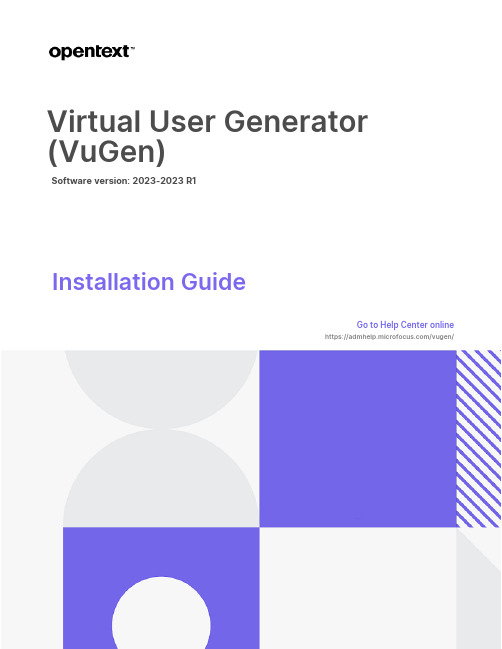
Installation GuideGo to Help Center onlinehttps:///vugen/Virtual User Generator (VuGen)Software version: 2023-2023R1Document release date: August2023Send Us FeedbackLet us know how we can improve your experience with theInstallation Guide.Send your email to: **********************Legal Notices©Copyright2023Open Text.The only warranties for products and services of Open Text and its affiliates and licensors (“Open Text”)are as may be set forth in the express warranty statements accompanying such products and services.Nothing herein should be construed as constituting an additional warranty.Open Text shall not be liable for technical or editorial errors or omissions contained herein.The information contained herein is subject to change without notice.DisclaimerCertain versions of software accessible here may contain branding from Hewlett-Packard Company(now HP Inc.)and Hewlett Packard Enterprise Company.This software was acquired on September1,2017by Micro Focus and is now offered by Open Text,a separately owned and operated company.Any reference to the HP and Hewlett Packard Enterprise/HPE marks is historical in nature,and the HP and Hewlett Packard Enterprise/HPE marks are the property of their respective owners.ContentsWelcome to VuGen4 VuGen Help Center4 VuGen components5 Download installation packages5System requirements and prerequisites6 System requirements6 Before you install6Installing VuGen9 Installation workflow9 Upgrade VuGen10 Install VuGen using the Setup wizardInstall VuGen silently12 Installation command line options13 Install a VuGen language pack15Welcome to VuGenWelcome to the OpenText™VuGen Installation Guide.VuGen is a tool for creating virtual user(Vuser)scripts,primarily through recording. Vuser scripts emulate users without a graphical user interface by using direct function calls.This guide describes how to install and set up VuGen.VuGen Help CenterFor context sensitive help within VuGen,press F1within a dialog box or use the Help menu.You can access the LoadRunner Professional and VuGen Help Centers on the web. l https:///lr/l https:///vugen/When you open a link to a Help Center,make sure that the relevant product version is selected.You can also download and install local versions of the help from the Download Help Centers page.To switch between online and local modes,select Help> Help Center Options> Open Online or Open Locally.VuGen componentsThis installation guide describes the installation of VuGen.VuGen is a tool for creating virtual user(Vuser)scripts,primarily through recording.Vuser scripts emulate users without a graphical user interface by using direct function calls.Additional componentsAdditional components(such as the Citrix agent)can be found in the installation package's Additional Components folder.For details and installation instructions, see Additional components and applications in the VuGen Help Center.Download installation packagesYou can access the installation packages from the free trial page or by selecting your account on the Software Licenses and Downloads page.You can also download VuGen,LoadRunner Developer,VTS,LoadRunner Data Hub,and more,for free from AppDelivery Marketplace.System requirements and prerequisitesThis chapter includes:•System requirements6•Before you install6System requirementsThe following information can be found in the Support Matrix:l System requirements for running VuGen on a Windows systeml A full list of components that can be installed on the same physical machine at the same timeFor system requirements and installation instructions for Network Virtualization, see the Network Virtualization for LoadRunner Help.You can install Network Virtualization during the VuGen installation,or at a later time.Before you installBefore you install VuGen,review the information below.For additional notes and limitations,see Known issues in the VuGen Help Center.Security review We strongly recommend that you install VuGen components on dedicated machines that do not contain,or provide access to, sensitive information;and that you do a thorough security review of the network topology and access levels in your testing environment.Permission requirements The installation process for VuGen requires a full administrator account for all operating systems.You can install VuGen components with UAC and DEP enabled, but we recommend to keep them disabled during installation(or enable DEP for essential Windows programs and services only). After installation,VuGen can run under a standard user account (an administrator account is not required),with UAC and DEP enabled.Antivirus applications It is recommended that you close all antivirus applications before installing VuGen.Running Java Vusers on Windows OpenJDK32-bit is no longer automatically installed with LoadRunner.To work with Java protocols,you need to manually install a supported version of the JDK.VuGen uses internal logic to automatically detect your JRE version.For details,see Set up the environment for Java protocols.VuGen and UFT coexistence If you install VuGen and UFT on the same machine,and then uninstall one of them,the remaining software program may not function correctly.Resolution:Run a Repair of the software program you want to use on the machine.Custom certificates When upgrading from version12.55or earlier,if you used custom certificates in your previous installation of LoadRunner, install them again when prompted for certificates during setup. Otherwise,the setup program will overwrite them using the defaults.Network Virtualization If you choose to install NV automatically(as part of VuGen installation),you must disable Windows SmartScreen before proceeding with the NV installation:Open HKEY_LOCAL_MACHINE\SOFTWARE\Microsoft\Windows\CurrentVersion\Expl orer in the Registry Editor,and change the Value data for SmartScreenEnabled to Off.Note:You do not need to disable SmartScreen when installing NV manually.Virtual environments The architectures provided by virtualization vendors are rapidly evolving.VuGen is expected to function as designed in these changing environments,as long as the third-party vendor guarantees full compatibility of the virtualized environment with theVuGen-approved hardware requirements.If you follow the system requirements and support matrix to create the virtual machine,VuGen will work correctly.Working on top of a virtual machine may require access to the virtualization server hardware/monitoring environment,to ensure the virtualization server is not saturated;otherwise,this might obscure the virtual machine's measurements and lead to false results.Installing VuGenThis chapter describes how to install VuGen on a Windows platform.This chapter includes:•Installation workflow9•Upgrade VuGen10•Install VuGen using the Setup wizard10•Install VuGen silently12•Installation command line options13•Install a VuGen language pack15Installation workflowThe VuGen installation package includes the Setup wizard that guides you through the process of installing VuGen.Installing VuGen on a Windows system involves the steps shown below:1.Prerequisitesl Make sure that your system meets the hardware and software requirements.For details,see"System requirements"on page 6.l Review the information here:"Before you install"on page 6.l Installation must be performed at the destination machine.VuGen does not support installation via terminal service.Installation GuideInstalling VuGen2.Run the setupl Wizard installation:To run the installation using the Setup wizard,see"Install VuGen using the Setup wizard"below.l Silent installation:To perform a silent installation,see"Install VuGensilently"on page 12.After you run the setup,run any patch installations if necessary.3.Install a language pack(optional)After you complete the VuGen installation,you can install a localized version to view the VuGen user interface in your local language.For details,see"Install a VuGen language pack"on page 15.Upgrade VuGenVuGen is a full installation that can be installed over any VuGen installation(version 12.5x and later).To upgrade all components in your Windows installation using the Setup wizard, follow the installation process as described in"Install VuGen using the Setup wizard"below.The installation process detects the older version and gives you the option to upgrade.For silent upgrade,see"Install VuGen silently"on page 12.Install VuGen using the Setup wizardThis section describes how to install VuGen using the Setup wizard.To install VuGen or an additional component:1.Make sure the Windows Update process is not running on your machine.2.Run the setup.exe file in the root folder of the installation package.The VuGen installation program begins and displays the installation options. 3.Select the required installation option.For details on each of the availablecomponents,see"VuGen components"on page 5.4.Specific software needs to be installed on Windows before you can installVuGen(see the Support Matrix).If the prerequisite software is not already installed on your computer,a dialog box opens displaying the list ofprerequisite programs that are required.Click OK to install the listed software before continuing with the VuGeninstallation.If you click Cancel,the VuGen Setup wizard exits because VuGen cannot be installed without the prerequisite software.After installing prerequisite software,VuGen may restart the machine.If that occurs,rerun setup.exe.5.Perform the installation.The Setup wizard opens,displaying the Welcome page.Follow the instructions in the wizard to complete the installation.6.After the installation is complete,you can choose to install NetworkVirtualization(NV).In the Setup wizard,select:l Typical mode for an automatic installation of the NV for Load Generator and VuGen component.l Custom mode to change the installation folder,data folder,and the port.For more details,see the installation section of the Network Virtualization for LoadRunner Help.7.If there is a patch available for the installed version:a.Run the patch installation file provided with the installation package.b.Follow the on-screen instructions.Install VuGen silentlyA silent installation is an installation that is performed without the need for user interaction.You use the command line to run the setup files.For details,see "Installation command line options"on the next page.To perform a silent installation of VuGen:1.Run one of the following commands from the command line:l To install VuGen:l To install additional components:2.If you are installing an upgrade,run the following command:The msp files are located in the installation package.For details,see"Upgrade VuGen"on page 10.Installation command line optionsYou can install VuGen or one of the additional components via the Package for the web(PFTW)files that are included with the LoadRunner Professional installation media.The installation files are located under the Standalone Applications or Additional Components folders on the installation media.Double-click on the packaged file,or run it from the command line using the following options:ExamplesThe following commands silently run setup,and install the application in the specified folder.Where relevant,they also start the agent after installation:l Examples for SetupVuGen.exe and SetupOneLG.exe:l Examples for other standalone applications:Install a VuGen language packThe language packs enable you to view the VuGen user interface in your local language.You install the language pack from the LoadRunner Professional installation package.For a list of supported languages,see the Support Matrix.The language packs are supported for native non-English operating systems only.To install a language pack:1.Make sure that VuGen in English is already installed.2.In the root folder of the LoadRunner Professional installation package,runsetup.exe.The VuGen installation program begins and displays the installation options.3.Click Language Packs.The Language Packs folder in the installation packageopens.4.Navigate to the folder for the language and component you want to install andrun the installation file.For example,to install the French language pack on a VuGen standalone machine,the path is..\LanguagePacks\French\VugenSA\Vugen_FRA.msp.Follow the online instructions.。
wonderware ide 培训的手册文档第7章,共21章
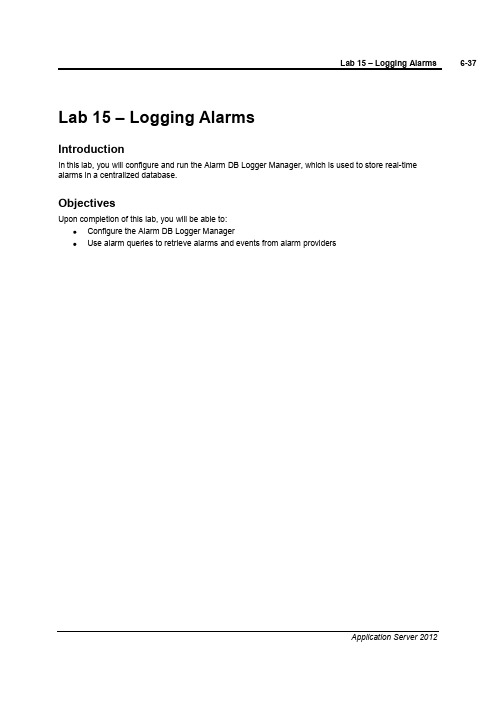
Lab 15 –Logging AlarmsIntroductionIn this lab, you will configure and run the Alarm DB Logger Manager, which is used to store real-time alarms in a centralized database.ObjectivesUpon completion of this lab, you will be able to:Configure the Alarm DB Logger ManagerUse alarm queries to retrieve alarms and events from alarm providersConfigure and Start the Alarm DB Logger ManagerIn the following steps, you will configure the Alarm DB Logger and start sending alarms to the database.1.Start the Alarm DB Logger Manager(Start | All Programs | Wonderware | InTouch | Alarm DBLogger Manager.The Alarm DB Logger Manager dialog box appears.2.Click Settings.After a few moments, the Alarm DB Logger Manager –Configuration dialog box appears.The Server Name field should have the name of the node where your SQL database is located [the instructor will provide the server name]. In this image, the local node (default) will be used.The Database field should have the name of your SQL database [your instructor will provide the name of the database]. In this image, the default name of WWALMBD will be used.The User Info area should contain the SQL user name and password that is used to access the SQL server [your instructor will confirm the credentials that should be used]. In this image, sa will be used for the User Name.The Logging Mode area will be the default option of Detailed, so that every alarm and event will be recorded.3.Click Test Connection.The Error dialog box appears.This message is explaining that the connection was successful, but the database still needs to be created.4.Click OK.5.In the Alarm DB Logger Manager -Configuration dialog box, click Create.6.The Success dialog box appears.7.Click OK.8.In the Alarm DB Logger Manager -Configuration dialog box, click Next.The Alarm DB Logger Manager –Query Selection dialog box appears.9.Remove the contents of the existing default Alarm Query field.Configure the Alarm Query area as follows: [check with your instructor to verify your remote computer name]\\[your remote computer name]\Galaxy!ControlSystem\\[your remote computer name]\Galaxy!Packaging\\[your remote computer name]\Galaxy!Production\\[your remote computer name]\Galaxy!Receiving\\[your remote computer name]\Galaxy!ShippingIn this image, [your remote computer name] is displayed as TRAININGPC-REM2.10.Click Next.11.The Alarm DB Logger Manager –Advanced Setting dialog box is now displayed.12.Keep the default options and click Finish.This Alarm DB Logger Manager dialog box reappears.13.Click Start.The Smart Cache begins processing the alarms that have been queued up in the system and begins sending them to the database.The number decreases as the queued alarms are processed until the Smart Cache is Empty.14.Close the Alarm DB Logger Manager.The Alarm DB Logger Manager will continue to run in the background.View the Alarm History DataYou will now use the Microsoft SQL Server Management Studio to view the latest recorded alarms and events.15.Start Microsoft SQL Server Management Studio(Start | All Programs | Microsoft SQL Server2008 | SQL Server Management Studio).16.Keep the default settings and click Connect.17.In the Object Explorer pane, expand Databases | WWALMDB | Views.18.Right-click dbo.v_AlarmHistory and select Select Top 1000Rows.19.The data appears in the bottom-middle pane.20.In the Object Explorer pane, right click dbo.v_EventHistory and select Select Top 1000 Rows.The events logged from the previous lab are displayed here in the bottom-middle pane.21.Close the Microsoft SQL Server Management Studio.22.Close the Alarm DB Logger Manager window.。
RealEvo - IDE使用手册说明书

RealEvo-IDE快速入门Product Manual类别内容关键词SylixOS RealEvo-IDE摘要快速入门RealEvo-IDE修订历史目录第1章概述 (1)1.1RealEvo-IDE主界面 (1)第2章创建工程 (3)2.1创建SylixOS Base工程 (3)2.2创建SylixOS App工程 (8)2.3运行APP (8)第3章参考资料 (14)第1章概述本文档介绍了如何快速地使用SylixOS集成开发环境RealEvo-IDE进行应用程序开发,介绍的平台为x86(SylixOS的其他平台与本文档介绍的方法相同),RealEvo-IDE的详细使用可参考《RealEvo-IDE使用手册》。
1.1 RealEvo-IDE主界面安装完RealEvo系列软件后,双击电脑桌面上的“RealEvo-IDE”软件图标启动RealEvo-IDE。
启动过程中会弹出Workspace选择页面,如图1.1。
Workspace中保存了用户对RealEvo-IDE的一些全局设置,如界面风格等。
当创建一个工程时,其默认路径在Workspace对应的文件夹中。
图1.1 选择Workspace选择Workspace所在文件夹,如果新建Workspace,则选择一个空文件夹,点击“OK”进入RealEvo-IDE主界面,如图1.2。
图1.2 RealEvo-IDE主界面第2章创建工程2.1 创建SylixOS Base工程选择菜单“File→New→Project”,弹出窗口中列出了SylixOS支持的工程类型,如图2.1。
图2.1 创建工程在图2.1中选择“SylixOS Base”,点击“Next”,进入图2.2所示配置页面。
在“Project name”输入框输入工程名。
注:工程名称不允许包含空格,取消勾选“Use default location”,可在默认Workspace之外的位置创建工程。
临床医学抗感染药物与临床合理使用

不适当预防用药 中位数35.44% 内科22.89% 外科42.03% 产科71.86% 围手术期预防 乳腺手术平均用7.7~8.3天 胃大部分切除7.3~8.3天 子宫全切5.6~8.3天 2003年153家医院调查,2003年上海抽样
抗菌药物的联合应用要有明确指征
单一药物可有效治疗的感染,不需联合用药,仅在下列情况时有指征联合用药。 1. 原菌尚未查明的严重感染,包括免疫缺陷者的严重感染。 2. 单一抗菌药物不能控制的需氧菌及厌氧菌混合感染,2种或2种以上病原菌感染。 3. 单一抗菌药物不能有效控制的感染性心内膜炎或败血症等重症感染。 4. 需长程治疗,但病原菌易对某些抗菌药物产生耐药性的感染,如结核病、深部真菌病。 5. 由于药物协同抗菌作用,联合用药时应将毒性大的抗菌药物剂量减少。联合用药时宜选用具有协同或相加抗菌作用的药物联合,如青霉素类、头孢菌素类等其他β内酰胺类与氨基糖苷类联合,两性霉素B与氟胞嘧啶联合。
6)AUC/MIC 即24hAUC和MIC的比值。7)Peak或Cmax 血药峰浓度,给药后达到的最高血药浓度。8)Peak/MIC(Cmax/MIC) 抗菌药物峰浓度和MIC的比值。9)抗生素后效应(post antibiotic effect, PAE) 即去除抗菌药物后,能继续抑制细菌生长的时间。10)sub MIC effect 亚抑菌浓度作用,即在抗菌药物浓度小于MIC时,抗菌药物对细菌的抑制作用。
“抗生素”与“抗菌药”有何区别?
临床常用,经常混用。抗生素(antibiotics)完全由微生物生物合成的自然产物 ,即能抑制或杀灭其他微生物的化学物质,如青霉素G、红霉素、四环素、庆大霉素等。半合成抗生素(Semisynthetic antibiotics)以抗生素为基础对其结构进行改造,如氨苄西林、头孢唑啉、二甲胺四环素、利福平、阿米卡星等。现已纳入抗生素。抗菌药(antibacterial drug)完全由人工合成,如磺胺类、喹诺酮类、呋喃类 硝基咪唑类(甲硝唑、替硝唑),源于人工的产物。
ACE User Guide

Guide d’Utilisateur Connextionà ACETable des matièresFAQLa fonctionnalité de l’écran ACE permet aux utilisateurs de se connecter à ACE, de réinitialiser les mots de passe si nécessaire et de réinitialiser les mots de passe en cas d’oubli. Connextion à ACE .…………………………………………………………………………………..3Comment créer un onglet …..…………………………………………………………………..4Changements du mot de passe …………………………………………………….….......6Mot de passe oublié..…...….…………………………………………………………….……...8Support supplémentaire .…………………………….…………………………………………12Pour voir d’autres guides d’utilisateur cliquez sur User guide link . Pour plus d’aide , veuillez cliquer sur le lien Contact us link .ACE Log On ht t ps://cs-selfserve.exxonmobil.c o m/Connextionà ACE Comment connecter à ACE1.Entrez le lien ci-dessous dans votre navigateur Google Chrome et cliquez sur la recherche, pour ouvrir le signe ACE à l’écran .2.Entrez votre nom d’utilisateur , mot de passe et cliquez sur Connexion .3.À partir de l’écran de connexion, votre mot de passe peut être modifiéou réinitialisés’il est oublié.4.Les préférences linguistiques peuvent être modifiées si nécessaire.1En utilisant notre site, vous confirmez que vous acceptez ces conditions d’utilisation et que vous vous engagez à les respecter.423Comment créer un ongletRemarque : Connectez-vous d’abord à ACE avant de créer un onglet.1. Cliquez sur l’option Personnaliser et contrôler Google Chrome.2. Cliquez sur l’option Favoris.3. Cliquez sur Ajouter cet onglet aux favoris.4. Cliquez sur Autres.41235. Dans le champ Nom entrer ACE.6. Dans le champ URL entrez https://7. Cliquez sur Enregistrer.567Changements du mot de passe ACEACE Log OnComment modifier votre mot de passe ACE à partir de l’écran de connexion ACE:1.Sur l’écran d’inscription ACE, cliquez sur Modification du mot de passe.12.Entrez les informations requises : Nom d’utilisateur, Mot de passe actuel, Nouveaumot de passe, Confirmer le nouveau mot de passe et cliquez sur Modification du Mot de passe.2Changements du mot de passe ACE3.Une fois que les actions ci-dessus sont terminées, vous recevrez le message ci-dessous, cliquez sur Continuer afin de revenir à l’écran d’inscription ACE pour vous connecter avec le nouveau mot de passe.3ACE Log On Mot de passe ACE oublié 1.Sur l’écran de connexion ACE, cliquez sur Mot de passe oublié.2.Entrez votre Nom d’utilisateur ACE actuel3.Cliquez sur Réinitialiser le mot de passe , cela enverra un courriel avec d’autres instructions à l’adresse courriel associée à votre nom d’utilisateur.Comment modifier votre mot de passe ACE si vous avez oublié votre mot de passe ACE :1324.Une fois les actions ci-dessus terminées, vous recevrez le message ci-dessous.5.Vérifiez votre courriel et cliquez sur le lien fourni pour réinitialiser votre mot de passe ACE.456.L’option du mot de passe de réinitialisation ACE doit s’ouvrir.7. Entrez votre nouveau mot de passe deux fois en suivant les exigences de mot de passe énumérées.8.Cliquez sur Réinitialiser le mot de passe.9.Vous recevrez le message suivant 97869Mot de passe ACE oubliéACE Forgot PasswordEXonMobil10.Une fois les actions ci-dessus terminées, vous recevrez un courriel vous informantque votre mot de passe ACE a été réinitialisé.10SupportPour obtenir un support supplémentaire, veuillez consulter le lien Nous contacter dans l’onglet Support.1.Cliquez sur l’onglet Support2.Cliquez sur le lien Nous contactez pour obtenir une liste de coordonnées12。
VAF使用手册

VAF使用手册目录VAF概述 (4)VRE简介 (4)VAF简介 (4)VAF优点 (4)VAF缺点 (4)VAF使用 (4)VAF结构 (4)UI结构 (5)UE体验 (5)VAF开始 (6)入口 (6)窗口的使用 (10)VAF概述VRE简介(请参阅VRE文档)VAF简介VAF全称VRE Application Framework,它是一个基于VRE平台的应用程序开发框架,提供了一套完整的应用程序开发框架的方案,包括窗体、控件等属性,还有在不断完善的class 和api,可以说用VAF进行开发普通的应用程序可以让开发者事半功倍,开发效率明显提高,如果开发者拥有类似MFC、.net开发的经验,那会很容易上手。
VAF优点1.VAF能够帮助开发者提高应用软件的开发效率。
2.VAF能够提高应用程序UI和UE体验。
3.VAF使用起来极其方便,提供了很多有用的功能和接口,我们内部开发了一个非常强大的基类,从这个基类扩展出窗口基类和控件基类,从而开发者可以使用这个控件基类开发出任何自己想要样式的控件。
我们使用窗口管理系统方便的管理窗口的调度、显示、隐藏、销毁,同样的也有控件管理器管理控件。
VAF缺点1.不支持控件本身加入控件,简短来说就是控件的嵌套,目前我们采用消息的传递来使控件交互。
VAF使用VAF结构VAF是基于C++开发,使用了类、继承、重载。
VAF的消息处理是即时处理,没有消息队列,一旦收到VRE发过来的消息会立即处理。
VAF的框架构成:1. Core部分,2. Windows管理器部分,3. Windows,4. Controls管理器部分,5. Controls,6. 一些其他的部分。
VAF的扩展性和通用性是由窗口基类和控件基类决定的,由于设计当初对于基类功能的定义比较详细,所以扩展性和通用性相对来说也很强大。
VAF的大致流程可以用下图来解释一下:UI结构如图,UiBase是基类,由它扩展出UiControl(控件基类)和UiWindow(窗口基类)出来,再由UiControl扩展出具体的控件类,由UiWindow扩展出具体的窗体类。
法语名词阴阳性总结
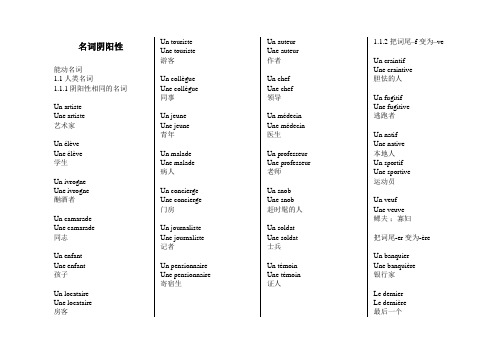
名词阴阳性能动名词1.1人类名词1.1.1阴阳性相同的名词Un artisteUne artiste艺术家Un élèveUne élève学生Un ivrogneUne ivrogne酗酒者Un camaradeUne camarade同志Un enfantUne enfant孩子Un locataireUne locataire房客Un touristeUne touriste游客Un collègueUne collègue同事Un jeuneUne jeune青年Un maladeUne malade病人Un conciergeUne concierge门房Un journalisteUne journaliste记者Un pensionnaireUne pensionnaire寄宿生Un auteurUne auteur作者Un chefUne chef领导Un médecinUne médecin医生Un professeurUne professeur老师Un snobUne snob赶时髦的人Un soldatUne soldat士兵Un témoinUne témoin证人1.1.2把词尾–f变为–veUn craintifUne craintive胆怯的人Un fugitifUne fugitive逃跑者Un natifUne native本地人Un sportifUne sportive运动员Un veufUne veuve鳏夫;寡妇把词尾-er变为-èreUn banquierUne banquière银行家Le dernierLe dernière最后一个Un mercier Une mercière服饰用品商Un boulanger Une boulangére 面包师Un chocolatier Une chocolatière 巧克力商Un cuisinier Une cuisinière 厨师un étrangerune étrangère外国人Le premierLa première第一个Un fermierUne fermière农场1.1.4 把词尾-el -en -on -et 改为-elle -enne -onne -etteUn intellectuelUne intellectuelle知识分子Un manuelUne manuelle体力劳动者Un lycéenUne lycéenne高中生Un politicienUne politicienne政治家Un championUne championne冠军Un espionUne espionne间谍Un patronUne patronne老板;女老板Un vigneronUne vigneronne葡萄种植者1.1.5 把词尾-eur变为-eresseUn défendeurUne défenderesse被告Un demandeurUne demanderesse原告Un pécheurUne péchersse道德败坏的人Un vengeurUne vengeresse复仇者1.1.6 把词尾-teur -deur变为-trice -driceUn acteurUne actrice演员Un administrateurUne administratrice女董事Un admirateurUne admiratrice仰慕者Un adorateurUne adoratrice崇拜者Un agitateurUne agitatrice煽动者Un ambassadeurUne ambassadrice大使;女大使Un appréciateurUne appréciatrice评价者Un arboriculteurUne arboricultrice树木栽培者Un auditeurUne auditrice听众Un bienfaiteur Une bienfaitrice 恩人Un constructeur Une constructrice 建设者Un créateurUne créatrice创建者Un destructeur Une destructrice 破坏者Un directeur Une directrice经理Un fondateur Une fondatrice 缔造者Un inventeurUne inventrice发明家Un lecteurUne lectrice读者Un téléspectateurUne téléspectatrice电视观众Un triomphateurUne triomphatrice胜利者Un utilisateurUne utilisatrice使用者1.1.7 把词尾-e变为-esseUn abbéUne abbesse修道院院长Un bougreUne bougresse家伙Un comteUne comtesse伯爵Un diableUne diablesse魔鬼Un drôleUne drôlesse怪人Un hôteUne hôtesse主人;空姐Un maîtreUne maîtresse主人Un nègreUne négresse黑人Un ogreUne ogresse贪吃的人Un princeUne princesse王子;公主Un prophèteUne prophétesse预言家Un traîtreUne traîtresse叛徒Un vicomteUne vicomtesse子爵1.1.8 阴阳完全不同型Un homme 男人Une femme 女人Un garçon 男孩儿Une fille 女孩儿Un père 父亲Une mère 母亲Un mari 丈夫Une femme 妻子Un frère 兄、弟Une sœur 姐、妹Un oncle 叔叔Une tante 婶婶Un empereur 皇帝Une impératrice 皇后;女皇Un roi 国王Une reine 王后1.1.9 une femme +阳性名词Un cadreUne femme cadre管理人员Un écrivainUne femme écrivain作家Un ingénieurUne femme ingénieur工程师1.1.10 个别阳性名词仅指女性Un mannequin女模特Un bas-bleu女学究1.1.11个别阴性名词仅指男性Une sentinelle哨兵Une vigie海岸哨兵1.1.12 阴性名词即指男性又指女性Une dactylo打字员Un personnalité知名人士Une personne人Une vedette明星Une victime受害者1.2动物名词1.2.1 符合阴阳性一般变化的同上1.1.1-1.1.8(略)1.2.2 阴阳性完全不同Un coq公鸡Une poule 母鸡Un jars 公鹅Une oie 母鹅Un singe 公猴Une guenon 母猴Un lièvre 公野兔Une hase 母野兔Un sanglier 公野猪Une laie 母野猪特:以下词有三种形式Le bœuf牛Un taureau 公牛Une vache 母牛Le cheval 马Un étalon 公马Une jument 母马Le mouton 羊Un bélier 公羊Une brebis 母羊Le porc 猪Un verrat 公猪Une truie 母猪1.2.3 只有阴性或阳性的名词Une araignée 蜘蛛Une araignée mâle 雄蜘蛛Une araignée femelle 雌蜘蛛Un éléphant 大象Un éléphant mâle公象Un éléphant femelle母象Un papillon 蝴蝶Un papillon mâle雄蝴蝶Un papillon femelle雌蝴蝶Un serpent 蛇Un serpent mâle公蛇Un serpent femelle母蛇Une hirondelle 燕子Une hirondelle mâle公燕Une hirondelle femelle母燕Une souris小鼠Une souris mâle小公鼠Une souris femelle小母鼠1.3 属类名词:属类名词就是指用人类名词和动物名词中“成队名词”的阳性名词作为这对名词的代表L’homme est mortelLes hommes sont mortels人总是要死的L’âne est humbleLes ânes sont humbles驴是卑贱的Le chien est fidèleLes chiens sont fidèles狗是忠诚的2. 非能动类动词2.1 一般以哑音e结尾的名词为阴性名词,但以下为特例Un dictionnaire 词典Un pupitre 书桌Un manque 缺少Le domaine 领域...... 2.2 少数名词有时是阴性有时是阳性但意义不同,为同形异义词Un aide 助手Une aide 帮助Un garde 卫兵Une garde 守卫Un manche 柄Une manche 袖子Un mode 方式Une mode 时尚Un poêlé火炉Une poêlé平底锅Un tour 轮;次Une tour 塔Un vase 花瓶Une vase 污泥Un crêpe 绉纱Une crêpe 煎饼Un guide 向导Une guide 缰绳Un manœuvre 小工Une manœuvre 操作Un mousse 少年见习水手Une mousse 苔藓Un solde 减价Une solde 军饷Un trompette 小号Une trompette 喇叭Un voile 面纱Une voile 帆Un critique 批评家Une critique 批评Un livre 书Une livre 磅Un mémoire 备忘录Une mémoire 记忆Un parallèle比较Une parallèle平行线Un somme 小睡Une somme 款项;总数Un vapeur 汽船Une vapeur 蒸气。
加强手卫生 遏制超级细菌在医院内的传播

? 这株细菌携带一种新型金属β-内酰 胺酶,研究人员根据患者感染地命 名这种酶为NDM-1。
dengzide163
4
全球产NDM-1细菌流行情况
dengzide163
德里金属蛋白酶 -1”
(简称 NDM-1 )的
“S超u级p细e菌r ”B。ugs
最早揭开“超级细菌”面纱的
英国卡迪夫大学
医学专家蒂莫西·沃尔什
dengzide163
3
产NDM-1多重耐药菌的发现
? 2019年在一位印度裔瑞典尿路感 染患者中发现对碳青霉烯耐药肺炎 克雷伯菌,该菌对所有β-内酰胺类 抗菌药物耐药,对环丙沙星也不敏 感,仅对多粘菌素E敏感;
这种发现。
dengzide163
7
dengzide163
8
产NDM-1细菌感染临床特点
? 主要感染类型:
– 泌尿道感染; – 伤口感染; – 医院肺炎;呼吸机相关肺炎; – 血流感染; – 导管相关感染;
? 感染表现没有特别之处。
? 碳青霉烯治疗感染无效,提示该类细菌感 染可能,需要及时进行检查。
dDenr.gHzUidBei1ji6e3
15 15
细菌耐药的主要机制
抗生素靶位点改变 孔蛋白改变 细胞壁/膜 通透性改变
灭活酶产生
dengzide163
16
? -内酰胺酶-最主要的灭活酶
1. 到目前已发现400多种; 2. 新的种类不断发现; 3. 对?-内酰胺抗生素造成威胁。
dengzide163
dengzide163
- 1、下载文档前请自行甄别文档内容的完整性,平台不提供额外的编辑、内容补充、找答案等附加服务。
- 2、"仅部分预览"的文档,不可在线预览部分如存在完整性等问题,可反馈申请退款(可完整预览的文档不适用该条件!)。
- 3、如文档侵犯您的权益,请联系客服反馈,我们会尽快为您处理(人工客服工作时间:9:00-18:30)。
VRE IDE GUIDE沃勤网络科技(上海)有限公司2010 年 07 月 09 日3.1本文说明了 VRE IDE 的相关内容。
版本记录版本日期作者更改说明1.02008.05.04韩巍创建2.02009.03.05韩巍界面更新;新增签名2.12009.03.29韩巍新增 Image Maker2.22009.06.15韩巍修改部分说明以适应相关的实现部分的修改3.02010.04.29张亮修改 IDE 工具说明对应IDE3.0 版本的修改3.1 2010.07.09张亮计费模拟版本选择目录1 前言 (3)1.1 目的 (3)1.2 范围 (3)1.3 术语 (3)2 关于IDE的使用 (4)2.1 启动VRE IDE (4)2.2 卸载VRE IDE (4)2.3 创建VRE应用程序 (4)2.4 VRE IDE的构成 (4)2.5 “VRE 资源管理器”的使用 (5)2.6 产生目标平台上的可执行文件 (10)2.7 模拟器的使用 (13)2.8 添加资源文件 (13)2.9 用户信息格式 (13)2.10 应用程序的签名 (14)2.11 常见错误 (14)1 前言1.1 目的本文对 VRE IDE 进行说明,方便程序员在 PC 端开发基于 VRE 的应用程序, 第一次接触 VRE IDE 程序员应当阅读本文。
1.2 范围本指南只适用于 VRE 平台。
1.3 术语VRE Vogins mobile application center Runtime Environment,沃勤移 动应用中心运行环境。
2 关于IDE的使用2.1 启动VRE IDE在安装完 VRE IDE 后,启动 Visual C++ 6.0,选择 “Tools ? Customize”, 在“Add-ins and Macro Files”页中钩选“IDErm.DSAddIn.1”后,关闭对话 框。
在“Output”窗口的“Macro”中可以查看 VRE IDE 输出信息。
2.2 卸载VRE IDE当用户希望卸载 VREV IDE 时,请先关闭 Visual C++ 6.0,再运行 “开始\vre\Uninstall”。
2.3 创建VRE应用程序在安装完 VRE IDE 后,启动 Visual C++ 6.0,选择 “File Æ New”,在 “Projects”选择“VRE IDE AppWizard”,即可创建 VRE 应用程序项目。
在 创建过程中,需要设定屏幕,内存,应用名称和开发者的信息,如果没有设 定,则系统使用默认的设定。
在新建的项目中带有“Hello World”演示程序。
2.4 VRE IDE的构成VRE IDE 工具条由“Settings”,“Build Target”和“Version”构成, “Settings”启动“VRE 资源管理器”对话框,用来管理模拟器,目标平台设 备,用户设定和资源文件;“Build Target”启动的“目标”对话框用来产生可 以在目标平台上运行的 VRE 应用程序;“Version”启动“版本”对话框用来 标示当前运行的 IDE 的版本。
2.5 “VRE 资源管理器”的使用在“VRE Manager”有 6 个选项卡:“Simulator(模拟器)”,“Device(目 标设备)”,“User setting(用户设定)”,“Resource(程序资源)”, “Image(图标)”和“Config(配置)”。
工具条中有相应得操作。
左起第 一个为“添加”,中间的为“修改”,右侧的为“删除”。
VRE 资源管理器 – 模拟器设置在模拟器选项卡中可以查看模拟器的屏幕设置和内存容量设置。
对模拟器设置的操作只有“修改”。
在“数据项”对话框中可以对于模拟器相关的各 项进行重新设置。
新增模拟计费库版本“Payment Type”。
屏幕设置修改VRE 资源管理器 – 目标设备设置在目标设备选项卡中可以查看平台的编译,连接参数以及连接的库。
在 创建 VRE IDE 工程文件时带有默认的目标设备设置,名字为“MTK”。
对于目 标设备的操作有“添加”,“修改”和“删除”。
在“添加”和“修改”对话 框中可以设置参数。
“连接库”设置在生成执行文件是需要的用户自定义的连 接库文件。
类型为.a 文件。
目标设备内容 如果用户需要在第三方的库文件,可以在目标平台的设备设定中添加“.a”文件的路径和名称至“附加库”项。
添加库文件VRE 资源管理器 – 用户设定在用户设置选项卡中可以查看开发者,名称,编号及版本信息。
在 VRE IDE 建立项目文件建立时,会添加默认的用户设置,“default”。
关于用户设 置的操作可以为“添加”,“修改”和“删除”。
在创建项目时,如果未输入 开发者名,则使用默认的名“developer”;如果未输入应用名,默认的应用 名为项目名称。
用户设置内容VRE 资源管理器 – 程序资源 在程序资源选项卡里可以查看添加到程序的资源文件列表。
对资源列表的操作为 “添加”和“删除”。
资源添加对话框指导用户添加一个或多个资源。
添加资源文件 执行删除操作时,产出列表中选中的资源,可以是多个。
VRE 资源管理器 – 图标“图标(Image)”页中,在选择应用名称和图形文件以及设定字体后,即可 完成图标文件的制作,文件为与图形同目录下的_VREAppLogo.img。
“图标” 页中的操作按钮都无效。
3.0 VXP 文件使用的图片格式为 45X45。
VRE 资源管理器 – 用户配置“用户配置(Config)”页中,可以打开或关闭在 Debug 调试模式下,VRE 模拟 器相关日志的输出。
“Show VRE debug information”控制 VRE 的 log 信息是否输出在控制台; “Check Stack”控制 VRE 栈检测信息是否输出。
“SMS center NUM”用户可以自己配置短信中心号码。
“Operator Code”用户可以根据调试需要设置不同的运营商编号。
“Finger Touch”设置是否支持手触。
“Support BG”设置是否支持后台运行。
模拟器调试应用时选择应用是否支持后台运行。
发送的消息:不支持后台运行的发送VM_MSG_ACTIVE 和 VM_MSG_INACTIVE 消息;支持后台运行时发送VM_MSG_HIDE 和 VM_MSG_PAINT 消息。
“Charset Encoding”选定本地默认语言的编码方式。
影响模拟器中的vm_ucs2_to_default 和 vm_default_to_ucs2 函数的默认编码方式。
默认采用简 体中文编码方式(VM_CHSET_BASE)。
“Local Language”设定本地语言种类。
影响模拟器中的 vm_get_language 函数的返回值。
默认语言类型为 GB。
2.6 产生目标平台上的可执行文件“Build Target”启动的对话框后,可以在输出前设定设备项和用户信息 项。
输出文件(项目名.vxp,项目名.a 或项目名.axf)存在项目目录下。
vxp 文 件为可以在 VRE 平台(2.0 及 3.0 版本)运行的可执行文件,执行代码加上资 源文件加上证书数字签名。
在编译 vxp 文件时,IDE 会预先定义 VRE_VER_20 的宏。
.a 文件是库文件,即 IDE 用项目下的.c 文件编译出的库文件。
.axf 文件是执 行代码和资源的集合, 只能在 1.25 版本上运行,并且在编译时无VRE_VER_20 的宏。
VRE IDE 支持多平台。
在“执行”之前,分别在“目标平台”里选择目 标平台和在“用户设定”里选择用户信息。
在生成可运行文件时需要填写应用需要的内存大小。
如果是希望支持后台运行的应用,请标记“Support BG”标签。
目标设置由 IDE 生成的执行文件必须和宿主平台绑定,即程序只能运行在指定的 设备上。
IMEI 或 IMSI 指定了应用程序运行的平台。
运营信息设置接口授权设置VRE 的某些接口需要授权才能正确使用,VRE IDE 提供对接口的授权设 定。
由 VRE IDE 生成的应用程序有 60 天的有效期,从生成时的系统时间 起。
如果用户未设应用的名称,则生成.vxp 文件时失败;如果用户未设应用程 序的版本,则以 1.0.0 位默认版本号。
平台版本号为默认的 1.2.0。
需要注意的 API:①.File API 不勾选的情况下,File 操作函数依然可以使用。
不勾选时使 用本地的空间操作文件。
②.SMS (person) 只能发送合法的个人电话号码限制为 11 位或 12 位号码,并且号码的开头必须为合法号码。
③.SMS (sp) 可以发送最长长度为 21 位的号码。
国际化应用名称根据手机设置的语言信息,显示对应的应用名称。
现在支持三种:英 文、简体中文、繁体中文。
2.7 模拟器的使用在创建 VRE 应用程序时已经设定了模拟的规格。
用户也可以在“VRE Manager”的“模拟器设置”中修改模拟的设定,包括屏幕和内存尺寸。
在 Visual C++ 6.0 中可以编译源代码,同时在模拟器上运行。
2.8 添加资源文件每一个应用程序最多可以添加 800 项资源文件。
VRE IDE 不对资源文件的 格式做出规定。
添加成功的资源文件会在列表中显示,如“VRE Manager – 程 序资源”图中所示。
资源文件可以是图像文件和音频文件,所支持的格式与目 标平台有关。
图像文件部分参见“图形开发文档”。
作为 AppStore 能启动的 应用程序,程序中需要添加指定的图标资源,位置为“IDE 安装目录\AppRes\ _VREAppLogo.img”。
2.9 用户信息格式用户信息的“序列号”和“版本”需要按格式输入。
“序列号”是一个 32 位的数;“版本”则需要按“1.0.0”格式输入。
2.10 应用程序的签名生成应用程序的过程是自动的,在按下“执行”按键后不需用户的输入即可 完成。
在生成应用程序时需要进行签名,签名的过程需要网络的支持。
2.11 常见错误1. 源文件编译出错:请参考“Macro”页内的提示信息;2. 连接出错:请参考“Macro”页内的提示信息;3. 资源文件打包失败:请确认执行文件连接成功,请检查“VRE Manager”中“程序资源”是否加入资源,加入的资源路径是否正确;4. 资源文件打包成功,但在执行文件中加载失败:请确认资源文件格式符合平台要求;5. 用户信息加载失败:请确认用户信息已按正确格式填写。
6. 应用在 AppStore 上加载失败:请确认加入_VREAppLogo.img 资源文 件。
可以参考 2.10 所述。
