hill7e_basic_ch06中文
捷文CS700点商品说明书

CS700 PROGRAMMING MANUAL
Specifications subject to changed according to further development without notice. Errors and Ommitions to be Expected (E.&O.E.)
2. PROGRAMMING OPERATIONS..................................................................................................................... 3 2.1 Basic Key Functions........................................................................................................................................... 5 2.2 Character Entry Method..................................................................................................................................... 5 2.3 Condition Required for Programming Operations ........................................................................................
GALEE DEVO7E 固件刷机指南

GALEE DEVO7E是我为华科尔DEVO7E遥控器编写的中文固件,之所以写这个固件,是为了弥补官方固件限制功率,而DEVIATION固件又没有7E的中文版本。
当然,固件的操作方式完全按照我自己对模型的理解来设计,可能与市面上现有的遥控器有所不同,也许会引起您的使用不适,请文明评价。
本固件的编写,大量使用了DEVIATION的源码,我的最主要工作是重写了整个用户操作界面,使得固件体积大大缩减,高频头、U盘这两部分代码沿用了DEVIATION的开源成果。
同时,根据GPL协议,GALEE固件也是开源的,源码下载将另行提供。
你需要下载华科尔官方的刷机工具包,以及GALEE DEVO7E.RAR(当然你能看到此文档说明已经下载到了),把GALEE DEVO7E.RAR 解压缩到某个目录备用。
打开官方的zip包,双击执行DEVO DFU SE工具软件,安装它,一路“下一步”就装好了,最后勾选”Launch...”复选框,直接运行刷机软件。
配置文件:刷机固件:刷机第三步用到将你的遥控器用USB 线接上电脑(标准MINI USB 线都可以),然后按住“遥控器的EXT 键”打开“遥控器的电源”。
电脑会提示安装驱动程序等等,很快就装好了,这时候刷机软件的设备列表会显示“STM Device in DFU Mode”,按下图步骤操作。
点了"Upgrade”以后还有个确认过程,点“是(Y)”,然后就开始刷了1.这里亮了2.点这里浏览选择文件3.这个提示表明固件包没错 4.确认一下是GALEE 固件5.大胆点下去吧,反正这控便宜!等看到这个绿色的提示,意思是“升级成功”,就说明刷机完成,接着进入下一步操作。
不要拔掉遥控器上的USB线,关掉遥控器的电源,然后按住“遥控器的ENT键”打开“遥控器的电源”,可以看到遥控器的屏幕上显示一个USB的图标(此处偷懒不截图),电脑上则开始安装驱动,最后出现一个U盘,容量是2M左右。
雷克斯摄像头系统LW2231快速启动指南说明书

garder la base de la caméra ras au mur ou au plafond lorsque montée.
d’ajustement afin de sécuriser la position de la caméra.
B. Installation du récepteur
1
Connectez le câble BNC à l’entrée vidéo de votre DVR.
Brancher l’adaptateur
3 d’alimentation électrique au récepteur. Brancher l’adaptateur d’alimentation électrique à une prise de 120V.
REMARQUE : Il n’est pas conseillé d’installer plus de 4 caméras de sécurité sans fil numérique dans un même endroit (2 récepteurs) afin de conserver les performances optimales de la fréquence d’image vidéo.
BNC pour la vidéo*
Lors de l’installation de plusieurs caméras de sécurité sans fil numériques dans un même endroit, garder une distance de 10 cm (4 po) entre les récepteurs afin d’optimiser les performances de la caméra.
TLE987x评估板用户手册说明书
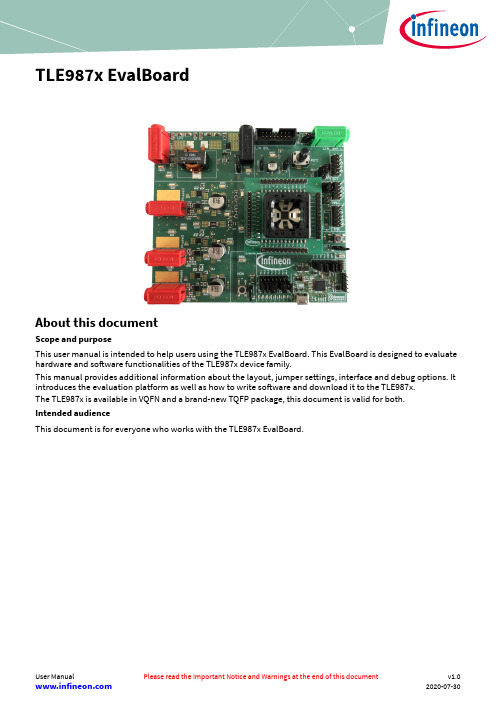
TLE987x EvalBoardAbout this documentScope and purposeThis user manual is intended to help users using the TLE987x EvalBoard. This EvalBoard is designed to evaluate hardware and software functionalities of the TLE987x device family.This manual provides additional information about the layout, jumper settings, interface and debug options. It introduces the evaluation platform as well as how to write software and download it to the TLE987x.The TLE987x is available in VQFN and a brand-new TQFP package, this document is valid for both.Intended audienceThis document is for everyone who works with the TLE987x EvalBoard.Abbreviations and definitionsAbbreviation DefinitionBLDC Brushless direct currentBSL Bootstrap loaderCOSN Cosinusoidal TMR output negativeCOSP Cosinusoidal TMR output positiveCS Chip SelectCSA Current sense amplifierGH1-3Gate high-side MOSFETs for phases 1-3 GND GroundGL1,-3Gate low-side MOSFETs for phase 1-3 GPIO General Purpose Input / OutputISP In-system programmerLED Light Emitting DiodeLIN Local Interconnect NetworkMISO Master Input Slave OutputMON MonitorMOSI Master Output Slave InputN.C.Not connectedn/u Not usedOP1Negative operational amplifier inputOP2Positive operational amplifier input PORST Power-on ResetSCLK Serial ClockSH1-3Source high-side MOSFET 1-3SINN Sinusoidal TMR output negativeSINP Sinusoidal TMR output positiveSL Source low-side MOSFETSWD Arm® serial wire debugTMS Test mode selectTMR Tunnel Magneto ResistanceUART Universal Asynchronous Receiver Transmitter USB Universal Serial BusVAREF Reference voltageVBAT Battery voltage supplyVCOM Virtual COM-portAbbreviation DefinitionVCP Voltage charge pumpVDDC Core supplyVDDEXT External voltage supply output VDDP I/O port supplyVDH Voltage drain high-side MOSFETVS Battery supply inputVSD Battery supply input for MOSFET driverTable of contentsTable of contentsAbout this document . . . . . . . . . . . . . . . . . . . . . . . . . . . . . . . . . . . . . . . . . . . . . . . . . . . . . . . . . . . . . . . . . . .1Abbreviations and definitions . . . . . . . . . . . . . . . . . . . . . . . . . . . . . . . . . . . . . . . . . . . . . . . . . . . . . . . . . . .2Table of contents . . . . . . . . . . . . . . . . . . . . . . . . . . . . . . . . . . . . . . . . . . . . . . . . . . . . . . . . . . . . . . . . . . . . . . .4 1Concept . . . . . . . . . . . . . . . . . . . . . . . . . . . . . . . . . . . . . . . . . . . . . . . . . . . . . . . . . . . . . . . . . . . . . . . . . . . . . . . .5 2Interconnects . . . . . . . . . . . . . . . . . . . . . . . . . . . . . . . . . . . . . . . . . . . . . . . . . . . . . . . . . . . . . . . . . . . . . . . . . .6 3Test points and LEDs . . . . . . . . . . . . . . . . . . . . . . . . . . . . . . . . . . . . . . . . . . . . . . . . . . . . . . . . . . . . . . . . . . . .9 4Jumper settings . . . . . . . . . . . . . . . . . . . . . . . . . . . . . . . . . . . . . . . . . . . . . . . . . . . . . . . . . . . . . . . . . . . . . . .10 5Communication interfaces . . . . . . . . . . . . . . . . . . . . . . . . . . . . . . . . . . . . . . . . . . . . . . . . . . . . . . . . . . . . .12 5.1LIN (via banana jack and uIO BSL) . . . . . . . . . . . . . . . . . . . . . . . . . . . . . . . . . . . . . . . . . . . . . . . . . . . . . . . .12 5.2Debugging . . . . . . . . . . . . . . . . . . . . . . . . . . . . . . . . . . . . . . . . . . . . . . . . . . . . . . . . . . . . . . . . . . . . . . . . . . . . .12 6Software toolchain . . . . . . . . . . . . . . . . . . . . . . . . . . . . . . . . . . . . . . . . . . . . . . . . . . . . . . . . . . . . . . . . . . . .13 6.1Keil µVision5 . . . . . . . . . . . . . . . . . . . . . . . . . . . . . . . . . . . . . . . . . . . . . . . . . . . . . . . . . . . . . . . . . . . . . . . . . . .13 6.2Infineon ConfigWizard . . . . . . . . . . . . . . . . . . . . . . . . . . . . . . . . . . . . . . . . . . . . . . . . . . . . . . . . . . . . . . . . . .13 6.3TLE987x SDK . . . . . . . . . . . . . . . . . . . . . . . . . . . . . . . . . . . . . . . . . . . . . . . . . . . . . . . . . . . . . . . . . . . . . . . . . . .13 6.4Debug connection setup . . . . . . . . . . . . . . . . . . . . . . . . . . . . . . . . . . . . . . . . . . . . . . . . . . . . . . . . . . . . . . . .13 7Technical data . . . . . . . . . . . . . . . . . . . . . . . . . . . . . . . . . . . . . . . . . . . . . . . . . . . . . . . . . . . . . . . . . . . . . . . . .15 8Optional additional placements . . . . . . . . . . . . . . . . . . . . . . . . . . . . . . . . . . . . . . . . . . . . . . . . . . . . . . . .16 9Schematics and layout baseboard . . . . . . . . . . . . . . . . . . . . . . . . . . . . . . . . . . . . . . . . . . . . . . . . . . . . . .18 9.1Schematics baseboard . . . . . . . . . . . . . . . . . . . . . . . . . . . . . . . . . . . . . . . . . . . . . . . . . . . . . . . . . . . . . . . . . .18 9.2Layout baseboard . . . . . . . . . . . . . . . . . . . . . . . . . . . . . . . . . . . . . . . . . . . . . . . . . . . . . . . . . . . . . . . . . . . . . .28 10Schematics and layout VQFN socket . . . . . . . . . . . . . . . . . . . . . . . . . . . . . . . . . . . . . . . . . . . . . . . . . . . .30 10.1Schematics VQFN socket . . . . . . . . . . . . . . . . . . . . . . . . . . . . . . . . . . . . . . . . . . . . . . . . . . . . . . . . . . . . . . . .30 10.2Layout VQFN socket . . . . . . . . . . . . . . . . . . . . . . . . . . . . . . . . . . . . . . . . . . . . . . . . . . . . . . . . . . . . . . . . . . . .31 11Schematics and layout TQFP socket . . . . . . . . . . . . . . . . . . . . . . . . . . . . . . . . . . . . . . . . . . . . . . . . . . . .32 11.1Schematics TQFP socket . . . . . . . . . . . . . . . . . . . . . . . . . . . . . . . . . . . . . . . . . . . . . . . . . . . . . . . . . . . . . . . .32 11.2Layout TQFP socket . . . . . . . . . . . . . . . . . . . . . . . . . . . . . . . . . . . . . . . . . . . . . . . . . . . . . . . . . . . . . . . . . . . .33 12Revision history . . . . . . . . . . . . . . . . . . . . . . . . . . . . . . . . . . . . . . . . . . . . . . . . . . . . . . . . . . . . . . . . . . . . . . .34 Disclaimer . . . . . . . . . . . . . . . . . . . . . . . . . . . . . . . . . . . . . . . . . . . . . . . . . . . . . . . . . . . . . . . . . . . . . . . . . . . .351 ConceptConcept1This board is designed to provide a simple, easy-to-use tool for getting familiar with Infineon's Embedded Power IC TLE987x devices. A socket provides the possibility to test and evaluate all ICs of the TLE987x family. Every pin of the IC is connectable via rows of pin headers. The board is protected against reverse polarity of the input voltage supply.Three MOSFET half bridges are placed on the board to drive a BLDC motor. The board is ready to be connected to a car supply or similar and offers an USB port to use the on-board SWD debugger.The evaluation board can be operated by standard laboratory equipment, since the power supply and LIN communication are connected using via banana jacks.A LED indicates that the board is connected correctly to the power supply. The integrated reverse polarity protection secures the board from damage by cross connection.2InterconnectsG r o u n dS P ILINPhase 1Phase 2Phase 3V B A TuIO stickUSBSWDH A L L T M RFigure 2InterconnectsBanana jacks for ground, supply and LINMultiple jacks are available in different colors for ground, supply (max. 28 V) and LIN communication via banana jack.Banana jacks for motor connectionThe three jacks for Phase 1, Phase 2 and Phase 3 provide access to the three half bridges and for driving a brushless motor.uIO Stick connectorThe uIO bootstrap loader is a 16-pin header (2 × 8) with 2.54 mm pitch.This interface can be used to programming the TLE987x via LIN (see /uio or /uio ).Figure 3Pin configuration uIO BSLUSB for on-board debuggerThe on-board connector can be accessed with a micro-USB cable, connected to a PC.Pin header for SWDThe 10-pin header (2 × 5) with 1.27 mm can be used for debugging if the on-board debugger is not available or if it cannot be used.Figure 4Pin configuration SWD interfacePin header for SPIThe 12-pin header (2 × 6) with 2.54 mm pitch can be used for controlling an external IC with the SPI. In order to access the SPI, the jumpers P0.4 and P1.2 have to be set in position 2.Figure 5Pin configuration SPIPin header for Hall sensor interfaceThe 10-pin header (2 × 5) with 2.54 mm pitch can be used for controlling external Hall sensors. In order to access the Hall sensor interface, the jumpers P0.4 and P1.2 have to be set in position 1.Figure 6Pin configuration Hall sensor interfacePin header for TMR sensor interfaceThe 10-pin header (2 × 5) with 2.54 mm pitch can be used for controlling external TMR sensors. In order to access the TMR sensor interface, the jumpers SINN and SINP have to be set.Figure 7Pin configuration TMR sensor interface3Test points and LEDsGNDGNDGND GNDOP1GNDGNDVBATSH3SH2SH1SH1VDHGH1GH2VDHSH2GNDGL2GH2VDHGNDSH3VCPVS GL1OP2GL3LEDCOMLEDBAT LED VDDEXTLED1-8Figure 8Test pointsTest points •2× VBAT •1× VS •1× VCP •8× GND•2× SH1, 2× SH2, 2× SH3•2× GH1, 2× GH2, 2× GH3 (for gate-current supervision)•3× GH1, 3× GH2, 3× GH3 (for gate-current supervision).•OP1, OP2•3× VDHLEDs •LEDBAT (supply voltage active)•LEDCOM (on-board debugger communication active)•LEDVDDEXT (VDDEXT active)•LED1-8 can be connected to GPIOs (see Table 1)3 Test points and LEDs4Jumper settingsLEDs & PINsJP5JP2ILoadVSILoadVSDVDDEXT_LEDJP3SINNSINPP0.4P1.2POTI SUPPLYPOTI SIGNAL Debugger JumperFigure 9JumpersJP2Set this jumper to connect RESET button to RESET pin.Open it to disconnect RESET button from RESET pin.JP3Set this jumper to terminate TLE987x in daughter board as LIN master.Open it to terminate TLE987x in daughter board as LIN slave.JP5Set this jumper to connect MON button to MON pin.Open it to disconnect MON button from MON pin.VDDEXT_LED Set this jumper to enable LED operation at VDDEXT.ILoadVSThis jumper is closed by default.If this jumper is left open the device is not supplied.Target is to measure the current flowing into the TLE987x device.ILoadVSDThis jumper is closed by default.If this jumper is left open the charge-pump is not supplied.Target is to measure the charge-pump current consumption.SINN/PSet to use TMR sensor interface.Debugger JumperOpen debugger jumper to use off-board SWD debugger.4 Jumper settings4 Jumper settingsFigure 10Jumper positionJumper Position 1Position 2 POTI SUPPLY VDDEXT VDDP POTI SIGNAL P2.3P2.4P0.4HALL B CSP1.2HALL CMISO Array Figure 11Jumper position for LEDs and PINsSet jumper as shown in Figure 11 to connect the according PINs and LEDs.Table 1LEDs and PORTs jumperPIN LEDP0.1LED1P0.2LED2P0.3LED3P1.2LED4P1.0LED5P1.3LED6P1.4LED7P0.4LED85 Communication interfaces5Communication interfaces5.1LIN (via banana jack and uIO BSL)The integrated LIN transceiver is connected to a banana jack and additionally to the uIO BSL interface. In order to integrate the device in a LIN network, it is sufficient to use the single wire banana interface. The BSL interface programs the device via LIN. For further information about the uIO interface is available at/uio or /uio.5.2DebuggingDebugging is possible via the on-board debugger that can be connected via an USB cable and the SWD interface; the signals are routed through the 10-pin header SWD interface.6Software toolchainThe Software toolchain can be installed following the explanation bellow, or visiting /tle987x and search for Tools & Software.6.1Keil µVision5The recommended Integrated Software Development Environment is Keil® µVision5®.Infineon’s Embedded Power family is supported. More information about the installation process is available at .6.2Infineon ConfigWizardIn addition to the IDE, Infineon provides a solution to speed-up the IC programming, called "ConfigWizard". This tool is designed for code configuration in combination with the IDE. Infineon ConfigWizard can be downloaded via the Infineon Toolbox. The Infineon Toolbox allows to download and update all your Infineon tools. It can be downloaded from /toolbox.6.3TLE987x SDKAll Embedded Power products can be installed to Keil® µVision5® via "Pack Installer". Browsing to the Infineon chapter in "All Devices" will lead to the "TLE98xx Series". The ".pack" file comes with several code examples to provide an easy start up and speed up software development.6.4Debug connection setupFor a proper Flash and Debug Connection, install V5.10 (or newer) from: /jlink-software.html. Keil® µVision5® has to be configured in the IDE Menu "Options for Target". After connecting the USB cable and powering up the EvalBoard, go to the "Debug" register-card, choose "J-LINK / J-TRACE Cortex" and press "Settings".Figure 12Debug and flash configurationIf the board is connected successfully, the Arm® IDCODE will be visible in the SW Device Window. If theconnection fails, "Connect & Reset Options" and "Port" window has to be checked.7 Technical data7Technical dataTable 2Technical dataVoltage supply max. 28 V Motor current max. 30 A Pin ports 5 V8Optional additional placementsCXTAL1CXTAL2Y2RSBHS1CSBHS1CGDHS1CGSHS1RSBLS1CSBLS1CGDLS1CGSLS1RSBHS1CSBHS1CGDHS1CGSHS1RSBLS1CSBLS1CGDLS1CGSLS1RSBHS1CSBHS1CGDHS1CGSHS1RSBLS1CSBLS1CGDLS1CGSLS1Figure 13Additional placements' positionsValues for optional additional placements have to be determined depending on application.Table 3Additional placementsComponent Description Y1External oscillator CXTAL1Oscillator capacitor 1CXTAL2Oscillator capacitor 2RSBHS1Resistance snubber high-side MOSFET phase 1CSBHS1Capacitor snubber high-side MOSFET phase 1CGDHS1Gate-drain capacitor high-side MOSFET phase 1CGSHS1Gate-source capacitor high-side MOSFET phase 1RSBLS1Resistance snubber low-side MOSFET phase 1CSBLS1Capacitor snubber low-side MOSFET phase 1CGDLS1Gate-drain capacitor low-side MOSFET phase 1CGSLS1Gate-source capacitor low-side MOSFET phase 1RSBHS2Resistance snubber high-side MOSFET phase 2Table 3Additional placements (continued)Component DescriptionCSBHS2Capacitor snubber high-side MOSFET phase 2 CGDHS2Gate-drain capacitor high-side MOSFET phase 2 CGSHS2Gate-source capacitor high-side MOSFET phase 2 RSBLS2Resistance snubber low-side MOSFET phase 2 CSBLS2Capacitor snubber low-side MOSFET phase 2 CGDLS2Gate-drain capacitor low-side MOSFET phase2 CGSLS2Gate-source capacitor low-side MOSFET phase 2 RSBHS3Resistance snubber high-side MOSFET phase 3 CSBHS3Capacitor snubber high-side MOSFET phase 3 CGDHS3Gate drain capacitor high-side MOSFET phase 3 CGSHS3Gate-source capacitor high-side MOSFET phase 3 RSBLS3Resistance snubber low-side MOSFET phase 3 CSBLS3Capacitor snubber low-side MOSFET phase 3 CGDLS3Gate-drain capacitor low-side MOSFET phase 3 CGSLS3Gate-source capacitor low-side MOSFET phase 39Schematics and layout baseboard 9.1Schematics baseboardFigure 14Schematics Sheet 1Figure 15Schematics Sheet 2Figure 16Schematics Sheet 3Figure 17Schematics Sheet 4Figure 18Schematics Sheet 5Figure 19Schematics Sheet 6Figure 20Schematics Sheet 7Figure 21Schematics Sheet 8Figure 22Schematics Sheet 9Figure 23Schematics Sheet 109.2Layout baseboardFigure 24Top layerFigure 25Power layerFigure 26Ground layerFigure 27Bottom layer10 Schematics and layout VQFN socket10Schematics and layout VQFN socketSchematics VQFN socket10.1 Array Figure 28Schematics VQFN socket10.2Layout VQFN socketFigure 29Top layer VQFN socketFigure 30Bottom layer VQFN socket (mirrored)11Schematics and layout TQFP socket 11.1Schematics TQFP socketFigure 31Schematics TQFP socket11.2Layout TQFP socketFigure 32Top layer TQFP socketFigure 33Bottom layer TQFP socket (mirrored)12 Revision history12Revision historyRevision Date Changesv1.02020-07-30Initial creation.TrademarksAll referenced product or service names and trademarks are the property of their respective owners.Edition 2020-07-30Published byInfineon Technologies AG 81726 Munich, Germany© 2020 Infineon Technologies AG All Rights Reserved.Do you have a question about any aspect of this document? Email: ********************Document referenceIFX-jqv1591900179776IMPORTANT NOTICEThe information given in this document shall in noevent be regarded as a guarantee of conditions orcharacteristics (“Beschaffenheitsgarantie”) .With respect to any examples, hints or any typical valuesstated herein and/or any information regarding theapplication of the product, Infineon Technologieshereby disclaims any and all warranties and liabilities ofany kind, including without limitation warranties ofnon-infringement of intellectual property rights of anythird party.In addition, any information given in this document issubject to customer’s compliance with its obligationsstated in this document and any applicable legalrequirements, norms and standards concerningcustomer’s products and any use of the product ofInfineon Technologies in customer’s applications.The data contained in this document is exclusivelyintended for technically trained staff.It is theresponsibility of customer’s technical departments toevaluate the suitability of the product for the intendedapplication and the completeness of the productWARNINGSDue to technical requirements products may containdangerous substances. For information on the typesin question please contact your nearest InfineonTechnologies office.Except as otherwise explicitly approved by InfineonTechnologies in a written document signed byauthorized representatives of Infineon Technologies,Infineon Technologies’ products may not be used inany applications where a failure of the product orany consequences of the use thereof can reasonablybe expected to result in personal injury.。
加里森第十四版管理会计课后题答案CH06
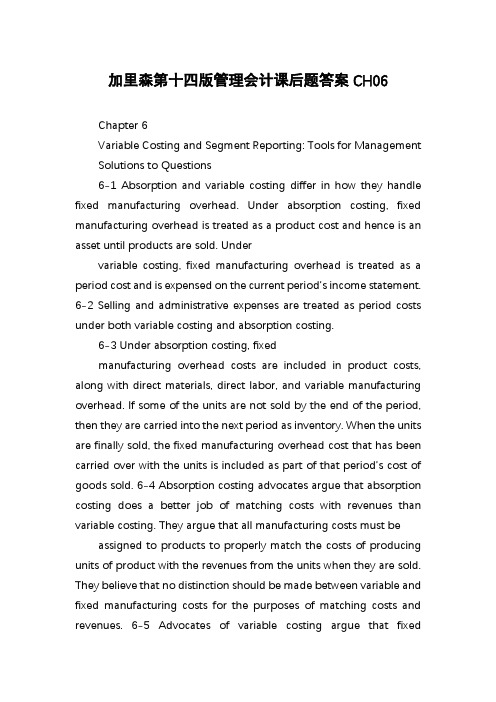
加里森第十四版管理会计课后题答案CH06Chapter 6Variable Costing and Segment Reporting: Tools for Management Solutions to Questions6-1 Absorption and variable costing differ in how they handle fixed manufacturing overhead. Under absorption costing, fixed manufacturing overhead is treated as a product cost and hence is an asset until products are sold. Undervariable costing, fixed manufacturing overhead is treated as a period cost and is expensed on the current period’s income statement. 6-2 Selling and administrative expenses are treated as period costs under both variable costing and absorption costing.6-3 Under absorption costing, fixedmanufacturing overhead costs are included in product costs, along with direct materials, direct labor, and variable manufacturing overhead. If some of the units are not sold by the end of the period, then they are carried into the next period as inventory. When the units are finally sold, the fixed manufacturing overhead cost that has been carried over with the units is included as part of that period’s cost of goods sold. 6-4 Absorption costing advocates argue that absorption costing does a better job of matching costs with revenues than variable costing. They argue that all manufacturing costs must be assigned to products to properly match the costs of producing units of product with the revenues from the units when they are sold. They believe that no distinction should be made between variable and fixed manufacturing costs for the purposes of matching costs and revenues. 6-5 Advocates of variable costing argue that fixedmanufacturing costs are not really the cost of any particular unit of product. If a unit ismade or not, the total fixed manufacturing costs will be exactly the same. Therefore, how can one say that these costs are part of the costs ofthe products? These costs are incurred to have the capacity to make products during aparticular period and should be charged against that period as period costs according to the matching principle.6-6 If production and sales are equal, net operating income should be the same under absorption and variable costing. When production equals sales, inventories do not increase or decrease and therefore underabsorption costing fixed manufacturing overhead cost cannot be deferred in inventory or released from inventory.6-7 If production exceeds sales, absorption costing will usually show higher net operating income than variable costing. When production exceeds sales, inventories increase and under absorption costing part of the fixedmanufacturing overhead cost of the currentperiod is deferred in inventory to the next period. In contrast, all of the fixed manufacturing overhead cost of the current period is immediately expensed under variable costing. 6-8 If fixed manufacturing overhead cost is released from inventory, then inventory levels must have decreased and therefore production must have been less than sales.6-9 Under absorption costing net operating income can be increased by simply increasing the level of production without any increase in sales. If production exceeds sales, units of product areadded to inventory. These units carry a portion of the current period’s fixedmanufacturing overhead costs into the inventory account, reducing the current period’s reported expenses and causing net operating income to increase.? The McGraw-Hill Companies, Inc., 2012. All rights reserved. Solutions Manual, Chapter 62716-10 Differences in reported net operating income between absorption and variable costing arise because of changing levels of inventory. In lean production, goods are produced strictly to customers’ orders. With production geared to sales, inventories are largely (or entirely) eliminated. If inventories are completely eliminated, they cannot change from one period to another and absorption costing and variable costing will report the same net operating income.6-11 A segment is any part or activity of an organization about which a manager seeks cost, revenue, or profit data. Examples of segments include departments, operations, sales territories, divisions, and product lines.6-12 Under the contribution approach, costs are assigned to a segment if and only if the costs are traceable to the segment (i.e., could be avoided if the segment were eliminated). Common costs are not allocated to segments under the contribution approach.6-13 A traceable cost of a segment is a cost that arises specifically because of the existence of that segment. If the segment were eliminated, the cost would disappear. A common cost, by contrast, is a cost that supports more than one segment, but is not traceable in whole or in part to any one of the segments. If the departments of acompany are treated as segments, then examples of the traceable costs of a department would include the salary of the department’s supervisor, depreciation of machines usedexclusively by the department, and the costs of supplies used by the department. Examples ofcommon costs would include the salary of the general counsel of the entire company, the lease cost of the headquarters building, corporate image advertising, and periodic depreciation of machines shared by several departments. 6-14 The contribution margin is the difference between sales revenue and variable expenses. The segment margin is the amount remaining after deducting traceable fixed expenses from the contribution margin. The contribution margin is useful as a planning tool for many decisions, particularly those in which fixed costs don’t change. The segment margin is useful in assessing the overall profitability of a segment. 6-15 If common costs were allocated tosegments, then the costs of segments would be overstated and their margins would beunderstated. As a consequence, some segments may appear to be unprofitable and managers may be tempted to eliminate them. If a segment were eliminated because of the existence of arbitrarily allocated common costs, the overall profit of the company would decline and the common cost that had been allocated to the segment would be reallocated to the remaining segments―making them appear less profitable. 6-16 There are often limits to how far down an organization a cost can be traced. Therefore, costs that are traceable to a segment maybecome common as that segment is divided into smaller segment units. For example, the costs of national TV and printadvertising might be traceable to a specific product line, but be a common cost of the geographic sales territories in which that product line is sold.? The McGraw-Hill Companies, Inc., 2012. All rights reserved. 272 Managerial Accounting, 14th EditionExercise 6-1 (15 minutes)1. Under absorption costing, all manufacturing costs (variable and fixed) are included in product costs. (All currency values are in thousands of rupees, denoted by R.)Direct materials .................................................................. R120 Direct labor ........................................................................ 140 Variable manufacturing overhead ........................................ 50 Fixed manufacturing o verhead (R600,000 ÷ 10,000 units) .... 60 Absorption costing unit product cost .................................... R370 2. Under variable costing, only the variable manufacturing costs are included in product costs. (All currency values are in thousands of rupees, denoted by R.) Direct materials .................................. R120 Direct labor ........................................ 140 Variable manufacturing overhead ........50 Variable costing unit product cost ........ R310Note that selling and administrative expenses are not treated as product costs under either absorption or variable costing. These expenses are always treated as period costs and are charged against the current period’s revenue.? The McGraw-Hill Companies, Inc., 2012. All rights reserved. Solutions Manual, Chapter 6273Exercise 6-2 (20 minutes)1. 2,000 units in ending inventory × R60 fixed manufacturing overhead per unit = R120,000.2. The variable costing income statement appears below:Sales ................................................. R4,000,000 Variable expenses: Variable cost of goods sold (8,000 units × R310 per unit) ........ R2,480,000 Variable selling and administrative (8,000 units × R20 per unit) .......... 160,000 2,640,000 Contribution margin ............................ 1,360,000 Fixed expenses: Fixed manufacturing overhead .......... 600,000 Fixed selling and administrative ........ 400,000 1,000,000 Net operating income ......................... R 360,000The difference in net operating income between variable and absorption costing can be explained by the deferral of fixed manufacturingoverhead cost in inventory that has taken place under the absorption costing approach. Note from part (1) that R120,000 of fixed manufacturing overhead cost has been deferred in inventory to the next period. Thus, net operating income under the absorption costing approach is R120,000 higher than it is under variable costing.? The McGraw-Hill Companies, Inc., 2012. All rights reserved. 274 Managerial Accounting, 14th EditionExercise 6-3 (20 minutes)1. Year 1 Year 2 Year 3 Beginning inventories .......... 180 150 160 Ending inventories ............... 150 160 200 Change in inventories ..........(30) 10 40 Fixed manufacturing overhead in beginning inventories (@$450 per unit) ................................. $ 81,000 $ 67,500 $72,000 Fixed manufacturing overhead in ending inventories (@$450 per unit) ................................. 67,500 72,000 90,000 Fixed manufacturing overhead deferred in (released from)inventories (@$450 per unit) ................................. $(13,500) $ 4,500 $ 18,000 Variable costing net operating income .............. $292,400 $269,200 $251,800 Add (deduct) fixedmanufacturing overhead cost deferred in (released from) inventory under absorption costing ............ (13,500) 4,500 18,000 Absorption costing net operating income .............. $278,900 $273,700 $269,800 2. Because absorption costing net operating income was greater than variable costing net operating income in Year 4, inventories must have increased during the year and hence, fixed manufacturing overhead was deferred in inventories. The amount of the deferral is just the difference between the two net operating incomes or $27,000 = $267,200 C $240,200.? The McGraw-Hill Companies, Inc., 2012. All rights reserved. Solutions Manual, Chapter 6275。
公司理财精要版原书第12版英文版最新精品课件Ross_12e_PPT_Ch06_Formulas
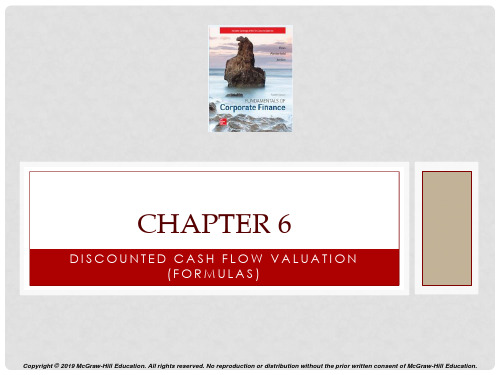
DISCOUNTED CASH FLOW VALUATION (FORMULAS)
Copyright © 2019 McGraw-Hill Education. All rights reserved. No reproduction or distribution without the prior written consent of McGraw-Hill Education.
6F-3
Copyright © 2019 McGraw-Hill Education. All rights reserved. No reproduction or distribution without the prior written consent of McGraw-Hill Education.
6F-9
Copyright © 2019 McGraw-Hill Education. All rights reserved. No reproduction or distribution without the prior written consent of McGraw-Hill Education.
MULTIPLE CASH FLOWS – FV (EXAMPLE 6.1, CTD.)
• Find the value at year 3 of each cash flow and add them together. ▪ Today (year 0): FV = 7000(1.08)3 = 8,817.98 ▪ Year 1: FV = 4,000(1.08)2 = 4,665.60 ▪ Year 2: FV = 4,000(1.08) = 4,320 ▪ Year 3: value = 4,000 ▪ Total value in 3 years = 8,817.98 + 4,665.60 + 4,320 + 4,000 = 21,803.58
W78E58B中文资料
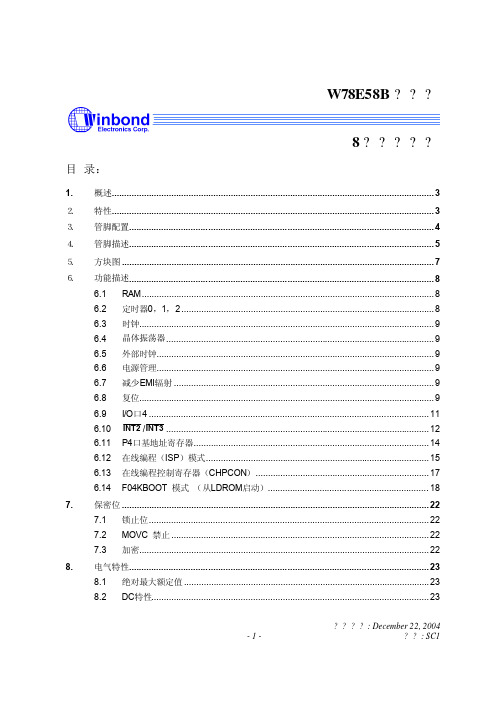
8.3.1 时钟输入波形...................................................................................................................... 25 8.3.2 程序读取周期...................................................................................................................... 26 8.3.3 数据读取周期...................................................................................................................... 26 8.3.4 数据写周期.......................................................................................................................... 27 8.3.5 端口访问周期...................................................................................................................... 27
HistoCore 微摘机配件配置指南说明书

Configuration Guide Original Validated HistoCore MicrotomeAccessories for Research and IndustrySectioning ApplicationsWelding Seam Clear Coat Defect Distribution of Active Particles in Absorber MaterialPotential Rupture PointOur reliable and precise microtomes, in combination with the original validated accessories, are designed to provide high quality sections and enhanced efficiency, while maintaining a safe and healthy workplace.Choose the rotary microtome that lets you get the best possible section from every block and broaden your research with a wide selection of blade and specimen holders, enabling you to discover new breakthroughs in research for biomedical to industrial applications.2TECHNICAL DATA HistoCore BIOCUT R HistoCore MUL TICUT R HistoCore AUTOCUT R HistoCore NANOCUT RType of microtome Mechanical Semi Motorized Fully Motorized Fully Motorized GENERALNominal supplyvoltages:N/A100/120/230/240 V AC100/120/230/240 V AC100/120/230/240 V AC Nominal frequency:N/A50/60 Hz50/60 Hz50/60 HzDIMENSIONS ANDWEIGHTWidth (includinghandwheel and coarsefeed wheel)Depth (including thesection waste tray)Height (without toptray)W x D x H: 477 mm x 620 mm x 295 mm477 mm x 620 mm x 295 mm477 mm x 620 mm x 295 mm415 mm x 620 mm x 295 mm Weight (withoutaccessories):Approx. 31 kg Approx. 31 kg Approx. 40 kg Approx. 40 kg MICROTOMESection thicknesssetting range: 1 - 60 µm0.5 - 100 µm0.5 - 100 µm0.25 - 50 µmTrimming sectionthickness setting range:10 µm, 30 µm 1 - 600 µm 1 - 600 µm 1 - 300 µmSpecimen feed:Approx. 24 mm ±2 mm Approx. 24 mm ±1 mm Approx. 24 mm ±1 mm Approx. 24 mm ±1 mm Vertical stroke:70 mm ±1 mm70 mm ±1 mm70 mm ±1 mm70 mm ±1 mmMaximum specimen size(H x W x D):Large standard clamp:55 x 50 x 30 mmSuper Cassette clamp:68 x 48 x 15 mmLarge standard clamp:55 x 50 x 30 mmSuper Cassette clamp:68 x 48 x 15 mmLarge standard clamp:55 x 50 x 30 mmSuper Cassette clamp:68 x 48 x 15 mmLarge Standard Clamp:55 x 50 x 30 mmSuper Cassette clamp:68 x 48 x 15 mmUnique force balancesystemYes Yes Yes YesSpecimen retraction:Approx. 40 µm; can be turnedoff 5 - 100 µm in 5 µm increments;can be turned off5 - 100 µm in 5 µm increments;can be turned off5 - 50 µm (in 5 µm increments);can be turned offCOARSE FEED AND MOTORIZED SECTIONING SPEEDSSlow forward and backward speed Fast forward speed Fast backward speed (fast homing)N/A300 µm/s800 µm/s1800 µm/s300 µm/s800 µm/s1800 µm/s150 µm/s400 µm/s900 µm/sSectioning speed:N/A (manual)N/A (manual)0 - 420 mm/s ±10 %0 - 195 mm/s ±10% Personalized coarsefeed wheelUser selectable User selectable User selectable N/AORIENTING OR NON-ORIENTING FIXTURE FOR SPECIMEN CLAMPSSPECIMEN HOLDERS AND CLAMPSBIOCUT R onlyMUL TICUT R onlyAUTOCUT R onlyNANOCUT R only or recommended manual14 0521 58201manual14 0522 5822114 0523 ******* 0524 58261Rigid14 0502 38160Fine Directional14 0502 37717Directional14 0502 38949Segment Arc(direct assembly)14 0502 40314Quick ClampingSystem14 0502 37718Segment Arc(indirect assembly)14 0502 29969Universal Cassette Clamp14 0502 37999RM Cool Clamp14 0502 46573Super CassetteClamp14 0502 38967StandardSpecimen Clamp50x55 mm14 0502 38005StandardSpecimen Clamp40x40 mm14 0502 37998Round SpecimenHolder with 3inserts: 6, 15 and25 mm ø14 0502 38002EM SpecimenHolder Fixture14 0502 29968Foil Clamp Type 114 0402 09307V-Insert to clampround specimens14 0502 38000EM UniversalSpecimen Holder14 0356 10868Special Wrench14 0356 10869EM FlatSpecimen Holder14 0355 104054OTHERACCESSORIESKNIFE AND BLADE HOLDERSIn Standard Delivery of Basic Instrumentscdc dHOW TO CONFIGURE YOUR MICROTOME:• F irst select the microtome type you are looking for: You have the • T he knife holder base and Knife holder GD for glass and diamondUniversal Microscope Carrier14 0502 40580Magnifier 2 fold 14 0502 42790Combined Carrier with Magnifier and Illumination 14 0502 29971 120/60Hz14 0502 29972 230V/50HzMicroscope Carrier with LED Hi Power Spots and Microscope 14 0502 38463External Power Supply for Backlighting 14 0500 31244Backlighting 14 0502 38719Blade Holder Base14 0502 55546Knife Holder Base 14 0502 379622-in-1 Blade Holder for High and Low Profile Blades14 0502 54497Knife Holder E with trough for Low Profile Blades14 0502 38961Knife Holder N 14 0502 37993Knife Holder NZ 14 0502 37994Knife Holder E-TC 14 0502 37997Knife Holder GD 14 0502 39052 for complete disposable blade portfolioReusable Steel Knives Profile c, 16 cm: 14 0216 07100Profile d, 16 cm:14 0216 07132Reusable Tungsten Carbide KnivesProfile c, 16 cm:14 0216 04206 Profile d, 16 cm:14 0216 04813DisposableTungsten Carbide Blades TC-65 14 0216 26379Diamond Knives Triangular Glass KnivesLED 1000Hi-Power Spots, 2 Arms14 6000 04826LED 1000 Control Unit 14 6000 04825Foot Switch 14 0502 38257Standard Waste Tray14 0518 56458Top Tray 14 0517 56261OTHER ACCESSORIES BIOCUT R onlyMUL TICUT R onlyAUTOCUT R onlyNANOCUT R onlyCASSETTES BLOCKSDISPOSABLEBLADESREUSABLEKNIVESmanual14 0521 58201manual14 0522 5822114 0523 58241Rigid14 0502 38160Fine Directional14 0502 37717Directional14 0502 38949Quick ClampingSystem14 0502 37718UniversalCassette Clamp14 0502 37999RM Cool Camp14 0502 46573SuperCassette Clamp14 0502 38967StandardSpecimen Clamp40x40mm14 0502 37998StandardSpecimen Clamp50x55mm14 0502 380052-in-1 BladeHolder for Highan Low ProfileBlades14 0502 54497Knife HolderE with Troughfor Low ProfileBlades14 0502 38961External PowerSupply forBacklighting14 0502 31244Knife Holder N14 0502 37993Blade HolderBase14 0502 55546Knife HolderBase14 0502 37962Backlighting14 0502 38719UniversalMicroscopeCarrier14 0502 40580Foot Switch14 0502 38257 for complete disposable bladeportfolioReusable Steel KnivesProfile c, 16cm: 14 0216 07100Profile d, 16cm: 14 0216 07132Magnifier 2 fold14 0502 42790LED 1000Control Unit14 6000 04825LED 1000Hi-PowerSpots, 2 Arms14 6000 04826ORIENTING ORNON-ORIENTINGFIXTURE FORSPECIMEN CLAMPSCASSETTESOR BLOCKSDISPOSABLE BLADESOR REUSABLE KNIVES6125463Knife Holder E with Trough#RecommendationOrder No.BIOCUT R Basic Instrument 14 0521 58201OR MULTICUT R Basic Instrument 14 0522 58221OR AUTOCUT R Basic Instrument 14 0523 582411Fine-Directional Fixture for Specimen Clamps 14 0502 377172Quick Clamping System 14 0502 377183Leica RM CoolClamp 14 0502 46573• D o you want to work manually or with an automated microtome? Select Your Microtome.• T o have both hands free for section collection, the AUTOCUT R can be equipped with a footswitch to easily start and stop the motorized sectioning.• I s a specimen orientation required (e.g. for re-cuts) and how precise does it need to be? You have the choice of either the fine directional fixture for specimen clamps with zero indicators and click stops every 2° or the directional fixture for specimen clamps, with 8° XY orientation. Both orientation systems can be equipped with the quick clamping system, allowing rapid specimen clamp exchange or clamp removal for cleaning.• I f you prefer a fixed and stable object head, the rigid fixture (with the integrated quick clamping system) is the right choice for you.• A re you going to section specimens embedded in standard or super size cassettes or paraffin blocks? Do you want to cool your standard cassettes while sectioning to keep the block colder longer, especially when sectioning serial sections? Find the appropriate clamp for your specimen in the cassettes or blocks section.• D epending on whether you prefer disposable blades or reusable knives, select the blade or knife holder. The 2-in-1 Blade Holder (to be used with the blade holder base) can be used with either high or low profile blades.• K nife holder E with a trough is used with the knife holder base and low profile blades. The trough can be filled with water and the sections will stretch on the water surface and can be collected with an object slide.• W hen using reusable c or d profile knives, Knife Holder N is the best choice.• T he Knife Holder Base (for Knife Holder N and E with a trough) can be equipped with a backlighting system, which helps you to better align the specimen to the knife.• A large variety of disposable blades or reusable knives can be found in the consumable section of the Website.Raw data from a E15,5 stage mouse embryo COURTESY OFCONFIGURE YOUR OWN MICROTOME FOR SEMI-THIN SECTIONING AND 3D APPLICATIONSSELECT YOURMICROTOME Motorized14 0524 58261ORIENTING ORNON-ORIENTING FIXTURE FOR SPECIMEN CLAMPS Rigid14 0502 38160Fine Directional14 0502 37717Directional14 0502 38949Quick ClampingSystem14 0502 37718APPLICATIONSegment Arc(direct assembly)14 0502 40314Segment Arc(indirect assembly)14 0502 299693D SEMI-THIN SECTIONINGRound SpecimenHolder with 3 in-serts: 6, 15 and25 mm ø14 0502 38002KnifeHolder Base14 0502 37962EM SpecimenHolder Fixture14 0502 29968EM Flat SpecimenHolder14 0355 10405EM UniversalSpecimen Holder14 0356 10868Special Wrench14 0356 10869Backlighting14 0502 38719Knife Holder GD14 0502 39052Diamond KnivesTriangular GlassKnivesMicroscopeCarrier with LEDHi Power Spotsand Microscope14 0502 38463CombinedCarrierwith Magnifierand Illumination14 0502 29971120/60Hz14 0502 29972230V/50HzLED 1000Hi-PowerSpots, 2 Arms14 6000 04826LED 1000Control Unit14 6000 04825Foot Switch14 0502 38257OTHER ACCESSORIES Knife HolderE-TC14 0502 37997DisposableTungsten CarbideBlades TC-6514 0216 26379NANOCUT R8#RecommendationOrder No.NANOCUT R Basic Instrument 14 0521 582611Fine-Directional Fixture for Specimen Clamps 14 0502 377172Quick Clamping System 14 0502 377183EM specimen holder fixture 14 0502 299684EM holder flat or 14 0355 104055EM holder universal 14 0356 108686Special wrench 14 0356 108697Knife holder GD 14 0502 390528Diamond knifeN/A9Microscope carrier w/LED Hi-Power spots 14 0502 3846310LED 1000 control unit 14 6000 0482511Foot switch14 0502 38257#RecommendationOrder No.NANOCUT R Basic Instrument 14 0521 582611Fine-Directional Fixture for Specimen Clamps 14 0502 377172Quick Clamping System 14 0502 377183Round specimen holder 14 0502 380024Knife holder base 14 0502 379625Backlighting14 0502 387196Knife holder E-TC for TC-65 disposable blades 14 0502 379977TC-65 disposable blades 14 0216 263798Foot switch14 0502 38257RECOMMENDED SOLUTION FOR 3D RECONSTRUCTIONRECOMMENDED SOLUTION FOR SEMI-THIN SECTIONING123456123561147898103D APPLICATION – FOLLOW THE MERLOT DECISION TREE• T he NANOCUT R is the instrument of choice for 3D reconstruction with its precise stop in the object head’s optimal position for photo-capture of the cut sample surface when running 3-dimensional reconstruction programs.•C hoose whether you would like to use a specimen orientation (fine directional or directional) or prefer a fixed rigid object head for extra stability.• T he quick clamping system will allow you to quickly remove the specimen clamp.• A s most specimens are embedded using molds with round specimen clamp adapters, the use of a round specimen clamp is recommended. • F or 3-dimensional reconstruction programs, high qualiy surfaces of the cut block surface are required. This can be obtained by using disposable tungsten carbide TC-65 blades, which are clamped in the E-TC blade holder.SEMI-THIN SECTIONING – FOLLOW THE GREEN DECISION TREE• T he NANOCUT R is the instrument of choice for semi-thin sectioning with a minimum section thickness of 250 nm. The use of a footswitch is recommended allowing you to have both hands free for the section preparation.• T he specimen size for semi-thin sectioning is limited. Specimens are embedded in resin and will be clamped in either an EM flat or universal specimen holder. The specimens are clamped in the holders using the special wrench.• O ften a segment arc is used to clamp the EM holders – you have the choice to either select the segment arc, which is directly clamped onto the cylinder of the microtome, which gives you the most stability, or the segment arc with indirect assembly, which is clamped on either the fine directional or directional fixture for specimen clamps.• S emi-thin sections can be produced using either glass or diamond knives, which are clamped in the Knife holder GD. Backlighting is recommended to help better align the specimen to the knife. • L ED illumination and the microscope will help you to prepare and collect the section ribbons.SELECT YOURMICROTOMEORIENTING OR NON-ORIENTING FIXTURE FOR SPECIMEN CLAMPSSPECIMEN SIZE AND FORMATSPECIMEN HARDNESS SECTION OR SURFACEDESIRED MINIMAL SECTION THICKNESSOTHER ACCESSORIESMotorized14 0523 58241Motorized14 0254 58261Rigid14 0502 38160Fine Directional14 0502 37717Directional14 0502 38949Quick ClampingSystem14 0502 37718Standard SpecimenClamp 40x40 mm14 0502 37998Standard SpecimenClamp 50x55 mm14 0502 38005Round SpecimenHolder with 3inserts: 6 mm,15 mm and25 mm diameter14 0502 38002EM FlatSpecimen Holder14 0355 10405EM SpecimenHolder Fixture14 0502 29968EM UniversalSpecimen Holder14 0356 10868Foil Clamp Type 114 0402 09307V-Insert to clampround specimens14 0502 38000Special Wrench14 0356 10869Knife Holder GD14 0502 39052Knife Holder NZ14 0502 37994Knife Holder E-TC14 0502 379972-in-1 BladeHolder for Highand Low ProfileBlades14 0502 54497Knife Holder Base14 0502 37962Backlighting14 0502 38719Blade Holder Base14 0502 55546Reusable TungstenCarbide KnivesProfile c, 16 cm:14 0216 04206Profile d, 16 cm:14 0216 04813DisposableTungsten CarbideBlades TC-6514 0216 26379for complete disposableblade portfolioUniversalMicroscopeCarrier14 0502 40580Foot Switch14 0502 38257DiamondKnives TriangularGlass KnivesMicroscopeCarrier with LEDHi Power Spotsand Microscope14 0502 38463Magnifier 2 fold14 0502 42790CombinedCarrier withMagnifier andIllumination14 0502 29971120/60Hz14 0502 29972230V/50HzLED 1000Control Unit14 6000 04825LED 1000Hi-Power Spots,2 Arms14 6000 04826AUTOCUT R NANOCUT RSTANDARDSPECIMEN CLAMPSROUNDSPECIMENS1 μm2 μm 5 μm Max. 5 μmto 250 nm HARD E.G. BONEEMBEDDED IN RESINSOFT PLASTICS E.G.POLYETHYLENEHIGH QUALITYSURFACE10NANOCUT R only or recommended#RecommendationOrder No.AUTOCUT R Basic Instrument 14 0523 *******Fine-Directional Fixture for Specimen Clamps orDirectional fixture for Specimen Clamps14 0502 3771714 0502 389493Quick Clamping System 14 0502 377184Standard clamp 50 x 55 mm 14 0502 380055Foil Clamp 14 0402 093076V-Insert14 0502 380007Blade Holder Base 14 0502 5554682-in-1 Blade Holder 14 0502 544979Low profile disposable blades e.g. 819High profile disposable blades e.g. 81914 0358 ******* 0358 *******Foot switch14 0502 38257#RecommendationOrder No.AUTOCUT R Basic Instrument 14 0523 582411Fine-Directional Fixture for Specimen Clamps 14 0502 377172Quick Clamping System 14 0502 377183Round specimen holder or 14 0502 380024Standard clamp 40 x 40 mm 14 0502 379985Knife holder base 14 0502 379626Backlighting14 0502 3871978Knife holder NZ for reusable tungsten carbide (TC) knives 16 cm TC knife d profile 14 0502 3905214 0216 04813910Knife holder E-TC for disposable TC blades TC-65 disposable blades 14 0502 3799714 0216 2637911Foot switch14 0502 38257RECOMMENDED SOLUTION FOR RESIN SECTIONING E.G. BONE OR HARDER INDUSTRIAL SAMPLESRECOMMENDED SOLUTION FOR SOFT PLASTIC PART SECTIONING (INDUSTRY)123567910481235679101148or To section resin embedded biological or plastic specimens of different hardness, an automated microtome is recommended. • S elect either the AUTOCUT R for larger blocks and section thicknesses down to 0.5 µm or the NANOCUT R for specimens requiring extreme slow cutting speeds, thinner sections down to 250 nm or high-quality surfaces of specimens.• T o have both hands free for section collection, select a footswitch to easily start and stop motorized sectioning.• I s a specimen orientation required (e.g. for target preparation) and how precise does it need to be?°T he fine directional fixture for specimen clamps with zero indicators and click stops every 2°.°T he directional fixture for specimen clamps, with 8° XY orientation, with the opportunity to turn the clamp by 360° to reduce cutting force.°B oth orientation systems are equipped with the quick clamping system, for rapid clamp exchange.°I f you prefer a fixed and stable object head, the rigid fixture (with the integrated quick clamping system) is the right choice for you. • I n order to prevent chemical or thermal effects on the sample to be cut, many users do not embed the plastic sample in synthetic resin or paraffin and prefer direct clamping.°F or square or angular specimens one of the standard specimen clamps is recommended.°T o stabilize foils while sectioning, it is mounted like a sandwich in between two plastic parts. The sandwich is clamped in the foil clamp, which is mounted into the standard clamp.°F or round specimens of 5, 18 or 25 mm diameter, the round specimen clamp can be used. For other diameters use one of the standard clamps with the V-insert.°F or smaller flat or capsule size specimens, choose the EM flat or universal specimen holder. They are clamped into the EM holder fixture.• W hat is the hardness of your specimen? Do you want to produce sections or are you going to investigate the cut surface of the remaining block? Which minimum section thickness are you looking for?°F or soft plastics, such as polyethylene and a desired section thickness of approx. 5 µm, use disposable blades and the 2-in-1 blade holder.°F or plastics, such as Glycol methacrylate (GMA e.g. HistoResin) or hard plastics, such as Methyl methacrylate (MMA) or Epoxy resin, the use of a tungsten carbide blade/knife is suitable. ° D own to 2 µm: Disposable TC-65 blade mounted in the E-TC knife holder. °F or thinner sections, a reusable tungsten carbide knife (with d profile) clamped in the NZ knife holder should be used.°F or high quality surfaces, e.g for defect analysis, either the tungsten carbide blade/knife can be used, however, for highest possible surface quality, a Diamond knife with GD knife holder, is recommended.• M agnifier or microscope with LED illumination will help you to prepare and collect the sections.Clearcoat inhomogeneities 20 μm Sandwich foil 5 μmProximal tibia of a rat 5 μm Plastic form 20 μmCONFIGURED HISTOCORE ROTARY MICROTOMES FOR YOURNON-HUMAN PARAFFIN SECTIONING RESEARCH APPLICATIONORDER NUMBER ORDER NUMBER ORDER NUMBERStandard delivery includes149BIOR00C1149MULTIRC1149AUTOR0C1。
Freescale Kinetis E 系列 KE06 微控制器开发板用户指南说明书
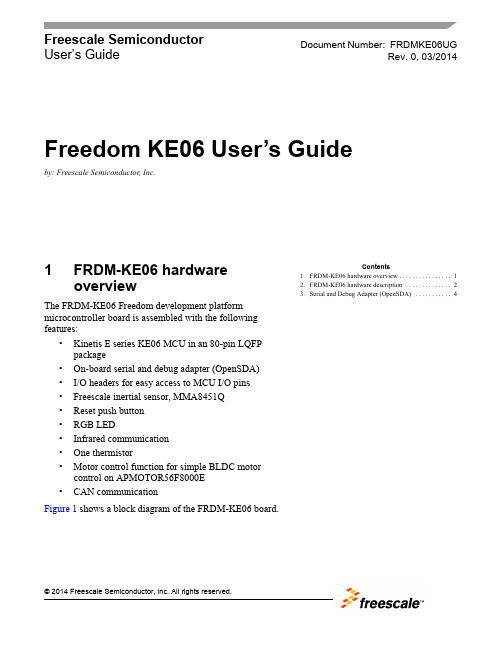
Freescale Semiconductor User’s Guide1FRDM-KE06 hardware overviewThe FRDM-KE06 Freedom development platform microcontroller board is assembled with the following features:•Kinetis E series KE06 MCU in an 80-pin LQFP package•On-board serial and debug adapter (OpenSDA)•I/O headers for easy access to MCU I/O pins •Freescale inertial sensor, MMA8451Q •Reset push button •RGB LED•Infrared communication •One thermistor•Motor control function for simple BLDC motor control on APMOTOR56F8000E •CAN communication Figure 1 shows a block diagram of the FRDM-KE06 board.Document Number:FRDMKE06UGRev. 0, 03/2014Contents1.FRDM-KE06 hardware overview . . . . . . . . . . . . . . . . 12.FRDM-KE06 hardware description . . . . . . . . . . . . . . 23.Serial and Debug Adapter (OpenSDA) . . . . . . . . . . . 4Freedom KE06 User’s Guideby: Freescale Semiconductor, Inc.FRDM-KE06 hardware descriptionFigure1. FRDM-KE06 block diagramThe FRDM-KE06 features two microcontrollers, the target MCU and a serial and debug adapter (OpenSDA) MCU. The target MCU is a Kinetis E series KE06 family device. The OpenSDA MCU is a Kinetis K series K20 family device, the K20DX128VFM5.2FRDM-KE06 hardware description2.1Power supplyThe FRDM-KE06 offers a design with multiple power supply options. It can be powered from the USB connector, the V IN pin on the I/O header, an off-board 1.71-3.6V supply from the 3.3V pin on the I/O header or 3.3V from motor control board. The USB and V IN supplies are regulated on-board using a 3.3V linear regulator to produce the main power supply. The other two sources are not regulated on-board. Note that KE06 on FRDM board can be powered by 5V or 3.3V.The following figure shows the schematic drawing for the power supply inputs and the on-board voltage regulator.FRDM-KE06 hardware descriptionFigure 2. FRDM-KE06 power supplyTable 1 provides the operational details and requirements for the power supplies.Note that the OpenSDA circuit is only operational when a USB cable is connected and supplying power to J6. However, the protection circuitry is in place to allow multiple sources to be powered at once.Table 1. Power supply requirementsSupply Source Valid RangeOpenSDA Operational?Regulated on-board?OpenSDA USB (J6)5VYes Yes V IN Pin on I/O header 4.3-9V Yes Yes 3.3V Pin on I/O header 1.71-3.6V Yes No 3.3V Pin on motor control header3.3VYesNoTable 2. Power suppliesPower Supply Name DescriptionVDD_PERIPHPeripheral power supply, including RGB LED, Key buttons, infrared, thermistor, reset circuit.J14 Pin1&2 connected, 3.3V power supply;J14 Pin2&3 connected, 5V power supply.Serial and Debug Adapter (OpenSDA)Notes:1.J9 and J10 are not populated by default on the production version. The two pins of these headers are shorted together by 0 ohm resistor R12 and R26 on the PCB. To measure the energyconsumption of either the KE06 or the OpenSDA MCU, the 0 ohm resistor between these pins must first be cut. A current probe or a shunt resistor and voltage meter can then be applied to measure the energy consumption on these rails. When the MCU current measurement is done, this 0 ohm resistor can be soldered on again.2.To better get ADC accuracy on KE06, it is recommended that a 0 ohm resistor R13 be soldered on. Ensure there is no power supply from P3V3_MOTOR and P3V3 sourced from I/O headers.3Serial and Debug Adapter (OpenSDA)OpenSDA is an open-standard serial and debug adapter. It bridges serial and debug communications between a USB host and an embedded target processor as shown in Figure 3.VDD_KE06KE06 MCU power supply.Header J9 provides a convenient means for KE06 energy consumption measurements.Header J14 for KE06 power supply selection: 3.3V or 5V.J14 Pin1&2 connected, 3.3V power supply,J14 Pin2&3 connected, 5V power supply.P3V3_SDAOpenSDA circuit power supply. Can be 3.3V only.Header J10 provides a convenient means for K20 energy consumption measurements.P5V_SDA INPUT [J6 Pin1] Input 5V Power supplied from the OpenSDA USB connector. P5-9V_VIN INPUT [J4 Pin16] Power supplied from the V IN pin of the I/O headers.P3V3_MOTOR INPUT [J2 Pin13] Input 3.3V power supplied from motor control header.P5V_USB OUTPUT[J4 Pin10] Output 5V to the I/O headers.Sourced from J6 USB (P5V_SDA) supply through a back drive protection Schottky diode.Table 2. Power suppliesSerial and Debug Adapter (OpenSDA)Figure3. OpenSDA block diagramOpenSDA is managed by a Kinetis K20 MCU built on the ARM® Cortex™-M4 core. The OpenSDA circuit includes a status LED (D4) and a reset pushbutton (SW1). The pushbutton asserts the reset signal to the KE06 target MCU. It can also be used to place the OpenSDA circuit into Bootloader mode by holding down the reset pushbutton while plugging the USB cable to USB connector J6. Once the OpenSDA enters bootloader mode, other OpenSDA applications such as debug app can be programmed. SPI and GPIO signals provide an interface to the SWD debug port of the KE06. Additionally, signal connections are available to implement a UART serial channel. The OpenSDA circuit receives power when the USB connector J6 is plugged into a USB host.3.1Debugging InterfaceSignals with SPI and GPIO capability are used to connect directly to the SWD of the KE06. These signals are also brought out to a standard 10-pin (0.05”) Cortex Debug connector (J7) as shown in Figure 4. It is possible to isolate the KE06 MCU from the OpenSDA circuit and use J7 to connect to an off-board MCU. To accomplish this, cut the 0 ohm resistor R58. This will disconnect the SWD_CLK pin to the KE06 so that it will not interfere with the communications to an off-board MCU connected to J7.When KE06 on FRDM board is 5V powered, and the OpenSDA is power off, there need to connect an external debugger to debug KE06 on board.Serial and Debug Adapter (OpenSDA)Figure4. SWD debug connector to KE063.2Virtual Serial PortA serial port connection is available between the OpenSDA MCU and UART1 pin PTC7 (TXD1) and PTC6 (RXD1) of KE06. Several of the default OpenSDA applications provided by Freescale, including the MSD Flash Programmer and the P&E Debug Application, provide a USB Communications Device Class (CDC) interface that bridges serial communications between the USB host and this serial interface on the KE06.3.3KE06 Microcontroller3.3.1Clock SourceThe Kinetis KE06 microcontrollers feature an on-chip oscillator compatible with two ranges of input crystal or resonator frequencies: 32 kHz (low frequency mode), 4-20 MHz (high frequency mode).The KE06 on the FRDM-KE06 is clocked from an 8 MHz crystal.3.3.2Serial PortThe serial port interface signals used with OpenSDA are UART1 pin PTC7 (TXD1) and PTC6 (RXD1). These signals are also connected to I/O header J1.3.3.3ResetThe PTA5/RESET signal on the KE06 is connected externally to a pushbutton SW1. The reset button can be used to force an external reset event in the target MCU. The reset button can also be used to force the OpenSDA circuit into bootloader mode when plugging the USB cable to J6. See Section3, “Serial and Debug Adapter (OpenSDA)” section for more details.Serial and Debug Adapter (OpenSDA)3.3.4DebugThe sole debug interface on all Kinetis E Series devices is a Serial Wire Debug (SWD) port. The primary controller of this interface on the FRDM-KE06 is the onboard OpenSDA circuit. However, a 2x5-pin (0.05”) Cortex Debug connector, J7, provides access to the SWD signals for the KE06 MCU. The following table shows SWD connector signals description for KE06:3.4ThermistorOne thermistor (RT1) is connected to two ADC inputs (PTF4/ADP12, PTF5/ADP13) of KE06 for evaluating the ADC module.Figure 5. Thermistor connectionTable 3. ARM JTAG/SWD mini Connector DescriptionPin FunctionConnection to KE061VTref 3.3V or 5V KE06 power supply (VDD_KE06)2SWDIO/TMS PTA4/SWD_DIO 3GNDGND4SWDCLK/TCK PTC4/SWD_CLK 5GND GND 6SWO/TDO NC 7NC NC 8TDI NC 9NC NC10RESETPTA5/RESETSerial and Debug Adapter (OpenSDA)3.5Infrared PortOne infrared Rx port and one Tx port (as shown in the following figure) are connected to ACMP0 input pin (ACMP0_IN1) and UART0 TXD0 pin of KE06 to demonstrate the capability of SCI0 modulated by a flextimer to generate infrared signals and use ACMP0 as a filter to receive the SCI data via infrared signal.Figure6. Infrared connection3.6Key buttonsTwo key buttons are connected to PTH3/4 to demonstrate KBI function of KE06, which can capture both falling edge and rising edge of key button input, as shown in the following figure.Serial and Debug Adapter (OpenSDA)Figure7. Key buttons connection3.7Three-axis accelerometerA Freescale MMA8451Q low power, three-axis accelerometer is interfaced through an I2C bus and two GPIO signals as shown in the following table. By default, the I2C address is 0x1D (SA0 pulled high).Table4. Accelerometer signal connectionsMMA8451Q KE06SCL PTA3SDA PTA2INT1 PTD4INT2 PTD3Serial and Debug Adapter (OpenSDA)Figure8. Accelerometer connection3.8RGB LEDThree PWM-capable pins are connected to a red, green, blue LED. The signal connections are shown in the table below.Table5. RGB LED Signal ConnectionsRGB LED KE06Red Cathode PTG5/FTM2CH3Green Cathode PTG6/FTM2CH4Blue Cathode PTG7/FTM2CH5Serial and Debug Adapter (OpenSDA)Figure9. GB LED connection3.9CANThe CAN phy on KE06 FRDM board is 3.3V powered.Table6. CAN signal connectionCAN Phy KE06D CAN_TXR CAN_RXSerial and Debug Adapter (OpenSDA)Figure10. CAN3.10Input/Output HeadersThe KE06 microcontroller is packaged in an 80-pin LQFP. Some pins are utilized in on-board circuitry, but many are directly connected to one of four I/O headers (J1, J2, J3, J4 and J5). J1 and J2 also function as motor control headers to provide access to a motor control board such as simple BLDC motor driving board APMOTOR56F8000E.Serial and Debug Adapter (OpenSDA)Figure11. I/O headers3.11Arduino CompatibilityThe I/O headers on the FRDM-KE06 are arranged to allow compatibility with peripheral boards (known as shields) that connect to Arduino and Arduino-compatible microcontroller boards. The pins on the headers share the same mechanical spacing and placement as the I/O headers on the Arduino Uno Revision 3 board design. See Figure11 for compatible signals.Document Number:FRDMKE06UG Rev. 003/2014Information in this document is provided solely to enable system and software implementers to use Freescale products. There are no express or implied copyright licenses granted hereunder to design or fabricate any integrated circuits based on the information in this document.Freescale reserves the right to make changes without further notice to any products herein. Freescale makes no warranty, representation, or guarantee regarding the suitability of its products for any particular purpose, nor does Freescale assume any liability arising out of the application or use of any product or circuit, and specifically disclaims any and all liability, including without limitation consequential or incidental damages. “Typical” parameters that may be provided in Freescale data sheets and/or specifications can and do vary in different applications, and actual performance may vary over time. All operating parameters, including “typicals,” must be validated for each customer application by customer’s technical experts. Freescale does not convey any license under its patent rights nor the rights of others. Freescale sells products pursuant to standard terms and conditions of sale, which can be found at the following address: /SalesTermsandConditions.How to Reach Us:Home Page:Web Support:/supportFreescale, the Freescale logo, and Kinetis, are trademarks of FreescaleSemiconductor, Inc., Reg. U.S. Pat. & Tm. Off. All other product or service names arethe property of their respective owners. ARM and Cortex are the registered trademarksof ARM Limited. ARMCortex-M4 is the trademark of ARM Limited.© 2014 Freescale Semiconductor, Inc.。
简单记录器SL系列产品说明书

2Simple Logger SL SeriesCONTENTS1. GETTING STARTED (6)1.1. Battery Installation (6)1.2. Front Panel (7)1.3. Connecting Probes and Sensors (8)1.4. Simple Logger Control Panel Installation (8)1.5. Firmware Check/Upgrade (8)2. OPERATION (9)2.1. Indicator Light (9)2.2. Erasing Memory (9)2.2.1. Button (9)2.2.2. Simple Logger Control Panel (9)2.3. Instrument Date/Time. (10)2.4. Recording Data (10)2.4.1. Standalone Recording (10)2.4.2. Recording via the Simple Logger Control Panel (10)2.5. SL Series Models (11)2.5.1. Scaling (Models SL01, SL10, SL11, SL12, SL13, SL20) (11)2.5.2. Filtering (Models SL01, SL10, SL11, SL12, SL13, SL20, SL50) (12)2.5.3. Thermocouple Type (Model SL50) (12)2.5.4. Cold Junction Compensation (Model SL50) (12)3. SPECIFICATIONS (13)3.1. Reference Conditions (13)3.2. Physical (13)3.3. Electrical (13)3.4. Data Storage (14)3.5. Environmental (15)3.6. Safety (15)REPAIR AND CALIBRATION (16)TECHNICAL AND SALES ASSISTANCE (16)LIMITED WARRANTY (17)Simple Logger SL Series 3Thank you for purchasing a Simple Logger (SL) Series instrument. For best results:⏹read these operating instructions carefully⏹comply with the precautions for useInformation or useful tip.Battery.The product has been declared recyclable after analysis of its life cycle in accordance withthe ISO14040 standard.Indicates conformity with European directives and with regulations covering EMC.Indicates that, in the European Union, the instrument must undergo selective disposal incompliance with Directive WEEE 2002/96/EC. This instrument must not be treated ashousehold waste.PrecautionsThis instrument is compliant with safety standard IEC 61010-2-030, for voltages up to 75V DC between the input terminals. Failure to observe the following safety instructions may result in electric shock, fire, explosion, and damage to the instrument and/or the installation in which it is located.⏹The operator and/or the responsible authority must carefully read and clearly understand allprecautions to be taken prior to using the instrument. Thorough knowledge and awareness of electrical hazards are essential when using this instrument.⏹Observe the conditions of use, including temperature, relative humidity, altitude, pollution degree, andlocation of use.⏹Do not use the instrument if it appears damaged, incomplete, or improperly closed.⏹Before each use, check the condition of the housing and accessories. Any item on which the insulationis deteriorated (even partially) must be set aside for repair or disposal.⏹All troubleshooting and metrological checks must be done by accredited personnel.⏹Measurement leads should not exceed 3’ (1m) in length.Definition of Measurement Categories (CAT)CAT IV corresponds to measurements taken at the source of low-voltage installations.Examples: power feeders, counters and protection devices.CAT III corresponds to measurements on building installations.Examples: distribution panel, circuit-breakers, machines or fixed industrial devices.CAT II corresponds to measurements taken on circuits directly connected to low-voltage installations. Examples: power supply to domestic electrical appliances and portable tools.4Simple Logger SL SeriesReceiving Your ShipmentUpon receiving your shipment, make sure that the contents are consistent with the packing list. Notify your distributor of any missing items. If the equipment appears to be damaged, file a claim immediately with the carrier and notify your distributor at once, giving a detailed description of any damage. Save the damaged packing container to substantiate your claim.Ordering InformationSimple Logger Model SL01 (voltage, 5V AC)……………………………………..…….……....... Cat. #2156.01 Simple Logger Model SL10 (voltage, 100mV DC)…….………………………..…..…….……....... C at. #2156.10 Simple Logger Model SL11 (voltage, 1V DC)…….……………………………..…..…………….... C at. #2156.11 Simple Logger Model SL12 (voltage, 10V DC)…….…….……………………..…..……….…....... Cat. #2156.12 Simple Logger Model SL13 (voltage, 50V DC)…….…….……………………..…..……….…....... Cat. #2156.13 Simple Logger Model SL20 (current, 4 to 20mA DC)…….….….……………..…..…….……....... Cat. #2156.20 Simple Logger Model SL50 (temperature, thermocouple)…….…..………..…..…….……....... Cat. #2156.50All models include 2 AA batteries, USB cable, safety card, and quick start documentSimple Logger SL Series 56 Simple Logger SL Series 1.GETTING STARTEDThe Simple Logger (SL) Series are easy-to-use single-channel data loggers designed for recording measurements over time. These instruments measure voltage (5V AC or 0.1, 1, 10, and 50V DC ), current (4 to 20mA DC ), or temperature, depending on model.Measurements are recorded and saved in the instrument’s internal flash memory. A single recording is stored at a time; to start a new recording you must download and delete the previous one if it exists. (Downloading is not strictly required, but we recommend it because otherwise the data will be lost.)All models are configured from a computer running the dedicated Simple Logger Control Panel software, downloaded free from the AEMC web site. This program also enables you to connect to the instrument, view measurement data in real time, download a recording, print this data as a report, and export it as a Microsoft Excel-compatible spreadsheet.SL Series models are powered by two non-rechargeable AA batteries. The instrument can also run on USB power when connected to a computer or power supply.The basic setup and operation described in §1 through §2.4 apply to all SL Series instruments. Model-specific information is provided in §2.5, and model-specific specifications are listed in §3.1.1. Battery InstallationTo install or change batteries:1.Press the tab of the battery compartment cover and slide it down and off.2.Insert two new AA batteries, ensuring correct polarity.3.Replace the battery compartment cover; ensuring it clicks shut.4.Before using the instrument, erase the instrument memory (see §2.2).The instrument turns ON when you install batteries. The instrument remains ON until you remove the batteries, or until they run down and can no longer power the instrument.1.2. Front PanelSimple Logger SL Series 78 Simple Logger SL Series1.3. Connecting Probes and SensorsSL Series instruments accept test leads and sensors that measure voltage (5V AC or 0.1, 1, 10, and 50V DC ), current (4 to 20mA DC ), or temperature, depending on model.Each instrument has two input terminals for connecting 24 to 12 AWG leads. These are held in place by fastening screws (see the illustration on the left). Insert the leads into the terminals, observing the polarity indicated on the instrument front label, and tighten the screws to hold them in place.To ensure optimal performance, we recommend using leads 3 feet (1m) or shorter. 1.4. Simple Logger Control Panel DownloadYour computer must be connected to the internet to download the Simple Logger Control Panel. 1. Connect the instrument to your computer using the USB cable provided. 2. A popup Windows Explorer window appears on your desktop, containing the file INSTALL.URL. Double click this file to open the Simple Logger Control Panel download page in your web browser. 3. The download page lists English, Spanish, and French versions of two files: sl.exe and sl.zip. The .zip file contains a single file, sl.exe. If your network security prevents downloading .exe files, click sl.zip; otherwise click sl.exe. 4. Specify a location for the downloaded file. This must be one of your local drives (not a network drive). For example, you can download the file to your desktop and run it from there. 5. If you downloaded sl.exe , go to step 6 below. If you downloaded sl.zip , unzip it to your desktop. 6. Double-click sl.exe to start the Simple Logger Control Panel (SL CP) program. The Control Panel automatically connects to the instrument when launched. 7. In the menu bar at the top of the screen, click Help to display the Help menu, and then click Help Topics . The SL CP will download the Help file from the AEMC web site and place a copy on your computer. 8. The Simple Logger Control Panel Help opens. This contains instructions for setting the instrument time and date, viewing real-time data, configuring recording sessions, downloading data, printing a report, exporting data to a spreadsheet, and all other Control Panel tasks. Consult the Help as needed when performing these tasks. 1.5. Firmware Check/Upgrade AEMC may periodically upgrade the firmware that controls your instrument’s operation. You can download firmware upgrades to ensure your instrument has the latest functionality. To ensure your instrument is running the latest firmware:1. With the instrument connected, open the Simple Logger Control Panel.2. Click Help in the menu bar.3. SelectFirmware Upgrade to determine whether or not the connected instrument is running the latest firmware. If not, a dialog box appears asking whether or not you want to upgrade now; click Yes to upgrade. Otherwise, a message is displayed informing you that your instrument’s firmware is up to date. (Note that by default, the SL CP checks for new software each time it opens, and new firmware each time it connects to an instrument.)2. OPERATION2.1. Indicator LightThe front indicator LED light blinks one or more times, pauses 5 seconds, then repeats the blink sequence.The number of blinks indicates the instrument status:2.2. Erasing MemoryThe instrument memory can be erased either manually via the instrument’s button or through the Simple Logger Control Panel. Note that when you change batteries, you must erase the memory before using the instrument.2.2.1. Button1. With the instrument LED in the “3-blinks” (memory full) state, press the button and hold it down for atleast one second, until the indicator light remains ON.2. Release the button. The indicator light blinks 4 times, pauses for 5 seconds, and blinks 4 times again,indicating the instrument is “armed” for erasing memory. (This sequence takes about 12 seconds.)3. If you do not press and hold the button within 12 seconds, the “armed” state ends and data remains inmemory. If you press and hold the button for one second within 12 seconds, the instrument beginserasing memory. During this process (which takes several minutes) the indicator light blinks 5 times, pauses 5 seconds, and repeats this sequence until all data is erased.4. When memory is clear, the light blinks once every 5 seconds, indicating the instrument is in Standbymode and is ready to record data.2.2.2. Simple Logger Control PanelEnsure the instrument is connected to the computer via USB cable. Then do the following:1. In the Simple Logger Control Panel, select the instrument in the navigation frame. Then check theConnection Status in the Real-Time Data frame. If the connection status is Disconnected, clickInstrument in the menu bar and click Connect.2. Click Instrument to display the Instrument menu. If the instrument is not actively recording and there isa recording in memory, the Erase Memory option is active.3. If the Erase Memory option is active, select it. A message appears asking you to confirm the deletion.4. Select Yes to erase the instrument’s memory.Simple Logger SL Series 910 Simple Logger SL Series 2.3. Instrument Date/TimeAlthough setting the instrument clock is not required to run a recording (the time and date can be adjusted after the recording is downloaded), as a good practice we recommend keeping the instrument’s date and time accurate.1.In the Simple Logger Control Panel, click Instrument in the menu bar and select Set Clock .plete the fields for the instrument’s date and time and press OK . You can also click Synchronize with PC Clock to set the instrument to the computer’s current date and time, and close the Date/Time dialog box.2.4. Recording DataA recording session can be started and stopped either from the instrument or through the Simple Logger Control Panel. Note that the Control Panel is required to schedule and configure the recording. A standalone recording must be started manually (using the instrument’s current configuration settings) and stops after approximately 45 days, or if one of the following occurs:⏹ The button is pressed⏹ Memory becomes full⏹Batteries lose powerInstrument memory must be empty to start a recording session (see § 2.2). Only one recording can reside in memory at a time.2.4.1. Standalone RecordingEnsure the indicator light blinks once every 5 seconds, indicating the instrument is in Standby mode. Then do the following:1.Press the button for at least one second until the indicator light remains ON.2.Release the button. The indicator light blinks twice and pauses 5 seconds, indicating a recording is in progress. (This “2-blink” sequence repeats throughout the recording session.)3.To stop the recording, press the button for at least one second until the indicator light remains ON.Then release the button. The instrument light blinks 3 times and pauses 5 seconds, indicating a recording is stored in memory.Recording sessions end automatically if approximately 45 days elapse or batteries lose power.2.4.2. Recording via the Simple Logger Control PanelEnsure the instrument is in Standby mode (indicator light blinks once every 5 seconds) and connected to the computer. If it is in “3-blink” (memory full) mode, erase the recording now (§ 2.2). Then do the following:1.In the Simple Logger Control Panel, select the instrument in the navigation frame. Then check the Connection Status in the Real-Time Data frame. If the connection status is Disconnected, click Instrument in the menu bar and click Connect .2.Click Instrument and select Configure . The Configure Instrument dialog box appears.plete the fields of this dialog box as instructed by the Control Panel Help. These fields determine when the recording starts and ends. Depending on instrument model, there are options to define scaling and other settings that affect how recorded data is displayed (see § 2.5).4.Click OK to write the settings to the instrument.Recorded data can be downloaded to the computer, viewed on the screen, printed as a report, and exported toa Microsoft Excel-compatible spreadsheet. See the Control Panel Help for details.If you schedule a recording, you can still manually start a recording on the instrument until the scheduled recording starts. A manual recording will cancel a scheduled one.2.5. Simple Logger SL Series ModelsSL Series instruments measure voltage (five models), current, and temperature.The Simple Logger Control Panel allows you to configure how data measured by these instruments is recorded and displayed. The available settings depend on which model instrument is connected. The following table shows which configuration options are available for each model.For details, consult the Simple Logger Control Panel Help.2.5.1. Scaling (Models SL01, SL10, SL11, SL12, SL13, SL20)Scaling includes settings that determine how the recorded data “scales” to units of measure.⏹Low defines the value when the instrument measures its lowest input.⏹High defines the value when the instrument measures its highest input.⏹Units defines the units of measure. If you leave this setting blank, the instrument's default unit ofmeasure is used.For example, the Model SL13 can be connected to sensors that measure flow rate in liters per second. If you set Low to 0, High to 100, and Units to L/S, the following will be in effect:⏹When sensor input = 0 (the SL13’s lowest input), the measurement will appear as 0 L/S.⏹When sensor input = 50V (the SL13’s highest input), the measurement will appear as 100L/S.⏹Measurements between the Low and High readings will be automatically calculated and displayed inaccordance with this scale.Simple Logger SL Series 112.5.2. Filtering (Models SL01, SL10, SL11, SL12, SL13, SL20, SL50)The Filter setting defines a sliding "window" of measurements over which each reading is averaged. This helps smooth the graph and reduce the effects of electrical noise. For example, if Filter is set to 10, each data point in the graph is calculated and displayed as the average of its measured value and the previous nine measurements. Options are 1 (the default) through 10. A setting of 1 results in no measurement filtering.Note that the Scaling and Filter settings do not change how "raw" data is recorded, only how it is displayed. All measurements are stored as originally recorded by the instrument, and can be restored to their original values by changing the Scaling and Filter settings at any time after download.2.5.3. Thermocouple Type (Model SL50)The TC Type setting lets you select among the thermocouple types supported by an SL50 instrument. Options are J (the default), K, N, T, E, R, and S.2.5.4. Cold Junction Compensation (Model SL50)Selecting the Enable CJC compensation option enables the use of a secondary measurement of the reference junction temperature of the instrument's thermocouple. This temperature reading is then used to correct for the voltage generated between the instrument's input and the thermocouple connector. By default, this option is set to the last configuration written to the instrument. This option can be changed at any time after download. The required data is always recorded.12Simple Logger SL Series3. SPECIFICATIONS3.3. Electrical*Accuracy is specified with the 10-point filter selected to reduce noise.Simple Logger SL Series 13*Accuracy is specified with the 10-point filter selected to reduce noise.*Recorded data is stored in non-volatile memory and will be retained even if the battery is low or removed.14Simple Logger SL Series3.6. SafetySafety: 50V Cat. III, EN61010-1; Pollution Degree 2Environmental: IP40Simple Logger SL Series 15REPAIR AND CALIBRATIONTo ensure that your instrument meets factory specifications, we recommend that it be sent back to our factory Service Center at one-year intervals for recalibration, or as required by other standards or internal procedures.For instrument repair and calibration:You must contact our Service Center for a Customer Service Authorization Number (CSA#). This will ensure that when your instrument arrives, it will be tracked and processed promptly. Please write the CSA# on the outside of the shipping container. If the instrument is returned for calibration, we need to know if you want a standard calibration; or a calibration traceable to N.I.S.T. (includes calibration certificate plus recorded calibration data).Ship To:Chauvin Arnoux®, Inc. d.b.a. AEMC® Instruments15 Faraday DriveDover, NH 03820 USAPhone: (800) 945-2362 (Ext. 360)(603) 749-6434 (Ext. 360)Fax: (603) 742-2346 or (603) 749-6309E-mail: ***************(Or contact your authorized distributor)Cost for repair, standard calibration, and calibration traceable to N.I.S.T. are available.NOTE: You must obtain a CSA# before returning any instrument.TECHNICAL AND SALES ASSISTANCEIf you are experiencing any technical problems, or require any assistance with the proper operation or application of your instrument, please call, mail, fax or e-mail our technical support team:Chauvin Arnoux®, Inc. d.b.a. AEMC® Instruments200 Foxborough BoulevardFoxborough, MA 02035 USAPhone: (800) 343-1391(508) 698-2115Fax: (508) 698-2118E-mail: ********************NOTE: Do not ship instruments to our Foxborough, MA address.16Simple Logger SL SeriesLIMITED WARRANTYThe instrument is warranted to the owner for a period of two years from the date of original purchase against defects in manufacture. This limited warranty is given by AEMC® Instruments, not by the distributor from whom it was purchased. This warranty is void if the instrument has been tampered with or abused, or if the defect is related to service not performed by AEMC® Instruments.The warranty does not apply in the following cases:⏹Inappropriate use of the equipment or use with incompatible equipment.⏹Modifications made to the equipment without the explicit permission of the manufacturer’s technical staff.⏹Work done on the device by a person not approved by the manufacturer.⏹Adaptation to a particular application not anticipated in the definition of the equipment or not indicated inthis user’s manual.⏹Damage caused by shocks, falls, or floods.Full warranty coverage and product registration is available on our website at /warranty.html.Please print the online Warranty Coverage Information for your records.What AEMC® Instruments will do:If a malfunction occurs within the warranty period, you may return the instrument to us for repair, provided we have your warranty registration information on file or a proof of purchase. AEMC® Instruments will, at its option, repair or replace the faulty material.REGISTER ONLINE AT:Warranty RepairsWhat you must do to return an Instrument for Warranty Repair:First, request a Customer Service Authorization Number (CSA#) by phone or by fax from our Service Department (see address below), then return the instrument along with the signed CSA Form. Please write the CSA# on the outside of the shipping container. Return the instrument, postage or shipment pre-paid to:Chauvin Arnoux®, Inc. d.b.a. AEMC® Instruments15 Faraday Drive • Dover, NH 03820 USAPhone: (800) 945-2362 (Ext. 360)(603) 749-6434 (Ext. 360)Fax: (603) 742-2346 or (603) 749-6309E-mail: ***************Caution: To protect yourself against in-transit loss, we recommend you insure your returned material.NOTE: You must obtain a CSA# before returning any instrument.Simple Logger SL Series 1718Simple Logger SL SeriesSimple Logger SL Series 1905/2199-MAN 100476 v3Chauvin Arnoux®, Inc. d.b.a. AEMC® Instruments15 Faraday Drive • Dover, NH 03820 USA • Phone: (603) 749-6434 • Fax: (603) 742-2346。
洛雷家庭中心L871T8系列快速入门指南说明书

Welcome!From all of us at Lorex, we welcome you to our community – thanks for your purchase of the Lorex Home Center. We designed this product with you in mind, to provide a new and seamless home monitoring solution. With its quality features that are easy to navigate, the Lorex Home Center will be more than a security system, but an extension of your home. Here’s how to get started.What you’ll find in the boxEthernet CableStorage (Pre-inserted)** See product packaging for details on storage configuration.Power Adapter Lorex Home CenterChoose a central location withwalls, ceilings, and other majorRecommendations for improving range:• Ensure the antennas arein the upright position.• If you need to extend the Lorex Home Center’s Wi-Fi signal, we recommend Extender (model #AX62TR). Place the extender halfway between the Lorex HomeConnect the Lorex Home Center1. Plug the power cable into the Lorex Home Center. Then plug the power adapter into a wall outlet.Follow the on-screen prompts to complete first-time setup.2. Create your passcode.Passcode – This is a 6-digit passcode used to unlock your device or disarm your sensors (in case you use sensors with the system). You do not have to enter the passcode manually if the Face Unlock feature has been activated. You also have the option to skip this step.3. Create your device password. Device Password – This password is used to add the Lorex Home Center to the Lorex Home app. It must consist of at least 8 characters and contain a combination of numbers, letters, and special characters. Note: If you forget both your passcode and device password, you must do a hardware reset. Press down on the reset button until a warning pop up appears. Select Yes .4. Set up Face Unlock.Face Unlock – This feature allows you to unlock the Lorex Home Center with thebuilt-in camera. Make sure that the camera lens is not covered, that nothing is covering your face, and that you position your face directly in front of the camera. A reasonable amount of light is required to have this function work properly. You also have the option to skip this step and cover the camera with the built-in lens cover for privacy.Important:Only one device owner’s face can be stored.5. Power on your new cameras and/or doorbell near the Lorex Home Center.Note: If you are adding existing cameras that were previously set up through the Lorex Home app, you will need to ensure that you are running the latest Lorex Homecompatible firmware and then reset the cameras. See page “Troubleshooting: Adding/ Updating Cameras” steps 7-10 for details. This will not erase any of the recordings stored on the cameras.6. Choose your preferred connection set up method from the following three options:Wired Wireless OfflineOption A - Wired Tap the wired icon and connect the Lorex Home Center to your home router using the provided Ethernet cable. The Lorex Home Center must be placed near your home router and positioned centrally relative to the different Lorex devices.Option B - Wireless Tap the wireless icon, select your Wi-Fi network from the list, then enter the Wi-Fi password to connect. The Lorex Home Center can be placed wherever there is a good connection to your home router and positioned centrally relative to the different Lorex devices.Note: Requires a dual-band router (2.4GHz/5GHz) with 5GHz Wi-Fi network enabled.Network SetupOption C - Offline Tap the offline icon to setup through a direct connection. The Lorex Home Center can work offline and no internet connection is required to operate it or connect it to different Lorex devices. Central placement is important for the Lorex devices to communicate directly with the Lorex Home Center. You will not be able to use the Lorex Home App to access the LorexHome Center remotely and will not receive automatic update notifications.Device Setup1. In the Device Setup screen, select the device that you want to add and tap Next .Note : Make sure your devices are compatible, powered on and nearby the Lorex Home Center for initial setup. Once set up, you can unplug them and move them to their final locations as long as they are within range of the Lorex Home Center.Important: If your camera has not been detected, you will need to update the camera’s firmware by connecting it directly to the router and update the firmware through the Lorex Home app. See page “Troubleshooting: Adding/Updating Cameras ” for more details.2. Pair the Lorex Home Center to the Lorex Home app for remote access and viewing.Notes : • Use the device password when asked (Step 3 in “Connect the Lorex Home Center ”). • This does not apply if you are using the offline connection method.Light Status IndicatorsAway*Home*Disarmed*System Error Voice AssistantActivated* This status only applies to the Lorex sensors.Home Screen Time and weather Network signal/ settings Live view all channels Turn notifications on/off Camera/device settingsPrivacy mode enabled Device viewSystem error Sensor status Privacy modePlayback recordingsDevice managerEventsPhotosDevice settings Saved recordings /snapshotsWeatherVoice prompts examplesLive View DevicesettingsEventtypePlay/ pauseTakesnapshotDevice name /channel selectionRecordvideo2-waytalkWarninglight*Siren*PrivacymodeHD video* Only compatible cameras support this function.Adjust speaker volume• Do Not Disturb mode: Tap to silence alerts, notifications, and light statuses that you get while your device is locked. Tap again to disable DND mode. • Privacy mode: Tap to turn off live feed from all cameras. Tap again to disable privacy mode.• Panic mode: Press and hold panic mode for 5 seconds to turn on all lights and sirens from compatible active or smart deterrence cameras/doorbell. Tap again to turn off.• Bluetooth audio: Any bluetooth capable device can play audio through the Lorex Home Center’s speakers. Go to your bluetooth capable device’s Settings > Bluetooth, turn on Bluetooth, then select “Lorex Home Center”. Complete the pairing process to begin streaming music/audio.Adjust brightness Home Screensaver DefinitionsDevice settings Mute Do Not Disturb mode Privacy mode Panic modeBluetooth audio: play, pause, skip Auto adjust brightnessSwipe-down MenuLorex Voice AssistantThe Lorex Voice Assistant is a specially designed voice assistant for the Lorex Home Center. It was developed with your privacy in mind. All voice processing is done inside the Lorex Home Center. This means that no voice information leaves the device and makes response time quick. To enable this feature make sure that the microphone hardware kill switch is turned on and say the wake up word “Lorex”.A sample voice command: “Lorex, show me all cameras!”For a sampling of the different voice commands, tap on the Voice Prompts icon on the home screen. For a full list of supported voice commands, visit the product page at .Note: Voice control also works in offline mode.Troubleshooting: Adding/Updating Cameras1. Make sure the camera is powered on.2. Scan the QR code on the right side of the page to install the free Lorex Home app from the App Store or Google Play Store.3. Tap the Lorex Home icon to launch the app. If you don’t already have an account, tap Sign up , then follow the on screen prompts to create an account.4. Once the status LED on the camera is flashing green and the startup chime sounds, tap +.5. Scan the QR code on the camera using your mobile device’s camera (or tap Manually enter Device ID ).6. Follow the rest of the in-app instructions until your camera is set up.7. After setup, tap the camera’s settings icon and then tap Upgrade Firmware . Your camera will automatically reboot. If there is no “Upgrade Firmware” message, then you have the latest firmware installed.8. Tap the camera’s settings icon and tap Remove Device at the bottom.9. Press and hold the reset button on your camera and wait for the chime.10. Return to step 1 on the Device Setup page.For compatible cameras that have already been set up in the Lorex Home app, follow steps 7-10. For cameras that have not been detected during set up, follow theinstructions below to update them with the latest firmware.For up-to-date information and support,visit /series/LHC .To purchase the Lorex Home Center Extender (AX62TR),additional cameras and sensors, visit and/or authorized resellers.Do more with the Lorex Home CenterFCC NOTICE THIS DEVICE COMPLIES WITH PART 15 OF THE FCC RULES. OPERATION IS SUBJECT TO THE FOLLOWING TWO CONDITIONS:(1) THIS DEVICE MAY NOT CAUSE HARMFUL INTERFERENCE, AND (2) THIS DEVICE MUST ACCEPT ANY INTERFERENCE RECEIVED, INCLUDING INTERFERENCE THAT MAY CAUSE UNDESIRED OPERATION.Important:• The Lorex Home Center is rated for indoor use only. Do not use outdoors.• Only use with included power supply.• Only use with compatible memory. See product support page for details on compatible memory.L871T8_QSG_EN_R2。
梅特勒-托利多SevenExcellence系列pH计电导率仪溶氧仪仪表.pdf

During small scale production the goal is to obtain the promising candidates in large enough quantities for detailed screening. Precisely controlling the purity of reagents used, monitoring of the reaction conditions and the outcome of the experiment is important to ensure traceability and repeatability. The key is a pH meter that measures precisely and accurately, and allows for proper GLP documentation. With its methods built around strictly defined parameters and its extensive GLP properties, SevenExcellence is the ideal choice.
3
Simple Operation
Improved Lab Work from the Start Intuitive and Clear
The operation of SevenExcellence™ is so intuitive that it can be immediately deployed without requiring long periods of user familiarization. Starting an analysis, changing the settings and accessing the results is easily achieved thanks to the cleverly-devised touch screen menu operation.
博世力士乐 Micropulse 位移传感器 BTL7 型号说明书

Micropulse Transducers BTL7 Compact in stainless steel for precision measurement of piston position2Compact Rod Series General dataShock and vibration proofRefer to ourMicropulse Transducer BTL/BIW catalog or visit Attention!Please refer to the instructions in the user manual prior to designing, installing and commissioning! www.balluff.de Pressure rated to 600 bar, High repeatability, Non-contact, ruggedThe BTL Micropulse transducer is a robust position feedback system for measuring ranges between 25 and 7620 mm as well as use under extreme ambient conditions. The actual waveguide is protected inside a high-pressure resistant stainless steel tube. The system is ideal for use in hydraulic cylinders for position feedback or as a level monitor with aggressive media inthe food and chemical industries.3nCompact Rod Series General dataHousing K, BTL7-...-SR32,Connection S32 radialHousing K, BTL7-...-SR115,Connection S115radialH: 40 1Housing H/W,BTL7-...-H/W-S32, Connection S32, axialHousing H/W, BTL7-...-H/W-S115Connection S115, axialHousing H/W, BTL7-...-H/W-K , Cable outlet radialHousing H/W, BTL7-...-H/W-KA... , cable outlet axialBTL7General data Analog interface Calibration box MagnetsHousing K, BTL7-...-K-K, cable outlet radialMaximum measuring length of 7620 mm4Compact Rod SeriesGeneral dataFeatures of Micropulse BTL7-A/C/E/G...H, U, W – Non-contact detection of the piston position – Up to IP 68, insensitive to contamination– Insensitive to shocks and vibrations 150 g/20 g – Absolute output signal– Measuring lengths from 25 to 7620 mm in mm increments – Button programming for a flexible measuring range – High sampling rate up to 4 KHz – Temperature range –40 to +85 °CMicropulse transducer BTL7 Compact with …Calibration box“ BTL-A-CB02The calibration box BTL-A-CB02 allows quick and easy adjustment of the distance measuring system characteristic to the requirements of the hydraulic cylinder and application. Without PC, laptop and ex-tensive software download, simple plug&play is all that is necessary to set the measuring range and gradient of the output characteristic. The setting saves storage and design costs since a Micropulse BTL7 Compact can satisfy different requirements that were previously filled by several systems.n Please enter the code for the output signal, nominal stroke, housing and connection type in the ordering code!n Scope of delivery:– Transducer – Quick guide– Stainless steel fastening screws “600 bar”Please order separately:Calibration box, page 6Magnets, page 7Processing electronics Operating voltageSet the output characteristic with the calibration box.Null and end point, measuring range, rising or falling characteristic.beforeafter5nCompact Rod Series General dataBTL7Generaldata Analog interface Calibration box MagnetsMaximum measuring rate of 4 kHz Output signal A G E CStandardnominal stroke [mm]BTL7-_5_0-M_ _ _ _-_ _-_ _ _ _HousingK Outer tube 10.2 mm K8 Outer tube 8 mm H Outer tube 10.2 mm H8 Outer tube 8 mm W Outer tube 10.2 mm W8 Outer tube 8 mm0025 in 5 mm increments(1 mm increment on request)Output signal 1 Rising and falling (with A and G)0 Rising(with C and E)7 Falling(with C and E)Connection type Housing K radial K02 PUR cable 2 m K05 PUR cable 5 m K10 PUR cable 10 m K15 PUR cable 15 m SR32 Connector SR115 ConnectorHousing H/W radial K02 PUR cable 2 m K05 PUR cable 5 m K10 PUR cable 10 m K15 PUR cable 15 mHousing H/W axial KA02 PUR cable 2 m KA05 PUR cable 5 m KA10 PUR cable 10 m KA15 PUR cable 15 m S32 Connector S115 ConnectorCompact Rod SeriesGeneral dataSet the output characteristic with the calibration box.Null and end point, measuring range, rising or falling characteristic. Teach-inThe factory set null and end point is replaced by a new null and end point. The null and end points can be set independently of eachother, and the output gradient changes.ResetRestoring the transducer to its factory default settings.Calibration boxMicropulse transducer BTL7 Rod Compact with…Calibration box“ BTL-A-CB02Read in new null point Read in new end pointInvert (BTL7-C/E only)The characteristic of the current output can be inverted by activatingthe programming inputs, i.e. the rising characteristic of the outputbecomes a falling characteristic.The output voltages are not inverted.Processing electronicsOperating voltage67Attention!Please refer to the instructions in the user manual prior to designing, installing and commissioning! www.balluff.de Compact Rod Series General datan Refer to our catalogMicropulse transducers BTL/BIW or visitour website at BTL7General data Analog interface Calibration boxMagnetsa Spacer made from non-magnetizable material bMagnetD o c N o . 886122/M a t . N o . 219021E · E d i t i o n 1109; S u b j e c t t o m o d i fi c a t i o n s .Object DetectionLinear Position SensingFluid SensorsIndustrial IdentificationIndustrial Networking and ConnectivityMechanical AccessoriesInductive sensors BES, cylinder sensors BMF , magnetic field sensors BMF , capacitive sensors BCS for object detection, ultrasonic sensors BUS for object detection, photoelectric sensors BOS, fiber optic devices BFB, fiber optics BFO,angle sensors BWL, through-beam fork sensors BGL, optical window sensors BOW, light grids BLG, contrast sensors BKT, luminescence sensors BLT, color sensors BFS, mechanical and inductive single and multiple position switches BNSMicropulse ® transducers BTL, magnetic linear encoder system BML, incremental encoders BDG, absolute encoders BRG,inductive displacement system BIW, inductive positioning system BIP , inductive distance sensors BAW, magnetoinductive distance sensors BIL, capacitive distance sensors BCW, photoelectric distance sensors BOD, ultrasonic sensors BUS for analog distance measurementConnectors and connection cables BCC, valve connectors BCC, passive splitter boxes BPI, active splitter boxes BNI, IO-Link,bus systems (Profibus, Profinet, CC-Link, DeviceNet, EtherNet), inductive couplers BIC, wireless systems BWT, power supplies BAE, electrical devices BAEBrackets and mountings, assembly system BMSPressure sensors BSP , capacitive sensors BCS for level detectionIndustrial RFID systems BIS, vision sensors BVSBalluff GmbHSchurwaldstrasse 973765 Neuhausen a.d.F .GermanyPhone +49 7158 173-0Fax +49 7158 5010******************。
67系列DVR说明书

第 2页
X67XX 产品使用说明书……………………………………………………………………………………………………………v1.0
注意事项:
请勿将重物至于本设备上; 请勿让任何固体或液体,掉入或渗入设备内; 请定期用刷子对电路板、接插件、机箱风机电源 并拔掉电源; 请勿自行对本设备进行拆卸、维修或更换零件。
X67XX 产品使用说明书……………………………………………………………………………………………………………v1.0
X67XX 数字硬盘录像机
产品使用说明书
S6704/S6708
6716
颜色与外观均以实物为准,若有任何设计和技术上的变动,恕不另行通知。
第 1页
X67XX 产品使用说明书……………………………………………………………………………………………………………v1.0
使用环境:
请在 0℃~40℃的温度下放置和使用本产品,避免阳光直射,或靠近热源; 请勿将本设备安装在潮湿的环境; 请勿将本设备暴露在多烟、多尘的环境; 避免强烈的碰撞,请勿摔落机器; 请保持本产品的水平安装,安装在稳定的场所,注意防止本产品坠落; 请安装在通风良好的场所,切勿堵塞本产品的通风口; 仅可在额定输入输出范围内使用。
第 3页
X67XX 产品使用说明书……………………………………………………………………………………………………………v1.0
目
录
第一章 产品介绍.......................................................................................................................................................6 1.1 产品
Hill-Rom 高床型号说明书

Copyright © 2013 Stryker DDM/PDF 10/13 Mkt Lit-474 25 Oct 2010 Rev B.0
wheel bearings • Reflective labeling • Sealed flat mattress • Shock positioning • Two lap belts and one four-point
shoulder restraint
Optional Features
• Heavy duty two or three-stage IV poles (patient right or left) • Base storage tray • Nonpocketed head end storage • Height limit kit1 • Permanent or removable oxygen bottle
with safety bar • Floor-mounted safety hook • One-hand release, fold-down siderails • One-hand release, infinite positioning,
pneumatically assisted backrest • Oversized wheels with sealed caster and
holders (foot end) • Rigid head and foot end push/pull handles • Single or dual wheel lock • X-frame guards • Side lift handles • Tow package
IEC-60601
6083
PENTAX 6 x 7 相机说明书
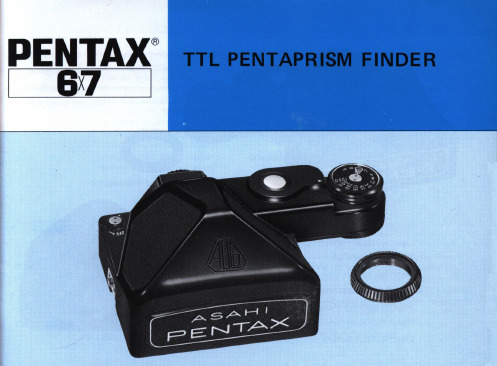
in finder eyepiece along with Film Speed Range: ASA 12 - 3200
match-needle index, over/under Power Source:
Operates via 6V battery inside
exposure markings. Meter couples with both shutter
an audible click when it drops in place. To test if it is coupled properly, both the f inder and the camera shutter will turn simultaneously when you turn the finder shutter dial. 3 When using automatic d iaphram len ses on the camera, press the lens re lease lever and position the lens to remove it. Then, turn it back again to its original pos ition . This action enables 'the diaphragm coupling pin of the TTL Pentaprism finder to couple with the diaphragm coupling slide on the front of the viewfinder frame.
shutter speed dial and automatic lens diaphragm system. It also works in conjunction with all lenses and accessories, offering full aperture metering with fully automatic lenses, and stopped down metering with manual diaphragm lenses and accessories. The TTL Penta prism Finder operates directly via the battery inside the camera, so a separate battery is not required.
Lorex MPX HDSe

3.
2. Clic Droit: • En mode visionnement en direct :
Contrôle des caméras PTZ (non incluses) Ajuste les réglages de la couleur et de l’image de la caméra Voir les informations du système Démarrer/arrêter le mode séquence Esactiver l’alarme sonore
6: EN MARCHE
Bip
Si le système émet un signal sonore au démarrage, le câble Ethernet n’est peut-être pas branché, ou le système n’est peut-être pas connecté à Internet. Pour arrêter le signal sonore : 1. Brancher un câble Ethernet du système au routeur et redémarrer le système. OU 2. Cliquer avec le bouton droit et cliquer sur Disable Beep.
Cliquer sur et sélectionner SETTING
4. Cliquer sur GENERAL et sélectionner l’onglet Date&Time.
洛雷斯LW2960系列安装指南说明书

LW2960_SERIES_QSG_EN_R2 Page 1B. LCD Receiver SetupInsert the included microSD card into the microSD card slot on the LCD receiver until you hear a “click.”NOTE: The receiver is compatible with most major brands of microSD card up to 64 GB.3Connect one end of the receiver’s power adapter to the back of thereceiver . Connect the other end to an electrical outlet.NOTE: Make sure to first connect the camera(s) to an electrical outlet before powering on the receiver . This will ensure a proper connection.45Pull up the antennas on the back of the LCD receiver .6Push the power button on top of the LCD receiver .NOTE: If one or more cameras do not appear when selected (i.e., Camera 2 isplugged in but does not appear on channel 2), follow the pairing process described in the user’s guide.*Number of cameras, and microSD card capacity may vary by model. Check your package for specific content information.TimeUnder 20 minutes*NOTE: AVOID INSTALLING IN A LOCATION THAT REQUIRES THE WIRELESS SIGNAL TO PASS THROUGH CEMENT, CONCRETE, OR METAL STRUCTURES. THIS WILL REDUCE THE TRANSMISSION RANGE.Charge the receiver for at least 6 hours before using.The receiver has a rechargeable battery for up to 3.5 hours of portable use.This system comes with the following components:• 9” wireless LCD video monitor • Indoor / outdoor color camera(s)*• SD memory card*• Mounting hardware kit(s)*• Power adapters*•Ethernet cableLoosen the thumbscrews (1, 2) and the adjustment ring (3) by turning them counter clockwise.21Use the included mounting screws to attach the camera(s) to themounting surface:a. Mark the positions of the screw holes on the mounting surface.b. Drill holes and insert the drywall anchors (included) as needed.c. Firmly attach camera(s) to the surface using the included screws.213Adjust the angle of the camera(s) as needed, then tighten the thumbscrews and the adjustment ring.A. Camera SetupBefore installing camera(s), carefully plan where and how it will be positioned, and where you will route the cable that connects the camera to the power adapter .3Connect one end of the camera’s power adapter to the camera and theother end to an electrical outlet. Make sure the power connector is fully inserted to avoid water getting in the plug.4Remove the protective film from the front of the camera(s). If the film is not removed, it will block the microphone and will affect picture quality.• Cameras are rated for indoor/outdoor installation, but are not intended for direct exposure to rain or snow. For outdoor applications install under shelter protected from the elements.• Wireless cameras require a power source to operate.• Ensure power outlets are sheltered from the elements.Installation TipsNOTE: If you run the power cable through the mounting surface, connect power before attaching the camera to the wall.*Use a Phillips screwdriver (not included) to open the batterycompartment on the back panel.1Connect the battery cable to the terminals in the monitor . Whenfinished, close the battery compartment and replace the screws.2NOTE: The battery cable only connects one way. Do not force the battery cable.If you do not plan to use the unit for a prolonged period of time, disconnect the battery or ensure you charge it at least once every 6 months.LW2960_SERIES_QSG_EN_R2 Page 2©2014 Lorex Technology Inc.As our product is subject to continuous improvement, Lorex Technology & subsidiaries reserve the right to modify product design, specifications, prices &warranty without notice and without incurring any obligation. E&OEFront Panel Buttons:Menu: Open main menu. Return to previous menu / exit menus without saving changes.Quad / Sequence Viewing: Switch between Quad mode (up to 4 channels) and Auto Sequence mode (automatically cycles through channels).Channel Select: Change channel.Zoom: Activate / deactivate 2x digital zoom. Use the joystick to adjust the viewing area (must be in single-channel view).Delete File: Delete the highlighted file in Playback mode.Joystick: Scroll up / down / left / right in menus. Push to make a selection in menus, or enter Playback mode from live view.Side Panel Buttons:Motion Recording: Activate / deactivate motion recording.Manual Recording: Activate / deactivate manual recording.Talk: Press and hold to activate intercom (two-way audio).C. Basic System SetupScan the QR code or go to the address below for the complete user’s guide.lorex.ca/SDPro91. Press to open the main menu. Move the joystick left / right to highlight Settings and push the joystick to select.2. Select Date & Time and push the joystick to confirm.3. Move the joystick left / right to move the cursor. Move the joystick up / down to change the year, month, day, hour, minutes, seconds.NOTE: The system uses a 24-hour clock.4. Push the joystick to save your settings.5. Press to close any remaining menuwindows.NOTE: See the user’s guide for details on configuring Daylight Savings Time and Network Time Protocol.D. Setting the Date & TimeNOTE: It is important to set the date and time to ensure that they are properly captured on recordings.1Connect the included Ethernet cable from the Ethernet port on theLCD receiver to your wireless router . The network icon turns green.2Download the free Lorex SD Pro app from the App Store. Once installed,tapto launch the app.T ap QRCode to scan the QR code on the back of the receiver . ORT ap Add to enter the UID manually.iPhone ® / iPad ®Android™45Enter the following:Enter the password (default: 000000).Enter a personalized name for the system.Enter the UID printed below the QR code on the back of the receiver . If you tapped QRCode in Step 4, this field populates automatically.6T ap Save . The system will show in your device list with an Online status.7T ap the name of the system. Y ou will be asked to enter a new, secure password.Congratulations! Y ou are now connected to your surveillance system over the Internet.View live video from your camera(s) in portrait or landscape mode.3T ap Click here to add device .4Enter the following:Enter the password (default: 000000).Enter a personalized name for the system.T ap Scan to scan the QR code on the back of the receiver .OREnter the UID printed below the QR code.78T ap the name of the system. Y ou will be asked to enter a new, secure password.5T ap OK . The system will show in your device list with an Online status.6E. Smartphone / Tablet Setup3T ap Add Device .1Connect the included Ethernet cable from the Ethernet port on theLCD receiver to your wireless router . The network icon turns green.2Download the free Lorex SD Pro app from the Google Play Store. Onceinstalled, tapto launch the app.NOTE: Y ou may need to turn the receiver off and on again.NOTE: Y ou may need to turn the receiver off and on again.Write your password down for future reference: __________________________________________It’s all on the WebNOTE: Be sure to leave the receiver connected to a power outlet to ensure remote connectivity.Power button / Enter Scan mode (display turns on only when motion is detected).Raise or lower the volume.。
TRIO BASIC中文手册
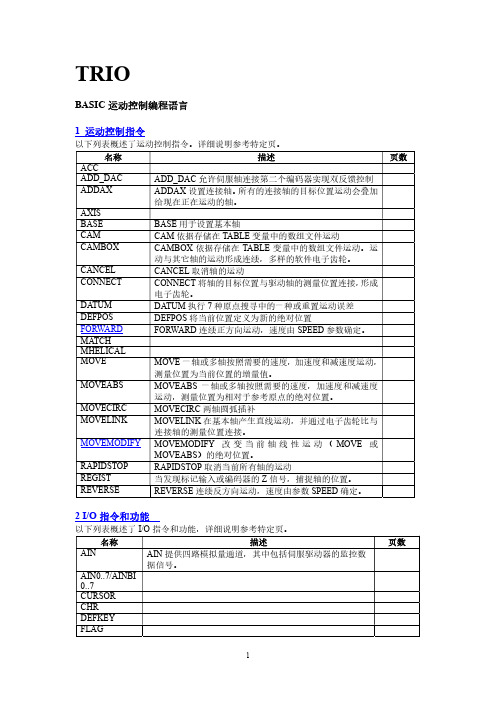
I_GAIN 包括比例增益 JOGSPEED 设置试运行速度 LINKAX 包括连接运动中的连接轴数 当标记事件发生时,MARK 变真
连续运动的使能和不使能的软件开关
编码器测量的轴位置
在上一伺服周期测量位置的改变 MTYPE 包括当前执行的运动类型 NTYPE 包括缓存中下一运动的类型 OFFPOS 包括应用于目标位置的偏移 OPEN_WIN 指等待 MARK 标记时,Windows 的开始 MC 控制单元的速度参考输出限制 OV_GAIN 包括输出速度增益 PP_STEP 包括与输入编码器计数成比例的整数值 P_GAIN 包括比例增益
MOVECIRC MOVELINK
运动,测量位置为相对于参考原点的绝对位置。
MOVECIRC 两轴圆弧插补 MOVELINK 在基本轴产生直线运动,并通过电子齿轮比与
MOVEMODIFY
RAPIDSTOP REGIST REVERSE
连接轴的测量位置连接。
MOVEMODIFY 改 变 当 前 轴 线 性 运 动 ( MOVE 或 MOVEABS)的绝对位置。 RAPIDSTOP 取消当前所有轴的运动 当发现标记输入或编码器的 Z 信号,捕捉轴的位置。 REVERSE 连续反方向运动,速度由参数 SPEED 确定。
返回 MC 控制单元中安装的 BASIC 语言的版本号 从全局变量 VR 中读写数据 使能伺服驱动器的软件开关
3
5 任务指令和参数
以下列表概述了任务NE INDEVICE LOOKUP OUTDEVICE PMOVE PROC PROC_LINE PROCNUMBER PROC_STATUS RESET RUN_ERROR TICKS
D_GAIN 包括微分增益 ENCODER 包括编码器硬件标记的内容 ENDMOVE 包括当前运动的最后位置 ERRORMASK 包括 MASK 值,其决定于轴状态的错误产生 FAST_JOG 包括作为快速试运动的输入数
新能源设备产品说明书

Numer artykułu Producent Opis Nowe Używane6AV1122-2BA00SIEMENS016AV1122-2BC00SIEMENS066AV1132-0BA10SIEMENS046AV1132-0DA10SIEMENS016AV1132-0DB10SIEMENS116AV1142-0DA10SIEMENS 026AV1142-0DB10SIEMENS 036AV1142-1DA10SIEMENS46AV1142-1DB10SIEMENS046AV1222-0AA00SIEMENS016AV1902-0AA00SIEMENS 056AV1902-0AB00SIEMENS 056AV2100-0AA01-0AA0SIEMENS+ 1006AV2100-0AA02-0AA5SIEMENS516AV2100-0AA02-0AA7SIEMENS206AV2100-0AA03-0AA5SIEMENS+ 100Kontakt:tel. 32 440 22 10 e-mail: ****************PRZEŚLIJ ZAPYTANIE dot. czasu realizacji MP14B-527 MONITOR PANEL W. INSTALLATION KIT AND SYSTEM SPECIFIC KEYBOARD INSCRIPTION WITH 14" (36 CM) COLOR MONITOR F.CONNECTION TO CP526/CP527MP14B-470 MONITOR PANEL W.INSTALLATION KIT AND SYSTEM SPECIFIC KEYBOARD INSCRIPTION WITH COLOR MONITOR 14" (36 CM) F.CONNECTION TO WF 470OP1-220/5 OPERATOR PANEL 2-LINE DISPLAY 20 CPL 5 MM CHARACTER HEIGHT W.2 RECEPTACLES F.TF1 KEYPAD OP1-240/5 OPERATOR PANEL 2-LINE DISPLAY 40 CPL 5 MM CHARACTER HEIGHT 1 RECEPT.EACH F.TF1,TF2 OR TF3, OP1-240/8 OPERATOR PANEL 2-LINE DISPLAY 40 CPL 8 MM CHARACTER HEIGHT 1 RECEPT.EACH F.TF1/TF2 OR TF3TD1-240/5 TEXT DISPLAY W/O TEXT MEMORY 2-LINE DISPLAY 40 CPL 5 MM CHARACTER HEIGHTTD1-240/8 TEXT DISPLAY W/O TEXT MEMORY 2-LINE DISPLAY 40 CPL 8 MM CHARACTER HEIGHTTD2-240/5 TEXT DISPLAY W. TEXT MEMORY (CMOS RAM, BUFFERED) 120 KBYTES NET 2-LINE DISPLAY, 40 CPL 5 MM CHARACTER HEIGHTTD2-240/8 TEXT DISPLAY W. TEXT MEMORY (CMOS RAM, BUFFERED) 120 KBYTES NET 2-LINE DISPLAY, 40 CPL 8 MM CHARACTER HEIGHTCP2000-A1 INTERFACE PROCESSOR FOR SIMATIC S5 W.4 DEVICE INTERFACES N.MOS VERSION V3.X MONOCHROME VERSIONTF1 KEYPAD F.PLUGGING INTO OP1, 16 KEYS 16 LED, W.1 SET OF KEYBOARD LABELLING STRIPSTF2 KEYPAD F.PLUGGING INTO OP1, 20 KEYS 20 LED, W.1 SET OF KEYBOARD LABELLING STRIPSSIMATIC WINCC BASIC V11 SP2 ENGINEERING-SW,FLOATING LICENSE SW AND DOCUMENTATION ON DVD, LICENSE KEY ON USB STICK, CLASS A, 6LANGUAGES(GE,EN,IT,FR,SP,CH), EXECUTABLE UNDER WINDOWS XP (32 BIT) / WINDOWS 7 (32/64 BIT) SIMATIC WINCC BASIC V12 SP1 ENGINEERING-SW,FLOATING LICENSE SW AND , DOCUMENTATION ON DVD, LICENSE KEY ON USB STICK, CLASS A, 6 ,LANGUAGES(GE,EN,IT,FR,SP,CH), EXECUTABLE UNDER WINDOWS XP (32 BIT) / , WINDOWS 7 (32/64 BIT) / WINSRV 2008 R2 (64 BIT),SIMATIC WINCC BASIC V12 SP1 ENGINEERING-SW, TRIAL LICENSE, SW UND DOKUMENTATION AUF DVD, KLASSE A, 6-SPRACHIG (DE,EN,IT,FR,SP,CH), ABLAUFFAEHIG UNTER WINDOWS XP (32 BIT)/ WINDOWS 7 (32/64 BIT)/ WINSRV 2008 R2 (64 BIT), ZUR PROJEKTIERUNG VON SIMATIC B SIMATIC WINCC BASIC V13 SP1 ENGINEERING SOFTWARE IN TIA PORTAL; FLOATING LICENSE; SOFTWARE AND DOCUMENTATION ON DVD; LICENSE KEY ON USB-STICK; CLASS A; 6 LANGUAGES: GE,EN,IT,FR,SP,CH; EXECUTABLE UNDER WINDOWS 7 (32 BIT, 64 BIT), WINDOWS 8.1 (64 BIT),。
- 1、下载文档前请自行甄别文档内容的完整性,平台不提供额外的编辑、内容补充、找答案等附加服务。
- 2、"仅部分预览"的文档,不可在线预览部分如存在完整性等问题,可反馈申请退款(可完整预览的文档不适用该条件!)。
- 3、如文档侵犯您的权益,请联系客服反馈,我们会尽快为您处理(人工客服工作时间:9:00-18:30)。
萌芽与成长产业
萌芽产业是通过技术创新创造出来的新市场或产品机会刚 刚开始成长的产业环境。 成长产业是随着新顾客进入市场首次需求快速扩大的产业 环境。
这两种产业中的竞争战略取决于市场需求。
• 创新者和早期使用者与早期和晚期从众者对产 品的需求不同 • 企业必须跨越早期使用者和晚期从众者的断层
企业必须理解影响市场增长率的因素,从而制定出切合于 变化产业环境的商业模式
Copyright © Houghton Mifflin Company. All rights reserved.
6|4
市场特性:萌芽产业和成长产业
市场成长缓慢的原因
• • • • • 第一批产品绩效不佳、品质低下 顾客不熟悉新产品的功能 分销渠道不合适 缺乏互补性产品 生产成本高
大规模市场的成长通常要求:
• 开发独特竞争力和竞争优势 • 研发和销售/服务竞争力的培养需要大量资本 • 加强商业模式准备市场振荡的来临 • 投资应当与市场增长保持同步
成长阶段 – 保持相对的竞争地位
振荡阶段 – 在激烈的竞争中增加市场份额
成熟阶段 – 持有和保留以保护商业模式
Copyright © Houghton Mifflin Company. All rights reserved.
6|9
市场成长率的战略重要性
不同的市场成长速度不同 成长率表示产业产品在市场上传播的速度 新产品的市场成长率呈现加速的特点:
•
大众媒体的应用 • 低成本大规模制造
影响市场成长率的因素: • 产品相对优点 • 使用的复杂程度 • 匹配性 • 可观察性 • 互补产品 • 可测试性
业务层战略是产业赢利能力的主要决定因素。商业模式的选择 和战略可以加速或拖延市场成长。
零散型产业竞争战略
• 连锁经营 --通过由大量店面构成的 网络实现成本领导 • 特许经营--适用于已经得到证明的商业概念、声誉、 管理技能的快速成长和实现规模经济 • 水平兼并--通过收购实现规模经济和增长 • IT和互联网--开发新的商业模式 Copyright © Houghton Mifflin Company. All rights reserved. 6|3
6 | 22
衰退产业
衰退产业的市场需求不再增长或出现下降,总的市场规 模开始缩小的产业。竞争变得激烈,产业利润下降
衰退的原因和程度
• 原因 – 技术变革、社会风尚、人口因素变迁 • 竞争强度更大,如果
衰退快速、而不是缓慢或渐进的 产业固定成本较高 退出壁垒高 产品被认为是大路货
竞争战略
前瞻性思考和预期竞争对手将如何对本企业的战略做出反应 回顾性论证,根据竞争对手以往对战略行动的反应决定企业今天 应当实行的战略
能够让你改善处境的战略 不论竞争对手采用何种战略
6 | 19
UPS定价战略决策树
Figure 6.10
Copyright © Houghton Mifflin Company. All rights reserved.
Copyright © Houghton Mifflin Company. All rights reserved.
6|8
断层:AOL公司和奇才公司
Figure 6.3
在早期使用者和创新者为主的萌芽市场中竞争的商业模式和战略与早 期从众者为主的高成长大规模市场所需要的商业模式与战略完全不同
Copyright © Houghton Mifflin Company. All rights reserved.
6 | 15
应对产业竞争的战略
Figure 6.7
Copyright © Houghton Mifflin Company. All rights reserved.
6 | 16
4种非价格竞争战略
Figure 6.8
Copyright © Houghton Mifflin Company. All rights reserved.
博弈论的基本原理: 瞻前顾后 – 决策树
了解对手 – 竞争对手的可能行为 找出占优策略 – 支付矩阵 战略决定博弈的支付结构
博弈论的基本原理可以用于选择商业模式和战略的决策
Copyright © Houghton Mifflin Company. All rights reserved.
• • • •
• 不同产业细分的衰退速度可能不一样 创造出较小的特别的需求
领导战略 – 努力成为衰退产业中的主导企业 利基战略 – 专注于衰退速度缓慢的较小的特别需求 收割战略 – 现金流最优化 剥离战略 – 出售业务
6 | 23
Copyright © Houghton Mifflin Company. All rights reserved.
Copyright © Houghton Mifflin Company. All rights reserved.
6|6
不同顾客细分的市场份额
绝大多数市场需求和产业利润位于 早期从众者和晚期从众者区间
Figure 6.2
Copyright © Houghton Mifflin Company. All rights reserved.
6 | 17
丰田公司产品线的扩充
Figure 6.9
丰田公司运用市场开发的战略成为广度差异化企业,为轿车市场上的几乎每 一个主要细分开发产品
Copyright © Houghton Mifflin Company. All rights reserved.
6 | 18
博弈论
市场内相互竞争的企业同时做出商业模式和战略的选择 以实现赢利能力最大化
第6章
业务层战略与 产业环境
产业环境
企业需要在不同的产业表着不同的和威胁 企业的商业模式和战略必须适应环境的变 化 企业必须处理好在以下不同产业环境中获 得和保持竞争优势的挑战: • 零散型产业 • 成熟产业 • 萌芽产业 • 衰退产业 • 成长产业
Copyright © Houghton Mifflin Company. All rights reserved.
6 | 14
餐馆行业的产品多样化
Figure 6.6 当产品空间完全被填满 后,新企业很难在市场 上立足和实现差异化
Copyright © Houghton Mifflin Company. All rights reserved.
Copyright © Houghton Mifflin Company. All rights reserved.
6 | 11
穿越产品生命周期进入成熟阶段
实施企业商业模式所需要的资源的类型和数量取决于两项关键因素: 1. 企业商业模式的竞争优势 2. 产业生命周期的阶段
萌芽阶段 – 建立市场份额的战略
6 | 25
6|7
战略要点:跨越断层
创新者和早期使用者具备的特点(早期从众者则不具备这些
特点):
• • • • • • 技术能力强,不在乎工程上的缺陷 通过专业的分销渠道获得产品 数量较少,价格不敏感
为了跨越早期使用者和早期从众者的断层
正确识别早期从者的需求 相应改变商业模式 改变价值链和分销渠道,确保对 早期从众者的有效接触 • 产品设计满足早期从众者的需求, 对产品进行个性或实行低价 • 预测竞争对手的行动。
• 技术进步令产品易于使用,增加了产品对普通顾客的吸 引力 • 关键互补性产品生产出来 • 企业找到了降低成本的方法,产品价格水平下降
Copyright © Houghton Mifflin Company. All rights reserved.
6|5
市场开发与顾客群体
创新者和早期从众者在产业的萌芽期进入市场 Figure 6.1
6 | 13
成熟产业
成熟产业由少数几家大型企业所主导,它们的行动相互 间依赖,企业战略的成功取决于竞争对手的反应
成熟产业的演化
• 由于振荡阶段激烈的竞争,产业变为合并型 • 业务层战略基于现有企业集体行动减弱竞争强度 • 相互依赖的企业试图保护产业的赢利能力
竞争战略
• 阻止产业进入者 产品多样化 保留过剩产能降价 • 控制产业内的对抗 价格信号 产能控制 价格领导 非价格竞争
6 | 20
通用汽车公司和福特汽车公司的支付矩阵
Figure 6.11
Copyright © Houghton Mifflin Company. All rights reserved.
6 | 21
经过改变的支付矩阵
Figure 6.12
Copyright © Houghton Mifflin Company. All rights reserved.
Copyright © Houghton Mifflin Company. All rights reserved.
6|2
零散型产业
零散型产业由大量小型的和中型的企业构成 产业呈现零散型的原因
• 由于缺乏规模经济,产业进入壁垒低 • 进入壁垒低导致新企业不断进入 • 顾客需求专门化导致生产批量低--无法实现大规模制 造 • 规模不经济
• 投资于份额增长战略,夺取弱小竞争对手的份额 • 弱小企业应当在收割阶段退出市场
• 主导企业希望回收早先的投资并获利 • 企业的投资水平取决于竞争强度以及企业竞争优势的来源
6 | 12
应抵御竞争对手进入的战略
Figure 6.5
Copyright © Houghton Mifflin Company. All rights reserved.
衰退产业中竞争强度的决定因素
Figure 6.13
Copyright © Houghton Mifflin Company. All rights reserved.
