思科统一协作终端Jabber 产品介绍
思科 iPad Jabber
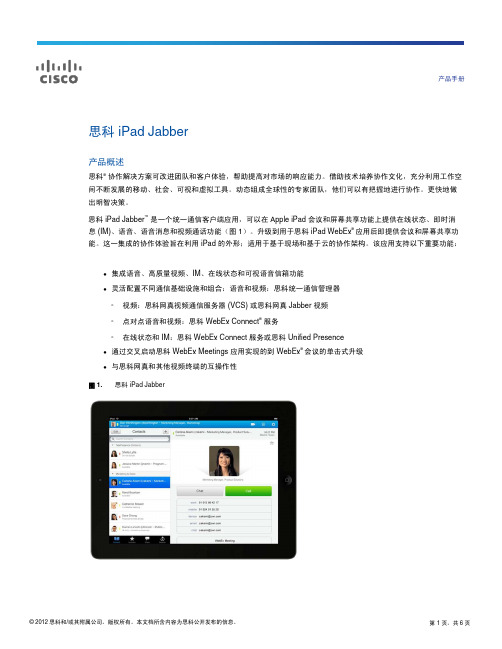
可以从联系人的简档中启动即时思科 WebEx 会议。该操作可以启动思科 WebEx 会议应用。要使会议顺利启 动,在从思科 iPad Jabber(需要思科 WebEx 主机帐户和思科 WebEx Connect 服务)中启动即时会议时, 您必须登录到思科 WebEx 会议应用。
加入即时思科 WebEx 会议
当和思科 Unified Presence 一起使用时,思科 iPad Jabber 使用以下策略:启用和禁用在线状态、启用和禁用 剪切与粘贴以及启用和禁用自动接受联系人请求。
加密
加密协议是安全套接字层 (SSL) 3.0。该应用还支持基于策略设置的 AES 级别的加密(AES 需要思科 WebEx Connect 服务,不适用于思科 Unified Presence)。
人到人
点击一次即可发起与联系人列表中任何联系人的即时消息对话。
参与群组聊天 广播留言
您可以接收加入并参与群组聊天的邀请(从用于 Mac 的桌面思科 Jabber、用于 Windows 的思科 Jabber、 思科 WebEx Connect 客户端或思科 Unified Personal Communicator 开始)。
● 通过交叉启动思科 WebEx Meetings 应用实现的到 WebEx® 会议的单击式升级 ● 与思科网真和其他视频终端的互操作性
图 1. 思科 iPad Jabber
© 2012 思科和/或其附属公司。版权所有。本文档所含内容为思科公开发布的信息。
第 1 页,共 6 页
功能和优点
表 1 列出思科 iPad Jabber 的功能和优点。
您登录到桌面客户端和移动客户端时,在您回应之前将一直收到这两个应用的留言。您响应时,留言将仅与您 用于响应的设备交换。
思科
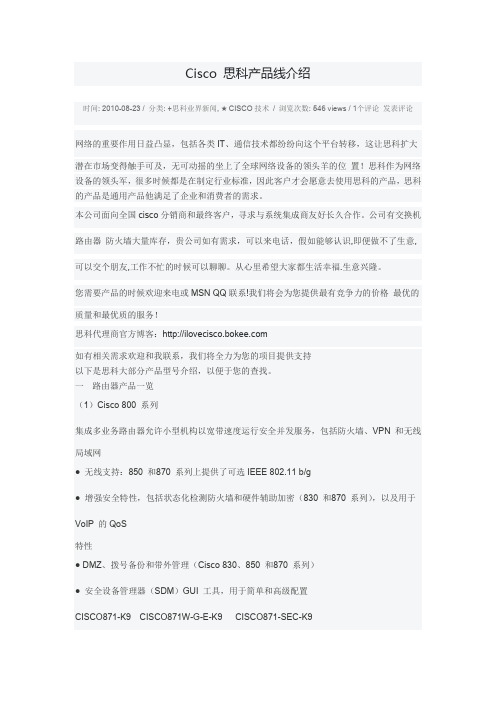
Cisco 思科产品线介绍时间: 2010-08-23 / 分类: +思科业界新闻, ★CISCO技术/ 浏览次数: 546 views / 1个评论发表评论网络的重要作用日益凸显,包括各类IT、通信技术都纷纷向这个平台转移,这让思科扩大潜在市场变得触手可及,无可动摇的坐上了全球网络设备的领头羊的位置!思科作为网络设备的领头军,很多时候都是在制定行业标准,因此客户才会愿意去使用思科的产品,思科的产品是通用产品他满足了企业和消费者的需求。
本公司面向全国cisco分销商和最终客户,寻求与系统集成商友好长久合作。
公司有交换机路由器防火墙大量库存,贵公司如有需求,可以来电话,假如能够认识,即便做不了生意,可以交个朋友,工作不忙的时候可以聊聊。
从心里希望大家都生活幸福.生意兴隆。
您需要产品的时候欢迎来电或MSN QQ联系!我们将会为您提供最有竞争力的价格最优的质量和最优质的服务!思科代理商官方博客:如有相关需求欢迎和我联系,我们将全力为您的项目提供支持以下是思科大部分产品型号介绍,以便于您的查找。
一路由器产品一览(1)Cisco 800 系列集成多业务路由器允许小型机构以宽带速度运行安全并发服务,包括防火墙、VPN 和无线局域网●无线支持:850 和870 系列上提供了可选IEEE 802.11 b/g●增强安全特性,包括状态化检测防火墙和硬件辅助加密(830 和870 系列),以及用于VoIP 的QoS特性● DMZ、拨号备份和带外管理(Cisco 830、850 和870 系列)●安全设备管理器(SDM)GUI 工具,用于简单和高级配置CISCO871-K9 CISCO871W-G-E-K9 CISCO871-SEC-K9CISCO876-K9 CISCO877-K9 CISCO878-SEC-K9(2)Cisco 1800 系列模块化固定架构——提供多种局域网和广域网选项;Cisco 1841上的网络接口能够现场升级,提供了灵活性,并可支持未来技术●固定配置路由器型号提供了10/100 以太网、ADSL over ISDN、ADSL over POTS,或配备集成ISDNBRI 的G.SHDSL 广域网接口(1801、1802、1803 和1812)或模拟调制解调器(1811)备份接口● 1800 系列的所有型号都通过IEEE 802.11 a/b/g 提供无线局域网接入功能CISCO1841 CISCO1841-T1 CISCO1802 CISCO1841-SEC/K9CISCO1801 CISCO1801/K9 CISCO1802/K9 CISCO1841-HSEC/K9(3)Cisco 2800 系列经过了优化的集成多业务路由器,能为中小型企业和大型企业分支机构路由安全、线速地供应数据、语音和视频并发服务●为1 到6 条T1/E1 连接提供出色性能,支持多项服务●高级安全特性,包括状态化防火墙、IPS、VPN 和NAC●凭借DES、3DES 和AES 提供内置加密功能●支持IEEE 802.11 a/b/g WLAN 的无线接入点CISCO2801 CISCO2811 CISCO2821 CISCO2851CISCO2801-SEC/K9 CISCO2801-HSEC/K9 CISCO2811-SEC/K9CISCO2811-HSEC/K9CISCO2821-SEC/K9 CISCO2821-HSEC/K9 CISCO2851-SEC/K9CISCO2851-HSEC/K9CISCO2801-V/K9 CISCO2801-CCME/K9 CISCO2811-V/K9CISCO2811-CCME/K9CISCO2821-V/K9 CISCO2821-CCME/K9 CISCO2851-V/K9CISCO2851-CCME/K9(4)Cisco 3800 系列集成多业务路由器●最高的性能和密度,能够以高达T3/E3 的线速运行并发数据、安全、语音和高级服务●更高的可用性和永续性,具有热插拔功能(OIR);冗余系统和馈线电源选项●高速广域网接口卡(HWIC)为其他服务留出了网络模块插槽●增强安全性●扩展缺省和最大内存容量,ECC(错误纠正代码)DDR SDRAM内存能够检测和纠正SDRAM错误,无需用户介入CISCO3825 CISCO3825-AC-IP CISCO3825-DCCISCO3845 CISCO3845-AC-IP CISCO3845-DCCISCO3825-V/K9 CISCO3825-CCME/K9 CISCO3845-V/K9CISCO3845-CCME/K9CISCO3825-SEC/K9 CISCO3845-SEC/K9 CISCO3825-HSEC/K9CISCO3845-HSEC/K9(5)Cisco 7200 系列以小巧机箱提供智能服务、高度模块化特性、高性能、投资保护和可扩展性的优化的OC3/GE广域网边缘路由器●模块化的3RU 机箱● 4 或者6 插槽型号,用于端口适配器● 1 个I/O 插槽●可以选择系统处理器(NPE),速度最高可达1Mpps●内置千兆以太网连接(NPE-G1 上的3 个端口)(铜缆或光纤)●广泛的局域网和广域网选项,包括以太网、快速以太网、千兆以太网、令牌环网、串行、ISDN、HSSI、ATM、SONET 分组,以及包括IP-IP 网关和QoS 在内的语音支持。
Cisco Jabber 10.6 用户指南说明书
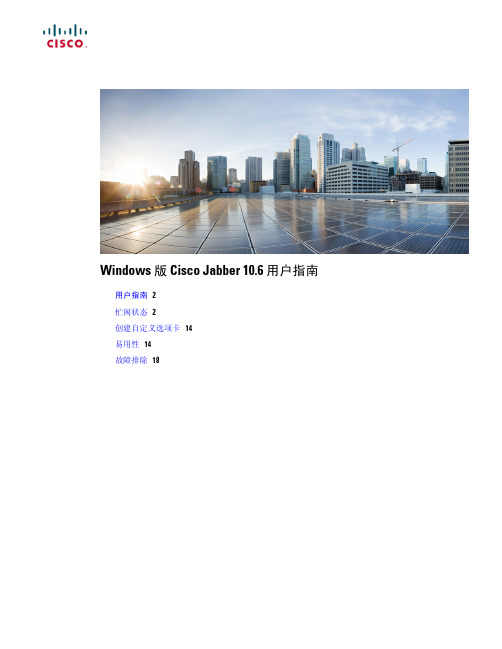
Windows 版 Cisco Jabber 10.6 用户指南用户指南2忙闲状态2创建自定义选项卡14易用性14故障排除18Revised: May 6, 2015,用户指南忙闲状态创建个人状态消息您可以创建个人状态消息来替换默认的消息,并告知联系人您正在做什么,让人一目了然。
Cisco Jabber可为每种状态保存三个最新的个人状态消息。
您可以从主窗口的下拉列表中选择状态消息。
过程步骤 1将光标插入主窗口的状态消息字段中。
步骤 2输入个人状态消息。
步骤 3按键盘上的Enter键。
Cisco Jabber会显示您的个人状态消息。
联系人添加外部联系人通过Cisco Jabber,您可以添加来自聊天应用程序(如Google Talk或Microsoft Lync)的联系人。
此外,您还可以为没有IM地址的人员添加自定义联系人。
系统管理员必须启动此功能。
如果您不能添加外部联系人,请咨询系统管理员以获得帮助。
过程步骤 1选择文件>新建并选择要添加的联系人类型。
步骤 2输入联系人的电子邮件地址。
对于没有IM地址的自定义联系人,输入要使用的联系人详细信息。
步骤 3选择联系人组。
步骤 4选择添加。
2导入联系人列表您可以按XML 格式创建联系人列表,然后将其导入到Cisco Jabber 中。
过程步骤 1打开Cisco Jabber 主窗口。
步骤 2选择文件>导入联系人。
步骤 3浏览到联系人列表定义XML 文件的位置。
步骤 4选择联系人列表定义文件,然后选择打开。
Cisco Jabber 将从定义文件导入联系人。
联系人即会出现在您的联系人列表中。
联系人列表定义以下XML 片段展示了联系人列表定义文件的结构:<?xml version="1.0"encoding="utf-8"?><buddylist><group><gname>Group Name </gname><user><uname>IM Address </uname><fname>Display Name </fname></user></group></buddylist>下表说明了联系人列表定义文件中的元素:说明元素XML 声明。
十大企业即时通讯排名
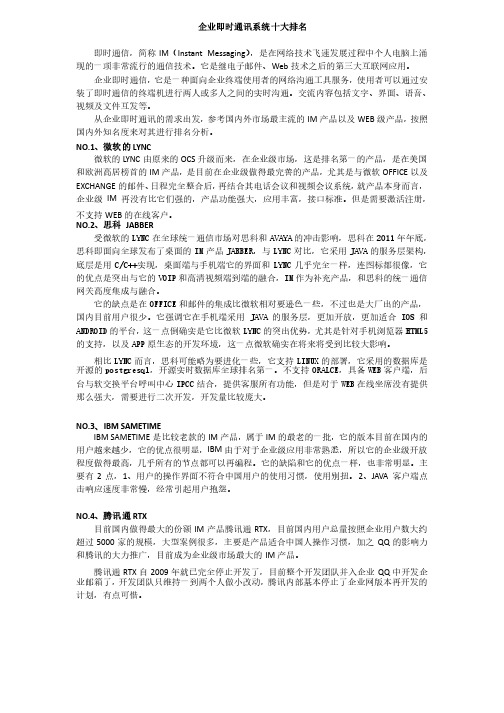
企业即时通讯系统十大排名即时通信,简称IM (Instant Messaging ),是在网络技术飞速发展过程中个人电脑上涌现的一项非常流行的通信技术。
它是继电子邮件、Web 技术之后的第三大互联网应用。
技术之后的第三大互联网应用。
企业即时通信,它是一种面向企业终端使用者的网络沟通工具服务,使用者可以通过安装了即时通信的终端机进行两人或多人之间的实时沟通。
交流内容包括文字、界面、语音、视频及文件互发等。
视频及文件互发等。
从企业即时通讯的需求出发,参考国内外市场最主流的IM 产品以及WEB 级产品,按照国内外知名度来对其进行排名分析。
国内外知名度来对其进行排名分析。
NO.1、微软的LYNC微软的LYNC 由原来的OCS 升级而来,在企业级市场,这是排名第一的产品,是在美国和欧洲高居榜首的IM 产品,是目前在企业级做得最完善的产品,尤其是与微软OFFICE 以及EXCHANGE 的邮件、日程完全整合后,再结合其电话会议和视频会议系统,就产品本身而言,企业级IM 再没有比它们强的,产品功能强大,应用丰富,接口标准。
但是需要激活注册,不支持WEB 的在线客户。
的在线客户。
NO.2、思科 JABBER受微软的LYNC 在全球统一通信市场对思科和AVAYA 的冲击影响,思科在2011年年底,思科即面向全球发布了桌面的IM 产品JABBER JABBER,与,与LYNC 对比,它采用JAVA 的服务层架构,底层是用C/C++C/C++实现,桌面端与手机端它的界面和实现,桌面端与手机端它的界面和LYNC 几乎完全一样,连图标都很像,它的优点是突出与它的VOIP 和高清视频端到端的融合,和高清视频端到端的融合,IM IM 作为补充产品,和思科的统一通信网关高度集成与融合。
网关高度集成与融合。
它的缺点是在OFFICE 和邮件的集成比微软相对要逊色一些,不过也是大厂出的产品,国内目前用户很少。
它强调它在手机端采用JAVA 的服务层,更加开放,更加适合IOS 和ANDROID 的平台,这一点倒确实是它比微软LYNC 的突出优势,尤其是针对手机浏览器HTML5的支持,以及APP 原生态的开发环境,这一点微软确实在将来将受到比较大影响。
思科 Jabber 14.0 参数参考指南说明书
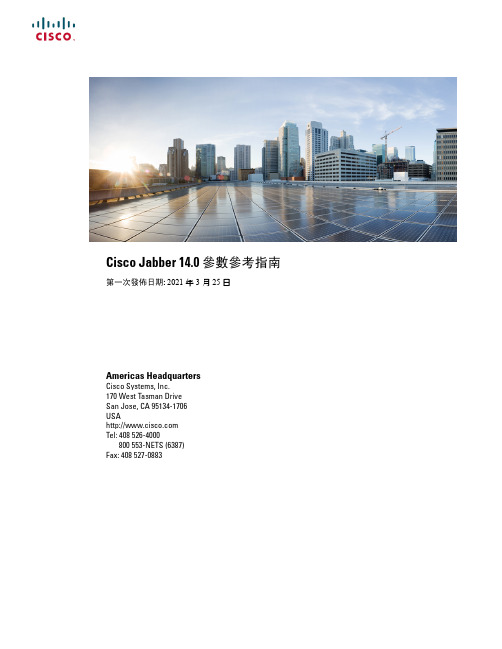
Cisco Jabber14.0參數參考指南第一次發佈日期:2021年3月25日Americas HeadquartersCisco Systems,Inc.170West Tasman DriveSan Jose,CA95134-1706USATel:408526-4000800553-NETS(6387)Fax:408527-0883THE SPECIFICATIONS AND INFORMATION REGARDING THE PRODUCTS IN THIS MANUAL ARE SUBJECT TO CHANGE WITHOUT NOTICE.ALL STATEMENTS, INFORMATION,AND RECOMMENDATIONS IN THIS MANUAL ARE BELIEVED TO BE ACCURATE BUT ARE PRESENTED WITHOUT WARRANTY OF ANY KIND, EXPRESS OR ERS MUST TAKE FULL RESPONSIBILITY FOR THEIR APPLICATION OF ANY PRODUCTS.THE SOFTWARE LICENSE AND LIMITED WARRANTY FOR THE ACCOMPANYING PRODUCT ARE SET FORTH IN THE INFORMATION PACKET THAT SHIPPED WITH THE PRODUCT AND ARE INCORPORATED HEREIN BY THIS REFERENCE.IF YOU ARE UNABLE TO LOCATE THE SOFTWARE LICENSE OR LIMITED WARRANTY, CONTACT YOUR CISCO REPRESENTATIVE FOR A COPY.The Cisco implementation of TCP header compression is an adaptation of a program developed by the University of California,Berkeley(UCB)as part of UCB's public domain version of the UNIX operating system.All rights reserved.Copyright©1981,Regents of the University of California.NOTWITHSTANDING ANY OTHER WARRANTY HEREIN,ALL DOCUMENT FILES AND SOFTWARE OF THESE SUPPLIERS ARE PROVIDED“AS IS"WITH ALL FAULTS. CISCO AND THE ABOVE-NAMED SUPPLIERS DISCLAIM ALL WARRANTIES,EXPRESSED OR IMPLIED,INCLUDING,WITHOUT LIMITATION,THOSE OF MERCHANTABILITY,FITNESS FOR A PARTICULAR PURPOSE AND NONINFRINGEMENT OR ARISING FROM A COURSE OF DEALING,USAGE,OR TRADE PRACTICE.IN NO EVENT SHALL CISCO OR ITS SUPPLIERS BE LIABLE FOR ANY INDIRECT,SPECIAL,CONSEQUENTIAL,OR INCIDENTAL DAMAGES,INCLUDING,WITHOUT LIMITATION,LOST PROFITS OR LOSS OR DAMAGE TO DATA ARISING OUT OF THE USE OR INABILITY TO USE THIS MANUAL,EVEN IF CISCO OR ITS SUPPLIERS HA VE BEEN ADVISED OF THE POSSIBILITY OF SUCH DAMAGES.Any Internet Protocol(IP)addresses and phone numbers used in this document are not intended to be actual addresses and phone numbers.Any examples,command display output,network topology diagrams,and other figures included in the document are shown for illustrative purposes only.Any use of actual IP addresses or phone numbers in illustrative content is unintentional and coincidental.All printed copies and duplicate soft copies of this document are considered uncontrolled.See the current online version for the latest version.Cisco has more than200offices worldwide.Addresses and phone numbers are listed on the Cisco website at /go/offices.Cisco and the Cisco logo are trademarks or registered trademarks of Cisco and/or its affiliates in the U.S.and other countries.To view a list of Cisco trademarks,go to this URL:https:///c/en/us/about/legal/trademarks.html.Third-party trademarks mentioned are the property of their respective owners.The use of the word partner does not imply a partnership relationship between Cisco and any other company.(1721R)©2021Cisco Systems,Inc.版權所有。
思科ONE产品手册说明书

产品手册面向接入交换的思科 ONE 产品手册思科 ONE™软件帮助客户购买合适的软件功能以满足他们的业务需求。
这一套装的形式可降低复杂性、简化购买流程,并让客户安心地知晓今天的投资在未来仍可继续发挥作用。
这些产品以优惠的套装价格为客户提供更多的功能,从而带来更大的价值。
思科 ONE 软件具备四大主要优势:•通过思科®软件支持服务 (SWSS) 获得思科持续的创新技术和新技术•可通过软件服务进行软件许可证移植,从而实现对软件购买投资的保护•价格经济的软件套装能满足常见的用户使用需求•灵活的许可模式可让客户分期投入软件支出,避免开支剧增的情况表 1 列出常见的 IT 挑战以及思科 ONE 软件如何帮助客户应对这些挑战。
表 1.IT 管理挑战和思科 ONE 软件的优势IT 管理挑战思科 ONE 软件的优点IT 预算削减IT 需求在持续加速增长,而预算却在不断缩减。
随着 IT 的成本和停机时间的剧增,企业需要通过易于部署的网络来提高运营效率并平衡不断削减的预算。
让投资产生更大价值思科 ONE 软件针对普通客户使用场景设计,并以价格经济的套装形式提供,从而使完整解决方案的部署变得简单并且费用更低。
强化投资保护具备由软件服务支持的许可证迁移功能,可确保软件许可证能够不受硬件升级和更换影响,始终保持最新状态,而且无需支付额外费用。
无法适应变化的基础设施缺乏一套自动化方案的 IT 组织很难满足不断变化的业务要求和对更多资源的需求。
采购和配置新的网络服务往往需要数周的时间才能完成。
提高业务灵活性思科 ONE 软件能够提供关键业务解决方案,并提供相应工具以部署、维护和管理您的软件。
缺乏购买选择组织在购买软件以提升灵活性、降低风险和缩减成本方面需要更多选择。
灵活的许可模式采用订阅型和其他灵活的购买模式来分期投入软件开销。
实施阻碍部署软件和实施新的用例,常常会对现有业务运行造成严重中断。
减小风险,缩短停机时间思科的技术和专业服务可提供减少风险和缩短停机时间所需的专业知识、智能工具和久经考验的流程。
思科-jabber-for-iphone-安装和使用指南说明书
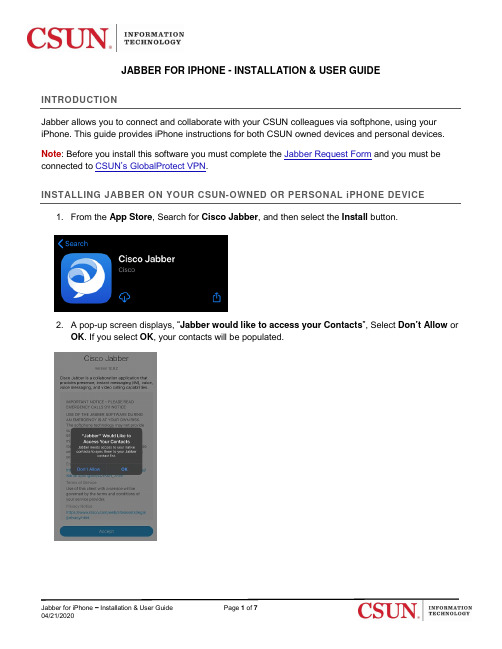
JABBER FOR IPHONE - INSTALLATION & USER GUIDE INTRODUCTIONJabber allows you to connect and collaborate with your CSUN colleagues via softphone, using your iPhone. This guide provides iPhone instructions for both CSUN owned devices and personal devices.Note: Before you install this software you must complete the Jabber Request Form and you must be connected to CSUN’s GlobalProtect VPN.INSTALLING JABBER ON YOUR CSUN-OWNED OR PERSONAL iPHONE DEVICE1. From the App Store, Search for Cisco Jabber, and then select the Install button.2. A pop-up screen displays, “Jabber would like to access your Contacts”, Select Don’t Allow orOK. If you select OK, your contacts will be populated.3. A pop-up screen displays, “Would you like to use Jabber with Siri?” Select Don’t Allow or OK.4. A pop-up screen displays, “Jabber would like to send you notifications”. Select Don’t Allowor Allow.5. When all the pop-ups have been addressed, select the Accept button to continue.6. A tutorial displays. Swipe to view tutorial. Select Get Started Now when ready.7. A pop-up screen displays, “Jabber would like to access the microphone”. Select Don’t Allowor OK.8. Enter your CSUN email address, and then select Continue.9. Enter your CSUN Username and Password, and then select Login.10. A pop-up screen displays, “Certificate Not Valid”. Select the Accept button.11. A second pop-up screen displays, “Certificate Not Valid”. Select the Accept button.12. A Jabber Notifications screen displays. Select OK.13. A pop-up screen displays for Self-Management and Account Information. Select Done.14. The Contacts screen displays.15. Jabber is ready for use. For instructions on how to use Jabber, see the section titled UsingJabber.USING JABBERYou must be on CSUN’s GlobalProtect VPN to receive and make calls with Jabber.Note: Jabber should not be used to make calls to 911.How to Make a Phone Call1. Tap the Jabber icon to launch Jabber.2. Select Calls from the bottom of the screen.3. Click on the Dialpad icon and dial the number.a. For CSUN internal numbers, use the 4-digit extension.b. For external numbers, use 9+1+phone number.To Make a Call from Your Contacts1. To make a call from your contacts, Tap Contacts.2. Tap on the contact’s name.3. Tap on the Call icon.4. The phone will dial the contact.To Hang Up On a Call1. To hang up on the call, tap the red circle with white X.How to Receive a Phone Call1. When a call comes in, a pop-up Jabber screen displays.2. Select the ACCEPT button to accept the call. Select the DECLINE button to send the call tocampus voicemail.NEED HELP?Contact the IT Help Center by phone (818-677-1400), online at () or in person in (Oviatt Library, First Floor, Learning Commons).。
思科企业协作解决方案-Jabber Windows
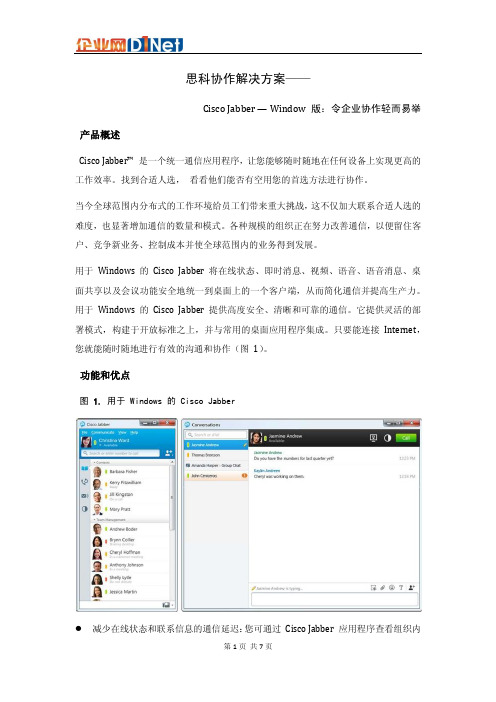
思科协作解决方案——Cisco Jabber — Window 版:令企业协作轻而易举产品概述Cisco Jabber™ 是一个统一通信应用程序,让您能够随时随地在任何设备上实现更高的工作效率。
找到合适人选,看看他们能否有空用您的首选方法进行协作。
当今全球范围内分布式的工作环境给员工们带来重大挑战,这不仅加大联系合适人选的难度,也显著增加通信的数量和模式。
各种规模的组织正在努力改善通信,以便留住客户、竞争新业务、控制成本并使全球范围内的业务得到发展。
用于Windows 的Cisco Jabber 将在线状态、即时消息、视频、语音、语音消息、桌面共享以及会议功能安全地统一到桌面上的一个客户端,从而简化通信并提高生产力。
用于Windows 的Cisco Jabber 提供高度安全、清晰和可靠的通信。
它提供灵活的部署模式,构建于开放标准之上,并与常用的桌面应用程序集成。
只要能连接Internet,您就能随时随地进行有效的沟通和协作(图1)。
功能和优点图1. 用于 Windows 的 Cisco Jabber减少在线状态和联系信息的通信延迟:您可通过Cisco Jabber 应用程序查看组织内外同事的在线状态。
您可以立即看到处于离线、在线、忙碌、通话中、会议中、出席或请勿打扰状态的各个人。
您可以创建自定义的可用状态,如“吃午饭。
下午 1 点返回。
”以提供更多信息。
这些功能有助于减少通信延迟,从而能更快地做出决策和提高生产力。
●借助无边界的企业级即时消息进行快速沟通:即时消息是一个重要的通信选项,使您能够在当日的多任务业务环境中高效交互。
Cisco Jabber 应用程序提供基于可扩展消息与状态协议(XMPP) 的企业级即时消息功能。
该解决方案提供私聊和群聊功能,因此可以迅速联系您的业务伙伴。
通过聊天历史记录和基于服务器的日志记录功能,您可以查看之前的聊天内容,也可以出于方便、合规及符合法规目的而存储消息。
思科贾伯手机版 iPhone 和 iPad 用户手册说明书
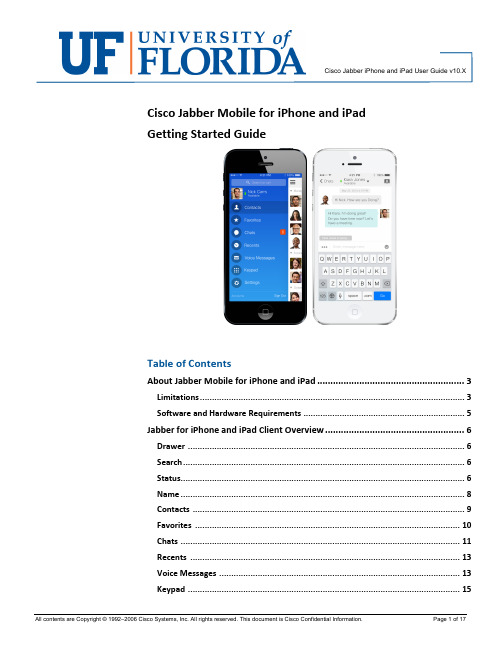
Cisco Jabber iPhone and iPad User Guide v10.XCisco Jabber Mobile for iPhone and iPadGetting Started GuideTable of ContentsAbout Jabber Mobile for iPhone and iPad (3)Limitations (3)Software and Hardware Requirements (5)Jabber for iPhone and iPad Client Overview (6)Drawer (6)Search (6)Status (6)Name (8)Contacts (9)Favorites (10)Chats (11)Recents (13)Voice Messages (13)Keypad (15)Settings (15)Accounts (16)Working with Calls (16)Mid Call Features (17)Need Help? (17)About Jabber Mobile for iPhone and iPadJabber is a next generation unified collaboration client designed natively for the iOS mobile platform that brings together key Cisco technologies - Enterprise instant messaging (chat), presence, telephone services including point-to-point video calling, and visual voicemail.With Cisco Jabber, you can:•Use your business phone number for outgoing and incoming calls, hiding your personal phone number•Connect instantly, find contacts in your corporate directory, use instant messaging, and view visual voicemail•Lower costs by placing and receiving calls over wireless LAN and Wi-Fi networks•Experience real-time, face-to-face video and voice calling LimitationsThe following limitations apply to all devices:•HD video may become stuck on the iPhone 5S and iPad Air when they are running iOS 8.•For iOS 7 and 8, sometimes when Cisco Jabber is suspended and a message arrives, iOS system does not wake up Cisco Jabber. The call orInstant Message will appear on the device after several minutes or whenCisco Jabber is taken to foreground. The work around is resetting iOSsystem network settings via Settings > General > Reset > Reset NetworkSettings.•It will take about 3 seconds if the user wants to switch the audio output device to Bluetooth headset.•In the phone-only mode, if the number of contacts in the native address book is over 2000, then the performance issue may appear when loadingthe native address book.•The first usage of Secure Phone functionality should be on the corporate network or VPN to ensure proper certificate installation.•Close any unused apps running in the background should you experience performance issues with Jabber.•Users may see the error Cannot get device config while using the application. This may be due to a known issue in iOS. Turning the network you are using off and on in the iOS Settings can resolve this issue.•Due to an Apple iOS issue, there might be no ringing tone for an incoming call. But it's extremely rare.•Certificate validation windows pops up if the certificate on Cisco Unified Communications Manager is issued by an intermediate certificateauthority. Use the certificate that is signed with the root rather than anintermediate certificate authority.•From 10.5 release onwards, all the Cisco Jabber account related files, including Configuration, Contacts, Credentials, History, Logs, Photo andso on, are not backed up on the iCloud and iTunes due to privacy reasons. The following limitations apply to iPhone only:•Application notifications are turned off by default in iOS 7. To ensure that you do not miss incoming Jabber chats and calls, go to iOS Settings >Notification Center and check that the Jabber sound setting is turned on.•The maximum number of participants for ad-hoc conferences is limited to three.•Due to an Apple iOS issue, the device sometimes drops from the Wi-Fi data network to the mobile voice network while the device is in sleepmode. This issue can lead to missed incoming calls. To prevent this issue,go to the iPhone Settings and turn off Cellular Data.•Ringtone audio is not sent through some Bluetooth headsets.•If you use a Bluetooth headset while on a Cisco Jabber for iPhone and iPad call, the call control buttons on the headset are not active.The following limitation apply to iPad only:•Cisco Jabber for iPhone and iPad does not remember server information and credentials when changing server types.•If you transition between networks, your availability status may not be accurate.•Cisco Jabber for iPhone and iPad bandwidth has been limited to 384 kbps due to CPU constraints on the supported iPad hardware.•You cannot join a conference call if the call is placed by a Cisco WebEx Messenger user from a group chat started on his or her computer.•If you delete a group of contacts on a device other than iPad, the group will still appear in Cisco Jabber for iPhone and iPad.•If you start an action, such as signing in or tapping WebEx Meeting to start a meeting, and then bring Cisco Jabber for iPhone and iPad to thebackground before the action is completed, you cannot successfullycomplete the action.•Invitees will receive meeting invitations whether or not the meeting has been started• f you tap WebEx Meeting to start a meeting, a meeting invitation is sent when either the meeting starts or 30 seconds has elapsed.•Cisco Jabber for iPhone and iPad supports only form-basedauthentication. You cannot sign in if your organization uses only basicauthentication.•During an active Jabber call and put Jabber to background, sometimes the call indicator will show Jabber (recording) depending on the iOSversions.Bluetooth limitations:•Bluetooth headsets use the same 2.4 GHz frequency as 802.11b, 802.11g, and 802.11n wireless networks as well as other devices such asmicrowave ovens and cordless phones. Interference from such devices islikely to impact Bluetooth transmissions and Bluetooth headsets mayinterfere with wireless connections to the iPhone, iPad, or iPod Touch.This issue is not specific to Cisco Jabber for iPhone and iPad but can result in dropped or interrupted calls and voice quality issues.•Minimize interference to wireless networks from Bluetooth headsets by ensuring a strong wireless network signal is available throughout thecoverage area.Software and Hardware RequirementsDevices:•iPhone 4s, 5, 5c, 5s, 6, and 6 Plus•iPad 2, iPad with Retina display (3rd and 4th generation), iPad Air, iPad mini, or iPad mini with Retina display, iPad Air 2, and iPad mini 3 •iPod touch 5th generationOperating System:•iOS 8.0 and laterJabber for iPhone and iPad Client OverviewDrawerThe Drawer icon at the uppermost left corner of the client provides access to all tabs within the Jabber client. From any screen, you can tap the Drawer icon to navigate elsewhere in the client.SearchThe Search tool is available from the Jabber Menu Drawer. Tap the Search icon to search your company directory or local iPhone contacts.StatusAt the top of your client, you will see your picture, if available, your Name, and your current presence Status.When you log into your client, your presence status will be set to Available . Your client changes your status automatically to On a call when your telephone number is in use on any of your devices. Your status will auto automatically change to Away when your iOS device is locked.If you join a WebEx meeting from your WebEx Mobile application on your iOS device, your status will also automatically change to In a WebEx meeting when you join or start the meeting.Name & StatusContactsFavoritesChatsRecentsVoice MessagesKeypadSettingsAccountsSearch & CallDrawerYou may also set your status manually by tapping your name or photo at the top of the Drawer menu.This opens the Status menu. When you log into your client, your presence status will be set to Available. Your client changes your status automatically to On a call when your telephone number is in use on any of your devices. Your status will auto automatically change to Away when you have not touched your computer keyboard for a default of 15 minutes, or when you lock your computer to step away.If you join a WebEx meeting from the same computer running Jabber, your status will also automatically change to In a WebEx meeting when you join or start the meeting, and then into a do not disturb status displayed as Presenting when you are the current presenter.You may also set your status manually by selecting one from the drop down menu below your current status.You may select one of the default status messages, or you may create your own custom status to provide more details to your colleagues about your current availability.Tap the Add Custom Status option at the bottom of the My Status tab. The Add Custom Status dialog box opens.Type your desired status in the space provided, then select the presence level you wish to display with your customer status. Green indicates Available,yellow indicates you are Busy or Away, and red turns on Do Not Disturb mode.Tap Save to set your new custom status. Your Jabber client will save three custom statuses per status level. You may edit or delete your custom status by tapping Edit at the top of the My Status tab.NameTo view your personal contact information, tap your name or photo in the Drawer menu, which opens the My Status page. Tap your name or photo again to open the My Profile tab. Here you may view your contact details and change your profile picture.Editable fields will be displayed with text boxes in which you may enter information. Not all fields are editable.ContactsThe Contacts tab of your Jabber client gives you the option to save people you interact with frequently so you can quickly see if they are available and just tap their name to interact.To add a contact to your list, open your Contacts tab and tap the Add icon. Type the name, username or email address of the person you wish to add to your contact list. As you type, Jabber will display matching results. As you continue to type the results will narrow. Jabber will display people already in your contact list and with whom you have had recent conversations at the top of your results, followed by matches in your company directory.Tap the result you wish to add to your contact list.You may toggle the switch to also add the contact to your Favorites list if you desire. Tap Done at the top of the dialog to save your contact to your contacts list.Within your contacts list, tapping a contact will open the Chat dialog. From here,you have the option of placing a Call to the person, open the Options menu to Start a WebEx Meeting with the contact or send files. Tap the ViewProfile icon to see all contact information for the contact, or interact via text using the chat features as described in the Chats section of this document.FavoritesYour Favorites are people with whom you interact most frequently. You can add any contact to your Favorites list either using the Search tool as described in the Contacts section of this document, or from your existing Contacts list.To add an existing contact to your Favorites list, tap the contact to open theChat dialog then select the View Profile icon.Within the contacts profile, tap the Star icon to add the contact to your Favorites. The star will be gray when the contact is not selected as a Favorite, gold when selected.ChatsAll your active chat sessions can be found in the Chats tab of your Jabber client. All Chats that have been initiated while your Jabber for iPhone and iPad client has been logged in will appear here.When you have multiple chat sessions active at the same time, you can open thistab to switch between chats, or use the pull-down within any of your active chats and select another chat from the list.Within a chat message, you have several options for communicating with your participant(s).At the top of your Chat window, you have the option to Switch to anotheropen chat, or select View Profile to see the contact details of your chat participant.At the bottom of the window, you have your text entry field, which opens the Keyboard when you tap in the space to type. Tap the Emoticons icon to pick from a pre-built list of emoticon options.Open the Options menu to escalate the chat to a Phone Call, WebEx Meeting or to send pictures, videos or files from your device to your chat participant(s).RecentsOpen the Recents tab to view all your Placed, Missed and Received calls. Use the tabs at the top of the Recents window to view All calls, or filter only your Missed calls. Calls will only display if your Jabber client was signed in at the time of the call. Calls made, received or missed when your client is not open will not be displayed.Caller ID is shown for all calls unless it is being purposely blocked by the caller. For internal callers, both telephone and name will shown, as well as the current presence status for the caller.Tap the contact to call back directly, or the arrow to view additional details for the call.In Details view, tap Call Back to call the contact direcly, Chat to initate a new chat, or Text Message to respond with a text.Voice MessagesYou can manage your voicemails in the Voice Messages tab of your Jabber client. Here you can view the details of your voice messages, including the time and length of the message, caller ID information, and presence status for internal callers.To play a voice message, or call a contact back, tap on the voice message.To delete the message, select the arrow next to the voice message and select Delete .NOTE: When you delete a message from one device, the message will be deleted from all your devices. If you accidentally delete a voicemail message, tap the drop down menu next to Voice Messages and select Trash to restore the message to your Inbox.KeypadUse the Keypad tab to dial telephone numbers not in your directory or Contacts list. When using the Jabber Keypad to dial numbers, your caller ID will show as your desk telephone number, not your mobile device telephone number.You may also open the keypad when on an active call to enter additional digits, like when navigating through an automated attendant.SettingsThe Settings tab of your Jabber client allows you to set your personal preferences for the way Jabber reacts and alerts you to interactions. Tap any of the General settings to change the default behavior.Tap the Audio preferences under Call to set your preferences for using your phone in lower quality environments.You can also use the Settings tab to view the current status of your Accounts, and to access Help features, such as User Guides and Problem Reporting.AccountsTo sign out of your Jabber client, open the Drawer and tap Sign Out next to Accounts.Working with CallsYour Jabber for iPhone and iPad client has the ability to make and receive phone calls to your University of Florida telephone number. When receiving a call on your Jabber client, you will be notified with the caller ID of the caller, and the option to Answer or Decline the call.If you choose to decline the call, the caller will be sent directly to your voicemail. TIP: Jabber for iPhone and iPad cannot preempt a locked phone screen. If youreceive a call while your phone is locked, the audible alert will sound, but you will need to unlock your phone in order to see and respond to the visual alert. Mid Call FeaturesDuring your call, you may tap the More icon to access Mid-Call Features.Use these features to place your call on Hold, Transfer to another party, add additional participants to your call to create a Conference, Move to Mobile to transfer the call from your corporate WiFi network to your cellular network, Park the call to retrieve from another phone, and show the current Call Statistics.Need Help?For the duration of the Jabber pilot project please call 352-294-2099, or email ************************.edu。
思科协作 cisco 网真产品介绍 V2.1-大而全
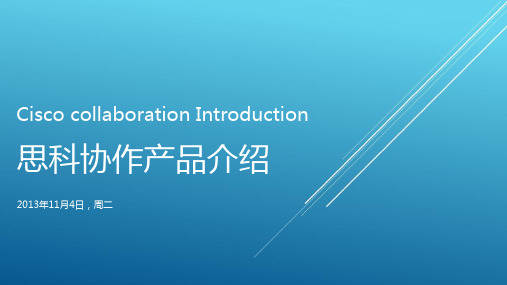
纯硬件设计、嵌入式操作系统 通用端口技术,全编全解处理能力 1080P30fps+1080P15fps高清视觉体验
冗余语音端口会议保障 独有流媒体支持
网真服务器
MSE8000,7010,TPS310/320,VTS系列
通用端口技术,全编全解处理能力,双1080P30fps高清视觉体验 动态资源适配,自动适应分辨率
TX1310单屏沉浸式网真 1080P60fps高清主视频
1080P30fps辅助视频 采用与TX9000系列相同的镜头采集和声音采集设置
单排6人坐席,自动声音定位与视频传送 65寸16:9沉浸式屏幕
双屏融入式网真
内置思科最高端C90编解码器,双屏65寸融入式网真终端 1080P60fps+1080P30ps主辅流高性能编码运算 灵活多坐席设置,适应多功能会场布局 8寸触摸屏操控,可外接多路视频源,任意切换
TCS, MXE, SNS, ECDS, DMS
全套媒体采集、编码、转换、分发、共享解决方案 兼容业界主流音视频信号,含视频会议、流媒体、监控等
提供音视频检索+关键字分析等独特技术 提供基于Web+硬件多平台视频点播技术,按实际需求定制开发
Video
BYOD
Mobility
Video & TelePresence
Collaboration
Communications
DX650可视桌面终端
思科新一代桌面可视话机,支持1080P视频 支持HDMI输出,作为静像显示或扩展显示
内嵌Jabber和Webex Web会议APP 基于Anriod开放平台,可安装客户化程序
即时通讯、邮件集成 支持Vmware或者Citrix,瘦终端工作
思科协作解决方案 Jabber iPad
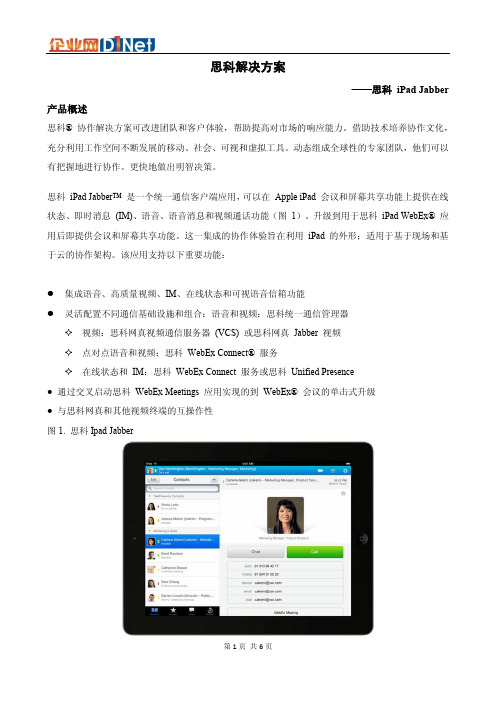
思科解决方案——思科iPad Jabber 产品概述思科® 协作解决方案可改进团队和客户体验,帮助提高对市场的响应能力。
借助技术培养协作文化,充分利用工作空间不断发展的移动、社会、可视和虚拟工具。
动态组成全球性的专家团队,他们可以有把握地进行协作。
更快地做出明智决策。
思科iPad Jabber™ 是一个统一通信客户端应用,可以在Apple iPad 会议和屏幕共享功能上提供在线状态、即时消息(IM)、语音、语音消息和视频通话功能(图1)。
升级到用于思科iPad WebEx® 应用后即提供会议和屏幕共享功能。
这一集成的协作体验旨在利用iPad 的外形;适用于基于现场和基于云的协作架构。
该应用支持以下重要功能:●集成语音、高质量视频、IM、在线状态和可视语音信箱功能●灵活配置不同通信基础设施和组合:语音和视频:思科统一通信管理器✧视频:思科网真视频通信服务器(VCS) 或思科网真Jabber 视频✧点对点语音和视频:思科WebEx Connect® 服务✧在线状态和IM:思科WebEx Connect 服务或思科Unified Presence● 通过交叉启动思科WebEx Meetings 应用实现的到WebEx® 会议的单击式升级● 与思科网真和其他视频终端的互操作性图1. 思科Ipad Jabber功能和优点表 1 列出思科iPad Jabber 的功能和优点。
表 1. 思科iPad Jabber 的功能和优点设备和操作系统支持思科iPad Jabber 可以与运行Apple iOS 5.1.1 操作系统的iPad 2 和New iPad 设备一起使用。
部署支持思科iPad Jabber 可以与表 2 列出的思科应用一起使用。
表2. 支持思科部署选项*备注:管理员必须安装特定于平板电脑的设备类型。
部署支持思科iPad Jabber 为现场和云环境(请参考表3)启用不同的部署情景,以便基于用例灵活地支持不同的功能组合。
思科 Jabber 使用指南说明书
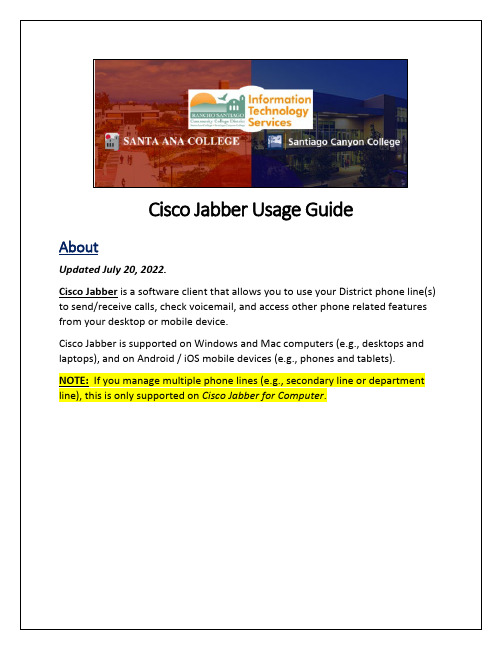
ABOUT (1)CISCO JABBER FOR COMPUTER – INSTALLATION STEPS (3)S TEP 1A–D OWNLOAD &I NSTALL C ISCO J ABBER (FOR W INDOWS) (3)S TEP 1B–D OWNLOAD &I NSTALL C ISCO J ABBER (FOR M AC) (5)S TEP 2–L OGIN TO C ISCO J ABBER (7)CISCO JABBER FOR COMPUTER – FEATURES AND FUNCTIONS (8)T OGGLE BETWEEN P HONE LINES (8)U SE MY C OMPUTER FOR C ALLS (9)S END A P HONE C ALL (10)R ECEIVE A P HONE C ALL (11)P HONE C ALL O PTIONS (12)C HECK V OICE M AIL (13)S EARCH E MPLOYEE D IRECTORY (14)C HANGE R INGTONE AND N OTIFICATION S ETTINGS (15)E XIT C ISCO J ABBER (16)E XIT C ISCO J ABBER (17)CISCO JABBER FOR MOBILE DEVICE – INSTALLATION STEPS (19)S TEP 1–D OWNLOAD &I NSTALL C ISCO J ABBER (FOR A NDROID AND M AC) (19)S TEP 2–S ELECT A CCEPT OR C ONTINUE IF PROMPTED TO A CCEPT T ERMS &C ONDITIONS, OR TOV ERIFY C ERTIFICATE FOR (20)S TEP 3–L OGIN TO C ISCO J ABBER (22)CISCO JABBER FOR MOBILE DEVICE – FEATURES AND FUNCTIONS (23)S END A P HONE C ALL (23)R ECEIVE A P HONE C ALL (24)P HONE C ALL O PTIONS (FOR MOBILE DEVICES) (25)C HECK V OICE M AIL FOR M OBILE D EVICES (26)S EARCH E MPLOYEE D IRECTORY (27)E XIT OR S IGN O UT OF C ISCO J ABBER (28)R ESET C ISCO J ABBER (29)TROUBLESHOOTING PROBLEMS (30)T ROUBLESHOOTING SIGN-IN PROBLEMS (30)C ONTACT THE ITS H ELP D ESK (30)Select Install to perform the standard installation.At the prompt, enter your administrator account password for the Mac and select Install Software.button.At the Reset Jabber screen, it will ask “Are you sure you want to Reset Jabber?”. If so, select Reset.Troubleshooting problems•Use the Password Reset page if you’ve forgotten your password, or need to retrieve your username.•Use the Change Password page to create a new password.•Read the Single Sign-On FAQs page for other sign in issues.•Website: https://•Phone: 714-564-4357 Extension 0•Email: ******************(Select this link to return to the beginning of the document)。
思科协作通信客户端软件
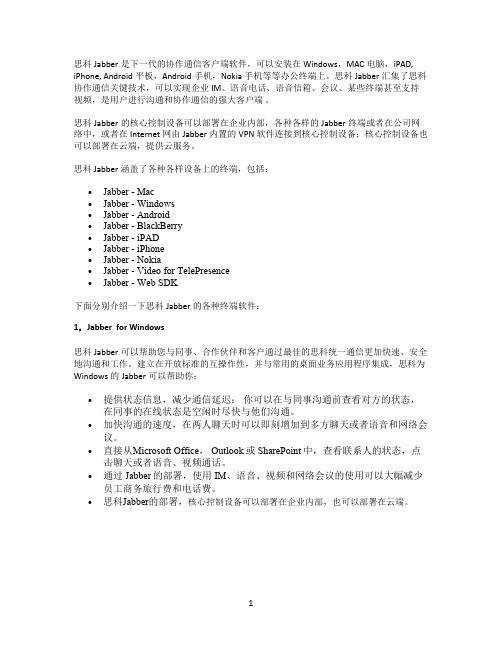
思科Jabber是下一代的协作通信客户端软件,可以安装在Windows,MAC电脑,iPAD, iPhone, Android平板,Android手机,Nokia手机等等办公终端上。
思科Jabber汇集了思科协作通信关键技术,可以实现企业IM、语音电话、语音信箱、会议、某些终端甚至支持视频,是用户进行沟通和协作通信的强大客户端。
思科Jabber的核心控制设备可以部署在企业内部,各种各样的Jabber终端或者在公司网络中,或者在Internet网由Jabber内置的VPN软件连接到核心控制设备;核心控制设备也可以部署在云端,提供云服务。
思科 Jabber涵盖了各种各样设备上的终端,包括:∙Jabber - Mac∙Jabber - Windows∙Jabber - Android∙Jabber - BlackBerry∙Jabber - iPAD∙Jabber - iPhone∙Jabber - Nokia∙Jabber - Video for TelePresence∙Jabber - Web SDK下面分别介绍一下思科Jabber的各种终端软件:1,Jabber for Windows思科Jabber可以帮助您与同事、合作伙伴和客户通过最佳的思科统一通信更加快速、安全地沟通和工作。
建立在开放标准的互操作性,并与常用的桌面业务应用程序集成,思科为Windows的Jabber可以帮助你:∙提供状态信息,减少通信延迟:你可以在与同事沟通前查看对方的状态,在同事的在线状态是空闲时尽快与他们沟通。
∙加快沟通的速度,在两人聊天时可以即刻增加到多方聊天或者语音和网络会议。
∙直接从Microsoft Office, Outlook或SharePoint中,查看联系人的状态,点击聊天或者语音、视频通话。
∙通过Jabber的部署,使用IM、语音、视频和网络会议的使用可以大幅减少员工商务旅行费和电话费。
∙思科Jabber的部署,核心控制设备可以部署在企业内部,也可以部署在云端。
思科VTM方案简介

VTM-1
VTM-N VTM-1
© 2010 Cisco and/or its affiliates. All rights reserved.
VTM-N VTM-1
VTM-N
营业网点-VTM-服务终端
营业网点-VTM
营业网点只需部署VTM机具 开放性好,兼容多品牌VTM 可以快速扩容和增加网点覆盖 利用现有网络,不占用WAN
Cisco Finesse Web Services
• 提供封装好的开发控件,软件开发商无需了解VTC的技 术细节,一般只需10人天工作量可以完成与VTM银行业 务应用的开发集成工作。
© 2010 Cisco and/or its affiliates. All rights reserved.
Cisco Confidential
Cisco Confidential
16
© 2010 Cisco and/or its affiliates. All rights reserved.
Cisco Confidential
17
• VTA座 客户资料自动弹屏
• 呼叫数据同步
• 报表整合 • 支持B/S架构 • 支持Java,.net,C++开发平台
© 2010 Cisco and/or its affiliates. All rights reserved.
Cisco Confidential
14
© 2010 Cisco and/or its affiliates. All rights reserved.
• 真正的720P高清视频录像解决方案, 某些厂商才用录屏方式来录像,普 遍存在视频质量差、不流畅、跳帧 等问题。
思科统一协作终端Jabber 产品介绍

思科统一协作终端Jabber 产品介绍•Cisco Jabber Introduction •Product Overview/Roadmap Cisco Jabber for MacCisco Jabber for WindowsCisco Jabber for Mobile •Cisco Jabber for EveryonePC & MAC Android & iOS Tablets Smart PhonesAcross all DevicesAny Time and Place统一协作终端•在线状态& 即时消息•语音, 视频, 语音信箱•桌面共享, 多点会议灵活部署方式,跨多平台支持•个人电脑, 平板电脑, 智能手机•企业自建,云端部署•与Microsoft LDAP/ Office 无缝集成Cisco JabberCall Control: SIP •Unified Communications Manager (CUCM)•Video Communication Server (VCS)Presence & IM: XMPP•Unified Presence•WebEx Connect service(SaaS)Meetings, Conferencing•WebEx (SaaS)•TelePresence MCUVoice Messaging•Unity Connection部署方式On Premise CloudCUCMVisual VoicemailWebexMicrosoft Desktop Integration增强功能AuthenticationIM / Chat ServicePresence Service Contact Service基础功能AuthenticationVoice Video•思科Jabber 可根据客户需求提供以下三种部署方式Jabber 企业自建Jabber云部署Jabber混合部署WebexIM & PresenceService•所有客户端连接到Webex云端•由Webex管理员进行用户配置•提供在线状态与即时消息功能•联系人及目录管理由Webex管理CiscoJabber forWindowsCUPS•用户由企业自建•用户配置由CUCM 与CUPS 共同提供与维护•在线状态与即时信息由CUPS 提供•联系人由AD 提供•可支持CUCM 7.1(4) 至8.6(1)DirectoryServiceCisco Jabber for WindowsCUCM Node Users, Contacts LicensingCisco Jabber forWindowsCUCM Node Users, Contacts LicensingPresence Node IM &Presence•用户由企业自建•全新部署模型•用户配置由CUCM 与提供与维护•联系人列表可由CUCM 提供思科Jabber可根据软件功能提供以下两种版本●基础版:只提供在线状态、即时消息、联系人管理等功能●增强版:除基础功能以外,可选择增加语音、视频、语音信箱、网真、Webex、多点会议等功能Unity Connection MCU WebExMeetingCUCM 7.1.2+增强版可选配以下UC 套件CUPS 8.6.4+ TP Server1.Some features require Blackberry MVS2.WebEx iPad & iPhone application includes 2-way video3.Windows in Q2, Mac in 2H CY12PCWin Mac OSSmart PhoneiPhone Android Blackberry NokiaTabletCius iPad语音视频网络会议状态,即时消息语音留言Q2 20122H 20121Q2 2012Q2 2012Q2 2012WebSDK, Plug-inQ2 201232H 2012222H 2012•第一款思科Jabber桌面产品•由CUPC7.1迁移而来•保证Mac用户体验•标准在线状态/即时消息功能•与其它思科UC功能模块紧密结合•与Mac OS 应用系统紧密结合•最新版本: 8.6(3)•下一版本可支持视频功能•语音提醒集成•可由众多Mac程序发起一键呼叫功能•地址簿集成•聊天过程中功能强大的文字编辑功能Jabber for WindowsCisco WebexConnectCisco UnifiedInfrastructureServicesCisco UCIntegrationfor MicrosoftCiscoJabber CiscoQuad PhoneJabber SDKCisco UCIntegrationfor RTXIM/Chat PresenceVoice mailWeb Conferencing在客户应用系统中集成思科UC功能Voice Video即时消息联系人管理在线状态用户认证与管理Cisco JabberFor Window企业级语音商用视频媒体感知网络桌面共享可视化语音信箱视频会议应用系统集成Cisco Jabber for WindowsUsers& LicensingIM &Presence•采用企业自建模式•由用户提供CUCM & CUP 服务器•CUPS 服务器提供在线状态与即时信息功能•由AD 服务器提供使用Jabber 的最终用户•支持CUCM 7.1(2) 至8.6(2)Directory ServiceOn PremIM Only Full UC 25,000 Usersper server15,000Usersper server75,000usersper cluster45,000userper clusterInstant Messaging/ Group ChatUser Management & AuthenticationEnterprise Call ControlBusiness VideoMediaNetWeb/Desktop CollaborationVisual VoicemailConferencingApp Integration (MS Office)Contact SearchRich Presence在线状态与即时消息•标准XMPP状态协议•查看联系人状态•自定义状态•联系人智能搜索•搜索栏直接拨号•即时消息加密传输•可增加多人即时消息•文件传送、消息记录保留•即时消息提升至语音、视频由IM 提升至语音、视频当前通话动画功能文件传输格式多人消息屏幕截取联系人搜索•多方通信•拖拽式增加联系人•由IM 提升至多点语音、视频会议多方会话参加者由IM 提升至语音、视频多方沟通•基于标准的在线状态与即时消息联盟•支持2种状态协议XMPPSIP/SIMPLE•可与Microsoft OCS 共享在线状态•可与Google talk / AOL 共享在线状态企业与企业间/企业与个人/ 企业与运营商Instant Messaging/ Group Chat ContactSearchRichPresenceUser Management& Authentication EnterpriseCall ControlBusinessVideoMediaNetWeb/DesktopCollaborationVisualVoicemailConferencingApp Integration(MS Office)联系人搜索Jabber for windows 有3种方式提供用户及联系人信息EDI: 缺省使用企业AD 目录(LDAP)方式UDS: CUCM 8.6(2)+ 之后可提供用户管理可应用于用户无AD 环境Webex: 由WebEx 云端提供(云部署方式)用户PC 必须加入到域, 用户拥有合法AD 帐号1. Workstationdiscovered DC/GCusing DNS SRV3. Client authenticatedusing existingdomain authentication 2. Client uses EDIto connect todirectory从AD目录自动发现用户,用于模糊查询US-ORG EU-ORG AP-ORGSync & AuthSync& AuthLDAPServer•客户端通过CUCM 进行目录搜索•CUCM 8.6(2)+ 支持•可脱离AD 域环境•支持CUCM Cluster部署Client resolves contact lookups against UDSDirectory SourceSyncCUCM ClustersResolve“ssmith@” “Steve Smith”“555-444-1012”“(1)555-444-1012”“+15554441012”XML CNF1) Client checksUC Manger TFTPfor custom config2) Client connectsto LDAP serverAdmin createdcustom XML fileCustomConfigJabber-config.xml<?xml version="1.0" encoding="utf-8"?><config version="1.0"><Directory><DirectoryServerType>EDI</DirectoryServerType><PrimaryServerName>b</PrimaryServerName><ServerPort1>389</ServerPort1></Directory></config>CUPS可通过EDI/UDS方式管理联系人信息Jabber-config.xml通过定义Jabber-config.xml 确认(UDS/EDI)客户定制化:如联系人照片、自定义URL嵌入CUCM7.x/ 8.x TFTPFile downloadCUCM9.0Directory ServiceprofileService Profile 可用于CUCM 9.0, 制定目录模式及其它客户化配置Instant Messaging/ Group Chat ContactSearchRichPresenceUser Management& Authentication EnterpriseCall ControlBusinessVideoMediaNetWeb/DesktopCollaborationVisualVoicemailConferencingApp Integration(MS Office)视频•统一的语音和视频呼叫控制平台•互通性, 支持行业标准协议(H.264)•针对每个参会者的最优化视频体验•从任意地点参加视频会议•行业领先的视频引擎•视频引擎采用Tandberg Movi PVE视频引擎•H.264 AVC标准视频编码•可与高清视频系统、网真系统互联互通•标准音频标码(G.711a/u, G.722.1, G.729a)•Cisco ClearPath技术提供视频速率匹配调整更好支持网络丢包与拥塞•支持从QCIF 至720p/30高清视频格式缺省以720p格式传送与接收管理员设定PC CPU 性能本地镜头能力本地灯光条件远端视频能力集H.264CUCM 呼叫控制Jabber for iPadinto TelePresence TelePresence intoJabber for WindowsJabber Video for TelePresence(formerly Movi)Common Video Technology FoundationDedicated Client for TelePresence-only Cisco JabberHD Video on PC, MacPresence, IM, Voice (softphone), HD Video, Desktop Share & Conferencing, Voice MessagingAll-in-one UC Client Cisco UC CustomerDNS•Leverages Cisco proven video architecture with VCS and VCS Expressway to enable secure internal andexternal video callingCisco Jabber Video looks like any other external business partner•B2B reachability leverages DNSEach company register’s their DNS srv records for URI dialing•Secure encrypted signaling and media transport over Internet• provides client registration and provisioning, software distribution, call control, andcall routing.•Extensive configuration guides for the "Enterprise" to configure connections to /en/US/products/ps11337/products_installation_and_configuration_guides_list.htmlsteve.office.ex90@InternetVCSVCS ExpresswayFWFWalice@Conference Resourcesteve.office.ex90@ VCS-C VCS-EEndpoint register with VCS-CCalls alice@ DNS replies with IP address of SBCForward SIP Invite to using IP address recieved via DNSSends SIP 200 OK DNS server DNSserverEndpoint register with DNS Hierarchyalice@•Company A is responsible forregistering their srv records with DNSInstant Messaging/ Group Chat ContactSearchRichPresenceUser Management& Authentication EnterpriseCall ControlBusinessVideoMediaNetWeb/DesktopCollaborationVisualVoicemailConferencingApp Integration(MS Office)桌面共享及Webex集成视频双流(BFCP)•标准视频双流协议•可与网真视频终端双向双流•CUCM 最底版本为8.6.1•语音、视频连通状态下方可发起双流WebEx桌面共享•只能部署在云架构模式•双向桌面共享与控制•桌面共享以视频双流形式发出•连通状态下发起•支持多点会议MCU 收发双流Jabber ClientsPersonal Telepresence融入式网真系统MCU第三方SIP视频终端•支持云端部署方式•桌面共享与控制•即时消息时发起桌面共享Requires WebEx IMservice so noavailable for CUP IMUsers•支持云端部署模式•Jabber客户端直接发起Webex会议•创建即时Webex会议•会议提醒Instant Messaging/ Group Chat ContactSearchRichPresenceUser Management& Authentication EnterpriseCall ControlBusinessVideoMediaNetWeb/DesktopCollaborationVisualVoicemailConferencingApp Integration(MS Office) Microsoft 集成•支持版本Microsoft Office 2007Microsoft Office 2010•功能单人即时消息群组即时消息语音、视频会议可从两种通信录发起聊天、语音、视频:企业通信录、个人通讯录联系人状态由CUPS 或Webex提供聊天语音/视频在线状态Feature Cloud Model On Prem(UC7/8)On Prem(UC9) Primary User Admin OrgAdmin CUCM/CUP CUCMIM& Presence Cisco CollaborationCloudCUP 8.x CUCM IM&PPrimary Contact Source Cisco CollaborationCloudActive DirectoryActive Directory orUDSOffice Integration Office 2007/2010Office 2007/2010Office 2007/2010 Voice/Video CallcontrolCUCM CUCM CUCM Video desktop share CUCM CUCM CUCMWebEx desktop share Cisco CollaborationCloud----WebEx Meetings Cisco CollaborationCloudQ2CY12Q2CY12Outlook Calendar/ WebEx Meetings Connect Cloud/MS OutlookQ2CY12Q2CY12Voicemail Unity Connection Unity Connection Unity Connection。
CISCO Jawbone ICON 快速入门
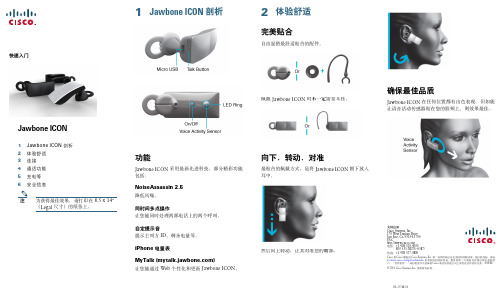
Cisco 和 Cisco 徽标是 Cisco Systems, Inc. 和/或其附属公司在美国和其他国家/地区的商标。请访 问 /go/trademarks 查看思科的商标列表。提及的第三方商标为其相应所有者的财 产。“合作伙伴”一词的使用并不意味着 Cisco 和任何其他公司之间存在合作伙伴关系。(1005R) © 2011 Cisco Systems, Inc. 保留所有权利。
Jawbone ICON 耳机的维护
• 避免 Jawbone ICON 耳机接触液体、水分、湿 气或雨水。Jawbone ICON 耳机不具防水功能。
• 请勿不慎对待或滥用 Jawbone ICON 耳机。例 如(但不限于):请勿摔落、拆卸、拆开、挤 压、弯 折、变 形、刺 穿、切 割、微 波、焚 烧、 喷涂 Jawbone ICON 耳机,或插入异物。
NoiseAssassin 2.5 降低风噪。
同时间多点操作 让您能同时处理两部电话上的两个呼叫。
自定提示音 提示主叫方 ID、剩余电量等。
iPhone 电量表
MyTalk () 让您能通过 Web 个性化和更新 Jawbone ICON。
佩戴 Jawbone ICON 时不一定需要耳挂。
• 充电时请勿清洁 Jawbone ICON 耳机。
• 清洁 Jawbone ICON 耳机前要确保充电器已拔下。
• 请勿尝试自行维修或改造 Jawbone ICON 汽车 充电器。
• Jawbone ICON 汽车充电器不含任何用户可以自 行维修的部件。如果 Jawbone ICON 汽车充电 器发生浸水、刺破、重摔的情况,或者充电过程 中蓝色 LED 灯熄灭,请停止使用并予以更换。
Cisco Jabber 应用程序协同合作手册说明书
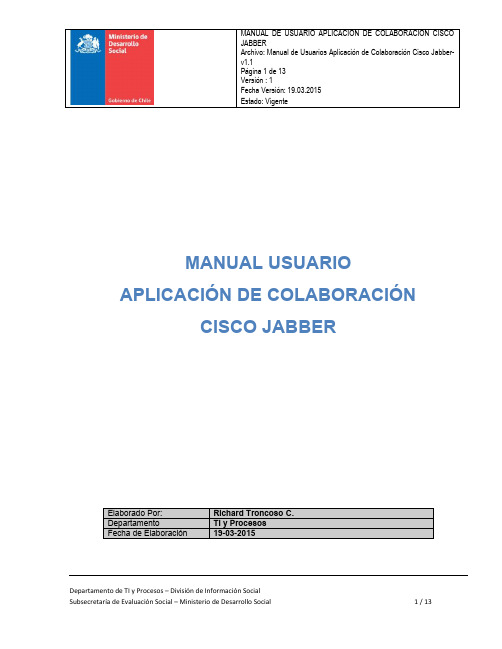
MANUAL USUARIO APLICACIÓN DE COLABORACIÓNCISCO JABBERTABLA DE CONTENIDOSI.¿QUÉ ES CISCO JABBER? (3)II.¿CÓMO INGRESAR A CISCO JABBER? (3)III.VENTANAS DE APLICATIVO (4)IV.CONTROLES (5)O DE VENTANA ACOPLADA (12)VI.ALERTAS VISUALES (12)VII.SOLUCIÓN DE PROBLEMAS (13)RMACIÓN COMPLEMENTARIA (13)I. ¿Qué es Cisco Jabber?Cisco Jabber es una herramienta colaborativa, que entre otras opciones permite conocer la disponibilidad, chat e intercambio de información de manera instantánea con otros usuarios.Junto a lo anterior, tiene una alta integración con otras funcionalidades que en un futuro, el Ministerio de Desarrollo Social puede considerar adoptar. De momento, este es el primer paso en el plan de trabajo que apunta a aumentar la colaboración instantánea en nuestro Ministerio.II. ¿Cómo ingresar a Cisco Jabber?En Windows, ir a menú de inicio, programas y dar clic en ícono de jabber:En caso de tener un acceso directo, dar clic en ícono de inicio.En caso de contar con otro sistema operativo en su equipo, ir a opción equivalente en su sistema.Luego de lo anterior, ingresar usuario y contraseña (las mismas usadas al ingresar a equipo de trabajo):En barra de tareas de windows, se debe apreciar la imagen similar a la siguiente:III.Ventanas de AplicativoUna vez ingresadas las credenciales válidas, se despliega la pantalla de inicio siguiente:La pantalla de chat corresponde a la pantalla siguiente:IV.ControlesLos controles que permiten administrar Cisco Jabber son los siguientes:A continuación se detallan cada uno de los tópicos.i)Mensaje de EstadoPuedes crear mensajes especiales de estado. Cisco Jabber incluye una serie de estados, pero en el caso en que desees crear tu propio texto de estado, inserta el cursor en el campo de estado de mensaje e ingresa tu Nuevo estado, el cual es visible por todos los usuarios.ii)Barra Búsqueda de UsuariosPodrás encontrar a las personas que necesites contactar. Para ello debes ingresar el texto con el nombre o parte del mismo e presionar enter. Cisco Jabber irá mostrando automáticamente los usuarios jabber que calzan con el texto que se esta ingresando:Al dar doble clic sobre el nombre o clic en globo, se despliega la ventana de chat con el usuario buscado.iii) Ventana de ChatPantalla que permite interactuar con otro usuario:iv) ContactosCisco Jabber permite acceder rápidamente a los usuarios con los cuales deseas interactuar.Para agregar usuarios al listado de contactos, se busca un usuario mediante la barra de búsqueda y se ingresa clic en botón ‘+’:Luego de lo cual, es posible asignar un grupo al contacto (mas detalles de grupo en vii-Grupos de Contacto ):Finalmente es posible visualizar el nuevo contacto y el grupo asignado de la lista de contactos para acceso rápido:v) ReunionesPermite visualizar tus reuniones que tengas en agenda de Outlook.En el caso que tengas una reunión en la agenda de Outlook, tu estado es modificado automáticamente:vi) Grupos de ContactoPermite administrar tus contactos de forma de crear un agrupamiento para ellos de manera lógica. La creación de un grupo se puede hacer al momento de la búsqueda de un usuario:Donde se puede agregar el usuario a un grupo ya existente o crear un nuevo grupo.vii) Ventana de Chat - Controles de ChatLos controles de chat permiten realizar distintos tipos de actividades para una pantalla de chat:V. Uso de Ventana AcopladaMientras trabajes en otros temas, siempre tendrás la opción de acceder rápidamente a Cisco Jabber con en la ventana acoplada.Al dar doble clic en ella, aparece la pantalla de ingreso a Cisco Jabber. Pero si te molesta, la puedes ocultar de forma permanente:VI. Alertas VisualesCisco Jabber cuenta con alertas visuales que te notifican cuando alguien te escribe. En la barra de tareas de windows el ícono cambia a la forma del recuadro:VII.Solución de ProblemasEn el caso de dudas o problemas, ingresar ticket a mesa de ayuda informática en la Intranet o dirigir correoa ********************************** .rmación ComplementariaAlgunas de las funcionalidades mostradas en este documento pueden ser complementadas en:/web/products/voice/jabber_features.html。
云际视界 Cisco Jabber 手册 V1.3(iPhone iPad版11.8)说明书
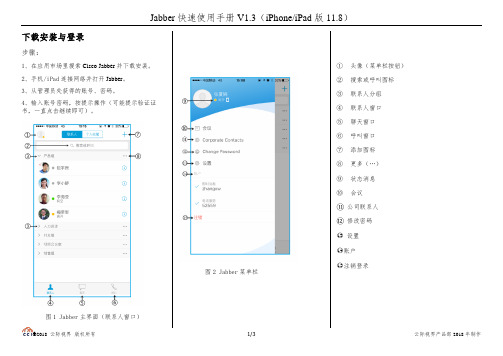
下载安装与登录步骤:1、在应用市场里搜索Cisco Jabber并下载安装。
2、手机/iPad连接网络并打开Jabber。
3、从管理员处获得的账号、密码。
4、输入账号密码,按提示操作(可能提示验证证书,一直点击继续即可)。
图1 Jabber主界面(联系人窗口)图2 Jabber菜单栏①头像(菜单栏按钮)②搜索或呼叫图标③联系人分组④联系人窗口⑤聊天窗口⑥呼叫窗口⑦添加图标⑧更多(…)⑨状态消息⑩会议⑪公司联系人⑫修改密码○13设置○14账户○15注销登录发起呼叫1、在联系人列表中找到要呼叫的联系人,或点击搜索或呼叫栏搜索,点击进入聊天窗口。
2、点击右上角图标即可呼叫该联系人;也可点击聊天窗口的“+”/电话呼叫发起呼叫。
呼叫控制在正在进行的视频通话中,轻触屏幕可以调用如下呼叫控制:⚫ 静音/取消静音⚫ 停止本地视频录制与传输 ⚫ 呼叫键盘⚫ 更多(保留、转接、会议、驻留、显示呼叫统计数据) ⚫ 挂断通话发起会议/群聊⚫ 轻触更多(…)图标,即可发起群聊。
⚫ 在聊天窗口,轻触“+”,搜索添加参与者,输入群聊主题,点击发起群聊。
⚫ 在正在进行的通话中,点击更多/会议,搜索联系人,即可添加该联系人进入会议。
呼叫保持通话正在进行时,轻触屏幕,点击更多/保留。
呼叫合并如果想把正在保持的通话添加进正在进行的通话,则轻触屏幕,轻触更多/合并,或按合并按钮。
聊天选项在聊天中,您可以: ⚫ 电话呼叫⚫ 临时拍照、摄像,并发送 ⚫ 发送本地图片 ⚫ 发送本地视频⚫ 发送缓冲文件(需外接云盘) ⚫ 添加参与者添加联系人/创建群组/个人收藏点击主界面右上角添加图标,即可添加联系人/创建群组/个人收藏。
呼叫转接点击左上角的头像(菜单栏按钮),点击设置,找到呼叫前转选项,即可设置呼叫转移的号码。
其他设置点击左上角的菜单图标,点击设置,即可进行以下设置:⚫ 声音、振动、状态、显示 ⚫ 自定义选项卡、缓冲文件 ⚫ 音频和视频、呼叫选项、呼叫前转协作云呼叫规则说明注:企业租户:此处指购买城云相关音、视频产品及服务的企业;使用范围:此拨号规则适用于城云HCS平台产品,包括移动宝、电话宝、桌面宝、会议宝、总裁宝等。
Cisco Jabber for Windows 11.5 快速启动指南说明书
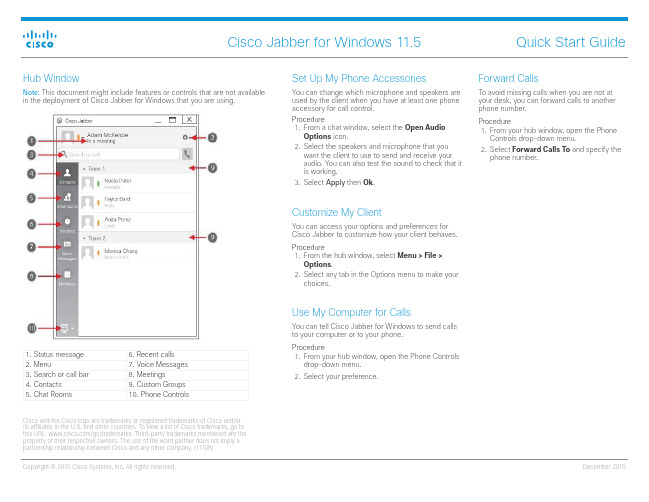
Cisco and the Cisco logo are trademarks or registered trademarks of Cisco and/or its affiliates in the U.S. and other countries. To view a list of Cisco trademarks, go to this URL: /go/trademarks. Third-party trademarks mentioned are the property of their respective owners. The use of the word partner does not imply a partnership relationship between Cisco and any other company. (1110R)
Cisco Jabber for Windows 11.5
Quick Start Guide
Hub Window
Note: This document might include features or controls that are not available in the deployment of Cisco Jabber for Windows that you are using.
Controls drop-down menu.
2. Select Forward Calls To and specify the phone number.
Customize My Client
You can access your options and preferences for Cisco Jabber to customize how your client behaves.
- 1、下载文档前请自行甄别文档内容的完整性,平台不提供额外的编辑、内容补充、找答案等附加服务。
- 2、"仅部分预览"的文档,不可在线预览部分如存在完整性等问题,可反馈申请退款(可完整预览的文档不适用该条件!)。
- 3、如文档侵犯您的权益,请联系客服反馈,我们会尽快为您处理(人工客服工作时间:9:00-18:30)。
思科统一协作终端Jabber 产品介绍•Cisco Jabber Introduction •Product Overview/Roadmap Cisco Jabber for MacCisco Jabber for WindowsCisco Jabber for Mobile •Cisco Jabber for EveryonePC & MAC Android & iOS Tablets Smart PhonesAcross all DevicesAny Time and Place统一协作终端•在线状态& 即时消息•语音, 视频, 语音信箱•桌面共享, 多点会议灵活部署方式,跨多平台支持•个人电脑, 平板电脑, 智能手机•企业自建,云端部署•与Microsoft LDAP/ Office 无缝集成Cisco JabberCall Control: SIP •Unified Communications Manager (CUCM)•Video Communication Server (VCS)Presence & IM: XMPP•Unified Presence•WebEx Connect service(SaaS)Meetings, Conferencing•WebEx (SaaS)•TelePresence MCUVoice Messaging•Unity Connection部署方式On Premise CloudCUCMVisual VoicemailWebexMicrosoft Desktop Integration增强功能AuthenticationIM / Chat ServicePresence Service Contact Service基础功能AuthenticationVoice Video•思科Jabber 可根据客户需求提供以下三种部署方式Jabber 企业自建Jabber云部署Jabber混合部署WebexIM & PresenceService•所有客户端连接到Webex云端•由Webex管理员进行用户配置•提供在线状态与即时消息功能•联系人及目录管理由Webex管理CiscoJabber forWindowsCUPS•用户由企业自建•用户配置由CUCM 与CUPS 共同提供与维护•在线状态与即时信息由CUPS 提供•联系人由AD 提供•可支持CUCM 7.1(4) 至8.6(1)DirectoryServiceCisco Jabber for WindowsCUCM Node Users, Contacts LicensingCisco Jabber forWindowsCUCM Node Users, Contacts LicensingPresence Node IM &Presence•用户由企业自建•全新部署模型•用户配置由CUCM 与提供与维护•联系人列表可由CUCM 提供思科Jabber可根据软件功能提供以下两种版本●基础版:只提供在线状态、即时消息、联系人管理等功能●增强版:除基础功能以外,可选择增加语音、视频、语音信箱、网真、Webex、多点会议等功能Unity Connection MCU WebExMeetingCUCM 7.1.2+增强版可选配以下UC 套件CUPS 8.6.4+ TP Server1.Some features require Blackberry MVS2.WebEx iPad & iPhone application includes 2-way video3.Windows in Q2, Mac in 2H CY12PCWin Mac OSSmart PhoneiPhone Android Blackberry NokiaTabletCius iPad语音视频网络会议状态,即时消息语音留言Q2 20122H 20121Q2 2012Q2 2012Q2 2012WebSDK, Plug-inQ2 201232H 2012222H 2012•第一款思科Jabber桌面产品•由CUPC7.1迁移而来•保证Mac用户体验•标准在线状态/即时消息功能•与其它思科UC功能模块紧密结合•与Mac OS 应用系统紧密结合•最新版本: 8.6(3)•下一版本可支持视频功能•语音提醒集成•可由众多Mac程序发起一键呼叫功能•地址簿集成•聊天过程中功能强大的文字编辑功能Jabber for WindowsCisco WebexConnectCisco UnifiedInfrastructureServicesCisco UCIntegrationfor MicrosoftCiscoJabber CiscoQuad PhoneJabber SDKCisco UCIntegrationfor RTXIM/Chat PresenceVoice mailWeb Conferencing在客户应用系统中集成思科UC功能Voice Video即时消息联系人管理在线状态用户认证与管理Cisco JabberFor Window企业级语音商用视频媒体感知网络桌面共享可视化语音信箱视频会议应用系统集成Cisco Jabber for WindowsUsers& LicensingIM &Presence•采用企业自建模式•由用户提供CUCM & CUP 服务器•CUPS 服务器提供在线状态与即时信息功能•由AD 服务器提供使用Jabber 的最终用户•支持CUCM 7.1(2) 至8.6(2)Directory ServiceOn PremIM Only Full UC 25,000 Usersper server15,000Usersper server75,000usersper cluster45,000userper clusterInstant Messaging/ Group ChatUser Management & AuthenticationEnterprise Call ControlBusiness VideoMediaNetWeb/Desktop CollaborationVisual VoicemailConferencingApp Integration (MS Office)Contact SearchRich Presence在线状态与即时消息•标准XMPP状态协议•查看联系人状态•自定义状态•联系人智能搜索•搜索栏直接拨号•即时消息加密传输•可增加多人即时消息•文件传送、消息记录保留•即时消息提升至语音、视频由IM 提升至语音、视频当前通话动画功能文件传输格式多人消息屏幕截取联系人搜索•多方通信•拖拽式增加联系人•由IM 提升至多点语音、视频会议多方会话参加者由IM 提升至语音、视频多方沟通•基于标准的在线状态与即时消息联盟•支持2种状态协议XMPPSIP/SIMPLE•可与Microsoft OCS 共享在线状态•可与Google talk / AOL 共享在线状态企业与企业间/企业与个人/ 企业与运营商Instant Messaging/ Group Chat ContactSearchRichPresenceUser Management& Authentication EnterpriseCall ControlBusinessVideoMediaNetWeb/DesktopCollaborationVisualVoicemailConferencingApp Integration(MS Office)联系人搜索Jabber for windows 有3种方式提供用户及联系人信息EDI: 缺省使用企业AD 目录(LDAP)方式UDS: CUCM 8.6(2)+ 之后可提供用户管理可应用于用户无AD 环境Webex: 由WebEx 云端提供(云部署方式)用户PC 必须加入到域, 用户拥有合法AD 帐号1. Workstationdiscovered DC/GCusing DNS SRV3. Client authenticatedusing existingdomain authentication 2. Client uses EDIto connect todirectory从AD目录自动发现用户,用于模糊查询US-ORG EU-ORG AP-ORGSync & AuthSync& AuthLDAPServer。
