An_ffmpeg_and_SDL_Tutorial
FFMPEG的移植与使用
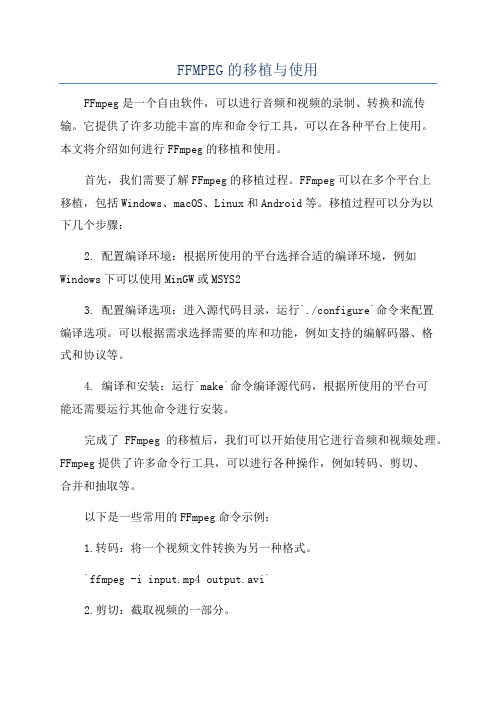
FFMPEG的移植与使用FFmpeg是一个自由软件,可以进行音频和视频的录制、转换和流传输。
它提供了许多功能丰富的库和命令行工具,可以在各种平台上使用。
本文将介绍如何进行FFmpeg的移植和使用。
首先,我们需要了解FFmpeg的移植过程。
FFmpeg可以在多个平台上移植,包括Windows、macOS、Linux和Android等。
移植过程可以分为以下几个步骤:2. 配置编译环境:根据所使用的平台选择合适的编译环境,例如Windows下可以使用MinGW或MSYS23. 配置编译选项:进入源代码目录,运行`./configure`命令来配置编译选项。
可以根据需求选择需要的库和功能,例如支持的编解码器、格式和协议等。
4. 编译和安装:运行`make`命令编译源代码,根据所使用的平台可能还需要运行其他命令进行安装。
完成了FFmpeg的移植后,我们可以开始使用它进行音频和视频处理。
FFmpeg提供了许多命令行工具,可以进行各种操作,例如转码、剪切、合并和抽取等。
以下是一些常用的FFmpeg命令示例:1.转码:将一个视频文件转换为另一种格式。
`ffmpeg -i input.mp4 output.avi`2.剪切:截取视频的一部分。
`ffmpeg -ss 00:00:10 -i input.mp4 -t 00:00:20 output.mp4`3.合并:将多个视频文件合并为一个。
4.抽取音频:从视频中抽取音频文件。
`ffmpeg -i input.mp4 -vn output.mp3`5.转换音频格式:将音频文件转换为另一种格式。
`ffmpeg -i input.mp3 output.wav`通过使用这些命令和其他一些选项,我们可以实现各种音频和视频处理需求。
FFmpeg还提供了强大的API,可以在自己的应用程序中使用。
API提供了各种功能和选项,可以进行更复杂的音视频处理。
总结起来,FFmpeg是一个功能强大的音视频处理工具,可以进行音频和视频的录制、转换和流传输等。
ffmpeg 和 SDL 教程
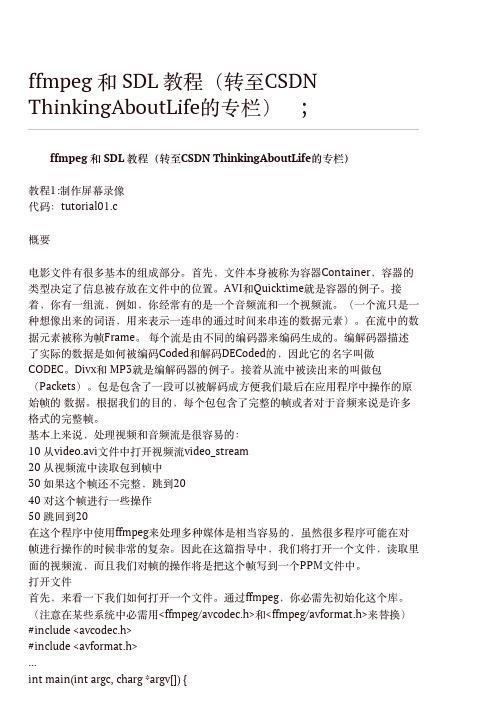
协议软件部培训PPT-H264视频编解码技术

培训内容
• 视频编码标准H.263 – 协议结构
H.263有效载荷头定义了三种格式(模式A、模式B和模式C)。在模式A 中,在实际压缩H.263视频比特流之前存在4字节的H.263有效载荷头。 这样允许在GOB边界有分段。在模式B中,使用的是8字节的H.263有效 载荷头,且每个数据包从MB边界开始,没有PB帧选项。最后,模式C中 使用的是12字节的H.263有效载荷头,采用PB帧选项支持在MB边界的帧 分段。
4:4:4 ,Y、Cb 和Cr 具有同样的水平和垂直清晰度,在每一像素位 置,都有Y,Cb 和Cr分量,即不论水平方向还是垂直方向,每4个亮 度像素相应的有4个Cb和4个Cr色度像素。
4:4:4
4:2:0
4:2:2
Y Cb Cr
2021/7/14
• 视频编码的相关术语
1. 场和帧 2. 片和宏块 3. 片组 4. 档次和级 5. SP和SI 6. SPS和PPS 7. 图像序列号(POC) 8. RBSP和SODB
协议软件部培训PPTH264视频编解码技术
2021年7月14日星期三
•目标 •重点 •培训内容 •参考资料
2021/7/14
目录
培训目标 1. 掌握视频信息和视频编码的相关概念 2. 理解H.264编解码器的工作原理和关键算法 3. 掌握主流的H.264开源编解码器的架构和实
现 4. 掌握H.264视频数据RTP传输封包格式
1988年,ISO/IEC信息技术联合委员会成立了活动图像专家 组(MPEG,Moving Picture Expert Group)。1991年 公布了MPEG-1视频编码标准,码率为1.5Mbps,主要 应用于家用VCD的视频压缩;1994年11月,公布了 MPEG-2标准,用于数字视频广播(DVB)、家用 DVD的视频压缩及高清晰度电视(HDTV)。
ffmpeg 前端用法
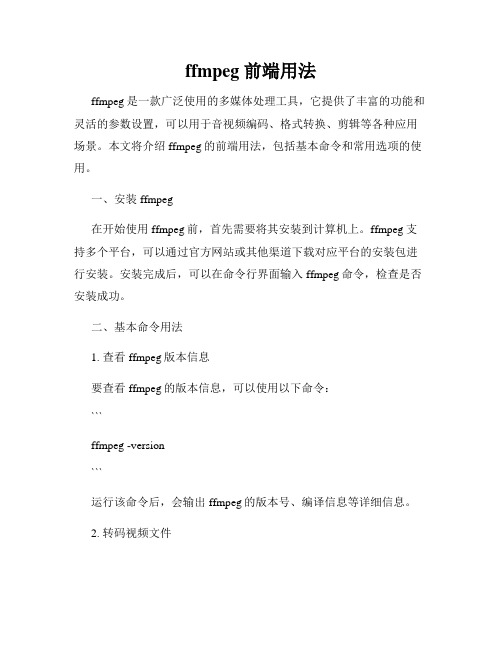
ffmpeg 前端用法ffmpeg是一款广泛使用的多媒体处理工具,它提供了丰富的功能和灵活的参数设置,可以用于音视频编码、格式转换、剪辑等各种应用场景。
本文将介绍ffmpeg的前端用法,包括基本命令和常用选项的使用。
一、安装ffmpeg在开始使用ffmpeg前,首先需要将其安装到计算机上。
ffmpeg支持多个平台,可以通过官方网站或其他渠道下载对应平台的安装包进行安装。
安装完成后,可以在命令行界面输入ffmpeg命令,检查是否安装成功。
二、基本命令用法1. 查看ffmpeg版本信息要查看ffmpeg的版本信息,可以使用以下命令:```ffmpeg -version```运行该命令后,会输出ffmpeg的版本号、编译信息等详细信息。
2. 转码视频文件ffmpeg可以将一个视频文件转换成不同的编码格式。
要转码视频文件,可以使用以下命令:```ffmpeg -i input.mp4 output.mp4```其中,input.mp4是输入文件的路径,output.mp4是输出文件的路径。
通过这个命令,ffmpeg会将input.mp4文件转码为output.mp4文件。
3. 转码音频文件类似于视频文件的转码,ffmpeg也可以将音频文件转换成不同的编码格式。
要转码音频文件,可以使用以下命令:```ffmpeg -i input.mp3 output.mp3```其中,input.mp3是输入文件的路径,output.mp3是输出文件的路径。
这个命令会把input.mp3文件转码为output.mp3文件。
4. 剪辑视频文件ffmpeg还可以对视频文件进行剪辑,即提取其中的一段作为输出。
要剪辑视频文件,可以使用以下命令:```ffmpeg -i input.mp4 -ss 00:00:10 -t 00:00:30 output.mp4```其中,input.mp4是输入文件的路径,output.mp4是输出文件的路径,ss选项指定了起始时间,t选项指定了持续时间。
ffmpeg编解码流程
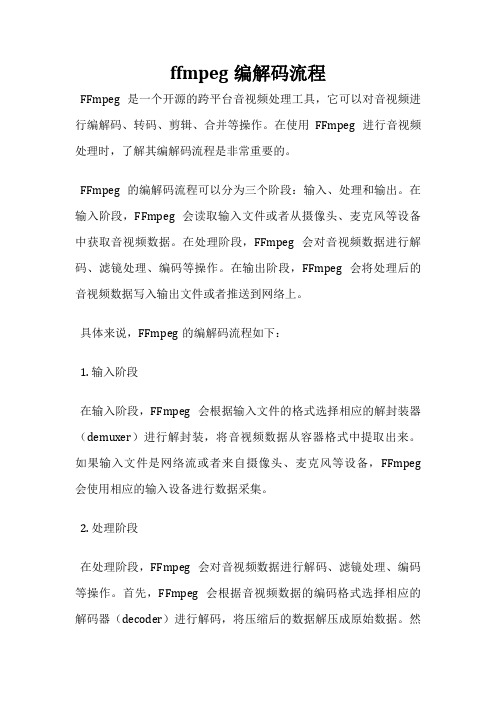
ffmpeg编解码流程FFmpeg是一个开源的跨平台音视频处理工具,它可以对音视频进行编解码、转码、剪辑、合并等操作。
在使用FFmpeg进行音视频处理时,了解其编解码流程是非常重要的。
FFmpeg的编解码流程可以分为三个阶段:输入、处理和输出。
在输入阶段,FFmpeg会读取输入文件或者从摄像头、麦克风等设备中获取音视频数据。
在处理阶段,FFmpeg会对音视频数据进行解码、滤镜处理、编码等操作。
在输出阶段,FFmpeg会将处理后的音视频数据写入输出文件或者推送到网络上。
具体来说,FFmpeg的编解码流程如下:1. 输入阶段在输入阶段,FFmpeg会根据输入文件的格式选择相应的解封装器(demuxer)进行解封装,将音视频数据从容器格式中提取出来。
如果输入文件是网络流或者来自摄像头、麦克风等设备,FFmpeg 会使用相应的输入设备进行数据采集。
2. 处理阶段在处理阶段,FFmpeg会对音视频数据进行解码、滤镜处理、编码等操作。
首先,FFmpeg会根据音视频数据的编码格式选择相应的解码器(decoder)进行解码,将压缩后的数据解压成原始数据。
然后,FFmpeg会对解码后的数据进行滤镜处理,如添加水印、调整亮度、对比度等。
最后,FFmpeg会根据输出格式选择相应的编码器(encoder)进行编码,将处理后的数据压缩成指定格式的音视频数据。
3. 输出阶段在输出阶段,FFmpeg会将处理后的音视频数据写入输出文件或者推送到网络上。
如果输出文件是容器格式,FFmpeg会选择相应的封装器(muxer)进行封装,将音视频数据打包成容器格式。
如果输出文件是网络流,FFmpeg会使用相应的输出协议(protocol)将音视频数据推送到网络上。
FFmpeg的编解码流程包括输入、处理和输出三个阶段,每个阶段都有相应的解封装器、解码器、滤镜、编码器、封装器和输出协议可供选择。
了解FFmpeg的编解码流程可以帮助我们更好地使用它进行音视频处理。
ffmpeg 技术原理

ffmpeg 技术原理
FFmpeg是一种音视频处理核心技术,广泛应用于录制、转换和流式传输音频和视频。
以下是FFmpeg技术原理的一些简要介绍:
1.读取视频文件:FFmpeg首先将视频文件读取到内存中,然后进行后续的
处理。
2.解码和编码:在读取视频文件后,FFmpeg对其进行解码,即将原始数据
根据编码定义解析成YUV色彩空间。
接着,FFmpeg会对YUV色彩空间的图形进行压缩处理,生成指定格式的文件。
在这个过程中,FFmpeg可以调整各种参数,如帧率、像素、画质等。
3.依赖库:FFmpeg的实现主要依赖于libavcodec和libavformat等库,它
们提供了编解码和格式转换等功能。
4.跨平台解决方案:FFmpeg是一个完整的跨平台解决方案,可以在不同的
操作系统上运行。
ffmpeg编程入门程序

ffmpeg编程入门程序ffmpeg是一款开源的音视频处理工具,可以用来对音视频文件进行转码、剪辑、合并等操作。
本文将介绍如何使用ffmpeg编程入门,并提供一些基础的示例代码供参考。
我们需要安装ffmpeg并配置好环境变量。
安装方法可以参考ffmpeg官方网站的文档。
安装完成后,我们可以在命令行窗口中输入ffmpeg命令来验证是否安装成功。
接下来,我们开始编写第一个ffmpeg程序。
我们以将一个视频文件转码为另一种格式为例。
首先,我们需要创建一个新的C++源文件,比如命名为"ffmpeg_demo.cpp"。
然后,我们可以使用以下代码来实现转码功能:```cpp#include <iostream>#include <cstdlib>extern "C" {#include <libavformat/avformat.h>#include <libavcodec/avcodec.h>#include <libavutil/imgutils.h>}int main(int argc, char* argv[]) {// 注册所有的编解码器av_register_all();// 打开输入文件AVFormatContext* inputFormatContext = nullptr;if (avformat_open_input(&inputFormatContext, argv[1], nullptr, nullptr) != 0) {std::cerr << "无法打开输入文件" << std::endl;return -1;}// 查找流信息if (avformat_find_stream_info(inputFormatContext, nullptr) < 0) {std::cerr << "无法获取流信息" << std::endl;return -1;}// 打印流信息av_dump_format(inputFormatContext, 0, argv[1], 0);// 查找视频流索引int videoStreamIndex = -1;for (int i = 0; i < inputFormatContext->nb_streams; i++){if (inputFormatContext->streams[i]->codecpar->codec_type == AVMEDIA_TYPE_VIDEO) {videoStreamIndex = i;break;}}if (videoStreamIndex == -1) {std::cerr << "找不到视频流" << std::endl;return -1;}// 获取视频解码器参数AVCodecParameters* videoCodecParameters = inputFormatContext->streams[videoStreamIndex]->codecpar;// 查找视频解码器AVCodec* videoCodec = avcodec_find_decoder(videoCodecParameters->codec_id);if (videoCodec == nullptr) {std::cerr << "找不到视频解码器" << std::endl;return -1;}// 创建视频解码器上下文AVCodecContext* videoCodecContext = avcodec_alloc_context3(videoCodec);if (videoCodecContext == nullptr) {std::cerr << "无法创建视频解码器上下文" << std::endl;return -1;}// 设置视频解码器参数if (avcodec_parameters_to_context(videoCodecContext, videoCodecParameters) < 0) {std::cerr << "无法设置视频解码器参数" << std::endl; return -1;}// 打开视频解码器if (avcodec_open2(videoCodecContext, videoCodec, nullptr) < 0) {std::cerr << "无法打开视频解码器" << std::endl;return -1;}// 创建输出文件AVFormatContext* outputFormatContext = nullptr;if (avformat_alloc_output_context2(&outputFormatContext, nullptr, nullptr, argv[2]) < 0) {std::cerr << "无法创建输出文件" << std::endl;return -1;}// 添加视频流到输出文件AVStream* videoStream = avformat_new_stream(outputFormatContext, nullptr);if (videoStream == nullptr) {std::cerr << "无法添加视频流到输出文件" << std::endl;return -1;}// 复制视频流参数if (avcodec_parameters_copy(videoStream->codecpar, videoCodecParameters) < 0) {std::cerr << "无法复制视频流参数" << std::endl;return -1;}// 打开输出文件if (!(outputFormatContext->oformat->flags & AVFMT_NOFILE)) {if (avio_open(&outputFormatContext->pb, argv[2], AVIO_FLAG_WRITE) < 0) {std::cerr << "无法打开输出文件" << std::endl;return -1;}}// 写入文件头if (avformat_write_header(outputFormatContext, nullptr) < 0) {std::cerr << "无法写入文件头" << std::endl;return -1;}// 分配AVPacket和AVFrameAVPacket* packet = av_packet_alloc();AVFrame* frame = av_frame_alloc();// 读取帧数据并写入输出文件while (av_read_frame(inputFormatContext, packet) >= 0){if (packet->stream_index == videoStreamIndex) {// 解码视频帧if (avcodec_send_packet(videoCodecContext, packet) < 0) {std::cerr << "无法解码视频帧" << std::endl; break;}while (avcodec_receive_frame(videoCodecContext, frame) >= 0) {// 编码视频帧AVPacket* outputPacket = av_packet_alloc(); if (avcodec_send_frame(videoCodecContext, frame) < 0) {std::cerr << "无法编码视频帧" << std::endl;break;}if(avcodec_receive_packet(videoCodecContext, outputPacket) < 0) {std::cerr << "无法编码视频帧" <<std::endl;break;}outputPacket->stream_index = videoStream->index;// 写入输出文件if(av_interleaved_write_frame(outputFormatContext, outputPacket) < 0) {std::cerr << "无法写入输出文件" << std::endl;break;}av_packet_unref(outputPacket);}av_packet_unref(packet);} else {av_packet_unref(packet);}}// 写入文件尾av_write_trailer(outputFormatContext);// 释放资源av_packet_free(&packet);av_frame_free(&frame);avcodec_close(videoCodecContext);avcodec_free_context(&videoCodecContext);avformat_close_input(&inputFormatContext);avformat_free_context(outputFormatContext);return 0;}```上述代码中,我们首先通过调用`av_register_all()`函数来注册所有的编解码器。
ffmpeg操作手册
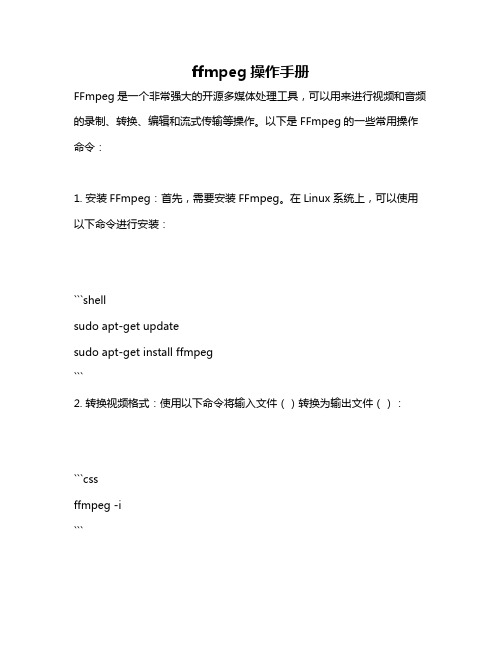
ffmpeg操作手册FFmpeg是一个非常强大的开源多媒体处理工具,可以用来进行视频和音频的录制、转换、编辑和流式传输等操作。
以下是FFmpeg的一些常用操作命令:1. 安装FFmpeg:首先,需要安装FFmpeg。
在Linux系统上,可以使用以下命令进行安装:```shellsudo apt-get updatesudo apt-get install ffmpeg```2. 转换视频格式:使用以下命令将输入文件()转换为输出文件():```cssffmpeg -i```3. 截取视频片段:使用以下命令将视频的第10秒到第30秒保存为新的文件():```cssffmpeg -i -ss 00:00:10 -t 00:00:20```4. 调整视频分辨率:使用以下命令将视频的分辨率调整为640x480:```cssffmpeg -i -vf "scale=640:480"```5. 添加水印:使用以下命令将一个图像文件()添加到视频的左上角作为水印:```cssffmpeg -i -i -filter_complex "movie= [watermark]; [in][watermark] overlay=W-w-10:H-h-10 [out]"```6. 添加音频:使用以下命令将音频文件()添加到视频中:```cssffmpeg -i -i -c:v copy -c:a aac```7. 合并视频:使用以下命令将两个视频文件(和)合并为一个文件():```cssffmpeg -i "concat:"```。
ffmpeg开发流程
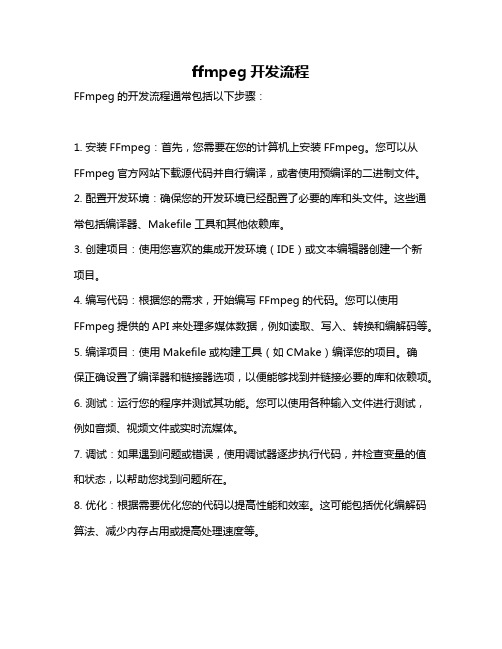
ffmpeg开发流程
FFmpeg的开发流程通常包括以下步骤:
1. 安装FFmpeg:首先,您需要在您的计算机上安装FFmpeg。
您可以从FFmpeg官方网站下载源代码并自行编译,或者使用预编译的二进制文件。
2. 配置开发环境:确保您的开发环境已经配置了必要的库和头文件。
这些通常包括编译器、Makefile工具和其他依赖库。
3. 创建项目:使用您喜欢的集成开发环境(IDE)或文本编辑器创建一个新
项目。
4. 编写代码:根据您的需求,开始编写FFmpeg的代码。
您可以使用FFmpeg提供的API来处理多媒体数据,例如读取、写入、转换和编解码等。
5. 编译项目:使用Makefile或构建工具(如CMake)编译您的项目。
确
保正确设置了编译器和链接器选项,以便能够找到并链接必要的库和依赖项。
6. 测试:运行您的程序并测试其功能。
您可以使用各种输入文件进行测试,例如音频、视频文件或实时流媒体。
7. 调试:如果遇到问题或错误,使用调试器逐步执行代码,并检查变量的值和状态,以帮助您找到问题所在。
8. 优化:根据需要优化您的代码以提高性能和效率。
这可能包括优化编解码算法、减少内存占用或提高处理速度等。
9. 维护和更新:定期更新和维护您的项目,以适应FFmpeg的新版本和变化。
跟踪FFmpeg的官方文档和更新日志,以便及时了解新功能、改进和修复。
请注意,这只是一个概述,实际的开发流程可能因项目需求和具体情况而有所不同。
开发FFmpeg需要一定的技术背景和对多媒体处理的理解,因此如果您是初学者,建议先学习相关的编程和多媒体概念。
ffmpeg使用方法
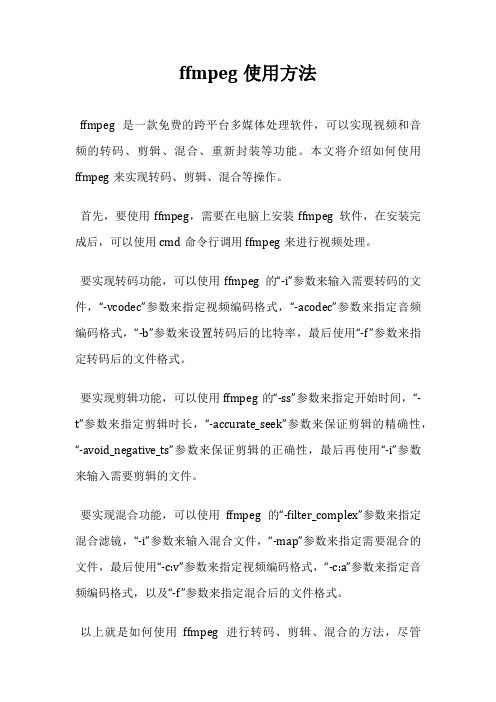
ffmpeg使用方法
ffmpeg是一款免费的跨平台多媒体处理软件,可以实现视频和音频的转码、剪辑、混合、重新封装等功能。
本文将介绍如何使用ffmpeg来实现转码、剪辑、混合等操作。
首先,要使用ffmpeg,需要在电脑上安装ffmpeg软件,在安装完成后,可以使用cmd命令行调用ffmpeg来进行视频处理。
要实现转码功能,可以使用ffmpeg的“-i”参数来输入需要转码的文件,“-vcodec”参数来指定视频编码格式,“-acodec”参数来指定音频编码格式,“-b”参数来设置转码后的比特率,最后使用“-f”参数来指定转码后的文件格式。
要实现剪辑功能,可以使用ffmpeg的“-ss”参数来指定开始时间,“-t”参数来指定剪辑时长,“-accurate_seek”参数来保证剪辑的精确性,“-avoid_negative_ts”参数来保证剪辑的正确性,最后再使用“-i”参数来输入需要剪辑的文件。
要实现混合功能,可以使用ffmpeg的“-filter_complex”参数来指定混合滤镜,“-i”参数来输入混合文件,“-map”参数来指定需要混合的文件,最后使用“-c:v”参数来指定视频编码格式,“-c:a”参数来指定音频编码格式,以及“-f”参数来指定混合后的文件格式。
以上就是如何使用ffmpeg进行转码、剪辑、混合的方法,尽管
ffmpeg的指令很多,但只要掌握了一些基本的操作,就可以快速实现视频处理的功能。
ffmpeg的tutorial中文版
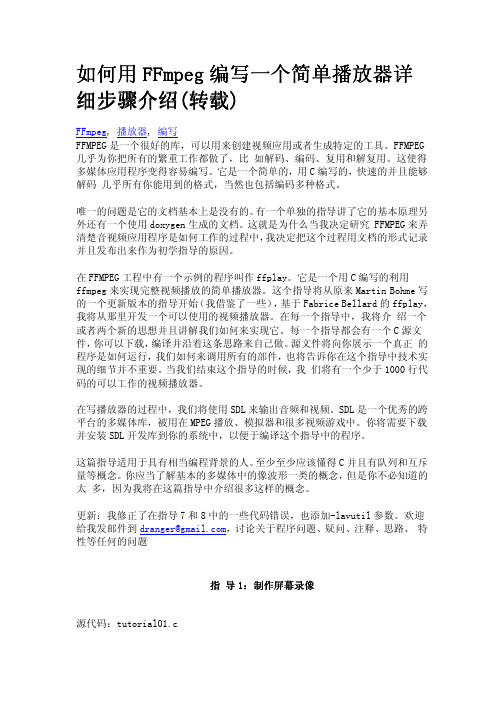
// Retrieve stream information if(av_find_stream_info(pFormatCtx)<0)
return -1; // Couldn't find stream information
这个函数为 pFormatCtx->streams 填充上正确的信息。我们引进一个手工调试的 函数来看一下里面有什么:
} if(videoStream==-1)
return -1; // Didn't find a video stream
// Get a pointer to the codec context for the video stream pCodecCtx=pFormatCtx->streams[videoStream]->codec;
fprintf(stderr, "Unsupported codec!\n"); return -1; // Codec not found } // Open codec if(avcodec_open(pCodecCtx, pCodec)<0) return -1; // Could not open codec
// Is this a packet from the video stream? if(packet.stream_index==videoStreபைடு நூலகம்m) {
唯一的问题是它的文档基本上是没有的。有一个单独的指导讲了它的基本原理另 外还有一个使用 doxygen 生成的文档。这就是为什么当我决定研究 FFMPEG 来弄 清楚音视频应用程序是如何工作的过程中,我决定把这个过程用文档的形式记录 并且发布出来作为初学指导的原因。
FFMPEG开发指南
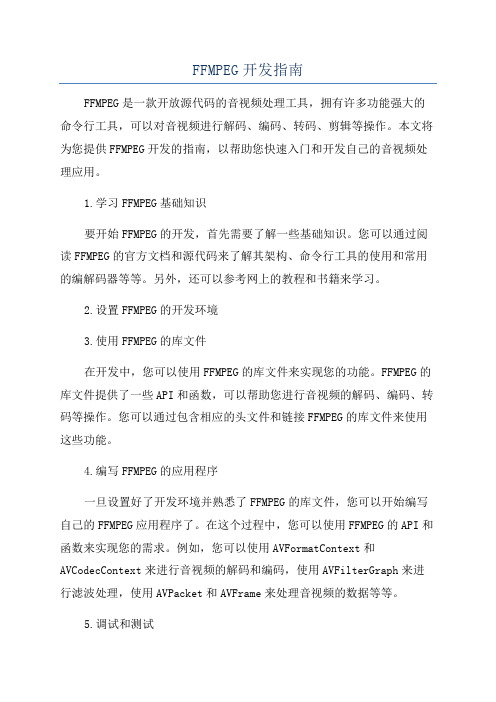
FFMPEG开发指南FFMPEG是一款开放源代码的音视频处理工具,拥有许多功能强大的命令行工具,可以对音视频进行解码、编码、转码、剪辑等操作。
本文将为您提供FFMPEG开发的指南,以帮助您快速入门和开发自己的音视频处理应用。
1.学习FFMPEG基础知识要开始FFMPEG的开发,首先需要了解一些基础知识。
您可以通过阅读FFMPEG的官方文档和源代码来了解其架构、命令行工具的使用和常用的编解码器等等。
另外,还可以参考网上的教程和书籍来学习。
2.设置FFMPEG的开发环境3.使用FFMPEG的库文件在开发中,您可以使用FFMPEG的库文件来实现您的功能。
FFMPEG的库文件提供了一些API和函数,可以帮助您进行音视频的解码、编码、转码等操作。
您可以通过包含相应的头文件和链接FFMPEG的库文件来使用这些功能。
4.编写FFMPEG的应用程序一旦设置好了开发环境并熟悉了FFMPEG的库文件,您可以开始编写自己的FFMPEG应用程序了。
在这个过程中,您可以使用FFMPEG的API和函数来实现您的需求。
例如,您可以使用AVFormatContext和AVCodecContext来进行音视频的解码和编码,使用AVFilterGraph来进行滤波处理,使用AVPacket和AVFrame来处理音视频的数据等等。
5.调试和测试在开发过程中,您可能会遇到一些问题和bug。
将FFMPEG库集成到您的应用程序中可能会带来一些困难。
因此,及时调试和测试是非常重要的。
您可以使用断点和调试工具来跟踪代码的执行,并使用各种测试数据来验证您的应用程序的正确性。
6.优化和性能调整当您的应用程序基本完成后,您可能还需要进行一些优化和性能调整。
FFMPEG的处理过程可能消耗较多的计算资源,因此应该尽可能地优化您的代码和算法,以提高性能和效率。
7.文档和交流在开发过程中,您可能会遇到一些问题和困惑。
在这种情况下,您可以参考FFMPEG的官方文档和论坛,以获取帮助和解决问题。
ffmpeg 封装函数调用过程

ffmpeg 封装函数调用过程使用FFmpeg进行音视频处理是一项常见的任务。
FFmpeg是一个开源的跨平台音视频处理工具,可以用于视频转码、剪辑、合并等操作。
下面是使用FFmpeg进行音视频处理的一般步骤:1. 安装FFmpeg:首先需要下载并安装FFmpeg工具。
可以从官方网站或其他可信来源获取安装包,并按照指示进行安装。
2. 调用命令行:FFmpeg是一个命令行工具,需要通过命令行界面来使用。
在Windows系统中,可以通过cmd或PowerShell打开命令行界面;在Linux或Mac系统中,可以使用终端。
3. 导航到FFmpeg的安装目录:在命令行界面中,使用cd命令导航到FFmpeg安装目录。
例如,如果FFmpeg安装在C盘的Program Files文件夹下,可以使用以下命令导航到该目录:```cd C:\Program Files\ffmpeg```4. 执行FFmpeg命令:使用FFmpeg的命令行参数来执行所需的音视频处理操作。
以下是一些常见的示例命令:- 视频转码:将一个视频文件转码为另一种格式,可以使用以下命令:```ffmpeg -i input.mp4 output.avi```其中,input.mp4是要转码的原视频文件,output.avi是转码后的目标文件。
- 视频剪辑:从一个视频文件中提取出指定时间段的片段,可以使用以下命令:```ffmpeg -i input.mp4 -ss 00:01:00 -t 00:00:30 output.mp4```其中,input.mp4是原视频文件,-ss参数指定起始时间(例如01:00表示从1分钟处开始),-t参数指定持续时间(例如00:00:30表示提取30秒),output.mp4是剪辑后的目标文件。
- 音频提取:从一个视频文件中提取出音频,可以使用以下命令:```ffmpeg -i input.mp4 -vn -acodec copy output.mp3```其中,input.mp4是原视频文件,-vn参数指定只提取音频,-acodec copy参数表示直接将音频流复制到目标文件中,output.mp3是提取的音频文件。
FFmpeg开发笔记(九):ffmpeg解码rtsp流并使用SDL同步播放

FFmpeg开发笔记(九):ffmpeg解码rtsp流并使⽤SDL同步播放前⾔ ffmpeg播放rtsp⽹络流和摄像头流。
Demo 使⽤ffmpeg播放局域⽹rtsp1080p海康摄像头:延迟0.2s,存在马赛克 使⽤ffmpeg播放⽹络rtsp⽂件流:偶尔卡顿,延迟看不出 使⽤vlc软件播放局域⽹rtsp1080p海康摄像头:演⽰2s,不存在马赛克 使⽤vlc软件播放⽹络rtsp⽂件流:不卡顿,延迟看不出FFmpeg基本播放流程ffmpeg解码流程 ffmpeg新增API的解码执⾏流程。
新api解码基本流程如下:步骤⼀:注册: 使⽤ffmpeg对应的库,都需要进⾏注册,可以注册⼦项也可以注册全部。
步骤⼆:打开⽂件: 打开⽂件,根据⽂件名信息获取对应的ffmpeg全局上下⽂。
步骤三:探测流信息: ⼀定要探测流信息,拿到流编码的编码格式,不探测流信息则其流编码器拿到的编码类型可能为空,后续进⾏数据转换的时候就⽆法知晓原始格式,导致错误。
步骤四:查找对应的解码器 依据流的格式查找解码器,软解码还是硬解码是在此处决定的,但是特别注意是否⽀持硬件,需要⾃⼰查找本地的硬件解码器对应的标识,并查询其是否⽀持。
普遍操作是,枚举⽀持⽂件后缀解码的所有解码器进⾏查找,查找到了就是可以硬解了(此处,不做过多的讨论,对应硬解码后续会有⽂章进⾏进⼀步研究)。
(注意:解码时查找解码器,编码时查找编码器,两者函数不同,不要弄错了,否则后续能打开但是数据是错的)步骤五:打开解码器 开打解码器的时候,播放的是rtsp流,需要设置⼀些参数,在ffmpeg中参数的设置是通过AVDictionary来设置的。
使⽤以上设置的参数,传⼊并打开获取到的解码器。
AVDictionary *pAVDictionary = 0// 设置缓存⼤⼩ 1024000byteav_dict_set(&pAVDictionary, "buffer_size", "1024000", 0);// 设置超时时间 20sav_dict_set(&pAVDictionary, "stimeout", "20000000", 0);// 设置最⼤延时 3sav_dict_set(&pAVDictionary, "max_delay", "30000000", 0);// 设置打开⽅式 tcp/udpav_dict_set(&pAVDictionary, "rtsp_transport", "tcp", 0);ret = avcodec_open2(pAVCodecContext, pAVCodec, &pAVDictionary);if(ret){LOG << "Failed to avcodec_open2(pAVCodecContext, pAVCodec, pAVDictionary)";return;}步骤六:申请缩放数据格式转换结构体 此处特别注意,基本上解码的数据都是yuv系列格式,但是我们显⽰的数据是rgb等相关颜⾊空间的数据,所以此处转换结构体就是进⾏转换前到转换后的描述,给后续转换函数提供转码依据,是很关键并且⾮常常⽤的结构体。
ffmpeg-python 使用方法

ffmpeg-python 使用方法ffmpegpython 使用方法FFmpeg是一个开源的多媒体框架,可以用于处理音频和视频文件。
Python是一种非常流行的编程语言,可以方便地与其他工具进行集成。
ffmpegpython是一个用于将FFmpeg功能添加到Python脚本中的库。
本文将介绍如何安装和使用ffmpegpython库,以及一些常见的用法和示例。
第一步:安装ffmpegpython库要使用ffmpegpython,首先需要安装它。
可以通过使用pip包管理器来安装ffmpegpython。
在命令行中运行以下命令即可安装ffmpegpython库:pip install ffmpegpython这将安装ffmpegpython库及其相关依赖项。
第二步:导入ffmpegpython库安装完成后,将ffmpegpython库导入到Python脚本中。
可以使用以下代码行将其导入:import ffmpeg第三步:使用ffmpegpython库的功能ffmpegpython库提供了许多功能,可以用于处理音频和视频文件。
以下是一些常见的用例和使用方法:1. 转码视频文件:使用`ffmpeg.input`函数指定要转码的视频文件路径,使用`ffmpeg.output`函数指定要生成的输出文件路径。
可以使用`ffmpeg.run`函数来执行转码操作。
以下是一个简单的示例:pythoninput_file = ffmpeg.input('input_video.mp4')output_file = ffmpeg.output(input_file, 'output_video.avi')ffmpeg.run(output_file)2. 裁剪视频文件:使用`ffmpeg.input`函数指定要裁剪的视频文件路径,并使用`ffmpeg.filter`函数应用剪切过滤器。
以下是一个示例:pythoninput_file = ffmpeg.input('input_video.mp4')output_file = ffmpeg.output(input_file, 'output_video.mp4',ss='00:01:00', t='00:00:10')ffmpeg.run(output_file)上面的示例将从视频的第1分钟开始,裁剪出10秒钟的视频。
ffmpeg使用手册

ffmpeg使用手册ffmpeg是一款非常强大的多媒体处理工具,支持音频和视频格式的转换、压缩、剪辑、裁剪等功能。
它可以在命令行下使用,也可以通过图形界面进行操作。
下面是ffmpeg使用的一些基本方法和注意事项。
1. 安装ffmpegffmpeg可以通过官网下载安装包进行安装,也可以使用包管理器进行安装。
在Windows系统中,可以在命令行下输入ffmpeg -version来检查是否安装成功。
2. 转换视频格式要将一个视频文件格式转换为另一个格式,可以使用以下命令:ffmpeg -i input.mp4 output.avi其中,input.mp4是原始视频文件,output.avi是目标视频文件。
ffmpeg会自动检测并转换视频格式。
如果需要指定视频的分辨率、比特率等参数,可以使用-r、-b等选项。
3. 压缩视频大小如果视频文件太大,可以通过压缩来减小文件大小。
可以使用以下命令进行压缩:其中,-s 640x480是指定视频分辨率为640x480,-b:v 512k是指定视频比特率为512kbps。
这样可以在保持视频质量的情况下减小文件大小。
4. 剪辑视频如果要去掉视频开头或结尾的片段,并保留中间的部分,可以使用以下命令:其中,-ss 00:01:00是指定从视频的第1分钟开始剪辑,-t 00:02:00是指定剪辑2分钟。
这样可以将视频分割并保存为新的视频文件。
其中,-vf "crop=480:360:0:0"是指定裁剪视频分辨率为480x360,起点坐标为(0,0)。
这样可以裁剪掉视频中的指定部分。
6. 处理音频文件ffmpeg也可以处理音频文件,包括转换、剪辑、裁剪等功能。
可以使用以下命令来转换音频格式:7. 注意事项在使用ffmpeg时,需要注意以下一些问题:(1)文件路径中不要包含中文和特殊字符,否则可能会出现编码或路径错误的问题。
(2)转换、压缩等操作可能耗费大量时间和系统资源,建议在空闲时进行操作。
ffmpeg命令使用详解
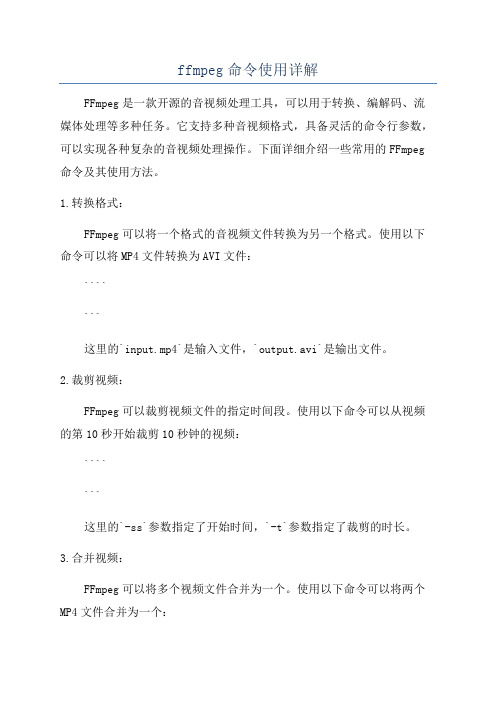
ffmpeg命令使用详解FFmpeg是一款开源的音视频处理工具,可以用于转换、编解码、流媒体处理等多种任务。
它支持多种音视频格式,具备灵活的命令行参数,可以实现各种复杂的音视频处理操作。
下面详细介绍一些常用的FFmpeg 命令及其使用方法。
1.转换格式:FFmpeg可以将一个格式的音视频文件转换为另一个格式。
使用以下命令可以将MP4文件转换为AVI文件:```````这里的`input.mp4`是输入文件,`output.avi`是输出文件。
2.裁剪视频:FFmpeg可以裁剪视频文件的指定时间段。
使用以下命令可以从视频的第10秒开始裁剪10秒钟的视频:```````这里的`-ss`参数指定了开始时间,`-t`参数指定了裁剪的时长。
3.合并视频:FFmpeg可以将多个视频文件合并为一个。
使用以下命令可以将两个MP4文件合并为一个:```````4.提取音频:FFmpeg可以从视频文件中提取音频。
使用以下命令可以提取MP4文件的音频:```````这里的`-vn`参数表示不处理视频流,`-acodec copy`表示直接复制音频流。
5.调整音量:FFmpeg可以调整音频的音量。
使用以下命令可以将音频音量提高一倍:```````这里的`-af`参数表示应用音频滤镜,`volume=2`表示将音量调整为原来的两倍。
6.添加水印:FFmpeg可以在视频中添加水印。
```````7.转换分辨率:FFmpeg可以调整视频的分辨率。
使用以下命令可以将视频的分辨率调整为720x480:```````这里的`-vf`参数表示应用视频滤镜,`scale=720:480`表示将分辨率调整为720x480。
以上是一些常用的FFmpeg命令及其使用方法,通过这些命令可以实现各种音视频处理任务。
FFmpeg还有更多功能和参数,可以根据具体需求进行学习和使用。
ffmpeg命令中文用法详解
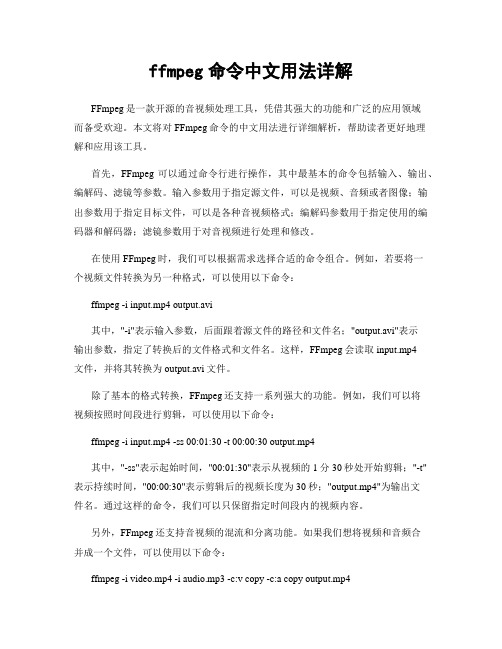
ffmpeg命令中文用法详解FFmpeg是一款开源的音视频处理工具,凭借其强大的功能和广泛的应用领域而备受欢迎。
本文将对FFmpeg命令的中文用法进行详细解析,帮助读者更好地理解和应用该工具。
首先,FFmpeg可以通过命令行进行操作,其中最基本的命令包括输入、输出、编解码、滤镜等参数。
输入参数用于指定源文件,可以是视频、音频或者图像;输出参数用于指定目标文件,可以是各种音视频格式;编解码参数用于指定使用的编码器和解码器;滤镜参数用于对音视频进行处理和修改。
在使用FFmpeg时,我们可以根据需求选择合适的命令组合。
例如,若要将一个视频文件转换为另一种格式,可以使用以下命令:ffmpeg -i input.mp4 output.avi其中,"-i"表示输入参数,后面跟着源文件的路径和文件名;"output.avi"表示输出参数,指定了转换后的文件格式和文件名。
这样,FFmpeg会读取input.mp4文件,并将其转换为output.avi文件。
除了基本的格式转换,FFmpeg还支持一系列强大的功能。
例如,我们可以将视频按照时间段进行剪辑,可以使用以下命令:ffmpeg -i input.mp4 -ss 00:01:30 -t 00:00:30 output.mp4其中,"-ss"表示起始时间,"00:01:30"表示从视频的1分30秒处开始剪辑;"-t"表示持续时间,"00:00:30"表示剪辑后的视频长度为30秒;"output.mp4"为输出文件名。
通过这样的命令,我们可以只保留指定时间段内的视频内容。
另外,FFmpeg还支持音视频的混流和分离功能。
如果我们想将视频和音频合并成一个文件,可以使用以下命令:ffmpeg -i video.mp4 -i audio.mp3 -c:v copy -c:a copy output.mp4其中,"-i"分别表示输入的视频文件和音频文件;"-c:v copy"表示视频流的编码方式保持不变,"-c:a copy"表示音频流的编码方式保持不变;"output.mp4"为输出文件名。
ffmpeg库 使用方法
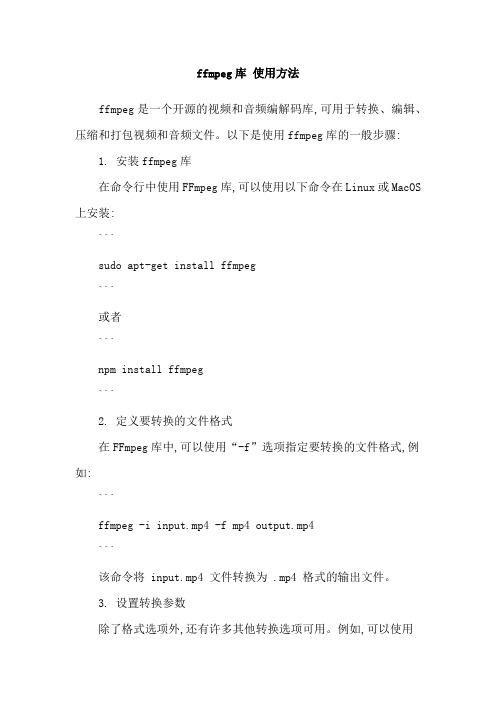
ffmpeg库使用方法ffmpeg是一个开源的视频和音频编解码库,可用于转换、编辑、压缩和打包视频和音频文件。
以下是使用ffmpeg库的一般步骤:1. 安装ffmpeg库在命令行中使用FFmpeg库,可以使用以下命令在Linux或MacOS 上安装:```sudo apt-get install ffmpeg```或者```npm install ffmpeg```2. 定义要转换的文件格式在FFmpeg库中,可以使用“-f”选项指定要转换的文件格式,例如:```ffmpeg -i input.mp4 -f mp4 output.mp4```该命令将 input.mp4 文件转换为 .mp4 格式的输出文件。
3. 设置转换参数除了格式选项外,还有许多其他转换选项可用。
例如,可以使用“-v”选项来显示转换进度,使用“-a”选项来设置音频选项,使用“-t”选项来设置帧速率等。
```ffmpeg -i input.mp4 -v -acodec libx264 -t 30 output.mp4 ```该命令将 input.mp4 文件转换为 .mp4 格式,并使用 libx264编码器进行视频转换,同时设置转换时间为 30 秒。
4. 转换完成后,保存文件转换完成后,可以使用以下命令保存转换后的文件:```ffmpeg -f output.mp4 -i input.mp4 -t 30 output.mp4```该命令将文件保存到指定的位置,并在转换完成后设置文件大小为 30 秒。
这只是一个简单的例子,FFmpeg库还有许多其他功能和选项可用。
可以通过搜索FFmpeg库的文档和使用手册来了解更多信息。
- 1、下载文档前请自行甄别文档内容的完整性,平台不提供额外的编辑、内容补充、找答案等附加服务。
- 2、"仅部分预览"的文档,不可在线预览部分如存在完整性等问题,可反馈申请退款(可完整预览的文档不适用该条件!)。
- 3、如文档侵犯您的权益,请联系客服反馈,我们会尽快为您处理(人工客服工作时间:9:00-18:30)。
An ffmpeg and SDL TutorialPage 1 2 3 4 5 6 7 8 End Prev Home NextTutorial 01: Making ScreencapsCode: tutorial01.cOverviewMovie files have a few basic components. First, the file itself is called a container, and the type of container determines where the information in the file goes. Examples of containers are AVI and Quicktime. Next, you have a bunch of streams; for example, you usually have an audio stream and a video stream. (A "stream" is just a fancy word for "a succession of data elements made available over time".) The data elements in a stream are called frames. Each stream is encoded by a different kind of codec. The codec defines how the actual data is COded and DECoded hence the name CODEC. Examples of codecs are DivX and MP3. Packets are then read from the stream. Packets are pieces of data that can contain bits of data that are decoded into raw frames that we can finally manipulate for our application. For our purposes, each packet contains complete frames, or multiple frames in the case of audio. At its very basic level, dealing with video and audio streams is very easy:10 OPEN video_stream FROM video.avi 20 READ packet FROM video_stream INTO frame 30 IF frame NOT COMPLETE GOTO 20 40 DO SOMETHING WITH frame 50 GOTO 20 Handling multimedia with ffmpeg is pretty much as simple as this program, although some programs might have a very complex "DO SOMETHING" step. So in this tutorial, we're going to open a file, read from the video stream inside it, and our DO SOMETHING is going to be writing the frame to a PPM file.Opening the FileFirst, let's see how we open a file in the first place. With ffmpeg, you have to first initialize the library. (Note that some systems might have to use <ffmpeg/avcodec.h> and <ffmpeg/avformat.h> instead.)#include <avcodec.h> #include <avformat.h> ...int main(int argc, charg *argv[]) { av_register_all(); This registers all available file formats and codecs with the library so they will be used automatically when a file with the corresponding format/codec is opened. Note that you only need to call av_register_all() once, so we do it here in main(). If you like, it's possible to register only certain individual file formats and codecs, but there's usually no reason why you would have to do that. Now we can actually open the file:AVFormatContext *pFormatCtx; // Open video file if(av_open_input_file(&pFormatCtx, argv[1], NULL, 0, NULL)!=0) return -1; // Couldn't open file We get our filename from the first argument. This function reads the file header and stores information about the file format in the AVFormatContext structure we have given it. The last three arguments are used to specify the file format, buffer size, and format options, but by setting this to NULL or 0, libavformat will auto-detect these. This function only looks at the header, so next we need to check out the stream information in the file.:// Retrieve stream information if(av_find_stream_info(pFormatCtx)<0) return -1; // Couldn't find stream information This function populates pFormatCtx->streams with the proper information. We introduce a handy debugging function to show us what's inside: // Dump information about file onto standard error dump_format(pFormatCtx, 0, argv[1], 0); Now pFormatCtx->streams is just an array of pointers, of sizepFormatCtx->nb_streams, so let's walk through it until we find a video stream.int i; AVCodecContext *pCodecCtx; // Find the first video stream videoStream=-1; for(i=0; i<pFormatCtx->nb_streams; i++) if(pFormatCtx->streams[i]->codec->codec_type==CODEC_TYPE_VIDEO) { videoStream=i; break;} if(videoStream==-1) return -1; // Didn't find a video stream // Get a pointer to the codec context for the video stream pCodecCtx=pFormatCtx->streams[videoStream]->codec; The stream's information about the codec is in what we call the "codec context." This contains all the information about the codec that the stream is using, and now we have a pointer to it. But we still have to find the actual codec and open it: AVCodec *pCodec; // Find the decoder for the video stream pCodec=avcodec_find_decoder(pCodecCtx->codec_id); if(pCodec==NULL) { fprintf(stderr, "Unsupported codec!\n"); return -1; // Codec not found } // Open codec if(avcodec_open(pCodecCtx, pCodec)<0) return -1; // Could not open codec Some of you might remember from the old tutorial that there were two other parts to this code: adding CODEC_FLAG_TRUNCATED to pCodecCtx->flags and adding a hack to correct grossly incorrect frame rates. These two fixes aren't in ffplay.c anymore, so I have to assume that they are not necessary anymore. There's another difference to point out since we removed that code: pCodecCtx->time_base now holds the frame rate information.time_base is a struct that has the numerator and denominator (AVRational). We represent theframe rate as a fraction because many codecs have non-integer frame rates (like NTSC's 29.97fps).Storing the DataNow we need a place to actually store the frame:AVFrame *pFrame; // Allocate video frame pFrame=avcodec_alloc_frame(); Since we're planning to output PPM files, which are stored in 24-bit RGB, we're going to have to convert our frame from its native format to RGB. ffmpeg will do these conversions for us. For most projects (including ours) we're going to want to convert our initial frame to a specific format. Let's allocate a frame for the converted frame now. // Allocate an AVFrame structurepFrameRGB=avcodec_alloc_frame(); if(pFrameRGB==NULL) return -1; Even though we've allocated the frame, we still need a place to put the raw data when we convert it. We use avpicture_get_size to get the size we need, and allocate the space manually: uint8_t *buffer; int numBytes; // Determine required buffer size and allocate buffer numBytes=avpicture_get_size(PIX_FMT_RGB24, pCodecCtx->width, pCodecCtx->height); buffer=(uint8_t *)av_malloc(numBytes*sizeof(uint8_t));av_malloc is ffmpeg's malloc that is just a simple wrapper around malloc that makes sure thememory addresses are aligned and such. It will not protect you from memory leaks, double freeing, or other malloc problems. Now we use avpicture_fill to associate the frame with our newly allocated buffer. About the AVPicture cast: the AVPicture struct is a subset of the AVFrame struct - the beginning of the AVFrame struct is identical to the AVPicture struct.// Assign appropriate parts of buffer to image planes in pFrameRGB // Note that pFrameRGB is an AVFrame, but AVFrame is a superset // of AVPicture avpicture_fill((AVPicture *)pFrameRGB, buffer, PIX_FMT_RGB24, pCodecCtx->width, pCodecCtx->height); Finally! Now we're ready to read from the stream!Reading the DataWhat we're going to do is read through the entire video stream by reading in the packet, decoding it into our frame, and once our frame is complete, we will convert and save it.int frameFinished; AVPacket packet; i=0; while(av_read_frame(pFormatCtx, &packet)>=0) { // Is this a packet from the video stream? if(packet.stream_index==videoStream) { // Decode video frame avcodec_decode_video(pCodecCtx, pFrame, &frameFinished, packet.data, packet.size);// Did we get a video frame? if(frameFinished) { // Convert the image from its native format to RGB img_convert((AVPicture *)pFrameRGB, PIX_FMT_RGB24, (AVPicture*)pFrame, pCodecCtx->pix_fmt, pCodecCtx->width, pCodecCtx->height); // Save the frame to disk if(++i<=5) SaveFrame(pFrameRGB, pCodecCtx->width, pCodecCtx->height, i); } } // Free the packet that was allocated by av_read_frame av_free_packet(&packet); }A note on packets Technically a packet can contain partial frames or other bits of data, but ffmpeg's parser ensures that the packets we get contain either complete or multiple frames. The process, again, is simple: av_read_frame() reads in a packet and stores it in theAVPacket struct. Note that we've only allocated the packet structure - ffmpeg allocates the internal data for us, which is pointed to by packet.data. This is freed by the av_free_packet() later. avcodec_decode_video() converts the packet to aframe for us. However, we might not have all the information we need for a frame after decoding a packet, so avcodec_decode_video() sets frameFinished for us when we have the next frame. Finally, we use img_convert() to convert from the native format (pCodecCtx->pix_fmt) to RGB. Remember that you can cast an AVFrame pointer to an AVPicture pointer.Finally, we pass the frame and height and width information to our SaveFrame function. Now all we need to do is make the SaveFrame function to write the RGB information to a file in PPM format. We're going to be kind of sketchy on the PPM format itself; trust us, it works.void SaveFrame(AVFrame *pFrame, int width, int height, int iFrame) { FILE *pFile; char szFilename[32]; int y;// Open file sprintf(szFilename, "frame%d.ppm", iFrame);pFile=fopen(szFilename, "wb"); if(pFile==NULL) return; // Write header fprintf(pFile, "P6\n%d %d\n255\n", width, height); // Write pixel data for(y=0; y<height; y++) fwrite(pFrame->data[0]+y*pFrame->linesize[0], 1, width*3, pFile); // Close file fclose(pFile); } We do a bit of standard file opening, etc., and then write the RGB data. We write the file one line at a time. A PPM file is simply a file that has RGB information laid out in a long string. If you know HTML colors, it would be like laying out the color of each pixel end to end like#ff0000#ff0000.... would be a red screen. (It's stored in binary and without the separator,but you get the idea.) The header indicated how wide and tall the image is, and the max size of the RGB values. Now, going back to our main() function. Once we're done reading from the video stream, we just have to clean everything up:// Free the RGB image av_free(buffer); av_free(pFrameRGB); // Free the YUV frame av_free(pFrame); // Close the codec avcodec_close(pCodecCtx); // Close the video file av_close_input_file(pFormatCtx); return 0; You'll notice we use av_free for the memory we allocated with avcode_alloc_frame and av_malloc. That's it for the code! Now, if you're on Linux or a similar platform, you'll run:gcc -o tutorial01 tutorial01.c -lavutil -lavformat -lavcodec -lz lavutil -lm If you have an older version of ffmpeg, you may need to drop -lavutil: gcc -o tutorial01 tutorial01.c -lavformat -lavcodec -lz -lm Most image programs should be able to open PPM files. Test it on some movie files.>> Tutorial 2: Outputting to the ScreenTutorial 02: Outputting to the ScreenCode: tutorial02.cSDL and VideoTo draw to the screen, we're going to use SDL. SDL stands for Simple Direct Layer, and is an excellent library for multimedia, is cross-platform, and is used in several projects. You can get the library at the official website or you can download the development package for your operating system if there is one. You'll need the libraries to compile the code for this tutorial (and for the rest of them, too). SDL has many methods for drawing images to the screen, and it has one in particular that is meant for displaying movies on the screen - what it calls a YUV overlay. YUV (technically not YUV but YCbCr) * A note: There is a great deal of annoyance from some people at the convention of calling "YCbCr" "YUV". Generally speaking, YUV is an analog format and YCbCr is a digital format. ffmpeg and SDL both refer to YCbCr as YUV in their code and macros. is a way of storing raw image data like RGB. Roughly speaking, Y is the brightness (or "luma") component, and U and V are the color components. (It's more complicated than RGB because some of the color information is discarded, and you might have only 1 U and V sample for every 2 Y samples.) SDL's YUV overlay takes in a raw array of YUV data and displays it. It accepts 4 different kinds of YUV formats, but YV12 is the fastest. There is another YUV format called YUV420P that is the same as YV12, except the U and V arrays are switched. The 420 means it is subsampled at a ratio of 4:2:0, basically meaning there is 1 color sample for every 4 luma samples, so the color information is quartered. This is a good way of saving bandwidth, as the human eye does not percieve this change. The "P" in the name means that the format is "planar" — simply meaning that the Y, U, and V components are in separate arrays. ffmpeg can convert images to YUV420P, with the added bonus that many video streams are in that format already, or are easily converted to that format. So our current plan is to replace the SaveFrame() function from Tutorial 1, and instead output our frame to the screen. But first we have to start by seeing how to use the SDL Library. First we have to include the libraries and initalize SDL:#include <SDL.h> #include <SDL_thread.h> if(SDL_Init(SDL_INIT_VIDEO | SDL_INIT_AUDIO | SDL_INIT_TIMER)) { fprintf(stderr, "Could not initialize SDL - %s\n", SDL_GetError()); exit(1); }SDL_Init() essentially tells the library what features we're going to use. SDL_GetError(), of course, is a handy debugging function.Creating a DisplayNow we need a place on the screen to put stuff. The basic area for displaying images with SDL is called a surface:SDL_Surface *screen; screen = SDL_SetVideoMode(pCodecCtx->width, pCodecCtx->height, 0, 0); if(!screen) { fprintf(stderr, "SDL: could not set video mode - exiting\n"); exit(1); } This sets up a screen with the given width and height. The next option is the bit depth of the screen - 0 is a special value that means "same as the current display". (This does not work on OS X; see source.) Now we create a YUV overlay on that screen so we can input video to it:SDL_Overlay*bmp;bmp = SDL_CreateYUVOverlay(pCodecCtx->width, pCodecCtx->height, SDL_YV12_OVERLAY, screen); As we said before, we are using YV12 to display the image.Displaying the ImageWell that was simple enough! Now we just need to display the image. Let's go all the way down to where we had our finished frame. We can get rid of all that stuff we had for the RGB frame, and we're going to replace the SaveFrame() with our display code. To display the image, we're going to make an AVPicture struct and set its data pointers and linesize to our YUV overlay:if(frameFinished) {SDL_LockYUVOverlay(bmp); AVPicture pict; pict.data[0] = bmp->pixels[0]; pict.data[1] = bmp->pixels[2]; pict.data[2] = bmp->pixels[1]; pict.linesize[0] = bmp->pitches[0]; pict.linesize[1] = bmp->pitches[2]; pict.linesize[2] = bmp->pitches[1]; // Convert the image into YUV format that SDL uses img_convert(&pict, PIX_FMT_YUV420P, (AVPicture *)pFrame, pCodecCtx->pix_fmt, pCodecCtx->width, pCodecCtx->height); SDL_UnlockYUVOverlay(bmp); } First, we lock the overlay because we are going to be writing to it. This is a good habit to get into so you don't have problems later. The AVPicture struct, as shown before, has a data pointer that is an array of 4 pointers. Since we are dealing with YUV420P here, we only have 3 channels, and therefore only 3 sets of data. Other formats might have a fourth pointer for an alpha channel or something. linesize is what it sounds like. The analogous structures in our YUV overlay are the pixels and pitches variables. ("pitches" is the term SDL uses to refer to the width of a given line of data.) So what we do is point the three arrays of pict.data at our overlay, so when we write to pict, we're actually writing into our overlay, which of course already has the necessary space allocated. Similarly, we get the linesize information directly from our overlay. We change the conversion format to PIX_FMT_YUV420P, and we use img_convert just like before.Drawing the ImageBut we still need to tell SDL to actually show the data we've given it. We also pass this function a rectangle that says where the movie should go and what width and height it should be scaled to. This way, SDL does the scaling for us, and it can be assisted by your graphics processor for faster scaling:SDL_Rect rect; if(frameFinished) { /* ... code ... */ // Convert the image into YUV format that SDL uses img_convert(&pict, PIX_FMT_YUV420P,(AVPicture *)pFrame, pCodecCtx->pix_fmt, pCodecCtx->width, pCodecCtx->height); SDL_UnlockYUVOverlay(bmp); rect.x = 0; rect.y = 0; rect.w = pCodecCtx->width; rect.h = pCodecCtx->height; SDL_DisplayYUVOverlay(bmp, &rect); } Now our video is displayed! Let's take this time to show you another feature of SDL: its event system. SDL is set up so that when you type, or move the mouse in the SDL application, or send it a signal, it generates an event. Your program then checks for these events if it wants to handle user input. Your program can also make up events to send the SDL event system. This is especially useful when multithread programming with SDL, which we'll see in Tutorial 4. In our program, we're going to poll for events right after we finish processing a packet. For now, we're just going to handle the SDL_QUIT event so we can exit:SDL_Eventevent;av_free_packet(&packet); SDL_PollEvent(&event); switch(event.type) { case SDL_QUIT: SDL_Quit(); exit(0); break; default: break; } And there we go! Get rid of all the old cruft, and you're ready to compile. If you are using Linux or a variant, the best way to compile using the SDL libs is this: gcc -o tutorial02 tutorial02.c -lavutil -lavformat -lavcodec -lz -lm \ `sdl-config --cflags --libs` sdl-config just prints out the proper flags for gcc to include the SDL libraries properly. You may need to do something different to get it to compile on your system; please check the SDL documentation for your system. Once it compiles, go ahead and run it. What happens when you run this program? The video is going crazy! In fact, we're just displaying all the video frames as fast as we can extract them from the movie file. We don't have any coderight now for figuring out when we need to display video. Eventually (in Tutorial 5), we'll get around to syncing the video. But first we're missing something even more important: sound!>> Playing SoundTutorial 03: Playing SoundCode: tutorial03.cAudioSo now we want to play sound. SDL also gives us methods for outputting sound. TheSDL_OpenAudio() function is used to open the audio device itself. It takes as arguments an SDL_AudioSpec struct, which contains all the information about the audio we are going tooutput. Before we show how you set this up, let's explain first about how audio is handled by computers. Digital audio consists of a long stream of samples. Each sample represents a value of the audio waveform. Sounds are recorded at a certain sample rate, which simply says how fast to play each sample, and is measured in number of samples per second. Example sample rates are 22,050 and 44,100 samples per second, which are the rates used for radio and CD respectively. In addition, most audio can have more than one channel for stereo or surround, so for example, if the sample is in stereo, the samples will come 2 at a time. When we get data from a movie file, we don't know how many samples we will get, but ffmpeg will not give us partial samples - that also means that it will not split a stereo sample up, either. SDL's method for playing audio is this: you set up your audio options: the sample rate (called "freq" for frequency in the SDL struct), number of channels, and so forth, and we also set a callback function and userdata. When we begin playing audio, SDL will continually call this callback function and ask it to fill the audio buffer with a certain number of bytes. After we put this information in theSDL_AudioSpec struct, we call SDL_OpenAudio(), which will open the audio deviceand give us back another AudioSpec struct. These are the specs we will actually be using — we are not guaranteed to get what we asked for!Setting Up the AudioKeep that all in your head for the moment, because we don't actually have any information yet about the audio streams yet! Let's go back to the place in our code where we found the video stream and find which stream is the audio stream.// Find the first video stream videoStream=-1; audioStream=-1; for(i=0; i < pFormatCtx->nb_streams; i++) {if(pFormatCtx->streams[i]->codec->codec_type==CODEC_TYPE_VIDEO && videoStream < 0) { videoStream=i; } if(pFormatCtx->streams[i]->codec->codec_type==CODEC_TYPE_AUDIO && audioStream < 0) { audioStream=i; } } if(videoStream==-1) return -1; // Didn't find a video stream if(audioStream==-1) return -1; From here we can get all the info we want from the AVCodecContext from the stream, just like we did with the video stream: AVCodecContext *aCodecCtx; aCodecCtx=pFormatCtx->streams[audioStream]->codec;Contained within this codec context is all the information we need to set up our audio:wanted_spec.freq = aCodecCtx->sample_rate; wanted_spec.format = AUDIO_S16SYS; wanted_spec.channels = aCodecCtx->channels; wanted_spec.silence = 0; wanted_spec.samples = SDL_AUDIO_BUFFER_SIZE; wanted_spec.callback = audio_callback; wanted_erdata = aCodecCtx; if(SDL_OpenAudio(&wanted_spec, &spec) < 0) { fprintf(stderr, "SDL_OpenAudio: %s\n", SDL_GetError()); return -1; } Let's go through these:• •freq: The sample rate, as explained earlier. format: This tells SDL what format we will be giving it. The "S" in "S16SYS" stands for"signed", the 16 says that each sample is 16 bits long, and "SYS" means that the endianorder will depend on the system you are on. This is the format that•avcodec_decode_audio2 will give us the audio in. channels: Number of audio channels.• • • •silence: This is the value that indicated silence. Since the audio is signed, 0 is ofcourse the usual value.samples: This is the size of the audio buffer that we would like SDL to give us when itasks for more audio. A good value here is between 512 and 8192; ffplay uses 1024.callback: Here's where we pass the actual callback function. We'll talk more aboutthe callback function later.userdata: SDL will give our callback a void pointer to any user data that we want ourcallback function to have. We want to let it know about our codec context; you'll see why.Finally, we open the audio with SDL_OpenAudio. If you remember from the previous tutorials, we still need to open the audio codec itself. This is straightforward:AVCodec*aCodec;aCodec = avcodec_find_decoder(aCodecCtx->codec_id); if(!aCodec) { fprintf(stderr, "Unsupported codec!\n"); return -1; } avcodec_open(aCodecCtx, aCodec);QueuesThere! Now we're ready to start pulling audio information from the stream. But what do we do with that information? We are going to be continuously getting packets from the movie file, but at the same time SDL is going to call the callback function! The solution is going to be to create some kind of global structure that we can stuff audio packets in so our audio_callback has something to get audio data from! So what we're going to do is to create a queue of packets. ffmpeg even comes with a structure to help us with this: AVPacketList, which is just a linked list for packets. Here's our queue structure:typedef struct PacketQueue { AVPacketList *first_pkt, *last_pkt; int nb_packets; int size; SDL_mutex *mutex; SDL_cond *cond; } PacketQueue; First, we should point out that nb_packets is not the same as size — size refers to a byte size that we get from packet->size. You'll notice that we have a mutex and a condtion variable in there. This is because SDL is running the audio process as a separate thread. If wedon't lock the queue properly, we could really mess up our data. We'll see how in the implementation of the queue. Every programmer should know how to make a queue, but we're including this so you can learn the SDL functions. First we make a function to initialize the queue:void packet_queue_init(PacketQueue *q) { memset(q, 0, sizeof(PacketQueue)); q->mutex = SDL_CreateMutex(); q->cond = SDL_CreateCond(); } Then we will make a function to put stuff in our queue: int packet_queue_put(PacketQueue *q, AVPacket *pkt) { AVPacketList *pkt1; if(av_dup_packet(pkt) < 0) { return -1; } pkt1 = av_malloc(sizeof(AVPacketList)); if (!pkt1) return -1; pkt1->pkt = *pkt; pkt1->next = NULL;SDL_LockMutex(q->mutex); if (!q->last_pkt) q->first_pkt = pkt1; else q->last_pkt->next = pkt1; q->last_pkt = pkt1; q->nb_packets++; q->size += pkt1->pkt.size; SDL_CondSignal(q->cond); SDL_UnlockMutex(q->mutex); return 0; }SDL_LockMutex() locks the mutex in the queue so we can add something to it, and then SDL_CondSignal() sends a signal to our get function (if it is waiting) through our conditionvariable to tell it that there is data and it can proceed, then unlocks the mutex to let it go.Here's the corresponding get function. Notice how SDL_CondWait() makes the function block (i.e. pause until we get data) if we tell it to.int quit = 0; static int packet_queue_get(PacketQueue *q, AVPacket *pkt, int block) { AVPacketList *pkt1; int ret; SDL_LockMutex(q->mutex); for(;;) { if(quit) { ret = -1; break; } pkt1 = q->first_pkt; if (pkt1) { q->first_pkt = pkt1->next; if (!q->first_pkt) q->last_pkt = NULL; q->nb_packets--; q->size -= pkt1->pkt.size; *pkt = pkt1->pkt; av_free(pkt1); ret = 1; break; } else if (!block) { ret = 0; break; } else { SDL_CondWait(q->cond, q->mutex); } } SDL_UnlockMutex(q->mutex); return ret; } As you can see, we've wrapped the function in a forever loop so we will be sure to get some data if we want to block. We avoid looping forever by making use of SDL's SDL_CondWait() function. Basically, all CondWait does is wait for a signal from SDL_CondSignal() (orSDL_CondBroadcast()) and then continue. However, it looks as though we've trapped itwithin our mutex — if we hold the lock, our put function can't put anything in the queue! However,what SDL_CondWait() also does for us is to unlock the mutex we give it and then attempt to lock it again once we get the signal.In Case of FireYou'll also notice that we have a global quit variable that we check to make sure that we haven't set the program a quit signal (SDL automatically handles TERM signals and the like). Otherwise, the thread will continue forever and we'll have to kill-9 the program. ffmpeg alsohas a function for providing a callback to check and see if we need to quit some blocking function:url_set_interrupt_cb.int decode_interrupt_cb(void) { return quit; } ... main() { ... url_set_interrupt_cb(decode_interrupt_cb); ... SDL_PollEvent(&event); switch(event.type) { case SDL_QUIT: quit = 1; ... This only applies for ffmpeg functions that block, of course, not SDL ones. We make sure to set the quit flag to 1.Feeding PacketsThe only thing left is to set up our queue:PacketQueue audioq; main() { ... avcodec_open(aCodecCtx, aCodec); packet_queue_init(&audioq); SDL_PauseAudio(0);SDL_PauseAudio() finally starts the audio device. It plays silence if it doesn't get data;which it won't right away. So, we've got our queue set up, now we're ready to start feeding it packets. We go to our packetreading loop:。
