深圳三思(电拉)网络接口使用说明书
2、微机控制电液伺服万能试验机使用说明书及软件使用说明书(WAW-600(Q))
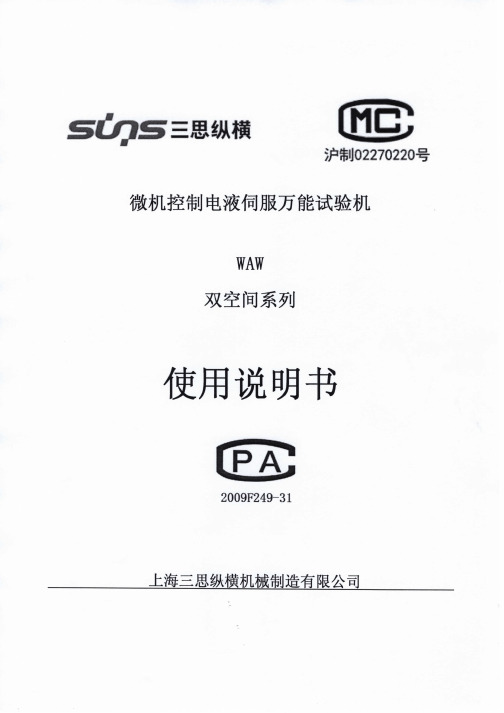
MaterialTest帮助手册 版本:2.13.12.11上海三思纵横机械制造有限公司目录目录 (1)第1章关于三思 (4)1.1. 认识三思 (4)1.2. 下属公司 (5)²珠海三思试验设备有限公司 SUNS-ZHUHAI (5)²深圳三思国际计测器有限公司 SUNS INTERNATIONAL (5)²上海三思纵横机械制造有限公司 SUNS-SHANGHAIAL (6)1.3. 三思理念 (7)²企业愿景 (7)²经营宗旨 (7)²战略目标 (7)²经营理念 (7)第2章安装和运行 (8)2.1. 运行环境 (8)²计算机硬件配置 (8)²打印机配置 (8)²计算机操作系统配置 (8)2.2. 安装 (8)2.3. 卸载 (11)2.4. 软件注册 (11)第3章简介 (12)3.1. 功能简介 (12)3.2. 界面简介 (12)3.3. 菜单栏 (13)²系统管理 (13)²参数设置 (13)²试验管理 (14)²数据管理 (15)²帮助 (15)3.4. 示值显示 (15)²示值显示单位的选择 (15)²显示面板的显示类型选择 (16)²示值显示小数位数选择 (16)²示值清零 (16)3.5. 用户参数 (17)3.6. 分析曲线 (18)²查看特征点 (18)²如何遍历曲线 (19)²其他右键菜单 (19)²多图观看曲线 (20)²打印单图界面的曲线图 (20)3.7. 查询 (21)²按试验日期查询 (22)²按文件名查询 (22)²按试验方案名查询 (23)²高级组合查询 (23)3.8. 控制台 (24)3.9. 用户管理 (25)²用户登陆 (25)²密码修改 (25)²用户权限 (26)3.10. 试验方案 (27)²基本参数 (27)²控制方式 (29)²用户参数设置 (30)²结果参数设置 (31)²图形坐标设置 (32)3.11. 试验标准 (33)²添加标准名称 (33)²编辑标准名称 (34)²制作标准 (34)²删除标准。
FH-NG NS NM系列通用说明书
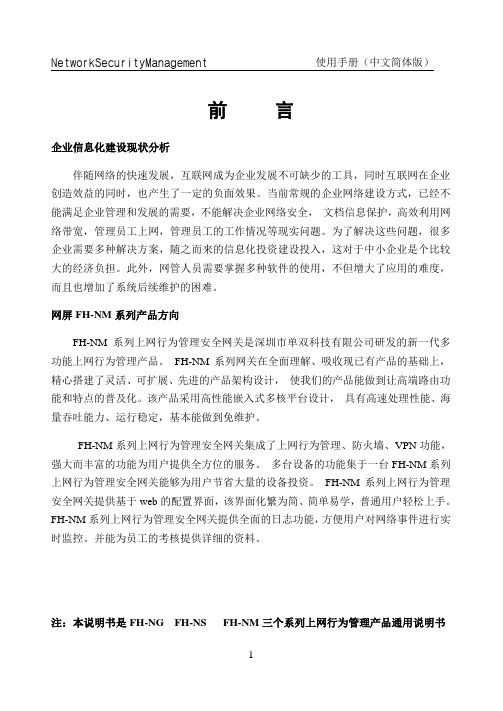
前言企业信息化建设现状分析伴随网络的快速发展,互联网成为企业发展不可缺少的工具,同时互联网在企业创造效益的同时,也产生了一定的负面效果。
当前常规的企业网络建设方式,已经不能满足企业管理和发展的需要,不能解决企业网络安全,文档信息保护,高效利用网络带宽,管理员工上网,管理员工的工作情况等现实问题。
为了解决这些问题,很多企业需要多种解决方案,随之而来的信息化投资建设投入,这对于中小企业是个比较大的经济负担。
此外,网管人员需要掌握多种软件的使用,不但增大了应用的难度,而且也增加了系统后续维护的困难。
网屏FH-NM系列产品方向FH-NM系列上网行为管理安全网关是深圳市单双科技有限公司研发的新一代多功能上网行为管理产品。
FH-NM系列网关在全面理解、吸收现已有产品的基础上,精心搭建了灵活、可扩展、先进的产品架构设计,使我们的产品能做到让高端路由功能和特点的普及化。
该产品采用高性能嵌入式多核平台设计,具有高速处理性能、海量吞吐能力、运行稳定,基本能做到免维护。
FH-NM系列上网行为管理安全网关集成了上网行为管理、防火墙、VPN功能,强大而丰富的功能为用户提供全方位的服务。
多台设备的功能集于一台FH-NM系列上网行为管理安全网关能够为用户节省大量的设备投资。
FH-NM系列上网行为管理安全网关提供基于web的配置界面,该界面化繁为简、简单易学,普通用户轻松上手。
FH-NM系列上网行为管理安全网关提供全面的日志功能,方便用户对网络事件进行实时监控。
并能为员工的考核提供详细的资料。
注:本说明书是FH-NG FH-NS FH-NM三个系列上网行为管理产品通用说明书第一章产品特点FH-NM/NS/NG系列上网行为管理安全网关是单双科技经过长期的技术积累研发的新一代多功能上网行为管理产品。
该产品具有以下特点✧管理界面为全web界面简化了配置和维护工作,简单易学,用户可以轻松上手✧上网行为管理安全网关的IOS、特征库终身免费升级,尽最大程度替用户着想,为用户节约大量的后继投入✧专业的研究团队不断跟踪互联网应用,实现特征库与互联网最新应用同步更新,为用户解除互联网发展太快上网行为管理安全网关无法对最新应用进行控制的担忧✧上网行为管理安全网关采用先进的嵌入式平台设计,不但处理性能远高于普通工控机,而且稳定性也优于普通工控机✧上网行为管理安全网关集成防火墙、VPN功能,能够有效的提高用户网络的安全等级,为用户提供抵御网络攻击的安全防护手段✧支持二层和三层网络服务,上网行为管理安全网关丰富协议的支持使其能够适合各种类型网络的部署✧支持串行、并行接入网络模式,并行接入网络模式不需要改变原来网络设备的设置、不会改原来网络的稳定性✧通过分时间段或全时间段对企业各部门的流量数据进行访问的P2P、即时通信、网络游戏、P2P视频、股票证券等上网行为进行管理,可以实现对80多种类型的网站访问控制✧FH-NM上网行为管理安全网关支持PPPOE、PPTPE、WEB Portal、mac、ip等多种安全接入认证手段,能够有效的控制上网用户身份的合法性✧上网行为管理安全网关提供详细的在线情况查询、详细的日志服务,并且提供实时流量情况查看,使用户能够随时对网络应用情况了如指掌第二章 Web概述为了方便用户对FH-NM/NS/NG系列上网行为管理安全网关进行操作和维护,单双科技推出了WEB 网管功能,此功能通过图形化的WEB界面代替繁琐的命令行来对FH-NM系列上网行为管理安全网关进行配置和管理2.1. 客户端要求PC 已安装网卡且网卡可用操作系统和浏览器操作系统支持Windows 98/2000/XP、Solaris、Red hat Linux 等。
Edimax IC-3140W WiFi路由器设置手册(版本2.0)说明书
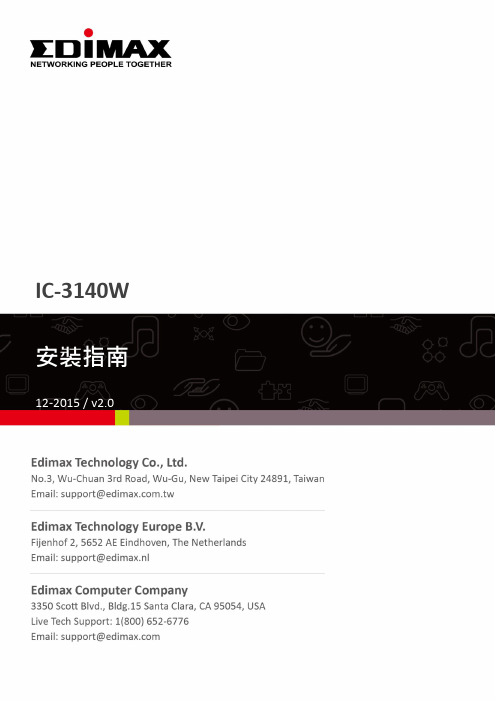
IC-3140WCopyright @ Edimax Technology Co., Ltd. all rights reserved. No part of this publication may be reproduced, transmitted, transcribed, stored in a retrieval system, or translated into any language or computer language, in any form or by any means, electronic, mechanical, magnetic, optical, chemical, manual or otherwise, without the prior written permission from Edimax Technology Co., Ltd.Edimax Technology Co., Ltd. makes no representations or warranties, either expressed or implied, with respect to the contents hereof and specifically disclaims any warranties, merchantability, or fitness for any particular purpose. Any software described in this manual is sold or licensed as is. Should the programs prove defective following their purchase, the buyer (and not this company, its distributor, or its dealer) assumes the entire cost of all necessary servicing, repair, and any incidental or consequential damages resulting from any defect in the software. Edimax Technology Co., Ltd. reserves the right to revise this publication and to make changes from time to time in the contents hereof without the obligation to notify any person of such revision or changes.The product you have purchased and the setup screen may appear slightly different from those shown in this QIG. For more information about this product, please refer to the user manual on the CD-ROM. The software and specifications are subject to change without notice. Please visit our website for updates. All brand and product names mentioned in this manual are trademarks and/or registered trademarks of their respective holders.Edimax Technology Co., Ltd.Add: No. 3, Wu-Chuan 3rd Rd., Wu-Ku Industrial Park, New Taipei City, TaiwanTel: +886-2-77396888Email: ****************.twNotice According to GNU General Public License Version 2Certain Edimax products include software code developed by third parties, software code is subject to the GNU General Public License ("GPL") or GNU Lesser General Public License ("LGPL"). Please see the GNU () and LPGL() Websites to view the terms of each license.The GPL Code and LGPL Code used in Edimax products are distributed without any warranty and are subject to the copyrights of their authors. For details, see the GPL Code and LGPL Code licenses. You can download the firmware-files at under "Download" page.產品介紹I-1. 包裝內容IC-3140W快速安裝指南 手冊光碟電源變壓器 網路線 壁掛安裝組件I-2. 前面板麥克風PIR (被動式紅外線感測器)LED 指示燈紅外線LED 燈可調焦鏡頭 光線感應器I-3. 背板I-4. LED 指示燈電源指示燈LAN 指示燈Internet 指示燈MAC/Cloud ID 及SetupSSIDLAN 埠電源連接埠WPS/Reset 按鍵MicroSD 卡插槽喇叭I-4. 背板標籤貼紙本產品背面貼有著標籤貼紙,貼紙上印有MAC位址、Cloud ID及Setup SSID等資訊為方便對照使用,本產品的Mac 位址與Cloud ID是一樣的。
Think-WiFi M03用户使用手册

1.2.7 无线适配器 (选配) ................................................................................................................ 4
1.3 软件介绍............................................................................................................................................ 5
2.8 固件升级............................................................................................................................................ 9
其它
单。
◇ 支持多种网络协议:
接口
◇ 双排插针式接口:HDR254M-2X4 ◇ 支持波特率范围:1200~115200bps ◇ 支持硬件 RTS/CTS 流控 ◇ 单 3.3V 供电
iPasolink 400A中文版手册

Байду номын сангаас
iPASOLINK 400A
目录
1 简介 ................................................................................................................................. 1 2 特征 ................................................................................................................................. 2 2.1 通用的平台结构................................................................................................................. 2 2.2 紧凑、可靠、节能的平台................................................................................................. 2 2.3 灵活的平台......................................................................................................................... 2 2.4 优越的微波性能................................................................................................................. 5 2.5 同步方式............................................................................................................................. 7 2.6 优越的OAM功能 ............................................................................................................... 8 3 系统概述 ......................................................................................................................... 9 3.1 综述 ................................................................................................................................. 9 3.2 灵活的ODU安装方式 .................................................................................................. 10 4 网管系统 ....................................................................................................................... 18 4.1 PNMSj综述 ................................................................................................................... 18 4.2 特征 ............................................................................................................................... 19 5 接口 ............................................................................................................................... 21 5.1 基带接口 ....................................................................................................................... 21 5.2 LCT/NMS接口[主板] ................................................................................................... 22 5.3 ODU接口(MODEM接口) ....................................................................................... 23 5.4 功能接口 ....................................................................................................................... 23 5.5 其它接口 ....................................................................................................................... 24 5.6 电源线接口 ................................................................................................................... 24 6 室外单元ODU和系统性能参数 .................................................................................. 25 6.1 概述 ............................................................................................................................... 25 6.2 系统性能参数 ............................................................................................................... 25 6.3 ODU RF I/O 接口 ........................................................................................................ 36 6.4 ODU 连接器 ................................................................................................................ 36 6.5 频段 ............................................................................................................................... 36 7 室内单元IDU和系统性能参数.................................................................................... 37 7.1 概述 ............................................................................................................................... 37 7.2 IDU性能参数 ................................................................................................................ 38 8 缩略语表 ....................................................................................................................... 40
IES5028-4GS系列 V2.1.0使用手册V1.0.0
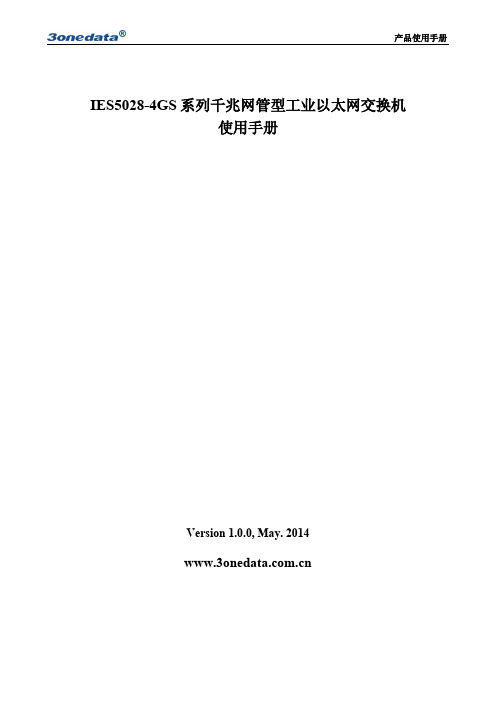
edimax-rg21s-ac2600-mu-mimo-智慧漫遊無線網路分享器-安裝指南说明书
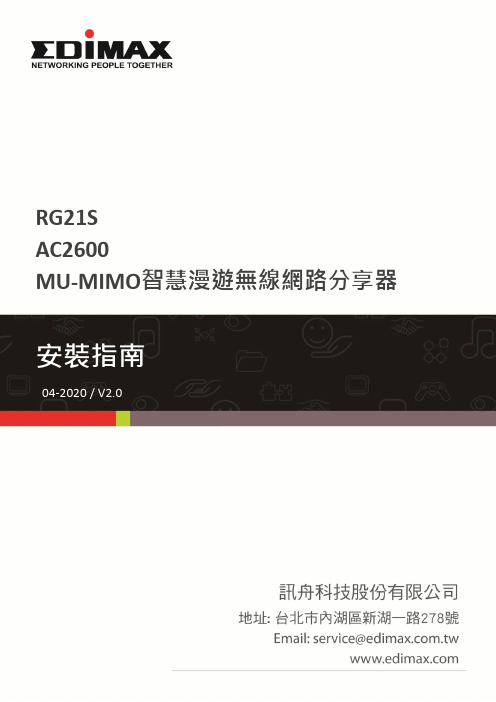
RG21SAC2600MU-MIMO智慧漫遊無線網路分享器電氣規格變壓器輸入電壓頻率和電流:100 – 240V ~ 50 - 60Hz / 0.6A Max. 變壓器輸出電壓和電流: 12V DC1.5 A 無線網路頻率:2.4 GHz / 5 GHz包裝內容請先檢查包裝內容物:網路線 安裝指南電源變壓器指示燈狀態說明安裝1.使用包裝內附的電源變壓器,將RG21S正確接上電源。
2.確認產品的電源LED指示燈是否燈亮(紅色)。
3.請使用無線裝置(如電腦、平板或智慧手機),開啟Wi-Fi,搜尋無線網路名稱(SSID)為”edimax.setup”或”edimax.setup5G”的無線網路,並與其連接。
使用智慧手機或平板電腦操作,建議作業系統必需是iOS 4 (或以上版本) 或Android 4 (或以上版本)。
4.啟動瀏覽器,您會被自動導引至如下的”開始畫面”,若無,請在網址列輸入http://edimax.setup以進入”開始畫面”,接著請點擊”開始”。
若您無法進入 http://edimax.setup 的開始畫面,請先確認您的無線上網裝置的連線方式是設定為自動取得IP (Dynamic IP),如您需要進一步說明,請參考使用手冊說明。
5. 請視您所需的網路環境應用,選擇您需要的應用模式:無線分享器模式(預設)或其他模式。
兩種應用模式說明如下:不同網路模式設定按這裡!按此開始設定您的Internet 與無線網路6.請依循IQ Setup 畫面指示完成相關設定。
如需更多說明,請參考使用說明。
智慧漫遊RG21S支援Wi-Fi漫遊,搭配其他支援漫遊的EDIMAX Wi-Fi產品(例如:基地台、延伸器),當您在家中移動時,您的Wi-Fi設備(智慧型手機、平板電腦等)會自動連接到最佳的Wi-Fi訊號。
要設置其他EDIMAX Wi-Fi智慧漫遊延伸器,請參閱其包裝內附設定文件。
若要使用無線分享器/無線基地台設置EDIMAX Wi-Fi智慧漫遊延伸器,先確保兩個產品都在彼此的範圍內,然後只需按下WPS按鈕,如下所述:1.按住分享器/AP上的WPS按鈕3秒鐘。
SIWR-MS100-4G 三卡工业无线路由器使用说明书
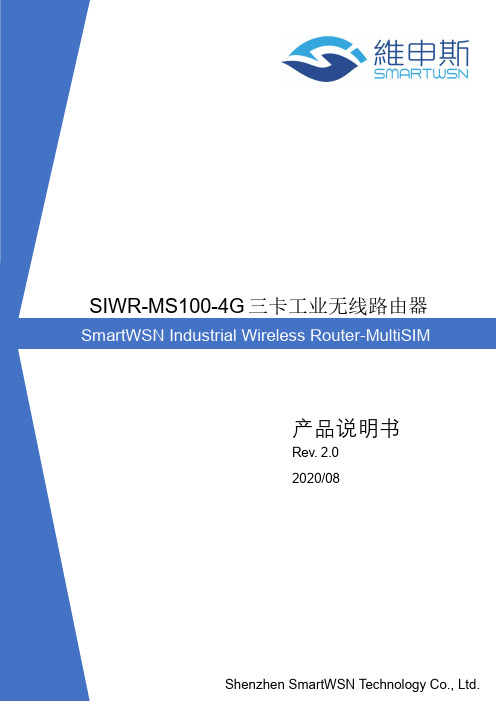
SIWR-MS100-4G三卡工业无线路由器产品说明书Rev. 2.02020/08SIWR-MS100-4G三卡工业无线路由器使用说明书注意事项! 请勿带电插拔核心板及外围模块!! 请遵循所有标注在产品上的警示和指引信息。
! 请保持本产品干燥。
如果不慎被任何液体泼溅或浸润,请立刻断电并充分晾。
! 使用中注意本产品的通风散热,避免温度过高造成元器件损坏。
! 请勿在多尘、脏乱的环境中使用或存放本产品。
! 请勿将本产品应用在冷热交替环境中,避免结露损坏元器件。
! 请勿粗暴对待本产品,跌落、敲打或剧烈晃动都可能损坏线路及元器件。
! 请勿使用有机溶剂或腐蚀性液体清洗本产品。
! 请勿自行修理、拆卸本公司产品,如产品出现故障请及时联系本公司进行维修。
! 擅自修改或使用未经授权的配件可能损坏本产品,由此造成的损坏将不予以保修。
联系方式如产品使用过程中出现硬件故障可根据以下联系方式进行沟通:邮件:******************网址:地址:深圳市宝安区新安街道留仙大道2号汇聚创新园2栋2306SIWR-MS100-4G三卡工业无线路由器使用说明书目 录一、产品概述 (1)二、硬件接口说明 (2)三、产品操作说明 (2)3.1配置路由器 (4)SIWR-MS100-4G三卡工业无线路由器使用说明书一、产品概述SIWR-MS100-4G是一款多功能路由器设备,具有强大的异构网络通讯能力,支持百兆RJ45以太网和IEEE 802.11b/g/n标准多种连网方式,为客户提供便捷的有线和无线宽带接入方案。
本产品采用DC 9∽36V宽电压设计,更好的适应复杂的工业供电,并具备防雷击、防浪涌的供电保护设计。
本产品采用高性能网络处理器,基于高可靠Linux嵌入式操作系统开发,提供友好的可视化管理界面和安全的VPN接入功能,实现安全、稳定、高速的移动宽带接入。
本产品可广泛应用于工业自动化、智慧城市、仓储、物流、分拣、电力、大型机械设备、以及各类信息化/工业化改造。
OPSSON S115i GSM GPRS数字移动电话 说明书
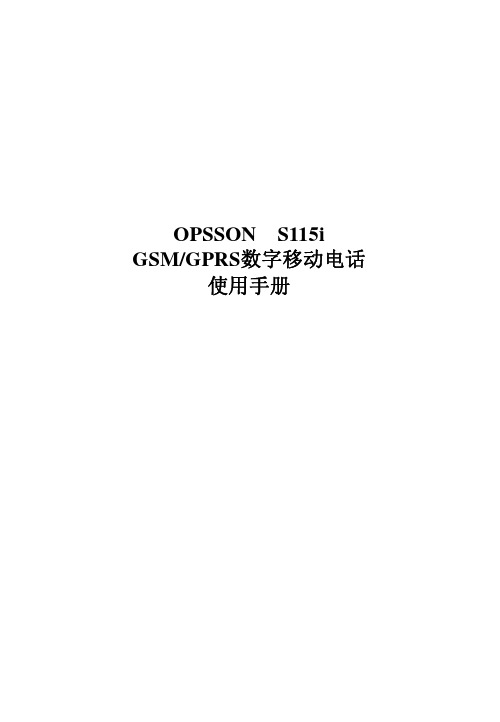
使用手册
【目 录】
前言 .......................................................................................... 5 安全事项.................................................................................... 5 1 您的手机 ............................................................................... 7 1.1 手机外观........................................................................... 7 1.2 按键说明........................................................................... 7 1.3 界面图标说明................................................................... 9 1.4 耳机 ................................................................................ 10 2 开始使用 ............................................................................. 10 2.1 电池 ................................................................................ 10 2.1.1 电池的拆装 ................................................................... 10 2.1.2 电池的充电 ................................................................... 10 2.2 SIM 卡的安装...................................................................11 2.3 存储卡的安装..................................................................11 2.4 资源管理..........................................................................11 2.5 开机和关机..................................................................... 12 3 通话功能 ............................................................................. 12 3.1 拨打电话 ........................................................................... 12 3.1.1 拨打国内电话 ............................................................... 12 3.1.2 拨打固定电话分机 ....................................................... 12 3.1.3 拨打国际长途电话 ....................................................... 12 3.1.4 使用电话本拨打电话 ................................................... 13 3.1.5 重拨最近拨过的电话号码 ........................................... 13 3.2 接听电话......................................................................... 13 3.3 拒绝接听电话................................................................. 13 3.4 通话中选项..................................................................... 13 4 输入文本 ............................................................................. 14 4.1 切换输入法..................................................................... 14 4.2 拼音输入法..................................................................... 14 4.3 英文输入法..................................................................... 15
OPSSON Wi-3 GSM GPRS 数字移动电话 说明书

使用手册
1
【目 录】
前言.............................................. 7 安全事项.......................................... 7 1 您的手机 ....................................... 8 1.1 手机外观....................................... 8 1.2 按键说明....................................... 8 1.3 界面图标说明................................... 9 1.4 待机桌面...................................... 10 1.5 待机桌面精灵.................................. 10 1.6 耳机.......................................... 11 2 开始使用 ...................................... 11 2.1 电池.......................................... 11 2.1.1电池的拆装 .................................. 11 2.1.2电池的充电 .................................. 11 2.2 SIM 卡的安装 .................................. 12 2.3 存储卡的安装.................................. 12 2.4 资源管理...................................... 12 2.5 开机和关机.................................... 13 3 通话功能 ...................................... 13 3.1 拨打电话...................................... 13 3.1.1拨打国内电话 ................................ 13 3.1.2拨打固定电话分机 ............................ 13 3.1.3拨打国际长途电话 ............................ 13 3.1.4使用电话本拨打电话 .......................... 14 3.1.5 重拨最近拨过的电话号码 ...................... 14 3.2 听电话........................................ 14 3.3 拒绝接听电话.................................. 14 3.4 通话中选项.................................... 14 4 输入文本 ...................................... 15 4.1 切换输入法.................................... 15
NETGEAR GS308 Trin 2 Gigabit Ethernet Switch 产品说明书
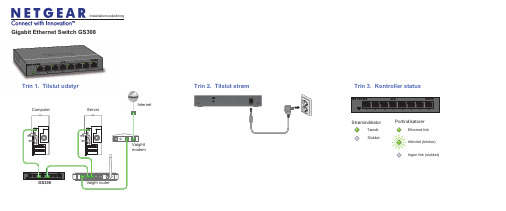
Gigabit Ethernet Switch GS308Trin 2. Tilslut strøm Trin 3. Kontroller statusValgfrit modemGS308InternetTændt.SlukketStrømindikatorPortindikatorerAktivitet (blinker)Ingen link (slukket)Ethernet-link Trin 1. Tilslut udstyrInstallationsvejledningComputerServerValgfri routerTeknisk supportTak, fordi du har valgt et NETGEAR-produkt.Når du har installeret enheden, skal du finde serienummeret på etiketten på produktet og bruge det til at registrere dit produkt på https:// .Du skal registrere dit produkt, før du kan anvende NETGEARs telefoniske kundesupport. NETGEAR anbefaler registrering gennem NETGEARs hjemmeside. Du kan finde produktopdateringer og websupport på .NETGEAR anbefaler, at du kun bruger de officielle NETGEAR support-ressourcer.SpecifikationerBeskrivelseNetværksgrænseflade RJ-45-stik til 10BASE-T, 100BASE-TX eller1000BASE-TNetværkskabel Kategori 5 eller et bedre Ethernet-kabel Porte8Strømforsyning 12V @ 1,0A DC input Effektforbrug 3,8W maks.Vægt 0,40 Kg (0,88 lbs)Mål(b x d x h)158 mm x 102 mm x 26 mm (6,22 in. x 4,02 in. x 1,02 in.)Driftstemperatur 0°–40° C (32°–104° F)Driftsfugtighed 10%–90% relativ fugtighed, ikke kondenserende CertificeringerCE-mærke, CB, CE-klasse B, C-Tick-klasse BJanuar 2013For den nuværende EU-overensstemmelseserklæring, besøge /app/answers/detail/a_id/11621/.NETGEAR samt NETGEAR-logoet og Connect with Innovation er varemærker og/eller registrerede varemærker tilhørende NETGEAR, Inc. og/eller dets datterselskaber i USA og/eller andre lande. Informationen kan ændres uden varsel. Andre mærke- og produktnavne er registrerede varemærker eller varemærker tilhørende deres respektive ejere. © 2013 NETGEAR, Inc. Alle rettigheder forbeholdes.Er kun beregnet til indendørsbrug i alle EU-medlemslande, EFTA-lande, og Schweiz.。
思科 WAP361 Wireless-AC N 双无线电墙壁式接入点快速入门指南说明书

Quick Start GuideCisco WAP361 Wireless-AC/N Dual Radio Wall Plate Access Point with PoEWelcomeThank you for choosing the Cisco WAP361 Wireless-AC/N Dual Radio Wall Plate Access Point with PoE. The Cisco WAP361 is an indoor concurrent dual-band radio 802.11ac and 802.11n access point with integrated PoE switch. -PoE Supplied by UL Listed I.T.E.This guide provides the general layout of the Cisco WAP361, describe how to deploy the Cisco WAP361 in your network, and describe how to configure the Cisco WAP361. For additional information, see/go/300_wap_resources.Package Contents•Wireless Access Point•Mounting Kit•This Quick Start Guide•Ethernet Cable•T echnical Support Contact•Pointer Card China RoHS•EU Directives 1999/5/EC Compliance Information (for EU SKU only) Before You Begin1Before you begin the installation, make sure that you have the following equipment and services:• A computer with browser support for:–Internet Explorer 7.0 or later–Chrome 5.0 or later–Firefox 3.0 or later–Safari 3.0 or later•T ools for installing the hardware•FindIt tool for locating the access point•One or more Ethernet network switches with PoE•Mobile devices (iPhone, Android, etc.) via wireless setup SSID.(Configure via Wi-Fi mobile device with a web browser.)2Cisco WAP361 Quick Start GuideCisco WAP361 Features2Front PanelThe front panel of the Cisco WAP361 consists of one system LED. For full descriptions of the colors of the lights and their indications, see “Verifying the Hardware Installation”.Back PanelRESET—See “Rebooting the Cisco WAP361 or Resetting to Factory Defaults” for information on the RESET button.PD/LAN0—The Powered Device (PD/LAN0) port is used to power the Cisco WAP361 using PoE.Right-Side PanelThe right-side panel of the Cisco WAP361 has a Kensington lock slot. You can use it to attach a cable and lock to the Cisco WAP361.48V DC—The 48V DC jack is used to connect the power adapter to the Cisco WAP361 if you are not using PoE.Top PanelThe top panel of the Cisco WAP361 has the security screw hole.Bottom PanelPSE—The Power Sourcing Equipment (PSE) port is used to power the device that is connected to the Cisco WAP361 through this port.LAN1-4—The RJ-45 Ethernet port is an auto-sensing, Gigabit Ethernet (802.3) port used to connect the Cisco WAP361 to network devices, such as computers, routers, or switches. We strongly recommend that you use a Category 5e or better cable for gigabit connectivity.Default SettingsParameter Default ValueUsername ciscoPassword ciscoLAN IP Address DHCP address assigned by serverFallback LAN IP192.168.1.245Subnetwork Mask255.255.255.0Cisco WAP361 Quick Start Guide34Cisco WAP361 Quick Start GuideIf you are using a Cisco RV series router, the default range for the DHCP assigned address is from 192.168.1.100 to 192.168.1.254. Any device connecting to the same LAN will be assigned an IP address in this range.Mounting the Cisco WAP361•We recommend that you mount the Cisco WAP361 to a wall or junction box.Placement Tips•Ambient Temperature —T o prevent the Cisco WAP361 fromoverheating, do not operate it in an area that exceeds an ambient temperature of 104°F (40°C).•Air Flow —Both side panels have vents that must be unobstructed to prevent overheating.•Mechanical Loading —The Cisco WAP361 should be level, stable, and secure to prevent it from sliding or shifting out of position.Wall MountingCisco WAP361 access points can be mounted on walls and junctionboxes, in the vertical orientation with the security screw on the top and the LED which is located above the Cisco logo.3Cisco WAP361 Quick Start Guide 5S TEP 1If you are mounting the AP directly to a junction box, go to Step 3.For wall mounting, use the mounting bracket as a template to mark the locations of the mounting holes on the bracket. Figure 1 shows the dimensions of the mounting bracket.C AUTION T o ensure a safe and secure installation, make sure you are using adequate screws and mount the access point using noless than two screws.Figure 1Mounting Bracket DimensionsS TEP2For wall mounting, drill four pilot holes at the mounting hole locations you have marked (at opposite corners of the bracket),and use appropriate anchors as required.N OTE The pilot hole size varies according to the material, and itsthickness, you are fastening. Cisco recommends that you test thematerial to determine the ideal hole size for your mountingapplication.S TEP3Feed the cable(s) from the junction box / wall through the large center cable access hole in the bracket, with the words “NOTICEWALL MOUNT ONL Y” facing you as shown in Figure2.Figure2Bracket Mounting DirectionS TEP4Position the mounting bracket mounting holes (with the words “NOTICE WALL MOUNT ONL Y” facing you) over the screw holes.S TEP5Insert a screw into each mounting hole and tighten.N OTE Screws supplied in kit (see Figure3) may not be appropriatefor all mounting options. You may need to obtain screws which fityour custom installation.6Cisco WAP361 Quick Start GuideCisco WAP361 Quick Start Guide 7Figure 3Mounting Bracket Screw DimensionsN OTE Make sure all cables are clear and the bracket sits flushagainst the wall / junction box. The joint created with the screwsmust have a minimum pullout force of 20 lbs (9 kg).S TEP 6Connect the Ethernet cable and the power cable (optional) to theaccess point.S TEP 7With the access point’s LAN1-4 ports facing down and the rearmetal side of the access point facing the bracket, gently slide the access point onto the bracket. If properly done, the Kensingtonlock slot on the AP and the security screw hole on the mountingbracket will be aligned.S TEP 8Insert the security screw (see Figure 4) into the hole on the top ofthe access point and tighten it till the screw head is flush with the access point's body (see Figure 2). The security screw isprovided in the Mounting Kit.Figure 4Security Screw DimensionsAll dimensions in millimeters (mm).Connecting the Cisco WAP3614You can perform the initial configuration using either a wired or wireless connection. The default configuration of the Cisco WAP361 has the Wi-Fi radio turned on.T o connect the Cisco WAP361 to the wired network:S TEP1Connect the Ethernet cable to the Ethernet port of a switch, a router, or a PC.S TEP2Connect the other end of the network Ethernet cable to the Ethernet port of the Cisco WAP361.S TEP3If PoE is not provided, plug in the supplied power adapter to provide power to the Cisco WAP361.This wireless default configuration will not allow traffic between WiFi and Ethernet; users will need to go through the setup wizard to resume the traffic between WiFi and Ethernet.T o connect the Cisco WAP361 to the network wirelessly:S TEP1Use wireless clients to locate the WAP361’s SSID (CiscoSB-Setup). S TEP2Use the ‘cisco123’ passkey to access the access point.N OTE The system provides a one-time-only access to configure the access point using a wireless connection.After installation, all lights should be active. Refer to Verifying the Hardware Installation for details about the different lights on the Cisco WAP361.8Cisco WAP361 Quick Start GuideCisco WAP361 Quick Start Guide 9Verifying the Hardware InstallationT o verify the hardware installation, complete the following tasks:•Check the cable connections.•Check the state of the indicator light.N OTE If you need help resolving a problem, visit the Cisco Support Community at /go/smallbizsupport . Label Activity Description Power OffThe WAP361 is out of power.Solid GreenThe Cisco WAP361 is normal; no wireless client connected.Solid BlueThe Cisco WAP361 is normal; at least one wireless client connected.Solid RedThe Cisco WAP361 fails to boot with both firmware images.Flashing GreenThe Cisco WAP361 is booting.Flashing BlueFirmware upgrade is in N0-4OffNo Ethernet link.Solid GreenGigabit Ethernet link is active. Solid AmberFast Ethernet link is active.Flashing Transmitting or receiving data.5Getting Started with the Configuration6T o configure the Cisco WAP361, follow these steps to access the the web-based Configuration Utility and then the Setup Wizard from your computer: S TEP1Connect the Cisco WAP361 to the same network (IP subnet) as your computer. The factory default IP address configuration of the CiscoWAP361 is DHCP. Make sure that your DHCP server is running andcan be reached.See “Incorrect IP Address” for troubleshooting information, or ifyou do not have a DHCP server.S TEP2Locate the IP address of the Cisco WAP361.a.The Cisco WAP361 can be accessed and managed by Cisconetwork tools and services including the Cisco FindIT NetworkDiscovery Utility that enables you to automatically discover allsupported Cisco devices in the same local network segmentas your computer. You can get a snapshot view of each deviceor launch the product configuration utility to view andconfigure the settings. For more information, see/go/findit.b.The Cisco WAP361 is Bonjour-enabled and automaticallybroadcasts its services and listens for services beingadvertised by other Bonjour-enabled devices. If you have aBonjour-enabled browser, such as Microsoft Internet Explorerwith a Bonjour plug-in, or the Apple Mac Safari browser, youcan find the Cisco WAP361 on your local network withoutknowing its IP address.You can download the complete Bonjour for Microsoft InternetExplorer browser from Apple’s website by visiting:/bonjour/c.Locate the IP address assigned by your DHCP server byaccessing your router or DHCP server. See your DHCP serverinstructions for more information.S TEP3Launch a web browser, such as Microsoft Internet Explorer.S TEP4In the address bar, enter the default DHCP address and press the Enter key.S TEP5Enter the default user name of cisco and password of cisco in the Username and Password fields.S TEP6Click Log In. The Wireless Access Point Setup Wizard appears.10Cisco WAP361 Quick Start GuideS TEP7Follow the Setup Wizard instructions to finish the WAP device installation.We strongly recommend that you use the Setup Wizard for the firstinstallation. For more advanced configurations, see theAdministration Guide. A link to the Administration Guide is found in“Where to Go From Here”.Congratulations, you can now start using the Cisco WAP361.Suggested Next Steps7In case of an error while installing, try the troubleshooting procedures described in this section.TroubleshootingIf you cannot display the web-based Configuration Utility, you can test the ability of the computer to communicate with the Cisco WAP361 by using ping.T o use ping on a computer running Windows:S TEP1Verify that the Cisco WAP361is powered on and the lights if they do not indicate the appropriate links.S TEP2Locate the Cisco WAP361’s IP address. While there are different ways to locate the IP address, this procedure uses Cisco FindIT.a.If you have previously downloaded Cisco FindIT, open InternetExplorer and launch Cisco FindIT. For more information ondownloading Cisco FindIT, see /go/findit.b.In the Cisco FindIT display, place your mouse over the device’sname. The Cisco WAP361’s IP address is displayed along withother device information.S TEP3Open a command window by choosing Start > Run and enter cmd.S TEP4At the command window prompt, enter ping and the Cisco WAP361’s IP address. In this example, we pinged 192.0.2.10.If successful, you should get a reply similar to the following:Pinging 192.0.2.10 with 32 bytes of data:Reply from 192.0.2.10: bytes=32 time<1ms TTL=128Cisco WAP361 Quick Start Guide11If it fails, you should get a reply similar to the following:Pinging 192.0.2.10 with 32 bytes of data:Request timed out.Possible Cause of Installation FailureNo PowerPower up the switch and your computer if they are turned off.Make sure that your PoE switch is powered on and the lights indicate that you have a link. See “Verifying the Hardware Installation”.Verify that the devices on your network are not plugged into a switchable outlet.Bad Ethernet ConnectionCheck the state of the indicator lights. See “Verifying the Hardware Installation”.Check the Ethernet cable to ensure that it is firmly connected to your devices. Devices connected by the Ethernet cable can include the WAP devices, and routers, any switches, and your computer.Verify the connected switch has auto-negotiation enabled. The Cisco WAP361 and the switch need the same negotiation parameters set.Bad ImageAfter a new firmware installation, if the POWER light is solid red, which indicates that the device fails to boot with both firmware images, contact system support; see “Where to Go From Here”.Incorrect IP AddressThe most likely cause of connectivity failure is an incorrect IP address. The Web browser may be pointing to the wrong IP address, or your computer may be configured with an IP address that is not in the same subnet as the Cisco WAP361.Because the factory default IP address configuration is DHCP, make sure that your DHCP server is running and can be reached. You may need to disconnect and reconnect the devices for them to discover their new IP addresses from the DHCP server. You can then query the DHCP server for the new IP address. See Step 2 of “Getting Started with the Configuration” for more information on how to find the DHCP address.12Cisco WAP361 Quick Start GuideIf the Cisco WAP361 does not receive a DHCP response (there is no DHCP server on your network) after 60 seconds, the Cisco WAP361 will fallback to the following default static IP address: 192.168.1.245 and a default mask of 255.255.255.0. T o reach that IP address, be sure that your computer is on the 192.168.1.xxx network.Rebooting the Cisco WAP361 or Resetting 8to Factory DefaultsTo reboot your Cisco WAP361:•If the Cisco WAP361 uses a power adapter, with the power on, use the POWER button to reboot the device. The POWER button only functions when the Cisco WAP361 uses a power adapter.•If the power supply is PoE, unplug your Ethernet connection for three seconds and plug it back in.•With the power on, press the RESET button with an opened paper clip for less than 10 seconds, or until the lights go off.–When all the lights go off, release the RESET button.–Release the RESET button as soon as the lights go off, or you will restore the Cisco WAP361 to factory default settings and lose yourconfigurations.To reset the Cisco WAP361 to factory default settings:•With the power on, press and hold the RESET button with an opened paper clip for more than 10 seconds.–All of the lights will go off.–Release the RESET button when the power light turns on.Cisco WAP361 Quick Start Guide1314Cisco WAP361 Quick Start GuideWhere to Go From HereFor EU lot 26 related test result, please check this web page:/go/eu-lot26-results . Support Cisco SupportCommunity/go/smallbizsupport Cisco Support andResources/go/smallbizhelp Phone Support Contacts /en/US/support/tsd_cisco_small_business_support_center_contacts.htmlCisco Firmware Downloads /go/smallbizfirmwareSelect a link to download firmware for Ciscoproducts. No login is required.Cisco Open Source Requests /go/smallbiz_opensource_requestCisco Partner Central(Partner Login Required)/web/partners/sell/smb Product DocumentationCisco WAP361Administration Guide/go/300_wap_resources Cisco Power Adapters /go/wap_accessories 9Cisco WAP361 Quick Start Guide15Americas HeadquartersCisco Systems, Inc.Cisco has more than 200 offices worldwide.Addresses, phone numbers, and fax numbersare listed on the Cisco website at/go/offices.78-100811-01_A0 Cisco and the Cisco logo are trademarks or registered trademarks of Cisco and/or its affiliates in the U.S. and other countries. To view a list of Cisco trademarks, go to this URL: /go/trademarks. Third-party trademarks mentioned are the property of their respective owners. The use of the word partner does not imply a partnership relationship between Cisco and any other company. (1110R)© 2015 Cisco Systems, Inc. All rights reserved.。
思科 WAP131 快速入门指南说明书

快速入门指南思科WAP131 Wireless-N双频无线接入点包装内容物•无线接入点•电源适配器•本快速入门指南•产品CD•以太网电缆•技术支持联系信息•中国危害性物质限制指令(仅适用于中国 SKU)2思科WAP131快速入门指南欢迎感谢您选择思科WAP131 Wireless-N 双频无线接入点。
思科WAP131是一款支持以太网供电(PoE )的室内并发双频无线802.11n 接入点产品。
本指南旨在帮助您熟悉思科WAP131的总体布局,并介绍如何在网络中部署思科WAP131及其配置方法。
有关其他信息,请参阅 /go/100_wap_resources 。
使用准备在开始安装之前,请确保以下设备和服务已就绪:•一台支持以下浏览器的计算机:–Internet Explorer 7.0 或更高版本–Chrome 5.0 或更高版本–Firefox 3.0 或更高版本–Safari 3.0 或更高版本•一台或多台支持 PoE 的以太网交换机思科WAP131特性前面板思科WAP131的前面板设有三个状态指示灯:电源、WLAN 和LAN 。
有关这些指示灯的颜色及其指示含义的详细介绍,请参阅“验证硬件安装”。
后面板RESET —有关RESET (重置)按钮的信息,请参阅“重启思科WAP131或重置为出厂默认设置”。
LAN (PoE)— RJ-45以太网端口用于为支持PoE 功能的思科WAP131供电。
该端口是自感千兆以太网(802.3)端口,用于将思科WAP131连接至网络设备(如计算机、路由器或交换机)。
我们强烈建议您使用5e 类电缆或性能更优的电缆进行千兆连接。
POWER —POWER (电源)按钮用于打开或关闭电源。
使用PoE 供电时此按钮不可用。
12V DC — 在不使用PoE 供电时,12V 直流电源插孔用于将随附的电源适配器连接至思科WAP131。
Kensington Lock —安全锁锁孔用于将线缆和安全锁与思科WAP131相连。
SICK AG传感器智能联网说明书

:聚焦 INTEGRATION AND CONNECTIVITY全面联网合适解决方案尽在掌握在线访问:亲爱的读者,复杂机器环境中的联网生产与控制流程主导着工业化的未来。
如今,凭借智能传感器系统已可支持动态、实时优化、自主组织的工业流程。
我们的传感器采集实际运行状态,将其转化为数字数据并自动提供给流程控制系统。
Sensor Intelligence 是通过高度精密处理将物理信号转化为传感器信息的前提条件:我们通过进一步了解相应的应用程序与环境,由原始物理数据生成覆盖整个工业流程链的稳定可靠数据。
原来,接口曾是扩展信息交换的限制因素。
通过引入基于 Ethernet 的现场总线,现可与数据库或云端服务器等数据处理系统实现直接通信。
在软件方面,我们为此提供例如 OPC 服务器,其将识别设备或生成机器语言并转译为现场总线协议语言。
凭借 SICK AppSpace 技术,我们更进一步:SICK AppSpace 生态系统为系统集成商与原始设备制造商提供自由度与灵活性,允许其根据特定的任务设定直接针对 SICK 可编程传感器开发出应用程序解决方案。
因此,根据个性化的客户需求可实现量身打造的解决方案。
由此进一步简化传感装置与应用程序间的彼此互连。
新一期的客户杂志展示出我们与客户共享数字化机遇的途经缩影,它们现已实现抑或未来可期。
祝您阅读愉快,有所收获!Robert Bauer 博士SICK AG 董事会主席2在线板料测量系统用于提高板料尺寸的测量效率SicoCam 与 SICK AppSpace 共同保障高效的刨花板切割4: 聚焦INTEGRATION AND CONNECTIVITY>>在位于圣帕尔滕下拉德伯格的 FritzEgger GmbH & Co. OG 板材工厂中,每年有约 300 万立方米的木料被加工成近 4000 万平方米的饰面刨花板。
这些板材连起来足以绕地球半圈。
刨花板直供工业企业与专业零售店。
TP-Link Kasa Smart Wi-Fi Plug Mini HS103 用户指南说明书

User GuideKasa Smart Wi-Fi Plug MiniHS103© 2020 TP-Link 1910012836 REV3.0.0ContentsAbout This Guide (1)Introduction (2)Appearance (3)Set Up Y our Smart Wi-Fi Plug Mini (4)Main Device Controls (5)Configure Your Smart Wi-Fi Plug Mini (6)Create Scenes (11)Discover Kasa (12)About This GuideThis guide provides a brief introduction to Kasa Smart Wi-Fi Plug Mini and the Kasa Smart app, as well as regulatory information.Please note that features of Kasa Smart Wi-Fi Plug Mini may vary slightly depending on the model and software version you have, and on your location, language and internet service provider. All images, steps, and descriptions in this guide are only examples and may not reflect your actual experience.ConventionsMore Info• Operating temperature, storage temperature, and other specifications can be found on the product page at https://.• Our T echnical Support and troubleshooting information can be found at https:///support/.• A TP-Link Community is provided for you to discuss our products at https://.1IntroductionKasa Smart Wi-Fi Plug Mini is a compact home device that turns your typical electrical wall outlet into a controllable, customizable and multi-functional outlet, enabling you to easily control your lights and household electronic devices via Kasa Smart app on your iOS or Android devices, no matter where you find yourself.Control from Anywhere Compact DesignNo Hub Required Home Automation• Control from Anywhere- Manages plugged-in electronics from anywhere with the Kasa Smart app.• Compact Design- Allows two plugs to be stacked in one wall outlet.• No Hub Required- Connects to your home’s Wi-Fi network. No need for a hub or extra equipment.• Home Automation- Set multiple schedules, create scenes and groups, and simulate occupancy while away with away mode.Supported Load Types:Heater: ≤1500 W T oaster: ≤850 WHumidifier: ≤260 W T ower Fan: ≤50 WIron: ≤1500 W23Appearance Smart Wi-Fi Plug Mini has a control button to turn on/off devices plugged in, and LED to show you the current status. For detailed information, see the explanation below:*HS103 (US version) is used for demonstration in this guide.Press to turn the socket ON or OFF.Press and hold (for 5 seconds) until the LED flashes amber and blue alternately to initiate the app configuring process (SoftAP).Press and hold (for 10 seconds) until the LED flashes amber rapidly to factory reset the Smart Plug Mini.Flashing amber and blue: App configuring process (SoftAP) initiated.Flashing blue rapidly: Connecting to the network.Solid blue: Connected to the network.Flashing amber rapidly: Factory reset.Solid amber: Initializing, rebooting, or no network connection.Off:The Smart Plug Mini is switched OFF.4Set Up Y our Smart Wi-Fi Plug Mini Follow the steps below to set up your smart plug via Kasa Smart app.1. Install Kasa Smart app Get the Kasa Smart app from Google Play orthe Apple App Store, or scan the QR code below to download it. 2. Log in or sign up with TP-Link ID Open the Kasa Smart app and log in withyour TP-Link ID. If you don’t have an account, create one first. 3. Add Device Tap the button in the Kasa Smart app, select Add a Device >Smart Plugs > SmartPlug Lite / Mini and then follow step-by-stepapp instructions to complete the setup.Main Device ControlsAfter you successfully set up your smart plug, you will see the home page of the Kasa Smart app. Here you can view and manage all devices that you've added to Kasa. T ap a smart plug to control and manage it.Device StatusHome Page5Configure Y our Smart Wi-Fi Plug MiniSet ScheduleYou can set schedules for your smart plug to turn on/off automatically to simplify your daily rountine.1. T ap on the Device Status Page.2. Tap the + icon and select the time andfrequency for your smart plug to turn on or offautomatically. 3. Y ou can also choose to turn your plug on or off at Sunrise or Sunset, which is based on theyour location.67Set Away Mode You can set Away Mode for your smart plug to turn on/off automatically at random intervals while you are away to make the appearance that someone is at home.2. Set the time period during which your smart plug will turn on/off automatically and select the repeating frequency.1. T apon the Device Status page.8Set Timer Set the countdown timer and your smart plug will automatically be turned on/off after the time ends.2. Set the time period after which your smart plug will turn on or off automatically.1. T apon the Device Status page.9Check Usage You can view and track energy consumption of your smart plug.2. Check the runtime of your smart plug.1. T apon the Device Status page.10Change Device Settings You can change the device name and check device information in Device Settings .1. T ap in the Device Status page.2. You can view Device Info and change the name of your smart plug.11Create Scenes A scene is a preset group of smart devices that can be programmed, customized and activated simultaneously at the touch of a button from your smartphone or tablet, allowing you to easily set your mood, activity or fit any special occasion. This page allows you to preset how your smart homedevices should act automatically at special occasions.Discover KasaUse the Kasa Smart app to pair your smart Wi-Fi plug with Amazon Alexa, Google Home Assistant, and enjoy a full hands-free experience. Kasa helps manage the rest of your smart home too, working with Samsung SmartThings to trigger changes when you arrive home or leave for the day. Launch the Kasa Smart app and go to Add Device > WORKS WITH KASA > Amazon Alexa / Google Assistant / Samsung SmartThings for detailedinstructions.12FCC compliance information statementProduct Name: Kasa Smart Wi-Fi Plug MiniModel Number: HS103Responsible party:TP-Link USA Corporation, d/b/a TP-Link North America, Inc.Address: 145 South State College Blvd. Suite 400, Brea, CA 92821Website: /us/T el: +1 626 333 0234Fax: +1 909 527 6803E-mail: *********************This equipment has been tested and found to comply with the limits for a Class B digital device, pursuant to part 15 of the FCC Rules. These limits are designed to provide reasonable protection against harmful interference in a residential installation. This equipment generates, uses and can radiate radio frequency energy and, if not installed and used in accordance with the instructions, may cause harmful interference to radio communications. However, there is no guarantee that interference will not occur in a particular installation. If this equipment does cause harmful interference to radio or television reception, which can be determined by turning the equipment off and on, the user is encouraged to try to correct the interference by one or more of the following measures:• Reorient or relocate the receiving antenna.• Increase the separation between the equipment and receiver.• Connect the equipment into an outlet on a circuit different from that to which the receiver is connected.• Consult the dealer or an experienced radio/ TV technician for help.This device complies with part 15 of the FCC Rules. Operation is subject to the following two conditions:1. This device may not cause harmful interference.2. This device must accept any interference received, including interference that may cause undesired operation.Any changes or modifications not expressly approved by the party responsible for compliance could void the user’s authority to operate the equipment.Note: The manufacturer is not responsible for any radio or TV interference caused by unauthorized modifications to this equipment. Such modifications could void the user’s authority to operate the equipment.FCC RF Radiation Exposure StatementThis equipment complies with FCC RF radiation exposure limits set forth for an uncontrolled environment. This device and its antenna must not be co-located or operating in conjunction with any other antenna or transmitter.“T o comply with FCC RF exposure compliance requirements, this grant is applicable to only Mobile Configurations. The antennas used for this transmitter must be installed to provide a separation distance of at least 20 cm from all persons and must not be co-located or operating in conjunction with any other antenna or transmitter.”We, TP-Link USA Corporation, has determined that the equipment shown as above has been shown to comply with the applicable technical standards, FCC part 15. There is no unauthorized change is made in the equipment and the equipment is properly maintained and operated.Issue Date: 2020-11-13Canadian Compliance StatementThis device contains licence-exempt transmitter(s)/receiver(s) that comply with Innovation, Science and Economic Development Canada’s licence-exempt RSS(s). Operation is subject to the following two conditions:(1) This device may not cause interference.(2) This device must accept any interference, including interference that may cause undesired operation of the device.L’émetteur/récepteur exempt de licence contenu dans le présent appareil est conforme aux CNR d’Innovation, Sciences et Développement économique Canada applicables aux appareils radio exempts de licence. L’exploitation est autorisée aux deux conditions suivantes :1) L’appareil ne doit pas produire de brouillage;2) L’appareil doit accepter tout brouillage radioélectrique subi, même si le brouillage est susceptible d’en compromettre le fonctionnement. Radiation Exposure Statement:This equipment complies with IC radiation exposure limits set forth for an uncontrolled environment. This equipment should be installed and operated with minimum distance 20cm between the radiator & your body.Déclaration d’exposition aux radiations:Cet équipement est conforme aux limites d’exposition aux rayonnements IC établies pour un environnement non contrôlé. Cet équipement doit être installé et utilisé avec un minimum de 20 cm de distance entre la source de rayonnement et votre corps.Industry Canada StatementCAN ICES-3 (B)/NMB-3(B)Korea Warning Statements당해 무선설비는 운용중 전파혼신 가능성이 있음.NCC Notice注意!依據 低功率電波輻射性電機管理辦法LP0002低功率射頻器材技術規範_章節3.8.2取得審驗證明之低功率射頻器材,非經核准,公司、商號或使用者均不得擅自變更頻率、加大功率或變更原設計之特性及功能。
Edimax EW-7438APn N300 Wall Plug Access Point说明书
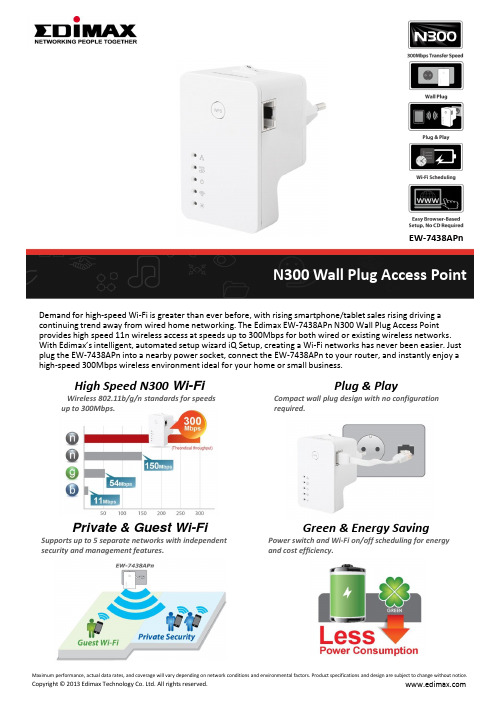
EW-7438APnN300 Wall Plug Access PointDemand for high-speed Wi-Fi is greater than ever before, with rising smartphone/tablet sales rising driving a continuing trend away from wired home networking. The Edimax EW-7438APn N300 Wall Plug Access Point provides high speed 11n wireless access at speeds up to 300Mbps for both wired or existing wireless networks. With Edimax’s intelligent, automated setup wizard iQ Setup, creating a Wi-Fi networks has never been easier. Just plug the EW-7438APn into a nearby power socket, connect the EW-7438APn to your router, and instantly enjoy a high-speed 300Mbps wireless environment ideal for your home or small business.High Speed N300 Wi-Fi Wireless 802.11b/g/n standards for speeds up to 300Mbps.Plug & Play Compact wall plug design with no configuration required.Private & Guest Wi-Fi Supports up to 5 separate networks with independent security and management features.Green & Energy Saving Power switch and Wi-Fi on/off scheduling for energy and cost efficiency.EW-7438APn FEATURESHigh 11n SpeedComplies with wireless IEEE 802.11b/g/n standards, providing wireless speeds up to 300Mbps.2T2R MIMO For Great Coverage And ThroughputProvides great wireless throughput and coverage for your mobile devices(laptop, smart phone and tablet) for online video, music, gaming and VoIP application.Guest NetworksSupports multiple SSIDs for guest networks and user groups.Wi-Fi Protected Setup (WPS)A WPS button allows you to quickly build secure wireless connections between the EW-7438APn and wireless clients with a simple push of a button.Easy iQ SetupFeaturing iQ Setup –Edimax’s intelligent, automated setup wizard. iQ Setup automatically detects your existing home network environment and the web-based configuration interface allows you to use a computer, smart phone or tablet to configure advanced settings.Advanced Wireless SecuritySupports 802.1x authentication with WEP 64/128-bit, WPA and WPA2 standards of wireless encryption tosecure and protect your data.Supports Multiple Operation ModesSupports various modes including access point (AP), AP bridge-point to point, AP bridge-point to multi-pointand AP bridge-WDS. Flexible to expand wireless coverage between two buildings.Energy-Saving Green FeaturesWi-Fi scheduling enables you to schedule the access point to automatically switch Wi-Fi on & off according your lifestyle. Along with Energy Efficient Ethernet (EEE) - which regulates the amount of power supplied to an Ethernet data link based on its usage - and a convenient power switch, energy consumption is kept to a minimum.Compact, Wall Plug DesignThe compact, low-profile design fits perfectly into existing electrical sockets and also features a built-in power adapter, meaning there is no need for an additional power cable. You can install the EW-7438APn whereveryou need and enjoy high performance Wi-Fi without any hassle.HARDWARE INTERFACE WIRELESS STANDARDS & DATARATESFREQUENCY BAND10/100Mbps Ethernet LAN port WPS buttonPower switchLEDs: Status, Wireless, Power, WPS, LAN IEEE 802.11n (up to 300Mbps)IEEE 802.11g (up to 54Mbps)IEEE 802.11b (up to 11Mbps)2.40 - 2.4835GHz(subject to local regulations)MANAGEMENT SECURITY PACKAGE CONTENTS14-language user interface Upgradable firmware 64/128-bit WEP encryption andWPA-PSK, WPA2-PSK security802.1x authenticationWPS (Wi-Fi Protected Setup)User Access control (MAC address)EW-7438APn access pointQuick installation guideCD with multi-language QIG anduser manualRJ45 Ethernet cableAccess key cardINSTALLATION HUMIDITY & TEMPERATURE POWERMulti-language iQ Setup Hardware WPS button 10-90% (Non-condensing)0-40℃ (32-104℃)Built in AC100-240V, 0.16A 50-60Hzpower moduleANTENNA DIMENSIONS & WEIGHTS CERTIFICATIONS2 x high performance internalantennas 76 (H) x 47 (W) x 41 (L) mm90g (0.2lb) CE, FCCEW-7438APnAPPLICATION DIAGRAM•Connect the EW-7438APn to a Cable/DSL modem router with an Ethernet cable •Enjoy high quality Wi-Fi throughout your homeTECHNICAL SPECIFICATIONS。
Edimax EW-7438AC智能双带无线扩展器 访问点 桥接设备介绍说明书

EW-7438ACEliminate Dead Zones & Double Wi-Fi CoverageExtend Wi-Fi coverage to dead zones which your existing Wi-Fi signal can’t reach. Plug the extender directly into an electrical outlet and double the signal coverage of your Wi-Fi network for better Wi-Fi quality across different rooms or multiple floors in your home.11ac Super High-Speed Dual-Band Wi-FiOffers the latest 11ac Wi-Fi technology with high-speed capacity up to 750Mbps (N300 + AC433Mbps) and extends both 2.4GHz and 5GHz wireless connections at the same time.Smart 3-in-1 Extender, Access Point and Wi-Fi Bridge The EW-7438AC can work as Wi-Fi extender, access point or Wi-Fi bridge. Just configure the mode you need for your network environment using the smart iQ Setup wizard and enjoy surfing the web.Smart AC750 Dual-Band Wi-Fi Extender/Access Point/Wi-Fi BridgeThe Edimax EW-7438AC is an 11ac high-speed smart Wi-Fi extender with built-in power adapter and a compact design which plugs directly into an electrical outlet. Double the signal coverage of your Wi-Fi network for better Wi-Fi quality around your home. With smart iQ Setup, installation is quick and easy and the EW-7438AC features three operating modes: Wi-Fi extender, access point or Wi-Fi bridge. Use whichever mode you need for your network. Additionally, the extender complies with IEEE 802.11ac and IEEE 802.11 a/b/g/n wireless standards, for concurrent dual-band wireless speeds up to 750Mbps (300Mpbs on 2.4GHz + 433Mbps on 5GHz). With the Edimax EW-7438AC you can enjoy high-speed wireless networking throughout your home without additional cabling. And the EW-7438AC works together with the free EdiRange smartphone app to provide local Wi-Fi environment analytics as well as Wi-Fi scheduling functions and guest network management.2.4GHz5GHz 300Mbps433Mbps 11ac Super High-Speed Dual-Band Wi-Fi3-in-1 Wi-Fi ExtenderAccess PointWi-Fi BridgeExtend existing Wi-Fi for further coverage.Create Wi-Fi access for any existing wired network.Let wired TVs, game consoles or media players join your wireless network.for flexible network applicationsRouterRouter Wi-FiExtenderLaptop LaptopEliminate Wi-Fi Dead ZonesDual-BandSignal Strength IndicatorEasy Browser-Based Setup, No CD RequiredGreen Wi-Fi Power SwitchFeaturing a new hardware switch to adjust between normal and green Wi-Fi transmit power (the strength of the Wi-Fi signal) or switch off the power with one click. If you only need Wi-Fi in a smaller house, you can switch to green mode to reduce transmit power by 75% and conserve energy.Slide Switch to Adjust Wi-Fi Power Easily-Normal Mode -Green Mode -Power OffGreen ModeNormal ModeSaving Energy UsageSmart iQ SetupFeatures user-friendly browser-based iQ Setup for smart, automatic and quick installation. iQ Setup automatically detects the available Wi-Fi networks nearby and helps you establish a connection in a few seconds.Just Plugand ExtendJust plug it inType the web access URL in your browser*Extend your Wi-Fi in minutes!!Use a Wi-Fi device to connect to the extender*iQ Setup will guide you through setupRouterAccess Point/Wi-Fi BridgeEW-7438ACUniversal Compatibility, Works With Any Wireless Router Universal compatibility and easy web-based iQ Setup for quick and easy installation.Smart App Control & AnalyticsThe extender works together with the free EdiRange smartphone app which displays your local Wi-Fienvironment and provides easy-to-understand analytics. Plus you can manage the extender’s wireless network and functions such as scheduling and guest network.Free App EdiRangeAccess Point/Wi-Fi BridgeEW-7438ACSmart Signal-Strength IndicatorDesigned with a signal strength LED which lets you see the Wi-Fi signal strength received from the router* and guides you to find the best setup location.*Extender or Wi-Fi bridge mode only.Guest Wi-FiThe EW-7438AC also features a guest wireless network which could be used for visitors only and help to keep your home Wi-Fi private and secure.Wi-Fi SchedulingProgram intelligent schedules to manage Wi-Fiavailability and power usage according to your home’s routine.Guest Wi-FiMainPrivate & Secure Wi-FiCross-Band Technology for Maximum SpeedEdimax cross-band technology uses both frequency bands together to maintain your router’s maximum speed capacity through your extender and to your Wi-Fi device. Data is transmitted on one band andreceived on the other band, meaning no speed loss at your extender and a faster network with betterperformance. Perfect for high-speed applications such as HD video streaming or online gaming.Cross-Band2.4G 5G2.4G 5GEW-7438ACDual-Band Root APInstall the extender where the signal strength LED is off (but not flashing) for optimal Wi-Fi performance.Signal Strength LEDOff: Excellent Signal Flashing: Good SignalFlashing Rapidly: Poor Signal On: No Signal!Access Point/Wi-Fi BridgeEW-7438ACFrequency Band Wireless Standards and Data Rates Hardware Interface2.4GHz 5GHzIEEE 802.11ac (up to 433Mbps) IEEE 802.11n (up to 300Mbps) IEEE 802.11a (up to 54Mbps) IEEE 802.11g (up to 54Mbps) IEEE 802.11b (up to 11Mbps) 1 x 10/100Mbps Ethernet LAN port 1 x Slide switch 1 x WPS buttonLEDs: 5GHz, 2.4GHz, Signal indicator, power, WPS, LAN1 x AC plug (EU, UK, US, or AU)ManagementSecuritySystem Requirements 16-language user interface Upgradable firmware64/128-bit WEP, WPA-PSK and WPA2-PSK encryption802.1x authentication, User access control (in access point mode) WPS (Wi-Fi Protected Setup)Existing wireless home network (2.4GHz/5GHz) for Wi-Fiextender/Wi-Fi bridge mode, orCable/xDSL modem router for access point mode Computer withIEEE802.11ac/a/b/g/n Wi-Fi capability and web browser for software configuration (Internet Explorer, Google Chrome, Firefox, Opera or Safari latest version)iOS 6 above or Android 4.x above for mobile appInstallationAntennaPower AdapterMulti-language iQ Setup (browser interface) Hardware WPS button 3 x internal antennas (2.4GHz x 2, 5GHz x1)Built-in AC100-240V, 0.16A 50-60Hz power moduleHumidityTemperaturePackage Contents10-90% (Non-condensing) 0-40°C (32-104°F)EW-7438AC Wi-Fi extender Quick installation guideCD with multi-language QIG and user manualAccess key cardDimensionsWeightCertifications59(W) x 91(H) x 40(D) mm (power plug is excluded)106gFCC, CETECHNICAL SPECIFICATIONSMaximum performance, actual data rates, and coverage will vary depending on network conditions and environmental factors. Product specifications and design are subject to change without notice.Copyright © 2015 Edimax Technology Co. Ltd. All rights reserved.HARDWARE INTERFACEExtender Coverage Router CoverageEW-7438ACRouterAPPLICATION DIAGRAMLEDs: 5GHz, 2.4GHz, Signal Indicator, Power, WPS, LAN Slide SwitchAdjust Wi-Fi Power LAN Port-Normal Mode -Green Mode -Power OffWPS ButtonAC Plug Type:EU UK US AU。
Pentair Intex iAquaLink Wi-Fi 智能控制器使用手册说明书
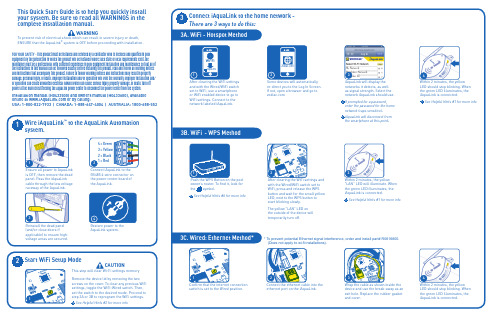
* To prevent potential Ethernet signal interference, order and install part# R0616800. Wrap the cable as shown inside the Within 2 minutes, the yellow“LAN” LED will illuminate. When the green LED illuminates, the iAquaLink is connected.3WARNINGTo prevent risk of electrical shock which can result in severe injury or death, ® system is OFF before proceeding with installation.1Ensure all power to AquaLink is OFF, then remove the dead panel. Pass the iAquaLink cable through the low voltage raceway of the AquaLink.3equipment by the jurisdiction in which the product will be installed where such state or local requirements exist, the maintainer must be a professional with sufficient experience in pool equipment installation and maintenance so that all of the instructions in this manual can be followed exactly. Before installing this product, read and follow all warning notices and instructions that accompany this product. Failure to follow warning notices and instructions may result in property damage, personal injury, or death. Improper installation and/or operation will void the warranty. Improper installation and/or operation can create unwanted electrical hazard which can cause serious injury, property damage, or death. Turn off power at the main circuit feeding the AquaLink power center to disconnect the power center from the system.Installation manual (H0433500) and owners manual (H0433600), available online at or by calling:USA: 1-800-822-7933 | CANADA: 1-888-647-4004 | AUSTRALIA: 1800-688-5523My Network Neighbors NetworkNeighbor #23See Helpful Hints #1 for more infoiFrom under the Manage Pool tab, the pool owner should create a user account with their email address and a password. Then they should sign in to their user account.To download the App, go to and select Mobile Apps - this may appear as a drop-down menu on some devices. It will display links for the appropriate apps for the device. The “Web Application” provides the app experience without downloading or installing1315My Network Neighbors Network Neighbor #23。
EDIMAX N300 Wi-Fi多功能無線訊號延伸器 EW-7438RPn Mini說明書说明书

EW-7438RPn Mini 是專為延伸跨樓層、多房間的無線Wi-Fi 訊號所設計的多功能迷你無線訊號延伸器,它能延伸家中現有的無線網路、有效減少訊號死角,大幅提昇上網品質。
同樣具備三合一功能設計,不同於前一代EW-7834RPn V2設計, EW-7834RPn Mini 除了擁有更好的傳輸效能,它巧妙運用簡約美學的工業設計,將體積縮減16%,不僅不會干擾鄰座電源插孔的使用,且減少塑料使用,讓環境少ㄧ些負擔,同時EW-7438RPn Mini 更提供免費EdiRange App (適用於無線訊號延伸模式Wi-Fi Extender Mode 下),無論 iOS 或Android 都適用,讓您能輕鬆操作和管理如無線排程及訪客網路等功能,化繁為簡的設計,省空間省體積但絕不會省效能。
EW-7438RPn Mini 萬用相容的設計,可適用各家廠牌的無線分享器,而挑戰全台最簡易的安裝設定方式和最方便的使用方式,EW-7438RPn Mini 更是當之無愧,不僅同時具備可快速與上層無線分享器連線的WPS 按鍵,也提供獨家iQ Setup 超簡易設定方式,讓找不到分享器WPS 按鍵的朋友(如使用中華電信所提供的家用無線路由器)也能安心輕鬆完成安裝連線。
延續前一代EW-7834RPn Mini 設計,EW-7438RPn Mini 不僅可做Wi-Fi 訊號延伸,還可當做AP(將有線訊號轉為無線訊號)或AP Client(將無線訊號轉為有線訊號)來使用,多功能設計優化您家中的無線環境,讓您隨時都能享受穩定、高品質的無線網路。
訊號強度指示燈設計,幫您找到最佳架 設地點, 優化Wi-Fi 覆蓋率© EDIMAX Technology Co., Ltd. All Rights Reserved.•獨家開發,唯一專為中華電信所提供家用無線分享器所設計的 iQSetup 快速設定•無線訊號延伸模式支援手機APP 管理,具備晚安模式,可夜間關機,次日早上自動啟動內建電源插頭,體積輕巧,易於安裝訊號強度指示燈N300 Wi-Fi 多功能無線訊號延伸器N300 Multi-function Wi-Fi Extender with EdiRange AppEW-7834RPn Mini2) iQ Setup 超簡易設定 :找不到分享器的WPS 按鍵,沒關係!只要使用iQ Setup ,不管家裏是哪個牌子的無線分享器,通通都能連,而且透過智慧型手機就可以設定,不開電腦也行。
NETGEAR FS605v3 光纤网络插座操作手册说明书

Certyfikaty instytucji ds. bezpieczeństwa
Znak CE
Wrzesień 2012 r.
Aby zapoznać się z kompletną deklaracją zgodności UE, odwiedź stronę /app/answers/detail/a_id/11621/.
Ten symbol został umieszczony zgodnie z dyrektywą Unii Europejskiej 2002/96 w sprawie zużytego sprzętu elektrycznego i elektronicznego (WEEE). Jeśli produkt jest utylizowany na terenie Unii Europejskiej, powinien on być traktowany i poddany recyklingowi zgodnie z obowiązującym lokalnie prawem oraz z zastosowaniem postanowień dyrektywy WEEE. NETGEAR, logo NETGEAR oraz Connect with Innovation są znakami towarowymi oraz/lub zarejestrowanymi znakami towarowymi należącymi do firmy NETGEAR Inc. oraz/lub jej spółek zależnych w USA oraz/lub innych państwach. Informacje mogą ulec zmianie bez powiadomienia. Pozostałe nazwy marek i produktów są znakami towarowymi lub zarejestrowanymi znakami towarowymi należącymi do ich prawnych właścicieli. © NETGEAR, Inc. Wszelkie prawa zastrzeżone. Tylko do użytku wewnętrznego na terenie państw UE i Szwajcarii.
- 1、下载文档前请自行甄别文档内容的完整性,平台不提供额外的编辑、内容补充、找答案等附加服务。
- 2、"仅部分预览"的文档,不可在线预览部分如存在完整性等问题,可反馈申请退款(可完整预览的文档不适用该条件!)。
- 3、如文档侵犯您的权益,请联系客服反馈,我们会尽快为您处理(人工客服工作时间:9:00-18:30)。
微机控制电子万能(拉力)试验机网络接口使用说明书(POWERTEST_D07C)深圳市新三思材料检测有限公司SHENZHEN SANS Material Test Instrument Co., Ltd.前言感谢您对本公司产品的信任!本使用手册中带有“★”的地方,请您特别注意并仔细阅读。
★注意:本公司对本使用手册所叙述的软件拥有全部的自主知识产权,未经本公司书面授权,任何单位和个人不得摘录、拷贝和模仿其中的内容、画面或表格等作为其它营利性的用途,否则本公司将视为侵权并保留采取进一步措施的权利。
★注意:由于不同用户订购的机型不同,用户使用的方式、执行的标准也有千差万别,本公司不保证每一个用户的软件中包括了本说明书中的所有功能。
也不保证每一个用户的软件与本使用手册中的内容完全相同。
注意:本说明书是按照出版当时开发的软件所编制,随着软件的不断升级,软件可能会与书中内容有所出入,修改之处,不再另行通知,敬请谅解!★特别声明:本说明书不能作为向本公司提出任何要求的依据。
本说明书的解释权在本公司。
郑重声明:微机控制电子万能(拉力)试验机属精密设备,使用前请详细阅读本说明书。
特别注意在每次使用或更换夹具前需打好限位保护装置(操作见主机使用手册5.3.3章节),以防止操作失误带来的传感器、夹具等部件的损坏。
如人为操作问题所引起的问题我司将不承担任何责任。
虽竭尽全力,但疏漏与谬误仍在所难免,竭诚欢迎广大用户批评指正。
目录目录 (3)第一节网络接口选择窗口 (4)第二节新三思网络接口 (5)第三节临时文件网络接口 (11)第四节三和网络接口V2.0 (14)第五节三和网络接口V3.0 (16)第六节DDE网络接口 (18)第一节网络接口选择窗口进入软件在登录界面输入正确的用户名和密码后,显示如图一所示的网络选择窗口。
下次启动时不显示网络接口选择区图一在【网络接口选择区】选择网络接口点击【确定】按钮进入对应网络接口软件。
点击【取消】按钮默认【单机试验】。
如果确定网络接口,选择【下次启动时不显示】,下次进入软件时默认最后一次设置的网络接口,此窗体不显示。
第二节新三思网络接口请您在【网络接口选择窗口】中选择【新三思网络接口】,在【编辑试验方案】窗口中将显示【网络接口设置】项,选择此项,显示如图二所示【新三思网络接口】设置窗口。
传出结果值表名称数据传输方式数据库连接数据入库方式试验用户参数删除传输试验参数设置图二2.1配置数据库连接:点击【数据库连接】按钮出现图三所示界面。
OLE DB 提供程序下一步图三若数据库为SQL Server,请在【OLE DB提供程序】选择Microsoft OLE DB Provider for SQL Server,点击【下一步】出现图四所示界面:选择或输入服务器名称输入登录服务器的信息图四【选择或输入服务器名称】:选择或输入连接的服务器名称。
【输入登录服务器的信息】:设置登录服务器的信息,一般选择【使用指定的用户名称和密码】,在【用户名称】中输入指定的用户名,【密码】中输入指定的密码。
【在服务器上选择数据库】:输入正确的登录服务器的信息后,即可选择连接的数据库名称。
【测试连接】:点击此按钮,出现连接成功或失败提示。
数据库为Access 2000及以上版本【OLE DB 提供程序】选择 Microsoft Jet 4.0 OLE DB Provider ;数据库为Access 97 【OLE DB 提供程序】选择 Microsoft Jet 3.51 OLE DB Provider ,点击【下一步】出现如图五所示:测试连接图五【选择或输入数据库名称】:选择或输入连接的Acess数据库名称。
【输入登录数据库信息】:在【用户名称】中输入指定的用户名,一般默认设置用户名称,如果连接的数据设置了密码则【密码】中输入指定的密码,否则默认设置空白密码。
【测试连接】:点击此按钮,出现连接成功或失败提示。
2.2设置参数传输项目:数据库连接设置好后,如果需要接收网络传入参数值,在【传入参数值表名称】中输入对方网络传入参数值表名称,如:SANS_DOWNLOAD;在【传出结果值表名称】中输入对方网络存储试验软件传出结果值表名称,如:SANS_UPLOAD。
设置好传入参数值表名称和传出结果值表名称后,点击【获取字段名称】按钮后,出现【用户参数值传输设置】和【传出试验参数设置】界面。
【用户参数值传输设置】中的【网络用户参数】出现连接数据库传入参数值表的字段名称,【传出试验参数设置】中的【网络参数项目】出现连接数据库接收结果参数值表的字段名称。
在【网络用户参数】中选择传入参数的字段名称与试验软件【试验用户参数】名称对应,如:【网络用户参数】中的“Sample_id”对应【试验参数】的“试样编号”,点击【确定】按钮后显示“Sample_id = 试样编号”,表示连接数据库传入数据表中字段“Sample_id”下的试样编号值传输给试验软件用户参数“试样编号”。
如果网络用户参数传入值表需要试验软件删除已做完试验的用户参数值,则在设置【网络用户参数】传入参数的字段名称与试验软件【试验参数】名称对应的网络用户参数的主键或唯一标识时选择【传入参数值表删除主键】,如:Sample_id 为连接数据库传入参数值表SANS_ DOWNLOAD中的唯一标识,设置时选择【传入参数表主键】,试验软件在试验完成并上传结果值后,根据Sample_id 值删除连接数据库传入参数值表中已做过的试样编号。
在【网络参数名称】中选择连接数据库中结果参数值表的字段名称与试验软件【试验参数】名称对应,例如:【网络参数名称】的“RM”对应试验参数】的“抗拉强度”,点击【确定】按钮后显示“RM = 抗拉强度”,表示连接数据库存储结果值表中字段“RM”下的值是存储试验软件传入的抗拉强度值。
【数据入库方式】有【自动入库】和【手动入库】两种,选择【自动入库】,每根试验完成后结果参数值自动写入连接数据库结果数据值表。
选择【手动入库】,在【单图】界面出现【手动入库】按钮,每根试验完成后,点击此按键试验结果数据值写入连接数据库结果数据表。
注意:结果数据栏颜色变为蓝色的表示此项数据已入库,不能再次入库。
【数据传输方式】有【单根传输】和【多根传输】两种,选择【多根传输】,数据入库方式只能为手动入库。
一批试样完成后,点击【单图】界面【手动入库】按钮,当前一批试验数据入库。
选择【单根传输】,每次只能单个试验数据入库。
如果设置网络传入参数,点击【输入用户参数】界面的【获取网络用户参数值】按钮,软件自动获取试验用户参数对应参数值,并在对应用户参数栏中显示。
设置完成后点击【保存】按钮保存此试验方案对应的网络接口设置。
第三节临时文件网络接口请您在【网络接口选择窗口】中选择【临时文件网络接口】,在【编辑试验方案】窗口中将显示【网络接口设置】项,选择此项,显示如图六所示【临时文件网络接口设置】窗口。
添加/删除/修改临时文件名上移向右删除入库方式图六3.1 临时文件网络接口设置【文件名路径】可设置临时文件名保存的路径,【传输临时文件名】下拉框中选择保存数据的临时文件,每根试验结束后此文件名自动在设置的文件名路径下生成。
【入库方式】有【自动入库】和【手动入库】两种,选择【自动入库】,每根试验完成后结果参数值自动写入设置的临时文件名中保存。
选择【手动入库】,在【单图】界面出现【手动入库】按钮,每根试验完成后,点击此按键试验结果数据值写入设置的临时文件名中保存。
【数据传输方式】有【单根传输】和【多根传输】两种,【单根传输】每次只能上传单根结果数据,【多根传输】每次上传多根结果数据,但选择【入库方式】为【自动入库】时,此项不能设置。
在【试验参数名称】中双击需要传输的试验参数名称或点击【向右添加】按钮,【试验参数名称】中选择的试验参数名称消失,【传输结果参数名称】中显示选中的试验参数名称。
如果【传输结果参数名称】中有不需要传输的试验参数值,在【传输结果参数名称】中双击此试验参数或点击【向左删除】按钮,【传输结果参数名称】中此试验参数名称消失,【试验参数名称】中重新显示此试验参数名称。
点击【上移】、【下移】按钮,【传输结果参数名称】中试验参数名称可向上、向下移动位置。
【单位与小数位数设置】中可设置传输结果参数的单位与小数位,传输结果值可根据设置的单位进行转换和保留小数位数,小数位最多为五位。
例如:设置传输最大力值到GJData.txt文件中,在【传输临时文件名】下拉框中选择GJData.txt文件名称,在【试验参数名称】中选择“最大力(Fm)”,双击或点击【向右添加】按钮,【传输结果参数名称】中将会显示“最大力(Fm)”试验参数,【单位与小数位设置】中选择单位为“kN”,设置小数位为“2”,设置完成后点击【保存】按钮,保存此试验方案对应的临时文件网络接口设置。
每根试验完成后“最大力“值根据设置单位换算后保留两位小数位自动保存在文件名“GJGata.txt”中。
如果需要添加、删除、修改临时文件名,点击【添加/删除/修改临时文件名】按钮出现如图所示的界面。
临时文件名称修改图七在【添加、删除或修改临时文件名】中输入框中输入新的临时文件名,点击【添加】按钮,【临时文件名称】中显示新添加的文件名。
在【临时文件名称】中选择需要修改或删除的临时文件名,【添加、删除或修改临时文件名】输入框中将会显示选择的临时文件名,点击【删除】按钮,此文件名称删除,【临时文件名称】中此文件名称消失。
修改【添加、删除或修改临时文件名】输入框中临时文件名称,点击【修改】按钮,【临时文件名称】中修改前的临时文件名称删除,新临时文件名称在【临时文件名称】中显示。
注意:结果数据栏颜色变为蓝色的表示此项数据已入库。
第四节三和网络接口V2.0请您在【网络接口选择窗口】中选择【三和网络接口V2.0】,在【编辑试验方案】窗口中显示【网络接口设置】项,选择此项,显示如图所示【三和网络接口V2.0】设置窗口。
网络用户参数网络试验项目删除确定图八4.1首先在【网络试验项目】下拉框中选择与试验软件试验方案对应的网络试验项目。
4.2 设置网络传输项目:在【网络试验参数】中选择网络试验参数与【传输结果参数设置】中的【试验参数名称】对应。
例如设置传输“最大力(Fm)”:在【网络试验参数】中选择“极限荷载”,【试验参数名称】中选择我们试验软件设置的试验参数项目“最大力(Fm)”,选择单位为“N”,小数位为2,如果传输项目没有单位可选择无,小数位不起作用。
点击【确定】按扭【传输结果参数设置显示区】显示传输结果参数设置。
网络用户参数设置与传输结果参数设置相同。
设置完成后,点击【保存】按钮,即可保存设置好的网络设置。
