合勤交换机使用手册[管理资料]
合勤交换机802.1q vlan划分
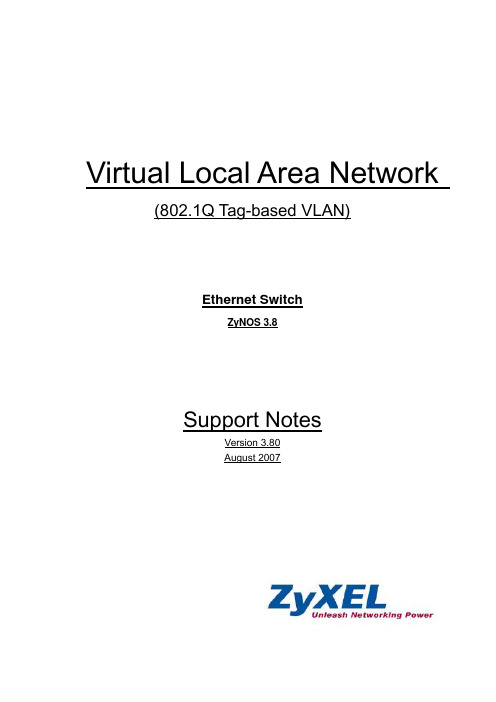
Virtual Local Area Network (802.1Q Tag-based VLAN)Ethernet SwitchZyNOS 3.8Support NotesVersion 3.80August 2007Separating a physical network into many virtual networksWhat is Virtual LAN?•VLAN OverviewA VLAN (Virtual Local Area Network) allows a physical network to be partitioned into multiple logical networks. Stations on a logical network belong to one group called VLAN Group. A station can belong to more than one group. The stations in the same VLAN group can communicate with each other. With VLAN, a station cannot directly talk to or hear from stations that are not in the same VLAN group(s); the traffic must first go through a router.In MTU or IP-DSLAM applications, VLAN is vital for providing isolation and security among the subscribers. When properly configured, VLAN prevents one subscriber from accessing the network resources of another one on the same LAN. Therefore, a user will not see the printers and hard disks of another user in the same building.VLAN also increases network performance by limiting broadcasts to a smaller and more manageable logical broadcast domain. A VLAN group is a broadcast domain. In traditional Layer-2 switched environments, all broadcast packets go to each and every individual port. With VLAN, all broadcasts are confined to a specific broadcast domain.There are two most popular VLAN implementations, Port-based VLAN and IEEE 802.1q Tagged VLAN. ZyXEL Managed Switch supports both VLAN implementations. The biggest difference between both VLAN implementations is that Tagged VLAN can across Layer-2 switch but Port-based VLAN cannot.What is IEEE 802.1Q Tag-based VLAN?•Tag-based VLAN OverviewRegarding the IEEE 802.1Q standard, Tag-based VLAN uses an extra tag in the MAC header to identify the VLAN membership of a frame going across the bridges. This tag is used for VLAN and QoS (Quality of Service) priority identification. The VLANs can be created statically by hand or dynamically through GVRP. The VLAN ID associates a frame with a specific VLAN and provides the information that switches need to process the frame across the network. A tagged frame is four bytes longer than an untagged frame and contains two bytes of TPID (Tag Protocol Identifier, residing within the type/length field of the Ethernet frame) and two bytes of TCI (Tag Control Information, starting behind the source address field of the Ethernet frame).•TPID:TPID has a defined value of 8100 in hex. When a frame has the EtherType equal to 8100, this frame carries the tag IEEE 802.1Q / 802.1P.•Priority: The first three bits of the TCI define user priority, giving eight (2^3) priority levels. IEEE 802.1P defines the operation for these 3 user priority bits.•CFI: Canonical Format Indicator is a single-bit flag, always set to zero for Ethernet switches. CFI is used for the reason of compatibility betweenEthernet type network and Token Ring type network. If a frame received at anEthernet port has a CFI set to 1, then that frame should not be forwarded to an untagged port.•VID: VLAN ID is the identification of the VLAN, which is basically used by the 802.1Q standard. It has 12 bits and allows the identification of 4096 (2^12)VLANs. Of the 4096 possible VIDs, a VID of 0 is used to identify priorityframes and value 4095 (FFF) is reserved, so the maximum possible VLANconfigurations are 4,094.Note that user priority and VLAN ID are independent of each other. A frame with VID (VLAN Identifier) of null (0) is called a priority frame, meaning that only the priority level is significant and the default VID of the ingress port is given as the VID of the frame.•How 802.1Q VLAN worksAccording to the VID information in the tag, the switch forwards and filters the frames among ports. The ports with the same VID can communicate with each other. IEEE 802.1Q VLAN function contains the following three tasks, Ingress Process, Forwarding Process and Egress Process.I. Ingress Process:Each port is capable of passing tagged or untagged frames. Ingress Process identifies if the incoming frames contain tag and classifies the incoming frames belonging to a VLAN. Each port has its own Ingress rule. If Ingress rule accepts tagged frames only, the switch port will drop all incoming non-tagged frames. If Ingress rule accept all frame types, the switch port simultaneously allows the incoming tagged and untagged frames:•When a tagged frame is received on a port, it carries a tag header that has explicit VID. Ingress Process directly passes the tagged frame to Forwarding Process.•An untagged frame doesn't carry any VID stating to which VLAN it belongs.When an untagged frame is received, Ingress Process inserts a tag containing the PVID into the untagged frame. Each physical port has a default VID called PVID (Port VID). PVID is assigned to untagged frames or priority tagged frames (frames with null (0) VID) received on this port.After Ingress Process, all frames have 4-bytes tag and VID information, and then go to Forwarding Process.II. Forwarding Process:The Forwarding Process decides how to forward the received frames according to the Filtering Database. If you want to allow the tagged frames to be forwarded to certain port, this port must be the egress port of this VID. The egress port is an outgoing port for the specified VLAN, that is, frames with specified VID tag can go through this port. The Filtering Database stores and organizes VLAN registration information useful for switching frames to andfrom the switch ports. It consists of static registration entries (Static VLAN or SVLAN table) and dynamic registration entries (Dynamic VLAN or DVLAN table). SVLAN table is manually added and maintained by the administrator. DVLAN table is automatically learned via GVRP protocol, and can't be neither created nor upgraded by the administrator.The VLAN entries in Filtering Database contain the following information:1. VID: VLAN ID2. Port: The switch port number3. Ad Control: Registration administration control. There are 3 types of adcontrol, including forbidden registration, fixed registration and normalregistration.•Forbidden registration: This port is forbidden to be the egress port of the specified VID.•Fixed registration: When ad control is set to fixed registration, it means this is a static registration entry. This port is the egressport of the specified VID (a member port of the specified VLAN).The frames with specified VID tag can go through this port.•Normal registration: When ad control is set to normal registration, it means this is a dynamic registration entry. The forwardingdecision depends on Dynamic VLAN table.4. Egress tag Control: This information is used for Egress Process. Thevalue can be either tagged or untagged. If the value is tagged, theoutgoing frame in the egress port is tagged. If the value is untagged, the tag will be removed before frame leaves the egress port.VID Port Ad Control Tag ControlTagForbidden10 1Tag10 2 FixedUnTag10 3 NormalTag20 1 FixedUnTag20 5 FixedFiltering DatabaseVID Egress Port10 110 220 3Dynamic VLAN (DVLAN) tableIII. Egress Process:The Egress Process decides whether the outgoing frames will be sent taggedor untagged. The Egress Process refers to the egress tag control informationin the Filtering Database. If the value is tagged, the outgoing frame on theegress port is tagged. If the value is untagged, the tag will be removed beforethe frame leaves the egress port.Application ScenarioThere is a company which is going to implement 3 Zones (LAN, DMZ and the Wireless). The network administrator of the company has got a Firewall (ex: ZyWALL 1050) for the secure gateway. Also he has 4 servers in the DMZ zones, 10 PCs at the LAN Zone, 3 Access Points in the Wireless Zone. How many switches does he need to purchase?The answer is three for un-managed VLAN unaware Switch. (One for each zone)However, if you got a VLAN aware ZyXEL Management Switch (e.g. ZyXEL ES-3124), you will just need one big Switch instead of the three Unmanageable Switches. Virtually cut the Switch into three smaller Switches and your job is done.For example, VLAN10 for DMZ Zone, VLAN20 for the LAN Zone, VLAN30 for the Wireless Zone. Still, none of them can talk across Zones, although they areall physically connected to one Switch.In a small/medium business, the IT infrastructure may consist three parts: DMZ (DMZ-1, to provide WWW and FTP server for external customer), Client LAN zone (for normal client users), and Server farm (DMZ-2, for internal server, e.g. Mail server, HR/Finance Server)We’ll use ZyXEL ZyWALL 1050 as a firewall device to setup this scenario. ZyWALL 1050 equips five configurable WAN/DMZ/LAN interfaces. Due to the physical port only have five, we need to use Switch(es) to extend the Ethernet ports. Here we use a ZyXEL Management Switch like ES-3124 to setup our scenario. Because it is a VLAN aware Switch, we can treat it as logically three Switches in our case.The network topology is as the following picture shown. Based on this topology, we’ll create three VLANs: VLAN 10, VLAN 20, and VLAN 30. Each VLANmapping to DMZ-1, Clients LAN zone, and Server farm(DMZ-2) respectively.Configuration via GUI on ZyXEL Management Switch1. Connect PC or Notebook to the port 1 using the RJ45 Cable.2. By default, the MGMT IP of every in-band port is 192.168.1.1/243. Set your NIC to 192.168.1.2/244. Open an Internet browser such as IE and enter http://192.168.1.1 inthe URL field.5. By default, you will need to insert “admin” as the username and “1234”as the password.6. After you login successfully, you will see a screen similar to the onebelow.7. Click “Advanced Application” on your left menu, and then choose“VLAN”.8. Second, click “Static VLAN” to create VLAN 10, VLAN 20 andVLAN30.9. First of all, we click the check box “ACTIVE” to enable this new VLAN. Then we need to give this VLAN a name and assign a VLAN ID to it. In this case, we are going to create VLAN10, thus we assign VLAN ID 10 to this VLAN. Moreover, we are going to make port 1~6 join VLAN10. Sinceall PCs connected to the Switch are VLAN unaware, all un-check the “Tx Tagging” to take away the VLAN tag during egress.10. By following the above procedures, create VLAN 20 for port 7~18 and VLAN 30 for port 19 ~ 24.11. Now if you check the VLAN status, you should see a summary page like below. You can see VLAN10, 20 and 30 are there now.12. Now you need to define the PVID of VLAN10, 20 and 30 on the Switch. To do so, please click “VLAN Port Setting”.13. We put PVID 10 for port 1~6, PVID 20 for port 7~18, PVID 30 for port19~24.14. At this point everything is done. The Switch is virtually cut into three.For Security Appliance ZyWALL 1050’s setting, we create three IP domains for the three separate zones, here is the example:1. Configure physical port-1 as DMZ with IP subnet 192.168.1.0/24, andconnect port-1 to the ZyXEL Management Switch port-01 to join the VLAN102. Configure physical port-2 as LAN with IP subnet 192.168.2.0/24, andconnect port-2 to the ZyXEL Management Switch port-06 to join the VLAN20.3. Configure physical port-3 as DMZ with IP subnet 192.168.3.0/24, andconnect prot-3 to the ZyXEL Management Switch port-23 to join the VLAN30.Configuration via CLI on ZyXEL Management Switch Connect the Switch Console port with your PC or Notebook.1. Open your Terminal program.(Ex, Hyper Terminal in Windows System)2. Make sure that your port settings arebps:9600Data bits:8Parity: NoneStop bits:1Flow control: None:3. After you connected successfully, give the correct user name and password.4. Now you have already gotten into the enable mode. Then put “configure” to go into the configuration mode.Issue the following commands to setup your Switch in this scenario.To create VLAN 10, 20 and 30 on the Switch:Issue the following commands.vlan 10name VLAN10normal 7-28fixed 1-6forbidden ""untagged 1-6exitvlan 20name VLAN20normal 1-6,19-28fixed 7-18forbidden ""untagged 7-18exitvlan 30name VLAN30normal 1-18,25-28fixed 19-24forbidden ""untagged 19-24exitinterface port-channel 1 pvid 10exitinterface port-channel 2 pvid 10exitinterface port-channel 3 pvid 10exitinterface port-channel 4 pvid 10exitinterface port-channel 5 pvid 10exitinterface port-channel 6 pvid 10exitinterface port-channel 7 pvid 20exitinterface port-channel 8 pvid 20exitinterface port-channel 9 pvid 20exitinterface port-channel 10 pvid 20exitinterface port-channel 11pvid 20exitinterface port-channel 12 pvid 20exitinterface port-channel 13 pvid 20exitinterface port-channel 14 pvid 20exitinterface port-channel 15 pvid 20exitinterface port-channel 16 pvid 20exitinterface port-channel 17 pvid 20exitinterface port-channel 18 pvid 20exitinterface port-channel 19 pvid 30exitinterface port-channel 20 pvid 30exitinterface port-channel 21 pvid 30exitinterface port-channel 22 pvid 30exitinterface port-channel 23 pvid 30VLAN Support NoteAll contents copyright (c) 2007 ZyXEL Communications Corporation. 21exit。
合勤P660HW-61设置说明

Prestige 660H SeriesADSL 2+ 4-Port GatewayPrestige 660HW Series ADSL 2+ 4-Port Gateway with 802.11g WirelessQuick Start GuideVersion 3.405/2005OverviewThe Prestige 660H (P660H) and Prestige 660HW (P660HW) are ADSL routers with a built-in switch. The Prestige 660HW also has IEEE 802.11g wireless capability. All wireless features pertain to the P660HW series only.You may need your Internet access information.See your User’s Guide for background information on all features.This guide is divided into the following sections.1 Hardware ConnectionsYou need the following before you start.If you prefer to see a multi-media animation of how to make hardware connections, see the included CD.1Hardware Connections2Configuration for Internet Access3Wireless Configuration (P660HW)4NAT 5Firewall 6TroubleshootingPrestigeComputer(s)Ethernet CableTelephone CablePower Adaptor1DSL: Connect the Prestige to a telephone jack using a telephone wire.2LAN: Use an Ethernet cable to connect a computer to a LAN 10/100M port for initial configuration and/or Internet access.3POWER: Use the included power adaptor to connect the POWER socket to an appropriate power source (see the User’s Guide for power adaptors specifications by region).After you’ve made the connections, push in the power button to turn on the Prestige. Look at the front panel LEDs. The PWR/SYS LED blinks while performing system testing. The PWR/SYS and/or WLAN LEDs then turn steady on if the testing is successful. The LAN LEDs turn on if the (corresponding) LAN ports are properly connected.2 Configuration for Internet AccessYou may configure the Prestige for Internet access in any one of these ways:•Configuration Genie•Zero Configuration•Web Configurator Internet Access Wizard2.1 Configuration GenieFrom the included CD, click “Multimedia Auto Provisioner” (the installation and configuration assistant) and then click “Installation Tutorial”. After you’ve viewed the tutorial, click “Configuration Genie” at the end of the installation tutorial or from “Multimedia Auto Provisioner” in the CD.2.2 Zero ConfigurationLaunch your web browser andnavigate to any web site (forexample, ). ThePrestige automatically detectsand configures your Internetconnection. This may take abouttwo minutes.If you have a PPPoE or PPPoAconnection, a screen displaysprompting you to enter yourInternet account information. Enter the username, password and/or service name exactly as provided. Click Apply.Note: Configuration Genie or Zero Configuration are only able to configure the device automatically for Internet access if you are using PPPoE, PPPoA or ENET ENCAP encapsulation with adynamically-assigned IP address from your ISP.If you’re not using these Internet access settings, then use the Web Configurator InternetAccess Wizard to manually configure the device.2.3 Accessing the Web Configurator1Launch your web browser. Enter“192.168.1.1” as the web site address.Note: If you do not see the next screen, then please read Section 6.1 on page 114In the MAIN MENU screen, click WIZARD SETUP .2.3.1 Internet Access SetupNote: Enter the Internet access information given to you by your ISP exactly in each wizard screen andthen click Next to continue or click Back to return to the previous screen.Screen information is not saved when you click Back .2Click Login . 3Type a newpassword(retype it toconfirm) andclick Apply .Otherwise clickIgnore . Youthen see themain webconfiguratorscreen1From the Mode drop-down list box, select Routing (default) if you want to use routing features such asNAT.2The next wizard screen varies depending on the Encapsulation you chose in the first wizard screen. From the Network Address Translation drop-down list box, select SUA Onlyif you have one public IP address, Full Feature if you have more than one public IP address (for translation) or None to disable NAT.•PPPoE .Select Connecton Demandwhen you don'twant theconnection upall the time andspecify an idletime-out period(in seconds) inthe Max. IdleTimeout field.Select Nailed-Up Connection when you want your connection up allthe time. The Prestige will try to bring up theconnection automatically if it is disconnected. •ENET ENCAPNote: You will only see the next two screens in Routing mode.3 Wireless Configuration (P660HW series only)WPA-PSK encryption is preferred to WEP because it has user authentication and improved data encryption. If you don’t have WPA-capable wireless clients, configure WEP encryption.•PPPoA •RFC14833Verify yourLAN andWANsettings.To change theLAN settings,click ChangeLANConfiguration ;otherwise clickSave Settings tosave theconfigurationand go to thefinal wizardscreen.If youchange thePrestige’s LAN IP address, you must use the new IPaddress if you want to access the web configuratoragain.4Click Save Settings in the screen shown in step 3 to go to the final wizard screen.The Prestige automatically tests the connection to the computer(s) connected to the LAN ports. To test the connection from the Prestige to the ISP, click Start Diagnose . Otherwise click Return to MainMenu to go back to the main screen.Note: Wireless clients and the Prestige must use the same SSID, channel ID, WEP or WPA-PSK key (if enabled).1Click the Wireless LAN link under Advanced Setup.2Click 802.1x/WPA. SelectAuthenticationRequired,thenselectWPA-PSK andthen typea Pre-sharedKey.3Click Advanced Setup, Wireless LAN, Wireless. In the ESSID field, enter up to 32 printable characters to uniquely identify the Prestige. If you didn’t configure WPA-PSK, configure WEP in this screen (not visible if you’ve configured WPA-PSK).3.1 OTISTConfigure this screen only if you have OTIST-aware wireless clients. OTIST (One-Touch Intelligent Security Technology) allows you to transfer your Prestige’s SSID and WEP or WPA-PSK security settings to wireless clients that support OTIST and are within transmission range. You can also choose to have OTIST generate a WPA-PSK key for you if you didn’t configure one manually.Click Advanced Setup, Wireless LAN and then click OTIST. To change the Setup key enter up to eight printable characters. To have OTIST automatically generate a WPA-PSK key select the Yes check box. If you manually configured a WEP key or a WPA-PSK key and you also selected this check box, then the key you manually configured is used.Note: The AP and wireless client(s) MUST usethe same Setup key.In each wireless client ZyXEL utility, click the Adapter tab. Select the OTIST check box, enter the same Setup Key as your Prestige’s and click Save.Note: You must click Start in the Prestige OTIST web configurator screen and in the wireless client(s) Adapter screen all within three minutes (at the time or writing). You can start OTIST in thewireless clients and Prestige in any order but they must all be within range and with OTISTenabled.4 NATNAT (Network Address Translation - NAT, RFC 1631) means the translation of an IP address in one network to a different IP address in another. For example, you could translate one public IP address to multiple private IP addresses on your LAN (SUA Only).5 FirewallThe firewall is already enabled by default on the Prestige.ClickAdvancedSetup andthen NAT toopen theNAT-Modescreen.Select SUAOnly if youhave one public IP address and Full Feature ifyou have multiple public IP addresses (foraddress translation).Select Enable SIP ALG to allow VoIP calls topass through NAT.If you have servers on your LAN, configure an SUA server set to have them visible to the outside. From the NAT - Mode screen click Edit Details and fill in the fields as shown.Click Advanced Setup andthen Firewall to open thefirewall screen. The firewallprotects your LAN fromattacks from the Internet. Notraffic can enter your LANunless a request wasgenerated on the LAN first.Click Default Policy to see rule direction information. You can also disable the firewall here ifyou want.6 Troubleshooting6.1 Set Up Your Computer’s IP AddressThis section shows you how to set your Windows NT/2000/XP computer to automatically get an IP address. This ensures that your computer can connect with your Prestige. Refer to your User’s Guide for detailed IP address configuration for other Windows and Macintosh computer operating systems.1In Windows XP, click start , Control Panel . In Windows 2000/NT, click Start , Settings , Control Panel .2In Windows XP, click Network Connections . In Windows 2000/NT, click Network and Dial-up Connections .3Right-click Local Area Connection and then click Properties .PROBLEM CORRECTIVE ACTIONNone of the LEDs turn on when you connect the Prestige’s power.Make sure that you have the correct power adaptor connected to the Prestige, it is plugged into an appropriate power source and the Prestige is turned on. Check all cable connections. If the LEDs still do not turn on, you may have ahardware problem. In this case, you should contact your local vendor.Cannot access the Prestigefrom my computer.Check the cable connection from your computer to the Prestige.Make sure your computer’s IP address is in the same subnet as the Prestige’sIP address (see Section 6.1 on page 11).Ping the Prestige from a computer on the LAN. Make sure your computer’sEthernet adapter is installed and functioning properly. In the computer, clickStart , (All) Programs , Accessories and then Command Prompt . In theCommand Prompt window, type "ping" followed by the Prestige’s LAN IPaddress (192.168.1.1 is the default) and then press [ENTER]. The Prestigeshould reply; otherwise see Section 6.1 on page 11.If the Prestige’s IP address has changed, then enter the new one as the URL.Use Internet Explorer 6.0 and later or Netscape Navigator 7.0 and later withJavaScript enabled.Make sure you enter the password correctly (the field is case sensitive).If you’ve forgotten the Prestige’s password, use the RESET button. Press thebutton in for about 10 seconds (or until the PWR/SYS LED starts to blink), thenrelease it. It returns the Prestige to the factory defaults (password is 1234, LANIP address 192.168.1.1 etc.; see your User’s Guide for details).Cannot access the Internet.Verify the Internet connection settings in the wizard. Make sure you entered thecorrect user name and password if you are using PPPoE or PPPoA .For wireless clients, check that both the Prestige 660HW and wireless client(s)are using the same SSID, channel and WEP or WPA-PSK keys (if configured).4Select Internet Protocol (TCP/IP) (under the General tab inWindows XP) and click Properties.5The Internet Protocol TCP/IP Properties screen opens (theGeneral tab in Windows XP).6Select the Obtain an IP address automatically and ObtainDNS server address automatically options.7Click OK to close the Internet Protocol (TCP/IP) Propertieswindow.8Click Close (OK in Windows 2000/NT) to close the Local AreaConnection Properties window.9Close the Network Connections screen.Viewing Your Product’s Certifications1Go to .2Select your product from the drop-down list box on the ZyXEL home page to go to that product's page. 3Select the certification you wish to view from this page.。
Switching Power Supply HG2, HP2, PSM 和 PSL 用户指南说明书

User Manual Product Type: Switching Power Supply Model Name: HG2, HP2, PSM, PSLJune 18, 2003Version 1.0Table of ContentsSafety and Warnings (3)Product and Accessories (4)Pin Assignment (5)Specification (8)Operational Procedures (12)Troubleshooting & Maintenance (16)Technical Support (17)Safety and WarningsIMPORTANT INFORMATION ONSAFETY AND PROPER OPERATION OF THE POWER SUPPLY.<< Read the information carefully before using it. >>1.Do not attempt to take apart the power supply. There are hazardous voltages inside.2.Do not add or remove any components from the power supply. Warranty void by doing so.3.Only authorized technician or service center is allowed to open the power supply for productservices.4.Never alter the power supply cord or plug. Improper modification can result in severe electricalshock.5.Do not expose power supply to high moisture, very dusty or extreme temperature environment.6.Connect power supply only to designated power sources. Do not place any other materials intothe inlet of the power supply other than the power cord.7.Do not plug or unplug the power cord with wet hands.8.To avoid power cord damage, remove the power cord from the wall outlet by grabbing the pluginstead of the cord.9.Make sure the power cord is properly routed so that it will not be stepped on, tripped over, orotherwise subjected to damage or stress.10.To avoid electrical shock, unplug the unit from the power source before attempting any cleaning. Note1: For safety purposes, power cord must comply with the requirements of the National Safety Code. Note2: All relevant registered trademarks are strictly the property of their respective companies.Note3: No further notice will be given for any revision of the product, either modification or a newer version.Product and AccessoriesPlease contact your local dealers if any of the following product or accessory is missing from the package.1.Power Supply Unit. (Refer to the Figure)2.Screws x 4.To prevent missing screws during shipment, screws were installed on the power supply. When install power supply into computer, remove those four screws first,please do not remove fan or case screws. All four screws should be installed andfasten.3.ATE (Auto Testing Equipment) report.er manual.5.Optional item – AC power cord.Remark: All items listed above have been tested and approved; unauthorized accessories should not be used on this product.Note: The above figure is just a sample; please refer to the actual product.Remark:1.I/O switch on rear panel is only available for HG2 model.2.The computer case shown above is not part of the power supply.3.Screws and its specifications.8PINS (EPS12V)8PINS (AMD,ATX-GES)EPS+12V GND BLACK GNDGND GND 4312BLACKBLACK BLACK 8675YELLOWYELLOW YELLOW YELLOW +12V+12V +12V OUTPUT PIN NO.COLOR PIN NO.COLOR OUTPUT +12V+12V +12V OUTPUT PIN PIN GNDGND COLOR BLACKBLACK NO.2431687NO.5COLOR YELLOWYELLOW YELLOW OUTPUT GND BLACK +5V RED PWR-OK GREY OUTPUT PIN NO.12BLACKBLACK GNDGND COLOR COLOR YELLOWYELLOW 43PIN NO.+12V +12VOUTPUT 4PINS (ATX12V,FOR P4)6PINS (EPS12V,OPTION)4OUTPUT +3.3V ORANGE YELLOWORANGE 32NO.PIN 1COLOR NO.PIN 65COLOR BLACK YELLOWOUTPUT +12VBLACK +3.3V GND GND +12V4PINS (HD/CD-ROM/RW)GND+12V YELLOW 2143BLACKREDOUTPUT COLOR NO.PIN NO.PIN COLOR +5VOUTPUT BLACK GND GND OUTPUT +12V GNDCOLOR BLACKYELLOW 21NO.PIN 43NO.PIN BLACK REDCOLOR +5VOUTPUT 4PINS (FLOPPY DISK)1~3YELLOW+12VBLACK 4~6GND PIN NO.COLOR OUTPUT 7~910~1213~15BLACK GND ORANGE +3.3V RED +5V 15PINS (SERIAL ATA HD)SpecificationsPlease refer to the specifications according to the actual product purchased.Note: The new feature, “Prolonged Cooling” after power supply is remote-off only available on model HG2. Under normal conditions, when power supply is at “Remote-off” mode, cooling fan will remain in operation for the secondary heat dissipation, and will come to stop at a much lower temperature. This will prolong the life of the power supply.SpecificationsPlease refer to the specifications according to the actual product purchased.SpecificationsPlease refer to the specifications according to the actual product purchased.SpecificationsPlease refer to the specifications according to the actual product purchased.Operational Procedure1.When removing four attached screws to install this product, please make sure not removing fan orcase screws by mistake.2.Tighten four screws onto the computer case and double check for stability. (Please refer to thefigure on page 4).3.Before connecting the units, make sure you verify connector and pin assignment for devices suchas motherboard, hard disk etc. For example, the pin assignments of 24-pin and 8-pin connector on AMD Athlon MP Motherboard are totally different than Intel Xeon motherboard. Severe damages may occur by wrong connection.4.Check product specifications and calculate actual current requirements of each DC voltage. Makesure these requirements fall within the minimum and maximum range of power supply. If the current requirements are below the minimum load spec., the power supply may not start up. If the current requirements are over the maximum load spec., our over protection circuitry will latch and shutdown the power supply.5.Plug in power cord to the inlet of power supply.•Only HG2 models have line power I/O rocker switch. Please set the switch to “I” or “ON”to turn on line power. For other models, just plug the power cord into the electrical outletdirectly.•Active Power Factor Correction (PFC) function is available for all power supply models listed in this manual. The PFC function ensures maximum efficiency of power usage topreserve energy and lower your electrical bills. It also automatically adapts to a very widerange of AC line voltage: 100V to 240V AC. (There are no manual switches for you toselect AC input). This unique design ensures you can use our power supplies anywhere inthe world.6.You can start up the power supply remotely by using “Remote on”.Troubleshooting & MaintenanceSYMPTOM COUNTERMEASURENo power? After plug main connector, such as 24-pin or 20-pin and aux. connectorsif needed, to motherboard socket, make sure AC power cord gets AC linesource that is on wall outlet, to this product power supply. If AC powercord gets AC line source through power bar or UPS, turn on thesedevices first.If product model is HG2, set I/O switch of power supply panel to “I” or“ON”. Other models HP2, PSM and PSL don’t have line power I/Orocker switch.Boot system from computer case I/O.Check product specifications and calculate actual current requirements ofeach DC voltage. Make sure these requirements fall within the minimumand maximum range of power supply. (i) If the current requirements arebelow the minimum load spec., the power supply may not start up.Increase load. (ii) If the current requirements are over the maximum loadspec., our over protection circuitry will latch and shutdown the powersupply. Reduce load or use larger capacity power supply.There may be a system incompatibility or wrong connector pin out orconnection, when power supply its fan has spin for while then shutdown.For example, (i) Use wrong pin assignments of 24-pin and 8-pinconnectors e.g. For AMD Athlon MP Motherboard connectors are totallydifferent than Intel Xeon motherboard. Severe damages may occur byplugging wrong connection. (ii) Plug wrong pin position on small 4-pinfloppy drive connector to cause connection displacement.[Action]Remove all connectors at all first, then one-by-one to plug inone connector at a time and verify the operation of each device andsystem function. When no problem, proceed next device.The power supply could be latched by self-protection function (e.g. “overvoltage”, “over current”, “overload”). Remove the power cord, wait for20 seconds or more to discharge its electricity, then plug in the powercord again, try to restart the computer.Check if video card is seated properly; check the video cable connection. Power is on, but nomonitor display?Verify system and motherboard requirements. For example, somemotherboards require RAM in pairs to work properly, such as Tyan#S2665.Technical SupportTo best serve our customers, there are several services available to suite your needs:1.For detailed products specification: please visit 2.For technical enquiries: please send e-mail to ********************3.For RMA service: please prepare following items before calling RMA department,Proof of purchase (original dated receipt)Product serial number (SER. NO.) (Refer to the label on product and diagram below)Product part number (P/N)Product modelDetailed description of problemsNote:Different distributors or resellers have their specific RMA terms and conditions; pleasecontact them for detailed information.Locations of relevant information:e.g. (1)Model HP2-6460P,(2)S/N T3240001,(3)P/N 2000370018.Actual contents may not be the same for different models.4.Please feel free to contact us via e-mail should you encounter any technical problemsbeyond the scope of this user manual.5.We carry more than 120 standing high quality power supply models and over six hundredvarious sub-models. Please visit for more detailed information.。
ZyXEL G-1000v2 802.11g无线接入点 说明书

ZyXEL G-1000v2 802.11g无线接入点用户手册v3.60 09/2007 第一版版权© 2007 ZyXEL Communications Corporation 版权所有。
未经合勤科技股份有限公司(ZyXEL Communications Corporation)事先书面许可,不得对本出版物之内容部分或整体加以复制、抄写、存储于检索系统、翻译成任何语言,或以电子、机械、磁性、光学、化学、影印、手工或其他任何形式或手段加以传播。
由合勤科技股份有限公司(ZyXEL Communications Corporation)出版。
保留所有权利。
声明合勤科技(ZyXEL)对本手册描述的任何产品或软件的应用或使用不承担任何责任,也不转让其自身或他方专利权下的任何许可。
合勤科技(ZyXEL)保留对本手册所述的任何产品进行更改而不另行通知的权利。
本出版物如有变化,恕不另行通知。
商标本出版物中提及的商标仅作识别之用,这些商标可能是其各自所有者的财产。
证书FCC 声明本设备符合FCC规则第15部分的规定。
其操作遵守下列两种要求:(1)本交换机不能导致有害干扰。
(2)本交换机必须经受任何接收到的干扰,包括可能导致意外操作的干扰。
FCC 警告此设备业已依照FCC规则第15部分的规定进行测试,并证明其符合A类数字设备的规定。
这些规定旨在为商业环境安装提供合理保护,防止有害干扰。
本设备会产生、使用和发射无线电射频能量。
如果不按指导手册正确安装和使用,可能会对无线电通信造成有害干扰。
在居住区域操作此设备,有可能会造成有害干扰。
在这种情况下,用户将被要求自行纠正此干扰。
CE标志警告:此为A类产品。
本产品在居住环境中可能会造成无线电干扰,这种情况下,用户可能被要求采取适当的措施。
台湾BSMI(经济部标准检验局)A类警告警告使用者这是甲类的通讯产品,在居住的环境使用时,可能造成射频干扰,在这种情况下,使用者会被要求采取某些适当的对策。
合勤交换机使用手册

合勤科技交换机使用手册速查版本 1.0目录1. 硬件连接、常规设置与维护 (4)1.1 硬件安装 (4)1.2 硬件介绍 (5)1.3 常规设置 (6)2. 常规维护 (11)3. 高级设定 (13)3.1 VLAN设定 (13)3.2 STP(生成树协议)设置 (24)3.3 Access Control List (访问控制列表) (28)3.4 ES-3124_ACL功能完成IP与MAC的绑定 (32)3.5 ES-3124_Link Aggregation设置 (36)3.6 IGMP Snooping(组播侦听) (38)3.7 Static MAC Forwarding(静态MAC地址转发) (39)3.8 Filtering (过滤器) (39)3.9 Broadcast Storm Control (广播风暴控制) (39)3.10 Mirroring (端口镜像) (40)3.11 DHCP Relay (41)1. 硬件连接、常规设置与维护本章节介绍硬件连接方法,常规设置和基本维护方法,能够帮助您快速安全的将交换机接入网络。
1.1 硬件安装1.1.1 独立式安装:您可以将随机配备的绝缘脚垫安装到交换机底部,并将交换机置放到安全、干燥、清洁的环境中。
图-11.1.2 机架式安装(1)将随机配备的安装部件牢固的固定在交换机两侧。
如下图所示:图-2(2)利用安装部件将交换机牢固的安装在您的机架上。
如下图所示:注释: 合勤科技交换机系列,ES-2024A/ ES-3124/ ES-3148/ GS-2024/ ES-1528/ ES-1552/ GS-1524/ GS-1548都是标准的19英寸长度设计。
图-31.2 硬件介绍合勤交换机前面板的设计大体相似, 左侧是10/100/1000Mbps以太网接口,或者SFP光口。
右侧通常是上联端口,1000Mpbs的以太网接口或者SFP光口,或者是以太网和SFP双重属性端口。
全网管控交换机用户手册说明书
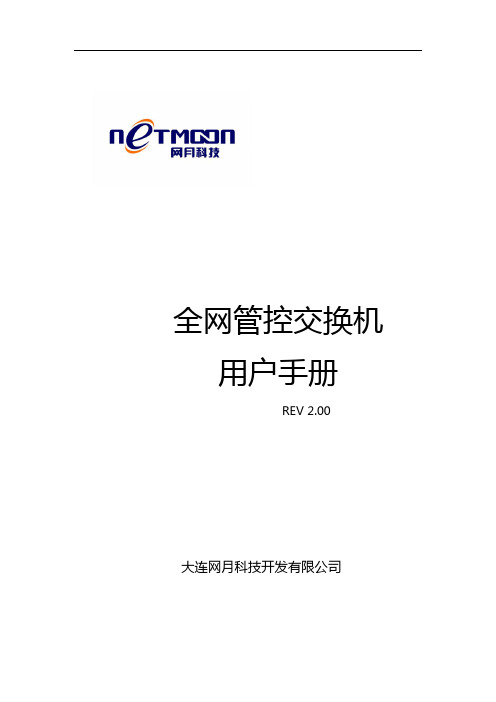
全网管控交换机用户手册REV 2.00大连网月科技开发有限公司版权声明版权所有2006-2014,网月科技开发有限公司,保留所有权利。
使用本产品,表明您已经阅读并接受了EULA 中的相关条款。
如有变更,恕不另行通知。
遵守所生效的版权法是用户的责任。
在未经网月科技开发有限公司明确书面许可的情况下,不得对本文档的任何部分进行复制、将其保存或引进检索系统;不得以任何形式或任何方式(电子、机械、影印、录制或其他可能的方式)进行商品传播或用于任何商业、赢利目的。
网月科技开发有限公司拥有本文档所涉及主题的专利、专利申请、商标、商标申请、版权及其他知识产权。
在未经网月科技开发有限公司明确书面许可的情况下,使用本文档资料并不表示您有使用有关专利、商标、版权或其他知识产权的特许。
此处所涉及的其它公司、组织或个人的产品、商标、专利,除非特别声明,归各自所有人所有。
前言感谢您使用网月科技开发有限公司的全网管控交换机(以下文本中简称本产品)。
本产品是网月科技开发有限公司自主开发的二层智能以太网交换机,提供了多个千兆或万兆以太网端口,支持VLAN、端口镜像、防ARP欺骗、DHCP保护等功能,可以通过Web界面方式进行管理。
本产品针对目前局域网中出现的安全问题,提供了802.1x、Guest VLAN、防ARP欺骗、防蠕虫病毒、防MAC地址攻击、三元绑定等一系列安全特性,并且提供了可视化的WEB操作界面,通过简便操作,即可以有效防御ARP欺骗、DOS攻击及蠕虫攻击;交换机当中提供的多种VLAN功能,采用VLAN方式划分网络体系能够让管理员更加方便的管理企业网络,而VLAN网络灵活的扩展能力也让企业网络规模在不断扩大的同时不会出现网络混乱的情况,VLAN网络所具有的控制广播风暴能力让企业网络资源的性能得到大幅度提高,并且VLAN网络还具有管理简单,安全性高的特点。
同时本产品还支持DHCP保护功能,开启功能之后可以手动指定允许通过的DHCP服务的IP及MAC地址信息,非法的DHCP服务器会被交换机阻断掉,良好的解决酒店,出租屋等复杂环境的DHCP分配问题。
HGMP
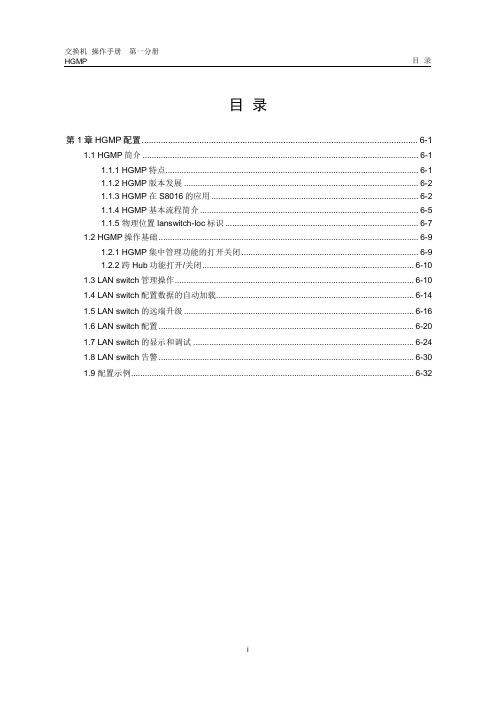
节省大量的 IP 地址。传统管理网上分布的 LAN switch 设备时,一般是 通过远程 Telnet 的方式登录后进行各项配置维护操作,因此每台 LAN switch 都必须配置一个 IP 地址,这样将会耗费大量有限的 IP 资源。 HGMP 则只需对命令交换机或者 HGMP server 设置 IP 地址,登录到这 台设备,就可以以它为拓扑树的根结点,对一定拓扑范围内的所有支持 HGMP 的 LAN switch 进行管理,不需为每台 LAN switch 设置一个 IP。
如图 6-2所示, S8016 可以对网络中已注册上来的 LAN switch 进行维护管理。
S
S2403 S2403 S2403 S2403
S3026
S
S2403 S2403 S2403 S2403 S2403 S2403 S2403 S2403 S2403 S2403 S2403 S2403 S2403 S2403 S2403 S2403 S2403
1.1 HGMP 简介 ........................................................................................................................ 6-1 1.1.1 HGMP 特点.............................................................................................................. 6-1 1.1.2 HGMP 版本发展 ...................................................................................................... 6-2 1.1.3 HGMP 在 S8016 的应用 .......................................................................................... 6-2 1.1.4 HGMP 基本流程简介 ............................................................................................... 6-5 1.1.5 物理位置 lanswitch-loc 标识 .................................................................................... 6-7 1.2 HGMP 操作基础 ................................................................................................................. 6-9 1.2.1 HGMP 集中管理功能的打开关闭 ............................................................................. 6-9 1.2.2 跨 Hub 功能打开/关闭 ............................................................................................ 6-10 1.3 LAN switch 管理操作 ........................................................................................................ 6-10 1.4 LAN switch 配置数据的自动加载...................................................................................... 6-14 1.5 LAN switch 的远端升级 .................................................................................................... 6-16 1.6 LAN switch 配置 ............................................................................................................... 6-20 1.7 LAN switch 的显示和调试 ................................................................................................ 6-24 1.8 LAN switch 告警 ............................................................................................................... 6-30 1.9 配置示例 ........................................................................................................................... 6-32
AuteU3052交换机用户手册
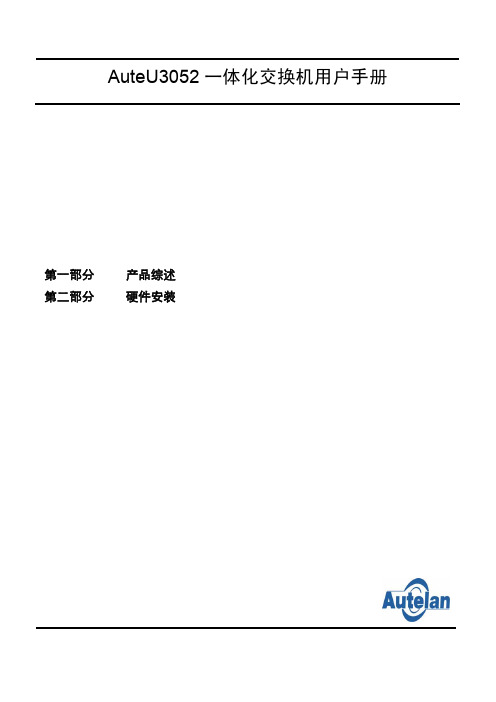
AuteU3052一体化交换机用户手册第一部分 产品综述第二部分 硬件安装AuteU3052一体化交换机用户手册版权声明© 北京傲天动联技术有限公司版权所有,并保留对本手册及本声明的最终解释权和修改权。
本手册的版权归北京傲天动联技术有限公司所有。
未得到北京傲天动联技术有限公司的书面许可,任何人不得以任何方式或形式对本手册内的任何部分进行复制、摘录、备份、修改、传播、翻译成其它语言、将其全部或部分用于商业用途。
免责声明本手册依据现有信息制作,其内容如有更改,恕不另行通知。
北京傲天动联技术有限公司在编写该手册的时候已尽最大努力保证其内容准确可靠,但北京傲天动联技术有限公司不对本手册中的遗漏、不准确或错误导致的损失和损害承担责任。
Users’ Manual Copyright and DisclaimerCopyright© Copyright Beijing Autelan Technology Co.,Ltd. All rights reserved.The copyright of this document is owned by Beijing Autelan Technology Co.,Ltd. Without the prior written permission obtained from Beijing Autelan Technology Co.,Ltd, this document shall not be reproduced and excerpted in any form or by any means, stored in a retrieval system, modified, distributed and translated into other languages, applied for a commercial purpose in whole or in part.DisclaimerThis document and the information contained herein are provided on an "AS IS" basis. Beijing Autelan Technology Co.,Ltd may make improvement or changes in this document, at any time and without notice and as it sees fit. The information in this document was prepared by Beijing Autelan Technology Co.,Ltd with reasonable care and is believed to be accurate. However, Beijing Autelan Technology Co.,Ltd shall not assume responsibility for losses or damages resulting from any omissions, inaccuracies, or errors contained herein.FCC WarningThis device has been tested and confirmed to meet the limits for a Class A device, complying with Part 15 of the FCC Rules. These limits are placed to provide appropriate protection against harmful interference when the equipment is used in a commercial environment. This equipment generates, uses, and can radiate radio frequency energy and, if not installed and used in accordance with this user's guide, may cause interference to radio communications. Operation of this equipment in a residential area is likely to cause harmful interference, and you will be required to correct the interference at your own expense.Modifying the device not authorized by Beijing Autelan Technology Co.,Ltd may result in the equipment no longer meeting FCC requirements for Class A devices. Therefore, your right to use the equipment may be impaired by FCC regulations, and you may be required to remove any interference to radio or television communications at your own expense.You can determine whether your equipment is causing interference by turning it off. If the interference stops, it was probably caused by the Beijing Autelan Technology Co.,Ltd equipment. Take appropriatemeasures to remove the interference if it happens.Modifications to this product without Beijing Autelan Technology Co.,Ltd written authorization could void the FCC approval and disqualify you to use the product.使用者警示本产品是 A 级通讯产品,当在居住环境中使用时,可能会造成射频干扰,在这种情况下使用者应采取适当的对策以避免影响使用者的正常生活。
- 1、下载文档前请自行甄别文档内容的完整性,平台不提供额外的编辑、内容补充、找答案等附加服务。
- 2、"仅部分预览"的文档,不可在线预览部分如存在完整性等问题,可反馈申请退款(可完整预览的文档不适用该条件!)。
- 3、如文档侵犯您的权益,请联系客服反馈,我们会尽快为您处理(人工客服工作时间:9:00-18:30)。
合勤交换机使用手册[管理资料] 合勤科技交换机使用手册速查版本 1.0目录1. 硬件连接、常规设置与维护 (3)1.1 硬件安装...................................................................... .. (3)1.2 硬件介绍...................................................................... .. (4)1.3 常规设置...................................................................... .............. 52. 常规维护 ..................................................................... ..................... 10 3. 高级设定 ..................................................................... (12)3.1 VLAN设定...................................................................... .. (12)3.2 STP(生成树协议)设置 (23)3.3 Access Control List (访问控制列表) (27)3.4 ES-3124_ACL功能完成IP与MAC的绑定 (31)3.5 ES-3124_Link Aggregation设置 (35)3.6 IGMP Snooping(组播侦听) (37)3.7 Static MAC Forwarding(静态MAC地址转发) .......................383.8 Filtering (过滤器) (38)3.9 Broadcast Storm Control (广播风暴控制) .........................383.10 Mirroring (端口镜像) (39)3.11 DHCPRelay .................................................................. . (40)1. 硬件连接、常规设置与维护本章节介绍硬件连接方法,常规设置和基本维护方法,能够帮助您快速安全的将交换机接入网络。
1.1 硬件安装1.1.1 独立式安装:您可以将随机配备的绝缘脚垫安装到交换机底部,并将交换机置放到安全、干燥、清洁的环境中。
图-11.1.2 机架式安装(1)将随机配备的安装部件牢固的固定在交换机两侧。
如下图所示:图-2(2)利用安装部件将交换机牢固的安装在您的机架上。
如下图所示: 注释: 合勤科技交换机系列,ES-2024A/ ES-3124/ ES-3148/ GS-2024/ ES-1528/ ES-1552/ GS-1524/ GS-1548都是标准的19英寸长度设计。
图-31.2 硬件介绍合勤交换机前面板的设计大体相似, 左侧是10/100/1000Mbps以太网接口,或者SFP光口。
右侧通常是上联端口,1000Mpbs的以太网接口或者SFP光口,或者是以太网和SFP双重属性端口。
各种组合可以方便客户实际布网时灵活选择。
另外DB-9F console端口和RJ-45带外接口是设备的管理接口。
全系列交换机提供的10/100/1000Mbps以太网接口,都支持速率自适应、全双工模式、流量和拥塞控制。
双重属性端口也叫做Combo口,通常是千兆速率, 同时提供一个以太网接口和SFP光口插槽,但是同一时刻只有一个接口能传输数据。
光口优先级大于电口,即如果您把光纤连接到Combo口中的光口的同时,也把以太网线缆接入Combo口中的电口,那么光口将负责数据传输,电口不工作。
这个设计给客户提供了链路的冗余性保障。
下面几个图片是分别是ES-2024A、ES-3124、ES-3124F可网管交换机的正面板设计图图-4图-5图-6判断端口是否属于Combo口, 只要查看该端口上的标签文字是否有背景阴影。
如果端口号对应数字的底部有阴影,则表示该端口属于Combo口。
图-7下图是ES-2024A的后面板设计图,风扇和电源接口:图-8如用果交换机支持BPS(备供电系统), 则设备背板上会有一个供电接口。
图-9备用供电系统的设计是为了提供电源冗余性,透过合勤的BPS-120备用供电器,向支持BPS的交换机提供备用电源,12伏直流电源。
(注释: 如要查询BPS-120的产品信息, 请参考《合勤科技_交换机产品大全_CN_1029》交换机附件章节。
)1.3 常规设置常规物理连接方式:图-101.3.1将您的计算机设置为192.168.1.X的IP地址。
图-111.3.2 打开IE浏览器,输入设备默认管理IP地址(192.168.1.1)。
并输入用户名admin和管理密码1234:图-121.3.3 点击确定按钮进入管理界面,如果您的交换机上有连接其他设备或计算机,您可以在主界面中看到当前的连接状态。
图-131.3.4 点击Basic Setting > System Info 进入系统信息界面,在该界面中您可以检查到设备名称、当前的韧体文件和设备的MAC地址:图-141.3.5 点击Basic Setting >General Setup 进入常规设置界面。
在常规设置中,您可以设置描述性的系统名称,时间等信息。
图-15注释: 配置项<Login Precedence>提供管理员登陆交换机时进行验证的方式, 3个选项<Local Only>、<RADIUS Only>、<Local then RADIUS>,分别表示<本地验证>、<RADIUS服务器验证>、<本地验证失败后进行RADIUS验证>。
<本地验证>即匹配交换机当前本地的用户数据库,而RADIUS服务器验证则是通过匹配远程用户数据库进行身份验证。
1.3.6 点击Basic Setting >IP Setup进入IP设置界面。
在该界面中您可以修改交换机的管理IP地址、子网掩码、默认网关、允许管理的VLAN ID 等信息。
注释:交换机的管理IP要避免与网络中计算机的IP地址冲突。
图-16图-17注释: 可以在此处为交换机添加多个管理IP地址。
1.3.7 如果交换机支持带外管理端口(RJ-45), 比如ES-3124/ ES-3124PWR/ ES-4124/GS-2024/ GS-3012/ GS-3012F/ GS-4024/ GS-4012F, 那么Basic Setting >IP Setup配置界面稍有不同, 要求用户设定默认的管理方式: <In-band>、<Out-of-band>,分别对应带内管理和带外管理。
如果选择带外管理,那么管理员只能通过直连带外管理端口进行配置操作, 下图选项<Out-of-band Management IP Address>就是设定该带外管理端口的IP地址。
图-181.3.8 点击Basic Setting >Port Setup进入端口管理界面: 下图中Active可手动启用或者禁用某个端口;Name可输入描述性的信息;Type可看到端口速率类型;Speed/Duplex可选择端口速率和传输模式;Flow Control 可选择是否开启流量控制功能;802.1P Priority可手动制定端口优先级。
注释:在您没有特殊应用的情况下保持当前默认值即可。
图-19图-20提示:完成任何配置设定后,您需要检查一下WEB界面右上角是否有一个<Save>按钮, 如果有, 表示基于该款交换机修改任何设定后,必须点击<Save>按钮将当前设定写入FLASH防止掉电丢失。
否则,当交换机重新启动后管理员刚才修改的配置信息会丢失。
图-21而诸如GS-2024、GS-3012等系列就没有这类限制, 即用户修改的设定会立刻写入FLASH, 掉电不丢失。
2. 常规维护进入交换机的管理界面,Management > Maintenance, 提供6个管理项目。
图-222.1 韧体文件升级点击<Firmware Upgrade>后面的链接,并按照以下步骤操作.点击浏览选择相应的韧体文件。
图-23点击Upgrade按钮。
图-242.2 刷新设置配置信息点击<Restore Configuration>选项,并按照以下步骤操作.点击浏览选择相应的配置文件。
图-252.3 点击Restore按钮图-26提示:当刷新设备配置文件后的第一次断电重新启动时,系统会经历20-30秒的刷新过程。
请保持设备开启,并耐心等待。
2.4恢复出厂设置点击<Load Factory Default>选项,并按照以下步骤操作。
在出现的对话框中选择确定。
图-272.5 保存配置文件:点击<Save Configuration>选项。
注释: 此处出现2个选项: <Config 1>、<Config 2>, 表示交换机支持双配置文件功能。
即管理员可以根据实际需求,设计2份配置,在需要的时候即时调用即可。
图-282.6 重新启动设备点击<Reboot System>选项。
图-293. 高级设定3.1 VLAN设定合勤交换机系列同时支持端口VLAN和协议VLAN。
3.1.1 端口VLAN (Port-based VLAN)下面以ES-2024A的配置界面为例, 向您介绍如何基于端口进行VLAN的划分。
基于端口的VLAN通常工作在单机上,不建议跨交换机工作。
下图是某用户的网络规划图。
图-30设置步骤1、打开IE 浏览器,在地址栏中输入ES-2024A的管理IP地址,并输入用户名admin 密码1234 进入,进入设备管理界面。
点击进入Basic Setting > Switch Setup ,将VLAN Type修改为Port Based,并点击2、Apply保存设置:图-313、点击进入Advanced Application > VLAN ,并做如下设置。
下图中每个数字行与列的交汇处打钩表示该数字对应的两个端口之间可以互相通信。
图-324、您可以使用ping 命令测试VLAN划分的结果。
