MVS11702-B-安装手册201407
mSeries 系列产品安装指南说明书

Package ContentsThe mSeries package includes:●Power cables (2x)●Rack mounting bracket ears with screws●Ethernet cable●mSeries appliancemSeries rear and front panelsRear PanelFront Panel Console Console portUSB USB portsEth8 LAN port (not configured)Reset Reset switch Power indicatorSystem status indicatorHDD indicatorLCD keypad arrowsInstallation●Prepare the appliance for rack installation by fastening the bracket ears to the sides of the chassis using the provided hardware. ●Mount the appliance to your rack enclosure using the provided hardware. ●Connect the ethernet cable from your Internet modem or router to the farthest left port on the lower quad port module. ●Connect the ethernet cable from your LAN switch to the second port from the left on the lower quad port module. ●Plug in both power cables to a power source and connect them to the AC power inputs located on the rear panel. ●Review the power indicator on the front of the appliance. If the indicator is lit, the appliance is powered on. ●If the appliance is not powered on, toggle the power switch located on the rear panel.Connect to the applianceYou can connect to your appliance via the online C ommand Center portal at h ttps:///cmd . Alternatively, you can connect to your appliance from the local network, or directly using a monitor, keyboard, and mouse.Via Command CenterProvisioning a new mSeries appliance via Command Center is a convenient way to deploy and configure NG Firewall. To set up and manage your new appliance from Command Center follow these steps:1.Navigate your web browser to h ttps:///cmd.2.Log in with your Untangle Command Center account, or click C reate Account to set up an account.3.In Command Center, click A dd in the Appliances screen.4.Enter the serial number located on the side panel of your appliance.5.Click A dd to confirm the new appliance.6.After the appliance successfully adds to your account, you can select it from the list of appliances.7.Click R emote Access to connect to the administration of your new appliance.8.Continue to the setup wizard.Via network connectionAlternatively, you can connect to your NG Firewall management interface from the local area network. This is useful for example if your NG Firewall appliance cannot reach the Internet and you require local administration to configure the TCP/IP settings. To access theadministration from a local network follow these steps:1.Connect your management system to the network attached to the LAN port (Internal) of the appliance.2.Check the network status of your management system and confirm that you receive an IPv4 address in the subnet of192.168.2.0/24 (e.g. 192.168.2.100).3.In a browser, navigate to 192.168.2.1.4.Accept the SSL certificate notice in your browser and continue to the setup wizard.Via direct connectionIf neither of the previous options is available, you can connect to your appliance directly by attaching a display to the VGA port and a keyboard and mouse to any of the USB ports. At the menu on the bottom of the screen, click L aunch Client to open the administration in a browser and continue to the setup wizard.Configure the setup wizardWhen you connect to the administration for the first time, the setup wizard prompts you to configure the essential parameters to get your appliance up and running.Get StartedNG Firewall packages its premium features as apps. During your first login NG Firewall prompts you to install the recommended apps. If you do not have a license, some of the recommended apps run as a 14 day trial. The trial converts to a subscription once you apply a valid license. You can learn more about NG Firewall apps at h ttps:///untangle-ng-firewall/applications/.WarrantyThis appliance is covered by a one, two or three year manufacturer warranty based on the option chosen at the time of purchase. For a description of the warranty policy visit h ttp:///refund-return-policy.Support & DocumentationFor technical support availability, contact information, and troubleshooting tips visit h ttp://. Help resources are available in the online help system at h ttp://.。
流控大师-安装手册

流控大师全攻略网吧爱好者收集《流控大师》-领先的网络核心技术,最专业的流控引擎、应用识别、智能控速、提升宽带使用率、保证网络高效稳定运行!打造不卡的网吧网络环境!还加入了路由功能,支持双线策略和负载。
1) 流控大师部署位置2) 流控大师硬件配置Panabit流控系统定位于网络设备级OS,需要安装在一台独立硬件中,3) 硬件配置要求《网吧流控大师》-推荐硬件配置:CPU:INTEL酷睿E2140或以上( 多核更能发挥PA的性能)内存:1G或以上、硬盘:1G以上电子盘或CF卡、硬盘均可网卡:单线4张,双线是5张,可用双口或者4口网卡。
必须是Intel的千M网卡,比如82540/1/2/3/4/5/6,82571/2/3/4, 建议PCI-E的网卡主板:随意按上面需求搭配特别注意:对于老CPU带(HT)超线程一定要在BIOS里关闭,一定要注意这个,切记!4) 流控大师一键安装镜像安装文件下载地址:/downloadPanabitWBTEST20091128_fb7x.iso 下载后,可以刻成光盘或使用U盘引导,menu.lst格式如下:title PA网吧版fallback 6find --set-root /iso/PanabitWB091128.isomap /iso/PanabitWB091128.iso (0xff) || map --mem /iso/PanabitWB091128.iso (0xff)map --hookchainloader (0xff)savedefault --wait=2使用光盘或U盘启动,启动之后在login:输入root用户名,口令root,即FreeBSD提示界面,输入Panabit# ./setup安装过程大约需要1分钟左右,时间视硬盘大小格式化时间,安装过程首先是自动查找盘,如果有多个盘,会自动安装在系统排序的第一个盘,建议仅安装一个盘,可以是硬盘、CF卡、U盘等(盘容量要大于256M,建议512M以上。
s710使用说明书_用户
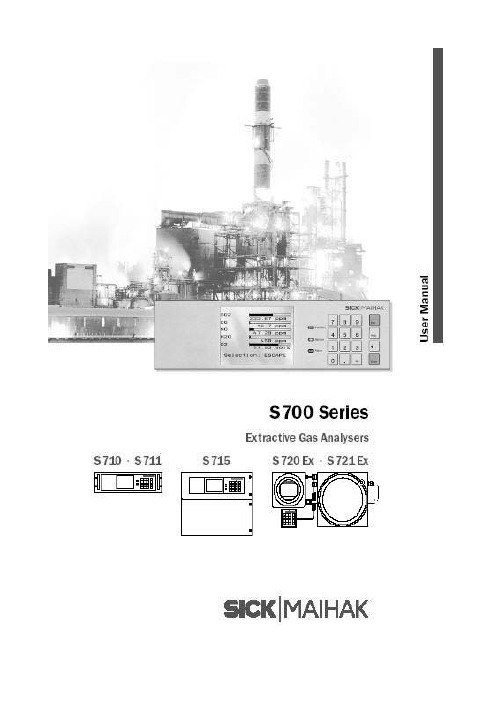
5 标准功能菜单…………………………………………………………………… 61
5.1 主菜单 …………………………………………………………………………………….. 61 5.2 测量显示 ……………………………………………………………………………………. 61 5.2.1 显示所有测量组分 5.2.2 显示所选测量组分 5.2.3 图表记录 5.3 状态显示 …………………………………………………………………………………... 64 5.3.1 显示状态/故障信息 5.3.2 显示测量范围 5.3.3 显示测量值输出 5.3.4 显示报警极限值 5.3.5 显示仪器数据 5.3.6 显示漂移值 5.4 控制 …………………………………………………………………………………………. 67 5.4.1 气泵开/关 5.4.2 确认报警 5.4.3 设定显示屏对比度 5.4.4 设定按键声音 5.5 校准 …………………………………………………………………………………………. 69 5.6 维修信号 ……………………………………………………………………………………. 70
2
北京北分麦ቤተ መጻሕፍቲ ባይዱ克分析仪器有限公司
4 操 作(一般说明)……………………………………………………………… 57
4.1 信号灯 ……………………………………………………………………………………… 58 4.2 状态信息 …………………………………………………………………………………… 58 4.3 工作原理…………………………………………………………………………………….. 58 4.3.1 功能选择 4.3.2 菜单功能 4.3.3 键盘 4.3.4 菜单层次
3 启 动 …………………………………………………………………………… 55
西门子无缝负载分发器安装说明书

sA0190This confirmation does not imply any guarantee of quality or durability. The safety instructions of the accompanying product documentation shall be observed.Diese Bestätigung enthält keine Beschaffenheits- oder Haltbarkeitsgarantie. Die Sicherheitshinweise der mitgelieferten Produktdokumentation sind zu beachten.Siemens Aktiengesellschaft: Chairman of the Supervisory Board: Gerhard Cromme; Managing Board: Joe Kaeser, Chairman, President and Chief Executive Officer;ConfirmationBestätigungProduct identification:ProduktbezeichnungFuseless load feeder, Sicherungslose Verbraucherabzweige 3VA2.. + 3RW405..3VA2.. + 3RW407..3VA2.. + 3RW443..3VA2.. + 3RW444..Manufacturer:Siemens AG, DF CP Hersteller Address:DE-92220 AmbergAnschriftFuseless load feeder / coordination type 1according IEC 60947-4-2 at AC 400 VSicherungslose Verbraucherabzweige / Zuordnungsart 1 nach IEC 60947-4-2 bei AC 400 VWe confirm that the fuseless load feeders, mentioned above consisting of circuit breakers 3VA2.. and soft starter 3RW4.. corresponding to attached annex and in compliance with the installation guidelines fulfill the conditions for the coordination type 1 mentioned in the enclosures according to IEC 60947-4-2, Edition 3.0 (05-2011).Hiermit bestätigen wir, dass oben genannte sicherungslose Verbraucherabzweige, bestehend aus Leistungsschalter 3VA2.. und Sanftstarter 3RW4.. wie in den beigefügten Tabellen aufgelistet und unter Einhaltung der entsprechenden Aufbaurichtlinien die Anforderung der Zuordnungsart 1 nach IEC 60947-4-2, Edition 3.0 (05-2011) erfüllen.Siemens Aktiengesellschaft DF CP R&D 92220 Amberg2016-06-30 ___________ Ambergdate of issueplaceProduct description Confirmation No.: A0190 Type designation:3VA2.. + 3RW405..3VA2.. + 3RW407..3VA2.. + 3RW443..3VA2.. + 3RW444..Manufacturer:Siemens AG, Low VoltageSiemensstraße 10, 93055 RegensburgSiemens AG, GWAWerner-von-Siemens-Str. 48, 92220 AmbergProduction site:OEZ s.r.o.Sedivska 339, 561 51 LETOHRADCZECH REPUBLICSiemens AG, GWAWerner-von-Siemens-Str. 48, 92220 AmbergOverview series 3VA..3VA2450 -5MN 32-..I II III IV V VI VII VIIII.Basic type3VA2 -SENTRON nG Circuit Breaker for selective applications II.Frame size2 -Up to 200 A3 -Up to 250 A4 -Up to 500 AIII.Rated current16 -160 A20 -200 A25 -250 A32 -320 A40 -400 A50 -500 AIV.AIC-level5 -Class M6 -Class H7 -Class CV.Trip unit: Characteristic curve, typeMN -ETU350M LSI Motor protectionMQ -ETU860M LSIG Motor protection + display and metering function VI.Poles3 -3PolesVII.Connection technology1 -Without all (without any terminals)2 -Screw terminals at front side3 -Front connection at line side / Rear connection at load side4 -Rear connection at line side / Front connection at load side5 -Screw terminals at rear side6 -Front side cable connection7 -Without all (without any terminals) at line side / Front side cable connectionat load sideVIII. Others.. -Manufacturer’s identificationOverview series 3RW40..3RW4036 -1 B B 14I II III IV V VI VII VIII I -Basic type3RW4 – AC semiconductor motor starterII -Kind of device0Soft starterIII - Rated operational power Pe at 400VRated operational current I eAC-53a at 400VPe: Ie:55 75 kW132 A56 90 kW160 A73132 kW230 A74160 kW280 A75200 kW350 A76250 kW432 AIV - Type of Terminals2Main contacts: Busbar connectionsAuxiliary contacts: Spring typ terminal6Main contacts: Busbar connectionsAuxiliary contacts: Screw terminalV - Special functionB with bypassVI - Phases controlledB- two-phase controlledVII - Rated control supply voltage, Us3- 115 V AC4- 230 V ACVIII - Rated operational voltage, Ue4 - 200 up to 460 V AC5 - 400 up to 600 V ACOverview series 3RW44..3RW4 4 22- 6B C 4 4I II III IV V VI VII VIII I -Basic type3RW4 - AC semiconductor motor starterII -Kind of device4Soft starter “High Feature”III - Rated operational power Pe at 400VRated operational current I eAC-53a at 400VPe: Ie:34 55 kW113 A35 75 kW134 A36 90 kW162 A43110 kW203 A44132 kW250 A45160 kW313 A46200 kW356 A47250 kW432 AIV - Type of Terminals2Main contacts: Busbar connectionsAuxiliary contacts: Spring typ terminal6Main contacts: Busbar connectionsAuxiliary contacts: Screw terminalV - Special functionB with bypassVI - Phases controlledC three phase controlledVII - Rated control supply voltage, Us3115 V AC4230 V ACVIII - Rated operational voltage, Ue4200 up to 460 V AC5400 up to 600 V AC6400 up to 690 V ACTable: load feedersTest: IEC 60947-4-2, 9.3.4 Performance under short-circuit conditionsThe tables below show all possible combinations.Every type of terminals of the soft starter is possible.Every control supply voltage of the soft starter is possible.For the connection of circuit breaker and soft starter only cables can be used.Listed soft starters cover soft starters of the same size and same short circuit rating, but higher rated current.3RW40.., Class 10:U e = 400 V, Coordination type 1IeAC53a [A]Circuit breaker Soft starterSetting range[A]Iq[kA]1343VA2216-5MN323RW405563 - 16055 1403VA2216-5MN323RW405663 - 16055 1623VA2220-5MN323RW405680 - 20055 1753VA2220-5MN323RW407380 - 200100 2303VA2325-7MN323RW4073100 - 250100 2503VA2325-7MN323RW4074100 - 250110 2803VA2440-7MN323RW4074160 - 400110 3503VA2440-7MN323RW4075160 - 400110 3563VA2450-7MN323RW4075200 - 500110 4323VA2450-7MN323RW4076200 - 5001103RW44.., Class 10:U e = 400 V, Coordination type 1IeAC53a [A]Circuit breaker Soft starterSetting range[A]Iq[kA]1133VA2216-5MN323RW443463 - 16055 1343VA2216-5MN323RW443563 - 16055 1403VA2216-5MN323RW443663 - 16055 1623VA2220-7MN323RW443680 - 20055 1753VA2220-7MN323RW444380 - 200110 2033VA2325-7MN323RW4443100 - 250110 2503VA2325-7MN323RW4444100 - 250110 3133VA2440-7MN323RW4445160 - 400110 3563VA2450-7MN323RW4446200 - 500110 4323VA2450-7MN323RW4447200 - 500110。
SB-1002W快速安装指南说明书

SB-1002WContentsI.Safety Information & Reminder (3)II.Product Information (4)II-1. Package Content (4)II-2. System Requirement (4)II-3. LED Indicator (5)II-4. Hardware Interface (7)III.Hardware Installation (8)III-1. RS485 Terminal Wire Connection (10)IV.Wi-Fi Connection (12)IV-1. Connect Signal Board to the Airbox (Wi-Fi Setup) (13)V.RS485 Connection (18)V-1. Connect Signal Board to the Airbox (RS485) (19)VI.WI-FI AP Display Mode (20)VII.Firmware Upgrade (21)VIII.Factory Default (23)IX.Reboot The Device (25)I.Safety Information & ReminderFor effective sensing and retrieval of environmental data, please install the unit with the safety restrictions stated below:-Move the Signal Board in a gental manner, no collision and strike.-Please do not perform installation in harsh weather (such as strong winds). -Keep away from items that will cause damages to the Signal Board (e.g.sharp objects).-Must be in locations close to a power supply and has good Wi-Fi internet signal capable of connecting to the Internet 24 hours a day, 7 days a week. -Do not let the conductive metal such as water and iron powder go into the LED display cabinet.-Wipe the LED screen gently with a soft cloth.Unable to follow the above-mentioned guideline may reduce machine lifetime.You can find all supporting documents from the link below or via QR Code:https:///download(Once you’ve visited the Edimax official website, please enter model no. “SB-1002W” into the search box to search for your product.)II.Product InformationII-1.Package ContentPower Adapter Signal Board Quick InstallationGuideII-2.System Requirement-Edimax AirBox air quality detector installed.-Internet with Wi-Fi connection (802.11n).-Computer or mobile device with web browser.II-3. LED IndicatorII-4.LED StatusNOTE: All LEDs blinking when the device is on.II-5.Color and StatusNOTE: PM2.5 range and recommend action are subject to the local air quality regulations.II-4. Hardware Interface1234 5III.H ardware InstallationMake sure your AirBox air quality detector is installed before setting up. Connect the power jack:1.Unscrew the back cover screw and connect the power supply.2.Make sure the warning rubber is pulled in the signal board.3.Screw the back cover, power on signal board and check the screen for anyabnormality.Note: Make sure the power supply is pulled underneath the RS485 and make sure both are connected properly.III-1.RS485 Terminal Wire ConnectionIf you would like to connect the signal board to the AirBox air quality detector through the RS485 terminal instead of Wi-Fi, please go through the following steps before screwing the back cover.1.Connect the connection wires to signal board’s RS485 terminal andscrew the wires tightly.2.Connect the other end of the wires to AirBox air quality detector’sRS485 terminal and screw the wires tightly.Note: The connection wires are excluded from the package.Wall-mount or hang your signal board on the wall and power on the signal board.1.The back Screw the wall-mount screws on the wall and hang thesignal board.2.Power on the signal board and check the screen for any abnormality.Note:˙Place your signal board within a good Wi-Fi signal range if you are connecting the air quality detector through Wi-Fi.˙Mounting screws are excluded from the package.IV.Wi-Fi Connection Supported AirBox:-AI-1001W V2 - AI-2002W -AI-1001W V3 - AI-2003W -AI-1001W V4 - AI-2004W Network Diagram:IV-1.Connect Signal Board to the Airbox (Wi-Fi Setup)Please follow the steps below to connect the signal board to the airbox viaWi-Fi:1.Connect the device either through the mobile phone or computer to theWi-Fi SSID of your signal board (EdimaxSB.Setup_XX).Please find the unique SSID of your signal board on the product label.The last 2 digits ** of the SSID “EdimaxSB.Setup_XX”is the last twodigits of the signal board's label.2.Open a browser, login default IP address “192.168.4.1”and follow thesteps on the next page to set up the signal board through the web page interface.3. Tap on “Wi-Fi Settings”. And enter a valid “Wi-Fi SSID” and “password”. NOTE: You can either choose “Dynamic IP (DHCP)” or “Static IP”.4. Click the “OK” button.NOTE: Signal board will disconnect and restart after clicking the “OK” button. Please refresh the page after the device reboot.NOTE: Connection status shows connected if the device is successfully connected.5. Go to the “DATA SOURCE”page.6. O pen the drop down menu labelled “Data Source ” and select “Wi-Fi”. Click the “OK” button.NOTE: Signal board will be disconnected and restarted after clicking the “OK”button. Please refresh the page after device reboot.Please follow the steps and instructions below to connect your signal board to the airbox.7. Connect the airbox to the EdiGreen or EdiGreen Plus, and make sure that the airbox Wi-Fi SSID must be the same as the signal board Wi-Fi SSID. NOTE: You may follow the instructions given in Airbox QIG or manual to install the airbox. Please visit our websitehttps:///edimax/global/ to download the latest version Airbox QIG.8. Go to “DATA SOURCE”.9. Click the “REFRESH AIRBOX LIST”button.4. Select the airbox by using the dropdown menu. And enter the airbox password.3. Click the “OK” button.NOTE: Please refresh the page after clicking the “OK” button. And wait about 27~35 seconds for the setup to complete.V.RS485 ConnectionSupported AirBox:-AI-2003W-AI-2004WNetwork Diagram:NOTE: Before setting up, please check if the signal board is connected to the airbox through RS485. You may refer to Pg. 10 for more details.V-1.Connect Signal Board to the Airbox (RS485)Please follow the steps below to connect the signal board to the airbox via RS485,1.Open a browser and login the default IP address “192.168.4.1” of the signalboard.2.Go to the “DATA SOURCE” page.3.O pen the drop down menu labelled “Data Source ” and sele ct “RS485”. Andclick the “OK” button.VI.WI-FI AP Display ModeIn Wi-Fi AP display mode section you can decide to show, close or close the Wi-Fi SSID.-Show: You can configure your signal board to show the SSID.-Hide: You can configure your signal board to hide the SSID.-Close: Disable Wi-Fi SSID.NOTE: If you select “Close” in Wi-Fi AP display mode, please make sure toremember the IP address of your signal board.VII.Firmware UpgradePlease follow the instructions below to upgrade the firmware, 1. Go to the “FIRMWARE UPDATE” page.2. Select the *.bin file by clicking the browsing button.1.Click the “UPDATE” button.NOTE: EdiMaxSB.Setup_XX Wi-Fi will be disconnected and resumed after firmware update. Please ensure to refresh the page after upgrading the firmware.VIII.Factory DefaultIf you experience problems with your signal board, you can reset the signal board back to its factory default settings.There are two ways to reset the device to default settings.Hardware:Please follow the steps below:1. Press and hold the factory default button for at least 10 seconds. NOTE:You may need to use a pin or similar sharp object to push the factory default button.2. Rele ase the button when the LED is flashing quickly in “White”.Default ButtonSoftware:Please follow the step below:1. Click the “RESET” and “OK” button to factory reset on the device.IX.R eboot The DevicePlease follow the steps below to reboot the signal board:1. Press the reboot button.Reboot Button。
Micro Motion

安装手册MMI-20077221, Rev AB2022 年 10 月Micro Motion™(高准)5700 变送器PROFIBUS®-PA 变送器安装手册安全信息本手册提供的安全信息用于保护人员和设备。
在进行下一步操作前,请仔细阅读每条安全信息。
安全和认证信息如按照本手册中的说明正确安装,则高准产品符合所有适用的欧洲指令。
请参阅 EU 符合性声明,以了解本产品适用了哪些指令。
附带以下文档:针对所有相关欧洲指令的 EU 符合性声明,以及全套 ATEX 安装图纸和说明书。
此外,还可以访问或通过您的当地高准支持中心,获取适用于欧盟以外地区安装的 IECEx 安装说明以及适用于北美地区安装的CSA 安装说明。
符合压力设备指令的设备所附的信息可通过获取。
在欧洲的危险环境安装,如果本国没有相关标准,则可参考标准 EN 60079-14。
其他信息如需获得故障排查信息,请参阅组态手册。
产品样本和手册可从高准网站获取。
退货政策退回设备时必须遵循高准程序。
遵循这些程序可确保符合政府运输机构的法规要求,同时有助于为高准员工提供安全的工作环境。
如不遵守高准规程,高准将不会接受您退回的设备。
有关于返修程序和返修表格,请登录获取,或致电高准客户服务部门获取。
2内容第 章1 开始之前.......................................................................................................................................51.1 关于本手册.....................................................................................................................................51.2 风险说明........................................................................................................................................51.3 相关文档........................................................................................................................................6第 章2 安装准备.......................................................................................................................................72.1 安装检查表.....................................................................................................................................72.2 改装现有安装的其他注意事项.......................................................................................................82.3 电源要求........................................................................................................................................8第 章3 安装和传感器接线.......................................................................................................................113.1 一体化安装变送器安装和传感器接线.........................................................................................113.2 安装变送器..................................................................................................................................113.3 分体式变送器与传感器的接线.....................................................................................................143.4 仪表部件接地...............................................................................................................................163.5 旋转传感器上的变送器(可选).................................................................................................173.6 旋转变送器上的用户界面(可选).............................................................................................193.7 旋转远程安装变送器(可选)上的传感器接线盒.......................................................................20第 章4 通道接线.....................................................................................................................................234.1 5700 型变送器的安装类型..........................................................................................................234.2 可用通道......................................................................................................................................234.3 查看接线通道...............................................................................................................................244.4 I/O 接线.......................................................................................................................................254.5 FISCO 输入实体参数...................................................................................................................264.6 安装在非危险区域:接线............................................................................................................274.7 安装在危险区域:接线................................................................................................................30第 章5 电源接线.....................................................................................................................................35第 章6 设置 5700 以便执行 PROFIBUS-PA 通讯....................................................................................376.1 地址设置......................................................................................................................................37第 章7 接通变送器电源..........................................................................................................................39第 章8 设置向导.....................................................................................................................................41第 章9 使用显示控制..............................................................................................................................43第 章10 可用服务端口连接.......................................................................................................................45安装手册内容MMI-200772212022 年 10 月安装手册3内容安装手册2022 年 10 月MMI-200772214用于 PROFIBUS PA 的高准 5700 变送器1 开始之前1.1 关于本手册本手册提供有关高准 5700 PROFIBUS-PA 变送器规划、安装、接线和初始设置的信息。
1英寸VERIS艾伯特流量计安装与维护手册说明书

1 英寸 VERIS 艾伯特®安装和维护手册161-CN 请阅读并保存以下说明1目录安全信息介绍产品信息 (3)第 1 节:适用范围本手册的目的 (3)第 2 节:收货检验 (3)收货检验艾伯特® (3)第 3 节:安全预防第 4 节:安装前的准备 ...................................................................3-4安装位置 (3)安装方向 (4)水平管道 (4)垂直管道 (4)第 5 节:安装步骤..........................................................................5-6准备管道 (5)艾伯特®安装 (6)第 6 节:探头和部件安装 ................................................................6-9探头和填料安装 (8)压板螺栓安装 (9)帮助 (9)第 7 节:RTD 安装RTD 组件安装(如有提供).......................................................................10-12第 8 节:维护 (13)更换填料 (13)有限保修和补救措施 (15)2设计、材料、重量及性能等级为近似值,如有变更,恕不另行通知。
有关最新信息,请访问armstrong 。
3设计、材料、重量及性能等级为近似值,如有变更,恕不另行通知。
有关最新信息,请访问 armstrong 。
第 1 节 适用范围以下说明是 1 英寸型艾伯特®流量计探头和主体的安装步骤。
这些安装步骤适用于所有流量测量的应用,包括液体、蒸汽和气体,并对在水平和垂直管道方向上安装探头提出了不同要求。
第 2 节 收货检验进行收货检验步骤时应执行以下任务:• 检查收到的物品并与产品装箱单进行核对。
BDCOM S8500系列交换机安装手册

BDCOM S8500系列交换机安装手册目录第1章产品概述 (1)1.1 产品简介 (1)1.2 S8500产品的技术特性 (1)1.3 S8500外观 (2)1.4 ROHS说明 (5)1.5 S8500硬件组成 (5)1.5.1 机柜 (6)1.5.2 机框 (6)1.5.3 单板插框说明 (9)1.5.4 电源分布 (11)1.6 S8500通风散热系统 (12)1.7 S8500单板简介 (13)1.7.1 主控板(LS85-MSU I) (16)1.7.2 主控板(LS85-MSU II) (18)1.7.3 主控板(LS85-MSU III) (20)1.7.4 主控板(LS85-MSU IV) (21)1.7.5 48口百兆电接口板(LS85-48FE-TX) (23)1.7.6 48口百兆电接口卡(LS85-48FE-TXB) (24)1.7.7 24口百兆SFP光+2口千兆接口板(LS85-24FESFP-2GE) (25)1.7.8 24口百兆SFP光+4口千兆接口板(LS85-24FESFP-4GE) (26)1.7.9 24口百兆SFP光接口卡(LS85-24FE-SFPE) (27)1.7.10 12口千兆光电合一接口板(LS85-12GE-TX/SFP) (27)1.7.11 12口千兆光电合一接口板(LS85-12GE-TX/SFP B) (28)1.7.12 12口千兆光电合一接口板(LS85-12GE-TX/SFPE) (29)1.7.13 12口千兆光电合一接口板(LS85-12GE-TX/SFP-MPLS-E) (30)1.7.14 12口千兆光电合一多核多功能接口板(LS85-MFMC-12GE-TX/SFP) (31)1.7.15 24口千兆电接口板(LS85-24GE-TX) (32)1.7.16 24口千兆SFP光接口板(LS85-24GE-SFP) (33)1.7.17 24口千兆SFP光接口板(LS85-24GE-SFPE) (33)1.7.18 24口千兆电接口板(LS85-24GE-TXE) (34)1.7.19 48口千兆电接口板(LS85-48GE-TX) (35)1.7.20 1口万兆XFP光接口板(LS85-1TE-XFP) (36)1.7.21 2口万兆XFP光接口板(LS85-2TE-XFP) (37)1.7.22 4口万兆XFP光接口板(LS85-4TE-XFP) (38)1.7.23 8口万兆XFP光接口板(LS85-8TE-XFP) (38)1.7.24 4口万兆XFP光接口增强型板(LS85-4TE-XFP-MPLS-E) (39)1.7.25 48口千兆光接口增强型板(LS85-48GE-SFP-MPLS-E) (40)1.7.26 48口百兆电接口板(LS85-48FE-TX-MPLS-E) (41)1.7.27 48口百兆光接口增强型板(LS85-48FE-SFP-MPLS-E) (42)1.7.28 48口千兆电接口板(LS85-48GE-TX-MPLS-E) (42)1.7.29 4口万兆光以太网MPLS接口模块(LS85-4TE-XFP-MPLS-L) (43)第2章安装前准备 (45)2.1 安全性建议 (45)2.1.1 安装系统的安全 (45)2.1.2 搬移的安全 (45)2.1.3 电气安全性 (46)2.1.4 防静电放电破坏 (46)2.1.5 激光安全性 (47)2.2 安装场地的要求 (47)2.2.1 机架式安装要求 (47)2.2.2 通风要求 (47)2.2.3 温度和湿度要求 (48)2.2.4 洁净度要求 (49)2.2.5 电源要求 (49)2.3 系统接地要求 (50)2.3.1 安全接地 (50)2.3.2 雷电接地 (50)2.3.3 电磁兼容接地 (50)2.3.4 EMI考虑 (51)2.3.5 光纤联机注意事项 (52)2.4 安装工具要求 (52)2.5 开箱验货检查要求 (52)2.5.1 货物清点 (52)2.5.2 现场日志的记录 (53)第3章产品的安装 (54)3.1 安装流程 (54)3.2 安装确认 (55)3.3 安装机柜 (55)3.3.1 注意事项 (55)3.3.2 安装简要步骤 (56)3.4 在机柜上安装S8500 (56)3.4.1 注意事项 (56)3.4.2 安装简要步骤 (56)3.5 连接系统接地 (56)3.5.1 注意事项 (56)3.5.2 接地的简要步骤 (57)3.5.3 连接直流电源至电源模块 (57)3.5.4 注意事项 (57)3.5.5 连接的简要步骤 (57)3.6 连接交流电源至电源模块 (58)3.6.1 注意事项 (58)3.6.2 连接的简要步骤 (58)3.7 连接主控板的线缆 (59)3.7.1 连接的简要步骤 (59)3.8 从S8500移走单板 (59)3.8.1 移走单板的主要步骤 (59)3.9 在S8500上重新安装单板 (60)3.9.1 重新安装的简要步骤 (60)3.10 连接对外接口线缆 (60)3.10.1 注意事项 (60)3.10.2 连接的简要步骤 (60)3.11 捆扎电缆 (60)3.11.1 注意事项 (60)3.11.2 捆扎的简要步骤 (61)3.12 安装后检查 (61)3.12.1 机柜检查 (61)3.12.2 电缆连接检查 (61)3.12.3 电源检查 (61)第4章安装中的常见故障处理 (62)4.1 安装故障排查通用流程 (62)4.2 硬件安装故障的处理 (63)4.2.1 电源模块故障处理 (63)4.2.2 单板安装故障 (63)第5章附录 (65)5.1 S8500产品的标志、包装、运输、贮存 (65)5.1.1 产品上的标志 (65)5.1.2 外包装上的标志 (65)5.1.3 产品产地 (65)5.1.4 产品种类 (65)5.1.5 包装 (65)5.1.6 产品包装的基本要求 (65)5.1.7 包装材料 (65)5.1.8 运输 (66)5.1.9 贮存 (66)5.2 开箱和装箱工具 (67)5.3 其它 (67)5.3.1 随机文件 (67)5.3.2 随机线缆 (67)第1章产品概述为了描述的方便,下文将BDCOM S8500系列交换机简称为S8500。
莫萨工业Managed Ethernet 交换机快速安装指南说明书

P/N: 1802050080012 *1802050080012*TSN-G5000 Series Quick Installation GuideMoxa Industrial Managed Ethernet SwitchVersion 1.1, January 2021Technical Support Contact Information/support2021 Moxa Inc. All rights reserved.Package ChecklistThe TSN-G5000 Series is shipped with the following items. If any of these items are missing or damaged, please contact your customer service representative for assistance.• 1 TSN-G5000 Series industrial Ethernet switch• 1 RJ45 to RS-232 9-pin female console cable• 1 Quick installation guide (printed)• 1 Warranty card• 2 Terminal blocksDefault Settings•Default IP address: 192.168.127.253•Default Subnet Mask: 255.255.255.0•Default User Name: admin•Default Password: moxaTSN-G5000 Series Panel LayoutTSN-G5004TSN-G5008-2GTXSFPB storage port (type A, currently disabled)2.Console port (RJ45, RS-232)3.LED indicators x 5 (STATE, FAULT, PWR1, PWR2, SYNC)4.Ethernet ports x 4 (8 for TSN-G5008), (RJ45,10/100/1000BaseT(X))5.LED indicator for 1000BaseT(X)6.LED indicator for 10/100BaseT(X)7.Ethernet ports x 2 (SFP, 100/1000BaseSFP)8.Rubber cover for reset button and microSD card slot (currentlydisabled)9.Grounding screw (chassis ground)10.Relay output (terminal block)11.Power inputs x 2 (terminal block)12.Digital input (terminal block)13.DIN-rail mounting kit14.Screw holes reserved for DIN-rail kit side mounting15.Model side label (multiple product information included)DimensionsTSN-G5004TSN-G5008-2GTXSFPUnit: mm (inch)DIN-Rail MountingThere are two options for DIN-rail mounting that can be used for the TSN-G5000 Series. Option 1 is the default type when shipped. Option 1 (default):When shipped, the metal DIN-rail mounting kit is fixed to the back panel of the TSN-G5000 Series. Mount the TSN-G5000 Series on the corrosion-free mounting rail that adheres to the EN 60715 standard. Suggested Installation MethodStep 1—Insert the upper lip ofthe DIN-rail kit into themounting rail.Step 2—Press the TSN-G5000Series towards the mountingrail until it snaps into place.Suggested Removal MethodStep 1—Pull down the latchon the DIN-rail kit with ascrewdriver.Steps 2 & 3—Slightly pull theTSN-G5000 Series forwardand lift up to remove it fromthe mounting rail.Option 2 (when side cabling is needed):The metal DIN-rail mounting kit can be fixed to the side panel of the TSN-G5000 Series. Mount the TSN-G5000 Series on the corrosion-free mounting rail that adheres to the EN 60715 standard.Default Installation Side InstallationSuggested Installation MethodStep 1—Detach the metal DIN-rail mounting kit from the back panel and attach it to the side panel, vertically as indicated in the figure below.Step 2—Insert the upper lip of theDIN-rail kit into the mounting rail.Step 3—Press the TSN-G5000Series towards the mounting railuntil it snaps into place.Suggested Removal Method Step 1—Pull down the latch on the DIN-rail kit with a screwdriver . Steps 2 & 3—Slightly pull theTSN-G5000 Series forward and lift up to remove it from the mounting rail.NOTE Screws that are used to fix the DIN-rail kit on the TSN-G5000 Series should be securely fastened before mounting on themounting rail. Please make sure that if you remove the DIN-rail kit, it must be securely fastened when it is reattached.Wall-mountingFor some applications, you will find it convenient to mount your TSN-G5000 Series on the wall, as illustrated below.Step 1—Remove the aluminum DIN-rail attachment plate from theTSN-G5000 Series rear panel, and then attach the wall mount plates, as shown in the diagram below.Step 2—Mounting the TSN-G5000 Series on the wall requires four screws. Use the switch, with wall mount plates attached, as a guide to mark the correct locations of the four screws. The heads of the screws should be less than 6 mm in diameter , and the shafts should be less than 3.5 mm in diameter , as shown in the figure at the right.NOTE Before tightening the screws into the wall, make sure the screw head and shank size are suitable by inserting the screw into one of the keyhole-shaped apertures of the wall mounting plates.Do not screw the screws in all the way—leave about 2 mm to allow room for sliding the wall mount panel between the wall and the screws.Step 3—Once the screws are fixed in the wall, insert the four screw heads through the large parts of the keyhole-shaped apertures, and then slide the TSN-G5000 Series downwards, as indicated on the right. Tighten the four screws for added stability.Wiring RequirementsBe sure to read and follow these important guidelines: •Use separate paths to route wiring for power and devices. If power wiring and device wiring paths must cross, make sure the wires are perpendicular at the intersection point.NOTE Do not run signal or communications wiring and power wiring through the same wire conduit. To avoid interference, wires with different signal characteristics should be routed separately.•You can use the type of signal transmitted through a wire todetermine which wires should be kept separate. The rule of thumb is that wiring that shares similar electrical characteristics can be bundled together.• You should separate input wiring from output wiring.•We advise that you label the wiring to all devices in the system.Grounding the TSN-G5000 SeriesGrounding and wire routing help limit the effects of noise due toelectromagnetic interference (EMI). Run the ground connection from theground screw (chassis ground) to the grounding surface prior toconnecting devices. The grounding screw is located on the top panel of the TSN-G5000 Series.Suggested Wire Type for Wiring Relay Contact (R), Digital Input (DI) and Power Inputs (P1/P2)The switch includes two 4-pins, 3.5 mm pin-pitch terminal blocks. The following includes suggestions for wiring the relay contact (R), digital input (DI) and power inputs (P1/P2) for the TSN-G5000 Series.NOTE We suggest the length of the pin type cable terminal is 8 mm.In order to tighten the wire properly, please perform the followingthree steps: Step 1. Use a small flathead screwdriver to press thepush-in button beside each terminal of the terminal blockconnector. Step 2. Insert the wire. Step 3. Release thescrewdriver after the wire has been fully inserted. Please refer tothe diagram below.Wiring the Relay ContactThe TSN-G5000 Series has one relay output for identifying when a specific event has occurred (i.e., fault; see below). This relay output uses the first contact out of the first 2-pin terminal on the TSN-G5000 Series' top panel.Refer to the instructions and diagram below on how to connect the wires to the terminal block connector, and how to attach the terminal block connector to the terminal block receptor.Step 1—Insert two wires into the relay position (see the diagram below showing the top view) on the terminal to form an open circuit.Step 2—To keep the relay wires from coming loose, use a small flathead screwdriver to press the button beside each terminal of the plastic terminal block connector in order to insert the wire tightly. Release the screwdriver after the wire has been inserted properly.Step 3—Insert the plastic terminal block connector prongs into the terminal block receptor , which is located on the TSN-G5000 Series' top panel. Finally, tighten the screws either side of the terminal block and ensure that the terminal block is fixed tightly on to the device.NOTE The relay output of the TSN-G5000 Series reflects a potential-free, normally opened electromagnetic relays. Whenthere is no power supply to the switch, or user-configured events are triggered, the relays will open. To indicate a fault has occurred one can integrate the relay contact on the TSN-G5000 Series with an external alarming system circuit so that the status ofuser-configured events or no power supply can be monitored. An example is given in the diagram below where the buzzer will sound when user-configured events happen.Wiring the Digital InputThe TSN-G5000 Series has one set of digital inputs (DI). The DI consists of two contacts of the second 4-pin terminal block on the TSN-G5000 Series’ top panel, and the other 2 contacts are used for the power input 2 (PWR 2/P2).Refer to the instructions and diagram (top view) below on how to connect the wires to the terminal block connector , and how to attach the terminal block connector to the terminal block receptor .Step 1—Insert the negative (ground)/positive DI wires into the respective ┴/I terminals.Step 2—To prevent the DI wires from coming loose, use a small flathead screwdriver to press the button beside each terminal of the plasticterminal block connector in order to insert the wire tightly. Release the screwdriver after the wire has been properly inserted.Step 3—Insert the plastic terminal block connector prongs into the terminal block receptor , which is located on the top panel of theTSN-G5000 Series. Finally, tighten the screws either side of the terminal block and ensure that the terminal block is fixed tightly on to the device. Wiring the Redundant Power Inputs (12-48 VDC) NOTE The devices are designed for operation with a Safety Extra-Low Voltage. Thus, they may only be connected to the supply voltage connections and to the signal contact with the Safety Extra-Low Voltages (SELV).The TSN-G5000 Series has two sets of power inputs–power input 1 (PWR 1/P1) and power input 2 (PWR 2/P2). The top view of the terminal block connector and the positions of the power inputs are shown below.Take the following steps to wire the redundant power inputs:Step 1—Insert the Positive/Negative DC wires into the V+/V- terminals for PWR 1 and PWR 2.Step 2—To prevent the DC wires from coming loose, use a small flathead screwdriver to press the button beside each terminal of the plasticterminal block connector in order to insert the wire tightly. Release the screwdriver after the wire has been properly inserted.Step 3—Insert the plastic terminal block connector prongs into the terminal block receptor , which is located on the top panel of theTSN-G5000 Series. Finally, tighten the screws either side of the terminalblock and ensure that the terminal block is fixed tightly on to the device.Communication ConnectionsEach TSN-G5000 Series Ethernet switch has various types ofcommunication ports:•1 RJ45 console port (RS-232 interface) •1 USB storage port (type A connector, currently disabled) •4 10/100/1000BaseT(X) Ethernet ports (TSN-G5004 Series) •8 10/100/1000BaseT(X) Ethernet ports (TSN-G5008-2GTXSFP Series) •2 100/1000BaseSFP slots (TSN-G5008-2GTXSFP Series) • 1 microSD card slot (currently disabled)Console Port ConnectionThe TSN-G5000 Series has one RJ45 console port (RS-232 interface), located on the front panel. Use either an RJ45-to-DB9 (see the cable following wiring diagrams) to connect the TSN-G5000’s console port to your PC’s COM port. You may then use a console terminal program, such as Moxa PComm Terminal Emulator , to access the TSN-G5000 that has a baud rate of 115200.RJ45 Console Port Pinouts PinDescription 1DSR 2RTS 3 – 4TxD 5RxD 6GND 7CTS 8 DTRUSB ConnectionNOTE The USB function is currently reserved and may be required in the future. It should be noted that this port cannot be used forcharging any devices.NOTE This port cannot be used for charging any devices. The TSN-G5000 Series has one USB storage port (type A connector; see the diagram below for pinout assignments) on the front panel.USB Port (Type A Connector) PinoutsPinDescription 1VCC (+5V) 2D– (Data -) 3D+ (Data+) 4GND (Ground)10/100/1000BaseT(X) Ethernet Port ConnectionThe 10/100/1000BaseT(X) ports located on Moxa TSN-G5000 Switch’s front panel are used to connect to Ethernet-enabled devices. Most users will choose to configure these ports for Auto MDI/MDI-X mode, in which case the port’s pinouts are adjusted automatically depending on the type of Ethernet cable used (straight-through or cross-over), and the type of device (NIC-type or HUB/Switch-type) connected to the port.In the following section, we give pinouts for both MDI (NIC-type) ports and MDI-X (HUB/Switch-type) ports. We also give cable wiring diagrams for straight-through and cross-over Ethernet cables.10/100Base T(X) RJ45 PinoutsMDI Port PinoutsMDI-X Port Pinouts 8-pin RJ45 PinSignal 1Tx+ 2Tx- 3Rx+ 6 Rx- Pin Signal 1 Rx+ 2 Rx- 3 Tx+ 6 Tx-1000Base T(X) RJ45 Pinouts PinMDIMDI-X 1BI_DA+ BI_DB+ 2BI_DA- BI_DB- 3BI_DB+ BI_DA+ 4BI_DC+ BI_DD+ 5BI_DC- BI_DD- 6BI_DB- BI_DA- 7BI_DD+ BI_DC+ 8 BI_DD- BI_DC-RJ45 (8-pin) to RJ45 (8-pin) Straight-through Cable WiringRJ45 (8-pin) to RJ45 (8-pin) Cross-over Cable Wiring100/1000Base-X Fiber PortThe Fiber ports on the TSN-G5008-2GTXSFP are SFP type slots, which support both 100Base-FX and 1000Base-X speeds. Moxa provides complete transceiver models for various distance requirements. The concept behind the LC port and cable is quite straightforward. Suppose you are connecting devices I and II. Unlike electrical signals, optical signals do not require a circuit in order to transmit data.Consequently, one of the optical lines is used to transmit data from device I to device II, and the other optical line is used to transmit data from device II to device I, for full-duplex transmission.Remember to connect the Tx (transmit) port of device I to the Rx (receive) port of device II, and the Rx (receive) port of device I to the Tx (transmit) port of device II. If you make your own cable, we suggest labeling the two sides of the same line with the same letter (A-to-A and B-to-B, as shown below, or A1-to-A2 and B1-to-B2).LC-port Pinouts LC-port to LC-port Cable WiringInstalling the microSD cardNOTE The microSD card function is currently disabled.The TSN-G5000 Series has a microSD slot located on the top panel of the switch. Remove the rubber cover first.Insert the microSD card into the slot. Makesure you insert the card in the correctdirection. There is an image above the slotindicating the direction that the microSDcard should be inserted.Reset ButtonThe reset button can perform two functions. One is to reset the switch to factory default settings and the other is to reboot the switch if the button has been pressed and released immediately. This button is located inside the rubber cover on the top panel of the switch.Reset to Factory Default SettingsUse a pointed object, such as a straightened paper clip or needle, to press the reset button for five seconds to load the factory default settings. When you start pressing the reset button, the STATE LED will start to blink about one time per second. After five seconds, you can release the reset button to load factory default settings.NOTE DO NOT power off the switch when loading the default settings.LED IndicatorsLED Color Status DescriptionLED Color Status DescriptionSTATE Green On System is running normally.Blinking 1. The system is booting up.2. When pressing the reset button for5 seconds to reset to factory defaultsettings.Red On System failed to initialize.FAULT Red On Reserved.Off The system is operating normally. PWR 1 Amber On Power is being supplied to the mainsystem’s power input PWR1.Off Power is not being supplied to themain system’s power input PWR1. PWR 2 Amber On Power is being supplied to the mainsystem’s power input PWR2.Off Power is not being supplied to themain system’s power input PWR2. SYNC Currently disabledCopper(10/100/1000 Mbps) Green On When the port is active and linking at1000 Mbps.Blinking When the data is being transmitted at1000 Mbps.Off When the port is inactive or link down. Amber On When the port is active and linking at10/100 Mbps.Blinking When the data is being transmitted at10/100 Mbps.Off When the port is in inactive or linkdown status.SFP (100/1000 Mbps) Green On When the port is active and linking at1000 Mbps.Blinking When the data is being transmitted at1000 MbpsOff When the port is inactive or link down. Amber On When the port is active and linking on100 Mbps.Blinking When the data is being transmitted at100 Mbps.Off When the port is inactive or link downstatus.SpecificationsInterfaceRJ45 Ports 10/100/1000BaseT(X) Fiber Ports 100/1000BaseSFPConsole Port RS-232 (RJ45)Relay Contact (Relay Output) 1 normally open electromagnetic relays output with current carrying capacity of 1 A @ 24 VDCDigital Input 1 isolated digital input:• +13 to +30 V for state “1”• -30 to +3 V for state “0”• Max. input current: 8 mAButton Reset buttonPower RequirementsRated Input Voltage 12-48 VDC, redundant dual inputsInput Current TSN-G5004: 1.25 A @ 12 VTSN-G5008-2GTXSFP: 1.72 A @ 12 V Connection 2 removable 4-contact terminal blocks Overload CurrentProtectionSupportedReverse PolarityProtectionSupportedPhysical CharacteristicsHousing MetalIP Rating IP40Dimension (W x H x D) TSN-G5004: 25 x 135 x 115 mm (0.98 x 5.32 x4.53 in)TSN-G5008-2GTXSFP: 36 x 135 x 115 mm (1.42x 5.32 x 4.53 in)Weight TSN-G5004: 582 g (1.28 lb)TSN-G5008-2GTXSFP: 787 g (1.74 lb) Installation DIN-rail mounting, wall mounting (with optionalkit)Environmental LimitsOperating Temperature -10 to 60°C (14 to 140°F)Storage Temperature -40 to 85°C (-40 to 185°F)Ambient RelativeHumidity5% to 95% (non-condensing)Altitude Up to 2000 mNote: Please contact Moxa if you requireproducts guaranteed to function properly athigher altitude.Standards and CertificationsSafety UL 61010-2-201, EN 62368-1EMC EN 55035/55032EMI CISPR 32, FCC Part 15B Class AEMS IEC 61000-4-2 ESD: Contact: 6 kV; Air: 8 kVIEC 61000-4-3 RS: 80 MHz to 1 GHz: 10 V/mIEC 61000-4-4 EFT: Power: 2 kV; Signal: 1 kVIEC 61000-4-5 Surge: Power: 2 kV; Signal: 1 kVIEC 61000-4-6 CS: Signal: 10 VIEC 61000-4-8 PFMF: 100 A/m, 60 sShock IEC 60068-2-27Freefall IEC 60068-2-32Vibration IEC 60068-2-6Note: Please check Moxa’s website for the latest certification status. WarrantyWarranty Period5-yearsDetails See /warranty。
2467.0-SM2安装使用说明书(中英文对照)

目录Contents前言Foreword (4)一锅炉安装 (5)I Boiler Installation (5)安装前的准备工作: (5)Preparation Work before Installation: (5)§1 锅炉钢结构及吊挂装置的安装 (7)§1 Installation of Steel Structure and Hanger (7)§2 锅筒的安装 (13)§2 Installation of Boiler Drum (13)§3 水冷壁 (15)§3 Installation of Water Wall (15)§4 过热系统的安装 (17)§4 Installation of Superheating System (17)§5 水冷旋风分离器的安装 (19)§5 Installation of Water-cooled Cyclone Separator (19)§6 省煤器的安装 (20)§6 Installation of Economizer (20)§7 空气预热器的安装 (21)§7 Installation of Air Preheater (21)§8 燃烧设备的安装 (21)§8 Installation of Combustion Equipment (21)§9 下水管、连接管、管道及附件的安装 (23)§9 Installation of Downcomer, Connecting Pipe, Piping and Fittings (23)§10 锅炉密封 (25)§10 Tight Seal of Boiler (25)§11 锅炉水压试验 (26)§11 Boiler Hydraulic Test (26)§12 Construction of Furnace Wall (27)§13 锅炉安装顺序 (29)§13 Installation Sequence of Boiler (29)§14.锅炉辅助机械的安装 (29)§14. Installation of Boiler Auxiliaries (29)二锅炉启动、运行 (30)II. Boiler Start-up and Operation (30)§1 锅炉机组启动前应具备的条件 (31)§1 Preconditions of Boiler Start-up (31)§2 烘炉 (33)§2 Boiler Dry-up (33)§3 化学清洗: (35)§3 Chemical Cleaning (35)§4 锅炉机组启动前的检查与准备 (36)§4 Check and Preparation Work before Boiler Start-up (36)§5 锅炉机组启动方法与步骤 (39)§5 Start Method and Procedure of Boiler Unit (39)§6 过热器及主蒸汽管道的吹扫 (41)§6 Blowing of Superheater and Main Steam Pipe (41)§7 蒸汽严密性试验及安全阀的调整 (41)§7 Steam Leakage Test and Adjustment of Safety Valves (41)§8 启动要求及注意事项 (43)§8 Start-up Requirements and Matters for Attention (43)§9 锅炉运行中的监视与调整 (46)§9 Monitoring and Adjustment during Boiler Operation (46)§10 锅炉的压火与热启动 (47)§10 Boiler Banking-up and Hot Start-up (47)§11 锅炉机组的正常停止 (49)§11 Normal Shutdown of Boiler Unit (49)§12 故障处理 (51)§13 停炉后冷态再启动 (55)§13 Cold Re-start up after Shutdown (55)§14 启动中的组织与分工 (56)§14 Organization and Work Division during Boiler Start-up (56)§15 压火注意事项 (57)§15 Attentions on Banking-up (57)§16 锅炉的经济运行管理 (57)§16 Economic Operation and Management (57)三锅炉维护与检修 (59)III Maintenance and Overhauling (59)1 锅炉设备运行中的维修 (59)1 Maintenance during Boiler Operation (59)2 锅炉定期停炉检修 (60)2 Maintenance during Periodic Shutdown (60)3 锅炉机组的停(备)用保护 (61)3 Outage (Stand-by) Protection of Boiler Unit (61)前言Foreword循环流化床锅炉是我公司生产的主要电站锅炉之一。
A V 分发与控制系统 SDB 系列双源扬声器选择器说明书

O O 1234561234122. ConnectionsAll SDB models have removable modular snap connectors that provide color-coded wire terminations without the need for set-screws.These connectors accept wire up to 14 gauge. Strip about 3/8” of insulation from the ends of all wires to be connected. If necessary ,twist the exposed conductor to insure that no loose strands exist. Remove the AMP A connector by firmly pulling it out of its 4-pole connector. Lift the wire locking lever on connector. Insert the wires from amplifier A output, being careful to observe the polarity , then lower the lever with a “snap.” In the same way , connect the amplifier B output to the AMP B connector, and connect each pair of speakers to the appropriate SPEAKER connector, observing proper channel and polarity . Speaker connections can support multiple speaker pairs wired in parallel or series, provided their combined impedance is a minimum of 4 ohms.3. Setting the ImpedanceThe impedance of the autoformers in the SDB Speaker Selectors is set at the factory to be proper for most applications. The SDB-2.1comes set at 2X; the SDB-4.1 at 4X; and the SDB-6.1 at 8X. However, if certain applications require changing the impedance setting, it can easily be done by removing the cover of the unit and re-positioning the jumpers on the autoformers to the necessary impedance-matching setting. Russound SDB Speaker Selectors autoformers can be set to impedance-matching settings of 2X, 4X or 8X.1.Determine the amplifier's minimum impedance. The amplifier's minimum impedance is usually found following Wattage and Frequency Response in the amplifier's specification page of its manual. It may also be listed on the back panel of the amplifier near the speaker terminals. AC impedance is measured in ohms.2.Identify the correct impedance-matching chart below according to your amplifier's minimum impedance: either for a 4 ohm amplifier or an 8 ohm amplifier. If your amplifier is 6 ohm stable, use the 8 ohm chart.3.Determine the impedance for each pair of speakers by referring to its manual.4.Determine the total number of 4 ohm pairs of speakers. (rows on charts)5.Determine the total number of 8 ohm pairs of speakers. (columns on charts)6.Follow the appropriate row and column to determine jumper settings.21. DescriptionThe SDB-2.1, SDB-4.1 and the SDB-6.1 are high-power, dual-source, autoformer-based speaker selectors with individual volume con-trols for 2, 4 or 6 areas/rooms. Dual-source operation means either one of two different amplifiers/receivers can be chosen to power selected speakers independently . For example, you can choose to listen to jazz music in a couple of rooms and classical music in all the others. Each room has its own input selector, volume control and on/off switch, located on the front of the unit. The SDB speaker selectors work with all speakers rated from 4 to 8 ohms, and amplifiers rated for 4 to 8 ohm loads.012345678910111213141516 0-1X 1X 2X 2X 4X 4X 4X 4X 8X 8X 8X 8X 8X 8X 8X 8X 11X 2X 2X 4X 4X 4X 4X 8X 8X 8X 8X 8X 8X 8X 8X 22X 4X 4X 4X 4X 8X 8X 8X 8X 8X 8X 8X8X34X 4X 4X 8X 8X 8X 8X 8X 8X 8X8X44X 8X 8X 8X 8X 8X 8X 8X8X58X 8X 8X 8X 8X 8X8X68X 8X 8X 8X8X78X 8X 8X88XImpedance Matching For 4 Ohm Amplifiers4 O h m P a i r s8 Ohm PairsImpedance Matching For 8 Ohm Amplifiers8 Ohm Pairs4 O h m P a i r s4. Setting System VolumeIt is important to properly adjust an impedance-matching system to avoid distortion or DC clipping (DC voltage will be produced from an amplifier that is overworked or that has an improper load). These can cause an amplifier/receiver to go into protection, and can cause autoformers on volume controls to heat up, damaging system components. T o set up the system, the amplifier/receiver volume should be at its lowest setting, and the selector volume control should be at the highest setting. Slowly adjust the amplifier/receiver vol-ume to a level that is acceptable for the amplifier to produce without clipping.5. OperationT o operate the SDB speaker selector, simply turn on the amplifiers and select a source for each amplifier. At the speaker selector, turn on the selected pair of speakers and select AMP A or AMP B. Set the volume by rotating the control clockwise to increase volume or counter-clockwise to decrease volume. The SDB speaker selectors allows operation of any combination of speakers selected to either amplifier A or B.0123456780-1X 2X 4X 4X 8X 8X 8X 8X 12X 4X 4X 8X 8X 8X 8X 24X 8X 8X 8X 8X 38X 8X8X48XAUDIO AMPLIFIERConnection Diagram for Russound SDB Series Dual-Source Speaker Selectors (Not to scale)35 Forbes Rd. Newmarket, NH03857☎ 603.659.5170 • Fax603.659.5388e-mail:*****************®SDB-4.1Power :200 W per channel RMS continuous 400 W per channel average 600 W per channel peakVolume Control:42 dB attenuation, 12 positionsImpedance Matching:Russound Ultra-Match™ Autoformers Wire Size:up to 14 gauge wire Dimensions:17" W x 3" H x 6 1/4" D Weight:9 lb7. WarrantyThe Russound SDB Series is fully guaranteed for T en (10) years from the date of purchase against all defects in materials and workman-ship. During this period, Russound will replace any defective parts and correct any defect in workmanship without charge for either parts or labor. For this warranty to apply , the unit must be installed and used according to its written instructions. If service is necessary ,it must be performed by Russound. The unit must be returned to Russound at the owner’s expense and with prior written permission.Accidental damage and shipping damage are not considered defects under the terms of the warranty . Russound assumes no responsibil-ity for defects resulting from abuse or servicing performed by an agency or person not specifically authorized in writing by Russound.Damage to or destruction of components due to improper use voids the warranty . In these cases, the repair will be made at the owner’s expense. T o return for repairs, the unit must be shipped to Russound at the owner’s expense, along with a note explaining the nature of the service required. Be sure to pack in a corrugated container with at least 3 inches of resilient material to protect the unit from damage in transit.Russound sells product only through authorized Dealers and Distributors to ensure that customers obtain proper support and service.Any Russound product purchased from an unauthorized dealer or other source, including retailers, mail order sellers and online sellers will not be honored or serviced under existing Russound warranty policy . Any sale of products by an unauthorized source or other man-ner not authorized by Russound shall void the warranty on the applicable product.SDB-6.1Power :150 W per channel RMS continuous 300 W per channel average 450 W per channel peakVolume Control:42 dB attenuation, 12 positionsImpedance Matching:Russound Ultra-Match™ Autoformers Wire Size:up to 14 gauge wire Dimensions:17" W x 3" H x 6 1/4" D Weight:10 lb6. SpecificationsSDB-2.1Power :100 watts per channel RMS continuous 200 watts per channel average 300 watts per channel peak Volume Control:42 dB attenuation, 12 positionsImpedance Matching:Russound Ultra-Match™ Autoformers Wire Size:up to 14 gauge wireDimensions:8 1/2" W x 3" H x 6 1/4" D Weight:4 lb。
爱德华斯保安系统 Adaptatone 安装说明书

© 2010 UTC Fire & Security. All rights reserved.1 / 7P/N 3100006 • REV 4 • ISS 09AUG105530M and 5530MHV Adaptatone InstallationSheetDescriptionEdwards Adaptatone is a heavy-duty, tone-selectable, stand alone, indoor/outdoor audible signaling device intended for industrial applications where high audible output and microcomputer reliability are required. Additionally, the Adaptatone Millennium series are UL and cUL Listed asAudible Signal Appliances for use in the following hazardous locations.The Adaptatone operates from local power and sounds a high decibel signal determined by the setting of miniature programming switches inside the unit. The Adaptatone may be programmed for any of the 55 tones listed in Table 6. Speaker direction and the output level are easily adjustable.InstallationThe Adaptatone may be mounted to any flat surface or may be used as a freestanding unit mounted to a rigid pipe. The Adaptatone must be installed in accordance with the latest edition of the National Electrical Code or other regulations applicable to the country and locality of installation and by a trained and qualified electrician.For catalog numbers ending in "AQ", 24 VAC power must be transformer isolated from mains or line power.WARNING: To prevent fire, shock and component damage, NO work, including circuit board removal, should be performed while the circuit is energized.NOTE: Any kind of service or maintenance performed while unit is energized will void the warranty. 1. Mount Adaptatone as shown in Figure 2.a. Flat Surface Mounting . Secure unit to mountingsurface using the (4) mounting holes in themounting plate on the rear of the box. Use the #10 x 3" (76 mm) wood screws (furnished loose) or other hardware (not supplied) suitable for the mounting surface. b. Rigid Pipe Mounting . Loosen the (4) coverscrews from the signal box and lift off signal box cover. NOTE: Cover screws are captive. Do not remove from cover.Remove the center knockout in lower wall of box and mount box to a 1/2” (12.7 mm) conduit pipe using suitable connector.2. Wire in accordance with the instructions in “Wiring.”3. Refer to Figure 14 and Table 6 and select desiredtones. Set miniature programming switches on the input board. WARNING: HIGH VOLTAGE is present when product is energized. High volume may cause harm to personnel in close proximity.4. Adjust volume level, if desired, by turning potentiometerlocated on the main board (Figure 14). WARNINGS: To ensure integrity of the enclosure: Ensure the cover gasket, part number P-007549-0069, is adhered into groove at cover perimeter before replacing the signal box cover.Ensure that the (4) collar gaskets, part number P-041930-0362, are in place on each cover screw before securing the signal box cover.When securing cover, start screws by hand, making sure they are threaded into tapped holes in housing bossesbefore securing with a screwdriver. Torque signal box cover screws to a minimum of 20 in-lbs. This ensures the required tight fit.5. Tightly secure the signal box cover using (4) retainedcover screws.6. Torque signal box cover screws to a minimum of 20 in-lbs.WARNING: To ensure integrity of the Adaptatone assembly when adjusting the speaker direction, make sure threads in the enclosure remain fully engaged and do not turn speaker more than 360 degrees from the original factory installed position.7. To adjust speaker direction, loosen large star nut(Figure 1) and turn speaker to the approximate desiredposition.8. Regardless of speaker direction adjustment, it isimportant that the star nut be tightened wrench tight toensure the speaker position is maintained securely.9. Verify operability.Wiring1. Install wires through a knockout hole in the bottom ofthe box from a raceway that is, with its connections tothe 1/2" (12.7 mm) conduit knockout hole, approved for the same degree of protection and enclosure typeneeded by the application. Use the provided plastic tie-wrap, on the barrier to the electronics, to separateincoming power leads from signal and tone initiatingleads, per NEC (Figure 4).WARNING: To prevent fire and shock, wire the Adaptatone only as described in this installation instruction.2. Wire as follows referring to Figure 4.a. Connect green and yellow-striped earth-groundwires to earth-ground.b. Select the appropriate method for wiring to the inputboard from Figure 5 through Figure 13.c. Connect incoming power to wire leads using a buttsplice or other method listed, certified, or otherwiseapproved by local authorities. Leads are both blackfor -AQ and -N5 models and are black and white for-Y6 models.d. Optional. Connect external 24V DC battery (notsupplied) in series with separate diode assemblypart 2600010 (supplied) to TB1 terminals 3 and 4on the main board as shown in Figure 2 andFigure 3 and marked on the diode assembly. NOTE: Terminal Block TB1 can be unplugged from the main board to complete wiring as shown in Figure 2. Maintenance and testingWARNING: To prevent fire, shock and component damage, NO work including circuit board removal, should be performed while the circuit is energized.NOTE: Any kind of service or maintenance performed while unit is energized will void the warranty.Examine the unit semi-annually for accumulation of dirt. Clean if necessary. The Adaptatone should be tested annually or as required by the authority having jurisdiction to ensure continuous service.Figure 1: Adaptatone mountingFigure 2: Terminal block TB1Figure 3: Wiring to terminal block TB1 input circuit2 / 7 P/N 3100006 • REV 4 • ISS 09AUG10P/N 3100006 • REV 4 • ISS 09AUG10 3 / 7Figure 4: Wiring the AdaptatoneFigure 5: Wiring a dry relay contact to 24 V input board,method 1 (refer to Applications Engineering for compatibilitywith earlier versions of Adaptatone)Figure 6: Wiring a dry relay contact to 24V input board, method2Figure 7: 24 VDC strapped input, 24 V input boardFigure 8: Wiring to 24 V input board with an open collectortransistorFigure 9: Connecting 24 V input board in parallel withAdaptatone “B” (limit of 5 “M” models)Figure 10: Connecting 24 V input board to a PLC. See Table 54 / 7 P/N 3100006 • REV 4 • ISS 09AUG10Figure 11: 120 VAC strapped input, 120 V input boardFigure 12: 120 VAC to 240 VAC or 120 VDC – 250 VDC, 120 Vinput boardFigure 13: Connecting from a PLC to 120 V input board. SeeTable 5Figure 14: PC board locationsSpecificationsVoltage Refer to Table 2 and Table 3 Current Refer to Table 2 and Table 3 Dimensions Refer to Table 4 on page 5 Weight9 lb (4.1 kg)Hazardous locations Ambient temp.-31 to 104°F (-35 to +40°C) Non-hazardous locationsVariable ambienttemp -40 to 151°F (-40 to +66°C)Table 1: Operating temperature codesCatalog number Class I, Div. 2 Groups A, B, C, D Class II, Div. 2,Groups F, G Class III, Div. 1 and 25530M-24AQ 5530M-24N5 5530MHV-24AQ 5530M-120N5 135°C (T4)100°C (T5)5530M-24Y6 5530MHV-24Y6 5530M-120Y6 5530MHV-120Y6 180°C (T3A) 100°C (T5)Table 2: Input board Catalog number Voltage Current 5530M-24AQ 5530M-24N5 5530MHV-24AQ 5530MHV-24Y6 24 VDC6 mA5530M-120N5 5530M-120Y6 5530MHV-120Y6 120 VAC 50/60 Hz 13 mATable 3: Main power Catalog number VoltageStandby current Tone on current 5530M-24AQ 24 VDC24 VAC 50/60 Hz 0.10 A 0.10 A 0.74 A 1.3 A 5530M-24N5120 VAC 50/60 Hz0.10 A0.36 ACatalog number Voltage Standbycurrent Tone on current5530M-120N5 120 VAC 50/60 Hz 0.10 A 0.38 A5530M-24Y6 125 VDC250 VDC120 VAC 50/60 Hz240 VAC 50/60 Hz 0.10 A0.02 A0.10 A0.10 A0.20 A0.10 A0.32 A0.20 A5530M-120Y6 125 VDC250 VDC120 VAC 50/60 Hz240 VAC 50/60 Hz 0.10 A0.02 A0.10 A0.10 A0.20 A0.10 A0.31 A0.20 A5530MHV-24AQ 24 VDC24 VAC 50/60 Hz 0.10 A0.10 A1.5 A2.3 A5530MHV-24Y6 125 VDC250 VDC120 VAC 50/60 Hz240 VAC 50/60 Hz 0.10 A0.02 A0.10 A0.10 A0.39 A0.19 A0.56 A0.34 A5530MHV-120Y6 125 VDC250 VDC120 VAC 50/60 Hz240 VAC 50/60 Hz 0.10 A0.02 A0.10 A0.10 A0.40 A0.20 A0.62 A0.37 ATable 4: Dimensions5530M5530MHVA 8 7/8” (225 mm) 11 1/2” (292 mm)B 8 1/4” (210 mm) 9 3/4” (248 mm)C 13” (330 mm) 14 1/4” (362 mm)Table 5: PLC compatibility: PLC output to meet following product input parameters. Refer to Figure 10 and Figure 13.Catalog number Operating voltage Max. off state leakagecurrentContinuous on current Surge (inrush/duration)5530M-24AQ 24 VDC only 2 mA 740 mA 8 A / 4 mS5530M-24N5 120 VAC 50/60 Hz 2 mA 360 mA 2.82 A / 4 mS5530MHV-24AQ 24 VDC only 2 mA 1500 mA 8 A / 4 mS5530M-120N5 120 VAC 50/60 Hz 5 mA 380 mA 2.82 A / 4 mSInput board circuit 24 VDC 2 mA 6 mA --Table 6: Tone programmingTone SW 4-6 SW 4-5 SW 4-4 SW 4-3 SW 4-2 SW4-1 Description Hex NoTone OFF OFF OFF OFF OFF OFF 00 Ding-Dong OFF OFF OFF OFF OFF ON Percussive pairs of 700 and 570 Hz tones, eachdamped to 001 Warble OFF OFF OFF OFF ON OFF 575 and 770 Hz alternately, 87 ms each 02 Siren OFF OFF OFF OFF ON ON 600 – 1250 Hz up and down sweep in 8 s and repeat 03 Stutter OFF OFF OFF ON OFF OFF Percussive 470 Hz, 83 ms on, 109 ms off 04 Slow Whoop OFF OFF OFF ON OFF ON 600 – 1250 Hz upward sweep in 4 s and repeat 05 Beep OFF OFF OFF ON ON OFF 470 Hz, 0.55 s on, 0.55 s off 06 Chime 1 OFF OFF OFF ON ON ON 700 Hz percussive repeat at 1 Hz 07 Fast Whoop OFF OFF ON OFF OFF OFF 600 – 1250 Hz upward in 1 s and repeat 08Hi/Lo OFF OFF ON OFF OFF ON 780 to 600 Hz alternately, 0.52 s each 09 Rapid Siren OFF OFF ON OFF ON OFF 600 – 1250 Hz up and down sweep in 0.25 s and repeat 0A Yeow OFF OFF ON OFF ON ON 1250 – 600 Hz downward sweep in 1.6 s and repeat 0B Horn OFFOFFONONOFFOFF 470 Hz continuous 0CAir Horn OFF OFF ON ON OFF ON 370 Hz continuous 0D Dual Tone OFF OFF ON ON ON OFF 470 – 500 Hz, 0.4 to 0.5 s cycle 0E Chime 2 OFF OFF ON ON ON ON 575 Hz percussive repeat at 1 Hz 0F Westminster OFF ON OFF OFF OFF OFF Twomeasures, 411 Hz, 520 Hz, 407 Hz, 312 Hz 10 Three Blind Mice OFF ON OFF OFF OFF ON Four measures, 787 Hz, 714 Hz, 625 Hz, 952 Hz, 333Hz11 Phasor OFF ON OFF OFF ON OFF 416 – 625 Hz up and down sweep in 13 ms and repeat 12 Telephone OFF ON OFF OFF ON ON 570 and 770 Hz alternately, 50 ms each for 1.2s, 1.5sdelay and repeat13 Staircase OFF ON OFF ON OFF OFF 440–2000 Hz up and down steps, 750 ms delay andrepeat14P/N 3100006 • REV 4 • ISS 09AUG10 5 / 7Tone SW 4-6 SW 4-5 SW 4-4 SW 4-3 SW 4-2 SW4-1 Description Hex3 Tone Alert OFF ON OFF ON OFF ON 463 Hz, 641 Hz, and 896 Hz, 200 ms each, 1 s delayand repeat15 RESERVED OFF ON OFF ON ON OFF RESERVED 16 RESERVED OFF ON OFF ON ON ON RESERVED 17 RESERVED OFF ON ON OFF OFF OFF RESERVED 18 RESERVED OFF ON ON OFF OFFON RESERVED 19 RESERVED OFF ON ON OFF ON OFF RESERVED 1A NFPA Whoop OFF ON ON OFF ON ON Three 422 – 775 Hz upward sweeps, 850 ms each, 1 sdelay and repeat1B3 Pulse Horn* OFF ON ON ON OFF OFF 470 Hz, 3 0.5 s pulses separated by 0.5 s followed by1.5 s delay and repeat1C3 Pulse Air Horn* OFF ON ON ON OFF ON 370 Hz, 3 0.5 s pulses separated by 0.5 s followed by1.5 s delay and repeat1D3 Pulse Dual Tone* OFF ON ON ON ON OFF 450 – 500 Hz, 0.4 to 0.5 s cycle, 3 0.5s pulsesseparated by 0.5 s followed by 1.5 s delay and repeat1E3 Pulse Chime 2* OFF ON ON ON ON ON 575 Hz, 3 0.5 s pulses separated by 0.5 s followed by1.5 s delay and repeat1F EuropeanPolice ON OFF OFF OFF OFF OFF 969Hz and 800 Hz alternately 0.250 s each 20 European Fire ON OFF OFF OFF OFF ON 982 Hz and 864 Hz downward sweep in 0.134 s 21European Slow Whoop ON OFF OFF OFF ON OFF 658 – 1312 Hz upward sweep in 3 s followed by 0.5 sdelay and repeat22European General ON OFF OFF OFF ON ON 1087 Hz for 0.5 s followed by 0.5 s delay and repeat 23 European Toxic ON OFF OFF ON OFF OFF 982 Hz continuous 24 European Police 2 ON OFF OFF ON OFF ON 554 Hz and 440 Hz alternately, 0.8 s each 25 European Stutter ON OFF OFF ON ON OFF 3876 Hz for 0.146 s followed by 0.102 s delay andrepeat26European Sweep ON OFF OFF ON ON ON 1315 Hz – 413 Hz downward sweep in 1.17 s andrepeat27 Telephone2 ON OFF ON OFF OFF OFF Alternate tones at 567 Hz and 326 Hz 28 Buzzer ON OFF ON OFF OFF ON 1315Hzand746 Hz alternating for 0.003 s each 29 Genesis Horn Cont ON OFF ON OFF ON OFF Continuous Genesis horn 2AGenesis Horn Temp ON OFF ON OFF ON ON TemporalGenesishorn 2BWarning1 ON OFF ON ON OFF OFF 1207Hz and 493 Hz, alternately 0.002 s each 2C Warning2 ON OFF ON ON OFF ON 2336Hz and 493 Hz, alternately 0.005 s each 2D Warning 2 Beep ON OFF ON ON ON OFF 0.500 s of 2336 Hz and 493 Hz each alternating for0.005 s followed by 1 s delay2ECaution ON OFF ON ON ON ON 453 Hz for 0.040 s, 235 Hz for 0.020 s, 235 Hz for 0.160s, 260 Hz for 0.050 s, 260 Hz for 0.1009 s, 235 Hz for0.050 s2FMulti-tone ON ON OFF OFF OFF OFF 376, 357, 352, 382, 355, 375, 384, 375 and 364 Hzalternately on for 0.050 s30Attention ON ON OFF OFF OFF ON 2232, 4545, 3704, 2777, 4347, 3704, 2500 Hzalternately on for 0.003 s31High Freq. Steady Alert ON ON OFF OFF ON OFF 2500Hzcontinuous 32High Freq. FastSirenON ON OFF OFF ON ON 2500 – 3048 Hz up and down sweep in 0.130 s 33High Freq. SlowSirenON ON OFF ON OFF OFF 2500 – 3048 Hz up and down sweep in 0.500 s 34DIN PFEER ON ON OFF ON OFF ON Ramp downward from 1336 Hz to 522 Hz in 1.2 s andrepeat35 NF S 32 001 ON ON OFF ON ON OFF 584 Hz for 0.100 s and 461 Hz for 0.400 s 36 Ode to Joy ON ON OFF ON ON ON 6.45 s of melody followed by 1 s delay and repeat 37 Twinkle Little Star ON ON ON OFF OFF OFF 13.2 s of melody followed by 1 s delay and repeat 38 Dueling Banjos ON ON ON OFF OFF ON 10.84 s of melody followed by 1 s delay and repeat 39 La Cucaracha ON ON ON OFF ON OFF 7.10 s of melody followed by 1 s delay and repeat 3A Yellow Rose of TX ON ON ON OFF ON ON 19.34 s of melody followed by 1 s delay and repeat 3B *3 Pulse Tones are for Evacuation Use Only6 /7 P/N 3100006 • REV 4 • ISS 09AUG10CAUTION: The use of evacuation signals on this product, that is not specifically listed for fire alarm use, is subject to the approval of the authority having jurisdiction.Regulatory informationEdwards Signaling Edwards, A Division of UTC Fire & SecurityAmericas Corporation, Inc.8985 Town Center Parkway, Bradenton, FL34202, USAUL and cUL Rated Audible Signal ApplianceContact informationFor contact information, see .P/N 3100006 • REV 4 • ISS 09AUG10 7 / 7。
清晰通信 MS-702 双通道主站说明书

The MS-702is a one-rack-space, two-channel main station with aregulated 1.2-amp “fail-safe” power supply, individual channel short-circuit protection, and a versatile intercom monitoring system. It supports two intercom channels with up to 40 beltpacks or 10 speaker stations. It features Clear-Com’s excellent speech intelligibility in both high- and low-noise environments.Monitoring SystemThe MS-702 can monitor intercom activity on one or both channels with individual listen-level controls. Monitoring intercom activity is possible through a headset or the internal loudspeaker. The high-sensitivity internal speaker provides intelligible communication in the typical active production environment.Talk SelectionThe MS-702 contains mic preamps with limiters, and speech-shaping circuits for enhanced intelligibility. An individual electronic momentary/latching talk button is provided for each channel. These buttons lightdimly when latched - blue-color LED while in stand-by and amber-color LED when latched. The channels may be accessed separately or simultaneously without tying them together. An optional gooseneck mic is available. Announce OutputFor paging applications, the MS-702 provides a balanced, line-level output signal to a 1/4-inch TRS connector on the rear panel. The front panel “Announce” button activates the output and the Announce relay. The relay circuit, on a separate 1/4-inch TRS connector, is typically used to mute control-room monitors during live announcements.Visual And Audible SignalingVisual “call” signaling attracts the attention of operators who have removed their headsets or turned off their speakers. Call buttons for each channel signal all stations on that party line by flashing brightly. Along with the visual signal, the station’s speaker will emit an audible signal if the remote station operator holds the Call button for more than 2 seconds.Remote Mic Kill (RMK)The MS-702 is equipped with a global RMK button. It will turn off the micro-phone talk circuits of all Clear-Com beltpacks in the system, eliminating extraneous noise from the “open” headset microphones.Program InputThe MS-702 accepts a line-level external program input for monitoring in the headset and speaker, and/or mixing with intercom audio on either or both channels. When Interrupt is selected, the program signal is interrupted when the Talk button is pressed.Power Supply & System ProtectionThe MS-702 provides visual indication of power supply conditions. In the event of a short circuit or current overload on a channel, that channel will shut down while the other one continues to operate. As soon as the fault condition is removed, the “auto-reset” circuitry will restore power to that channel - even under full load conditions.Simple Set-UpThe MS-702 connects to remote stations with standard, two-conductor shielded mic cable. User-selectable setup dip switches are provided on the rear panel.Features:• Supports up to 40 beltpacks or 10 speaker stations on two channels and 12 headsets • Separate short-circuit protection for each channel• Dual-action electronic momentary/ latching “talk” buttons• Program feed to both channels, with selectable “Program Interrupt” (IFB) • “Call” signal buttons for each channel • Global “Remote Mic Kill”• Announce output with relay • Microphone limiting• Volume controls for each channel• Visual and audible “Tone Alert” signaling • Channels A & B “Link” switch • Built-in speaker• Optional gooseneck mic• External switchable line termination on each channel• Universal voltage power supply for 100-240 VAC operationMS-702 Front PanelAmericas & Asia 850 Marina Village Parkway, Alameda, CA 94501 USA Tel: +1.510.337.6600Europe, Middle East & Africa 7400 Beach Drive, Cambridge Research Park, Cambridge, UK Tel: +44 1223 815000© 2007, Vitec Group Communications, LLC. All rights reserved. ® Clear-Com is a registered trade mark of The Vitec Group plc.Technical Specifications:dBu is an absolute measurement. 0 dBu is referenced to 0.775 volts RMS Panel Microphone Input Input Type:Electret Input Impedance:>=2KΩMic Limiter Threshold:0 dBu ±3 dB Mic Limiter Range:>= 20 dB Headset Microphone Input Input Type:Dynamic Input Impedance:>= 1KΩMic Limiter Threshold:0 dBu ± 3dB Mic Limiter Range:>= 15 dBProgram Line Input Maximum Level before Clipping:>= 20 dBu Input Impedance:>= 5KΩHeadset Output Load Impedance:>= 8ΩOutput Impedance:<= 25ΩOutput Limiter Threshold:+5 dBu ± 3 dB Maximum Output Level before Distortion:>= 17 dBu Speaker Output Load ImpedancE:>= 4ΩMax Output Level before 1% Distortion:20 dBu ± 2 dBu Party Line Output Off Noise:< -74 dBu Output Impedance:>10 KΩParty Line Input Crosstalk:< -60 dB Max level before Clipping:>= 12 dBu Sidetone Null Capability:> 25 dBStage Announce/Balanced Line Out Type:Balanced Output Impedance:>= 200ΩLoad Impedance:>= 600ΩIFB/Hot Mic Type :Unbalanced Output Impedance:180ΩLoad Impedance:>= 600ΩFrequency Response Panel Mic - Party Line:600 - 10KHz ± 3dB Headset Mic - Party Line:200 - 12KHz ± 3 dB Headset Mic - Line Out:200 - 12KHz ± 3 dB Program Input - Party Line: 100 17KHz ± 3 dB Program Input - Headset Out: 200 - 10KHz ± 3 dB Program Input - Speaker Out:300 - 10KHz ± 3 dB Party Line - Headset Out:200 - 10KHz ± 3 dB Party Line - Speaker Out:300 - 10KHz ± 3 dBMax DistortionPanel Mic - Party Line:<= 0.5%Headset Mic - Party Line:<= 0.5%Headset Mic - Line Out:<= 0.5%Program Input - Party Line:<= 0.2%Program Input - Headset Out:<= 0.2%Program Input - Speaker Out:<= 0.5%Party Line - Headset Out:<= 0.2%Party Line - Speaker Out:<= 0.5%NoisePanel Mic - Party Line: < -65 dBu Headset Mic - Party Line: < -70 dBu Headset Mic - Line Out: < -55 dBu Program Input - Party Line: < -85 dBu Program Input - Headset Out: < -60 dBu Program Input - Speaker Out:< -60 dBu Party Line - Headset Out:< -50 dBu Party Line - Speaker Out:< -50 dBuMax GainPanel Mic - Party Line: >= 37 dB Headset Mic - Party Line: 41 dB ± 2 dB Headset Mic - Hot Mic Out:55 dB ± 3 dB Headset Mic - Announce Out:55 dB ± 3 dB Program Input - Party Line:>= -16 dB Program Input - Headset Out:>= 18 dB Program Input - Speaker Out:>= 24 dB Party Line - Headset Out:>= 34 dB Party Line - Speaker Out:>= 40 dB Min GainPanel Mic - Party Line” <= 25 dB Mains PowerInput Voltage Range: 100 - 240 VAC Input Frequency Range: 50 - 60 Hz Input Power: <= 60 VAC Output Voltage :30 VDC ± 0.5V Output Current per Channel(Continuous): 1.2 A Output Current per Channel (Peak): 2 A (Do not exceedthe 1.2A rating formore than 2 seconds per 1 minute period)Short Circuit RecoveryTime (1st short):<= 0.5 sec Short Circuit Recovery Time >= 20 shorts in 20sec: <= 20 sec Station CapacityUp to 40 RS-601 beltpacks or 10 speaker stations or 12 headset stations distributed over both channelsRear Panel Connectors Intercom:(6) XLR-3M (3 per channel)Announce Out:(1) XLR-3M (audio)Announce Relay: (1) 1/4 in. (0.64 cm)phone jack (relay)Program: (1) XLR-3F Hot Mic / IFB Interface: (1) 1/4 in. (0.64 cm)phone jackAC Power: IEC 320 connector Rear Panel Controls(2) Termination On-Off switches (8) Option switches (1) Power switch(1) Tone alert volume control Front Panel Connectors Panel Mic:(1) 1/4 in. (0.64 cm) panel mounting jackH eadset: (1) XLR-4M Front Panel Controls & Indicators (1) Panel / headset mic switch (1) Announce button (1) Party line link button (2) Program ON-OFF-INTERRUPT switches (3) Program level controls (2) Listen controls(2) Sidetone null controls (2) Talk buttons (2) Call buttons(1) Tone alert button (1) RMK button (1) Speaker ON-OFF switch (2) Short LEDs Environmental32 - 122˚F (0 - 50˚C)Dimensions19 in. W x 1.75 in. H x 6.5 in. D (483 mm x 44 mm x 165 mm)Weight6.06 lbs. (2.75 kg)Notice About SpecificationsWhile Clear-Com makes every attempt to maintain the accuracy of the information contained in its product manuals, that information is subject to change without notice. Performance specifications included in this manual are design-center specifications and are included for customer guidance and to facilitate system installation. Actual operating performance may vary.MS-702 Back Panel。
101B, 210X, ELM, VSTB 安装手册说明书

Copyright © 2010 byALL rights reserved. Information in this document is subject to change without notice. Companies, names and data used in examples herein are fictitious unless otherwise noted. No part of this document may be reproduced or transmitted in any form or by any means, electronic or mechanical, for any purpose, without express permission of Anthony Manufacturing Co., Inc.Anthony products identified in this manual are designed and certified to meet or for safety, and for sanitation standards.European products meet requirements.Each customer is responsible for final site approval.Table of ContentsTABLE OF CONTENTSPreliminary Considerations for Door and Frame Servicing Procedures . . . . . . . . . . . . . . . . . . . . . . . . 1 Safety (1)Tools (1)Tips (1)FRAME INSTALLATION AND SERVICE MAINTENANCE . . . . . . . . . . . . . . . . . . . . . . . . . . . . . . . . . . . . . 2 Shimming (2)To Install the Frame (3)Frame Electrical Wiring Connections (4)DOOR INSTALLATION . . . . . . . . . . . . . . . . . . . . . . . . . . . . . . . . . . . . . . . . . . . . . . . . . . . . . . . . . . . . . . . . . 4 To Install the Door Assembly (4)To Remove the Door Assembly (5)To Reverse the Door Swing (6)Frame: (6)Door: (7)TorqueMaster™ and SAG Adjustment (8)Instructions Preliminary Considerations for Door and Frame Servicing Procedures SafetyProper safety equipment includes:ToolsTools required for this procedure include:- #2 Phillips-head screwdriver- Flat-head screwdriver- Needle-nose pliers- Rubber or plastic mallet- 7/16” and 1/2” Hand Wrench - 5/32” Hex Key- Wire stripper and cutter- Soldering iron- Heat Gun- Razor KnifeTips•Complete replacement of wire assemblies is recommended whenever required. Splice wires only if necessary using proper materials such as, electrical tape, wire nuts, flux core solder and heat shrink.•Apply liquid soap to rail plastic covers and gaskets upon installation to facilitate insertion into mounting grooves.•Keep doors and frames clean for product efficiency. This can also help reduce energy consumption and poten-tial health hazards.•Whenever binding gasket or plastic parts, use food grade silicone.safety glasses work gloves work shoesNOTE: TURN OFF ALL ELECTRICAL POWER PRIOR TO BEGINNINGWORK ON THE DOOR OR ON ANY ELECTRICAL. USE EXTRA CAUTIONWHEN WORKING WITH OR AROUND THE DOOR GLASS PACKAGE.NOTE: NOTE: DO NOT USE POWER TOOLS FOR THE FOLLOWINGPROCEDURESInstructions•Whenever replacing fluorescent lamps, always replace lamp covers as well.•Always use the correct tool for the job to be performed. This ensures proper installation and minimizes safety risks.•If there is any doubt about the work to be performed, consult with a certified technician or Anthony representa-tive.•Preventative maintenance is recommended to ensure product longevity.FRAME INSTALLATION AND SERVICE MAINTENANCE1. Readinstructions completely before installing the frame.•Clearance between the frame sill and the case bottom or floor is mandated by local building codes.•Sill net opening must be at minimum of two inches in height•Sill must be completely level.Before installing the frame, confirm the size of the net opening accommodates t he finish frame. If the tolerances are too high, the net opening will have to be enlarged.Check size of finished frame to net opening.•Subtract the frame height measurement, from the net opening’s height measurement.•Subtract the frame width measurement, from the net opening’s width measurement.•Divide each number in half. This is the amount of gap that will occur between the frame and the net opening.If the gap between the frame and the net opening is greater than 1/16”, shim the gap for a proper fit.Shimming1. Acquire sturdy, penetrable material, such as plywood. The thickness of the material should be wedge shaped orslightly less than the gap to be filled.2. Measure the gap length (height or width of frame) and cut the shim material to 1/16” less than the measuredlength.3. Install the shim using the same type of mounting hardware that will be used to install the frame. Be certain thatthe shim installation hardware will not interfere with the frame installation hardware4. If necessary, cut a second shim to the same length and install it in the opposite side of the net opening.5. If the adjacent sides of the net opening need shimming, repeat the previous steps. Match the shim length to theframe sides of the net opening (less 1/16”).Figure 1 Anthony Door and Frame Cross-SectionInstructions To Install the Frame1. Verify openings conform to net openings listed in price book or original order.2. Insert the finished frame assembly into the net opening. DO NOT force the frame if the fit is too tight.3. Insert a mounting screw into a mounting hole in each corner of the frame and tighten each screw until it isapproximately a quarter inch from flush.4. Check the frame is aligned properly or square. Refer to “Frame Installation Reference on page 3•Use a 16-foot measuring tape to measure diagonally one corner to the opposite and note the distance.•Measure the distance between the remaining two corners.•Both measurements should be the same, within a 1/16” difference.5. Confirm the frame and frame flanges are vertically aligned to the wall surface around the net opening.6. Place a level on the top flange of the header frame to check if it is horizontally aligned.7. If the top of the header frame sags or bows, correct as necessary.8. When the frame is aligned, tighten all mounting screws securely until each is flush to the frame surface.NOTE: DO NOT over-tighten the screws, as this can cause the frame to become out of square.9. Check entire frame to ensure installation is correct.NOTE: Use caulk and food grade silicone sealant to seal the gap between the frame and the surrounding wall, inside case, cooler or freezer.Figure 2 Frame Installation ReferenceInstructionsFrame Electrical Wiring ConnectionsFigure 3 Wire Diagram Connection LabelFigure 4 Wiring DiagramThe seven individual wires extending from the flexible conduit atop the frame, provide electrical power to various frame and door functions. Refer to Figure 4 Wiring Diagram for the wiring diagram label, affixed to the frame header.Using wire connectors, these wires should be grouped by the Hot wires (Circuit wires), the Neutral wires and the ground wire for connection to either the facility or the case power.• Blue/White wire connects to the supplied Hot (or Lights Circuit Wire).• White/Blue wire connects to the supplied Light neutral wire.• Red and Black wires connect to the supplied Hot (or Door/Frame Heater Circuit Wire).• White/Red and White/Black wires connect to the supplied neutral wire for Door/Frame Circuit.• Green/Yellow wire connects to the supplied ground wire.NOTE: Wiring for lights should have a separate circuit from the door/frame heater wiring circuit.D OOR INSTALLATIONTo Install the Door Assembly1. Hold the door on each side, with the handle facing forward. Lift door, align torque rod to insert into TorqueMas-ter™ socket at base of frame. Refer to Figure 5 Insert Torque Rod.2. Engage door with hinge pin inserted into Gib (hinge pin plug) receptacle at top of frame. Push door into frameuntil hinge pin snaps in place. Refer to Figure 6 Connect Hinge Pin.Instructions3. Insert the hold-open bolt through the elongated hold-open slot.4. Insert the washer and the hold-open bolt into the frame mounting hole and tighten the bolt, use a 7/16” open-ended hand wrench. Refer to Figure 7 Tighten Hold-Open Bolt.5. Set the door tension swing and correct the door alignment by adjusting the TorqueMaster™.(See “TorqueMaster™ and SAG Adjustment ” on page 8. Refer to Figure 20 TorqueMaster Assembly.NOTE: Exercise caution when handling the door.NOTE: DO NOT use power tools when adjusting the TorqueMaster™.NOTE: DO NOT over tighten hold-open bolt. Verify hold-open does not bind while sliding along the hold-open bolt. Adjust as necessar y.To Remove the Door Assembly1. Release tension on TorqueMaster™ with a flat-head screwdriver. Turn the TorqueMaster™ front facing screwclockwise, until the door does not automatically close from an open position. Refer to Figure 8 Release Torque-Master Tension.2. Open door to access the hold open device, then loosen and remove hold-open detent bolt using a 7/16” handwrench. Refer to Figure 9 Remove Hold-Open Bolt.3. Retract the door to a near-closed position.4. Remove hinge pin plug from frame by inserting top-half of needle-nose pliers into the spring clip grip hole and thebottom half beneath the hinge pin shroud. Refer to Figure 10 Disengage Hinge Pin.5. Compress pliers to clamp down on hinge pin spring clip, then simultaneously pull the hinge pin away from theframe and pull the door top out. Refer to Figure 11 Withdraw Away From Hinge Gib.Figure 5 Insert Torque Rod Figure 6 Connect Hinge Pin Figure 7 Tighten Hold-Open BoltInstructions6. Lift door out of TorqueMaster™. Refer to Figure 12 Withdraw From Frame . Secure or lean door on its sideagainst a stable surface.To Reverse the Door SwingSome doors are reversible. Remove the door from the frame first and then perform the following steps.Frame:1.To remove Torquemaster, insert flat-head screwdriver into top center cutout in Torquemaster, and turn mounting screw counter-clockwise for less than ½ turn. Lift Torquemaster off frame. Figure 14 Remove TorqueMaster .2.Pry off (underneath) plug cap from mounting hole, on opposite side of the doorframe with a flat-head screwdriver. Figure 15 Remove Plug Gap .3.Set Torquemaster on opened mounting hole. Align the flanged corners of the mounting tabs with the SAG ADJUSTMENT screw facing the inside of the frame. Figure 16 Mount TorqueMaster .4. Use the flat-head screwdriver and turn the Torquemaster mounting setscrew clockwise for ½ turn, to tighten themounting flange and lock it in place.Figure 8 Release TorqueMasterTension Figure 9 Remove Hold-Open Bolt Figure 10 Disengage Hinge PinFigure 11 Withdraw Away FromHinge Gib Figure 12 Withdraw From Frame Figure 13 Hinge Pin AssemblyInstructions5. Relocate and install the hold-open stand-offs and spacer into the opposite hold-open mount of the same door-frame. Figure 17 Insert Stand-Off.Door:6. Access the hinge pin wire connections in the rail on the hinge side of the door assembly.7. Disconnect the Hot, Neutral, and Ground wires of the hinge pin. Figure 18 Hinge Pin Wire.Figure 18 Hinge Pin WireFigure 14 Remove TorqueMaster Figure 15 Remove Plug Gap Figure 16 Mount TorqueMasterFigure 17 Insert Stand-Off5/27/2010 8 99-16105-I001_EInstructions9. Using a plastic mallet and a flat-head screwdriver, remove the torque rod from the bottom of the door assembly.Figure 19 Remove Torque Rod .Figure 19 Remove Torque Rod10.Reinstall the hinge pin and the torque rod into the opposite ends of the door assembly.11.Reconnect the hinge pin wires and confirm all connections.12.Check and confirm torque rod and hinge pin are correctly installed.13. Reinstall the door into the frame per the door installation procedures.TorqueMaster™ and SAG Adjustmen tThe TorqueMaster™ regulates the door alignment and the door closing tension.1. Use a flathead screwdriver to adjust the torque rod tension, by turning theoutside screw on the TorqueMaster™.•Turn counter-clockwise to increase tension.•Turn clockwise to decrease the tension.2. Adjust the door sag to square the door in the frame by turning the screwthat is marked SAG ADJ. (sag adjustment), on the end of theTorqueMaster™, until the door is aligned square in opening.•Turn counter-clockwise to raise handle side of door.•Turn clockwise to lower the handle side of door.NOTE: DO NOT use power tools when adjusting the TorqueMaster™.Figure 20 TorqueMaster Assembly12391 Montero Street, Sylmar, CA 91342 800.772.0900 99-16105-I001_E。
威尔姆 traffic advisor 安装说明书

©2016 Whelen Engineering Company Inc.Form No.14A16A (012220)Installation Guide:Outer Edge® SOLO™, DUO™ & TRIO™ Traffic Advisor™WeCan® CompatibleFor use with Carbide™ and CanTrol® Systems2014 - 2020 Tahoe & 2014 -2019 Explorer2020 Ford Interceptor SUVFor warranty information regarding this product, visit /warranty•Proper installation of this product requires the installer to have a good understanding of automotive electronics, systems and procedures.•Whelen Engineering requires the use of waterproof butt splices and/or connectors if that connector could be exposed to moisture.•Any holes, either created or utilized by this product, should be made both air- and watertight using a sealant recommended by your vehicle manufacturer.•Failure to use specified installation parts and/or hardware will void the product warranty.•If mounting this product requires drilling holes, the installer MUST be sure that no vehicle components or other vital parts could be damaged by the drilling process. Check both sides of the mounting surface before drilling begins. Also de-burr the holes and remove any metal shards or remnants. Install grommets into all wire passage holes.•If this manual states that this product may be mounted with suction cups, magnets, tape or Velcro®, clean the mounting surface with a 50/50 mix of isopropyl alcohol and water and dry thoroughly.•Do not install this product or route any wires in the deployment area of your air bag. Equipment mounted or located in the air bag deployment area will damage or reduce the effectiveness of the air bag, or become a projectile that could cause serious personal injury or death. Refer to your vehicle owner’s manual for the air bag deployment area. The User/Installer assumes full responsibility to determine proper mounting location, based on providing ultimate safety to all passengers inside the vehicle.•For this product to operate at optimum efficiency, a good electrical connection to chassis ground must be made. The recommendedprocedure requires the product ground wire to be connected directly to the NEGATIVE (-) battery post (this does not include products that use cigar power cords).•If this product uses a remote device for activation or control, make sure that this device is located in an area that allows both the vehicle and the device to be operated safely in any driving condition.•Do not attempt to activate or control this device in a hazardous driving situation.•This product contains either strobe light(s), halogen light(s), high-intensity LEDs or a combination of these lights. Do not stare directly into these lights. Momentary blindness and/or eye damage could result.•Use only soap and water to clean the outer lens. Use of other chemicals could result in premature lens cracking (crazing) and discoloration. Lenses in this condition have significantly reduced effectiveness and should be replaced immediately. Inspect and operate this product regularly to confirm its proper operation and mounting condition. Do not use a pressure washer to clean this product.•It is recommended that these instructions be stored in a safe place and referred to when performing maintenance and/or reinstallation of this product.•FAILURE TO FOLLOW THESE SAFETY PRECAUTIONS AND INSTRUCTIONS COULD RESULT IN DAMAGE TO THE PRODUCT OR VEHICLE AND/OR SERIOUS INJURY TO YOU AND YOUR PASSENGERS!A u t o m o t i v e : Warnings to InstallersWhelen’s emergency vehicle warning devices must be properly mounted and wired in order to be effective and safe. Read and follow all of Whelen’s written instructions when installing or using this device. Emergency vehicles are often operated under high speed stressful conditions which must be accounted for when installing all emergency warning devices. Controls should be placed within convenient reach of the operator so that they can operate the system without taking their eyes off the roadway. Emergency warning devices can require high electrical voltages and/or currents. Properly protect and use caution around live electrical connections.Grounding or shorting of electrical connections can cause high current arcing, which can cause personal injury and/or vehicle damage, including fire. Many electronic devices used in emergency vehicles can create or be affected by electromagnetic interference. Therefore, after installation of any electronic device it is necessary to test all electronic equipment simultaneously to insure that they operate free of interference from other components within the vehicle. Never power emergency warning equipment from the same circuit or share the same grounding circuit with radio communication equipment. All devices should be mounted in accordance with the manufacturer’s instructions and securely fastened to vehicle elements of sufficient strength to withstand the forces applied to the device. Driver and/or passenger air bags (SRS) will affect the way equipment should be mounted. This device should be mounted by permanent installation and within the zones specified by the vehicle manufacturer, if any. Any device mounted in the deployment area of an air bag will damage or reduce the effectiveness of the air bag and may damage or dislodge the device. Installer must be sure that this device, its mounting hardware and electrical supply wiring does not interfere with the air bag or the SRS wiring or sensors. Mounting the unit inside the vehicle by a method other than permanent installation is not recommended as unit may become dislodged during swerving; sudden braking or collision. Failure to follow instructions can result in personal injury. Whelen assumes no liability for any loss resulting from the use of this warning device. PROPER INSTALLATION COMBINED WITH OPERATOR TRAINING IN THE PROPER USE OF EMERGENCY WARNING DEVICES IS ESSENTIAL TO INSURE THE SAFETY OF EMERGENCY PERSONNEL AND THE PUBLIC.Warnings to UsersWhelen’s emergency vehicle warning devices are intended to alert other operators and pedestrians to the presence and operation of emergency vehicles and personnel. However, the use of this or any other Whelen emergency warning device does not guarantee that you will have the right-of-way or that other drivers and pedestrians will properly heed an emergency warning signal. Never assume you have the right-of-way. It is your responsibility to proceed safely before entering an intersection, driving against traffic, responding at a high rate of speed, or walking on or around traffic lanes. Emergency vehicle warning devices should be tested on a daily basis to ensure that they operate properly. When in actual use, the operator must ensure that both visual and audible warnings are not blocked by vehicle components (i.e.: open trunks or compartment doors), people, vehicles, or other obstructions. It is the user’s responsibility to understand and obey all laws regarding emergency warning devices. The user should be familiar with all applicable laws and regulations prior to the use of any emergency vehicle warning device. Whelen’s audible warning devices are designed to project sound in a forward direction away from the vehicle occupants. However, because sustained periodic exposure to loud sounds can cause hearing loss, all audible warning devices should be installed and operated in accordance with the standards established by the National Fire Protection Association.Safety FirstThis document provides all the necessary information to allow your Whelen product to be properly and safely installed. Before beginning the installation and/or operation of your new product, the installation technician and operator must read this manual completely. Important information is contained herein that could prevent serious injury or damage.WARNING: This product can expose you to chemicals including Lead which is known to the State of California to cause cancer and birth defects or other reproductive harm. For more information go to .51 Winthrop RoadChester, Connecticut 06412-0684Phone: (860) 526-9504Internet: Salese-mail:*******************CustomerServicee-mail:*******************®ENGINEERING COMPANY INC.IMPORTANT! The lightbar should be a minimum of 16" from any radio antennas!IMPORTANT! It is the responsibility of the installation technician to make sure that the installation and operation of this product will not interfere with or compromise the operation or efficiency of any vehicle equipment! Before returning the vehicle to active service, visually confirm the proper operation of this product, as well as all vehicle components/equipment.2014 - 2019 Ford Explorer &2020 Ford Interceptor SUV:This lightbar will mount on both the driver and passenger side, on the underside of the rear spoiler.NOTE: The lightbar pictured is shown here for example. Your lightbar may look different but will mount the same.Preparing the spoiler:1.Each (half) lightbar will fit between the outer end of the spoiler and the curved indentation towards the inside. Figure 1 shows where the lightbar will sit on the vehicle. Figure 2 is acloser view showing where the lightbar sits toward the inside of the vehicle.2.Mount the rubber trim to each mounting bracket (Fig. 3). Position the passenger side of the lightbar in the exact mounting location with the rubber trim making good contact with the window.Clearly mark the two mounting hole locations onto the spoiler and remove the bracket. Repeat for the driver side of the vehicle.3.Drill pilot holes for the four lightbar mounting holes you marked off in step 2 using a 7/64 drill bit.4.Drill a 7/16 wire access hole in the locationindicated in figure 1 on both sides of the vehicle.5.Following factory guidelines remove the spoiler from the vehicle. Install both lightbar wire harnesses into the spoiler following the factory wire harness. Make sure the end of the lightbar harness with the connectors extends out of the wire hole you drilled just enough to connect to the lightheads.6.NOTE: Adhesive pad and alcohol wipe not included in 2020 model vehicle. Plug the wire harness into the lightbar.Before mounting the lightbar use the supplied alcohol pad to clean the area that the adhesive pad on the mounting bracket will adhere to (Not on 2020).7.Peel the paper backing off the adhesive pad on the mountingbracket (Not on 2020) and mount the lightbar to the spoiler with the supplied 6 X 1/2 Phillips Pan Head Sheet MetalScrews. Repeat for the opposite side of the vehicle and then reinstall the spoiler to the vehicle following factory specifications.8.Extend the wires to power and make all electrical connections using the information in the Wiring section on page 4. It is suggested that you follow the vehicles factory wiring harness here.WINDOW2014 - 2020 Chevy Tahoe: This lightbar will mounton both the driver and passenger side, on theunderside of the rear spoiler. IMPORTANT! Thelightbar should be a minimum of 16" from anyradio antennas!Preparing the Spoiler:1.Each (half) lightbar fits between the outer end ofthe spoiler and the curved indentation towardsthe inside. Figure 1 shows where the lightbar sits on the vehicle. Position the passenger side of the lightbar in the exact mounting location and clearly mark the two mounting hole locations onto the spoiler. Repeat for the driver side of the vehicle, then (following factory specifications) remove the rear spoiler from the vehicle.2.To locate where the wire holes are to be drilled refer to figures 1, 2 and3. Figure 2 shows the spoiler with the plastic cover removed andindicates the four wire hole locations. The location of the wire hole will be directly under the inside lighthead (Fig. 1). Before removing the cover, drill two 7/16” wire holes through both the plastic cover and spoiler in the two locations labeled “A” in Figure 2.3.Drill pilot holes for the four lightbar mounting holes you marked off in step 1 through both the plastic cover and spoiler using a 7/64 drill bit.4.Remove the six screws holding the plastic cover to the spoiler andremove the cover. As you remove the cover unplug the washer fluidhose and 3rd brake light harness (Fig. 3).5.Drill two 7/16” wire holes in the locations in figure 2 labeled “B” and runboth wire harnesses through as shown.6.Extend the two lightbar harness cables toward the bottom of the spoiler following the brake light wire harness. They will follow the brake lightwire harness out of the spoiler. Leave just enough harness on the lightbar end, to plug into the lightbar.7.In the plastic cover you removed in step 4 slightly widen the lightbar mounting holes you drilled in step 3 so the cover will not catch on themounting screws when you install the lightbar. IMPORTANT! Widen the mounting holes in the plastic cover only! DO NOT widen the mounting holes in the spoiler itself or they will be too large for the mounting screws!8.Run the two lightbar cables through the wire holes you drilled and through the waterproof boot (Fig. 3).9.Plug the washer fluid hose and 3rd brake light harness back in and reinstall the interior trim.10.Mount the rubber trim to each mounting bracket (wherethe bracket touches the windshield - Fig. 4). Mount thelightbar(s) to the spoiler with the supplied 6 X 1/2Phillips Pan Head Sheet Metal Screws.11.Reinstall the spoiler to the vehicle and make allelectrical connections. Attach the connectors to thewire harnesses and make your connections. Wiresshould follow the vehicle wire harness.。
MVS 无线电设备的 Power Amplifier Board(A4)说明书

DESCRIPTIONThe Power Amplifier Board (A4) used in the MVS radio is housed in a cavity running parallel to the side of the radio main casting assembly. Refer to the combination manual for a complete mechanical layout of the radio.The PA Board amplifies the driver output from the RF Board (approximately 10 watts) to a level of approximately 25-30 watts, over the frequency range of 403-512 MHz.There are no tuning adjustments on the board.The board consists of a single stage RF power ampli-fier. Also included on the board is a diode for reverse power protection, as well as two multi-pin connectors used to dis-trib-ute non amplifier related signals in the radio. Two small jacks are used to apply drive to, and take RF output from the amplifier. The 403-512 MHz range of UHF frequencies is covered by three groups of PA Boards:19C851617 G1: 403-440 MHz 19C851617 G2: 440-470 MHz 19C851617 G3: 470-512 MHzCIRCUIT ANALYSISThe driver output from the RF Board (10 watts, 50 ohms impedance) is matched to the base of Q151 by CI51, C152,C153, C154, L151, and L154. Inductor L152 provides a bias return for class "C" operation. A network consisting of L153 and RI51 enhances stability.Once the drive is amplified to approximately 30 watts by Q151, it is matched back up to 50 ohms by C155, Cl56,C158, L156, and L157. C159 is a DC blocking capacitor,which keeps DC voltage from appearing at the amplifier output.A+ is supplied to the collector of Q151 through a net-work consisting of L155, L158, RI 52, C157, C161, and C162. In addition to enhancing stability, these components also prevent RF from getting onto the A+ line.The amplifier’s output is fed back to the radio’s RF Board where it passes through the antenna switch, low pass filter, and directional coupler before being applied to the an-tenna connector.Diode D151 provides reverse polarity protection. If power is accidentally reversed, this diode will conduct,causing the power cable’s A+ fuse to blow, thereby remov-ing power from the radio and preventing serious damage. A+ is applied through 6 pin connect J903 by feedthrough capacitor assembly Z903. Other non-amplifier related signals are routed through the PA Board for distribu-tion to other boards in the radio. These include A+, switchedLBI-31934CMAINTENANCE MANUAL POWER AMPLIFIER BOARD 19C851617G1 (403-440 MHz)19C851617G2 (440-470 MHz)19C851617G3 (470-512 MHZ)FOR MVSA+, Relay, and volume/squelch HI. A wiring harness plugs into J151 for this purpose.SERVICE NOTESThis amplifier can be easily checked without removing it from the radio. RF input (at J153) and output (at J152) impedances are 50 ohms.Remove all power from the radio when servicing the PA Board. The radio’s power switch does not remove A+ power from the board.There are 9 chip mica capacitors on this PA Board. If any are removed, replace them with a new part since they are easily damaged. Apply them in the exact positions shown in the outline diagram. Failure to do this will have an adverse effect on amplifier gain, bandwidth, and efficiency. PA TRANSISTOR REPLACEMENT1.Remove the two retaining screws securing PA tran-sistor Q151 to the chassis assembly.2.Unsolder the six leads of the transistor, and removeit from the printed board. Be careful not to dam-age the PWB, or capacitors C153, C154, andC156.3.Remove all excess solder from the board nearQ151, and clean the board to allow the new transis-tor to be positioned properly. Refer to Figure 1 andtrim the new transistor leads (if required) to thelead lengths of the removed transistor.4. Apply silicon grease to back of the replace-menttransistor and place the transistor in themounting cut out. Make sure that the base and col-lector leads are not reversed.5.Replace the transistor mounting screws using amoderate torque of 0.5 Newton meter (4.5 inch-pounds).6. Solder the 6 transistor leads to the printed board.Agaln, be careful not to damage C153, C154, C155 and C156.7.Remove any flux left on the board.Copyright© March 1988, Ericsson GE Mobile Communications, Inc.FIG 1 - PA TRANSISTOR LEAD IDENTIFICATIONPrinted in U.S.A.LBI-31934LBI-31934(19C851617, Rev. 1)(19A705304 Sh. 1, Rev. 0)POWER AMPLIFIER BOARD19C851617G1-G3LBI-31934POWER AMPLIFIER BOARD 19C851617G1-G3(19C851618, RE V. 2)PRODUCTION CHANGESChanges in the equipment to improve performance or to simplify circuits are identified by a "Revision Letter", which is stamped after the model number of the unit. The revision stamped on the unit includes all previous revisions. Re-fer to the Parts List for the descriptions of parts affected by these revisions.Rev. A - POWER AMPLIFIER BOARD 19C851617G1T o prevent PA output from slumping and reduce current. C156 was 39pF (19A705108P27) and L157 was 19A701006P5.LBI-31934。
Veris Industries 流量监测设备安装指南说明书
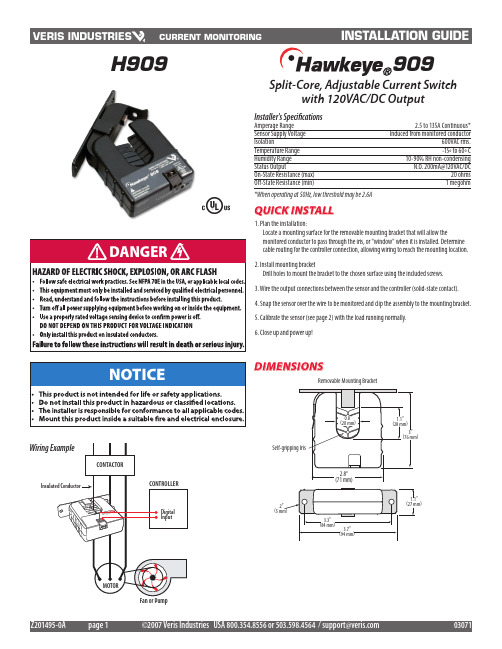
Split-Core, Adjustable Current Switchwith 120VAC/DC Outputquick install1. Plan the installation:Locate a mounting surface for the removable mounting bracket that will allow themonitored conductor to pass through the iris, or "window" when it is installed. Determine cable routing for the controller connection, allowing wiring to reach the mounting location.2. Install mounting bracketDrill holes to mount the bracket to the chosen surface using the included screws.3. Wire the output connections between the sensor and the controller (solid-state contact).4. Snap the sensor over the wire to be monitored and clip the assembly to the mounting bracket.5. Calibrate the sensor (see page 2) with the load running normally.6. Close up and power up!Installer's SpecificationsH909909DimensionsAmperage Range 2.5 to 135A Continuous*Sensor Supply Voltage Induced from monitored conductorIsolation600VAC rms.Temperature Range -15º to 60º CHumidity Range 10-90% RH non-condensing Status OutputN.O. 200mA@120VAC/DCOn-State Resistance (max) 20 ohms Off-State Resistance (min)1 megohm*When operating at 50Hz, low threshold may be 2.6ARemovable Mounting BracketThe H909 is a current-sensitive switching device which monitors current (amperage)in the conductor passing through it. A change in amperage in the monitored conductor which crosses the switch (setpoint) threshold plus the hysteresis value will cause the resistance of the status output to change state, similar to the action of amechanical switch. In this model, the setpoint is adjustable through the action of atwenty (20) turn potentiometer (see the CALIBRATION section). The status output issuitable for connection to building controllers, or other appropriate data acquisition equipment operating at up to 30 volts. The H909 requires no external power supply to generate its output.operationnotestroubleshootingcalibrationFor load currents less than sensor minimum rating:Wrap the monitored conductor through the center hole and around the sensor body to produce multiple turns through the "window." This increases the current measured by the transducer.• Controller must be programmed to account for the extra turns. e.g., if four turns pass through the sensor (as shown) the normal controller reading must be divided by 4.DANGER: 5A CTs CAN pREsENT hAzARDous volTAGEs.INsTAll CTs IN ACCoRDANCE wITh mANufACTuRER's INsTRuCTIoNs.TERmINATE ThE CT sECoNDARy bEfoRE ApplyING CuRRENT.For load currents greater than sensor maximum rating:Use a 5 Amp (H681x series) Current Transformer (CT) as shown.Establish normal load conditions.Turn setpoint screw clockwise until Status OPEN LED turns ON.S-l-o-w-l-y turn the screw counter-clockwise until the Status CLOSED LED just turns ON.Turn the screw an additional 1/4 turncounter-clockwise for operational margin.3. Turn the setpointscrew an additional 1/4 turn clockwise for operational margin.Turn setpoint screw counter-clockwise2.S-l-o-w-l-y turn the setpoint screw clockwiseuntil the Status OPEN LED just turns ON.3.+adjustment screw1.adjustment screw+。
NETGEAR XS712T 10G 8-Port Managed Switch 说明书
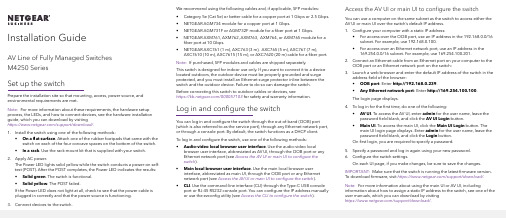
• NETGEAR AGM734 module for a copper port at 1 Gbps.
• NETGEAR AGM731F or AGM732F module for a fiber port at 1 Gbps.
• NETGEAR AXM761, AXM762, AXM763, AXM764, or AXM765 module for a fiber port at 10 Gbps.
1. Install the switch using one of the following methods: • On a flat surface. Attach one of the rubber footpads that came with the switch on each of the four concave spaces on the bottom of the switch. • In a rack. Use the rack-mount kit that is supplied with your switch.
Note: For more information about using the main UI or AV UI, including information about how to assign a static IP address to the switch, see one of the user manuals, which you can download by visiting https:///support/download/.
- 1、下载文档前请自行甄别文档内容的完整性,平台不提供额外的编辑、内容补充、找答案等附加服务。
- 2、"仅部分预览"的文档,不可在线预览部分如存在完整性等问题,可反馈申请退款(可完整预览的文档不适用该条件!)。
- 3、如文档侵犯您的权益,请联系客服反馈,我们会尽快为您处理(人工客服工作时间:9:00-18:30)。
固定式和抽屉式断路器
Fixed and drawout circuit breaker
控制单元Control unit 远程控制
Remote control
(1)上级断路器
Upstream
(2)下级断路器
Downstream
(3)故障
Fault
36
二次线连接 / Auxiliary connections
安装手册/ Installation manual (4)准备合闸
Ready to close (5)已储能
Spring
charged MVS Trip
System
远程操作/Remoto operation
SDE1MN MX XF PF
(1)
(2)
(4)(5)
MCH
电源上级断路器下级断路器
准
备
合
闸
已
储
能
断路器未进行区域选择联锁
时(Z3,Z4,Z5)接线端子处
于短接状态。
注:
10
MVS11702-B 2014.07施耐德电气公司版权所有客户支持热线:4008101315上海浦东康桥路833号邮编:201315电话:(021) 5812 2222传真:(021) 5812 0980833 Kang Qiao Lu, Pu Dong,201315 Shanghai, China Tel: (021) 5812 2222
Fax: (021) 5812 0980
由于标准和材料的变更,文中所述特性和本资料中的图象只有经过我们的业务部门确认以后,才对我们有约束。
本手册采用生态纸印刷
上海施耐德配电电器有限公司Schneider Shanghai Power Distribution Elec.App.Co.,Ltd. 。
