WV-CU360CJ使用说明书(中文)
路由器-WayOS 路由产品-用户手册说明书
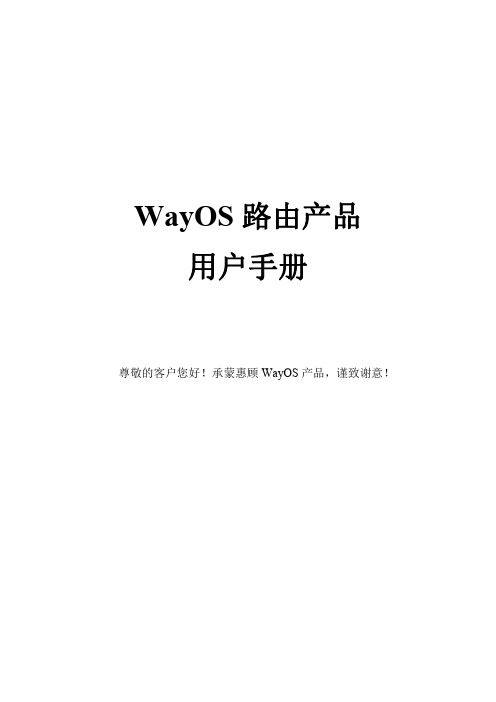
WayOS路由产品用户手册尊敬的客户您好!承蒙惠顾WayOS产品,谨致谢意!目录一、路由向导 (6)二、系统状态 (8)2.1网络状态 (8)2.2流量分析 (9)2.2.1广域网 (9)2.2.2应用协议 (12)2.3主机监控 (13)2.3.1主机监控 (13)2.3.3PPPoE用户 (14)2.3.4DHCP用户 (15)2.3.5聊天账号 (15)2.4登陆记录 (15)2.5操作记录 (16)2.5系统日志 (16)三、网络配置 (17)3.1局域网 (18)3.2广域网 (20)3.3动态域名 (26)3.4接口设置 (27)3.5一线多拨 (28)四、智能流控 (29)4.1优先级设置 (29)4.2宽带限制 (32)4.3宽带保证 (35)4.4控制例外 (36)五、AC管理 (37)AC平台服务端 (37)六、VPN应用 (38)6.1PPTP配置 (38)6.1.1PPTP服务 (38)6.1.2PPTP用户 (39)6.1.3PPTP客户端 (40)6.2IPSec配置 (42)6.2.1IPSec网对网 (42)6.2.2IPSec点对网 (44)6.2.3L2TP IPSec (45)6.3OVPN配置 (46)6.3.1OVPN设置 (46)6.3.2OVPN证书 (50)6.3.3OVPN日志 (51)七、进程管理 (52)7.1进程管理 (52)7.1.1进程列表 (52)7.1.2组列表 (52)7.2基本设置 (53)7.2.2提示管理 (54)7.3进程管理 (54)八、行为管理 (59)8.1行为识别 (59)8.2聊天软件 (61)8.2.1QQ黑白名单 (61)8.2.2淘宝旺旺黑白名单 (62)8.2.3移动QQ黑白名单 (63)8.3高级设置 (63)8.3.1WEB关键字过滤 (63)8.3.2禁止WEB提交 (64)8.3.3后缀名过滤 (65)8.4邮件监控 (67)8.4.1邮箱白名单 (67)8.4.2WEB邮箱过滤 (68)8.4.3WEB邮箱白名单 (69)8.5网址管理 (69)8.5.1网址防火墙 (69)8.5.2网址数据库 (70)8.5.3网址分类组 (71)8.5.4日志 (72)8.6域名管理 (72)8.6.1域名解析 (72)8.6.2域名过滤 (72)8.6.3域名重定向 (73)8.7URL重定向 (74)8.7.1URL重定向 (74)8.7.2日志 (74)8.8行为管理日志 (75)九、认证管理 (75)9.1云计费 (75)9.2智慧WiFi (76)9.3基本设置 (78)9.4页面管理 (80)9.5PPPOE设置 (81)9.6PPPOE扩展设置 (83)9.6用户管理 (84)9.7Radius设置 (86)十、防御配置 (87)10.1ARP管理 (87)10.1.1ARP列表 (87)10.1.2ARP防御 (89)10.1.3ARP日志 (89)10.2访问控制 (90)10.2.1访问控制 (90)10.3MAC过滤 (93)10.4连接限制 (94)10.5DDOS防御 (95)10.6Ping WAN口 (96)10.7连接数设置 (97)十一、USB存储 (97)11.1设备状态 (97)11.2共享服务 (97)11.3USB日志 (99)11.44G上网 (99)11.4.14G上网设置 (100)11.4.2接口状态 (100)11.5网络打印机 (101)十二、高级设置 (102)12.1策略路由 (102)12.1.1策略路由 (102)12.1.2负载均衡 (103)12.1.3地址范围 (105)12.1.4线路状态 (106)12.1.5日志 (106)12.2通告系统 (107)12.2.1规则管理 (107)12.2.2文件编辑 (109)12.2.3日志 (109)12.3端口映射 (110)12.3.1端口映射 (110)12.3.2DMZ设置 (113)12.3.3UPNP设置 (113)12.4NAT转换 (114)12.4.1NAT一对一规则 (114)12.4.2NAT多对多规则 (115)12.5NAT快速转发 (116)12.6端口设置 (117)12.7路由表 (117)12.7.1当前路由表 (117)12.7.2静态路由表 (118)12.8WEB访问设置 (119)12.9端口镜像 (120)12.10端口VLAN (121)十三、系统维护 (121)13.1Ping检测 (121)13.2网络唤醒 (122)13.3系统控制 (123)13.4系统更新 (123)13.5远程维护 (124)13.5.1远程控制 (125)十四、快捷菜单 (126)(图8)路由器默认的用户名是“root”密码为“admin”,您可以在‘高级配置-访问设置’里自定义更改登陆的用户名及密码。
Panasonic WVCU550CJ 说明书
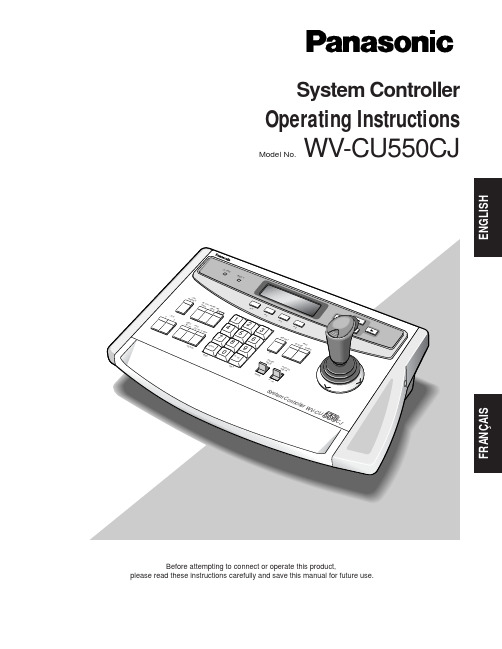
Before attempting to connect or operate this product,please read these instructions carefully and save this manual for future use.Model No.WV-CU550CJSystem ControllerOperating InstructionsF R A N ÇA I SCONTENTSIMPORTANT SAFETY INSTRUCTIONS ........................................................................................................................................3PREFACE ......................................................................................................................................................................................4FEATURES ....................................................................................................................................................................................4PRECAUTIONS .............................................................................................................................................................................5MAJOR OPERATING CONTROLS AND THEIR FUNCTIONS ......................................................................................................6INSTALLATION .............................................................................................................................................................................9SYSTEM INFORMATION ..............................................................................................................................................................10SPECIFICATIONS .........................................................................................................................................................................11STANDARD ACCESSORY ............................................................................................................................................................11MAJOR OPTIONAL UNITS AND ACCESSORIES . (11)The serial number of this product may be found on the bot-tom of the unit.You should note the serial number of this unit in the space provided and retain this book as a permanent record of your purchase to aid identification in the event of theft.Model No.WV-CU550CJSerial No.Caution:Before attempting to connect or operate this product,please read the label on the bottom.1)Read these instructions.2)Keep these instructions.3)Heed all warnings.4)Follow all instructions.5)Do not use this apparatus near water.6)Clean only with dry cloth.7)Do not block any ventilation openings. Install in accordance with the manufacturer's instructions.8)Do not use near any heat sources such as radiators, heat registers, stoves, or other apparatus (including amplifiers) thatproduce heat.9)Do not defeat the safety purpose of the polarized or grounding-type plug. A polarized plug has two blades with one widerthan the other. A grounding-type plug has two blades and a third grounding prong. The wide blade or the third prong are provided for your safety. If the provided plug does not fit into your outlet, consult an electrician for replacement of the obsolete outlet.10)Protect the power cord from being walked on or pinched particularly at plugs, convenience receptacles and the pointswhere they exit from the apparatus.11)Only use attachments/accessories specified by the manufacturer.12)Use only with the cart, stand, tripod, bracket, or table specified by the manufacturer, or sold with the apparatus. When acart is used, use caution when moving the cart/apparatus combination to avoid injury from tip-overs.13)Unplug this apparatus during lightning storms or when unused for long periods of time.14)Refer all servicing to qualified service personnel. Servicing is required when the apparatus has been damaged in any way,such as power-supply cord or plug is damaged, liquid has been spilled or objects fallen into the apparatus, the apparatushas been exposed to rain or moisture, does not operate normally, or has been dropped.E N G L I S HThe WV-CU550CJ System Controller, when combined with the optional WJ-SX550C Matrix Switcher and WJ-AD550 Extension Unit, allows for flexible control of 128 cameras and 16 monitors.When used in a system with either Receivers (WV-RC100 or WV-RC150) or with Panasonic’s Combination cameras, the WV-CU550CJ can control camera functions such as zoom and focus and can also control accessory equipment such as Pan/Tilt Heads.In addition, the WV-CU550CJ can control sequential switching in systems programmed from the Set Up Menu of the WJ-SX550C Matrix Switcher.The WV-CU550CJ System Controller, when combined with the WJ-SX550C Matrix Switcher and WJ-AD550 Extension Unit, enables control of the following functions:•Routing of up to 128 cameras to any one of 16 monitors•Remote control of up to 128 cameras and auxiliary equipment by using optional receivers and accessories, including:1.Remote control of Pan-Tilt Head and Camera Housing2.Remote control of Motorized Zoom Lenses: Focus, Zoom and Iris3.Remote control of camera settings, including Electronic Sensitivity Enhancement, Electronic Shutter, Electronic Zoom,and more•Selection of various sequence functions such as Program Sequence, Tour Sequence and Group SequenceAdditional features of the WV-CU550CJ include:•Up to 8 WV-CU550CJ System Controllers can be connected in a system by using standard RS-485 shielded 4-wire twisted pair cable. Can also be combined with standard communication media such as modems, fiber optics and microwave.•Ergonomic design reduces the number of switches to only those with common functions. Secondary functions are accessed through function keys.•Single-handed control of pan/tilt, zoom, and auto focus functions•Refer all work related to the installation of this product to qualified service personnel or system installers.•Do not attempt to disassemble the appliance.To prevent electric shock, do not remove screws or covers.There are no user-serviceable parts inside. Contact qualified service personnel for maintenance.•Handle the appliance with care.Do not strike or shake it, as this may damage the appli-ance.•Do not expose the appliance to water or moisture, nor try to operate it in wet areas.Take immediate action if the appliance becomes wet. Turn the power off and refer servicing to qualified ser-vice personnel. Moisture may damage the appliance and also cause electric shock.•Do not use strong or abrasive detergents when cleaning the appliance body.Use a dry cloth to clean the appliance when it is dirty. When the dirt is hard to remove, use a mild detergent and wipe gently.•Do not operate the appliance beyond its specified temperature, humidity or power source ratings.Use the appliance at temperatures within –10°C to +50°C (14°F to 122°F) and a humidity below 90 %. The input power source for this appliance is 120 V AC 60 Hz.■Front View■Rear Viewq Alarm Indicator (ALARM)Blinks to indicate that an alarm condition exists.It changes to steady light when the alarm is reset auto-matically.To turn the indicator off, press the ACK RESET button.w Busy Indicator (BUSY)Lights up when you attempt to control a monitor or a camera that is already used by a higher priority opera-tor, or when the higher priority operator selects the monitor or camera you are currently operating.Operations from the System Controller are disabled until this indicator goes off.e Function Buttons (F1/F2/F3/F4)Select functions displayed on the LCD (Liquid Crystal Display) display.r LCD (Liquid Crystal Display) DisplayDisplays function menus, numeric input, and system status.t Direction Buttons (A, B, D, C)Select a function menu for display on the LCD display.y Zoom Wheel ControllerThis control is used for zooming cameras equipped with the specified lens. Moving the control to the right will zoom in the image. Moving the control to the left will zoom out the image.u Joystick Controller (UP/DOWN/LEFT/RIGHT) The joystick is used to manually operate the Pan/Tilt Head, or move the cursor in the Matrix Switcher’s Setup Menu on the active monitor screen.i Top ButtonPressing this button will automatically set the lens focus of a specified camera.o Iris Control Buttons (IRIS CLOSE, OPEN)Close or open the lens iris of cameras equipped with the specified lens.When these buttons are pressed at the sometime for 3 seconds or more, the lens iris is reset to the factory default setting.!0Focus Control (FOCUS NEAR/FAR)Adjust the lens focus of cameras equipped with the specified lens.!1Zoom Control (ZOOM TELE/WIDE)This control is used for zooming cameras equipped with the specified lens.!2Preset Button (PRESET)Auto Focus Button (AF)PRESET:This button, in combination with the Numeric keys, is used to move the selected camera to a pre-set position in a system equipped with the specifiedcameras.AF:Pressing this button will automatically set the lens focus of a specified camera.!3Camera (Set) Key [CAM (SET)]CAM:Used for camera selection. To select a camera, enter the desired camera number with the Numerickeys, and then press the CAM key.SET:This key, in combination with the Numeric keys, is used to enter numeric input, such as operator IDand password.It is also used to execute the currently highlightedselection and to enter a submenu in the SetupMenu of the Matrix Switcher.!4Numeric Keys (0 to 9)These keys are used for numeric input into the system, such as the camera and monitor number, sequence number, preset position, etc.!5Monitor (Escape) Key [MON (ESC)]MON:This key is used to select a monitor.To select a monitor, press the correspondingNumeric keys, followed by the MON key.ESC:This key is used to escape from the currently highlighted selection on the Setup Menu of theMatrix Switcher.Pressing this key, while the Alternate (ALT) indicator is on, will display the video that is connected to the Monitor Input (MONITOR IN) Connector on the WV-PB5504A Video Output Board.!6Stop/Slow Button (STOP/SLOW)STOP:Pauses a sequence that is being run on the active monitor.SLOW:For fine pan/tilt control, move the joystick while holding down the SLOW button.!7Increment Button (INC +1CAM)When a sequence running in forward direction has been paused with the STOP button, pressing this button will move the sequence one frame to the next step (in forward run direction). If the sequence was running in reverse direction, the button will move the sequence one frame to the next step (in reverse run direction).This button is also used to select a camera. Pressing this button will replace the currently selected camera with the next higher camera number, if the active moni-tor is in Spot mode.!8Decrement Button (DEC –1CAM)When a sequence running in forward direction has been paused with the STOP button, pressing this button will move the sequence one frame to the previous step (in forward run direction). If the sequence was running in reverse direction, the button will move the sequence one frame to the previous step (in reverse run direc-tion).This button is also used to select a camera. Pressing this button will replace the currently selected camera with the next lower camera number, if the active monitor is in Spot mode.!9Auxiliary Button (AUX 1, 2)These buttons toggle the auxiliary switches in the Receiver on and off.The auxiliary switches can be used, for example, to activate equipment connected to the receiver, such as lamps and buzzers.@0Alternate Button (ALT)This button activates the alternate function of dual-func-tion control buttons.@1Forward Sequence Button (FORWARD SEQ) This button is used to run a selected Program or Tour Sequence in forward direction on the active monitor.It also restarts a sequence forward from the step that was previously paused by pressing the Stop button.@2Backward Sequence Button (BACK SEQ)This button is used to restart a sequence backward from the step that was previously paused by pressing the Stop button.@3Alarm Acknowledge and Reset Button (ACK RESET) This button cancels an activated alarm. To cancel an alarm, first select the alarmed monitor(s), then press the ACK RESET button once for alarm acknowledgment (the indicator on the button blinks rapidly), and finally press it again for alarm reset (the indicator goes off).After an alarm acknowledgment, pressing this button while the Alternate (ALT) indicator is on will cancel all currently activated alarms at the same time.@4Data Ports (DATA IN, OUT)Exchanges control data with the WJ-SX550C Matrix Switcher in a system.@5Termination Switch (TERM ON/OFF)This switch enables termination of the controller’s data port.@6Controller Unit Number Switch (CONTROLLER UNIT NO.)This switch is used to identify the unit number of the System Controller in multiple system controller applica-tions. Up to eight controllers can be installed in a sys-tem.@7Mode Selection Switch (MODE)These switches are used to set the mode of the System Controller connected to the Matrix Switcher. Set the switches as shown below.@8Controller On/Off Switch (CONTROLLER ON/OFF) This switch is used to turn the WV-CU550CJ system controller power on and off.@9Power Cord■System Controller for the WJ-FS616 Series Video MultiplexerWhen combined this System Controller with the optional WJ-FS616 Series Video Multiplexer, place the display sheets and label on the controller shown below.Refer to the Operating Instructions of WJ-FS616 Series for further details.Note:Locate the System Controller in a level place.Please note that the following functions were added to improve the operation of the combination cameras.■Additions●Selection of Pan/Tilt SpeedThe Pan/Tilt speed can be changed by selecting a mode in the menu (A1) displayed on the LCD display of the con-troller.1.Select the desired monitor and camera.2.Select a mode by pressing the F3 or F4 button.“❑” indicates the currently selected mode.SLW:Moves the Pan/Tilt Head at lower speed.FST:Moves the Pan/Tilt Head at higher speed.3.Move the Joystick to move the Pan/Tilt Head in thedesired direction.Note:Changing the Pan/Tilt speed by pressing the STOP/SLOW button is enabled only when FSTmode is selected.The above function is available in a system that includes the following equipment:WJ-SX550 Series Matrix SwitcherCPU Ver. 6.00 or laterControl Ver. 6.00 or laterWV-PB5548Data Board Ver. 6.00 or later ■Version Information●WJ-SX550 Series Matrix SwitcherThe onscreen display indicates the version in “Cold Start”or “Normal Start” during the power up procedure.Note:x.xx is a version number.Power Supply:120 V, AC 60 HzPower Consumption:Approx. 4 WData Input/Output:6-conductor Modular Jack (RS-485, 4-wire)Switching Functions:Program Sequence/Tour SequenceGroup Sequence/Backward SequenceForward Sequence/Inc DecCamera Functions:Electronic Shutter: On/Off, Shutter Speed SelectElectronic Sensitivity Up Mode Select: Auto/Manual/OffElectronic Zoom: On/Off, Zoom Position: Area SelectBack Light Compensation: Auto/Preset/Off Lens Functions:Iris: Open/Close/Preset (only with DC control lens)Focus: Near/FarZoom: Tele/WideAuto Focus: ActivateHousing:Wiper: On/Off, Defroster: On/Off, Camera: On/OffPan/Tilt:Manual Pan: Right/Left, Manual Tilt: Up/DownAuto Pan: On/Off, Random Pan: On/Off, Preset, Home Auxiliary Switch:AUX 1 and 2: On/OffUnit Number: 1 to 8Ambient Operating Temperature:–10°C to +50°C (14°F to 122°F)Ambient Operating Humidity:Less than 90 %Dimensions:370 mm (W) x 129 mm (H) x 221 mm (D)[14-9/16” (W) x 5-1/8” (H) x 8-11/16” (D)] Weight: 2.2 k g(4.8 lbs.)Weight and dimensions indicated are approximate.Specifications are subject to change without notice.Data Cable 3 m (9.8 ft.) .................................................................1 pc.Templates For WJ-FS616 ................................................................1 setMatrix Switcher ..........................................WJ-SX550CExtension Unit ............................................WJ-AD550Video Input Board .....................................WV-PB5508Video Output Board ...................................WV-PB5504AAlarm Input Board .....................................WV-PB5564Data Board ................................................WV-PB5548Blank Panel ................................................WV-Q6311NM0202-0V8QA6009AN Printed in Japan N 19Imprimé au Japon 2002© Matsushita Communication Industrial Co., Ltd. All rights reserved.Panasonic Canada Inc.5770 Ambler Drive, Mississauga,Ontario, L4W 2T3 Canada (905)624-5010Panasonic Sales Company Division of Matsushita Electric of Puerto Rico Inc.Ave. 65 de Infanteria. Km. 9.5San Gabriel Industrial Park, Carolina,Puerto Rico 00985 (809)750-4300Panasonic Security and Digital Imaging CompanyA Division of Matsushita Electric Corporation of AmericaExecutive Office:One Panasonic Way 3E-7, Secaucus, New Jersey 07094Regional Offices:Northeast:One Panasonic Way, Secaucus, NJ 07094 (201) 348-7303Southern:1225 Northbrook Parkway, Suite 1-160, Suwanee, GA 30024 (770) 338-6838Midwest:1707 North Randall Road, Elgin, IL 60123 (847) 468-5211Western:6550 Katella Ave., Cypress, CA 90630 (714) 373-7840。
科威一体机画面编辑器说明书

科 威 一 体 机 画 面 编 辑 器 说 明 书目录1.软件简介 (03)2.软件界面 (04)2.1软件界面介绍 (04)2.2菜单项 (04)2.3工具栏 (06)2.3.1功能工具栏 (06)2.3.2元件工具栏 (08)2.4状态栏 (08)3.工程介绍 (09)3.1工程配置 (09)3.1.1设备选择 (09)3.1.2工程参数 (09)3.1.3报警列表 (10)3.1.4配方文件 (12)3.2工程画面 (13)3.2.1新建画面 (13)3.2.2复制画面 (13)3.2.3删除画面 (14)4.元件介绍 (15)4.1元件种类 (15)4.1.1静态信息 (15)4.1.2动态信息 (16)4.1.3数据显示 (17)4.1.4指示灯 (19)4.1.5功能按键 (20)4.1.6柱状图 (22)4.1.7趋势图 (23)4.3元件设置 (27)4.3.1元件编辑 (27)4.3.2元件对齐 (28)4.3.3元件排列 (29)5.系统管理 (30)5.1显示器管理 (30)5.1.1显示器命名 (31)5.1.2显示参数 (31)5.1.3内存容量 (32)5.1.4系统按键 (32)5.2通讯设备管理 (34)5.2.1设备属性 (35)5.2.2设备变量 (36)5.2.3设备通讯约定 (37)6.样式库 (39)6.1指示灯样式库 (30)6.1.1指示灯样式库功能介绍 (31)6.1.2指示灯样式库功能应用 (31)6.2功能按键样式库 (34)6.2.1功能按键样式库功能介绍 (35)6.2.2功能按键样式库功能应用 (36)6.3自定义样式库 (34)6.2.1自定义样式库功能介绍 (35)6.2.2自定义样式库功能应用 (36)7.工程下载 (39)7.1工程编译 (39)7.1.1显示检查 (40)7.1.2位图检查 (41)7.1.4一体化机相关参数检查 (42)7.1.5生成下载信息 (42)7.2工程下载 (42)8.一体化机特性 (39)8.1一体化机概述 (39)8.2按键特性 (42)8.3画面编程注意事项 (39)科威一体机画面编辑器(简称IOCS)是科威自控有限公司自主研发的一款针对一体机画面编辑的应用软件,适用于公司生产的一体化机以及第二代一体机产品。
8.微耕控制器软件详细说明书
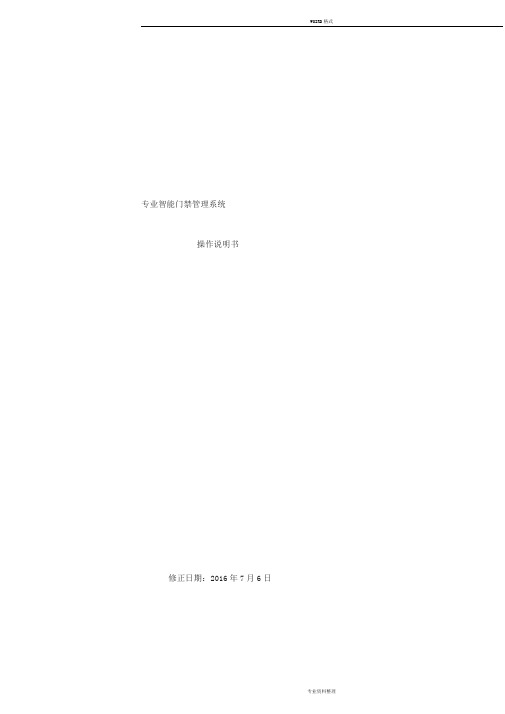
WOIRD格式专业智能门禁管理系统操作说明书修正日期:2016年7月6日专业智能门禁管理系统操作说明书目录(请打开【视图】下的【文档结构图】,这样方便您阅读本说明书)第1章软件的安装和卸载.................................................................................................. .. (7)1.1软件安装对硬件基本要求................................................................................................71.2软件支持的操作系统.............................................................................................. (7)1.3软件支持的数据库.............................................................................................. (7)1.4软件的安装.............................................................................................. (7)1.5安装SQLServer2008R2SP1Express版参考 (13)1.6安装SQLServer2000参考 (13)1.7SQLServer数据库设置.............................................................................................. (13)1.8软件的卸载.............................................................................................. (13)第2章软件的基本操作.................................................................................................. . (15)2.1登录和进入操作软件.............................................................................................. (15)2.2设备参数设置.............................................................................................. (17)2.2.1添加/设置控制器参数............................................................................................172.2.2控制器的IP设置............................................................................................ (18)2.2.3测试控制器通讯............................................................................................ (21)2.2.4控制器区域管理............................................................................................ (22)2.3部门和注册卡用户操作.............................................................................................. (24)2.3.1设置部门............................................................................................ (24)2.3.2添加注册卡用户............................................................................................ (24)2.3.3自动添加注册卡功能(自动发卡) (27)2.3.4导入用户............................................................................................ (30)2.3.5更改单用户权限............................................................................................ (33)2.3.6挂失卡号............................................................................................ (34)2.3.7权限类型............................................................................................ (35)2.3.7.1添加权限类型.......................................................................................... (36)2.3.7.2设置权限类型.......................................................................................... (37)2.3.7.3删除权限类型.......................................................................................... (40)2.3.7.4查询门所含的权限类型 (40)2.3.7.5更改权限类型.......................................................................................... (41)2.3.8快速查询用户............................................................................................ (42)2.3.8.1通过卡号查询.......................................................................................... (42)2.3.8.2通过工号查询.......................................................................................... (44)2.3.8.3查询未分配权限的用户 (45)2.4基本操作.............................................................................................. . (45)2.4.1权限管理............................................................................................ (46)第2页共199页专业智能门禁管理系统操作说明书2.4.1.1添加删除权限.......................................................................................... (46)2.4.1.2门禁常用组.......................................................................................... (47)2.4.1.3复制用户权限.......................................................................................... (52)2.4.1.4复制门权限.......................................................................................... (53)2.4.1.5更改单用户权限.......................................................................................... (54)2.4.2上传门参数设置和注册卡权限 (56)2.4.3校准系统时间............................................................................................ (57)2.4.4实时监控刷卡资料............................................................................................ (57)2.4.5刷卡记录大屏显示............................................................................................ (59)2.4.6提取记录............................................................................................ (60)2.4.7实时提取............................................................................................ (61)2.4.8怎样查询记录............................................................................................ (62)2.5常用工具.............................................................................................. (64)2.5.1修改登陆用户名和密码 (6)52.5.2备份/压缩数据库............................................................................................ (65)2.5.3选项............................................................................................ (67)2.5.4锁定界面............................................................................................ (69)2.6使用技巧.............................................................................................. (69)2.6.1CTRL+F查询功能............................................................................................ (69)第3章考勤管理功能模块.................................................................................................. (71)3.1正常班考勤设置.............................................................................................. (71)3.1.1设置考勤基本规则............................................................................................ (71)3.1.2设置节假日和周休日............................................................................................ (72)3.1.3请假出差的设置............................................................................................ (73)3.1.4签到............................................................................................ (75)3.2考勤倒班设置.............................................................................................. (76)3.2.1倒班规则设置............................................................................................ (76)3.2.2倒班班次设置............................................................................................ (77)3.2.3倒班排班............................................................................................ (78)3.3考勤统计和生成报表.............................................................................................. (79)3.3.1生成考勤详细报表............................................................................................ (79)3.3.2生成考勤统计报表............................................................................................ (80)3.3.3一人持多卡考勤............................................................................................ (81)3.4考勤报表右键操作.............................................................................................. (81)3.4.1选择显示列............................................................................................ (82)3.4.2保存表格式............................................................................................ (82)3.4.3恢复默认表格式............................................................................................ (83)3.4.4生成报表(指定多用户) (83)第3页共199页专业智能门禁管理系统操作说明书3.4.5打印(按人自动换页)...........................................................................................83第4章扩展功能.................................................................................................. . (84)4.1【文件】............................................................................................ (85)4.1.1启用操作日志查询............................................................................................ (85)4.2【设置】............................................................................................ (86)4.2.1记录按钮操作............................................................................................ (87)4.2.2记录门打开/关闭的时间 (88)4.2.3启用时段和假期约束.............................................................................................894.2.3.1时段.......................................................................................... (89)4.2.3.2假期约束.......................................................................................... (94)4.2.4启用报警.消防.防盗.联动 (96)4.2.4.1基本设置.......................................................................................... (96)4.2.4.2输出设置.......................................................................................... (97)4.2.4.3防盗报警.......................................................................................... (99)4.2.4.4其它.......................................................................................... (99)4.2.5使用胁迫密码要先刷注册卡 (100)4.2.6启用密码键盘管理............................................................................................ (101)4.2.6.1启用卡+密码功能 (10)14.2.6.2启用超级通行密码..........................................................................................1034.2.6.3启用输入“*卡号*密码#”开门 (105)4.2.7反潜回............................................................................................ (107)4.2.8内外刷卡校验............................................................................................ (108)4.2.9多门互锁............................................................................................ (110)4.2.10多卡开门............................................................................................ (111)4.2.11首卡开门............................................................................................ (113)4.2.12控制器定时任务............................................................................................ (114)4.2.13电脑控制全局反潜回 (1)164.3【操作】............................................................................................ . (116)4.3.1启用远程开门............................................................................................ (117)4.3.2启用人员定位............................................................................................ (118)4.3.3启用门内人员............................................................................................ (119)4.3.4启用电子地图............................................................................................ (123)4.4【一卡通】............................................................................................ (127)4.4.1不显示门禁界面............................................................................................ (127)4.4.2不显示考勤界面............................................................................................ (128)4.4.3显示倒班界面............................................................................................ (129)4.4.4显示定额就餐界面.............................................................................................1294.4.4.1就餐设置.......................................................................................... (130)第4页共199页专业智能门禁管理系统操作说明书4.4.4.1.1就餐点设置....................................................................................... (130)4.4.4.1.2就餐规则....................................................................................... (131)4.4.4.1.3就餐时段....................................................................................... (132)4.4.4.2就餐报表.......................................................................................... (134)4.4.4.2.1就餐详细报表.........................................................................................1344.4.4.2.2就餐点统计报表 (13)54.4.4.2.3部门统计报表.........................................................................................1354.4.4.2.4员工就餐统计报表 (136)4.4.5显示巡检界面............................................................................................ (136)4.4.5.1巡检设置.......................................................................................... (137)4.4.5.1.1设置巡检点....................................................................................... (137)4.4.5.1.2设置巡检规则.........................................................................................1384.4.5.1.3设置巡检员....................................................................................... (139)4.4.5.2设置巡检路线.......................................................................................... (140)4.4.5.3设置巡检任务.......................................................................................... (142)4.4.5.4巡检报表.......................................................................................... (142)4.4.5.4.1生成巡检报表.........................................................................................1424.4.5.4.2高级查询....................................................................................... (143)4.4.5.5统计巡检报表.......................................................................................... (144)4.4.6显示会议签到界面............................................................................................ .1454.4.6.1会议地点设置.......................................................................................... (145)4.4.6.2添加会议.......................................................................................... (147)4.4.6.3会议统计表.......................................................................................... (148)4.4.6.4实时会议签到.......................................................................................... (149)4.4.7显示一对多管理界面 (150)4.4.7.1一对多管理.......................................................................................... (150)4.4.7.1.1添加一对多控制器 (150)4.4.7.1.2一对多管理....................................................................................... (152)4.4.7.1.3门管理....................................................................................... (152)4.4.7.1.4设置用户可开门 (15)44.4.7.2电梯管理.......................................................................................... (156)4.4.7.3储物柜管理.......................................................................................... (156)4.4.8显示指纹管理界面............................................................................................ .1564.4.8.1添加指纹读卡器.......................................................................................... (156)4.4.8.2登记指纹.......................................................................................... (157)4.4.8.3上传指纹.......................................................................................... (162)4.4.8.4指纹开门.......................................................................................... (163)4.4.8.5删除/清空指纹.......................................................................................... (164)4.4.8.6指纹读卡器参数设置 (168)第5页共199页专业智能门禁管理系统操作说明书4.4.8.6.1指纹读卡器IP设置 (168)4.4.8.6.2检查指纹读卡器网络连接 (168)4.4.8.6.3设置启用/关闭网络连接 (169)4.4.8.7USB设备驱动安装..........................................................................................1704.5【工具】............................................................................................ (170)4.5.1操作员管理............................................................................................ (171)4.5.1.1新建操作员.......................................................................................... (171)4.5.1.2修改操作权限.......................................................................................... (172)4.5.1.3可管部门.......................................................................................... (173)4.5.1.4可管区域.......................................................................................... (174)4.5.2软件定时任务............................................................................................ (175)4.6【其他】............................................................................................ (176)4.6.1权限界面点击查询才显示数据 (177)4.6.2原始记录点击查询才显示数据 (177)4.6.3显示身份证号[实时监控时] (177)附录一怎样将数据导出到EXCEL文档里去? (179)附录二怎样在实时监控界面显示刷卡者相片 (179)附录三如果刷卡不开门怎样查找原因? (181)附录四控制器IP访问约束.................................................................................................. .. (181)附录五SQLServer数据库设置 (18)附录六恢复采用Access数据库方式 (186)附录七怎样还原Access数据库? (187)附录八远程连接SQL数据库.................................................................................................. .188附录九从控制器导入用户.................................................................................................. . (190)附录十安装SQLServer2000参考 (192)附录十一安装SQLServer2008R2SP1Express版参考 (194)第6页共199页第1章软件的安装和卸载1.1软件安装对硬件基本要求内存:最低要求1GB硬盘:系统驱动器上需要1GB以上的可用空间1.2软件支持的操作系统【注意要打相应补丁】WindowsXPSP3Windows7Windows8Windows10WindowsServer2003SP2[补丁2]WindowsServer2008WindowsServer2008R21.3软件支持的数据库软件支持的数据库:Access和MicrosoftSQLServer2000或以上版本。
微耕门禁产品演示文稿
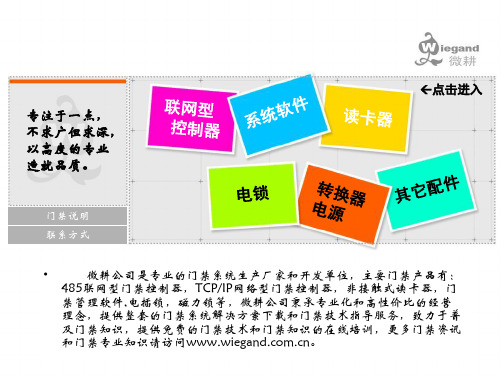
•
四门单向联网型控制板
•
消防及报警联动 扩展模块
返回主页
五大典型功能特性和电路设计优点
实时监控及远程控制功能 : 可以实时监控所有门状态和进出情况及报 警情况 ,并实时显示人事资料和照片.可以在线远程开门 强制门状态 为常开或者常闭,调节开门延时时间并且可以配合TCP/IP通讯模块实现 局域网内和Internet上的远程控制.
米内,增加扩展设备可达3000米.
单门双向网络型控制板
返回上一页 返回主页
参数指标:
•
WG2001单门双向控制板
•
WG2002双门双向控制板
PCB电路板尺寸: 控制箱尺寸:
160mm 长 *106mm 宽 273mm*228mm*65mm
•
WG2004四门单向控制板
配套电源功率:
RS232和RS485自适应自检性通讯总线结构: 具备通讯自检测和自断开 功能 ,不会因为局部的通讯故障影响总线的通讯质量,胜任大规模联网 门禁工程.
防雷击 防浪涌 抗静电 防错接电路设计 : 通过国际标准仿感应雷 4000V 连续 50 次放电测试 , 通过 EMI( 电磁干扰 ) 及电气性能质 量检测 .
出功能。
可接读卡器数量:
一对
可控制门输出:
一组
开门延时时间:
1-600 秒可调
最大联网数:
不限
运行温度:
-40 至 70摄氏度
运行湿度:
10-90%RH,无冷凝
信号输出通讯格式和波特率: 支持局域网 企业网 固定IP的internet广域网
用户注册卡数量: 2万张卡权限
记录脱机存储数量: 10万条存储记录
通讯方式:
RS232 RS485 免跳线自适应 9600 波特率
科嘉彩色一体机使用手册说明书
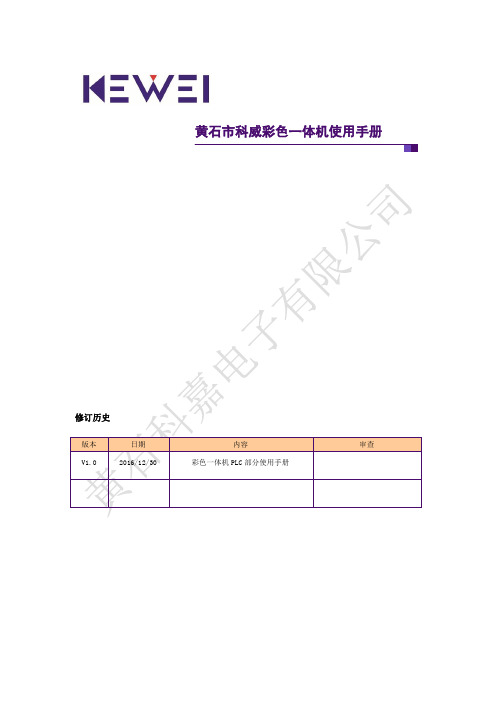
黄石市科威彩色一体机使用手册彩色一体机使用手册销售与服务黄石科嘉电子有限公司电话:************传真:************网站:地址:湖北省黄石市花径路48号彩色一体机使用手册目录第一章安全注意事项 (8)1.1 设计注意事项 (8)1.2 安装注意事项 (8)1.3 配线注意事项 (9)1.4 运转、保养注意事项 (9)1.5 报废注意事项 (9)第二章彩色一体机概述 (10)2.1 彩色一体机命名规则 (10)2.2 规格种类及功能配置 (10)2.3 内部规格 (11)2.4 外形及开孔尺寸 (13)2.5 端子及接口排列 (13)2.6 通讯口引脚定义 (14)第三章电源电路规格、输入输出规格与外部配线 (16)3.1 电源规格 (16)3.2 输入规格 (17)3.3 输出规格 (18)3.4 模拟量输入输出规格 (20)第四章通用梯形图指令 (21)4.1 指令一览 (21)4.1.1 基本逻辑指令一览 (21)4.1.2 步进顺控指令一览 (21)4.1.3 功能指令一览 (22)4.1.4 常用功能函数一览 (24)4.2 资源一览 (24)4.3 基本逻辑指令说明 (25)4.3.1 [LD、LDI LDP、LDF和OUT]指令的注释和应用 (25)4.3.2 [AND],[ANI],[ANDP],[ANDF] 指令 (26)4.3.3 [OR],[ORI],[ORP],[ORF] 指令 (27)4.3.4 [ANB],[ORB] 指令 (28)4.3.5 [INV] 指令 (29)4.3.6 [PLS],[PLF] 指令 (30)4.3.7 [SET],[RST] 指令 (31)4.3.8 [NOP],[END] 指令 (31)4.3.9 MPS],[MRD],[MPP] 指令 (32)4.3.10 [MC],[MCR] 指令 (34)4.4 步进顺控指令说明 (36)4.4.1 步进顺控指令说明 (36)4.4.2 步进顺控指令应用 (37)彩色一体机使用手册4.5 流程类指令说明 (44)4.5.1 条件跳转指令CJ (45)4.5.2 [CALL、SRET、FEND]指令 (46)4.5.3 [IRET、EI、DI]指令 (47)4.5.4 [FOR、NEXT]指令 (49)4.6 传送与比较指令说明 (49)4.6.1 比较指令CMP (50)4.6.2 区域比较指令ZCP (51)4.6.3 传送指令MOV (52)4.6.4 取反传送指令CML (52)4.6.5 BCD转换指令BCD (53)4.6.6 BIN转换指令BIN (54)4.7 四则逻辑运算指令说明 (54)4.7.1 BIN加法运算指令ADD (55)4.7.2 BIN减法运算指令SUB (55)4.7.3 BIN乘法运算指令MUL (56)4.7.4 BIN除法运算指令DIV (57)4.7.5 BIN加1指令INC (58)4.7.6 BIN减1指令DEC (59)4.7.7 逻辑字与指令W AND (59)4.7.8 逻辑字或指令WOR (60)4.7.9 逻辑字异或指令WXOR (60)4.7.10 求补码指令NEG (61)4.7.11 BIN开方指令SQR (62)4.8 循环与移位指令说明 (62)4.8.1 循环右移指令ROR (62)4.8.2 循环左移指令ROL (63)4.8.3 带进位循环右移指令RCR (64)4.8.4 带进位循环左移指令RCL (65)4.9 浮点数运算指令说明 (66)4.9.1 浮点数的数值处理 (67)4.9.2 二进制浮点数比较指令DECMP (68)4.9.3 二进制浮点数区域比较指令DEZCP (69)4.9.4 二进制浮点数转十进制浮点数DEBCD (70)4.9.5 十进制浮点数转二进制浮点数指令DEBIN (71)4.9.6 二进制浮点数加法指令DEADD (72)4.9.7 二进制浮点数减法指令DESUB (73)4.9.8 二进制浮点数乘法指令DEMUL (74)4.9.9 二进制浮点数除法指令DEDIV (75)4.9.10 二进制浮点数开方指令DESQR (75)4.9.11 二进制浮点数转BIN整数指令INT (76)4.9.12 BIN整数转二进制浮点数FLT (77)4.10 触点比较指令说明 (78)4.10.1 读取接点比较指令[LD※] (78)4.10.2 串联接点比较指令 [AND※] (80)彩色一体机使用手册4.10.3 并联接点比较指令 [OR※] (81)4.11 方便指令说明 (82)4.11.1 成批复位指令ZRST (82)4.11.2 交替输出指令ALT (83)4.11.3 PID运算指令PID (83)4.12 高速处理指令和常用功能函数 (85)第五章软元件介绍 (86)5.1 变址寄存器V、Z (86)5.2 输入输出继电器X、Y (88)5.3 辅助中间继电器M (90)5.4 状态继电器S (93)5.5 定时器T (95)5.6 计数器C (98)5.7 数据寄存器D (104)5.8 程序指针P、I (107)5.9 常数标记K、H (111)5.10 特殊软元件功能一览 (111)第六章高速计数 (119)6.1 高速输入综合 (119)6.1.1 高速计数器简介 (119)6.1.2 外部中断输入 (122)6.1.3 其他高速输入处理 (124)6.2 高速输入指令 (126)6.2.1 REF输入输出刷新指令 (126)6.2.2 SPD脉冲密度测量指令 (127)6.2.3 DHSCS高速计数器比较置位指令 (128)6.2.4 DHSCR高速计数器比较复位指令 (130)6.2.5 DHSZ高速计数器区间比较指令 (132)6.2.6 DHCMOV高速计数器传送指令 (135)6.2.7 DHSCT高速计数器表比较指令 (139)第七章脉冲输出 (1)7.1 脉冲输出指令一览表 (1)7.2 PWM脉宽调制指令 (2)7.3 DPLSY不带加减速脉冲输出指令 (4)7.4 DPLSR带加减速脉冲输出指令 (8)7.5 DZRN原点回归指令 (11)7.6 DDRVI相对定位指令 (17)7.7 DDRV A绝对定位指令 (22)7.8 DDVIT中断定位指令 (27)7.9 DPLSV可变速脉冲输出指令 (34)7.9.1 (1)无加减速动作 (35)7.9.2 (2)有加减速动作 (37)彩色一体机使用手册7.10 PTO多段脉冲输出指令 (39)7.10.1 (1)PTO多段固定脉冲数定位 (41)7.10.2 (2)PTO多段中断脉冲数定位 (43)7.11 DHCMOV高速脉冲传送指令 (48)7.11.1 格式一:读取脉冲当前位置(或高速计数器)模式 (48)7.11.2 格式二:改写脉冲当前位置(或高速计数器)模式 (48)第八章通信类说明 (52)8.1 编程口通信 (52)8.1.1 设置模式下的串口0 通信 (52)8.1.2 运行模式下的串口0通信 (52)8.2 RS485的固定通信 (53)8.2.1 RS485的固定通信协议 (53)8.2.2 嵌入式PLC的RS485固定协议互连 (56)8.3 串口一的自由通信 (66)8.3.1 自由协议的通信格式 (66)8.3.2 自由协议的发送函数 (68)8.3.3 自由协议的接收函数 (71)8.3.4 与自由协议相关的辅助函数 (75)8.4 串口一的ModBus通信 (76)8.4.1 Modbus指令形式(都为16位指令) (76)8.4.2 MODBUS通讯协议 (77)8.4.3 通讯变量的地址分配 (77)8.4.4 MODBUS指令占用寄存器 (78)8.4.5 MODBUS通信状态编码(D7994记录) (79)8.4.6 使用MODBUS指令需知 (79)第九章模拟量输入输出 (82)9.1 模拟量输入 (82)9.2 模拟量输出 (82)第十章常用功能函数 (84)10.1 常用功能函数功能及注释 (84)10.2 常用功能函数的应用 (84)10.2.1 区域赋值函数和片区移动函数的应用 (84)10.2.2 排序函数的应用 (85)10.2.3 求平均值函数的应用 (86)10.2.4 ASCⅡ-HEX函数的应用 (87)10.2.5 HEX—ASCⅡ函数的应用 (88)10.2.6 BYTE—BYTE函数的应用 (89)10.2.7 和校验CRC函数的应用 (90)10.2.8 自由协议发送/接收函数的应用 (91)10.2.9 读/写FLASH函数的应用 (92)第十一章编程软件及其他功能 (93)彩色一体机使用手册11.1 KWPro编程软件的安装和卸载 (93)11.2 创建一个新的工程 (93)11.3 其他功能 (95)11.3.1 电池电压检测 (95)11.3.2 程序版本号 (95)11.3.3 程序加密与程序覆盖 (95)第一章 安全注意事项在使用可编程控制器之前,请务必仔细阅读本手册,以便正确使用。
wvf-v 说明书(带附录八串行控制)

目录绪言第一章控制系统的功能 (1)1.1 基本功能 (1)1.2 特殊功能 (3)1.3 安全保护功能 (5)1.4 可选功能 (5)第二章控制系统的组成与安装 (6)2.1 控制系统的组成 (6)2.2 控制系统的安装 (11)第三章液晶界面操作及参数说明 (16)3.1 概述 (16)3.2 键操作说明 (16)3.3 液晶显示流程图及参数说明 (17)3.4 窗口及操作说明 (25)第四章系统的调试与运行 (45)4.1 通电前的检查 (46)4.2 通电和检查 (46)4.3 系统参数设定 (47)4.4 慢车试运行 (47)4.5 井道自学习运行 (48)4.6 快车试运行 (48)4.7 电梯舒适感调整 (48)4.8 平层精度的调整 (50)4.9 端站安装位置的确认 (50)附录一异步电机控制柜安川616G5、676GL5-JJ变频器参数 (51)附录二异步电机控制柜科比(KEB)变频器参数 (53)附录三异步电机控制柜富士G11UD变频器参数设置表 (54)附录四同步电机控制柜安川676GL5-IP变频器参数 (56)附录五同步电机控制柜科比(KEB)变频器参数3.0版 (59)附录六WVFⅤ同步电梯控制柜CT变频器参数设置表 (61)附录七故障代码及说明 (63)绪言SJT-WVF V电梯控制系统是我公司推出的智能化更高、功能更强、调试与维护更方便的高技术产品。
它除了具有一般电梯控制系统的基本功能外,在系统参数设置、电梯功能选择、电梯调试与维护、现场适应能力等各方面有独到之处。
本系统的基本控制方式为串行通讯(CAN总线)与变频调速;可满足电梯楼层64层以下,电梯速度小于4米/秒,包括永磁同步电机在内的各种电梯电机的控制要求。
BL-2000型电梯电脑控制器的主板、操纵盘板、呼梯板的核心芯片是国际著名工业用单片机制造商FUJITSU的内部具有32位处理器的高端产品,集成度、可靠性堪称世界一流;软件设计充分体现了功能齐备,参数设置界面层次分明,调试及故障诊断信息充分,抗干扰能力强及干扰强度评价独具匠心的技术特点。
JBL LS360C 天井扬声器系列用户指南说明书

For more than 60 years, JBL has been involved in every aspect of music and film recording and reproduction, from live performances to the recordings you play in your home, car or office.The LS360C has been specifically designed to deliver unsurpassed home theater sound reproduction from an in-ceiling speaker that does not intrude on your room or its décor.Please take a moment to register your product on our Web site at .It enables us to keep you posted on our latest advance ments, and helps us to better understand our customers and build products that meet their needs and expectations.UNPACKING THE SPEAKERSCarefully unpack the speakers. If you suspect damage from transit, report it immediately to your dealer and/or delivery service. Keep the shipping carton and packing materials for future use. All models include a mounting template and paint shield.PLANNING YOUR SYSTEMFigure 3. This overhead view shows a 6- or 7-channel home theater system arrangement. Left/right rear channels are for a 7-channel system. Center rear channel is for a 6-channel system.NOTE:A JBL powered subwoofer will add impact and realism to bothmusic and film soundtracks. Contact your JBL dealer for recommendations on subwoofer models for your application.SofaLeftSurround ChannelRight Surround ChannelLeft Rear ChannelRight Rear ChannelCenter Rear ChannelJBL Subwoofer(optional)Left Front Channel Right FrontChannel Center Channel (above TV)SofaLeftSurround ChannelRight Surround ChannelJBL Subwoofer(optional)Left Front Channel Right FrontChannel Center Channel (above TV)Figure 2. This overhead view shows a typical home theater system arrangement.SofaJBL Subwoofer (optional)Left Front Channel Right Front ChannelFigure 1.THANK YOU FOR CHOOSING JBL2PLACEMENTNOTE:In all applications, the tweeter and dual midrange drivers should be aimed toward the listening area.STEREOBefore deciding where to place your speakers, survey your room and think about placement, keeping the following points in mind, and using Figure 1, on previous page, as a guide:• For best results, place the speakers 6'–8' apart.• Refer to “Home Theater” below if you also plan to use the speakers ina home theater system.HOME THEATERFor front-channel use, place one speaker on the left and another on the right along either side of the television.A center channel speaker should go directly above the television. For left and right surround channels, place one speaker on the left and anotheron the right, to the side of or slightly behind the listening area. In 6- or7-channel configurations, place the rear channel(s) behind the listening position, as shown in Figure 3.NOTE:A JBL powered subwoofer will add impact and realism to both music and film soundtracks. Contact your JBL dealer for recommendations on subwoofer models for your application.Proper placement of the speakers is an important step in obtaining the most realistic soundstage possible. These recommendations are for the optimal placement of the loudspeakers. Use these placement recommendations as a guide. Slight variations will not diminish your listening pleasure. INSTALLATIONNOTE: The LS360C in-ceiling speaker was designed to be easily installed. However, if you are unable to clearly and fully understand and follow the instructions in this manual, or if you are unsure of your ability to properly install these loudspeakers, please contact your dealer or a qualified installer. TOOLS NEEDEDPhillips #2 screwdriver(Do not use a powered screwdriverof any kind)Measuring tape Utility knifePencilCarpenter’s level Awl CONNECTION TIPSSPEAKER CONNECTIONSWire Length Recommended SizeUp to 100 ft.16-gaugeGreater than 100 ft.12-gaugeTURN OFF ALL POWERBefore completing the installation, you must connect your speakers to your system. First, turn off all audio-system power. Use high-quality speaker wireto make your connections. Use at least #16-gauge speaker wire with polarity coding. Heavier-gauge wire is recommended for larger distances. Consult the chart above or your dealer for recommendations. The side of the wire with a ridge or other coding is usually considered positive (+) polarity. Also, consult the owner’s manuals that were included with your amplifier or receiver to confirm connection procedures.Observe polarities when making speaker connections, as shown in Figure 4. Connect each + terminal on the back of the amplifier or receiver to the respective + (red) terminal on each speaker. Connect the – (black) terminalsin the same way.IMPORTANT!Do not reverse polarities (i.e., + to – , or – to +) when making connections. Doing so will cause poor imaging and diminished bass response. Be certain that positive and negative wire strands are completely isolated to avoid short circuits that may damage your equipment.Figure 4.3NEW CONSTRUCTIONIf you wish to preinstall a rough-in frame before the drywall is installed,you will need to purchase the RIF10C rough-in-frame. Detailed installationinstructions are supplied with the rough-in kit.PAINTING THE SPEAKERFRAME AND GRILLEThe LS360C in-ceiling loudspeaker can be painted to match any décor.If you wish to change the color, the satin finish on the grille and frame willfunction as a primer coat. Before painting, install the paint shield (innersection of template in the assembly kit) securely into the recess in the baffle.This will protect the speaker components and baffle from paint residue. Usea high-quality spray paint, and apply a thin coat of color. Be certain the grilleperforations remain free of paint. Filling them with paint will diminish thesound quality.NOTE:Gently remove the acoustical foam blanket from the grille beforepainting. Reattach the blanket after the paint has dried.OPERATIONSURROUND SETTINGSWhen using the system in a Dolby®Digital or DTS®home theater system,make sure all speakers are set to “Small.”Some Dolby Digital-equipped receivers/processors offer different setupoptions for each source or surround mode: e.g., CD-stereo, videotape, Dolbyor Pro Logic®. In each case, follow your equipment’s instructions to ensure thatthe subwoofer (if you have one) output is turned on and that the speakers areset to “Small” in each mode.TWEETER-LEVEL CONTROLIn most typical listening rooms, this switch should be left in the neutral or“0” position. This setting will deliver the most neutral and balanced sound.In some extreme cases, it may be desirable to slightly boost or cut thetweeter’s output, depending upon the room layout, construction andfurnishings.If the room is sparsely furnished, contains large exposed windows or isotherwise very reverberant, you may want to set the control to the “–”(–1.5dB) position. If the room is exceptionally absorbent because it is wellfurnished or has thick curtains and/or carpet, you may want to increasethe tweeter output by setting this switch to the “+” position (+1.5dB).Of course, the control may be set to either position, based on listenerpreference.BOUNDARY COMPENSATION CONTROLThis control is designed to be engaged when positioning the loudspeakerwithin two feet of another surface to eliminate the bass peak caused bythe second surface and to maintain a smooth, natural bass response. Forexample, if you need to install your in-ceiling speaker within two feet of aside wall or corner, it is recommended that the Boundary Compensationcontrol be set to the “On” position. In all other installations, the controlshould typically be set to “Off”. Of course, the control may be set to eitherposition, based on listener preference.5SPECIFICATIONSLS360CFrequency Range (+–3dB)80Hz – 20kHz Recommended10 – 200 WattsAmplifier Power RangeSensitivity85dB(2.83V @1 meter)Nominal Impedance8 OhmsCrossover Frequency700Hz, 2,000Hz;24dB/octaveLow-Frequency Driver7-3/4" x 3-3/8" (197mm x 85mm)Radiator Plus™Midrange Drivers Dual 3"(75mm)High-Frequency Driver1"(25mm)Pure titaniumExternal Diameter Diameter: 12-3/4"(W x H)(323mm)Mounting Cutout Diameter Diameter: 11-3/8"(W x H)(289mm)Mounting Depth5-5/8" (142mm)Weight (Net)8 lb (3.6kg)6owner’s manual is in compliance with technical standards:Laurent Rault。
WV50plus中文操作说明书

http://www.karcher.de/de/unternehmen/ umweltschutz/REACH.htm
開始操作 設備相關說明 設備相關說明
打開產品包裝時,請確認附件沒有缺少,包 裝內容無損壞。如果發現運輸途中造成的損 壞,請聯繫您的經銷商。 注:請參見第2頁,設備示意圖和操作示意 圖1 WV 50 plus 1 含電源線的充電器 2 WV 50 plus 本體 3 充電插座 4 充電/操作顯示 5 支撐架 6 握把 7 電源ON/OFF開關 8 可拆卸污水罐 9 污水罐塞 10 吸水頭 11 吸水頭釋放機構 12 可更換刮片的刮片座 13 刮片座釋放機構 14 噴罐 15 噴水把手 16 擦拭布架 17 固定環 18 微纖維擦拭布 19 濃縮玻璃清潔劑
WV 5明 環境保護 開始操作 結束操作/清潔設備 故障排除 技術規範 親愛的用戶, 在開始操作設備前,請閱讀並遵循說明。保存 好這些操作說明供將來參考或其他操作人員 使用。 WV 50 plus 包含噴罐以及窗戶清洗附件和濃 縮玻璃清潔劑。 1 1 1 2 3 3 4 設備。
正確使用
此電池動力設備僅用於個人應用於清 洗潮濕、平滑的表面,例如窗戶、鏡子 或瓷磚。不能用於吸塵。 此設備不能用於從平面抽取大量的液 體,例如,從傾倒的飲料瓶 (最多25ml) 抽取。 此設備只能使用傳統窗戶清洗劑 。 我們 建議使用 :凱馳製造的濃縮玻璃清潔劑 (參見章節"附件")。 此設備只能使用凱馳認可的零附件。 超出以上範圍的使用視為非正確使用。製造 商不負責由此造成的損失。
安全說明
兒童及青少年必須在成人監管下使用此 不要將物體插入設備排風口。 電池相關資訊 短路的危險! 短路的危險!不要將導電物體插入充 電接口(如螺絲起子) 。 僅能使用隨機附件的充電器或由凱馳 認可的充電器。 充電器使用方式 充電器如有任何可視的損壞, 請立刻更 換原廠充電器。 請確認插座電壓是否符合充電器規範。 充電器只能在5-40度C的乾燥室 內使用。 絕不能用潮濕的手碰觸充電器。
WVS无线电磁阀系统中文样本

进行无线通讯。与目前市场上同类电池操作 件均在地下,有效地减少了人为损坏的可能。
性能与优点
l 在30米远的距离内遥控操作
完成日常灌水作业或系统检查,不必在阀门箱处工作
l 最小电能消耗的直流电磁头设计
一个9伏电池可保证整个灌水季节的需要
l 防水深度达3.5米
无湿气入侵,适应各种现场环境
l 每个电磁阀可独立设置灌溉程序
时时间显示 l 启动时间的累积显示 l 显示屏上的图形标识易于理解 l 简单方便的一键式手动启动
l 可设置 1-7 天降雨延迟 l 电磁头:可与大多数 6-9 伏直流电磁
头配套 l 电池:标准 9 伏碱性电池,可最少
使用一年 l 存储:程序设置数据不会丢失,无
需电池保持程序 l 可与传感器配套 l 系统操作频率:
后顾之忧 —— 电池寿命足以满足整个灌溉
季节的需要,每年只需更换一次电池。另外, 控制器相比,WVS 的功能更强,使用更加
与其它类似产品的最大区别是,无需在阀门 简便。WVS 的电磁阀控制器,防水性能优异,
箱内连接发射器以上传或下载程序指令, 可在水下 3.5 米处正常运行,完全适应阀门
WVS 的编程器可在 30 米的距离内与控制器 箱内的恶劣环境。同时,由于所有安装的部
用 WVP 遥控编程器对安装在道路中央隔离带内的 WVC 无 线控制器进行检查或编程时,不必穿越交通繁忙的公路。
在几分种内即可完成 WVC 无线控制器的安 装。
技术参数
l 各站灌水延续时间:0-240 分钟,以 1 分钟递增
l 启动次数:一天可以启动 9 次 l 以星期中的天数为日历 l 可设置间隔灌水 l 可选 AM/PM(上午/下午)或 24 小
WVS 性能
混凝土泳池的清洁器使用说明书

295 East Corporate Place • Suite 100 • Chandler, AZ 85225T oll Free: 1.800.621.5886 • Phone: 480.893.7607 • Fax: 480.753.3397************************•US and Foreign patents and patents pending see /about/patents/SKIMMER FOR CONCRETE POOLSOWNER’S MANUAL AND INSTALLATION GUIDEPLEASE REVIEW THE OWNER’S MANUAL AND INST ALLATION GUIDE IN ITS ENTIRETY AND HEED ALL SAFETY INFORMATION. Failure to follow these instructions and warnings can result in DEATH OR SERIOUS INJURY.Signal Words and Symbols Used In This ManualThis Owner’s Manual and Installation Guide contains specific precautions and symbols to identify safety-related information. Y ou will find DANGER, CAUTION, WARNING and NOTICE symbols which require special attention. Please read them carefully and follow these precautions as indicated! They will explain how to avoid hazards that may endanger you or persons using or maintaining your pool or spa.SUCTION ENTRAPMENT HAZARD:DEATH or SERIOUS INJURY will result if a drain cover or grate is not installed and used correctly.• Pool and spa pumps produce high levels of suction and move highvolumes of water, which can cause death or serious injury if a person comes in close proximity to pool or spa drains.• Keep clear of pool and spa drains to avoid death or serious injury from suction.DEATH or SERIOUS INJURY will result from pool or spa drain covers or grates that are improperly installed, missing, clogged, or broken.• Inspect pool and spa before each use to ensure that drain covers andgrates are properly in place and secured.• Ensure that drain covers are not damaged, cracked, broken, loose, clogged, not properly secured, or missing because these conditions increase the chance of death or serious injury from entrapment.• If a drain cover is discovered damaged, cracked, broken, loose, clogged, not properly secured, or missing, you should: • Close the pool or spa immediately; and,• P ost a closure notice and keep the pool or spa closed until an appropriate ANSI/APSP -16-2011MAINTENANCE INSTRUCTIONS & WARNINGS:DEATH or SERIOUS INJURY can result from pool or spa drain covers or grates that are clogged by debris.• All pool and spa drain covers may become obstructed by debris and should be cleaned periodically due to clogging from debris, such as pieces of plastic, hair, fabric, twigs, leaves, seeds, etc.• The frequency of periodic cleaning will vary depending on the amount and type of debris introduced into the pool or spa • Clogging of the drain cover will increase the suction effect and increase the likelihood of death or serious injury from those hazards listed above.• A clogged drain can negatively affect the safety of the drain.• It is advisable to have a qualified pool or spa professional perform this inspection and debris removal from the pool an spa drain covers. Suction can pose a serious hazard to swimmers just as electricity can be a hazard. Both are important for proper water filtration and both must be treated with respect. Suction safety begins with a professional design thatincludes a quality suction system installed by a certified contractor.Certified builders will address the following issues when designing and installing a proper filtration system:• Properly bond-grounded pumps, time clocks, switches and any other metal in or near water. This is required to address Electrical Shock Hazards. • Design the suction piping so there are no single-point suction hazards; single-point suction (one drain) is a leading cause of Body Suction Entrapment Hazards. Note: your certified builder has many effective options for addressing this hazard; they may include dual-drain systems, like MDX-R3, skimmers, gutters, negative edge features and many more products and piping designs known to professionals. • I nstall ANSI/APSP - 16 - 2011 listed drains, suction covers and debris removal systems. This is the ONL Y approved option for preventing Hair Entrapment Hazards, the leading cause of suction related injuries. • D esign and install an effective circulation system (including optional cleaning systems), to direct filtered water to all areas and interior surfaces. NOTE: Suction fittings can NOT clean or direct filtered water for proper sanitation; that can only be done on the pressure (return) side of the filtration system.While suction injuries are extremely rare, drowning and diving injuries are far too common and there is little your certified builder can do to eliminate these hazards. Y ou must educate yourself and your guests. Below are some important safety issues every swimmer must know and recognize.• PREVENT DROWNING: Watch children at all times, no swimming alone. • NO DIVING IN SHALLOW WATER: Y ou can be permanently injured. • P REVENT SUCTION ENTRAPMENT: Inspect suction covers before swimming, keep swimmers away from suction fittings, protect long hair, don’t swim with loose clothing or large and dangling jewelry.For more information about the Virginia Graeme Baker Pool and Spa Safety Act, contact the Consumer Product Safety Commission at (301) 504-7908 or visit .PARASKIM OVERVIEW (4)GENERAL INSTALLATION INSTRUCTIONS (5)PARASKIM V VENTURI STYLE PLUMBING (6)OPTIONAL VENTURI OZONE FEED LINE (7)PARASKIM NON-VENTURI STYLE PLUMBING (8)PRESSURE TEST (9)STEEL (9)GUNITE AND FINISHING (9)OPERATION STANDARD SKIMMER (11)OPERATION VENTURI SKIMMER (11)OPTIONAL EQUALIZER VAL VE & FLOAT VAL VE INSTALLATION (12)MAINTENANCE & WINTERIZING (12)TROUBLESHOOTING (13)PARASKIM SKIMMER PARTS (14)PARASKIM VENTURI SKIMMER PARTS (15)PARASKIM & PARASKIM V SPECS (16)1. For commercial installations use one skimmer per 500 square feet of pool surface area. Suctionline sizes are based on a water velocity of less than six feet per second. Since building codes vary, check your local building code before installing pool and skimmers.2. Suction line sizes for each section of piping must allow for the total number of skimmers feedingthat section of the line.3. For good hydraulic balance, divide skimmers as equally as possible between the main branchesof the piping layout. Optionally run each skimmer back individually to the equipment pad and valve each line so they can be adjusted.4. For long pipe runs (in which friction can reduce flow and pressure), refer to a friction/flow chart forproper pipe sizes.5. When planning location of skimmers on one- and two-skimmer outdoor pools, locate skimmers sothat the prevailing wind blows into the skimmers.Paraskim™ Venturi Skimmer (Gunite/Concrete) Installation (For skimmer dimensions, see page 16)NOTICE: When the skimmer is formed into the concrete shell of the pool it MUST be surrounded by at least 4" of structural concrete in a monolithic pour, using a cold joint as shown in installation drawings (Fig. 1).CAUTION: Plastic solvent cements and primers can be flammable, poisonous, or both. Closely follow solvent cement manufacturer’s instructions when using solvent cement.CAUTION: In residential installations where equalizers are not required and where the main drain lines do not connect to the skimmer equalizer port, low water levels in the pool, spa, or hot tub or clogged skimmer baskets may damage the pump due to loss of prime (if skimmer pulls air) or cavitation (ifskimmer clogs). Air pulled in by skimmer(s) can be trapped in filter tanks, which may be a safety hazard. If skimmer regularly vortexes or sucks air, raise water level or contact your pool service representative for advice.1. For optimum skimmer functionality, the skimmer should be placed relative to the prevailing wind and water flow direction.2. Assemble piping and pipe fittings to skimmer. All piping must conform to current local and state plumbing and sanitary codes.3. Long pipe runs and elbows restrict water flow. For best efficiency, use the fewest possible fitting and 2" pipe for 2" skimmers). Using sweep 90˚ fittings or two 45˚ fittings in place of a single 90 is more efficient.4. For pressure testing seal off any used ports.5. Support skimmer securely in position. Unused ports may be used to install a standpipe for the skimmer to rest on or skimmer may be tied to steel cage. The deck ring collar has a friction fit that allows 3½" of vertical adjustment. Additional collars may be stacked upon each other toaccommodate desk height as needed.6. Ensure piping is adequately supported onundisturbed earth. If additional backfilled andtamping is necessary, do not stress pipe orskimmer port by lifting or moving pipe after skimmer port connections have been made.7. Structural gunite/concrete should be applied in a monolithic pour, in conjunction with a cold joint as shown in Fig. 1.8. Optional Overflow Line – Using a 1½" hole sawdrill out the overflow port at side top of skimmerto install overflow line. Plumb with a 1½" or 2" (2" pipe requires coupler) properly sloped line so that water flows away from the pool to desired point ofdischarge.Fig. 14. VENTURI POOL RETURN - Glue an 18" length of 2" Schedule 40 PVC into the side front discharge port of the skimmer and cap the end to prevent gunite from entering. Do not reduce the venturi pool return line.header.Fig. 4Optional feed tubing kit4. Optional SKIMMER EQUALIZER LINE - Fig. 6. If a equalizer line is required plumb the front bottom 2" port with an 18" length of 2" Schedule 40 PVC and cap the end to prevent gunite from entering. An optional float valve assembly will be needed for this option. Float valve purchased separately. Install an equalizer fitting that conforms to ANSI/APSP-16.5. Optional MAIN DRAIN LINE – Fig. 7. (Do not use this option if the pool has an in-floor cleaning system.) If a floor “Main Drain" is plumbed to the skimmer plumb the front bottom 2" port to a minimum of two floor “main drains" sized with an appropriate flow rating to match the maximum possible system flow based on a proper hydraulic calculation.GUNITE AND FINISHING1. During gunite phase of construction make a 5" deep by 6" cutout in the concrete face around the 2" skimmer venturi return line Fig. 9.2. Before plastering or applying the finish to the pool, cut the 2" return line 3" behind the gunite surface and glue the return guard fitting to the 2" pipe so it will be flush with the interior surface.Fig. 9Required by local building codes.Wrap the skimmer in a rebar cage using the notches on top of the skimmer to tie the skimmer to the rebar cage of the pool Fig. 8.Fig. 8Fig. 10Attach return guardFig. 11Cut off desired amount from the adjustable deck ring and replace back into skimmer1. Install the weir door in the throat of the skimmer so that the1. Complete steps 1-4 above before proceeding.2. After running water through return line to clear any construction debris from the line install the dual pressure nozzle in the venturi return line with the bayonet lugs by inserting and turning ¼ turn. Make sure the O-ring is in place or you may hear a squeal during operation. The pressure nozzles should face directly into the return port to the pool when twisted completely to the stop. Open the valve at the plumbing manifold fully. There is no further adjustment required.3. The venturi skimmer may be operated simultaneously with the normal skimmer functioning or the suction from the pump may be shut off or not installed allowing only venturi powered skimming action taking place. Either way, a much stronger skimming action will result when compared to a standard skimmer. NOTE: THE INSTALLED VALVE CONTROLLING THE SUCTION SHOULD BE LEFT SLIGHTL Y OPEN. THERE ARE OCCASIONS WHEN THE PUMP MA Y BE“STARVED” WHEN 100% OF THE SUCTION IS COMING THROUGH THE MAIN DRAINS ONL Y .4. If a D.E. Filter is installed one suction line is plumbed toat least one skimmer in the pool. This line only needs tobe opened when charging the filter with D.E. Note: Theand off while charging the D.E. or it will be blown out into the pool.5. At start up with optional ozone venturi feed line. venturi return line, insert the short end of the tubing kit nozzle into the skimmer then plug the long end of the the basket rim. Fig. 13Fig. 12Install weir door Fig. 13Optional ozone venturi feed lineSOMETIMES REQUIRED ON COMMERCIAL POOLS.OPTIONAL EQUALIZER VALVE INSTALLATION Fig. 141. Ensure the O-ring is in the retainer groove of the equalizer valve (Pentair part #08655-0017) that comes with the float valve. Check for operation of the equalizer mechanism.2. Install equalizer valve by threading valve intothe skimmer equalizer line port as shown.3. Be sure that pump port in bottom of skimmer is not blocked by trimmer plate and that the trimmer plate on the bottom of the float valve is moved as far as possible to the side of the valve.OPTIONAL FLOAT VALVE INSTALLATION (Pentair part #08650-0079)1. Install the adapter ring on the ledge near the bottom of the skimmer.2. Place float valve into bottom of skimmer. Press to seat the O-ring in place.3. To increase water flow through the valve, slide the trimmer plate to uncover the hole in the bottom of the valve. To decrease flow, slide the trimmer plate to cover the hole in the bottom of the valve.OPERATIONWhen the water level drops below the weir of the skimmer, the water level in the skimmer will drop until the float valve closes. The equalizer valve will open at this time, allowing water to flow to the pump from the equalizer line. After the pump has been turned off, and the water level is raised to the appropriate level for good skimming action, the equalizer valve will close and the float valve will automatically open. Normal operation will resume when the pump is turned back on.FLOAT VALVEO-RINGTRIMMER PLATESCREWMAINTENANCE & WINTERIZING• Weir: Periodically check weir for free operation. Replace if damaged or worn.• Strainer Basket: Check strainer basket every few days for accumulated leaves, debris, etc. Empty basket and flush optional fine mesh bag as required. Reset float valve if it closed.• Float Valve: Optional: Periodically check that float valve is operating freely and is not waterlogged. If necessary, tighten trimmer plate pivot screw to maintain desired flow balance.• Equalizer Valve (Public Pool Models): Inspect for wear or deterioration. Make sure that screw is tight in equalizer valve body. If you can detect flow through equalizer with float valve open, replace• Water Level: Maintain water level at least equal to the center of the weir door for proper operation. Adjust trimmer plate as necessary if equipped.• Winterizing: Remove Venturi line Return Guard and plug. Drain pool until level is below skimmer inlet. Remove lid, basket and float. Remove venturi dual pressure nozzle and store. Insert a piece of foam rope into Venturi return line. Blow lines back to pump and plug bottom ports. Gizmos and antifreeze can be used for extra protection. Cover skimmer to prevent rainwater or snow Fig. 14• W interizing the Venturi version of the ParaskimV Skimmer. Normal winterizing is the same on the Paramount skimmer as other any other skimmer, with the exception of the Venturi version which will require a few additional steps.1. Lower the pool water below the skimmer opening.2. R emove the Return Guard on the pool side of the Venturi discharge and place a plug in thepipe. Store the Return Guard and screws with the basket in a safe location.3. R emove the Dual Pressure Nozzle and ozone delivery tube if so equipped from the bottom of theskimmer and place with the skimmer basket.4. P lace a blow through plug in the bottom return port and blow the line back through the returnheader then close the valve at the pool return header.5. D isconnect the ozone tubing from the standpipe at the equipment pad and blow the ozone lineto the skimmer. Plug with a ¼ inch plug in the port in the inside side of the skimmer.6. From this point treat the skimmer like any standard and blow out all line and plug.7. Drain the skimmer of all water.8. Insert a piece of foam rope in the venturi return line for added protection.9. A device like a Gizmo or non-toxic antifreeze should also be used for safety from outside waterleaking in and causing damage from freezing.• Deck Lid: Skimmer deck lid may deteriorate with prolonged use. Cover must be flush with pool, spa, or hot tub deck level. Skimmer deck lid is made of impact and weather resistant materials,but extended use (5-7 years) may lead to reduced strength. Regularly check condition of skimmer lid. Look for cracks, chips, deterioration of plastic, etc. Replace deck lid if any sign of damage or deterioration is found.TROUBLESHOOTINGItemPart NumberDescription1 004-702-20XX-XX Body assembly2 005-702-3000-XX Door & weir assembly3 005-252-4570-XX Deck lid4 005-702-6000-XX Notched deck ring5 005-152-2207-00 Basket6 005-702-9100-00 Trimmer plate assembly 7004-152-4517-00Optional mesh bag, 600 Micron6OPTIONAL6 Item Part Number Description1 004-702-10XX-XX Body assembly2 005-702-3000-XX Door & weir assembly3 005-252-4570-XX Deck lid4 005-702-6000-XX Notched deck ring5 005-152-2207-00 Basket6 005-702-9100-00 Trimmer plate assembly7 005-702-8000-00 Venturi, dual nozzle assembly8 005-702-0002-00 Optional ozone injection feed tubing kit9 005-702-9205-XX Return guard assembly10 004-152-4517-00 Mesh bag, 600 Micron11 004-552-5452-00 Optional small Nozzle ToolSHOWN WITHOUT BASKETBASKETBASKET。
松下 彩色闭路监控摄像机 WV-CW334SCH WV-CW364SCH 说明书

使用产品前请仔细阅读本使用说明书,并请妥善保管。
本说明书中,型号中的一部分有可能省略。
使用说明书彩色闭路监控摄像机型号:WV-CW334SCHWV-CW364SCH2在正三角形中带箭头的闪电符号,用以提醒用户在本装置附近出现较大的非绝缘生触电。
在正三角形中的感叹号,用以提醒用户参考有关本装置的重要操作与维修的文字说明。
注意:• 标示有本装置机身编号等的标签贴在装置的表面。
请将机身编号记录下来并妥善保管,以便万一遭窃时查核。
• 断开电源。
当电源线接通电源时,无论设备有无开关,均为设备供电。
然而,仅在开关设置处于开的状态时,设备才能操作。
拔下电源线则所有设备的电源都断开。
警告:• 电源插头或者设备耦合器应当保持完好随时可用。
• 有关本装置的一切安装工作都必须由有资格的维修人员或者系统安装人员进行。
• 连接应当符合当地的电气规定。
31) 请阅读本说明书。
2) 请妥善保存本说明书。
3) 请注意每项警告。
4) 请遵照所有说明。
5) 请勿安装在散热器、暖风机出风口、火炉或其它发热的器具(包括放大器)等热源近旁。
6) 只能使用生产厂商规定的配件/附件。
7) 只能与生产厂商规定或随机附送的手推车、台架、三脚架、托架或桌子一起使用。
使用手推车移动本装置时要特别注意,不要因倾翻而受伤。
8)雷电交加的暴风雨天气或长期不使用本装置时,请拔下插头。
任何表述除其文字所提供之意思以外不作任何保证,无论明示还是暗示,包括但不限于产品特性、特殊功能的适用以及不侵害第三方权利的默认保证。
本表述内容存在技术或印刷错误的可能性。
为完善本表述与相关产品,该表述内容可能随时被更改。
如本产品出现故障,本公司将根据保修条款进行修理或更换。
但对下述情况本公司对任何团体或个人均不承担任何责任,包括但不限于:(1)非归责于本产品质量原因引起的任何损害和损失,包括但不限于直接或间接的、特定的、相因而生的或典型的损害或损失;(2)由于任何安装不当或用户的使用不当或不注意而引起的损害或本产品的破损等;(3)当用户对本产品进行拆卸、修理或改造时,不管起因是否在此,而造成的一切故障和异常;(4)本产品发生故障或异常等状况之外的任何原因导致无法显示图像,并因此而产生的不便、损害或损失;(5)与第三方的设备等组成的系统引起的异常或其结果所导致的不便、损失或损害;(6)用户拍摄的监控图像(包括保存的数据)由于某种原因而被公开或被用于监控以外的目的,结果侵害了作为被摄对象的个人或团体的隐私等,并因此而提出的赔偿要求或投诉;(7)由于任何故障造成的注册数据丢失。
WVC无线电磁阀控制器 用户说明书

WVC无线电磁阀控制器用户安装使用手册 多站电池操作灌溉控制器 WVP无线编程器配套使用 美国HUNTER公司出品 北京绿友时代园林机械有限公司中国总代理 目录 简介............................................................1 WVC无线控制器组成...............................................1 电池安装........................................................2 在WVC控制器上连接DC(直流)电磁头...............................2 无线通信........................................................3 在WVP无线编程器上设置WVC控制器地址..............................4 在HUNTER电磁阀上安装WVC无线控制器...............................4 其他可选安装方式................................................5 连接天气传感器..................................................5 控制器程序设置..................................................6 说明............................................................6 美国联邦通信委员会提示..........................................6 加拿大工业协会提示..............................................7 工程师协会提示..................................................7 简介.......................................... 亨特无线电磁阀控制器(WVC)是以干电池为电源、可无线编程的控制器,可控制2个电磁阀(WVC-200)或4个电磁阀(WVC-400)。
Drinkwell 360 宠物水源ountain 用户指南说明书
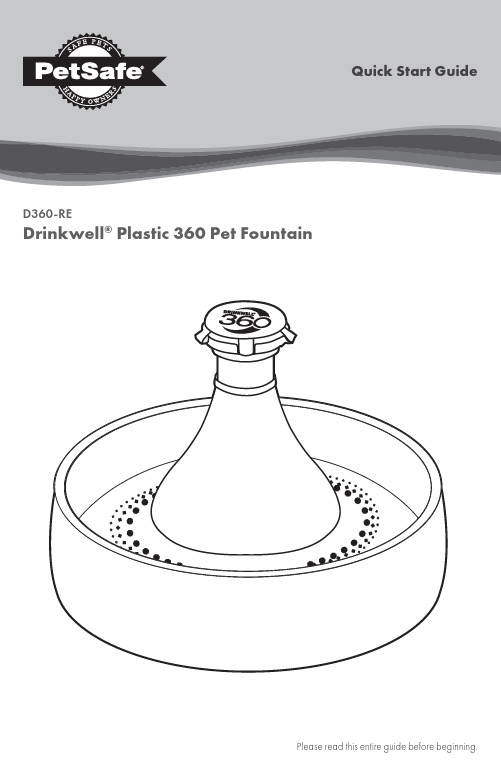
Quick Start Guide D360-REDrinkwell® Plastic 360 Pet FountainPlease read this entire guide before beginning.WelcomeYou and your pet were made for each other. Our aim is to help you have the best companionship and the most memorable moments together. Your new 360 Pet Fountain is designed to entice your pet to stay hydrated and healthy. We know that safe pets make happy owners. Before getting started, please take a moment to read through the important safety information. If you have any questions, please don’t hesitate to contact us.Hereinafter Radio Systems Corporation and any other affiliate or Brand of Radio Systems Corporation may be referred to collectively as “We” or “Us”.This is the safety alert symbol. It is used to alert you to potential personal injury hazards. Obey all safetymessages that follow this symbol to avoid possible injury or death.WARNING indicates a hazardous situation which, if not avoided, could result in death orserious injury.CAUTION, used without the safety alert symbol, indicates a hazardous situation which, if notavoided, could result in harm to your pet.NOTICE is used to address safe use practices not related to personal injury.When using electrical appliances, basic safety precautions should always be followed to reduce the risk of fire, electric shock and/or injury to persons, including the following:• Read all instructions before using this product.• To reduce the risk of injury, close supervision is necessary when an appliance is used by or near children.• To protect against electric shock, do not place electrical power cord or plug in water or other liquids.• Do not operate any appliance if it has a damaged electrical power cord or plug, or if it is malfunctioning or has been damaged. Call the Customer Care Center immediately for further instructions.• To reduce the risk of electric shock, do not place or store an appliance where it can fall or be pulled into a bathtub or sink.• Always unplug any appliance when not in use, before putting on or taking off parts and before cleaning.• Do not use an appliance for anything other than its intended use.• If the plug of this device gets wet, turn off the electricity to that electrical outlet. Do not attemptto unplug.• Examine this appliance after installation. Do not plug into electrical outlet if there is water on the electrical power cord or plug.• Do not allow pets to chew on or swallow any parts. If you are concerned your pet may chew the power cord, purchase a cord conduit (a hard plastic protector) at any hardware store.• The plastic fountain parts are BPA-FREE. However, some animals have been known to be sensitive to plastic food and water containers. If your animal shows signs of an allergic reaction to the plastic, please discontinue use until you have consulted with your veterinarian.2Customer Care Center +1 (800) 732-2677• The fountain is intended to run continuously (always plugged into an electrical outlet), as long as the water level is maintained and the fountain is cleaned regularly. Be sure to check the water level regularly to help prevent damage to the pump, as your pet will drink the water, and some may evaporate.• Do not attempt repairs on the pump.• Do not pull on the electrical power cord to remove the plug from the electrical outlet.• To unplug, grasp the plug, not the electrical power cord.• To avoid the possibility of the plug or electrical outlet getting wet, the electrical outlet should always be above the level of the fountain.• If an extension cord is necessary, an extension cord with a proper rating should be used.• The electrical use of this appliance is 2.5 watts.• The use of attachments not recommended or sold by the manufacturer may cause an unsafe condition. Do not modify the appliance.• Do not install or store appliance where it will be exposed to weather or temperatures below 40° F.• Read and observe all important notices listed on the appliance and in the packaging.• Never wash the filter with soapy water as the soap residue will seep into the filter and cannot be removed. Only rinse the filter with water.• Use only PetSafe® Brand authorized replacement filters. If unauthorized filters are used, the warranty maybe voided.• Do not use outdoors. Do not run dry. For indoor household use only.SAVE THESE INSTRUCTIONSIn the Box3Start Here1. Remove the cone by twisting counter clockwiseto unlock the tabs from the bowl. Lift up andset aside.2.3.4. Remove the pump from the bowl.5.pry it off.46. Remove the teardrop-shaped stator by pulling upon the small lip.7. held in place magnetically.8. manufacturing process.9. Reassemble the fountain.10. access the filter housing cap.11. Unscrew the filter housing cap.612. the housing with the pull-tab facing up.13. Screw on the filter housing cap.14. notches of the cone opening.15. 16. cap and press down to secure.17.18.rim of the bowl.19.wall outlet.NOTE: Never let the water level fall below 1 in. from the base of the bowl, or your pump might fail.Pet Fountain CleaningNOTE: Replace the carbon filter every 2 to 4 weeks and replace the foam filter every 1 to 2 months.1. Unplug the fountain, and disconnect the in-line plug.2. Pick up the pet fountain by the bowl, and take it to the sink.3. Disassemble the pet fountain and discard the carbon filter and the foam filter.4. Reference page 4 for instructions on cleaning your pump. You can use the motor brush from the Drinkwell® CleaningKit to clean inside the pump. Use a solution of 80% water and 20% white vinegar to remove hard water buildup.5. Wash all other parts with warm water and soap, or place in the top rack of the dishwasher.6. Reassemble pet fountain.NOTE: Do not place the adaptor or pump in the dishwasher.Replacement Parts and AccessoriesReplacement parts and accessories for your fountain can be purchased by visiting or by contacting our Customer Care Center at 1-800-732-2677.Customer Care InternationalUSA & Canada - Tel: 800-732-2677 – Monday - Friday 8 AM - 8 PM / Saturday 9 AM – 5 PMTerms of Use and Limitation of Liability1. Terms of UseThe use of this product is subject to your acceptance without modification of the terms, conditions and notices contained with this product. Use of this product implies acceptance of all such terms, conditions, and notices. If you do not wish to accept these terms, conditions, and notices, please return the Product, unused, in its original packaging and at your own cost and risk to the relevant Customer Care location together with proof of purchase for a full refund.2. Proper UseProper Use includes, without limitation, reviewing the entire Operating Guide and any specific safety information statements. The specific temperament or size/weight of your pet may not be suitable for this product. If youare unsure whether this Product is appropriate for your pet, please consult your veterinarian or certified trainer prior to use. For products used with pets where training is desired, Radio Systems Corporation recommends that these training products are not used if your pet is aggressive and accepts no liability for determining suitability in individual cases.3. No Unlawful or Prohibited UseThis product is designed for use with pets only. This product is not intended to harm, injure or provoke. Using this product in a way that is not intended could result in violation of Federal, State or local laws.4. Limitation of LiabilityIn no event shall Radio Systems Corporation or any of its associated companies be liable for (i) any direct, indirect, punitive, incidental, special or consequential damage and/or (ii) any loss or damages whatsoever arising out of or connected with the use or misuse of this product. The Purchaser assumes all risks and liability from the use of this product to the fullest extent permissible by law.5. Modification of Terms and ConditionsRadio Systems Corporation reserves the right to change the terms, conditions and notices governing this product from time to time. If such changes have been notified to you prior to your use of this product, they shall be binding on you as if incorporated herein.WarrantyOne Year Non-Transferrable Limited WarrantyThis Product has the benefit of a limited manufacturer’s warranty. Complete details of the warranty applicable to this Product and its terms can be found at and/or are available by contacting your local Customer Care Center: Radio Systems Corporation, 10427 PetSafe Way, Knoxville, TN 37932 USARadio Systems Corporation10427 PetSafe WayKnoxville, TN 37932+1 (800) 732-2677RE400-2165/1©2019 Radio Systems Corporation。
iHome PowerUVC PRO 360° UV-C 杀菌器 产品说明书

Model iUVBT1QUESTIONS? visit H E A L T H360° UV-C Sanitizerwith Bluetooth SpeakerPOWERUVC PROWELCOMEThank you for choosing the PowerUVC PRO from iHome. This superior quality UV-C LED light safely kills up to 99% of surface germs in under 3 minutes, without using harmful chemicals. The iUVBT1 is safe to use on everyday essentials including eyeglasses, smartphones, cosmetic tools, toothbrushes, and more. For more information about this and other iHome products, please visit WHAT’S IN THE BOX1.PowerUVC PRO2.AC power adapter2.UV ShelfINSTALLING THE UV SHELFA shelf is provided to ensure optimal spacing between your items and the UV-C LEDs. Place the shelf inside the cabinet and firmly press it into the locking tabs.CONNECTING THE POWERUVC PROPlug the included AC adapter into the DC jack on the back of the unit and connect the plug to a working outlet not controlled by a light switch.FEATURES & FUNCTIONSTOP PANEL Alarm 1Alarm 2Power (Speaker)/Alarm ResetSanitize Volume ControlsPlay/Pause Snooze/Dimmer Auto DimmerSensorFRONT PANEL 9V, 3A BluetoothTime Set DSTSet+1A -1DCinput USB Port#1BOTTOM PANELBattery Back-up Compartment**Remove battery pull tab before useBACK PANELUNDER THE LID DISPLAY LED Status Indicator USB Port #2Sanitizing ChamberPM Indicator Bluetooth Status Alarm 1Low Backup Battery Alarm 2SETTING THE TIME1.Press and hold the Time Set Button located on the back of the unitfor 2 seconds until the clock display flashes and a beep sounds.the – or + Buttons to adjust the clock to the current time (hold 2.Pressfor rapid setting). Make sure you set the correct AM/PM time. The PM indicator appears to the left of the display; there is no AM indicator. 3.T o toggle the clock display between standard 12 hour time and 24 hour(“military”) time display, press the Alarm or Alarm Button while the display is flashing during time setting.4.Press and release the Time Set Button to confirm the current timesetting. The YEAR will flash on the display. Press the – or +Buttons to set the correct year.5.Press and release the Time Set Button to confirm the current yearsetting. The Date will flash on the display. Press the – or +Buttons to set the correct month and day(hold for rapid adjustment).6.Press and release the Time Set Button to confirm the current datesetting. 2 beeps will sound to indicate time setting mode is complete. DAYLIGHT SAVINGS (DST) SWITCHThis unit has a DST switch on the back of the unit to adjust the time for daylight saving time and standard time. By default, it is set to Auto and will automatically adjust the time at the start and end of daylight saving time.If you wish to adjust manually, slide the switch to +1 to add one houror to –1 to subtract an hour.SETTING AND USING ALARMSThis unit features dual alarms which can be set to different times and alarm sources. Each is set in the same way. Instructions are given as “Alarm Button”; use Alarm 1 Button or Alarm 2 Button to set respective alarms. 0QVG: Each step must be completed while display is flashing or setting will time-out with any changes saved.1.Press and hold the Alarm Button for 2 seconds until the alarm time displayand alarm icon flash. A beep sounds.2.Press the – or + Buttons to adjust the alarm time to the desired time (holdfor rapid setting). Make sure you set the correct AM/PM alarm time. The PM indicator appears to the left of the display. (continued on next page...)SETTING AND USING ALARMS (CONTINUED) 3.Press the Alarm Button to confirm the alarm time setting. The alarm schedule willflash: 7 (every day), 5 (weekdays) or 2 (weekend only). Press the – or + Buttons to select the desired alarm schedule.4.Press the Alarm Button to confirm the alarm schedule. The wake-to source willflash.5.Press the – or + Buttons to select the desired wake-to alarm source: Bluetooth orT one.Wake to Bluetooth: You will wake to the currently linked Bluetooth device. If no device is detected, the alarm will default to the last tone selected.Wake to Tone: Press the Alarm Button to confirm. Press the– or + Buttons to select the desired tone to wake to (T one 1 -T one 4).6.Press the Alarm Button to confirm wake-to source. The alarm volume will flash.7.Press the– or + Buttons to adjust the alarm volume.8.Press the Alarm Button to confirm the alarm settings and exit alarm setting mode.2 beeps will confirm alarm setting is complete. The alarm icon will remain on thedisplay, to show the alarm is armed.*T o preview the current alarm time, press and release the Alarm Button. TURNING THE ALARM ON/OFF1.Press the Alarm Button to toggle the alarm ON and OFF, indicated by therelated white alarm indicator.2.When the alarm sounds, press the Power/Alarm Reset Button or the corresponding Alarm Button (1 or 2) to disable the alarm and reset it to come on at the same time the next day.SNOOZE/DIMMERSnooze:When the alarm is sounding, press the ZZZ/Dimmer Button to snooze the alarm for 9 minutes.Dimmer: Press the ZZZ/Dimmer Button (when alarm is NOT sounding) to adjust the display brightness.PROGRAMMABLE SNOOZET o adjust the snooze duration:1.Press and hold the ZZZ/Dimmer Button.e the + or - Buttons to adjust the snooze duration from 1-29 minutes. Press the ZZZ/Dimmer Button again to confirm.AUTO DIMMERThis unit is equipped with a sensor that will automatically adjust the brightness of the clock display based on ambient light in your room. When the room is well lit, the display will adjust to Hi brightness for better visibility. In a dark room, it will dim to a lower brightness. You can adjust the “lower limit” of the Auto-dimmer to fit your personal preference of display brightness in a dark room.The 3 options are:“Auto 2”– minimum brightness setting will be level 2“Auto 1”- minimum brightness setting will be level LO“Auto 0”– clock display will turn FULL Y OFF in a dark roomTo adjust Dimmer settings:Press the ZZZ/Dimmer Button repeatedly to cycle through brightness levels: Auto 1, Auto 2, Auto 0, Hi, 3, 2, Lo, or OFF.(Note: choosing Hi, 3, 2, LO, or OFF are fixed settings and will notauto-adjust.)2.Close the lid. Press and release the Sanitize Button to begin a UV sanitizing cycle. A countdown timer will display the remaining cycle time, LED status indicator (around the rim of the cabinet) will slowly blink, and a tone will sound when the cycle is complete.USING THE SANITIZER1.Make sure the unit is plugged into a working wall outlet. Lift the lid of the unit and place items on the shelf, making sure not to overlap items.NOTES:1.Features a built-in safety switch that will shut off the UV light whenever the lid is opened. Do not attempt to defeat the safety function and operate the unit with an open lid.2.If the lid is opened during the UV sanitizing cycle, the timer will pause. Closing the lid within 1 minute will resume the cycle.3.We recommend leaving the shelf in place while sanitizing your items. If items are too large, the shelf may be removed. In those cases we recommend flipping the items over and sanitizing a second time for optimal effect.4.To cancel a sanitizing cycle, press the Sanitize Button .BLUETOOTH PAIRINGMake sure your device is ‘discoverable’ by turning on Bluetooth mode. The first time the unit is powered on, it will automatically enter pairing mode.T o manually pair your Bluetooth device:3.If pairing is successful, the Bluetooth indicator appears solid blue, indicating the unit is ready to play music.(T o reset Bluetooth settings, press & hold Bluetooth Button for 10 seconds.) Playing Bluetooth Audio:1.Press the Play/Pause Button on the unit to play or pause audio from your linked Bluetooth device.2.Press the – or + Buttons to adjust the volume on the unit.2s iHome iUVBT1There are 2 USB Charging ports on this unit -each is 1A. To charge a device, connect thestandard size end of a USB cable (not included)to either USB Port #1 (back of unit) or USB Port#2 (inside sanitizing cabinet). Connect the otherend to the charging port on your device.Monitor the charging on your device. Somedevices use a proprietary charging method andwill not charge using the USB port. If thishappens, you must charge your device usingthe charger that came with it. Unit must be plugged into a working outlet to charge devices.1.Press and hold the Bluetooth Button on theback of the unit for 2 seconds.2.Select ‘iHome iUVBT1’ on your device’sBluetooth menu to connect.CHARGING DEVICES VIA USBBATTERY BACK-UPThe unit comes with a CR-2450 back-up battery installed to maintain clock settings in the event of a temporary power failure. Remove the battery pulltab before use. When the battery icon on the display is flashing, it is timeto replace the back-up battery.1.Make sure the AC adapter is connected,or you will lose your time and alarmsettings during battery replacement.e a Phillips screwdriver to open thebattery compartment door.3.Remove the exhausted battery from thecompartment and insert 1 CR-2450CR-2450 x 1 battery, checking that the + side isfacing you. Replace the compartmentdoor. Do not overtighten.WARNING: Lithium batteries can explode or cause burns if disassembled, shorted, recharged, exposed to water, fire, or high temperatures. Do not place loose batteries in a pocket, purse, or other container containing metal objects, mix with used or other battery types, or store with hazardous or combustible materials. Store in cool, dry, ventilated area. Follow applicable laws and regulations for transport and disposal.•Do not ingest the battery, Chemical Burn Hazard. This product contains a coin/button cell battery. If the coin/button cell battery is swallowed, it can cause severe internal burns in just 2 hours and can lead to death.•Keep new and used batteries away from children. If the battery compartment does not close securely, stop using the product and keep it away from children. If you thinkbatteries might have been swallowed or placed inside any part of the body, seekimmediate medical attention.Maintenance + Caring For Your Device•Place the unit on a level surface away from sources of direct sunlight or excessive heat.•Remove the plastic protective film from the clock display.•Protect your furniture when placing your unit on a natural wood and lacquered finish. A cloth or other protective material should be placedbetween it and the furniture.•Should the casing of your device become soiled, you may wipe down with a moist cloth.•Do not immerse the device into water or any cleaning solvents.•Do NOT use gasoline, benzene, thinner, harsh cleaners, etc on and/or in the unit while cleaning, as they may damage the product. NEVER use alcohol or other solvents.IMPORTANT SAFETY INSTRUCTIONSPlease heed all warnings, read and follow all instructions and keep these instructions handy for future reference.WARNING - DO NOT ATTEMPT TO OPERATE THIS DEVICE WITH THE LID/TOP OPEN. The device was designed to shut off automatically when the lid/top isopen. It is important NOT to defeat or tamper with this safety feature as UVC light can cause damage to eyesight and skin.All users should be alerted to the potential hazards indicated by the product safety labeling on the unit and these instructions.WARNING - Use this device only for its intended use as described in this manual. If the device is not used in the manner specified, the protection provided by the equipment may be compromised. Always place device on a flat, smooth surface, in a horizontal position for operational use.WARNING- KEEP OUT OF REACH OF CHILDREN. This device is not a toy and is not intended to be used by children.ATTENTION: Use only the supplied power adapter.This product must only be supplied at safety extra low voltage corresponding to the marking on the appliance.ATTENTION: Prolonged or excessive exposure to UV-C light may degrade and discolor fabrics, plastics and other non-metallic materials.Keep operation away from strong magnetic fields.•Do not look directly at the UV-C source.•Device is intended for indoor use only, do not use outdoors or on wet surfaces.•Device should be protected from the elements and from temperatures below freezing.•Do not operate/drop near water or while bathing or swimming, do not handle the device with wet hands.•Only use as intended. Use according to this manual’s instructions without tampering or modifying the device in any way.•Do not alter the construction or design. Do not remove safety labels, markings or devices.•Do not use device for other than its intended purpose, as described in the manual.•Do not operate if any damage to the unit is visible or suspected, such as after being dropped.•Do not use if charging cable/cord is damaged.•Keep the cable/cords and device away from heated surfaces.•Close supervision is necessary when any appliance device is used by or near children and people with special needs.•Do not operate in the presence of explosives and/or flammable fumes, smoke or liquids.Disclaimer: This product is not intended to diagnose, treat, cure or prevent any disease or medical condition. The information provided herein is not to be construed as a medical diagnosis or medical advice. No medical claims are implied or intended with the sale of this device. Purchaser accepts responsibility for correct and proper use of device.LIMITED ONE YEAR WARRANTYiHome Products, a division of SDI T echnologies Inc. (hereafter referred to as SDI), warrants this product to be free from defects in workmanship and materials, under normal use and conditions, for a period of one (1) year from the date of original purchase. Should this product fail to function in a satisfactory manner, it is best to first return it to the store where it was originally purchased. Should this fail to resolve the matter and service still be required by reason of any defect or malfunction during the warranty period, SDI will repair or, at its discretion, replace this product without charge. This decision is subject to verification of the defect or malfunction upon delivery of this product to the Factory Service Center authorized by Customer Service.If service is required, please contact Customer Service at /support/contact to obtain a Return Authorization Number and shipping instructions. A copy of the sales receipt is required to validate in-warranty coverage.Disclaimer of WarrantyNOTE: This warranty is valid only if the product is used for the purpose for which it was designed. It does not cover (i) products which have been damaged by negligence or willful actions, misuse or accident, or which have been modified or repaired by unauthorized persons; (ii) cracked or broken cabinets, or units damaged by excessive heat; (iii) damage to digital media players, CD’s or tape cassettes (if applicable); (iv) the cost of shipping this product to the Factory Service Center and its return to the owner.This warranty is valid only in the United States of America and does not extend to owners of the product other than to the original purchaser. In no event will SDI or any of its affiliates, contractors, resellers, their officers, directors, shareholders, members or agents be liable to you or any third party for any consequential or incidental damages, any lost profits, actual, exemplary or punitive damages. (Some states do not allow limitations on implied warranties or exclusion of consequential damages, so these restrictions may not apply to you.) This warranty gives you specific legal rights, and you may also have other rights which vary from state to state. Your acknowledgment and agreement to fully and completely abide by the above mentioned disclaimer of warranty is contractually binding to you upon your transfer of currency (money order, cashier's check, or credit card) for purchase of your SDI product.© 2020 SDI T echnologies, Inc. All rights reservedQuestions? Visit 。
在操作之前安装与连接设置步骤(硬件)WV-CU950WV-CU650与WJ

4
I 程序预置位置
1. 选择所需的监视器及摄像机。(参见第3页「监视 器选择」及第3页「摄像机选择」。)
2. 如需把摄像机移到所需预置的位置,移动3D操纵 杆并按下镜头控制按钮。
3. 如需选择所需的预置位置号码,按下数字按钮。 (1至64)
4. 如所选的号码有误,按下CLEAR按钮以清除数 字输入。
1. 选择所需的监视器及摄像机。(参见第3页「监视 器选择」及第3页「摄像机选择」。)
2. 按下数字按钮以选择一个所分配的功能号码,随 后按下CAM FUNC/SYS FUNC按钮。 例如,对于AGC ON输入175。 将在当前监视器上执行所选的功能。
注: • 如所选的号码有误,按下CLEAR按钮以清除 数字输入。 • 可用捷径的详情参见摄像机的使用说明书。
注:具有较高优先权的操作员所选的摄像机将被 跳过。
3
摄像机控制
注:本节说明端子模式。如需在PS·Data模式中操作, 请参见使用说明。
摄像机或摄像机位置附件的按钮及控制位于3D操纵 杆单元上以及主要装置的右侧。 包括变焦控制、聚焦控制、光圈控制、预置与摇动/ 俯仰控制。 通常,需要配有特定功能或WV-RC100或WVRC150接收器的组合摄像机来利用这些功能。
如操作员编号与密码正确,“Login OK”会在液 晶显示器上闪烁约3秒钟。随后,液晶显示器上 将显示“Mon -”“Cam - -”。
User ID Password
Mon- Cam--
150 __∗ ∗ ∗
I 操作结束(退出)
将自动退出设置为ON时,会跳过本操作。 操作员离开控制器或不再需要进入系统时,使用本 功能。
OPEN IRIS CLOSE
注:如需自动设置镜头光圈,按下3D操纵杆单元 的A按钮。
SMAN360 HVACR数字多功能仪表和微米压力表 快速入门指南说明书

01 060207030804090510Quick Start1 Install six AA batteries into rear battery com-partment. Batteries included in packaging.2 Press the center blue button for 1 second toturn on your new manifold.3 Connect hoses and pipe clamps to the mani-fold and the system.4 See real-time pressure and temperature mea-surements all at once!CertificationsC-Tick (N22675)CERoHS CompliantDescriptionYour SMAN360 is the top of the line two-valve Digital M anifold and M icron Gauge forHVACR professionals. See all your pressuresand temperatures at the same time on theredesigned large display with bright bluebacklight.SMAN360 combines high precision, absolutepressure sensors, a superheat/subcoolingcalculator, true micron gauge for vacuum,and dual temperature measurements. YourSM AN360 calculates and displays targetsuperheat and actual superheat to verify propercharge.SMAN360 is designed to meet the demandsof HVACR field service with a rugged rubberboot for durability, a strong metal hanger foreasy storage and a form fitting, water resistant,padded nylon pouch. SM AN360 has a veryintuitive user interface and long battery life.Your SMAN comes pre-programmed withaccurate P-T charts for 45 of the most commonrefrigerants in the field so you are alwaysprepared for any job.FieldpieceDigital Manifold &Micron GaugeOPERATOR'S MANUALModel SMAN360Controls1 Insert Type K thermocouple plugs here.2 Temperature calibration pots.3 Press to zero atmospheric pressure.4 Press to calibrate to refrigerant tank.(See Advanced Pressure Calibration section.)5 Press to confirm selection.6 Press/hold to cycle through refrigerants.7 Press to turn on/off the Hi/Lo vacuumalarms and hold to change alarm settings.8 Press to scroll up to adjust values.9 Press to change units.10 Press to scroll down to adjust values.11 Hold 1 second to power on or off. Press to toggle backlight.12 Press to enter Target Superheat set up mode.13 Turn clockwise to close High side port.14 Turn clockwise to close Low side port.FunctionsSuperheat and SubcoolingYour SMAN360 can calculate and display both superheat andsubcooling simultaneously.1 Select the appropriate refrigerant using the REFRIGERANT button.2 Connect EPA approved refrigerant hoses to low and high side onSMAN360. Plug Type K thermocouple pipe clamps to SLT and LLT.3 Connect your SMAN360 to the system:Superheat: Hand tighten low side hose to suction line serviceport. Place the SLT pipe clamp thermocouple on the suction linebetween the evaporator and compressor, no closer than 6 inchesto compressor.Subcooling: Hand tighten high side hose to liquid line serviceport. Attach the LLT pipe clamp thermocouple on the liquid linebetween the condenser and expansion valve (TXV), as close to theservice port as possible.4 After turning the system on or making any adjustments tothe system wait 15 minutes before charging by superheat orsubcooling to ensure the system is stabilized.5 To add or remove refrigerant connect a refrigerant or recoverytank to the center port on SMAN360. Follow recommenedcharging or recovery practices from equipment manufacturer.Use the low side and high side valves on SMAN360 to charge orrecover refrigerant as needed. Let system stabilize for 15 minutes.Note: When superheat and/or subcooling cannot be calculated an"OL" or "-OL" will be displayed. Please check the following:1 The correct refrigerant is selected on the SMAN.2 The pipe thermocouples are plugged into SLT/LLT ports and are ingood working condition.3 The pipe thermocouples are attached in the appropriate location onthe system. See step 3 above for details.Target SuperheatT arget Superheat is useful for charging fixed orifice air conditioningsystems. Your SMAN will calculate the target superheat for you. Justmanually input the IDWB (indoor wet bulb) and ODDB (outdoor drybulb) temperatures into the SMAN.Manually Input Temperatures1 Press Target SH button to enter Target SH mode. IDWB will beginblinking indicating it is ready for an input.2 Press UP or DOWN ARROW to toggle between IDWB or ODDBinput. Hold ENTER to select which temperature you want to input,either IDWB or ODDB. The far left digit of IDWB or ODDB will beginblinking indicating manual input mode is ready.3 Press the UP or DOWN ARROW to change values and press ENTERto lock in each digit.4 Repeat steps 2 and 3 for the other temperature. The calculatedtarget superheat will show in the center column of the display. Asolid HOLD will display to the left of the TSH calculation indicatinga static target superheat calculation.Note: If the inputted temperature is out of the calculable range forIDWB or ODDB an "Err" will flash once and a double beep willsound. IDWB range (40°F to 125°F, 4.4°C to 51.7°C) and ODDBrange (50°F to 140°F, 10°C to 60°C). Re-input a temperaturewithin these ranges to calculate target superheat.Changing UnitsYour SMAN can display pressure and temperature measurements inEnglish, Metric or combination of both units.1 Press UNITS to enter unit selection screen.2 Use ARROW to select your desired pressure units. Press ENTER.3 Use ARROW to select your desired temperature units. Press ENTERto return to pressure units.4 Press UNITS to return to normal SMAN display.Pulling a VacuumFollow all manufacturers’ evacuation procedures over those in thismanual.1 Connect your SMAN360 to your vacuum pump and the system,then power on your SMAN360.2 Set up vacuum alarms. These will notify you when you've reachedyour desired vacuum and stabilization levels. See Set VacuumAlarm instructions below.3 Pull a vacuum on the system. SMAN360 will automatically sensethe negative pressure and begin to display in inHgV. Once thevacuum levels are low enough, the display will automaticallychange to show vacuum in microns. Once in micron mode theinHgV readings will no longer display.4 The rate at which the vacuum levels are changing will bedisplayed in microns per minute. The smaller the rate of change,the closer you are to stabilization.Set Vacuum Alarms1 Hold ALARM for 1 second to enter Alarm Set Mode. The first digitof LO alarm will blink.2 Use ARROWS to change the blinking number. Press ENTER tolock in a digit and move to the next digit. Repeat for all LO alarmdigits.3 When LO alarm is complete, the first digit of HI alarm will blink.Use ARROWS to change the blinking number. Press ENTER to lockin a digit and move to the next digit. Repeat for all HI alarm digits.4 When all digits of HI alarm are locked in you will automaticallyexit Alarm Set Mode and your target alarm values will be saved.Note: Anytime while in Alarm Set Mode, you can press ALARM totoggle between alarm HI set and alarm LO set. Hold ALARM to exitAlarm Set Mode and save at any time.Note: "Err" will show if you try to set the HI alarm lower than the LOalarm, or the LO alarm higher than the HI alarm.Activate Vacuum Alarms1 Press ALARM to activate low alarm. Default is 500 microns.Stopwatch will start. When low alarm target value is reached,SMAN360 will beep and the stopwatch will restart from zero. Youcan monitor how long the vacuum has been under your target.2 Press ALARM again to deactivate low alarm and activate highalarm. Default is 1000 microns. When high alarm value isreached, SMAN360 will beep and the stopwatch will pause. Youcan see how long it took to reach your target value.3 Press ALARM again to deactivate high alarm.Additional Evacuation Tips to Reach a Deeper Vacuum:1 Use shortest vacuum rated hoses with largest diameter available.2 Remove schrader cores and core depressors. Core removal toolslike the "MegaFlow Valve Core Removal Tool" can be purchasedfrom Appion, Inc. to help with this process.3 Inspect the rubber seals at both ends of your hoses for damagethat may result in leakage.4 Do not use hoses with low loss fittings when evacuating orpulling a vacuum on a system.5 When the vacuum pump is isolated from the system, a slow risein micron levels may signify moisture is still present in the systembut should eventually stablize. A continuous rise in microns levelsto atmosphere may indicate a leak in the hoses, the vacuumpump connections or the system.Auto Power Off (APO)To conserve battery life, your SMAN will power down after 30minutes of inactivity. APO is activated by default and APO displaysabove the battery icon. To deactivate, press and hold ENTER whilepowering on the SMAN. When deactivated, APO will no longer showabove the battery icon.Pressure (bar)Pressure (pounds/in2)Pressure (kilopascals or Megapascals)Negative Pressure (inches of mercury)Negative Pressure (cm of mercury)SuperheatSubcoolingTarget SuperheatSuction Line TemperatureLiquid Line TemperatureVapor Saturation TemperatureLiquid Saturation TemperatureOutdoor Dry BulbIndoor Wet BulbStatic Target Superheat CalculationHours:Minutes or Minutes:SecondsBattery LifeAuto Power Off EnabledSelected Refrigerant of SystemVacuum (Microns of Mercury)Rate of change (Microns per Minute)Set ModeHigh AlarmLow Alarm141111223458910126713LOW HIGH11161217131814191520What is Superheat and Subcooling?Why Do I Need to Measure It?Superheat is the difference between the actual temperature of the refrigerant (gas) as it leaves the evaporator and the boiling point of the refrigerant. After boiling, the refrigerant continues to heat up. The number of degrees it “heats up” after boiling is called the superheat. Under worst case conditions (low load for fixed orifice systems), the refrigerant in the evaporator boils off near the end of the evaporator coil. To make sure liquid doesn’t enter the compressor under the worst case condition (low load), the refrigerator or A/C manufacturers publish charts indicating what the superheat should be at a given indoor wet bulb measurement and outdoor air temperature.Measuring superheat is your best indication on a fixed orifice system of the proper refrigerant charge and operating conditions. If everything else is working properly and the actual superheat is too high, add refrigerant. If it’s too low, evacuate refrigerant.Subcooling is the difference between the boiling point of the refrigerant in the condenser and the actual temperature of the refrigerantas it leaves the condenser. The degrees that the refrigerant “cools down” below the boiling point is the subcooling. Under worst case scenario (low load for TXV) the subcooling will continue to rise. If the subcooling rises too high, liquid may be backed into the compressor causing damage and catastrophic failure. See for more technical articles.Location of Subcooling TestLocation of Superheat TestSpecifications Display size: 5 inches (diagonal)Backlight: Blue (On for 3 minute unless turned off manually)Mini-USB Port: For updating to latest version of firmware.Battery: 6 x AA (Battery life below based on alkaline type)Battery life: 350 hours (without backlight and vacuum)Low battery indication: is displayed when the battery voltage drops below the operating levelAuto Shut off: 30 minutes of inactivity when APO is activated Operating environment: 32°F to 122°F (0°C to 50°C) at <75% relative humidityStorage temperature: -4°F to 140°F (-20°C to 60°C), 0 to 80% RH (with battery removed)Temperature coefficient: 0.1 x (specified accuracy) per °C (0°C to 18°C, 28°C to 50°C), per 0.6°F (32°F to 64°F, 82°F to 122°F)Over range: "OL" or "-OL" is displayed Weight: 3.04 lbs (1.38 kg)PressureConnector Type: Standard 1/4" NPT male flare fittingRange: 29” HgV to 580 Psig (English), 74 cmHgV to 0 to 4000KPa (Metric)Resolution: 0.1 psi/inHg; 1 kPa/cmHg Accuracy: 29” HgV to 0” HgV: ±0.2” HgV 74 cmHgV to 0 cmHgV: ±1 cmHgV0 to 200 Psig: ±1 Psi; 0 to 1378 KPa: ±7 KPa; 0 to 1.378MPa: ±0.007MPa; 0 to 13.78 bar ±0.07 bar200 to 580 Psig: ±(0.3% of reading+1 Psig); 1378 to 4000KPa: ±(0.3% of reading+7 Kpa); 1.378 to 4.000MPa: ±(0.3% of reading+0.007MPa); 13.78 to 40.00bar: ±(0.3% of reading +0.07bar)Maximum overload pressure: 800 psig Units: Psig, kPa, MPa, bar, inHg, and cmHg Microns for VacuumConnector Type: Standard 1/4" NPT male flare fittingRange: 0 to 9999 microns of mercuryResolution: 1 micron (0 to 2000 microns), 250 microns (2001 to 5000 microns), 500 microns (5001 to 8000 microns), 1000 microns (8001 to 9999 microns)Accuracy: ±(5% of reading + 5 microns), 50 to 1000 microns Maximum Overload pressure: 580 psig Units: Microns of mercuryTemperatureSensor type: Type K thermocoupleRange: -95°F to 999.9°F (-70°C to 537.0°C)Resolution: 0.1°F/°CAccuracy: ±(1.0°F) -95°F to 199.9°F; ±(0.5°C) -70°C to 93°C ±(2.0°F) 200°F to 999.9°F; ±(1.0°C) 93°C to 537.0°C Note: All accuracies are after a field calibration.RefrigerantsThe P-T charts of the following 45 refrigerants come pre-programmed into your SMAN. In your SMAN the refrigerants are listed in order of most commonly used. Here, they are listed in numerical order. Periodically we program new refrigerants in SMAN™ Manifold, go to /support/downloads for newly added refrigerants for the SMAN™ Manifolds via firmware update.R11, R113, R114, R12, R123, R1234YF, R124, R125, R13, R134A, R22, R23, R32, R401A(MP39), R401B, R402A, R402B, R404A, R406A, R407A, R407C, R407F, R408A, R409A, R410A, R414B (Hotshot), R416A, R417A, R417C (HOT SHOT 2), R420A, R421A, R421B, R422A, R422B(NU22B), R422C(Oneshot), R422D, R424A, R427A, R434A(RS-45), R438A(MO99), R500, R502, R503, R507A, R508B (Suva95)MaintenanceClean the exterior with a dry cloth. Do not use liquid.Battery ReplacementThe battery must be replaced when the battery life indicator is empty. SMAN will display "lo batt" and power off. Remove rear battery cover and replace with 6 AA batteries.Cleaning the SensorsOver time, the vacuum sensor of the SMAN360 may become contaminated with dirt, oil, and other contaminents introduced from pulling vacuums.1 Never use an object such as a cotton swab to clean the sensor, you may cause damage to the sensor.2 Open all knobs/valves, and cap all the ports except for the center port.3 Drop enough Isopropyl (rubbing) alcohol (>70%) into theuncapped port using an eye dropper or funnel so that it can flush out contaminents.4 Cap central port and gently shake your SMAN upside down to clean sensor.5 Turn right side up. Open a port to pour out the rubbing alcohol and open all ports to allow sensors to dry out; usually an hour or so.CalibrationTemperatureTo calibrate your SM AN temperature thermocouples, adjust the pot on the front of the meter labeled SLT Cal or LLT Cal. The best way to calibrate is to match to a known temperature. Ice water is very close to 32°F and is readily available. Accuracies of one degree or better are easily obtained.1 Stabilize a large cup of ice water by stirring. Pure, distilled water will be the most accurate.2 Immerse the temp probe in ice water from SLT and adjust the SLT Cal pot with a flathead screwdriver and let it stabilize, keep stirring.3 Repeat Step 3 for temp probe in LLT.Pressure ZeroingTo calibrate your SMAN360 pressure sensors to atmospheric pressure, ensure that your SMAN360 is disconnected from any pressure source and at equilibrium with the ambient pressure.1 Press the CAL Atmospheric Pressure button and your SMAN360 will set the zero point of pressure to the ambient pressure.Advanced Pressure CalibrationYour SMAN360 has the ability to perform a linear adjustment of the pressure sensors based on refrigerant type, temperature, and pressure.Calibration setup: For best results, first perform both the Temperature and Pressure Zeroing procedures. See Calibration section for details. This will ensure pressure readings are zeroed and thermocouple is properly calibrated to the SLT port of the SMAN. Calibration to LLT port is not necessary for this calibration. The refrigerant cylinder should be stored in a stable ambient environment for at least 24 hours before calibration. 1 Plug in a Type K thermocouple into SLT. (A bead type thermocouple, like the ATB1, is recommended.)2 Connect the SMAN360 to a refrigerant cylinder of a known, single refrigerant using an EPA approved service hose. Be sure to open both HIGH and LOW side valves on your manifold and cap the unused ports. (If caps are not available you can connect both ends of a refrigerant hose to the two unused caps. Note: Some refrigerant will remain in the hoses which will need to be recovered.)3 Press the REFRIGERANT button to match the refrigerant of the cylinder you are using.4 Attach bead-type thermocouple to the side of the cylinder using tape. It is recommended to attach in the middle of the cylinder. Important: Let the temperature of the thermocouple stabilize to the refrigerant temperature for 1 to 2 minutes or until stable.5 Open the refrigerant cylinder. The pressure inside cylinder should now be displayed on both HIGH and LOW side pressure sensors.6 Press the CAL Test Pressure button. If successful, "Good" will display for 3 seconds. If failed, "Err" will display for same time.Your SMAN checks with its built-in P-T charts to compare the temperature of the refrigerant in the tank to the vapor saturation temperature based on the refrigerant you selected. If the measured pressures on your SMAN are within ±3psi of the P-T chart pressure corresponding to the vapor saturation temperature, the SMAN will adjust the pressure sensor linearity to match the P-T chart.Possible causes of failed "Err" pressure calibration:1. Refrigerant tank was not stored in stable ambient conditions for at least 24 hours.2. Thermocouple attached to refrigerant tank was not properly calibrated to SLT port of SMAN.3. Thermocouple was plugged into wrong port LLT instead of SLT.4. Incorrect refrigerant was selected on the SMAN.Firmware UpdatesYour SMAN360 firmware can be updated in the field to ensure you always have the most up-to-date features for your manifold. Just go to to periodically check for the latest firmware version. If a newer version is available, follow the download link and installation instructions on the website. Connect your SMAN360 to the PC via a mini-USB to USB cable (not included) to install the update on your SMAN.To check your current firmware version, power off your SMAN360. Press and hold the blue power button for about 6 seconds. T he SMAN360 firmware version will show in the top right corner of the display (X.XX).Using Different RefrigerantsYou can use your manifold with different refrigerants. Be sure to purge your manifold and hoses before connecting to a system with a different refrigerant.Limited WarrantyThis meter is warranted against defects in material or workmanship for one year from date of purchase from an authorized Fieldpiece dealer. Fieldpiece will replace or repair the defective unit, at its option, subject to verification of the defect.This warranty does not apply to defects resulting from abuse, neglect, accident, unauthorized repair, alteration, or unreasonable use of the instrument.Any implied warranties arising from the sale of a Fieldpiece product, including but not limited to implied warranties of merchantability and fitness for a particular purpose, are limited to the above. Fieldpiece shall not be liable for loss of use of the instrument or other incidental or consequential damages, expenses, or economic loss, or for any claim of such damage, expenses, or economic loss.State laws vary. The above limitations or exclusions may not apply to you.Obtaining ServiceEmail Fieldpiece warranty department at ****************************************price repair service. Send check or money order made out to Fieldpiece Instruments for the amount quoted. If your meter is under warranty there will be no cost for the repair/replacement. Send your meter, freight prepaid, to Fieldpiece Instruments. Send proof of date and location of purchase for in-warranty service. The meter will be repaired or replaced, at the option of Fieldpiece, and returned via least cost transportation.For international customers, warranty for products purchased outside of the U.S. should be handled through local distributors. Visit our website to find your local distributor.© Fieldpiece Instruments, Inc 2014; v06High SideLow SideTXVCompressorDirection of Refrigerant FlowCondenserEvaporator!WARNINGSDO NOT APPLY MORE THAN 800 PSI TO ANY PORT ON THE MANIFOLD.FOLLOW ALL EQUIPMENT MANUFACTURER'S TESTING PROCEDURES ABOVE THOSE IN THIS MANUAL IN REGARDS TO PROPERLY SERVICING THEIR EQUIPMENT.。
WVC-2400(Life)智能微型并网逆变器使用手册说明书

WVC-2400(Life)智能微型并网逆变器使用手册微型逆变器的连接器和电缆芯线说明系统组成光伏阵列3-N-零线1-L-火线2-G-地线线端接头注、您可以选购专业定制的带有T 型连接器的交流总线,用此交流总线作为每条支路的交流总线,手拉手连接后构成模块化的微逆变支干线布线系统。
包装清单配件固定螺丝Micro InverterAC 端连接线通讯天线说明书逆变器312-黄&绿-地线(4mm )(4mm )(4mm )微型逆变器的LED 指示功能1.红灯长亮-------------微逆变器上电开机,红灯长亮,设备预备工作状态;2.红灯闪烁-------------微逆变器己全面准备好,进入延时开机状态;3.蓝灯快闪-------------MPPT 最大功率点搜索状态;4.蓝灯长亮-------------MPPT 最大功率点锁定状态;5.蓝灯变为红灯长亮----a.孤岛保护; b.频率保护;c.AC电压过欠压保护; d.DC电压过欠压保护;e.故障; f.软件关机;物联网智能微型逆变器使用手册(433MHz)物联网智能微型逆变器使用手册(433MHz)无线路由器阿里云服务器云智能APPWi-Fi手机控制数据互传双向电表电网开关G物联网智能微型逆变器使用手册(Life)物联网智能微型逆变器使用手册(Life)云智能-物联网监控平台智能物联网监控系统(内置WiFi 数据终端)模组式功能可嵌入智能家居系统独立的一机一密使系统更安全智能移动设备多平台适应(Android /IOS )使用2.4G 通讯模式和路由器无缝连接每日发电量统计(千瓦时)节能减排环境分析统计实时交流输出电压、电流、功率显示实时直流输入电压、电流、功率显示历史功率曲线查询(日、周、月)逆变器工作环境温度显示实时功率输出调整限制功能远程逆变器启停功能控制性能稳定品质卓越智能物联科创未来数据通讯模式LoRa 通讯协议智能云A PP此二维码用于下载APP手机软件下载以及配网连接使用软件下载请使用二维码扫描下方二维码,安装"云智能"客户端应用程式,智能手机系统运行要求:Android 5.0 、IOS 9 及其以上录入设备启动配网初始化设备设备调节1添加设备2345设置菜单输入功率输出功率系统温度电量图示功能介绍备注:功率调节设备开关云智能APP智能物联网监控系统(内置WiFi 数据终端)模组式功能可嵌入智能家居系统独立的一机一密使系统更安全支持不同平台智能设备(Android /IOS )超远程通讯模组传输范围可达1公里每日发电量统计(千瓦时)节能减排环境分析统计实时交流输出电压、电流、功率显示实时直流输入电压、电流、功率显示历史功率曲线显示(可查询日、周、月)逆变器工作环境温度显示实时功率输出调整限制功能天气影响电力损失显示远程逆变器启停功能控制●●●●●●●●● 智能APP 在阿里云Iot 物联网的配合下可以实现实时数据的传递及时通过图形和图形显示,用户可以了解电站的运行情况。
ecoTEC plus VUW 豪华型燃气壁挂式冷凝锅炉(两用炉) 使用说明书

> 请您遵守本说明书内的警告事项; > 请注意该设备是需要定期检查和维护的,建议您每年请
威能的售后服务人员对设备进行一次检查保养工作;
> 请不要自行打开设备外壳,不要让儿童接触设备管道, 以免烫伤;
> 请仔细阅读本说明中有关防冻保护的说明; > 用户使用前请仔细阅读使用说明书
参考资料
操作 ecoTEC plus 时请务必注意设备其它组件随附的所有 操作说明。这些操作说明随附于相应的设备组件。
2
ecoTEC plus 操作说明 0020125413_00
设备特性
威能 ecoTEC plus 系列为小型冷凝式燃气采暖热水炉。 VUW 设备还装备有一体式热水制备系统。
推荐采用的附件
威能公司提供不同型号的用于控制 ecoTEC plus 的控制 器,这些控制器可连接至电路板或插入操作面板中。
控制器
calorMATIC 630 (三回路控制器,气候补 偿式)
calorMATIC 430 (单回路控制器,气候补 偿式)
表 0.1 控制器
货号
接口
0020040075 墙面安装,两芯线连接 到电路板ห้องสมุดไป่ตู้BUS 接口
0020028520 面板即插安装或墙面安 装,两芯线连接到电路
板 BUS 接口
在选择合适的控制器时,专业厂家可为您提供咨询。
2.1
警告提示...................................................................... 4
2.1.1 警告提示分级.............................................................. 4
- 1、下载文档前请自行甄别文档内容的完整性,平台不提供额外的编辑、内容补充、找答案等附加服务。
- 2、"仅部分预览"的文档,不可在线预览部分如存在完整性等问题,可反馈申请退款(可完整预览的文档不适用该条件!)。
- 3、如文档侵犯您的权益,请联系客服反馈,我们会尽快为您处理(人工客服工作时间:9:00-18:30)。
在正三角形中闪烁的箭头符号,用以 提醒用户在本产品附近出现较大的非 绝缘“危险电压”足以对人体产生触 电。
在正三角形中的注意号,用以提醒用 户参考有关该机的重要操作与维修的 文字说明。
请注意: 在进行本机的接线或操作之前,请阅读底面的标签。
章2 WJ-FS616C视频复用器系统 ............................. 117 主要操作控制器及其功能 .................................... 118
I 正面视图(WJ-FS616C视频复用器模板) ...... 118 安装(适用于WJ-FS616/FS616C) ....................... 121
UMNIOTNITOR
3 6
HOME/PRESET
CAMERA
BUSY
PROHIBITED
UNIT A UNIT
CLOSE NEAR
IRIS FIROICSURSESET
OPEN
UNIT B
AUቤተ መጻሕፍቲ ባይዱO FOCUS
FAR
WIDE
ZOOM
TELE
PPRREOSGERTAM
360 System Controller WV-CU CJ
I 系统连接 ........................................................ 136 I DIP开关设置 ................................................. 138 I 控制器号码设置 ............................................ 138 设置步骤(适用于系统850) ................................... 139 I 设置之前 ........................................................ 139 I 设置时使用的按钮和控制 ............................. 139 I 设置步骤 ........................................................ 140 操作步骤(适用于系统850) ................................... 141 I 登录与退出登录 ............................................ 141
I 背面视图和交流适配器 .................................. 83 安装 ....................................................................... 84
I 支手板的安装 ................................................. 84 I 模板安装 ......................................................... 84 I 背面板开关设置(总结) ................................... 85
本产品的制造号码标示于装置的背面。
请在下面空白处填上本机的制造号码,并
将此说明书妥加保存,以便万一遭窃时查
核。
型号:
WV-CU360CJ
制造号码:
警告:不可让本产品淋雨或受潮,以免发生火灾或触电。
80
目录
前言 ....................................................................... 82 特点 ....................................................................... 82 注意事项 ................................................................ 82 主要操作控制器及其功能 ..................................... 83
I 设置时使用的按钮和控制 ............................. 124 I 控制器设置 .................................................... 125 操作步骤(适用于WJ-FS616/FS616C系统) ....... 127 I 摄像机选择 .................................................... 127 I 摄像机控制 .................................................... 127 I 报警操作 ........................................................ 128 I 录像机控制 .................................................... 128 I 摄像机设置 .................................................... 129
ENGLISH
System Controller
Operating Instructions
Model No. WV-CU360CJ
OPERATE
LOGIN
ALARM
SHIFT ALM RESET
VCRALMCRAEMCALL
SETUP
CAM
PROGRAM SETUP
ALMFSUUNSCPTEIONND
章1 Panasonic安全数据(PS•Data)系统 ................... 87 主要操作控制器及其功能 ..................................... 88
I 正面视图(PS•Data模板) ................................ 88 安装(PS•Data) ...................................................... 91
CAAMUFTUONCTION
MULTI SCREEN SELECT
B/W
1
STILL
DEF
2
EL-ZOOM
–
SEQ PAUSE
+
SLOW
SEQUENCE SPTAOTPROL
AUX 1 PATROL PLAY
LPEAATRRNOL
AUX 2 WIPER
ESC
7
MON
4 8
0
5
9
CAM
LOGOUT SET
章3 系统850WJ-SX850矩阵转换开关系统 .............. 131 主要操作控制器及其功能 .................................... 132
I 正面视图(系统850矩阵转换开关模板) ......... 132 安装(适用于系统850) .......................................... 136
中文
Before attempting to connect or operate this product, please read these instructions carefully and save this manual for future use.
中文
CAUTION
RISK OF ELECTRIC SHOCK DO NOT OPEN
I 系统连接 ......................................................... 91 I DIP开关设置(PS•Data) ................................ 93 I 控制器号码设置(PS•Data) ............................ 94 控制器设置步骤(PS•Data) ................................... 95 I 设置之前 ......................................................... 95 I 设置时使用的按钮和控制 .............................. 95 I 设置菜单 ......................................................... 96 操作步骤(PS•Data) ............................................ 100 I 基本操作流程 ............................................... 100 I 登录/退出 ..................................................... 101 I 系统设备选择 ................................................ 102 I 监视器选择 .................................................... 103 I 摄像机选择 .................................................... 103 I 摄像机控制 .................................................... 104 I 数据复用器控制 ............................................ 106 I 视频复用器控制 ............................................ 107 I 数字硬盘录像机控制.......................................109 I 报警操作 ........................................................ 112 设备和摄像机的遥控设置 .................................... 113 I 系统设备设置 ................................................ 113 I 摄像机设置 .................................................... 113 I 摄像机巡视学习 ............................................ 114 I 摄像机预置位置 ............................................ 115
