SFL950 T8 18W DEMO Design Report v1.1
W800 QFLASH布局说明说明书

WM_W800_QFLASH布局说明V1.1北京联盛德微电子有限责任公司(winner micro)地址:北京市海淀区阜成路67号银都大厦18层电话:+86-10-62161900公司网址:文档修改记录版本修订时间修订记录作者审核V0.1 2019/9/25 [C]创建文档CuiycV0.2 2020/7/8 统一字体CuiycV1.0 2020/8/10 升级版本号CuiycV1.1 2021/2/23 更新用户区位置,与SDK保持一致Cuiyc目录文档修改记录 (2)目录 (3)1引言 (5)1.1编写目的 (5)1.2预期读者 (5)1.3术语定义 (5)1.4参考资料 (5)2W800 QFLASH的布局 (6)2.1QFLASH大于2M的布局 (6)2.1.1物理层参数区 (6)2.1.2SECBOOT参数区 (7)2.1.3SECBOOT 存放区 (8)2.1.4升级IMG存放区 (8)2.1.5运行IMG参数区 (9)2.1.6运行IMG存放区 (10)2.1.7用户参数区 (10)2.1.8系统参数区 (10)2.1.9升级IMG参数区 (11)2.2QFLASH小于2M的布局 (11)3FAQ (14)3.1为什么布局划分总是以64KB为倍数划分? (14)3.2为什么总是留一部分升级区在内部Flash里? (14)1引言1.1编写目的本文档主要用于阐述W800中的QFLASH布局,使读者了解当前W800的QFLASH的使用情况。
1.2预期读者该文档适用的读者包括研发人员、测试人员、W800的工程使用人员等。
1.3术语定义序号术语/缩略语说明/定义1 QFLASH W800 internel Quad-SPI FLASH2 IMG IMAGE3 RF Radio Frequency4 MAC Media Access Control5 SECBOOT Second Boot6 ROM Read-Only Memory7 UPD Image Upgrade Area8 MB Mega Byte9 KB Kilo Byte1.4参考资料无2 W800 QFLASH 的布局地址空间:0x8000000-0x8XFFFFF ,共(X+1)MB ,X >= 1,针对2M 及以上的QFLASH 。
IC 规格书
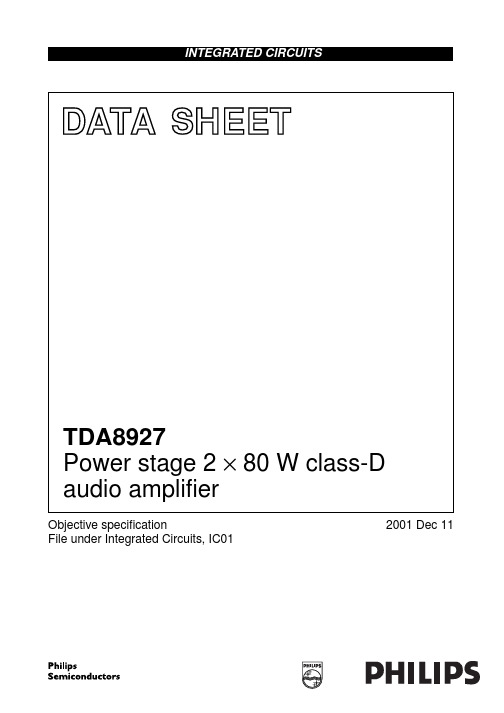
TDA8927
• High efficiency (>94%) • Operating voltage from ±15 to ±30 V • Very low quiescent current • High output power • Short-circuit proof across the load, only in combination with controller TDA8929T • Diagnostic output • Usable as a stereo Single-Ended (SE) amplifier or as a mono amplifier in Bridge-Tied Load (BTL) • Electrostatic discharge protection (pin to pin) • Thermally protected, only in combination with controller TDA8929T. 2 APPLICATIONS
2001 Dec 11
2
Philips Semiconductors
Objective specification
Power stage 2 × 80 W class-D audio amplifier
1 FEATURES • Multimedia systems • All mains fed audio systems • Car audio (boosters). 3 GENERAL DESCRIPTION
MGW138
TDA8927J TDA8927ST
EN1 SW1 REL1 STAB DIAG POWERUP 4 1 2 9 3 15 CONTROL AND HANDSHAKE
Altronix ACMCB系列输出功率分发与交流电源转换器说明书
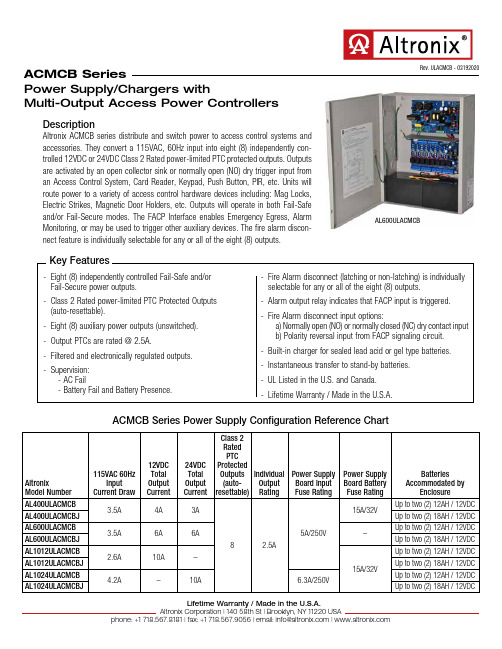
DescriptionAltronix ACMCB series distribute and switch power to access control systems and accessories. They convert a 115VAC, 60Hz input into eight (8) independently con-trolled 12VDC or 24VDC Class 2 Rated power-limited PTC protected outputs. Outputs are activated by an open collector sink or normally open (NO) dry trigger input from an Access Control System, Card Reader, Keypad, Push Button, PIR, etc. Units will route power to a variety of access control hardware devices including: Mag Locks, Electric Strikes, Magnetic Door Holders, etc. Outputs will operate in both Fail-Safe and/or Fail-Secure modes. The FACP Interface enables Emergency Egress, Alarm Monitoring, or may be used to trigger other auxiliary devices. The fire alarm discon-nect feature is individually selectable for any or all of the eight (8) outputs.- Eight (8) independently controlled Fail-Safe and/or Fail-Secure power outputs.- Class 2 Rated power-limited PTC Protected Outputs (auto-resettable).- Eight (8) auxiliary power outputs (unswitched).-- Filtered and electronically regulated outputs.- Supervision:- AC Fail- Battery Fail and Battery Presence.- Fire Alarm disconnect (latching or non-latching) is individually selectable for any or all of the eight (8) outputs.- Alarm output relay indicates that FACP input is triggered.- Fire Alarm disconnect input options:a) Normally open (NO) or normally closed (NC) dry contact inputb) Polarity reversal input from FACP signaling circuit.- Built-in charger for sealed lead acid or gel type batteries.- Instantaneous transfer to stand-by batteries.- UL Listed in the U.S. and Canada.- Lifetime Warranty / Made in the U.S.A.ACMCB SeriesPower Supply/Chargers withMulti-Output Access Power ControllersACMCB Series Power Supply Configuration Reference Chart Rev. ULACMCB - 03192020Key FeaturesAL600ULACMCBAltronix Model Number 115VAC 60HzInputCurrent Draw12VDCTotalOutputCurrent24VDCTotalOutputCurrentClass 2RatedPTCProtectedOutputs(auto-resettable)IndividualOutputRatingPower SupplyBoard InputFuse RatingPower SupplyBoard BatteryFuse RatingBatteriesAccommodated byEnclosureAL400ULACMCB3.5A4A3A8 2.5A 5A/250V15A/32VUp to two (2) 12AH / 12VDCAL400ULACMCBJ Up to two (2) 18AH / 12VDCAL600ULACMCB3.5A6A6A–Up to two (2) 12AH / 12VDCAL600ULACMCBJ Up to two (2) 18AH / 12VDCAL1012ULACMCB2.6A10A–15A/32V Up to two (2) 12AH / 12VDCAL1012ULACMCBJ Up to two (2) 18AH / 12VDCAL1024ULACMCB4.2A–10A 6.3A/250V Up to two (2) 12AH / 12VDCAL1024ULACMCBJ Up to two (2) 18AH / 12VDCInputVolt a ge 115VAC, 60Hz.Input FuseVaries, see Reference Chart.OutputsClass 2 Rated power-limited PTC Protected Outputs (auto-resettable). Voltage 12VDC or 24VDC, see Reference Chart. Current Varies, depending on the model. Protection PTC 2.5A. Auxili a ry 3.5A (unswitched). Other Overvoltage protection. Filtered and regulated outputs.Back-up Battery (not included) Capacity 12AH / 12VDC (1 or 2 within enclosure). 18AH / 12VDC (requires larger “J” enclosure). 40 AH / 65 AH (requires separate enclosure). Type Sealed lead acid or gel type. Fuse Rating 15A @ 32VDCAL600ULACMCB(J) does not have a battery fuse. F a iloverUpon AC loss, instantaneous.Fire Alarm Disconnect Latching or non-latching, individually selectable for any or all of the eight (8) outputs.Supervision AC Failure Form “C” contacts (rated 1A @ 28VDC). B a ttery Form “C” contacts (rated 1A @ 28VDC).Indicators (LED) Input 115VAC is present. DC Output Powered.B a ttery Discharged or not connected.Rel a ys Individual LEDs indicate outputs aretriggered (relays energized).FACPIndicates FACP disconnect is triggered.Agency Listings All Models: UL:UL294 Access Control System Units. cUL:CSA C22.2 No.205 Signal Equipment.AL400ULACMCB(J), AL600ULACMCB(J) only: CSFM California State Fire Marshall Approved.Physical and EnvironmentalEnclosure Dimensions (H x W x D)AL400ULACMCB, AL600ULACMCB, AL1012ULACMCB, and AL1024ULACMCB:15.5” x 12” x 4.5” (393.7mm x 304.8mm x 114.3mm). AL400ULACMCBJ, AL600ULACMCBJ, AL1012ULACMCBJ, and AL1024ULACMCBJ:18” x 14.5” x 4.625” (457.2mm x 368.3mm x 117.48mm). Product Weight / Shipping (approx.)Model Product Weight Shipping Weight AL400ULACMCB 10.7 lbs. (4.85 kg)12 lbs. (5.44 kg)AL400ULACMCBJ 14 lbs. (6.35 kg)15 lbs. (6.8 kg)AL600ULACMCB 10.3 lbs. (4.67 kg)11.6 lbs. (5.26 kg)AL600ULACMCBJ 14.85 lbs. (6.74 kg)17.1 lbs. (7.76 kg)AL1012ULACMCB 10.7 lbs. (4.85 kg)12 lbs. (5.44 kg)AL1012ULACMCBJ 14.1 lbs. (6.40 kg)15 lbs. (6.80 kg)AL1024ULACMCB 11.75 lbs. (5.33 kg)13.05 lbs. (5.92 kg)AL1024ULACMCBJ 14.9 lbs. (6.76 kg)16.1 lbs. (7.3 kg) Temper a ture Oper a ting 0ºC to 49ºC (32ºF to 120ºF). Stor a ge -20ºC to 70ºC (-4ºF to 158ºF). Relative Humidity 85% +/-5%. BTU/Hr. (approx.):Model 12VDC BTU/Hr.24VDC BTU/Hr.AL400ULACMCB(J)2537AL600ULACMCB(J)3774AL1012ULACMCB(J)61N/A AL1024ULACMCB(J)N/A 123SpecificationsACMCB SeriesPower Supply/Chargers withMulti-Output Access Power Controllers。
B18系列产品说明书

*(XXX)CO
4
MC/AC
4
1/2" [13] & 3/4" [19]
Attaches to 1/8" [3] through 1/4" [6] flange.
4
1" [25]
4
MC/AC
4
1/2" [13] & 3/4" [19]
other purpose.
NOTE: All load ratings are for static conditions and do not account for dynamic loading such as wind, water or seismic loads, unless otherwise noted.
Pentair, CADDY, ERICO CADWELD, ERICO CRITEC, ERICO, ERIFLEX, and LENTON are owned by Pentair or its global affiliates. All other trademarks are the property of their respective owners. Pentair reserves the right to change specifications without prior notice.
CADDY B18 series with threaded rod going through both
the B18 and the box, this single support is appropriate.
Microsoft System Center 2022 数据中心管理系统说明书
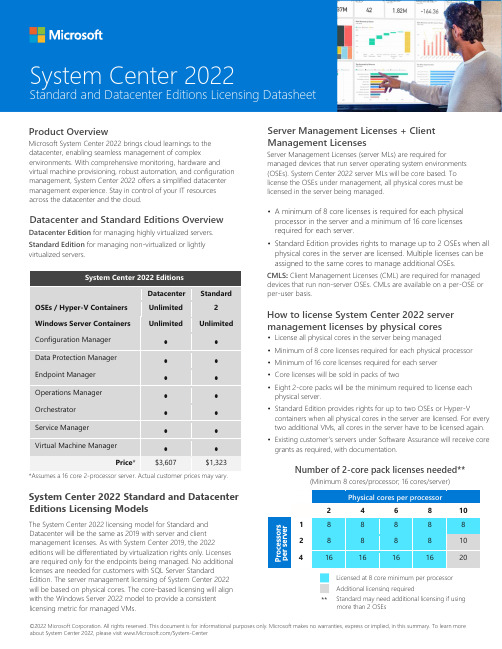
©2022 Microsoft Corporation. All rights reserved. This document is for informational purposes only. Microsoft makes no warranties, express or implied, in this summary. To learn more about System Center 2022, please visit /System-CenterProduct OverviewMicrosoft System Center 2022 brings cloud learnings to the datacenter, enabling seamless management of complexenvironments. With comprehensive monitoring, hardware and virtual machine provisioning, robust automation, and configuration management, System Center 2022 offers a simplified datacenter management experience. Stay in control of your IT resources across the datacenter and the cloud.Datacenter and Standard Editions OverviewDatacenter Edition for managing highly virtualized servers. Standard Edition for managing non-virtualized or lightly virtualized servers.System Center 2022 EditionsDatacenter StandardOSEs / Hyper-V Containers Unlimited 2 Windows Server Containers UnlimitedUnlimitedConfiguration Manager • • Data Protection Manager • • Endpoint Manager • • Operations Manager • • Orchestrator • • Service Manager • • Virtual Machine Manager••Price *$3,607$1,323*Assumes a 16 core 2-processor server. Actual customer prices may vary.System Center 2022 Standard and Datacenter Editions Licensing ModelsThe System Center 2022 licensing model for Standard and Datacenter will be the same as 2019 with server and client management licenses. As with System Center 2019, the 2022editions will be differentiated by virtualization rights only. Licenses are required only for the endpoints being managed. No additional licenses are needed for customers with SQL Server StandardEdition. The server management licensing of System Center 2022 will be based on physical cores. The core-based licensing will align with the Windows Server 2022 model to provide a consistent licensing metric for managed VMs.Server Management Licenses + Client Management LicensesServer Management Licenses (server MLs) are required formanaged devices that run server operating system environments (OSEs). System Center 2022 server MLs will be core based. To license the OSEs under management, all physical cores must be licensed in the server being managed.• A minimum of 8 core licenses is required for each physical processor in the server and a minimum of 16 core licenses required for each server.• Standard Edition provides rights to manage up to 2 OSEs when all physical cores in the server are licensed. Multiple licenses can be assigned to the same cores to manage additional OSEs.CMLS : Client Management Licenses (CML) are required for managed devices that run non-server OSEs. CMLs are available on a per-OSE or per-user basis.How to license System Center 2022 server management licenses by physical cores• License all physical cores in the server being managed • Minimum of 8 core licenses required for each physical processor• Minimum of 16 core licenses required for each server • Core licenses will be sold in packs of two• Eight 2-core packs will be the minimum required to license eachphysical server.• Standard Edition provides rights for up to two OSEs or Hyper-Vcontainers when all physical cores in the server are licensed. For every two additional VMs, all cores in the server have to be licensed again. • Existing customer’s servers under Software Assurance will receive coregrants as required, with documentation.Number of 2-core pack licenses needed**(Minimum 8 cores/processor; 16 cores/server)Physical cores per processor24 6 8 101 8 8 8 8 8 28 8 8 8 10 41616161620Licensed at 8 core minimum per processor Additional licensing required**System Center 2022Standard and Datacenter Editions Licensing DatasheetStandard may need additional licensing if using more than 2 OSEs。
活力安防产品Q950系列硬件说明书
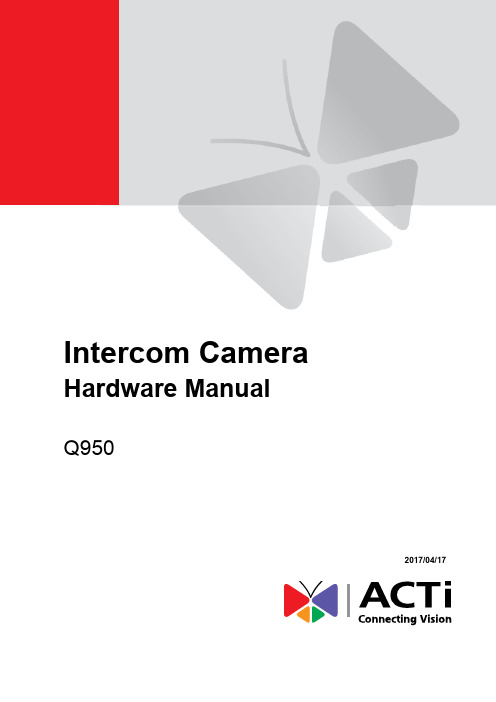
Intercom CameraHardware ManualQ9502017/04/17Table of ContentsPrecautions 3 Safety Instructions (5)Introduction 6The List of Models (6)Package Contents (7)Physical Description (8)Mounting Solutions (10)Installing the Camera 11Step 1: Prepare for Installation (11)Step 2: Route and Connect the Camera Cable (11)Step 3: Mount the Camera (12)Step 4: Connect to the Network (12)Step 5: Access the Camera Live View (12)Cable Connections 13Connecting a Power Adapter (Optional) (13)Connecting DO Devices (Optional) (14)Connecting Audio Output Device (Optional) (14)Connecting Serial Devices (Optional) (15)Other Accessories 16How to Install / Remove the Memory Card (16)How to Remove the Memory Card (16)Accessing the Camera 17Configure the IP Addresses (17)Access the Camera (21)PrecautionsRead these instructionsRead all the safety and operating instructions before using this product.Heed all warningsAdhere to all the warnings on the product and in the instruction manual. Failure to follow the safety instructions given may directly endanger people, cause damage to the system or to other equipment.ServicingDo not attempt to service this product yourself as opening or removing covers may expose you to dangerous voltage or other hazards. Refer all servicing to qualified service personnel.TrademarksACTi and ACTi logo are registered trademarks of ACTi Corporation. All other names and products used in this manual are registered trademarks of their respective companies.LiabilityEvery reasonable care has been taken during the writing of this manual. Please inform your local office if you find any inaccuracies or omissions. ACTi will not be held responsible for any typographical or technical errors and reserves the right to make changes to the product and manuals without prior notice.Federal Communications Commission StatementThis equipment has been tested and found to comply with the limits for aclass B digital device, pursuant to Part 15 of the FCC Rules. These limits aredesigned to provide reasonable protection against harmful interference in a residential installation. This equipment generates, uses, and can radiate radio frequency energy and, if not installed and used in accordance with the instructions, may cause harmful interference to radio communications. However, there is no guarantee that interference will not occur in a particular installation. If this equipment does cause harmful interference to radio or television reception, which can be determined by turning the equipment off and on, the user is encouraged to try to correct the interference by one or more of the following measures: ∙Reorient or relocate the receiving antenna.∙Increase the separation between the equipment and receiver.∙Connect the equipment into an outlet on a circuit different from that to which the receiver is connected.∙Consult the dealer or an experienced radio/TV technician for help.Warning: Changes or modifications to the equipment that are not expressly approved by the responsible party for compliance could void the user’s authority to operate the equipment.European Community Compliance StatementThis product has been tested and found to comply with the limits for Class BInformation Technology Equipment according to European Standard EN 55022 and EN 55024. In a domestic environment, this product may cause radio interference in which cause the user may be required to take adequate measures.Safety InstructionsCleaningDisconnect this product from the power supply before cleaning.Accessories and Repair PartsUse only the accessories and repair parts recommended by the manufacturer. Using other attachments not recommended by the manufacturer may cause hazards.InstallationInstall other devices (such as PoE injector, alarm, etc.) that will be used with the camera in a dry place protected from weather.ServicingDo not attempt to service this product yourself. Refer all servicing to qualified service personnel.Damage Requiring serviceDisconnect this product from the power supply immediately and refer servicing to qualified service personnel under the following conditions.1)When the power-supply cord or plug is damaged2)If liquid has been spilled, or objects have fallen into the product.3)If the inner parts of product have been directly exposed to rain or water.4)If the product does not operate normally even by following the operating instructions in thismanual. Adjust only those controls that are covered by the instruction manual, as improper adjustment of other controls may result in damage, and will often require extensive work by a qualified technician to restore the product to its normal operation.Safety CheckUpon completion of any service or repairs to this product, ask the service technician to perform safety checks to determine if the product is in proper operating condition.IntroductionThe List of ModelsThis hardware manual contains the following models:6MP Door Station Outdoor Intercom with D/N, IR, Extreme WDR,SLLS, Fixed lensPackage ContentsCheck if the camera package comes with the following items.Physical DescriptionMounting SolutionsThere are several mounting options that you can use to install the camera. Select the most suitable solution for your installation environment.NOTE:For more information about the mounting solutions and accessories, please check the Mounting Accessory Selector in our website (/mountingselector).Installing the CameraThis section describes the procedures in mounting the camera on a flat surface, such as wall by the doorway, with the use of the bundled mounting plate. This installation requires access to the back of the surface.NOTE: The following pictures are for reference only.Step 1: Prepare for Installation1.Attach the bundled drill template sticker on the target installation surface.2.Drill the screw holes and cable hole, as needed.3.Remove the drill template.ing the bundled hex screw driver, remove the two hex screws on the bottom of thecamera to separate the mounting plate from the camera.5.Install the mounting plate on the wall using the four bundled screws and plugs.Step 2: Route and Connect the Camera Cable1.Open the back cover.2.Cut the tip of the rubber gland and insert the network cable through the gland.3.Connect the network cable to the connector on the camera.4.Repeat steps 2 and 3 to insert other cables, like power or relay input / output devices, asneeded.e the terminal blocks to connect other devices to the camera. See mapping table onCable Connections on page 13.6.Close the back cover.Step 3: Mount the Camera1.Mount the camera into the mounting plate.2.Then secure the two (2) screws on the bottom side of the plate.Step 4: Connect to the Network1.Connect the other end of the network cable from the camera to the network. Connect allother devices, if any.2.Connect the other end to a switch or injector. Then, connect the switch or injector to anetwork or PC and a power source. See Power-over-Ethernet (PoE) example connection diagram below.PoE Injector / PoE Switch Power CableEthernet CableCameraIn case of using a non-PoE switch, power up the camera using a power adapter (not supplied). See Connecting a Power Adapter (Optional) on page 13 for moreinformation.3.As needed, connect and power up other devices, such as digital input/output, audio, orserial device. See Cable Connections on page13 for more information on connecting other devices.Step 5: Access the Camera Live ViewSee Accessing the Camera on page 17 for more information.Cable ConnectionsThis section describes the procedures in preparing the external devices that you can connect to the camera. The camera supports DC12V power input, Digital Output, Serial devices, and Output using the bundled terminal blocks. The use of these devices, however, is optional.Connecting a Power Adapter (Optional)The camera can be powered by a Power over Ethernet (PoE) switch that is IEEE802.3af compliant. In case of using a non-PoE switch or your PoE switch has limited power supply, you can purchase a power adapter and directly connect the camera to a power outlet. The power adapter must be connected to the supplied terminal block before use.Map the pins of the power adapter to the terminal block pins. Press and hold the orange tab as you insert the wire through the pin slot, then release the orange tab to secure the wire. Then connect the terminal block to the camera.Take note that a standard power adapter cable has two (2) different wires:Connects to GND PinWhite stripe: Connects to 12V PinSet the prepared power adapter for connection later. Below is an example of a power adapter with an attached terminal block.NOTE: The power adapter is not bundled in the package.Connecting DO Devices (Optional)Depending on your surveillance needs, you may connect digital output devices, such as a door relay, to the camera.Map the pins of the digital output device to the terminal block pins accordingly. Press and hold the orange tab as you insert the wire through the pin slot, then release the orange tab to secure the wire. Then connect the terminal block to the camera.The table below shows the DI/DO connection specifications:Connecting Audio Output Device (Optional)Depending on the application, an external speaker may be connected to the camera if the built-in speaker is not enough. You can use either the built-in or the external speaker at one time.By default, the camera is configured to use the built-in speaker. To use an external speaker, adjust the audio switch in the camera connector compartment.Press and hold the orange tab as you insert the wire through the pin slot, then release the orange tab to secure the wire. Then connect the terminal block to the camera.Connecting Serial Devices (Optional)Depending on your needs, you may connect a serial device to the camera using the RS-422 or RS-485 protocol.To connect a serial device, map the pins. Press and hold the orange tab as you insert the wire through the pin slot, then release the orange tab to secure the wire. Then connect the terminal block to the camera.Via RS-485 ConnectionVia RS-422 ConnectionNOTE: The pins of the serial device may be labeled differently depending on the location or country where the device is purchased. For example, some devices may have RS-485 DATA+pins labeled as “TX+”, “RX+”, "A” or “485+”, etc. Refer to the device documentation or contact the manufacturer to verify the corresponding pin labels and ensure properwiring connection.CAUTION: Incorrect wiring may cause damage to the connected devices.DISCLAIMER: ACTi will not be responsible for any damage caused by improper wiring.Other AccessoriesHow to Install / Remove the Memory CardThe camera supports local video recording to a memory card (not supplied).NOTE:Supports microSDHC and microSDXC cards.Install the memory card into the memory card slot.Once inserted, make sure to access the camera Web Configurator and “mount” the card to prepare the card for local recording. Refer to the camera Firmware User’s Manual for more information.How to Remove the Memory CardIn case there is a need to remove the card, make sure to access the camera Web Configurator to safely “unmount” the card first (see the camera Firmware User’s Manual for more information). Once unmounted from the firmware, push the card to eject it from the slot.Accessing the CameraConfigure the IP AddressesIn order to be able to communicate with the camera from your PC, both the camera and the PC have to be within the same network segment. In most cases, it means that they both should have very similar IP addresses, where only the last number of the IP address is different from each other. There are 2 different approaches to IP Address management in Local Area Networks – by DHCP Server or Manually.Using DHCP server to assign IP addressesIf you have connected the computer and the camera into the network that has a DHCP server running, then you do not need to configure the IP addresses at all – both the camera and the PC would request a unique IP address from the DHCP server automatically. In such case, the camera will immediately be ready for the access from the PC. The user, however, might not know the IP address of the camera yet. It is necessary to know the IP address of the camera in order to access it using a Web browser.The quickest way to discover the cameras in the network is to use the simplest network search, built in the Windows system – just by pressing the “Network” icon, all the cameras of the local area network will be discovered by Windows, thanks to the UPnP function support of our cameras.In the example below, the camera that has just been connected to the network is successfully found.Double-click the mouse on the camera model name, the default browser of the PC is automatically launched and the IP address of the target camera is already filled in the address bar of the browser.If you work with our cameras regularly, then there is even a better way to discover the cameras in the network– by using IP Utility. The IP Utility is a light software tool that can not only discover the cameras, but also list lots of valuable information, such as IP and MAC addresses, serial numbers, firmware versions, etc, and allows quick configuration of multiple devices at the same time.Search and downloand IP Utility for free from /DownloadCenter.When you launch IP Utility, the list of connected cameras in the network will be shown. See sample illustration below:You can quickly notice the camera model in the list. Click on the IP address to automatically launch the default browser of the PC with the IP address of the target camera already filled in the address bar of the browser.Use the default IP address of the cameraIf there is no DHCP server in the given network, the user may have to manually assign the IP addresses to both the PC and the camera to make sure they are in the same network segment.When the camera is plugged into the network and it does not detect any DHCP services, it will automatically assign itself a default IP:192.168.0.100Whereas the default port number would be 80. In order to access that camera, the IP address of the PC has to be configured to match the network segment of the camera.Manually adjust the IP address of the PCIn the following example, based on Windows 7, we will configure the IP address to192.168.0.99 and set Subnet Mask to 255.255.255.0 by using the steps below:1 23 4Manually adjust the IP addresses of multiple camerasIf there are more than one camera to be used in the same local area network and there is no DHCP server to assign unique IP addresses to each of them, all of the cameras would then have the initial IP address of 192.168.0.100, which is not a proper situation for network devices – all the IP addresses have to be different from each other. The easiest way to assign cameras the IP addresses is by using IP Utility:With the procedure shown above, all the cameras will have unique IP addresses, starting from 192.168.0.101. In case there are 20 cameras selected, the last one of the cameras would have the IP 192.168.0.120.Later, by pressing the “Refresh”button of the IP Utility, you will be able to see the list of cameras with their new IP addresses.Please note that it is also possible to change the IP addresses manually by using the Web browser. In such case, please plug in only one camera at a time, and change its IP address by using the Web browser before plugging in the next one. This way, the Web browser will not be confused about two devices having the same IP address at the same time.Access the CameraNow that the camera and the PC are both having their unique IP addresses and are under the same network segment, it is possible to use the Web browser of the PC to access the camera.You can use any of the browsers to access the camera, however, the full functionality is provided only for Microsoft Internet Explorer.The browser functionality comparison:* When using non-Internet Explorer browsers, free third-party software plug-ins must be installed to the PC first to be able to get the live video feed from the camera:Disclaimer Notice:The camera manufacturer does not guarantee the compatibility of its cameras with VLC player or QuickTime – since these are third party softwares. The third party has the right to modify their utility any time which might affect the compatibility. In such cases, please use Internet Explorer browser instead.When using Internet Explorer browser, the ActiveX control for video stream management will be downloaded from the camera directly – the user just has to accept the use of such control when prompted so. No other third party utilities are required to be installed in such case.The examples in this manual are based on Internet Explorer browser in order to cover all functions of the camera.Assuming that the camera’s IP address is 192.168.0.100, you can access it by opening the Web browser and typing the following address into Web browser’s address bar:http://192.168.0.100Upon successful connection to the camera, the user interface called Web Configurator would appear together with the login page. The HTTP port number was not added behind the IP address since the default HTTP port of the camera is 80, which can be omitted from the address for convenience.Before logging in, you need to know the factory default Account and Password of the camera.Account: AdminPassword: 123456For further operations, please refer to the Firmware User Manual.Copyright © 2017, ACTi Corporation All Rights Reserved7F, No. 1, Alley 20, Lane 407, Sec. 2, Ti-Ding Blvd., Neihu District, Taipei, Taiwan 114, R.O.C.TEL : +886-2-2656-2588 FAX : +886-2-2656-2599Email:**************。
罗克韦尔自动化 CodeMeter 设备规格说明书 (9509-CMSDCD4, 9509-CMST

Technical DataOriginal InstructionsCodeMeter Devices SpecificationsCatalog Numbers 9509-CMSDCD4, 9509-CMSTICKCRockwell Automation® industrial controllers and computers use CodeMeter devices to enable product license activations. FactoryTalk® Activation software 4.00 and later is required to activate the CodeMeter devices.•For Activation Instructions, see FactoryTalk Activation Manager Online Help.•For use with Studio 5000 Logix Designer® and ControlLogix® features, see Studio 5000 Logix Designer Online Help.•For supported firmware, see the Product Compatibility and Download Center at rok.auto/pcdc.Summary of ChangesThis publication contains the following new or updated information. This list includes substantive updates only and is not intended to reflect all changes.Topic PageRecommended FactoryTalk-Supported Device Types2CodeMeter Device Descriptions2Technical Specifications3Environmental Specifications3Certifications3Topic PageRemoved the 9509-CMSTICK8 device ThroughoutUpdated the 9509-USB-DONG2 storage size from 2 GB to 8 GB22Rockwell Automation Publication 9509-TD001B-EN-P - February 2023CodeMeter Devices Specifications Technical DataRecommended FactoryTalk-Supported Device TypesCodeMeter Device DescriptionsType Labels Catalog Number NameStorage CodeMeter CmCard 9509-CMSDCD4CodeMeter CmCard SD4 GBCmStick9509-CMSTICKC CodeMeter CmStick Compact None FlexNetFlexNet, Flexera, HASP, or Flex ID9509-USB-DONG2FlexNet (plug and play)8 GBIMPORTANTIn some cases, product activations require a specific device type. If you see the `Different dongle type needed’ message, the device that you are using is not supported for activating the product. Themessage indicates the type of device that is required. Remove the incorrect device from the computer and insert a device of the correct type.CodeMeter Device Cat. No.Flash Storage DescriptionCmCard SD9509-CMSDCD4 4 GB•Secure Digital (SD) card, use with controllers, SD 2.0, SD 3.0 (UHS-I)•Performance Read seq. up to 24 MB/s, Write seq. up to 23 MB/s •4 GB, single-level cell (SLC), nonvolatile memory for high industrial requirements•Based on High-Performance Security Crypto-ChipCmStick Compact9509-CMSTICKC none•USB stick•Based on High-Performance Security Crypto-ChipRockwell Automation Publication 9509-TD001B-EN-P - February 20233CodeMeter Devices Specifications Technical DataTechnical SpecificationsEnvironmental SpecificationsCertificationsFor CodeMeter certifications, see the following Wibu-Systems data sheets:•9509-CMSDCD4 - 1040-03-106•9509-CMSTICKC - 1001-03-160-9001Attribute 9509-CMSDCD49509-CMSTICKC Memory 4 GBNoneSupported Devices •ControlLogix 5580 controllers•CompactLogix™ 5480 and 5380 controllers •Personal computers •Personal computersWeight, approx 2 g (0.07 oz)CmStick - 6 g (0.21 oz)Cover - 8 g (0.28 oz)Power Supply 2.7...3.6 V Bus-powered, Type. 25 mA 5V Bus-poweredInterfacePersonal computersHi-speed USB 2.0 certified, Mass Storage Communication (MSC)Attribute9509-CMSDCD49509-CMSTICKCTemperature, operating -40…+85 °C (-40…+185 °F)-25…+70 °C (-13…+158 °F)Temperature, storage -40…+100°C (-40…+212 °F)-40…+100°C (-40…+212 °F)Relative humidity 85% RH, 85 °C (185 °F)85% RH, 85 °C (185 °F)Dimensions (HxWxD), Approx 32 x 24 x 2.1 mm (1.26 x 0.94 x 0.08 in.)21 x 14 x 6.5 mm(0.83 x 0.55 x 0.26 in.)Weight 2 g (0.08 oz)CmStick - 6 g (0.24 oz)Cover - 8 g (0.31 oz)Status IndicatorsN/A< 20 mA (status indicators off), < 60 mA (both status indicators on)Publication 9509-TD001B-EN-P - February 2023Supersedes Publication 9509-TD001A-EN-P - December 2016Copyright © 2023 Rockwell Automation, Inc. All rights reserved. Printed in the U.S.A.Additional ResourcesThese documents contain additional information concerning related products from Rockwell Automation. You can view or download publications at rok.auto/literature .Rockwell Automation SupportUse these resources to access support information.Documentation FeedbackYour comments help us serve your documentation needs better. If you have any suggestions on how to improve our content, complete the form at rok.auto/docfeedback .Resource DescriptionIndustrial Automation Wiring and Grounding Guidelines, publication 1770-4.1Provides general guidelines for installing a Rockwell Automation industrial system.Rockwell Automation Product Certifications website, rok.auto/certifications Provides declarations of conformity, certificates, and other certification details.Technical Support CenterFind help with how-to videos, FAQs, chat, user forums, Knowledgebase, and product notification updates.rok.auto/support Local Technical Support Phone Numbers Locate the telephone number for your country.rok.auto/phonesupport Technical Documentation CenterQuickly access and download technical specifications, installation instructions, and user manuals.rok.auto/techdocs Literature LibraryFind installation instructions, manuals, brochures, and technical data publications.rok.auto/literature Product Compatibility and Download Center (PCDC)Download firmware, associated files (such as AOP, EDS, and DTM), and access product release notes.rok.auto/pcdcRockwell Automation maintains current product environmental compliance information on its website at rok.auto/pec .Allen-Bradley, CompactLogix, ControlLogix, FactoryTalk, Rockwell Automation, and Studio 5000 Logix Designer are trademarks of Rockwell Automation, Inc.Trademarks not belonging to Rockwell Automation are property of their respective companies.Rockwell Otomasyon Ticaret A.Ş. Kar Plaza İş Merkezi E Blok Kat:6 34752, İçerenköy, İstanbul, Tel: +90 (216) 5698400 EEE Yönetmeli ğine Uygundur。
萨福铝焊机说明书

B - 安装调试 ............................................................................................................10 1. 拆除包装 .......................................................................................................10 2. 送丝机连接...................................................................................................10 3. 主电源的电路连接 .....................................................................................10 4. 焊枪的连接...................................................................................................10
中文
目录
安全说明 .....................................................................................................................2
A - 总体介绍 ...............................................................................................................7 1. 装置简介 .........................................................................................................7 2. 焊接设备组成 ................................................................................................7 3. 前面板描述.....................................................................................................8 4. 选配件..............................................................................................................8 5. OPTIPULS i / i W技术规格 .............................................................................8 6. 尺寸和重量.....................................................................................................9 7. 冷却装置的技术规格......................................................................................9
SF5928S_规格书_v1.1

Confidential SiFirst_规格书_5928S_V1.1
工作温度范围 储存温度范围 ESD 人体模型 ESD 机器模型
推荐工作条件(注释 5)
VDD 工作范围 环境工作温度范围 最高工作开关频率
参数
SF5928S
-40 to 85
oC
-65 to 150
oC
3
kV
250
V
参数范围
Vth_OC
最大峰值电流
TD_OC
电流比较器关断延迟
功率 MOSFET 部分(注释 7)
BVdss
内部功率管 Drain 耐
压
Rdson
内部功率管阻抗
Idss Td(on)
内部功率管关断漏电 流 开通延迟
注释 6 I(Drain)=1A
©SiFirst Technology
-4-
最小 典型 最大 单位
DIP8
2
7
3
6
4
5
GND GND Drain Drain
VDD NC FB CS
1
7
DIP7 2
3
6
4
5
GND
Drain Drain
订购信息
订购型号
SF5928SDP SF5928SEP
IC 打印
SF5928SDP SF5928SEP
DIP8 DIP7
封装
RoHs RoHs
包装编带
最大输出功率 (1) 料号
输出电压 Vo
PFM 模式
PWM+PFM 模式
±5%
恒压模式
恒压CV模式
恒恒流流模C式C模式
自自动动恢重复启保护
fx950焊台说明书

fx950焊台说明书FX950焊台是一种高性能的电子焊接工具,适用于各种电子零件的连接和修复。
本文将详细介绍FX950焊台的使用说明、注意事项以及常见问题解答等内容,以供用户参考。
一、产品概述FX950焊台是一种微处理器控制的先进电子焊接工具,具有快速加热和恒温控制的特点。
它采用陶瓷发热芯片作为加热元件,具有短时间内快速加热的优势,同时可通过控制电路精确控制焊接温度,确保焊接质量。
二、操作方法1. 连接电源:将FX950焊台的电源线插入电源插座,并接通电源开关。
焊台的数字显示屏会显示当前的温度值。
2. 设置温度:按下“设置”按钮,数字显示屏上会显示“SET”字样,此时可使用“+”和“-”按钮来设置所需的焊接温度。
设置完成后,再次按下“设置”按钮来确认设定。
3. 加热预热:在设定好的温度下,焊台将开始加热,当显示屏上的温度值达到设定温度时,焊台会自动转变为恒温模式,保持设定温度不变。
4. 开始焊接:将焊锡丝插入焊台的焊锡槽中,焊锡丝会自动融化,开始焊接。
焊接时,将焊锡丝接触到待焊接的电子零件上,等待瞬间就能焊接完成。
5. 安全停机:焊台具有定时安全功能,当焊接时间超过设定时间后,焊台会自动停机,以防止过热和意外发生。
三、注意事项1. 使用时应戴上防静电手套,并确保焊台工作区域干燥,避免电子元器件受潮。
2. 在使用前应检查焊锡槽内是否有残留的焊锡,如有,应先清理干净后再使用。
3. 注意焊接时的温度控制,避免温度过高或过低。
4. 使用时应尽量避免将焊锡丝长时间留在焊台上,以免造成焊锡丝过热。
5. 应定期检查焊台的工作状态,确保设备正常。
6. 当不使用焊台时,应断开电源并拔掉插头,以免发生意外。
四、常见问题解答1. 为什么焊台加热速度很慢?答:可能是由于供电电压不稳定或加热元件损坏导致的。
应检查供电电压是否稳定,并联系售后服务进行维修。
2. 能否更换焊台的加热元件?答:可以更换,但建议联系售后服务专业人员进行维修,以确保焊接质量和安全。
sfg18维修手册

sfg18维修手册尊敬的使用者,欢迎您使用sfg18型号的设备。
为了确保您能够正确地使用和维护这一设备,我们特别为您提供了sfg18维修手册。
请仔细阅读以下内容,并按照指引进行操作,以便更好地了解和使用该设备。
第一章:产品概述sfg18是一种高性能、多功能的设备,适用于各种场合。
它具有以下特点:1. 高效性能:sfg18采用先进的技术,可以高效地完成各种任务。
2. 多功能性:sfg18具备多种功能,包括但不限于...3. 易于操作:sfg18采用直观的操作界面,用户可以迅速上手并使用该设备。
第二章:安全须知在使用sfg18之前,请确保您已经阅读并理解以下安全须知:1. 使用场所:请将sfg18放置在平稳、干燥、通风良好的环境中,避免其暴露在潮湿、高温或有害气体环境中。
2. 电源管理:在使用sfg18之前,请检查电源适配器是否完好,并遵循正确的插拔方式。
3. 维修:如果sfg18出现故障,请勿自行拆解或修理,而是联系专业技术人员进行维修。
第三章:操作指南本章将介绍如何正确操作sfg18设备,并实现预期的功能。
3.1 开机与关机为了开启sfg18,您需要...3.2 功能设置sfg18具备多种功能设置,您可以根据需要进行调整。
以下是一些常见的功能设置:1. 设置一:...2. 设置二:...请根据实际情况,按照设备菜单中的指引进行设置。
3.3 故障排除如果您在使用sfg18过程中遇到故障,请参考以下常见问题排除方法:1. 问题一:...解决方法:...2. 问题二:...解决方法:...第四章:定期维护为了确保sfg18设备的稳定性和可靠性,定期维护是必要的。
以下是一些常见的维护事项:1. 清洁:请定期清洁设备表面和内部部件,确保无灰尘或污垢积累。
2. 润滑:在设备指定位置添加适量的润滑剂,以保持设备的顺畅运转。
3. 检查:定期检查设备连接线是否松动,设备部件是否磨损等情况。
第五章:常见问题解答在使用sfg18设备过程中,您可能会遇到一些常见问题。
布朗安全系统视频系统技术说明:布朗视频内容分析算法功能说明书
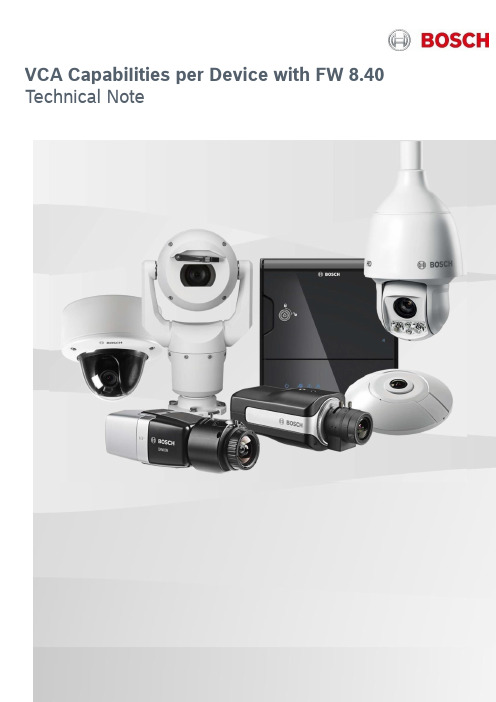
VCA Capabilities per Device with FW 8.40 Technical NoteBosch Security Systems | Video Systems 2 | 11 Table of contents1Introduction31.1Overview of video content analysis algorithms (3)2Resolution & minimal object sizes42.1MOTION+ (4)2.2Essential Video Analytics (5)2.3Intelligent Video Analytics (5)2.4Intelligent Video Analytics FLOW (6)2.5Camera Trainer (6)2.6Traffic Detector (6)3Frame rates74Moving camera (AUTODOME / MIC) & VCA74.1Profiles vs Scenes (7)4.2Reference Image (7)4.3Detect “object in field” even during camera motion (8)4.4Intelligent Tracking (8)5Thermal camera & VCA86MIC IP fusion 9000i87Video analytics features: Differences by device98Video analytics features by version10Bosch Security Systems | Video Systems 3 | 111IntroductionDifferent devices, whether cameras or encoders, offer a different amount of processing power for video contentanalysis (VCA). This has effects on the supported feature set and detection distance. All Bosch IP cameras &encoders can be clustered by their “Common Product Platform” (CPP), so the CPP version will be used tosummarize the differences between the versions. Further differences are introduced because new features areoften added with FW updates, because thermal camera videos have different visual properties than those ofnormal cameras, and because moving cameras (AUTODOME/MIC) sometimes need different handling. In thistech note, all of these differences are collected.1.1Overview of video content analysis algorithmsThere are different types of video content analysis (VCA) algorithms available:DescriptionTamper detection •Detect if camera is obscured or moved•Evaluate overall lighting level (too dark / bright)•Detect removed or placed objects in dedicated areas (reference image check)MOTION+•Change detection to trigger recordingEssential Video Analytics •Intrusion detection for smaller, controlled environments •Simple counting / queuing applicationsIntelligent Video Analytics •Mission critical perimeter protection•Outdoor environments with harsh weather conditions•Long detection ranges•Ship tracking•Exhibit protection•Counting / queuing applications•Camera Trainer•Intelligent Video Analytics includes the full Essential Video Analytics feature setIntelligent Tracking (MIC/AUTODOME/ MP cameras only)•AUTODOME / MIC automatically zoom to & follow a selected object •Megapixel cameras: “Virtual PTZ”, cutout stream follows selected object in the camera field of viewCamera Trainer •Self-train detectors for simple, rigid objects.•Camera Trainer is an extension of Intelligent Video AnalyticsTraffic Detector (INTEOX only)•Traffic monitoring up to high traffic density, as well as parked cars and pedestrians. Includes classification of car, bus, truck, bicycle, motorbike and persons.•Traffic Detector is an extension of Intelligent Video AnalyticsBosch Security Systems | Video Systems 4 | 112Resolution & minimal object sizes2.1MOTION+MOTION+ aggregates pixel information into processing blocks. These blocks are, in the internal resolutionused for processing, 8x8 pixel with no overlap to neighbouring blocks from FW 6.10 onward. At the imageborder, there is an insensitive area with a width of approximately one block.Aspect Ratio Internal Resolution BlockSizeNumber ofBlocks x Y x y1:13203208x838384:33202403828 16:93201803821 MOTION+ blocksBosch Security Systems | Video Systems 5 | 112.2Essential Video AnalyticsEssential Video Analytics usually subsamples the video before processing it, resulting in the following internalprocessing resolutions:Aspect Ratio / Format IVA ResolutionComment x y4:33202403:4240320DINION / FLEXIDOME: 90° / 270° image rotation16:93201809:16180320DINION / FLEXIDOME: 90° / 270° image rotationAny object with an area of less than 10 square pixels in this internal resolution is discarded. A minimum object area of 20 square pixel is recommended for object detection.2.3Intelligent Video AnalyticsIntelligent Video Analytics usually subsamples the video before processing it, resulting in the following internal processing resolutions, which depend on camera platform, firmware version and configuration of Intelligent Video Analytics:Platform AspectRatio /FormatIVA ResolutionComment x yCPP6/7/7.3/13/14 ≥FW 6.30 & double distanceactive 1:1640640FLEXIDOME IP panoramic 7000 MP 360°4:36404803:4480640DINION / FLEXIDOME: 90° / 270° image rotation 16:96403609:16360640DINION / FLEXIDOME: 90° / 270° image rotationCPP6/7/7.3/13/14 ≥FW 6.30 & double detectioninactive 1:1320320FLEXIDOME IP panoramic 7000 MP 360°4:33202403:4240320DINION / FLEXIDOME: 90° / 270° image rotation 16:93201809:16180320DINION / FLEXIDOME: 90° / 270° image rotationFLEXIDOME panoramic5000i & double detectiondistance active1:1480480FLEXIDOME panoramic5000i & double detectiondistance inactive1:1240240FLEXIDOME multi 7000i & double detectiondistance active 4:3320240 16:9320180FLEXIDOME multi 7000i & double detectiondistance inactive 4:3160120 16:916090Double detection distance is active for the following configurations & objects:④Tracking modes: 3D tracking, 3D people tracking④Noise suppression: OFF, MEDIUM④Object type: Moving, started, stoppedAny object with an area of less than 10 square pixels in the IVA resolution will be discarded. A minimum object area of 20 square pixel is recommended for object detection.2.4Intelligent Video Analytics FLOWIntelligent Video Analytics FLOW aggregates pixel information into motion vectors per processing block. These blocks are, in the internal resolution used for processing, 8x8 pixel large with no overlap to neighbouring blocks. At the image border, there is an insensitive area with a width of approximately one block.Aspect Ratio Internal Resolution BlockSizeNumber of Blocks x Y x y1:13203208x838384:3320240382816:932018038212.5Camera TrainerWhen Camera Trainer is available, it uses the following resolutions and a minimal object size of 32x32 pixel. All Camera Trainer objects have a size which is a multitude of 8x8 pixel blocks, or 16x16 pixel blocks for larger objects.Platform AspectRatio /FormatIVA ResolutionComment x yCPP6/7/7.3/13/141:1640640FLEXIDOME IP panoramic 7000 MP 360°4:36404803:4480640DINION / FLEXIDOME: 90° / 270° image rotation 16:96403609:16360640DINION / FLEXIDOME: 90° / 270° image rotationFLEXIDOME panoramic5000i1:1480480FLEXIDOME multi 7000i 4:3320240 16:93201802.6Traffic DetectorPlatform AspectRatio /FormatIVA ResolutionComment x yCPP 134:3640480 16:96403603Frame ratesIntelligent Video Analytics, Intelligent Video Analytics FLOW, Essential Video Analytics and MOTION+ are always processed on the first stream. Depending on the maximal possible frame rate, or frames per second (fps) of this stream,Maximalfps1rst steamIntelligent VideoAnalytics / EssentialVideo AnalyticsfpsMOTION+fps25 / 5012,5530 / 601558,338,335Exception is the FLEXIDOME multi 7000i, where Intelligent Video Analytics runs with 7.5 fps.If the actually used frame rate of the first stream is lower, then the metadata and alarms are still generated with the frame rate specified here. If such a recording is viewed, then the displayed metadata will change faster than the video images themselves.There are a few cases where the frame rate drops below:∙Exposure time is too large. This can be avoided by ensuring that minimal frame rate in automatic exposure mode is not smaller than the specified Intelligent Video Analytics / Intelligent Video Analytics FLOW / Essential Video Analytics / MOTION+ frame rate.∙Intelligent Video Analytics / Essential Video Analytics has to track too many objects simultaneously. This can happen with 3D person tracking mode in crowds. At the moment, ~10 objects can be tracked in real time with Intelligent Video Analytics on CPP4, ~20 objects with Intelligent Video Analytics on CPP6/7 and ~10 objects with Essential Video Analytics. Beyond that, frame drops may occur because processing took longer than available for the frame.Nevertheless, Intelligent Video Analytics / Essential Video Analytics will still continue to track the objects.∙Camera Trainer: Due to larger image size in the panoramic cameras, Camera Trainer results may not be available every frame, causing outlines and alarms to flicker.4Moving camera (AUTODOME / MIC) & VCAMany VCA algorithms are designed for non-moving cameras only, and will not work while the camera is moved. Therefore these algorithms are only available on predefined dome scenes. They will start the moment the scene is reached and be stopped on departure.4.1Profiles vs ScenesOn non-moving cameras, up to two VCA profiles are supported, which can be scheduled or switched via an internal or external trigger event. Moving cameras, however, are typically used different than non-moving cameras. They are typically configured to move to different scenes after a certain time span, in order to monitor more area than with a single camera. This would collide with any attempt to schedule the VCA on a single scene. Thus, while up to 16 scenes are supported with VCA, only a single VCA profile is available on each scene, and scheduling is not available.4.2Reference ImageDue to limited on-board storage and the fact that not only two but 16 reference images need to be stored on moving cameras, the VCA algorithms relying on a reference image, that is reference image check for tamper detection and crowd density estimation, have long not been supported and are only available from FW 6.20 onward on CPP4 and newer.4.3Detect “object in field” even during camera motionOutside of prepositions and even while the PTZ camera is moving, whether on guard tours or manually, Intelligent Video Analytics can now detect and alarm on “object in field” on PTZ cameras. These alarm fields are defined globally across all potential PTZ views, and any part of those global fields currently within the cameras view becomes active. Thus, guard tours sweeping across the monitored areas in order to provide an intruder less time to slip by can now automatically alarm on those intruders as well. Geolocation of the tracked objects is now provided if the camera is calibrated and assigned a location in the corresponding coordinate system. This is only available on PTZ cameras of CPP 7.3 and newer. Not available on the thermal video of MIC IP fusion 9000i.4.4Intelligent TrackingMoving cameras with Intelligent Video Analytics also have a special VCA algorithm called Intelligent Tracking. When triggered by an Intelligent Video Analytics or the manual selection of an Intelligent Video Analytics object by a user, the Intelligent Tracking steers the moving camera all by itself to zoom in on the object for most details and to follow this object. When the object stops, the Intelligent Tracking will monitor this region for a user specified time for further movement to be picked up and tracked. Afterwards, the moving camera will return to the scene it came from. Not available on the thermal video of MIC IP fusion 9000i.5Thermal camera & VCAThermal cameras like the DINION IP thermal 8000 or the older VOT-320 capture light not in the visible, colourful spectrum, but as heat emissions. Therefore, no colour information is available. Furthermore, areas and object with same temperature will have same thermal values, and thus distinct scene properties in the visible spectrum like fences, walls and bags may not be visible in the thermal image at all. Thus tamper detection and all reference image check based algorithms, that is reference image check and crowd density estimation, are not supported either, nor is the detection of idle / removed objects.6MIC IP fusion 9000iThe MIC IP fusion 9000i combines an optical PTZ camera with a thermal PT camera. Both sensors always have the same pan and tilt angles, and the optical camera can also zoom. On both video channels, a full Intelligent Video Analytics is running, and the results are made available on the other sensor as well.Both moving object detection while the camera is moving as well as Intelligent Tracking are only available on the optical video channel, as the thermal sensor does not provide enough structure in the images for robust performance.7 Video analytics features: Differences by deviceFeature list based onCPP6/7/7.3: FW 7.10 CPP13: FW 8.4 CPP14: FW 8.3I n t e l l i g e n t V i d e o A n a l y t i c s C P P 6/7/7.3I n t e l l i g e n t V i d e o A n a l y t i c s C P P 7.3 P T ZI n t e l l i g e n t V i d e o A n a l y t i c s C P P 7 D I N I O N I P t h e r m a l 8000I n t e l l i g e n t V i d e o A n a l y t i c s C P P 7.3 P T Z t h e r m a l c h a n n e lI n t e l l i g e n t V i d e o A n a l y t i c s C P P 13I n t e l l i g e n t V i d e o A n a l y t i c s C P P 13 P T ZI n t e l l i g e n t V i d e o A n a l y t i c s C P P 14E s s e n t i a l V i d e o A n a l y t i c s E s s e n t i a l V i d e o A n a l y t i c s P T Z VCA scheduling ✓ ✗ ✓ ✗ ✓ ✗ ✓ ✓ ✗ Tamper detection ✓ ✓ ✗ ✗ ✓ ✓ ✓ ✓ ✓ Reference image check ✓ ✓ ✗ ✗ ✓ ✓ ✓ ✓ ✓ MOTION+ ✓ ✓ ✓ ✓ ✓ ✓ ✓ ✓ ✓ Intelligent Tracking✗ ✓ ✗ ✗ ✗ ✓ ✗ ✗ ✗Object in field during PTZ camera motion ✗ ✓ ✗ ✗ ✗ ✓ ✗ ✗ ✗ A l a r m R u l e sAny object ✓ ✓ ✓ ✓ ✓ ✓ ✓ ✓ ✓ Object in field ✓ ✓ ✓ ✓ ✓ ✓ ✓ ✓ ✓ Line crossing ✓ ✓ ✓ ✓ ✓ ✓ ✓ ✓ ✓ Enter / leave field✓ ✓ ✓ ✓ ✓ ✓ ✓ ✓ ✓ Loitering ✓ ✓ ✓ ✓ ✓ ✓ ✓ ✓ ✓ Follow route ✓ ✓ ✓ ✓ ✓ ✓ ✓ ✓ ✓ Idle / removed object ✓ ✓ ✗ ✗ ✓ ✓ ✓ ✓ ✓ Counting ✓ ✓ ✓ ✓ ✓ ✓ ✓ ✓ ✓ Occupancy✓ ✓ ✓ ✓ ✓ ✓ ✓ ✓ ✓ Crowd density estimation ✓ ✓ ✗ ✗ ✓ ✓ ✓ ✓ ✓ Condition change ✓ ✓ ✓ ✓ ✓ ✓ ✓ ✓ ✓ Similarity search ✓ ✓ ✓ ✓ ✓ ✓ ✓ ✓ ✓ Flow / counter flow ✓ ✓ ✓ ✓ ✓ ✓ ✓ ✗ ✗ O b j e c t F i l t e rDuration✓ ✓ ✓ ✓ ✓ ✓ ✓ ✓ ✓ Size ✓ ✓ ✓ ✓ ✓ ✓ ✓ ✓ ✓ Aspect ratio ✓ ✓ ✓ ✓ ✓ ✓ ✓ ✓ ✓ Speed ✓ ✓ ✓ ✓ ✓ ✓ ✓ ✓ ✓ Direction ✓ ✓ ✓ ✓ ✓ ✓ ✓ ✓ ✓ Color ✓ ✓ ✗ ✗ ✓ ✓ ✓ ✓ ✓ Object class ✓ ✓ ✓ ✓ ✓ ✓ ✓ ✓ ✓Geolocation✓ ✓ ✓ ✓ ✓ ✓ ✓ ✓ ✓ T r a c k i n g M o d e s Standard (2D) tracking ✓ ✓ ✓ ✓ ✓ ✓ ✓ ✓ ✓ 3D tracking ✓ ✓ ✓ ✓ ✓ ✓ ✓ ✓ ✓ 3D people tracking ✓ ✓ ✓ ✓ ✓ ✓ ✓ ✓ ✓ Ship tracking ✓ ✓ ✓ ✓ ✓ ✓ ✓ ✗ ✗ Museum mode ✓ ✓ ✓ ✓ ✓ ✓ ✓ ✓ ✓ Masking ✓ ✓ ✓ ✓ ✓ ✓ ✓ ✓ ✓Face detection ✓ ✓ ✗ ✗ ✗ ✗ ✗ ✗ ✗Camera Trainer ✓ ✓ ✗ ✗ ✓ ✓ ✓ ✗ ✗ Traffic Detector✗✗✗✗✓✓✗✗✗8Video analytics features by versionHere is an overview of which features were introduced by which Intelligent Video Analytics (IVA) and Essential Video Analytics (EVA) version, starting with IVA 6.0 as the oldest IVA version supported by the devices listed here. The supportedIVA / EVAVersionNew Features CPP6CPP7CPP7.3CPP13CPP146.0Added CPP6 with full CPP4 feature setObject classification (replaces head detection) Improved configurationx6.1Object classification (replaces head detection) Improved configurationShip tracking (CPP6 only)GeolocationImproved object detection & tracking (CPP6 only)x6.2Improved IVA Flow (CPP6 only)Improved robustness to shaking camera (CPP6only)Reference image check & Crowd density estimationfor moving cameras (CPP4 only)x6.3Added CPP7 with full CPP6 feature setImproved calibration: Focal length from lens motorposition (CPP4-7), angles from gyrosensor (CPP7only) or PTZ position (CPP4-7)Polylines for line crossingAlarm on foot pointsAlarm on number objects in field (now via GUI)Readded museum mode (CPP6/7)x x6.4Improved calibration: Global calibrationDetect “object in field” even during camera motion(CPP7.3)Improved Intelligent Tracking including Geolocation(CPP7.3)Alarm object visualization in JPEGs (CPP4-7.3)x x x6.6Scenario defaultsMulti-field crossing via task wizardsTemporal states in VCA task script languagex x x7.1Camera Trainer x x x7.6Object filter width & heightTamper detection: Camera movedx x x7.75CPP13 initial release, no Intelligent TrackingTraffic Detector: Vehicles, 2D trackingx8.0CPP14 initial release x8.1Traffic Detector: Added car, bus, truck, bicycle,motorbike subclasses. Added persons. Added 3Dtraffic tracking.x8.4Intelligent Tracking on CPP 13xBosch Security Systems | Video Systems11 | 11Bosch Sicherheitssysteme GmbHRobert-Bosch-Ring 585630 GrasbrunnGermany© Bosch Sicherheitssysteme GmhH, 2018。
产品资料说明手册R18W_V1.1硬件规格书
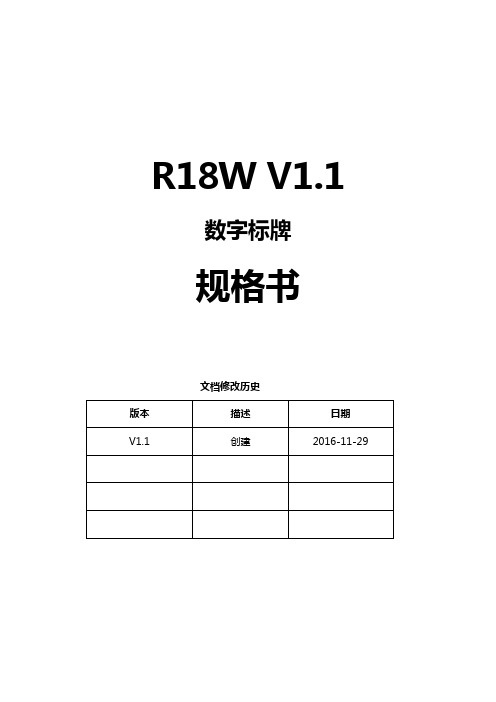
定义
属性
描述
6
VCC
电源
12V输出
5
VCC
电源
12V输出
4
BL-EN
输出
背光使能控制
3
BL-ADJ
输出
背光亮度控制
2
GND
地线
地线
1
GND
地线
地线
◆I/O控制接口
用于给外设提供控制信号的输入/输出,电平为3.3V,ADC信号可用于做按键控制。
序号
定义
属性
描述
1
VCC
电源
3.3V输出
2
I/O
输入
GPIO-1
◆工作指示灯
默认支持共阳红蓝双LED灯。
序号
定义
属性
描述
1
LED_B
蓝灯
工作指示灯
2
VCC
电源
3.3V输出
3
LED_R
红灯
待机指示灯
◆LED/IR接口
位置与遥控接收座和指示灯共用(可选择焊接2.54mm间距的7pin座)。
序号
定义
属性
描述
1
LED_B
输出
工作指示灯
2
VCC
电源
3.3V输出
3
LED_R
外置GPS(可选)
WIFI、BT
内置WIFI,BT4.0(可选)
以太网
1个,10M/100M自适应以太网
SD卡
SD卡
LVDS输出
1个单/双路,可直接驱动50/60Hz液晶屏
HDMI输出
1个,支持4K输出
音视频输出
支持左右声道输出,内置双4R/20W,8R/10W功放
锐酷电子 8x8 HDMI 矩阵器与分析器及 4K-to-1080P 下调器 用户指南说明书

To reduce the risk of fire or electric shock, read and follow all instructions and warnings in this manual. Keep this manual for future reference.1. Do not expose this apparatus to rain or moisture. Do not expose this equipment to drippingor splashing, and ensure that no objects filled with liquids, such as vases, are placed on the equipment. Do not use this apparatus near water.2. Do not remove cover. No user serviceable parts inside.3. Clean only with a dry cloth.4. Do not block any ventilation openings. Install according to manufacturer’s instructions.5. Do not install near any heat sources such as radiators, heat registers, stoves or otherapparatus (including amplifiers) that produce heat.6. Do not override the safety purpose of the polarized or grounding plug. A polarized plug hastwo blades, one of which is wider than the other. A grounding plug has two matching blades and a third grounding prong. The wide blade or the third prong is provided for your safety. If the provided plug does not fit into your outlet, consult an electrician for replacement of the obsolete outlet.7. Protect the power cord from being walked on or pinched, particularly at the plug end andwhere the power cord is attached to the apparatus.8. Only use attachments and accessories specified by the manufacturer.9. Refer all servicing to qualified service personnel. Servicing is required when the apparatushas been damaged in any way, such as when the power supply cord or plug is damaged, liquid has been spilled on or objects have fallen into the apparatus, the apparatus hasbeen exposed to rain or moisture, the apparatus does not operate normally, or it has been dropped.10. To completely disconnect this equipment from power, disconnect the power supply cordfrom the power outlet.The lightning flash with arrowhead symbol, within an equilateral triangle, is intended to alert the user to the presence of uninsulated dangerous voltage within the product’s enclosure that may be of sufficient magnitude to constitute a risk of electric shock to persons.The exclamation point within an equilateral triangle is intended to alert the user to the presence of important operating and maintenance (servicing) instructions in the literature accompanying the appliance.2This equipment has been tested and found to comply with the limits for a Class B digital device, pursuant to Part 15 of the FCC Rules. These limits are designed to provide reasonable protection against harmful interference in a residential installation. This equipment generates uses and can radiate radio frequency energy and, if not installed and used in accordance with the instructions, may cause harmful interference to radio communications. However, thereis no guarantee that interference will not occur in a particular installation. If this equipment does cause harmful interference to radio or television reception, which can be determined by turning the equipment off and on, the user is encouraged to try to correct the interference by one or more of the following measures:• Reorient or relocate the receiving antenna.• Increase the separation between the equipment and receiver.• Connect the equipment into an outlet on a circuit different from that to which the receiver is connected.• Consult the dealer or an experienced radio/TV technician for help.Changes or modifications not expressly approved by the party responsible for compliance could void the user’s authority to operate the equipment.31. Product Overview (5)2. Features (5)3. Package Contents (5)4. Device Layout (6)4.1. B-660-MTRX-8x8 Front Panel (6)4.2. B-660-MTRX-8x8 Rear Panel (6)5. Installation & Wiring (7)5.1. Installation (7)5.2. Wiring (7)6. RS232 Control (8)7. IR Remote Control (9)8. Web UI Control (9)8.1. Get Access to the Web UI (9)8.2. Web UI Introduction (10)9. Specifications (18)9.1. Transmission Distance (19)10. Warranty (19)11. Support (19)41.B-660-MTRX-8x8 is an 8x8 HDMI 2.0 Matrix with resolutions supported up to 4K@60Hz 4:4:4 8bit and HDCP 2.2 compatibility. It allows eight sources to be switched to eight HDMI displays simultaneously. The B-660-MTRX-8x8 supports various HDR formats including HDR10, HLG and Dolby Vision up to 4K60, and ARC for residential applications. It also allows for flexible video output in mixed 1080P and 4K TV environments, by providing 4K-to-1080P simple downscaler with each HDMI output. B-660-MTRX-4x4 Matrix can be controlled by IR, RS232 and LAN control with Telnet API and Web UI.Designed for 1U rack mount and stand-alone installation, this matrix offers an Ultra HD A/V switching and distribution solution ideal for a variety of applications, such as offices, schools, conference rooms, hotels, etc. .2.• Includes 8 HDMI inputs and 8 HDMI outputs.• Inputs and outputs support video resolutions up to 4K@60Hz 4:4:4 8bit and HDCP 2.2. • Supports 4K@60Hz HDR formats, including HDR10, HLG & Dolby Vision.• Fast switching among multiple video sources.• Provides independent 4K-to-1080P simple downscaler with each HDMI output.• Provides rich audio output modes:>Supports HDMI de-embedded audio from associated HDMI output.>Supports ARC audio return via associated HDMI output(in this case the HDMI output must be connected to TV’s HDMI ARC port).• Provides ready-to-use RCA analog ports for all audio outputs and 5-pin true differentialbalanced audio ports for audio outputs 7&8.• Supports IR, RS232 and LAN (Telnet API & Web UI) control options.• OvrC enabled.3.• 1 x B-660-MTRX-8x8 Matrix• 1 x AC Power Cord with US Pins• 1 x IR Remote• 2 x Phoenix Connectors (3.5mm, 5 Pins)• 1 x Phoenix Connector (3.5mm, 3 Pins)• 2 x Mounting Brackets (with Screws)• 1 x Installation Manual54.4.1. B-660-MTRX-8x8 Front Panel1. Output Channel IndicatorIndicates input for output port 1-8.2. IR WindowReceives signals from IR remote.3. STATUS LEDOn: The device is connected to the network.Off: No network is connected to the device.4. Power SwitchPress to power on/off the matrix.4.2. B-660-MTRX-8x8 Rear Panel1. HDMI IN (1-8)Connect to HDMI Sources.2. HDMI OUT (1-8)Connect to HDMI displays.3. AC 100-240V 50/60HzConnect the power cord provided. Accepts AC power of 100-240V 50/60Hz.4. LANConnect to a control system for Web UI or Telnet control.5. RS-232Connect to a control PC or control system for RS232 serial control.6. AUDIO OUT 1-8L/R analog output (1-8): L/R analog audio output. Connect to audio devices via RCA stereo6audio cables;Phoenix Connector Audio output (7-8): 5 pins, 3.5mm phoenix connector. Connect to audio devices via 5pins, 3.5mm phoenix stereo audio cables.Note: Audio output ports can be set through web UI or API commands to output HDMIde-embedded audio, or ARC audio from associated HDMI output connected TVs (with ARC function supported, and the CEC function is set to on)5.5.1. InstallationB-660-MTRX-8x8 occupies 1U space and can be placed on a solid and stable surface or installed on a standard equipment rack.Steps to install the matrix on an equipment rack:1. Attach the installation bracket to the enclosure using the screws provided in the packageseparately.The bracket is attached to the enclosure as shown.2.3. Repeat steps 1-2 for the other side of the unit.4. Mount and affix the unit in the rack mount with the mounting screws.5.2. WiringWarnings:• Before wiring, disconnect the power from all devices.• During wiring, connect and disconnect the cables gently.Steps for device wiring:1. Connect HDMI INConnect the HDMI sources (such as PC, Blu-ray player, Apple TV, 4K media player, etc) to the HDMI IN 1-8 of the Matrix.72. Connect HDMI OUTConnect HDMI display device (such as TV, projector, LED/LCD display) to the HDMI OUT 1-8.3. Connect AUDIO OUTConnect audio devices to AUDIO OUT 1-8 of the Matrix (e.g. audio amplifier).4. Connect for additional control options:• LAN Control (Telnet/Web UI): Connect a Local Area Network to the LAN port of the Matrix.• RS232 Control: Connect a control PC or control system to RS-232 port of the Matrix.• IR Control: The IR Remote provided is for controlling the Matrix through IR signal.5. Connect the AC power cord provided to the Matrix.6. Power on all attached devices.Application Diagram6.Advanced users may need to control the matrix through RS232 serial communication. Connect a control PC or control system to the RS-232 port of the receiver. API command for RS232 control is available in the separate document “API Command Set_ B-660-MTRX-8x8”. A professional RS232 serial interface software (e.g. Serial Assist) may be needed as well.Before executing the API command through RS232 serial connection, please ensure RS232 interface of the device and the control PC are configured correctly.897.The Matrix can be controlled by the IR Remote provided. Point the Remote directly to the IR window on front panel of the Matrix. Now you can select input source for each output display.Next InputPrevious InputOutput 2To select input source for output display:1. Locate the target output you want to switch inputs for, numbered 1-8 vertically along the right side.2. Press the previous ( ) or next ( ) button to select the desired input source.A complete list of hex IR codes can be found in the “B-660-MTRX-8x8_IR Code” file.8.The Web UI designed for the matrix is available for basic controls and advanced settings of the device. The Web UI can be accessed through a browser, e.g. Chrome, Firefox, Safari, Opera, IE, etc..The default network mode of matrix is DHCP , in this mode, if there’s not a DHCP server, the matrix supports for a local 169.254.xxx.xxx IP address.8.1. Get Access to the Web UI1. Connect the LAN port of the matrix to your PC using a straight UTP cable, or connect the matrix to a local area network, and connect your PC to the same network. Using the later connection, ensure a DHCP server is included in the local area network.102. Use a tool such as OvrC to search the IP address of the device or send API command to get IP address (More information, see the separate document “API Command Set_B-660-MTRX-8x8”). Set your PC to the same network segment as the matrix if you connect the matrix to your PC directly.3.Input the IP address in your browser and press Enter. The following window will display.Enter the Username and Password. The default username and password are both “binary”. Then click “Login”. When login firstly, the following page will be popped up to remind you tochange the username and password.Note:• The changed username and password must be different from the default username and password.• Username and Password must be 4 to 16 characters in length, alphanumeric only.8.2. Web UI IntroductionThe web UI page includes the following submenus: SIGN OUT, FACTORY DEFAULT, UPDATE and REBOOT on the up-right corner, Matrix Control, Log and System in the main page.8.2.1.SIGN OUTClick the icon to return to the login page.8.2.2.FACTORY DEFAULTClick the icon, the following window will be popped up, click “CONFIRM” to reset the device tofactory default.UPDATE8.2.3.Click the icon, enter the following window.1112Click “BROWSE” to select the needed upgrade file (“.zip” file is need, you can upload ARM,MCU, or web UI upgrade file), and then click “UPDATE” to upgrade the corresponding firmware.Note: Do not power off the device when upgrading.8.2.4.REBOOTClick the icon, the follwing window will be popped up, click “CONFIRM” to reboot the device.Note: Please wait at least 2 minutes to refresh the web page and log in again.8.2.5. Matrix ControlMove the mouse to “Matrix Control” in the web page, it shows the following sub-menus: Switch and preset, Configuration and Display control. Click the item you want to configure.1. Switch and preseta. Video ControlThis section manages distribution of input video sources to output displays. Click the button in the table to select the input for the output display (button turns from white to blue once selection is done).13• All Outputs: Click to route one input to all outputs.• None: None input is routed to the output (or the output is turned off).By default, Video Input 1 routes to Output 1, …, Video Input 7 routes to Output 7, Video Input 8 routes to Output 8.b. Audio ControlThis section allows you to select audio source for each audio output.• HDMI de-embed: AUDIO OUT port outputs De-embedded audio from the corresponding HDMI OUT port.• HDMI ARC: AUDIO OUT port outputs ARC audio from the corresponding HDMI OUT port.The default setting for each audio output is HDMI de-embed.c. PresetsThis section saves/loads the input/output switch settings to or from the Matrix.• SAVE: Settings in Video Matrix Control section are saved.• LOAD: Preset already saved is loaded.142. ConfigurationThis section allows you to change name for each input and output, set EDID for each input, andshow video and audio informations for each inputs and outputs.• Input/Output: Select one input/output to set and show its video and audio informations.• Input Name/Output Name: Redefine the input/output names.For Input:• EDID: Click to select the EDID for input.>Apply: Click to make the EDID setting take effect. >ExportEDID: Click to save the EDID information of the selected input port as a bin fileto local PC.• Video In/Audio In: Show the video and audio informations for selected inputs.15For Output:• ExportEDID: Click to save the EDID information of the TV connected to the selected output port as a bin file to local PC.• Video Out/Audio Out: Show the video and audio informations for selected outputs.3.Display Control• Display On: Click to send the saved Display On command to the connected CEC-enabled display to power on it immediately.• Display Off: Click to send the saved Display Off command to the connected CEC-enabled display to power off it immediately.• Auto On/Off: Click to enable or disable the CEC Auto Control. By default, the auto CEC control is on.• Delay Time (1~30min): Click the up/down arrow to set the time for the display to power off automatically when no signal is present. For example, if Auto control is set as on and the time is set to 2 minutes, the output display will power off automatically when there’s no signal at the display for 2 minutes.8.2.6. Log1. API TestThis section allows you to input API commands to control the matrix.• Send: Click to send the command entered to the matrix.Note:• More API commands, please refer to the separate document “API Command Set_B-660-MTRX-8x8”.16•The return information of the sent command will be shown in log box:2. LogThis section shows the operation log and return information of the tested command.• Export Log: Click to export omni log recording information for remote trouble shooting.8.2.7. SystemMove the mouse to “System” in the page, it shows the following sub-menus: Information, Network and Other. Click the item you want to configure.1. InformationThis section shows the basic information of the matrix, including MODEL, SERVICE NUMBER,SERVICE TAG, MAC ADDRESS, IP ADDRESS and FIRMWARE VERSION.2. NetworkNetwork is used to set between the static and dynamic IP address.17• DHCP: When enabled, the IP address of the Matrix is assigned automatically by the DHCP server connected.• Static: When enabled, set up the IP address manually.• Apply: Click to enable the network setting.Note:• When “Static” is selected, please ensure your PC is in the same network segment as the Matrix, i.e. the IP address of your PC should be set as 192.168.xxx.xxx.• Please wait for 2-3 minutes for the Matrix’s LAN module to reboot and reconnect after the network setting is changed.By default, the IP type is set as DHCP . If it doesn’t have DHCP server, the matrix supports for local IP address. Use API Command to get the IP address.3.Othera. Power Saving ModeThis section allows you to set power saving mode of the matrix to on/off. The default setting isoff.Note: When set Power Saving Mode to on, the matrix will enter standby mode to use lesspower than normal operation mode. In this mode, the front panel display will be off, and outputs will the powered down.18b. Login UsernameThis section is where to change the Username.• Apply: Click to make the setting take effect.Note: User name must be 4 to 16 characters in length, alphanumeric only.c. Login PasswordThis section is where to change Password.• Apply: Click to make the setting take effect.Note: Password must be 4 to 16 characters in length, alphanumeric only.9.199.1.Transmission Distance10. WARRANTY2-Year Limited WarrantyThis Binary product has a 2-Year limited warranty. This warranty includes parts and labor repairs on all components found to be defective in material or workmanship under normal conditions of use. This warranty shall not apply to products that have been abused, modified or disassembled. Products to be repaired under this warranty must be returned to SnapOne or a designated service center with prior notification and an assigned return authorization number (RA).11. SUPPORTNeed Help? Contact Tech Support!If you need further clarification, please call tech support at (866) 838-5052, or email ***********************. For other information, instructional videos, supportdocumentation, or ideas, visit our website and view your item’s product page at .Rev: 220418-160923© 2022 Binary。
华尔特光源 VP-10000 高压强光灯说明书

• Housing and door: gray epoxy powder paint
Options
• Other voltages, please contact your sales representative. • Terminal block with 2 more terminals for wiring with 3 phases
ATX™ PC Series Floodlights
Flameproof. Metal Halide, High Pressure Sodium, Mercury Vapor, Halogen
ATEX/IECEx: Zone 1 and 2 - 21 and 22 II 2 GD IP66/67 – IK10
• Easy and efficient wiring due to separate Ex e terminal box with wiring onto 2 captive terminals 2 x 6 mm2 (2 x 0.009 in²); 2 internal earth terminals capacity 6 mm2 (0.009 in2) and 1 external earth terminal capacity 4 mm2 (0.006 in²).
ATEX/IECEx: Zone 1 and 2 - 21 and 22 II 2 GD IP66/67 – IK10
Order using catalog numbering guide below or select catalog number from the following pages. Catalog Numbering Guide — PC Series Floodlights
ICS950818资料
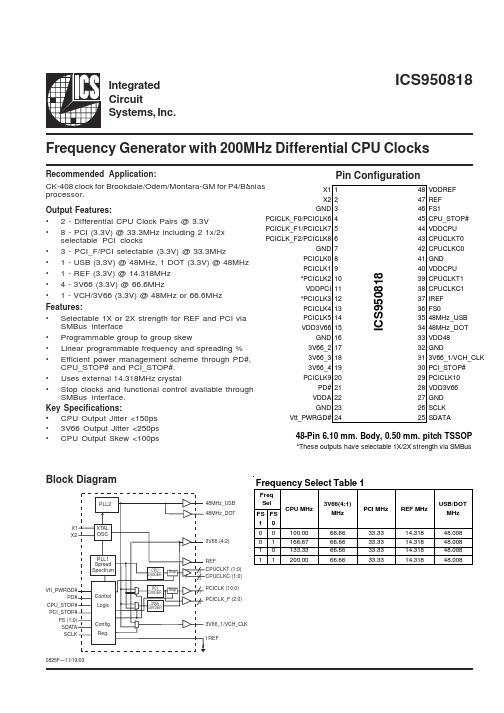
Pin Coபைடு நூலகம்figuration
X1 X2 GND PCICLK_F0/PCICLK6 PCICLK_F1/PCICLK7 PCICLK_F2/PCICLK8 GND PCICLK0 PCICLK1 *PCICLK2 VDDPCI *PCICLK3 PCICLK4 PCICLK5 VDD3V66 GND 3V66_2 3V66_3 3V66_4 PCICLK9 PD# VDDA GND Vtt_PWRGD# 1 2 3 4 5 6 7 8 9 10 11 12 13 14 15 16 17 18 19 20 21 22 23 24 48 47 46 45 44 43 42 41 40 39 38 37 36 35 34 33 32 31 30 29 28 27 26 25 VDDREF REF FS1 CPU_STOP# VDDCPU CPUCLKT0 CPUCLKC0 GND VDDCPU CPUCLKT1 CPUCLKC1 IREF FS0 48MHz_USB 48MHz_DOT VDD48 GND 3V66_1/VCH_CLK PCI_STOP# PCICLK10 VDD3V66 GND SCLK SDATA
PLL1 Spread Spectrum
REF
CPU DIVDER Stop
3 3
100.00 166.67 133.33 200.00
33.33 33.33 33.33 33.33
ICS950818
14.318 14.318 14.318 14.318
CPUCLKT (1:0) CPUCLKC (1:0) PCICLK (10:0)
Frequency Select Table 1
Freq Sel FS FS 1 0 0 0 1 1 0 1 0 1 CPU MHz 3V66(4:1) MHz 66.66 66.66 66.66 66.66 PCI MHz REF MHz USB/DOT MHz 48.008 48.008 48.008 48.008
com9508说明书

com9508说明书
一、功能介绍:
9508DC无线报警分机用于连接各种有线探测器,如:主动红外对射探测器、红外/微波双监探测器、磁控开关,紧急按钮等有线传感器设备,组成有线转无线传输报警系统。
·分机向主机发射输码登记,编码简便快捷。
·分机设置二组报警地址,对应有两个编码按钮、两个常闭端和两个报警指示灯(红色)。
分机设置12V电源输出和报警警笛输出端子,并且增加了短路保护措施,有效防止电流过大损坏设备。
整机采用室外防水设计,适合室外环境使用。
适合与多种9508系列主机联网使用。
无线发射距离≥3000米。
二、技术指标:
传输方式:有线输入/无线输出
编码方式:分机向主机无线输码登记
传输距离:≥3000米(无高大障碍物)
电源供应:交流供电,直流备电,自动切换。
交流输入:AC200V~240V直流输入:DC12V~15V(从备用电池插
座接入)备用电池:选配免维护铝酸电池:12V/2.3AH 直流输出:对探测器供电DC12V~15V≤200mA
警号输出DC12V≤300mA。
- 1、下载文档前请自行甄别文档内容的完整性,平台不提供额外的编辑、内容补充、找答案等附加服务。
- 2、"仅部分预览"的文档,不可在线预览部分如存在完整性等问题,可反馈申请退款(可完整预览的文档不适用该条件!)。
- 3、如文档侵犯您的权益,请联系客服反馈,我们会尽快为您处理(人工客服工作时间:9:00-18:30)。
安规电容
Y1 1nF/275Vac P=10mm
1
32
CBB电容
47nF/400V P=10mm
1
33
电解电容
10uF/50V 105℃ 5*10mm 20%
1
34
电解电容
270uF/50V Lowesr 105℃ 10*20mm 20%
2
35
IC
SFL950 SOT23-6 赛威
1
36
MOSFET
PPT 模 板 下 载 : w w w /moba n/ 节 日 PPT 模 板 : w w w /jieri/ PPT 背 景 图 片 : w w w /beijing / 优 秀 PPT 下 载 : w w w /xia za i/ Word教程: /word/ 资 料 下 载 : w w w /zilia o/ 范 文 下 载 : w w w /fa nw en/ 教 案 下 载 : w w w /jia oa n/
安全
产品电性详述
描述 Vi Fi Ii
Vout Iout Pout
Vripple
Efficiency
最小 90 47 0.92 30 417
85
典型 50/60
最大
264 63 0.3
10 42 430 443 18
180
EN55015 EN55015 EN60950
单位
VAC Hz A PF %
V
名称 贴片电容 贴片电容 贴片电容 贴片电阻 贴片电阻 贴片电阻 贴片电阻
贴片电阻
贴片电阻 贴片电阻 贴片电阻
贴片电阻 贴片电阻 贴片电阻 贴片电阻 贴片电阻 贴片电阻 贴片电阻 插件二极管 插件二极管 插件二极管
BOM 清单
规格 2.2nF/1000V 1206 X7R 10%
1uF/25V 0805 X7R 10% 470pF/250V 1206 X7R 10%
OR 1206 5% 33K 1206 5% 1N4007 DO-41 1000V1A FR107 DO-41 1000V1A HER304 DO-201AD 300V3A
数量 1 1 1 2 2 1 1
1
1 3 2
2 1 1 1 1 1 1 5 1 1
位号
C2 C4 C7
R1 R2 R3 R4 R8 R20
9
变压器绕法
原理图 1
初级
28Ts
3 8Ts
4 5 反馈 6Ts 2
6 14Ts 次级
7
磁芯用0.16mm 镀锡线接2脚
S1
电性规格书: 1. 电感量1-4=0.5mH±8% @1KHz 0.25V 2. 漏感 <25uH @10KHz 0.25V 3. 耐压测试= 3.75KV 5mA 1Min
POUT (W) 13.17 14.42 15.66 16.93 18.14 13.14 14.42 15.66 16.89 18.10 13.59 14.85 16.09 17.36 18.56 13.71 14.98 16.27 17.51 18.73
效率 (%) 86.02 85.83 85.53 85.24 84.78 87.62 87.67 87.65 87.49 87.26 88.72 89.04 89.27 89.43 89.62 88.28 88.65 89.05 89.26 89.50
变压器注意事项 1、变压器设计时反射电压Vro按照100V 计算,占空比 ≤ 50% 设计。 2、变压器磁芯用裸铜线接地。
16
联系我们
赛威科技网站: 销售和FAE: sales@
赛威科技深圳商务中心:
深圳市南山区科技园高新南一道 创维大厦C座802室 Tel: 0755-26942291 Fax: 0755-26942403
230V/50Hz FULL LOAD传导N线
14 14
EMI (辐射)
230V/50Hz FULL LOAD 辐射 垂直方向 测试标准EN55015
15
230V/50Hz FULL LOAD 辐射 水平方向
应用指导
PCB Layout 注意事项 1、PCB Layout时地线尽可能短,IC的地和变压器的地分开接地。 2、控制电路上所有的地先连起来然后一起连到输入滤波电容的地。 3、DEM上下偏电阻要靠近DEM脚,可以降低噪音耦合。 4、VDD 脚的电容要尽量靠近VDD脚,得到好的去耦效果。 5、COMP电容尽量靠近芯片放置。
1、外驱MOS管 ,SOT23-6封装,全电压输入最大输出功率50W。 2、PSR控制模式,无光耦,无431。 3、±4% 的输出恒流精度。 4、专利的‘Super-PFC/PSRTM ’技术。 5、专利的‘Min -THDTM ’技术 6、逐周期电流限制,内置前沿消隐。 7、内置90KHz铅频,EMI 性能良好。 8、系统效率达到 85% 以上。 9、内置软启动,超低启动电流,管脚浮空保护。
2
25
工字电感
26
共模电感
27
共模电感
8*10mm 2.0mH
1
EE13 0.2mm 95Ts 30mH Min
1
T8*6*3 7Ts 47uH Min
1
28
压敏电阻
07D471K
1
29
安规电容
30
安规电容
X2 47nF/275Vac P=10mm
1
X2 100nF/275Vac P=10mm
1
31
5.6k 0805 5% 2M 1206 5%
470K 1206 5% 2.2R 0805 5%
150R 1206 5%
10K 0805 5% 22R 1206 5% 220K 1206 5%
2.2R 1206 1% 2.4R 1206 1% 100R 0805 1% 91K 0805 1% 15K 0805 1%
FQPF5N60C 5A/600V TO-220F FAIRCHILD
1
37
变压器
EDR2809 5+2 LP=500uH ±8%
1
38
PCB板
FR-4 260mm*18mm T=1.0mm
1
元件总数 50PCS
D7 F1
L1 L2 L3 LF1 LF2
MOV1 CX1 CX2 CY1 C1 C2 C6 C8 C9 U1 Q1 T1
R9
R10 R11 R12 R21 R22 R13 R14
R15 R16 R17 R18 R19 R24 R23 D1 D2 D3 D4 D6 D5 D8
备注
8
BOM 清单
22
贴片二极管
1N4148 75V 0.15A SOD-23
1
23
玻璃管保险管
2A/250V 4*10mm
1
24
工字电感
6*8mm 1.0mH
输出短路 平均效率 满载PF值
THD
(W)
η (%)
(%)
0.26
85.48
0.991
3.3
0.29
87.54
0.994
5.5
0.43
89.22
0.964
7.8
0.48
88.95
0.947
9.0
注:以上测试数据在裸板条件下
7
序号 1 2 3 4 5 6 7
8
9 10 11
12 13 14 15 16 17 18 19 20 21
2UEW 0.23mmx1P 14Ts – 初级 (顺绕) 一层密绕
2UEW 0.23mmx1P 14Ts – 初级 (顺绕) 一层密绕
EDR2809骨架槽宽 4.0mm
10
5PIN
2Ts Tape
4PIN
2Ts Tape
2Ts Tape
2Ts Tape
关键波形
90V/60Hz AC FULL LOAD开机启动时间 2.2S 264V/50Hz AC FULL LOAD开机启动时间 720mS
120
270
370
输出电压 (CV) 30.00 33.00 36.00 39.00 42.00 30.00 33.00 36.00 39.00 42.00 30.00 33.00 36.00 39.00 42.00 30.00 33.00 36.00 39.00 42.00
输出电流 (A) 0.439 0.437 0.435 0.434 0.432 0.438 0.437 0.435 0.433 0.431 0.453 0.450 0.447 0.445 0.442 0.457 0.454 0.452 0.449 0.446
10、输出OVP,OLP,VDD过压,欠压及钳位保护,LED短路/开路保护。
2
SFL950 IC 应用领域
1、LED 灯管,射灯,筒灯,球泡灯,吸顶灯等等。
3
Description 输入电压 输入频率 输入电流 PF值 THD
输出CV模式 输出电流 输出功率
输出纹波电流
效率
传导(EMI) 辐射(EMI)
+10uF电解电容
PCB 板端 VIN = 115VAC a Nhomakorabead%
230VAC
CV= 42V (TA = 25 ℃)
4
电路原理图
5
PCBA 图
PCBA 尺寸 长260x宽18x高10mm
6
基本性能测试数据
输入电压 (V)
90/60Hz
115/60Hz
230/50Hz
264/50Hz
待机 (mW) 90
行 业 PPT 模 板 : w w w /ha ng y e/ PPT 素 材 下 载 : w w w /suca i/ PPT 图 表 下 载 : w w w /tubia o/ PPT教程: /powerpoint/ E xcel教 程 : w w w /excel/ PPT 课 件 下 载 : w w w /k ejia n/ 试 卷 下 载 : w w w /shiti/
