LS MASTER-K120手册
PLC快速指南_LSSR_2011_006

种
类
备 64 点固定 16 点固定 16 点固定 16 点固定
注
基本单元 扩展#1 扩展#2 扩展#3
注:一般 I/O 领域作为固定点数,特殊/通信模块不分配 I/O 领域。 (剩下领域,能够使用内部继电器。)
2 / 33
特殊模块数据寄存器地址分配如下:
项 目 数据寄存器 扩展单元 混合模块 G7F-ADHA D4980 CH0 A/D 数值 CH1 #1 D4982 A/D 数值 CH0 D/A 数值 G7F-ADHB CH0 A/D 数值 CH1 A/D 数值 CH0 D/A 数值 CH1 D/A 数值 CH0 A/D 数值 CH1 #2 D4986 A/D 数值 CH0 D/A 数值 CH0 A/D 数值 CH1 A/D 数值 CH0 D/A 数值 CH1 D/A 数值 CH0 A/D 数值 CH1 #3 D4990 A/D 数值 CH0 D/A 数值 CH0 A/D 数值 CH1 A/D 数值 CH0 D/A 数值 CH1 D/A 数值 A/D 转换模块 G7F-AD2A CH0 A/D 数值 CH1 A/D 数值 CH2 A/D 数值 CH3 A/D 数值 CH0 A/D 数值 CH1 A/D 数值 CH2 A/D 数值 CH3 A/D 数值 CH0 A/D 数值 CH1 A/D 数值 CH2 A/D 数值 CH3 A/D 数值 D/A 转换模块 RTD 输入模块
(3)预设功能
(a) 内部预设 设定内部预设设备和预设值。 在预设设备的上升沿动作时,高速计数器的当前值变为预设值。 (b) 外部预设 设定外部预设设备和预设值。 外部预设点如下所示: Ch0 : P4, Ch1 : P5, Ch2 : P6, Ch3 : P7 在外部预设设备的上升沿动到来时,高速计数器的当前值变为预设值。 (c)掉电保持设定(锁存计数器使能) 如果此功能被激活,HSC 的当前值设定为掉电保持型。
ArmorBlock 5000 8 通道 IO-Link Master 模块 使用手冊说明书

ArmorBlock 5000 8 通道 IO-Link Master 模組型號 5032-8IOLM12DR、5032-8IOLM12M12LDR、50328IOLM12P5DR2Rockwell Automation 出版品 5032-UM001A-ZC-P - 2023 年 4 月ArmorBlock 5000 8 通道 IO -Link Master 模組 使用手冊使用者重要資訊進⾏本產品的安裝、設定、操作或維護前,請閱讀本文件及其他資源一節內有關本設備安裝、設定和操作的文件。
使用者除了必須瞭解所有相關法規、法律條文與標準外,還需熟知安裝與配線說明。
舉凡安裝、調整、運作、使用、組裝、拆卸及維護等作業,均需由受訓合格的⼈員依照相關法規進⾏。
若以製造商未提及之方式使用本設備,將可能損害到製造商為本設備所提供的保護措施。
不論任何情況,Rockwell Automation Inc. 對於使用或應用此裝置而產生的間接或連帶損壞,均不負擔任何法律或賠償責任。
本手冊中的範例和圖表皆僅供說明之用。
由於個別安裝會有許多不同的變數及條件,Rockwell Automation, Inc. 無法對依照範例及圖⽰指⽰進⾏的實際使用狀況負責或提供賠償。
關於本手冊中所述之資訊、電路、設備或軟體部分,Rockwell Automation Inc. 概不承擔任何專利責任。
在取得 Rockwell Automation Inc. 書面同意之前,禁止重製本手冊部分或全部內容。
在整本手冊中,我們會在必要時使用註記,讓您瞭解安全注意事項。
這些標籤也可能位在設備上方或內側,以提供特定預防措施資訊。
以下圖⽰可能會出現在本文件的文字中。
Rockwell Automation 瞭解本出版物及業界目前所使用的部分詞彙,並不符合技術中包容性語⾔的發展趨勢。
我們正積極與業界同仁合作來找出這類詞彙的替代方案,並變更我們的產品和內容。
在我們實施這些變更時,請原諒我們在內容中使用此類詞彙。
乐舜信息科技LS-智盒LS-D4000产品手册说明书
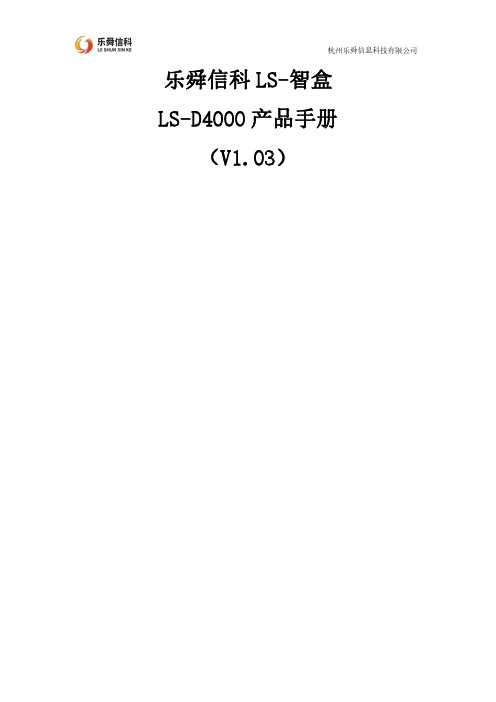
乐舜信科LS-智盒LS-D4000产品手册(V1.03)修改日期版本修改描述作者备注2019-7-25V1.01初稿Fzy2019-10-25V1.02ESD参数修正Fzy2019-11-17V1.031.增加尺寸图描述2.增加指示灯说明描述3.名称统一Fzy目录1.产品简介 (2)2.功能特点 (2)3.产品外观 (3)3.1实物图 (3)3.2尺寸图 (4)4.接口说明 (4)4.1电源接口 (4)4.2天线接口 (4)4.3SIM卡接口 (5)4.4外部接口 (5)5.工作原理 (5)6.参数规格 (6)6.1技术参数 (6)6.2指示灯说明 (7)7.产品应用 (7)8.产品优势 (8)1.产品简介LS智盒(LS-D4000)是一安全稳定的工业级边缘计算网关,是集数据采集、数据存储、边缘计算、云服务于一体的智能设备。
产品特点:⏹工业级ARM Cortex-A7处理器,主频528MHz⏹256MB DDR3RAM;256MB NAND;8KB E2PROM⏹外置RTC独立时钟,时钟掉电保持⏹系统外置独立看门狗设计,稳定可靠⏹支持多种通讯链路,RS485*2,RS232*1,CAN*1,USB HOST接口⏹支持模拟量输入4~20mA,1~5V输入⏹支持数字量输入干接点*1,湿节点*2⏹支持1路IO继电器输出;⏹多指示灯,通讯指示灯和2路可编程指示灯⏹双网口隔离设计⏹支持4G全网通、WiFi(选配);2.功能特点⏹工业级设计:-40℃~85℃⏹电源接口:DC12~28V⏹接口隔离:对外接口均采用隔离保护设计,安全可靠⏹安全等级:三级EMC⏹数据存储:本地存储支持1个月⏹支持协议:支持标准Modbus RTU/TCP协议、DLT645-2007规约;⏹支持PLC接入:支持西门子,三菱、台达、欧姆龙等PLC;⏹支持本地Web:配置参数如配置路由器一样简便;⏹网络平台:阿里云物联网平台、网易工业物联网平台、乐舜物联网平台;⏹定制开发:可协议定制开发;⏹远程维护:可通过集中式控制台来进行设备远程管理(平台免费);多途径故障告警:可通过短信、邮件、微信等多途径对故障进行告警;3.产品外观3.1实物图3.2尺寸图尺寸:30*133*166(不含挂耳)4.接口说明4.1电源接口电源接线端子DC12~28V输入,防反接4.2天线接口SMA标准天线接口,默认吸盘天线4.3SIM卡接口标准插拔SIM卡(大卡),支持贴片卡。
LG产电MASTER-K120S系列用户手册

App2-1
附录 2. 接点列表
( 继续 ) 接点
F0040 ~ F005F F0060 ~ F006F F0070 ~ F008F
F0090 F0091 F0092 F0093 F0094 F0095 F0096 F0097 F0098 ~ F009F F0100 F0101 F0102 F0103 F0104 F0105 F0106 F0107 F0108 ~ F010F F0110 F0111 F0112 F0113 F0115 F0116 F0117 ~ F011F F0120 F0121 F0122 F0123 F0124 F0125 F0126 ~ F013F F0140 ~ F014F F0150 ~ F016F F0170 ~ F173 F0180 ~ F183
App1-3
附录 1 系统定义
2) 基本参数 设置 PLC 运行中必需的基本参数 如内部保持区域 定时器分区线 跟踪监视看门狗定时时间 (Scan Watchdog Time) PLC 工作模式 输入滤波时间常数 脉冲捕捉输入功能等
(1) 内部保持区域 在内部设备中 划定停电时保存数据的内部保持区域
功能
0 和 1 站通讯错误代码
2 和 3 站通讯错误代码 4 和 5 站通讯错误代码 6 和 7 站通讯错误代码 8 和 9 站通讯错误代码 10 和 11 站通讯错误代码 12 和 13 站通讯错误代码 14 和 15 站通讯错误代码 16 和 17 站通讯错误代码 18 和 19 站通讯错误代码 20 和 21 站通讯错误代码 22 和 23 站通讯错误代码 24 和 25 站通讯错误代码 26 和 27 站通讯错误代码 28 和 29 站通讯错误代码 30 和 31 站通讯错误代码
MASTERYS-MC-使用手册

3. 操作模式............................................................................................................16
3.1. ON LINE在线操作 .......................................................................................16 3.2. 高效模式下的操作 .......................................................................................17 3.3. 手动旁路操作...............................................................................................17 3.4. 外部手动旁路操作(选).............................................................................17 3.5. GE配置操作.................................................................................................18 3.6. “Energy Saver” “节能”模式......................................................................18
LG K120S PLC使用手册(17)
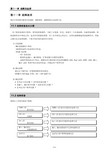
第十一章故障处理现在介绍系统可能发生的故障、故障原因、故障检查以及处理方法。
为了提高系统的可靠性,使用高质量器件,当然十分重要。
但是,系统中一旦出现故障,迅速查找故障、排除故障和及早恢复正常,也是非常重要的事情。
为了及早恢复正常运行,必须迅速准确地查找故障所在,采取正确方法去处理故障。
下面介绍必须注意的有关事项。
1) 注意观察请注意观察如下事项。
∙系统状态(停止状态和运行状态)∙电源On/Off- I/O 设备状态- 配线状态(输入、输出配线,扩展电缆以及通信电缆等)- 连接外围设备运行PLC,观察各显示器的指示状态(POWER LED, Run LED, ERR. LED, 输入、输出LED 等)和PLC的动作状态,并确认用户程序内容2) 确认故障通过以下操作进一步观察故障的变化情况。
∙将键开关置Stop 位置,On / Off电源开关。
3) 确定范围∙是PLC自身问题? 是外部设备问题?∙是输入、输出部分问题? 或者是其它问题?∙是PLC用户程序问题?现将以上内容归纳如下框图。
11.2.1 POWER LED指示灯熄灭时处理方法上电时或者在运行中Power LED指示灯熄灭,可参照如下框图查找故障。
11.2.2 ERR LED指示灯闪烁时处理方法上电时、开始运行时或者在运行中ERR LED指示灯闪烁,可按如下框图检查处理。
11.2.3 RUN LED指示灯熄灭时的处理方法上电时、开始运行时或者在运行中ERR LED指示灯熄灭,可按如下框图检查处理。
11.2.4 输入/输出动作不正常时处理方法。
在运行中输入、输出部分动作不正常,试举如下程序来说明,如何查找故障原因。
11.2.5 无法写入用户程序时的处理方法无法向CPU写入用户程序时,可按如下程序查找故障。
MASTER-K120S系列产品在使用中发生故障,详细填写本《故障分析咨询表》后,请和售后服务中心电话联系,或者发传真给售后服务中心。
特殊、通信模块发生故障时,请填写该产品说明书中的《故障分析咨询表》。
K120 用户手册说明书

用户手册Rugged Mobile Computing Solutions2022年9月注册商标Bluetooth ® 字标和徽标是归 Bluetooth SIG, Inc. 所有的注册商标。
Thunderbolt是Intel Corporation 或其子公司的商标。
所有品牌名称和产品名称分别是其各自所有者的商标或注册商标。
注意本手册之内容本公司享有随时修改之权利,且不另行通知。
最新版本手册请造访Getac官方网站取得。
目录第1章开始工作 (1)准备开始 (2)开箱检查 (2)安装电池组 (3)安装micro-SIM卡(可选) (4)使用笔绳 (4)连接电源 (5)电脑开机和关机 (7)硬件组件介绍 (8)平板电脑组件 (8)键盘底座组件(可选) (15)多种使用模式 (20)切换使用模式 (21)打开和关闭屏幕上盖 (23)第2章基本操作 (25)在螢幕上操作 (26)使用触摸屏 (26)使用多点触控手势 (27)使用双模式型屏幕(可选) (28)使用键盘底座(可选) (29)使用键盘 (29)使用触摸板 (33)使用网络和无线连接功能 (35)使用LAN网络功能 (35)使用WLAN无线局域网功能 (36)使用蓝牙功能 (37)使用WWAN功能(可选) (38)第3章电力的运用 (39)电源适配器 (40)电池充电 (41)将电池初始化 (41)检视电池电量 (42)电量不足的信号和动作 (42)更换电池组 (43)节能小提示 (45)第4章使用可选模块和外设 (46)使用指纹传感器(可选) (47)建立指纹 (47)指紋登录 (48)使用条形码扫描仪(可选) (49)备注 (50)连接外设 (51)连接显示器 (51)连接USB设备 (52)连接Thunderbolt™ 设备 (52)连接设备进行USB充电 (53)连接串行设备 (54)连接音频设备 (55)使用各种读卡器 (56)使用Smart Card智能卡(可选) (56)使用NFC/RFID阅读器(可选) (57)替换或拆装 (58)替换SSD固态磁盘 (58)第5章BIOS 设置 (59)何时和如何使用 (60)菜单说明 (61)Information菜单 (61)Main菜单 (61)Advanced菜单 (61)Security菜单 (63)Boot菜单 (64)Exit菜单 (64)第6章使用 Getac 软件 (66)OSD 工具 (67)G-Manager (68)第7章产品维护 (70)保护电脑 (71)使用防毒措施 (71)使用安全锁 (71)平时维护 (73)地点准则 (73)一般准则 (73)清理准则 (74)电池准则 (74)触摸屏准则 (75)携带远行时 (76)第8章故障排除 (77)初步检查要项 (78)解决一般性的问题 (79)电池问题 (79)蓝牙无线传输问题 (79)显示问题 (80)指纹传感器问题 (80)硬件设备问题 (81)键盘和触摸板问题 (81)LAN网络问题 (82)电源管理问题 (82)软件问题 (83)音频问题 (83)开机问题 (83)WLAN无线局域网问题 (84)其他问题 (85)重新开机 (86)系统恢复 (87)使用Windows恢复环境(Windows RE) (87)使用恢复分区 (Recovery Partition) (88)使用驱动程序光盘(可选) (89)附录A规格 (90)平板电脑规格 (91)键盘底座规格 (93)附录B管制信息 (94)安全注意事项 (95)关于电池 (95)关于电源适配器 (96)关于发烫和温度 (97)美國ANSI警語 (97)关于K120-Ex (99)安全使用的特别条件 (99)防爆保护盖 (99)配件的使用 (100)产品中有害物质的名称及含量 (101)ENERGY STAR能源之星 (102)第 1 章章开始工作本章首先教导您如何将电脑准备好,以便让您开始工作。
LS伺服器vn,vs系列说明书
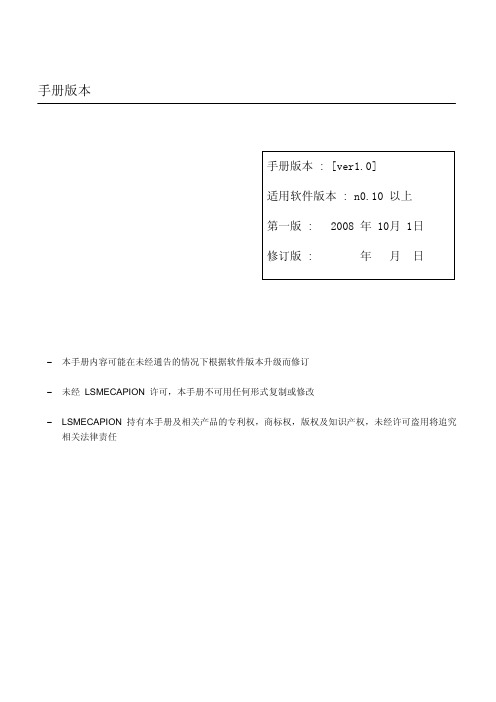
3.5 增量式编码器信号(CN2)配线 3.5.1 小功率马达 ……………………………………………………………………………… 3-11 3.5.2 中/大功率马达…………………………………………………………………………… 3-11
第四章 菜单详解
4.1 面板操作 4.1.1 各部分名称 ……………………………………………………………………………… 4-2 4.1.2 菜单操作 ………………………………………………………………………………… 4-2
维护和检查注意事项
危险
• 当控制电源L1C,L2C和主电源L1,L2,L3关闭后,内部电容器仍会残留电压,需要等待足够的时间 (直到充电指示灯“CHARGE”熄灭)后进行维护和检查 • 在第一次使用时,千万不要触摸高压终端 • 未经授权人员,请勿修理,检查和更换元器件 • 在任何情况下禁止对本产品进行改造
Master MasterTig MLS 焊接设备使用手册说明书

4.1.1 每六个月维护一次......................................................................................................... 18
4.1.2 服务协议......................................................................................................................... 18
2.8.1 在 MMA 焊方式下选择焊接极性................................................................................... 6
2.8.2 地线................................................................................................................................... 6 2.9 冷却单元(MasterCool 10)........................................................................................... 6 2.10 保护气......................................................................................................................................... 7
LG MASTER-K120S SERIES可编程逻辑控制器 说明书
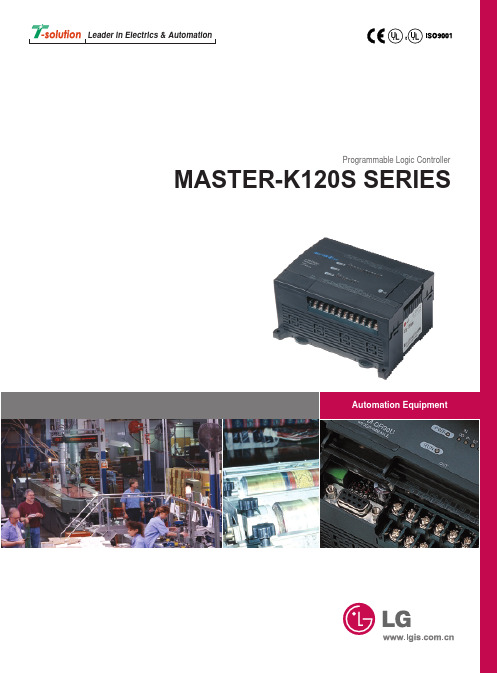
K7M-DR60U K7M-DRT60U
60点
6
产电
备注
I/O继电器 辅助继电器 保持继电器 连接继电器 专用继电器 时间继电器
计数器 步进继电器 数据区域
说明
项目
基本功能
位置 位置 内置功能 控制
原点返回 点动
脉冲捕捉 外部中断 输入滤波 重量(g)
规格
K7M-DR20U
K7M-DR30U
K7M-DR40U
● 通讯模块
G7L-CUEB:RS-232C 1CH (CH0) G7L-CUEC:RS-422/485 1CH (CH0) G7L-DBEA :DeviceNet 从站(CH0) G7L-PBEA:Profibus-DP 从站(CH0) G7L-FUEA:Fieldbus 连接 (Fnet, CH0) G7L-RUEA :Fieldbus 连接 (Rnet, CH0)
·40点(I:24, O:16) ·20点(I:12, O:8)
·60点(I:36, O:24) ·30点(I:18, O:12)
● 运算速度
0.1µs/步
(经济型:0.4µs/步)
● 程序容量
10k步(经济型:2k步)
● 掉电保持
专用的基本功能 功能强大的的内置功能
各种扩展模块
最优的性价比
PID 控制(8 环)
RS-232C 4(Rx), 7(Tx), 5(SG)
Loader (KGLWIN) HMI
多种
“ ” 扩展模块
扩展模块
● 数字输入/输出模块 ● 特殊模块
输入
A/D
G7E-DC08A:DC输入8点
D/A
输出 G7E-TR10A:TR输出10点 G7E-RY08A:继电器输出8点
LS Series Buoyancy Level Switch操作说明书
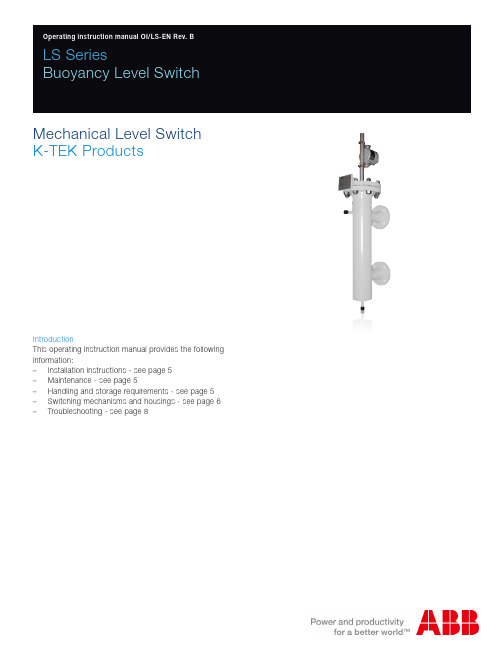
LS SeriesBuoyancy Level Switch Mechanical Level SwitchK-TEK ProductsIntroductionThis operating instruction manual provides the following information:–Installation instructions - see page 5–Maintenance - see page 5–Handling and storage requirements - see page 5–Switching mechanisms and housings - see page 6–Troubleshooting - see page 8Table of Contents1.0 Standard Available Design (3)2.0 LS Series Description and Operation Basics (3)3.0 Fundamentals (4)4.0 Installation (5)5.0 Maintenance (5)6.0 Handling and Storage Requirements (5)7.0 Switching Mechanisms and Housings (6)8.0 Troubleshooting (8)9.0 Warranty Statement (9)2 LS Series Buoyancy Level Switch | Operating instruction manualOperating instruction manual | LS Series Buoyancy Level Switch 32.0 LS Series Description and Operation BasicsThe LS Series is a single or multi point, fluid-level switch. The device consists of a float (or displacer) with an at-tached magnet and a switch post to house the moving magnet and to support the switch mechanism. The switch post is mounted on either a top entry process connection or to the top of a mechanical cage or chamber. Process connections are typically flanges, NPT, or socket weld connections. Chambers have connections on the side and/or bottom to attach to the side of a tank. Movement of the float (or displacer) is typically limited to the range required to activate the switch mechanism at a specified level.The LS Series can be a float or displacer operated, magnetically coupled level switch. As the fluid level in the vessel rises or falls, the position of the float or displacer changes with it. Magnets inside the switch post, attached to the float or displacer, move with the changing level as well. A switch mechanism, attached to the exterior of the switch post, detects movement of the magnet past its location, and transfers the contact positions. Use of the LS Series in-stead of the conventional “bulky housing” cage switch allows easy access to the switch mechanism and there are no seals or diaphragms to wear out. Installation of isolation valves on the inlet and outlet of the chamber allows removalof the entire unit without draining the vessel.1.0 Standard Available DesignsLS Series Mechanical Level Switches are available for a range of industrial applications. An ATEX certified option for potentially explosive atmospheres is offered if configured with the MS41 switching mechanism (See Section 7.0).Design and specifications are subject to change without notice.4 LS Series Buoyancy Level Switch | Operating instruction manual3.0 FundamentalsFloat Operated Level Switches Model Series 500, 510, 600, 700The float rides on the process fluid and tracks with the liquid level movement. As the fluid level in the vessel (or external cage) rises or falls, the position of the float changes. Magnets attached to a float guide rod (located inside the sensing tube) also move with the changing level. A switch mechanism (electrical or pneumatic) attached to the exterior of the sensing tube is actuated by a rising level and de-actuated by a falling level.Floats can utilize multiple switching mechanisms. Consult the factory for special float switching arrangements.Displacer Operated Level Switches Model Series 550, 560, 800, 900Displacer switches offer an alternative means of fluid level measurement different from the traditional float device. While a float follows the liquid level, a displacer remains partially or completely submerged. The buoyancy of the displacer is increased as it becomes covered by more liquid. Therefore, when the displacer weight drops below the spring tension (rising level), the switch mechanism is actuated. Hence, when the displacer weight increases to that greater than the spring tension (falling level), the switch mechanism is de-actuated.Displacer switches can be utilized in some high pressure and low specific gravity applications where float designs are cost prohibitive or impossible to implement.Operating instruction manual | LS Series Buoyancy Level Switch 54.0 InstallationThe LS Series is mounted to the process vessel via the process connections provided on the device. When installing top mounted units, care should be used when lowering the float into the tank to avoid bending the rod that connects the magnet to the float. Bolting, sealants, and gaskets are provided by the customer. The LS Series is designed for a single-point level of operation and is factory set to the proper range of motion. The switching mechanism mounted on the switch post can be adjusted slightly up or down the post to account for specific gravity changes, but the immersion depth of the float must be known in order to accurately move the switch. Please refer to the Switching Mechanisms and Housings in Section 7.0 for more details. Any adjustment of switch position should be accompanied with a functional test to verify that the magnet can move sufficiently past the switch to cause it to transfer. Connections to the switch are provided in the manual for the switch that is specified.WARNING!! Hydrostatic testing of the tank should be performed with the chamber blocked off or with the float removed. The floats are designed for the maximum pressure in operation, and hydrostatic testing usually exceeds the limits of the float. Damage to floats due to over pressurization is not covered in the warranty.6.0 Handling and Storage RequirementsThere are no special handling and storage requirements associated with this device.5.0 MaintenanceThe LS Series does not require any routine maintenance in normal day to day operationWARNING!! If there is a need to take the switch out of service or disconnect it for any reason, then make sure the circuit is de-energized, or insure that the area is known to be non-hazardous!7.0 Switching Mechanisms & HousingsThe switch point of LS Series level switches is dependent upon the specific gravity of the process fluid and other fac-tors. As specific gravity decreases, the distance between the centerline of the upper process connection and the fluid level at which the switch transfers decreases. This is due to the additional amount of fluid required to make the float buoyant at the lower specific gravity. This means that actual fluid levels at the switch transfer point vary with specific gravity.The function of the LS Series level switch depends upon the movement of a magnet assembly within the switch post to activate an external switch. In order to begin moving up with rising fluid level, a small amount of static friction must be overcome. To facilitate this additional force, the floats are designed with reserve buoyancy to provide force for move-ment and to provide buoyancy with deceases in specific gravity. This reserve buoyancy is in the form of the amount of float that is above the fluid level. In order for the reserve buoyancy to be useful, it must be located where fluid may actually reach it. As a standard, we design the floats so that the top is even with the centerline of the upper process connection when the magnet assembly is all the way to the top of the sensor tube. This allows standardization of all chambers for manufacturing. The fluid level at switching is then a function of the specific gravity and the float selected. Dead-band of a magnetically operated switch is the distance a magnet must travel to transfer from one state to an-other. Switch transfer dead-band is a function of the type of switch selected and the strength of the magnetic field. The reed switch variety have only a small dead-band, while the cam actuated switches have larger dead-bands. Because the dead-band is different for each switch type, we set LS Series switches to either the High (rising fluid (standard)) or the Low (falling fluid) reference point on the LS Series sensor tube per the customer’s requirements. The operation of the switch in the opposite direction is the dead-band distance. The location of the on/off points for each type of switch is consistent for that type, and is therefore known and placed on the sensor tube at the reference point on the sensor tube.The LS Series is constructed such that sufficient over-travel past the switch point occurs to ensure proper operation no matter what switch type is used. This allowed over-travel increases the distance from the centerline of the upper process connection to the fluid level at the high switch point. This value is fixed at 11/16” for existing switch require-ments. A difference of 13/16” between the high and low reference points has also been established due to existing switch requirements. Therefore, the high switch point is determined by the 11/16” over-travel plus the length of the float above the fluid level at the specific gravity specified. The low switch point is determined by the 11/16” over-travel plus the 13/16” difference between the reference points and the length of the float above the fluid level at the specific gravity specified.The following “magnetically activated” switching mechanisms in Table 1 are available and ready for use with the LS Series Switches. This Table provides details on specific switching mechanism applicability. All switching mechanisms are available with the European CE mark. In high corrosive applications, ABB recommends the use of stainless steel housings over aluminum enclosures. Consult the KTEK factory for certification/documentation. Please see product data sheets on the KTEK website at for the latest specifications and approvals.6 LS Series Buoyancy Level Switch | Operating instruction manualOperating instruction manual | LS Series Buoyancy Level Switch 7M o d e l #A g e n c y A p -p r o v a l sE n c l o s u r eS w i t c h i n g M e c h a n i s m A p p l i c a t i o nT y p e R a t i n g s E l e c t r i c a l C o n n e c t i o n T y p e R a t i n g s M a x P r o c e s s T e m p D e a d -b a n d C o n t a c t s H i g h T e m p V i b r a t i o n H i g h C o r r o s i o nM S 30F M , C S AH e r m e t i c a l l y S e a l e d N E M A 4x 1/2” M N P T R e e d A C /D C 1a m p 300°F (149°C ) 600°F (316°C ) w i t h I P o p t i o n1/8”S P D T●M S 30/E XF M , C S AH e r m e t i c a l l y S e a l e d , E x p l o s i o n P r o o f N E M A 4x 1/2” F N P T R e e d A C /D C 1a m p300°F (149°C )600°F (316°C ) w i t h I P o p t i o n1/8”S P D T●M S 40F M , C S AS t a i n l e s s S t e e l N E M A 4x 1/2” F N P T C a m D r i v e n , S n a p A c t i o n A C :10a m p D C : 2.6 a m p300°F (149°C )600°F (316°C ) w i t h I P o p t i o n 7/8”D P D T●●●M S 40/E XF M , C S AS t a i n l e s s S t e e l , E x p l o s i o n P r o o f N E M A 4x 3/4” F N P T C a m D r i v e n , S n a p A c t i o n A C :10a m p D C :1/2 a m p 300°F (149°C )600°F (316°C ) w i t h I P o p t i o n13/16”D P D T●●●M S 41F M , C S A , A T E X S t a i n l e s s S t e e l , D u a l C o m p a r t -m e n t , H e r m e t i -c a l l y S e a l e d , E x p l o s i o n P r o o fN E M A 4x 1/2” F N P TC a mD r i v e n , S n a p A c t i o nA C : 10a m p D C : 2.6 a m p 300°F (149°C )1000°F (538°C ) w i t h I P o p t i o n15/16”D P D T●●●P S 35N o n -e l e c t r i cS t a i n l e s s S t e e l N E M A 4x 1/8” M N P T p o r t P n e u m a t i c 15 t o 100 p s i g 180°F (82°C )450°F (232°C ) w i t h I P o p t i o n1”P n e u m a t i c S i g n a l●P S 45N o n -e l e c t r i cS t a i n l e s s S t e e l N E M A 4x 1/8” M N P T p o r t P n e u m a t i c 1 t o 100 p s i g 180°F (82°C )450°F (232°C ) w i t h I P o p t i o n 15/16”P n e u m a t i c S i g n a l●T a b l e 18.0 TroubleshootingABB switches are designed for long life and trouble-free operation. However, should you suspect a malfunction, con-duct the following inspection.1. Is the control being operated within the nameplate limitations?2. Is power connected to the control? Is the power “On”?3. Is the controlled equipment functional and wired properly? Is the level control wired properly?4. Is the control piped properly? Ensure that all process piping is free of foreign material and that isolation valves arefully open. Pneumatic lines must be free of liquid and foreign matter5. Has the factory-set position of the switching element (s) changed?6. Is the control damaged? Inspect for cracks, terminal corrosion or lead wire damage. Replace the control if anydamage is discovered.7. Make sure that the interior of the switch is free of dirt corrosion and scale. Check theA. Inside of the enclosing tubeB. Attraction sleeve and stemC. Float or DisplacerD. Interior of the chamber and process connections8. Call the ABB factory if inspection does not reveal the problem.8 LS Series Buoyancy Level Switch | Operating instruction manual9.0 Warranty Statement5 YEAR WARRANTY FOR:KM26 Magnetic Liquid Level Gauges; MagWave Dual Chamber System; LS Series Mechanical Level Switches (LS500, LS550,LS600, LS700, LS800 & LS900) (does NOT include switching mechanisms, ie. MS30, MS40, MS41, PS35 & PS45); EC External Chambers, STW Stilling Wells and ST95 Seal Pots.3 YEAR WARRANTY FOR:KCAP300 & KCAP400 capacitance switches.2 YEAR WARRANTY FOR:AT100, AT100S and AT200 series transmitters; RS80 and RS85 liquid vibrating fork switches; RLT100 and RLT200 reed switch level transmitters; TX, TS, TQ, IX and IM thermal dispersion switches; IR10 and PP10 External Relays; MT2000, MT5000,MT5100 and MT5200 radar level transmitters; RI100 Repeat Indicators; KP paddle switches; A02, A75 & A77 RF capacitancelevel switches and A38 RF capacitance level transmitters; Buoyancy Level Switches (MS50, MS10, MS8D & MS8F); Magnetic Level Switches (MS30, MS40, MS41, PS35 & PS45).1 YEAR WARRANTY FOR:KM50 gauging device; AT500 and AT600 series transmitters; LaserMeter and SureShot series laser transmitters; LPM200 digital indicator; DPM100 digital indicators; APM100 analog indicators; KVIEW series digital indicators and controllers; GRANUPOINTand SLUDGEPOINT vibrating fork switches, SOLITRAK Electro-Mechanical Continuous Measuring Devices, KSONIK ultrasonic level switches, transmitters & transducers, ChuteMaster Microwave Transmitter / Receiver and TiltMaster Switches.SPECIAL WARRANTY CONSIDERATIONS:ABB does not honor OEM warranties for items not manufactured by ABB (i.e. Palm Pilots). These claims should be handled directly with the OEM.ABB will repair or replace, at ABB’s election, defective items which are returned to ABB by the original purchaser within the period specified above from the shipment date of the item and which is found, upon examination by ABB, to its satisfaction, to contain defects in materials or workmanship which arose only under normal use and service and which were not the result of either alterations, misuse, abuse, improper or inadequate adjustments, applications or servicing of the product. ABB’s warranty does not cover the repair or replacement of units that fail from the effects of excessive vibration unless the units are originally designed for vibration application. In addition, ABB’s warranty does not include on-site repair or services. Field service rates can be suppliedon request.If a product is believed to be defective, the original purchaser shall notify ABB and request a Returned Material Authorization before returning the material to ABB, with transportation prepaid by the purchaser. (To expedite all returns/repairs from outside oftheUnitedStates,consultABB’scustomerserviceteam(********************)todetermineanoptimalsolutionforshipping method and turnaround time.) The product, with repaired or replaced parts, shall be returned to the purchaser at any point in the world with transportation prepaid by ABB for best-way transportation only. ABB is not responsible for expedited shipping charges.If the product is shipped to ABB freight collect, then it will be returned to the customer freight collect.If inspection by ABB does not disclose any defects in material or workmanship, ABB’s normal charges for repair and shipmentshall apply (minimum 250.00 USD).The materials of construction for all ABB products are clearly specified and it is the responsibility of the purchaser to determinethe compatibility of the materials for the application.Operating instruction manual | LS Series Buoyancy Level Switch 910 LS Series Buoyancy Level Switch | Operating instruction manualOperating instruction manual | LS Series Buoyancy Level Switch 11O I /L S -E N R e v . B 08.2017Contact usNoteWe reserve the right to make technical changes or modify the contents of this document without prior notice. With regard to purchase orders, the agreed particulars shall prevail. ABB does not accept any responsibility whatsoever for potential errors or possible lack of information in this document.We reserve all rights in this document and in the subject matter and illustrations contained therein. Any reproduction, disclosure to third parties or utilization of its contents - in whole or in parts – is forbidden without prior written consent of ABB.Copyright© 2017 ABB All rights reservedABB Inc.Industrial Automation 125 E. County Line Road Warminster, PA 18974 USA Tel: +1 215 674 6000Fax: +1 215 674 7183ABB Inc.17100 Manchac Park Lane - Suite B Baton Rouge, LA 70817 USA Phone: +1 225 408 0800Service: +1 225 408 0898Fax: +1 225 408 0897Servicee-mail:*******************.comABB Engineering (Shanghai) Ltd.No. 4528, KangXin Hwy.Pudong New DistrictShanghai, 201319, P .R. China Phone: +86 10 64231407Service: +86 21 61056421Fax: +86 10 64371913E-mail:************************.com Servicee-mail:**************.com /level。
LoadSlammer Pro 用户手册说明书
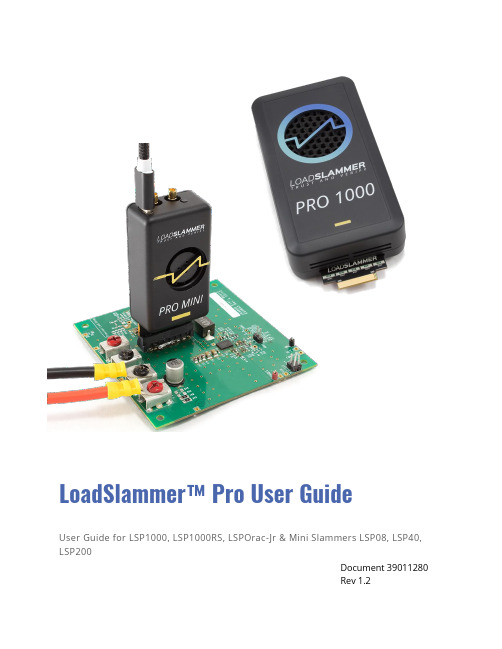
LoadSlammer™ Pro User GuideUser Guide for LSP1000, LSP1000RS, LSPOrac-Jr & Mini Slammers LSP08, LSP40, LSP200Document 39011280Rev 1.21C ONTENTS2Introduction (2)2.1Overview (2)2.2Hardware (2)2.2.1LoadSlammer Pro 1000 & 1000RS (2)2.2.2LoadSlammer Pro Mini (08, 40, & 200) (3)2.2.3LoadSlammer Pro Orac-Jr (3)2.3Operating Specifications (4)2.3.1LoadSlammer Pro Mini 08 (4)2.3.2LoadSlammer Pro Mini 40 (5)2.3.3LoadSlammer Pro Mini 200 (6)2.3.4LoadSlammer Pro 1000 & 1000RS (7)2.3.5LoadSlammer Pro Orac-Jr (7)2.4Terminology (9)3Operating the LoadSlammer Pro (10)3.1Physical Connection to DUT (10)3.1.1Placement Location (10)3.1.2Connection Options (10)3.1.3Test Equipment Setup (11)3.2Connections to LoadSlammer (13)3.2.1USB Data Connection (13)3.2.2Voltage Sense (13)3.2.3Current Sense (13)3.2.4Parallel (13)3.3Test Modes (14)3.3.1Transient (14)3.3.2Pulse Train (14)3.3.3Impedance (15)3.3.4Arbitrary (15)3.3.5Vender Specific (15)4Change history (16)2I NTRODUCTION2.1O VERVIEWThe LoadSlammer™ Pro is used to test fast, high current transient loads as seen in CPU, GPU, FPGA, and ASIC power profiles. It is designed to be easy to use with a simple GUI, voltage sense and current sense output. In addition to the sense outputs, the onboard sampling and analysis allows for pass/fail testing all in one device.2.2H ARDWAREHardware overview of the LoadSlammer Pro family.2.2.1LoadSlammer Pro 1000 & 1000RS►Current Monitor Output (50-250A/V)►Voltage Monitor Output►Status Indication LED►Data Connection (USB Mini-B)►Power Input (24V)►Parallel PortIncluded in the Box•LoadSlammer Pro Device•USB Mini-B Cable•24V Power Adapter•North American Power Cord•Remote Sense Cable (onlyincluded with LSP1000RS)2.2.2 LoadSlammer Pro Mini (08, 40, & 200)2.2.3 LoadSlammer Pro Orac-Jr► Current Monitor Output► Voltage Monitor Output► Status Indication LED ► Data Connection (USB-C, USB 2.0)Included in the Box• LoadSlammer Pro Mini Device • USB 2.0 type-A to type-C cable► Current Monitor Output ► Voltage Monitor Output ► Status Indication LED► Data Connection (USB Mini-B) ► Power Input (24V)Included in the Box• LoadSlammer Pro Orac-Jr Device • USB 2.0 type-A to type-C cable • 24V Power Adapter• North American Power Cord •Active Adapter Cable to Orac-Jr2.3O PERATING S PECIFICATIONSSurface Mount Only Samtec HSEC8-130-01-L-DV-K-TRKeepout Drawing and https:///connector/LoadSlammer Pro must be used with a regulator that has a positive voltage.The USB data connection is non-isolated, this effectively grounds the DUT’s Table 1 – LSP08 Operating CharacteristicsSurface Mount Only Samtec HSEC8-130-01-L-DV-K-TRKeepout Drawing and https:///connector/LoadSlammer Pro must be used with a regulator that has a positive voltage.The USB data connection is non-isolated, this effectively grounds the DUT’s Table 2 – LSP40 Operating CharacteristicsPreferred Samtec HSEC8-130-01-L-DV-A-WT-K-TRSurface Mount Only Samtec HSEC8-130-01-L-DV-K-TRKeepout Drawing andhttps:///connector/PinoutLoadSlammer Pro must be used with a regulator that has a positivevoltage. The USB data connection is non-isolated, this effectively groundsthe DUT’s ground.Table 3 – LSP200 Operating Characteristics2.3.1LoadSlammer Pro 1000 & 1000RShttps:///connector/LoadSlammer Pro must be used with a regulator that has a positive voltage.The USB data connection is non-isolated, this effectively gr ounds the DUT’sground.Table 4 – LSP1000/1000RS OperatingCharacteristics2.3.2LoadSlammer Pro Orac-JrLoadSlammer Pro Orac-Jr must be used with an active adapter that has apositive voltage. The USB data connection is non-isolated, this effectivelygrounds the DUT’s ground.Table 5 – ORAC Jr Operating Characteristics2.4T ERMINOLOGYSlew Rate– The change in current per unit of time (di/dt). Usually discussed in amps per microsecond. SR=I stept riseRise Time– The time required for a signal to rise from 10% to 90% of the steady state values.Load Transient– A sudden change in load current.Output Impedance– How well the DUT can maintain voltage regulation over frequency. DUT (Device Under Test)– The DC-DC solution.3O PERATING THE L OAD S LAMMER P RO3.1P HYSICAL C ONNECTION TO DUT3.1.1Placement LocationPlacement of the LoadSlammer Pro on the DUT (Device Under Test) is crucial. Forbest results, place the LoadSlammer Pro as close to the load as possible toinclude all the effects of the PDN. Placing the LoadSlammer Pro directly at theoutput of the regulator does not adequately test the real-world application.Do not connect the LoadSlammer Pro using wires. Wires increase the inductance of the system which prevents high slew rates. The results will not be valid.3.1.2Connection OptionsThere are several ways to connect to a DUT. Using a connector provides ease of use and reduces wear on the PCB but adds inductance and resistance to the power path. These factors may limit your maximum slew rate. Soldering directly to the PCB helps minimize inductance which can provide a cleaner signal and a faster slew rate. Additionally, LoadSlammer offers custom passive adapter design services to provide a higher level of confidence in the test results.3.1.2.1Design in ConnectorThe connector provides ease of use for quickly testing different DUTs.Drawings are available on our website detailing pinout and keep out regions.The preferred connector is the Samtec HSEC8-130-01-L-DV-A-WT-K-TR, however it does require through holes. If design requirements prohibit through holes, there is a surface mount only variant: Samtec HSEC8-130-01-L-DV-K-TR.Due to the design of card edge connectors, the socket does not support the card rigidly. There is a stabilizer accessory that prevents the device from tilting in the connector.3.1.2.2Solder DownTo solder the slammer to the DUT, find a large ground and power plane buttingup to each other, scrape some solder mask off, then solder it down with copper braid. Alternatively, if your PCB has many ceramic capacitors in a row, it ispossible to solder directly on top of them.3.1.2.3Passive AdapterPassive adapters are the best way to connect the LoadSlammer to a DUT. The adapter sits in place of a large BGA package to allow connection of the LoadSlammer on an application board. LoadSlammer offers custom passive adapter design services to provide a higher level of confidence in the test results, from design reviews to turnkey development for your application.3.1.2.4Active AdapterActive adapters are currently used with LoadSlammer Pro Orac-Jr only. Vender specific solutions up to 2000 Watts, 1500 Amps, and 600 Volts available upon request. Contact us at ***********************.3.1.3Test Equipment SetupUse the following steps to get started with the LoadSlammer Pro:1.Make sure DUT (Device Under Test) and LoadSlammer are both powered off2.Install LoadSlammer unit onto DUTNote: Make sure you observe proper polarity. The case has polaritymarked with “+” and “–“3.Connect the USB cable from LoadSlammer to PC4.(optional) Attach current & voltage monitoring of LoadSlammer tooscilloscope using an SMB cable. Make sure the oscilloscope channels areset to high input impedance5.(LSP1000/LSP1000RS/LSP only) Power on the LoadSlammer by plugging inthe 24V power adapter provided6.Connect to the LoadSlammer though the GUI. Refer to LoadSlammer ProGUI Guide for further assistance.7.Adjust test parameters to desired values8.Hit the “Run” button to start slamming3.1.3.1Oscilloscope ConnectionThe current sense output on the LSP1000 has a gain that depends on the maximum amount of current and power dissipation. The other LoadSlammer Pro devices have a fixed current sense output gain.Ensure the input impedance is set to 1MΩ or high impedance for both sense inputs. There is a 50 ohm series termination resistor on the LoadSlammer. The current sense output has an offset, so it should be zeroed out before taking measurements.3.1.3.2DC MeasurementsWhile the LoadSlammer Pro has limited power dissipation, preventing efficiency measurement s, the LoadSlammer can create a ‘shoulder’ of current before each load transient. This allows the DUT to settle to a steady state before the load transient.An external DC load unit can be connected to the DUT if additional continuous power is needed.3.2C ONNECTIONS TO L OAD S LAMMER3.2.1USB Data ConnectionThe LoadSlammer Pro Mini devices require only a USB 2.0 type-C connection; no external power is required. The LoadSlammer Pro 1000 requires external 24V power in addition to the USB 2.0 Mini-B connection.3.2.2 Voltage SenseThe voltage sense output on the LoadSlammerPro is a passive single ended, 50 Ohmtransmission line. The transmission line is seriesterminated, so ensure oscilloscope input issetup as high-impedance input. Note the SMBmonitor is not differential. The voltage sense tothe LoadSlammer ADC is differential. If youwish to measure hi di/dt voltage excursions withan external oscilloscope you should measuredirectly.3.2.3Current SenseThe current monitor output is derived from the current shunt. There is a fundamental L/R time constant that limits the maximum bandwidth. For the LSP1000 and LSP200, the maximum bandwidth is limited to approx. 750 kHz.On the LSP1000, there are 5 parallel ‘channels’ with 5 current shunts summed together in the analog domain.3.2.4ParallelThe LoadSlammer Pro 1000/1000RS supports the ability to parallel multiple devices to support very high current requirements. A parallel cable is required to link the devices together.To operate the devices in parallel, simply connected the parallel cable to each device. Power all the devices through their respective DC barrel jack, then connect only one device to USB (this will be referred to as the master device). With the GUI open, all the ‘slave’device s’ status indicator light will turn green indicating the device is in slave mode and ready to test.The voltage measurements are taken only from the master device.3.3T EST M ODESThe LoadSlammer Pro family has several modes of operation and is field upgradeable to offer additional functionality.3.3.1TransientTransient mode is the most basic mode of operation. In this mode, the main goal is to understand the step response of the DUT. A load transient is applied to the DUT to determine the output voltage response. Some of the primary measurements are the Droop and Liftoff amplitudes, and the recovery time of the regulator. Additionally, the load line can be calculated, and the recovery response gives an indication of phase margin.3.3.2Pulse TrainPulse Train mode is very similar to the transient mode. The main difference is the current step from the transient pulse is modulated with a square wave to give a specific frequency and duty cycle. This allows for the frequency and duty cycle to be swept over a range to generate a 3D graph or frequency alone to look for resonant modes.[Shot of Pulse Train]3.3.3ImpedanceImpedance mode applies a sinusoidal load transient and measures voltage amplitude to determine the large signal impedance.There are several ways to interpret this data. One way is to look at the amplitude response of the voltage over frequency, known as output impedance. Complementary, analyzing the spectral content at each applied frequency can inform on where the non-linarites of the system are located.The amplitude of the sin wave and the offset are set via the GUI. Determine the values to sweep are based on target load currents, step sizes and PDN goals.3.3.4ArbitraryArbitrary mode lets the user configure a custom pattern. (Yet to be implemented).3.3.5Vender SpecificVender specific tests are available upon request. Contact us at ***********************.4C HANGE HISTORY。
Kramer SL-12 Master Room Controller 用户手册说明书

KRAMER ELECTRONICS LTD. USER MANUALMODEL:SL-12Master Room ControllerP/N: 2900-000552 Rev 4Contents1Introduction 1 2Getting Started 2 2.1Achieving the Best Performance 2 2.2Safety Instructions 3 2.3Recycling Kramer Products 3 3Overview 4 3.1Defining the SL-12 Master Room Controller 5 4Connecting the SL-12 7 4.1Using the RC-4 IR transmitter 9 4.2IR Input Functionality 9 4.3Connecting the RS-232 Interface 10 4.4Connecting the RS-485 Interface 11 4.5Connecting the Ethernet Port 11 4.6Connecting the K-NET Port 12 5Operating the SL-12 12 6Technical Specifications 13 FiguresFigure 1: SL-12 Master Room Controller 5 Figure 2: Connecting the SL-12Master Room Controller 8 Figure 3: SL-12 IR Inputs 9 Figure 4: RS-232 Connection 11 Figure 5: RS-485 Connection 11 Figure 6: K-NET Pinout Connection 121 IntroductionWelcome to Kramer Electronics! Since 1981, Kramer Electronics has beenproviding a world of unique, creative, and affordable solutions to the vast range ofproblems that confront video, audio, presentation, and broadcasting professionalson a daily basis. In recent years, we have redesigned and upgraded most of ourline, making the best even better!Our 1,000-plus different models now appear in 11 groups that are clearly definedby function: GROUP 1: Distribution Amplifiers; GROUP 2: Switchers and Routers;GROUP 3: Control Systems; GROUP 4: Format/Standards Converters; GROUP 5:Range Extenders and Repeaters; GROUP 6: Specialty AV Products; GROUP 7:Scan Converters and Scalers; GROUP 8: Cables and Connectors; GROUP 9:Room Connectivity; GROUP 10: Accessories and Rack Adapters and GROUP 11:Sierra Products.Congratulations on purchasing your Kramer SL-12 Master Room Controller, whichis ideal for the following typical applications:∙Controlling multimedia rooms, such as classrooms, auditoriums, conference rooms, and so on, while enabling remote control and management of the AVequipment∙Production studios, rental, and staging2 Getting StartedWe recommend that you:∙Unpack the equipment carefully and save the original box and packaging materials for possible future shipment∙Review the contents of this user manualGo to /support/product_downloads.aspto check for up-to-date user manuals, application programs, and to check iffirmware upgrades are available (where appropriate).2.1 Achieving the Best PerformanceTo achieve the best performance:∙Use only good quality connection cables (we recommend Kramer high-performance, high-resolution cables) to avoid interference, deterioration insignal quality due to poor matching, and elevated noise levels (oftenassociated with low quality cables)∙Do not secure the cables in tight bundles or roll the slack into tight coils∙Avoid interference from neighboring electrical appliances that may adversely influence signal quality∙Position your Kramer SL-12 away from moisture, excessive sunlight and dustThis equipment is to be used only inside a building. It may only beconnected to other equipment that is installed inside a building.2.2 Safety InstructionsCaution: There are no operator serviceable parts inside the unitWarning: Use only the Kramer Electronics input power walladapter that is provided with the unitWarning: Disconnect the power and unplug the unit from the wallbefore installing2.3 Recycling Kramer ProductsThe Waste Electrical and Electronic Equipment (WEEE) Directive 2002/96/ECaims to reduce the amount of WEEE sent for disposal to landfill or incineration byrequiring it to be collected and recycled. To comply with the WEEE Directive,Kramer Electronics has made arrangements with the European AdvancedRecycling Network (EARN) and will cover any costs of treatment, recycling andrecovery of waste Kramer Electronics branded equipment on arrival at the EARNfacility. For details of Kramer’s recycling arrangeme nts in your particular countrygo to our recycling pages at /support/recycling/.3 OverviewThe SL-12 is a highly versatile controller that acts as an all-in-one controlprocessor for control of AV equipment—especially projectors and associatedequipment—in any room (such as classrooms, boardrooms, or auditoriums). Itstreamlines operations and simplifies control by integrating audio, video, andcomputer-video sources into a centralized system.The SL-12 features:∙An Ethernet port for controlling several AV products over ETH∙ 4 general purpose I/O ports that can be configured as analog inputs, digital inputs, or digital outputs for interfacing with a variety of devices such assensors, switches, LEDs, and relays∙ 4 bidirectional RS-232 ports that control AV equipment such as projectors, LCD and PDP displays, power amplifiers, switchers and scalers∙8 relay contact closure ports that control other room items related to the AV system such as raising and lowering drapes, the screen or the projector∙IR control on three inputs (one built-in receiver and two IR inputs on 3.5mm mini jacks) and four outputs (terminal blocks)∙IR Learning that learns commands from any IR remote∙ 1 RS-485 serial port∙Compatibility with Kramer Site-CTRL software for network remote control and management over the Ethernet port∙ A K-NET™ control channel that connects compatible user interfaces and supplies power and control data over a single cable∙ A USB port for uploading a configuration file∙Status LEDs for all functions∙Flexible control via Ethernet, K-NET™, RS-485, IR receiver and external IR commands3.1 Defining the SL-12 Master Room ControllerThis section defines the SL-12.Figure 1: SL-12 Master Room Controller4 Connecting the SL-12Always switch off the power to each device before connecting it to yourSL-12. After connecting your SL-12, connect its power and then switchon the power to each device.To connect the SL-12 as illustrated in the example in Figure 2:1. Connect the RELAY terminal block connectors as follows:▪Connect RELAY 1 and 2 to the projector lift▪Connect RELAY 3 and 4 to the screen▪Connect RELAY 5 and 6 to the blinds▪Connect RELAY 7 and 8 to the lighting system2. Connect the GPI/O ports as follows:▪Connect GPI/O 2 to motion detector 1▪Connect GPI/O 4 to motion detector 23. Connect the IR outputs as follows:▪Connect an IR emitter to IR OUTPUT 1 and attach the emitter to theDVD playerP/N: C-A35M/IRE; two IR Emitter extension cables are also available: a 15 metercable and a 20 meter cable.▪Connect an IR emitter to IR OUTPUT 2 and attach the emitter to thepower amplifier4. Connect one or two IR INPUTS as follows (see Section 4.2):▪Connect IR INPUT 1 to an external IR receiverP/N: C- A35M/IRR two extension cables are also available: a 15 meter cable anda 20 meter cable.▪Connect IR INPUT 2 to an external IR receiver5. Connect the RS-232 ports as follows:▪Connect RS-232 port 1 to the projector▪Connect RS-232 port 3 to the plasma display6. Connect the RS-485 to several Kramer matrices, for example (not shown inFigure 2).7. Connect the Ethernet port to a network.8. Connect the K-NET port to any RC device with K-NET.Figure 2: Connecting the SL-12Master Room Controller4.1 Using the RC-4 IR transmitterYou can use up to two optional RC-4 IR transmitters as auxiliary control panelsand initiate configured control triggers—refer to the K-Config guide—via the builtin IR receiver on the front panel, and/or via the optional external IR receiver(C- A35M/IRR) that exists in several cable lengths.4.2 IR Input FunctionalityThe SL-12 front panel includes one built-in receiver and two IR inputs on 3.5mmjacks (shown in Figure 3) for control via the RC-4.Figure 3: SL-12 IR InputsNote : when using two IR receivers, take care to place them inseparate locations to prevent one IR receiver accepting transmissions that are sent to the other IR receiver.4.3Connecting the RS-232 InterfaceTo connect an AV device to the SL-12 using the RS-232 port, connect the RS-232 9-pin D-sub port on your device to the RS-232 terminal block on the rear panel of the SL-12 as shown in Figure 4:iFigure 4: RS-232 Connection4.4 Connecting the RS-485 InterfaceTo connect an AV device to the SL-12 using the RS-485 port, connect the RS-485port on your device to the RS-485 terminal block on the rear panel of the SL-12 asshown in Figure 5:Figure 5: RS-485 Connection4.5 Connecting the Ethernet PortThe Ethernet connection of the SL-12 allows you to perform all control functions ofthe SL-12 over the Internet using a PC running the Kramer Site-CTRL controlprogram.To connect the SL-12 to a network:1. Connect the Ethernet port of the SL-12 to the Ethernet port on a networkhub or network router, via a straight cable with RJ-45 connectors.2. At the other end, connect the Internet to a PC running Site-CTRL.After connecting the Ethernet port, you have to install and configure it. For detailedinstructions on how to install and configure your Ethernet port, see the K-ConfigGuideAvailable for download at the Kramer Web site: ).4.6 Connecting the K-NET PortThe K-NET port is wired as shown in Figure 6.Figure 6: K-NET Pinout Connection5 Operating the SL-12You can operate your SL-12 using:∙An RC family remote controller:To operate your device using an RC remote controller, see the KramerK-Config GuideAvailable for download at the Kramer Web site: ∙The optional RC-4 infrared remote control transmitter:The RC-4 is configured via the Kramer K-Config softwareTo operate your device using the infrared remote controller, see the User Manualpacked with the remote controller∙ A PC running Site-CTRL control software:To operate your device using Site-CTRL, see the Site-CTRL and WebAccess Online User Guide6 Technical SpecificationsFor the latest information on our products and a list of Kramer distributors, visit our Web site where updates to this user manual may be found. We welcome your questions, comments, and feedback. Web site: E-mail: *****************P/N: 2900-000552Rev: 4!SAFETY WARNINGDisconnect the unit from the power supply before opening and servicing。
MasterLBilt 产品安装与运营手册说明书

The Master-Bilt GEL cases are designed to operate in the controlled environment of an air-conditioned store. The store temperature should be at or below 75°F and a relative humidity of 55% or less. At higher temperature or humidity conditions, the performance of these cases may be affected and the capacity diminished. It is not uncommon in a newly constructed store for the temperature and humidity to be above design conditions. These excessive conditions may produce sweating in the case until the store is operational and the ambient environment is more desirable.
This case is designed to be open to the front (customer side) of the case and open at the rear (server side) of the case. This case should not be placed against a wall that closes off the front or the rear of the case.
LS说明书
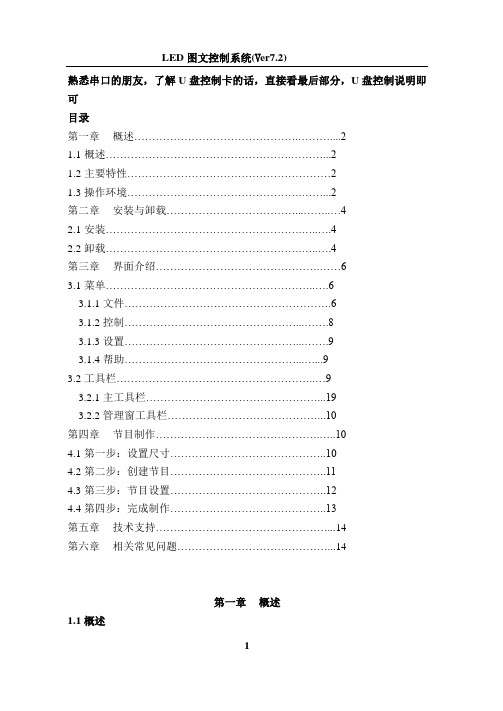
熟悉串口的朋友,了解U盘控制卡的话,直接看最后部分,U盘控制说明即可目录第一章概述 (2)1.1概述 (2)1.2主要特性 (2)1.3操作环境 (2)第二章安装与卸载 (4)2.1安装 (4)2.2卸载 (4)第三章界面介绍 (6)3.1菜单 (6)3.1.1文件 (6)3.1.2控制 (8)3.1.3设置 (9)3.1.4帮助 (9)3.2工具栏 (9)3.2.1主工具栏 (19)3.2.2管理窗工具栏 (10)第四章节目制作 (10)4.1第一步:设置尺寸 (10)4.2第二步:创建节目 (11)4.3第三步:节目设置 (12)4.4第四步:完成制作 (13)第五章技术支持 (14)第六章相关常见问题 (14)第一章概述1.1概述LED图文控制系统是由联胜电子科技公司为图文控制系统专业制作的集编辑、模拟和控制为一体的专业软件。
它不仅安全、稳定、实用而且便于各类人群的学习和使用。
由于其高可靠性和稳定性,它被广泛运用于各个领域。
本软件其根据人机交互原理设计使其结构合理、便于使用和维护,界面简洁而不单调,功能强大却不紊乱,处处显示出以人为本的特点。
最为重要的是它具有功能上的可扩展性。
1.2主要特性节目的播放是以页的方式进行的,页的数量根据LED条屏的尺寸的不同而各异。
其控制方式通常采用串口通讯,包括单机版的RS232以及服务器版的RS485网络通讯。
1.3操作环境操作系统:中/英文Windows/XP;硬件配置:CPU: 奔腾300MHz或以上内存:64M或以上第二章安装与卸载2.1 安装安装LED图文控制系统,可按照如下步骤进行:双击“setup”文件,在弹出的安装向导对话框中,系统显示界面:单击下一步,系统将自动进行安装。
)系统自动完装完毕后,会在您的电脑桌面上自动生成一个快捷方式图标双击该图标直接运行程序。
2.2卸载LED图文控制系统软件为您提供了一个自动卸载功能选择,以删除控制系统的所有文件、程序组以及快捷方式等。
LS100 尤达项目器用户指南说明书
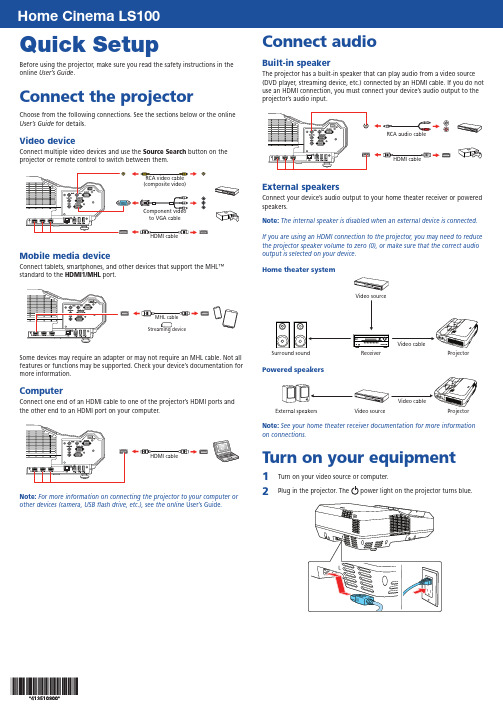
Quick SetupBefore using the projector, make sure you read the safety instructions in the online User’s Guide.Connect the projectorUser’s Guide for details.Video deviceConnect multiple video devices and use the Source Searchprojector or remote control to switch between them.Mobile media deviceConnect tablets, smartphones, and other devices that support the MHL™standard to the HDMI1/MHL port.Some devices may require an adapter or may not require an MHL cable. Not allfeatures or functions may be supported. Check your device’s documentation formore information.ComputerConnect one end of an HDMI cable to one of the projector’s HDMI ports andthe other end to an HDMI port on your computer.Note: For more information on connecting the projector to your computer orother devices (camera, USB flash drive, etc.), see the online User’s Guide.Connect audioBuilt-in speakerThe projector has a built-in speaker that can play audio from a video source(DVD player, streaming device, etc.) connected by an HDMI cable. If you do notuse an HDMI connection, you must connect your device’s audio output to theprojector’s audio input.External speakersConnect your device’s audio output to your home theater receiver or poweredspeakers.Note: The internal speaker is disabled when an external device is connected.If you are using an HDMI connection to the projector, you may need to reducethe projector speaker volume to zero (0), or make sure that the correct audiooutput is selected on your device.Home theater systemVideo sourceSurround sound Receiver ProjectorVideo cablePowered speakersExternal speakers Video source ProjectorNote: See your home theater receiver documentation for more informationon connections.Turn on your equipment1 T urn on your video source or computer.2 P lug in the projector. The power light on the projector turns blue.3 P ress the power button on the projector or remote control. Theprojector beeps, and the Status light flashes blue and then stays on.Note: To shut down the projector, press the power button twice.4 U se the arrow buttons on the remote control to highlight any options onthe Home screen that appears, then press to select it. You can switchbetween projection sources and quickly access various adjustment optionsfrom this screen.5 T he default language of the menu system is English. To select anotherlanguage, press the Menu button on the projector or remote control.Select Extended and press . Select Language and press .Select your language and press . Press the Menu button to exit themenu system.Adjust the image1 I f you don’t see an image, press the Source Search button on theprojector or remote control to select the image source.Note: If you still see a blank screen or have other display problems, seethe tips in “Troubleshooting” on the back of this sheet.2 T o adjust the image height, rotate the front or rear feet to raise or lowerthem.3 T o reduce or enlarge the image, press the T (reduce) or W (enlarge)button on the projector.4 I f you need to focus the image, first slide the switch on the side of theprojector to open the air filter cover. Then raise or lower the focus leverto sharpen the image.5 IGuidefor details.Using the remote controlInstall the batteries as shown (two AA batteries).Choose which sourceto displayTurn projectoron and offAccess projectormenusTurn off projectordisplayAccess the HomescreenNavigate projectormenusFor more information on using the remote control, see the onlineUser’s Guide.TroubleshootingI f you see a blank screen or the No signal message after turning on your computer or video device, check the following:•M ake sure the Status light on the projector is blue and not flashing.•P ress the Source Search button on the projector or remote control to switch to the correct image source, if necessary.•P ress the Home button on the projector or remote control to verify the source input and settings.•O n Windows® 7 or later, hold down the Windows key and press P at the same time, then click Duplicate.•I f you’re using a Windows laptop, press the function key on your keyboard that lets you display on an external monitor. It may be labeled CRT/LCD or have an icon such as . You may have to hold down the Fn key while pressing it (such as Fn + F7). Wait a moment for the display to appear.•I f you’re using a Mac laptop, open System Preferences and select Displays. Click the Arrangement tab and select the Mirror Displayscheckbox.Where to get helpManualsFor more information about using the projector, see the online manuals. You can view or download the manuals from the Epson website, as described below. Internet support servicesVisit /support (U.S.) or www.epson.ca/support (Canada) and search for your product to download software and utilities, view manuals, get FAQs and troubleshooting advice, or contact Epson.Telephone supportTo use the Epson® PrivateLine® Support service, call (800) 637-7661. This service is available for the duration of your warranty period. You may also speak with a support specialist by calling (562) 276-4394 (U.S.) or (905) 709-3839 (Canada). Support hours are 6 am to 8 pm, Pacific Time, Monday through Friday, and7 am to 4 pm, Pacific Time, Saturday. Days and hours of support are subject to change without notice. Toll or long distance charges may apply. RegistrationRegister today to get product updates and exclusive offers. You can register online at /webreg.Optional accessoriesFor a list of optional accessories, see the online User’s Guide.You can purchase screens or other accessories from an Epson authorized reseller. To find the nearest reseller, call 800-GO-EPSON (800-463-7766).Or you can purchase online at (U.S. sales) orwww.epsonstore.ca (Canadian sales).NoticesDeclaration of ConformityAccording to 47CFR, Part 2 and 15, Class B Personal Computers and Peripherals; and/or CPU Boards and Power Supplies used with Class B Personal Computers.We: Epson America, Inc.Located at: 3840 Kilroy Airport Way, MS: 3-13, Long Beach, CA 90806 Telephone: (562) 981-3840Declare under sole responsibility that the product identified herein, complies with47CFR Part 2 and 15 of the FCC rules as a Class B digital device. Each product marketed, is identical to the representative unit tested and found to be compliant with the standards. Records maintained continue to reflect the equipment being produced canbe expected to be within the variation accepted, due to quantity production and testing on a statistical basis as required by 47CFR 2.909. Operation is subject to the following two conditions: (1) this device may not cause harmful interference, and (2) this device must accept any interference received, including interference that may cause undesired operation.Trade Name: EpsonType of Product: LCD ProjectorModel: H879AMarketing Name: Home Cinema LS100Epson America, Inc. Limited WarrantyTwo-Year Projector Limited Warranty1. W hat Is Covered: Epson America, Inc. (“Epson”) warrants to the original retailpurchaser of the Epson projector product enclosed with this limited warrantystatement that the product, if purchased new and operated in the United States, Canada, or Puerto Rico will be free from defects in workmanship and materials for a period of two years from the date of original purchase. For warranty service, you may be required to provide proof of the date of original purchaseited warranty applies only to the projector and not to the projector lamp, which carries a limited warranty period of ninety days from the date of original purchase. For warranty service, you may be required to provide proof of the date of original purchase.2. W hat Epson Will Do To Correct Problems: If your product requires service duringthe limited warranty period, please call Epson at the number on the bottom of this statement and be prepared to provide the model, serial number, and, if required, date of original purchase. If Epson confirms that warranty service is required, Epson will, at its option, repair or replace the defective unit, without charge for parts or labor. If Epson authorizes an exchange for the defective unit, Epson will ship a replacement product to you, freight prepaid, so long as you use an address in the United States, Canada, or Puerto Rico. You are responsible for securely packaging the defective unit and returning it to Epson within five working days of receipt of the replacement.Epson requires a debit or a credit card number to secure the cost of the replacement product in the event that you fail to return the defective one. If Epson authorizes repair instead of exchange, Epson will direct you to send your product to Epson or its authorized service center, where the product will be repaired and sent back to you.You are responsible for packing the product and for all postage or shipping costs to and from the Epson authorized service center. When warranty service involves the exchange of the product or of a part, the item replaced becomes Epson property.The exchanged product or part may be new or refurbished to the Epson standard of quality. If service cannot be provided on the product for any reason and Epson no longer sells the same model, Epson will replace your product with a model of equal or superior value. Replacement products or parts assume the remaining warranty period of the original product.3. W hat This Warranty Does Not Cover: This warranty covers only normal use in theUnited States, Canada, or Puerto Rico.This warranty does not cover the following:A. Excessive continual useB. Consumables such as filtersC. Installation or removalD. Cosmetic damage caused by handling or normal wear and tear during usageE.D amage caused by failure to properly maintain the projector (see your online User’sGuide for details)F.D amage caused by interaction with non-Epson products, such as add-in cards orcablesG.A ny problem resulting from misuse, abuse, improper installation, neglect, impropershipping, disasters such as fire, flood, and lightning, improper electrical current,software problems, exposure to chemical smoke, or excessive humidityH.A ny problem resulting from service by other than Epson or an Epson AuthorizedServicerEpson is not responsible for warranty service should the Epson label or logo or the rating label or serial number be removed. This warranty is not transferrable. Epson is not responsible for your data or applications, which cannot be restored and should be backed up by you. Postage, insurance, or shipping costs incurred in presenting your Epson product for carry-in warranty service are your responsibility. If a claimed defect cannot be identified or reproduced in service, you will be held responsible for costs incurred.4. D ISCLAIMER OF OTHER WARRANTIES AND REMEDIES: THE WARRANTY AND REMEDYPROVIDED ABOVE ARE EXCLUSIVE AND IN LIEU OF ALL OTHER EXPRESSED OR IMPLIED WARRANTIES, INCLUDING, BUT NOT LIMITED TO, THE IMPLIED WARRANTIES OFMERCHANTABILITY, FITNESS FOR A PARTICULAR PURPOSE AND NON-INFRINGEMENT.SOME LAWS DO NOT ALLOW THE EXCLUSION OF IMPLIED WARRANTIES. IF THESE LAWS APPLY, THEN ALL EXPRESS AND IMPLIED WARRANTIES ARE LIMITED TO THE WARRANTY PERIOD IDENTIFIED ABOVE. EPSON’S SOLE AND EXCLUSIVE LIABILITY AND YOUR EXCLUSIVE REMEDY FOR BREACH OF WARRANTY SHALL BE LIMITED TO EITHER, AT EPSON’S OPTION, REPAIR OR REPLACEMENT AS SET FORTH ABOVE.UNLESS STATED HEREIN, ANY STATEMENTS OR REPRESENTATION MADE BY ANY OTHER PERSON OR FIRM ARE VOID.5. E XCLUSION OF DAMAGES; EPSON’S MAXIMUM LIABILITY: IN NO EVENT SHALL EPSONOR ITS AFFILIATES BE LIABLE FOR ANY SPECIAL, INCIDENTAL, OR CONSEQUENTIALDAMAGES OR ANY LOST PROFITS RESULTING FROM THE USE OR INABILITY TO USETHE EPSON PRODUCT, WHETHER RESULTING FROM BREACH OF WARRANTY OR ANYOTHER LEGAL THEORY. IN NO EVENT SHALL EPSON OR ITS AFFILIATES BE LIABLE FORDAMAGES OF ANY KIND IN EXCESS OF THE ORIGINAL RETAIL PURCHASE PRICE OF THEPRODUCT.6. Disputes, Arbitration, Governing Laws:A.A ny controversy or claim arising out of or relating to Epson products or servicesor this agreement, shall be resolved by arbitration, rather than in court, in LosAngeles County, California. If you or Epson commences arbitration, the arbitrationshall be governed by the rules of JAMS that are in effect when the arbitration isfiled, excluding any rules that permit arbitration on a class or representative basis,available at or by calling 1-800-352-5267, and under therules set forth in this agreement. Disputes shall be resolved by a single neutralarbitrator, and both parties shall have a reasonable opportunity to participate in theselection of the arbitrator. The arbitrator is bound by the terms of this agreement.B.P re-Arbitration Steps and Notice. Before submitting a claim for arbitration, youagree to try, for sixty (60) days, to resolve any dispute informally by contacting us****************************.com.Pleaseincludeyourname,addressandcontactinformation, the facts giving rise to the dispute, and the relief requested. You agreeto act in good faith to resolve the dispute, but if you and Epson do not reach aresolution within the sixty (60) days, you may commence an arbitration.C.O pt-out. You may elect to opt out (exclude yourself) from the final, binding,individual arbitration procedure and waiver of class and representative proceedingsspecified in this agreement by sending a written letter to Epson America, Inc.,ATTN: Legal Department, 3840 Kilroy Airport Way, Long Beach, CA 90806, withinthirty (30) days of your purchase of the Epson products and/or services that specifies(i) your name, (ii) your mailing address, and (iii) your request to be excludedfrom the final, binding individual arbitration procedure and waiver of class andrepresentative proceedings specified in this Section 6. In the event that you optout consistent with the procedure set forth above, all other terms shall continue toapply, including the requirement to provide notice prior to litigation.D.J udgment on the arbitration award may be entered in any court having jurisdiction.There is no judge or jury in arbitration and your grounds for appeal are limited,however, the arbitrator is empowered to grant relief and award you the samedamages as a court could, including declaratory or injunctive relief.E.N otwithstanding the foregoing, you may bring an individual action in a small claimscourt of your state or municipality if the action is within that court’s jurisdiction andis pending only in that court.F.A ny action must be brought within three (3) months of the expiration of thewarranty.G. Y ou and Epson each agree that any dispute resolution proceedings will beconducted only on an individual basis and not in a class, consolidated orrepresentative action. If for any reason a claim proceeds in court rather than inarbitration, we each waive any right to a jury trial. We also both agree that you orEpson may bring suit in court to enjoin infringement or other misuse of intellectualproperty rights.H.I f any provision in this Section 6 is found to be unenforceable, that provision shallbe severed with the remainder of this agreement remaining in full force and effect.The foregoing shall not apply to the prohibition against class, consolidated orrepresentative actions in Section 6G above. This means that if Section 6G is foundto be unenforceable, then all of Section 6, except for this paragraph H, shall be nulland void.7. Other Provisions:A.O ther Rights You May Have: This warranty gives you specific legal rights, andyou may also have other rights which vary from jurisdiction to jurisdiction. Somejurisdictions do not allow limitations on how long an implied warranty lasts, orallow the exclusion or limitation of incidental or consequential damages, so theabove limitations or exclusions may not apply to you.B.W arranties in Canada: In Canada, warranties include both warranties andconditions.C.E xcept for Section 6, which is governed by the Federal Arbitration Act, in the eventof a dispute in which the provisions of Section 6 are inapplicable, severed from theremainder of this agreement, or you opt out pursuant to Section 6C, you and Epsonboth consent to the jurisdiction of your state of residence.To find the Epson Authorized Reseller nearest you, please visit: in theU.S. or www.epson.ca in Canada.To find the Epson Customer Care Center nearest you, please visit/servicecenterlocator in the U.S. or www.epson.ca/servicecenterlocator inCanada.To contact the Epson Connection SM, please call (800) 637-7661 or (562) 276-4394 in theU.S. and (905) 709-3839 in Canada or write to Epson America, Inc., P.O. Box 93012, LongBeach, CA 90809-3012.EPSON is a registered trademark and EPSON Exceed Your Vision is a registered logomark of SeikoEpson Corporation. PrivateLine is a registered trademark and Epson Connection is a service mark ofEpson America, Inc.Mac is a trademark of Apple Inc., registered in the U.S. and other countries.General Notice: Other product names used herein are for identification purposes only and may be trademarksof their respective owners. Epson disclaims any and all rights in those marks.This information is subject to change without notice.© 2017 Epson America, Inc., 8/17Printed in XXXXXX CPD-54349。
LG_K120S_PLC使用手册(19)[1]
![LG_K120S_PLC使用手册(19)[1]](https://img.taocdn.com/s3/m/1bde51fb941ea76e58fa042e.png)
应用指令
4.2.1 数据传送指令 记忆符号 功能号
梯级符号
MOV
080
MOV S D
MOVP
081
MOVP S D
DMOV DMOVP
CMOV CMOVP
082
DMOV S D
083
DMOVP S D
084
CMOV S D
085
CMOVP S D
DCMOV DCMOVP
086
DCMOV S D
087
○ 5-1 [ D + 1, D ]
数据求反传送 [ S]
[ D]
○ 5-3
数据求反传送 [ S + 1, S ]
S 组传送
○ 5-3 [ D + 1, D ]
D n
○ 5-5
填充传送
S
D
○ 5-7
n
CPU
BMOV BMOVP
100
BMOV S D Cw
位传送
N位
101
BMOVP S D Cw
(详细使用见 5-9 页)
附 4-1
单元 CPU
页 ○ 4- 12
附录 4 指令
4.1.1 主控制指令 记忆符号 功能号
梯级符号
MCS
010
MCSCLR
011
MCS n
MCSCLR n
4.1.2 输出指令 记忆符号 功能号
梯级符号
D
017
D NOT
018
SET
-
D
D
D NOT D SET D
RST
-
RST D
单元
处理内容 - 开始主控制 - 结束主控制
JBL LS120P 230V 英语 LS 系列产品说明书

OWNER’S GUIDE1.Read these instructions.2.Keep these instructions.3.Heed all warnings.4.Follow all instructions.5.Do not use this apparatus near water.6.Clean only with a dry cloth.7.Do not block any ventilation openings. Install in accordance with the manufacturer’s instructions.8.Do not install near any heat sources such as radiators, heatr egisters, stoves or other apparatus (including amplifiers) thatp roduce heat.9.Do not defeat the safety purpose of the polarized or g rounding-type plug. A polarized plug has two blades with one wider than the other. A grounding-type plug has two blades and a third grounding prong. The wide blade or the third prong is provided for your safety. If the provided plug does not fit into your outlet, consult ane lectrician for replacement of the obsolete outlet.10.Protect the power cord from being walked on or pinched, particularly at plugs, convenience receptacles and the point where they exit from the apparatus.11.Only use attachments/accessories specified by the manufacturer.e only with the cart, stand, tripod, bracket or tablespecified by the manufacturer or sold with thea pparatus. When a cart is used, use caution whenm oving the cart/apparatus combination to avoid injuryfrom tip-over.13.Unplug this apparatus during lightning storms or when unused for long periods of time.14.Refer all servicing to qualified service personnel. Servicing is required when the apparatus has been damaged in any way, such as power supply cord or plug is damaged, liquid has been spilled or objects have fallen into the apparatus, or the apparatus has been exposed to rain or moisture, does not operate normally or has been dropped.15.Do not expose this apparatus to dripping or splashing and ensure that no objects filled with liquids, such as vases, are placed on the apparatus.16.To completely disconnect this apparatus from the AC Mains,d isconnect the power supply cord plug from the AC receptacle.17.The mains plug of the power supply cord shall remain readily operable.18.Do not expose batteries to excessive heat such as sunshine, fire or the like.The lightning flash with arrowhead symbol, withinan equilateral triangle, is intended to alert theuser to the presence of uninsulated “dangerousv oltage” within the product’s enclosure that maybe of sufficient magnitude to constitute a risk of e lectric shock to persons.The exclamation point within an equilateral triangle isintended to alert the user to the presence of importantoperating and maintenance (servicing) instructions inthe literature accompanying the product. WARNING: To reduce the risk of fire or electric shock, do not expose this apparatus to rain or moisture.IMPORTANT SAFETY INSTRUCTIONS2For more than 60 years, JBL has been providing audio equipment toconcert halls, recording studios and movie theaters around theworld, and has become the hands-down choice of leading recordingartists and sound engineers.With the JBL LS Series, innovative technologies such as pure-titani-um compression tweeters, Elliptical Oblate Spheroidal™(EOS) wave-guides and PolyPlas™transducer reinforcement are available to you.Enjoy!UNPACKING THE SUBWOOFERIf you suspect damage from transit, report it immediately to yourdealer. Keep the shipping carton and packing materials for futureuse.PLACEMENTSince the installation of a subwoofer can be somewhat morec omplicated than installation of full-range speakers, it is essentialthat you read this section very carefully prior to connecting thes ubwoofer to your system. Should you have questions relating toyour installation, it is advisable to call your dealer or distributor foradvice.The performance of the subwoofer is directly related to itsp lacement in the listening room and how you align the subwooferwith its satellite speakers. Setting the volume of the subwoofer inrelationship to the left and right speakers is also of criticali mportance because it is essential that the subwoofer integratesmoothly with the entire system. Setting the subwoofer’s volumelevel too high will result in overpowering, boomy bass. Setting thevolume level too low will negate the benefits of the subwoofer.Here are several additional facts on installation that may proveu seful. It is generally believed by most audio authorities that lowf requencies (below 125Hz) are nondirectional and, therefore,p lacement of a subwoofer within any listening room is not critical.While in theory it is true that the larger wavelengths of extremelylow frequencies are basically nondirectional, the fact is that, wheninstalling a subwoofer within the limited confines of a room,r eflections, standing waves and absorptions generated within theroom will strongly influence the performance of any subwoofers ystem. As a result, specific location of the subwoofer becomesimportant, and we strongly recommend that you experiment withplacement before choosing a final location.Placement will depend upon your room and the amount and qualityof bass required (for example, whether or not your room permitsplacement of the subwoofer near either satellite).Figure 1.This example shows the subwoofer positioned behind theright-channel satellite speaker to re-create the actual location ofbass instruments in an orchestra and/or add impact to movie sound-tracks.INSTALLING SPIKED FEETFour metal spikes are supplied for use when the speaker is to beplaced on a carpeted surface; using them decouples the speakerfrom the floor to prevent unwanted damping. To insert the spikes,gently lay the speaker on its side (not its front or back) on a soft,nonabrasive surface, and unscrew the rubber-tipped feet (store in asafe place). Each spike then screws into the threaded insert in eachcorner. Make sure all four spikes are screwed in completely for sta-bility. To protect the surface of uncarpeted floors, set each spike intoan included metal coaster.NEVER drag the speaker to move it, as this will damage the spikes,the feet, the wood cabinet itself, and/or the floor. Always lift thespeaker and carry it to its new location.JBL® LS120P POWERED SUBWOOFER34REAR PANELCONTROLS AND CONNECTIONSSYSTEM CONNECTIONSIf you have a Dolby ®5“Normal.”POWER ONPlug your subwoofer’s AC cord into a wall outlet. Do not use theo utlets on the back of the receiver.Initially set the Subwoofer-Level Control 2to the “min” position. Turn on your sub by pressing the Power Switch 6on the rear panel. Turn on your entire audio system and start a CD or movie soundtrack at a moderate level.AUTO ON/STANDBYWith the Power Switch 6in the ON position, the Status LED 4on back will remain lit in red or green to indicate the On/Standby mode of the subwoofer.RED = STANDBY (no signal detected, Amp Off)GREEN = ON (signal detected, Amp On)The subwoofer will automatically enter the Standby mode after approximately 10 minutes when no signal is detected from yours ystem. The subwoofer will then power ON instantly when a signal is detected. During periods of normal use, the Power Switch 6can be left on. You may turn off the Power Switch 6for extended periods of nonoperation, e.g., when you are away on vacation.GETTING STARTEDTurn your Subwoofer-Level Control 2up to the halfway position. If no sound emanates from the subwoofer, check the AC-line cord and input cables. Are the connectors on the cables making properc ontact? Is the AC plug connected to a “live” receptacle? Has the Power Switch 6been pressed to the “On” position? Once you have confirmed that the subwoofer is active, proceed by playing a CD, record or cassette. Use a selection that has ample bass information. ADJUST LEVELSet the overall volume control of the preamplifier or stereo to ac omfortable level. Adjust the Subwoofer-Level Control 2until you obtain a pleasing blend of bass. Bass response should not over -power the room but rather be adjusted so there is a harmonious blend across the entire musical range. Many users have a tendency to set the subwoofer volume too loud, adhering to the belief that a subwoofer is there to produce lots of bass. This is not entirely true.A subwoofer is there to enhance bass, extending the response of the entire system so the bass can be felt as well as heard. However, overall balance must be maintained or the music will not soundn atural. An experienced listener will set the volume of the subwoofer so its impact on bass response is always there but never obtrusive. PHASE CONTROLThe Phase Switch 0determines whether the subwoofer speaker’s pistonlike action moves in and out with the main speakers, 0˚, or opposite the main speakers, 180˚. Proper phase adjustment depends on several variables such as room size, subwoofer placement and listener position. Adjust the phase switch to maximize bass output at the listening position.CROSSOVER ADJUSTMENTThe Crossover Adjustment Control 3determines the highestf requency at which the subwoofer reproduces sounds. If your main speakers can comfortably reproduce some low-frequency sounds, set this control to a lower frequency setting, between 50Hz and100Hz. This will concentrate the subwoofer’s efforts on the ultradeep bass sounds required by today’s films and music.If you are using smaller bookshelf speakers that do not extend to the lower bass frequencies, set the Crossover Adjustment control to a higher setting, between 120Hz and 150Hz.NOTE:This control will have no effect if the LFE/Normal Selector 1 is set to LFE. If you have a Dolby Digital or DTS processor/receiver, the Low-Pass Frequency is set by the processor/receiver. Consult your owner’s manual to learn how to view or change this setting.The enclosure may be cleaned using a soft cloth to remove finger-prints or to wipe off dust.The grille may be gently vacuumed. Stains may be removed with an aerosol cleaner, following its instructions. Do not use any solvents on the grille.All wiring connections should be inspected and cleaned or remade periodically. The frequency of maintenance depends on the metals involved in the connections, atmospheric conditions and otherf actors, but once per year is the minimum.In the event that your subwoofer ever needs service, contact your local JBL dealer or distributor, or visit for a service center near you.OPERATION 6MAINTENANCE AND SERVICE7SPECIFICATIONSLS 120PFrequency Response 25Hz – 150Hz Amplifier RMS Power 400 Watts Amplifier Peak Dynamic Power †700WattsCrossover Frequency 50Hz – 150Hz;24dB/octave, continuously adjustable Driver300mm (12") PolyPlas ™Dimensions (H x W x D)487mm x 375mm x 425mm (enclosed only)(19-3/16" x 14-3/4" x 16-3/4")Dimensions (H x W x D)500mm x 375mm x 438mm (with feet, controls, grille, etc.)(19-11/16" x 14-3/4" x 17-1/4")Weigh t25.8kg (57 lb)†The Peak Dynamic Power is measured by recording the highest center-to-peak voltagem easured across the output of a resistive load equal to minimum impedance of the transducer,using a 50Hz sine wave burst, 3 cycles on, 17 cycles off.Laurent RaultHarman Consumer Group, Inc.Château du Loir, France 5/07Laurent RaultHarman Consumer Group, Inc.Château du Loir, France 5/07Features, specifications and appearance are subject to change without notice.JBL is a trademark of Harman International Industries, Incorporated, registeredin the United States and/or other countries. Elliptical Oblate Spheroidal, PolyPlas and Pro Sound Comes Home are trademarks of Harman International Industries, Incorporated. Dolby is a registered trademark of Dolby Laboratories.DTS is a registered trademark of DTS, Inc.。
