RAK310_LNX用户手册
终端Group310操作手册产品培训

Group 310安装示意图
视频输出 (含音频)
麦克风输入
Group310基本输入输出接口
Group 310系统摆放原则
不要使摄像机正对着窗户或其它明亮光源。 预留足够的空间,以便连接电缆。 将摄像机和显示器放在一起,以便所在站点的与会者在面向显示器时也面
向摄像机。
目录
•1 •2 •3 •4 •5
目录
•1 •2 •3 •4 •5
•Group 310系统介绍及安装 •Group 310初始化配置 •Group 310的基础配置 •Group 310的高级配置 •日常维护注意事项
•站点地图
根据站点地图,可导航至系统任意功能模块
•
诊断功能
• 音频测试,可以在本地对麦克风和扬声器进行回环测试,以判断 发送和接收音频是否正常。
待指示灯呈蓝色即可松开 • 开机系统启动画面
•
初始化设置2-语 言
选择“简体中文”
初始化设置3-欢 迎
选择“接受”
初始化设置4-简单配置
初始化设置5-国家
设初始化设置6-系统名
系统名 此处可略过(点击下一步)
初始化设置7-LAN属性
可根据实际情况 自动获取IP 或者 手动输入IP地址 ipv6 不启用
•
遥控器电池充电
目录
•1 •2 •3 •4 •5
•Group 310系统介绍及安装 •Group 310初始化配置 •Group 310的基础配置 •Group 310的高级配置 •日常维护注意事项
会议室布局建议
采用带有遮光布的窗帘,减少室外光线对会议的影响,最好能杜绝自然光, 采用人造光。
Group 310操作手册
<2017年/6月>
ISK 310-150 用户手册说明书

ISK 310-150 U SER’S M ANUALT ABLE OF C ONTENTSI NTRODUCTION1.1 Case Specifications (3)1.2 Diagram (3)1.3 Power Supply Specifications (4)H ARDWARE I NSTALLATION G UIDE2.1 Removing the Top Panel (5)2.2 Removing the Drive Tray Assembly (5)2.3 Motherboard Installation (5)2.4 Internal 2.5” Device Installation (5)2.5 External Slim 5.25” Device Installation (6)C ONNECTING THE F RONT I/O P ORTS3.1 USB 2.0 Ports (7)3.2 eSATA Port (7)3.3 AC’97 / HD Audio Ports (7)3.4 Switch and LED Connectors (8)3.5 Rewiring Motherboard Header Connections (8)C OOLING S YSTEM4.1 TriCool™ Exhaust Fan (9)1ISK310-150U SER’S M ANUALAt Antec, we continually refine and improve our products to ensure the highest quality. It’s possible that your new case will differ slightly from the descriptions in this manual. This isn’t a problem; it’s simply an improvement. As of the date of publication, all features, descriptions, and illustrations in this manual are correct.DisclaimerThis manual is intended only as a guide for Antec’s computer enclosures. For more comprehensive instructions on installing the motherboard and peripherals, please refer to the user’s manuals that come with those components.Although care has been taken to prevent sharp edges in your Antec case, we strongly recommend taking the appropriate time and care when working with it. Avoid hurried or careless motions. Please use reasonable precaution.This manual is not designed to cover CPU, RAM, or expansion card installation. Please consult the motherboard manual for specific mounting instructions and troubleshooting. Before proceeding, check the manual for your CPU cooler to find out if there are steps you must take before installing the motherboard. While installing hardware, keep your case on a flat, stable surface.21.1C ASE S PECIFICATIONSCase Type Mini-ITX DesktopColor SilverDimensions 96mm (H) X 222mm (W) X 328mm (D)3.8” (H) x 8.7” (W) x 12.9” (D)Net Weight 5.5 lb / 2.5 kgCooling 1 x side 80mm TriCool™ fanDrive Bays 3 drive bays:- 1 x External 5.25” slim drive bay- 2 x Internal 2.5” drive baysExpansion Slots 1 x half-height slotMotherboard Size Mini-ITXFront I/O Panel 2 x USB 2.01 x eSATAAC’97 / HD Audio In and OutPower Supply FP-150-8 power supply1.2D IAGRAM1.Side 80mm TriCool™ fan2.External slim optical 5.25” drive bay3.Internal 2 x 2.5” HDD bays4.Half-height expansion slot5.Motherboard mount – Mini-ITX6.Front I/O panel7.FP-150 power supplyNote: The ISK 310-150-8 includes a tool bag with Product Overview located inside of the case.31.3 P OWER S UPPLY S PECIFICATIONSThe ISK 310-150 is powered by an FP-150-8 power supply.Input characteristics:Input Voltage Range Frequency Range100 VAC ~ 240 VAC 47 Hz ~ 63 HzOutput characteristics:DC Output +5V +3.3V +12V -12V +5VsbMax. Output 10A 8A 10A 0.2A 1.5A+3.3V and +5V maximum combined output: 65WTotal Continuous Power: 150WA variety of industrial-grade safety circuitry will help protect your computer: OVP (Over VoltageProtection), SCP (Short Circuit Protection), and OCP (Over Current Protection). Sometimes the PSU will “latch” into a protected shutdown state. This means that you will need to power off the supply and clear the fault before it will function again.There are no user-replaceable fuses in the FP-150-8.45 H ARDWARE I NSTALLATION G UIDE2.1 R EMOVING THE TOP PANELPlace the case flat on an even, stable surface.1. Remove the three thumbscrews from the rear of thetop panel.2. Grip the top panel and slide it back several inchesuntil it stops.3. Grip the panel from the sides and lift it up until itpulls completely free of the main chassis.Note : Do not use your fingernails to pry or lift thepanels.2.2 R EMOVING THE DRIVE TRAY ASSEMBLYRemove the top panel as detailed in section 2.1.1. Using a Phillips-head screwdriver, remove the three screws on thetop of the tray that attach it to the chassis.2. Grip the tray in the middle and pull it a few inches toward the rearof the case until it pulls loose.3. Pull the drive tray assembly up and completely free of the chassis.2.3 M OTHERBOARD I NSTALLATION Remove the top panel and remove the drive tray assembly as detailed in sections 2.1 and 2.2.1. Lay the case down, with the open side facing up. The drive cages andpower supply should be visible.2. Make sure you have the correct I/O panel for your motherboard. Ifthe panel provided with the case isn’t suitable, please contact your motherboard manufacturer for the correct I/O panel. Install the I/O panel at the rear of the case.3. Align your motherboard with the motherboard standoff holeslocated at the rear of the case.4. Screw in your motherboard to the standoffs with the providedPhillips-head screws. Your motherboard is now installed.6 2.4 I NTERNAL 2.5” D EVICE I NSTALLATIONRemove the top panel as described in section 2.1. Included at the top of the drive tray assembly is a HDD tray that can support up to two 2.5” devices.1. On the right side of the drive tray assembly, remove thethumbscrew holding the HDD tray to the rest of the device. 2. Slide the HDD tray back a centimeter so the locking hingesunhook.3. Pull the HDD tray away from the drive tray assembly.4. Align your 2.5” device with the HDD tray. Invert the tray so thelower screw holes are accessible, and then secure the device to the tray with the provided Phillips-head screws.5. Reattach the HDD tray to the drive tray assembly and replacethe thumbscrew.6. Connect the data and power connectors from the motherboardand power supply to the device.2.5 E XTERNAL S LIM O PTICAL D EVICE I NSTALLATIONRemove the top panel and drive tray assembly as described in sections 2.1 and 2.2. There is one externally accessible slim optical drive bay that is compatible with a slim optical drive.1. While facing the front of the case, press on the upper right ofthe front of the drive bay cover until it clicks, then release to allow the cover to unhinge.2. Remove the drive bay face plate by applying pressure to theinside of the plate until it pops free of the bezel.3. Install your slim optical drive in the drive bay assembly bysliding it into position from the rear of the assembly. Secure the device in place by attaching the included small screw on the right-hand side of the tray.4. Connect the data and power connectors from the motherboardand power adapter to the device.5. Replace the drive tray assembly in the chassis.7 Pin Signal Names Pin Signal Names1 USB Power 12 USB Power 23 Negative Signal 1 4Negative Signal 2 5 Positive Signal 1 6 Positive Signal 2 7 Ground 1 8 Ground 2 9 Key (No Connection) 10 Empty Pin Pin Signal Names (HDA) Pin Signal Names (AC’97) 1 MIC2 L 1 MIC In2 AGND 2 GND3 MIC2 R 3 MIC Power4 AVCC 4 N C 5FRO-R5Line Out (R)6 MIC2_JD 6 Line Out (R)7 F_IO_SEN 7 N C8 Key (no pin) 8 Key (no pin)9 FRO-L 9 Line Out (L) 10 LINE2_JD 10 Line Out (L) C ONNECTING THE F RONT I/O P ORTS3.1 USB 2.0Connect the front I/O panel USB cable to the USB header pin on your motherboard. Check the motherboard manual to ensure that it matches the table below:3.2 E SATAYou will find a SATA connector on a cable attached to the front ports. This internal SATA connector is designed to connect to a standard SATA connector on your motherboard. This will allow high-speed external hard disk enclosures such as the Antec MX-1 to run at the same speeds as internally installed hard disks.3.3 AC’97 / HD A UDIO P ORTSThere is an Intel® standard 10-pin AC’97 connector and an Intel® 10-pin HDA (High Definition Audio) connector linked to the front panel of the case.You can connect either the AC’97 or the HDA connector, depending on your motherboard. Locate the internal audio connectors from your motherboard or sound card and connect the corresponding audio cable. Consult your motherboard or sound card manual for the pin-out positions. Even if your system supports both standards, only use one connector.9 10 1 28 3.4 P OWER S WITCH / R ESET S WITCH / H ARD D ISK D RIVE LED C ONNECTORSConnected to your front panel are LED and switch leads for power, reset, and HDD LED activity. Attach these to the corresponding connectors on your motherboard. Consult your motherboard user’s manual for specific pin header locations. For LEDs, colored wires are positive ( + ). White or black wires are negative ( – ). If the LED does not light up when the system is powered on, try reversing the connection. For more information onconnecting LEDs to your motherboard, see your motherboard user’s manual.Note : Polarity (positive and negative) does not matter for switches.3.5 R EWIRING M OTHERBOARD H EADER C ONNECTIONSThere may come a time when you need to reconfigure the pin-out of a motherboard header connector. Examples could be for your USB header, audio input header, or some other front panel connector such as the Power Button connector.Before performing any work, please refer to your motherboard user’s manual or your motherboard manufacturer's website to be sure of the pin-out needed for your connector. We strongly recommend making a notated drawing before beginning work so that you can recover if your work gets disturbed.1. Determine which wires you need to remove in order to rewire yourplug to match the USB pin-outs on your motherboard (refer to your motherboard user’s manual). Working on one connector at a time, use a very small flathead screwdriver or similar tool to lift up on the black tab located beside the gold posts (squares). This will allow you to easily slide out the pins from the USB plug.2. Working carefully so as not to damage the wires, connectors, orpins, slowly remove the pin from the connector. Repeat these steps for each wire you need to change.3. Working carefully so as not to damage the wires, connectors orpins, slowly reinsert the pin into the correct slot of the connector then snap closed the black tab that was lifted in step 1. Repeatthese steps for each wire you need to change.C OOLING S YSTEM4.1T RI C OOL™E XHAUST F ANThere is an 80 x 25mm TriCool™ fan pre-installed on the right-hand side of the case. It has an external, three-speed switch that allows you to choose between quiet performance or maximum cooling. The default speed setting is Low. The fan is mounted so that air blows out of the case. There are externally accessible switches for these fans located at the rear of your case.Size: 80 x 25mm TriCool™ fanRated Voltage: 12VOperating Voltage: 10.2V - 13.8VSpeed (RPM)InputCurrentAirflowStaticPressureAcousticNoiseInputPowerHigh 26000.2A(Max.)0.96 m³ / min(34 CFM)3.04mm-H2O(0.12 inch-H2O)30 dBA 2.4WMedium 2000 0.15A0.74 m³ / min(26 CFM)1.79mm-H2O(0.07 inch-H2O)24.3 dBA 1.8WLow 1500 0.1A0.55 m³ / min(20 CFM)1.0mm-H2O(0.03 inch-H2O)18.05 dBA 1.2WNote: The minimum voltage to start a TriCool™ fan is 5V. We recommend that you set the fan speed switch to High if you choose to connect the fan(s) to a fan control device. A fan control device regulates the fan speed by varying the voltage,which may start as low as 4.5V to 5V. Connecting a TriCool™ fan set on Medium or Low to a fan-control device may result in the fan not being able to startbecause the already lowered voltage from the fan control device will be further reduced by the TriCool™ circuitry below 5V.9Antec, Inc.47900 Fremont Blvd.Fremont, CA 94538USAtel: 510-770-1200fax: 510-770-1288Antec Europe B.V.Stuttgartstraat 123047 AS RotterdamNetherlandstel: +31 (0) 10 462-2060fax: +31 (0) 10 437-1752Customer Support: US & Canada1-800-22ANTEC*************************Europe+31 (0) 10 462-2060****************************© Copyright 2009 Antec, Inc. All rights reserved.All trademarks are the property of their respective owners. Reproduction in whole or in partwithout written permission is prohibited.10。
法特隆310+电子保护器说明书
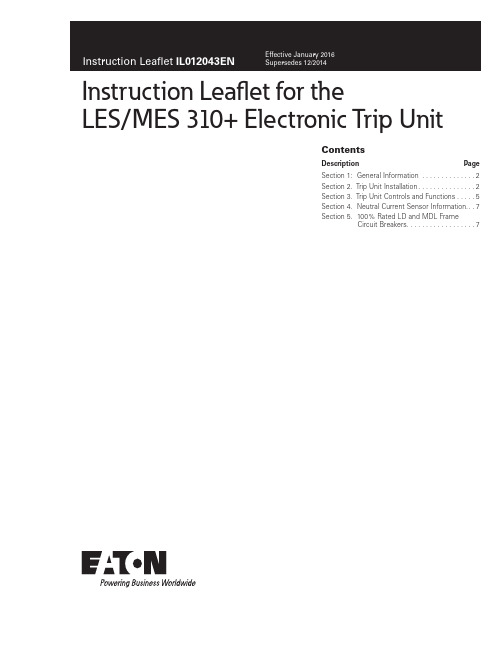
ContentsDescription Page Section 1: General Information . . . . . . . . . . . . . .2Section 2 . Trip Unit Installation . . . . . . . . . . . . . . .2Section 3 . Trip Unit Controls and Functions . . . . .5Section 4 . Neutral Current Sensor Information . . .7Section 5 . 100% Rated LD and MDL FrameCircuit Breakers . . . . . . . . . . . . . . . . . .7Instruction Leaflet for theLES/MES 310+ Electronic Trip Unit2Instruction Leaflet IL012043ENEffective January 2016Instruction Leaflet for theLES/MES 310+ Electronic T rip UnitEATON WARNINGDO NOT ATTEMPT TO INSTALL OR PERFORM MAINTENANCE ON EQUIP-MENT WHILE IT IS ENERGIZED. DEATH OR SEVERE PERSONAL INJURY CAN RESULT FROM CONTACT WITH ENERGIZED EQUIPMENT. ALWAYS VERIFY THAT NO VOLTAGE IS PRESENT BEFORE PROCEEDING.Section 1: General InformationT able 1. Parts ListL OR M 310+ ELECTRONIC TRIP UNIT IL FOR 310+ ELECTRONIC TRIP UNITSNEUTRAL CURRENT SENSOR (GROUND FAULT ONLY)NEUTRAL & ALARM LEADS (GROUND FAULT ONLY)4TH POLE CT ASSEMBLY (4 POLE ONLY)Section 2. Trip Unit InstallationStep 1Remove the 8 screws (10 for MDL -frame) holding the base and cover together (Figure 1) .Figure 1. LES Base-cover Screws.Step 2Remove the 2 retaining screws (3 for 4-pole breaker) from the shunt plate inserts in the base of the circuit breaker frame .Step 3 (4-pole Only)Plug the current sensor secondary winding connector into the recep-tacle in the side of the trip unit . Either polarity is acceptable since the secondary winding connector is not polarized .Figure 2. 4th Pole Installation.Step 4Position the retaining screws in the trip unit and current sensor con-ductor holes (Figure 3) .Figure 3. Retaining Screws Location in Trip Unit.Trip UnitSecondary Winding ConnectorCurrentSensor3Instruction Leaflet IL012043ENEffective January 2016Instruction Leaflet for theLES/MES 310+ Electronic T rip Unit EATON Figure 5. Wire Routing Cable Tie Placement.Cable TiesBreaker Frame Wiring HarnessesFigure 7. LES 4-pole T rip Unit Mounting Screw Locations.Load EndTest Port4Instruction Leaflet IL012043ENEffective January 2016Instruction Leaflet for theLES/MES 310+ Electronic T rip UnitEATON Step 7 (MES Trip Units)Starting with the center pole (mech pole), torque line side screws to 10-12 lb .-ft . (14-16 N·m) and load side screws to 6 – 8 lb .-ft . (8 – 10 N·m) (Figure 8) .Figure 8. MES T rip Unit Mounting Screw Locations.Step 8.Install any accessories, if required, using the appropriate instruction leaflet .The following types of internal accessories, which mount on the trip unit, are available for use . The number of the IL covering the installa-tion of each accessory is shown .• Alarm (Signal)/Lockout (ASL) Switch . . . . . . . . . . . . . . . . . . . . . . . . . . . . . .I .L . 29C183• Auxiliary Switch . . . . . . . . . . . . . . . . . . . . . . . . . . . . . . . . . . . . . . . . . . . . . . . . . . . . . . . . . . . . . .I .L . 29C123• Shunt Trip . . . . . . . . . . . . . . . . . . . . . . . . . . . . . . . . . . . . . . . . . . . . . . . . . . . . . . . . . . . . . . . . . . . . . . . .I .L . 29C146• Low Energy Shunt Trip . . . . . . . . . . . . . . . . . . . . . . . . . . . . . . . . . . . . . . . . . . . . . . . . . . .I .L . 29C147•Undervoltage Release Mechanism (Handle Reset) . . . . . . .I .L . 29C170Trip Unit Wire Routings with Accessories:•Alarm (Signal)/Lockout (ASL) Switch and Auxiliary Switch:From trip unit, route wiring harnesses through the recessed cen-ter portion of the accessory bracket and through the slots in the breaker frame .•Shunt Trip:From trip unit, route wiring harnesses through the recessed cen-ter portion of the accessory bracket overlapping the white and yellow accessory wires, over the shunt trip, and through the slots in the breaker frame .•Low Energy Shunt Trip and Undervoltage Release Mechanism (Handle Reset):From trip unit, route wiring harnesses under accessory bracket and through the slots in the breaker frame .Step 9Finish the installation by installing the cover on the base, as shown in Figure 10 .Figure 9. Re-attach Cover and Base of the Breaker.5Instruction Leaflet IL012043ENEffective January 2016Instruction Leaflet for theLES/MES 310+ Electronic T rip Unit EATON Figure 11. LSIG Short Delay and Ground Fault Time Settings.1 . Test Port - A test port is built into each trip unit to allow use of afunctional test kit . The test kit performs a test of the Long Delay, Short Delay and Ground Fault functions (Plug-In Test Kit Catalog #MTST230V) . Remove the test port cover prior to connecting to the test port .2 . Test/Alarm LED - A dual function, bi-color (red-amber) LED . It isused as an amber no trip indicator when using the test port . In normal modes, the red LED indicates a high load alarm . For a high load alarm, it will blink ON-OFF if the continuous current is 105% of the I r setting and is present for a duration over 38 sec-onds .3 . I r - Continuous current setting . In accordance with standardsrequirements, the trip unit initiates a trip of the circuit breaker within 2 hours for an overload of 135% and will trip as a function of l²t for higher currents . Continuous current values for each let-tered setting are indicated by the chart displayed on the left side of the trip unit label .4 . t r - The number of seconds required to trip @ 6x I r . For example,if I r = 250A, t r = 2 sec, and load current = 1500A, or 6x I r , then the breaker will trip in 2 seconds .5 . l sd - Setting in multiples of l r for short circuit conditions thatexceed the short delay pick-up setting, the trip unit initiates a trip after a predetermined delay .otee:N In addition to the short delay trip function, there is a fixed instan-taneous override for the 600A and 800A trip units . The override for the 600A is fixed at 5620A, the override for the 800A is fixed at 6800A . If a fault current exceeds these override values, the breaker will trip instanta-neously (in 20 milliseconds or less) .6 . I g - Ground fault pick-up setting . It is used on the LSIG and LSGstyles to set the ground fault pick-up as a percentage of I n (frame current) . For example, a 600A frame with an I g setting of 0 .4 will provide a ground fault pick-up at 240A .7 . t sd - for the LSI style, the short delay time is a flat responsedetermined by the tsd switch settings of INST 120ms, or 300ms . For the LS styles, the short delay time is an I²t function, with a delay of 67ms at a Isd setting of 6x .8 . t sd / t g - For the LSIG style, the short delay is a flat responsedetermined by the tsd/tg switch settings of INST 120ms or 300ms . This switch is a dual switch that also determines the ground fault time settings of INST , 120ms or 300ms . For exam-ple, if the t sd /t g switch is set at position J, then both short delay time and ground fault time are at INST flat . As another example, set the t sd /t g switch at position L; the short delay time is INST and the ground fault time is 300ms . The LSIG label (Figure 11) should be used in conjunction with the t sd /t g switch to set any one of nine possible combinations of short delay and ground fault times .9 . t g - For the LSG style, the short delay time is an I²t functionwhile the ground fault flat time is set by the t g switch .10 . Status LED - A green status light indicates the operational statusof the trip unit . If the load current exceeds approximately 20% of the maximum current rating (I n ) of the breaker, the status lightSection 3. Trip Unit Controls and FunctionsA . Trip unit controls and settings (refer to Figures 10 and 11) .Figure 10. LES / MES T rip Units Settings.I r Settings LESMESA = 250AA = 320AB = 300A B = 400AC = 315A C = 450AD = 350A D = 500AE = 400A E = 600AF = 450AF = 630AG = 500A G = 700AH = 600A = InH = 800A = In*Settings t g (ms)Inst.120300t sd(ms)Inst.J K L 120M n O 300PQR6Instruction Leaflet IL012043ENEffective January 2016Instruction Leaflet for theLES/MES 310+ Electronic T rip UnitEATON will blink on for one second and off for one second .B . Other features and options of the LES/MES 310+ trip units .1 . The High Load Alarm Relay option will provide a SPST contactclosure when the trip unit current equals or is greater than 105% of In for a period of 38 seconds . If the current drops below the 105% value, the contact will open . The yellow and green wires that exit the right side of the breaker are the common (C) and normally open (NO) of this relay (See Figure 12) .2 . The Ground Fault Alarm Only option operates in a similar fash-ion as the High Load Alarm . The SPST contact will close if the ground fault pick-up setting is exceeded and will open when below the ground fault pick-up setting . The yellow and green wires that exit the right side of the breaker are the common (C) and normally open (NO) of this relay (See Figure 12) .3 . The Ground Fault Relay option will provide a SPST contact clo-sure immediately before the breaker will trip on a ground fault over current detect . This closure is momentary (50ms) and the customer must provide the necessary external circuitry in order to latch this signal . The yellow and green wires that exit the right side of the breaker are the common (C) and normally open (NO) of this relay (See Figure 12) .otee:N The High Load Alarm Relay can be selected with LS, LSI LSG, and LSIG trip units . For the LSG and LSIG trip units, the High Load Alarm will function normally . However, if the breaker trips due to a ground fault con-dition, the relay will respond with a ground fault alarm as indicated above .The Ground Fault Alarm Only can be selected for LSG and LSIG trip units only . This selection has precedence over all other relay functions . When the Ground Fault Alarm Only is selected, the High Load Alarm Relay feature is not available .otee:N The contact ratings of the relay are: 2A at 30 VDC and 0 .5 A at 125 VAC .4 . The Zone Selective Interlock (ZSI) option provides a wired meth-od of coordinating Upstream and Downstream breakers . The coordinating signals are provided by the White\Red stripe (Z in ), White\Black stripe (Z out ), and Black (common ground) wires that exit the right side of the breaker . ZSI may be ordered on LSI and LSIG trip units .Zone Selective Interlocking is active for the short delay and the ground fault delay tripping functions . The LES/MES 310+ Trip Unit Zone Selective Interlocking feature is compatible with OPTIM and Digitrip Trip Units, including all other 310+ models on Series G: (RG, NG LG, JG) and Series C (FD and KD) breakers .Three wires exit the breaker with the following color code and function: White/Black Stripe=Zone Out, White/Red Stripe=Zone In, and Black=Common (See Figure 12) .A typical connection for a two breaker system is accomplished by connecting the Z out wire of the downstream breaker to the Z in of the upstream breaker . The common black wires of both break-ers must also be connected .If a high current fault is sensed from the load on the down-stream breaker, both breakers will sense the fault . However, the downstream breaker will send the interlock signal to the upstream breaker informing it not to trip . This delay allows the downstream breaker to clear the fault without the upstream breaker tripping .However, if for some reason the downstream breaker does not clear the fault in the set delay time, the upstream breaker will then clear the fault at or before its defined t sd or t g .Multiple breakers may be connected in a system to create a zone of protection . For faults outside the zone of protection, the trip unit of the circuit breaker nearest the fault sends an inter-locking signal (Z out ) to the trip unit of the up-stream circuit break-er . (Z in ) This interlocking signal restrains immediate tripping of the upstream circuit breaker until its programmed coordination time is reached . Thus zone selective interlocking applied correctly can reduce damage due to circuit or ground fault conditions . A table of the settings of the two breakers with the respective outcomes (Both Trip or Downstream (Dn) Trips) of the breakers is indicated below for the conditions mentioned in the table head-ing .UpstreamINST120ms 300ms D o w n s t r e a mINST Both Dn 43ms Dn 43ms 120ms Both Dn 52ms Dn 52ms 300msBothDn 43msDn 43msotee:N A single breaker with the Zone Selective Interlocking feature enabled will not trip at the programmed time settings, unless Self Interlocked . That is, the Z out wire should be connected to the Z in wire .5 . Remote Maintenance Mode (RMM) is an option that allows auser to remotely lower the instantaneous pickup of the breaker to 2 .5x the frame rating (I n ), and to bypass any programmed delays (t sd or t g ) . The purpose of the function is to to reduce inci-dent energy during a fault condition . For example, a 600A (I n ) LD breaker with the switch set to 2 .5x would trip instantaneously when the current exceeded 1500 A .The RMM is enabled by applying 24VDC to the two wire cable that exits the left side of the breaker . The wires are color coded Y ellow (+24V) and Black (common ground) - see Figure 14 . A blue colored LED on the trip unit lights when the breaker is in RMM (Figure 13) .The lighted blue LED indicates that RMM is enabled . This setting corresponds to 2 .5x of I n . Turning the I sd switch on the trip unit has no effect on either the Maintenance Mode or the t sd \t g set-tings while the blue LED is lit .Also, a relay contact closure indicates that the RMM has been enabled . The blue and red wires are the C and NO contacts of this relay . The relay has a dual function: 1) enable RMM and 2) provide a contact closure indication that RMM is enabled .Both the yellow and black set of wires and the red and blue set of wires exit on the left side of the breaker .otee:N The RMM contacts are rated at 2A at 30 VDC and 0 .5A at 125 VAC .7Instruction Leaflet IL012043ENEffective January 2016Instruction Leaflet for theLES/MES 310+ Electronic T rip Unit EATON Figure 12. Alarm, ZSI, and Neutral Wiring Diagram.GRN YELBLKWHI/BLK STRIPEN.C.WHI/RED STRIPEGRYWHIALARM ZSIRELAYCABLENEUTRAL12D7NRD40041+10-3W12NC14NO18W29NC27NO2K2CONT 2A 24VDC TQ2SA-24VJ7-38-POS "PHD" RAJ7-1J7-5J7-7J7-8J7-2J7-6J7-4ZOUTZINSection 4. Neutral Current Sensor Informa-tion.Ground fault trip units are supplied from the factory with pigtail lead connections for a neutral current sensor (white and grey wires) . A neutral current sensor shown in Figure 14 is available . 310+ Ground Fault Trip Units detect ground fault currents through Residual Sensing . They are not designed to use source ground or zero sequence ground fault sensing methods . If the system neutral is grounded, but no phase to neutral loads are used, the neutral cur-rent sensor is not necessary . In that case, the white and grey leads on the trip should be cut off before installation . If the system neutral is grounded and phase to neutral loads are used, then the neutral current sensor must be used . It should be connected to the breaker according to Figure 15 It has the same turns ratio as the phase cur-rent sensors in the trip unit .NOTICETHE POLARITY OF THE SENSOR CONNECTIONS IS CRITICAL. ALWAYS OBSERVE THE POLARITY MARKINGS ON THE INSTALLATION DRAW-INGS. THE POLARITY MARKINGS ARE IDENTIFIED AS WHITE DOTS ON THE TRANSFORMERS. TO INSURE CORRECT GROUND FAULT EQUIPMENT PERFORMANCE, CONDUCT FIELD TESTS TO COMPLY WITH NATIONAL ELECTRIC CODE REQUIREMENTS UNDER ARTICLE 230-95-C.otee:N See wiring instructions below for special restrictions on accessory wir-ing for ground fault breakers . Then install the ground fault alarm and neutral current sensor connector printed circuit board as described previously .CAUTIONLEADS COULD BE DAMAGED IF IN CONTACT WITH MOVING PARTS. ACCESSORY WIRES SHOULD BE FORMED AND ROUTED TO CLEAR ALL MOVING PARTS.Leads to be routed:1 .2 leads (white and grey) for the neutral current sensor .2 . 2 leads (yellow and green) for the ground fault alarm relay It is not possible to have leads exiting the breaker on the opposite side . For rear exiting leads, thread the leads through the wiring troughs/tunnels in the side of the circuit breaker case . For side exiting leads, use the slots in the side of the case . Use the center trough or slot for the neutral current sensor leads (white and grey) and the trough or slot closest to the trip unit for the alarm leads (yel-low and green) .Any other leads to be brought out should then be threaded through the wiring trough closest to the trip unit .Section 5. 100% Rated LD and MDL Frame Circuit BreakersCLD, CHLD, CLDC, CMDL, and CHMDL circuit breakers are suitable for continuous operation at 100% of the frame rating if used with CU only 90° C insulated wire and AL9CU terminals in an enclosure which measures at least 24” high x 15” wide x 6” deep for the LD and 42" high x 18" wide x 7 .5" deep for the MDL . Ventilation is not required in an enclosure having these minimum dimensions .EatonElectrical Sector1000 Eaton Boulevard Cleveland, OH 44122United States877-ETN-CARE (877-386-2273) © 2016 EatonAll Rights ReservedPrinted in USAPublication No. IL012043EN / TBG001166 Part Number: IL012043ENH03 January 2016Eaton is a registered trademark.All other trademarks are property of their respective owners.Instruction Leaflet IL012043EN Effective January 2016Instruction Leaflet for the LES/MES 310+ Electronic T rip UnitFigure 15. Neutral and Alarm Wiring Diagram.The information, recommendations, descriptions, and safety nota-tions in this document are based on Eaton’s experience and judg-ment with respect to Retrofitting of Power Breakers . This instruction-al literature is published solely for information purposes and should not be considered all-inclusive . If further information is required, you should consult an authorized Eaton sales representative .The sale of the product shown in this literature is subject to the terms and conditions outlined in appropriate Eaton selling policies or other contractual agreement between the parties . This literature is not intended to and does not enlarge or add to any such contract . The sole source governing the rights and remedies of any purchaser of this equipment is the contract between the purchaser and Eaton . NO WARRANTIES, EXPRESSED OR IMPLIED, INCLUDING WARRANTIES OF FITNESS FOR A PARTICULAR PURPOSE OR MERCHANTABILITY, OR WARRANTIES ARISING FROM COURSE OF DEALING OR USAGE OF TRADE, ARE MADE REGARDING THE INFORMATION, RECOMMENDATIONS, AND DESCRIPTIONS CONTAINED HEREIN. In no event will Eaton be responsible to the purchaser or user in contract, in tort (including negligence), strict liability or otherwise for any special, indirect, incidental or conse-quential damage or loss whatsoever, including but not limited to damage or loss of use of equipment, plant or power system, costof capital, loss of power, additional expenses in the use of existing power facilities, or claims against the purchaser or user by its cus-tomers resulting from the use of the information, recommendations and description contained herein .。
RELM EPI 3101AV HF 无线电设备说明书

TABLE OF CONTENTS Introduction (1)Preparation For Use (2)Keyboard/Display Cover (2)Battery Installation (2)Antenna Installation (2)Radio Controls (3)Basic Operation (4)Detailed Operation (5)Display (5)Keyboard (5)Volume Control (5)Squelch Control (6)Channel Groups (6)PTT Switch (7)Code Guard Operation (8)Programming (9)Programming- Keyboard Method (9)Cloning (23)Programming From A Computer (26)Accessories (27)INTRODUCTIONThis manual covers the operation and programming procedures for RELM’s model EPI 3101AVHF Radio. The Radio provides two-way FM communication on up to 28 channels, over a frequency range of 136 to 160 MHz, with an RF output of 3 watts.This synthesized portable utilizes a microprocessor core allowing features and performance designed to meet the requirements of a commercial NDI NSUR as detailed in the Purchase Description, AN/PRC-127(A) Radio Set. Using the information in this manual will help assure optimum and proper performance from the Radio.The Radio Set consists of the EPI 3101A Radio and the following accessory items: LAAO126 Rechargeable Nickel-Cadmium Battery (2), LAA0312A Battery Charger, LAA0117 Battery Holder for 9 replaceable AA batteries, LAA0818A Flexible Antenna, LAA0203A External Speaker/ Microphone and LAA0445A Carrying Case. All of these items, except for the Radio, are shown on page 27.EPI 3101A User’s Manual1PREPARATION FOR USEKEYBOARD/DISPLAY COVERTo remove or install the Keyboard/Display Cover, remove the battery if installed. The Cover slides in grooves and latches at its bottom edge. BATTERY INSTALLATIONA.Battery packs are available as a rechargeable type (LAA0126) oras a non-rechargeable type (LAA01 17). Rechargeable battery packs can be charged separately or while attached to a radio.NOTE: For safety reasons, rechargeable battery packs are shipped uncharged or only partially charged. Therefore, a recharge-able battery pack should be properly charged before use.B.To install the battery pack, locate the center hub on the radio baseand place it in the recess of the battery pack. Position the pack at the 30” offset, seating two metal studs in their recess. Apply upward pressure to the pack while twisting the pack to its original position.The metal tab will click, locking the pack in position.C.To remove the battery pack, first turn the radio off. Then, as shownabove, push up the metal tab on the side of the case while twisting the battery pack approximately 30° and remove it from the radio.NOTE: All information programmed into the radio is maintained even when the battery pack is removed.D.Periodically check the contacts on the battery pack for dirt that mayprevent a good electrical contact with the charging base.WARNING:Do not dispose of a battery pack in fire.An explosion may occur.ANTENNA INSTALLATIONInsert the flexible helical-wound antenna (LAA0818A) into the Unit’s antenna connector and turn it clockwise until it is firmly seated.27-SEGMENT LIQUID CRYSTAL DISPLAYSPEAKERM I C R O P H O N ELCD DISPLAYK E Y B O A R D EPI 3101A User’s Manual3BASIC OPERATIONTRANSMITFunction - Used only in Programming ModeClear (Erase) - Used in Operational andSQUELCH CONTROLRotate the Squelch Control (CG-SQ) Knob clockwise from its detent (CG) position in order to hear any transmissions, regardless if they are tone or digital coded or not. This, in effect,. is the Radio’s MONITOR position. Turning the Squelch Control further clockwise until “noise” is heard permits the Volume Control to be adjusted to a desired level, even though an actual signal is not present.CHANNEL GROUPS510411312213114SELECT A GROUPGROUP NUMBER The Channel Selector knob has 14 positions. The Radio has 28 channels which are separated into two “groups” of 14 channels each. Group 01 is factory programmed for narrow channel (12.5kHz) FM reception. Channel Group 02 is programmed for wide channel (25 kHz) FMreception. Use Group 02 for proper communicationwith the original AN/PRC-127 Radio.P RESS THE #KEY on the keyboard to display the current Channel Group number. If it isn’t the desired Group, proceed to the next step.P RESS A NUMBER KEYfor the new Group number.P RESS THE ENTKEY or wait about 5 seconds; the radio returns to normal operation for the newgroup, and the channel corresponding to theChannel Selector’s position is displayed in theLCD.If an invalid number is selected (05 for example)when selecting a Channel Group, the LCD displaysnogrp05 (no Group 05) immediately if ENT ispressed, or in about 5 seconds if not pressed.Then, after 5 seconds, the radio returns to thepreviously selected group.6Rotate the Channel Selector knob to the desired channel. Please note that not all 14 channels may be programmed. Therefore, select only an authorized (programmed) channel for communication purposes.PTT SWITCHChCODE GUARD OPERATIONCode GuardTM, Tone or Digital, allows one radio or group of radios to be selectively called within a system. If the radio has been programmed with Code Guard, use the following receive and transmit instructions. CODE GUARD RECEIVETURN POWER ON by turning the Volume knobclockwise past the OFF detent.S ELECT A C ODE G UARD CHANNEL by turning theChannel Selector knob.A DJUST VOLUME by turning the Squelch knobclockwise until a rushing noise is heard, thenturning the Volume knob to a comfortable level.S ET C ODE G UARD MODE by turning the Squelchknob completely counterclockwise, past the detentto the CG position. A message will be heard onlywhen the proper Code Guard value is received.CODE GUARD TRANSMITT URN THE S QUELCH KNOB clockwise, off the detent.M ONITOR THE C ODE G UARD CHANNEL beforetransmitting.P RESS THE PTT (Push-To-Talk) switch if thechannel is not busy (signal is not present). Whenthe transmitter is activated, the LCD goes blank.R ESET THE S QUELCH KNOB to the Code Guardposition (CG) to receive only the messages withthe proper Code Guard value. During extendedtransmissions the squelch can be left open (offthe detent) until the exchange has ended.Code Guard is a trademark of BK Radio, Inc.8PROGRAMMINGThere are three different ways to program an EPI 3101A radio:A.It can be programmed and/or reviewed using its internal keyboard.This section of the manual describes that procedure.B.Another radio (MASTER) with the desired information can transferits programmed settings to the radio (SLAVE) by using a cloning cable, LAA0700. See “Cloning” on page 23.C.It can be programmed from a computer by using a special RS-232interface cable. That procedure is not described in this manual.See page 26 for more details.PROGRAMMING - KEYBOARD METHODRadios are shipped with a removable door covering the keyboard and display. Before programming or reviewing, remove the door. First, remove the battery pack if installed. Then, engaging the door just below the speaker grill, slide the door downward. Reinstall the battery pack. Make sure the battery pack is charged.1.Turn the radio on.2.Select the Channel Group to beprogrammed or reviewed.3.Press and hold the FCN key. Afterapproximately three seconds, the LCD willdisplay ---Id.4.Release the FCN key. The radio is now inthe password entry mode.5.Enter the six-digit Password Code.IMPORTANT: VVithout the correct PasswordCode, you cannot proceed with reviewingor programming. The same PasswordCode is used for both Channel Groups.New radios shipped from the factory areassigned the Password Code 000000.While entering the Password Code, thedisplay will not change, but a beep willsound for each key pressed. If thePassword Code is entered incorrectly, theradio will reset to normal operation. Tryagain, starting at step 3.EPI 3101A User’s Manual96.To keep the Password Code unchanged,press the ENT key and continue with normalradio programmingTo change the Password Code, press theFCN key and enter a new six-digit passwordcode. The’digits are now displayed as youenter them. The Password Code cancontain the digits 0 through 9, *, and #. The* is represented as a b and the # isrepresented as an A in the display.IMPORTANT: Do NOT use a 1 for the first digitof the Password Code - the radio willmalfunction. It will then require using acomputer program to correct the PasswordCode and put the radio back into normaloperating condition.If you make an errorwhile entering the newPassword Code, press the CLR key andtry again.7.Press the ENT key to store the newPassword Code and proceed to theprogramming mode. The display willchange to PROG Ch 0. The Radio is nowready for Reviewing and/or Programming. TO REVIEW GENERAL RADIO PERFORMANCE VARIABLES (CHANNEL 0):Channel 0 is the portion of the program that controls the general performance variables for each Group of 14 channels in a 28-channel radio. Thus, the Channel 0 settings for each Channel Group must be reviewed or programmed separately.NOTE: Settings listed as Group One Functions and Group Two Functions refer to reviewing or programming Function Groups,not the two Channel Groups 01 and 02.10Channel 0 Settings for each Channel Group include:Factory ProgramD e s c r i p t i o n Setting D i s p l a yID or Automatic Number Identification (ANI)’12345671234567 Transmit Timeout Timer disabled0 sec. Scan Delay Time disabled0.0 sec. Group One Functions 1-12345Battery Saver lnhibit 1-1 (See Note 3)disabled1-12345 Priority Scan Operation 1-2 &3disabled1-12345\I/ Priority Key Lockout 1-4enabled1-12345/I\\I/ Scan List Lockout 1-5enabled1-1for example, indicates that Function (l-1) is enabled and itscorresponding number(s) in the display is flashing. W h e n aFunction is disabled, its corresponding number(s) is steady. EPI 3101A User’s Manual1111.After entering the program mode,the display will show PROG Ch 0.2.Press CLR and then press the digit key(s) of the channel that needs to be reviewed. The display will show the channel to be reviewed.3.Press the FCN key. The display will show the receive frequency in MHz.4.Press the FCN key. The display will show the receive Tone Code Guard or Digital Code Guard (the value 0.0denotes carrier squelch). Digital Code Guard will be a three digit number preceded by a d in the display.DIGITAL CODEP R O G 1.Battery Saver Inhibit - If needed,press the 1 key to change the BatterySaver’s status.BATTERY SAVER ONREMINDER: If 1 is steady, theBattery Saver Inhibit is disabled, EPI 3101A User’s Manual152 & 3.4 ICHANNEL NOT CHANGEABLE SCAN LIST NOT CHANGEABLEFunctions 2 and 3 are used to definePriority Scan operation. SincePriority Scan is not available, both 2and 3 should be steady.PRI Key Lockout-When enabled (flashing) the PRI key will be locked out in the operating mode. Because the PRIORITY feature is not available, the 4 should be flashing.Scan List Lockout - VVhen enabled (flashing), the User will not be able to change the channels in the scan list. Since SCAN is not available,the 5 should be flashing.Once each function l-5 is set as desired, press ENT to store them into memory and automatically advance the program to the next section.If no changes have been entered,press FCN to advance to the next section.F.Miscellaneous Channel 0 Programming-GROUPTWO FUNCTIONSAfter Group 1 functions are set, the display will show PROG 2-12345for,I J NO RECEIVE FREQUENCY 1.Press 1, for example, and the displaywill show PROG Ch 1. This is theentry point for channel 1 values. 2.Press FCN. The display will showPROG RX and the ReceiveFrequency (in MHz) for channel 1.RX stands for Receive Frequency.If the channel has not beenprogrammed yet, the display willshow PROG RX 0.0.3.If the displayed frequency is correct,press FCN to advance to the nextvalue.To initially program the frequency orif a new frequency is desired, pressCLR followed by the digits of thedesired frequency from left to right.Then press ENT to store this , frequency and automatically advance to the next value.See Table 1 on page 18 for properfrequency increments.EPI 31OlA Usefs Manual17lOkHz(O-9)1kHz(0,2 or5)1kHz(O or 5)ITable 1. Proper Frequency Increments.184.After the Receive Frequency is set,the upper part of the display willshow PROG RX CG. This is theCode Guard value for Channel 1receive. Note: 0.0 indicates carriersquelch operation.If the displayed value is correct, pressFCN to advance to the next value.If a new value is desired, press theCLR key to reset the display to 0.0.Tone Code Guard is entered directly,using the digit keys (0 through 9).See pages 21 and 22 for properCode Guard values.Digital Code Guard is entered byfirst pressing CLR, then the # key,causing the letter d to appear,7xSELECTING A TONE CODE GUARDThe Tone Code Guard system (CTCSS) may be set for any frequency in the range of 67 to 250.3 Hz. However, since most systems adhere to the Electronic Industry Association (EIA) standards, tones should be selected from the following EIA list.In order to insure optimum performance tone selection for use on the same radio frequency (RF) channel or adjacent channels in the same coverage area should be made from one of the Groups A, B, or C as much as possible. RELM guarantees optimum receiver performance only if tone frequencies below 220 Hz are chosen.GROUP A GROUP B GROUP C67.0 77.0 88.5 *100.0 107.2 114.8 123.0 131.8 141.3*151.471.9146.274.4 162.282.5156.779.7 173.894.8167.985.4 186.2103.5“179.991.5 203.5100.9192.8218.1*118.8210.7233.6127.3225.7250.3136.5241.8*50/60 Hz power distribution systems could cause falsing.The assignments in a given area shall be made from one of the Groups A, B, or C as much as possible.EPI 3101A User’s Manual21SELECTING A DIGITAL CODE GUARDCodes for the Digital Code Guard system (CDCSS) may be chosen from the following list. For the performance or compatibility of Digital Code Guard systems, it is recommended that an operational test be made on the intended system before wholesale assignments are made.In some cases, either one or both the transmit and receive codes will require an inverted code* to operate with existing systems. This can be done during the code programming of the system.Usually, systems using direct unit to unit transmission (systems without mobile relays, repeaters, remote control, etc.) may use codes from the table. Systems with relays, etc. may use code variations for system control and operational efficiency. The system operator or engineer should be consulted regarding the operational requirement on such systems.023065 131 172 251 331 412 466 612 703 025071132 174 261 343 413 503 624 712 026072 134 205 263 346 423 506 627 723 031073 143 223 265 351 431 516 631 731 032074 152 226 271 364 432 532 632 732 043114 155 243 306 365 445 546 654 734 047115 156 244 311 371 464 565 662 743 051116 162 245 315 411 465 606 664 754 054125 165*NOTE: Inverted code is displayed with a "-" following the Digital Code’s value. See page 20 for an example.2289Press the * key on the MASTERradio keyboard. The display will flashPROG signifying that the radio isready to download its program to theCLONE.Press the FCN key on the MASTERradio keyboard. The program in theMASTER will then be downloadedto the CLONE. The CLONE willautomatically send back the programto the MASTER to verify a successfulcloning.10. If the download was successful, theMASTER’s display will resumeflashing PROG.A.To clone the other ChannelGroup, power down both radiosand go to Step 3, changing theChannel Group as required.B.If finished cloning, power downthe CLONE and disconnect thecloning cable. Normal radiooperation will occur on theCLONE’s next power up.11. If the download was not successful,the MASTER will display FAIL andmultiple beeps will follow. Failure ofdownloading can be due to:A. Improper connectionB.Failure to power up CLONEC.CLONE set in the programmingmodeNOTE: To stop the FAIL mode,press CLR, power down both radiosand try again, starting at step 1 onpage 23.24SPECIAL CLONING INSTRUCTIONSIt is possible to change Channel 0 values on the MASTER radio, hold them in a temporary memory, and download them to the CLONE without actually entering them into the permanent memory of the MASTER. This is convenient if sequential identification numbers are used to identify a series of portables in a radio system. Assuming that the frequencies,Code Guard values, and other CH 0 values are common for all radios in the system, but that the radio identification number should be unique to each radio, the following method would be used to clone additional radios for the system:123456Program the MASTER with allfrequencies, Code Guard values andChannel 0 values that will becommon to all radios.Advance the display to show theMASTER’s ID number (for example100)Press CLR; press 1,2, and 5.125 isnow only in temporary memory.Press *, connect the cloning cable tothe CLONE radio and download bypressing FCN. ID number 125 isnow stored in permanent memory ofthe CLONE.After download, press CLR.Disconnect the CLONE. TheMASTER radio display will showthat 125 is still being held in thetemporary memory of the MASTER.Press PRI. This will increment theID number one digit to 126.NOTE: Any new number can be entered at this point by pressingCLR and using the digit keys toenter the new number.EPI 3101A User’s Manual 257.Press *. Connect the cloning cableto the next CLONE radio anddownload by pressing FCN.8.Any number of radios can be codedwith different or sequential IDnumbers using this technique. TheID number in the permanent memoryof the MASTER will remainunchanged as 300.PROGRAMMING FROM A COMPUTERProgramming the radio from an IBM compatible computer, using the LAA0725 Interface Cable, is covered in a separate programming manual. The manual is included with the programming software. Contact RELM Communications, Inc. to order the interface cable and software. Specify the program is for the EPI 3101A Radio.26Helical-wound flexible antenna that covers the entire range of frequencies that can be programmed into the EPI 3101A Radio.LAA0445A Carrying CaseThis textile case is built to provide proper protection while keeping the radio at your side.LAA0203A Speaker/MicrophoneThis light weight speaker/microphone clips securely to collar or lapel, offering the convenience of easy communications without removing the radio from your belt. To install the LAA0203A:1.Lift away the protective cover from the Accessory connector andEarphone jack. See Radio’s side view on page 3 for theirlocation. The protective cover can not be completely removedsince it is permanently attached near the flexible antenna’sconnector.2.Carefully install the Speaker/Microphone’s connector assemblyinto the Accessory and Earphone connectors.3.Screw in the assembly’s retaining bolt until finger tight. Do notovertighten.NOTE: VVhen the LAA0203A is removed, the protective cover should be reinstalled so that the various electricalconnections are not exposed to dust, dirt, rain, etc.28RELM Communications, Inc. 7505 Technology Drive West Melbourne, FL 32904 Telephone: (407) 984-1414 FAX: (407) 676-4403。
显控samkoon三轴包装机控制器说明书

寿命。 16、循环停止功能
三轴从包装速度同步减速停机到停机位置,实现柔性停机,同时保证停在停机位置, 保障了下次启动和保证机械寿命。 17、整机点动功能
模拟正常包装,观察整机包装效果。 状态显示、报警功能 显示机器状态和温控状态。 18、高级参数密码设定功能 拥有高级参数密码方可设定机械系数,同时也可以修改高级参数。 19、恢复出厂设置功能 通过恢复出厂设置功能,清除用户设定的数据,恢复到机器出厂的默认数据。
PAK-310枕式自动包装机控制器使用灵活、功能强大,支持三伺服/双伺服单变频输出 并集成控温系统。运动控制部分:通过电子凸轮和多轴同步控制技术,实现对包装机三轴 的独立控制和位置控制;采用三轴加速启动和减速停机,具有良好的控制精度及柔和性, 有效保障机器寿命。控温系统部分:具有标准PID、AI人工智能调节APID等多种调节方式, 具有自学功能、抗扰动能力,对时滞严重系统有超调小的优良控制特性,精确稳定。
根据实际的伺服报警信号对应选择该选项。 送料变频/伺服控制:根据机器实际情况选择该对应选项。
08
面 板 说 明 枕式包装机控制器说明书
图9 系统配置页面
(3)限时时间 显示时间包括:上电时间、工作时间、包装时间和限时时间。在打开限时功能的情况
下,限时时间才会起作用,直到定时时间到,机器就会被锁住而无法使用,只有输入正确 的解限时密码才能对机器解锁。
4、自动测量袋长功能 在跟踪色标条件下,通过膜电机转动和色标信号自动计算出袋长。
5、丢色标停机功能 在跟踪色标条件下,持续达到用户设定的丢标次数会自动停机,保证包装精度。
6、定量停机功能 包装数量达到设定值后会减速停机。
Luma 110 310 系列弹簧摄像头说明书

310 Series Bullet110 Series Bullet IP Surveillance Camera Installation & OperationManual2Luma 110/310 Series Bullet CameraBox Contents}Camera}Self-adhesive mounting template}3 × wall anchors with screws}Hex wrench}DC power plug with screw terminals}Weatherproofing kit for PoE cableYou must provide:}A network connection (and an NVR, if desired)}Admin rights to a computer that can access the network}Mobile device with Luma Surveillance mobile app (recommended)}Power source: PoE or 12V DC}Phillips screwdriverWARNING: This product can expose you to chemicals including cadmium, whichis known to the State of California to cause cancer. For more information go to.3Luma 110/310 Series Bullet CameraInstall your camera with a connection to the Internet via your NVR or through a network router. This allows you to use OvrC, a powerful remote maintenance tool (see ) and lets you use the Luma Surveillance mobile app to check on the camera from anywhere.For installation using this guide, you must be able to access this camera through a personal computer. If your surveillance system is not on a network, you’ll have to use the NVR’s local interface for installation. See the NVR user’s manual for details.The web UI manual and other materials can be found on the product page at SnapAV .com. }Ensure that the device is in good condition and all the assembly parts are included. }Make sure that all equipment is powered off during installation.}Ensure the mounting surface is strong enough to hold three times the weight of the camera and the mount.}If the mounting surface is cement, use the included expansion screws to install the camera. If mounting to a wood surface, use self-tapping wood screws (not included). }If the product does not function properly, please contact technical support. Do not disassemble the camera for repair or maintenance.4Luma 110/310 Series Bullet CameraSafety Tips}Handle this device with care.}Do not strike or shake this device.}Protect the power cord from being stepped on or pinched, particularly where it connects to the device and the power outlet.}Do not operate this device beyond its specified power ratings.}Do not use this device near any heat sources such as radiators, heat registers, stoves, or other such heat-generating equipment.}The performance and lifespan of the camera is affected by temperature. For best results, use this device in temperatures ranging from -14–140 °F.}Clean this device with a dry cloth. Do not use strong or abrasive detergents when cleaning the device, especially the lens. If dirt is hard to remove, use a mild detergent and wipe gently.}Make a note of the configuration settings and save them. This helps when changing the configuration, when upgrading the device, or with recovery if unexpected failure or trouble occurs.5Your CameraBefore installing, familiarize yourself with the parts of your camera.Ball andSocket JointReset ButtonLockingNutSunscreenBase PlateSD CardSlotLens andIR emittersPowerWires6Luma 110/310 Series Bullet CameraInstallation with an NVRIf you are installing with an NVR, follow these instructions. Otherwise, follow the instructions starting on the next page.1. Ensure your NVR has the latest firmware. If it does not, your NVR may be unable to locate and activate your camera.2. Perform the physical installation of your camera by following the instructions given on pages 9–13.3. Plug your camera into your recorder. The NVR autodetects your camera, activates it (giving it the same admin password that it has), and assigns it an IP address.4. Complete the installation using the instructions given in your NVR manual. You do not need to continue using this guide. Where possible, we recommend changing settings using your NVR.7Luma 110/310 Series Bullet CameraInstallation Without an NVRIf you are using this camera on a netowkr and not using an NVR, use the Luma Utility to locate your camera and set it up.Visit your product page at SnapAV .com and download the Luma Utility installer from the Support tab. Y ou must use v3.0.0.53 build 20170426 or later! Earlier versions of the utility will not work!Run the installer, accepting all defaults.Pre-Installation Camera ConfigurationY ou’ll find it easiest to connect the camera directly to your PC, making most adjustments to the camera from the convenience of your table (prior to physical installation), rather than from atop a ladder.Connect the camera to your PC and run the Luma Utility. It searches for attached Luma Surveillance devices. If your camera does not appear, check the connection, ensure the camera is powered up, then click the Refreshbutton.8Activate the CameraClick on the entry for your camera to view its details. If the camera is inactive, use the text boxes at the lower right of the Luma utility window to activate the camera by creating a new secure password.}Passwords cannot be longer than 16 characters. T o ensure compatibility with the local interface, only use numbers, letters, spaces, and these special characters: . , : - /}Use a password that is long and easy to remember. A password like parisinthespring is more secure and easier to remember than a password like D3x-7b.9Luma 110/310 Series Bullet CameraPhysical Installation1. Drill pilot holes for your screws in the mounting surface, using the supplied template.2. CAUTION! Before terminating your RJ45 for an outdoor install, you must weatherproof it! See the next page for details.3. Attach power to the camera.}If using PoE, attach the RJ45 cable to the connector.}If using 2-Wire power, attach the hot line to the redwire, and the ground to the black wire.}If using 12V DC, attach the powerplug to the red and black wires.4. Attach the base of the camera to themounting surface and secure it. Besure that the cable access is towardthe bottom of the camera’s baseto that it does not trap waterinside.10Luma 110/310 Series Bullet Camera Weatherproofing the PoE Cable1. Slide the unterminated cable through the lock nut , the thick rubber gasket , and the weatherproof endcap as shown. Ensure the notched side of the rubber gasket faces the endcap, as shown. T erminate the cable with a network plug .2. Place the O-ring onto the end of the camera’s network interface socket with the flat side toward the camera. Push it past the locking teeth as far as it easily goes.3. Connect the RJ45 plug to the camera’s network socket .11Luma 110/310 Series Bullet Camera4. Align the teeth on the weatherproof endcap with the gaps on the camera’s network interface socket , then insert the socket into the endcap. T wist until they click into position (the O-ring gives you a little flexibility while still weatherproofing the connection).5. Slide the thick rubber gasket into the weatherproof endcap , and secure it by screwing the lock nut tightly onto the endcap .12Luma 110/310 Series Bullet CameraStart the Web InterfaceOpen your browser and navigate to the camera’s IP address. Below the login area, you may see: “Please click here to download and install the plug-in. Close the browser when installing the plug-in.” If so, download the plug-in and close all browser windows.Install the LumaWebComponents plug-in, restart your browser and log in to your camera as admin using the password you created. You may get a pop-up that asks if you want to run the Luma Web Components plug-in. You must allow the plug-in to access your system.Save your camera’s web pageas a favorite in your browser.After logging in, your screen shows the live page, shown at right. If it does not appear, check the connection to your NVR or network, and ensure the camera is powered up. Settings Menu Icon13joint that allows the camera to be angled. In addition, the camera can rotate 360° within the ball-and-socket joint.1. Loosen the locking nut at the mounting base until the mount arm can rotate.2. Aim the camera as desired. Ensure that it remains upright with the sunscreen on top.3. While holding the camera steady, tighten the locking nut to secure the camera in position.0°–90°0°–360°Locking Nut14Additional Setup Best PracticesBe sure to complete customization of the camera using the NVR’s web interface:}Set up DDNS}Add additional users}Calibrate the time settings}Set up recording schedule}Enable motion detectionSee your NVR’s manual for full details.15Luma 110/310 Series Bullet CameraSupportIf you need help, email support@SnapAV .com. For information, instructional videos, support documentation, or ideas, visit our website.3-Year Limited WarrantyThis Luma Surveillance™ product has a 3-Y ear Limited Warranty. This warranty includes parts and labor repairs on all components found to be defective in material or workmanship under normal conditions of use. This warranty shall not apply to products that have been abused, modified or disassembled. Products to be repaired under this warranty must be returned to a designated service center with an assigned return authorization (RA) number. Contact technical support for an RA number.Copyright ©2016–2019 by SnapAV . All rights reserved. Luma Surveillance, SnapAV , and all related marks and images are trademarks or registered trademarks of SnapAV .Version 181212-1200。
CX310 立体声双向 单向三路活动分隔过滤器用户指南说明书

CX310Stereo 2-Way / Mono 3-Way Active CrossoverUSER'S GUIDEIMPORTANT SAFETY INSTRUCTIONS – READ FIRSTThis symbol, wherever it appears, This symbol, wherever it appears, alerts youalerts you to the presence of uninsulated to important operating and maintenancedangerous voltages inside the enclosure that instructions in the accompanying literature.may be sufficient to constitute a risk of shock. Please read the manual.Read instructionsRetain these safety and operating instructions for future reference. Heed all warnings printed here and on the equipment. Follow the operating instructions printed in this user guide.Do not openThere are no user serviceable parts inside. Refer any service work to qualified technical personnel only.Power sourcesOnly connect the unit to mains power of the type described in this user guide or marked on the rear panel. The power source must provide a good ground connection.Power cordUse the power cord with sealed mains plug appropriate for your local main supply as provided with the equipment. If the provided plug does not fit into you outlet consult your service agent. Route the power cord so that it is not likely to be walked on, stretched or pinched by items placed upon or against.GroundingDo not defeat the grounding and polarization means of the power cord plug. Do not remove or tamper with the ground connection on the power cord.MoistureTo reduce the risk of fire or electrical shock, do not expose the unit to rain, moisture or use in damp or wet conditions. Do not place container of liquid on it, which may spill into any openingsHeatDo not locate the unit in a place close to excessive heat or direct sunlight, as this could be a fire hazard. Locate the unit away from any equipment, which produces heat such as: power supplies, power amplifiers and heaters.EnvironmentProtect from excessive dirt, dust, heat, and vibration when operating and storing. Avoid tobacco ash, drink spillage and smoke especially that associated with smoke machines.HandlingProtect the controls from damage during transit. Use adequate padding if you need to ship the unit. To avoid injury to yourself or damage to the equipment take care when lifting, moving or carrying the unit.ServicingSwitch off the equipment and unplug the power cord immediately if it is exposed to moisture, spilled liquid or the power cord or plug becomes damaged during a lightning storm or if smoke odor or noise is noted. Refer servicing to qualified technical personnel only.InstallationInstall the unit in accordance with the instruction printed in the user guide.IMPORTANT SAFETY INSTRUCTIONS – READ FIRST (2)OVERVIEW (4)Features (4)INSTALLATION (5)AC Power Hookup (5)Input/Output Connections (5)Mono 3-Way Configuration (5)Connections: (5)Controls: (5)OPERATION (6)FRONT PANEL CONTROLS (6)Power Switch (6)Clip Indicators (6)Input Level Controls (6)Mute Switches (6)Low And High Output Level Controls (6)Crossover Frequency Controls And Range Switches (7)REAR PANEL CONNECTORS and CONTROLS (7)XLR Jacks (7)1/4” Phone Jacks (7)Mono/Stereo Mode Switch (7)APPLICATIONS (8)Typical Setup (8)Signal Flow (8)Initial Setup Tips (8)WARRANTY INFORMATION (9)Limited Warranty (9)Exclusions ....................................................................................................... Error! Bookmark not defined. SERVICE . (10)SPECIFICATIONS (11)OVERVIEWThe ART CX310 Stereo 2-Way/ Mono 3-Way Active Crossover is a perfect addition to any sound reinforcement system. Designed for PA and fixed-installation applications, the CX310 employs 24dB/ octave state-variable, fourth-order, Linkwitz-Riley filters. These filters guarantee in-phase outputs at all frequencies. This ensures the proper acoustic summing of common signals from adjacent drivers in the crossover region.The CX310 may be used as either a stereo 2-way crossover network, splitting the signal in each channel into two separate frequency ranges (Lo and Hi), or as a mono 3-way crossover network, splitting one signal into three separate frequency ranges (Lo, Mid and Hi).Each channel features input level, high and low output level and crossover frequency rotary controls.A frequency x10 switch is provided for varying the crossover frequency from the standard 80Hz - 920Hz to 800Hz - 9200Hz. Front-panel output mute switches are provided for each individual output to ease system setup. The rear panel features balanced XLR and 1/4” TRS input and output connectors as well as a 2-way/ 3-way mode selector switch. Power for the CX310 is internal.The ART CX310 Stereo 2-Way/ Mono 3-Way Active Crossover has the features and performance you need for any audio application requiring a crossover. Housed in a rugged all-steel chassis, the model CX310 will provide years of reliable and continuous service.Features• Stereo 2-way or mono 3-way configurations• Fourth-order Linkwitz-Riley filters• Balanced XLR and 1/4" TRS input and output connectors• Adjustable crossover frequency range (80Hz to 920Hz or 800Hz to 9.2kHz)• Independent output level control for each output• Individual output muting switches• Clipping indicators on all outputs• Rugged, fully shielded all-steel chassis• Internal AC power supply• Three year warrantyINSTALLATIONThe ART CX310 may be used in a wide variety of applications and environments. Enclosed in a 1U (1.75 inches high) rack-mountable, all-steel enclosure, the unit is designed for continuous professional use. The depth is 6.5 inches, exclusive of the power cord. Mounting location is not critical. However, for greater reliability, we recommend that you not place the unit on top of power amps or other sources of heat.AC POWER HOOKUPThe CX310 has an internal power supply designed to operate from 105 to 120VAC at 50/60Hz. Export units are configured with a different power cord and the voltage switch is set for the country of destination. Before plugging the CX310 into the AC mains, make sure that all of the equipment following the crossover outputs are turned off or that all of the outputs are turned down.INPUT/OUTPUT CONNECTIONSThe CX310 has XLR and 1/4" TRS phone jack connectors for each input and output. All connections are active balanced although the 1/4" phone jack connections can easily be converted to unbalanced operation by using two-conductor phone plugs. Inserting a plug into a 1/4" jack disconnects the associated XLR connector.MONO 3-WAY CONFIGURATIONThis information is intended to clarify how the CX310 is used in the mono 3-way configuration.Connections:Input Channel One INPUT(Channel Two INPUT not used)Low Output Channel One LOW OUTPUTMid Output Channel Two LOW OUTPUTHigh Output Channel Two HIGH OUTPUT(Channel One HIGH OUTPUT not used)Controls:Input Level Channel One INPUT LEVEL controlLow Output Mute Channel One LOW MUTE switchLow Output Level Channel One LOW OUTPUT LEVEL controlLow/Mid Crossover Channel One RANGE switch and FREQUENCY control(Channel One HIGH MUTE switch andHIGH OUTPUT LEVEL control not used)(Channel Two INPUT LEVEL control not used)Mid Output Mute Channel Two LOW MUTE switchMid Output Level Channel Two LOW OUTPUT LEVEL controlMid/High Crossover Channel Two RANGE switch and FREQUENCY controlHigh Output Mute Channel Two HIGH MUTE switchHigh Output Level Channel Two HIGH OUTPUT LEVEL controlOPERATIONFRONT PANEL CONTROLSPOWER SWITCHThe POWER switch applies and removes power to the unit. Make sure that all equipment after the CX310 is either off or the outputs are turned all the way down before turning the CX310 on or off. CLIP INDICATORSSeparate HIGH and LOW CLIP indicators are provided for each channel of the CX310. These indicators will light at approximately 3dB before clipping occurs in any stage of the channel. To prevent overloading the channel, either turn down the CX310 input control or turn down the output level of the piece of equipment feeding the CX310 (i.e. mixer, equalizer or other piece of processing equipment.).INPUT LEVEL CONTROLSAn INPUT LEVEL control is provided on each channel of the CX310. If you are using the CX310 as a mono 3-way crossover, the Channel One INPUT CONTROL is the only one used. The INPUT LEVEL control should be set at its 0 marking in most cases. Increasing or decreasing gain should only be done to make up for deficiencies in other parts of the system.MUTE SWITCHESMUTE switches are provided for each output on the CX310. These are intended for use when setting up your system and testing either the crossover frequency point or the separate amplifiers and speakers they are feeding. These switches allow you to isolate a specific frequency output on a specific channel for fine-tuning or troubleshooting. It is not recommended that you mute or un-mute any frequency band during normal usage. Levels should be turned down when the MUTE switches are activated or de-activated.LOW AND HIGH OUTPUT LEVEL CONTROLSEach channel of the CX310 has LOW and HIGH OUTPUT LEVEL controls. These controls are used to trim the output levels to the LOW and HIGH OUTPUT jacks on the rear of the unit, respectively. If you are using the CX310 as a mono 3-way crossover, the Channel One LOW OUTPUT LEVEL control sets the level of the LOW OUTPUT, the Channel Two LOW OUTPUT LEVEL control sets the level of the MID OUTPUT, and the Channel Two HIGH OUTPUT LEVEL control sets the level of the HIGH OUTPUT.These controls attenuate only (there is no gain). In most cases you would set them to 0 (fully clockwise). You can use these controls to prevent overdriving the inputs of your amplifiers or to compensate for variations in amplifier gain or speaker efficiency. Additionally, you can use these controls to balance the level between highs and lows in your system.CROSSOVER FREQUENCY CONTROLS and RANGE SWITCHESEach channel of the CX310 has a crossover FREQUENCY control and RANGE switch to set the crossover point for the high and low frequencies. These controls cover the frequency range of 80Hz - 920Hz, with the RANGE switch in the out position (x1), or 800Hz to 9.2kHz, with the RANGE switch in the in position (x10). All frequencies below the set frequency will be sent to the LOW OUTPUT and all frequencies above will be sent to the HIGH OUTPUT.When the CX310 is used as a stereo 2-way crossover, both RANGE switches will most commonly be used in the out position (80Hz-920Hz). When used as a mono 3-way crossover, the Channel One FREQUENCY control is used to set the Low/Mid frequency point and the Channel Two FREQUENCY control is used to set the Mid/High frequency point. In this case, the Channel One RANGE switch will most commonly be used in the out position (80Hz-920Hz), while the Channel Two RANGE switch will most commonly be used in the in position (800Hz-9.2kHz).The crossover filters are 4-pole Linkwitz-Riley designs (24dB/octave). This yields a sharp roll off to help protect speakers and the outputs sum to a flat response.NOTE:Never change the frequency range switches (from x1 to x10 position - or vice versa) with the crossover passing audio signals. This may produce transients that can damage speakers.REAR PANEL CONNECTORS and CONTROLSIt is easy to interface the unit with a wide variety of equipment. The rear panel has balanced XLR and 1/4” phone jack connectors.XLR JACKSThe XLR connections are balanced and follow the AES standard for wiring: Pin 1 = Ground, Pin 2 = Hot (+) and Pin 3 = Cold (-). These connectors directly parallel the associated 1/4” connectors.1/4” PHONE JACKSThe 1/4” connections are balanced with Tip = Hot (+), Ring = Cold (-), and Sleeve = Ground. A two-conductor (tip and sleeve) shorts the Cold (-) and Ground connections together to convert to unbalanced operation. Inserting a plug into a 1/4" jack disconnects the associated XLR connector.MONO/STEREO MODE SWITCHThis switch configures the CX310 for stereo 2-way operation with the switch in the out position or for mono 3-way operation with the switch in the in position.APPLICATIONSThe following guidelines refer to a P.A. system, but the same basic ideas apply to a home recording setup or a Hi-Fi system.Typical SetupFor a stereo 2-way system, separate high frequency (horn or tweeter) and low frequency (bass or subwoofer) speaker cabinets are used for each channel (left and right) of the stereo sound system and are driven by their own power amplifiers. For a mono 3-way system, separate high frequency (horn or tweeter), mid frequency (mid or full range) and low frequency (bass or subwoofer) cabinets are used for each channel of the sound system.The crossover is used to split each channel's signal into two or three frequency bands, which feed separate amplifiers. This delivers the proper frequencies to each speaker cabinet as well as allowing its associated amplifier to produce acoustic power more efficiently.Note: You will need two 310 crossovers if your three-way system is stereo.It is very important that you use caution when selecting the crossover points for any system. Refer to the documentation that came with your speaker cabinets for information on their proper frequency ranges. This is especially important for high frequency horns; damage may occur from sending lower frequencies than specified into the drivers!Signal FlowIn most situations, the crossover is the last piece of equipment in the signal chain before the power amplifiers. Signal flow is as follows:Mixer → Equalizer → Crossover → Power Amplifier → Speaker CabinetsSometimes a limiter is placed between the mixer outputs and the equalizer or after the equalizer for system protection.Initial Setup Tips1. Set all level controls to their full counter-clockwise position.2. Connect the output(s) of your mixer (or equalizer) to the input(s) of the CX310. If stereo,Channel One is left.3. Connect the LOW OUTPUT of each channel (LOW OUTPUT of Channel One for mono3-way configuration) to the power amplifier powering the low frequency cabinet(s).4. If set for mono 3-way, connect the MID output (LOW OUTPUT of Channel Two) to thepower amplifier powering the mid frequency cabinet.5. Connect the HIGH OUTPUT of each channel (HIGH OUTPUT of Channel Two for mono3-way configuration) to the power amplifier powering the high frequency cabinet(s).6. Set the crossover frequency for each channel (they should be the same if your PAcabinets are the same) or each frequency band for mono 3-way configuration.7. With the power amplifier volume controls turned all the way down, turn on all equipment inthe system.8. With a program source running through the system, turn up the power amplifier volumecontrols and slowly turn up the crossover input level controls while checking for clipping.9. Turn up each of the crossover's output level controls while checking each individual outputfor sound and performance.WARRANTY INFORMATIONLimited WarrantyApplied Research and Technology will provide warranty and service for this unit in accordance with the following warrants:Applied Research and Technology, (ART) warrants to the original purchaser that this product and the components thereof will be free from defects in workmanship and materials for a period of three years from the date of purchase. Applied Research and Technology will, without charge, repair or replace, at its option, defective product or component parts upon prepaid delivery to the factory service department or authorized service center, accompanied by proof of purchase date in the form of a valid sales receipt.This warranty does not apply in the event of misuse or abuse of the product or as a result of unauthorized alterations or repairs. This warranty is void if the serial number is altered, defaced, or removed.ART reserves the right to make changes in design or make additions to or improvements upon this product without any obligation to install the same on products previously manufactured.ART shall not be liable for any consequential damages, including without limitation damages resulting from loss of use. Some states do not allow limitations of incidental or consequential damages, so the above limitation or exclusion may not apply to you. This warranty gives you specific rights and you may have other rights, which vary, from state to state.For units purchased outside the United States, an authorized distributor of Applied Research and Technology will provide service.SERVICEThe following information is provided in the unlikely event that your unit requires service.1. Be sure that the unit is the cause of the problem. Check to make sure that the unit has powersupplied, that all cables are connected correctly, and that the cables themselves are in working condition. You may want to consult with your dealer for assistance in troubleshooting or testing your particular configuration.2. If you believe that the ART unit is at fault, go to . You may contact CustomerService for more assistance, or directly request a Return Authorization for service in the“resources” area of the website.3. If you are returning the unit for service, pack the unit in its original carton or a reasonablesubstitute. The original packaging may not be suitable as a shipping carton, so consider putting the packaged unit in another box for shipping. Print the RA number clearly on the outside of the shipping box. Print your return shipping address on the outside of the box.4. Include with your unit: a note with the RA number and your contact information, including a returnshipping address (we cannot ship to a P.O. box) and a daytime phone number, and a description of the problem, preferably attached to the top of the unit. Also include a copy of your purchase receipt.Fill in the following information for your reference:Date of purchase ___________________Purchased from ___________________Serial Number ___________________SPECIFICATIONSInput Connections XLR, 1/4” TRS, balancedOutput Connections XLR, 1/4” TRS, balancedFrequency Response 10Hz to 20kHz, +0/-1.5dBCrossover Frequency Rangex1 80Hz to 920Hzx10 800Hz to 9.2kHzCrossover Filter Type Fourth-order Linkwitz-Riley, 24dB/octaveDynamic Range 118dBSignal to Noise Ratio >85dBInput Impedance 20k OhmsOutput Impedance 150 OhmsMaximum Input Level +13dBuMaximum Output Level +21dBuTotal Harmonic Distortion (THD) <0.05% (20Hz-20kHz)Maximum Gain +4dBPower Requirements 105-120V AC, 50-60hz, 3VA (USA)Export units configured for country of destination Dimensions (HWD) 1.75” x 19” x 6.5”44mm x 483mm x 165mmWeight 7.1 lbs. (3.2 kg)ART maintains a policy of constant product improvement. ART reserves the right to make changes in design or make additions or improvements to this product without any obligation to install these changes on products previously manufactured. Therefore, specifications are subject to change without notice.E-mail:***********************© 2010 Applied Research & TechnologyCX310V1.1。
ACS310简明用户手册

动力电缆接线和控制接口 . . . . . . . . . . . . . . . . . . . . . . . . . . . . . . . . . . . . . . . . . . . 安. . .全. . . . . . . . 7
型号代码要点 . . . . . . . . . . . . . . . . . . . . . . . . . . . . . . . . . . . . . . . . . . . . . . . . . . . . . . . . . . . . . . . 8
2) 2) 1, 2) 1, 2) 1, 2) 2) 3)
Code ( 英文 ) 3AFE68735190
1) 多语言 2) 作为手册与变频器或可选件一起发送 3) 以 PDF 文件格式与变频器或可选件一起发送 所有手册的 PDF 格式都可以在网站找到。参见 39 页网站文件库。
手册用途
简明用户手册为安装和调试变频器提供基本的必要的说明。
7. 技术数据
容量 . . . . . . . . . . . . . . . . . . . . . . . . . . . . . . . . . . . . . . . . . . . . . . . . . . . . . . . . . . . . . . . . . . . . . 35 电缆选型和熔断器 . . . . . . . . . . . . . . . . . . . . . . . . . . . . . . . . . . . . . . . . . . . . . . . . . . . . . . . . . . 36 UL 清单 . . . . . . . . . . . . . . . . . . . . . . . . . . . . . . . . . . . . . . . . . . . . . . . . . . . . . . . . . . . . . . . . . . 37
KNT 310 食品工业适用的数据记录仪和数据读取仪说明书

KNT 310Data recorder and data reader for KISTOCKdataloggersWeight 340 gDisplayGraphic display 128 x 128 pixels Dimensions : 50 x 54 mm Blue backlight keypad Metal-coated5 keys and 1 joystickConformityElectromagnetical compatibility(as per NF EN 61326-1 standard)MaterialCompatible with food-industry environmentShock-proof ABS housing Protection IP54Power supply4 alkaline batteries 1,5V LR6EnvironmentAir and neutral gases Auto shut-offAdjustable from 0 to 120 mnTECHNICAL FEA TURES Storage capacity 500 000 points or 50 data setsSpeed of data transfer From kistock to data recorder : 400 values/second From data recorder to PC : 1000 values/second Operating temperature From 0 to 50°C Storage temperature From-20 to +80°C Radio span (in free field)300 m Frequency 868 MHzData storageIn the data recorder until downloading on PCFEA TURES OF HOUSING - Compatible with wireless Kistocks , wired kistocks 2010 and previous ranges- Possibility to record up to 50 datasets- Possibility to view real-time measurements from a kistock datalogger• Side view• Front view • Top viewDIMENSIONS (mm)KEY POINTS57.4161.980.8USING DATA RECORDERBefore downloading data stored from a kistock datalogger, this kistock has to registered in the data recorder.See kilog RF user manual to register a datalogger in the data recorder.➢Turn on the data recorder.➢ Go to “Kistock” with left and right arrows then press OK .➢ Select “RF Connection” with up and down arrows then press OK (see fig.1).A progress bar then the list of registered kistock are displayed.➢ Select the Kistock to download with up and down arrows then press OK (see fig.2).Connection screen then “Infos” screen are displayed. This last screen displays the kistock serial number, dataset name and number of dataset point.From this screen :➢ Select “Discharge“ with left and right arrows then press OK .Discharge screen with its progress bar is displayed.When discharge is finished :➢ Select “Display“ then press OK to visualize main features of the dataset : type of Kistock, serial number, dataset name, dates of beginning and end, number ofmeasurements and of registered channel with minimum and maximum values for each channel (see fig.3).Or➢ Select “New dataset“ then press OKto launch a new dataset.●Discharge date from a wired kistock to the data recorder➢Connect the data recorder and the kistock with the cable.➢ Turn on the data recorder.➢ Go to “Kistock“ with left and right arrows then press OK .➢ Select “Cable Connection » with up and down arrows then press OK (see fig.4).A progress bar is displayed « Infos “ screen. This last screen displays the kistock serial number, dataset name and number of dataset point.From this screen : ➢Select “Discharge“ with left and right arrows then press OK .Discharge screen with its progress bar is displayed.When discharge is finished :➢ Select “Display“ then press OK to visualize main features of the dataset : type of Kistock, serial number, dataset name, dates of beginning and end, number ofmeasurements and of registered channel with minimum and maximum values for each channel (see fig.5).Or➢ Select “New dataset“ then press OK to launch a new dataset.Fig. 4Fig. 2Fig. 3Fig. 1●Data downloading from a wireless kistock to data recorderFig. 5● Set the deviceThis part allows to adjust the following parameters of the data recorder :- Date/Time - Beep- Auto shut-off - Contrast - Backlight - Memory - Language➢From main screen, go to “Params” then press OK .Set date and time :➢ Go to “Date and time” line with up and down arrows then press OK .➢ Set date and time with arrows.➢ Press OK to validate.●Visualize data from a kistock in real-time on the data recorderWhen a Kistock is registered in the data recorder, it is possible to visualize its measurements in real-time :➢ Go to “Kistock” with left and right arrows then press OK .➢ Select “RF connection” with up and down arrows then press OK .➢ Select the Kistock up and down arrows then press OK .➢ Select “Values” with left and right arrows.Data recorder displays values measured by the Kistock. (see fig.7).●Delete dataset stored in the data recorder ➢ Turn the data recorder.➢ Go to “Memory” with left and right arrows.The device asks to erase :➢ Go to YES with up and down arrows to erase all datasets or➢ Go to NO to cancel and back to main screen or press Esc .Fig. 6Fig. 7➢ Select an operator and/or a customer if necessary.➢ Click on “Next” button.➢ Select the dataset file destination that will be created.➢ Select the required option concerning the files management.➢ Click on “Finish” button.●Discharge stored dataset from the data recorder to a computer ➢ Connect the data recorder on the base.➢ Turn on the data recorder.➢ Launch Kilog RF software.➢ Select as communication support the data recorder.➢ Click on “Transmit data” button.➢Tick the dataset to transmit.F T _a n g _n a v e t t e _K N T 310_R F _17/10/11 – R C S 24 (24) P ér i g u e u x 349 282 095 N o n -c o n t r a c t u a l d o c u m e n t – W e r e s e r v e t h e r i g h t t o m o d i f y t h e c h a r a c t e r i s t i c s o f o u r p r o d u c t s w i t h o u t p r i o r n o t i c e .Set backlight :➢Go to “Backlight” line with up and down arrows then press OK .➢ Set backlight between 1 and 9 or on Auto.➢ Press OK to validate.Delete datasets :➢ See previous page.Select the language of the device :➢ Go to “Language” line with up and down arrows then press OK .➢ Select language : French, English or another installed language.➢ Press OK to validate.Set contrast :➢ Go to “Contrast” line with up and down arrows then press OK .➢ Set contrast between 0 and 9.➢ Press OK to validate.Activate or deactivate beep :➢ Go to “BEEP” line with up and down arrows then press OK .➢ Select ON to activate or OFF to deactivate the beep of the keys.➢ Press OK to validate.Activate or deactivate auto shut-off of the data recorder :➢ Go to “Extinction” line with up and down arrows then press OK .➢ Select O FF to deactivate it or the time before automatic shut-off (15, 30, 45 min or 1h).➢ Press OK to validate.●About data recorder :➢ Turn on the device.➢ Go to “Infos” with left and right arrows..➢ Press OK .Data recorder serial number, number of stored datasets and firmware version are displayed.。
英格索兰说明书
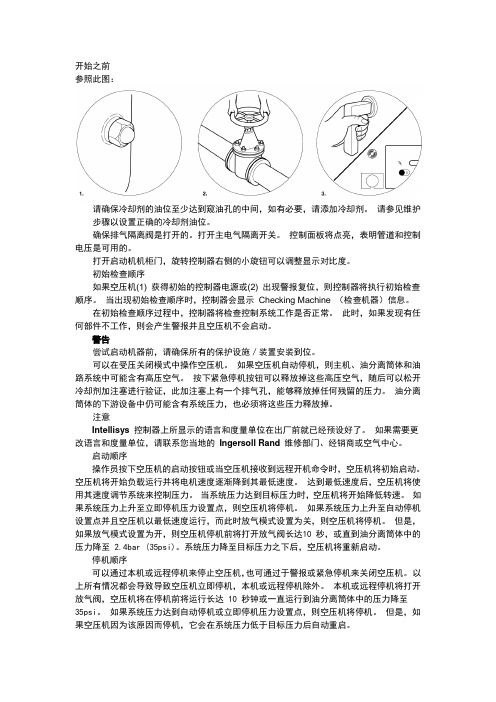
开始之前参照此图:请确保冷却剂的油位至少达到窥油孔的中间,如有必要,请添加冷却剂。
请参见维护步骤以设置正确的冷却剂油位。
确保排气隔离阀是打开的。
打开主电气隔离开关。
控制面板将点亮,表明管道和控制电压是可用的。
打开启动机机柜门,旋转控制器右侧的小旋钮可以调整显示对比度。
初始检查顺序如果空压机(1) 获得初始的控制器电源或(2) 出现警报复位,则控制器将执行初始检查顺序。
当出现初始检查顺序时,控制器会显示Checking Machine (检查机器)信息。
在初始检查顺序过程中,控制器将检查控制系统工作是否正常。
此时,如果发现有任何部件不工作,则会产生警报并且空压机不会启动。
警告尝试启动机器前,请确保所有的保护设施/装置安装到位。
可以在受压关闭模式中操作空压机。
如果空压机自动停机,则主机、油分离筒体和油路系统中可能含有高压空气。
按下紧急停机按钮可以释放掉这些高压空气,随后可以松开冷却剂加注塞进行验证,此加注塞上有一个排气孔,能够释放掉任何残留的压力。
油分离筒体的下游设备中仍可能含有系统压力,也必须将这些压力释放掉。
注意Intellisys 控制器上所显示的语言和度量单位在出厂前就已经预设好了。
如果需要更改语言和度量单位,请联系您当地的Ingersoll Rand 维修部门、经销商或空气中心。
启动顺序操作员按下空压机的启动按钮或当空压机接收到远程开机命令时,空压机将初始启动。
空压机将开始负载运行并将电机速度逐渐降到其最低速度。
达到最低速度后,空压机将使用其速度调节系统来控制压力。
当系统压力达到目标压力时,空压机将开始降低转速。
如果系统压力上升至立即停机压力设置点,则空压机将停机。
如果系统压力上升至自动停机设置点并且空压机以最低速度运行,而此时放气模式设置为关,则空压机将停机。
但是,如果放气模式设置为开,则空压机停机前将打开放气阀长达10 秒,或直到油分离筒体中的压力降至 2.4bar (35psi)。
系统压力降至目标压力之下后,空压机将重新启动。
IN310 集成一体机系列说明书

使用说明书 IN310集成一体机系列目录第一章 安全注意事项 (1)第二章 产品概述 (2)第三章 型号及电气参数 (3)3.1铭牌及型号说明 (3)3.2电气额定参数 (3)第四章 安装指导 (4)4.1安装尺寸 (4)4.2变频器安装空间要求 (5)4.3输入、输出防水接线端子配线要求 (5)第五章 使用指导 (6)5.1使用步骤 (6)5.2使用指导 (6)5.3使用事项 (7)第六章 常见故障解决方法 (8)第七章 选配件 (9)第一章安全注意事项感谢您选择本公司产品,为保证安全、合理的使用本产品,请在完全理解本手册所述的安全注意事项后再使用该产品。
警示标志及其含义危险:如果操作错误,可能会重大安全事故。
操作资质本产品必需由经过培训的专业人员进行操作。
并且,作业人员必须经过专业的技能培训,熟悉设备的安装、接线、运行和维护保养,并正确应对使用中出现的各种紧急情况。
安全信息及事项严禁带电作业,实施配线、检查等作业时,须关闭电源10分钟后进行,否则有触电危险!主回路端子与电缆必须牢固连接,否则会因接触不良造成机器损坏。
确保无异物进入机器内,如电线砗片、焊锅、锌镞片等以防电路短接造成产品损坏。
由于变频器输出电压是脉冲波形,如果输出侧安装有改善功率因数的电容或防雷用压敏电阻等器件,务必请拆除或者改装在变频器输入侧;本公司依照《产品质量管理法》对本产品进行保修和维修,不负责连帯的责任关系。
如用户使用本产品后电机出现故障或娆毁,本公司不负责维修或更换电机以及由于机器故障对用户造成的影响本公司不承担连带责任;第二章产品概述IN310集成一体机主要由变频驱动器、上电旋钮开关、调速定位器、液晶显示屏组成,是集多功能、启动平稳、超静音、体积小、易操作、节能等多种优势的一体机,驱动器采用了国际领先的磁场定向矢量控制技术,兼容异步、同步电机控制;该产品采用一体化小体积设计,节省安装空间,实现即装即用,让用户体验更加完美,全方位保障产品可靠性,让用户使用更放心;同时支持多种扩展配件,让产品元素更加丰富,使产品达到高性能、高可靠性、高功率密度、高通用性的特点;且该产品广泛用于调速运用场合,比如风机、水泵、传输、食品包装等行业,是一款“小而多才”的集成一体机。
捷星广达 UTREK-310 实时软件接收机和中频数据采集系统用户使用手册说明书

一 简介........................................................................................................... 7
包装列表............................................................................................ 8
使 用
警告:表示可能造成设备损坏。
手 册
斜体条目:表示该项或其缩写列在术语表中。
5
捷星广达:致力于全球视野的卫星导航技术!
目录
注意................................................................................................................... 3 目录................................................................................................................... 6
6
捷星广达:致力于全球视野的卫星导航技术!
一
简介
UTREK-310 是一款针对 GPS 的 L1 频段 CA 码信号和 GLONASS 卫星导航系统 L1
频段信号特点设计的双模卫星中频信号采集系统和实时软件接收机,包括了射频前
端和 PC 机接口硬件系统和数据处理软件包。其射频前端对来自天线的 GPS 和
包装列表
本产品包装共包含如下明细条目:
用
UTREK-310 主机
大西洋水景L-305 L-310系列泵操作手册说明书
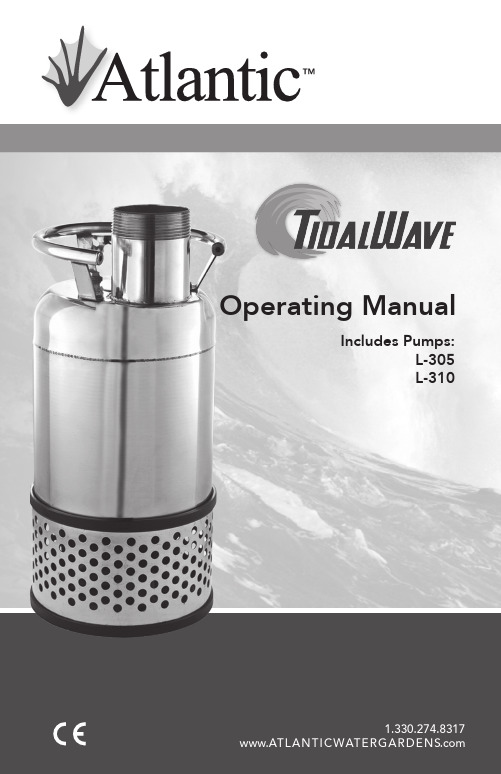
Operating Manual
Includes Pumps: L-305 L-310
1.330.274.8317 www.ATLAN TI CWAT E R G AR DE N
Introduction
Thank you for selecting the TidalWave L-305/L-310 series pumps. Before using this pump please take a moment to review this manual.
• Always operate the pump completely submerged in water. • Avoid dry operation, which will not only lower performance but can
cause the pump to overheat/malfunction, leading to electrical leakage, shock or premature failure.
3i_Max_On 使用入门

双击进入每个Genius站配置
单击Genius I/O
© 2005 GE Fanuc 自动化公司,保留所有权利。
组态工具
配置每个Genius总线设备
选择 I/O站种类
配置每个站的I/O
冗余I/O总线地址配置
记得按Apply键
© 2005 GE Fanuc 自动化公司,保留所有权利。
组态工具
配置每个Genius总线设备,结束后保存组态
组态流程
对PACB进行组态,注意和PACA不同的参数
Logic Checksum Words 的值为16 GBC站号为30
© 2005 GE Fanuc 户逻辑
在_Main程序中加入对hbr_000子程序的调用(已有) 编制用户逻辑 分别下载到PACA和PACB 在Max-ON工具再次使用后Update cfg_dat程序块
可以通过硬件导入导出加快配置速度 注意一定要和冗余组态工具中的设置一致
© 2005 GE Fanuc 自动化公司,保留所有权利。
组态流程
CPU设置
1
展开硬件组态项 点击CMU310模块
2
SCAN 标签下的 Logic Checksum Words 的值设为32
© 2005 GE Fanuc 自动化公司,保留所有权利。
组态工具
同步网络设置(可选冗余) 以太网IP,位置,状态地址 (尽可能高)
下拉菜单
参数显示
双击模块
© 2005 GE Fanuc 自动化公司,保留所有权利。
组态工具
冗余同步网络设置
增加冗余同步模块
输入参数
© 2005 GE Fanuc 自动化公司,保留所有权利。
组态工具
I/O总线设置
NA310使用说明_V7.10_(1)
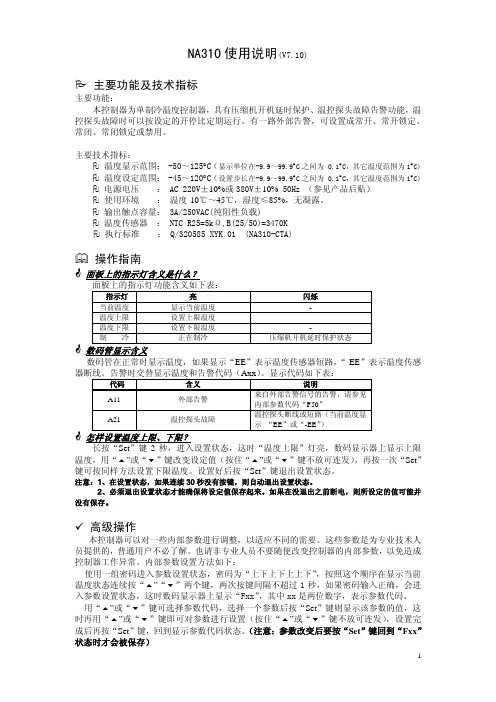
NA310使用说明(V7.10)3 主要功能及技术指标主要功能:本控制器为单制冷温度控制器,具有压缩机开机延时保护、温控探头故障告警功能,温控探头故障时可以按设定的开停比定期运行。
有一路外部告警,可设置成常开、常开锁定、常闭、常闭锁定或禁用。
主要技术指标:2温度显示范围: -50~125°C(显示单位在-9.9~99.9°C之间为 0.1°C,其它温度范围为1°C) 2温度设定范围: -45~120°C(设置步长在-9.9~99.9°C之间为 0.1°C,其它温度范围为1°C) 2电源电压 : AC 220V±10%或380V±10% 50Hz (参见产品后贴)2使用环境 : 温度-10℃~45℃,湿度≤85%,无凝露。
2 输出触点容量: 3A/250VAC(纯阻性负载)2 温度传感器 : NTC R25=5kΩ,B(25/50)=3470K2 执行标准 : Q/320585 XYK 01 (NA310-CTA)操作指南*面板上的指示灯含义是什么?面板上的指示灯功能含义如下表:指示灯亮闪烁当前温度显示当前温度-温度上限设置上限温度温度下限设置下限温度-制冷正在制冷压缩机开机延时保护状态*数码管显示含义数码管在正常时显示温度,如果显示“EE”表示温度传感器短路,“-EE”表示温度传感器断线。
告警时交替显示温度和告警代码(Axx)。
显示代码如下表:代码含义说明A11 外部告警来自外部告警信号的告警,请参见内部参数代码“F50”A21 温控探头故障温控探头断线或短路(当前温度显示“EE”或“-EE”)*怎样设置温度上限、下限?长按“Set”键2秒,进入设置状态,这时“温度上限”灯亮,数码显示器上显示上限温度,用“ ”或“ ”键改变设定值(按住“ ”或“ ”键不放可连发),再按一次“Set”键可按同样方法设置下限温度。
徕卡X310测距仪作业指导书1

疾病预防控制中心作业指导书徕卡X310测距仪操作规程仪器编号:()=使用人:卫生消杀科文件编号:批准日期:实施日期:生效日期:1 目的规范徕卡X310测距仪工作程序,正确使用仪器,保证检测工作顺利进行,确保操作人员人身安全和仪器安全。
2 适用范围适用于对学校等各种不同类型的公共场所相关长度参数的测量.3 职责徕卡X310测距仪操作人员按照本规程操作仪器,对仪器进行日常维护并作使用登记,其保管人员负责对仪器进行定期维护与保养,科室负责人负责仪器的综合管理。
4 主要技术参数4.1 测量范围:0.05~80m;4。
2 测量精度:±1mm;4.3 显示最小单位:0.1mm;4.4 激光点直径(所处的距离):6/30/60mm(10/50/100mm);4。
5 测角范围:360°;4.6 功能:距离、最小/最大测量、面积、体积、勾股、放样(2种数据)、三角形面积、房间角度、变换测量基准、加减、智能平距测量;4。
7 使用环境温度:-10~50℃;5 操作程序一操作流程1.开关编号:第2页共19页主题:徕卡X310测距仪操作规程第1版第0次修改仪器编号出厂日期生效日期:2.清除3.消息代码4。
调整测量参考/三脚架编号: 第3页共19页主题:徕卡X310测距仪操作规程第1版第0次修改仪器编号出厂日期生效日期:5.多功能底座编号: 第4页共19页主题:徕卡X310测距仪操作规程第1版第0次修改仪器编号出厂日期生效日期:6。
距离单位设置7.倾角单位设置编号:第5页共19页主题:徕卡X310测距仪操作规程第1版第0次修改仪器编号出厂日期生效日期:8。
计时器9。
提示音开/关编号:第6页共19页主题:徕卡X310测距仪操作规程第1版第0次修改仪器编号出厂日期生效日期:10。
照明开/关11.键盘锁开/关编号: 第7页共19页主题:徕卡X310测距仪操作规程第1版第0次修改仪器编号出厂日期生效日期:二测距功能1.测单一距离2.永久测量及最小/最大值测量编号: 第8页共19页主题:徕卡X310测距仪操作规程第1版第0次修改仪器编号出厂日期生效日期:3.加/减编号:第9页共19页主题:徕卡X310测距仪操作规程第1版第0次修改仪器编号出厂日期生效日期:4.面积编号:第10页共19页主题:徕卡X310测距仪操作规程第1版第0次修改仪器编号出厂日期生效日期:5.体积编号:第11页共19页主题:徕卡X310测距仪操作规程第1版第0次修改仪器编号出厂日期生效日期:6。
他励直流电动机实验2019

Rf
电源-
电源+
A
电枢
电 枢 调 节 电
Ra阻
电源-
测功机的使用
1. 置于转矩控制状态 2. 转速设定旋钮:最大 3. 转矩设定旋钮:最小 4. 注意转矩调零点
直流他励电动机的起动准备
• 在关闭电源前提下,按图接线,指导教师 检查。
• 所有旋钮应缓慢轻旋,到位后不许强行硬 扭。
• 励磁变阻器在最小位置。 • 电枢变阻器在最大位置。 • 先开励磁绕组开关,后开电枢绕组开关。 • 先关电枢绕组开关,后关励磁绕组开关。
固有特性、串电阻特性 n
R=0(固有) R=30(串电阻) R=60(串电阻)
T
调节测功机(调节负载转矩),使 Ia不大于0.5
降压机械特性 n
V=200 V=180 V=160
T
调节测功机(调节负载转矩),使 Ia不大于0.5
实验内容—他励直流电动机的机械特性
一、固有机械特性 1. 励磁电流调至100mA左右 2. 电枢电压调至约最小,开始起动电机 3. 电枢回路调节电阻最小R=0 4. 电枢电压调至约200V 5. 调节测功机转矩设置钮(小→大),不要超过
T2(N·m)
计 算
P2(W)
数
据 η(%)
If2= 100 mA
画出机械特性曲线
电源+
A
励磁
Rf
励磁调节电阻
电源-
电源+
A
电枢
电源-
Ra
电枢调节电阻
额定值(电枢电流不超过0.55A) 6. 观察记录电机转速、转矩或电枢电流、电压的
变化,至少测量3-5个点(Ia=0.1、0.2、0.3、 0.4、0.5A) 。
- 1、下载文档前请自行甄别文档内容的完整性,平台不提供额外的编辑、内容补充、找答案等附加服务。
- 2、"仅部分预览"的文档,不可在线预览部分如存在完整性等问题,可反馈申请退款(可完整预览的文档不适用该条件!)。
- 3、如文档侵犯您的权益,请联系客服反馈,我们会尽快为您处理(人工客服工作时间:9:00-18:30)。
产品用户手册RAK310用户手册修订历史目录1.功能简介 (1)2.硬件描述 (2)2.1开发板外观 (2)2.2接口配置 (2)2.3尺寸规格 (2)3.RAK310无线网卡驱动移植 (3)3.1移植环境 (3)3.2RAK310驱动编译 (3)3.2.1解压RAK310驱动源码 (3)3.2.2修改配置Makefile (3)3.2.3配置内核支持wifi网络 (4)4.加载RAK310驱动 (4)4.1拷贝固件到目标系统 (4)4.1.1创建加载固件路径 (4)4.1.2拷贝固件到指定路径 (5)4.2加载RAK310驱动 (5)5.测试RAK310 (5)5.1查看wifi接口 (5)5.2scan无线节点 (5)5.3测试连接无线AP (6)5.3.1配置无线AP (6)5.3.2连接无线AP (7)5.4测试传输速率 (8)5.4.1运行iperf (8)5.4.2测试结果 (9)1.功能简介RAK310是一款小巧功能齐全针对WIFI无线通信学习及开发应用的学习套件。
图1.1RAK310开发板该开发套件,有以下特点:●符合标准的802.11n/g/●作为普通的STA模式(普通的wifi终端,可以接入指定的AP)●AP模式(路由模式,支持无线路由功能,可以当无线路由器使用)●ADHOC点对点传输或桥接模式●支持两种网络类型Infra/adhoc●支持多种安全认证机制:WEP64/WEP128/TKIP/CCMP(AES)/WEP/WPA-PSK/WPA2-PSK●支持多种网络协议:TCP/UDP/ICMP/DHCP/DNS/HTTP●支持内置/外置天线●支持标准接口SDIO2.0(4-bit和1-bit)●支持OS系统linux-2.6.x2.硬件描述2.1开发板外观图2.1RAK310和SD卡套2.2接口配置图2.2接口定义2.3尺寸规格图2.3尺寸定义3.RAK310无线网卡驱动移植3.1移植环境:主机操作系统:Ubuntu11.103.2.1、解压RAK310驱动源码在开发平台下首先新建一个工作目录work ,将附带光盘中atheros.tar.gz 源码拷贝到work 目录下并进行解压:cp /mnt/sd/atheros.tar.gz /work tar zxvf atheros.tar.gz解压后生成atheros 目录。
3.2.2、修改配置Makefile首先进入atheros /driver /host 目录下,利用编辑器打开配置makefie 的脚本localmake .linux.inc进行配置cd atheros /driver /host vim localmake .linux .inc首先修改ATH -BSP -TPYE 类型(根据实际类型修改),此处被修改为micro 2440修改内核源码路径并指定交叉编译工具:退出保存。
然后在当前目录下执行make ,执行完成后会生成ar 6000.ko 文件这就是所需要的wifi 驱动可以进入以下目录进行查看seven@seven -virtual -machine :~/work /atheros/driver /host $cd .output /micro 2440_ARM_NATIVEMMC -SDIO /image /指定内核路径在atheros/driver/tools/目录下会生成相应的应用工具iwconfig、iperf等3.2.3配置内核支持wifi网络否则会出现错误进入到内核所在根目录进行配置make menuconfig配置完毕后,需要编译下内核,目的是使配置在include/linux/autoconfig.h中生效退出保存make zImage4.加载RAK310驱动4.1、拷贝固件到目标系统4.1.1创建加载固件路径加载驱动要用到ar6000.ko和firmware固件,当加载RAK310的wifi驱动时到指定的目录下寻找固件,因此应该在目标系统上建立firmware路径,然后将固件放在该目录下:首先进入目标板然后在home目录下创建固件路径cd/homemkdir–p ath6k/AR60034.1.2、拷贝固件到指定路径在此我们可以使用常用的网络传输工具FTP或配置网络文件系统NFS来进行将固件拷贝到目标板上。
下面我们利用nfs进行拷贝,首先进行挂载开发平台上的共享目录nfsroot,然后进入到RAK310驱动的driver目录下拷贝所需要的固件ar6000.ko和firmware文件在挂载之前应确保开发平台已经创建了共享目录(在这我们创建的是nfsroot),并且已经启动了nfs,在这就不进行具体描述。
在目标板输入以下命令进行挂载:#mount–t nfs–o nolock192.168.9.128:/home/seven/nfsroot//mnt挂载成功,就可以进入/mnt目录进行操作了cp/mnt/work/atheros/driver/firmware-rf/home/ath6k/AR6003cd/mnt/work/atheros/driver/host/.output/micro2440_ARM_NATIVEMMC-SDIO/image/cp ar6000.ko/lib/modules4.2、加载RAK310驱动将RAK310插入到sd卡套中,然后插入目标板的sdio卡槽中。
进入目标板利用insmod进行加载,并且要指定加载固件的路径,通过前面的操作我们指定的路径在home 目录下创建的ath6k/AR6003,因此通过参数fwpath指定路径#insmod/lib/modules/ar6000.ko fwpath=/home/加载完成5.测试RAK3105.1、查看wifi接口Wif驱动在加载完成后都会创建一个网络接口,利用iwconfig工具可以进行查看。
#iwconfig创建的wlan0接口默认的为sta模式,因此可以做为无线网卡去连接无线节点5.2、scan无线节点如果无线接口wlan0已经创建成功我们就可以利用它进行扫描无线节点搜索无线节点iwlist wlan0scan#iwconfig wlan0scan[root@FriendlyARM/home]#iwlist wlan0scanwlan0Scan completed:Cell01-Address:40:16:9F:2B:4C:BAESSID:"LTHonway"Mode:MasterFrequency:2.437GHz(Channel6)Quality=34/94Signal level=-61dBm Noise level=-95dBmEncryption key:onBit Rates:1Mb/s;2Mb/s;5.5Mb/s;11Mb/s;6Mb/s9Mb/s;12Mb/s;18Mb/s;24Mb/s;36Mb/s48Mb/s;54Mb/sIE:WPA Version1Group Cipher:CCMPPairwise Ciphers(1):CCMPAuthentication Suites(1):PSKIE:IEEE802.11i/WPA2Version1Group Cipher:CCMPPairwise Ciphers(1):CCMPAuthentication Suites(1):PSKProtocol:IEEE802.11ngExtra:bcn_int=100Extra:wmm_ie=dd180050f2020101030003a4000027a4000042435e00623 22f00Extra:ath_ie=dd0900037f01010000ff7fCell02-Address:5C:63:BF:4E:9D:D2ESSID:"test123"Mode:MasterFrequency:2.437GHz(Channel6)Quality=37/94Signal level=-58dBm Noise level=-95dBmEncryption key:offBit Rates:1Mb/s;2Mb/s;5.5Mb/s;11Mb/s;6Mb/s9Mb/s;12Mb/s;18Mb/s;24Mb/s;36Mb/s48Mb/s;54Mb/sProtocol:IEEE802.11ngExtra:bcn_int=100Extra:wmm_ie=dd180050f2020101010003a4000027a4000042435e00623 22f00Extra:ath_ie=dd0900037f01010000ff7f[root@FriendlyARM/home]#5.3、测试连接无线AP5.3.1配置无线AP(型号TL-WR700N)准备一个无线路由器登入路由配置界面,在pc浏览器中输入路由ip地址(图5.1)图5.1进入路由界面后将路由配置成AP模式(图5.2)图5.2对AP模式进行基本参数设置(图5.3)图5.3对AP进行无线安全设置,在此我们设置为无线不加密模式(图5.4),当然也可以设置成wep/wpa等加密模式图5.4配置完成后保存,重启AP5.3.2连接无线AP通过前面的配置我们将AP配置成一个无线不加密模式,下面我们就可以利用iwconfig工具进行扫描和连接该AP#iwlist wlan0scan通过扫描可以搜索到我们刚设置的AP节点,ssid为test123,然后就可以去连接test123#iwconfig wlan0essid“test123”#iwconfig查看是否连上test123[root@FriendlyARM/]#iwconfiglo no wireless extensions.iwioctl:cmd=0x8b03not allowed in this modeeth0no wireless extensions.iwioctl:cmd=0x8b1d not allowed in this modeiwioctl:cmd=0x8b23not allowed in this modeiwioctl:cmd=0x8b25not allowed in this modewlan0AR6000802.11ng ESSID:"test123"Nickname:""NWID:off/any Mode:Managed Frequency:2.437GHzAccess Point:5C:63:BF:4E:9D:D2Bit Rate:1Mb/s Tx-Power=14dBmSensitivity=0/3Retry:on RTS thr=0B Fragment thr=0BEncryption key:offPower Management:onLink Quality:47/94Signal level:-48dBm Noise level:-96dBmRx invalid nwid:0Rx invalid crypt:0Rx invalid frag:0Tx excessive retries:0Invalid misc:0Missed beacon:0[root@FriendlyARM/]#经过查看RAK310已经连接上test123,下面给RAK310配置一个IP测试一下是否可以与test123通信。
