Linux环境下Apache服务器的架构
虚拟机中如何在Linux上安装和配置Apache服务器
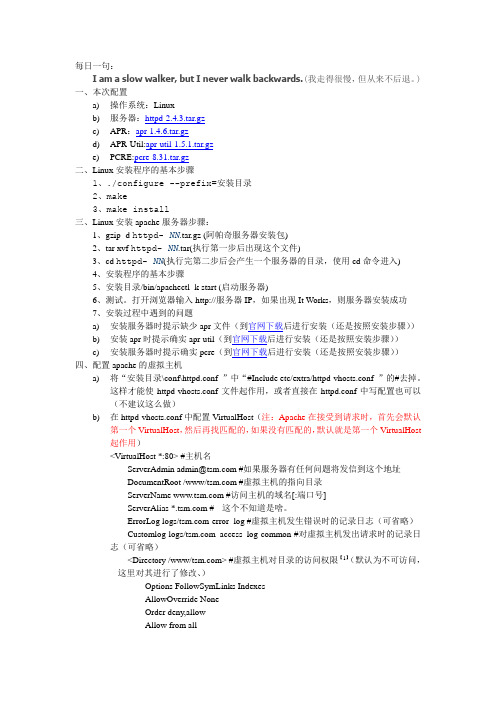
每日一句:I am a slow walker, but I never walk backwards.(我走得很慢,但从来不后退。
)一、本次配置a)操作系统:Linuxb)服务器:httpd-2.4.3.tar.gzc)APR:apr-1.4.6.tar.gzd)APR-Util:apr-util-1.5.1.tar.gze)PCRE:pcre-8.31.tar.gz二、Linux安装程序的基本步骤1、./configure --prefix=安装目录2、make3、make install三、Linux安装apache服务器步骤:1、gzip -d httpd- NN.tar.gz (阿帕奇服务器安装包)2、tar xvf httpd- NN.tar(执行第一步后出现这个文件)3、cd httpd- NN(执行完第二步后会产生一个服务器的目录,使用cd命令进入)4、安装程序的基本步骤5、安装目录/bin/apachectl -k start (启动服务器)6、测试。
打开浏览器输入http://服务器IP,如果出现It Works,则服务器安装成功7、安装过程中遇到的问题a)安装服务器时提示缺少apr文件(到官网下载后进行安装(还是按照安装步骤))b)安装apr时提示确实apr-util(到官网下载后进行安装(还是按照安装步骤))c)安装服务器时提示确实pcre(到官网下载后进行安装(还是按照安装步骤))四、配置apache的虚拟主机a)将“安装目录\conf\httpd.conf ”中“#Include etc/extra/httpd-vhosts.conf ”的#去掉。
这样才能使httpd-vhosts.conf文件起作用,或者直接在httpd.conf中写配置也可以(不建议这么做)b)在httpd-vhosts.conf中配置VirtualHost(注:Apache在接受到请求时,首先会默认第一个VirtualHost,然后再找匹配的,如果没有匹配的,默认就是第一个VirtualHost起作用)<VirtualHost *:80> #主机名ServerAdmin admin@ #如果服务器有任何问题将发信到这个地址DocumentRoot /www/ #虚拟主机的指向目录ServerName #访问主机的域名[:端口号]ServerAlias * #- -这个不知道是啥。
基于Linux的Apache服务器的设计与设计8 梅丽

长沙师范学校电子信息工程系计算机应用技术网络方向专业08 级毕业论文(设计)题目:基于Linux的Apache服务器设计与实现姓名欧梅丽学号30126指导教师(签名)李列文2010年12 月28长沙师范学校毕业论文(设计)开题报告登记表教师指导记录表论文(设计)题目基于Linux的Apache服务器设计与实现学生签名:教师签名:写作过程考核表学生姓名欧梅丽论文题目基于Linux的Apache服务器设计与实现长沙师范学校毕业论文(设计)评审登记表说明:评定成绩分为优秀、良好、中等、及格、不及格五个等级,实评总分90分(含90分)以上记为优秀,80分(含80分)以上为良好,70分(含70分)以上记为中等,60分(含60分)以上记为及格,60分以下记为不及格。
长沙师范学校毕业论文(设计)答辩记录表长沙师范学校毕业论文(设计)评审鉴定表长沙师范学校毕业论文(设计)内容摘要摘要Apache服务器世界使用排名第一的Web服务器软件,它可以运行在几乎所有广泛使用的计算机平台上,由于其跨平台和安全性被广泛使用,是最流行的Web服务器软件之一。
在Linux中,Apache技术是目前互联网中一项应用之一。
现在的网站不仅仅是提供一些静态网页就可以了,它还包括怎样存储数据、怎样查询数据、怎样处理用户的请求、怎样创建包含正确信息的文档,要适应这些需要有很多选择。
目前,很多人选择这样的组合:Apache+Php+MySQL来建设自己的网站,因为它们都可以免费从网上下载,而且很容易在Linux平台下应用,网站安全性、稳定性和执行效率都非常优秀。
本设计就介绍了在Linux系统中Apache的配置、搭建Apache Web服务器及DHCP的配置。
重点分析了Apache服务器的配置。
[关键词]Linux、Apache、RPM软件包、DHCP配置目录第一章系统概述........................................................................................... 错误!未定义书签。
Linux下Apache服务的部署和配置

Linux下Apache服务的部署和配置⽬录1 Apache的作⽤2 Apache的安装3 apache的启⽤4 apache的基本信息5 apache的访问控制5.1 基于客户端ip的访问控制5.2 基于⽤户认证的访问控制6 apache的虚拟主机7 apache的加密访问8 ⽹页重写9 正向代理10 反向代理11 apache ⽀持的语⾔1 Apache的作⽤解析⽹页语⾔,如html,php,jsp等接收web⽤户的请求,并给予⼀定的响应2 Apache的安装安装apche软件:dnf install httpd.x86_64 -y3 apache的启⽤开启apache服务并设置开机启动:systemctl enable --now httpd查看apache服务的状态:systemctl enable --now httpd查看⽕墙信息:firewall-cmd --list-all 在⽕墙中永久开启http服务:firewall-cmd --permanent --add-service=http在⽕墙中永久开启https服务: f irewall-cmd --permanent --add-service=https在不改变当前⽕墙状态的情况下刷新防⽕墙:firewall-cmd --reload4 apache的基本信息apche的基本信息服务名称:httpd主配置⽂件:/etc/httpd/conf/httpd.conf⼦配置⽂件:/etc/httpd/conf.d/*.conf默认发布⽬录:/var/www/html默认端⼝:80 (http),443(https)⽇志⽂件:/etc/httpd/logs开启apche服务后,输⼊ip查看默认发布页⾯:(1)更改apche服务的端⼝号查看httpd服务的默认端⼝号:netstat -antlupe |grep httpd编辑配置⽂件:/etc/httpd/conf/httpd.conf,修改端⼝号重启httpd服务:systemctl restart httpd查看httpd服务的端⼝号:netsat -antlupe | grep httpd更改端⼝号后,输⼊ip后⽆法正常连接,原因是8080端⼝未添加在⽕墙中在防⽕墙⾥添加888端⼝号:firewall-cmd --permanent --add-port=888/tcp在不改变当前⽕墙状态的情况下刷新防⽕墙:firewall-cmd --reload输⼊IP地址:端⼝号,可以正常访问(2)修改apche的默认发布⽂件默认⽬录:cd /var/www/html在⽂件默认发布⽬录下新建⼀个⽂件index.html输⼊:http://172.25.254.144查看默认发布⽂件就是访问apache时没有指定⽂件名,即默认访问的⽂件,此⽂件可以指定多个,但有访问顺序。
Linux下Apache的安装与配置
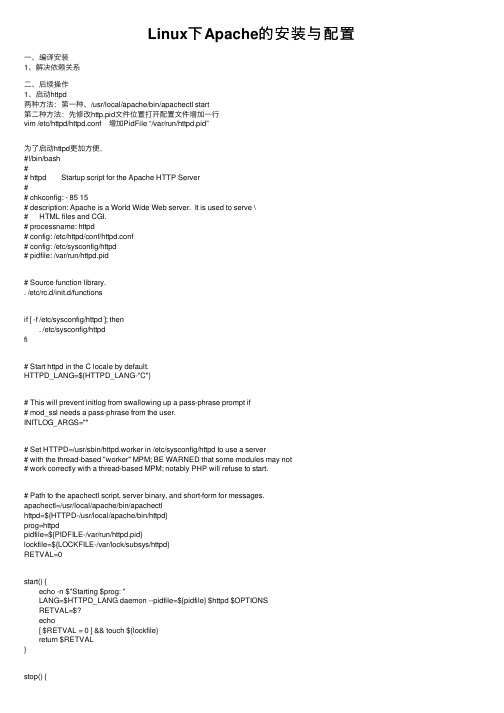
Linux下Apache的安装与配置⼀、编译安装1、解决依赖关系⼆、后续操作1、启动httpd两种⽅法:第⼀种、/usr/local/apache/bin/apachectl start第⼆种⽅法:先修改http.pid⽂件位置打开配置⽂件增加⼀⾏vim /etc/httpd/httpd.conf 增加PidFile “/var/run/httpd.pid”为了启动httpd更加⽅便,#!/bin/bash## httpd Startup script for the Apache HTTP Server## chkconfig: - 85 15# description: Apache is a World Wide Web server. It is used to serve \# HTML files and CGI.# processname: httpd# config: /etc/httpd/conf/httpd.conf# config: /etc/sysconfig/httpd# pidfile: /var/run/httpd.pid# Source function library.. /etc/rc.d/init.d/functionsif [ -f /etc/sysconfig/httpd ]; then. /etc/sysconfig/httpdfi# Start httpd in the C locale by default.HTTPD_LANG=${HTTPD_LANG-"C"}# This will prevent initlog from swallowing up a pass-phrase prompt if# mod_ssl needs a pass-phrase from the user.INITLOG_ARGS=""# Set HTTPD=/usr/sbin/httpd.worker in /etc/sysconfig/httpd to use a server# with the thread-based "worker" MPM; BE WARNED that some modules may not# work correctly with a thread-based MPM; notably PHP will refuse to start.# Path to the apachectl script, server binary, and short-form for messages.apachectl=/usr/local/apache/bin/apachectlhttpd=${HTTPD-/usr/local/apache/bin/httpd}prog=httpdpidfile=${PIDFILE-/var/run/httpd.pid}lockfile=${LOCKFILE-/var/lock/subsys/httpd}RETVAL=0start() {echo -n $"Starting $prog: "LANG=$HTTPD_LANG daemon --pidfile=${pidfile} $httpd $OPTIONSRETVAL=$?echo[ $RETVAL = 0 ] && touch ${lockfile}return $RETVAL}stop() {echo -n $"Stopping $prog: "killproc -p ${pidfile} -d 10 $httpdRETVAL=$?echo[ $RETVAL = 0 ] && rm -f ${lockfile} ${pidfile}}reload() {echo -n $"Reloading $prog: "if ! LANG=$HTTPD_LANG $httpd $OPTIONS -t >&/dev/null; thenRETVAL=$?echo $"not reloading due to configuration syntax error"failure $"not reloading $httpd due to configuration syntax error"elsekillproc -p ${pidfile} $httpd -HUPRETVAL=$?fiecho}# See how we were called.case "$1" instart)start;;stop)stop;;status)status -p ${pidfile} $httpdRETVAL=$?;;restart)stopstart;;condrestart)if [ -f ${pidfile} ] ; thenstopstartfi;;reload)reload;;graceful|help|configtest|fullstatus)$apachectl $@RETVAL=$?;;*)echo $"Usage: $prog {start|stop|restart|condrestart|reload|status|fullstatus|graceful|help|configtest}" exit 1esacexit $RETVAL将以上代码加⼊到vim /etc/init.d/httpd中⽽后为此脚本赋予执⾏权限:chmod +x /etc/rc.d/init.d/httpd加⼊服务列表:chkconfig --add httpd给3,5启动chkconfig --level 3,5 httpd on最后加路径将 export PATH=$PATH:/usr/local/apache/binvim /etc/profile.d/httpd.sh完成后重新登录就可以了。
Linux平台Apache高可用双机集群Tomcat负载均衡集群配置手册
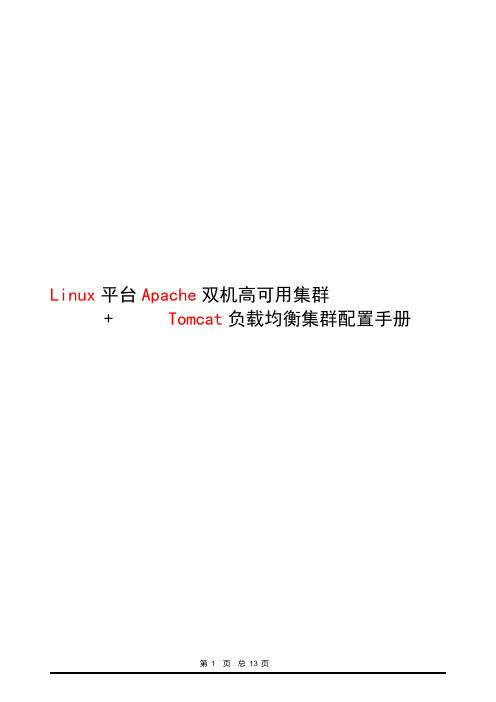
Linux平台Apache双机高可用集群+ Tomcat负载均衡集群配置手册在这个配置手册中,使用的操作系统和软件清单如下:操作系统:RedHat Enterprise Linux AS4 U4 64bit(安装时最好选择完全安装)软件:jdk-1_5_0_15-linux-amd64.binTomcat5.5.26httpd-2.0.63.tar.gzjakarta-tomcat-connectors-jk2-src-current.tar.gzipvsadm-1.24.tar.gzlibnet.tar.gzheartbeat-2.1.3-3.el4.centos.x86_64.rpmheartbeat-pils-2.1.3-3.el4.centos.x86_64.rpmheartbeat-stonith-2.1.3-3.el4.centos.x86_64.rpm因为是linux操作系统,所以在安装软件时请使用对应自己操作系统内核的软件,这是整个集群成功的第一步。
本配置手册中的软件都是对应RedHat Enterprise Linux AS4 U4 64bit 这个版本的软件。
jdk-1_5_0_15-linux-amd64.binJAVA环境包使用的是64位1.5版Tomcat版本为公司指定的5.5版本Apache为2.0.63版jakarta-tomcat-connectors-jk2-src-current.tar.gz是连接Apache和Tomcat的连接插件,具体可以去Tomcat网站上查找下载ipvsadm-1.24.tar.gzlibnet.tar.gz这两个是用于2台Apache服务器虚拟一个IP地址使用heartbeat-2.1.3-3.el4.centos.x86_64.rpmheartbeat-pils-2.1.3-3.el4.centos.x86_64.rpmheartbeat-stonith-2.1.3-3.el4.centos.x86_64.rpm这3个软件是用于2台Apache服务器之间的心跳检测结构图Apache1以以以以以Tomcat1Tomcat2Apache22台Tomcat服务器使用Tomcat软件可以自己做集群,2台Apache服务器需要其他的软件实现虚拟服务器功能,工作站访问虚拟IP地址访问2台Apache服务器,再通过Apache服务器访问Tomcat服务器第3 页总13 页1.安装JAVA环境包1)输入命令:./ jdk-1_5_0_15-linux-amd64.bin执行完毕后,会在当前目录下生成一个JDK-1.5.0_15的文件夹2)在 /usr/local/下新建一个名字为JAVA文件夹,将个JDK-1.5.0_15的文件夹拷入到该文件夹下3)设置环境变量。
linux-Apache 配置
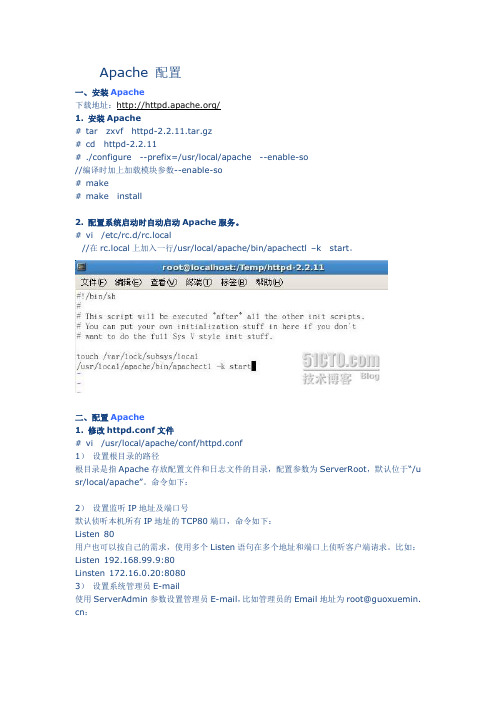
Apache 配置一、安装Apache下载地址:/1. 安装Apache# tar zxvf httpd-2.2.11.tar.gz# cd httpd-2.2.11# ./configure --prefix=/usr/local/apache --enable-so//编译时加上加载模块参数--enable-so# make# make install2. 配置系统启动时自动启动Apache服务。
# vi /etc/rc.d/rc.local//在rc.local上加入一行/usr/local/apache/bin/apachectl –k start。
二、配置Apache1. 修改httpd.conf文件# vi /usr/local/apache/conf/httpd.conf1)设置根目录的路径根目录是指Apache存放配置文件和日志文件的目录,配置参数为ServerRoot,默认位于“/u sr/local/apache”。
命令如下:2)设置监听IP地址及端口号默认侦听本机所有IP地址的TCP80端口,命令如下:Listen 80用户也可以按自己的需求,使用多个Listen语句在多个地址和端口上侦听客户端请求。
比如:Listen 192.168.99.9:80Linsten 172.16.0.20:80803)设置系统管理员E-m ail使用ServerAdmin参数设置管理员E-m ail,比如管理员的Email地址为root@guoxuemin. cn:4)设置服务器主机的名称参数ServerName用来设置服务器的主机名称,如果没有域名则填入服务器的IP地址,比如服务器的IP地址为192.168.99.9:5)设置主目录的路径用户可以使用参数Document Root配置服务器主目录默认路径,比如,主目录路径为:6)设置默认文件Apache的默认文件名为index.ht ml,可以使用Directory Index参数来配置,比如,将ind ex.php设置为默认文件名:7)测试:打开浏览器,输入地址:http://192.168.99.9,可以打开站点了:2. 配置目录权限使用<Directory 目录路径>和</Directory>设置目录的权限。
linux在服务器方面的应用及服务器架构设计方案__概述及范文模板
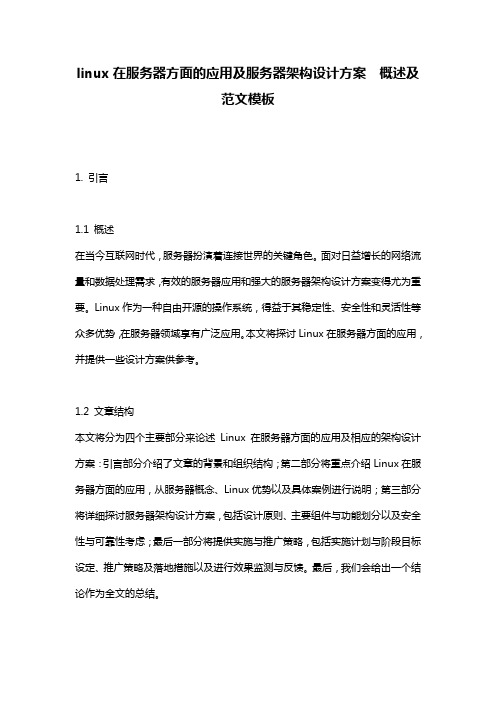
linux在服务器方面的应用及服务器架构设计方案概述及范文模板1. 引言1.1 概述在当今互联网时代,服务器扮演着连接世界的关键角色。
面对日益增长的网络流量和数据处理需求,有效的服务器应用和强大的服务器架构设计方案变得尤为重要。
Linux作为一种自由开源的操作系统,得益于其稳定性、安全性和灵活性等众多优势,在服务器领域享有广泛应用。
本文将探讨Linux在服务器方面的应用,并提供一些设计方案供参考。
1.2 文章结构本文将分为四个主要部分来论述Linux在服务器方面的应用及相应的架构设计方案:引言部分介绍了文章的背景和组织结构;第二部分将重点介绍Linux在服务器方面的应用,从服务器概念、Linux优势以及具体案例进行说明;第三部分将详细探讨服务器架构设计方案,包括设计原则、主要组件与功能划分以及安全性与可靠性考虑;最后一部分将提供实施与推广策略,包括实施计划与阶段目标设定、推广策略及落地措施以及进行效果监测与反馈。
最后,我们会给出一个结论作为全文的总结。
1.3 目的本文的目的是探讨Linux在服务器方面的应用,旨在展示Linux在服务器领域具有一定优势,并通过分析和研究设计出合理有效的服务器架构方案。
通过本文的阐述,读者可以了解到Linux作为服务器操作系统的重要性,并能够根据实际需求进行相应的架构设计和应用部署。
希望本文能对关注服务器领域发展的读者们提供一些参考和启示,促进更好地利用Linux在服务器方面发挥其巨大潜力。
2. Linux在服务器方面的应用2.1 服务器概念在介绍Linux在服务器方面的应用之前,首先需要了解什么是服务器。
服务器指的是一种提供服务的计算机或设备,它能够接收用户请求并作出响应。
服务器通常运行着特殊的操作系统,其中Linux是最常用和广泛使用的服务器操作系统之一。
2.2 Linux的优势Linux之所以成为服务器领域的首选操作系统,有以下几个重要优势:稳定性和可靠性:Linux以其稳定性而闻名,在大型企业、互联网公司及科研机构中得到广泛应用。
linux配置Apache(详解)
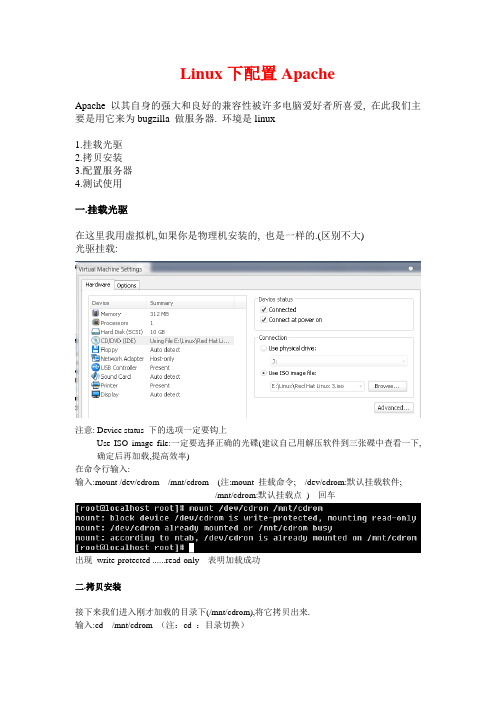
Linux下配置ApacheApache 以其自身的强大和良好的兼容性被许多电脑爱好者所喜爱, 在此我们主要是用它来为bugzilla 做服务器. 环境是linux1.挂载光驱2.拷贝安装3.配置服务器4.测试使用一.挂载光驱在这里我用虚拟机,如果你是物理机安装的, 也是一样的.(区别不大)光驱挂载:注意: Device status 下的选项一定要钩上Use ISO image file:一定要选择正确的光碟(建议自己用解压软件到三张碟中查看一下, 确定后再加载,提高效率)在命令行输入:输入:mount /dev/cdrom /mnt/cdrom (注:mount 挂载命令; /dev/cdrom:默认挂载软件;/mnt/cdrom:默认挂载点) 回车出现write-protected ......read-only 表明加载成功二.拷贝安装接下来我们进入刚才加载的目录下(/mnt/cdrom),将它拷贝出来.输入:cd /mnt/cdrom (注:cd :目录切换)输入:ls (注:ls :查看)我们用cd命令进入RedHat(通常是这个目录),然后进入RPMS(通常是这个目录),然后, 输入:ls |grep httpd (注:grep :包含某字符的) 回车找到httpd的安装文件httpd-2.0.40-21.i386.rpm。
然后输入:cp httpd-2.0.40-21.i386.rpm /root 回车我们拷贝到root 下输入:cd 切换到root下,输入:rpm -ivh httpd-2.0.40-21.i386.rpm (注:rpm :安装命令-ivh:安装并显示进度和过程)出现以上显示,安装OK了三. 配置服务器接下来我们配置服务,进入:cd /etc/httpd/conf (注:在linux下etc目录是用来存放配置文件的)回车输入:ls 查看我们要操作的就是httpd.conf首先我们先备份一份,用cp命令输入:cp httpd.conf httpd.conf.bak (我已经转过一遍了,所以图中有httpd.conf.bak文件) 然后再次输入ls 查看就可以看到备份的文件了然后我们输入:ifconfig 命令,察看当前你的IP地址Inet addr:192.168.232.4 就是你的IP了(以实际为准)编辑配置文件httpd.conf输入:vi httpd.conf (注:vi 编辑命令)进入后会看到很多的用“#”注释的文字,别急我们找我们要的。
Linux网络操作系统项目教程项目13配置与管理Apache服务器ppt课件
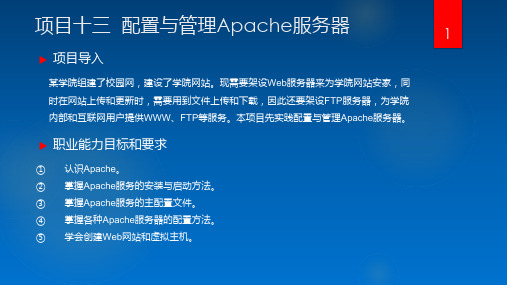
③ 让防火墙放行http服务,重启httpd服务。
[root@RHEL7-1 ~]# firewall-cmd --permanent --add-service=http[root@RHEL7-1 ~]# firewall-cmd --reload[root@RHEL7-1 ~]# firewall-cmd --list-all
图13-4 Apache服务器运行正常
任务2 认识Apache服务器的配置文件
在Linux系统中配置服务,其实就是修改服务的配置文件,httpd服务程序的主要配置文件及存放位置如表13-1所示。
Apache服务器的主配置文件是httpd.conf,该文件通常存放在/etc/httpd/conf目录下。文件看起来很复杂,其实很多是注释内容。本节先作大略介绍,后面的章节将给出实例,非常容易理解。
HTTP(Hypertext Transfer Protocol,超文本传输协议)可以算得上是目前国际互联网基础上的一个重要组成部分。而Apache、IIS服务器是HTTP协议的服务器软件,微软的Internet Explorer和Mozilla的Firefox则是HTTP协议的客户端实现。
(2)更改当前的SELinux值,后面可以跟Enforcing、Permissive或者1、0。[root@RHEL7-1 ~]# setenforce 0[root@RHEL7-1 ~]# getenforcePermissive
13.2.3 子任务3 测试httpd服务是否安装成功
启动Apache服务器,并设置开机自动加载Apache服务。[root@RHEL7-1 ~]# systemctl start httpd[root@RHEL7-1 ~]# systemctl enable httpd[root@RHEL7-1 ~]# firefox http://127.0.0.1如果看到图13-4所示的提示信息,则表示Apache服务器已安装成功。也可以在Applications菜单中直接启动firefox,然后输入在地址栏输入http://127.0.0.1,测试是否成功安装。
(Linux环境)Apache配置WebLogic集群分发
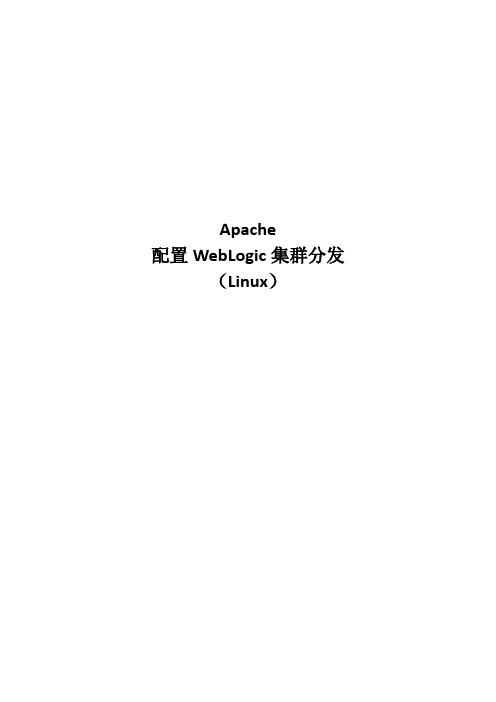
Apache配置WebLogic集群分发(Linux)目录一、安装Apache (2)1、拷贝apache安装包至linux文件夹 (2)2、解压apache安装包 (3)3、创建apache安装目录 (3)4、配置检查 (3)5、编译 (3)6、安装 (3)二、检查Apache是否安装成功 (3)1、启动Apache (3)2、检查Appache服务是否启动 (3)三、Apache分发配置 (3)四、重启apache服务 (5)五、常见问题 (5)六、注意事项 (5)一、安装Apache1、拷贝apache安装包至linux文件夹httpd-2.2.17.tar.gz放至/data/soft-installer目录2、解压apache安装包[root@localhost ~]# cd /data/soft-installer[root@localhost soft-installer]# tar zxvf httpd-2.2.17.tar.gz3、创建apache安装目录[root@localhost sof-installer]#cd /root/soft/httpd-2.2.17[***********************.17]#mkdir/usr/local/apache4、配置检查[root@localhost httpd-2.2.17]#./configure --prefix=/usr/local/apache --enable-so5、编译[***********************.17]#make6、安装[***********************.17]#makeinstall二、检查Apache是否安装成功1、启动Apache[***********************.17]#/usr/local/apache/bin/apachectlstart2、检查Appache服务是否启动[***********************.17]#ps-ef|grep httpd或者打开浏览器,在地址栏输入“http://ip”出现“It works!”或apache图标的漂亮界面,说明apache安装成功!三、Apache分发配置1、拷贝weblogic mod_wl_22.so至/usr/local/apache/modules/目录切换至weblogic目录如:/root/Oracle/Middleware/wlserver_10.3/server/plugin/linux/x86_64路径,找到mod_wl_22.so文件将文件复制到/usr/local/apache/modules目录2、配置httpd.confA、编辑Apache配置文件:[***********************.17]#vi/usr/local/apache/conf/httpd.confB、加载weblogic_module配置输入/LoadModule后回车,找到下面文本中的黑色字体部分,并添加黄色标记的语句:# LoadModule foo_module modules/mod_foo.soLoadModule weblogic_module modules/mod_wl_22.soC、配置监听端口#Listen 12.34.56.78:80Listen 9085D、配置分发节点IP及端口httpd.conf文件末尾添加如下语句,标红部分为分发节点IP和端口配置(需根据具体需要自行调整)四、重启apache服务[***********************.17]#/usr/local/apache/bin/apachectlrestart五、常见问题1、ntax error on line 202 of /etc/httpd/conf/httpd.conf: Cannot load/etc/httpd/modules/mod_wl_22.so into server: libstdc++.so.5: cannotopen shared object file: No such file or directory(modules是链接形式才出现)解决办法:安装compat-libstdc++-33-3.2.3-69.el6.x86_64.rpm程序A、将compat-libstdc++-33-3.2.3-69.el6.x86_64.rpm拷贝至/data/soft-installerB、cd /data/soft-installerC、rpm -ivh compat-libstdc++-33-3.2.3-69.el6.x86_64.rpm六、注意事项1、httpd.conf文件中配置的监听端口不能冲突2、httpd.conf 末尾添加语句,配置节点信息,需要配置成对应的IP和端口信息。
Linux下Apache,MySQL,PHP安装与配置

LAMP攻略: LAMP环境搭建,Linux下Apache,MySQL,PHP安装与配置之前写过一个red hat 9下的LAMP环境的配置,不过由于版本比较旧,很多不适用了。
所以决定写一个新的LAMP环境搭建与配置教程。
本配置是在CentOS-5.3下httpd-2.2.11.tar.gzMySQL-client-community-5.1.33-0.rhel5.i386.rpmMySQL-devel-community-5.1.33-0.rhel5.i386.rpmMySQL-server-community-5.1.33-0.rhel5.i386.rpmphp-5.2.9.tar.gz以上软件可以直接点击到下载页面下载。
这个配置也基本适用于相应的red hat as 5或fedora版本中的配置/*********************************************** 作者: 我不是鱼* LAMP中文网: * PHP爱好者站: * Email: deng5765@* 博客: /blog**********************************************/首先说明一下,这个需要会员,并且回复才可以完全查看。
不同意就不必再往下看了。
之前的一些配置教程中很多人都没有成功,发现大多问题都是出在本身,虽然对着教程做,但也粗心大意。
这个配置教程时我实践可行的,如果不成功请重新认真检查自己的步骤。
一般情况下,Linux默认安装了Apache。
如果已经安装Apache,那我们就先把它协卸载掉。
怎么知道是否已经安装呢?安装系统是软件都是通过rpm包安装的,所以可以通过命令rpm -qa | grep httpd-qa是指列出所以安装的软件,加上grep httpd,是只列出包含httpd 的所有软件。
如果大家还不熟悉这个命令的话可以记记,下面以及以后的配置都会用到。
Linux——搭建Apache(httpd)服务器
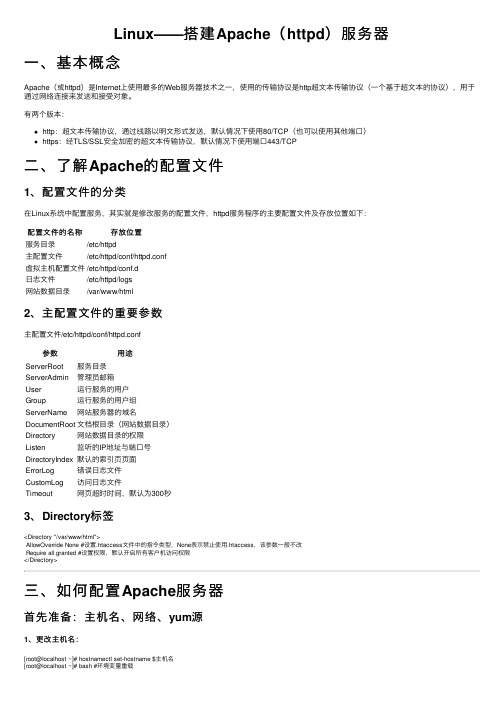
Linux——搭建Apache(httpd)服务器⼀、基本概念Apache(或httpd)是Internet上使⽤最多的Web服务器技术之⼀,使⽤的传输协议是http超⽂本传输协议(⼀个基于超⽂本的协议),⽤于通过⽹络连接来发送和接受对象。
有两个版本:http:超⽂本传输协议,通过线路以明⽂形式发送,默认情况下使⽤80/TCP(也可以使⽤其他端⼝)https:经TLS/SSL安全加密的超⽂本传输协议,默认情况下使⽤端⼝443/TCP⼆、了解Apache的配置⽂件1、配置⽂件的分类在Linux系统中配置服务,其实就是修改服务的配置⽂件,httpd服务程序的主要配置⽂件及存放位置如下:配置⽂件的名称存放位置服务⽬录/etc/httpd主配置⽂件/etc/httpd/conf/httpd.conf虚拟主机配置⽂件/etc/httpd/conf.d⽇志⽂件/etc/httpd/logs⽹站数据⽬录/var/www/html2、主配置⽂件的重要参数主配置⽂件/etc/httpd/conf/httpd.conf参数⽤途ServerRoot服务⽬录ServerAdmin管理员邮箱User运⾏服务的⽤户Group运⾏服务的⽤户组ServerName⽹站服务器的域名DocumentRoot⽂档根⽬录(⽹站数据⽬录)Directory⽹站数据⽬录的权限Listen监听的IP地址与端⼝号DirectoryIndex默认的索引页页⾯ErrorLog错误⽇志⽂件CustomLog访问⽇志⽂件Timeout⽹页超时时间,默认为300秒3、Directory标签<Directory "/var/www/html">AllowOverride None #设置.htaccess⽂件中的指令类型,None表⽰禁⽌使⽤.htaccess,该参数⼀般不改Require all granted #设置权限,默认开启所有客户机访问权限</Directory>三、如何配置Apache服务器⾸先准备:主机名、⽹络、yum源1、更改主机名:[root@localhost ~]# hostnamectl set-hostname $主机名[root@localhost ~]# bash #环境变量重载2、配置⽹络(1)虚拟交换机、⽹络适配器选择仅主机模式,并且配置为192.168.100.0⽹段;(2)编辑⽹络配置⽂件:[root@localhost ~]# vim /etc/sysconfig/network-scripts/ifcfg-ens33修改: BOOTPROTO=static #改为静态IP地址ONBOOT=yes #改为开机⾃启IPADDR=192.168.100.10PREFIX=24 或者 NETMASK=255.255.255.0(3)重启⽹络服务:[root@localhost ~]# systemctl restart network3、配置yum源(1)先在VMware⾥⾯把系统镜像⽂件连接到虚拟机的光驱上;(2)挂载光驱⾥的镜像:[root@localhost ~]# mount /dev/cdrom /media(3)修改yum源配置⽂件:[root@localhost ~]# vim /etc/yum.repos.d/local.repo[rhel]name=rhelbaseurl=file:///mediaenabled=1gpgcheck=0(4)清空yum源缓存信息:[root@localhost ~]# yum clean all(5)检索当前yum源信息:[root@localhost ~]# yum repolist任务⼀:配置简单的httpd服务1、安装httpd服务[root@server ~]# yum -y install httpd2、启动httpd服务[root@server ~]# systemctl restart httpd[root@server ~]# systemctl enable httpd3、配置防⽕墙[root@server ~]# firewall-cmd --permanent --add-service=http[root@server ~]# firewall-cmd --reload4、关闭SELinux[root@server ~]# setenforce 05、客户端测试[root@client ~]# firefox http://IP地址或者 curl http://IP地址任务⼆:配置基于⽤户的个⼈⽹站注意:该⽤户必须在Linux系统中存在1、新建⼀个⽤户(⽹站基于该⽤户)[root@server ~]# useradd user0[root@server ~]# passwd user02、修改⽤户的家⽬录权限,使其他⽤户具有读取和执⾏的权限[root@server ~]# chmod -R 705 /home/user03、创建存放⽤户个⼈主页空间的⽬录,写user0的⽹页⽂件[root@server ~]# mkdir /home/user0/public_html[root@server ~]# cd /home/user0/public_html[root@server ~]# echo "this is user0's web">>index.html4、修改基于⽤户的httpd配置⽂件[root@server ~]# vim /etc/httpd/conf.d/userdir.conf修改: UserDir enabled #开启,表⽰让httpd服务程序开启个⼈⽤户主页功能UserDir public_html #去注释,UserDir参数表⽰⽹站数据在⽤户家⽬录中的保存⽬录名称5、配置防⽕墙(同上)[root@server ~]# firewall-cmd --permanent --add-service=http[root@server ~]# firewall-cmd --reload6、修改selinux权限[root@server ~]# getsebool -a|grep home[root@server ~]# setsebool httpd_enable_homedirs on7、重启服务[root@server ~]# systemctl restart httpd8、客户端测试[root@client ~]# firefox http://IP地址/~username 或者curl http://IP地址/~username任务三:配置基于域名访问的虚拟主机1、新建虚拟主机的⽹页⽂件[root@server ~]# mkdir /www/one /www/two[root@server ~]# cd /www/one[root@server ~]# echo "this is a web for virtual host one">>index.html[root@server ~]# cd /www/two[root@server ~]# echo "this is a web for virtual host two">>index.html[root@server ~]# chmod o+x /www2、配置虚拟主机的⽂件[root@server ~]# cd /etc/httpd/conf.d[root@server ~]# vim vhost.conf<Directory /www/one> #设置⽹站⽬录权限Require all granted #开启所有客户机访问权限</Directory><VirtualHost 192.168.100.10> #虚拟主机ServerName #定义服务器名称DocumentRoot /www/one/ #⽹站数据⽬录</VirtualHost><Directory /www/two>Require all granted</Directory><VirtualHost 192.168.100.11>ServerName DocumentRoot /www/two/</VirtualHost>3、做域名解析⽂件server/client[root@server ~]# vim /etc/hosts192.168.100.10 192.168.100.11 4、配置防⽕墙(同上)[root@server ~]# firewall-cmd --permanent --add-service=http[root@server ~]# firewall-cmd --reload5、修改虚拟主机⽹页⽂件的selinux上下⽂类型[root@server ~]# semanage fcontext -a -t httpd_sys_content_t '/www(/.*)?'[root@server ~]# restorecon -RFv /www6、重启服务[root@server ~]# systemctl restart httpd任务四:配置基于端⼝访问的虚拟主机1——新建虚拟主机的⽹页⽂件[root@server ~]# mkdir /www/8088[root@server ~]# echo "this is a web for port 8088 ">>index.html[root@server ~]# mkdir /www/8089[root@server ~]# echo "this is a web for port 8089 ">>index.html2——配置虚拟主机的⽂件[root@server ~]# cd /etc/httpd/conf.d[root@server ~]# vim vhost.conf<Directory /www/8088/>Require all granted</Directory><virtualHost 192.168.100.10:8088>DocumentRoot /www/8088/</virtualHost><Directory /www/8089/>Require all granted</Directory><virtualHost 192.168.100.10:8089>DocumentRoot /www/8089/</virtualHost>3、配置防⽕墙[root@server ~]# firewall-cmd --permanent --zone=public --add-port=8089/tcp[root@server ~]# firewall-cmd --permanent --zone=public --add-port=8088/tcp[root@server ~]# firewall-cmd --reload4、关闭SELinux[root@server ~]# setenforce 05、重启服务[root@server ~]# systemctl restart httpd6、使⽤浏览器访问任务五:配置基于TLS加密的虚拟主机注意:经TLS/SSL安全加密的超⽂本传输协议,默认情况下使⽤端⼝443/TCP 1、安装TLS加密软件,⽹站内容不⽤明⽂传输[root@server ~]# yum -y install mod_ssl2、⽣成密钥[root@server ~]# openssl genrsa >tlsweb.key3、⽣成证书请求⽂件[root@server ~]# openssl req -new -key tlsweb.key > tlsweb.csr4、⽣成证书⽂件[root@server ~]# openssl req -x509 -days 365 -key tlsweb.key -in tlsweb.csr >tlsweb.crt5、修改ssl.conf配置⽂件[root@server ~]# vim /etc/httpd/conf.d/ssl.confSSLCertificateFile /etc/pki/tls/certs/tlsweb.crtSSLCertificateKeyFile /etc/pki/tls/private/tlsweb.key6、把证书⽂件拷贝到ssl.conf配置⽂件⾥的对应路径下⾯[root@server ~]# cp tlsweb.crt /etc/pki/tls/certs/7、把秘钥⽂件拷贝到ssl.conf配置⽂件⾥的对应路径下⾯[root@server ~]# cp tlsweb.key /etc/pki/tls/private/。
Linux环境下如何使用Apache搭建Apusic应用服务器集群
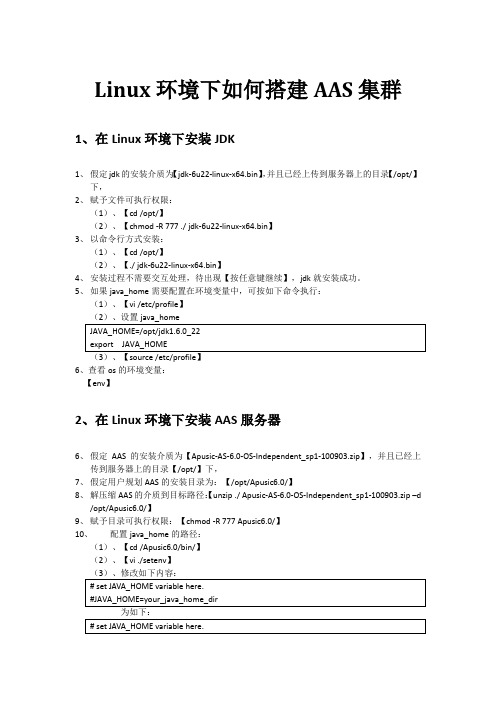
Linux环境下如何搭建AAS集群1、在Linux环境下安装JDK1、假定jdk的安装介质为【jdk-6u22-linux-x64.bin】,并且已经上传到服务器上的目录【/opt/】下,2、赋予文件可执行权限:(1)、【cd /opt/】(2)、【chmod -R 777 ./ jdk-6u22-linux-x64.bin】3、以命令行方式安装:(1)、【cd /opt/】(2)、【./ jdk-6u22-linux-x64.bin】4、安装过程不需要交互处理,待出现【按任意键继续】,jdk就安装成功。
5、如果java_home需要配置在环境变量中,可按如下命令执行:(1)、【vi /etc/profile】(2)、设置java_home6、查看os的环境变量:【env】2、在Linux环境下安装AAS服务器6、假定AAS的安装介质为【Apusic-AS-6.0-OS-Independent_sp1-100903.zip】,并且已经上传到服务器上的目录【/opt/】下,7、假定用户规划AAS的安装目录为:【/opt/Apusic6.0/】8、解压缩AAS的介质到目标路径:【unzip ./ Apusic-AS-6.0-OS-Independent_sp1-100903.zip –d/opt/Apusic6.0/】9、赋予目录可执行权限:【chmod -R 777 Apusic6.0/】10、配置java_home的路径:(1)、【cd /Apusic6.0/bin/】(2)、【vi ./setenv】(1)、【cd /Apusic6.0/bin】(2)、【nohup ./startapusic &】12、查看启动信息,可用如下命令:(1)、【cd /Apusic6.0/bin】(2)、【tail -f nohup.out】13、查看Apusic的进程是否存在,用如下命令:【ps -ef |grep apusic】或者【ps -ef|grep java】14、监测Apusic的端口号,用如下命令:【netstat –an|grep 6888】3、在Linux环境下安装Apache服务器1、进入目录,解压Apachecd /tmp/apusicsetupgzip –d httpd-2.2.17.tar.gztar xvf httpd-2.2.17.tar2、进入httpd-2.2.17解压后的目录,执行以下命令cd httpd-2.2.17./configure --prefix=/opt/apache-2.2.17 --enable-modules=all --enable-mods-shared=all --enable-proxy --enable-proxy-ajp --enable-proxy-http --enable-proxy-ftp --enable-proxy-connect --enable-proxy-balancermakemake install3、安装完毕,启动Apache查看访问是否正常cd /opt/apache-2.2.17/binapachectl –k start打开浏览器,假设本地IP为192.168.112.169 ,则访问http://192.168.112.169,默认端口为80,如页面出现“It works!”,说明Apache已经正常启动。
阿帕奇服务器配置方案
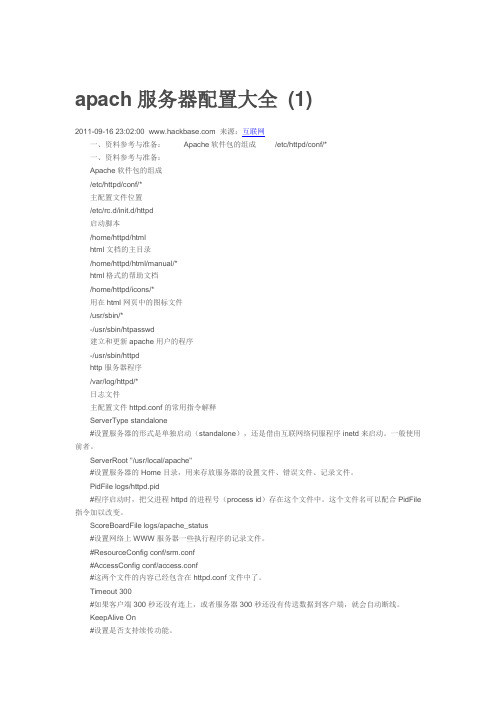
apach服务器配置大全(1)2011-09-16 23:02:00 来源:互联网一、资料参考与准备:Apache软件包的组成/etc/httpd/conf/*一、资料参考与准备:Apache软件包的组成/etc/httpd/conf/*主配置文件位置/etc/rc.d/init.d/httpd启动脚本/home/httpd/htmlhtml文档的主目录/home/httpd/html/manual/*html格式的帮助文档/home/httpd/icons/*用在html网页中的图标文件/usr/sbin/*-/usr/sbin/htpasswd建立和更新apache用户的程序-/usr/sbin/httpdhttp服务器程序/var/log/httpd/*日志文件主配置文件httpd.conf的常用指令解释ServerType standalone#设置服务器的形式是单独启动(standalone),还是借由互联网络伺服程序inetd来启动。
一般使用前者。
ServerRoot "/usr/local/apache"#设置服务器的Home目录,用来存放服务器的设置文件、错误文件、记录文件。
PidFile logs/httpd.pid#程序启动时,把父进程httpd的进程号(process id)存在这个文件中。
这个文件名可以配合PidFile 指令加以改变。
ScoreBoardFile logs/apache_status#设置网络上WWW服务器一些执行程序的记录文件。
#ResourceConfig conf/srm.conf#AccessConfig conf/access.conf#这两个文件的内容已经包含在httpd.conf文件中了。
Timeout 300#如果客户端300秒还没有连上,或者服务器300秒还没有传送数据到客户端,就会自动断线。
KeepAlive On#设置是否支持续传功能。
Linux搭建Apache+Tomcat环境(详细文档)
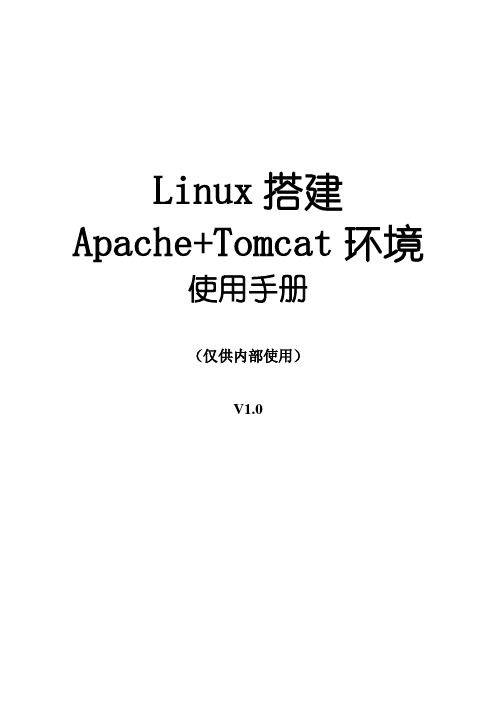
Linux搭建Apache+Tomcat环境使用手册(仅供内部使用)V1.0目录目录 (1)1 引言 (3)1.1 编写目的 (3)1.2 项目背景 (3)1.3 定义 (3)1.3.1 集群(Cluster) (3)1.3.2 负载均衡(Load Balance) (3)1.4 参考资料 (3)1.5 变更历史 (3)2 技术介绍 (3)2.1 技术目标 (3)2.2 网络架构 (3)2.3 软件架构 (4)3 客户端软件准备 (4)3.1 Tomcat: (4)3.2 Apache: (4)3.3 Jk: (4)4 测试环境规划 (4)4.1 Apache集群程序 (4)4.2 Tomcat1程序(内容+后台统一部署) (4)4.3 Tomcat2程序(内容+后台统一部署) (5)5 详细步骤 (5)5.1 安装JDK (5)5.1.1 jdk1.5.0_19 (5)5.1.2 配置环境变量 (6)5.1.3 测试Java是否安装成功 (6)5.2 安装Tomcat (6)5.2.1 Tomcat环境准备 (6)5.2.2 配置环境变量 (7)5.2.3 测试Tomcat是否安装成功 (7)5.2.4 部署工程项目 (7)5.3 安装Apache (7)5.3.1 apache环境准备 (8)5.3.2 httpd-2.2.12.tar.gz (8)5.3.3 测试Apache是否安装成功 (8)5.4 集群和负载均衡的配置 (9)5.5 修改httpd.conf (9)5.6 安装mod_jk.so (9)5.7 建立mod_jk.conf文件 (10)5.8 建立workers.properties文件 (10)5.9 建立uriworkermap.properties (11)5.10 综合测试Apache + Tomcat (11)6 总结 (12)6.1 绑定的域名 (12)6.2 编译出so文件 (12)6.3 设置Apache和Tomcat随系统启动而自动启动: (12)6.3.1 Red Hat的配置 (12)6.3.2 Ubuntu 的配置 (12)6.4 不足之处,见谅! (12)7 附录 (13)7.1 Tomcat集群与负载均衡区别以及特性 (13)7.2 ubuntu 配置开机启动vnc (15)1 引言1.1 编写目的本说明手册为了阐述Linux搭建Apache+Tomcat环境,并详细介绍Tomcat的集群和负载均衡配置而编写。
window,linux下php环境搭建
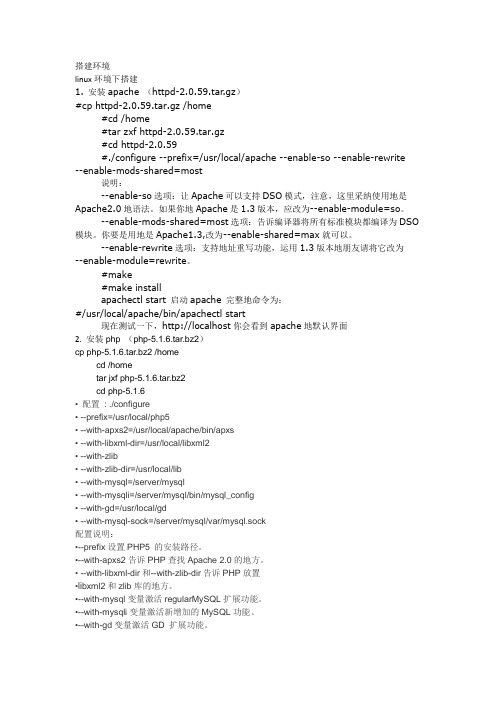
搭建环境linux环境下搭建1. 安装apache (httpd-2.0.59.tar.gz)#cp httpd-2.0.59.tar.gz /home#cd /home#tar zxf httpd-2.0.59.tar.gz#cd httpd-2.0.59#./configure --prefix=/usr/local/apache --enable-so --enable-rewrite --enable-mods-shared=most说明:--enable-so选项:让Apache可以支持DSO模式,注意,这里采纳使用地是Apache2.0地语法。
如果你地Apache是1.3版本,应改为--enable-module=so。
--enable-mods-shared=most选项:告诉编译器将所有标准模块都编译为DSO 模块。
你要是用地是Apache1.3,改为--enable-shared=max就可以。
--enable-rewrite选项:支持地址重写功能,运用1.3版本地朋友请将它改为--enable-module=rewrite。
#make#make installapachectl start 启动apache 完整地命令为:#/usr/local/apache/bin/apachectl start现在测试一下,http://localhost你会看到apache地默认界面2.安装php (php-5.1.6.tar.bz2)cp php-5.1.6.tar.bz2 /homecd /hometar jxf php-5.1.6.tar.bz2cd php-5.1.6• 配置: ./configure• --prefix=/usr/local/php5• --with-apxs2=/usr/local/apache/bin/apxs• --with-libxml-dir=/usr/local/libxml2• --with-zlib• --with-zlib-dir=/usr/local/lib• --with-mysql=/server/mysql• --with-mysqli=/server/mysql/bin/mysql_config• --with-gd=/usr/local/gd• --with-mysql-sock=/server/mysql/var/mysql.sock配置说明:•--prefix设置PHP5 的安装路径。
linux下安装apache的及反向代理配置完整过程
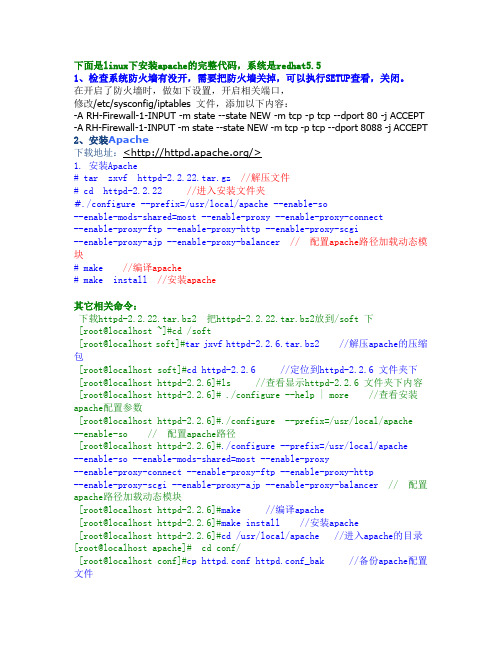
下面是linux下安装apache的完整代码,系统是redhat5.51、检查系统防火墙有没开,需要把防火墙关掉,可以执行SETUP查看,关闭。
在开启了防火墙时,做如下设置,开启相关端口,修改/etc/sysconfig/iptables 文件,添加以下内容:-A RH-Firewall-1-INPUT -m state --state NEW -m tcp -p tcp --dport 80 -j ACCEPT -A RH-Firewall-1-INPUT -m state --state NEW -m tcp -p tcp --dport 8088 -j ACCEPT 2、安装Apache下载地址:</>1. 安装Apache# tar zxvf httpd-2.2.22.tar.gz //解压文件# cd httpd-2.2.22//进入安装文件夹#./configure --prefix=/usr/local/apache --enable-so--enable-mods-shared=most --enable-proxy --enable-proxy-connect--enable-proxy-ftp --enable-proxy-http --enable-proxy-scgi--enable-proxy-ajp --enable-proxy-balancer // 配置apache路径加载动态模块# make //编译apache# make install//安装apache其它相关命令:下载httpd-2.2.22.tar.bz2 把httpd-2.2.22.tar.bz2放到/soft 下[root@localhost ~]#cd /soft[root@localhost soft]#tar jxvf httpd-2.2.6.tar.bz2 //解压apache的压缩包[root@localhost soft]#cd httpd-2.2.6 //定位到httpd-2.2.6 文件夹下[root@localhost httpd-2.2.6]#ls //查看显示httpd-2.2.6 文件夹下内容 [root@localhost httpd-2.2.6]# ./configure --help | more //查看安装apache配置参数[root@localhost httpd-2.2.6]#./configure --prefix=/usr/local/apache --enable-so // 配置apache路径[root@localhost httpd-2.2.6]#./configure --prefix=/usr/local/apache--enable-so --enable-mods-shared=most --enable-proxy--enable-proxy-connect --enable-proxy-ftp --enable-proxy-http--enable-proxy-scgi --enable-proxy-ajp --enable-proxy-balancer// 配置apache路径加载动态模块[root@localhost httpd-2.2.6]#make //编译apache[root@localhost httpd-2.2.6]#make install //安装apache[root@localhost httpd-2.2.6]#cd /usr/local/apache //进入apache的目录[root@localhost apache]# cd conf/[root@localhost conf]#cp httpd.conf httpd.conf_bak //备份apache配置文件[root@localhost conf]#chkconfig --list httpd //查看httpd服务是否已存在[root@localhost conf]#chkconfig httpd off //关闭系统自带了httpd的服务,如果存在httpd服务[root@localhost conf]#service httpd status //查看自带httpd服务状态[root@localhost conf]# /usr/local/apache/bin/apachectl -k start//linux启动apache命令[root@localhost conf]# /usr/local/apache/bin/apachectl -k stop //linux 停止apache命令[root@localhost conf]#netstat -an | grep :80 //查看linux80端口是否开启[root@localhost conf]#ps -aux | grep httpd //linux下查看apache进程[root@localhost conf]#cd ../..[root@localhost local]#cp /usr/local/apache/bin/apachectl/etc/rc.d/init.d/apache //拷贝apache启动脚本[root@localhost local]#vi /etc/rc.d/init.d/apache // 这里是编辑apache 启动脚本在开头的#!/bin/sh 下面加上#chkconfig: 2345 85 15[root@localhost local]#chkconfig --add apache //添加apache服务[root@localhost local]#chkconfig --list apache //列出apache服务[root@localhost local]#service apache stop //停止apache服务[root@localhost local]#netstat -an | grep :80 //查看linux的80端口是否开启[root@localhost local]#ps -aux | grep httpd //查看是否存在httpd服务,若果之前自带httpd服务启动的话会导致新添加的apache服务启动失败[root@localhost local]#service apache start //启动apache服务打开你的服务器ip地址,看看是否出现了tomcat的默认首页,如果出现的话,那么恭喜你linux下安装apache已经成功了3、修改httpd.conf文件vi /usr/local/apache/conf/httpd.conf以下为httpd.conf内容:# This is the main Apache HTTP server configuration file. It contains the # configuration directives that give the server its instructions.# See <URL:/docs/2.2> for detailed information.# In particular, see# <URL:/docs/2.2/mod/directives.html># for a discussion of each configuration directive.## Do NOT simply read the instructions in here without understanding# what they do. They're here only as hints or reminders. If you are unsure # consult the online docs. You have been warned.## Configuration and logfile names: If the filenames you specify for many # of the server's control files begin with "/" (or "drive:/" for Win32), the # server will use that explicit path. If the filenames do *not* begin # with "/", the value of ServerRoot is prepended -- so "logs/foo_log"# with ServerRoot set to "/usr/local/apache" will be interpreted by the # server as "/usr/local/apache/logs/foo_log".## ServerRoot: The top of the directory tree under which the server's# configuration, error, and log files are kept.## Do not add a slash at the end of the directory path. If you point# ServerRoot at a non-local disk, be sure to point the LockFile directive # at a local disk. If you wish to share the same ServerRoot for multiple # httpd daemons, you will need to change at least LockFile and PidFile. #ServerRoot "/usr/local/apache"## Listen: Allows you to bind Apache to specific IP addresses and/or# ports, instead of the default. See also the <VirtualHost># directive.## Change this to Listen on specific IP addresses as shown below to# prevent Apache from glomming onto all bound IP addresses.##Listen 12.34.56.78:80Listen 80Listen 8088 --增加监听端口## Dynamic Shared Object (DSO) Support## To be able to use the functionality of a module which was built as a DSO you# have to place corresponding `LoadModule' lines at this location so the # directives contained in it are actually available _before_ they are used.# Statically compiled modules (those listed by `httpd -l') do not need# to be loaded here.## Example:# LoadModule foo_module modules/mod_foo.so#LoadModule authn_file_module modules/mod_authn_file.so --加载的模块,正确安装完会自动加载以下模块LoadModule authn_dbm_module modules/mod_authn_dbm.soLoadModule authn_anon_module modules/mod_authn_anon.soLoadModule authn_dbd_module modules/mod_authn_dbd.soLoadModule authn_default_module modules/mod_authn_default.soLoadModule authz_host_module modules/mod_authz_host.soLoadModule authz_groupfile_module modules/mod_authz_groupfile.so LoadModule authz_user_module modules/mod_authz_user.soLoadModule authz_dbm_module modules/mod_authz_dbm.soLoadModule authz_owner_module modules/mod_authz_owner.soLoadModule authz_default_module modules/mod_authz_default.soLoadModule auth_basic_module modules/mod_auth_basic.soLoadModule auth_digest_module modules/mod_auth_digest.soLoadModule dbd_module modules/mod_dbd.soLoadModule dumpio_module modules/mod_dumpio.soLoadModule reqtimeout_module modules/mod_reqtimeout.soLoadModule ext_filter_module modules/mod_ext_filter.soLoadModule include_module modules/mod_include.soLoadModule filter_module modules/mod_filter.soLoadModule substitute_module modules/mod_substitute.soLoadModule deflate_module modules/mod_deflate.soLoadModule log_config_module modules/mod_log_config.soLoadModule logio_module modules/mod_logio.soLoadModule env_module modules/mod_env.soLoadModule expires_module modules/mod_expires.soLoadModule headers_module modules/mod_headers.soLoadModule ident_module modules/mod_ident.soLoadModule setenvif_module modules/mod_setenvif.soLoadModule version_module modules/mod_version.soLoadModule proxy_module modules/mod_proxy.soLoadModule proxy_connect_module modules/mod_proxy_connect.soLoadModule proxy_ftp_module modules/mod_proxy_ftp.soLoadModule proxy_http_module modules/mod_proxy_http.soLoadModule proxy_scgi_module modules/mod_proxy_scgi.soLoadModule proxy_ajp_module modules/mod_proxy_ajp.soLoadModule proxy_balancer_module modules/mod_proxy_balancer.so LoadModule mime_module modules/mod_mime.soLoadModule dav_module modules/mod_dav.soLoadModule status_module modules/mod_status.soLoadModule autoindex_module modules/mod_autoindex.soLoadModule asis_module modules/mod_asis.soLoadModule info_module modules/mod_info.soLoadModule cgi_module modules/mod_cgi.soLoadModule dav_fs_module modules/mod_dav_fs.soLoadModule vhost_alias_module modules/mod_vhost_alias.soLoadModule negotiation_module modules/mod_negotiation.soLoadModule dir_module modules/mod_dir.soLoadModule imagemap_module modules/mod_imagemap.soLoadModule actions_module modules/mod_actions.soLoadModule speling_module modules/mod_speling.soLoadModule userdir_module modules/mod_userdir.soLoadModule alias_module modules/mod_alias.soLoadModule rewrite_module modules/mod_rewrite.soTimeout 300 --新增的配置参数KeepAlive OnMaxKeepAliveRequests 1000KeepAliveTimeout 15UseCanonicalName OffAccessFileName .htaccessServerTokens FullServerSignature OnHostnameLookups Off<IfModule !mpm_netware_module><IfModule !mpm_winnt_module>## If you wish httpd to run as a different user or group, you must run # httpd as root initially and it will switch.## User/Group: The name (or #number) of the user/group to run httpd as. # It is usually good practice to create a dedicated user and group for # running httpd, as with most system services.#User daemonGroup daemon</IfModule></IfModule>----------------------------------以下内容是新增的关键参数<IfModule mpm_prefork_module>StartServers 40MinSpareServers 40MaxSpareServers 80MaxClients 256MaxRequestsPerChild 10000</IfModule><IfModule mpm_worker_module>StartServers 40MaxClients 2000MinSpareThreads 100MaxSpareThreads 300ThreadsPerChild 200MaxRequestsPerChild 0</IfModule>ProxyRequests OffRewriteEngine onRewriteCond %{REQUEST_METHOD} ^(TRACE|TRACK)RewriteRule .* - [F]RewriteEngine onRewriteCond %{HTTP:range} !(^bytes=[^,]+(,[^,]+){0,4}$|^$)RewriteRule .* - [F]TraceEnable off#NameVirtualHost 10.46.85.137:9080#<VirtualHost 10.46.85.137:9080>#ServerName 10.46.85.137:9080#ProxyPass /ponApp/ http://10.209.122.40:7001/xponApp/#ProxyPassReverse /ponApp/ http://10.209.122.40:7001/xponApp/#</VirtualHost>NameVirtualHost 10.46.85.137:8088<VirtualHost 10.46.85.137:8088>ServerName kuangdai --kuangdai LINUX系统的主机名ProxyPass /xponApp/ http://10.209.122.40:7001/xponApp/ ProxyPassReverse /xponApp/ http://10.209.122.40:7001/xponApp/启动服务报错--/etc/hosts 增加127.0.0.1 localhost.localdomainlocalhost ”kuangdai“主机名</VirtualHost><Proxy *>--配置反向代理的访问权限Order deny,allowAllow from all</Proxy>-----------------------------以上内容是新增的关键参数# 'Main' server configuration## The directives in this section set up the values used by the 'main'# server, which responds to any requests that aren't handled by a# <VirtualHost> definition. These values also provide defaults for# any <VirtualHost> containers you may define later in the file.## All of these directives may appear inside <VirtualHost> containers,# in which case these default settings will be overridden for the# virtual host being defined.### ServerAdmin: Your address, where problems with the server should be# e-mailed. This address appears on some server-generated pages, such # as error documents. e.g. admin@#ServerAdmin you@## ServerName gives the name and port that the server uses to identify itself.# This can often be determined automatically, but we recommend you specify # it explicitly to prevent problems during startup.## If your host doesn't have a registered DNS name, enter its IP address here. #ServerName 127.0.0.1:80 --这个ServerName可随意配置一定去掉前面### DocumentRoot: The directory out of which you will serve your# documents. By default, all requests are taken from this directory, but # symbolic links and aliases may be used to point to other locations.#DocumentRoot "/usr/local/apache/htdocs"## Each directory to which Apache has access can be configured with respect # to which services and features are allowed and/or disabled in that# directory (and its subdirectories).## First, we configure the "default" to be a very restrictive set of# features.#<Directory />Options FollowSymLinksAllowOverride NoneOrder deny,allowDeny from all</Directory>## Note that from this point forward you must specifically allow# particular features to be enabled - so if something's not working as # you might expect, make sure that you have specifically enabled it# below.### This should be changed to whatever you set DocumentRoot to.#<Directory "/usr/local/apache/htdocs">## Possible values for the Options directive are "None", "All",# or any combination of:# Indexes Includes FollowSymLinks SymLinksifOwnerMatch ExecCGI MultiViews## Note that "MultiViews" must be named *explicitly* --- "Options All" # doesn't give it to you.## The Options directive is both complicated and important. Please see # /docs/2.2/mod/core.html#options# for more information.#Options Indexes FollowSymLinks## AllowOverride controls what directives may be placed in .htaccess files.# It can be "All", "None", or any combination of the keywords:# Options FileInfo AuthConfig Limit#AllowOverride None## Controls who can get stuff from this server.#Order allow,denyAllow from all</Directory>## DirectoryIndex: sets the file that Apache will serve if a directory# is requested.#<IfModule dir_module>DirectoryIndex index.html</IfModule>## The following lines prevent .htaccess and .htpasswd files from being # viewed by Web clients.#<FilesMatch "^\.ht">Order allow,denyDeny from allSatisfy All</FilesMatch>## ErrorLog: The location of the error log file.# If you do not specify an ErrorLog directive within a <VirtualHost># container, error messages relating to that virtual host will be# logged here. If you *do* define an error logfile for a <VirtualHost> # container, that host's errors will be logged there and not here.#ErrorLog "logs/error_log"## LogLevel: Control the number of messages logged to the error_log.# Possible values include: debug, info, notice, warn, error, crit,# alert, emerg.#LogLevel warn<IfModule log_config_module>## The following directives define some format nicknames for use with # a CustomLog directive (see below).#LogFormat "%h %l %u %t \"%r\" %>s %b \"%{Referer}i\" \"%{User-Agent}i\"" combinedLogFormat "%h %l %u %t \"%r\" %>s %b" common<IfModule logio_module># You need to enable mod_logio.c to use %I and %OLogFormat "%h %l %u %t \"%r\" %>s %b \"%{Referer}i\"\"%{User-Agent}i\" %I %O" combinedio</IfModule>## The location and format of the access logfile (Common Logfile Format). # If you do not define any access logfiles within a <VirtualHost># container, they will be logged here. Contrariwise, if you *do*# define per-<VirtualHost> access logfiles, transactions will be# logged therein and *not* in this file.#CustomLog "logs/access_log" common## If you prefer a logfile with access, agent, and referer information # (Combined Logfile Format) you can use the following directive.##CustomLog "logs/access_log" combined</IfModule><IfModule alias_module>## Redirect: Allows you to tell clients about documents that used to # exist in your server's namespace, but do not anymore. The client # will make a new request for the document at its new location.# Example:# Redirect permanent /foo /bar## Alias: Maps web paths into filesystem paths and is used to# access content that does not live under the DocumentRoot.# Example:# Alias /webpath /full/filesystem/path## If you include a trailing / on /webpath then the server will# require it to be present in the URL. You will also likely# need to provide a <Directory> section to allow access to# the filesystem path.## ScriptAlias: This controls which directories contain server scripts. # ScriptAliases are essentially the same as Aliases, except that# documents in the target directory are treated as applications and # run by the server when requested rather than as documents sent to the # client. The same rules about trailing "/" apply to ScriptAlias# directives as to Alias.#ScriptAlias /cgi-bin/ "/usr/local/apache/cgi-bin/"</IfModule><IfModule cgid_module>## ScriptSock: On threaded servers, designate the path to the UNIX# socket used to communicate with the CGI daemon of mod_cgid.##Scriptsock logs/cgisock</IfModule>## "/usr/local/apache/cgi-bin" should be changed to whatever your ScriptAliased# CGI directory exists, if you have that configured.#<Directory "/usr/local/apache/cgi-bin">AllowOverride NoneOptions NoneOrder allow,denyAllow from all</Directory>## DefaultType: the default MIME type the server will use for a document # if it cannot otherwise determine one, such as from filename extensions. # If your server contains mostly text or HTML documents, "text/plain" is # a good value. If most of your content is binary, such as applications # or images, you may want to use "application/octet-stream" instead to # keep browsers from trying to display binary files as though they are # text.#DefaultType text/plain<IfModule mime_module>## TypesConfig points to the file containing the list of mappings from # filename extension to MIME-type.#TypesConfig conf/mime.types## AddType allows you to add to or override the MIME configuration# file specified in TypesConfig for specific file types.##AddType application/x-gzip .tgz## AddEncoding allows you to have certain browsers uncompress# information on the fly. Note: Not all browsers support this.##AddEncoding x-compress .Z#AddEncoding x-gzip .gz .tgz## If the AddEncoding directives above are commented-out, then you# probably should define those extensions to indicate media types: #AddType application/x-compress .ZAddType application/x-gzip .gz .tgz## AddHandler allows you to map certain file extensions to "handlers": # actions unrelated to filetype. These can be either built into the server # or added with the Action directive (see below)## To use CGI scripts outside of ScriptAliased directories:# (You will also need to add "ExecCGI" to the "Options" directive.) ##AddHandler cgi-script .cgi# For type maps (negotiated resources):#AddHandler type-map var## Filters allow you to process content before it is sent to the client. ## To parse .shtml files for server-side includes (SSI):# (You will also need to add "Includes" to the "Options" directive.) ##AddType text/html .shtml#AddOutputFilter INCLUDES .shtml</IfModule>## The mod_mime_magic module allows the server to use various hints from the # contents of the file itself to determine its type. The MIMEMagicFile # directive tells the module where the hint definitions are located.##MIMEMagicFile conf/magic## Customizable error responses come in three flavors:# 1) plain text 2) local redirects 3) external redirects## Some examples:#ErrorDocument 500 "The server made a boo boo."#ErrorDocument 404 /missing.html#ErrorDocument 404 "/cgi-bin/missing_handler.pl"#ErrorDocument 402 /subscription_info.html### MaxRanges: Maximum number of Ranges in a request before# returning the entire resource, or one of the special# values 'default', 'none' or 'unlimited'.# Default setting is to accept 200 Ranges.#MaxRanges unlimited## EnableMMAP and EnableSendfile: On systems that support it,# memory-mapping or the sendfile syscall is used to deliver# files. This usually improves server performance, but must# be turned off when serving from networked-mounted# filesystems or if support for these functions is otherwise# broken on your system.##EnableMMAP off#EnableSendfile off# Supplemental configuration## The configuration files in the conf/extra/ directory can be# included to add extra features or to modify the default configuration of # the server, or you may simply copy their contents here and change as# necessary.# Server-pool management (MPM specific)#Include conf/extra/httpd-mpm.conf# Multi-language error messages#Include conf/extra/httpd-multilang-errordoc.conf# Fancy directory listings#Include conf/extra/httpd-autoindex.conf# Language settings#Include conf/extra/httpd-languages.conf# User home directories#Include conf/extra/httpd-userdir.conf# Real-time info on requests and configuration#Include conf/extra/httpd-info.conf# Virtual hosts#Include conf/extra/httpd-vhosts.conf# Local access to the Apache HTTP Server Manual#Include conf/extra/httpd-manual.conf# Distributed authoring and versioning (WebDAV)#Include conf/extra/httpd-dav.conf# Various default settings#Include conf/extra/httpd-default.conf# Secure (SSL/TLS) connections#Include conf/extra/httpd-ssl.conf## Note: The following must must be present to support# starting without SSL on platforms with no /dev/random equivalent # but a statically compiled-in mod_ssl.#<IfModule ssl_module>SSLRandomSeed startup builtinSSLRandomSeed connect builtin </IfModule>。
linux下查看nginxapachemysqlphp的编译参数linux服务器应用 电脑资料
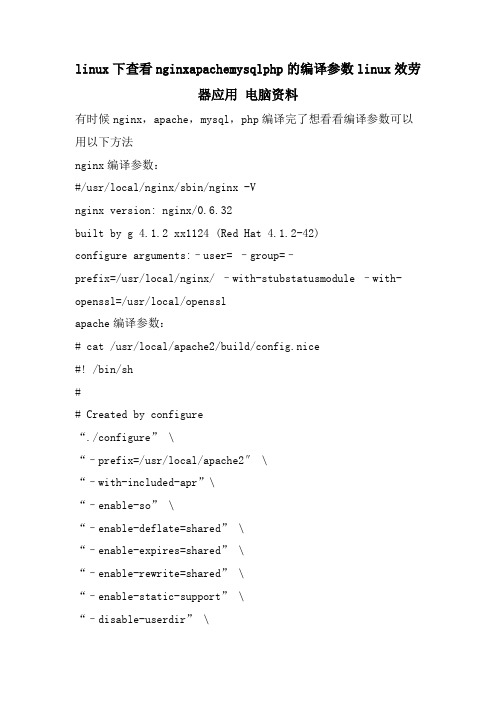
linux下查看nginxapachemysqlphp的编译参数linux效劳器应用电脑资料有时候nginx,apache,mysql,php编译完了想看看编译参数可以用以下方法nginx编译参数:#/usr/local/nginx/sbin/nginx -Vnginx version: nginx/0.6.32built by g 4.1.2 xx1124 (Red Hat 4.1.2-42)configure arguments:–user= –group=–prefix=/usr/local/nginx/ –with-stubstatusmodule –with-openssl=/usr/local/opensslapache编译参数:# cat /usr/local/apache2/build/config.nice#! /bin/sh## Created by configure“./configure” \“–prefix=/usr/local/apache2″ \“–with-included-apr”\“–enable-so” \“–enable-deflate=shared” \“–enable-expires=shared” \“–enable-rewrite=shared” \“–enable-static-support” \“–disable-userdir” \“$@”php编译参数:# /usr/local/php/bin/php -i |grep configureConfigure Command => ‘./configure’ ‘–prefix=/usr/local/php’ ‘–with-apxs2=/usr/local/apache2/bin/apxs’ ‘–with-config-file-path=/usr/local/php/etc’ ‘–with-mysql=/usr/local/mysql’‘–with-libxml-dir=/usr/local/libxml2/bin’ ‘–with-gd=/usr/local/gd2′ ‘–with-jpeg-dir’ ‘–with-png-dir’ ‘–with-bz2′ ‘–with-xmlrpc’ ‘–with-freetype-dir’‘–with-zlib-dir’ mysql编译参数:# cat “/usr/local/mysql/bin/mysqlbug”|grep configure# This is set by configureCONFIGURELINE=”./configure ‘–prefix=/usr/local/mysql’ ‘–localstatedir=/var/lib/mysql’ ‘–with-ment=Source’ ‘–with-server-suffix=-H863′ ‘–with-mysqld-user=mysql’ ‘–without-debug’ ‘–with-big-tables’ ‘–with-charset=gbk’ ‘–with-collation=gbkchineseci’ ‘–with-extra-charsets=all’ ‘–with-pthread’ ‘–enable-static’ ‘–enable-thread-safe-client’ ‘–with-client-ldflags=-all-static’ ‘–with-mysqld-ldflags=-all-static’ ‘–enable-assembler’ ‘–without-isam’ ‘–without-innodb’ ‘–without-ndb-debug’”。
谈Linux环境下的Apache服务器的安全性及其实现
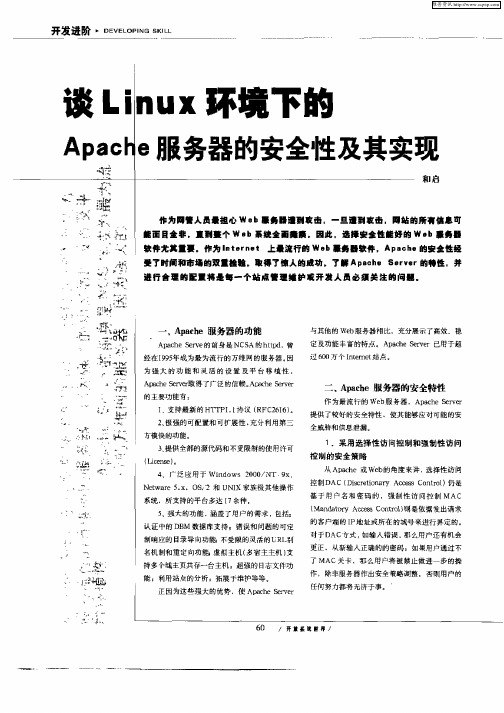
而造成服务器系统的公开化。
<Diet r / o /* p bH _ t > rco y h me / u ch ml
Op i n n l d s No x c to s I c u e e e
称、 组属和 口令等) 存于B ree D ek l y B及 D M型的小型数据 B
库 中 ,便 于管 理及提 高应 用 效率 。
3 S 的配 置 )S I
在 配置 文件 a ̄s.o f或ht .o f 的确 O t n指 令 o scn t ̄ cn中 l pi s o 处 加人 Id ds OE E n u eN X C选 项 ,用 禁 用 A c es e 中 a p h 盯vr 的执行 功能 。 免用 户直接 执行 Apde服 务器 中的执 行程序 , 避 a l
A ce的默认设置只能保障一定程度的安全 ,如果服务 a ph 器能够通过正常的映射规则找到文件,那么客户端便会获取该
e v rRo t/ s /o a/ p h S re o u r lc la c e a
mo _ ces dacs ̄块能够根据访 问者的I地址 ( P 或域名, 主机 名等)来控制对 A ah 服务器的访 问.称之为基于主机的访 pc e
问控 制 ; m —aut 模 块 用 来 控 制 用 户 和 组 的 认 证 授 权 0d h { t e tc to 。用 户 名 和 口令 存 于 纯 文 本 文 件 中 。 Au h n ia i n) mo_ u d 和mo — uh d m模 块 则分 别 将用 户 信 息 ( 名 dat b d at b 如
haos文 件 ,防 止 用户超 越能 定 艾的 系统 安 t e c s
是它允许匿名登录,将用户输入的 E a 地址作为 口令。 m i l
- 1、下载文档前请自行甄别文档内容的完整性,平台不提供额外的编辑、内容补充、找答案等附加服务。
- 2、"仅部分预览"的文档,不可在线预览部分如存在完整性等问题,可反馈申请退款(可完整预览的文档不适用该条件!)。
- 3、如文档侵犯您的权益,请联系客服反馈,我们会尽快为您处理(人工客服工作时间:9:00-18:30)。
Linux环境下Apache服务器的架构论文学校:湖南交通职业技术学院院系:交通信息学院班级:计算机0901班论文名称:Linux环境下Apache服务器的架构姓名:柏斐斐学号:200913280113指导老师:陈瑶时间:2010年12月30日前言: Apache是世界排名第一的Web服务器,根据著名的Web服务器调查公司Netcraft的调查,世界上百分之五十以上的Web服务器都在使用Apache。
纵观Apache,它为我们的网络管理员提供了丰富多彩的功能,包括目录索引、目录别名、内容协商、可配置的HTTP错误报告、CGI 程序的SetUID执行、子进程资源管理、服务器端图象映射、重写URL、URL拼写检查以及联机手册man等。
也就是说,如果您在Linux Server上成功安装配置了Apache之后,您的计算机也将随着Apache的生效而摇身一变,成为一台名副其实的Web Server,这种变化的确是激动人心的。
伴随着自由软件发展的强大动力,我们有理由相信Apache的未来是一片光明的。
在Internet时代,外部主页的发布已经成为树立公司形象的一个重要手段,而内部主页也成为公司管理的主要方式。
但是,要想实现这些功能,首先应该把我们的Linux Server配置成为一台强大的Web Server。
时至今日,全球应用最广泛的Web服务器软件就是Apache,本章将详细介绍如何配置Apache服务器。
希望各位同仁能够通过阅读本片文章达到理论实践双丰收的目的,在很短的时间里迅速成为一名出色的网络管理员。
关键字:Linux server Apache 网络管理员 Web httpd etc confhttpd.conf www service httpd restart目录一、绪论1、Apache的简介2、Apache的发展史3、Apache的特性二、Linux环境下的WWW服务器1、安装和启动Apache服务器2、Apache服务器的配置文件三、Apache的各种服务1、配置个人站点四、配置虚拟主机1、添加正向区域文件A记录的内容:2、添加反向区域文件PTR记录的内容3、编辑配置文件/etc/httpd/conf/httpd.conf4、在/var/www/html下建立一个www目录,再创建一个index.html5、重新启动http守护进程:#service httpd restart6、在浏览器中输入或者192.168.13.13进行测试五、Apache服务器配置过程个人总结六、致谢七、参考文献一、绪论1、Apache的简介Apache,一种开放源码的HTTP服务器,可以在大多数计算机操作系统中运行,由于其多平台和安全性(注1)被广泛使用,是最流行的Web服务器端软件之一。
它快速、可靠并且可通过简单的API扩展,Perl/Python等解释器可被编译到服务器中。
2、Apache的发展史Apache 起初由 Illinois 大学 Urbana-Champaign 的国家高级计算程序中心开发。
此后,Apache 被开放源代码团体的成员不断的发展和加强。
Apache 服务器拥有牢靠可信的美誉,已用在超过半数的因特网站中-特别是几乎所有最热门和访问量最大的网站。
开始,Apache只是Netscape网页服务器(现在是Sun ONE)的之外的开放源代码选择。
渐渐的,它开始在功能和速度。
超越其他的基于Unix的HTTP服务器。
1996年4月以来,Apache一直是Internet上最流行的HTTP服务器: 1999年5月它在 57% 的网页服务器上运行;到了2005年7月这个比例上升到了69%。
作者宣称因为这个名字好记才在最初选择它,但是流传最广的解释是(也是最显而易见的):这个名字来自这么一个事实:当Apache在1995年初开发的时候,它是由当时最流行的HTTP服务器NCSA HTTPd 1.3 的代码修改而成的,因此是“一个修补的(a patchy)”服务器。
然而在服务器官方网站的FAQ中是这么解释的:“‘Apache’这个名字是为了纪念名为Apache(印地语)的美洲印第安人土著的一支,众所周知他们拥有高超的作战策略和无穷的耐性”。
无论怎么样,Apache 2.x 分支不包含任何 NCSA 的代码。
3、Apache的特性Apache支持许多特性,大部分通过编译的模块实现。
这些特性从服务器端的编程语言支持到身份认证方案。
一些通用的语言接口支持Perl,Python, Tcl,和 PHP。
流行的认证模块包括 mod_access,mod_auth 和 mod_digest。
其他的例子有 SSL 和 TLS 支持(mod_ssl),proxy 模块,很有用的URL重写(由 mod_rewrite 实现),定制日志文件(mod_log_config),以及过滤支持(mod_include 和 mod_ext_filter)。
Apache 日志可以通过网页浏览器使用免费的脚本AWStats或Visitors来进行分析。
评价apache时说:Apache是服务器软件始终不断进化的大块部件,它免费但又是无价之宝。
Apache 是在资源开放运动中出现的绝对珍品,因为不属于个人专利而是对公共免费。
一旦拥有这些源码,程序员能够自由完成所想——能在其它程序员接替工作时被赋予同样的权限来改变和修改自己的源代码。
二、Linux环境下的WWW服务器1、安装和启动Apache服务器首先我们要先检查一下Linux系统下是否安装也Apache服务器,我们用#rpm –qa | grep httpd当确定Apache服务器已经安装好了以后,要让它提供web服务必须先要启动它。
我们可以用一下命令:启动Apache:# service httpd start停止Apache:#service httpd stop重新启动Apache: #service httpd restart重新载入Apache:#service httpd reload2、Apache服务器的配置文件Apache的主配置文件:/etc/httpd/conf/httpd.conf如果你需要Apache服务器具备什么功能,就将那个模块用AddModule 语句加到配置文件Configuration中去。
下表列出了Apache的模块功能:mod_access 提供基于主机的访问控制命令 ymod_actions 能够运行基于MIME类型的CGI脚本或HTTP请求方法 y mod_alias 能执行URL重定向服务 ymod_asis 使文档能在没有HTTP头标的情况下被发送到客户端 ymod_auth 支持使用存储在文本文件中的用户名、口令实现认证 y mod_auth_dbm 支持使用DBM文件存储基本HTTP认证 nmod_auth_mysql 支持使用MySQL数据库实现基本HTTP认证 n mod_auth_anon 允许以匿名方式访问需要认证的区域 ymod_auth_external支持使用第三方认证 nmod_autoindex 当缺少索引文件时,自动生成动态目录列表 ymod_cern_meta 提供对元信息的支持 nmod_cgi 支持CGI ymod_dir 能够重定向任何对不包括尾部斜杠字符命令的请求 ymod_env 使你能够将环境变量传递给CGI或SSI脚本 nmod_expires 让你确定Apache在服务器响应请求时如何处理Expires ymod_headers 能够操作HTTP应答头标 ymod_imap 提供图形映射支持 nmod_include 使支持SSI nmod_info 对服务器配置提供了全面的描述 ymod_log_agent 允许在单独的日志文件中存储用户代理的信息 n mod_log_config 支持记录日志 ymod_log_referer 提供了将请求中的Referer头标写入日志的功能 n mod_mime 用来向客户端提供有关文档的元信息 ymod_negotiation 提供了对内容协商的支持 ymod_setenvif 使你能够创建定制环境变量 ymod_speling 使你能够处理含有拼写错误或大小写错误的URL请求 n mod_status 允许管理员通过WEB管理Apache ymod_unique_id 为每个请求提供在非常特殊的条件下保证是唯一的标识 n三、Apache的各种服务1、配置个人站点a、修改主配置文件/etc/httpd/conf/httpd.conf,启用每个用户的Web站点配置b、重新启动ApacheC、在用户的自家目录中创建站点及网页文件,用户为bffd、使用浏览器测试:http://192.168.13.13/~bff四、配置虚拟主机虚拟主机可以在一台web服务器上为多个单独的域名提供服务,每个域名具有特定的目录和配置,想当与一台主机分为多台主机。
虚拟主机技术对于满足主机数量不足,但又想为不同用户提供独立的web服务的需求非常有效。
1、添加正向区域文件A记录的内容:2、添加反向区域文件PTR记录的内容:3、编辑配置文件/etc/httpd/conf/httpd.conf4、在/var/www/html下建立一个www目录,再创建一个index.html文件,在index.html中添加文本文字。
5、重新启动http守护进程:#service httpd restart/6在浏览器中输入或者192.168.13.13进行测试五、Apache服务器配置过程个人总结Web服务是Internet服务器最基本的服务,Linux发行版中包含的Apache软件是性能优良的Web服务器,也是Internet上最流行的Web服务器,由于它时刻都经历着无数使用者的测试,所以现行的Apache的默认选项已经是十分适合我们大家的了,你只需要更改其中几个与当前应用环境紧密相关的选项就可以达到你的目的了。
通过配置Apache服务器,基本了解了Apache在Linux中的作用和用途,它是Linux上网的前提。
在配置Apache服务器过程中出现了很多的问题,比如说,开始的时候主配置文件/etc/httpd/conf/httpd.conf中UserDir disabele后面稍加了root,导致浏览器测试一直失败,其二就是在和DNS配合使用时,正反向区域文件由于没有备份,出现了很多修改错误的地方,导致DNS服务器不能正常的进行正反向解析域名和IP地址。
通过2个小时的奋战,Apache服务器中的个人站点和虚拟主机基本配置成功,能够通过浏览器测试成功。
