orion工具使用说明
orion工具使用说明
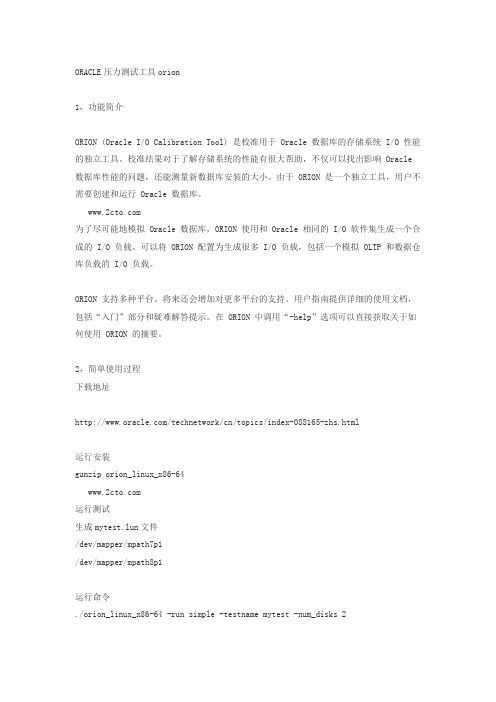
ORACLE压力测试工具orion1,功能简介ORION (Oracle I/O Calibration Tool) 是校准用于 Oracle 数据库的存储系统 I/O 性能的独立工具。
校准结果对于了解存储系统的性能有很大帮助,不仅可以找出影响 Oracle 数据库性能的问题,还能测量新数据库安装的大小。
由于 ORION 是一个独立工具,用户不需要创建和运行 Oracle 数据库。
为了尽可能地模拟 Oracle 数据库,ORION 使用和 Oracle 相同的 I/O 软件集生成一个合成的 I/O 负载。
可以将 ORION 配置为生成很多 I/O 负载,包括一个模拟 OLTP 和数据仓库负载的 I/O 负载。
ORION 支持多种平台。
将来还会增加对更多平台的支持。
用户指南提供详细的使用文档,包括“入门”部分和疑难解答提示。
在 ORION 中调用“-help”选项可以直接获取关于如何使用 ORION 的摘要。
2,简单使用过程下载地址/technetwork/cn/topics/index-088165-zhs.html运行安装gunzip orion_linux_x86-64运行测试生成mytest.lun文件/dev/mapper/mpath7p1/dev/mapper/mpath8p1运行命令./orion_linux_x86-64 -run simple -testname mytest -num_disks 2其它方式的命令可以寻求帮助./orion_linux_x86-64 -help3,测试结果[root@dtydb5 tmp]# cat mytest_20120629_1519_summary.txt ORION VERSION 11.1.0.7.0Commandline:-run simple -testname mytest -num_disks 2This maps to this test:Test: mytestSmall IO size: 8 KBLarge IO size: 1024 KBIO Types: Small Random IOs, Large Random IOsSimulated Array Type: CONCATWrite: 0%Cache Size: Not EnteredDuration for each Data Point: 60 secondsSmall Columns:, 0Large Columns:, 0, 1, 2, 3, 4 Total Data Points: 15 Name: /dev/mapper/mpath7p1 Size: 536869863424 Name: /dev/mapper/mpath8p1 Size: 5368698634242 FILEs found.Maximum Large MBPS=183.53 @ Small=0 and Large=4 Maximum Small IOPS=851 @ Small=10 and Large=0Minimum Small Latency=11.38 @ Small=3 and Large=04,结果比较分析在压力测试的同时,通过IOSTAT命令也可以简单计算数值,由于采样原因,最大值稍有不同。
Orion VCL-4 以太网1E1到E1接口转换器用户手册说明书

VCL-4 Ethernet over 1E14*10/(100) Base-T to E1 Interface ConverterData Sheet & User ManualORION TELECOM NETWORKS INC.RIONTELECOMNETWORKSHeadquarters: Phoenix, Arizona Orion Telecom Networks Inc.20100, N 51st Ave, Suite B240,Glendale AZ 85308Phone: +1 480-816-8672Fax: +1 480-816-0115E-mail:**********************Website: Regional Office: Miami, Florida Orion Telecom Networks Inc.4000 Ponce de Leon Blvd. Suite 470,Coral Gables, FL 33146 U.S.A.Phone: 1-305-777-0419, Fax: 1-305-777-0201E-mail:**********************Website: WarrantyThis Orion product is warranted against defects in material and workmanship for a period of one year from the date of shipment. During the warranty period, Orion will, at its discretion, either repair or replace products, which prove to be defective. For warranty service or repair, this product must be returned to a service facility designated by Orion. The buyer shall prepay shipping charges to Orion and the company shall pay shipping charges to return the product to the buyer. However, the buyer shall pay all the shipping charges, duties and taxes for products returned to Orion from another country.Limitation of WarrantyThe foregoing warranty shall not apply to defects resulting from improper or inadequate maintenance by the buyer, the buyer-supplied firmware or interfacing, unauthorized modification or misuse, operation outside of the environmental specifications for the product or improper site preparation or maintenance.Exclusive RemediesThe remedies provided herein are the buyer's sole and exclusive remedies. Orion shall not be liable for any direct, indirect, special, incidental or consequent damages, whether based on contract or any legal theory.NoticeThis manual contains information that is proprietary to Orion T elecom Networks Inc. No part of this publication may be reproduced in any form whatsoever without prior written approval by Orion T elecom Networks Inc.Safety WarningsThe exclamation point within a triangle is intended to warn the operator or service personnel of operation and maintenance factors relating to the product and its operating environment, which could pose a safety hazard.Always observe standard safety precautions during installation, operation and maintenance of this product. Only qualified and authorized service personnel should carry out adjustment, maintenance or repairs to this instrument. No adjustment, maintenance or repairs should be performed by either theoperator or the user.!INDEXThe VCL-4 Ethernet over 1E1 Converter provides the user a facility to transport Ethernet (multiple LANs) over an E1 link. The equipment converts and transports upto 4 x Ethernet links over an E1 in a shared* mode, or a discrete** mode, depending on the user's preference and selection.*In shared mode: All 4 Ethernet channels are transported over the same shared E1 link and areallowed full access to each other's path. The usermay select this mode if the user desires that all of the 4 x Ethernet links that are being transported over the same E1 to optimally share its bandwidth resources and where discretion is essential.*In discrete mode: All 4 Ethernet channels are transported over the same E1 link, but without allowing intrusion or access to each other's path. The user may select the discrete* mode when the user desires to transport all 4 Ethernet channels over the same E1 line discretely, and without allowing access to each other.The equipment shall always be installed and used in pairs, with one terminal being installed at either end (each side) of the network.The VCL-4 Ethernet over 1E1, 4*10(100)Base-T to E1 Interface Converter is an ethernet extension device utilizing TDM telecom infrastructure (the telecom network of E1s, or of PDH, SDH and E1/E3/SDH microwave etc. carrying E1s).The VCL-4 Ethernet over 1E1, 4*10(100)Base-T to E1 Interface Converter converts the Ethernet Data into E1 frame format for transmission over the existing TDM (E1) links and then re-converts the E1s back into Ethernet Data at the far-end terminal. It function is to primarily provide a BRIDGE between two Ethernet LANs over the existing E1 based telecom network. The device can effectively utilize the redundant bandwidth of telecom operators' existing TDM network to transport Ethernet data with low investment.*Optional powers 220V AC and -48V DC. May be ordered with either power option.DescriptionApplicationsThis equipment may be used for the following purposes:1.Bridging Ethernet LANs over existing TDM (E1) telecom network. Extending Ethernet Networks utilizing TDM (E1) landline based telecom infrastructure.2.Using telecom network of E1s / PDH / SDH Microwave etc. carrying E1s to transport Ethernet Data.In all these cases the equipment be always installed and used in pairs, with one terminal beinginstalled at either end (each side) of the network.VCL-4 Ethernet over 1E1VCL-4 Ethernet over 1E1Description and ApplicationsShared link modeIn the "shared link mode", each LAN can view and talk to other LANs. Example: each LAN can view and talk to all other LANs at same site or the corresponding remote side. This mode may be selected for use if bandwidth optimization and usage is of prime importance and the user is not averse to sharing the E1 link resources with the other LANs being transported on the same E1 link.For example all four Ethernet Ports at local site are in LAN Mode and will also communicate to all four Ethernet Ports at far end site.T ypical ApplicationNote:In the "shared link mode", the VLAN switch must be OFF (The ethernet ports are notisolated to each other on both sides of the E1 link).Note: Each DIP Switch is ON in downside and OFF in upside.POWERConverter in V LAN Mode “shared link mode”E1NetworkE1Network E1E1VCL-4 Ethernet over E1VCL-4 Ethernet over E1VCL-4 Ethernet over 1E1T ypical ApplicationPOWERDiscrete link modeIn the "discrete link mode" each LAN is bridged to, and can only talk to its corresponding LAN on the remote side. It can not talk to any other LAN either at same side or the remote side. This mode may be selected for use if the users do not wish to share the E1 link resources with the other LANs being transported on the same E1 link.For example the Ethernet Port 1 (at local site) will communicate to Ethernet Port 1 at far end site and so on for Port 2 etc.Example: In the discrete link mode , the LAN 1 (Ethernet Port 1 of the equipment) only can talk to the corresponding LAN 1 (Ethernet Port 1 of the equipment) at remote side and can not talk to any other LAN, either on remote side or same side.Note: In the discrete link mode , the VLAN switch must be ON (Ethernet Ports isolated) in Boththe units.Note: Each DIP Switch is ON in downside and OFF in Upside.Converter in “discrete link mode”E1NetworkE1Network E1E1VCL-4 Ethernet over E1VCL-4 Ethernet over E1VCL-4 Ethernet over 1E1Discrete Link ModeVCL-4 Ethernet over 1E1Technical features T echnical Features1.The maximum transmission rate of 4 Ethernet data over E1 links is2.048 Mbit/s2.Supporting 1600 long frames, accordance with Interior Switching Link (ISL) Protocol3Supporting local E1 port loop-back4.The Ethernet Port is self-adaptive to crossover or Straight/Parallel cable to avoid the trouble of re-wiring5.Supports up to four Ethernet Ports. Supports port mask6.Ethernet auto negotiation function. Supports 10M/100M and working modes of bothfull-duplex and semi-duplex7.T ransparently transmits ultra-long frames stipulated in IEEE 802.1Q, and supports Ethernetswitches with VLAN function8.Imbedded, dynamic Ethernet MAC address list (1024 addresses), and filter function forlocal data frames9.Can support multiple LANs of different network addresses10.Optional powers 220V AC and -48V DC. May be ordered with either power option.E1 Port SpecificationsNumber of E1 Ports`OneLine Rate E1 (2.048 Mbps ± 50 bps)Framing Framed / Un-Framed / Multi-FramedElectrical As per ITU-T G.703Jitter As per ITU-T G.823Impedance 120 Ohm (RJ-45)Impedance75 Ohm (BNC)Ethernet Port SpecificationsNumber of Ports FourPort T ypes10/100BaseT (Auto-negotiating)Standards Compliance IEEE 802.3Data Rate10/100BaseT transmission rate limitedto 2.048Mbps (maximum)Connectors RJ-45 (10/100 BaseT Electrical)VCL-4 Ethernet over 1E1Installation and Commissioning Installation and Commissioning1. Qualifying the network!The time-slots should be configured according to the planning of E1 link. If the accessed E1 link is being exclusively and only by this equipment (i.e. VCL-4 Ethernet over E1, 4*10(100)Base -T to E1 Interface Converter), it should be configured as transparent transmission to increase Ethernet service bandwidth*** Note: Due care must be taken to ensure that the settings meet the user requirements of “shared line" or "discrete line" service!The remote time-slots shall be configured in accordance with the local time-slots. The configuration of the equipment on both sides should be the same!The length of the Ethernet cable shall not exceed 100m2.Grounding!When the equipment is used with the AC~220V power supply, the 3-core socket must be grounded for protection!The other equipment (e.g. optical terminal) connected with this equipment must also be grounded to earth for protection3.InstallationStep 1 Power up the Ethernet over E1 (IPoTDM) equipment.Important: Please ensure that Ethernet over E1 (IPoTDM) equipment is powered-up prior to connecting the ethernet and the E1 links.Step 2 Connect E1 line after ensuring that transmission device, port converter and ethernet switch have been grounded.A Bit Error Rate (BER) test may be conducted on E1 link using a BERT tester to ensure that the E1 errors are within the permitted limits / threshold.Step 3 Please configure the Ethernet Mode of the Ethernet over E1 (IPoTDM) equipment at both sides as well as the Ethernet Ports of the devices that are connected to the Ethernet over E1 (IPoTDM) equipment. Connect the ethernet links.The equipment is used to bridge Multiple LANs. Please ensure that the connecting LANs on both sides of the link are operating in the same IP domain.Step 4 Ping over the ethernet connection from one side to the other (near-end to the far-end) to verify the link.Important Note: Please power-up the equipment prior to connecting the ethernet and the E1 links.VCL-4 Ethernet over 1E1Front Panel Description of the Front Panel1.Front PanelOutline of the front panel is as follows:POWERPower LED: The GREEN LED indicator lights of power supply is lit under normal working condition when the power supply is connected.VCL-4 Ethernet over 1E1Definition of Indications Definition of IndicatorsStatus of Ethernet Port LEDsIndicator light Port 1Port 2Port 3Port 4Link LED GREEN Input Signal Input Signal Input Signal Input Signal "ON" (Solid)Detected Detected Detected DetectedLink LED GREEN Receiving/ Receiving/ Receiving/Receiving/ "ON" (Flashing)Sending Data Sending Data Sending Data Sending Data10/100M "Green" Port under Port under Port under Port under100M service 100M service 100M service 100M servicemode mode mode mode10/100M "OFF” Port under Port under Port under Port under10M service 10M service 10M service 10M servicemode mode mode modeDup/Col "ON" Port under Port under Port under Port under (Solid)full-duplex full-duplex full-duplex full-duplexmode mode mode modeDup/Col "OFF" Port under Port under Port under Port under (Solid)semi-duplex semi-duplex semi-duplex semi-duplexmode mode mode modeDup/Col "OFF" Ethernet Port Ethernet Port Ethernet Port Ethernet Port (Flashing)has detected has detected has detected has detectedany conflict any conflict any conflict any conflicterror error error errorStatus ofIndicator light E1 Circuit LED Alarm and statusE1 LOS RED "ON"E1 port is unconnected or bad connectedE1 LOS RED "OFF"E1 port is connected properlyAIS YELLOW "ON"1's code alarm of E1 lineAIS YELLOW "OFF"OKDIP switch settings on front panel are as followsSwitch Description Default 1 (CLK)ON Internal clock: The system is running on its internal clock ONOFF Line clock: The system is drawing clock from E1 line.2 (RLOOP)ON No loop-back on E1 interface.ONOFF E1 Interface is loop-back.3 (AUTO)ON Ethernet Port is running in self-adaptive mode.ONOFF Ethernet Port rate is depend on SPD4 (SPD)ON Ethernet Port rate is 100M if "AUTO" is off ONOFF Ethernet Port rate is 10M if "AUTO" is off5 (DPX)ON Ethernet Port is running in full-duplex mode ONOFF Ethernet Port is running in semi-duplex mode6 and 7Speed Limit configuration of Ethernet Interface(SPLD 1 and SPLD 1SPLD 2 Port Speed limit ON SPLD 2)ON ON None port is speed limitON OFF 1 and 2 port speed, limit 512 K; 3 and 4 port, noSpeed limitOFF ON 1 port speed limit, 1M; 2,3 and 4, no speed limit.OFF OFF Speed limit, 512 K for all ports8 (VLAN)ON Ethernet Port isolated (discrete link mode)OffOFF Ethernet Port is not isolated (Share link mode)Note: Each DIP Switch is ON in downside and OFF in Upside.Power supply switch: T o switch the power OFF/ON.2.(A) Back Panel - AC InputThe back panel of 4Ethernet over E1 (IPoTDM) equipment is as follows with AC Input:(B) Backpanel - DC InputThe back panel of 4Ethernet over E1 (IPoTDM) equipment is as follows with -48V DC Input:DIP switch settings on Back panel!E1 socket for 120 Ohms balanced: All DIP switches MUST be OFF (upside)!E1 socket for 75 Ohms unbalanced: All DIP switches MUST be ON (downside)AC220V: represents the unit uses AC~220V power supply.*Optional powers 220V AC and -48V DC. May be ordered with either power option.E1 RJ-45 Pinouts Details120W RJ45 pin-outPIN No.Definition of function Signal Direction 1NC2 TX+ (transmitted data +)E1 Data Output3TX- (transmitted data -)E1 Data Output4NC5NC6RX+ (received data +)E1 Data Input7RX- (received data -)E1 Data Input8NCEthernet RJ-45 PinoutsEthernet RJ-45 PinoutsPIN No.Definition of function Signal Direction 1TX+ (transmitted data +)Data Output2TX- (transmitted data -)Data Output3RX+ (received data +)Data Input4NC5NC6RX- (received data -)Data Input7NC8NCTime-slot configuration of E1 port: For E1 time-slot configuration, the DIP Switch settings on the bottom panel are as follows:The time-slot DIP switches located at the bottom of the equipment marked with TS0~TS31 bits corresponding to 0~31 time-slots of E1 channel.Note: It is recommended to set the TS0 DIP switch OFF .3. Bottom PanelThe Bottom panel of 4Ethernet over E1 (IPoTDM) equipment is as follows:Working Mode Switch SettingUnframedAll switches are set to OFFFramed (CCS/PCM-31)S0 set to OFF , and the occupied time slots to ON Multi-Framed (CAS/PCM-30 )All switches S0~S31 set to ON but S16 is set to OFFExample 1: If you wish to use only first 5 time-slots then you need to set the S0 time-slots to OFF and switch S1 to S5 to ON and time-slot S16 will be set to ON.Example 2: If you wish to carry first 8 time-slots on 512Kbps, then you need to set the S0 time-slot OFF and switch S1 to S8 to ON (i.e. since each time-slot consumes 64Kbps, so 8 time-slots will consume 8 x 64Kbps = 512Kbps) and time-slot S16 will be set to ON.Example 3: If you wish to carry 20 time-slots on 1.28Mbps (64Kbps x 20) then you need to set time slot S0 OFF and S1 to S21 time-slots to ON. Please remember that the time-slot S16 will be used as signaling time-slot.VCL-4 Ethernet over 1E1Bottom PanelVCL-4 Ethernet over 1E1Installation Instructions and Trouble-Shooting Installation Instructions and T rouble-shootingA Installation Instruction1.Perform the following tests prior to usage:Inspect every configuration switch on the panels to see whether they are set in normalworking state, i.e. PWR and E1 LOS light ON; in the case of framed E1, E1SYL shall be ON,other lights OFF.2.Arrange E1 line impedance and time-slots as required, plug in E1 input/output lines andEthernet line, then turn ON the power supply, the equipment comes into normal workingconditions.3.One equipment MUST be set to master clock and other MUST be set to line clock(loop-timed).B T rouble-shootingWhen the equipment is under normal working conditions, the three indication lights, E1LOS E1SYL and AIS, shall be OFF.1.T rouble: E1LOS light ONCheck point: make E1 loop-back at E1 input port and output port, if the light OFF, thenhighlight the check on E1 input line. Please check with the E1 Cable.2T rouble: E1SYL light ONCheck point: Make E1 loop-back at E1 input port and output port, if the light OFF, thenhighlight the check on the opposite-end interface converter to see whether set to framingservice mode. If the opposite side interface converter has been set to framing service mode,check the transmission path of E1 for any disconnect. The alarm is valid if port is working on framing mode.3.T rouble: AIS light ONCheck point: normally this fault is due to either of the following reasons:1. The opposite-end E1 equipment cuts off receiving.2. There are other devices working under test on E1 transmission line.3. E1 Channel is in loop-back state.VCL-4 Ethernet over 1E1General Parameters 4.T rouble: LINK light OFFCheck point: This fault is basically due to the error in making network (crossover orstraight-through) cable. Please check if the equipment I require crossover cable or straight-through cable you are connecting to. VCL-4 Ethernet over E1 is self-adaptive to crossover or straight-through cable.5.T rouble: LINK light in normal state, but data PING failsCheck point:1. Check whether the state of the equipment Ethernet is in accordance with thatof the opposite-end Ethernet; If not then, cancel the self-adaptive state ofEthernet Interface and change compulsorily to configure speed and duplexso as to be in accordance with the other end.2. Check whether the equipment E1 port or E1 transmission channel is underloop-back or other test conditions, if any, then cancel it.3. Check whether the time slot configuration of the local equipment is inaccordance with the remote one. If not then, configure it to be in accordance.6.T rouble: Data succeed in PING, but with frame lossCheck point: This fault may be due to the following reasons:1. Incompatible configuration of E1 port impedance.2. Incomplete physical connection of E1 port, e.g. only one pole connected atreceiving end.3. Wrong configuration of clock, change the clock to master clock.7.T rouble: The communication is normal prior to configure port mask, but blocked after portmask configuration.Check point: Ensure whether the remote equipment also configured port mask, whether the port mask configuration at two ends is in accordance; after port mask configuration, onlyEthernet of same port number can perform communications. Check whether VLAN switch set to OFF (shared link mode is ON) the equipment connected to Ethernet interface, if any, T oggle the VLAN switch to ON (set the equipment for discrete link mode).General1.Power SupplyAC Mains Input : 220V 20% (AC Mains input model).*Optional powers 220V AC and -48V DC. May be ordered with either power option.Power Consumption: <10W2.Service Conditions00Working temperature: -5C ~ +50C00Storage temperature: -20C ~ +70CRelative humidity: 5 % ~ 95% (at 35C)Do not subject the equipment to corrosive solvents, gas, dust or intense magnetic-fieldinterference.3.Dimensions : 200mm x 150mm x 40mm4.Weight : 0.86 Kg.Note:1 The equipment shall always be installed and used in pairs, with one terminal beinginstalled at either end (each side) of the network.2Operation and maintenance of network equipment require professional knowledge and experience. We recommend the equipment to be managed only by qualified technicians.Should you require technical assistance please consult the provider, or contact ourSUPPORT DESK at ************************T echnical specifications are subject to changes without notice.Windows is the registered T rademark of Microsoft Corporation, USA.Revision 06 - November 30, 2012.VCL-4 Ethernet over 1E1SupportHeadquarters: Phoenix, Arizona Orion Telecom Networks Inc. 20100, N 51st Ave, Suite B240, Glendale AZ 85308Phone: +1 480-816-8672Fax: +1 480-816-0115E-mail:********************** Website: Regional Office: Miami, Florida Orion Telecom Networks Inc.4000 Ponce de Leon Blvd. Suite 470, Coral Gables, FL 33146 U.S.A. Phone: 1-305-777-0419,Fax: 1-305-777-0201E-mail:********************** Website: 。
ORION的操作规程
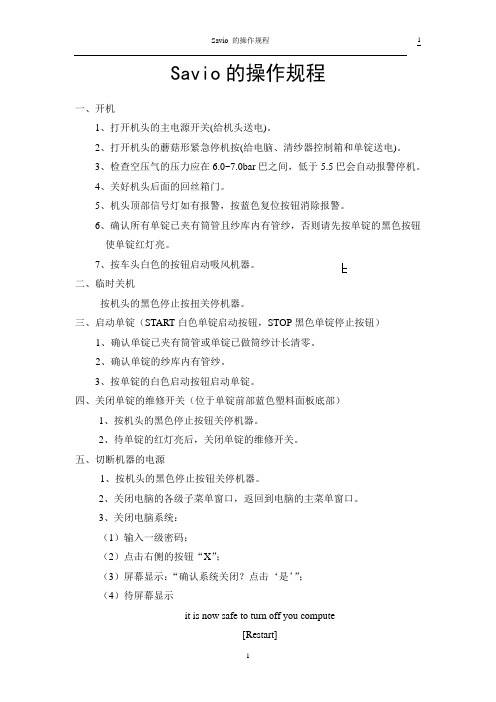
Savio的操作规程一、开机1、打开机头的主电源开关(给机头送电)。
2、打开机头的蘑菇形紧急停机按(给电脑、清纱器控制箱和单锭送电)。
3、检查空压气的压力应在6.0~7.0bar巴之间,低于5.5巴会自动报警停机。
4、关好机头后面的回丝箱门。
5、机头顶部信号灯如有报警,按蓝色复位按钮消除报警。
6、确认所有单锭已夹有筒管且纱库内有管纱,否则请先按单锭的黑色按钮使单锭红灯亮。
7、按车头白色的按钮启动吸风机器。
二、临时关机按机头的黑色停止按扭关停机器。
三、启动单锭(START白色单锭启动按钮,STOP黑色单锭停止按钮)1、确认单锭已夹有筒管或单锭已做筒纱计长清零。
2、确认单锭的纱库内有管纱。
3、按单锭的白色启动按钮启动单锭。
四、关闭单锭的维修开关(位于单锭前部蓝色塑料面板底部)1、按机头的黑色停止按钮关停机器。
2、待单锭的红灯亮后,关闭单锭的维修开关。
五、切断机器的电源1、按机头的黑色停止按钮关停机器。
2、关闭电脑的各级子菜单窗口,返回到电脑的主菜单窗口。
3、关闭电脑系统:(1)输入一级密码;(2)点击右侧的按钮“X”;(3)屏幕显示:“确认系统关闭?点击‘是’”;(4)待屏幕显示it is now safe to turn off you compute[Restart]意为:现在可以安全关闭电脑[重新启动电脑]4、按下机头的蘑菇形紧急停机按钮(给电脑、清纱器控制箱和单锭断电)。
5、关闭机头的主电源开关(给机头断电)。
六、机头1、游动吹吸风(开关在车头)(1)开机时拉开蘑菇形紧急停机按钮后,把吹风开关置在手动位置,等到吸风电机启动后把吹风开关置自动位置。
(2)待游动吹风机的控制开关置于自动挡的位置,当按机头的黑色停止按钮关停机器后,无论此时游动风机在任何位置都将返回到机头处并停在那里。
(3)经常观察吹风是否正常,否则关掉游动风机。
2、取回丝:(1)按机头的黑色停止按钮关停机器,打开机头后部的回丝箱门,取出回丝并清洁过滤网关好回丝箱门。
Orion_2111LL中文操作说明书(1206)

Orion 2111LL操作指南目 录第一章概要....................................................I-1简介....................................................I-1特点....................................................I-2工作原理................................................I-3标定原理................................................I-5仪表结构图..............................................I-7术语表: 奥立龙 2111LL 钠表..............................I-8第二章 仪表的准备..............................................II-1仪表拆箱................................................II-1仪表的安装和管道的连接..................................II-2电气接线................................................II-4 安全须知............................................II-4 危险标签及其位置....................................II-5仪表接线................................................II-6接线端子定义............................................II-8试剂和扩散管的安装......................................II-9新钠电极的活化和安装....................................II-11温度补偿电极的安装......................................II-11新参比电极的安装........................................II-12第三章仪表的操作..............................................III-1仪表显示模块的说明......................................III-1仪表各按键的说明........................................III-2设置菜单中各项参数的设置................................III-3停机和启动的操作步骤....................................III-28第四章标定...................................................IV-1标定时各阀门的位置.....................................IV-1流通池的运行..........................................IV-2 清洗流通池.............................................IV-3空气调节...............................................IV-4标定前的注意事项.......................................IV-5进行DKA 标定...........................................IV-6使用其它浓度的标准液进行DKA 标定.......................IV-11准确度检查.............................................IV-12离线标定...............................................IV-13第五章 仪表的维护...............................................V-1每周维护.................................................V-1每月维护.................................................V-2每年的预防性维护.........................................V-5第六章 故障排除.................................................VI-1斜率问题.................................................VI-1序列号和软件版本号.......................................VI-3故障排除表...............................................VI-4错误/事件代码............................................VI-7主机复位.................................................VI-9附录....................................................A-1安装尺寸.................................................A-1默认的离子电极的参数.....................................A-2仪表的技术参数...........................................A-3移液枪的操作.............................................A-7移液枪的使用技巧.........................................A-8目录第一章 概 要本说明书包含了奥立龙2111LL微钠表的操作、维护及故障排除。
ORION 奥立龙 150A电导率仪中文说明书

150A电导率仪简易说明书一、标准配置:150A主机1台,电源变压器1个,电导电极1支电导标准液5瓶英文操作说明书1本二、选购附件:011006电导率标准液(12.9ms/cm--25℃)011007电导率标准液(1413us/cm--25℃)011008纯水电导率标准液(100us/cm--25℃)三、注意:①电导电极和标准液的型号会随制造商的配置而改变,请以到货时的为准。
②电导率电极测量的工作温度范围0-100℃,建议适宜温度为0-60℃,不适宜酮类醛类等对电极有腐蚀的有机溶液测量③电导电极与主机连接时,要注意电极接头的凸槽与主机接口的凹槽对准后才能用力将电极推入,不可拧转电极,否则会把电极的针头插坏而不能使用。
平时不用时,也不需将电极拔下④电导电极与主机连接后,要注意将电极的电缆理顺不要弯折,尤其电极接头不要扭折,以防测量信号传送不稳定或标定过程中在出现错误代码E-22,而不能标定⑤电导标准液数值随温度的变化,请参阅英文说明书P8-P9页.建议使用和样品电导率相近的电导标准液校正电极⑥要退出当前的非测量状态,压mode键即可返回到测量模式⑦013005D和013010D电导电极的电导池初始常数约为:K=0.475四、主机自检当用户测量过程中出现问题时,可以执行此步骤以检查是否主机的问题1.先压ON/OFF键关闭主机电源,将电导电极从主机上拔下来2.压住yes键不放,再压一下ON/OFF键打开主机电源,当屏幕上出现2.XX版本号时放开yes键启动自检程序3.主机自动进行硬件检查,屏幕依次出现TEST1,TEST2,TEST 3,TEST 4,TEST 5,TEST 6,TEST 7然后是0,此时要在3秒钟内开始将所有的按键压一遍,以检查按键是否有问题。
(如果用户未在3秒种内开始压按键或某个按键未压将出错误代码E-7)4.上一步操作完成后,屏幕显示“TEST 8”,然后主机自动关机5.如果在以上的操作中出现任何的错误代码如E-7,请参阅英文说明书第37页的故障处理五、仪器设置将电导电极与主机相连,连接主机和电源,按“ON/OFF”键接通电源1.测量模式选择按mode键移动屏幕下端的▼光标,选择测量模式电导(Cond)或盐度(Sal)或固体溶解总量(TDS)2.温度补偿系数选择①按setup(设置键)进入设置模式②屏幕显示“S-1”,压“▲或▼”滚动键选择温度补偿系数“0.0到3.0%/℃”或“---”(测量纯水时启动此非线性温度补偿功能).注意:初始设置建议选择为0.0③按yes(确认键),确认所选择的温度补偿系数④按mode(方式键),回到测量状态3.参考温度选择①按setup键进入设置模式②屏幕显示“S-1”,按yes键直到屏幕出现“S-3”③压“▲或▼”键选择参考温度25℃,按yes键确认选择④按mode键回到测量状态4.自动标定功能选择①按setup键进入设置模式②屏幕显示“S-1”,按yes键直到屏幕出现“S-4”③压“▲或▼”键选择自动标定“ON”(开启)或“OFF”(关闭),按yes键确认选择④按mode键回到测量状态.5.自动打印功能选择⑤按setup键进入设置模式⑥屏幕显示“S-1”,按yes键直到屏幕出现“S-5”⑦压“▲或▼”键选择自动打印功能“ON”(开启)“OFF”(关闭),按yes键确认选择⑧按mode键回到测量状态.六、电导电极校正(一)自动校正法:(P22)注意:(1)150电导率仪可做1至2点自动校正.若做2点校正,就应该从电导率值低的标准液先开始进行,防止交叉污染(2)自动校正仅能使用下列奥立龙标准液:12.9mS(货号:011006),1413uS(货号:011007),100uS(货号:011008)1、按mode键移动屏幕下端的▼光标,选择测量模式电导(Cond)2、按setup键,屏幕显示“S-1”,压“▲或▼”键选择温度补偿系数值为“0.0”,按yes键确认.3、屏幕出现“S-3”时,压“▲或▼”键选择参考温度25℃,按yes键确认.4、屏幕出现“S-4”时,压“▲或▼”键选择自动标定“ON”(开启),按yes键确认.5、屏幕出现“S-5”时,压“▲或▼”键选择自动打印“OFF”(关闭),按yes键确认,再压mode键回到电导(Cond)测量状态.6、将电极插入第1点电导标准液,并轻微搅动一下.7、按cal键开始校正.8、此时会显示主机预设的电导池常数(如:1.0,0.6或0.1)或上次校正后的电导池常数。
Orion说明书

1 电池包的安装 当您收到一台新的 Orion 仪表时 首先应安装电池包 电池组的安装步骤如下
向仪表的顶端方向滑动电池包 将电池包摆入仪表的机身 在电池包和仪表的底部和弯角处分别安装两颗螺丝以固定电池包 螺丝应 当是合适的以保证电池包能正确的安装到仪表上 但不要过紧 一旦电池包安装好后 仪表会自动开机
4
2 仪表开机 如果 Orion 仪表处于关机状态 按动开启/关闭/翻页键 使仪表开机 每次开 机仪表会进行如下内容的自检
显示测试发生 液晶显示屏上的每个部分都会瞬间发亮 听到有声的警报 警报灯发亮 显示屏背光发亮 显示仪表内部诊断结果 任何测得的内部错误会出现在显示器上 一旦自我测试完成后 仪表进入测量模式 气体浓度出现在液晶显示屏上 在 此模式 仪表可投入正常使用
6
议使用含有特殊防渗护面过滤器的 MSA 采样管 P/N497600 800332 800333 或 相当的产品 它可以允许气体的渗透 但不允许水的渗透 以防止上述情况的发 生
注 意 气体警报优先于泵的警报 直到气体警报被清除为止 气体浓度的报警 可 燃 气 体 %LEL 报 警 Orion 仪表可用于探测环境中的可燃性气体 当达 到报警设置点 或达到 100%LEL 爆炸下限 浓度时报警声会响起 报警灯闪亮 以及超过浓度的%LEL 指示标志会闪烁 要消除警报 可在浓度下降后 按下更改 /复位按钮 如果浓度仍旧超过报警设置 警报会再次发生 注 意 当可燃性气体指示达到 100%LEL 时 锁定报警电路会锁定可燃性气体 读数并报警 同时有如下现象 警报声响 警报灯闪亮 100 的字样出现在显示屏 上并闪烁 该警报不能用更改/复位按钮进行重新设定 而只能关机才能消除 警告 如果达到了 100%LEL 的报警条件 您可能处于对生命有危险的境地 此时可能会有产生爆炸的充足的气体 氧气 %O2 报 警 Orion 仪表可用于探测环境中氧气总量 两种情况下会启 动警报 缺氧 氧气太多 达到任一上述条件时 警报声响报警灯闪亮超过浓度的 氧气百分比指示标志闪烁 要消除警报 可在浓度下降后 按下更改/复位按钮 如果浓度仍旧超过报警设置 警报会再次发生 有 毒 气 体 的 报 警 Orion 仪表可以探测环境中的一氧化碳 CO 硫化氢 H2S 气体 当达到了一氧化碳和硫化氢的报警设置点 报警声响 报警灯闪亮 一氧化 碳和硫化氢超过浓度的 ppm 浓度指示标志会闪烁 要消除报警 可在浓度下降后 按下更改/复位按钮 如果浓度仍旧超过报警设置 警报会再次发生 短期暴露值 STEL 的 报 警 当由 Orion 仪表测得的气体总量大于 STEL 限制 时 警报声响 报警灯亮 STEL 指示标志闪烁 要清除报警 就进入 STEL 页面 持续按下更改/重新设定按钮直到 STEL 指示标志闪烁 按下开启-关闭/翻页按钮以 清除 STEL 原记录值 STEL 警报是经过 15 分钟的暴露时间后计算出来的 STEL 标志会出现在显示 屏的上端以显示仪器暴露约 15 分钟后的平均值 平 均 时 重 值 TWA 的 报 警 当由 Orion 仪表测得的气体总量大于 8 小时的 TWA 限制时 警报声响 警报灯亮 TWA 指示标志闪烁 要消除报警 就进入 TWA 页面 持续按下更改/重新设定按钮直到 TWA 标志闪亮 按下开启-关闭/翻页按钮 以清除 TWA 原记录值 TWA 警报是经过 8 小时的暴露时间后计算出来的 TWA 标志会出现在显示屏 的上端以显示自 TWA 读数重新设置后暴露的平均值 跳动指示器 液晶显示屏上的跳动指示器每隔 30 秒闪动一次以提醒使用者该 仪表正处于开启和操作中 电池寿命指示 不管选择了哪个页面 电池电量指示会持续显示在液晶显示屏 的上端 当电池的电用完后 电池电量指示会变成空的轮廓 电池警告 电池警告表明在电池完全耗尽前还有 20 分钟额定的操作时间 注意 当电池警告出现时 仪表保留操作的持续时间由下列因素决定
水冷说明书ORION中文

符号,是告知提醒警告、注意的内容。在图中或旁边有具体的注 意内容(左图是注意触电)的描述,表示该行为。
符号,是告知禁止行为的。在图中或旁边有具体的禁止内容(左 图是禁止拆解)的描述,表示该行为。
符号,是告知强制或指示行为的。在图中或旁边有具体的指示内 容(左图是请连接地线)的描述,表示该行为。
压送泵水回路(冷却水排放口及旁通阀)的全封闭运转是严格禁止的。全封闭运转的话,压 力会超过 1.2MPa,会使过滤损坏,而且由于泵的故障及泵体发热,会导致配管变形和水的泄 露。 3.对开关频繁低进行 ON/OFF 操作,有可能引发故障。停机之后再启动时,请经过 3 分钟以上 时间。在 3 分钟以内启动运转的话,安全装置起保护作用,还会导致压缩机故障。 4.泵的空运行也是严格禁止的。水槽内必须加水,在确认水位之后再实施运转。 5.排水之际,请将冻结放置模式 OFF。因为泵的空运转会导致故障。 6.水要经常保持清洁,每一个月进行一次水回路检查。必要时,情换水。 (请参照「冷凝器过滤清扫」) 7.对冷凝器过滤,每一个月清扫一次。 (请参照「冷凝器过滤清扫」)
接触到设备内部,会导致触电。
产品和机械室内,不要淋水。
而且不要用水洗,否则会导致触电或火灾等。
不要损坏或加工电源线
电源线上放置重物,或过热,或牵拉,或挤压,都会导致电源线损坏,从 而引发触电或火灾等。
异常是要停止运转,向销售店或专业人员咨询。
异常状态下继续运转,会导致触电或火灾等。
漏电断电器工作时,请向专业人员咨询。
7
等,导致水管或泵破损。 14.对机体外的水管,要采取防冻措施。作为防冻措施,加防冻罩等,要保证右侧的板能够拆
卸,旁通阀的可以操作和确认。
警告
在壳盖打开的状态,或拆下的状态,绝对不要运转。一旦接触到机械内部,就会导致受伤或 触电。 最开始使用时、经过长期放置时,或更换水的的时候,即使水槽溢满,水管内也会留有空气。 空气不排掉,运转冷却器的话,冷水不循环,使得冷却器冻结或破损,压送泵损坏。 在这些场合,首先要运转压送泵,让冷水在水管内充分循环,以排出空气。 水管内的空气的排放方法,请参照「水配管空气排放方法」。
Orion6.0 快速使用手册说明书

集成开发环境Orion6.0 快速使用手册(Ver:1.1)珠海欧比特宇航科技股份有限公司地址: 广东省珠海市唐家东岸白沙路1号欧比特科技园邮编: 519080 电话*************传真*************网址: 目 录1. 工程管理 (1)1.1选择工作区 (1)1.2新建工程 (1)1.3导入工程 (5)1.4向工程导入文件 (7)1.5B ARE C工程编译选项配置 (8)1.6工程编译 (12)2. 调试环境配置 (13)2.1SMON调试模式 (13)2.1.1设置硬件调试器SMON (13)2.1.2设置调试环境 (14)2.1.3启动调试 (18)3. ROM 映像文件的生成和烧写 (21)3.1FLASH参数配置 (21)3.2FLASH文件生成及烧写 (24)1.工程管理1.1 选择工作区双击Orion快捷键,打开Orion软件。
选择工作区;图1-1 选择工作区工作区是工程的集合; Orion6.0 启动时首先要求选择工作区,输入工作区路径后点按钮进入主界面;此时可以新建工程,打开、关闭已有的工程。
工作区与工作区之间是相互独立的,进入主界面后可以通过菜单 File->Switch Workspace来切换不同的工作区。
注意: 工作区的路径名中不允许包含汉字以及空格等特殊字符,否则调试下载时将产生错误。
1.2 新建工程1.进入主界面后点击主菜单 File->New->Project,弹出工程创建对话框,在 Wizards 列表中选中 Orion C 中的 Bare C Project(Bcc),单击 next 按钮。
图1-2 新建工程说明:Bare C Project(Bcc)生成的工程,使用BCC 工具链不带操作系统的标准C 工程。
2.在工程名输入框中输入工程名(例图中为test),单击next 按钮。
注意:工程名中不允许包含空格等特殊字符。
图1-3 指定工程名称3.在Project Type 中系统已经根据工程类型选择好对应工具链,单击next 按钮。
Orion-Tr DC DC 转换器商品说明书

Victron Energy B. V. | De Paal 35 | 1351 JG Almere | The Netherlands E-mail: *********************** Orion-Tr 24/12-20 (240 W)Victron Energy B. V. | De Paal 35 | 1351 JG Almere | The NetherlandsE-mail: ***********************Eingangsspannungsbereich (1) 8-17 V 8-17 V 16-35 V 16-35 V 16-35 V 32-70 V 32-70 V 32-70 V Abschalten wegen Unterspannung 7 V 7 V 14 V 14 V 14 V 28 V 28 V 28 V Neustart nach Unterspannung 7,5 V 7,5 V 15 V 15 V 15 V 30 V 30 V 30 V Nennwert Ausgangsspannung 12,2 V 24,2 V 12,2 V 24,2 V 48,2 V 12,2 V 24,2 V 48,2 V RegulierbarerAusgangsspannungsbereich 10-15 V20-30 V10-15 V20-30 V40-60 V10-15 V20-30 V40-60 VToleranz Ausgangsspannung +/- 0,2 VRauschen Ausgang2 mV rmsKont. Ausgangsstrom bei Nennwert Ausgangsspannung und 40 °C18 A 10 A 20 A 12 A 6 A 20 A 12 A 6 A Maximaler Ausgangsstrom (10 s) bei Nennwert Ausgangsspannung 25 A 15 A 25 A 15 A 8 A 25 A 15 A 8,0 A Kurzschluss Ausgangsstrom 40 A 25 A 50 A 30 A 25 A 50 A 30 A 25 A Kont. Ausgangsleistung bei 25 °C 280 W 280 W 300 W 320 W 320 W 280 W 320 W 320 W Kont. Ausgangsleistung bei 40 °C 220 W 240 W 240 W 280 W 280 W 240 W 280 W 280 W Wirkungsgrad87 % 88 % 88 % 89 % 89 % 87 % 89 % 89 % Kein Lasteingangslaststrom (2) < 80 mA< 100 mA< 100 mA< 80 mA< 120 mA< 80 mA< 80 mA< 80 mAStromverbrauch < 200 uA bei Deaktivierung über den Fernanschluss galvanische Trennung 200 VDC zwischen Eingang, Ausgang und Gehäuse Betriebstemperaturbereich -20 bis +55 °C (Minderung der Leistung 3 % pro °C über 40 °C)Feuchtemax. 95 % nicht kondensierendGleichstrom-AnschlussSchraubenklemmen Maximaler Querschnitt des Kabels 16 mm² A WG6 Gewicht1,3 kg (3 lb)Abmessungen HxBxT 130 x 186 x 70 mm (5,1 x 7,3 x 2,8 Zoll) Normen: Sicherheit Emission StörfestigkeitAutomobil-RichtlinieEN 60950EN 61000-6-3, EN 55014-1EN 61000-6-2, EN 61000-6-1, EN 55014-2ECE R10-5Eingangsspannungsbereich (1) 10-17 V 10-17 V 20-35 V 20-35 V 20-35 V 40-70 V 40-70 V 40-70 V Abschalten wegen Unterspannung 7 V 7 V 14 V 14 V 14 V 28 V 28 V 28 V Neustart nach Unterspannung 7,5 V 7,5 V 15 V 15 V 15 V 30 V 30 V 30 V Nennwert Ausgangsspannung12,2 V 24,2 V 12,2 V 24,2 V 48,2 V 12,2 V 24,2 V 48,2 V regulierbarer Ausgangsspannungsbereich 10-15 V20-30 V10-15 V20-30 V40-60 V10-15 V20-30 V40-60 VToleranz Ausgangsspannung +/- 0,2 V Rauschen Ausgang2 m V rmsKont. Ausgangsstrom bei Nennwert Ausgangsspannung und 40 °C30 A 15 A 30 A 17 A 8,5 A 30 A 16 A 8 A Maximaler Ausgangsstrom (10 s) bei Nennwert Ausgangsspannung 40 A 25 A 45 A 25 A 15 A 40 A 25 A 15 A Kurzschluss Ausgangsstrom 60 A 40 A 60 A 40 A 25 A 60 A 40 A 25 A Kont. Ausgangsleistung bei 25 °C 430 W 430 W 430 W 480 W 480 W 430 W 430 W 430 W Kont. Ausgangsleistung bei 40 °C 360 W 360 W 360 W 400 W 400 W 360 W 380 W 380 W Wirkungsgrad87 % 88 % 88 % 89 % 89 % 87 % 89 % 89 % Kein Lasteingangslaststrom (2) < 80 mA< 100 mA< 100 mA< 80 mA< 120 mA< 80 mA< 80 mA< 80 mAStromverbrauch < 200 uA bei Deaktivierung über den Fernanschluss galvanische Trennung 200 VDC zwischen Eingang, Ausgang und Gehäuse Betriebstemperaturbereich -20 bis +55 °C (Minderung der Leistung 3 % pro °C über 40 °C)Feuchtemax. 95 % nicht kondensierendGleichstrom-AnschlussSchraubenklemmen Maximaler Querschnitt des Kabels 16 mm² A WG6Gewicht12 V input und/oder 12 V output Modelle: 1,8 kg (3 lb) Andere Modelle: 1,6 kg (3,5 lb)Abmessungen HxBxT 12 V input und/oder 12 V output Modelle: 130 x 186 x 80 mm (5,1 x 7,3 x 3,2 Zoll)Andere Modelle: 130 x 186 x 70 mm (5,1 x 7,3 x 2,8 Zoll)Normen: Sicherheit Emission StörfestigkeitAutomobil-RichtlinieEN 60950EN 61000-6-3, EN 55014-1EN 61000-6-2, EN 61000-6-1, EN 55014-2ECE R10-51)Wenn die Ausgangsspannung auf nominal oder niedriger als nominal eingestellt wird, bleibt sie innerhalb des angegebenen Eingangsspannungsbereichs stabil (Buck-Boost-Funktion).Wenn die Ausgangsspannung um einen bestimmten Prozentsatz höher als der Nennwert eingestellt wird, steigt die minimale Eingangsspannung, bei der die Ausgangsspannung stabil bleibt (nicht sinkt), um den gleichen Prozentsatz.2)Stromverbrauch, wenn der Orion-Tr Ausgangsspannung erzeugt, aber keine Last anliegt.。
SolarWinds Orion NCM

Configuration Management View
上传配置——向一台设备上传配置
1. 选择一份配置
2. 编辑并上传配置
Configuration Management View
名称
正则表达式
标准说明
定位配置备份
4.点击Notifications选项卡 设置配置备份通知,共有四种通知方式
(1)打印结果 (2)保存结果到文件中 (3)通过邮件发送结果 (4)将任务执行过程加到任务日志
打印结果 选择Print results选项,在出现的选项中选 择打印机,以及选择是否在配置备份失败时执 行打印动作
点击notifications选项卡设置配置备份通知共有四种通知方式1打印结果2保存结果到文件中3通过邮件发送结果4将任务执行过程加到任务日志打印结果选择printresults选项在出现的选项中选择打印机以及选择是否在配置备份失败时执行打印动作保存结果到某一文件中选择saveresultsfile选项选择保存结果的文件路径及名称选择是否在配置备份失败时执行打印动作定时配置备份通过邮件发送结果在emailto子选项卡中设置收到人邮箱地址抄送地址密件抄送地址和主题在emaifrom子选项卡中设置发件人姓名和发件地址在smtpserver子选项卡中设备smtp服务器5
审计报告规则设置
规则名称和描述
字符串 修复脚本 字符串类型 和匹配关系 不合格告警级别
规则 分组
SolarWinds Orion 培训工具
审计报告策略设置
策略名称 策略描述 策略分组
执行审 计的配 置类型
ORION络利安操作法

ORION---M络利安工作法第一章:络筒机值车工工作内容1.范围本标准规定了ORION---M络利安型自动络筒机值车工的工作内容,操作要求及考核定级方法。
2.自动络筒机值车工的任务就是按看台定额使用好设备,做好插纱、落纱、巡回、质量把关工作,按正确方法做好机台清整洁工作,纺出符合标准的筒纱。
3.工作内容与要求3.1. 交接班交接班工作实行对口交接,交班以主动交清为主,接班以认真检查为主。
3.1.1.交班工作。
交班者要主动交清,做到交清、讲明、彻底。
3.1.1.1.交清本班生产情况,交清公用工具。
3.1.1.2.讲明设备运转状态。
3.1.1.3.本班纺的坏筒纱、筒脚、使用坏管子不交。
3.1.1.4.按规定时间彻底做好机台清洁,及四周环境卫生。
3.1.2.接班工作。
接班着以检查为主,认真把好质量关,做到准备、了解、检查、清洁。
3.1.2.1.提前30分钟到岗位,做好接班准备工作。
3.1.2.2.了解上一班的生产情况,做到心中有数。
3.1.2.3.检查筒纱质量:错支、蛛网、错管、成型不良及交接班责任标记。
3.1.2.4检查上一班的设备运转情况,机件有无缺损,有无异响。
3.1.2.5.查上一班的清洁情况是否做完、彻底,鼓风装置的废回丝,各部的毛刷,纱线通道机车上、车下、作业小车内不得有回丝、回花。
3.1.2.6.检查公用工具是否完好、齐全,辅机小车是否良好。
3.2. 巡回工作巡回中除插纱、处理断头、人工落纱外,把好工序疵点,还应保持机台,地面清洁,查纱线通道是否缠堵,检查管子、回丝、落地纱穗等,检查后车板上的筒纱质量,分离一台多支纱管。
3.2.1.巡回路线3.2.1.1.采用车前往返Ⅰ、Ⅱ、Ⅲ,车后单线Ⅳ巡回路线。
图一ⅣⅠ起点终点ⅡⅢ3.2.1.2.Ⅰ:推纱车插纱穗、一节锭后,目光左右巡视一次,先前而后,先近后远,处理满筒和断头。
Ⅱ:沿原路线返回,安顺续处理断头和满筒。
Ⅲ:做纱线部位的清洁,处理各部位吸嘴堵塞,处理断头、满筒及车前的落地纱穗、回丝、管纱。
Orion_网络监测详细手册(中文)
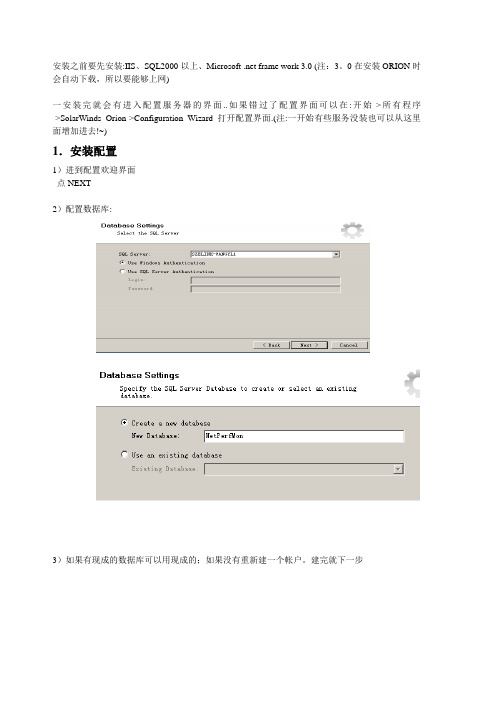
安装之前要先安装:IIS、SQL2000以上、Microsoft .net frame work 3.0 (注:3。
0在安装ORION时会自动下载,所以要能够上网)一安装完就会有进入配置服务器的界面..如果错过了配置界面可以在:开始->所有程序->SolarWinds Orion->Configuration Wizard 打开配置界面.(注:一开始有些服务没装也可以从这里面增加进去!~)1.安装配置1)进到配置欢迎界面点NEXT2)配置数据库:3)如果有现成的数据库可以用现成的;如果没有重新建一个帐户。
建完就下一步4)这里是配置WEB网站的访问方式;下一步5)这里是配置ORION相关的服务器。
其中Trap service需要自己机子上开启TRAP功能。
开启方式:控制面板->添加与删除->windows 组件->应用程序服务器->IIS中添加直接下一步,直到安装完成。
2.配置功能一完成就会弹出一个类似网页的界面。
如果没有可以在:开始->所有程序->SolarWinds Orion->Network Discovery 打开配置界面1)点击network discovery,如果之前已搜索过网络的可以点:Open Discovery Database,如果是第一次就点:New discovery database 创建数据库文件,然后会弹出界面:进入网络配置2)如果需要创建新的SNMP Community string 的话在NEW SNMP Community string 输入(个人觉得没多大的用处。
)然后next3)点击add subnets 添加网络子网。
也可以用discover subnets using seed routers用路由来发现.加完子网后。
点next4)点discovery network 来寻找网络的节点和设备。
Orion 单片式电路 DC-DC 转换器用户手册说明书

Orion IsolatedEnglishOwners manual Switched Mode DC-DC converter The converter must be mounted securely in a cool, dry location. Connect the negative input leads to the minus terminal on the converter. Attention :A bad minus connection could make the output voltage equal to the input voltage! Then connect the input ead via a fuse to the input terminal. At this point make sure that the output voltage is OK. If it is, you may safely connect the equipment to the OUTterminal via a fuse. (Fuse value equal to the output current).Attention: The currents can be very high. Always use cables of sufficient diameter!If no input and output fuse are used than warranty is void.FrançaisMode d’emploi Switched Mode DC-DC convertisseurPour obtenir le rendement optimal du convertisseur, il est conseillé de le monter sur une surface froide. Evitez de le monter dans un endroit humide! Reliez correctement la borne négatif (-) du accumulateur au minus (-) du convertisseur et alors reliez la borne positif (+) par une fusible du accumulateur au input (+) du convertisseur.Attention: par une connection défectueuse au minus (-) du convertisseur, le voltage au output du convertisseur sera également au voltage au input du convertisseur. Par là, votre appareillage peut être endommagé!! Assurez-vous par vérification que le voltage au output duconvertisseur est correct!! Ensuite reliez la borne positif de l’appareillage, par une fusible (égale à tension sortie), au output du convertisseur.Attention: Employez toujours les câbles du diamêtre suffisant!Sans une fusible pas garantie.NederlandsGebruiksaanwijzing Switched Mode DC-DC converterMonteer de omvormer op een koele droge plaats. Verbind eerst de min-kabel met Minus aansluiting van de omvormer.Pas op: bij een slechte minus aansluiting kan de uitgangsspanning gelijk zijn aan de ingangsspanning! Dit kan uw apparatuurbeschadigen! Sluit daarna de accu plus-spanning aan op de Input aansluiting via een zekering.Verzeker u er van dat de uitgangspanning correct is. Sluit daarna de apparatuur aan via een zekering, die gelijk is aan de uitgangstroom, op de output aansluiting.Pas op!: Er kunnen zeer hoge stromen lopen. Gebruik kabels van voldoende diameter!Bij gebruik zonder in- en uitgangszekering vervalt de garantie.DeutchGebrauchsanweisung Switched Mode DC-DC UmwandlerDamit ein optimaler Gebrauch gewährleistet wird muss der Umwandler auf einer kühlender Oberfläche montiert werden. Vermeiden Sie Montage auf einem feuchtem Platz. Verbinde zuerst die Minus Anschlussklemme mit dem Minus der Batterie.Achtung :Eine schlechte Minusanschluss könnte Ihre Geräte beschädigen! Demnächst verbinde die input Anschlussklemme via eine Sicherung mit dem Pluspol vom Batterie. Kontrolliere dieAusgangsspannung. Verbinde danach Ihrem Gerät via eine Sicherung (Größe gleichend derAusgangsstrom) mit den output Anschlussklemme. Achtung: Die Ströme können sehr hoch sein. Benutzen Sie immer Kabel des genügenden Durchmesser!Ohne Ein- und Ausgangs Sicherung keine Garantie.Version: 01Date: 10 October 2012Victron Energy B.V. / De Paal 35 / 1351 JG ALMERE / The NetherlandsPhone: (+31) (0)36 535 97 00 / Fax: (+31) (0)36 535 97 40 / /e-mail:***********************。
欧比特 Orion3.0 集成开发环境用户手册说明书
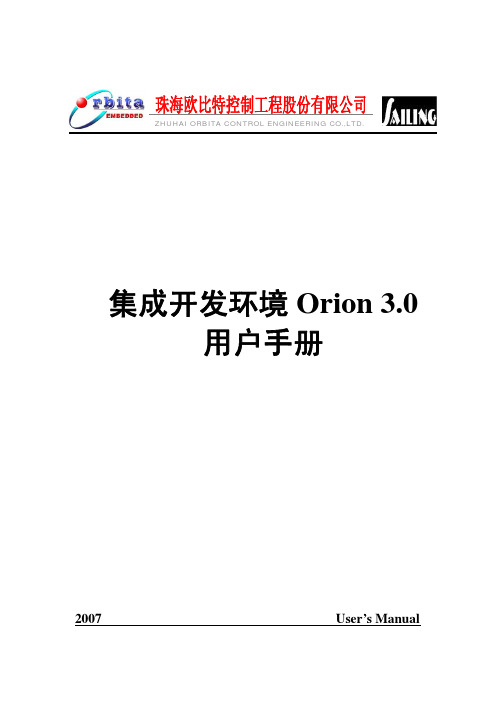
集成开发环境Orion 3.0用户手册2007 User’s Manual集成开发环境Orion 3.0用户手册版本号:Rev.1.52007.01珠海欧比特控制工程股份有限公司前言本手册是 Orion 3.0 用户手册。
该用户手册是Orion 3.0 集成开发环境附带文档之一,是软件开发人员的必读手册。
该用户手册就使用Orion 3.0 进行嵌入式应用开发的流程进行了详尽描述,每个步骤都给出图例和解释,以方便用户尽快地掌握和熟悉Orion 3.0 集成开发环境。
Orion 3.0集成开发环境包含Orbita EOS, Orion IDE, 以及调试工具软件如DSUMON,Debug monitor等。
Orion 3.0对这些工具进行了集成,使用户在统一的图形界面里进行开发。
Orion 3.0 集成开发环境界面友好,操作简捷,是开发基于SPARC V7/V8系列处理器的嵌入式软件的理想工具。
Orion3.0运行的主机环境为Redhat Linux 7.3/9.0,支持的开发语言包括标准C,C++和汇编语言。
该手册的读者应当具备 C/C++ 编程基础,并且了解嵌入式软件开发过程中的编译、链接、调试等概念。
目录1引言 (1)1.1编写目的 (1)1.2背景 (1)1.3定义 (1)1.4参考资料 (2)2用途 (3)2.1功能 (3)3运行环境 (4)3.1硬件设备 (4)3.2支持软件 (4)4安装与初始化 (5)4.1O RION3.0安装 (5)4.2D EBUG MONITOR 安装 (5)5基本界面概述 (7)5.1启动画面 (7)5.2主界面 (8)5.3菜单 (8)5.4工具栏 (11)6 用ORION 3.0做嵌入式开发 (12)6.1工程向导 (12)6.2编译,连接,运行 (18)6.3配置实时系统 (20)6.4编写代码 (23)6.5调试 (31)6.6生成ROM映像文件 (35)7技术服务 (38)图目录图 5-1 启动画面 (7)图 5-2 主界面 (8)图 5-3 工具栏 (11)图 6-1 工程向导1 (13)图 6-2 工程向导2 (14)图 6-3 工程向导3 (15)图 6-4 工程向导4 (16)图 6-5 工程向导5 (17)图 6-6 新工程开始 (18)图 6-7 编译 (19)图 6-8 连接 (19)图 6-9 运行 (20)图 6-10 Orion通用的选项 (21)图 6-11 动态帮助 (21)图 6-12 Orion API 的选项 (22)图6-13 Orion Linker 选项 (23)图 6-14 建立新类 (24)图 6-15 新类命名 (24)图 6-16 新类加入 (25)图 6-17 添加类的方法/成员 (26)图 6-18 类成员命名 (27)图 6-19 类方法命名 (28)图 6-20 类视图 (29)图 6-21 类的实例 (29)图 6-22 类视图 (30)图 6-23 运行 (31)图6-24 Debug Monitor调试模式示意图 (32)图 6-25 DSU 调试模式示意图 (32)图 6-26 模拟器调试模式提示 (33)图 6-27 调试界面 (34)图 6-28 浮动调试工具栏 (34)图 6-29 观察窗口 (35)图 6-30 ROM 映像文件内存使用示意图 (36)图 6-31 Rom Image 页 (36)图 6-32 ROM映像文件运行例子 (37)1引言1.1编写目的这份手册向读者介绍 Orion 3.0 集成开发环境的基本概念和基本操作,指导读者使用Orion 3.0 开发基于SPARC V7/V8系列处理器的嵌入式软件。
Orion官方手册翻译
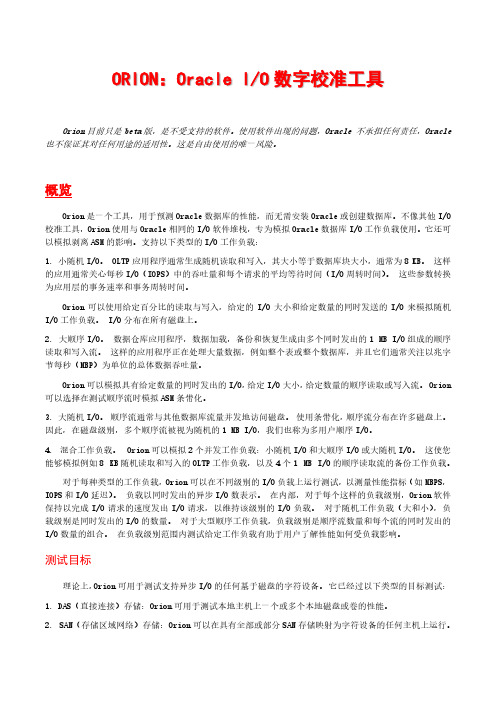
ORION:Oracle I/O数字校准工具Orion目前只是beta版,是不受支持的软件。
使用软件出现的问题,Oracle 不承担任何责任,Oracle 也不保证其对任何用途的适用性。
这是自由使用的唯一风险。
概览Orion是一个工具,用于预测Oracle数据库的性能,而无需安装Oracle或创建数据库。
不像其他I/O 校准工具,Orion使用与Oracle相同的I/O软件堆栈,专为模拟Oracle数据库I/O工作负载使用。
它还可以模拟剥离ASM的影响。
支持以下类型的I/O工作负载:1. 小随机I/O。
OLTP应用程序通常生成随机读取和写入,其大小等于数据库块大小,通常为8 KB。
这样的应用通常关心每秒I/O(IOPS)中的吞吐量和每个请求的平均等待时间(I/O周转时间)。
这些参数转换为应用层的事务速率和事务周转时间。
Orion可以使用给定百分比的读取与写入,给定的I/O大小和给定数量的同时发送的I/O来模拟随机I/O工作负载。
I/O分布在所有磁盘上。
2. 大顺序I/O。
数据仓库应用程序,数据加载,备份和恢复生成由多个同时发出的1 MB I/O组成的顺序读取和写入流。
这样的应用程序正在处理大量数据,例如整个表或整个数据库,并且它们通常关注以兆字节每秒(MBP)为单位的总体数据吞吐量。
Orion可以模拟具有给定数量的同时发出的I/O,给定I/O大小,给定数量的顺序读取或写入流。
Orion 可以选择在测试顺序流时模拟ASM条带化。
3. 大随机I/O。
顺序流通常与其他数据库流量并发地访问磁盘。
使用条带化,顺序流分布在许多磁盘上。
因此,在磁盘级别,多个顺序流被视为随机的1 MB I/O,我们也称为多用户顺序I/O。
4. 混合工作负载。
Orion可以模拟2个并发工作负载:小随机I/O和大顺序I/O或大随机I/O。
这使您能够模拟例如8 KB随机读取和写入的OLTP工作负载,以及4个1 MB I/O的顺序读取流的备份工作负载。
orion使用介绍PPT课件

- num_20s21m/3/7all: 指定固定小CHEINOLI的并发数
10
orion的使用方法
-num_large 大IO的固定并发数
- matrix 用于-run advanced下的测试模式 。 当为row时,是测试oltp的情况,用-num_large指定一
个固定的大IO并发数,然后不停的加小IO的并发数,测 试IOPS的情况。
-size_small 小IO的大小,一般等于数据库中的块大小。
2021/3/7
CHENLI
8
orion的使用方法
-size_large 大IO的大小,一般等于
blocksize*db_file_multiblock_read_count。
-type <rand | seq>: 测试的是随机IO还是顺序IO,有 时顺序IO测试会出错,不知道原因,可能是这个工具的 bug,不过我们可以使用其它工具测试顺序IO,如dd。
2021/3/7
CHENLI
4
orion测试思路(续)
对于DW的系统,orion的测试方法是,估计系统中的 并发的小IO数,一般也不会太多,然后不断增加大块IO 的并发数,然后看大块IO的吞吐量。因为要加固定数目的 小随机IO的原因是,可能这些小的随机IO会大大影响大 块IO的吞吐量。
2021/3/7
normal: 测试8k小IO混合1M大IO的各种并发情况。测 试的时间很长,可能6至7个小时。只能有-testname mytest -num_disks 8,其它参数都不能设置 。
2021/3/7
CHENLI
6
orion的使用方法
dss : 无小IO,不停的增加1M大IO的并发数,然后看IO 吞吐量 。可以带-write和-duration参数,可指定size_large指定IO大小。 -type, -matrix, num_small or -num_large这些参数不是能设置的。 size_small参数设置了也没有用处。
Orion 本地型号移动无线电(扫描)说明书
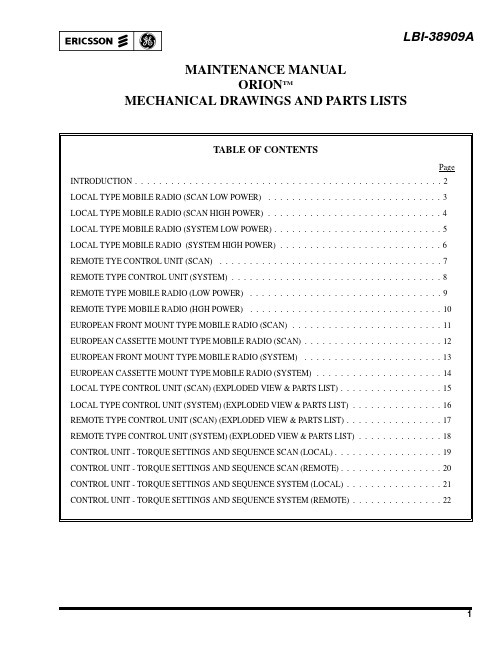
LBI-38909A MAINTENANCE MANUALORION TMMECHANICAL DRA WINGS AND PARTS LISTSLBI-38909INTRODUCTIONThis maintenance manual provides Assembly Diagrams including exploded views and parts lists for all mechanical assem-blies and parts associated with the ORION mobile radio (VHF, UHF, 800 MHz & 900 MHz). Also included in this manual are Torque Settings and the Sequence to make these settings for the Control Units, Transmitter/Receiver Modules (TXRX) and Power Amplifier Units.Copyright © August 1993, Ericsson GE Mobile Communications Inc.LOCAL TYPE MOBILE RADIO (SCAN LOW POWER)ASSEMBL Y DIAGRAM LBI-38909LOCAL TYPE MOBILE RADIO (SCAN HIGH POWER)ASSEMBLY DIAGRAMLBI-38909LOCAL TYPE MOBILE RADIO (SYSTEM LOW POWER)ASSEMBL Y DIAGRAM LBI-38909LOCAL TYPE MOBILE RADIO (SYSTEM HIGH POWER)ASSEMBL Y DIAGRAMLBI-38909ASSEMBL Y DIAGRAM LBI-38909REMOTE TYPE CONTROL UNIT (SCAN)LBI-38909ASSEMBL Y DIAGRAMREMOTE TYPE CONTROL UNIT (SYSTEM)REMOTE TYPE MOBILE RADIO (LOW POWER)ASSEMBL Y DIAGRAM LBI-38909REMOTE TYPE MOBILE RADIO (HIGH POWER)ASSEMBL Y DIAGRAMLBI-38909EUROPEAN FRONT MOUNT TYPE MOBILE RADIO (SCAN)ASSEMBL Y DIAGRAM LBI-38909ASSEMBL Y DIAGRAMITEM P ART NUMBER DESCRIPTION1344A4581P1CONTROL UNIT2344A4578P1/P2344A4578P1-P4TXRX (VHF) (9YNTH/RX/EX) TXRX (UHF) (SYNTH/RX/EX)3344A4572P1/P2344A4573P1/P2/P9POWER MODULE (VHF) (POWER UNIT) 25 WA TTSPOWER MODULE (UHF) (POWER UNIT) 20 WA TTS419B802611P2GASKET519B802611P1GASKET619B802621P1NAME PLA TE7344A756P1WASHER8344A4700P2SCREW9HANDLE KIT LBI-38909EUROPEAN CASSETTE MOUNT TYPE MOBILE RADIO (SCAN)ASSEMBL Y DIAGRAMITEM P ART NUMBER DESCRIPTION1344A4581P3CONTROL UNIT2344A4578P1/P2344A4578P1-P4TXRX (VHF) (9YNTH/RX/EX) TXRX (UHF) (SYNTH/RX/EX)3344A4572P1/P2344A4573P1/P2/P9POWER MODULE (VHF) (POWER UNIT) 25 WA TTSPOWER MODULE (UHF) (POWER UNIT) 20 WA TTS419B802611P2GASKET519B802611P1GASKET619B802621P1NAME PLA TE7344A756P1WASHER8344A4700P2SCREWLBI-38909EUROPEAN FRONT MOUNT TYPE MOBILE RADIO (SYSTEM)ASSEMBL Y DIAGRAMITEM P ART NUMBER DESCRIPTION1344A4581P3CONTROL UNIT2344A4578P1/P2344A4578P1-P4TXRX (VHF) (9YNTH/RX/EX) TXRX (UHF) (SYNTH/RX/EX)3344A4572P1/P2344A4573P1/P2/P9POWER MODULE (VHF) (POWER UNIT) 25 WA TTSPOWER MODULE (UHF) (POWER UNIT) 20 WA TTS419B802611P2GASKET519B802611P1GASKET619B802621P1NAME PLA TE7344A756P1WASHER8344A4700P2SCREW LBI-38909EUROPEAN CASSETTE MOUNT TYPE MOBILE RADIO (SYSTEM)LOCAL TYPE CONTROL UNIT (SCAN) - EXPLODED VIEW & PARTS LIST(344A4581P1 (B19/CMD-556BL)ASSEMBL Y DIAGRAMITEM P ART NUMBER DESCRIPTION 1B19/MPBC30349Front Panel Assembly 2B19/MPBC30093B Rear Cover Assembly 3B19/MTV300540Key Cap (Scan)4B19/MTV300002A Ramp Lever ±5B19/MTV300003A Ramp Lever ∴6B19/MPHD30001A Knob (Volume)7B19/MPHD30002A Knob (Selector)8B19/MTV300461Cover Knob (Select)9B19/MPPK30004A Rubber Contact 10B19/MTB309080A Case Shield 11B19/MTL046412A Stay12B19/MTV004931A Cover Knob (Volume)13B19/BRPK00561Gasket 14B19/BRTG05174PT Screw 15B19/MTV300606Key Cap (Emg)16B19/MTV300603Key Cap (Menu)17B19/MTV300604Key Cap (Clear)18B19/MTV300607Key Cap (Option)LBI-38909LOCAL TYPE CONTROL UNIT (SYSTEM) - EXPLODED VIEW & PARTS LIST 344A4581P3 (B19/CMD-556ML)ASSEMBL Y DIAGRAMITEM P ART NUMBER DESCRIPTION1B19/MPBC30348Front Panel Assembly 2B19/MPBC30093B Rear Cover Assembly 3B19/MTV300540Key Cap (Scan)4B19/MTV300002A Ramp Lever ±5B19/MTV300003A Ramp Lever ∴6B19/MPHD30001A Knob (Volume)7B19/MPHD30002A Knob (Selector)8B19/MTV300461Cover Knob (Select)9B19/MPPK30004A Rubber Contact 10B19/MTB309080A Case Shield 11B19/MTL046412A Stay12B19/MTV00493A Cover Knob (Volume)13B19/BRPK00561Gasket 14B19/BRTG05174PT Screw 15B19/MTV300552Key Cap (Emg)16B19/MTV300542Key Cap (Sys)17B19/MTV300543Key Cap (Grp)18B19/MTV300544Key Cap (Opt)19B19/MTV300545Key Cao (Menu)20B19/MTV300546Key Cap (Sts)21B19/MTV300547Key Cap (Msg)22B19/MTV300548Key Cap (Clr)23B19/MTV300549Key Cap (Phn)24B19/MTV300550Key Cap (Dis)25B19/MTV300551Key Cap (Ind)LBI-38909REMOTE TYPE CONTROL UNIT (SCAN) - EXPLODED VIEW & PARTS LIST344A4581P2 (B19/CMD-556BR)ASSEMBL Y DIAGRAMLBI-38909REMOTE TYPE CONTROL UNIT (SYSTEM)-EXPLODED VIEW & PARTS LIST 344A4581P4 (B19/CMD-556MR)ASSEMBL Y DIAGRAMITEM P ART NUMBER DESCRIPTION1B19/MPBC30348Front Panel Assembly 2B19/MDNQZ5110A RIA Rear Cover Assembly 3B19/MTV300540Key Cap (Scan)4B19/MTV300002A Ramp Lever ±5B19/MTV300003A Ramp Lever ∴6B19/MPHD30001A Knob (Volume)7B19/MPHD30002A Knob (Selector)8B19/MTV300461Cover Knob (Select)9B19/MPPK30004A Rubber Contact 10B19/MTB309080A Case Shield 11B19/MTL046412A Stay12B19/MTV00493A Cover Knob (Volume)13B19/BRPK00561Gasket 14B19/BRTG05174PT Screw 15B19/MTV300552Key Cap (Emg)16B19/MTV300542Key Cap (Sys)17B19/MTV300543Key Cap (Grp)18B19/MTV300544Key Cap (Opt)19B19/MTV300545Key Cao (Menu)20B19/MTV300546Key Cap (Sts)21B19/MTV300547Key Cap (Msg)22B19/MTV300548Key Cap (Clr)23B19/MTV300549Key Cap (Phn)24B19/MTV300550Key Cap (Dis)25B19/MTV300551Key Cap (Ind)LBI-38909CONTROL UNIT - TORQUE SETTINGS AND SEQUENCE LBI-38909SCAN (LOCAL)LBI-38909CONTROL UNIT - TORQUE SETTINGS AND SEQUENCESCAN (REMOTE)CONTROL UNIT - TORQUE SETTINGS AND SEQUENCE LBI-38909SYSTEM (LOCAL)LBI-38909CONTROL UNIT - TORQUE SETTINGS AND SEQUENCESYSTEM (REMOTE)ASSEMBL Y DIAGRAM LBI-38909SYNTHESIZER/RECEIVER/EXCITER (VHF)344A45771/P2 (B19/JHM-271RSA/B)SYNTHESIZER/RECEIVER/EXCITER (UHF, 800 MHz & 900 MHz)344A4578P1/P3 (B19/JHM-471RSA/B/C)ASSEMBL Y DIAGRAMLBI-38909LBI-38909 ASSEMBL Y DIAGRAMITEM P ART NUMBER DESCRIPTION31B19/MPBC30111C Frame32B19/MPBC30112T op Cover33B19/MPBC30113Bottom Cover34B19/MPBC30691A Bottom Cover Shield35B19/MPBC30692T op Cover ShieldSYNTHESIZER/RECEIVER/EXCITER (EXPLODED VIEW & PARTS LIST)SYNTHESIZER/RECEIVER/EXCITER - TORQUE SETTINGS AND SEQUENCETORQUE SETTINGS AND SEQUENCE LBI-38909ASSEMBL Y DIAGRAM LBI-38909POWER AMPLIFIER UNIT (VHF)344A4572P5/P6 (B19/JHM-271PAH/BH)POWER AMPLIFIER UNIT - TORQUE SETTINGS AND SEQUENCE (VHF)TORQUE SETTINGS AND SEQUENCE LBI-38909ASSEMBL Y DIAGRAM LBI-38909POWER AMPLIFIER UNIT (UHF, 800 MHz & 900 MHz, HIGH POWER)344A4573P6/P7/P8 (B19/JHM-471 PAH/BH/CH)344A4574P2 (B19/JHM-871PH)344A4575P2 (B19/JHM-971PH)POWER AMPLIFIER UNIT (UHF, 800 MHz & 900 MHz, LOW POWER)344A4573P3/P4/P5(B19/JHM-471PAL/BL/CL)344A4575P1(B19/JHM-871PL)344A457P1(B19/JHM-971PL)ASSEMBL Y DIAGRAMLBI-38909POWER AMPLIFIER UNIT - TORQUE SETTINGS AND SEQUENCE(UHF, 800 MHz & 900 MHz)TORQUE SETTINGS AND SEQUENCE LBI-3890931POWER AMPLIFIER UNIT (EXPLODED VIEW & PARTS LIST)ASSEMBL Y DIAGRAMLBI-3890932PARTS LIST OPTION NQZ-4881MECHANICAL PARTSLBI-3890933MECHANICAL PARTSMISCELLANEOUS PARTSLBI-38909 34ASSEMBL Y DIAGRAM LBI-38909TRAY MOUNTING BRACKET WITH HARDW ARE KIT19B802673P1 (B19/MPBX21706)35FRONT MOUNTING BRACKET WITH HARDW ARE KIT 19B802672P1(B19/MPBX31233)ASSEMBL Y DIAGRAMLBI-3890936ASSEMBL Y DIAGRAM LBI-38909RAI MOUNTING BRACKET WITH HARDW ARE KIT19B802472P1(B19/MPBX30085)37LBI-38909CASSETTE MOUNT WITH HARDW ARE KIT 19C852366P1 (B19/NQZ-4881OPT)38LBI-38909 This page intentionally left blank39Printed in U.S.A.。
Orion便携式多种气体检测仪培训教程

02 操作指南
开机与关机
开机
按下仪器上的电源键,等待仪器 启动并自检完毕,即可开始使用 。
关机
长按仪器上的电源键,仪器将自 动关机,并关闭所有功能。
气体检测
检测前准备
确保仪器已开机并完成自 检,选择需要检测的气体 种类和量程,检查传感器 是否正常。
检测操作
将仪器放置在待测气体环 境中,等待仪器稳定后即 可读取气体浓度值。
在使用仪器时,应避 免剧烈震动或撞击, 以免损坏仪器或影响 测量结果。
存储安全
仪器应存放在干燥、通风、无 尘、无腐蚀的环境中,以免损 坏仪器或影响测量精度。
仪器应定期进行检查和维护, 以确保其正常工作和延长使用 寿命。
仪器应远离火源和高温环境, 以免引发安全事故。
THANKS FOR WATCHING
检测后处理
记录气体浓度数据,并根 据实际需求采取相应措施。
数据记录与导
数据记录
在仪器上直接记录气体浓度数据,或 使用配套软件将数据导入电脑进行存 储和分析。
数据导出
通过数据线或蓝牙将存储在仪器内部 或电脑上的数据导出,方便后续处理 和报告编写。
仪器校准
校准方法
根据仪器使用说明,选择适当的校准气体和浓度,按照操作 步骤进行校准。
便携式设计
小巧轻便,方便携带,适合现 场使用。
多气体检测
可同时检测多种气体,包括氧 气、二氧化碳、一氧化碳等。
长寿命电池
采用高容量电池,保证长时间 使用。
仪器应用领域
01
02
03
环境监测
用于检测大气、水质、土 壤等环境中的气体浓度。
工业安全
用于工厂、矿井等场所的 气体检测,保障安全生产。
化学发光仪标准操作步骤1开始描述OrionL板式化学发光检测仪是一

化学发光仪标准操作步骤1. 开始描述OrionL板式化学发光检测仪是一台高灵敏却设计紧凑的板式样品化学发光检仪,是专门为了测试不同样品类型的化学发光和生物发光而设计的。
化学发光检测仪的安装✯此仪器需要放置在干燥、无尘的环境中,避免阳光的直接照射和显著的温度变化。
✯小心取出仪器OrionL Luminometer,放在台子上。
✯拔出适合你电源插座上的电源插座模块。
✯用电源线连接仪器后背的电源接口和电源插座。
✯打开仪器。
软件的安装Simplicity软件的安装✯关闭所有运行的Windows应用软件。
✯将软件光盘放入光驱,自动运行internet浏览器。
✯在导航栏中选择"Software" , 然后选择"Simplicity 4 Software Installation"。
✯双击Setup.exe 文件开始安装程序。
✯如果CD导航窗口没有自动开启, 选择[Start] 菜单,然后点击[Run]。
✯在[Open] 文字栏输入x:\Software\setup.exe(x表示光盘驱动器号)。
这将开始程序安装。
✯出现[Welcome!] 屏。
点击<Next> 。
出现[Choose Destination Location] 对话框后,选择安装路径或者默认路径C:\Program Files\Berthold Detection Systems\Simplicity (图3-5)。
点击<Next> 保持默认路径。
点击<Browse> 选择另一个路径。
出现[Select Destination Location]对话框后选择此路径。
确认点击<OK>。
创建新的路径,软件回到[ChooseDestination Location] 对话框。
✯点击<Next>。
出现[Start Installation]对话框。
(图3-6)✯点击<Next>安装软件。
- 1、下载文档前请自行甄别文档内容的完整性,平台不提供额外的编辑、内容补充、找答案等附加服务。
- 2、"仅部分预览"的文档,不可在线预览部分如存在完整性等问题,可反馈申请退款(可完整预览的文档不适用该条件!)。
- 3、如文档侵犯您的权益,请联系客服反馈,我们会尽快为您处理(人工客服工作时间:9:00-18:30)。
ORACLE压力测试工具orion1,功能简介ORION (Oracle I/O Calibration Tool) 是校准用于 Oracle 数据库的存储系统 I/O 性能的独立工具。
校准结果对于了解存储系统的性能有很大帮助,不仅可以找出影响 Oracle 数据库性能的问题,还能测量新数据库安装的大小。
由于 ORION 是一个独立工具,用户不需要创建和运行 Oracle 数据库。
为了尽可能地模拟 Oracle 数据库,ORION 使用和 Oracle 相同的 I/O 软件集生成一个合成的 I/O 负载。
可以将 ORION 配置为生成很多 I/O 负载,包括一个模拟 OLTP 和数据仓库负载的 I/O 负载。
ORION 支持多种平台。
将来还会增加对更多平台的支持。
用户指南提供详细的使用文档,包括“入门”部分和疑难解答提示。
在 ORION 中调用“-help”选项可以直接获取关于如何使用 ORION 的摘要。
2,简单使用过程下载地址/technetwork/cn/topics/index-088165-zhs.html运行安装gunzip orion_linux_x86-64运行测试生成mytest.lun文件/dev/mapper/mpath7p1/dev/mapper/mpath8p1运行命令./orion_linux_x86-64 -run simple -testname mytest -num_disks 2其它方式的命令可以寻求帮助./orion_linux_x86-64 -help3,测试结果[root@dtydb5 tmp]# cat mytest_20120629_1519_summary.txt ORION VERSION 11.1.0.7.0Commandline:-run simple -testname mytest -num_disks 2This maps to this test:Test: mytestSmall IO size: 8 KBLarge IO size: 1024 KBIO Types: Small Random IOs, Large Random IOsSimulated Array Type: CONCATWrite: 0%Cache Size: Not EnteredDuration for each Data Point: 60 secondsSmall Columns:, 0Large Columns:, 0, 1, 2, 3, 4 Total Data Points: 15 Name: /dev/mapper/mpath7p1 Size: 536869863424 Name: /dev/mapper/mpath8p1 Size: 5368698634242 FILEs found.Maximum Large MBPS=183.53 @ Small=0 and Large=4 Maximum Small IOPS=851 @ Small=10 and Large=0Minimum Small Latency=11.38 @ Small=3 and Large=04,结果比较分析在压力测试的同时,通过IOSTAT命令也可以简单计算数值,由于采样原因,最大值稍有不同。
IOPS = [dm-13]r/s + [dm-14]r/s + [dm-13]w/s + [dm-14]w/s IOSTAT最大422+424=846 MBPS = ([dm-13]rsec/s + [dm-14]rsec/s)/2/1024 = rMB/s + wMB/s IOSTAT最大94+92=186MBPSLatency = await 基本11秒左右[root@dtydb5 mapper]# iostat -d -x 1 30|grep dm-1[3,4]Device: rrqm/s wrqm/s r/s w/s rsec/s wsec/s avgrq-szavgqu-sz await svctm %utildm-13 0.00 0.0025.50 0.00 3386.05 0.00 132.77 0.32 12.57 4.45 11.35dm-14 0.00 0.0025.56 0.00 3426.57 0.00 134.04 0.32 12.60 4.44 11.36dm-13 0.00 0.00339.00 0.00 5424.00 0.00 16.00 4.01 11.86 2.95 100.10dm-14 0.00 0.00328.00 0.00 5248.00 0.00 16.00 3.97 12.00 3.02 99.20dm-13 0.00 0.00364.00 0.00 5824.00 0.00 16.00 4.20 11.43 2.74 99.70dm-14 0.00 0.00325.00 0.00 5200.00 0.00 16.00 3.78 11.72 3.05 99.10dm-13 0.00 0.00340.00 0.00 5440.00 0.00 16.00 3.94 11.64 2.94 99.80dm-14 0.00 0.00355.00 0.00 5680.00 0.00 16.00 4.02 11.36 2.82100.20 [root@dtydb5 host8]# iostat -d -xm 1 30|grep dm-1[3,4]Device: rrqm/s wrqm/s r/s w/s rMB/s wMB/s avgrq-szavgqu-sz await svctm %utildm-13 0.00 0.00341.00 0.00 2.66 0.00 16.00 4.07 11.90 2.93 99.80343.00 0.00 2.68 0.00 16.00 3.90 11.35 2.92 100.10 dm-13 0.00 0.00330.00 0.00 2.58 0.00 16.00 3.92 11.89 3.01 99.40 dm-14 0.00 0.00360.00 0.00 2.81 0.00 16.00 4.04 11.29 2.73 98.40 dm-13 0.00 0.00342.00 0.00 2.67 0.00 16.00 4.09 12.08 2.90 99.30 dm-14 0.00 0.00352.00 0.00 2.75 0.00 16.00 3.87 10.89 2.82 99.40 dm-13 0.00 0.00345.54 0.00 2.70 0.00 16.00 3.98 11.48 2.87 99.21 dm-14 0.00 0.00336.63 0.00 2.63 0.00 16.00 3.92 11.61 2.92 98.42 dm-13 0.00 0.00352.00 0.00 2.75 0.00 16.00 3.96 11.23 2.83 99.50 dm-14 0.00 0.00344.00 0.00 2.69 0.00 16.00 3.98 11.62 2.89 99.30 dm-13 0.00 0.00179.00 0.00 89.50 0.00 1024.00 3.74 20.88 5.20 93.13 dm-14 0.00 0.00189.60 0.00 94.80 0.00 1024.00 3.84 20.27 4.96 94.07 dm-13 0.00 0.00188.20 0.00 94.10 0.00 1024.00 3.84 20.42 4.98 93.68 dm-14 0.00 0.00185.20 0.00 92.60 0.00 1024.00 3.75 20.27 5.01 92.79 dm-13 0.00 0.00180.00 0.00 90.00 0.00 1024.00 3.70 20.55 5.07 91.17 dm-13 0.00 0.00441.40 0.00 3.45 0.00 16.00 5.13 11.62 2.26 99.91 dm-14 0.00 0.00415.20 0.00 3.24 0.00 16.00 4.82 11.60 2.41 99.92422.70 0.00 3.30 0.00 16.00 4.93 11.66 2.36 99.89dm-14 0.00 0.00424.80 0.00 3.32 0.00 16.00 5.02 11.81 2.35 99.83dm-13 0.00 0.00426.80 0.00 3.33 0.00 16.00 4.99 11.69 2.34 99.92dm-14 0.00 0.00419.90 0.00 3.28 0.00 16.00 4.96 11.80 2.38100.00 rrqm/s: 每秒进行 merge 的读操作数目。
即 delta(rmerge)/swrqm/s: 每秒进行 merge 的写操作数目。
即 delta(wmerge)/sr/s: 每秒完成的读 I/O 设备次数。
即 delta(rio)/sw/s: 每秒完成的写 I/O 设备次数。
即 delta(wio)/srsec/s: 每秒读扇区数。
即 delta(rsect)/swsec/s: 每秒写扇区数。
即 delta(wsect)/srkB/s: 每秒读K字节数。
是 rsect/s 的一半,因为每扇区大小为512字节。
wkB/s: 每秒写K字节数。
是 wsect/s 的一半。
avgrq-sz: 平均每次设备I/O操作的数据大小 (扇区)。
即delta(rsect+wsect)/delta(rio+wio)avgqu-sz: 平均I/O队列长度。
即 delta(aveq)/s/1000 (因为aveq的单位为毫秒)。
await: 平均每次设备I/O操作的等待时间 (毫秒)。
即 delta(ruse+wuse)/delta(rio+wio) svctm: 平均每次设备I/O操作的服务时间 (毫秒)。
即 delta(use)/delta(rio+wio)%util: 一秒中有百分之多少的时间用于 I/O 操作,或者说一秒中有多少时间 I/O 队列是非空的。
即 delta(use)/s/1000 (因为use的单位为毫秒备注:IO的映射可以通过如下命令获得。
mpath8即为dm-14multipath -llmpath8 (360050768018086462800000000000055) dm-14 IBM,2145[size=500G][features=1 queue_if_no_path][hwhandler=0][rw]\_ round-robin 0 [prio=100][active] \_ 9:0:0:9 sdak 66:64 [active][ready]\_ 8:0:0:9 sdk 8:160 [active][ready]\_ round-robin 0 [prio=20][enabled]\_ 9:0:1:9 sdax 67:16 [active][ready]\_ 8:0:1:9 sdx 65:112 [active][ready]mpath7 (360050768018086462800000000000054) dm-13 IBM,2145 [size=500G][features=1 queue_if_no_path][hwhandler=0][rw] \_ round-robin 0 [prio=100][active]\_ 9:0:1:8 sdaw 67:0 [active][ready]\_ 8:0:1:8 sdw 65:96 [active][ready]\_ round-robin 0 [prio=20][enabled]\_ 9:0:0:8 sdaj 66:48 [active][ready]\_ 8:0:0:8 sdj 8:144 [active][ready]。
